Page 1
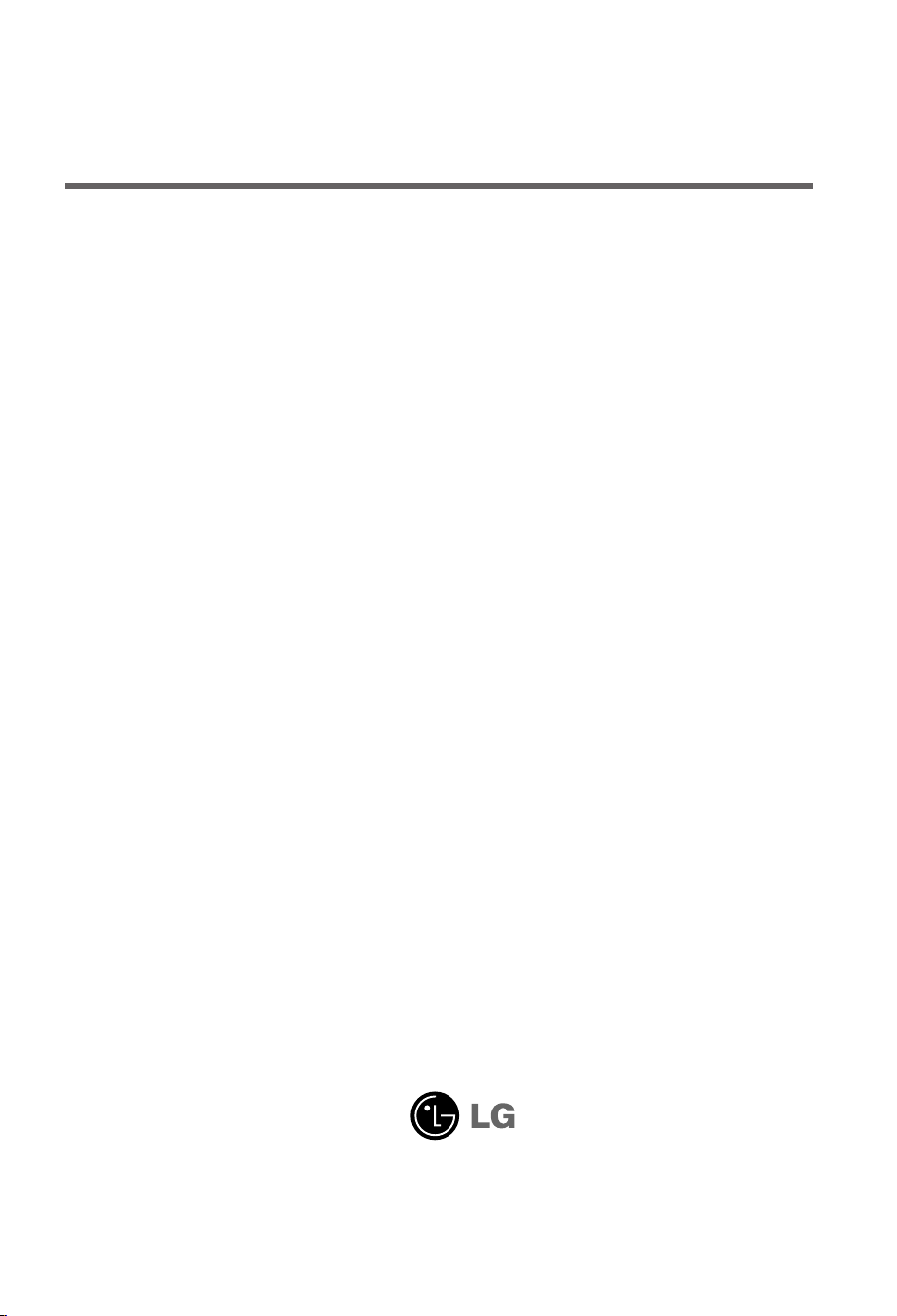
User’s Guide
M198WX
Make sure to read the Important Precautions before using the product.
Keep the User's Guide(CD) in an accessible place for furture reference.
See the label attached on the product and give the information to your dealer when you ask
for service.
Page 2
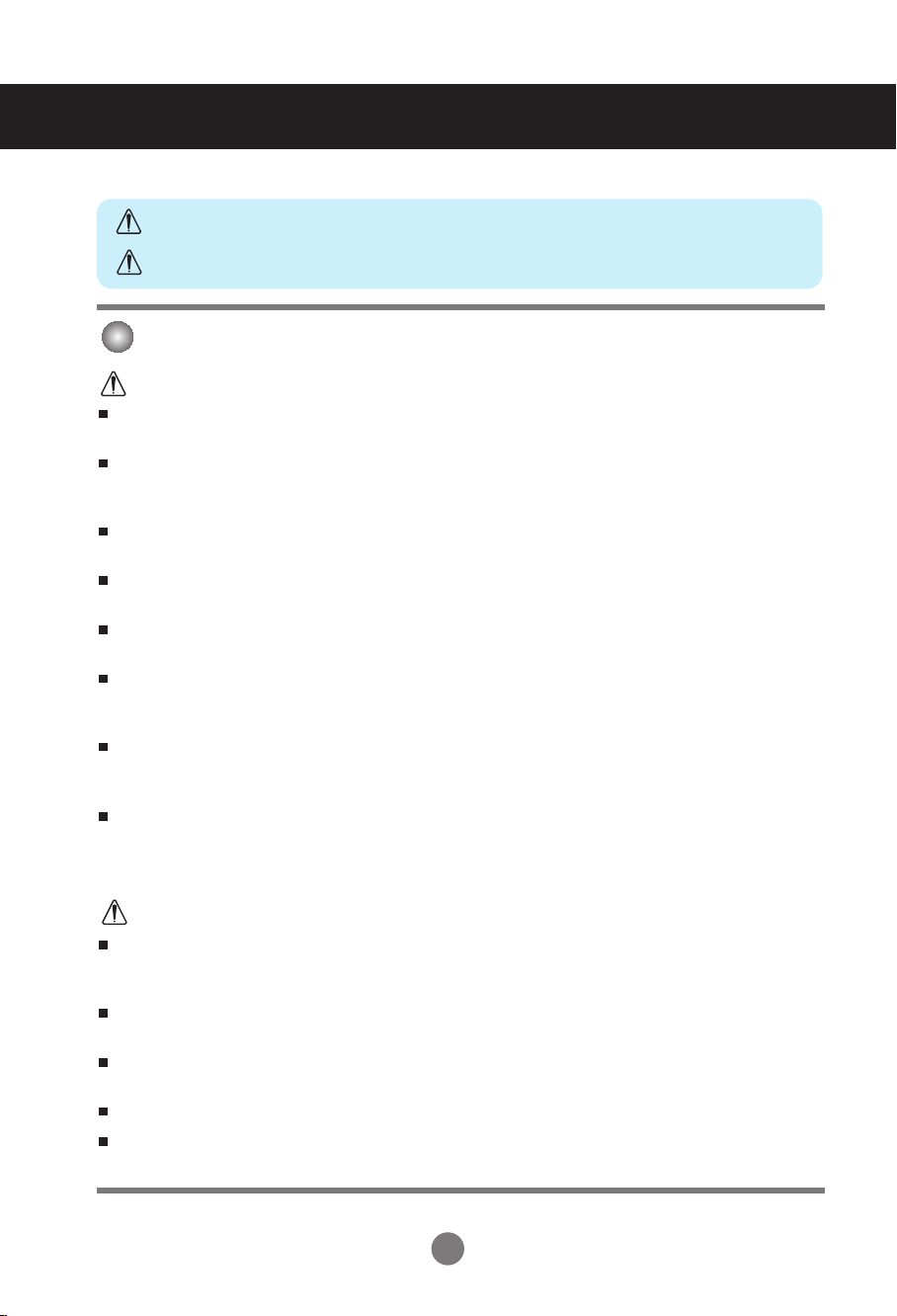
Safety Precautions
Please read these safety precautions carefully before using the product.
Warning
Caution
If you ignore the warning message, you may be seriously injured or there is a possibility of
accident or death.
If you ignore the caution message, you may be slightly injured or the product may be damaged
Precautions in installing the Product
Warning
Keep away from heat sources like electrical heaters.
- Electrical shock, fire, malfunction or deformation may occur.
Keep the packing anti-moisture material or vinyl packing out of the reach of children.
- Anti-moisture material is harmful if swallowed. If swallowed by mistake, force the patient to vomit and visit the
nearest hospital. Additionally, vinyl packing can cause suffocation. Keep it out of the reach of children.
Do not put heavy objects on the product or sit upon it.
- If the product collapses or is dropped, you may be injured. Children must pay particular attention.
Do not leave the power or signal cable unattended on the pathway.
- The passerby can falter, which can cause electrical shock, fire, product breakdown or injury.
Install the product in a neat and dry place.
- Dust or moisture can cause electrical shock, fire or product damage.
If you can smell smoke or other odors or hear a strange sound unplug the power cord and contact the
service center.
- If you continue to use without taking proper measures, electrical shock or fire can occur.
If you dropped the product or the case is broken, turn off the product and unplug the power cord.
- If you continue to use without taking proper measures, electrical shock or fire can occur. Contact the service
center.
Do not drop an object on or apply impact to the product. Do not throw any toys or objects on the product
screen.
- It can cause injury to human, problem to product and damage the display.
Caution
Make sure the product ventilation hole is not blocked. Install the product in a suitably wide place (more
than 10cm from the wall)
- If you install the product too close to the wall, it may be deformed or fire can break out due to internal heat.
Do not block the ventilation hole of the product by a tablecloth or curtain.
- The product can be deformed or fire can break out due to overheating inside the product.
Install the product on a flat and stable place that has no risk of dropping the product.
- If the product is dropped, you may be injured or the product may be broken.
Install the product where no EMI occurs.
Keep the product away from direct sunlight.
- The product can be damaged.
1
Page 3
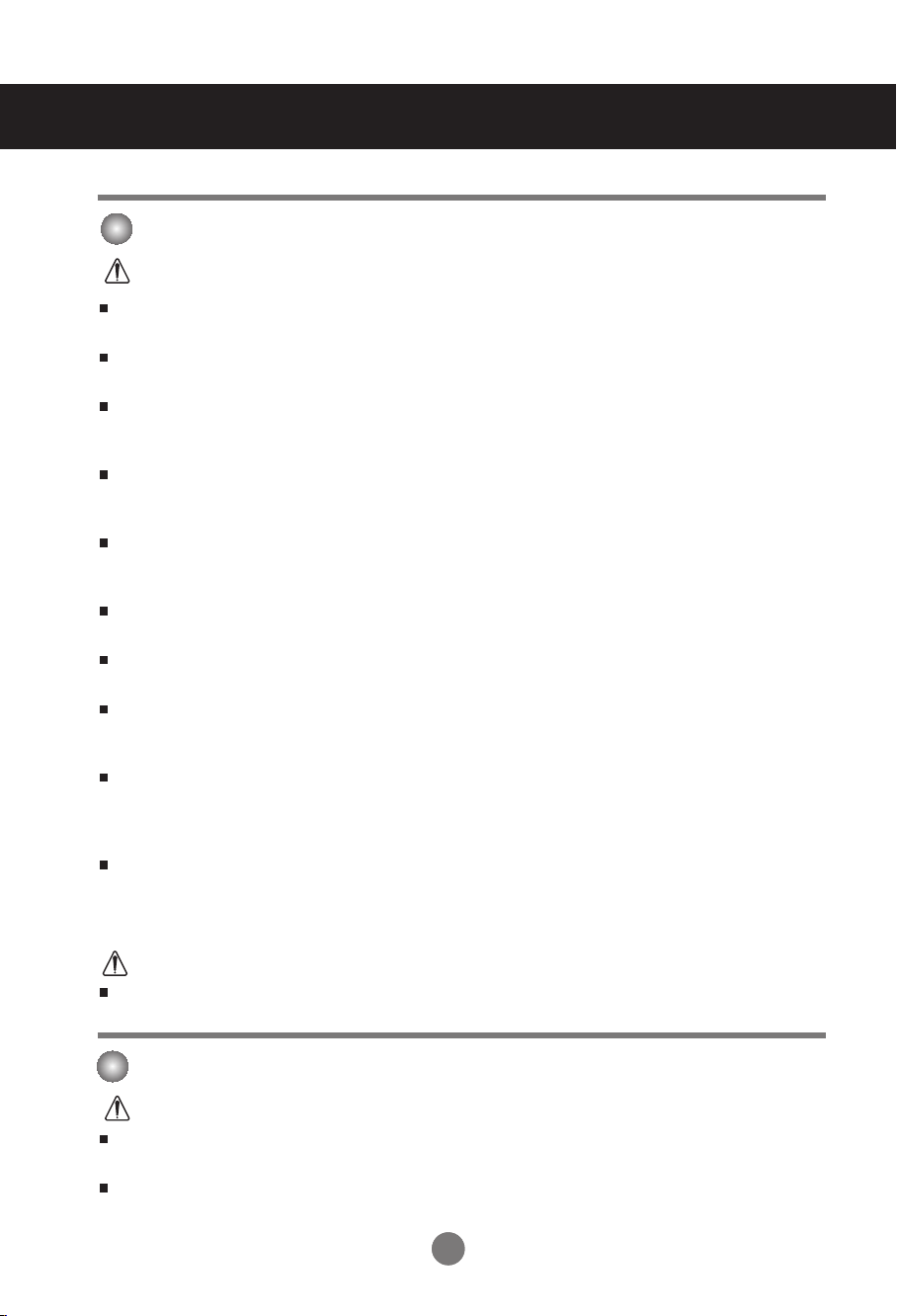
Safety Precautions
Electrical Power Related Precautions
Warning
Make sure to connect the power cable to the grounded current.
- You may be electrocuted or injured.
Use the rated voltage only.
- The product can be damaged, or you may be electrocuted.
In the presence of thunder and lightning, never touch the power cord and signal cable because it can be
very dangerous.
- It can cause electric shock.
Do not connect several extension cords, electrical appliances or electrical heaters to a single outlet.
Use a power bar with a grounding terminal designed for exclusive use with the computer.
- A fire can break out due to overheating.
Do not touch the power plug with wet hands. Additionally, if the cord pin is wet or covered with dust, dry
the power plug completely or wipe dust off.
- You may be electrocuted due to excess moisture.
If you don’t intend to use the product for a long time, unplug the power cable from the product.
- Covering dust can cause a fire, or insulation deterioration can cause electric leakage, electric shock or fire.
Fix the power cable completely.
- If the power cable is not fixed completely, a fire can break out.
Hold the plug when pulling out the power cable. Do not bend the power cord with excessive force or put
heavy objects on the power cord.
- The power line can be damaged, which may cause electric shock or fire.
Do not insert a conductor (like a metal chopstick) into one end of the power cable while the other end is
connected to the input terminal on the wall. Additionally, do not touch the power cable right after
plugging into the wall input terminal.
- You may be electrocuted.
The power supply cord is used as the main disconnection device. Ensure that the socket-outlet is easily
accessible after installation.
Caution
Do not unplug the power cord while the product is in use.
- Electrical shock can damage the product.
Precautions in Moving the Product
Warning
Make sure to turn off the product.
- You may be electrocuted or the product can be damaged.
Make sure to remove all cables before moving the product.
- You may be electrocuted or the product can be damaged.
22
Page 4
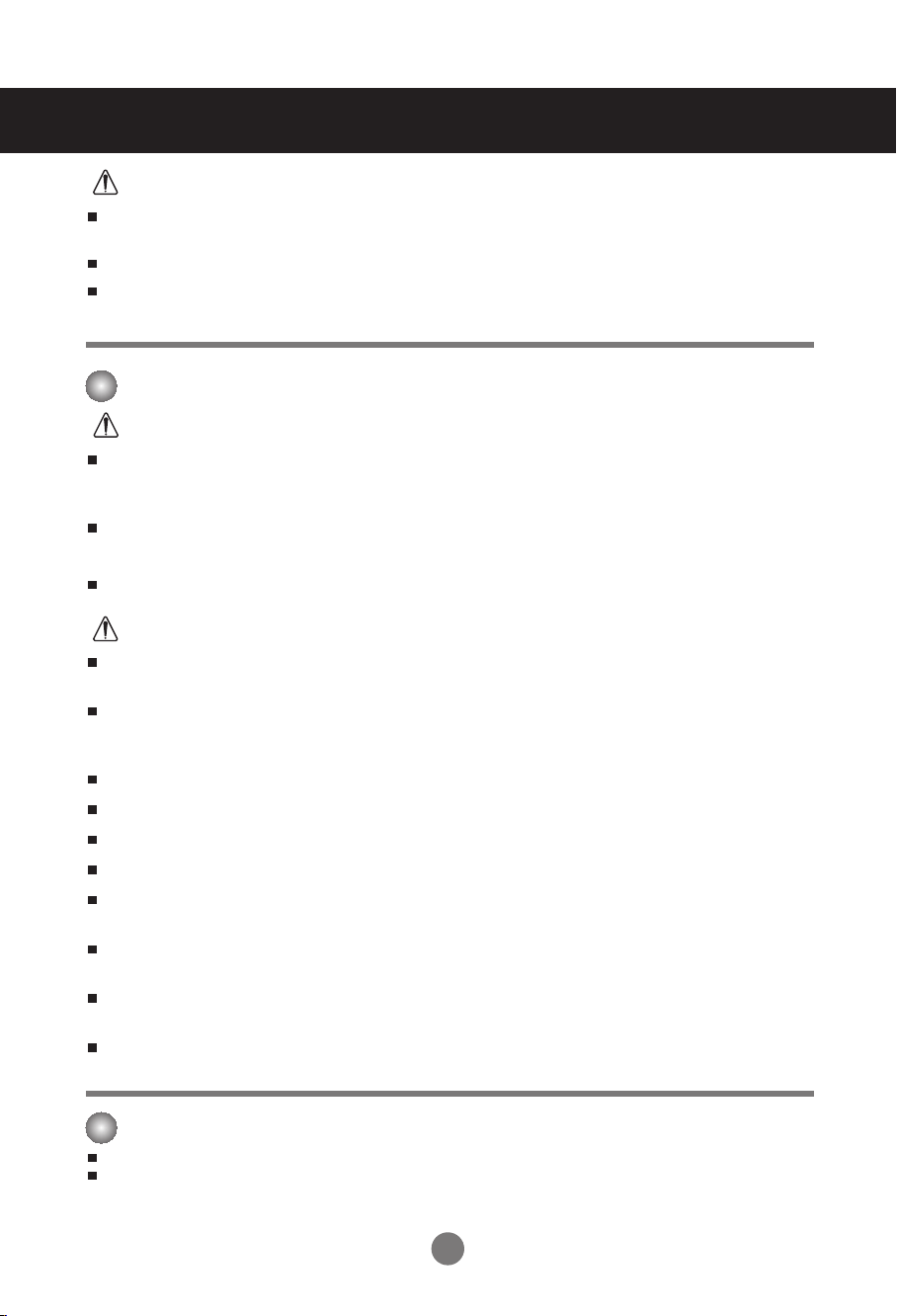
Safety Precautions
Caution
Do not shock the product when moving it.
- You may be electrocuted or the product can be damaged.
Do not dispose the product-packing box. Use it when you move.
Make the panel face forward and hold it with both hands to move.
- If you drop the product, the damaged product can cause electric shock or fire. Contact with the service center
for repair.
Precautions in Using the Product
Warning
Do not disassemble, repair or modify the product at your own discretion.
- Fire or electric shock accident can occur.
- Contact the service center for check, calibration or repair.
When cleaning the brown tube surface, unplug the power cord and scrub with soft cloth to prevent
scratching. Do not clean with a wet cloth.
Keep the product away from water.
- Fire or electric shock accident can occur.
Caution
Do not put or store inflammable substances near the product.
- There is a danger of explosion or fire due to careless handling of the inflammable substances.
When cleaning the brown tube surface, unplug the power cord and scrub with soft cloth to prevent
scratching. Do not clean with a wet cloth.
- The water can sink into the product, which can cause electric shock or serious malfunction.
Take a rest from time to time to protect your vision.
Keep the product clean at all times.
Take a comfortable and natural position when working with a product to relax the muscles.
Take a regular break when working with a product for a long time.
Do not press strongly upon the panel with a hand or sharp object such as nail, pencil or pen, or make
a scratch on it.
Keep the proper distance from the product.
- Your vision may be impaired if you look at the product too closely.
Set the appropriate resolution and clock by referring to the User’s Guide.
- Your vision can be impaired.
Use authorized detergent only when cleaning the product. (Do not use benzene, thinner or alcohol.)
- Product can be deformed.
On Disposal
The fluorescent lamp used in this product contains a small amount of mercury.
Do not dispose of this product with general household waste.
Disposal of this product must be carried out in accordance to the regulations of your local authority.
3
Page 5
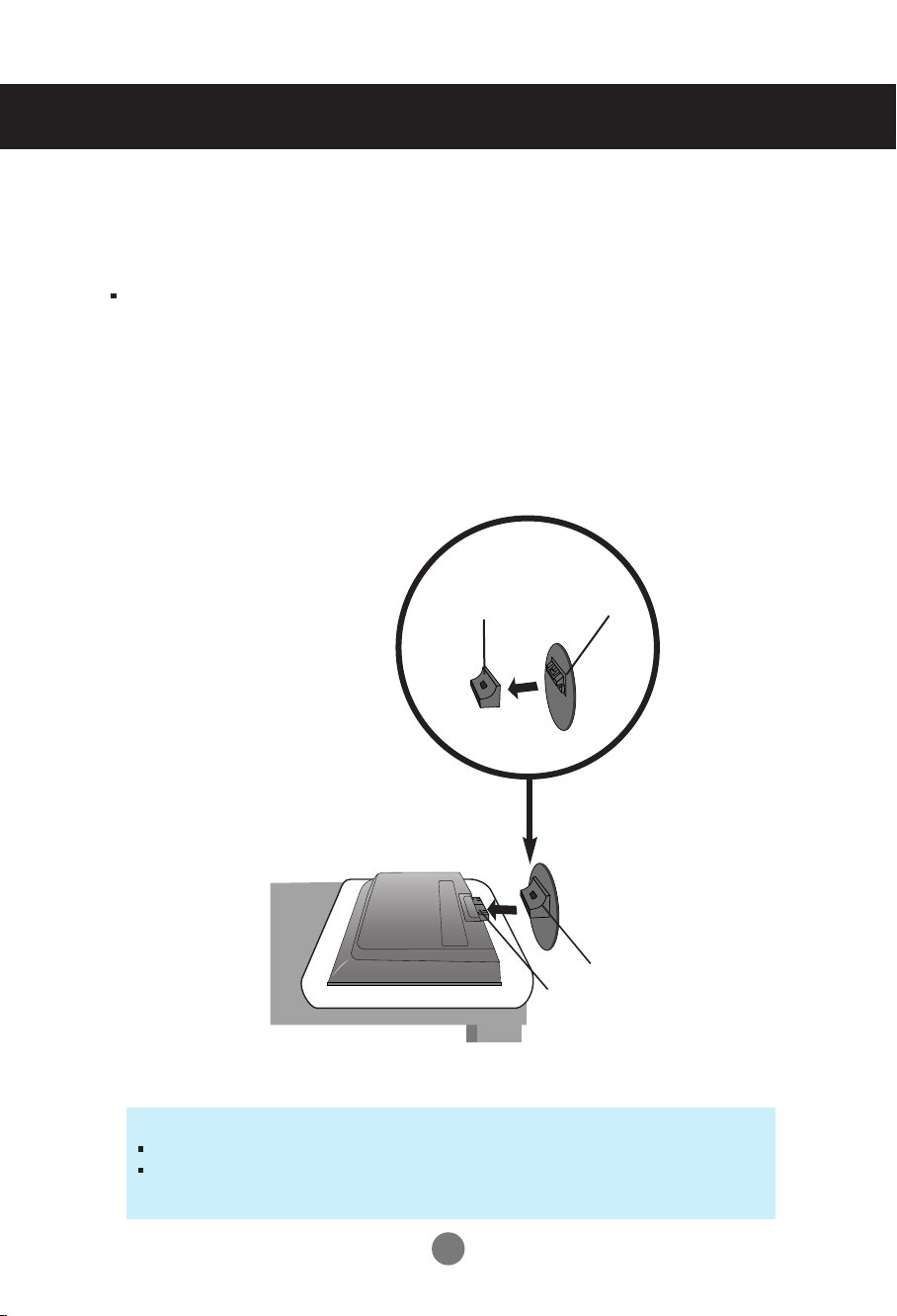
Before Connecting to the PC
Connecting the stand
Before setting up the product, ensure that the power supply, the computer system,
and other attached devices is turned off.
1. Place the monitor with its front facing downwardon a soft cloth.
2. Connect the Stand Base to the Stand Body and press latches at the button toward each end.
3. Connect the Stand, assembled in step 2, to the Monitor Panel until you hear a "Click".
4. Once assembled take the monitor up carefully and face the front side
2.
Stand Body
Stand Base
3.
Stand
Slot
Important
Once you connect the stand base, try not to disconnect it.
Do not carry the product upside down holding only the stand base. The product may
fall and get damaged or injure your foot.
4
Page 6
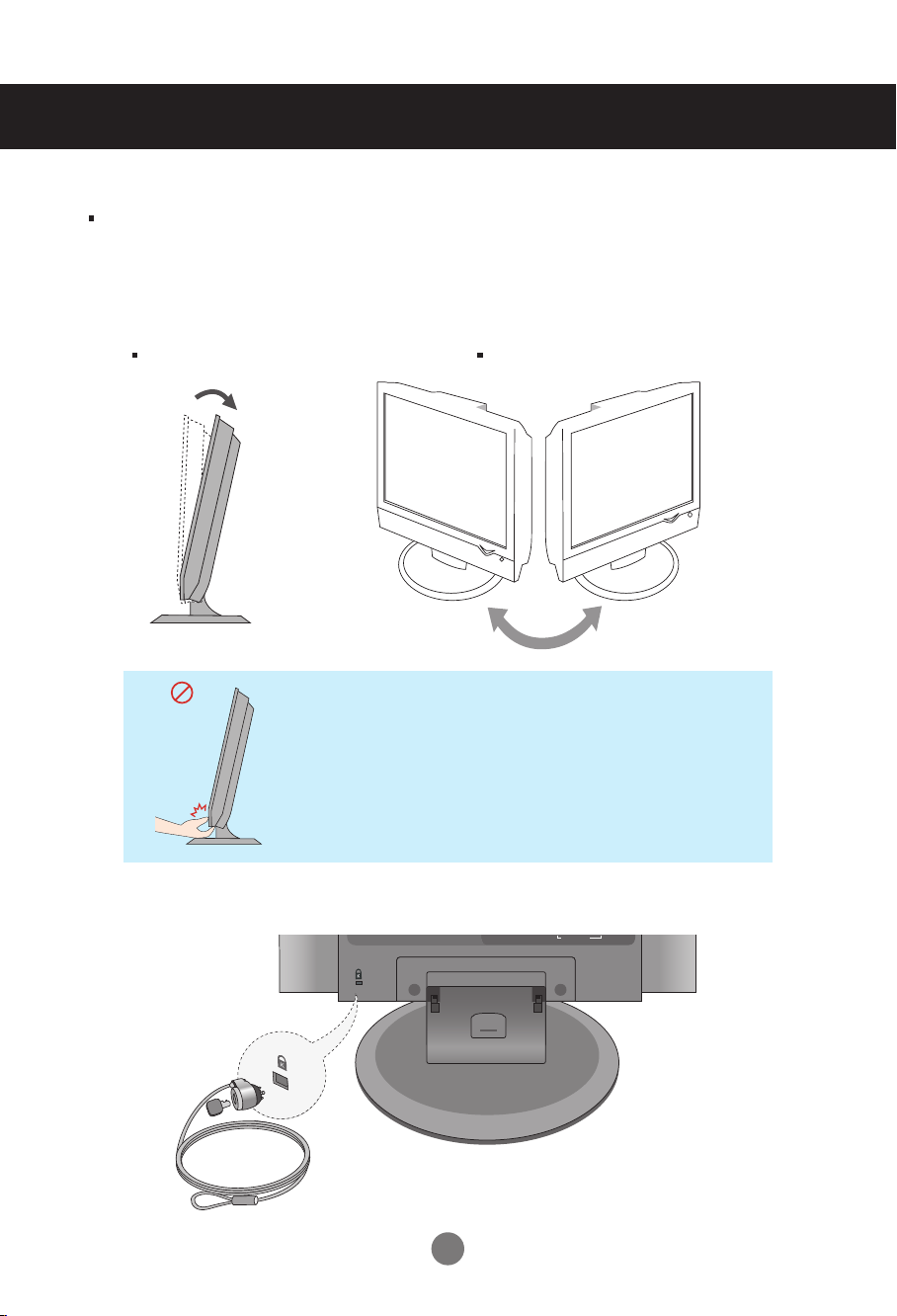
Before Connecting to the PC
AUDIO
COMPONENT IN
Before setting up the product, ensure that the power supply, the computer system,
and other attached devices is turned off.
Positioning your display
1. Adjust the position of the panel in various ways for maximum comfort.
Tilt Range : -3˚~10˚ Swivel : 350˚
Warning:
When adjusting the angle of the screen, do not put your
finger(s) in between the head of the monitor and the stand
body. You can hurt your finger(s).
Theft prevention locking device
Locking Device
Use this locking cable
separately if required.
5
(This has to be purchased
) to prevent theft.
Page 7
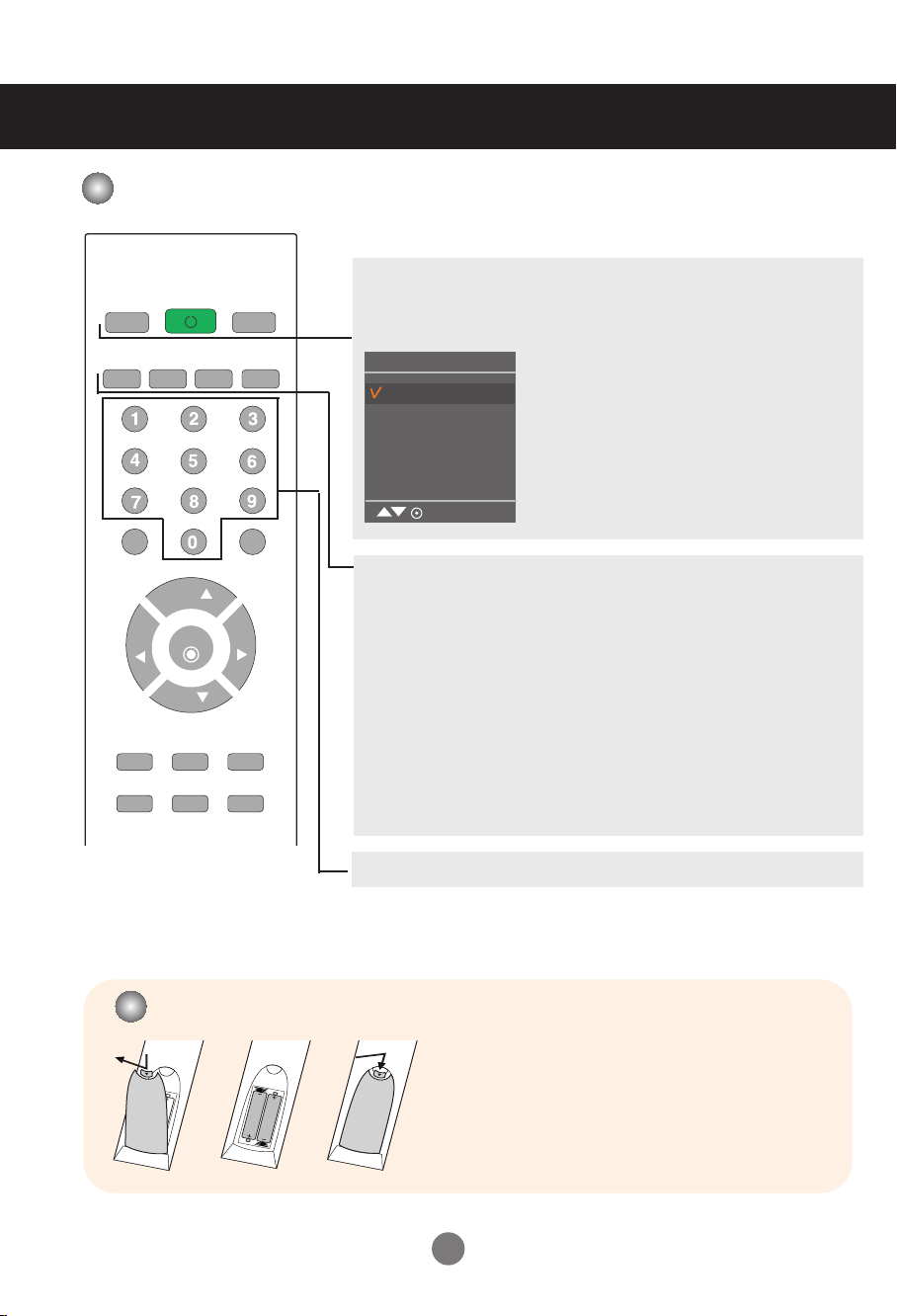
Name and Function of the Parts
POWER
TV
INPUT
CH
CH
ENTER
MTS
MUTE
FCR
M
E
N
U
REVIEW
MEMORY/ERASE
CAPTION
A.PROG
SLEEP
A
P
C
DASP
ARC/
VOL
VOL
*
Name of the Remote Control Buttons
TV :
Not working
POWER
INPUT
Input
AV
Component
RGB
HDMI/DVI
MENU
MTS
Press repeatedly to select Mono, Stereo, SAP sound tone.
But Stereo, SAP mode are available only if included on the broadcast signal.
A.PROG
PC: Automatic adjustment function.(Operational for the analog signal only)
MEMORY/ERASE
Not working
Each time you press the Input button it will
change to
AV ➜Component ➜RGB ➜HDMI/DVI.
If nothing is inputted for several seconds the
screen will automatically move to the selected
menu.
CAPTION
Not working
Number buttons
Inserting batteries into remote control.
1. Take out the battery cap.
2. Insert the batteries with correct polarity (+/-).
3. Close the battery cap.
• Dispose of used batteries in the recycle bin to prevent
environmental pollution.
6
Page 8
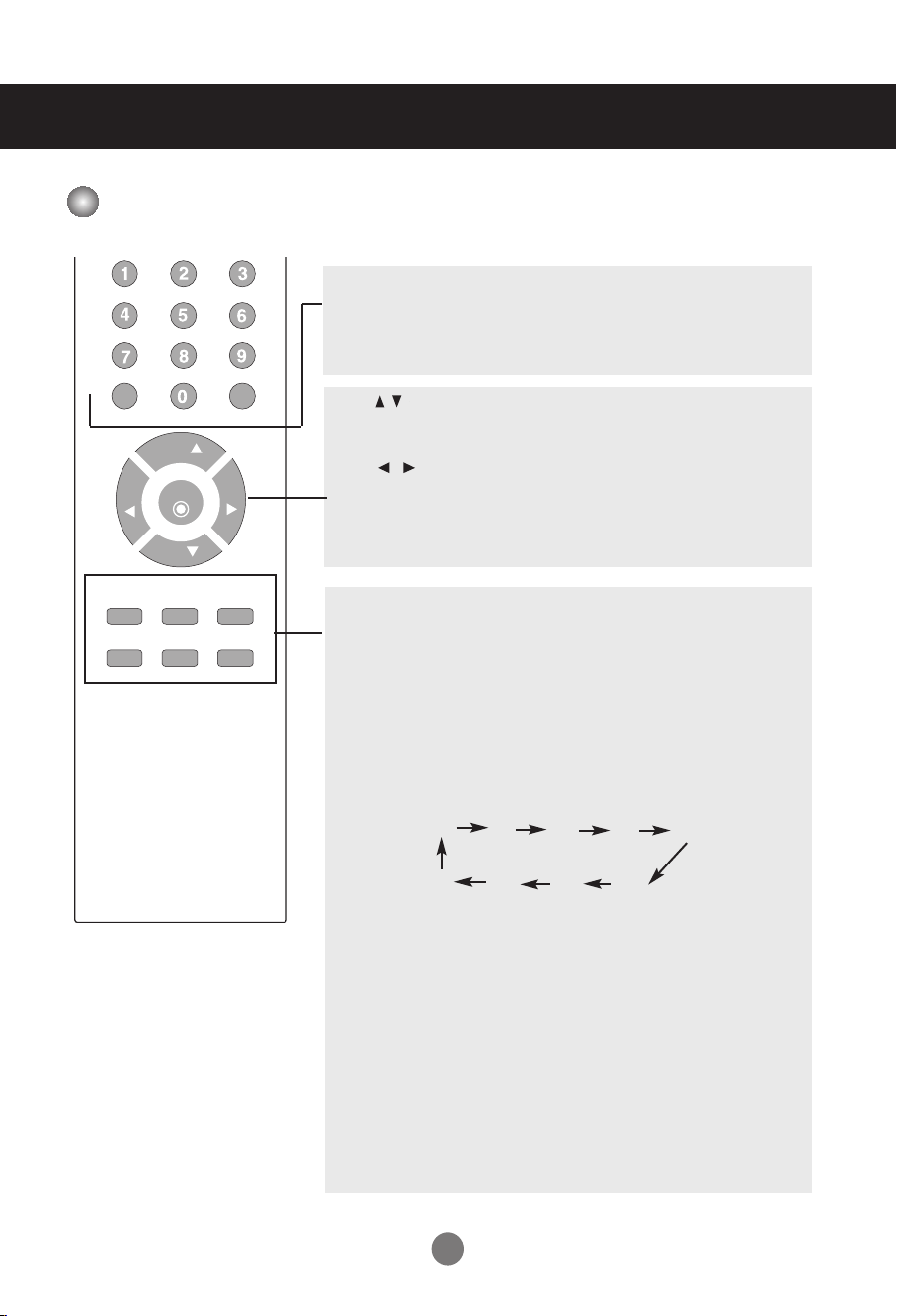
Name and Function of the Parts
CH
CH
ENTER
MUTE
FCR
M
E
N
U
REVIEW
SLEEP
A
P
C
DASP
ARC/
VOL
VOL
*
Name of the Remote Control Buttons
MUTE
Switches the sound on or off.
FCR
Not working
CH ( ) Buttons
Up and Down Button.
VOL ( ) Buttons
Volume Button
ENTER Button
Use when functional adjustment is completed.
MENU
Use this button to enter the On Screen Display menu.
REVIEW
Not working
SLEEP : SLEEP Timer
You can set a time period after which the all modes should switch
itself to standby.
Press the key repeatedly to select the number of minutes.
_ _ _ (off)
240 180
APC Button
Press repeatedly to select Clear, Optimum, Soft, User picture mode.
(Auto Picture Control)
DASP Button
10
(Digital Auto Sound Processing)
20 30
120
60
90
Use this button to select the sound tone.
Press repeatedly to select Flat, Music, Movie, Sports, User
ARC/
*
To select the image size of the screen.
•
When AV mode: 16:9, Zoom1, Zoom2, 4:3
• When RGB/HDMI /Component mode
7
: 16:9, 4:3
sound tone.
Page 9
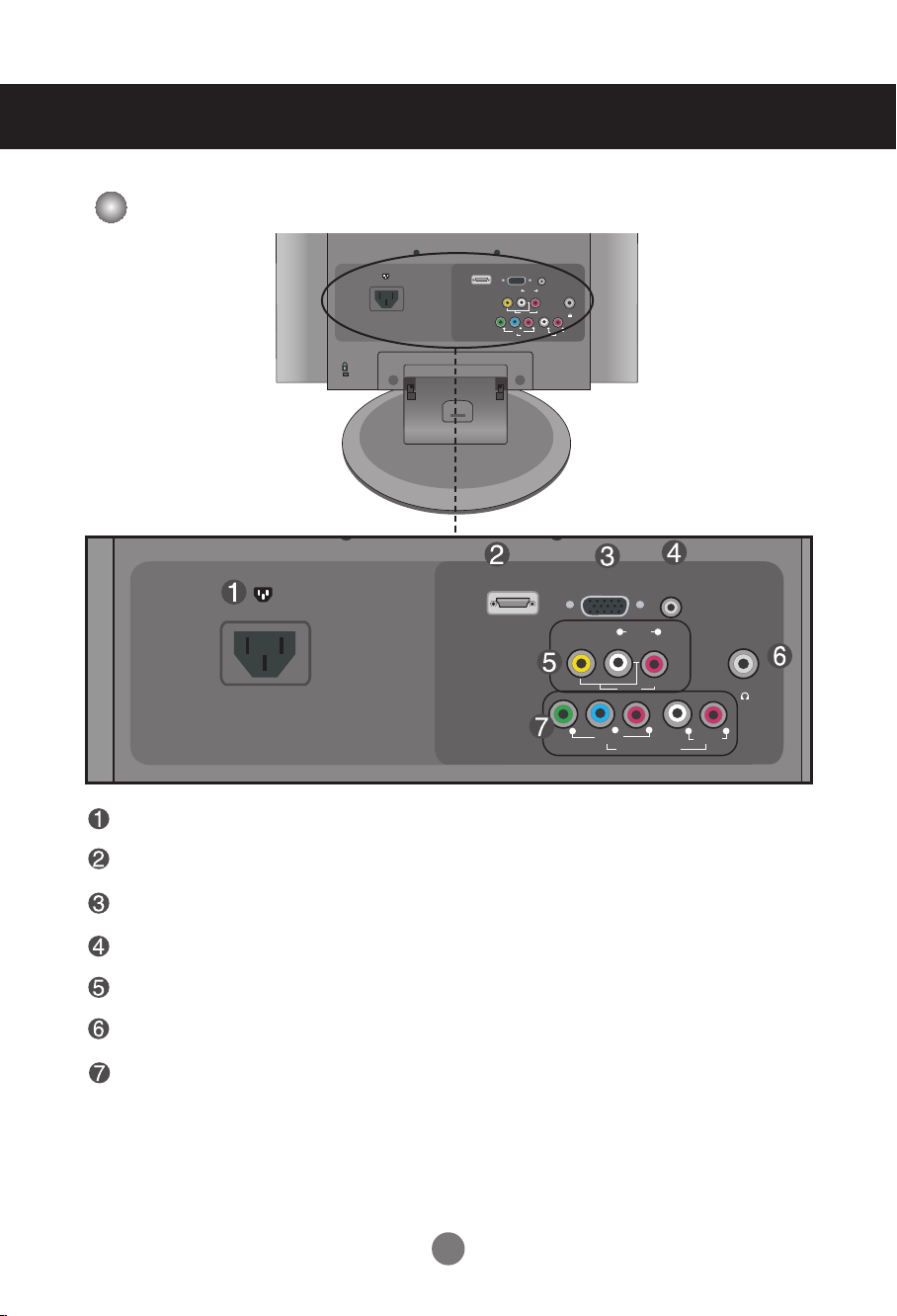
Name and Function of the Parts
RGB(PC/DTV) IN
AUDIO
(RGB/DVI) IN
H/P
AV I N
(MONO)
VIDEO
AUDIO
L R
AUDIO
COMPONENT IN
VIDEO
Y
PBP
R
L R
HDMI/DVI IN
RGB(PC/DTV) IN
AUDIO
(RGB/DVI) IN
H/P
AV IN
(MONO)
VIDEO
AUDIO
L R
AUDIO
COMPONENT IN
VIDEO
Y
PBP
R
L R
HDMI/DVI IN
Rear View
Power Connector : Connect the power cord.
HDMI Digital Signal Connector
D-Sub Analog Signal Connector
RGB Sound Jack : Connect to the jack in the PC sound card or D-TV sound Output Jack.
AV Input Terminal
Headphone/Earphone Connection Terminal
8
Component Input Terminal
Page 10
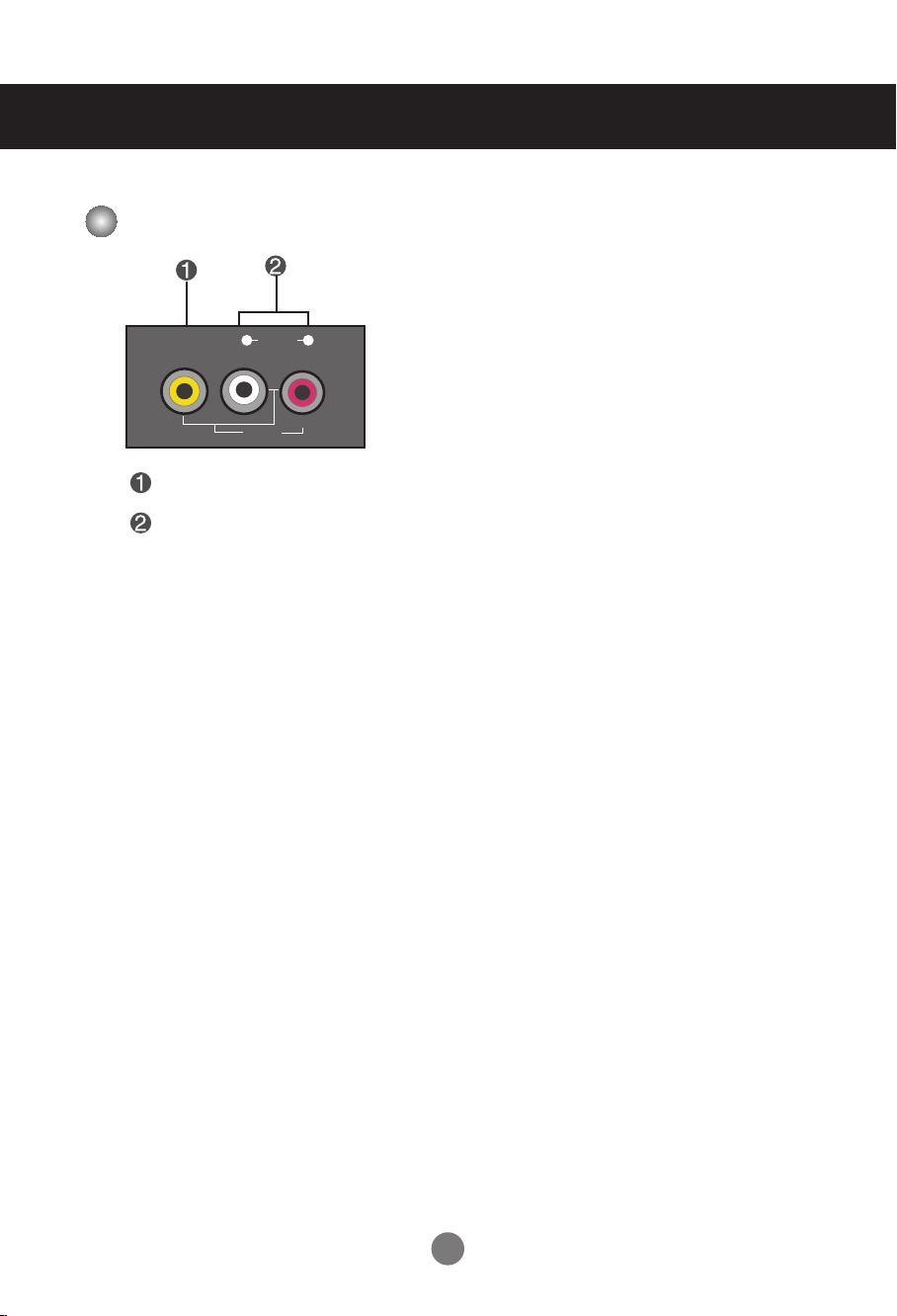
AV IN
(MONO)
VIDEO
AUDIO
L R
Name and Function of the Parts
AV Input Terminal
Video Input Terminal
Audio Input Terminal
9
Page 11
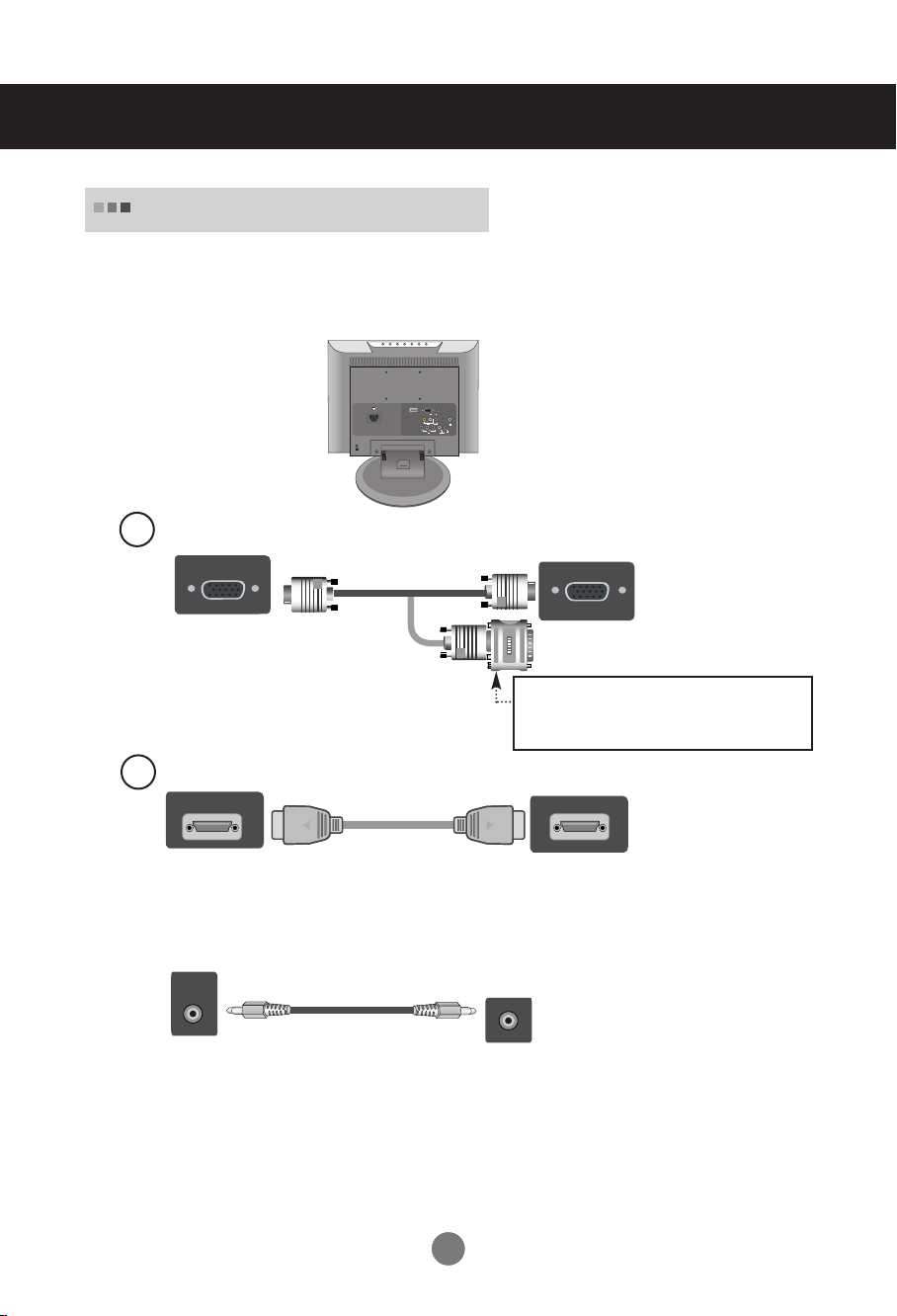
Connecting to External Devices
RGB(PC/DTV) IN
RGB(PC/DTV) IN
AUDIO
(RGB/DVI) IN
H/P
AV IN
(MONO)
VIDEO
AUDIO
L R
AUDIO
COMPONENT IN
VIDEO
Y
PBP
R
L R
HDMI/DVI IN
Connecting to your PC
First of all, see if the computer, product and the peripherals are turned off.
1.
Then, connect the signal input cable.
Rear side of the product.
Connecting with the D-Sub signal input cable.
A
2.
Rear side of the product
.
Macintosh Adapter (Not included)
Use the standard Macintosh adapter since an
incompatible adapter is available in the market.
(Different signaling system)
Connecting with the HDMI signal input cable.
B
HDMI/DVI INHDMI/DVI IN
Rear side of the product.
Connect the audio cable.
AUDIO
(RGB/DVI) IN
Audio cable
Rear side of the product.
•
Make sure to check the sound card connection terminal in the PC before connecting to the product.
If the PC sound card supports both Speaker Out and Line Out, change it to Line Out by setting the jumper
or the PC application. (For more details, refer to the sound card user’s guide.)
- Speaker Out : The terminal connected to the speaker that is not equipped with an amplifier.
- *Line Out : The terminal connected to the speaker equipped with an amplifier.
If Audio Out in the PC sound card has only Speaker Out, reduce the PC volume. This product is integrated
with an amplifier.
10
10
Page 12

Connect the power cord.
RGB(PC/DTV) IN
AUDIO
(RGB/DVI) IN
H/P
AV IN
(MONO)
VIDEO
AUDIO
L R
AUDIO
COMPONENT IN
VIDEO
Y
PBP
R
L R
HDMI/DVI IN
3.
Turn on power by pressing the power button on the product.
1
4.
Turn on the PC.
2
Connecting to External Devices
Rear side of the product.
Power button
Select an input signal.
5.
Press the INPUT button at the top side of the product to select the input signal.
INPUT OK
•
Select RGB
A
Each time you press the Input button it will change to
If nothing is inputted for several seconds the screen will automatically move to the selected menu.
Note
• Directly connect to a grounded power outlet on the wall or a power bar with a ground wire.
Input
AV
Component
RGB
HDMI/DVI
B
•
Select HDMI
Input
AV
Component
RGB
HDMI/DVI
MENU
AV ➜Component ➜RGB ➜HDMI/DVI.
11
MENU
Page 13

Connecting to External Devices
VIDEO
OUT
AUDIO
OUT
AV IN
(Mono)
VIDEO
AUDIO
L R
Connecting to VCR/DVD
Connect the video/audio cable as shown in the figure below and then connect the power cord (See page 11).
1.
When using the RCA cable.
A
•
Connect the input terminal with a
proper colour match.
Rear side of
the Product
RCA Cable
(Not included)
VCR/DVD
Select an input signal.
2.
Press the INPUT button at the top side of the product to select the input signal.
INPUT OK
When connecting with a RCA cable.
A
•
Select AV
Each time you press the Input button it will change to
If nothing is inputted for several seconds the screen will automatically move to the selected menu.
AV ➜Component ➜RGB ➜HDMI / DVI.
12
Input
AV
Component
RGB
HDMI/DVI
MENU
Page 14

Connecting to External Devices
Connecting to Set-top Box /DVD (480i/480p/720p/1080i)
Connect the video/audio cable as shown in the figure below and then connect the power
1.
cord (See page 11).
Connect the input terminal with a proper color match.
•
Rear side of the Product
PBP
R
Y
VIDEO
COMPONENT IN
L R
AUDIO
Component Cable
(Not included)
Y
Pb Pr
VIDEO
COMPONENT OUT
L R
AUDIO
Audio Cable
(Not included)
Set-top Box /DVD
Select an input signal.
2.
Press the INPUT button at the top side of the product to select the input signal.
INPUT OK
•
Select Component
Each time you press the Input button it will change to
If nothing is inputted for several seconds the screen will automatically move to the selected menu.
Input
AV
Component
RGB
HDMI/DVI
MENU
AV ➜Component ➜RGB ➜HDMI/DVI.
13
Page 15

Connecting to External Devices
RGB(PC/DTV) IN
AUDIO
(RGB/DVI) IN
When watching RGB/HDMI from the DVD/Set-top Box
Connect the D-sub cable, RCA/PC cable as shown in the below figure
1.
and then connect the power cord. (see page 11)
A
[Rear side of the Product]
D-Sub cable
[Set-top Box/DVD]
Select an input signal.
2.
RCA-Stereo
(not included)
cable
B
[Rear side of the Product]
RGB(PC/DTV) IN
HDMI cable
[Set-top Box/DVD]
AUDIO
(RGB/DVI) IN
Press the INPUT button at the top side of the product to select the input signal.
INPUT OK
RCA-Stereo
(not included)
cable
•
Select RGB
A
Each time you press the Input button it will change to
If nothing is inputted for several seconds the screen will automatically move to the selected menu.
Input
AV
Component
RGB
HDMI/DVI
MENU
•
Select HDMI
B
AV ➜Component ➜RGB ➜HDMI/DVI.
14
Input
AV
Component
RGB
HDMI/DVI
MENU
Page 16

To arrange cables using cable management
AV IN 2
(MONO)
VIDEO
L
HDMI/DVI IN
HDMI/DVI IN
Arrange the cables in the center as shown in the following picture.
1.
Fit the cable management to the Holder Groove downward.
2.
L
(MONO)
VIDEO
cable
management
* When you want remove it.
Push down slightly.
Warning
• Do not use the cable management as a handle for the Monitor.
• Do not press the cable management.
Push up slightly to remove it.
15
Page 17

Adjusting the Screen
Name of the Buttons in the Screen Adjustment Unit
HDMI/DVI IN
L
(MONO)
VIDEO
AV IN 2
INPUT
MENU
ENTER
VOL
Power Indicator
• This Indicator lights up blue when the display operates normally
(On Mode). If the display is in Sleep (Energy Saving) Mode, this
indicator colour changes to amber.
Power Button
MENU Button
• Use this button to turn the product on and off.
• Use this button to show/hide the OSD (On Screen Display) menu
screen.
OSD Select/Adjust Button
•
Use
this
button to select an icon or adjust the setting in the
OSD screen.
• Adjust the volume.
16
Volume
30
Page 18

Adjusting the Screen
Name of the Buttons in the Screen Adjustment Unit
ENTER Button
INPUT Button
Each time you press the Input button it will change to
If nothing is inputted for several seconds the screen will automatically move to the selected menu.
IR Receiver
• ENTER button is usually used in choosing the MENU.
When there is no MENU on the screen pushing the ENTER button
will give the information about the current input source.
Input
AV CVBS
Component HDTV, DVD
RGB D-Sub analog signal
HDMI/DVI HDMI Digital signal
AV ➜Component ➜RGB
• The unit that receives the signal from the remote control.
AV
Component
RGB
HDMI/DVI
➜
HDMI/DVI.
MENU
17
Page 19

Adjusting the Screen
OSD (On Screen Display) Menu
Icon Function Description
Adjusting the picture function.
Picture
Adjusting the sound function.
Sound
Adjusting the time function.
Timer
Selecting the special function.
Special
Screen
Adjusting the screen function.
Note
OSD(On Screen Display)
The OSD function enables you to adjust the screen status conveniently since it provides graphical
presentation.
18
Page 20

Adjusting the Screen
MENU
MENU
CH
CH
ENTER
VOL
VOL
CH
CH
ENTER
VOL
VOL
ENTER ENTER
OSD (On Screen Display) Scree
Pop up the
menu screen
1
Press the MENU Button, then the main menu of the OSD will appear.
2
To access a control, use the Buttons.
3
When the icon you want becomes highlighted, press the ENTER Button.
4
Use the Buttons to adjust the item to the desired level.
Move where
you want to
adjust
Select a menu icon
•
Use the remote control to adjust the OSD screen.
n Tracking Order
Adjust the status
Save
adjustment
Exit from the
menu screen.
Accept the changes by pressing the ENTER Button.
5
6
Exit the OSD by pressing the MENU Button
repeatedly .
19
Page 21

Adjusting the Screen
PICTURE ID adjust the picture function(RGB-PC/HDMI-PC)
APC (Auto Picture Control)
Picture
APC
ACC
XD
Cinema
Reset
MENU
User
Contrast 100
Brightness 100
MENU
ACC (Auto Color Control)
Picture
APC
ACC
XD
Cinema
Reset
MENU
<
Clear
Optimum
Soft
User
9300K
<
6500K
sRGB
User
The APC function automatically adjusts the screen
image quality.
• Clear
Select this option to display with a sharp image.
• Optimum
The most general and natural screen display
status.
• Soft
Select this option to display with a mild image.
• User
Select this option to use the user-defined settings.
Contrast : To adjust the contrast of the screen.
Brightness : To adjust the brightness of the screen.
The ACC function automatically adjusts the screen
colour set.
• 9300K
Slightly purplish white.
• 6500K
Slightly bluish white.
• sRGB
Slightly lower brightness.
• User
Select this option to use the user-defined settings.
User
Red 0
Green 0
Blue 0
MENU
Red / Green / Blue
Set your own colour levels.
20
Page 22

Adjusting the Screen
PICTURE ID adjust the picture function(RGB-PC/HDMI-PC)
XD
Cinema
Reset
XD is LG Electronics unique picture improving technology to display a real HD source through an
advanced digital signal processing algorithm.
It's not available to use this function in RGB-PC or HDMI-PC modes.
Manual is activated after selecting the user of APC.
(It's not working RGB-PC, HDMI-PC mode.)
(
Function works in the following mode - AV, Component 480i)
When you watch the movie, this function adjusts the set to the best picture appearance.
(It's not working RGB/HDMI mode.)
Return to the default settings APC, ACC at the factory.
21
Page 23

PICTURE ID adjust the picture function (AV/Component/RGB-DTV/HDMI-DTV)
APC (Auto Picture Control)
Picture
APC
ACC
XD
Cinema
Reset
MENU
Adjusting the Screen
The APC function automatically adjusts the screen
image quality.
<
Clear
Optimum
Soft
User
• Clear
Select this option to display with a sharp image.
• Optimum
The most general and natural screen display
status.
• Soft
Select this option to display with a mild image.
• User
Select this option to use the user-defined settings.
User
Contrast 100
Brightness 50
Color 60
Sharpness 50
Tint 0
MENU
ACC (Auto Color Control)
Picture
APC
ACC
XD
Cinema
Reset
MENU
User
Red 0
Green 0
Blue 0
<
Cool
Normal
Warm
User
Contrast : To adjust the contrast of the screen.
Brightness : To adjust the brightness of the screen.
Color : To adjust the colour to desired level.
Sharpness : To adjust the clearness of the screen.
Tint : To adjust the tint to desired level.
The ACC function automatically adjusts the screen
color set.
• Cool
Slightly purplish white.
• Normal
Slightly bluish white.
• Warm
Slightly reddish white.
• User
Select this option to use the user-defined settings.
Red / Green / Blue
Set your own colour levels.
OK MENU
MENU
22
Page 24

XD
Adjusting the Screen
PICTURE ID adjust the picture function (AV/Component/RGB-DTV/HDMI-DTV)
Picture
APC
ACC
XD
Cinema
Reset
MENU
<
Auto
Manual
XD is LG Electronics unique picture improving
technology to display a real HD source through an
advanced digital signal processing algorithm.
It's not available to use this function in RGB-PC or
HDMI-PC modes.
Manual is activated after selecting the user of APC.
Cinema
Reset
(
Function works in the following mode - AV, Component 480i)
When you watch the movie, this function adjusts the set to the best picture appearance.
Return to the default settings APC, ACC, XD, Cinema at the factory.
23
Page 25

Adjusting the Screen
SOUND ID to adjust the sound function
Sound
<
SSM
AVL
Balance 0
MENU
Flat
Music
Movie
Sports
User
DASP
(Digital Auto
Sound
Processing)
AVL
Balance
The best sound tone quality will be selected automatically depending on the video type that
you're currently watching.
• Flat : The most commanding and natural audio.
• Music : Select this option to enjoy the original sound when listening to the music.
• Movie : Select this option to enjoy sublime sound.
• Sports : Select this option to watch sports broadcasting.
• User : Select this option to use the user-defined audio settings.
User
0.1 0.5 1.2 5.0 10
MENU
To adjust uneven sound volumes across all channels or signals automatically to the most
appropriate level. To use this feature, select On.
Use this function to balance sound from the left and right speakers.
KHz
24
Page 26

Adjusting the Screen
TIMER ID to adjust the time function
Timer
Clock
Off/On timer
Auto off
Clock
Off timer
On timer
Auto off
MENU
This function is used to set up of current time.
You must set the time correctly before using On/Off timer function.
1) Press the MENU button and then use
2) Press the button and then use
3
) Press
4
) Press
The default value is -- : --.
5) Press the ENTER/MENU button to save.
The Off timer automatically switches the set to off mode at the pre-set time.
1) Press the MENU button and then use
2) Press the button and then use
3) Press the button and then use
4) Press the button and then use
5) Press the button and then use
6) Only On timer function; Press the button and then
and programme number
7) Press the ENTER/MENU button to save.
If Auto off is active and there is no input signal, the set switches to off mode
automatically after 10 minutes. ( It is not working in PC)
1) Press the MENU button and then use
2) Press the button and then use
3) Press the ENTER/MENU button to save .
button and then use button to set the hour(01~12 AM/PM).
button and then use button to set the minutes(00~59).
-- : -- AM
button to select the Timer menu.
button to select the Clock menu.
button to select the Timer menu.
button to select Off timer or On timer.
button to set the hour(01~12 AM/PM).
button to set the minutes(00~59).
button to select On or Off.
.
button to select the
button to select On or Off.
button to adjust volume level
off menu.
Auto
Note
• In the event of power interruption (disconnection or power failure), the Clock must be reset.
• Two hours after the set is switched on by the On timer function it will automatically switch
back to off mode unless a button has been pressed.
• Once the On or Off timer is set, these functions operate daily at the preset time.
• Off timer function overrides On timer function if they are set to the same time.
• The set must be in off mode for the On timer to work.
On timer will move on to auto off if no activity is received in 2hours after setting the On timer.
•
•
If the monitor switches to sleep mode when using the PC, "Clock" menu dose not operate.
25
Page 27

Adjusting the Screen
SPECIAL ID to Select the special function
Special
Language
Key lock
DDC-CI
XD Demo
MENU
Language
Key lock
DDC-CI
XD Demo
To choose the language in which the control names are displayed
Use the buttons to select On or Off. It can be set up so that it can only be used with
the remote control. This feature can prevent unauthorized viewing.
In order to lock the OSD screen adjustment, set the Key lock tab to the 'On' position.
In order to unlock it, do the following :
Push the menu button on the remote control and set Key lock to the 'Off' position.
DDC/CI(Display Data Channel Command Interface) is communication protocol for
communications between PC and monitor.
DDC/CI makes it possible to adjust and setup detailed functions on PC instead of the monitor
OSD.
Monitor can be adjusted with PC by connecting communication between PC and monitor when
DDC/CI is ON, and monitor cannot be adjusted with PC because communication between PC
and monitor is disconnected when DDC/CI is OFF.
Use it to see the difference between XD demo on and XD Demo off.
(XD Demo function is not available in RGB PC/ HDMI PC mode.)
.
26
Page 28

Adjusting the Screen
SCREEN ID to adjust the screen function
Screen
Auto
config.
Manual
config.
ARC
Reset
Auto config.
Manual config.
ARC
Reset
MENU
This button is for the automatic adjustment of the screen Position, Clock and Phase.
(It is not working in RGB-DTV, HDMI.)
This button is for the manual adjustment of the screen Position, Clock and Phase.
•
H-Position (It is not working In HDMI-PC mode.)
To move the displayed image left or right.
•
V-Position (It is not working In HDMI-PC mode.)
To move the displayed image up or down.
•
Phase (It is not working In RGB-DTV, HDMI mode.)
To adjust the focus of the display. This item allows you to remove any horizontal noise
and clear or sharpen the image of characters.
•
Clock (It is not working In RGB-DTV, HDMII mode.)
To minimize any vertical bars or stripes visible on the screen background.
The horizontal screen size will also change.
To select the image size of the screen.
•
When AV mode: 4:3, 16:9, Full, Zoom1, Zoom2
•
When RGB/HDMII/Component mode: 4:3, 16:9, Full
Use this function to reset the product to the factory default. However, language selection will not be
initialized.
To set
27
Page 29

Troubleshooting
No image is displayed
● Is the product's power cord
connected?
● Is the power indicator turning on?
● Power is on, power indicator is blue
but the screen appears extremely
dark.
● Does the power indicator look amber?
● Does the 'Out of range' message
appear?
● Does the 'Check signal cable'
message appear?
• Check if the power cord is properly connected to
the outlet.
• See if the power switch is turned on.
• Adjust brightness and contrast again.
• If the product is in power saving mode, move the
mouse or press any key.
• In DVD Player or Set-top Box, check the power
status of connected device.
• The signal from the PC (video card) is out of the
vertical or horizontal frequency range of the
product. Adjust the frequency range by referring to
the Specifications in this user's guide.
* Maximum resolution
19 inch : RGB : 1440 X 900 @75 Hz
HDMI : 1440 X 900 @60 Hz
• The signal cable between PC and product is not
connected. Check the signal cable.
• Press the 'INPUT' button in the remote control to
check the input signal.
'Unknown Product' message appears when the product is connected.
●
Did you install the driver?
Note
* Vertical frequency: To enable the user to watch the product display, screen image should be changed tens of times
every second like a fluorescent lamp. The vertical frequency or refresh rate is the times of image display per second.
The unit is Hz.
* Horizontal frequency: The horizontal interval is the time to display one vertical line. When the 1 is divided by
horizontal interval, the number of horizontal lines displayed every second can be tabulated as the horizontal
frequency. The unit is kHz.
• Install the product driver, which is provided with
the product, or download it from the web site.
(http://www.lge.com)
• See if the plug&play function is supported by
referring to the video card user's guide.
28
Page 30

Troubleshooting
The screen image looks abnormal.
● Is the screen position wrong?
● Do thin lines appear on the
background screen?
● Horizontal noise appears or the
characters look blurred.
After-image appears on the product.
● After-image appears when the
product is turned off.
• Adjust the Position menu in OSD .
• See if the video card resolution and frequency
are supported by the product. If the frequency is
out of range, set to the recommended resolution
in the Control Panel – Display – Setting menu.
• Adjust the Clock menu in OSD.
• Adjust the Phase menu in OSD.
• If you use a fixed image for a long time, the pixels
may be damaged quickly. Use the screen saver
function.
29
Page 31

Troubleshooting
The audio function does not work.
● No sound?
● Sound is too low.
Screen color is abnormal.
● Screen has poor color resolution (16
colors).
● Screen color is unstable or monocolour.
● Do black spots appear on the screen?
• Check if the audio cable is connected properly.
• Adjust the volume.
• Check if the sound is set properly.
• Adjust the volume.
• Set the color resolution to more than 24 bits (true
colour)
Select Control Panel – Display – Settings
– color Table menu in Windows.
• Check the connection status of the signal cable.
Or, re-insert the PC video card.
• Several pixels (red, green, white or black colour)
may appear on the screen, which can be
attributable to the unique characteristics of the
LCD panel. It is not a malfunction of the LCD.
30
Page 32

Specifications
The product specifications can change without prior notice for product improvement.
LCD Panel
Video Signal
Input Connector
Power
Tilt
Screen Type 19 inches Wide (48.14 cm) TFT (Thin Film Transistor)
LCD (Liquid Crystal Display) Panel
Visible diagonal size: 48.14 cm
Pixel Pitch 0.285 mm
Max. Resolution RGB : 1440 X 900 @75 Hz
HDMI : 1440 X 900 @60 Hz
Recommended Resolution
Horizontal Frequency 28 - 83 kHz
Vertical Frequency 56 - 75 Hz
Synchronization Type Separate Sync, Digital
Rated Voltage AC 100V-240V~ 50/60Hz 1.0A
Power Consumption On Mode : 50 W (Typ.)
Tilt Range -3˚ ~ 10˚
Swivel 350˚
1440 X 900 @60 Hz
Composite video, D-Sub Analog, HDMI
PC Audio In, Headphone/Earphone, component
Sleep Mode ≤ 1 W
Off Mode ≤ 1 W
Dimension/Weight
Environmental Conditions
Size (WxLxH) 456.8 mm x 230.0 mm x 395.0 mm
Weight (excl. package) 4.9 kg (10.8 Ibs)
Operational Condition Temperature: 10˚C ~ 35˚C , Humidity: 20% ~ 80%
Storage Condition Temperature: -10˚C ~ 60˚C , Humidity: 5% ~ 90%
31
Page 33

PC Mode – Preset Mode
Specifications
Horizontal
Preset mode
1
720 x 400
2
640 x 480
3
640 x 480
4
800 x 600
5
800 x 600
6
1024 x 768
7
1024 x 768
8
1152 x 864
9
1280 x 1024
10
1280 x 1024
* 1~13 : RGB mode * 1~12 : HDMI mode
Frequency
(kHz)
31.468
31.469
37.500
37.879
46.875
48.363
60.123
67.500
63.981
79.976
Vertical
Frequency
(Hz)
70
60
75
60
75
60
75
75
60
75
DTV -Timing
Horizontal
Preset mode
*1
720 x 480/60p
*2
720 x 480/60p
*3
1280 x 720/60p
*4
1280 x 720/60p
5
1920 x 1080/60i
6
1920 x 1080/60i
* : User have to select directness PC or DTV
when using the PC or the Set-top box this resolution.
Frequency
(kHz)
31.47
31.5
44.96
45
33.72
33.75
Frequency
Vertical
(Hz)
60
60
60
60
60
60
Preset mode
11
1440 x 900
12
1440 x 900
13
1440 x 900
Horizontal
Frequency
(kHz)
55.5
55.935
70.635
Power Indicator
Mode
On Mode
Sleep Mode
Off Mode
Vertical
Frequency
(Hz)
60
60
75
Product
Blue
Amber
Off
32
Page 34

Specifications
VESA wall mounting
This product meets VESA-compliant mounting interface pad specifications.
1.
Put the product on a piece of cloth or other soft surface with the front side facing downward.
2.
Please pull and remove the stand base while pressing the
button on the stand body in the direction of the arrows.
3.
Please put the stand body up.
33
Page 35

Specifications
4.
Please pull and remove the stand body while sliding and holding the latches down.
5.
Fasten the screw on the backside of the product and the other one in the joint of the stand.
6.
Install the VESA standard wall mounting.
AUDIO
HDMI/DVI IN
RGB(PC/DTV) IN
(RGB/DVI) IN
L R
AUDIO
(MONO)
VIDEO
AV IN
PBP
R
Y
VIDEO
COMPONENT IN
VESA wall mounting
Connected to another
object (stand type and wallmounted type).
This product accepts a
VESA-compliant mounting
interfacepad.
(This has to be purchased
H/P
L R
AUDIO
separately if required.)
For further information,
refer to the VESA Wall
Mounting Instruction Guide.
34
