LG LX76 Series, LW73 Series Installation Manual

INSTALLATION MANUAL
LED TV*
Please read this manual carefully before operating
your set and retain it for future reference.
www.lg.com
LX76**
LW73**
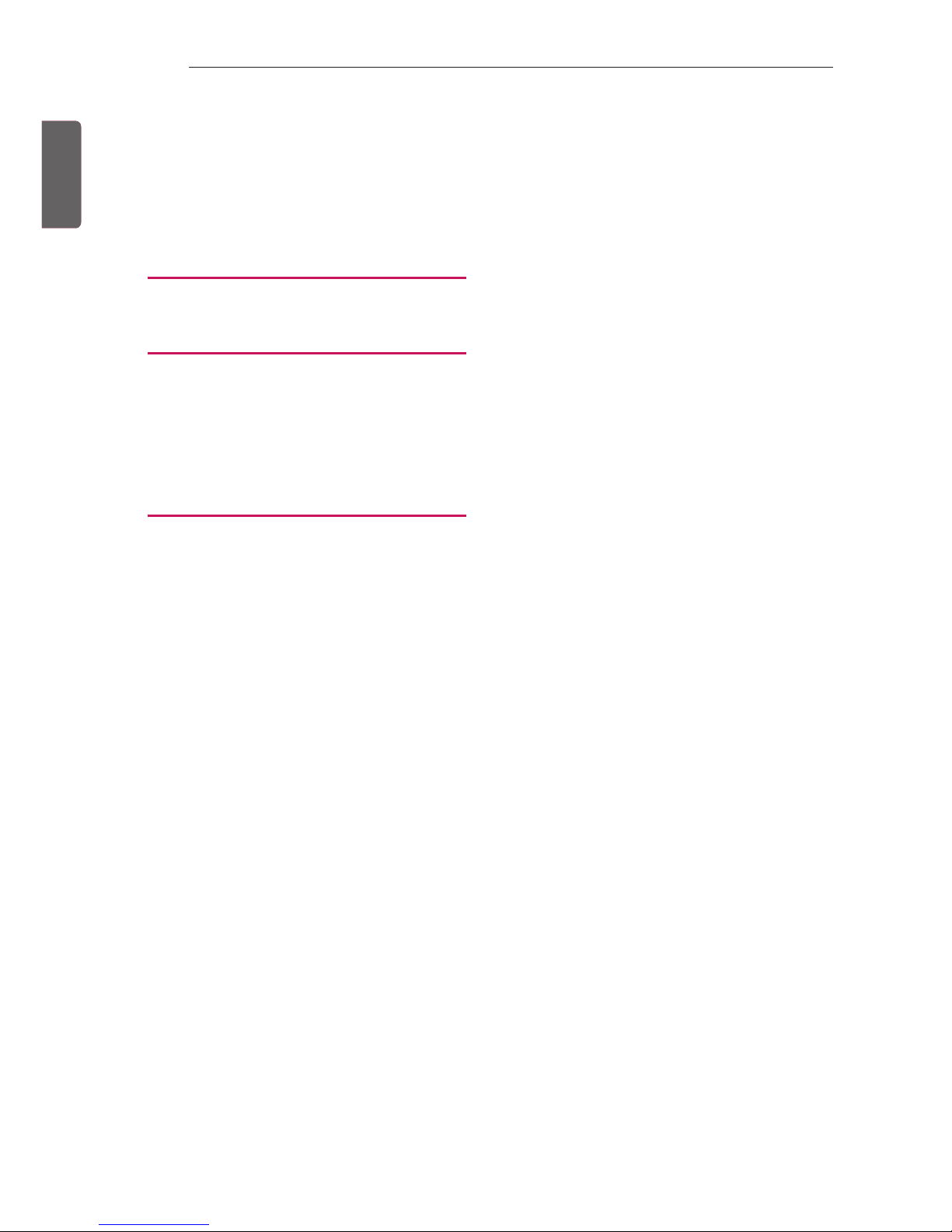
ENG
ENGLISH
2
TABLE OF CONTENTS
TABLE OF CONTENTS
3 LOCATION AND FUNCTION OF
CONTROLS
3 Parts and Button
4 EZMANAGER
4 INTRODUCTION
4 EZ-MANAGER WIZARD
5 LANGUAGE & COUNTRY SELECTION
6 - Automatically for Setup
9 - Manually for Setup
12 - USB LG Smart Install Utility
14 INSTALLATION MENU
14 INTRODUCTION
15 LG HOTEL MODE
15 - Hotel Mode Operation
15 - Power On Status
16 - Volume
16 - Key Management
17 - Limited Mode
17 - DTV Programme Update
18 - Power On Default
18 - Power Management
18 - R adio Video Blank
18 - Factory Reset
19 NETWORK
19 - MAC Address
19 - Network Setting
20 - IP Stream Control
20 - Wake On LAN
21 PRO:CENTRIC
21 - Mode
21 - WORF
22 - Media Type
22 - Receive Data
22 - Native EPG
22 - Room Number Setting
22
23 GENERAL
23 - Configuration Setup
26 - External Speaker
26 - Set ID Setup
26 - Power Saving
27 - HCEC Setup
28 - Clock Setup
29 - Password Change
29 - PreLoaded App
29 - Lock Mode
30 MEDIA SHARE
30 - SmartShare
30 - Screen Share
31 - DMR
31 - Bluetooth Sound Sync
31 - DIAL
31 - TV Name
31 - SoftAP
32 TV MANAGER
32 - USB Download Menu
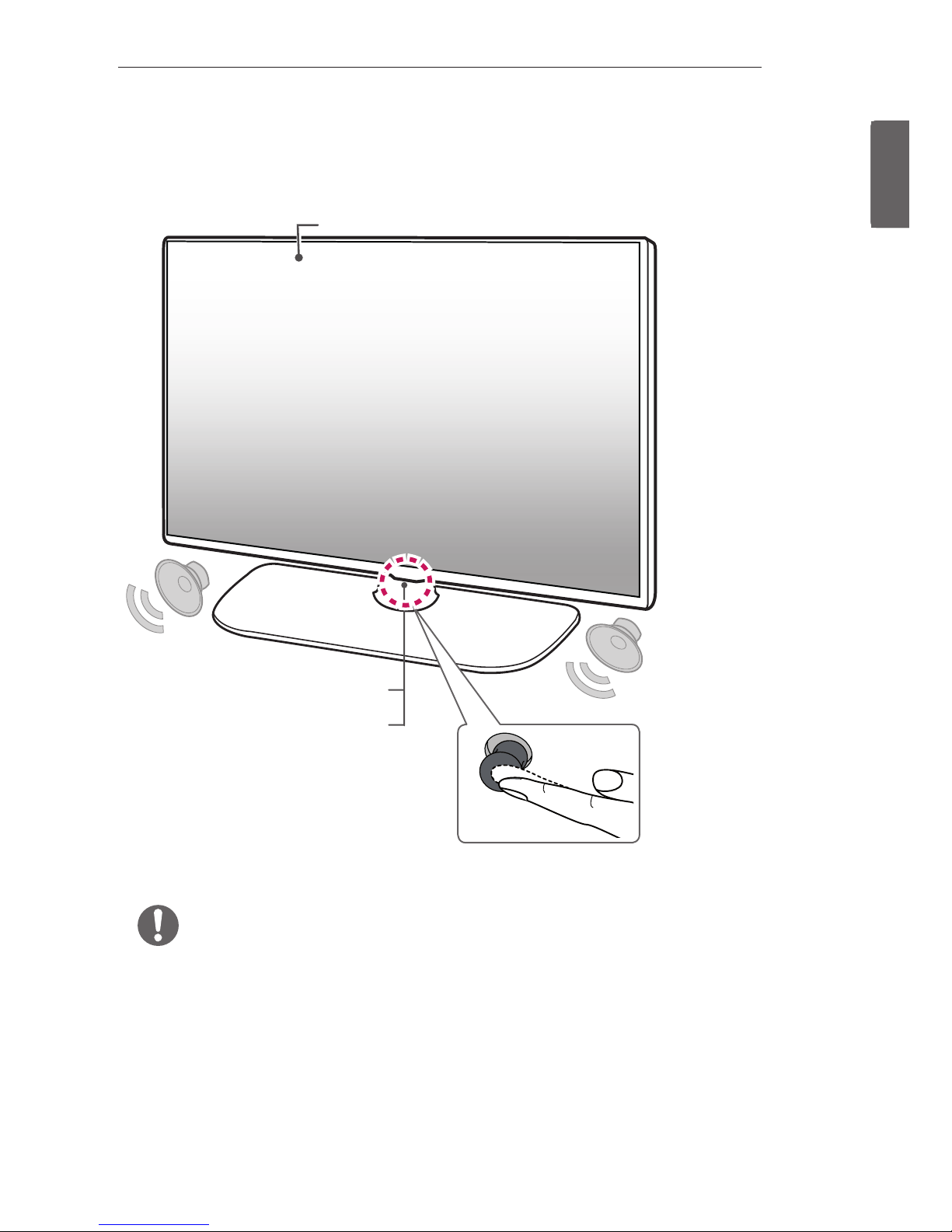
ENGENGLISH
3
LOCATION AND FUNCTION OF CONTROLS
LOCATION AND FUNCTION OF CONTROLS
Parts and Button
Screen
Remote control and
Intelligent1 sensors
Power Indicator
1 Intelligent sensor - Adjusts the image quality and brightness based on the surrounding environment.
2 Joystick Button - This button is located below the TV screen.
NOTE
yYou can set the power indicator light to on or off by selecting General in the main menus.
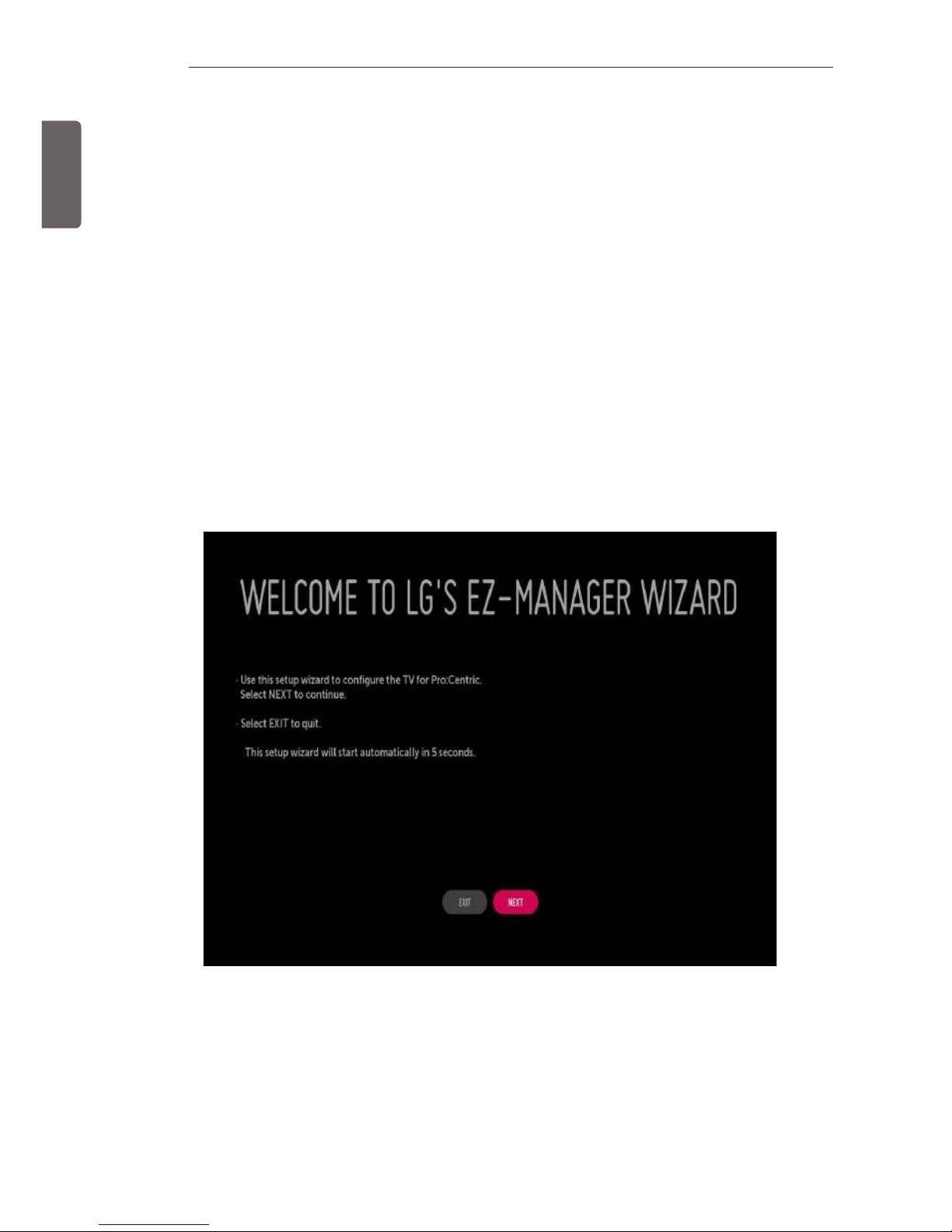
ENG
ENGLISH
4
EZMANAGER
EZMANAGER
•
• Image shown may differ from your TV.
INTRODUCTION
The Pro:Centric Platform enables you to simply install, manage and use guest-centric solutions. The default Domain “procentric.local”
and IP Server Address are needed to be registered in DNS TV will contact the IP Server using the default Domain “procentric.local” via IP
on server search page. If TV doesn’t contact the Server, TV will search the pre-defined channel earlier than all channels. (Only DVB-C)
The frequencies of pre-defined channels are below.
Germany: ‘51000, 858000, 778000, 698000, 618000, 538000, 458000, 378000, 298000, 218000, 138000 khz’.
Philippines 6Mhz: ‘57000, 651000, 591000, 531000, 471000, 411000, 351000, 291000, 231000, 171000, 111000 khz’.
Other Country: ‘50000, 842000, 762000, 682000, 602000, 522000, 442000, 362000, 282000, 202000, 122000 khz’.
EZ-MANAGER WIZARD
-If you are using Pro:Centric, this setup wizard till help you easily set up the TV. Select ‘NEXT’ to continue.
-Otherwise, if you will not be installing a Pro:Centric Server, select ‘EXIT’ to quit.
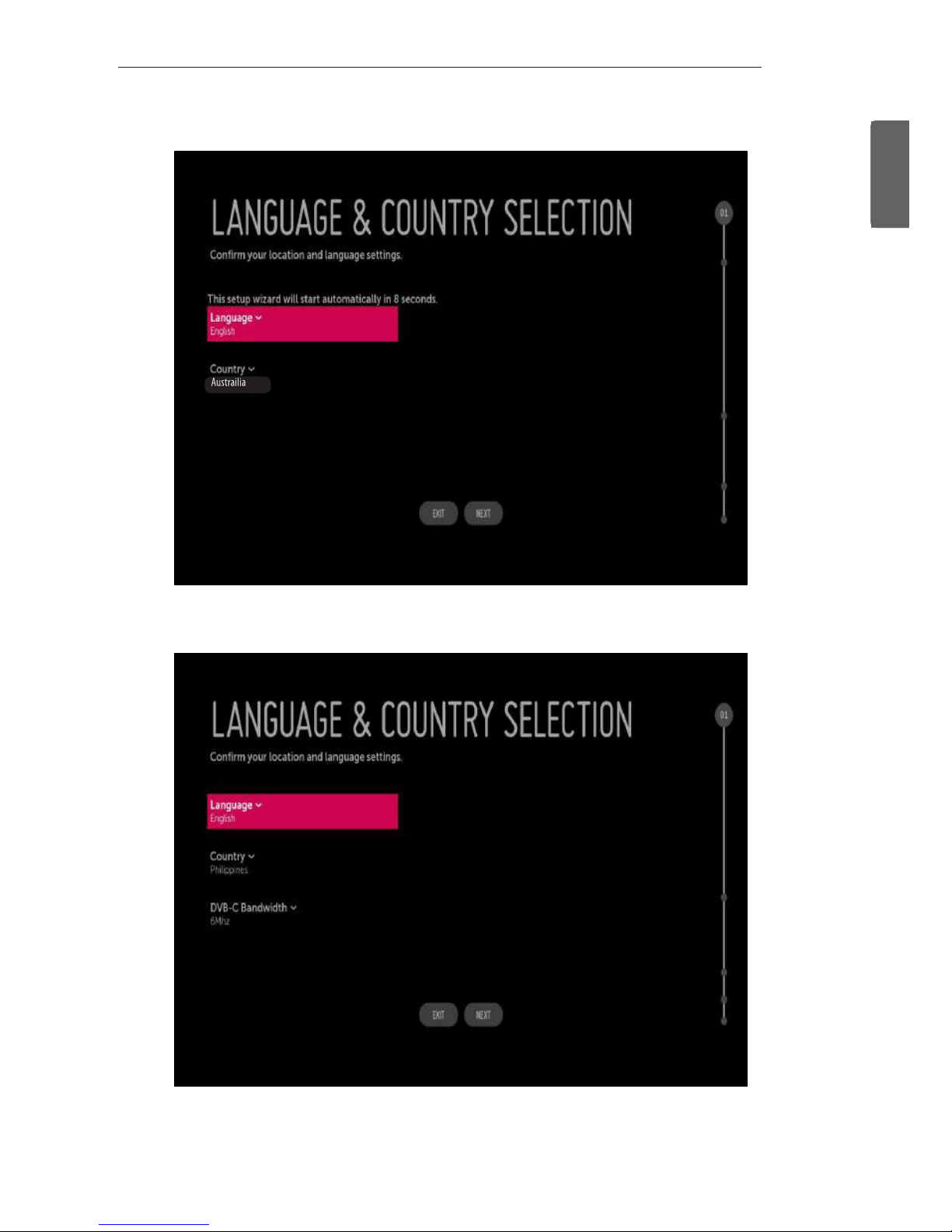
ENGENGLISH
5
EZMANAGER
LANGUAGE & COUNTRY SELECTION
-Please select the Language and Country. Some countries need to select the Time Zone.
-(Only Philippines) If you choose 'Philippines' as the country, ‘DVB-C Bandwidth’ menu will be shown.

ENG
ENGLISH
6
EZMANAGER
Automatically for Setup
1 From the TV Conguration Options screen, you can choose how to proceed with the conguration of this TV. Whether you will
congure the TV for Pro:Centric operation via the wizard or use a USB memory device to congure the TV, you may rst wish to set
the Room Number on the TV.
-If you intend to set Room Number as part of the TV configuration, use the Room Number option to assign the Room # for
this TV before you continue with additional configuration.
-In the Label field, use the Left/Right arrow keys to specify a North, South, East, or West designation for this TV.
-In the Room Number field, you can use the number keys on the Installer Remote to direct enter a room number or use the
virtual keyboard on the TV screen.
-To continue, move and select ‘NEXT’.
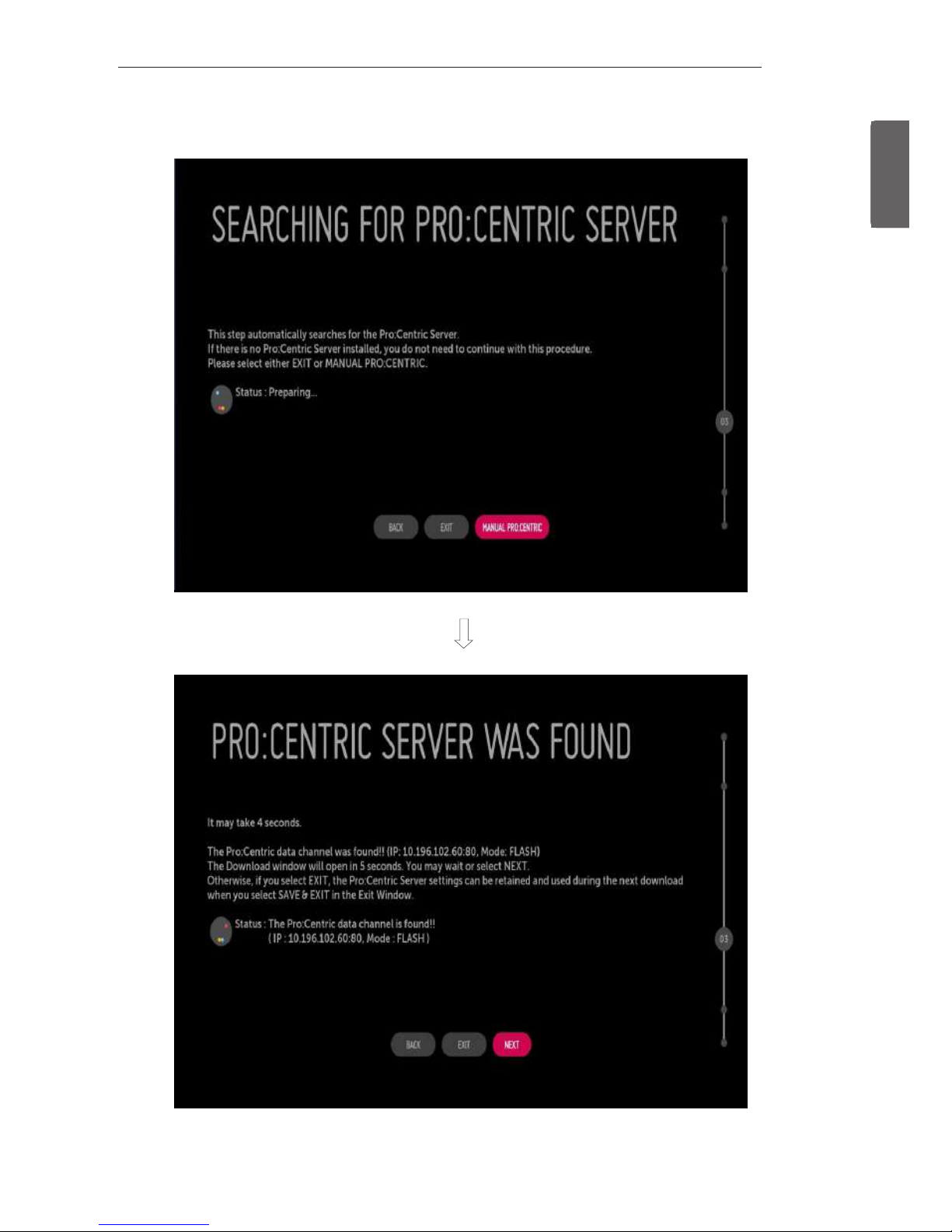
ENGENGLISH
7
EZMANAGER
2 This step automatically searches for the Pro:Centric Server. If was found the Pro:Centric data channel, select the ‘NEXT’.
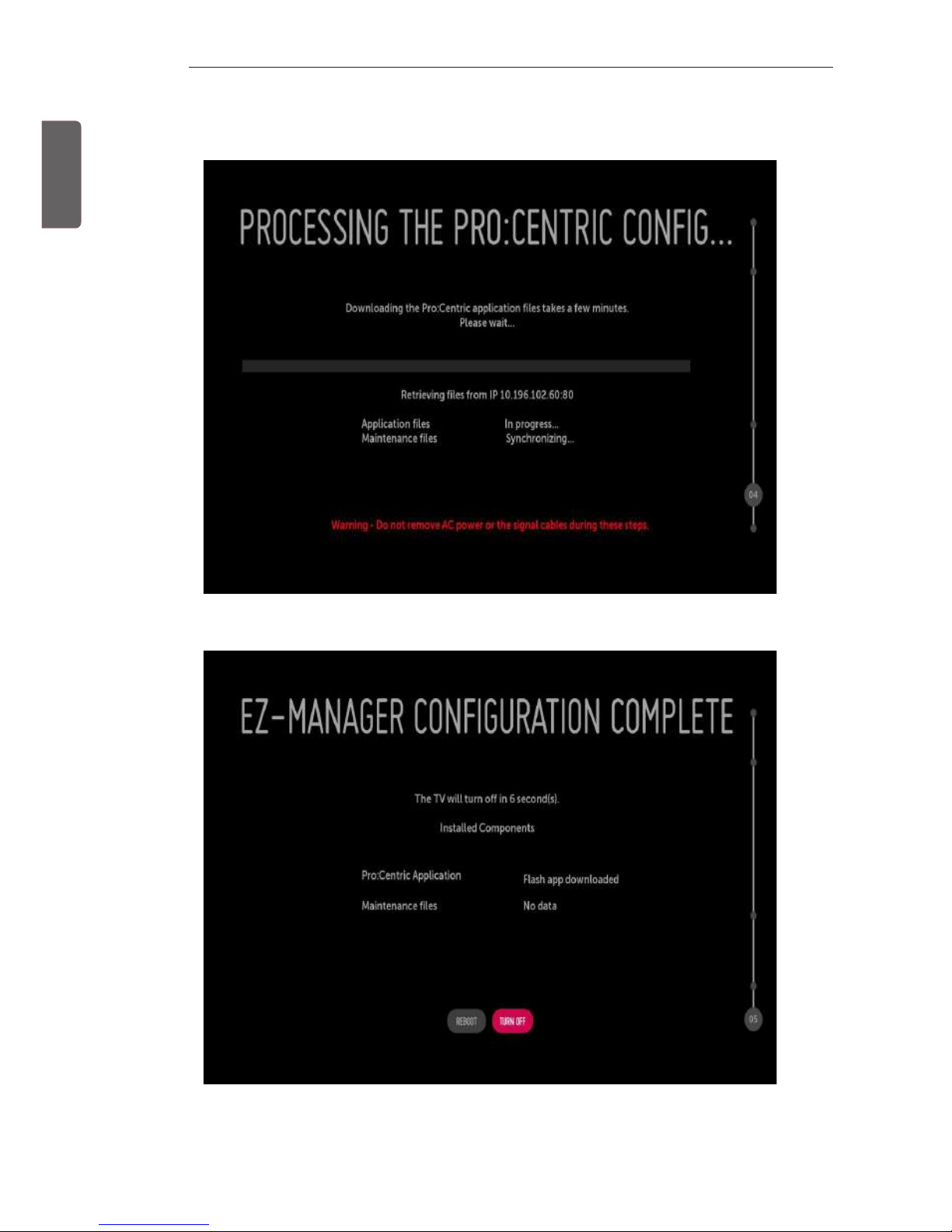
ENG
ENGLISH
8
EZMANAGER
3 Downloading the Pro:Centric application les takes few minutes.
4 After the installation is completed, the following screen will be displayed.
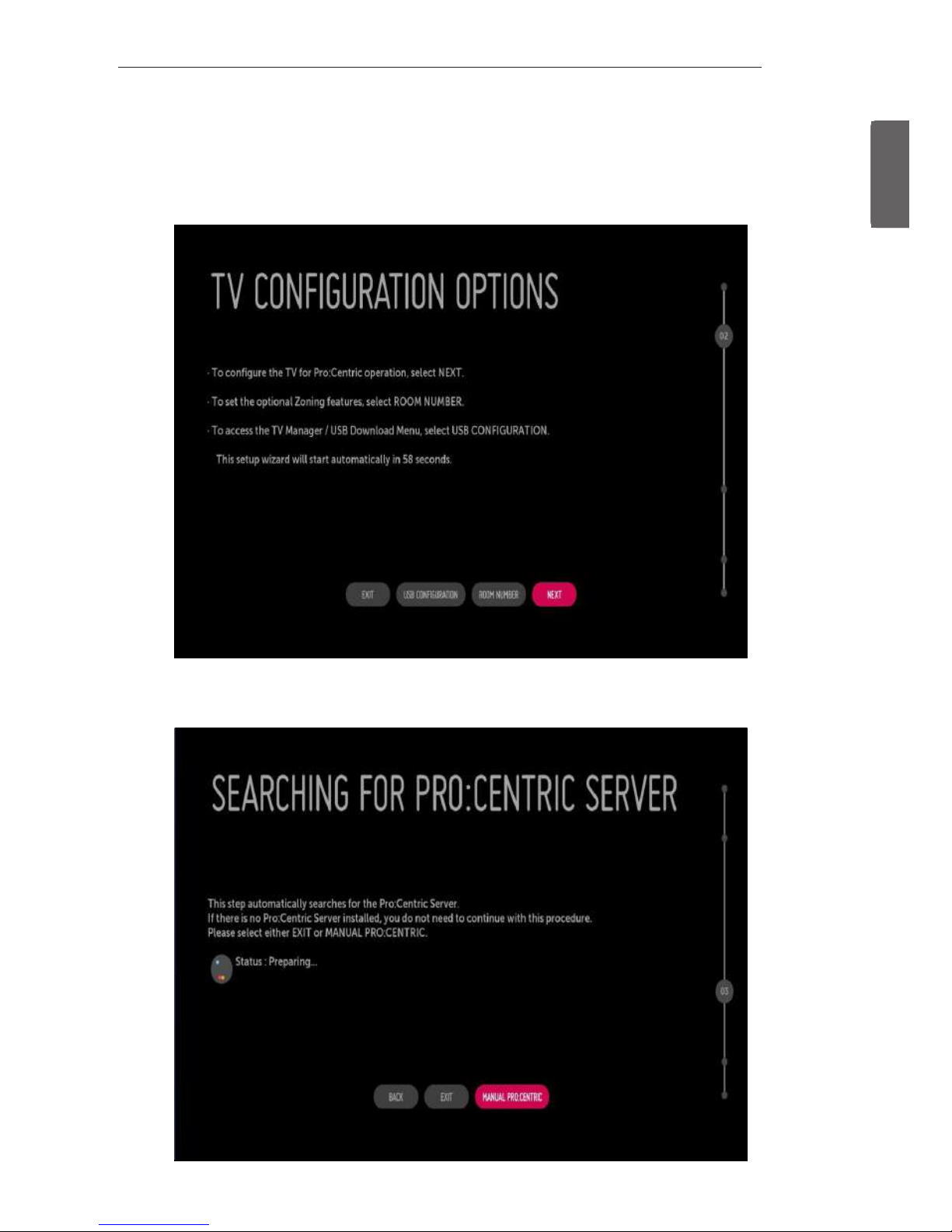
ENGENGLISH
9
EZMANAGER
Manually for Setup
1 Select a Label and/or enter the Room Number using the numeric keypad on the remotes or using the virtual keyboard on the TV
screen. To continue, move and select ‘NEXT’.
2 Please select the ‘MANUAL PRO:CENTRIC’.
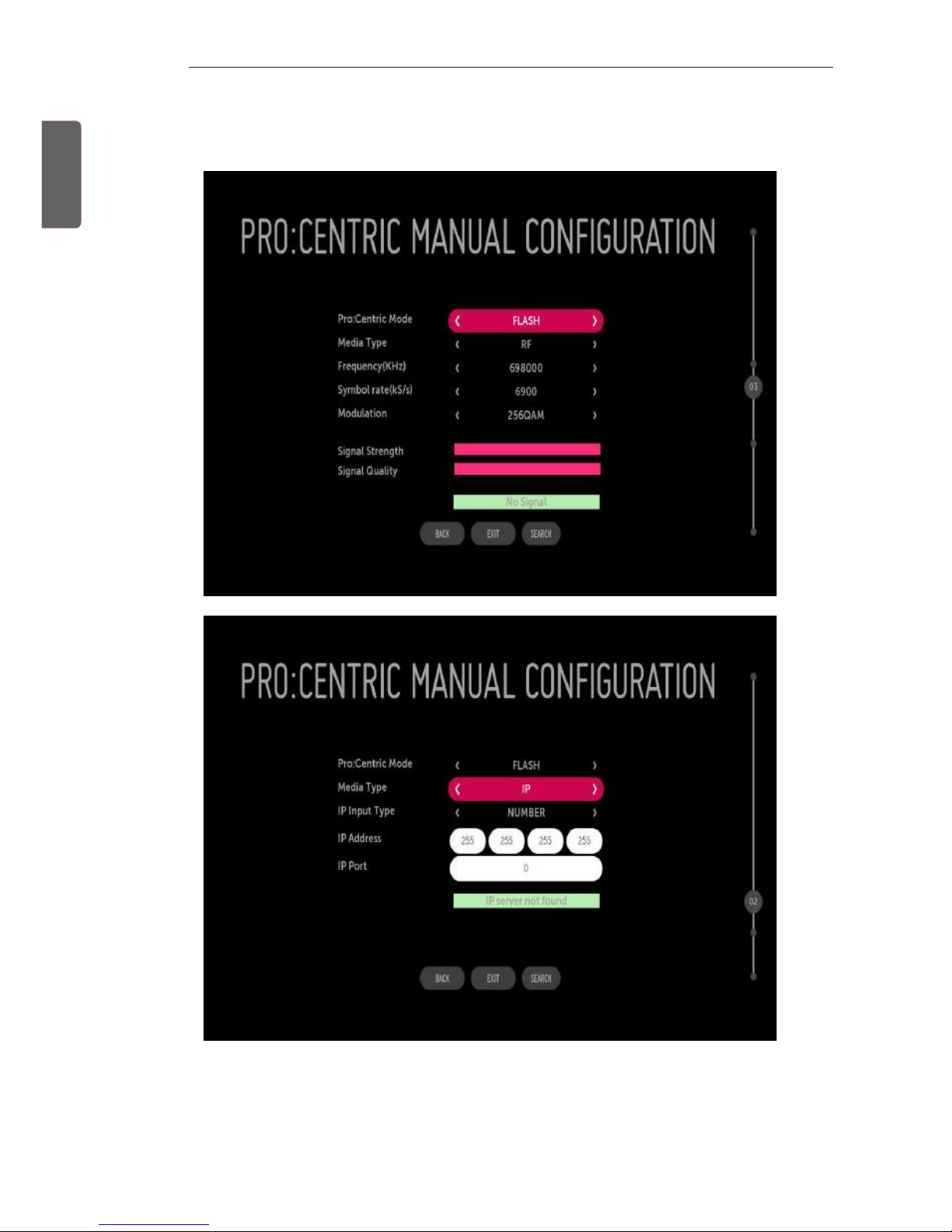
ENG
ENGLISH
10
EZMANAGER
3 Congure the appropriate Pro:Centric settings in the TV.
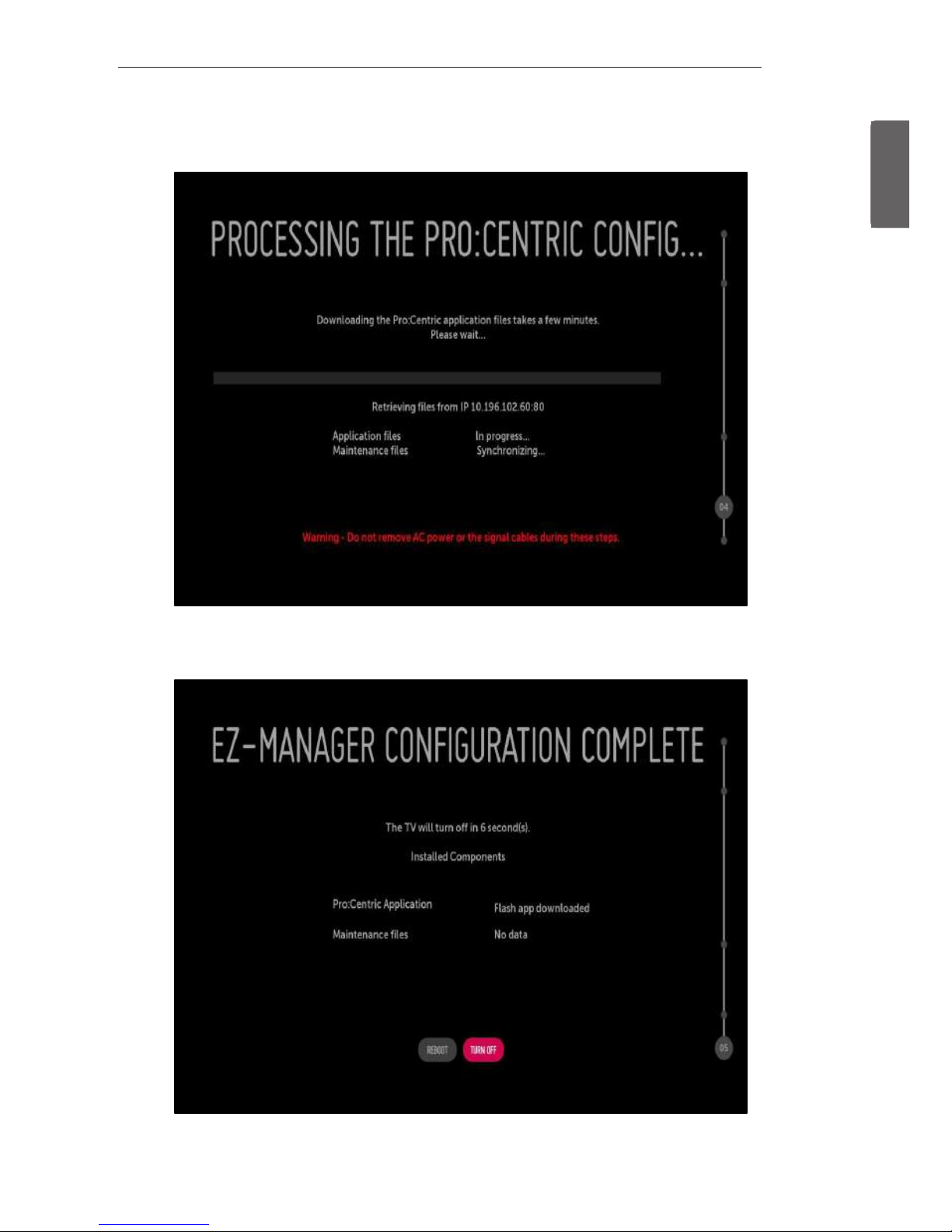
ENGENGLISH
11
EZMANAGER
4 Downloading the Pro:Centric application les takes few minutes.
5 After the installation is completed, the following screen will be displayed.
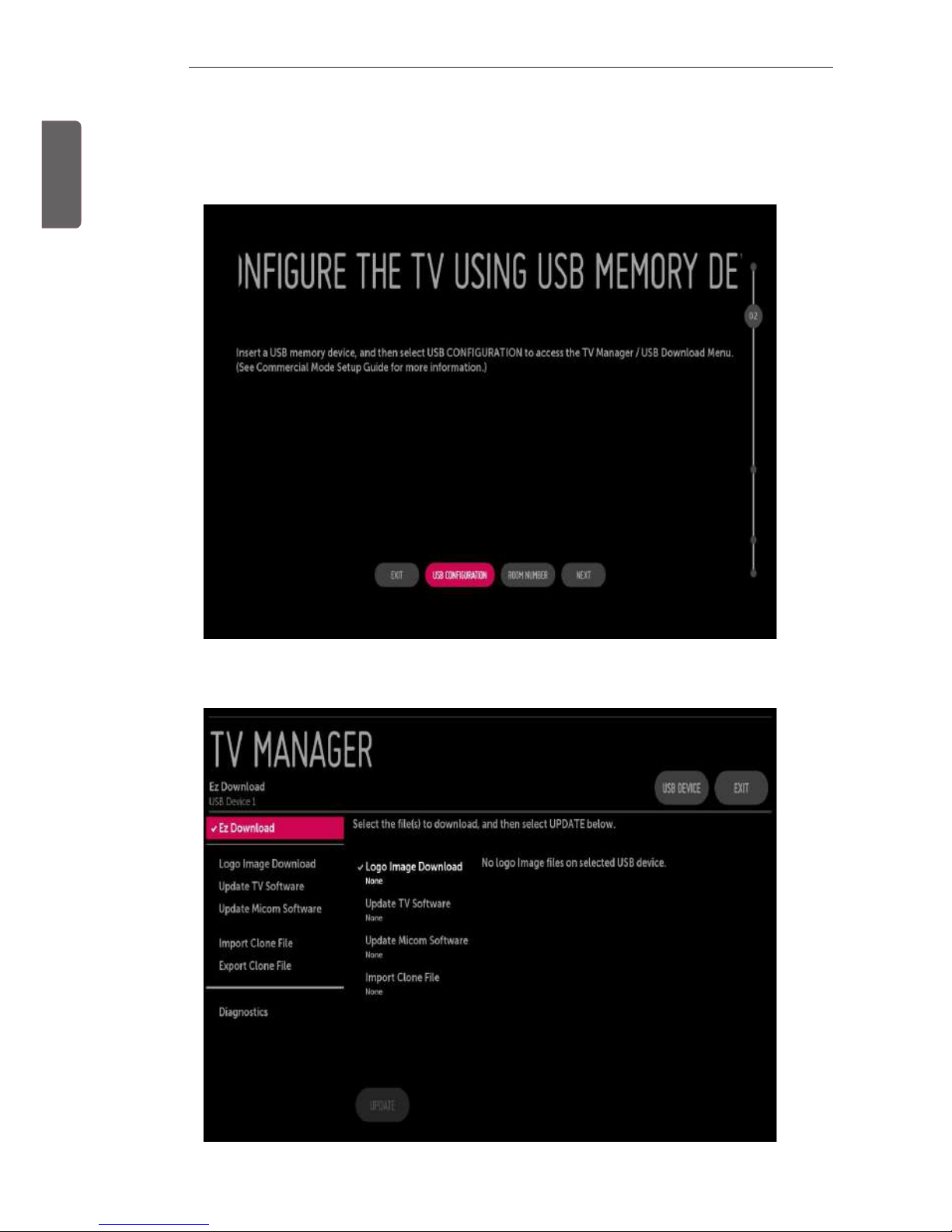
ENG
ENGLISH
12
EZMANAGER
USB LG Smart Install Utility
1 Select the ‘USB CONFIGURATION’ → ‘TV MANAGER’.
-If you have USB Memory for “LG_DTV” or “lg_dtv” folder, this step shows the USB file list for downloading the items.
