Page 1
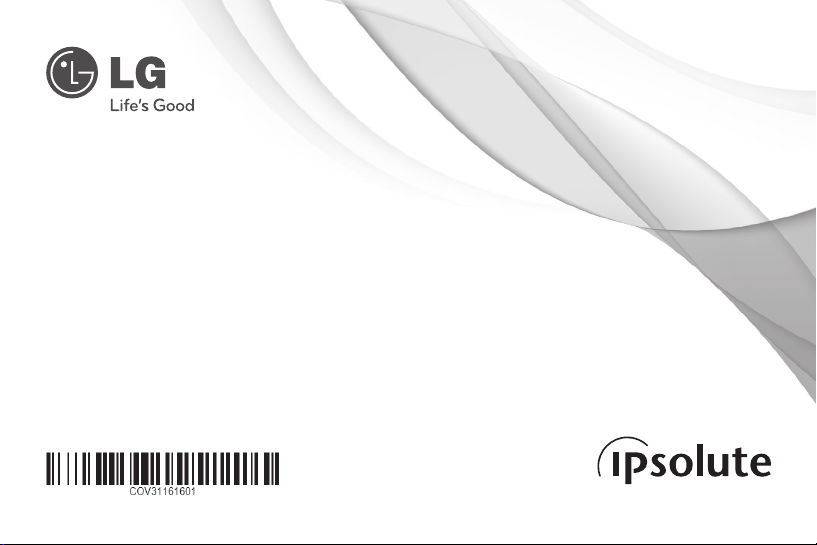
OWNER’S MANUAL
HD Compact Network Camera
Please read this manual carefully before operating your set and retain it for future reference.
MODEL
LW130W
1202 (V1.2)
Page 2
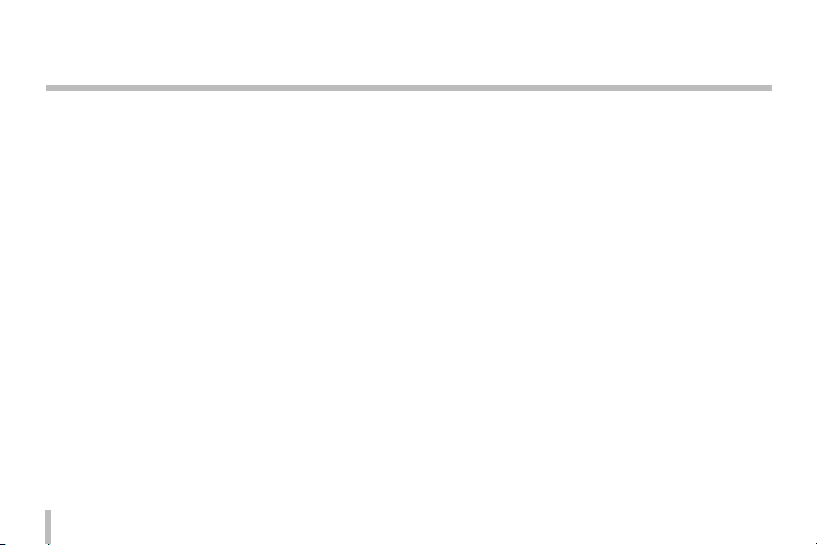
Safety Instructions
The following instructions and guidance are for your safe and proper use of the products to prevent damages on
properties and injuries.
Handling of the Product
• Make sure any water or other fluid does not enter the device, as well as metallic objects or any other conductive substances.
- Fire or electric shock is feared if any fluids or metallic objects enter the device.
• When cleaning the dusts or other foreign objects off the device, use dry clothes to wipe out the surface gently. When the
contamination is heavy, use clothes soaked in neutral detergents. Do not use thinner, alcohol, benzene, insecticide or other
volatile substances on the surface.
- The surface of the product or the operation of the device may negatively be affected.
• When cleaning the surface of the device, always use dry clothes. Do not use water, chemicals, or cleansing detergents as
electric shocks or damages on the devices may occur.
• Do not attempt to disassemble, repair, or adjust the device. Any disassembly attempts not by a qualified technicians from LG
Electronics may cause fire, electric shocks, or injuries.
• Do not place heavy objects on top of the device.
2
Page 3

Safety Instructions
Installation and Storage
• Please read and follow the instructions below carefully as you prepare for the installation of the device.
• Shut down the power of the main device
• Reserve enough space for the wiring of the device when installing the product.
• Do not install in a place with high moisture, dusts, or soot.
• Do not install under direct sunlight or close to a heater.
• Do not install in a place where there is danger of electric shocks or close to magnetic objects.
• Install the device in a place with appropriate temperature and moisture. ( the recommended temperature range of operation
is between 0 °C and 40 °C.)
• Make sure the device is installed in a well-ventilated place. Do not place the device where the ventilation is bad, under
excessive vibration, or close to a strong electro-magnetic wave source.
• Check for any source of danger (moisture, possible damages on the wires, or instability of the place where the device is
located). When you find one, please contact the closet customer service center.
3
Page 4

Safety Instructions
EU Conformity Notice
LG Electronics hereby declares that this/these product(s) is/are in compliance with the essential requirements and other relevant
provisions of Directive 1999/5/EC, 2004/108/EC, 2006/95/EC and 2009/125/EC
Please contact to the following address for obtaining a copy of the DoC (Declaration of Conformity).
European Standards Centre:
Krijgsman 1, 1186 DM Amstelveen The Netherlands
Indoor use only.
RF Radiation Exposure Statement
This equipment should be installed and operated with minimum distance 20 cm between the radiator and your body.
4
Page 5
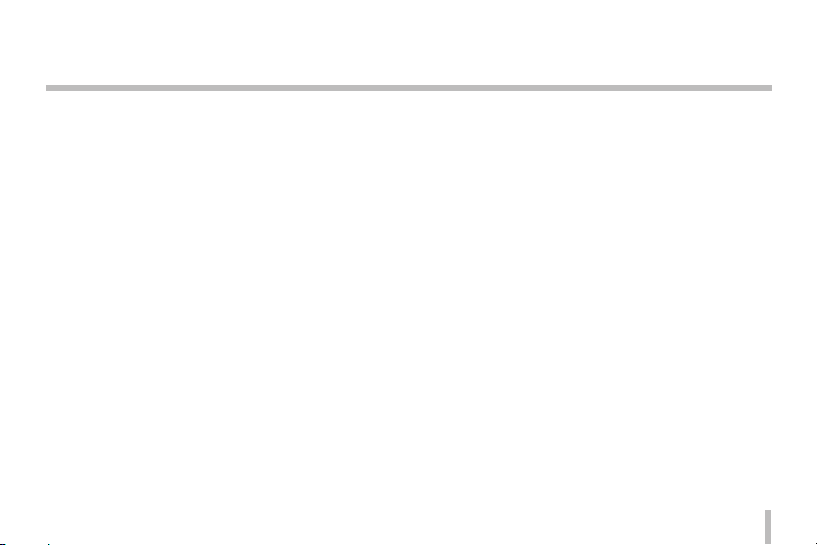
Safety Instructions
France Notice
Pour la France métropolitaine
2.400 - 2.4835 GHz (Canaux 1à 13) autorisé en usage intérieur
2.400 -2.454 GHz (canaux 1 à 7) autorisé en usage extérieur
Pour la Guyane et la Réunion
2.400 - 2.4835 GHz (Canaux 1à 13) autorisé en usage intérieur
2.420 - 2.4835 GHz (canaux 5 à 13) autorisé en usage extérieur
Italy Notice
A general authorization is requested for outdoor use in Italy.
The use of these equipments is regulated by:
1. D.L.gs 1.8.2003, n. 259, article 104 (activity subject to general authorization)
for outdoor use and article 105 (free use) for indoor use, in both cases for private use.
2. D.M. 28.5.03, for supply to public of RLAN access to networks and telecom services.
L’uso degli apparati è regolamentato da:
1. D.L.gs 1.8.2003, n. 259, articoli 104 (attività soggette ad autorizzazione generale) se utilizzati al di fuori del proprio fondo e
105 (libero uso) se utilizzati entro il proprio fondo, in entrambi i casi per uso private.
2. D.M. 28.5.03, per la fornitura al pubblico dell’accesso R-LAN alle reti e ai servizi di telecomunicazioni.
5
Page 6
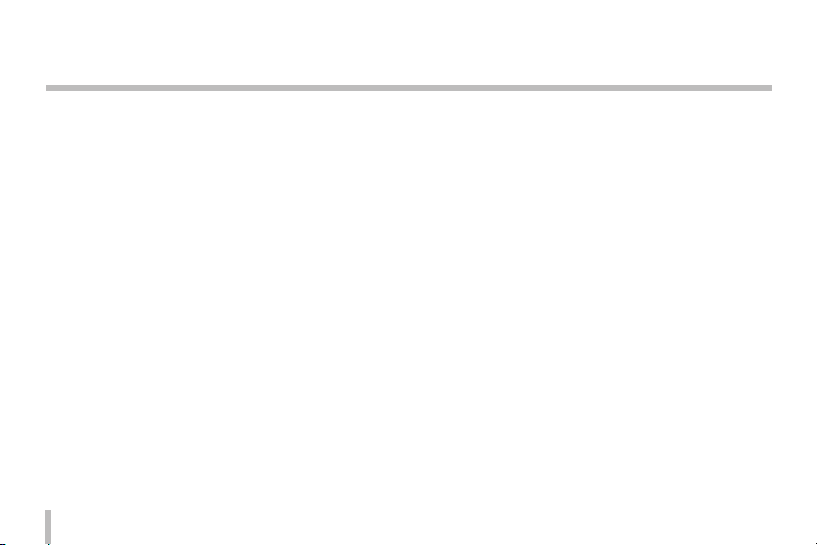
Safety Instructions
FCC Compliance Statement
This device complies with part 15 of the FCC rules.
Operation is subject to the following two conditions:
(1) This device may not cause harmful interference, and
(2) This device must accept any interference received, including interference that may cause undesired operation.
NOTE: This equipment has been tested and found to comply with the limits for a Class B digital device, pursuant to Part 15 of the
FCC Rules. These limits are designed to provide reasonable protection against harmful interference in a residential installation.
This equipment generates, uses, and can radiate radio frequency energy and, if not installed and used in accordance with the
instructions, may cause harmful interference to radio communications. However, there is no guarantee that interference will not
occur in a particular installation.
If this equipment does cause harmful interference to radio or television reception, which can be determined by turning the
equipment off and on, the user is encouraged to try to correct the interference by one or more of the following measures:
• Reorient or relocate the receiving antenna.
• Increase the separation between the equipment and receiver.
• Connect the equipment into an outlet on a circuit different from that to which the receiver is connected.
• Consult the dealer or an experienced radio/TV technician for help.
6
Page 7
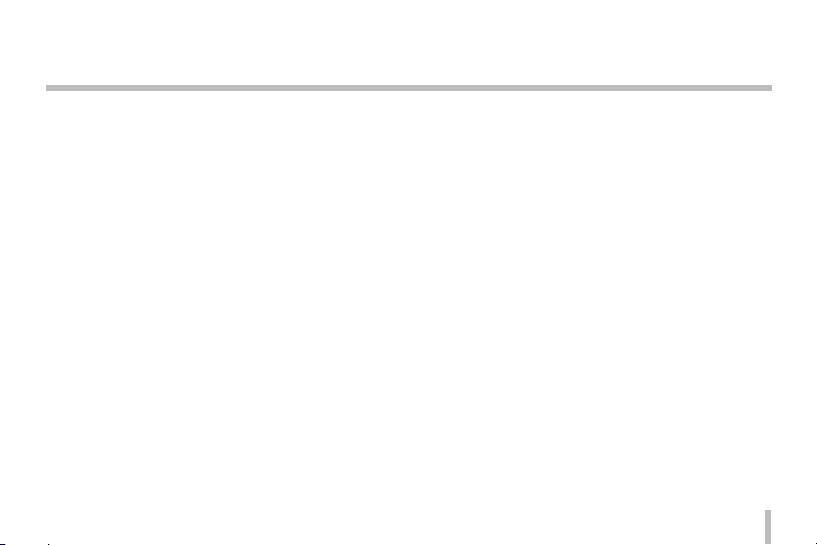
Safety Instructions
CAUTION : Any changes or modifications not expressly approved by the party responsible for compliance could void the user’s
authority to operate this equipment.
FCC RF Radiation Exposure Statement : This equipment complies with FCC radiation exposure limits set forth for an
uncontrolled environment. This equipment should be installed and operated with minimum distance 20 cm between the radiator
and your body. End users must follow the specific operating instructions for satisfying RF exposure compliance.
This transmitter must not be co-located or operating in conjunction with any other antenna or transmitter.
CAUTION: Regulations of the FCC and FAA prohibit airborne operation of radio-frequency wireless devices because their signals
could interfere with critical aircraft instruments.
Responsible Party:
LG Electronics USA, Inc.
1000 Sylvan Avenue
Englewood Cliffs, NJ 07632
TEL. : +1-800-243-0000
7
Page 8
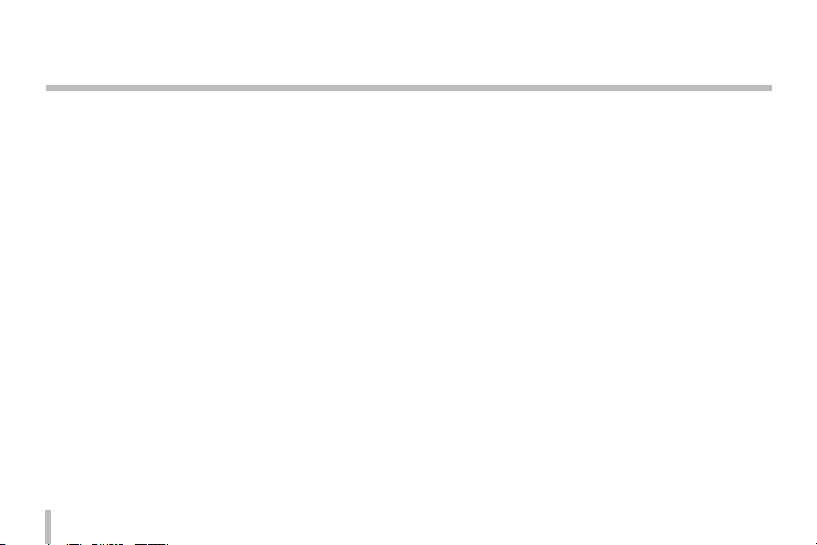
Contents
Product Characteristics ...................................................9
Device Overview & Features .......................................... 10
Connecting the Device ....................................................13
Cautions .....................................................................13
Connection Scheme .............................................13
Network Connections ........................................... 14
Power Supply ........................................................... 15
Connecting Alarming Devices .......................... 16
Inserting a micro SD Card .................................. 18
Installing the Camera .......................................... 20
Initial Configuration and Operation ..............................22
Before Using the System ................................... 22
Recommended PC Requirements ................. 23
8
Connecting LG IP Device ................................... 23
Overview of LG Smart Web Viewer ................ 25
Configuration of LG Network Camera...........28
Things to Check before Reporting a Malfunction.......59
Open Source Software Disclaimer ................................62
Product Specification ....................................................63
Page 9
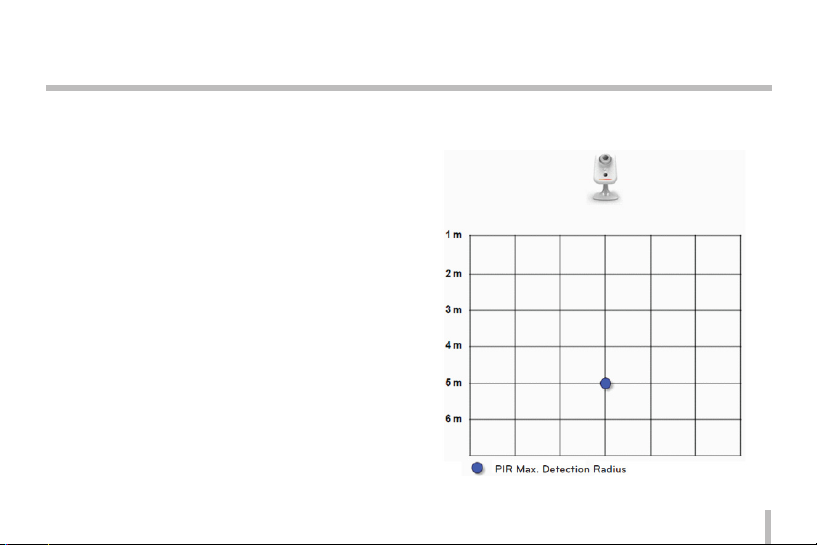
Product Characteristics
LG Network Camera is a more convenient, easy-to-use
network-based surveillance system. As you establish a network
based surveillance environment using LG’s Network Cameras,
you can easily perform various surveillance tasks such as
the video monitoring, recording, configurations and event
management.
With this manual, you can learn how to install and operate LG
Network Camera in a networked environment in details. Any
prior knowledge or familiarity with the network environment
will be of assistance as you try to understand this manual.
If you need further technical assistance, contact our customer
service centers.
• Multi Codec Streaming (H.264, MJPEG)
• Audio supported (G.711/G.726 Full Duplex)
• Ethernet 100Mbps
• Wireless Lan802.11b/g/n
• Digital Input/Output: Input 1port, Output 1port
• Exntended memory using a micro SD card (up to 32GB)
• Pre/Post Alarming feature and recording
• Human Motion Detection
• Night Flash LED (5meter radious)
• AW, AE, Sharpness
Note:
A PIR sensor can detect human motions within 5m radius.
9
Page 10
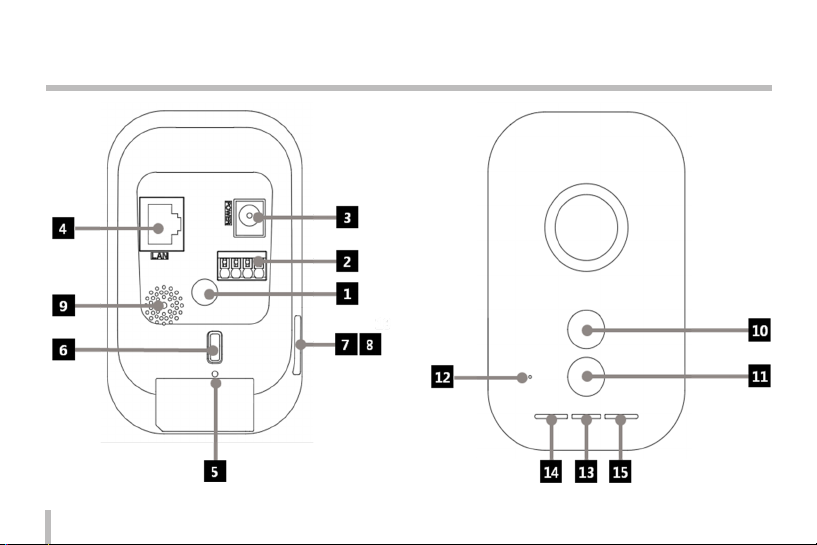
Device Overview & Features
10
Page 11
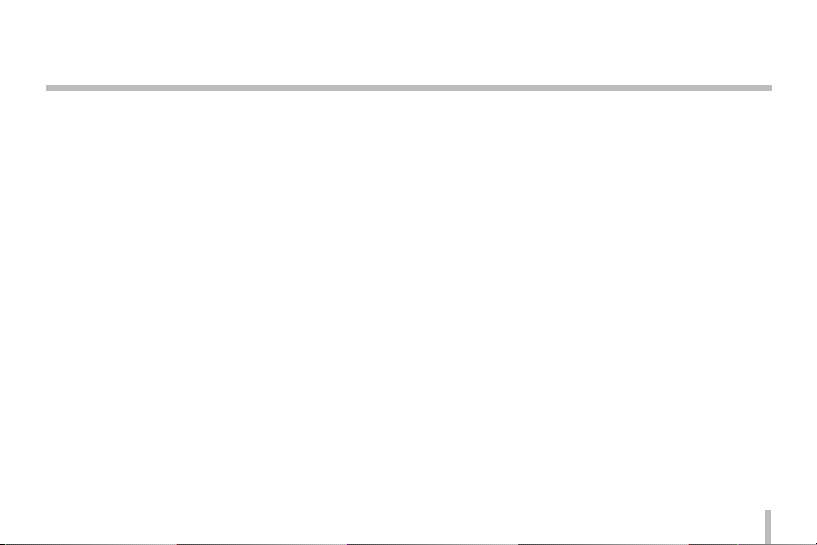
Device Overview & Features
a Stand Connecting Hole
You can connect the camera onto a stand using this
hole.
b I/O Terminals
IN (Sensor Input) Terminal: Connect a sensor here.
OUT (Relay output) Terminal: Connect an alarm (relay)
device here.
c Power Socket
Connect a DC 5 V power supply.
d Ethernet Terminal
Use a 10 BASE-T/100 BAST-TX network cable to connect
to a PC or a network hub.
e REBOOT
Push this button to restart the device.
f WPS, Factory Setting
Press to use WPS or return the device to factory default
setting. Hold the button down for less than 4 seconds to
activate WPS feature.
Hold the button down for longer than 10 seconds to
activate the factory default mode. Once the power lamp
starts to blink in yellow and green, release the button to
run in factory default model.
When a WPS connection is established, the Wireless LAN
Connection lamp will blink in red and green colors. Once
the lamp turns green and stops blinking, the connection
establishment is complete. Red color of the connection
lamp means a connection failure.
Note:
Refer to the manual of the network hub or the internet
service manual to find out how to use WPS. If the hub is
set to Shared mode, connection to the hub using WPS
cannot be established.
g micro SD Card Slot Cover
11
Page 12
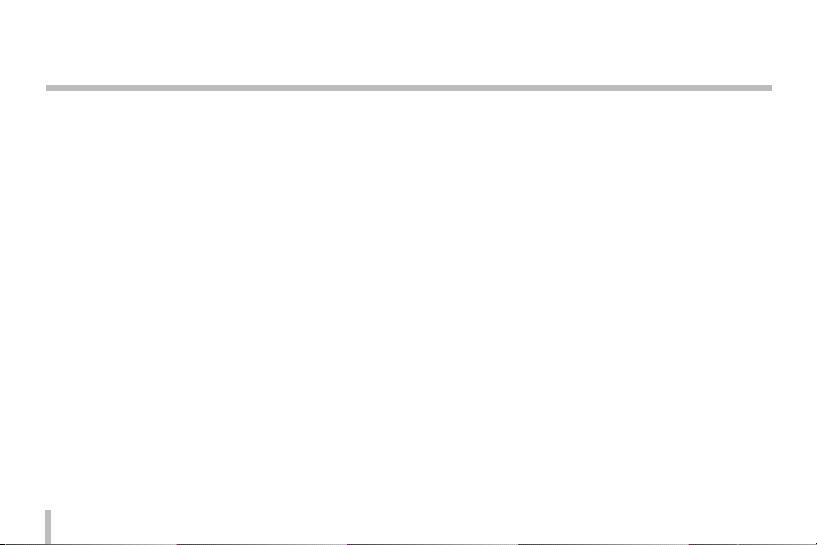
Device Overview & Features
h micro SD Card Slot
Insert a micro SD Card here.
i Speaker
It delivers the sound from the microphone of the PC to
the camera, to be played by the speaker on the device.
j Motion Detector
Detects motions occurring in vicinity of the device.
k Flash LED
The LED lamp can be turned on/off through the
configuration mode.
l Microphone
The sounds coming from the vicinity of the device is
delivered through this microphone to a connected PC.
m Power Lamp
Turns on in green color when the power supply is on
and the device is running.
12
n Ethernet Connection Lamp
Turns on in green color when the ethernet connection
to the network is established.
o Wireless LAN Connection Lamp
Green light means that the Wireless LAN connection is
successfully established.
Page 13
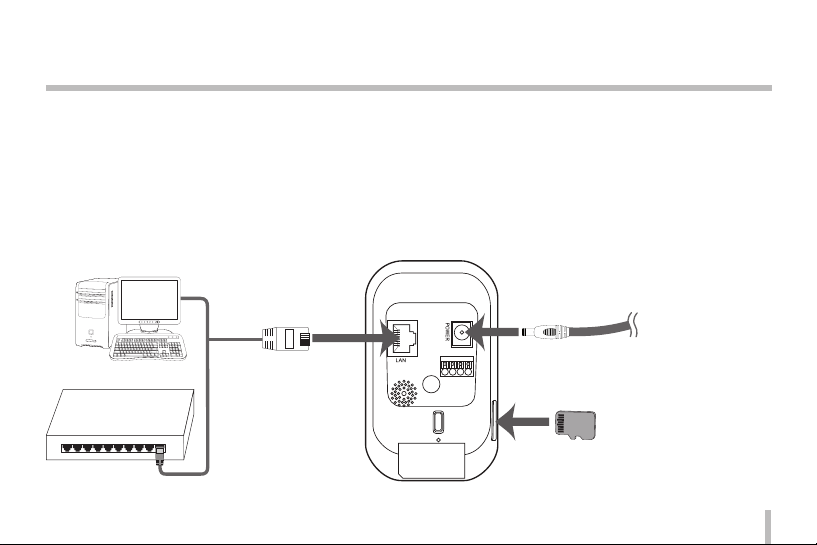
Connecting the Device
Cautions
• Shut down the power of the PC before connecting the device.
• The following installation works and connections should be made by a qualified technician or system engineer. All relevant
rules and regulations should be observed.
• Do not have the power cable or connection cable exposed to moisture, which can cause damages on the device.
Connection Scheme
13
Page 14
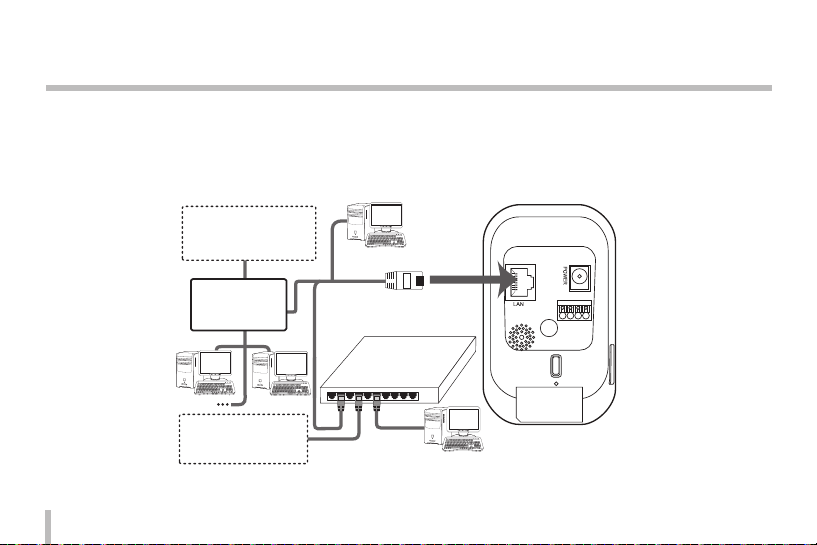
Connecting the Device
Network Connections
The product supports remote control, adjustment of the settings, or realtime monitoring of the imagery via networks.
After installing the device, check your network environment.
Use an RJ-45 cable to connect your LG Network Camera to the network.
Broadband Service
Router
PoE Device
(IEEE802.3af )
Broadband Service
14
Page 15
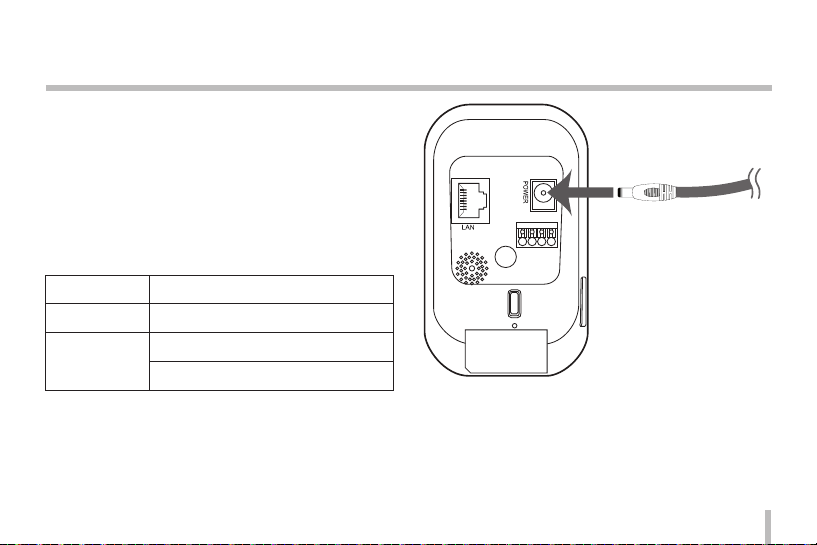
Connecting the Device
Power Supply
Connect the device to a DC 5 V power supply from the adapter
as shown in the figure.
(The recommended power specification of the adaptor is
DC 5 V /1.5 A or above.)
[Adaptor Specification]
Manufacturer Asian Power Devices Inc.
Type / Model DA-15F05
Rating
Input: 100-240 V, 50-60 Hz, 0.5 A
Output: 5 Vdc 3 A
15
Page 16
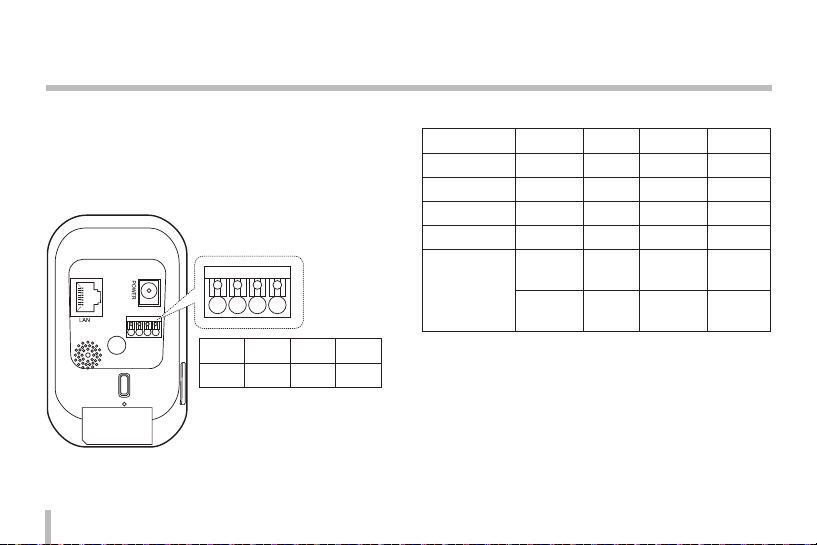
Connecting the Device
Connecting Alarming Devices
The Alarm Terminals are used to connect the device with a
buzzer, alarm lamp, door switches or other external alarming
devices or relays.
The specification of the Alarm Terminal is as follows;
A
1 2 3 4
1 2 3 4
OUT IN GND VCC
16
[Alarm Terminal Specification]
Minimum Typical Maximum Remarks
DC Output 2.9 V 3.1 V 3.3 V
Load Current - 50 mA 100 mA
Digital Input 2.3 V 3.3 V 4.3 V
Digital Output 2.3 V 3.3 V
2
UL
Standard
IEC
Standard
AWG 24 AWG 16
Cable Spec.
• Absolute Maximum Ratings
- Digital Input: -24 V to +24 VDC
- Digital Ouput: +3 V to +24 VDC / 100 mA Max
Use the compatible cables to connect to the Alarm Terminal.
Press down for engagement, and press “A” Button to disengage.
0.20 mm
2
1.5 mm
Page 17
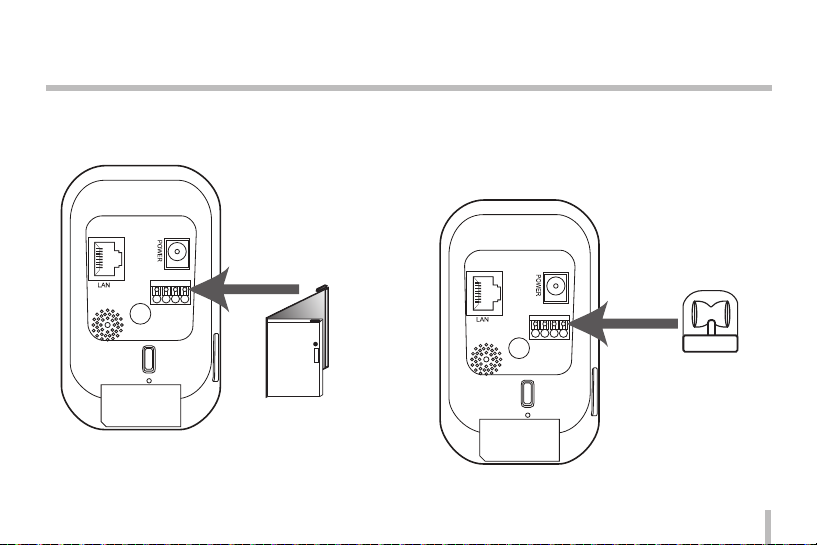
Connecting the Device
IN (Sesor Input)
Connect a Sensor to the Sensor Input Terminal.
Sensor
Output (Relay Output)
Connect an alarming device (or a relay) to the Relay Output
Terminal of the device. Alarming signals will be given in case
of an event.
Alarm(Relay)
Device
Note:
For a Photo MOS relay, use
regular voltages of
AC 28 V, 100 mA or
DC 20 V, 100 mA.
17
Page 18
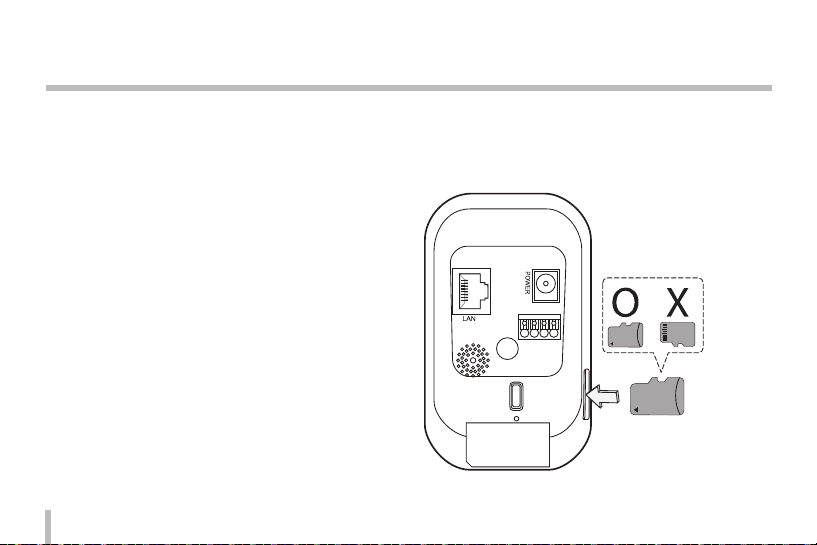
Connecting the Device
Using the micro SD Card
You can use a micro SD card to prevent interruption of
recording or monitoring even when there is a network failure.
Inserting a micro SD Card
1. Open the micro SD Card Slot Cover.
2. As illustrated below, insert the micro SD card while
making sure the direction of the terminals on the card
is properly aligned. Slide in the card slowly, and give a
little pressure at the end to complete the insertion of the
card.
Note:
• Do not use excessive force as you slide in the card to
prevent damages.
• Inserting the card with the terminals facing the wrong
dirction may result in the damages of the card of the card
slot on the device.
• Keep the metallic terminal on the card clear of any foreign
objects or contamination.
18
• The SD card is a consumable item. After a certain number
of reading/writing operations the card may expire and the
data may not be saved. In this case, replace the expired
card with a new one.
Page 19
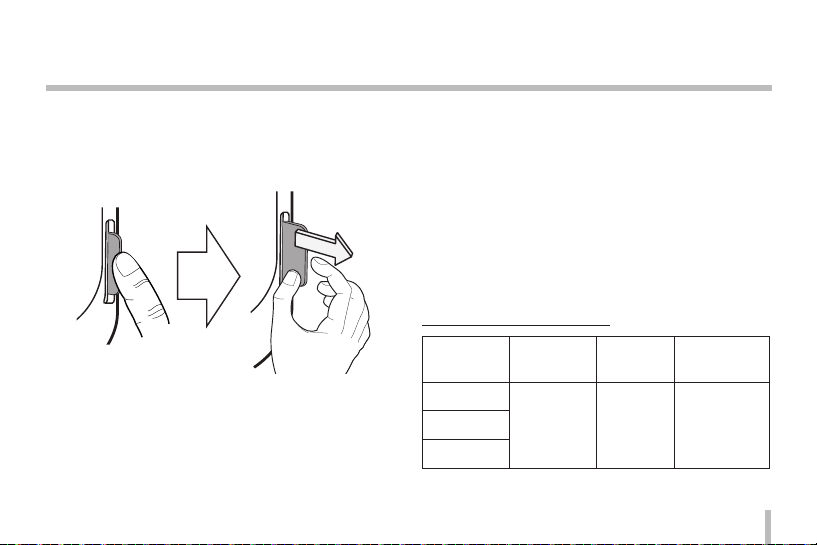
Connecting the Device
Removal of the micro SD Card from the
Device
1. Press down the micro SD card gently to unlock the card
from the slot.
2. Pull out to remove the card with care. If you use excessive force to pull out the card from the slot without first
unlocking, it may result in the damages on the card of
the card slot on the device.
Caution:
• When you remove the card from the device as the device
is still running, make sure the card is unmounted from
the system first, by accessing the [Unmount] command in
[SD Card>Settings>Disk Management] menu. If the card
is removed without unmounting it, the data stored within
the card may be compromised or the device would not
work properly.
• LG Electronics is not responsible for the damages or the
lost data due to the improper insertion or removal of the
SD card by the users.
Recommended Card Specification
Maker Capacity
LG
Sandisk
Transcend
32 GB or less 32 kbyte
Block Size
(FAT 32)
Others
Read/Write
speed 10 MB/
Sec or above
(Class 6)
19
Page 20
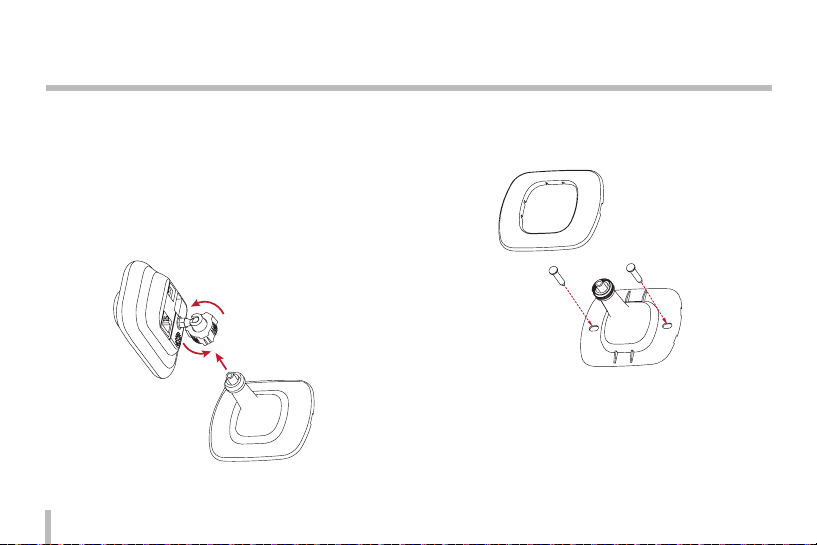
Connecting the Device
Installing the Camera
Ensure the camera is placed on a safe and stable position
where the weight of the camera can securely be supported
sustainably.
1. Disconnect the stand from the body.
- Turn the nut-cover counterclockwise to remove the
cover from the body.
20
2. Fix the stand.
- Detach the stand cover and fix the stand using two
screws provided with it.
Page 21
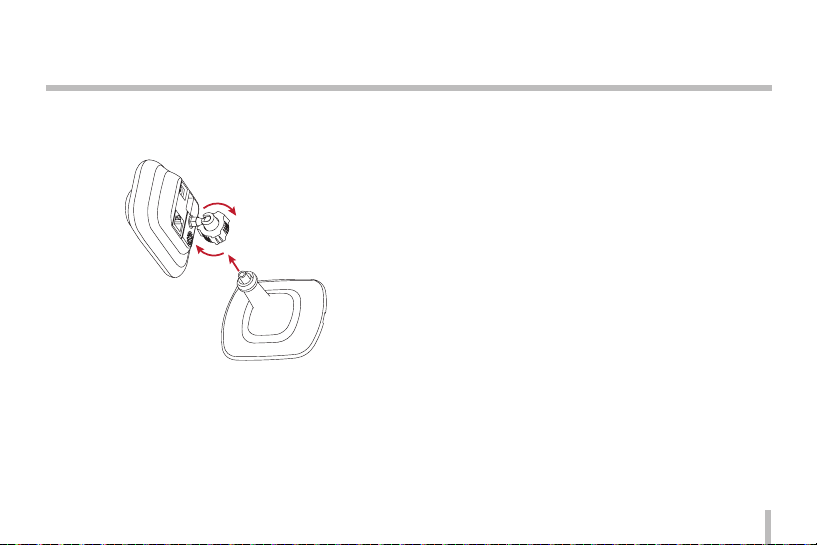
Connecting the Device
3. Attach the body of the device on the fixed stand.
- Engage the stand with the body of the device and
turn the nut-cover clockwise to fix it.
Caution:
When redirecting your camera, turn the nut cover to the left
to loosen the stand from the body first before you turn the
camera for a new direction. LG Electronics is not responsible
for any damages on the camera due to attempts to redirect it
while the fixtures are not loosened.
21
Page 22

Initial Configuration and Operation
Before Using the System
• Before you use LG IP device, check the connection cables
and power supply of the device.
• Make sure LG IP device is connected to the network and
each of the system components are powered up.
• To connect to a PC, you need to install LG Client software
on the machine first. Once you connect the PC with an LG
IP device, the Smart Web Viewer Software automatically
starts the installation procedure. LG IPSOLUTE and LG
Smart Web Viewer software are the network software that
is used in controlling the LG Network Video Server and LG
IP Cameras.
• To view the video stream on a web browser, you first need
to allow the installation of the Active X controls in the
settings menu of your web browser.
22
• Once you see the installation warning message of ‘IPCam_
Streamer.cab distributed by LG ELECTRONICS.IN,’ click on
the yellow bar on the upper margin of your web browser’s
screen to install LG Smart Web Viewer Software (which is
an Active X control.)
• The images displayed on your screen may differ in
accordance with the different types of OS or web browser
you use.
• Do not run the client program with other software, which
may cause errors or excessive memory consumption.
Page 23

Initial Configuration and Operation
Recommended PC Requirements
Item Requirement
OS
CPU
Web Browser Internet Explorer Ver. 6.0 or above
DirectX Direct X 9.0 or above
Memory 2 GB or above
Graphics Card
Resolution 1280 x720 (32 bit color) or above
Windows XP Professional, Windows VISTA,
Windows 7
Intel Core2 Quard Q6700 (2.66 GHz) or
above
Video Ram 256MB or above (Update the
driver software of your graphics card to
the latest version.)
Connecting LG IP Device
Take the following steps to connect to an LG IP device.
1. Install LGIPSOLUTE software.
2. Search for an LG IP device using IP Utility.
IP Utility automatically searches for an LG IP device
connected to your network, showing the MAC address,
IP address, and the model number of the identified
device.
Note:
The IP Utility launched from the computer should be
running on the same network to which the LG IP devices
are connected.
2.1 Launch IP Utility software.
2.2 Press [Search] Icon or select [Search] item in the
Device Search menu.
The LG IP devices identified from the search
attempt would show up in the device list.
23
Page 24

Initial Configuration and Operation
3. Log on to LG Smart Web Viewer
LG Smart Web Viewer runs on most of the web browsers.
We recommend Windows Internet Explorer for this
application.
3.1 Run IP Utility software to search of any LG IP Device.
3.2 Once the search result screen is up, you may either
double click on the detected LG IP devices or right
click them to select [Connect to Web Page] menu. If
the connection is successfully established, a log on
pop up window will show up.
3.3 Input your username and password. ( The default
administrator username and password are both set
to ‘admin’from the factory.)
3.4 Click [OK], and LG Smart Web Viewer Screen comes
up in your web browser.
Notes:
• There is an alternative way to access to LG Smart
Web Viewer, as follows;
3.1 Launch your web browser.
24
3.2 Input the IP address of the target LG IP device
on the address bar of your web browser, and
then press ‘Enter’ on your keyboard.
3.3 Input your username and password.
3.4 Click [OK] and LG Smart Web Viewer Screen
will come up in your web browser.
• The launching of LG Smart Web Viewer may take
a few minutes in accordance with your network
condition.
• If the log on window does not pop up, check
whether the pop-up blocking mode is activated,
and deactivate the pop-up blocking mode in your
web browser’s settings.
• When connecting to an LG IP device for the first
time, a security warning message will be displayed
for the installation of the operating programs for
Smart Web Viewer. Make sure you say yes for the
installation. Without the program, LG Smart Web
Viewer software will not work properly.
• When your network or computer has a firewall
activated or proxy setting, LG Smart Web Browser
would not run. Change the proxy or firewall settings
to allow LG Smart Web Browser to run.
Page 25

Initial Configuration and Operation
Overview of LG Smart Web Viewer
25
Page 26

Initial Configuration and Operation
Item Description
Change the resolution setting of your video image. (1280x720 (16:9 mode), D1, or CIF)
The factory setting is D1.
Shows the video codec used in the selected video stream (Master or Slave).
26
Switch the setting in accordance with your network connection protocol (TCP or UDP.)
With this check box activated, the client attempts a TCP connection to the server.
The screen shot of the video image can be saved in a JPEG formatted image.
1. Click the [SnapShot] button, and a snap-shot window will show up.
2. Click [Save] on the snap-shot window to save the image.
3. Browse to the target folder in your system and input the desired file name of the
saved snap-shot image file.
4. Click [Save] button to complete saving.
5. Close the window by click on [Cancel] button.
Page 27

Initial Configuration and Operation
Switch between [Master - 0] or [Slave -0] video streams.
Note:
The Master and Slave are the streams of the video output. With the same video feed,
Master and Slave streams apply different options to the imagery such as the resolution
and the image quality to be used as necessary for different applications.
The Settings of the network video server can be configured here. Only the user with the
authority as an administrator can make modifications on the settings.
Note:
To get out of the settings menu, select a video stream from the drop down list in Live
View.
The real time video surveillance image from the camera.
Click this button and drag the area to use PTZ function.
Right-clicking the screen will bring up the previous magnification. (Color icon: On, Gray
scale icon: Off.)
27
Page 28

Initial Configuration and Operation
Engage or disengage the audio transmission between the LG IP device and the
Configuration of LG Network Camera
You can change the settings of the cameras remotely over the network.
System Configuration
Click on [Configuration] in your LG Smart Web Browser to pop up the settings menu window.
Caution:
Any alteration of the system configuration should be carried out by a qualified technician or systems engineer.
28
computer.
(Colored Icon: Audio link on, Grey Icon: Audio link off)
Turns on/off the microphone on the computer.
(Colored Icon: Mic. On / Grey Icon: Mic. Off )
Turns on/off the speaker on the computer.
(Colored Icon: On / Grey Icon: Off)
Page 29

Initial Configuration and Operation
Overview of the Systems Configuration
Menu
Menu Sub-menus
Version
Date & Time
System
Audio & Video
Maintenance
Log & Report
Language
Camera
Stream
Audio
Motion detect
Basic
RTP Stream
Network
User Basic
SD Card Basic
Event
TCP/IP
DDNS
IP filtering
Wireless
Event Schedule
Event Server
Sensor & Relay
29
Page 30

Initial Configuration and Operation
System
Version
Shows the versions of the firmware, hardware, software, and
the web client of the current device.
30
Date & Time
Time Zone
Select your time zone from the dropdown list.
Page 31

Initial Configuration and Operation
Time mode
> Synchronize with NTP Server: Sets the time of the system
according to the Sync. Interval configuration of your
system. Input the IP address or the URL of the NTP server
and select the interval of the synchronization with it.
You can also click the NTP server you set by pressing the
[Test] button.
> Synchronize with personal computer: Synchronize with
the clock of your local system to configure the time and
date.
> Synchronize manually: Input the time and date of the
system manually.
Note:
• Rebooting the system after setting the time may cause the
system clock lag. To maintain precise time, we recommend
you select [Synchoronize with NTP server] mode.
• If you are using the recording server both for the recording
and as an NTP server, refer to the NTP configuration
instructions for the OS of the recording server.
Server time
> Server time: Displays the current date and time of the IP
device.
• Save: Click [Save] button to save the changes you made in
this menu.
Maintenance
31
Page 32

Initial Configuration and Operation
System Reboot
Press [Reboot] button to restart your system. If the device
is not working properly, try restarting your system with this
menu.
Backup & Restore
> Backup: All of the configuration items in the Settings
menu can be backed up.
1. Press [Backup] button. A download message
window will appear.
2. Press [Save] button.
3. Browse to the target destination folder to save the
backup file and input the desired file name of the
backup file.
4. Save the backup file by clicking on the [Save]
button.
> Restore: You can restore your system to the backup status
when there are an accidental or erroneous adjustments
made on the settings.
1. Press [Browse] button.
32
2. Select the backup file you wish use to restore the
system.
3. Press [Restore] button. A confirmation message
window will show up, and press [OK] button to
initiate the recovery process. The system will be
restored to the previous setting that is backup in,
and the camera will re-start. Shut down the web
browser and connect to the device again.
Note:
• The backup and recovery functionalities can only work
when the system that you will apply the backup file has
the same firmware version. These functionalities cannot be
used for multi-layered environment or a firmware upgrade.
• Backup is only possible under HTTP protocol. HTTPS
protocol does not support backup functionality.
Page 33

Initial Configuration and Operation
Firmware
> How to upgrade your firmware
1. Press [Browse] button.
2. Select the target firmware file.
3. Press [Upgrade] button to initiate the firmware
upgrade process.
Note:
Firmware upgrading can take a while. When firmware
upgrading is in progress, NEVER shut down your browser,
since it can cause system malfunctions. Once the
firmware upgrade is complete, a confirmation window
will pop-up. You need to wait until it does to make sure
the process is complete.
> Initialize: Press [Initialize] button to return your device to
its factory setting. But, the network settings, PTZ protocol
configuration and the presets are not initialized. Use
caution when you press this functionality.
Logs & Reports
Log and Report Status
View the system log to check the status of the IP device
> View Log: Press this button the view the logs. Click
[Download] to download the log file of the designated
date. The log files are saved in txt format, and the layouts
used for the contents of the logs are best displayed when
the file is opened using Windows Wordpad.
> View Report: Press this button to view the system’s
reports.
33
Page 34

Initial Configuration and Operation
Language
Language list
Choose the system language of LG Smart Web Viewer to
display the system settings and information.
• Save: Press this buttons to save the changes you made.
34
Audio & Video
Camera
Page 35

Initial Configuration and Operation
Preview
You may watch the changes in the video images as a result of
the alterations you made in the settings as you manipulate the
configurations items in the setting menu.
General
> Contrast: Select the color contrast of the image. (0 to 100)
> Brightness: Configure the brightness of the image. (0 to
100)
> Standard: The video platform used by the camera is
shown here.
> Sharpness: Alter the sharpness setting here. (0 to 100)
> Backlight Compensation: The backlight compensation
mode can be engaged/disengaged. (Off/On)
> White Balance: Adjust the color compensation settings
according to the location of the camera. (Auto, indoor 1,
indoor 2)
> Flickerless: Select the flicker compensation settings. (Off,
60Hz, 50Hz)
> Day/Night: Settings for Daytime/Night mode. (Color,
Black/White)
> Exposure: Exposure mode settings. (Auto/Manual)
> Gain Control: Select the level of sensitivity as required.
(x1, x2, x4, x8, x16, x32)
> Shutter Speed: Select the shutter speed. (1/6, 1/7, 1/12,
1/15, 1/25, 1/30, 1/50, 1/60, 1/100, 1/120, 1/160, 1/250,
1/500, 1/700, 1/1000)
Note:
The Sensitivity and Shutter Speed can only be altered
when the device is set to Manual mode.
• Save: Click this button to save the changes you made.
• Default: Press this button to return the machine to factory
setting.
35
Page 36

Initial Configuration and Operation
Stream
Master/Slave
> Enable: Activate the check box to activate the selected
stream.
> Video Codec: Choose between H.264 and MJPEG codecs.
> Resolution: Select the resolution of the video image.
(1280 x 720 (16:9 mode), D1 (704 x 480) or CIF (352 x
240)).
36
> Maximum Frame Rate: Select the max frame rate of the
video..
> GOP size: You may alter the GOP value settings here. This
attribute is activated only when the video codec is set to
H. 264. GOP means the groups of the images, and with
higher GOP value the network transmission rate gets
better.
> Quality: Select the image quality level of the video.
- VBR: The network transmission rate can be varied in
accordance with the complexity of the imagery, in
order to maintain the quality of the video image.
- CBR: The network transmission rate is maintain,
while the video quality gets varied for this reason.
> Stream Quality: when the [Quality] item is set to VBR,
this item will show up. Select the network stream quality
between Highest, High, Medium, Low, Lowest
> Bit Rate: When CBR mode in the quality setting is
activated, this item will show up. Select your Bit
Transmission Rate here. (From 256 to 6,144 kbps)
Page 37

Initial Configuration and Operation
Note:
If the bit rate is set too low, the configured FPS many not
be satisfied in some cases according to the data volume
of the transmission stream. The default settings of the
stream are, respectively, max. frame rate 15, GOP 30, CBR
quality, and bit rate 2048.
• Save: Click on this button to save the changes you made.
Audio
Audio In
> Enable: Activate this check box to use the Audio Input.
Note:
Even if this setting is altered, the users who are already
connected are not affected by the changed value.
> Audio Type: Choose the type of audio encoding that you
wish to use. (G.711 PCMA, G.711 PCMU, G.726 24K, G.726
32K)
Audio Out
> Enable: Activate this checkbox to activate the Audio
output mode.
• Save: Click this button to save the changes you made.
Note:
When sending sound signals from the microphone
on your computer, the sound from the speaker may
be small depending on the performance of the
microphones.
37
Page 38

Initial Configuration and Operation
Motion detect
Preview
Set the location of the motion detector frame or the view the
current location thereof.
38
General
> Sensitivity: Set the sensitivity of the motion detector to
detect any moving objects in the scene. High higher
sensitivity, even tiny twitches in the scene can be
detected as a moving object.
> Save: Click this button to save the changes you made.
Setting the motion detector frame
1. Click [Add] button to any a motion detector frame on
screen. As you click the button, newly added motion
detector frame will appear on the preview screen, and
you may add upto five frames per scene.
2. Set the sensitivity value for the frame at Sensitivity menu.
3. Click on the motion detector frame at its rim or sides and
drag to a desired position.
4. Click [Save] to save the changes.
Page 39

Initial Configuration and Operation
Notes:
• The size of the motion detector frame can be adjusted.
Click on the edge of the frame and drag to adjust the size
as necessary.
• To activate the motion detection functionality, either of the
Master or Slave setting should be activated by activating
the [Enable] Item. Also the video codec should be set at
H.264 and the value of GOP should be 2 or higher to allow
the motion detection mode to function.
Network
Basic
General
> MAC Address: Shows the MAC address of the device.
Port & Encryption
> Web Port: The typically used port number for HTTP
service is 80. We recommend that you change the
number to anything between 1,025 and 65,535.
39
Page 40

Initial Configuration and Operation
> RTSP Port: The number of RTSP port for video streaming.
The default value of the port number is 554, and you may
change this within the range from 1,025 to 65,535.
> Network Encryption: Choose between HT TP or HTTPS for
network encryption setting.
Note:
The RTSP port number must differ from the web port
number.
ARP Ping
> Enable ARP ping to configure IP address: Select whether
you wish to use ARP Ping for IP address setup using IP
Utility.
• Save: Click this button to save the changes you made.
40
RTP Stream
RTP (Real Time Transport Protocol) is an internet protocol
that supports the transmission and management of the
multimedia data in real time via unicast or multicast.
Page 41

Initial Configuration and Operation
Master / Slave
> RTP Unicast: Check this radio button when you are using
RTP unicast.
> RTP Multicast: Check this radio button when you are
using RTP multicast.
- Video RTP port: Set the number of Video RTP port.
The range of the possible port number is from
1,025 to 65,534.
- Audio RTP port: Set the number of Audio RTP port.
The range of the possible port number is from
1,025 to 65,534.
- Data RTP port: Set the number of Data RTP port.
The range of the possible port number is from
1,025 to 65,534.
- IP Address: Set the IP address for RTP multicast. The
range of the possible address is from 240.0.0 to
239.255.255.255.
Note:
When using multicast, avoid using the same port number with
the multicast to prevent the video stream from overwrapping.
Also, use unique IP addresses and port number for each
device, or there might be IP address collision between the
devices.
TTL
> TTL: Set the TTL( Time To Live) value. The default setting is
7, and the possible range of the value is from 1 to 225.
• Save: Press this button to save any changes you made.
41
Page 42

Initial Configuration and Operation
TCP/IP
IP Address status
> Automatically set with DHCP: Click on this radio button
if you wish to use DHCP mode. The network settings are
automatically configured by the DHCP server.
- Notify to SMTP server, if IP address is changed: With
this option activated, the system will notify the user
with the new IP address each time it changes by
sending an e-mail.
42
Note:
To use this functionality, the mail server should be registered
within the event server configuration.
> Statically set: Manually configure the network settings.
- IP address: Input the IP address here.
- Subnet Mask: Input the subnet mask address here.
- Gateway: Input the gateway addresshere.
DNS Server status
> Primary DNS Server: Input the main DNS server address
here.
A DNS (Domain Name Service) changes the domain
name into an IP address within the network.
> Secondary DNS Server: Input the address of the
Secondary DNS Server.
• Save: Click this button to save the changes you made.
Page 43

Initial Configuration and Operation
DDNS
DDNS allows the user to use a URL to connect to an LG IP
device instead of using an IP address.
DDNS Status
> Don’t use DDNS server: Click when you are not using
DDNS.
> Use DDNS server: Click here to use DDNS.
- Provider: The provider of DDNS
- Hostname: Input the host name you want to use.
• Save: Click this button to save changes you made.
IP filtering
You may add up to 10 IP addresses here, either one at a time,
or a bunch of them simultaneously.
43
Page 44

Initial Configuration and Operation
IP list
> Basic Policy: Choose the basic policy for granting access.
- Allow all: Basically the access will be granted to all
IP addresses, except for those in the IP block list by
the user.
- Deny all: Basically the access will not be granted to
any IP address except for those listed in the Access
Permission List. To active this mode, there should be
at least one or more address registered in the list.
• Save: Click here to save the change you made for the
setting.
• Add: Add an IP address to the list.
1. Press [Add] button.
2. Input the following items on the list.
- Alias: Input the name here.
- From: Insert the beginning address from which
the access control policy applies.
- To: Insert the address at the end of the
application range of the access control policy.
44
Note:
To apply your access granting policy (either blocking or
opening for them) to a range of addresses, insert the
starting address of the range as the Beginning Address
and the last one as the End Address. If you wish to add
only one address, input the same address both for the
Beginning and End addresses.
3. Click [Save] button.
4. Repeat step 1 to step 3 to add more IP addresses.
• Remove: Deletes one or more addresses from the list.
1. Select the address you wish to delete from the list.
2. Click [Remove] button to eliminate it (or them) from
the list.
Page 45

Initial Configuration and Operation
Wireless
Access Point
> Press [Refresh] button to refresh the list of the wireless
LAN access points detected around. The figures on the
left show the strength of the signal, while the names of
the access points are displayed on the right.
> Click [Info] to display the detailed information for each
selected access point. Press [Add] button to add the
access points to connect to.
> The added access points are displayed on the right panel
of the screen. Choose the added access point and press
[Connect] button to establish a connection. During the
connection attempt, ‘Connecting’ will be displayed on
the right side (in case an IP address is being assigned,
‘IP assigning.’) When the connection is established, a
message saying ‘connected,’ and when a connection
to a WPS is made, ‘wps connected’ will be displayed,
respectively.
> Press [Disconnect] to disconnect.
45
Page 46

Initial Configuration and Operation
Note:
When a connection to a certain access point is made, you may
not use the ‘Edit,’ ‘Delete,’ and ‘Connect’ buttons. To use these
functionalities, disconnect from the AP first.
> You may use an access point you would like to use by
pressing [Add] button to add a new access point.
> To change the information on the added access point,
press [Edit] to change.
> To delete an added access point, select the target access
point and press [Remove].
Note:
• Due to the nature of a Wi-Fi network, signal interruption
may be feared at 2.4GHZ when the device is connected
through a wireless LAN network.
• Depending on the number of the wireless devices that are
sharing the hub to which the camera is connected or the
hubs using the same or adjacent channels, the network
speed might become slower.
46
• As there are possibilities of the video feed being
interrupted due to the network problem when used under
a wireless network environment, it is recommended that
the stream settings of the audio and video are set to
default settings.
IP Address status
> Automatically set with DHCP: Click on this radio button
to use DHCP to automatically configure the network
settings of the device through a DHCP server.
> Statically set: Manually set the network configurations.
- IP Address: Input the IP address
- Subnet Mask: Input the subnet mask address.
- Gateway: Input the gateway address.
- Primary DNS Server: Input the address of the Main
DNS Server.
- Secondary DNS Server: Input the address of the
secondary DNS server.
• Save: Press this button to save the changes you made.
Page 47

Initial Configuration and Operation
User Basic
Basic
You may add new users with varying authorities. Up to 50 user
IDs in total can be registered.
User list
> Take the following steps to add a new user;
1. Press [Add] button to call up a User Setup window.
2. Enter the username and password of the new
user. (The passwords should be a combination of
alphabetical characters and numbers and should be
in 4 letters or longer.)
3. Reconfirm the password you entered above.
4. Select the user authority level and press [Save].
- Administrator: Admin users may have a full
control over all the functionalities of the
device, including various adjustments of the
settings using the setup menus.
- Power User: Power users have access to all
the functionalities except for the setups or
any operation that changes the configuration
of the device. The advanced users may have
access to real time video images and control
the audio functionality.
47
Page 48

Initial Configuration and Operation
- Normal user: Normal users may have access to
only the real time video images, which is the
lowest level of authorization.
- Custom User: Custom users may log on to the
system and view the real time video feed only
when ‘Anonymous Access’ is permitted.
Note:
Please try not to forget your password.
> Editing a registered user
The password or the authorization setting of an existing
user may be altered.
1. Select the target user for alteration and press [Edit].
2. Make changes to the password or the authorities
as necessary and press [Save] to save the changes
made.
> Deleting a registered user
1. Choose the user to be deleted.
2. Press [Delete] button and the selected user will be
removed.
48
Note:
You cannot delete the ‘admin’ user and ‘anonymous’ user,
which is the temporary user account.
Anonymous
> Enable Anonymous login
Activate the checkbox to allow anonymous access to the
system. An anonymous user may have access only to the
real time video stream.
Max RTP stream connection
> Maximum Number of RTP Streams for Simultaneous
Access Control this setting to manipulate the total
number of users to simultaneously access the streams.
The maximum number of the users for accessing the
streams may differ by the stream configuration. The
following table shows the maximum number of the
users supported by each different configuration.
Page 49

Initial Configuration and Operation
Video
Codec
MJPEG 720p 20 HIGHEST
Note:
This setting may affect the preview window of the IP device
setup menu.
• Save: Press this button to save the changes in the
configuration
Resolution
H.264 720p 30 HIGHEST
Frame
Rate
Quality
Number
of Users
Maximum
4
Maximum
4
SD Card Settings
Basic
49
Page 50

Initial Configuration and Operation
SD Card Recording
> Always: Starts recording to SD cards immediately.
> Recurrence pattern: Automatically repeats recording to
SD cards at designated time and days of the week set by
the user.
Note:
It is not possible to set different times for different days of
weeks. The recording starts automatically at designated time
on the designated days of the week.
> Never: Do not use ‘Always’ and ‘Repeat’ recording
functions.
> Overwrite: When the memory in the card left is not
sufficient, the images recorded are overwritten, with the
oldest one in the card first.
> DiskFull Notification: If the ‘Overwrite’ menu is not
activated and the remaining memory space in the card
comes below a certain level, the event server sends a
warning e-mail to a designated e-mail address.
50
> Network Failure Recording: Activate this checkbox to
start recording to the SD card automatically in case
of a network failure. The recorded file on the card is
automatically transmitted to the recording server once
the connection is restored.
> Recording Server IP: Input the address of the remote
recording server. The system checks whether the
recording server of the designated address and the
streaming function normaly.
> Set as NTP server IP: If you wish to use the recording
server as the NTP time synchronization server as well,
activate this checkbox. The NTP server synchronization
address in the Date & Time menu is automatically
switched to that of the recording server.
> Stream: Select the stream to be recorded.
Notes:
• The saved video clips will automatically be named in a
format like “[GMT time of recording]+(-)[The difference
between the Local Time Zone and GMT time (in seconds)]
[Summer Time (N/D)][Stream Index][Delete Flag].DAT.”
Page 51

Initial Configuration and Operation
• When you are recording the video feed from the master
stream, if the maximum frame rate set for the master
stream is higher than 10, the maximum frame rate and
GOP are automatically set to 10. In the meantime, if the
max frame rate is 10 or below, the GOP will be set to the
same rate as the maximum frame rate. Also, regardless
of the maximum frame rate, the quality settings will
automatically be set to CBR and the GOP configuration
item will disappear. The maximum values configurable in
this case are, respectively 10 for the maximum frame rate,
CBR for quality, and 6144 kbps for the bit rate.
• The video image may be interrupted due to the nature
of Wi-Fi network if the device is using a wireless network.
Wired connections are recommended when you are
recording the video images.
Disc Management
> Follow the steps below to use an SD Card;
1. Insert the SD card in the card slot.
2. Mount the card on the system by pressing [Mount]
button. If the card is successfully mounted, the
button is changed to [Unmount] button.
3. The information on the card, such as the [Disk ID],
[Status], [Total Space], [Free space], etc., is displayed.
Notes:
• Once the card is mounted, press [Format] button to format
the card for stable performance of the storage. When the
format is completed, press [Mount] button again to mount
the card again.
• When you try to format the card, sometimes the
formatting sequence would not start for a while. In this
case, wait for some time and try to begin formatting by
pressing the [Format] button again.
51
Page 52

Initial Configuration and Operation
> To remove the card from the system;
1. Press [Unmount] button to unmount the card from
the system. Once the unmounting is completed,
the [Mount] button will appear.
2. Pull out the card from the socket.
Note:
When you attempt to unmount a card, sometimes the
unmounting sequence would not start. This is because the
system is still writing or reading data on the card as you
attempt the unmounting.
File Management
Display a list of files that are stored in the SD Card.
To check the files recorded on the card, press [Search] button.
The list of the files are only updated when this button is
pressed.
> Searching for a saved file;
1. Select the search condition.
- All: Display all of the recorded files stored on
the card.
52
- Some: Search the files that meet the specified
conditions, such as the date and time of
recording.
2. Press [Search] button to show the search results on
the panel.
> Download: Select a target file from the list and press
[Download] to start downloading. Once you hit this
button, two windows will show up. Make sure you
download both the video file and the data file.
Note:
• We recommend that you disengage the Overwrite mode.
When the card is nearly full and the Overwrite functionality
is activated, the old file you may be download can be
overwritten with the download still in progress, which will
result in a corrupted file that would not play.
• The downloaded files can be played using LG IPSOLUTE
Player.
• File corruption may occur if the SD card is using FAT File
System.
> Remove: Delete the selected file from the SD card.
Page 53

Initial Configuration and Operation
Event
Event Schedule
When there is an event (a motion detected by the motion
detector) the video feed is either recorded or the relay and
Flash LED, alarming device will be activated.
Event Schedule List
> Editing the Event Schedule List
1. Select an event trigger and press [Edit] button. An
event setup window will pop-up.
2. Make appropriate changes to the settings.
• Trigger: The selected trigger event
53
Page 54

Initial Configuration and Operation
• Time: Set the day of the week, the time, prealarm duration and Post alarm duration, and
the duration of the time during which the
inputs will be ignored.
• Action: Set the actions to be taken as below;
- FTP Server /SMTP Server: Choose whether
to upload the image to an FTP server or
send an e-mail to an SMTP server.
- Control relay: Activate or deactivate a
selected relay.
- SD Card Recording: Record the video feed
to the SD card when there is an event.
- Flash LED: Turns on the Flash LED when
there is an event.
- Sound Alert: Strike up a sound alarm in
case of an event.
• Stream: Choose the desired video feed stream
from the relevant camera.
3. Press [Save] button to save the changes in settings.
Notes:
• In order to activate ‘FTP server / SMTP server’ settings, a file
server and/or mail server should be registered at the event
54
server setting sub menu under the event menu.
• The recorded files of the event (motion detector/sensor
event) are split up by a 5 minutes duration.
• In case the remaining free space in the SD card is 200 MB
or below, the system stops recording or overwrites an
existing file in accordance with the [Overwrite] setting. An
overwritten file may cause error or would not play when
you try to open the file.
• Set the video codec to MJPEG, and the video recorded on
the SD card will have only one frame per second.
• When you are recording the master stream video using a
FTP Server/SD Card, if the maximum frame rate set for the
master stream is higher than 10, the maximum frame rate
and GOP are automatically set to 10. In the meantime, if
the max frame rate is 10 or below, the GOP will be set to
the same rate as the maximum frame rate. Also, regardless
of the maximum frame rate, the quality settings will
automatically be set to CBR and the GOP configuration
item will disappear. The maximum values configurable in
this case are, respectively, 10 for the maximum frame rate,
CBR for quality, and 6144 kbps for the bit rate.
Page 55

Initial Configuration and Operation
Event Server
Event servers are used to receive the recorded video clips or
notification messages.
FTP Server List
An FTP server receives the recorded video clips.
> To add an FTP server;
1. Press [Add] button and the FTP server configuration
window will pop up.
2. Make changes to various items for FTP server setup.
• Alias: The name of the FTP server
• Address: The address of the FTP server
• Port: The port number to be used for
connection
• User ID: Input the username to log on to the
FTP server.
• Password: Input the password.
• Folder: Input the path to which the data will
be saved.
• Test: To test the server, press [Test] button.
3. Press [Save] to save the changes you made.
55
Page 56

Initial Configuration and Operation
> Editing an FTP server
1. Select the target FTP server to be edited from the
list.
2. Press [Edit] button. Makes changes to setup
attributes of the server.
> Remove an FTP Server
1. Select the target FTP server to be deleted from the
list.
2. Press [Remove] button.
SMTP Server List
An SMTP server is used to receive notification messages.
> Add an SMTP server.
1. Press [Add] button. The SMTP server setup window
will appear.
2. Make changes to various attributes as below;
• Alias: Input the name of the SMTP server.
• User ID: Input the username to log on to the
server.
56
• Password: Input the password.
• Address: Input the address of the SMTP server.
• Port: Input Port number
• Enable SSL: Activate this setting when using
SSL (Secure Socket Layer) protocol. SSL
protocol is an encryption protocol to provide
secure communication on the network.
• Receiving address: Input the e-mail address to
be used to receive the notifications.
• Administrator address: Input the e-mail
address of the admin user.
• Subject: Input title
• Message: Input the body text of the
notification message.
• Test: Press [Test] button to test the server.
3. Press [Save] to save the changes made.
Page 57

Initial Configuration and Operation
> Editing SMTP Server
1. Select the SMTP server to be edited from the SMTP
server list.
2. Press [Edit] button. Make necessary changes to the
server setup attributes.
> Deleting an SMTP Server
1. Select the SMTP server to be deleted from the list.
2. Press [Remove] button.
Sensors & Relays
57
Page 58

Initial Configuration and Operation
Sensor
> Enable: Activate this checkbox to use the sensor.
> Alias: Input the name of the sensor.
> Type: Select the type of the sensor.
IR Motion Sensor
> Enable: Activate this checkbox to use an IR sensor.
> Alias: Input the name of the IR sensor.
Relay
> Control duration: Set the relay control time.
> Alias: Input the name of the relay.
> Type: Select the type of the sensor.
> Control relay
- Run: Run the relay.
- Stop : Stop the relay.
58
Flash LED
> Control Duration: Input the control time of the Flash LED.
> Alias: Input the name of the Flash LED.
> Control relay
- Run: Turn on the Flash LED.
- Stop: Turn off the Flash LED.
• Save: Press this button to save the changes made.
Page 59

Things to Check before Reporting a Malfunction
The following instructions are to help our customers solve
some of the operation errors or malfunctions when LG IP
devices do not work properly for various reasons.
I cannot setup the IP device.
• ARP/Ping: Turn of the device and turn the power back on
after waiting for a few minutes. Then it will take another
two minutres for the device to be assigned with a new IP
address and enter the operation mode. Search for the IP
device using IP Utility. Select the relevant IP device from
the search result, and right click on the item. From the
pop-up menu, find and click [IP Setting by ARP_Ping].
Input your username and password to log on, and then
give it the desired IP address.
• Ping Test: Go to Windows Menu > Start > Run. Type in
‘cmd’ into the command line and click [OK]. Then, you
will see the command prompt on the screen. Use ‘Ping’
command to find of the network connection status.
• Ping Command: Ping IP_device’s IP address. With this
command, you may check the following infomraiton;
- bytes=32 time=2ms: means the IP address you
typed in is working.
- Destination host unreachable: This means the
system could not access to a device that is using
the IP address you typed in.
- Request timed out: It means the IP address you
gave is simply not in use for the moment.
• Colliding IPs: Collision of IP addresses may happen when
you are using a fixed IP address. In case of colliding IPs,
shift the IP setting of the colliding device to DHCP and
check for the newly assigned IP address through a Ping
test or network administrator menus before further use.
I cannot access to my IP device from Smart Web Viewer.
• Check the network connection and the power supply are
correctly established or connected.
• Check if your web browser is set for a proxy. If so,
deactivate the proxy mode.
• Check the URL that is input in the address bar of the web
browser, if it starts with ‘HTTPS,’ you may not have an
access though HTTP protocol.
• Shift to Fixed IP mode and check if Subnet mask, Gateway,
and DNS server settings are correct.
59
Page 60

Things to Check before Reporting a Malfunction
I want to access a device on the Local network from outside.
• Check your Firewall settings.
• Check the router configuration. You may require Port
Forwarding or DMZ configuration.
• Contact your network administrator for further guidance
regarding the firewalls or the router configuration.
My network is down.
• In case a heavy traffic occurs over a short period of time,
the network may have a problem.
• Check your network equipments, such as the switch or
the hub.
• Contact your network administrator to find out the cause
of the surge in the traffic and make necessary adjustments
to the network or remove the cause of such network
problems to prevent further network problems.
60
I lost my log-on password.
• Press the Reset button and return the device to the factory
setting.
• Log on to the system using the default admin username
and password, and change the user settings as necessary.
I have a problem with the Video Streaming.
• When the video is not playing on your web browser, follow
the instruction on the screen to install the web client
Active X.
• Deactivate the ‘Pop-up Blocking’ functionality of your web
browser before connecting to the system through Smart
Web Viewer.
• Check the settings regarding video streaming in the setup
menus (Audio & Video > Stream), and make necessary
changes to play the video.
• If you set the quality or resolution of the video too high,
the video may be interrupted or play slow. Select the
optimized settings in consideration of the performance of
your network.
Page 61

Things to Check before Reporting a Malfunction
• The video may be interrupted or play slow when there is a
heavy traffic load on the network. Remove the device that
cause such a heavy traffic or make changes to settings to
prevent such a surge of the traffic.
• The video may be interrupted or play slow when there
are a number of other applications running in the client
computer. When using LG IPSOLUTE or Smart Web Viewer,
try not to use any other software in your computer.
• If you cannot access to the multicast streaming, check
the multicast settings. The IP address and port number
should not be the same with any other device. Also,
set your router or other network equipment to support
multicasting by contacting your network administrator.
• If you see grey lines in the video, update the driver
software of your graphic card to the latest version.
My audio is not working.
• Check if your computer is equipped with a sound card
or other sound related components. See if you’re your
speakers and microphones are connected properly.
• See if your sound card supports Full duplex.
• Check the volume setting of your computer. If the volume
is set to ‘Mute,’ deactivate the Mute mode to play sounds.
• To listen to the audio source from Smart Web Viewer, the
Speaker button should be activated.
• In order to use the bidirectional audio feature, you need
to have a microphone connected to your computer and
the bidirectional audio button on Smart Web Viewer must
be activated.
61
Page 62

Open Source Software Disclaimer
To obtain the source code under GPL, LGPL, MPL and other open source licenses, that is contained in this product, please visit
http://opensource.lge.com .
In addition to the source code, all referred license terms, warranty disclaimers and copyright notices are available for download.
LG Electronics will also provide open source code to you on CD-ROM for a charge covering the cost of performing such
distribution (such as the cost of media, shipping and handling) upon email request to opensource@lge.com. This offer is valid for
three (3) years from the date on which you purchased the product.
62
Page 63

Product Specification
Items LW130W
Camera Image Sensor 1/4 Type
Lens Fixed Lens
Resolution Upto 1280 x 720
Min. Illumination 0.8 lx@F2.0
0 lx@F2.0 with Flash LED ON
True Day/Night Digital D/N
Image Enhancement Backlight Compensation, Exposure Control, AGC, White Balance, Sharpness
Video / Audio Video Compression H.264, MJPEG
Frame Rate 30 fps @ 1280 x 720, 30 fps @ D1
Multi-Streaming Dual-Streaming
Video Protocol LG Protocol, ONVIF, PSIA
Audio Compression G.711, G.726
2-way Audio Support
63
Page 64

Product Specification
Event Motion detect Motion Detection
Even Notification Email, FTP, Sound Alert, Relay Out, Flash LED
Pre Event Buffering Support
Interface Video Out -
Audio In/Out 1/1 (Built-in)
Alarm In/Out 1/1
PIR Sensor Support
Flash LED Support
SD Slot Support (Micro)
PIR Sensor Detection
64
Page 65

Product Specification
Network Ethernet 10/100 Ethernet
802.11 b/g/n (Wi-Fi)
WPS Support
Security Password Protection, HTTPS(SSL, TLS)
Protocol TCP/IP(IPv4), HTTP, HTTPS, RTP, RTSP, UDP, DHCP, FTP, SMTP, NTP, ARP, ICMP, DDNS(LG)
Remote S/W Web Client
Mobile Application (IPhone, Android)
LG Video Management S/W
Connections 4
Misc. Power Source DC 5 V
Operating Temp. 0 oC to 40 oC
Operating Humidity 0 % RH to 80 % RH
Weight 100 g
Dimension (W x H x D) Body – 60 mm x 98 mm x 42 mm
Body and Stand – 69 mm x 123 mm x 97 mm
65
Page 66

Suppliers Details
LG Electronics Inc
Name
Address
LG Electronics Inc.
1
9-1, Cheongho-ri, Jinwi-myeon, Pyeongtaek-si, Gyeonggi-do, 451-713, Korea
Product Details
66
Product and Model Name
With the Accessory(ies)
Applicable Regulation and Standards Details
1. EMC Directives : 2004/108/EC
EN 55022:2006/A1:2007 Class B
EN 50130-4:1995+A2:2003
EN 61000-3-2:2006+A2:2009
EN 61000-3-3:2008
2. Low Voltage Directives : 2006/95/EC
EN 60065:2006+A11:2009+A1:2010+A12:2011
HD Compact Network Camera LW130W
AC Adapter / APD DA-15F05
Page 67

2. Low Voltage Directives : 2006/95/EC
EN 61000-3-2:2006+A2:2009
EN 61000-3-3:2008
EN 60065:2006+A11:2009+A1:2010+A12:2011
Decl
3
. R&TTE Directives : 1999/5/EC
ETSI EN 300 328 V1.7.1:2006-10
ETSI EN 301 489-1 V1.8.1:2008-04
ETSI EN 301 489-17 V2.1.1:2009-05
4. ErP Directives : 2009/125/EC
Regulation : 278/2009/EC
The last two digits of the year in which the CE marking was affixed : 11
aration
I he re by d ec lare u nder ou r so le res po ns ibil ity
tha t the pro du ct men tio ned abov e to which this
declaration relates complies with the above mentioned
standards, regulation and directives
LG Electronics Inc. – EU Representative
rijgsman 1, 1186 DM Amstelveen The Netherlands
K
1588
Name Issued Date
Doo Haeng Lee / Director
Signature of representative
Oct 25, 2011
67
Page 68

AB28
