LG Lotus User Manual
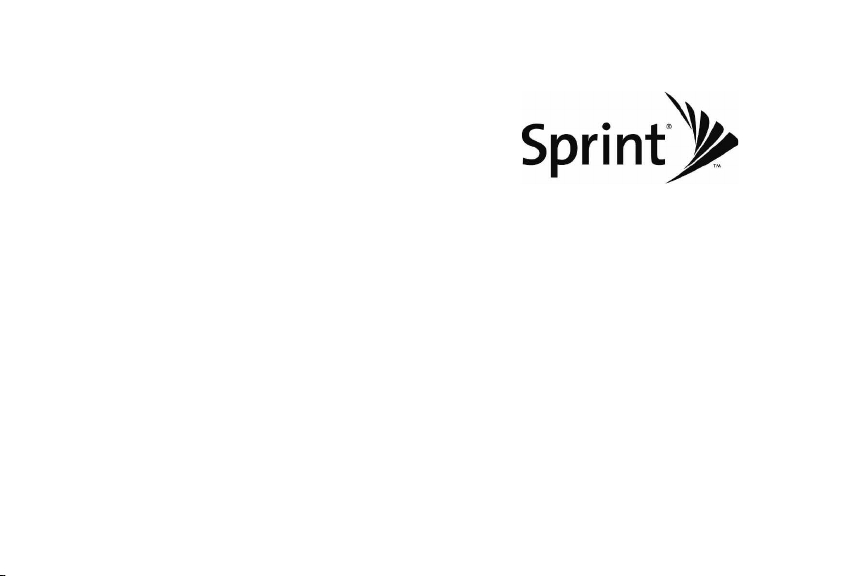
User Guide
LG LOTUS
www.sprint.com
© 2008 Sprint. Sprint and the logo are trademarks of Sprint.
Othermarks are the property of their respective owners.
TM
09/04/08
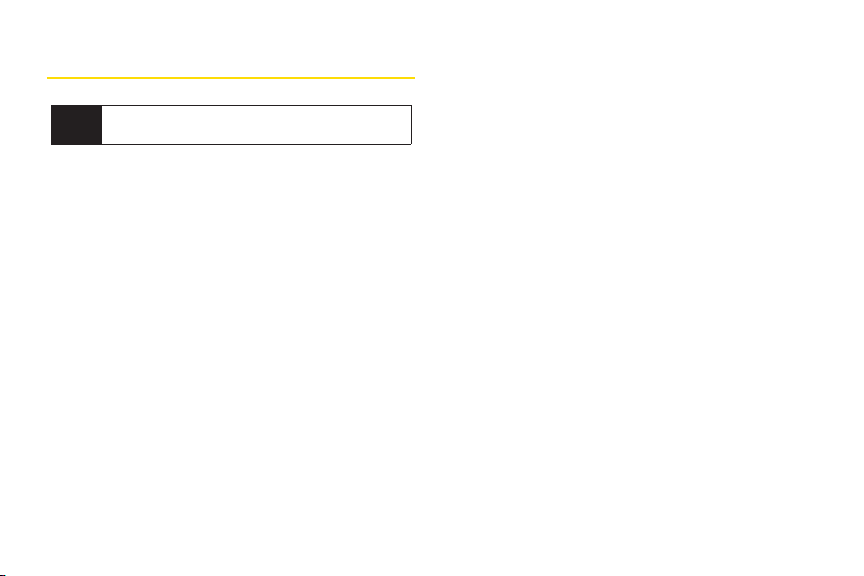
Table of Contents
Looking for something? If you don’t see it in the
Tip
headings listed here, try the Index on page 176.
Introduction . . . . . . . . . . . . . . . . . . . . . . . . . . .i
YourPhone’s Menu . . . . . . . . . . . . . . . . . . . .ii
Section 1 : Getting Started . . . . . . . . . . . . . . .1
1A. Setting Up Service . . . . . . . . . . . . . . . . . . . . . .2
Setting Up Your Phone . . . . . . . . . . . . . . . . . . . . . . .2
Activating YourPhone . . . . . . . . . . . . . . . . . . . . . . . .3
Setting Up YourVoicemail . . . . . . . . . . . . . . . . . . . .3
Sprint Account Passwords . . . . . . . . . . . . . . . . . . . .4
Getting Help . . . . . . . . . . . . . . . . . . . . . . . . . . . . . . .5
Section 2 : YourPhone . . . . . . . . . . . . . . . . . .7
2A. Phone Basics . . . . . . . . . . . . . . . . . . . . . . . . . .8
YourPhone . . . . . . . . . . . . . . . . . . . . . . . . . . . . . . . .8
Viewing the Display Screen . . . . . . . . . . . . . . . . . .11
Features of YourPhone . . . . . . . . . . . . . . . . . . . . . .14
Turning Your Phone On and Off . . . . . . . . . . . . . . .15
Using YourPhone’s Battery and Charger . . . . . . .16
Navigating Through the Menus . . . . . . . . . . . . . . .18
Displaying YourPhone Number . . . . . . . . . . . . . .19
Making and Answering Calls . . . . . . . . . . . . . . . .20
Entering Text . . . . . . . . . . . . . . . . . . . . . . . . . . . . . .29
2B. Navigating the Main Screen . . . . . . . . . . . .32
Getting to Know Sprint One Click . . . . . . . . . . . . .32
Personalizing the Carousel . . . . . . . . . . . . . . . . . .34
Personalizing the Home Screen . . . . . . . . . . . . . .37
2C. Settings . . . . . . . . . . . . . . . . . . . . . . . . . . . . . .39
Sound Settings . . . . . . . . . . . . . . . . . . . . . . . . . . . .39
Display Settings . . . . . . . . . . . . . . . . . . . . . . . . . . .42
Location Settings . . . . . . . . . . . . . . . . . . . . . . . . . .46
Messaging Settings . . . . . . . . . . . . . . . . . . . . . . . .47
Airplane/Music Mode . . . . . . . . . . . . . . . . . . . . . .49
TTY Use With Sprint Service . . . . . . . . . . . . . . . . .50
Phone Setup Options . . . . . . . . . . . . . . . . . . . . . . .51
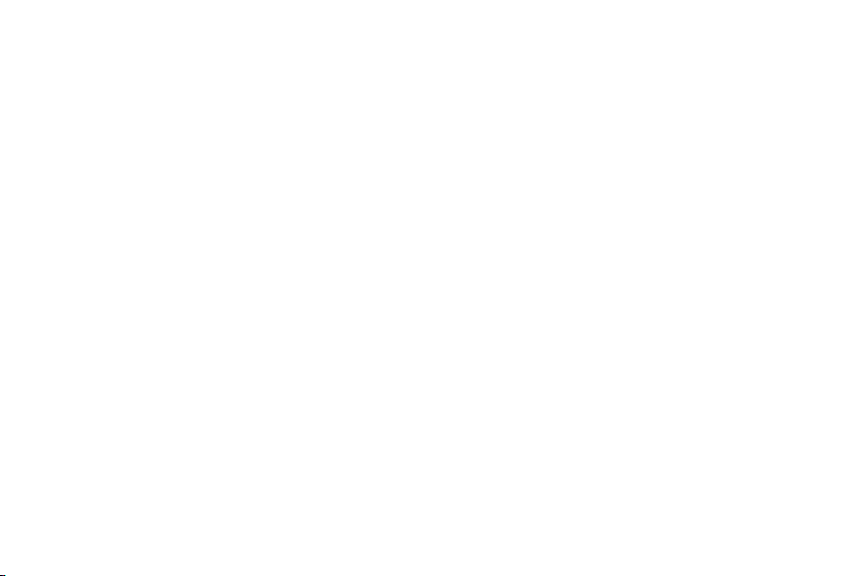
2D. Security . . . . . . . . . . . . . . . . . . . . . . . . . . . . . .54
Accessing the Security Menu . . . . . . . . . . . . . . . .54
Using YourPhone’s Lock Feature . . . . . . . . . . . . .54
Using Special Numbers . . . . . . . . . . . . . . . . . . . . .56
Erasing Private BrowserData . . . . . . . . . . . . . . . .56
Erasing Contacts . . . . . . . . . . . . . . . . . . . . . . . . . .56
Resetting YourPicture Mail Account . . . . . . . . . . .57
Resetting Default Settings . . . . . . . . . . . . . . . . . . .57
Resetting YourPhone . . . . . . . . . . . . . . . . . . . . . . .58
Security Features forData Service . . . . . . . . . . . .58
2E. Roaming . . . . . . . . . . . . . . . . . . . . . . . . . . . . .59
Understanding Roaming . . . . . . . . . . . . . . . . . . . .59
Setting YourPhone’s Roam Mode . . . . . . . . . . . .60
Using Call Guard . . . . . . . . . . . . . . . . . . . . . . . . . . .61
Using Data Roam Guard . . . . . . . . . . . . . . . . . . . .62
2F. History . . . . . . . . . . . . . . . . . . . . . . . . . . . . . . .63
Viewing History . . . . . . . . . . . . . . . . . . . . . . . . . . .63
History Options . . . . . . . . . . . . . . . . . . . . . . . . . . . .64
Making a Call From History . . . . . . . . . . . . . . . . . .64
Saving a Phone NumberFrom History . . . . . . . . .65
Prepending a Phone Number From History . . . .66
Erasing History . . . . . . . . . . . . . . . . . . . . . . . . . . . .66
2G. Contacts . . . . . . . . . . . . . . . . . . . . . . . . . . . . .67
Adding a New Contacts Entry . . . . . . . . . . . . . . . .67
Finding Contacts Entries . . . . . . . . . . . . . . . . . . . .68
Contacts Entry Options . . . . . . . . . . . . . . . . . . . . .69
Adding a Phone Number to a Contacts Entry . . .69
Editing a Contacts Entry’s Phone Number . . . . . .70
Assigning Speed Dial Numbers . . . . . . . . . . . . . .70
Editing a Contacts Entry . . . . . . . . . . . . . . . . . . . . .71
Selecting a RingerType for an Entry . . . . . . . . . . .72
Secret Contacts Entries . . . . . . . . . . . . . . . . . . . . .72
Dialing Sprint Services . . . . . . . . . . . . . . . . . . . . . .73
Wireless Backup . . . . . . . . . . . . . . . . . . . . . . . . . . .74
2H. Schedulerand Tools . . . . . . . . . . . . . . . . . . .76
Using YourPhone’s Scheduler . . . . . . . . . . . . . . .76
Using YourPhone’s Alarm Clock . . . . . . . . . . . . . .79
Using YourPhone’s Notepad . . . . . . . . . . . . . . . . .80
Using EZ Tips . . . . . . . . . . . . . . . . . . . . . . . . . . . . .80
Using the Calculator . . . . . . . . . . . . . . . . . . . . . . . .81
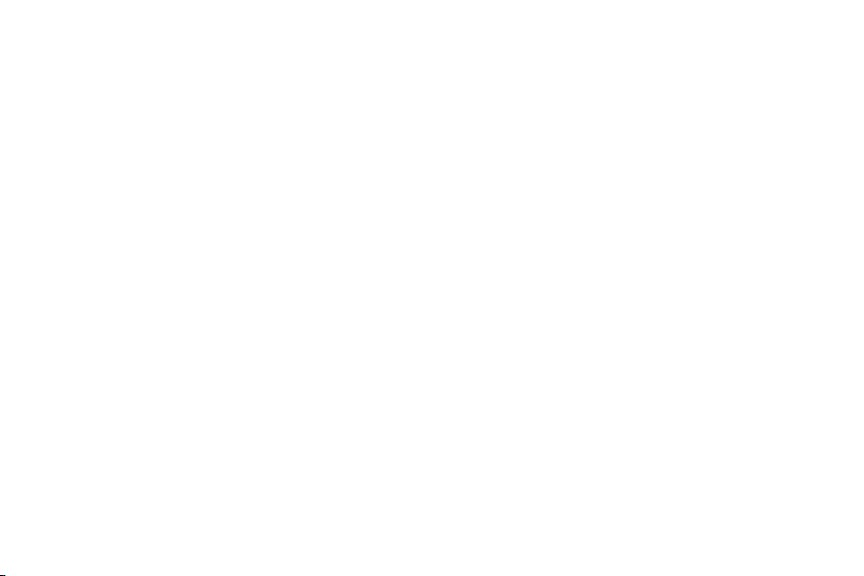
Using the World Clock . . . . . . . . . . . . . . . . . . . . . .81
Updating Phone Software . . . . . . . . . . . . . . . . . . .81
Updating the PRL . . . . . . . . . . . . . . . . . . . . . . . . . .81
2I. Voice Services . . . . . . . . . . . . . . . . . . . . . . . . .82
Managing Voice Memos . . . . . . . . . . . . . . . . . . . .82
Using Voice Control . . . . . . . . . . . . . . . . . . . . . . . .84
2J. microSD Card . . . . . . . . . . . . . . . . . . . . . . . . .85
Using the microSD Card . . . . . . . . . . . . . . . . . . . .85
Using Your Phone’s microSD Card and Adapter .85
microSD Settings . . . . . . . . . . . . . . . . . . . . . . . . . .87
microSD Folders . . . . . . . . . . . . . . . . . . . . . . . . . . .89
Connecting YourPhone to YourComputer . . . . .89
2K. Camera . . . . . . . . . . . . . . . . . . . . . . . . . . . . . .91
Taking Pictures . . . . . . . . . . . . . . . . . . . . . . . . . . . .91
Recording Videos . . . . . . . . . . . . . . . . . . . . . . . . . .96
Storing Pictures and Videos . . . . . . . . . . . . . . . . .98
Sending Sprint Picture Mail . . . . . . . . . . . . . . . . .101
Managing Sprint Picture Mail . . . . . . . . . . . . . . .104
Printing Pictures Directly From YourPhone . . . .108
Settings and Info . . . . . . . . . . . . . . . . . . . . . . . . . .109
2L. Bluetooth . . . . . . . . . . . . . . . . . . . . . . . . . . . .110
Turning Bluetooth On and Off . . . . . . . . . . . . . . .110
Using the Bluetooth Settings Menu . . . . . . . . . . .111
Bluetooth Profiles . . . . . . . . . . . . . . . . . . . . . . . . .112
Pairing Bluetooth Devices . . . . . . . . . . . . . . . . . .113
Sending Contacts Using Bluetooth . . . . . . . . . . .114
Section 3 : Sprint Service . . . . . . . . . . . . . .115
3A. Sprint Service Features: The Basics . . . .116
Voicemail . . . . . . . . . . . . . . . . . . . . . . . . . . . . . . . .116
Text Messaging (SMS) . . . . . . . . . . . . . . . . . . . . .119
VoiceSMSMessaging . . . . . . . . . . . . . . . . . . . . .122
CallerID . . . . . . . . . . . . . . . . . . . . . . . . . . . . . . . . .123
Call Waiting . . . . . . . . . . . . . . . . . . . . . . . . . . . . . .124
Making a Three-Way Call . . . . . . . . . . . . . . . . . . .124
Call Forwarding . . . . . . . . . . . . . . . . . . . . . . . . . . .125
3B. Web and Data Services . . . . . . . . . . . . . . .126
Data Services Applications . . . . . . . . . . . . . . . . .126
Getting Started With Data Services . . . . . . . . . . .127
Accessing Messaging . . . . . . . . . . . . . . . . . . . . .131
Downloading Games, Ringers and More . . . . .134
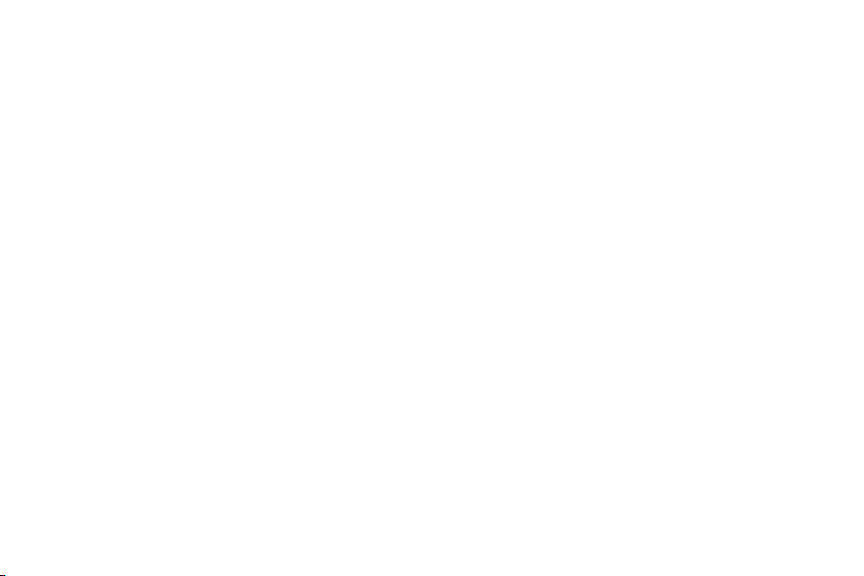
BrowserOptions Menu . . . . . . . . . . . . . . . . . . . .137
Phone as Modem . . . . . . . . . . . . . . . . . . . . . . . . .140
Data Services FAQs . . . . . . . . . . . . . . . . . . . . . . .141
3C. Entertainment: TVand Music . . . . . . . . . .143
TV . . . . . . . . . . . . . . . . . . . . . . . . . . . . . . . . . . . . . .143
Music – Sprint Music Store . . . . . . . . . . . . . . . . .146
Streaming Music . . . . . . . . . . . . . . . . . . . . . . . . . .151
3D. GPS Navigation . . . . . . . . . . . . . . . . . . . . . .152
Sprint Navigation . . . . . . . . . . . . . . . . . . . . . . . . .152
Using Sprint Navigation . . . . . . . . . . . . . . . . . . . .153
Getting Driving Directions . . . . . . . . . . . . . . . . . .154
Configuring YourNavigation Preferences . . . . .161
Launching the Product Tour . . . . . . . . . . . . . . . .162
Section 4 : Safety and Warranty
Information . . . . . . . . . . . . . .163
4A. Important Safety Information . . . . . . . . . .164
General Precautions . . . . . . . . . . . . . . . . . . . . . . .164
Maintaining Safe Use of and Access to
YourPhone . . . . . . . . . . . . . . . . . . . . . . . . . . . . . .165
Using YourPhone With a Hearing Aid Device . .166
Caring forthe Battery . . . . . . . . . . . . . . . . . . . . . .168
Radio Frequency (RF) Energy . . . . . . . . . . . . . . .169
Owner’s Record . . . . . . . . . . . . . . . . . . . . . . . . . .171
UserGuide Proprietary Notice . . . . . . . . . . . . . . .171
4B. Manufacturer’s Warranty . . . . . . . . . . . . . .172
Manufacturer’s Warranty . . . . . . . . . . . . . . . . . . .173
4C. INDEX . . . . . . . . . . . . . . . . . . . . . . . . . . . . . . .176
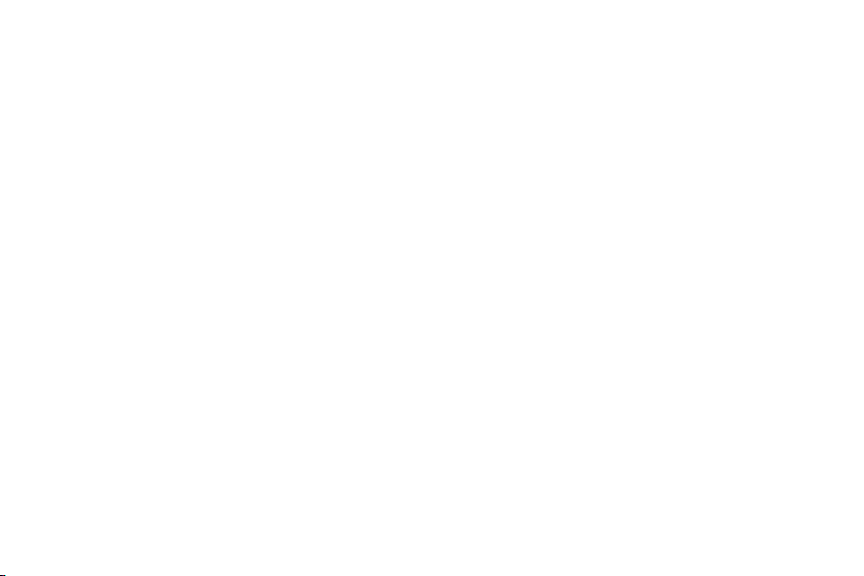
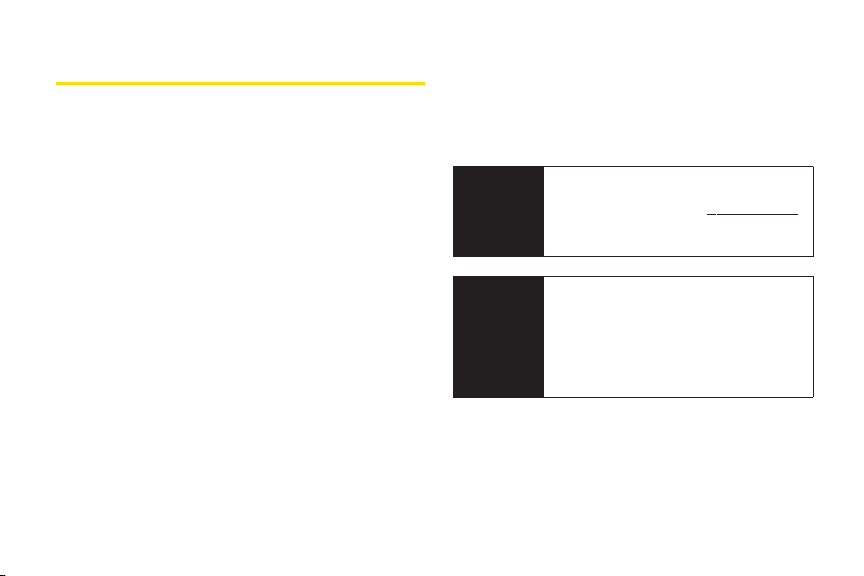
Introduction
This
UserGuide
the features of yournew phone. It’s divided into four
sections:
l
Section 1:
l
Section 2:
l
Section 3:
l
Section 4:
Throughout this guide, you’ll find tips that highlight
special shortcuts and timely reminders to help you
make the most of yournew phone and service. The
Table of Contents and Index will also help you
quickly locate specific information.
introduces you to Sprint¨Service and all
Getting Started
YourPhone
Sprint Service
Safety and Warranty Information
You’ll get the most out of your phone if you read
each section. However, if you’d like to get right to a
specific feature, simply locate that section in the
Table of Contents and go directly to that page.
Follow the instructions in that section, and you’ll be
ready to use yourphone in no time.
User
Guide
Note
WARNING
Because of updates in phone software, this
printed guide may not be the most current
version for yourphone. Visit
and log on to
the most recent version of the userguide.
Please referto the
Information
about information that will help you safely
use your phone. Failure to read and follow
the Important Safety Information in this
phone guide may result in serious bodily
injury, death, or property damage.
My Sprint Wireless
section on page 164to learn
www.sprint.com
to access
Important Safety
i
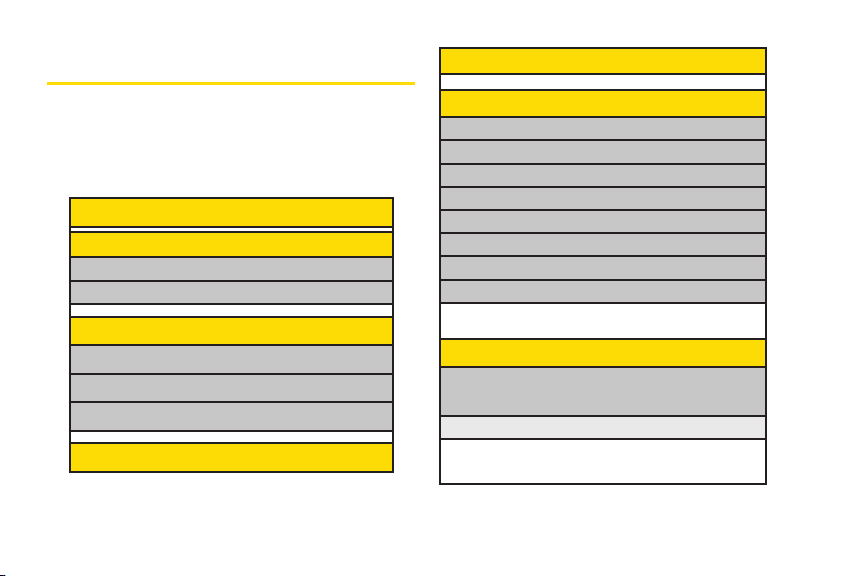
Your Phone’s Menu
5: Missed Alerts
The following table outlines yourphone’s menu
structure. Formore information about using your
phone’s menus, see “Navigating Through the Menus”
on page 18.
1: Web
2: Maps
1:Sprint Navigation
2:Sprint Family Locator
3: Entertainment
1:Music
2:TV
3:Games
4: History
ii
6: M y Stuff
Application Manager
Games
Ringers
Screen Savers
Applications
IM & Emails
Call Tones
Options
1. Memory Status 2. Get New
3. My Content Manager
7:Photos
1: Camera
Select
OPTIONS
up and down to display the following options:
1: Self Timer
Off 5 seconds
10 seconds
(right softkey) and press the navigation key
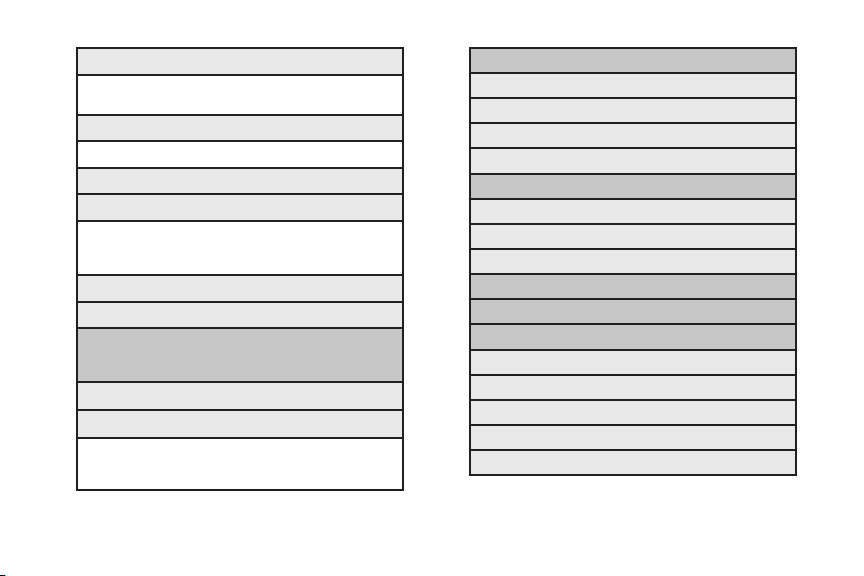
2: ColorTone
Normal Black & White
Negative Sepia
3: Image Controls
1: Brightness 2: White Balance
4: Fun Frames
5: Settings
1: Resolution 2: Quality
3: Shutter Sound 4: Status Bar
5: Night Mode
6: Review/Send Media
7: CamcorderMode
2: Camcorder
Select
OPTIONS
key up and down to display the following options:
(right softkey) and press the navigation
Video Mail
Long Video
1: Self Timer 2: ColorTone
3: Image Controls 4: Settings
5: Review/Send Media 6: Camera Mode
3: Picture Mail
Inbox
Sent Mail
Saved Mail
Pending Messages
4: My Albums
In Phone
Memory Card
Online Albums
5: PictBridge
6: Order Prints
7: Settings & Info
1. Auto-Save to
2. Status Bar
3. Location
4. Account Info
5. Help
iii
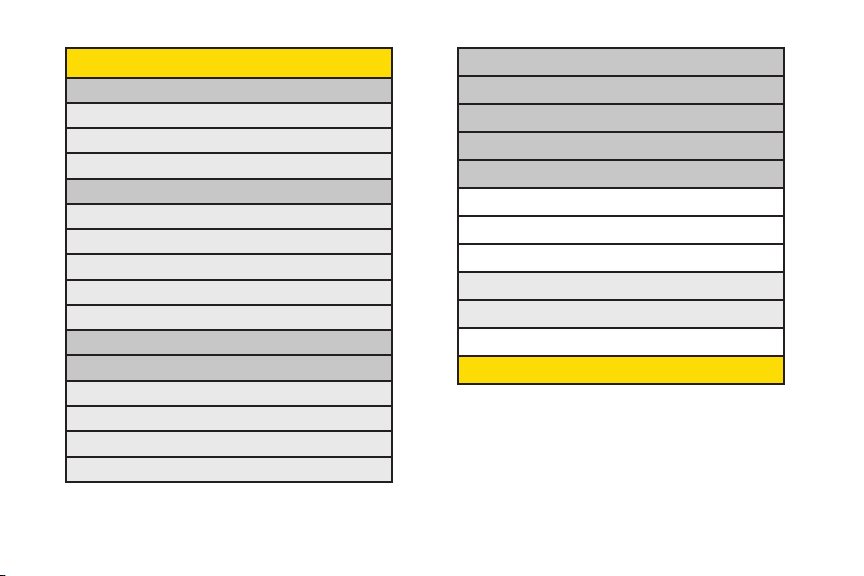
8: Messaging
1: Voicemail
1: Call Voicemail
2:Voicemail Details
3: Clear Icon
2: Send Message
1: Text Message
2: Email
3: Picture Mail
4: VoiceSMS
5: IM
3: Text Messages
4: Picture Mail
1:Inbox
2: Sent Mail
3: Saved Mail
4: Pending Messages
iv
5: Email
6: IM
7: Chat & Dating
8: VoiceSMS (1)
9: Settings
1: Notification
2: CallbackNumber
3: Signature
4: Preset Messages
5: VoiceSMS Options
1: Speakerphone 2: From Name
9: Contacts
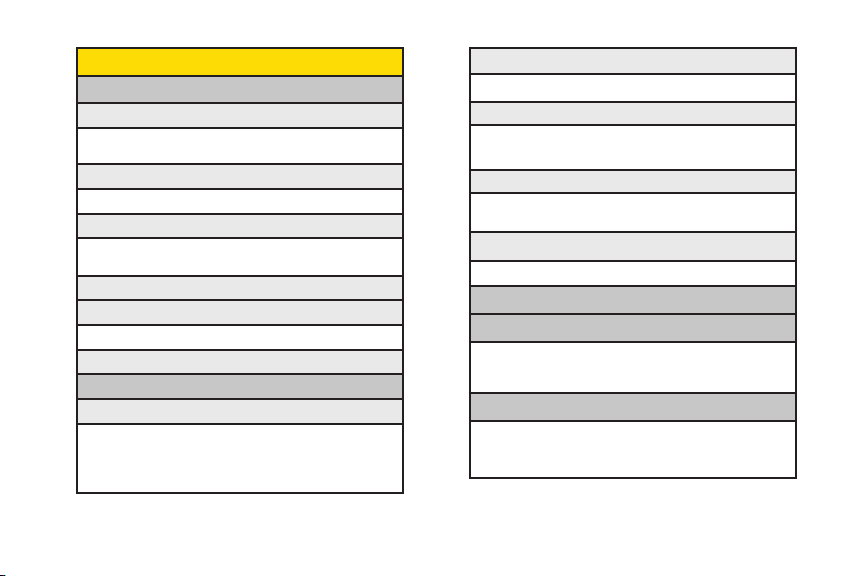
0: Settings
1: Display
1: Main Screen
1: Screen Saver 2: Backlight
3: Incoming Calls
2: OuterScreen
1: Screen Saver 2: Clock
3: Font Size
1:Messages 2: Browser
3: Notepad
4: Keypad Light
5: Language
1: English 2: Español
6: Status Light
2:Sounds
1:Volume
1: Ringer 2: Earpiece
3: Speakerphone 4: Keytones
5: Messages 6: Alarm & Scheduler
7:Applications 8: Alerts
9 :Power On/Off
2: RingerType
1: Incoming Calls 2: Messages
3: Vibrate Type
1: Incoming Calls 2 : Messages
3 : Alarm & Scheduler
4: Alerts
1:Beep Each Minute 2: Out of Service
3: Connect 4: Signal Fade/Call Drop
5: KeyTones
1: Tone Length 2: Tone Volume
3: Airplane/Music Mode
4: Bluetooth
1: On/Off 2: Visibility
3: My Device Name 4: My Device Info
5: Exchange Folders 6. Voice Priority
5: Messages
1: Notification 2: Callback Number
3: Signature 4: Preset Messages
5: VoiceSMS Options
v
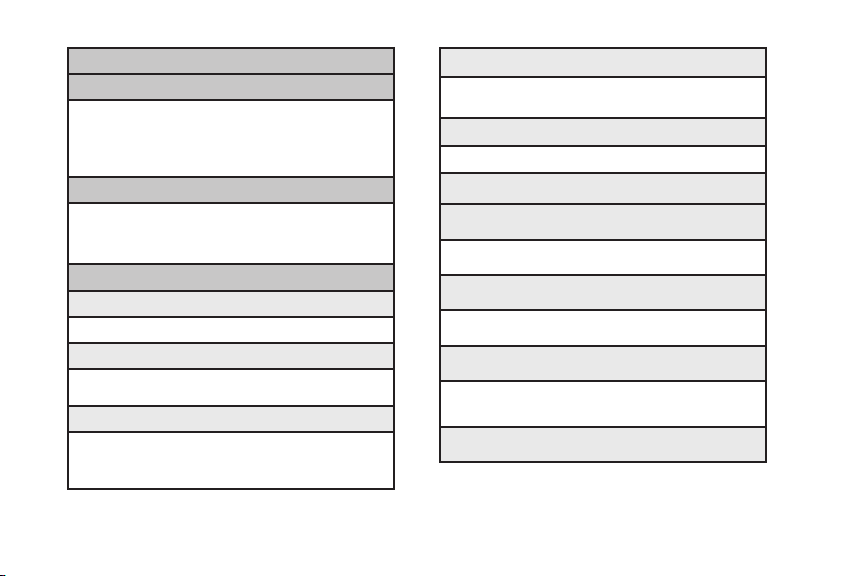
6: Keyguard
7: Text Entry
8: Phone Information
9: More...
1:Accessibility
2: Call Setup
3. Contacts Settings
vi
1: Auto-Capital 2: Auto-Space
3: Word Choice List 4: Word Prediction
5: Word Completion 6: Use My Words
7: My Words 8: Help
1: Phone Number 2: Icon Glossary
3: Version 4: My Account
5: Advanced
1: TTY 2: Font Size
1: Auto-Answer 2: Abbreviated Dialing
3: Call Answer 4: Contacts Match
1: Speed Numbers 2: Show Secret/Hide Secret
3: My Name Card 4: Wireless Backup
5 : Services
4: Data
1: On/Off 2: Net Guard
3: Update Data Profile
5: Headset Mode
1:Normal 2: Headset Only
6: Location
7: Restrict and Lock
1: Restrict Voice 2: Lock Data
3: Lock Photos 4: Lock My Phone
8: Roaming
1: Set Mode 2: Call Guard
3: Data Roaming
9: Security
1: Lock My Phone 2: Change Lock Code
3: Special Numbers 4: Edit Contacts List
5: Delete/Reset
0: Wireless Backup
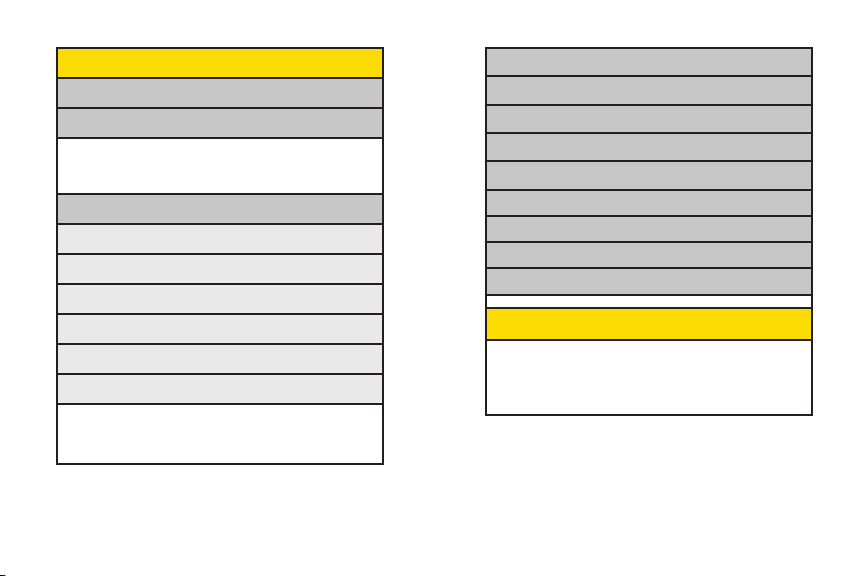
*: Tools
1: Memory Card Manager
2: Alarm Clock
1: Alarm 1 2: Alarm 2
3: Alarm 3 4: Walk the Dog
5: Quick Alarm
3: Bluetooth
1: Pairwith Hands Free
2: Send a Contact
3: Send Files
4: Add a New…
5: Trusted Devices
6: More...
<Settings>
1: On/Off 2: Visibility
3: My Device Name 4: My Device Info
5: ExchangeFolders 6: Voice Priority
4: USB Mode
5: Calculator
6: Voice Control
7: Scheduler
8: Voice Memo
9: Document Viewer
0: Notepad
*: World Clock
#: Update Phone
IN USE MENU
Mute/Unmute Contact Details/Save
Main Menu 3-Way Call
Contacts Voice Memo
Phone Info
vii
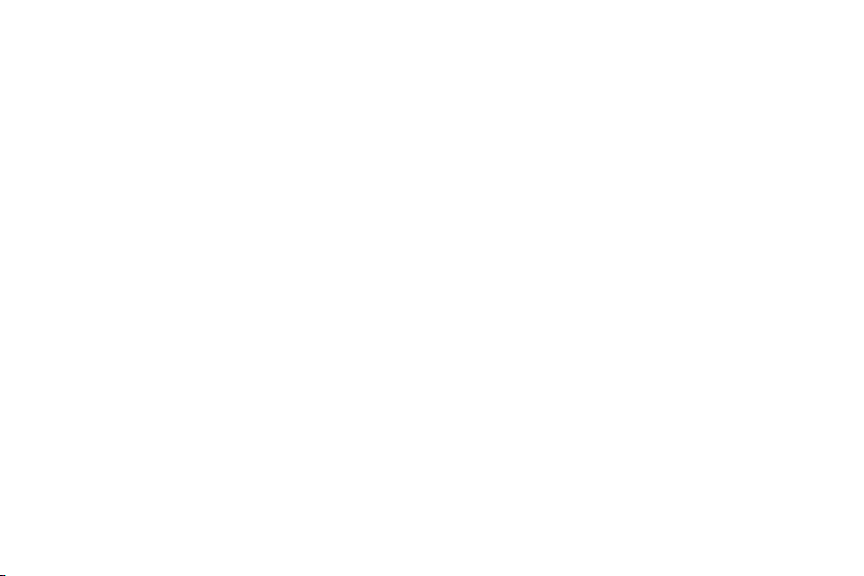
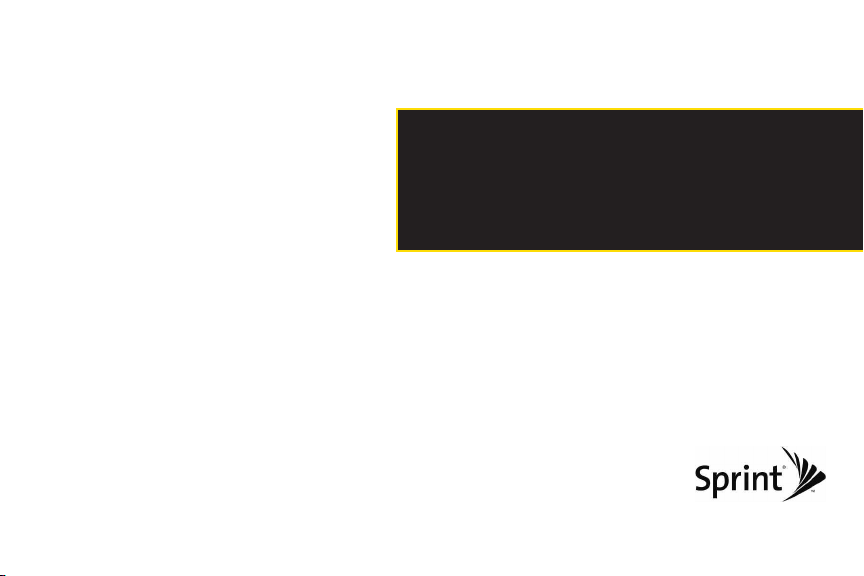
Section 1
Getting Started
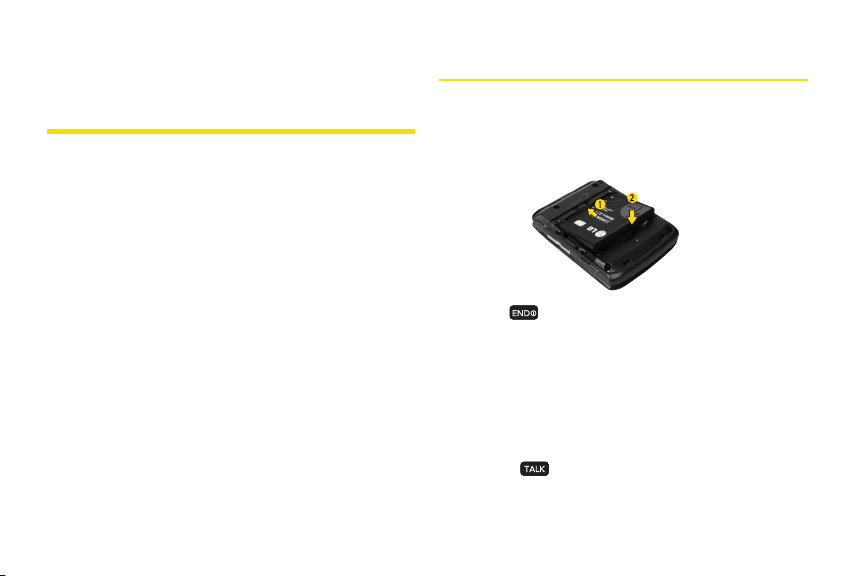
Section 1A
Setting Up Your Phone
Setting Up Service
l
Setting Up YourPhone (page 2)
l
Activating Your Phone (page 3)
l
Setting Up YourVoicemail (page 3)
l
Sprint Account Passwords (page 4)
l
Getting Help (page 5)
Setting up service on your new phone is quick and easy.
section walks you through the necessary steps to set up
and turn on your phone, set up your voicemail, establish
passwords, and contact Sprint forassistance with your
Sprint service.
2 Section 1A. Setting Up Ser vice
This
1. Install the battery.
n
Insert the battery into the opening, making sure
the connectors align (1). Gently press down to
secure the battery (2).
2. Press to turn the phone on.
n
If yourphone is activated, it will turn on, search for
Sprint service, and enter standby mode.
n
If yourphone is not yet activated, see “Activating
Your Phone”on page 3 for more information.
3. Make yourfirst call.
n
Use yourkeypad to entera phone number.
n
Press .
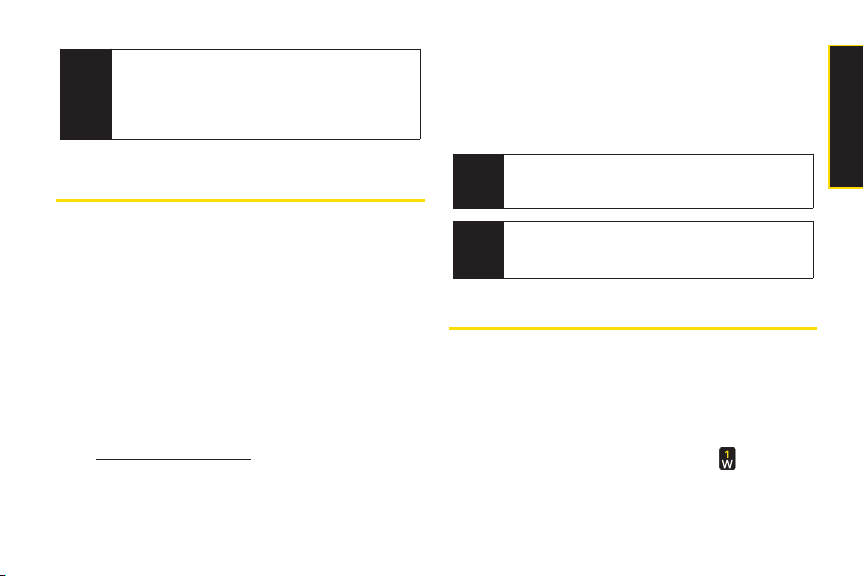
Your phone’s battery should have enough charge
Note
to turn on, find a signal, set up your voicemail, and
make a call. You should fully charge your battery as
soon as possible. See “Charging the Battery” on
page 17 for details.
ActivatingYourPhone
v
If you purchased yourphone at a Sprint Store ,
phone should be activated and ready to use.
v
If you received your phone in the mail and it is for a new
Sprint account or a new line of s ervice,
activate automatically. To confirm youractivation, make
a phone call.
v
If you received your phone in the mail and you are
activating a new phone for an existing numberon your
account,
you will need to contact Sprint Customer
Service to activate yournew phone. There are two
activation options:
n
From your computer’s web browser, go to
www.sprint.com/activate
and complete the
onscreen instructions to activate yourphone.
your
it is designed to
n
Dial
1-888-211-4727
from anotherphone to contact
Sprint Customer Service to complete the phone
activation.
When you have finished, make a phone call to confirm
youractivation.
Do not press
Tip
activated. Pressing
process.
If you are having difficulty with activation, contact
Note
Sprint CustomerService by dialing
from any otherphone.
END
while the phone is being
END
cancels the activation
1-888-211-4727
Setting Up YourVoicemail
All unanswered voice calls to yourphone are
automatically transferred to your voicemail, even if your
phone is in use or turned off. Therefore, Sprint
recommends that you set up yourvoicemail and
personal greeting as soon as yourphone is activated.
1. From standby mode, press and hold .
Section 1A. Setting Up Ser vice 3
Setting UpService
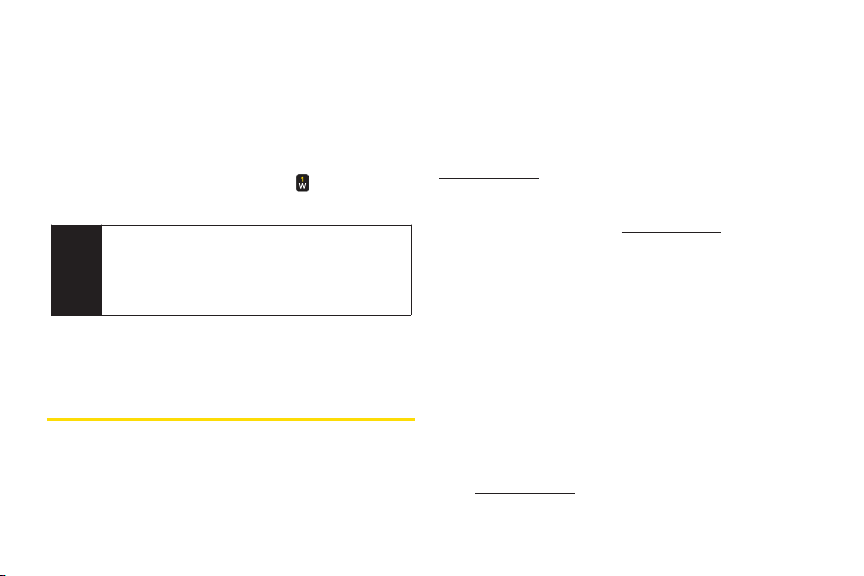
2. Follow the system prompts to:
n
Create yourpasscode.
n
Record yourname announcement.
n
Record yourgreeting.
n
Choose whether to activate One-Touch Message
Access (a feature that lets you access messages
simply by pressing and holding , bypassing the
need for you to enter yourpasscode).
Voicemail Passcode
Note
If you are concerned about unauthorized access to
your voicemail account, Sprint recommends that
you enable yourvoicemail passcode (do not
activate One-Touch Message Access).
Formore information about using yourvoicemail, see
“Setting Up YourVoicemail”on page 116.
Sprint Account Passwords
As a Sprint customer, you enjoy unlimited access to
yourpersonal account information, your voicemail
account, and yourdata servuces account. To ensure that
4 Section 1A. Setting Up Ser vice
no one else has access to yourinformation, you will
need to create passwords to protect your privacy.
Account Username and Password
If you are the account owner, you will create an account
username and password when you sign on to
www.sprint.com
. (Click
Need to registerfor access?
to get
started.) If you are not the account owner (if someone
else receives the bill foryour Sprint service), you can get
a sub-account password at
www.sprint.com
.
Voicemail Password
You will create yourvoicemail password (orpasscode)
when you set up yourvoicemail. See “Setting Up Your
Voicemail”on page 116 for more information on your
voicemail password.
Data Services Password
With yourSprint phone, you may elect to set up an
optional data services password to control access and
authorize Premium Service purchases.
Formore information, or to change your passwords, sign
on to
www.sprint.com
1-888-211-4727
or call Sprint CustomerService at
.
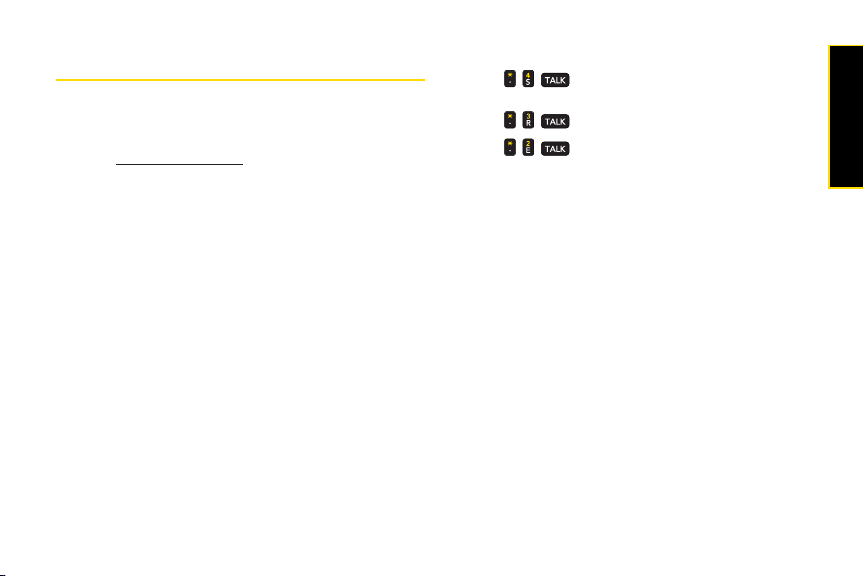
Getting Help
Managing Your Account
Online: www.sprint.com
v
Access youraccount information.
v
Check yourminutes used (depending on your Sprint
service plan).
v
View and pay yourbill.
v
Enroll in Sprint online billing and automatic payment.
v
Purchase accessories.
v
Shop for the latest Sprint phones.
v
View available Sprint service plans and options.
v
Learn more about data services and otherproducts
like Sprint Picture Mail, games, ringers, screen savers,
and more.
From Your Sprint Phone
v
Press to check minute usage and account
balance.
v
Press to make a payment.
v
Press to access a summary of your Sprint
service plan or get answers to otherquestions.
From Any OtherPhone
v
Sprint Customer Service:
v
Business Customer Service:
1-888-211-4727
1-800-927-2199
.
.
Sprint 411
Sprint 411 gives you access to a variety of services and
information through yourphone, including residential,
business, and government listings; movie listings or
showtimes; driving directions, restaurant reservations,
and major local event information. You can get up to
three pieces of information percall, and the operator can
automatically connect yourcall at no additional charge.
There is a per-call charge to use Sprint 411, and you will
be billed for airtime.
Section 1A. Setting Up Ser vice 5
Setting UpService
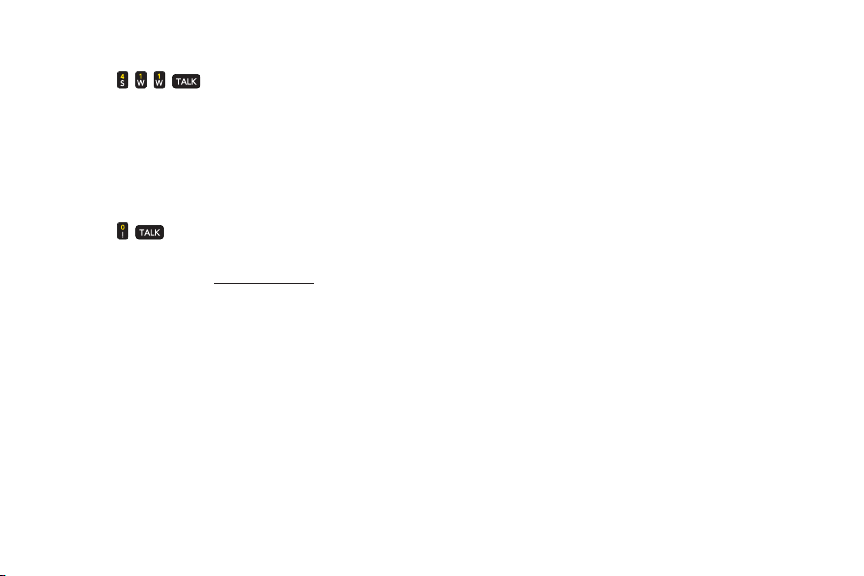
To call Sprint 411:
©
Press .
SprintOperator Services
Sprint OperatorServices provides assistance when
placing collect calls or when placing calls billed to a
local telephone calling card orthird party.
To access Sprint OperatorServices:
©
Press .
Formore information orto see the latest in products and
services, visit us online at
6 Section 1A. Setting Up Ser vice
www
.sprint.com
.
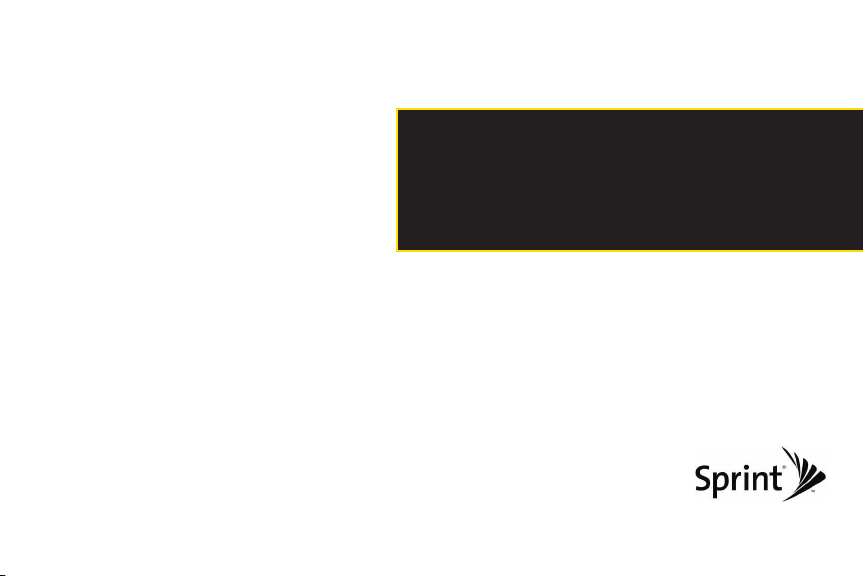
Section 2
Your Phone
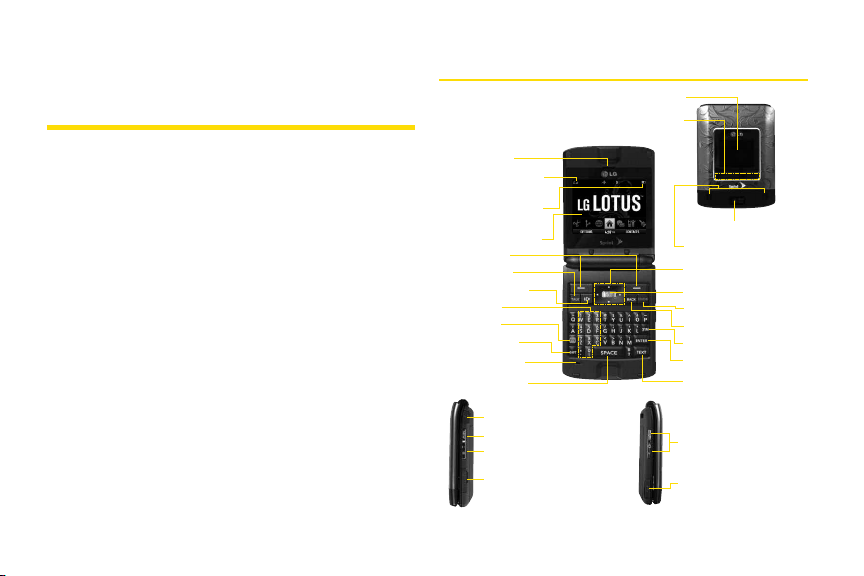
Section 2A
Phone Basics
l
YourPhone (page 8)
l
Viewing the Display Screen (page 11)
l
Features of Your Phone (page 13)
l
Turning Your Phone On and Off (page 15)
l
Using YourPhone’s Batteryand Charger (page 16)
l
Navigating Through the Menus (page 18)
l
Displaying Your Phone Num ber (page 19)
l
Making and Answering Calls (page 20)
l
Entering Text (page 29)
Yourphone is packed with features that simplify your life and
expand yourability to stay connected to the people and
information that are important to you.
you through the basic functions and calling features of
yourphone.
8 Section 2A. Phone Basics
This section will guide
YourPhone
1. Earpiece
2. Signal Strength
Indicator
3. Battery Strength
Indicator
4. Display Screen
5. Softkeys
6. TALKKey
7. SpeakerKey
8.Keypad
9. FN Key
10. SHIFTKe y
11. Microphone
12. SPACE Key
24. HEADSETJack
25. MUSIC Button
26. Camera Button
27. microSD Slot
13. OuterScreen
14. Music Player
Hot Keys
15. Camera Lens
16. Speakers
17. Navigation Key
18. Menu/OKKey
19. END/POWER Key
20. BACK Key
21. SYM Key
22. ENTER Key
23. TEXT Key
28. Side VolumeButton
29. Charger/Accessory
Jack
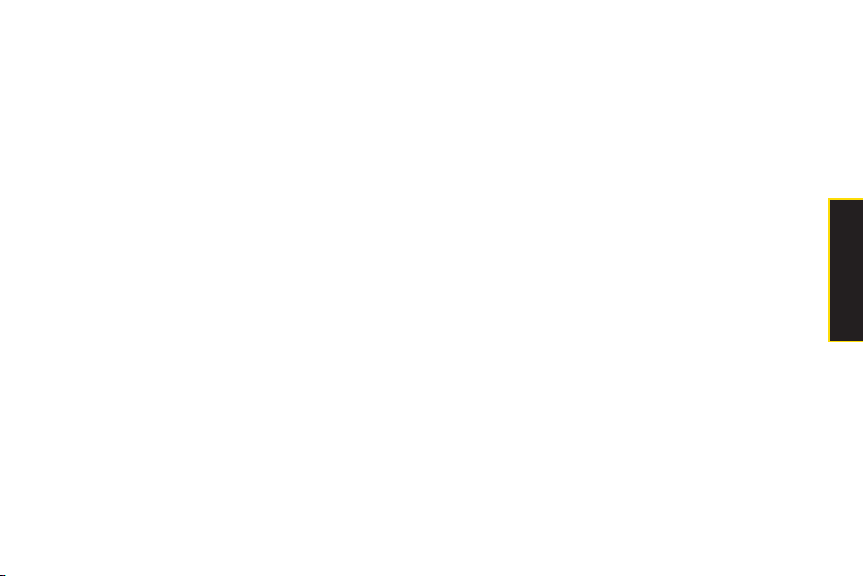
Key Functions
1.
Earpiece
lets you hearthe caller and automated
prompts.
2.
Signal Strength Indicator
strength by displaying bars. The more bars
displayed, the betterthe signal strength.
3.
Battery Strength Indicator
remaining battery charge currently available in
yourphone. When all bars are displayed in the
battery icon, the phone’s battery is fully charged.
When no bars are displayed, the phone’s battery
is completely discharged orempty.
4.
Display Screen
to operate yourphone, such as the call status, the
Contacts list, the date and time, and the signal
and battery strength.
5.
Softkeys
let you select softkey actions ormenu
items corresponding to the bottom left and right
lines on the display screen.
6.
TALKKey
allows you to place orreceive calls,
answer Call Waiting, and use Three-Way Calling.
represents the signal
represents the amount of
displays all the information needed
7.
Speaker Key
speakerphone mode.
8.
Keypad
characters, and navigate within menus. Press
and hold keys 2–9 forspeed dialing.
9.
FN Key
numbers/symbols on the QWERTY keyboard.
10.
SHIFT Key
when entering text using the QWERTY keyboard.
11.
Microphone
clearly when you are speaking to them.
12.
SPACE Key
13.
Outer Screen
view without opening the phone, such as the
date and time, signal and battery strength,
camera preview, and music playerstatus.
14.
Music PlayerHot Keys
opening the phone.
15.
Camera Lens ,
you take pictures and videos.
lets you place orreceive calls in
lets you enternumbers, letters, and
(Function) key, toggles to access the white
lets you change letter capitalization
allows other callers to hearyou
lets you entera space.
provides useful information you can
let you play music without
as part of the built-in camera, lets
Section 2A. Phone Basics 9
Phone Basics
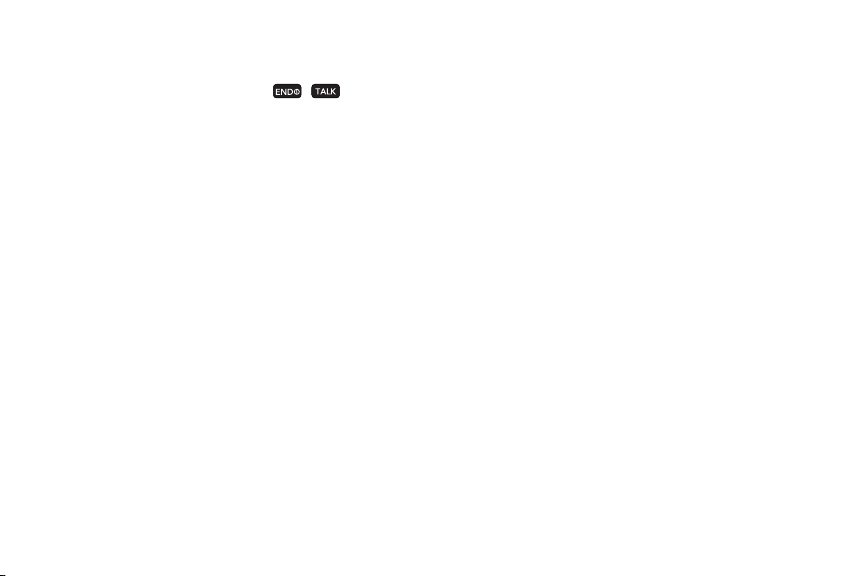
16.
Speakers
sounds. You can mute the ringer when receiving
incoming calls by pressing , , or any of
the side keys. The speaker also lets you hearthe
caller’s voice in speakerphone mode.
17.
Navigation Key
options.
18.
MENU/OK
and selects the highlighted choice when
navigating through a menu.
19.
BACK Key
text entry mode. When in a menu, press this key
to return to the previous menu.
20
END/POWER Key
end a call, or return to standby mode. While in the
main menu, it returns the phone to standby mode
and cancels yourinput. When you receive an
incoming call, press to entersilent mode and
mute the ringer.
let you hearthe different ringers and
scrolls through the phone’s menu
lets you access the phone’s menus
deletes characters from the display in
lets you turn the phone on oroff,
10 Section 2A. Phone Basics
21.
SYM Key
allows you to entersymbols when
entering text using the QWERTYkeyboard.
22.
ENTER Key
navigating through a menu.
23.
TEXT Key
message.
24.
Headset Jack
or mono headset forconvenient, hands-free
conversations. CAUTION! Inserting an accessory
into the incorrect jack may damage the phone.
25.
MUSIC Button
Store and player application.
26.
Side Camera Button
and video mode and take pictures and videos.
selects the highlighted choice when
lets you quickly create a new text
allows you to plug in eithera stereo
lets you activate the Sprint Music
lets you activate the camera

27.
microSD Slot
lets you use the microSD card to
expand the memory of yourphone.
28.
Side Volume Button
allows you to adjust the ringer
volume in standby mode oradjust the voice
volume during a call. The volume key can also be
used to scroll up ordown to navigate through the
different menu options.
29.
Charger/Accessory Jack
allows you to connect the
phone to the phone chargerand to optional
accessories, such as a USB cable. CAUTION!
Inserting an accessory into the incorrect jack may
damage the phone.
Viewing the Display Screen
Your phone’s display screen provides information about
yourphone’s status and options. This list identifies the
symbols you’ll see on yourphone’s display screen:
To view a list ofyour phone’s icons and
Tip
descriptions, from the main menu select
Phone Information > Icon Glossary
Forinformation about using your phone’s main
Note
screen carousel, see
Main Screen
Section 2B: Navigating the
on page 32.
shows yourcurrent signal strength. (The more
lines you have, the stronger your signal.)
tells you yourcall is in progress.
means yourphone cannot find a signal.
Section 2A. Phone Basics 11
Settings >
.
Phone Basics
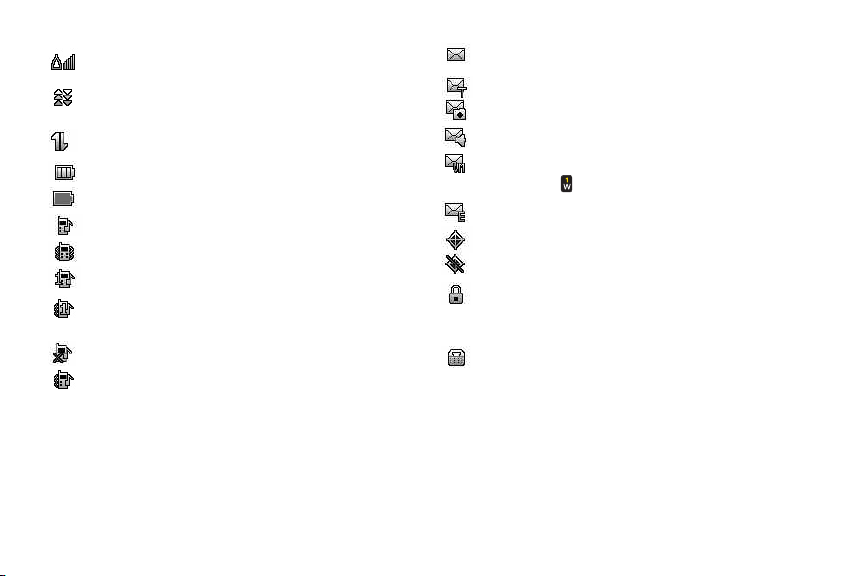
indicates you are “Roaming”off the Sprint
National Network.
indicates yourdata connection is active. (Data
is being transferred.)
indicates you are using 3G service.
indicates full battery.
indicates low battery.
indicates ringer only is set forcall alert.
indicates ringer volume is set to vibrate.
indicates one beep is set for call alert.
indicates one beep and vibration is set forcall
alert.
indicates Ringer Off/Silence All mode is set.
indicates ringer and vibrate mode is set.
12 Section 2A. Phone Basics
indicates you have new messages.
indicates you have new text messages.
indicates you have new Picture Mail.
indicates you have new Voice SMS messages.
indicates you have voicemail messages. (Press
and hold to call yourvoicemail box.)
indicates you have new Email.
indicates yourphone’s location feature is on.
indicates yourphone’s location feature is off.
indicates yourphone is using SSL (Secure
Sockets Layer)protocol forclient/server
communication.
indicates yourphone is operating in TTYmode.
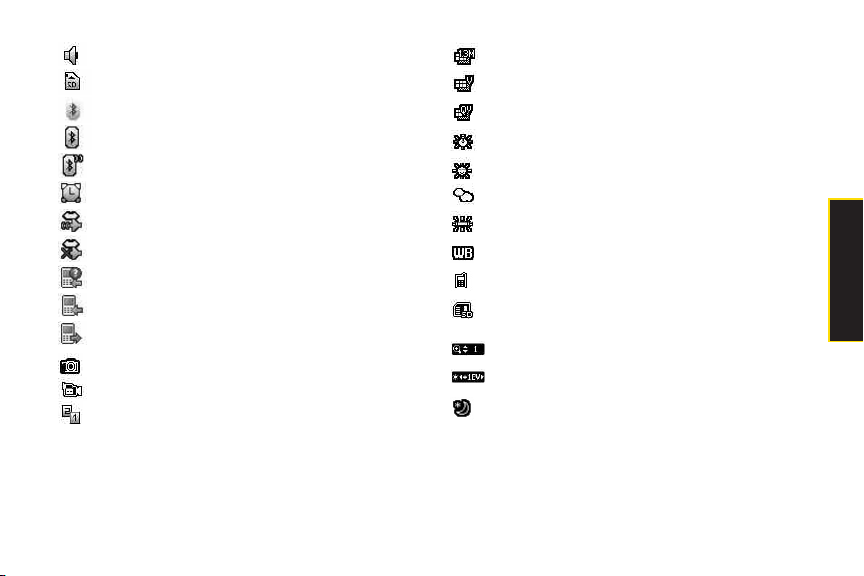
indicates speakeris activated.
indicates memory card has been inserted.
indicates Bluetooth Enabled (Hidden).
indicates Bluetooth Enabled (Visible).
indicates Bluetooth Connected.
indicates alarm is activated.
indicates voice guide and speakeris activated.
indicates voice guide and speakeris off.
indicates missed calls number.
indicates incoming calls number.
indicates outgoing calls number.
indicates Camera Mode.
indicates CamcorderMode.
indicates Multitasking Virtual Machine is
activated.
indicates Camera Resolution is set to 1.3M.
indicates Camera Resolution is set to VGA.
indicates Camera Resolution is set to QVGA.
indicates White Balance is set to Tungsten.
indicates White Balance is set to Sunny.
indicates White Balance is set to Cloudy.
indicates White Balance is set to Fluorescent.
indicates White Balance is set to Manual.
indicates a picture is saving to In Phone.
indicates a picture is saving to in the Memory
Card.
indicates Zoom Step.
indicates Brightness setting.
indicates Night mode is set.
Section 2A. Phone Basics 13
Phone Basics
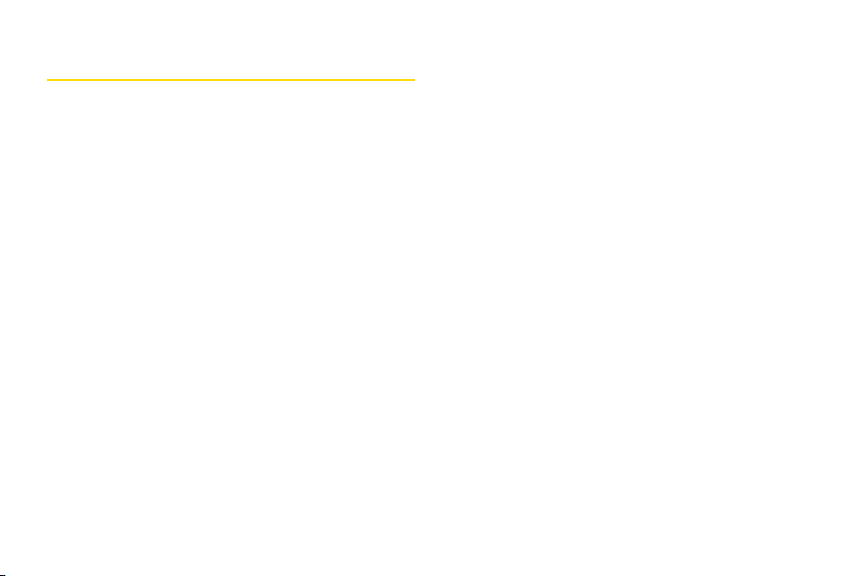
Features o f YourPhone
The
LG LOTUS
and it offers many features and service options. This list
previews some of those features and provides page
numbers where you can find out more:
v The easy-to-use
all yourfavorite features to yourfingertips (page 32).
v Digital dual-band capability allows you to make and
receive voice calls while on the Sprint National
Network and to roam on other1900 and 800 MHz
digital networks where Sprint has implemented
roaming agreements (page 59).
v Data services provides access to the wireless Internet
in digital mode (page 126) .
v Sprint Mail (page 131), Text Messaging (page 119),
and VoiceSMS Messaging (page 122) provide quick
and convenient messaging capabilities.
v Games, ringers, screen savers, and other applications
can be downloaded to make yourphone as unique as
you are (page 134). Additional charges may apply.
14 Section 2A. Phone Basics
TM
is lightweight, easy to use, and reliable,
Sprint One Click
main screen brings
v Your Contacts list allows you to store up to 600 entries,
with up to 7 numbers perentry (page 67).
v The built-in Calendar offers several personal
information management features to help you
manage yourbusy lifestyle (page 76).
v The Location feature works in connection with
available location-based services (page 46).
v Predictive Text Input lets you quickly type messages
with one keypress perletter (see page 30).
v Speed dial lets you dial phone numbers with one or
two keypresses (see page 28).
v You can wirelessly pairyour
phone to certain
Bluetooth
Bluetooth
-enabled
devices, including
headsets and hands-free devices. You may also use
a personal computer orhand-held device to pair with
the phone for dial-up networking, using the phone as
a wireless modem (page 140).
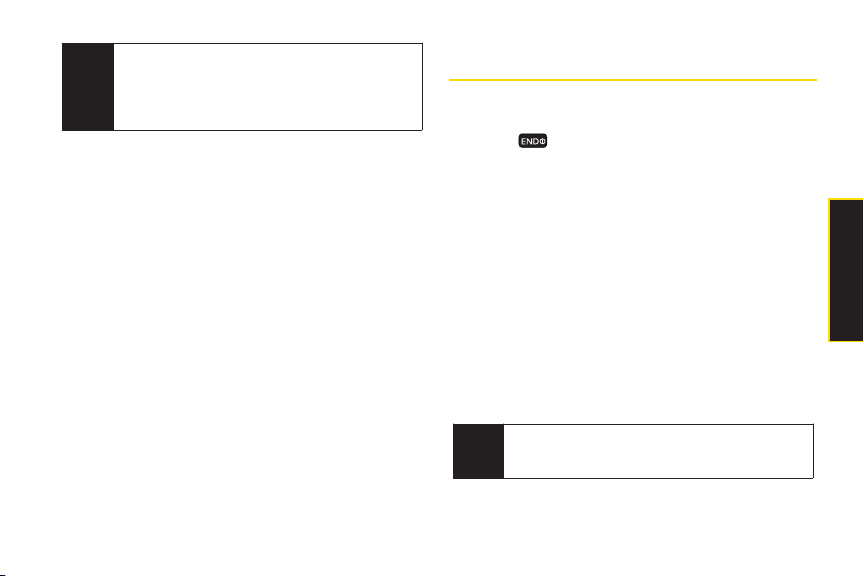
Note
The Bluetooth®word mark and logos are owned by
Bluetooth SIG , Inc. and any use of such marks by
LG Electronics, Inc. is underlicense. Other
trademarks and trade names are those of their
respective owners.
v The built-in camera allows you to take full-colordigital
pictures and view yourpictures using the phone’s
display (page 91).
v Sprint Navigation, powered by the built-in GPS
hardware, gives you access to maps and directions
on the go (page 152).
v WIreless Backup allows you to back up all of your
contacts to the Sprint Web site and restore them if your
phone is lost, stolen, damaged, or replaced (see page
74) .
v Data Roam Guard will alert you when you are roaming
and using yourbrowserorotheronline applications,
giving you the option to continue using those
applications while in the roaming area (page 62).
Turning Your Phone On and Off
Turning Your Phone On
©
Press .
Once yourphone is on, it may display “Searching for
Service.” When yourphone finds a signal, it
automatically enters standby mode – the phone’s idle
state. At this point, you are ready to begin making and
receiving calls.
If yourphone is unable to find a signal after searching, a
PowerSave feature is automatically activated. When a
signal is found, yourphone automatically returns to
standby mode.
In PowerSave mode, yourphone searches for a signal
periodically without yourintervention. You can also
initiate a search forSprint service by pressing any key
(when yourphone is turned on).
The Power Save feature conserves your battery
Tip
power when you are in an area where there is no
signal.
Section 2A. Phone Basics 15
Phone Basics
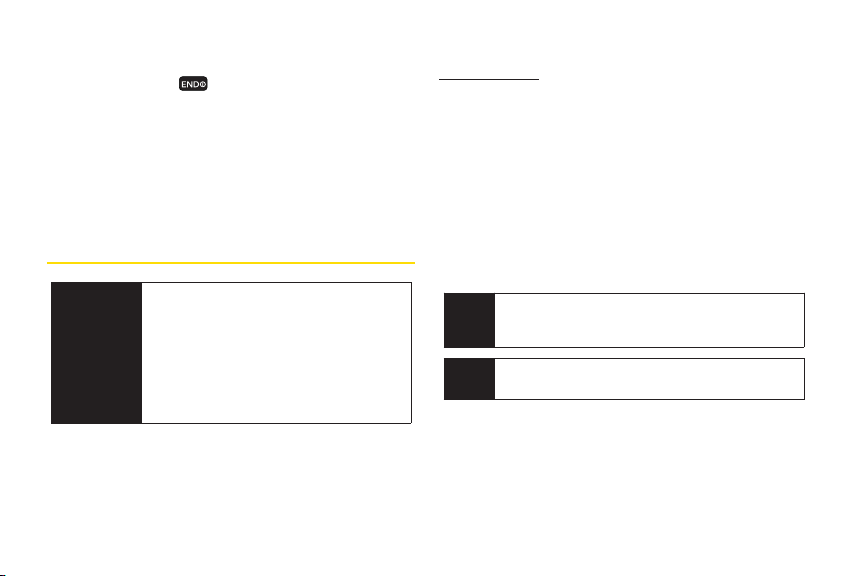
Turning Your Phone Off
©
Press and hold for two seconds until you see
the powering down animation on the display
screen.
Your screen remains blank while yourphone is off
(unless the battery is charging).
Using YourPhone’s Battery and
Charger
WARNING
Use only Sprint-approved or LG-approved
batteries and chargers with yourphone.
The failure to use a Sprint-approved or LGapproved battery and chargermay
increase the risk that your phone will
overheat, catch fire, or explode, resulting
in serious bodily injury, death, or property
damage.
or call 1-866-343-1114 to order. They’re also available at
www.sprint.com
.
BatteryCapacity
Your phone is equipped with a Lithium Ion (Li-Ion)
battery. It allows you to recharge your battery before it is
fully drained. The battery provides up to 5.5 hours of
continuous digital talk time.
When the battery reaches 5% of its capacity, the battery
icon blinks. When there are approximately two minutes
of talk time left, the phone sounds an audible alert and
then turns off.
Long backlight settings, searching for service,
Note
vibrate mode, browser use, and othervariables may
reduce the battery’s talk and standby times.
Watch your phone’sbattery level indicatorand
Tip
charge the battery before it runs out of power.
Sprint-approved orLG-approved batteries and
accessories can be found at Sprint Stores orthrough
16 Section 2A. Phone Basics
LG
;
