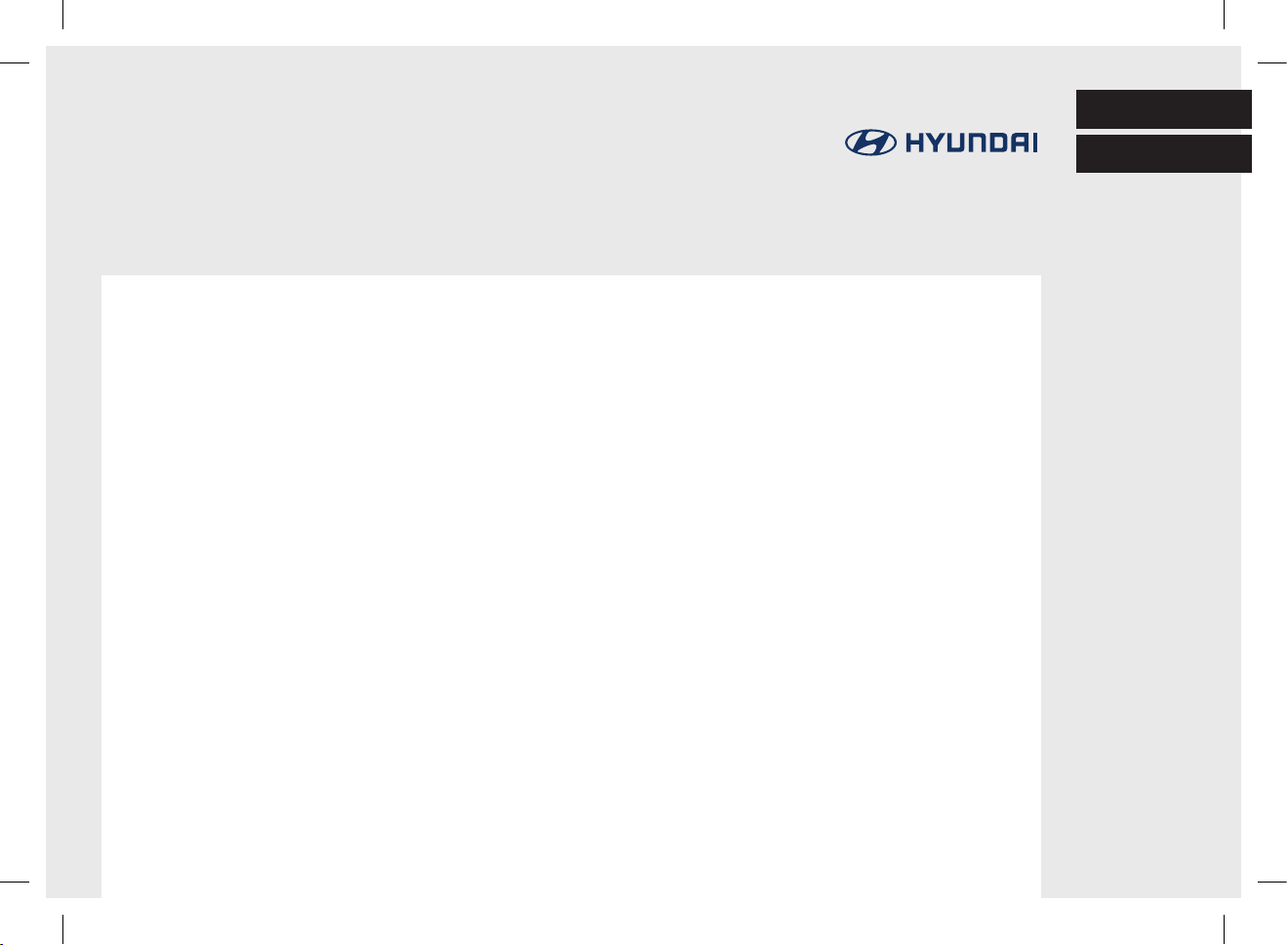
ENGLISH
Car Navigation System
OWNER’S MANUAL
IONIQ HEV
ESPAÑOL
*RC05S427A*
PIO_AE PE HEV ENG MFLXXXXXXXX.indd 1 2019-02-01 8:52:55
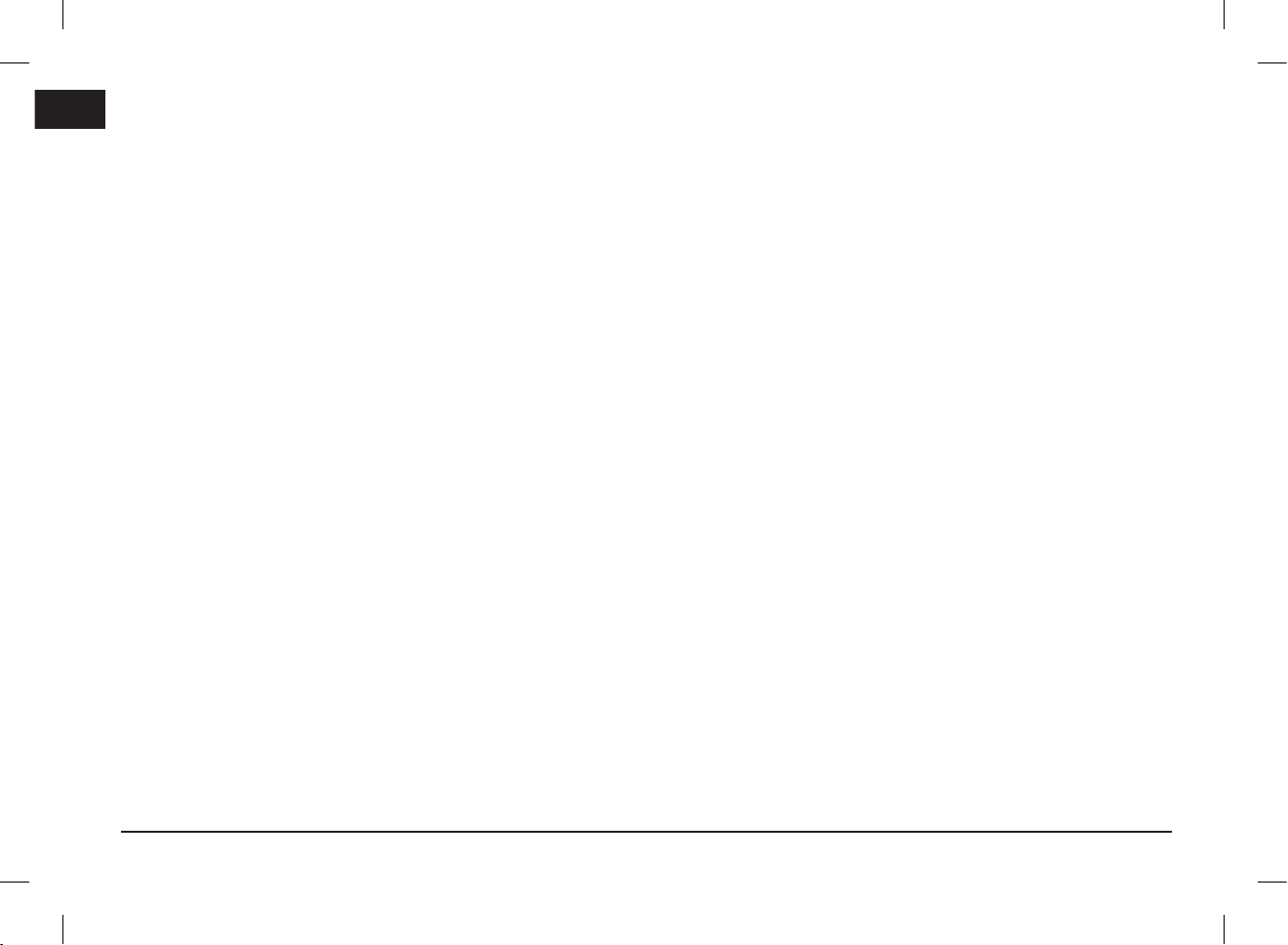
Thank you for purchasing this Car Navigation system.
This owner’s manual explains how to use the Hyundai Vehicle’s Navigation system.
Before using the product, read the contents of this owner’s manual carefully and use this product safely.
•The screens shown in this manual may differ from the actual screens of the product.
•The design and specification of this product may change without prior notification for product improvement.
•When transferring the vehicle to another individual, include this owner’s manual so that the next driver can continue
its use.
2
PIO_AE PE HEV ENG MFLXXXXXXXX.indd 2 2019-02-01 8:52:55
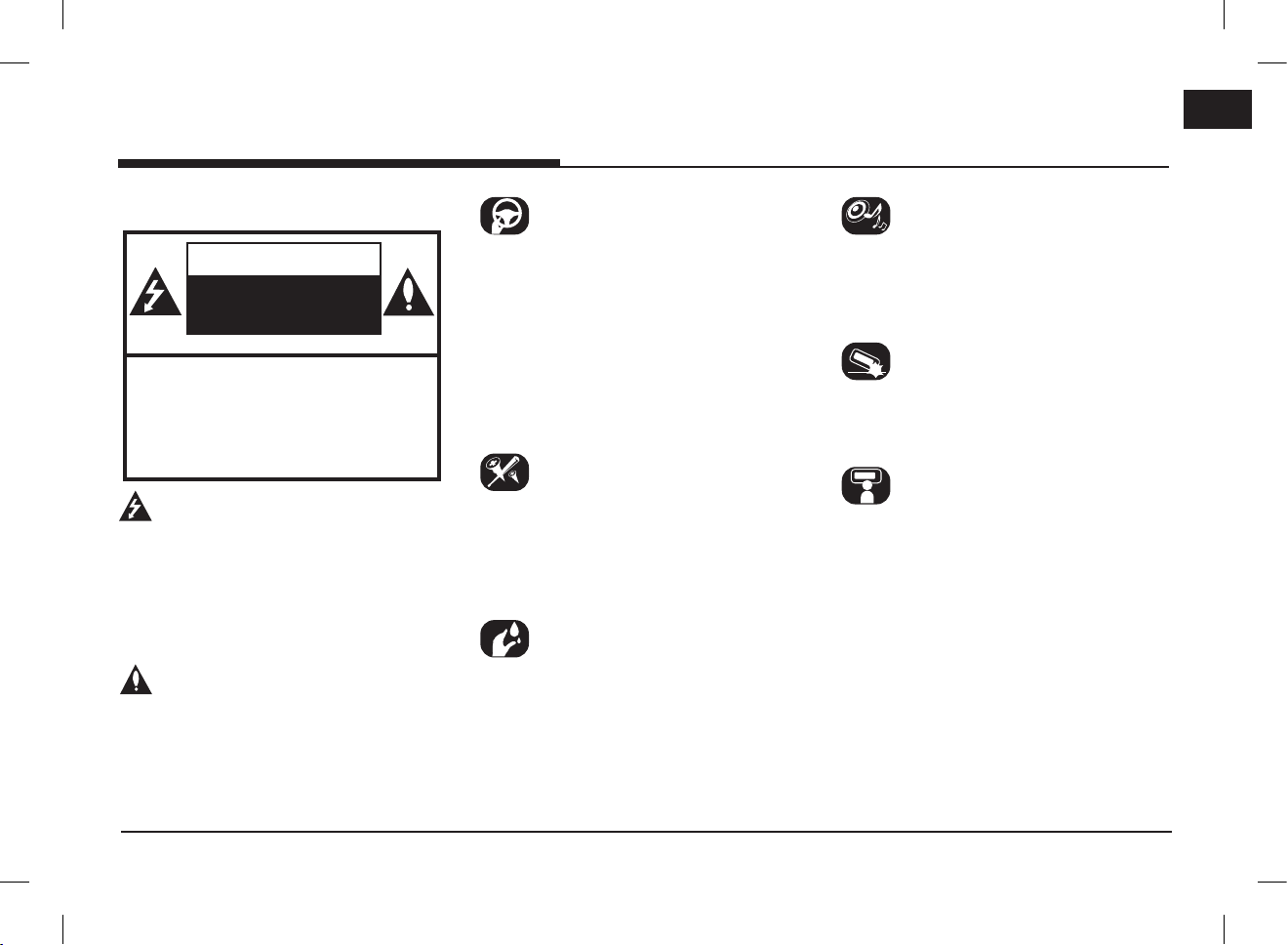
Precautions for safety
Precautions for safety
Safety notes
CAUTION
RISK OF ELECTRIC SHOCK
DO NOT OPEN
CAUTION: TO REDUCE THE RISK OF
ELECTRIC SHOCK, DO NOT REMOVE THE
COVER (OR BACK). NO USER SERVICEABLE
PARTS INSIDE. REFER SERVICING TO
QUALIFIED SERVICE PERSONNEL.
The lightning flash with the arrowhead symbol
within an equilateral triangle is intended to alert
the user about the presence of uninsulated
dangerous voltage within the product’s enclosure
that may be of sufficient magnitude to constitute
a risk of electric shock.
The exclamation point within an equilateral
triangle is intended to alert the user to
the presence of important operating and
maintenance (servicing) instructions in the
literature accompanying the appliance.
Always operate the vehicle in a safe manner. Do
not be distracted by the vehicle while driving and
always be fully aware of all driving conditions.
Do not change settings or any functions.
Pull over in a safe and legal manner before
attempting such operations.
To promote safety, certain functions are disabled
unless the parking brake is on.
To reduce the risk of electric shock, do not
remove the cover or back of this product. There
are no user-serviceable parts inside. Refer
servicing to qualified service personnel.
To reduce the risk of fire or electric shock, do
not expose this product to dripping or splashing
water, rain, or moisture.
When driving your vehicle, be sure to keep the
volume of the unit low enough to allow you to
hear sounds coming from the outside.
Do not drop it and avoid heavy impacts at
anytime.
The driver should not watch the monitor while
driving. If the driver watches the monitor while
driving, it may lead to carelessness and cause an
accident.
3
PIO_AE PE HEV ENG MFLXXXXXXXX.indd 3 2019-02-01 8:52:55
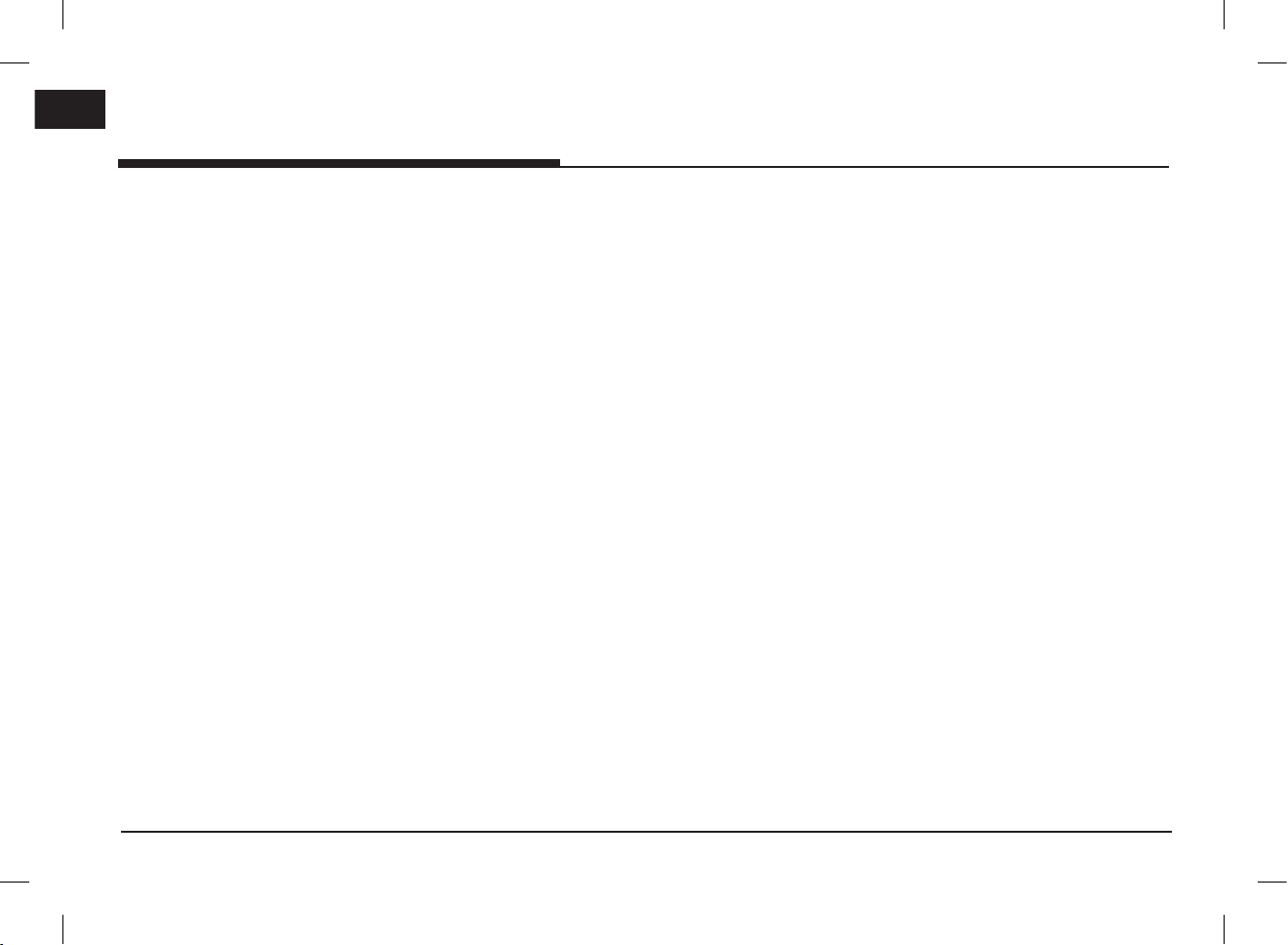
Precautions for safety
WARNING:
•Don’t use a mobile phone when you are driving.
You must stop at a safe place to use a mobile
phone.
•The use of the navigation radio by no means
relieves the driver of his/her responsibilities.
The highway code must always be observed.
Always observe the current traffic situation.
•The applicable traffic regulations and the
prevailing traffic situation always take
precedence over the instructions issued by
the navigation system if they contradict one
another.
•For traffic safety reasons, use the navigation
system menus only before starting a journey or
when the vehicle is stationary.
•In certain areas, one-way streets, turn-off,
and entry prohibitions (e.g. pedestrian zones),
the navigation system will give a warning. Pay
particular attention to these kind of cases.
•The navigation system does not take the
relative safety of the suggested routes into
consideration:
Road blocks, building sites, height or weight
restrictions, traffic or weather conditions or
other influences which affect the route safety
or travel time are not taken into consideration
for the suggested routes. Use your own
discretion in order to decide on the suitability
of the suggested routes.
•The current legal road traffic speed limit always
takes priority over the values saved in the
data. It is impossible to provide an assurance
that the speed values of the navigation system
will always match those of the current traffic
regulations in every situation.
•Do not rely exclusively on the navigation
system when attempting to locate an
emergency service (hospital, fire service etc.).
It cannot be guaranteed that all available
emergency services in your vicinity are saved
in the database. Use your own discretion and
abilities to secure help in such situations.
CAUTION:
•Do not keep the navigation system running with
the engine stopped. Doing so may discharge the
vehicle battery. When you use the navigation
system, always keep the engine running.
•Do not disassemble or modify this system.
If you do, it may result in accidents, fire, or
electrical shock.
•Some states/provinces may have laws limiting
the use of video screens while driving. Use the
system only where it is legal to do so.
4
PIO_AE PE HEV ENG MFLXXXXXXXX.indd 4 2019-02-01 8:52:55
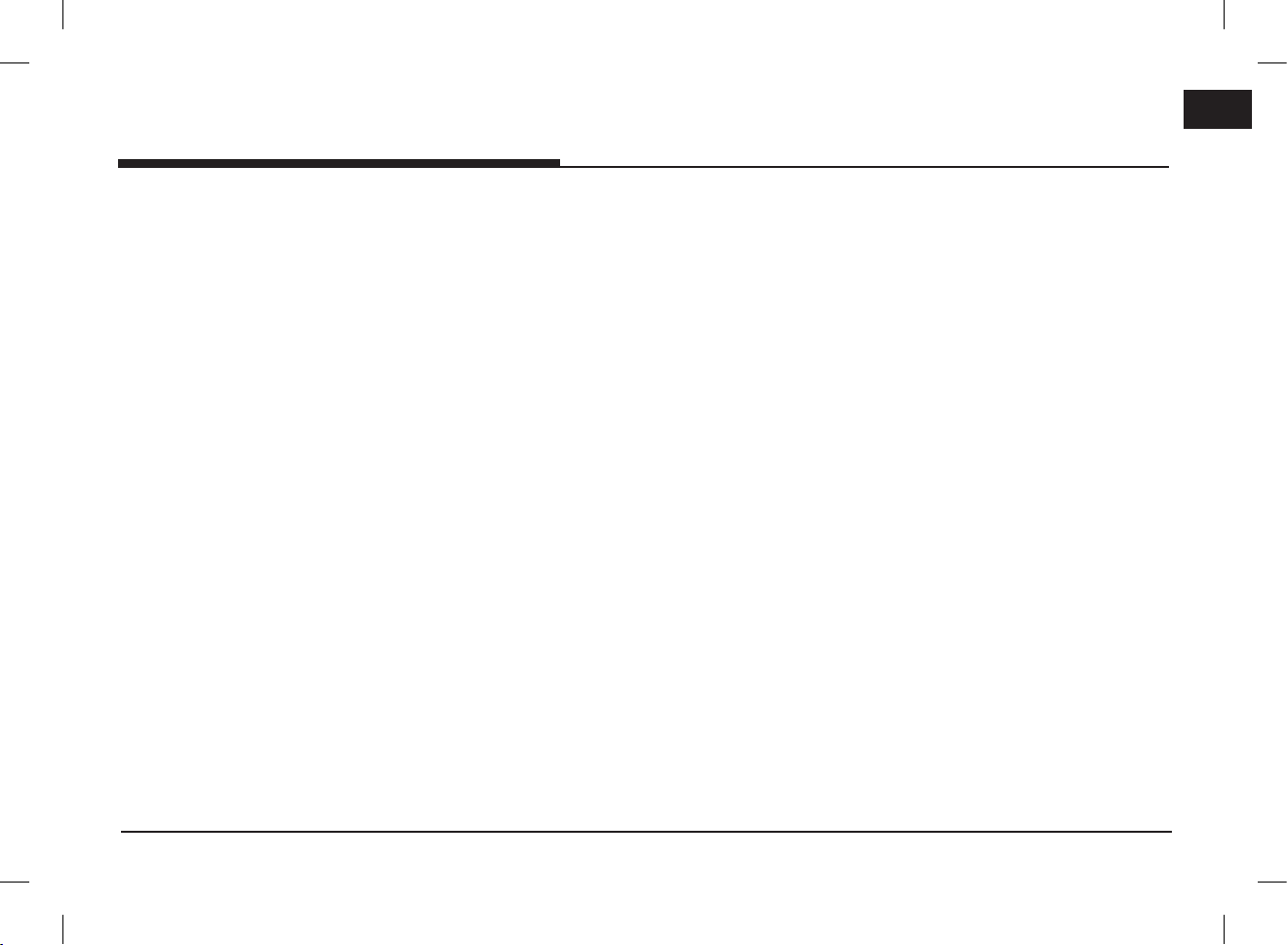
Table of contents
Table of contents
Precautions for safety 3
Safety notes � � � � � � � � � � � � � � � � � � � � � � � � � 3
Table of contents 5
General information 8
About USB � � � � � � � � � � � � � � � � � � � � � � � � � � � 8
Music file information � � � � � � � � � � � � � � � � � � 9
Video file information � � � � � � � � � � � � � � � � � � 9
Using iPod devices � � � � � � � � � � � � � � � � � � � � 9
Precautions upon using iPod ........................9
Supported iPod devices .................................9
Cautions upon using SD cards � � � � � � � � � � � 9
Ejecting and inserting SD cards .................. 9
Usage of SD cards ..........................................9
Name of each component 10
Head unit � � � � � � � � � � � � � � � � � � � � � � � � � � � �10
Steering wheel remote control � � � � � � � � � � �12
Basic operation 13
Starting the system for the first time � � � � �13
Turning the system on � � � � � � � � � � � � � � � � �13
Turning the system off � � � � � � � � � � � � � � � � �13
AV OFF � � � � � � � � � � � � � � � � � � � � � � � � � � � � �13
AV ON � � � � � � � � � � � � � � � � � � � � � � � � � � � � � �13
Adjusting the volume � � � � � � � � � � � � � � � � � �13
Resetting the system � � � � � � � � � � � � � � � � � �14
Home screen � � � � � � � � � � � � � � � � � � � � � � � � �14
Configuration for home screen .................14
Basic operation for [Home] screen .........15
Editing the [All menus] ................................15
Adding your favourite menu items to [My
Menu] ...............................................................16
Rearranging the favourite menu items of
[My Menu] ......................................................17
Deleting the favourite menu items of [My
Menu] ...............................................................17
Playing last media source ..........................17
Radio operation 18
Listening to AM � � � � � � � � � � � � � � � � � � � � � � �18
Opening the station list sorted in
numerical order..............................................18
Auto search ....................................................18
Saving AM favourites ...................................19
Listening to FM � � � � � � � � � � � � � � � � � � � � � � �19
Opening the station list ...............................20
Saving FM favourites ...................................20
Scan � � � � � � � � � � � � � � � � � � � � � � � � � � � � � � � �20
Sound settings � � � � � � � � � � � � � � � � � � � � � � �20
USB operation 21
Playing USB music � � � � � � � � � � � � � � � � � � � �21
Pause ................................................................21
Skip ...................................................................21
Search ..............................................................21
Seek ..................................................................21
Delete current file .........................................22
List .....................................................................22
5
Repeat ..............................................................23
Shuffle .............................................................23
Sound settings ...............................................23
Viewing USB video � � � � � � � � � � � � � � � � � � � �23
Switching to menu screen or full screen 23
Pause ................................................................23
Skip ...................................................................23
Search ..............................................................24
Seek ..................................................................24
List .....................................................................24
Repeat ..............................................................24
Info ....................................................................24
Sound settings ...............................................24
Display settings ..............................................24
iPod operation 25
Playing iPod � � � � � � � � � � � � � � � � � � � � � � � � �25
Pause ................................................................25
Skip ...................................................................25
Search ..............................................................25
Seek ..................................................................25
List .....................................................................25
Repeat ..............................................................25
Shuffle .............................................................25
Sound settings ...............................................25
Bluetooth® audio 26
Playing Bluetooth audio � � � � � � � � � � � � � � � �26
Starting the Bluetooth audio ......................26
Pause ................................................................26
Skip ...................................................................26
PIO_AE PE HEV ENG MFLXXXXXXXX.indd 5 2019-02-01 8:52:55
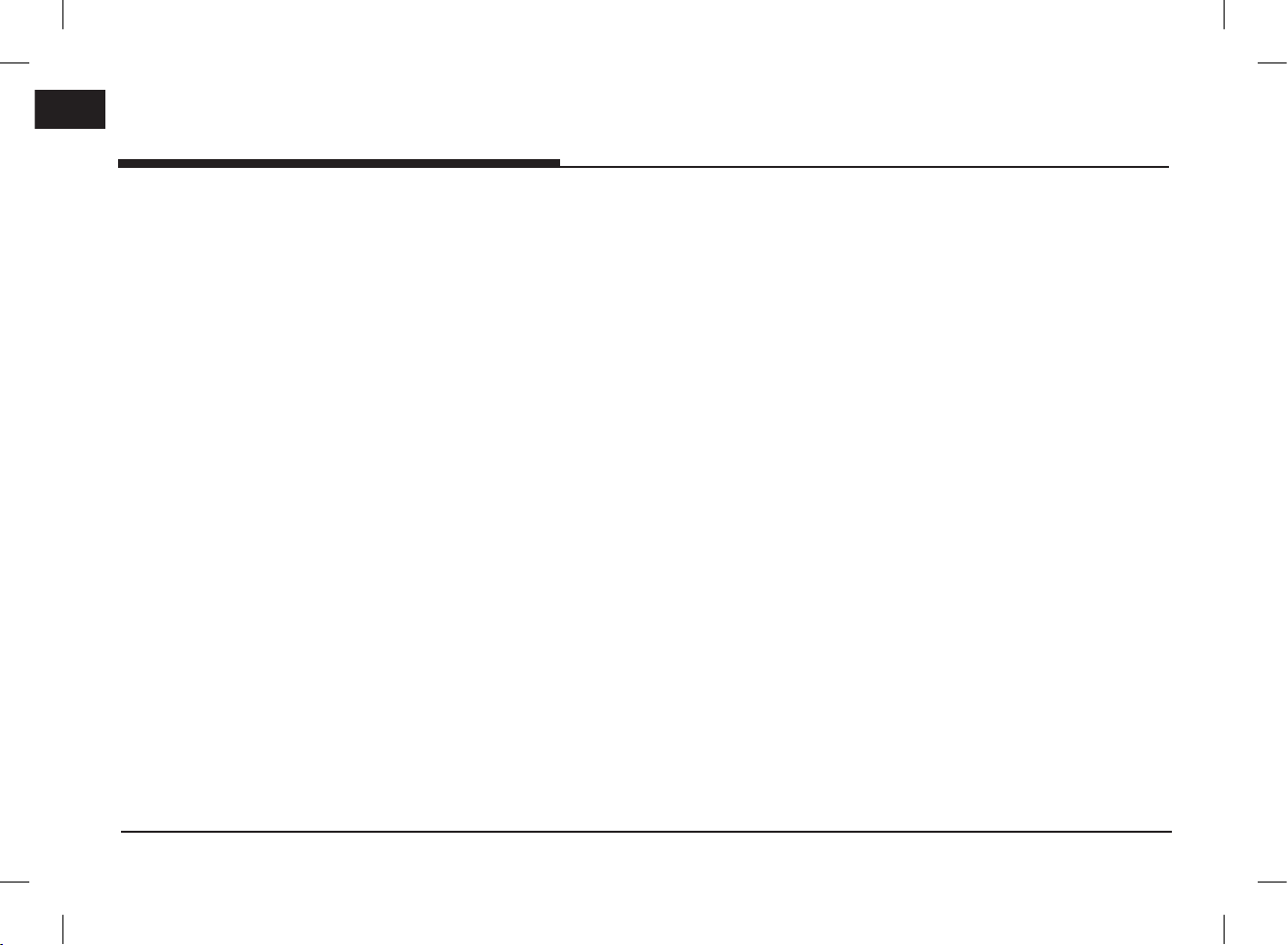
Table of contents
Repeat ..............................................................26
Shuffle .............................................................26
Connection settings ......................................26
Sound settings ...............................................26
Getting started with navigation 27
Precautions for safe driving � � � � � � � � � � � � �27
What is GNSS? � � � � � � � � � � � � � � � � � � � � � � �27
About satellite signals � � � � � � � � � � � � � � � � � �27
Acquiring satellite signals � � � � � � � � � � � � � � �27
Viewing map screen � � � � � � � � � � � � � � � � � � �28
Operating navigation screen � � � � � � � � � � � � �29
Using the navigation menu � � � � � � � � � � � � � �30
Searching for destination 31
Selecting destination� � � � � � � � � � � � � � � � � � �31
Using combined search ................................31
Selecting an address ....................................32
Selecting a place of interest � � � � � � � � � � � �33
Using quick search categories ...................33
Finding help nearby ......................................34
Selecting a saved location � � � � � � � � � � � � � �34
Selecting a history item � � � � � � � � � � � � � � � �35
Selecting a saved route � � � � � � � � � � � � � � � �35
Entering coordinates� � � � � � � � � � � � � � � � � � �35
Using the route menu 36
Planning a multipoint route � � � � � � � � � � � � �36
Checking route information and
alternatives .....................................................36
Editing the route � � � � � � � � � � � � � � � � � � � � � �37
Setting a new starting point .......................37
Adding an additional destination ...............37
Modifying the list of destinations ............38
Saving the planned route ............................38
Deleting the planned route .........................38
Selecting a route alternative when
planning the route ........................................39
Selecting a route alternative for an
existing route .................................................39
Pausing guidance...........................................40
Setting for navigation 41
Saving a location � � � � � � � � � � � � � � � � � � � � � �41
Editing a saved location ..............................41
Adding an alert point � � � � � � � � � � � � � � � � � �42
Running a simulation � � � � � � � � � � � � � � � � � � �42
Off-road navigation � � � � � � � � � � � � � � � � � � �43
Switching to off-road navigation .............43
Selecting the destination in off-road
mode .................................................................43
Useful information menu � � � � � � � � � � � � � � �43
Settings menu � � � � � � � � � � � � � � � � � � � � � � � �44
Android Auto/Apple CarPlay option 45
What is Android Auto/Apple CarPlay? � � � � �45
Cautions ...........................................................45
Using Android Auto or Apple CarPlay � � � � �46
NOTICE .............................................................46
NOTICE-Android Auto ..................................46
6
NOTICE-Apple CarPlay .................................46
Bluetooth® Wireless Technology 47
Before using the Bluetooth hands-free� � � �47
What is Bluetooth Wireless Technology?
...........................................................................47
Precautions for safe driving.......................47
Cautions upon connecting Bluetooth
phone................................................................47
Pairing and connecting the unit and a
Bluetooth phone � � � � � � � � � � � � � � � � � � � � � �47
When no phones have been paired..........47
When a phone is already paired ...............48
When pairing additional device .................48
Disconnecting the connected phone ........49
Deleting Bluetooth devices .........................49
Making a call by entering phone number � �49
Making a call by redialling � � � � � � � � � � � � � �49
Answering/Rejecting a call � � � � � � � � � � � � � �50
Switching call to the mobile phone � � � � � � �50
Ending a call � � � � � � � � � � � � � � � � � � � � � � � � �50
Using the menu during a phone call� � � � � � �50
Calling list � � � � � � � � � � � � � � � � � � � � � � � � � � �51
Making a call from calling list ....................51
Downloading call history .............................51
Contacts � � � � � � � � � � � � � � � � � � � � � � � � � � � �51
Making a call from contacts ......................51
Downloading mobile phone contacts .......52
Searching by name or number ..................52
Favourites � � � � � � � � � � � � � � � � � � � � � � � � � � �52
Calling favourites ...........................................52
Adding as a favourite ...................................53
PIO_AE PE HEV ENG MFLXXXXXXXX.indd 6 2019-02-01 8:52:55
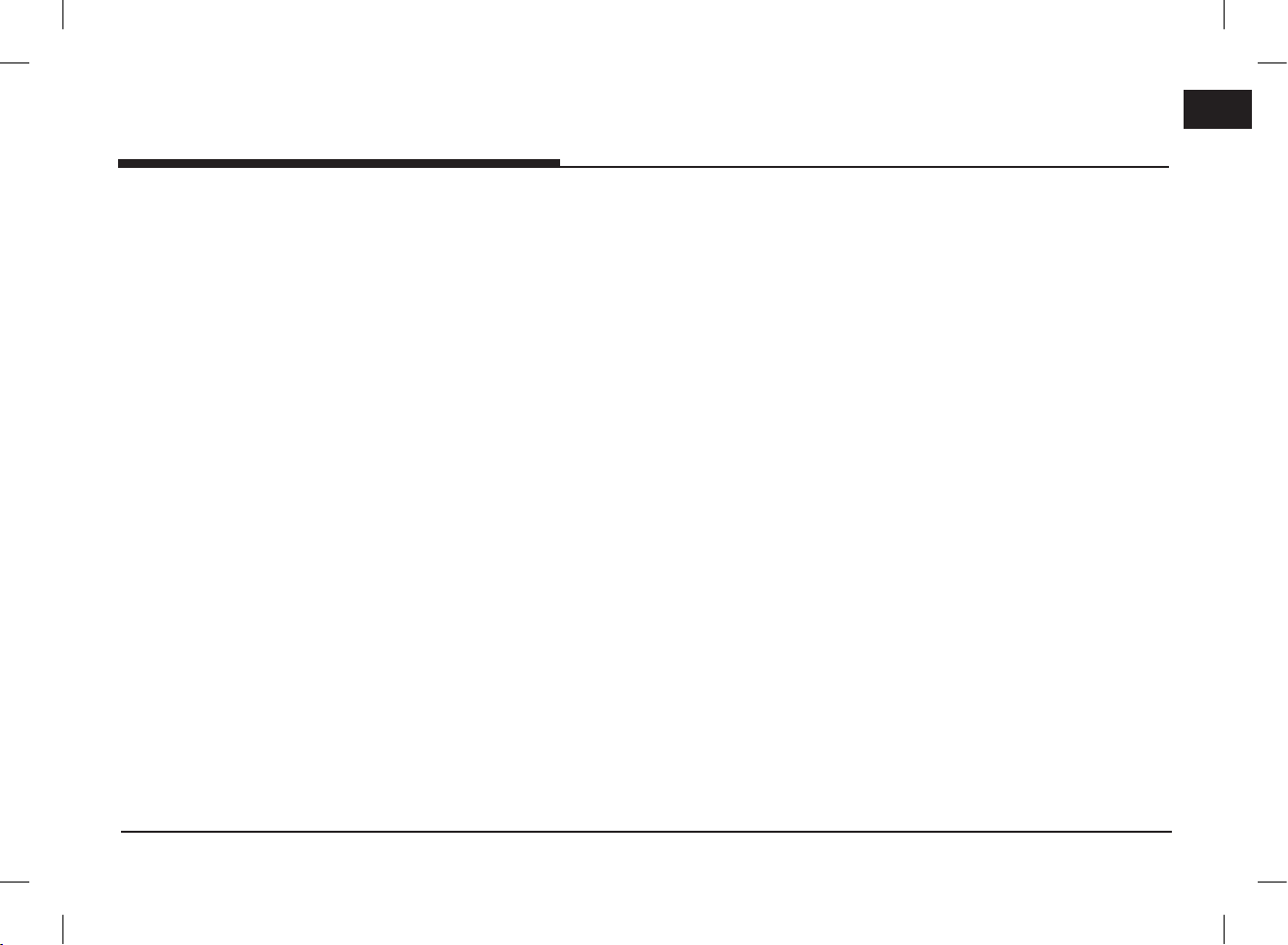
Table of contents
Deleting favourites ........................................53
Phone settings � � � � � � � � � � � � � � � � � � � � � � �53
Settings 54
[Settings] menu overview � � � � � � � � � � � � � � �54
Sound � � � � � � � � � � � � � � � � � � � � � � � � � � � � � �54
Display � � � � � � � � � � � � � � � � � � � � � � � � � � � � � �55
Bluetooth � � � � � � � � � � � � � � � � � � � � � � � � � � � �56
Bluetooth connections .................................56
Auto connection priority .............................56
System Bluetooth info .................................57
Vehicle name ..................................................57
Passkey ............................................................57
Default ..............................................................57
Phone projection � � � � � � � � � � � � � � � � � � � � �57
Custom button � � � � � � � � � � � � � � � � � � � � � � � �58
Date/Time � � � � � � � � � � � � � � � � � � � � � � � � � � �58
Language � � � � � � � � � � � � � � � � � � � � � � � � � � � �58
Keyboard � � � � � � � � � � � � � � � � � � � � � � � � � � � �59
Screensaver � � � � � � � � � � � � � � � � � � � � � � � � � �59
Advanced � � � � � � � � � � � � � � � � � � � � � � � � � � � �59
System info � � � � � � � � � � � � � � � � � � � � � � � � � �60
Version info.....................................................60
Update ..............................................................60
Default ..............................................................60
Using rear view monitor - option 61
About rear view monitor � � � � � � � � � � � � � � � �61
Before thinking there is a product
defect 62
Troubleshooting 64
Trademarks and licenses 66
Bluetooth® Wireless Technology ...............66
iPod® ................................................................66
OPEN SOURCE SOFTWARE NOTICE .........66
DivX® ................................................................66
Specification 67
7
PIO_AE PE HEV ENG MFLXXXXXXXX.indd 7 2019-02-01 8:52:55
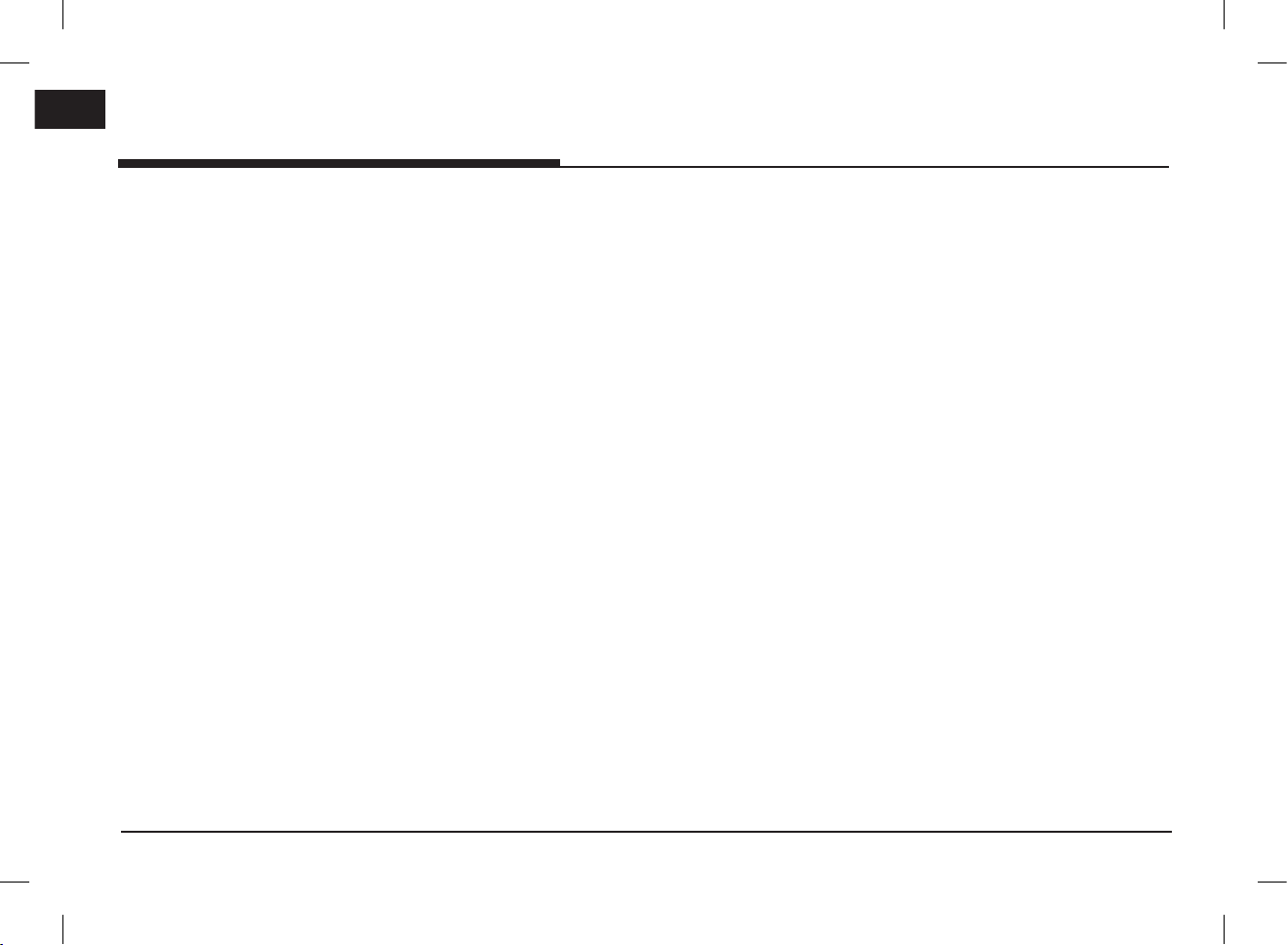
General information
General information
About USB
•Take precautions regarding static electricity
when connecting/disconnecting external USB
devices.
•Encoded MP3 players will not be recognised
when connected as an external device.
•When connecting an external USB device, the
device may not properly recognise the USB is
in some states.
•USB devices formatted as FAT 16/32, exFAT or
NTFS are supported.
- Read: FAT 16/32, exFAT, NTFS
- Write: FAT 16/32 (It may be limited when
using the POI export function.)
•Some USB devices may not be supported due
to compatibility issues.
•Avoid contact between the USB connector and
bodily parts/foreign objects.
•Repeated connecting/disconnecting of USB
devices within short periods of time may result
in product malfunction.
•The amount of time required to recognise the
external USB device may differ depending on
the type, size, or file formats stored on the
USB. Such differences in required time are not
indications of malfunction.
•The device may not recognise the USB device if
separately purchased USB hubs and extension
cables are being used. Connect the USB directly
with the multimedia terminal of the vehicle.
•When application programmes are installed to
specific USB, files may not properly play.
•The device may not operate normally if MP3
players, mobile phones, digital cameras, or other
electronic devices (USB devices not recognised
as portable disk drives) are connected with the
device.
•Charging through the USB may not work for
some mobile devices.
•The device may not support normal operation
when using a USB memory type other than
metal cover type USB memory.
•The device may not support normal operation
when using formats such as HDD type, CF, or
SD memory.
•The device will not support files locked by DivX
DRM (Digital Rights Management).
•USB memory sticks used by connecting an
adaptor (SD type or CF type) may not be
properly recognised.
8
PIO_AE PE HEV ENG MFLXXXXXXXX.indd 8 2019-02-01 8:52:55
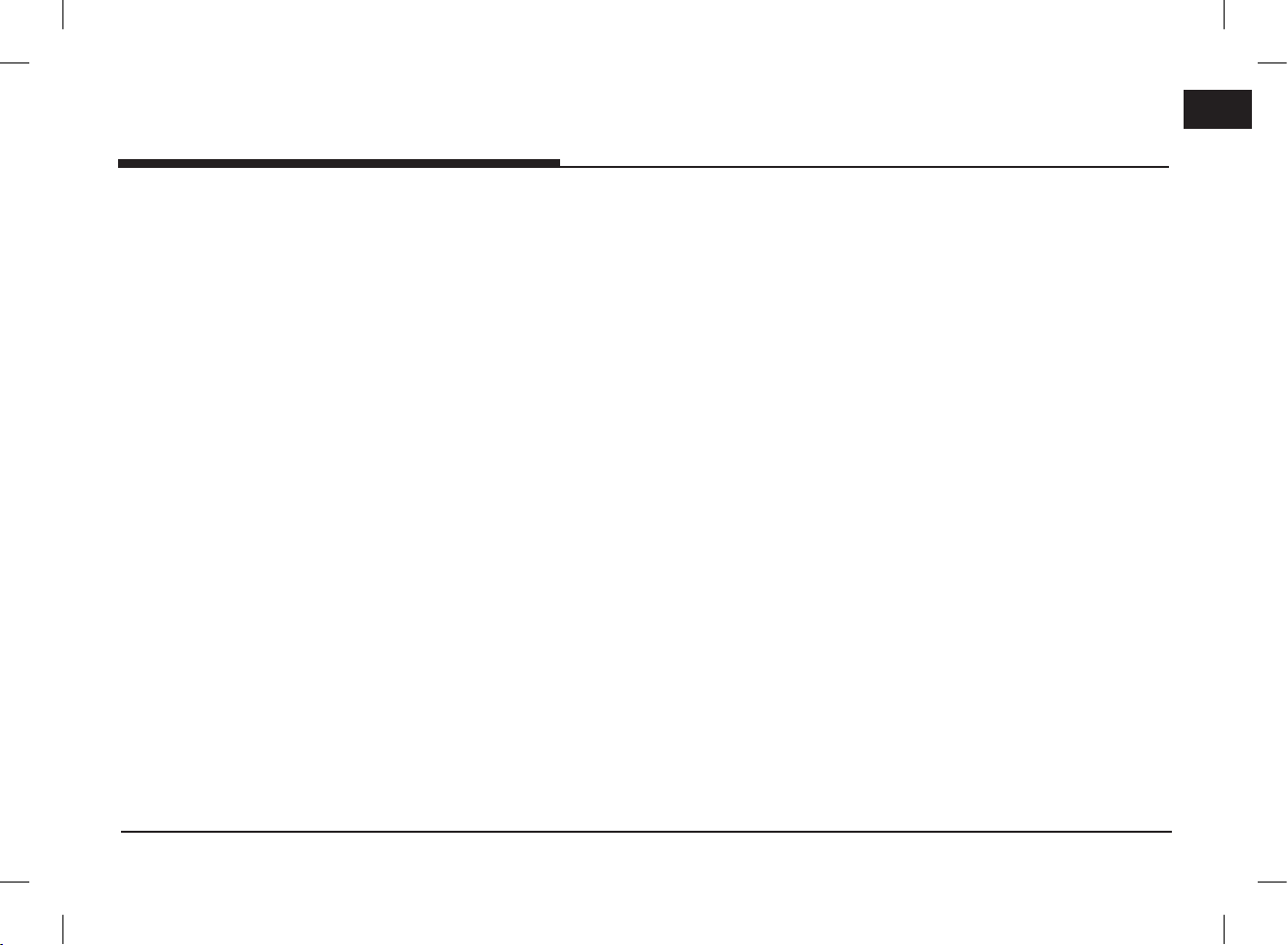
General information
Music file information
•Sampling frequency:
- 32, 44.1, 48 kHz (MP3, WMA, OGG, WAV)
- 1 Hz ~ 48 kHz (FLAC)
•Bit rate:
- 32 ~ 320 kbps (MP3, WMA, OGG, FLAC)
- 8 bit/16 bit (WAV)
•Version: Any version
•Playable file format: “.mp3”/ “.wma”/ “.ogg”/
“.flac”/ “.wav”
Video file information
•Playable file format: “.mpg”, “.mpeg”, “.dat”,
“.asf”, “.wmv”, “.mp4”, “.m4v”, “.divx”, “.avi”,
“.mkv”
•It may not properly work depending on the
storage type.
Using iPod devices
Precautions upon using iPod
iPod® is a registered trademark of Apple Inc.
•Some iPods with unsupported communication
protocols may not properly operate with the
system.
•If the iPod malfunctions due to an iPod device
defect, reset the iPod and try again. (To learn
more, refer to your iPod manual.)
•During ACC ON state, connecting the iPod
through the iPod cable (The cable that is
supplied when purchasing iPod/iPhone
product.) will charge the iPod through the
system. (However, iPad is not charged.)
•The use of genuine iPod cables supplied by Apple
is recommended. (The use of other products
may result in noise or abnormal operation.)
•With some iPhones, streaming audio and iPod
control may occasionally conflict. If problems
persist, remove the iPhone and connect again.
•Use iPod with complete synchronisation to
iTunes. Unauthorised song addition may cause
abnormal operation.
•If iPod and Bluetooth are connected
simultaneously with the same iPhone, you
cannot use Bluetooth audio function.
•If iPod touch or iPhone is used, iOS5.0 or a
later version is recommended.
Supported iPod devices
iPhoneX
iPhone8, iPhone8 Plus
iPhone7, iPhone7 Plus
iPhoneSE, iPhone6, iPhone6 Plus,
iPhone6s, iPhone6s Plus
iPhone5C, iPhone5S, iPhone5
iPhone4S, iPhone4
iPhone3GS, iPhone3G, iPhone
9
iPod Touch (1st through~ 5th generation)
iPod Nano (1st through~ 7th generation)
iPod Classic (1st through~ 6th generation)
iPad WiFi (1st through~ 4th generation)
iPad Air WiFi (1st ~2nd generation)
iPad Mini (1st ~2nd generation)
Cautions upon using SD cards
Ejecting and inserting SD cards
•Ejecting and inserting SD cards while the system is
operating may result in SD card or system errors.
To eject or insert the SD card, first turn off the
system and the vehicle should be off status.
•Eject/insert SD cards only to update the map
with a new version.
•When an SD card with the new version of
update software is installed, then the system
will reboot automatically.
Usage of SD cards
•The SD card is formatted to include only map
and new navi S/W.
•The SD card cannot be used to save and play
music.
•Do not add, delete, or format files within the SD
card.
PIO_AE PE HEV ENG MFLXXXXXXXX.indd 9 2019-02-01 8:52:55

Name of each component
Name of each component
Head unit
1
2
3
SETUP
4
1. RADIO button
Converts to the last played radio mode
(FM, AM).
2. MEDIA button
If a playable media is connected, press
the button to move to the corresponding
screen. If you want to select another media
connected, press the button on the media
screen.
3. WSEEK/TRACKS button
- AM mode: Plays previous/next available
frequency.
- FM mode: Plays previous/next available
station existing within [List] menu. (If
there is no or one station in [List] menu,
the “Auto tuning” function is executed.)
- MEDIA mode:
•When it is pressed for a short time: Plays
previous/next file.
•When it is pressed and held: Rewinds
or fast forwards the file. (except for
Bluetooth and Android Auto)
4. • PWR PUSH button
- Power on
Press this button in system OFF status.
- Power off
Press and hold this button in power ON
status.
• Volume control knob (VOL)
Turn anticlockwise or clockwise to control
volume.
• AV ON/OFF
Press this button to turn AV on or off in
power ON status.
10
PIO_AE PE HEV ENG MFLXXXXXXXX.indd 10 2019-02-01 8:52:56

Name of each component
SETUP
5
6
7
8
9
10
5. NAV button
Press to move to the navigation menu
screen.
6. MAP button
Press to display the map screen of the
current location.
7. (Custom button)
Press to move to the Custom Button menu.
After setting a desired function, press to
use the desired function. After setting
it, press and hold to move to the Custom
Button menu.
8. SETUP button
Press to go to the [Settings] menu.
9. Reset hole
Press with a thin object to reset the unit
when it does not operate normally.
10. FILE/ENTER/TUNE button
- AM mode: Turn left/right to tune manually.
- MEDIA mode (except for Bluetooth, Apple
CarPlay and Android Auto): Turn left/
right to search for the desired file and press.
- Navigation mode: Turn to the left/right to
change the map scale on the map screen.
11. Cover for protecting SD card (SD
card insert slot)
Insert the SD card into the slot.
11
PIO_AE PE HEV ENG MFLXXXXXXXX.indd 11 2019-02-01 8:52:56
