LG LH-T3520 User Manual
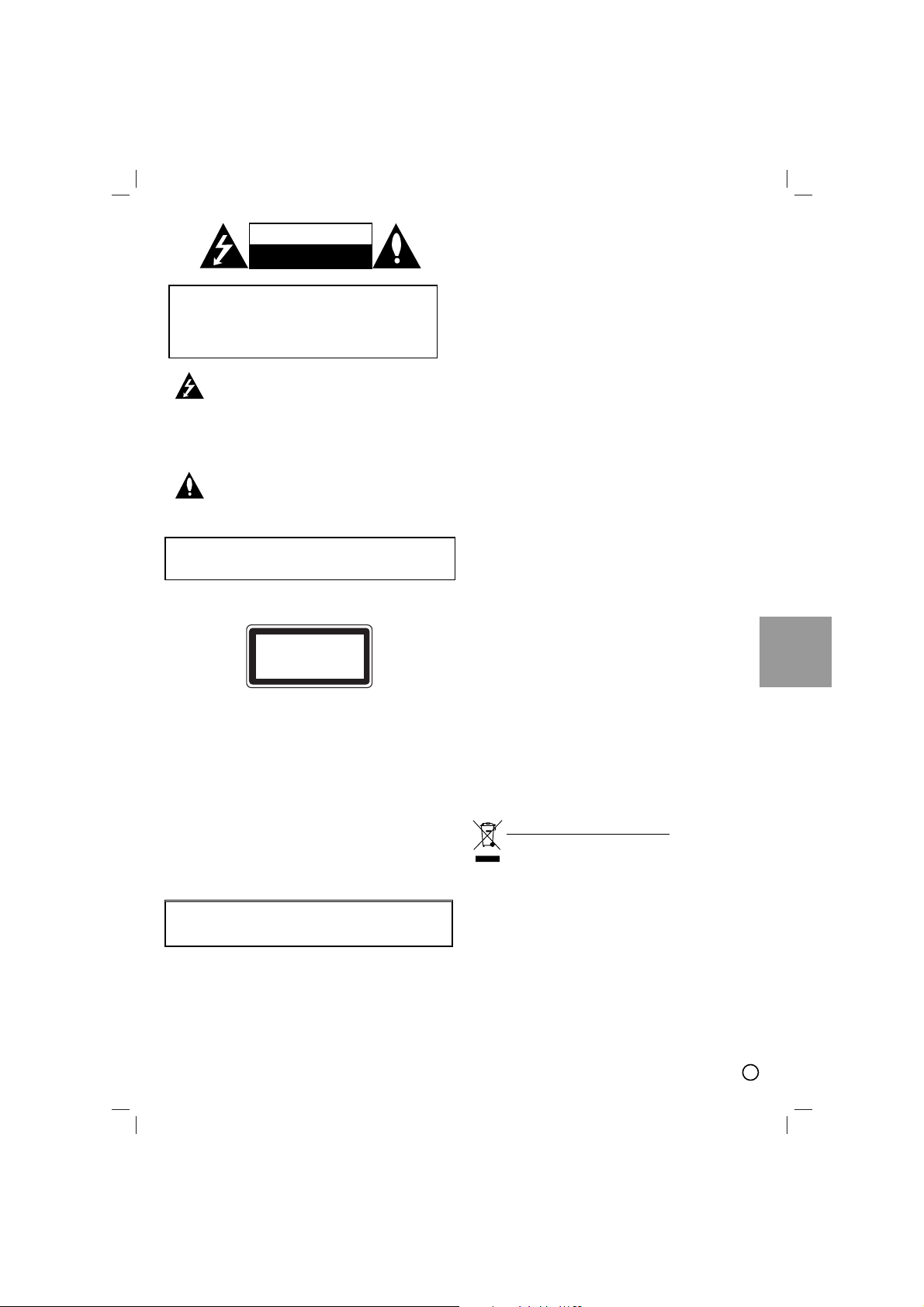
1
ENGLISH
This lightning flash with arrowhead symbol
within an equilateral triangle is intended to alert
the user to the presence of uninsulated
dangerous voltage within the product’s
enclosure that may be of sufficient magnitude
to constitute a risk of electric shock to persons.
The exclamation point within an equilateral
triangle is intended to alert the user to the
presence of important operating and
maintenance (servicing) instructions in the
literature accompanying the product.
WARNING: Do not install this equipment in a confined
space such as a book case or similar unit.
CAUTION:
This product employs a Laser System.
To ensure proper use of this product, please read this
owner’s manual carefully and retain it for future
reference. Should the unit require maintenance, contact
an authorized service center.
Use of controls, adjustments or the performance of
procedures other than those specified herein may result
in hazardous radiation exposure.
To prevent direct exposure to laser beam, do not try to
open the enclosure. Visible laser radiation when open.
DO NOT STARE INTO BEAM.
CAUTION: The apparatus should not be exposed to
water (dripping or splashing) and no objects filled with
liquids, such as vases, should be placed on the
apparatus.
CAUTION concerning the Power Cord
Most appliances recommend they be placed upon a
dedicated circuit;
That is, a single outlet circuit which powers only that
appliance and has no additional outlets or branch circuits.
Check the specification page of this owner's manual to
be certain.
Do not overload wall outlets. Overloaded wall outlets,
loose or damaged wall outlets, extension cords, frayed
power cords, or damaged or cracked wire insulation are
dangerous. Any of these conditions could result in electric
shock or fire. Periodically examine the cord of your
appliance, and if its appearance indicates damage or
deterioration, unplug it, discontinue use of the appliance,
and have the cord replaced with an exact replacement
part by an authorized servicer.
Protect the power cord from physical or mechanical
abuse, such as being twisted, kinked, pinched, closed in
a door, or walked upon. Pay particular attention to plugs,
wall outlets, and the point where the cord
exits the appliance.
To disconnect power from the mains, pull out the mains
cord plug. When installing the product, ensure that the
plug is easily accessible.
This device is equipped with a portable battery or
accumulator.
Safe way to remove the battery or the battery from
the equipment:
Remove the old battery or battery pack, follow the steps
in reverse order than the assembly. To prevent
contamination of the environment and bring on possible
threat to human and animal health, the old battery or the
battery put it in the appropriate container at designated
collection points. Do not dispose of batteries or battery
together with other waste. It is recommended that you
use local, free reimbursement systems batteries and
accumulators.
The battery shall not be exposed to excessive heat such
as sunshine, fire or the like.
Disposal of your old appliance
1. When this crossed-out wheeled bin symbol is
attached to a product it means the product is
covered by the European Directive 2002/96/EC.
2. All electrical and electronic products should be
disposed of separately from the municipal
waste stream via designated collection facilities
appointed by the government or the local
authorities.
3. The correct disposal of your old appliance will
help prevent potential negative consequences
for the environment and human health.
4. For more detailed information about disposal of
your old appliance, please contact your city
office, waste disposal service or the shop
where you purchased the product.
CLASS 1 LASER PRODUCT
KLASSE 1
LASER PRODUKT
LUOKAN 1 LASER LAITE
KLASS 1
LASER APPARAT
CLASSE 1
PRODUIT LASER
CAUTION
RISK OF ELECTRIC SHOCK
DO NOT OPEN
CAUTION: TO REDUCE THE RISK
OF ELECTRIC SHOCK
DO NOT REMOVE COVER (OR BACK)
NO USER-SERVICEABLE PARTS INSIDE
REFER SERVICING TO QUALIFIED SERVICE
PERSONNEL.
WARNING: TO PREVENT FIRE OR ELECTRIC
SHOCK HAZARD, DO NOT EXPOSE THIS PRODUCT
TO RAIN OR MOISTURE.
Note:
The marking of product shall be on the exterior of the
apparatus
HT353SD-X2.DRUSLLN_MOSCOW_ENG_MFL63267039
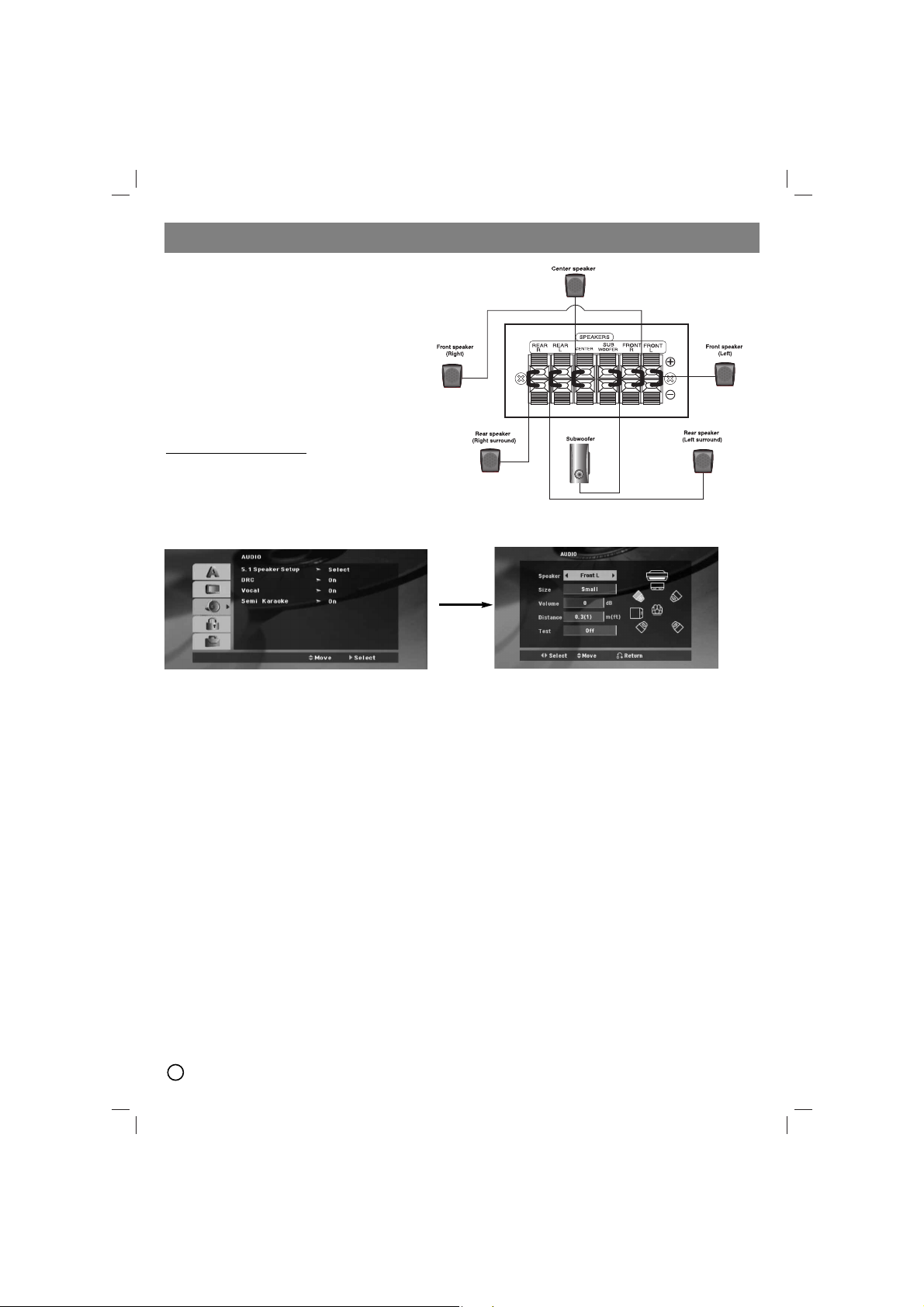
2
5.1 Speaker Setup
Make the following settings for the built-in 5.1 channel surround decoder.
1. Press ENTER and 5.1 Speaker Setup menu appears.
2. Use b / B to select the desired speaker.
3. Adjust options using v / V / b / B buttons.
4. After setting, returns to the previous menu by pressing RETURN button.
Speaker selection
Select a speaker that you want to adjust. [Front speaker (Front L), Front speaker (Front R), Center Speaker (Center),
Subwoofer (SubWoofer), Rear speaker (Rear L), Rear speaker (Rear R)]
Note:
Certain speaker settings are prohibited by the Dolby Digital licensing agreement.
Size
Since the speaker settings are fixed, you cannot change the settings.
Volume
Press b / B to adjust the output level of the selected speaker. (-6dB ~ 6dB)
Distance
If you connected speakers to your DVD/CD Receiver, setting the Distance lets the speakers know how far the sound
has to travel to reach your set listening point. This allows the sound from each speaker to reach the listener at the
same time.
Press b / B to adjust the Distance of the selected speaker.
Test
Press b / B to test the signals of each speaker. Adjust the volume to match the volume of test signals memorized in
the system.
Front Left (L) → Center → Front Right (R) → Rear Right (R) → Rear Left (L) → SubWoofer
QUICK SETUP GUIDE
Speaker System Connection
Connect the speaker wires the speaker terminals.
To obtain the best possible surround sound, adjust
the speaker parameters (volume, distance, etc.).
Notes:
Be sure to match the speaker wires to the
appropriate terminal on the components, + to +
and – to –. If the cables are reversed, the
sound will be distorted and will lack bass.
If you use front speakers with low maximum
input rating, adjust the volume carefully to avoid
excessive output on the speakers.
Be careful of the following
Be careful to make sure children not to put their
hands or any objects into the *speaker duct.
*Speaker duct: A hall for plentiful bass sound on
speaker cabinet(enclosure).
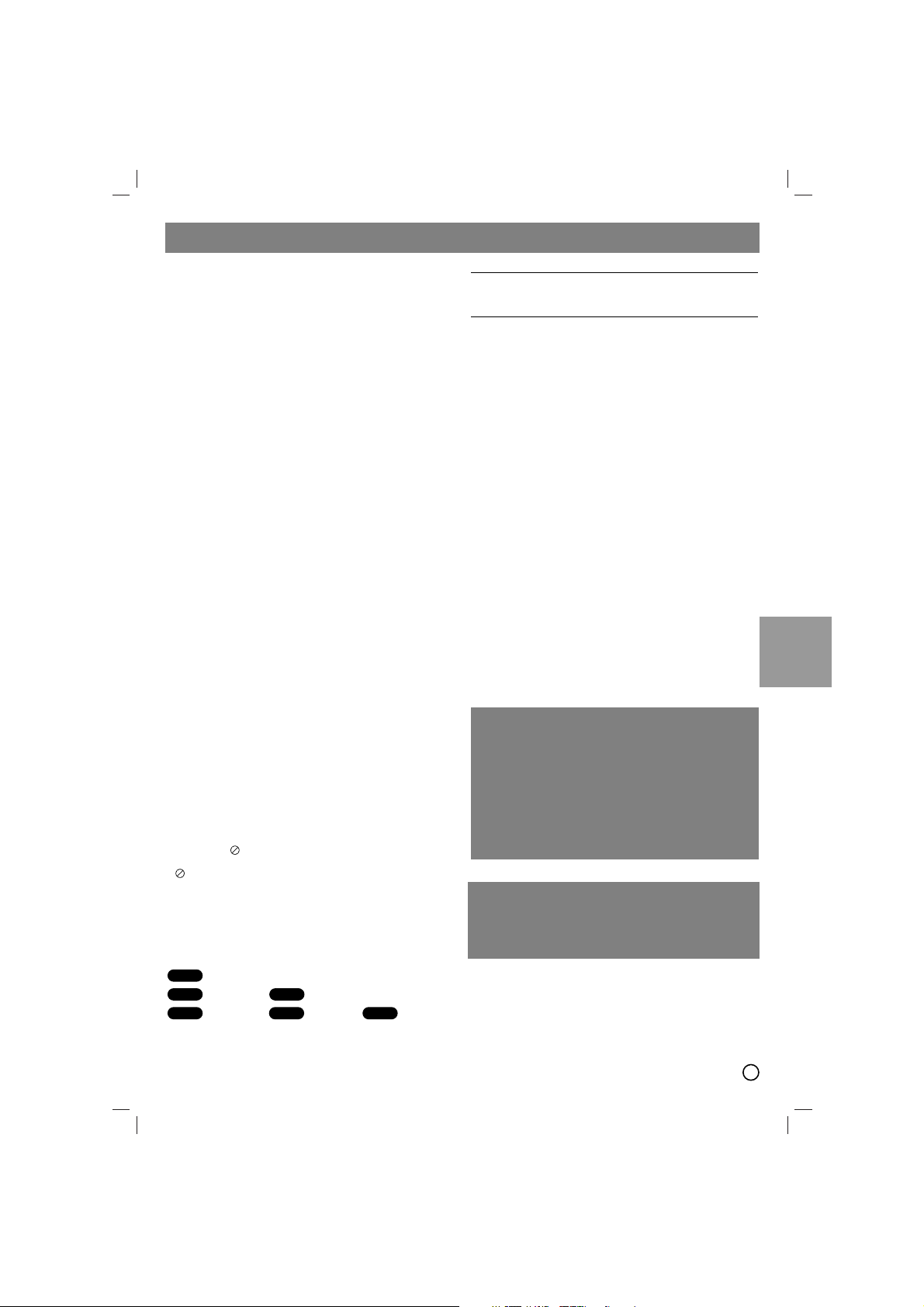
3
ENGLISH
Introduction
Installation
Before Use . . . . . . . . . . . . . . . . . . . . . . . . . . . . . . . .3
TV Connection . . . . . . . . . . . . . . . . . . . . . . . . . . . . .4
Antenna Connection . . . . . . . . . . . . . . . . . . . . . . . .4
Speaker System Connection . . . . . . . . . . . . . . . . .4
Optional Equipment Connection . . . . . . . . . . . . . .4
Operation
Operate using the Front Panel . . . . . . . . . . . . . . . .5
Operate using the Remote Control . . . . . . . . . . .5-7
Setup
Initial Settings . . . . . . . . . . . . . . . . . . . . . . . . . . . . .7
General Operation . . . . . . . . . . . . . . . . . . . . . . . . . .7
Language . . . . . . . . . . . . . . . . . . . . . . . . . . . . . . .7
Display . . . . . . . . . . . . . . . . . . . . . . . . . . . . . . . . .7
Audio . . . . . . . . . . . . . . . . . . . . . . . . . . . . . . . .7-8
Lock (Parental Control) . . . . . . . . . . . . . . . . . . . . .8
Others . . . . . . . . . . . . . . . . . . . . . . . . . . . . . . . . .8
Presetting the Radio Stations . . . . . . . . .9
Playing an Audio CD or
MP3/WMA/JPEG/DivX file
Playing an Audio CD or MP3/WMA file . . . . . . . . . .9
Programmed playback . . . . . . . . . . . . . . . . . . . . . .9
Viewing a JPEG file . . . . . . . . . . . . . . . . . . . . . .9-10
Playing a DivX Movie file . . . . . . . . . . . . . . . . . . .10
Additional features . . . . . . . . . . . . . . . . . . . . . . . .10
Reference
Language Codes . . . . . . . . . . . . . . . . . . . . . . . . . .11
Area Codes . . . . . . . . . . . . . . . . . . . . . . . . . . . . . .11
Troubleshooting . . . . . . . . . . . . . . . . . . . . . . . . . .12
Specifications . . . . . . . . . . . . . . . . . . . . . . . . . . . .13
Before Use
About the Symbol Display
“ ” may appear on your TV display during operation
and indicates that the function explained in this owner’s
manual is not available on that specific DVD video disc.
Symbol Used in this Manual
A section whose title has one of the following symbols is
applicable only to the disc represented by the symbol.
DVD and finalized DVD±R/RW
Audio CDs MP3 files
WMA files JPEG files DivX files
Types of Playable Discs
In addition, this unit can play a DVD-RW, DVD+RW,
CD-G and CD-R or CD-RW that contains audio titles,
MP3, WMA, JPEG or DivX files.
Notes:
Depending on the conditions of the recording
equipment or the CD-R/RW (or DVD-RW, DVD+RW)
disc itself, some CD-R/RW (or DVD-RW, DVD+RW)
discs may not be played on the unit.
For DVD-R/RW Discs, only ones rewritten in video
mode and finalized are supported on this player.
When there are a lot of data in a disc, it may take
longer to be read on this player than on other model.
Do not attach any seal or label to either side (the
labeled side or the recorded side) of a disc.
Do not use irregularly shaped CDs (e.g., heart-shaped
or octagonal). It may result in malfunctions.
Regional Code
This unit has a regional code printed on the rear of the
unit. This unit can play only DVD discs labelled as the
same as the rear of the unit or “ALL”.
Notes on Regional Codes
If you try to play a DVD with a different regional code
from your player, the message “Check Regional Code”
appears on the TV screen.
DivX
JPEG
WMA
MP3ACD
DVD-V
“Dolby”, “Pro Logic”, and the double-D symbol are trademarks
of Dolby Laboratories.
Manufactured under license from Dolby Laboratories.
Please ensure that the proper above notice is included in the
owner’s manual.
Manufactured under license under U.S. Patent #’s: 5,451,942;
5,956,674; 5,974,380; 5,978,762; 6,487,535 & other U.S. and
worldwide patents issued & pending. DTS and DTS Digital
Surround are registered trademarks and the DTS logos and
Symbol are trademarks of DTS, Inc. © 1996-2007 DTS, Inc. All
Rights Reserved.
The making of unauthorized copies of copy-protected material,
including computer programs, files, broadcasts and sound
recordings, may be an infringement of copyrights and constitute
a criminal offence. This equipment should not be used for such
purposes.
Be responsible respect copyrights
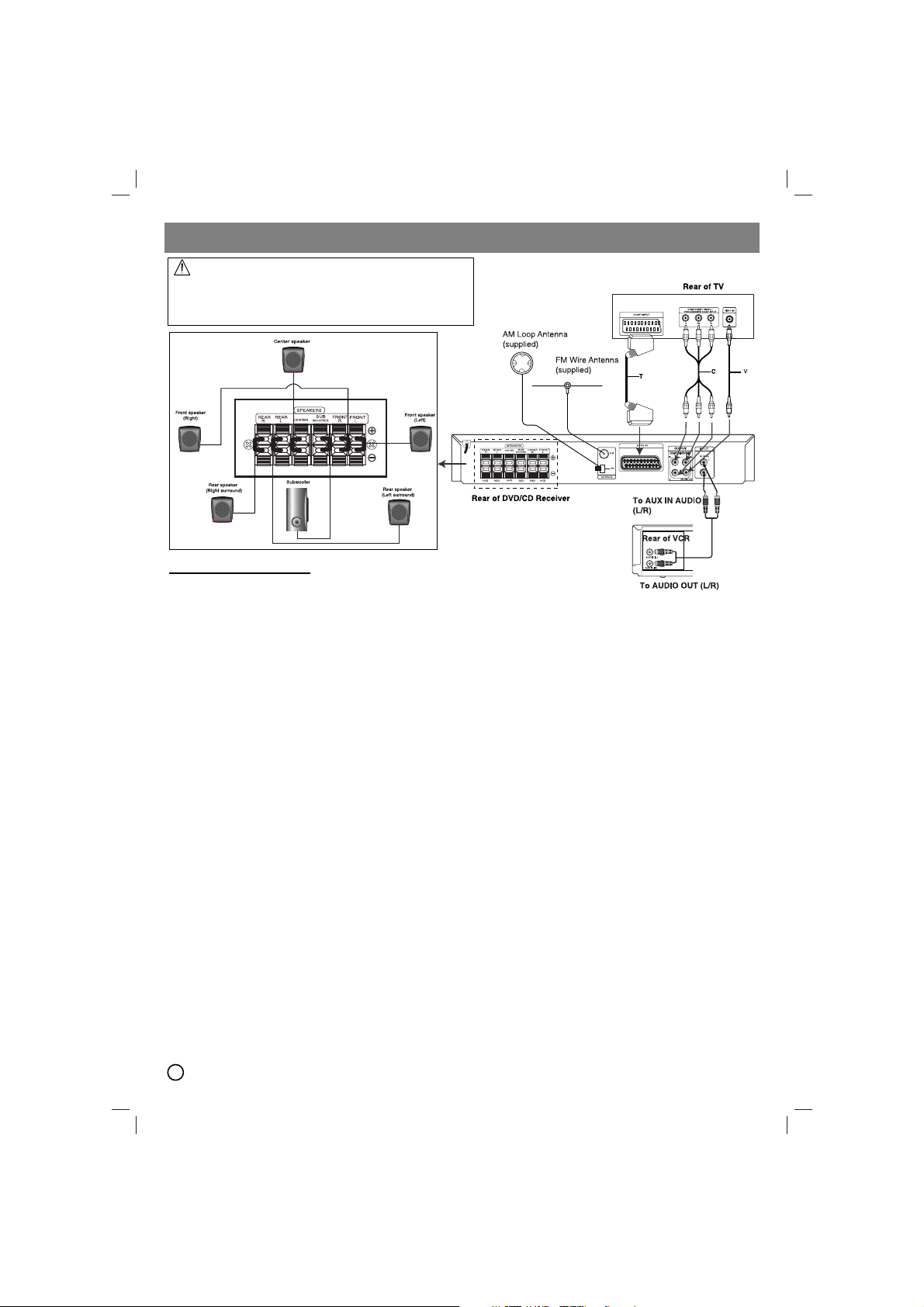
4
TV Connection
Make one of the following connections, depending on the
capabilities of your existing equipment.
Tips:
Depending on your TV and other equipment you wish to
connect, there are various ways you could connect the
DVD/CD Receiver
. Use one of the connections described
below.
Please refer to the manuals of your TV, VCR, Stereo System
or other devices as necessary to make the best connections.
Caution:
Make sure the DVD/CD Receiver is connected directly to the
TV. Select the correct AV input on your TV.
Do not connect your
DVD/CD Receiver
to the TV via your
VCR. The DVD image could be distorted by the copy
protection system.
SCART connection
Connect the EURO AV OUTPUT (TO TV) socket on the DVD/CD
Receiver to the corresponding jacks on the TV using the scart
cable (T).
Component Video connection
Connect the COMPONENT VIDEO OUT jacks from the DVD/CD
Receiver to the corresponding jacks on the TV using a Y PB PR
cable (C).
If your television is a high-definition or “digital ready”
television, you may take advantage of the DVD/CD
Receiver’s progressive scan output for higher video
resolution.
If your TV does not accept your resolution setting, abnormal
picture appears on the screen. Please read owner’s manual
for TV then set the resolution that your TV can accept.
Composit Video connection
Connect the MONITOR jack from the DVD/CD Receiver to the
Video IN jack on the TV using the video cable supplied (V).
Antenna Connection
Connect the supplied FM/AM antenna for listening to the radio.
Connect the AM Loop aerial to the AM aerial connector.
Connect the FM Wire aerial to the FM aerial connector.
Notes:
To prevent noise pickup, keep the AM Loop aerial away from
the DVD/CD Receiver and other components.
Be sure to fully extend the FM wire aerial.
After connecting the FM Wire aerial, keep it as horizontal as
possible.
Speaker System Connection
Connect the speaker wires the speaker terminals.
To obtain the best possible surround sound, adjust the speaker
parameters (volume, distance, etc.).
Notes:
Be sure to match the speaker wires to the appropriate
terminal on the components, + to + and – to –. If the cables
are reversed, the sound will be distorted and will lack bass.
If you use front speakers with low maximum input rating,
adjust the volume carefully to avoid excessive output on the
speakers.
Optional Equipment Connection
Connect a VCR to the AUX IN connectors.
Installation
Do not touch the inner pins of the jacks on the rear
panel. Electrostatic discharge may cause permanent
damage to the unit.
Be careful of the following
Be careful to make sure children not to put their hands or
any objects into the *speaker duct.
*Speaker duct: A hall for plentiful bass sound on speaker
cabinet(enclosure).
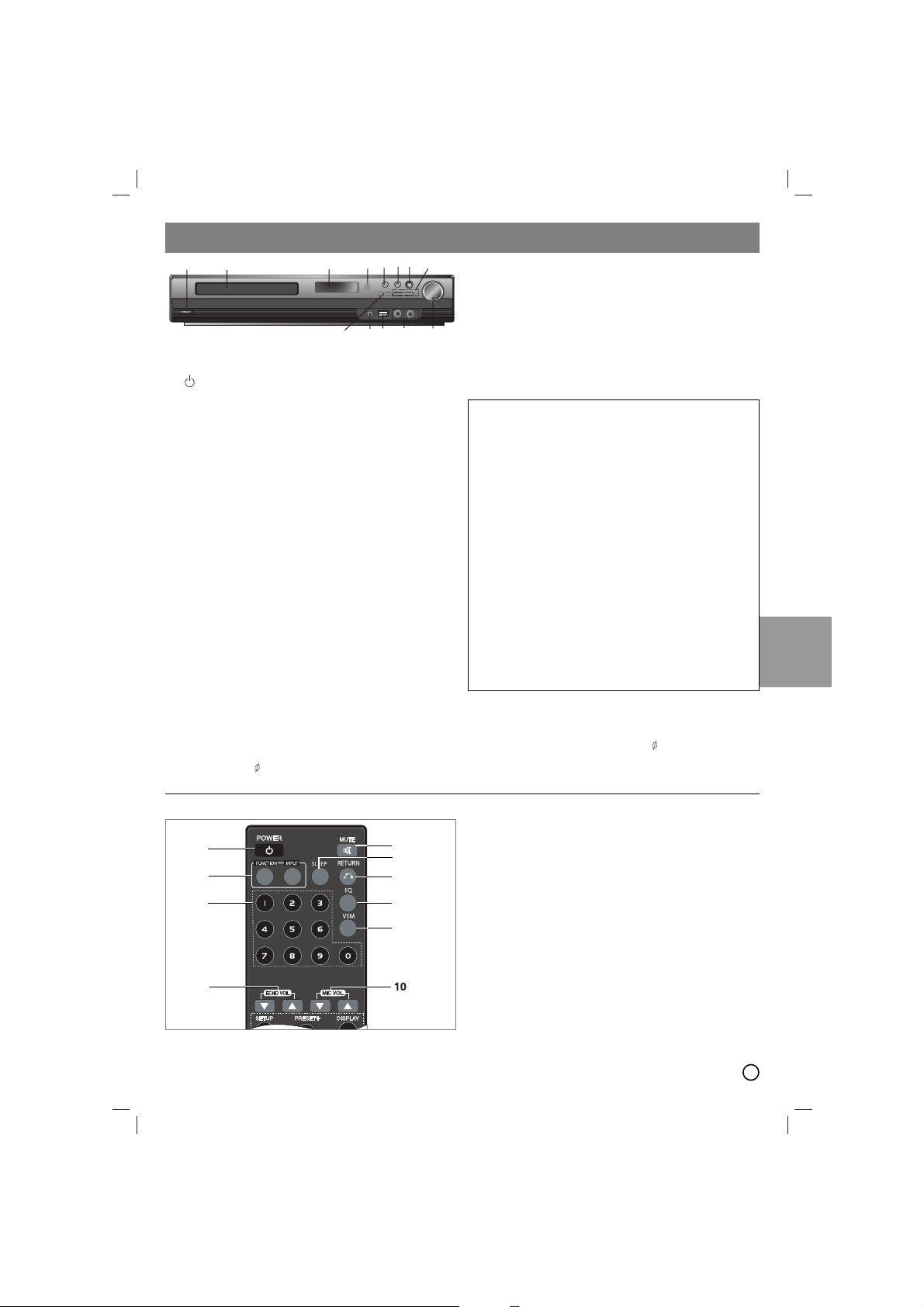
5
ENGLISH
Operate using the Front Panel
1. (
/
[
)POWER button
Lights red when the receiver is in Standby mode (off)
2. DISC Tray
3. DISPLAY Window
4. Remote Sensor:
RemoteControl Operation Range
Distance: About 23 ft (7 m) from the front of the Remote
Sensor
Angle: About 30° in each direction in front of the Remote
Sensor
5. OPEN/CLOSE Opens and closes the disc tray.
6. • (B/X)PLAY/PAUSE
• FUNC.(-) Press and hold down this button
about 3 seconds, then press repeatedly to select other
function. (DVD/CD →→USB →→AUX→→TV -AUDIO
→→
PORTABLE→→FM →→AM)
7.VSM Press VSM to set the VIRTUAL sound.
• 3D STEREO Realtime 3D positioned sound rendering
technology with stereo sources, optimized for stereo speakers.
Listeners may experience amazing virtual surround effects
with their own multimedia players.
• Multichannel sound The Multichannel sound changes the
sound in 5.1 ch into a virtual one in the 10.1 ch so that it
provides such a feeling that you listen to the sound
simultaneously from the right and left speakers and center
speaker.
8. TUNING(-/+)/SKIP/SCAN(../>>)
For manual tuning, press TUNING (-/+) repeatedly.
For automatic tuning, press and hold TUNING (-/+) for about
two seconds on the front panel.
9. VOLUME controller Adjusts speaker volume.
10. MIC 1/MIC 2 Connect a microphone to MIC 1 or MIC 2
or to both sockets.( 6.3mm)
- If you connect a MIC into the unit during play the DTS source ,
sound output will be decrease.
- MIC function support in DVD/CD or USB mode.
- MIC connecting state,sound is outputted to all channel
speakers.
-When you play a DivX file, voice of Microphone is not inputted.
11. USB Port Connect the USB port of a USB Memory
(or MP3 player, etc.) to the USB port on the front of the unit.
Removing the USB Device from the unit
1. Choose a different function mode or press STOP (x) twice in
a row.
2. Remove the USB device from the unit.
12. PORT. IN Jack
Using PORTABLE device
When you connect a portable music playing device to the
PORT. IN jack on this device by using a ( 3.5mm)mini stereo
cable (not supplied), you can here the sound being outputted
from the portable device through the speaker.
13. STOP
Operation
1 2 3
4 5 6 7
8
9
12
13
13
Don’t extract the USB device while operating.
Music files (MP3/WMA), image files (JPEG) and Video files can
be played.
This unit cannot use a USB HUB.
Recommended Memory Cards.
Compact Flash Card (CFC), Micro Drive (MD), Smart Media Card
(SMC), Memory Stick (MS), Secure Digital Card (SD), Multimedia
Card (MMC), Memory Stick Pro (MS-Pro)
- Compatible with: FAT16, FAT32
- Only use the memory cards recommended.
Devices which require additional program installation when you
have connected the unit to a computer are not supported.
In case of a USB HDD, make sure to connect an auxiliary power
cord to the USB HDD for proper operation. Up to 2 primary
partitions of a drive are supported. If there is an extension
partition, up to four partitions are supported.
If the drive of USB device is two or more, a drive folder is
displayed on the screen. If you want to move to the initial menu
after you select a folder, press RETURN.
Digital cameras and mobile phones are not supported.
Only USB 1.0/ 1.1supported.(In case USB 2.0 is inserted in to the
player,if operates at the same speed as that of USB 1.1.)
Operate using the Remote Control
1. POW
ER
2.
MUTE Press MUTE to mute your unit. You can mute your
unit in order, for example, to answer the telephone.
3. • FUNCTION : (DVD/CD → FM → AM )
•
INPUT : (USB → AUX →→TV -AUDIO →
PORTABLE )
4. SLEEP
You can set the DVD/CD Receiver to turn off automatically
at a specified time.
1. Press SLEEP to set the desired sleep time. The sleep time
appears in the display window.
2. Each time you press SLEEP the setting changes in the
following order.
(DIMMER ON)→SLEEP 180 →150 →120→90 →80 → 70 → 60→ 50 → 40 →
30 → 20 →10 →(DIMMER OFF)
Note: You can check the remaining time before the DVD/CD Receiver
turns off.
Press SLEEP. The remaining time appears in the display window.
5. RETURN Removes the setup menu.
6. 0-9 numerical buttons Selects a service, program number
directly or selects numbered options in a menu.
1
3
6
9
1010111112
2
4
5
7
8
