LG LH-C360, LH-C360SE, LHS-36SES, LHS-36SEW Owner's Manual
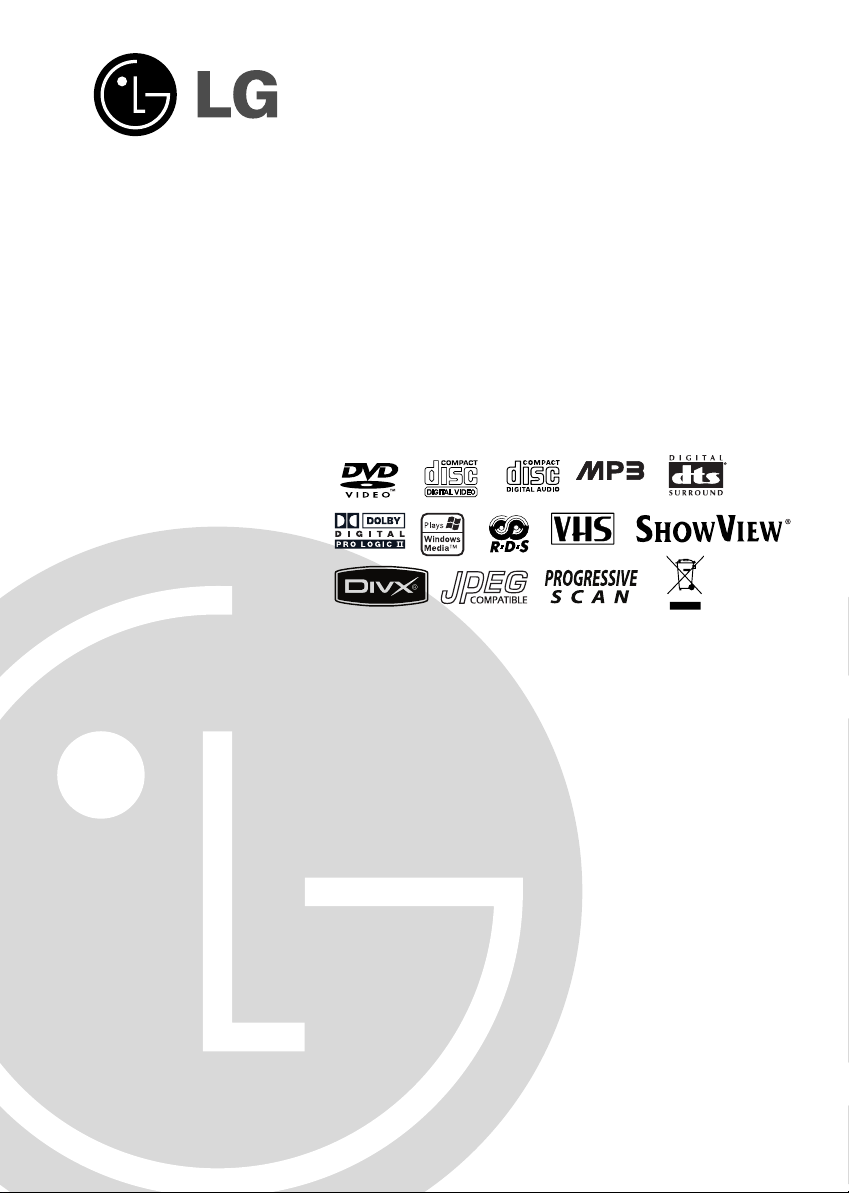
DVD/VCR COMBI RECEIVER
CD-R/RW
Combi Receiver System
OWNER’S MANUAL
MODEL: LH-C360
(Main Unit: LH-C360SE
Speakers: LHS-36SES, LHS-36SEW)
PAL
Before connecting up, operating or repairing this product,
please read this instruction booklet carefully and completely.
1
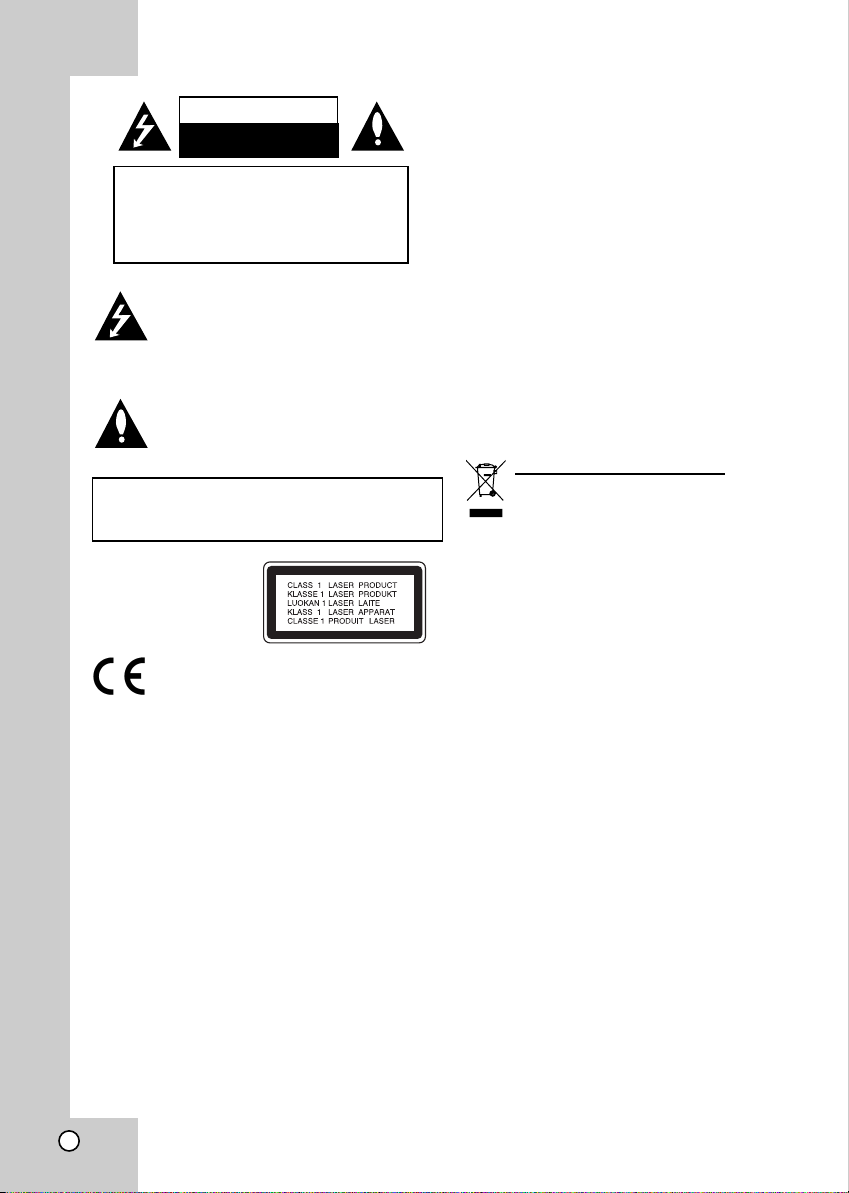
CAUTION
RISK OF ELECTRIC SHOCK
DO NOT OPEN
WARNING: TO REDUCE THE RISK
OF ELECTRIC SHOCK
DO NOT REMOVE COVER (OR BACK)
NO USER-SERVICEABLE PARTS INSIDE
REFER SERVICING TO QUALIFIED SERVICE
This lightning flash with arrowhead symbol within
an equilateral triangle is intended to alert the user
to the presence of uninsulated dangerous voltage
within the product’s enclosure that may be of
sufficient magnitude to constitute a risk of electric
shock to persons.
The exclamation point within an equilateral triangle is intended to alert the user to the presence of
important operating and maintenance (servicing)
instructions in the literature accompanying the
appliance.
WARNING: TO REDUCE THE RISK OF FIRE OR ELECTRIC SHOCK, DO NOT EXPOSE THIS PRODUCT TO
RAIN OR MOISTURE.
This product is manufactured to comply
with the radio interference requirements
of EEC DIRECTIVE 89/336/EEC, 93/68/EEC
and 73/23/EEC.
Notes on Copyrights:
It is forbidden by law to copy, broadcast, show, broadcast via cable, play in public, or rent copyrighted
material without permission. This product features the
copy protection function developed by Macrovision.
Copy protection signals are recorded on some discs.
When recording and playing the pictures of these
discs picture noise will appear. This product incorporates copyright protection technology that is protected
by method claims of certain U.S. patents and other
intellectual property rights owned by Macrovision
Corporation and other rights owners. Use of this copyright protection technology must be authorized by
Macrovision Corporation, and is intended for home
and other limited viewing uses only unless otherwise
authorized by Macrovision Corporation. Reverse engineering or disassembly is prohibited.
2
PERSONNEL.
CONSUMERS SHOULD NOTE THAT NOT ALL HIGH
DEFINITION TELEVISION SETS ARE FULLY COMPATIBLE WITH THIS PRODUCT AND MAY CAUSE
ARTIFACTS TO BE DISPLAYED IN THE PICTURE.
IN CASE OF 625 PROGRESSIVE SCAN PICTURE
PROBLEMS, IT IS ECOMMENDED THAT THE USER
SWITCH THE CONNECTION TO THE ‘STANDARD
DEFINITION’ OUTPUT. IF THERE ARE QUESTIONS
REGARDING OUR TV SET COMPATIBILITY WITH
THIS MODEL 625p DVD PLAYER, PLEASE CONTACT OUR CUSTOMER SERVICE CENTER.
SERIAL NUMBER:
You can find the serial number on the back of the unit.
This number is unique to this unit and not available to
others. You should record requested information here
and retain this guide as a permanent record of your
purchase.
Model No. ______________________________
Serial No. ______________________________
Date of Purchase_________________________
Disposal of your old appliance
1. When this crossed-out wheeled bin symbol
is attached to a product it means the product is covered by the European Directive
2002/96/EC.
2. All electrical and electronic products should
be disposed of separately from the municipal waste stream via designated collection
facilities appointed by the government or
the local authorities.
3. The correct disposal of your old appliance
will help prevent potential negative consequences for the environment and human
health.
4. For more detailed information about disposal of your old appliance, please contact your
city office, waste disposal service or the
shop where you purchased the product.
CAUTION concerning the Power Cord
Most appliances recommend they be placed upon
a dedicated circuit;
That is, a single outlet circuit which powers only that
appliance and has no additional outlets or branch circuits. Check the specification page of this owner's
manual to be certain.
Do not overload wall outlets. Overloaded wall outlets,
loose or damaged wall outlets, extension cords,
frayed power cords, or damaged or cracked wire insulation are dangerous. Any of these conditions could
result in electric shock or fire. Periodically examine the
cord of your appliance, and if its appearance indicates
damage or deterioration, unplug it, discontinue use of
the appliance, and have the cord replaced with an
exact replacement part by an authorized servicer.
Protect the power cord from physical or mechanical
abuse, such as being twisted, kinked, pinched, closed
in a door, or walked upon. Pay particular attention to
plugs, wall outlets, and the point where the cord exits
the appliance.
To disconnect power from the mains, pull out the
mains cord plug. When installing the product, ensure
that the plug is easily accessible.
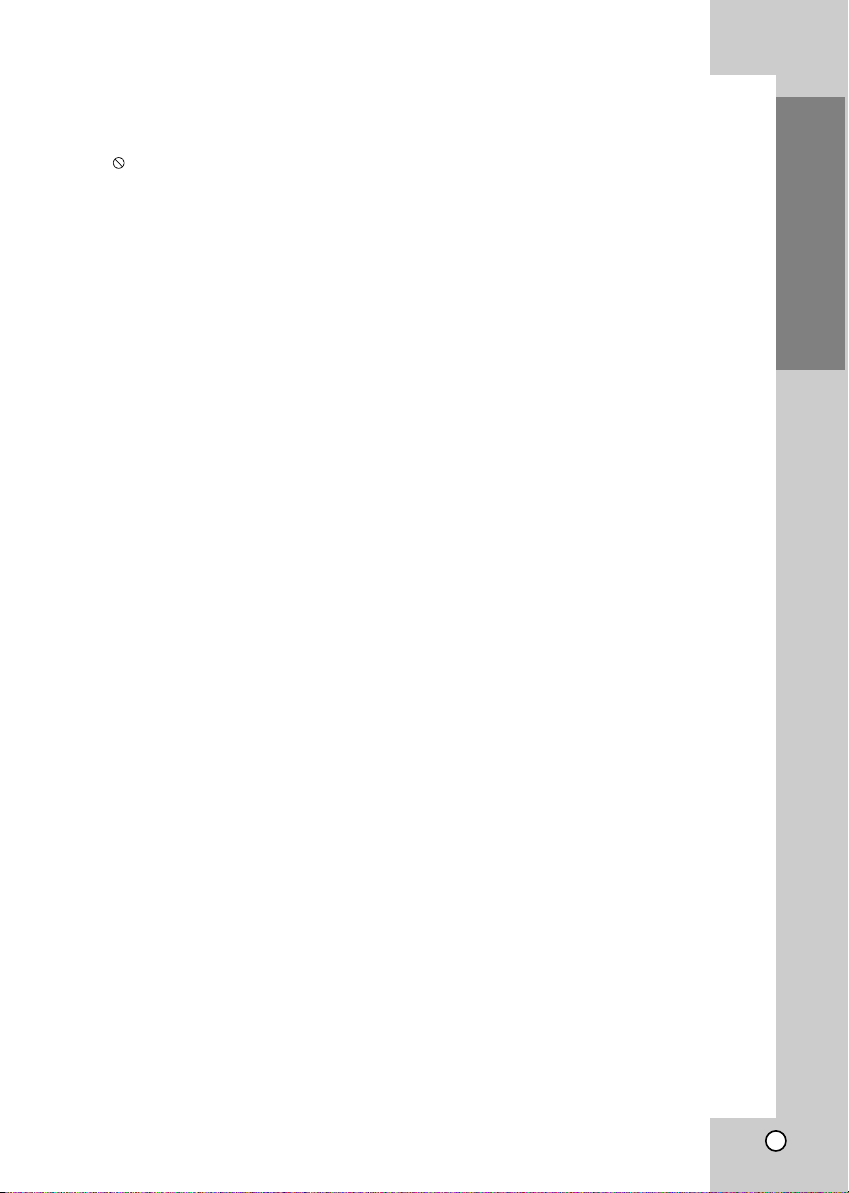
Contents
Introduction . . . . . . . . . . . . . . . . . . .4
Symbol Used in this Manual . . . . . . . . . . . . . . .4
About the Symbol Display . . . . . . . . . . . . . .4
Notes on Discs . . . . . . . . . . . . . . . . . . . . . . . . . .4
Handling Discs . . . . . . . . . . . . . . . . . . . . . . . .4
Storing Discs . . . . . . . . . . . . . . . . . . . . . . . . .4
Cleaning Discs . . . . . . . . . . . . . . . . . . . . . . . .4
Types of Playable Discs . . . . . . . . . . . . . . . . . . .5
Regional code . . . . . . . . . . . . . . . . . . . . . . . . . .5
Disc-related terms . . . . . . . . . . . . . . . . . . . . . . .6
Front Panel . . . . . . . . . . . . . . . . . . . . . . . . . . . . .7
Display Window . . . . . . . . . . . . . . . . . . . . . . . . .8
Remote Control . . . . . . . . . . . . . . . . . . . . . . . . .9
Rear Panel . . . . . . . . . . . . . . . . . . . . . . . . . . . .10
Installation and Setup . . . . . . . . . . .11
TV & Decoder
(or another VCR Connections) . . . . . . . . . .11-12
Accessory Audio/Video (A/V) Connections to
DVD/VCR Combi receiver
Radio Aerial Connections . . . . . . . . . . . . . . . .13
Speaker System Connection . . . . . . . . . . . . . .14
Speaker Positioning . . . . . . . . . . . . . . . . . . . . .15
Mini Glossary for Audio Stream &
Surround mode . . . . . . . . . . . . . . . . . . . . . . . . .16
Sound Mode . . . . . . . . . . . . . . . . . . . . . . . . . . .16
Before Operation-VCR part . . . . . . . . . . . . .17-21
Tuning in a video channel on your TV . . . . . .17
Initial preset . . . . . . . . . . . . . . . . . . . . . . . . .17
Setting the clock Manually
To set the colour system
How to use the main menu . . . . . . . . . . . . . .19
Tuning in TV stations Automatically . . . . . . . .19
Tuning in TV stations Manually . . . . . . . . . . .20
Changing the order of TV stations . . . . . . . . .21
Deleting TV stations . . . . . . . . . . . . . . . . . . .21
Before Operation-DVD part . . . . . . . . . . . . .22-26
On-Screen Display . . . . . . . . . . . . . . . . . . . . . .22
Initial Settings . . . . . . . . . . . . . . . . . . . . . . .23-26
General Operation . . . . . . . . . . . . . . . . . . . .23
LANGUAGE . . . . . . . . . . . . . . . . . . . . . . . . .23
Menu Language . . . . . . . . . . . . . . . . . . . .23
Disc Audio / Subtitle / Menu . . . . . . . . . . . .23
DISPLAY . . . . . . . . . . . . . . . . . . . . . . . . . . .24
TV Aspect . . . . . . . . . . . . . . . . . . . . . . . . .24
Display Mode . . . . . . . . . . . . . . . . . . . . . .24
Progressive Scan . . . . . . . . . . . . . . . . . . .24
TV Output Select . . . . . . . . . . . . . . . . . . . .24
AUDIO . . . . . . . . . . . . . . . . . . . . . . . . . . . . .24
5.1 Speaker Setup . . . . . . . . . . . . . . . . . .24
Dynamic Range Control (DRC) . . . . . . . . .24
Vocal . . . . . . . . . . . . . . . . . . . . . . . . . . . . .24
OTHERS . . . . . . . . . . . . . . . . . . . . . . . . . . .25
PBC . . . . . . . . . . . . . . . . . . . . . . . . . . . . .25
Auto Play . . . . . . . . . . . . . . . . . . . . . . . . . .25
DivX(R) VOD . . . . . . . . . . . . . . . . . . . . . . .25
LOCK (Parental Control) . . . . . . . . . . . . . . . .26
Rating . . . . . . . . . . . . . . . . . . . . . . . . . . . .26
Password (Security Code) . . . . . . . . . . . . .26
Country Code . . . . . . . . . . . . . . . . . . . . . .26
Operation . . . . . . . . . . . . . . . . . . . .27
Playing a tape . . . . . . . . . . . . . . . . . . . . . . .27-31
CM (Commercial Message) Skip . . . . . . . .27
OPR (Optimum Picture Response) . . . . . .27
Instant Timer Recording (ITR) . . . . . . . . . . . .28
ShowView Programming . . . . . . . . . . . . . . . .29
Timer recording using On Screen Display . . .30
If Timer record events Overlap . . . . . . . . . . .31
Change (Deleting) the Timer Programme . . .31
. . . . . . . . . . . . . . . .13
. . . . . . . . . . . . . . . .18
. . . . . . . . . . . . . . . . .18
Playing a DVD or Video CD . . . . . . . . . . . . .32-34
General Features . . . . . . . . . . . . . . . . . . . . . . .32
Moving to another TITLE . . . . . . . . . . . . . . .32
Moving to another CHAPTER/TRACK . . . . . .32
Search . . . . . . . . . . . . . . . . . . . . . . . . . . . . .32
Changing the Audio Channel . . . . . . . . . . . .32
Still Picture and Frame-by-Frame Playback . .33
Slow Motion . . . . . . . . . . . . . . . . . . . . . . . . .33
Random . . . . . . . . . . . . . . . . . . . . . . . . . . . .33
Repeat A-B . . . . . . . . . . . . . . . . . . . . . . . . . .33
Repeat . . . . . . . . . . . . . . . . . . . . . . . . . . . . .33
3D Surround . . . . . . . . . . . . . . . . . . . . . . . . .33
Time Search . . . . . . . . . . . . . . . . . . . . . . . . .33
Zoom . . . . . . . . . . . . . . . . . . . . . . . . . . . . . .34
Marker Search . . . . . . . . . . . . . . . . . . . . . . .34
Special DVD Features . . . . . . . . . . . . . . . . . . .34
Title Menu . . . . . . . . . . . . . . . . . . . . . . . . . .34
Disc Menu . . . . . . . . . . . . . . . . . . . . . . . . . .34
Camera Angle . . . . . . . . . . . . . . . . . . . . . . .34
Changing the Audio Language . . . . . . . . . . .34
Subtitles . . . . . . . . . . . . . . . . . . . . . . . . . . . .34
Playing an Audio CD or MP3/WMA Disc . . . . . . .35
Audio CD and MP3 / WMA Disc Features . . . . . .36
Pause . . . . . . . . . . . . . . . . . . . . . . . . . . . . . .36
Moving to another Track . . . . . . . . . . . . . . . .36
Repeat Track/All/Off . . . . . . . . . . . . . . . . . . .36
Search . . . . . . . . . . . . . . . . . . . . . . . . . . . . .36
Random . . . . . . . . . . . . . . . . . . . . . . . . . . . .36
Repeat A-B . . . . . . . . . . . . . . . . . . . . . . . . . .36
3D Surround . . . . . . . . . . . . . . . . . . . . . . . . .36
Programmed Playback . . . . . . . . . . . . . . . . . . . . .37
Repeat Programmed Tracks . . . . . . . . . . . . .37
Erasing a Track from Program List . . . . . . . .37
Erasing the Complete Program List . . . . . . . .37
Viewing a JPEG Disc . . . . . . . . . . . . . . . . . . . . . .38
Slide Show . . . . . . . . . . . . . . . . . . . . . . . . . .38
Still Picture . . . . . . . . . . . . . . . . . . . . . . . . . .38
Moving to another File . . . . . . . . . . . . . . . . .38
Zoom . . . . . . . . . . . . . . . . . . . . . . . . . . . . . .38
To rotate picture . . . . . . . . . . . . . . . . . . . . . .38
To listen to MP3/WMA music watching picture
5.1 Speaker Setup . . . . . . . . . . . . . . . . . . . . . .39
Playing a DVD VR format Disc . . . . . . . . . . . . .40
Maintenance and Service . . . . . . . . . . . . . . . . .40
Playing a DivX Movie Disc . . . . . . . . . . . . . . . .41
Additional Features-VCR part . . . . . . . . . . .42-43
On Screen Display . . . . . . . . . . . . . . . . . . . .42
Tape Counter Memory Stop . . . . . . . . . . . . .42
Friendly User Guide (Video Doctor) . . . . . . .42
Hi-Fi Stereo Sound System . . . . . . . . . . . . .43
Wide Screen Compatibility 16:9 . . . . . . . . . .43
To set the docoder . . . . . . . . . . . . . . . . . . . .43
Additional Features . . . . . . . . . . . . . . . . . . . . .44
Last Scene Memory . . . . . . . . . . . . . . . . . . .44
Screen Saver . . . . . . . . . . . . . . . . . . . . . . . .44
Video Mode Setting . . . . . . . . . . . . . . . . . . .44
Copying from DVD to VCR . . . . . . . . . . . . . . . .45
Recording from another video recorder . . . . .45
Radio Operation . . . . . . . . . . . . . . . . . . . . .46-47
Presetting the Radio Stations . . . . . . . . . . . .46
Listening to the Radio . . . . . . . . . . . . . . . . . .46
To Clear the Stored Radio Stations . . . . . . . .46
Tuning into a Station Manually . . . . . . . . . . .47
Tuning into a Station Automatically . . . . . . . .47
Mute . . . . . . . . . . . . . . . . . . . . . . . . . . . . . . .47
RDS Operation . . . . . . . . . . . . . . . . . . . . . . .47
. . .38
Reference . . . . . . . . . . . . . . . . . . . .48
Language Codes . . . . . . . . . . . . . . . . . . . . . . .48
Country Codes . . . . . . . . . . . . . . . . . . . . . . . . .48
Troubleshooting . . . . . . . . . . . . . . . . . . . . .49-50
Specification . . . . . . . . . . . . . . . . . . . . . . . .51-52
Introduction
3
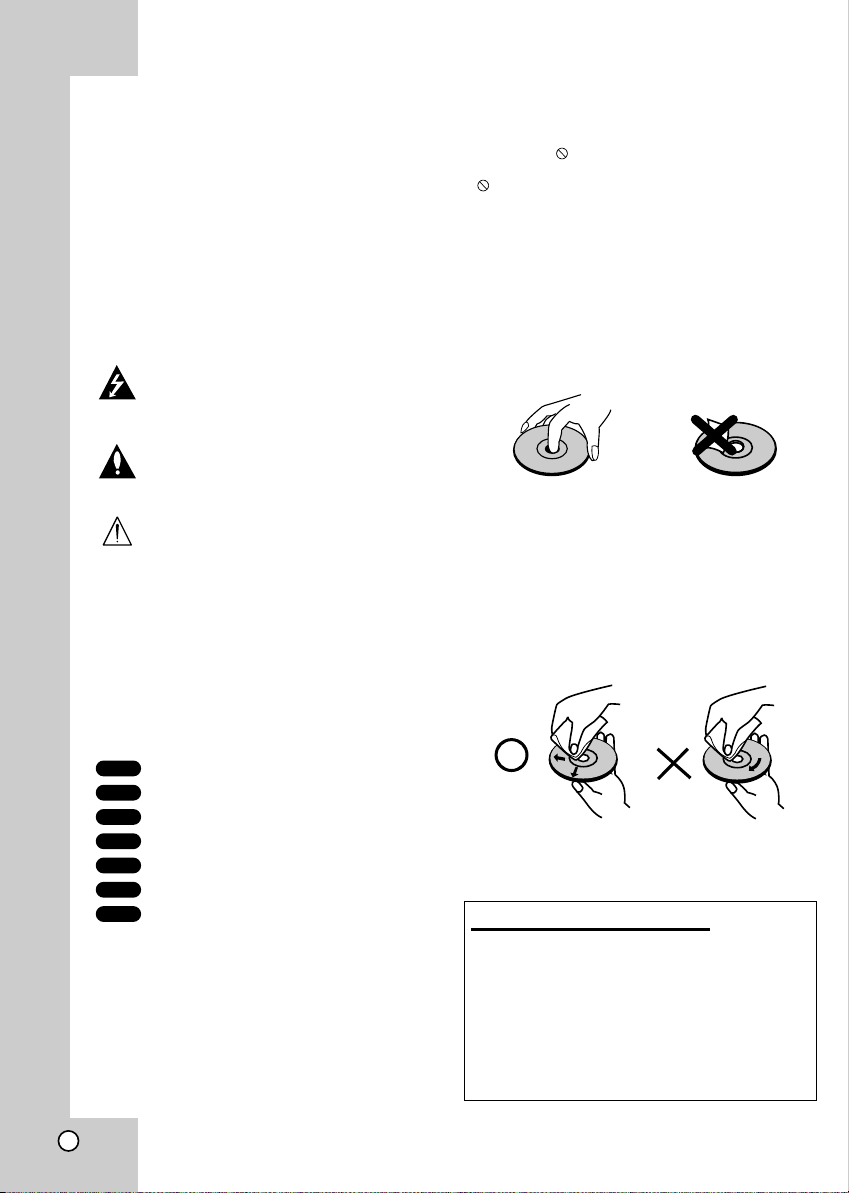
Introduction
To ensure proper use of this product, please read this
owner’s manual carefully and retain for future
reference.
This manual provides information on the operation
and maintenance of your DVD player. Should the unit
require service, contact an authorized service
location.
Symbol Used in this Manual
The lightning flash symbol alerts you to the
presence of dangerous voltage within the
product enclosure that may constitute a risk of
electric shock.
The exclamation point alerts you to the presence of important operating and maintenance
/ servicing instructions.
Indicates hazards likely to cause harm to the
unit itself or other material damage.
Note:
Indicates special notes and operating features.
Tip:
Indicates tips and hints for making the task easier.
A section whose title has one of the following symbols
is applicable only to the disc represented by the symbol.
About the Symbol Display
“ ” may appear on your TV display during operation and indicates that the function explained in this
owner’s manual is not available on that specific DVD
video disc.
Notes on Discs
Handling Discs
Do not touch the playback side of the disc. Hold the
disc by the edges so that fingerprints do not get on
the surface. Never stick paper or tape on the disc.
Storing Discs
After playing, store the disc in its case. Do not expose
the disc to direct sunlight or sources of heat and
never leave it in a parked car exposed to direct sunlight.
Cleaning Discs
Fingerprints and dust on the disc can cause poor
picture quality and sound distortion. Before playing,
clean the disc with a clean cloth. Wipe the disc from
the center out.
DVD
DVD and finalized DVD±R/RW
VCD
Video CDs
CD
Audio CDs
MP3
MP3 Discs
WMA
WMA Discs
JPEG
JPEG Discs
DivX
DivX Discs
4
Do not use strong solvents such as alcohol, benzine,
thinner, commercially available cleaners, or anti-static
spray intended for older vinyl records.
Setting the Output Source
You must select one of your output sources (DVD or
VCR) to view on the TV screen.
• If you want to view output source of DVD deck:
Press DVD on the remote or DVD/VCR on the front panel
until DVD indicator on the front panel lights and output
source of DVD deck is viewed on the TV screen.
• If you want to view output source of VCR deck:
Press VCR on the remote or DVD/VCR on the front panel
until VCR indicator on the front panel lights and output
source of VCR deck is viewed on the TV screen.

Types of Playable Discs
2
DVD
(8 cm / 12 cm disc)
Video CD (VCD)
(8 cm / 12 cm disc)
Audio CD
(8 cm / 12 cm disc)
In addition, this unit plays DivX file, DVD -R, DVD +R,
DVD -RW, DVD +RW, SVCD, and CD-R / CD-RW that
contains audio titles, MP3, WMA, and/or JPEG files.
Notes:
• Depending on the conditions of the recording equipment or the CD-R/RW (or DVD -R, DVD +R, DVD RW, DVD +RW) disc itself, some CD-R/RW (or DVD
-R, DVD +R, DVD -RW, DVD +RW) discs cannot be
played on the unit.
• Do not attach any seal or label to either side (the
labeled side or the recorded side) of a disc.
• Do not use irregularly shaped CDs (e.g., heartshaped or octagonal) since they may result in
malfunctions.
Notes on DVDs and Video CDs
Some playback operations of DVDs and Video CDs
may be intentionally programmed by software
manufacturers. This unit plays DVDs and Video CDs
according to disc content designed by the software
manufacturer, therefore some playback features may
not be available or other functions may be added.
Regional code
This DVD player is designed and manufactured for playback of region “2” encoded DVD
software. This unit can play only DVD discs
labeled “2” or “ALL”.
Notes on Regional Codes
• Most DVD discs have a globe with one or more
numbers in it clearly visible on the cover.
This number must match your DVD player’s regional code or the disc cannot play.
• If you try to play a DVD with a different region code
from your player, the message “Check Regional
Code” appears on the TV screen.
Introduction
Manufactured under license from Dolby Laboratories.
“Dolby”, “Pro Logic”, and the double-D symbol are
trademarks of Dolby Laboratories. Confidential
Unpublished works. Copyright 1992-1997 Dolby
Laboratories. All rights reserved.
Manufactured under license from Digital Theater
Systems, Inc. US Pat. No’s. 5,451,942; 5,956,674;
5,974,380; 5,978,762; 6,487,535 and other US and
world-wide patents issued and pending. “DTS” and
“DTS Digital Surround” are registered trademarks of
Digital Theater Systems, Inc. Copyright 1996, 2003
Digital Theater Systems, Inc. All rights reserved.
5
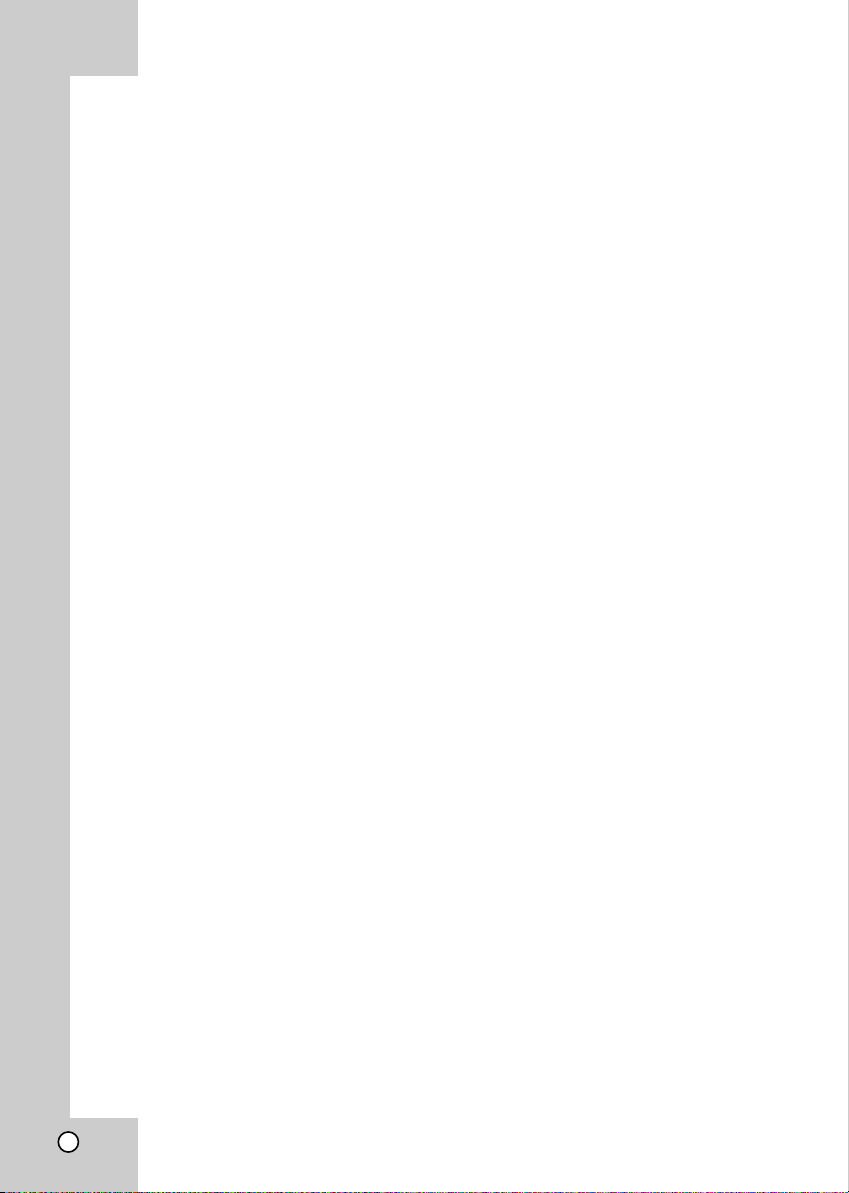
Disc-related terms
DVD ±R / DVD ±RW
DVD -R and DVD +R are two different standards for
recordable DVD drives and discs. This format allows
information to be recorded onto the DVD disc only
once. DVD +RW and DVD -RW are two standards for
re-writable media, meaning the DVD content can be
erased and re-recorded. Single-sided discs can hold
4.38 Gigabytes and double-sided discs hold twice as
much. There are no dual layer single sided recordable
discs.
VCD (Video CD)
A VCD holds up to 74 minutes (650 MB disc) or 80
minutes (700 MB disc) of MPEG-1 full-motion video
along with quality stereo sound.
MPEG
MPEG is an international standard for video and audio
compression. MPEG-1 is used in encoding video for
VCD and provides for multichannel surround sound
coding such as PCM, Dolby Digital, DTS and MPEG
audio.
MP3
MP3 is a popular compression format used for digital
audio files that yields very high near-CD quality.
WMA
Windows media audio file. A type of coding / decoding
developed by Microsoft Corp.
JPEG
Joint Pictures Expert Group. JPEG is a compressed
file format that allows you to save images with no limit
on the number of colors.
DivX
DivX is the name of a revolutionary new video codec
which is based on the new MPEG-4 compression
standard for video.You will be able to play DivX
movies using this DVD/VCR Combi receiver.
PBC: Playback Control (Video CD only)
Playback control is available for Video CD (VCD)
version 2.0 disc formats. PBC allows you to interact
with the system via menus, search functions, or other
typical computer-like operations. Moreover, still
pictures of high resolution can be played if they are
included in the disc. Video CDs not equipped with
PBC (Version 1.1) operate in the same way as audio
CDs.
Title (DVD video discs only)
A title is generally a distinct section of a DVD disc. For
example the main feature could be title 1, a documentary describing how the film was made could be title 2,
and cast interviews could be title 3. Each title is
assigned a reference number enabling you to locate it
easily.
Chapter (DVD video discs only)
A chapter is a segment of a title such as a scene in a
film or one interview in a series. Each chapter is
assigned a chapter number, enabling you to locate the
chapter you want. Depending on the disc, chapters
may not be recorded.
Scene (VCD)
On a video CD with PBC (playback control) functions,
moving pictures and still pictures are divided into
sections called “scenes”. Each scene is displayed in
the menu screen and assigned a scene number,
enabling you to locate the scene you want. A scene is
composed of one or several tracks.
Track
A distinct element of audiovisual information, such as
the picture or sound track for a specific language
(DVD), or a musical piece on a video or audio CD.
Each track is assigned a track number, enabling you
to locate the track you want. DVD discs allow one
track of video (with multiple angles) and several tracks
of audio.
6

Front Panel
PROG./
PRESET
Ejects the tape in the VCR deck.
EJECT(Z)
Opens or closes the disc tray.
Point the DVD/VCR Combi receiver
OPEN/CLOSE (Z)
Remote Sensor
remote control here.
Disc Tray (DVD deck)
Insert a disc here.
activate Instant Timer Recording.
INPUT SELECT
Select the VCR deck’s source
(Tuner, A1, A2 or AV3)
Display window
Select one of your output sources to view
on the TV screen between DVD and VCR.
PROG./PRESET (+/-)
To scan up or down through memorized channels or
to control tracking during playing back a tape (VCR mode).
To tune in the desired station (Radio Mode).
FM/AM
To change between AM and FM bands.
VIDEO IN/AUDIO IN (Left/Right)
Connect the audio/video output of an external source
system, TV/Monitor, Another VCR.
chapter/track. Press and hold for two seconds for a fast reverse search.
VCR:
DVD: Go to beginning of current chapter/track or to previous
Rewinds the tape during the STOP mode or for fast reverse picture search.
DVD: Go to NEXT chapter/track. Press and hold for two seconds for a fast
VCR: Advances the tape during the STOP mode or for fast
STANDBY/ON
Switches the DVD/VCR Combi receiver ON and OFF.
Pause playback of a tape or a disc in the DVD or
Press repeatedly for frame-by-frame playback.
Stops playback of a disc or tape.
To play back a recorded tape or disc.
PAUSE/STEP(X/C)
VCR deck temporarily.
STOP (x)
PLAY (B)
REC/ITR (z)
To record normally or to
Cassette Compartment
Insert a video cassette here.
(VCR deck)
DVD/VCR (output select)
Reverse SKIP/SCAN (
Forward SKIP/SCAN (
S/Q
)
R/T
)
forward search.
forward picture search.
VOLUME Control
Turn the knob clockwise to increase volume,
counterclockwise to decrease the volume.
Introduction
7
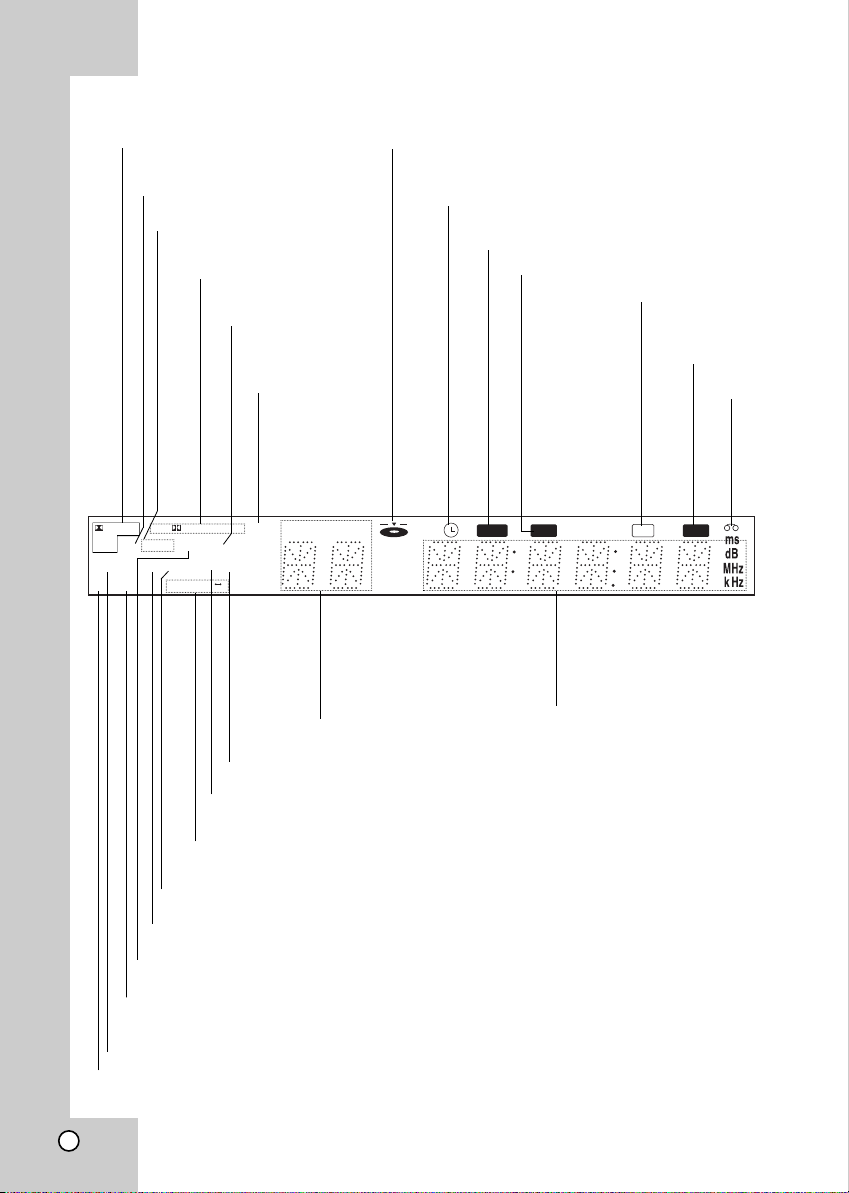
Display Window
Indicates current
audio stream.
dts
DIGITAL
PCM WMA
PHOTO
VCD
ST
P/SCAN
WMA disc inserted
Indicates the unit is
radio mode.
Indicates current
surround mode.
PROLOGIC II
RADIO
DVD RDS
MP3 TV
BIL
A B
RPT ALL
Lights up when the FM
station tuned is transmitting RDS data.
Programmed
playback active
CHP/TRK PROG
TITLE
Indicates current chapter,
track number, title or
channel number.
A disc is loaded in the DVD deck. (Lights when a disc is
loaded in the DVD deck.)
DVD/VCR Combi receiver is in VCR timer recording
mode or a VCR timer recording is programmed.
DVD to VCR copy is in progress.
DVD/VCR Combi receiver is Recording a tape.
Indicates the unit is
playing back a tape
recorded in Hi-Fi.
MUTE indicator
A cassette
is loaded
in the VCR
deck.
MUTE REC COPY
Hi-Fi
Total playing time/Elapsed time/
Frequency/remaining time/ Current
deck status/Surround mode/Volume
etc. indicators.
BIL indicator
VCD disc inserted.
DVD disc inserted.
Lights up when a stereo broadcast is being received in radio mode.
JPEG disc inserted.
Progressive scan indicator
8
Indicates the unit is TV mode.
MP3 disc inserted.
Repeat playback mode indicators.
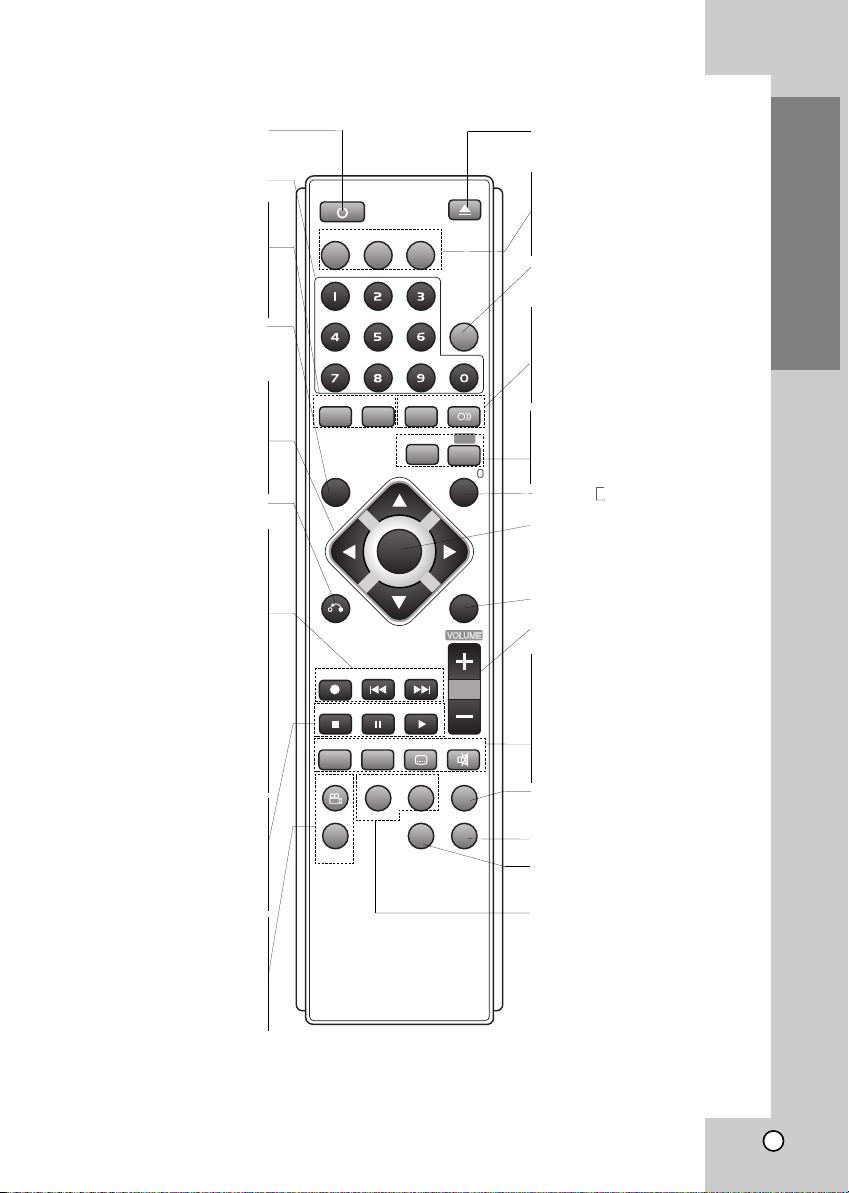
Remote Control
Switches DVD/VCR Combi receiver ON and
Selects numbered options in a menu.
0-9 numerical buttons
Accesses or removes Program menu.
Removes a track number on the
program menu or a mark on the
Press to clear preset stations from the
Switches among the clock, tape counter
and tape remaining modes on the display.
MARKER SEARCH menu.
DISPLAY, CLK/CNT
Accesses On-Screen display.
b/B/v/V (left/right/up/down)
Selects an option in the menu.
PR/TRK/PRESET(v/V):
Select programme of VCR or Tuner
Adjusts manually the tape’s picture
To tune in the desired radio station.
Removes the setup menu.
Records normally or activates Instant
DVD: Search backward*/go to beginning
of current chapter or track or go to
VCR: Rewinds the tape in STOP mode
or for fast reverse picture search.
*Press and hold button for about two
VCR: Advances the tape in STOP mode
or for fast forward picture search.
*Press and hold button for about two
BACKWARD (.)
previous chapter or track.
DVD: Search forward*/go to next
temporarily/press repeatedly for
FORWARD (>)
PAUSE/STEP (X)
Pause playback or recording
frame-by-frame playback.
Selects a DVD camera angle if
Fast forwards picture search through 30
seconds of recording.
Play tracks in random order.
POWER
OFF.
PROGRAM
CLEAR
tuner memory.
onscreen.
TUNING (b/B):
RETURN
REC/ITR (z)
Timer Recording.
seconds.
chapter or track.
seconds.
STOP (Á)
Stops playback.
PLAY (G)
Starts playback.
ANGLE
available.
CM SKIP
RANDOM
FM/AM
SHOWVIEW
FORWARD
PLAY
S-TITLE
REPEAT
EJECT
OPEN/CLOSE
AUX
AV
RDS
SET UP/ i
DISC MENURETURN
TV/VCR
POWER
CD/DVD
VCR
PROGRAM CLEAR AUDIO
DISPLAY
CLK/CNT
TUNING- TUNING+
REC/ITR
STOP
MARKER SEARCH MUTE
ANGLE
CM SKIP SPEED TITLE ZOOM
RANDOM
PR/TRK/PRESET
OK
MEMORY
ENTER
PR/TRK/PRESET
BACKWARD
PAUSE/STEP
REPEAT
A-B
SOUND MODE
OPEN/CLOSE, EJECT (Z)
- Opens and closes the disc tray.
- Ejects the tape in the VCR deck.
CD/DVD/VCR select buttons
Select the output source (CD/DVD or
VCR) to view on the TV screen.
FM/AM Tuner select button
Select the DVD/VCR Combi receiver’s tuner
as the listening choice. (FM and AM bands)
AV
Selects the VCR deck’s source
(Tuner, AV1, AV2 or AV3).
SOUND MODE
Selects sound mode between BYPASS,
PRO LOGIC, PRO LOGICII (MOVIE,
MUSIC, MATRIX) and 3D SURROUND.
AUDIO
Selects an audio language (DVD) or an
audio channel (CD).
RDS
To check the RDS service programme (PS).
SHOWVIEW
To display the programme menu for
ShowView programming.
SET UP/ i
Access or remove setup menu.
OK/MEMORY/ENTER
-Enter a radio stations frequency into
the tuner.
-Displays functions on the TV screen.
-Acknowledges menu selection.
DISC MENU
Accesses menu on a DVD disc.
VOLUME (+/-)
Adjusts speaker volume.
MARKER
Marks any point during playback.
SEARCH
Displays MARKER SEARCH menu.
S-TITLE
Selects a subtitle language.
MUTE
Momentarily silence the speaker of the
DVD/VCR Combi receiver.
TV/VCR
Switch between your TV’s tuner
and the VCR’s internal tuner.
ZOOM
Enlarges DVD video image.
TITLE
Displays the disc’s Title menu, if
available.
REPEAT A-B/SPEED/REPEAT
- Repeat chapter, track, title, all.
- Repeats sequence.
- Selects recording speed.
Introduction
Note
This remote control use the same buttons for VCR and DVD functions (ex. PLAY).
To use the VCR, first press the VCR button.
To use the DVD, first press the CD/DVD button.
9
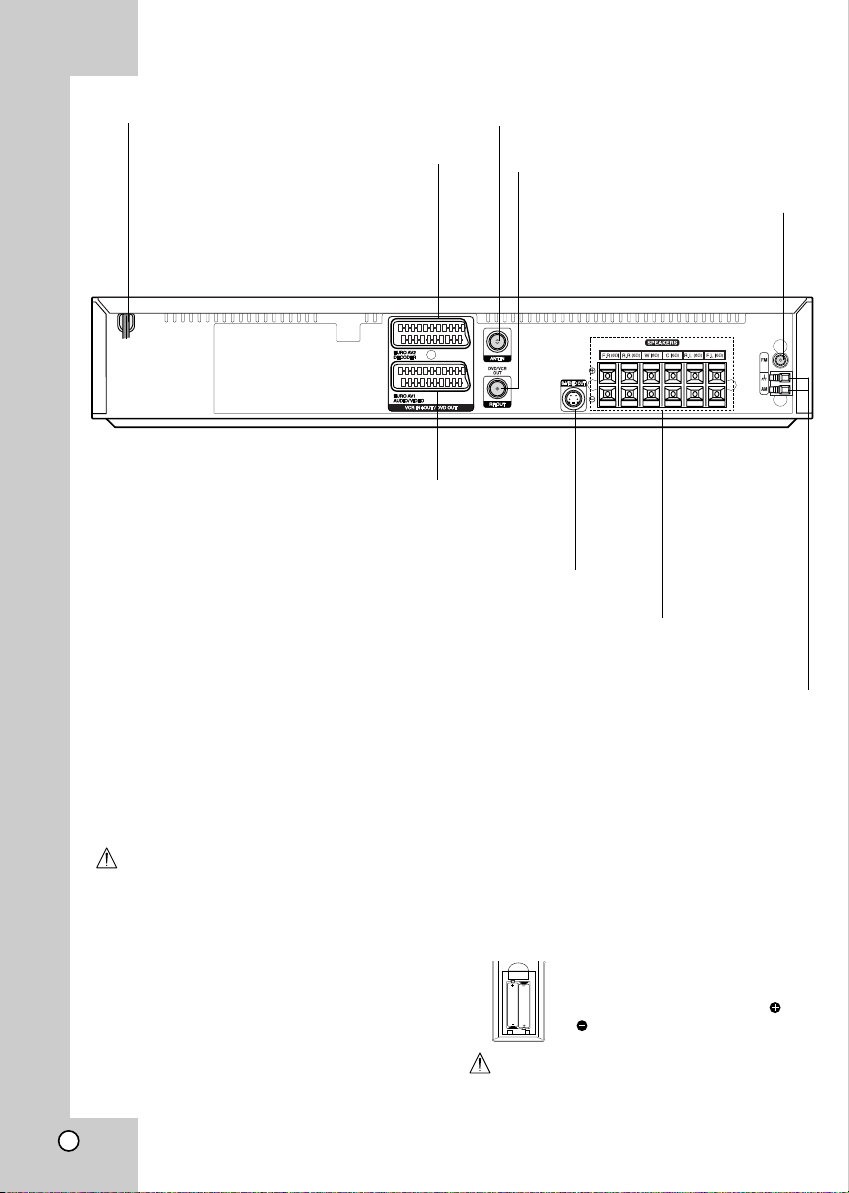
AC Power Cord
Plug into the power source.
EURO AV2 DECODER
(VCR IN+OUT/DVD OUT)
Connect to Set Top Box or
another video recorder.
EURO AV1 AUDIO/VIDEO (VCR IN+OUT/DVD OUT)
Connect to your TV set or another video recorder.
S-VIDEO OUT (DVD OUT)
Connect to a S-Video Input on TV.
FOR DVD VIEWING ONLY.
Connect the six supplied speakers to these terminals.
Rear Panel
ANT.IN
Connect the aerial using this jack.
RF. OUT
Connect to a TV with RF cable.
FM ANTENNA CONNECTOR
Connect the FM antenna to this
terminal.
SPEAKER CONNECTORS
AM ANTENNA CONNECTORS
Connect the AM antenna to this terminal.
Do not touch the inner pins of the jacks on the rear panel.
Electrostatic discharge may cause permanent damage to the unit.
Remote Control Operation Range
Remote control battery installation
Point the remote control at the remote sensor and
press the buttons.
Distance: About 6m (20ft) from the front of the
remote sensor
Angle: About 30° in each direction of the front of the
remote sensor
Do not mix old and new batteries. Never mix different
types of batteries (standard, alkaline, etc.).
10
AAA
AAA
Caution
Detach the battery cover on the rear
of the remote control, and insert two
R03 (size AAA) batteries with and
aligned correctly.

S
D
E
R
S-VIDEO
INPUT
AERIAL
Rear of TV
SCART INPUT
A
Decoder (or another VCR)
Installation and Setup
TV & Decoder (or another VCR Connections)
Installation and Setup
• Make one of the following connections, depending
on the capabilities of your existing equipment.
Tips
• Depending on your TV and other equipment you
wish to connect, there are various ways you could
connect the DVD/VCR Combi receiver. Use one of
the connections described below.
• Please refer to the manuals of your TV, VCR,
Stereo System or other devices as necessary to
make the best connections.
Caution
Make sure the
•
ed directly to the TV. Select the correct AV input on
your TV.
• Do not connect your DVD/VCR Combi receiver to
TV via your DVD/VCR Combi receiver. The DVD
image could be distorted by the copy protection
system.
DVD/VCR Combi receiver
is connect-
Basic connections (AV)
1. Connect the EURO AV1 AUDIO/VIDEO on the
rear panel of the DVD/VCR Combi receiver to the
scart input socket on the TV using a SCART lead
(E).
2. You can connect such a Decoder (or another
VCR) to the DVD/VCR Combi receiver (D).
Basic connections (RF)
1. Connect the aerial cable (A) from your indoor/ outdoor aerial to ANT.IN jack on the rear panel of
DVD/VCR Combi receiver.
2. Connect the supplied RF cable (R) from the
RF. OUT jack on the rear panel of
Receiver
to your television’s Aerial Input.
DVD+VCR
S-Video connection
Connect the S-VIDEO OUT jack on the DVD/VCR
Combi receiver to the S-VIDEO IN jack on the TV
using the S-Video cable (S).
Notes
• The signal of S-VIDEO OUT jack will output only
when the function mode is selected to CD/DVD.
• When you connect the DVD/VCR Combi receiver to
your TV, be sure to turn off the power and unplug
both units from the wall outlet before making any
connections.
11
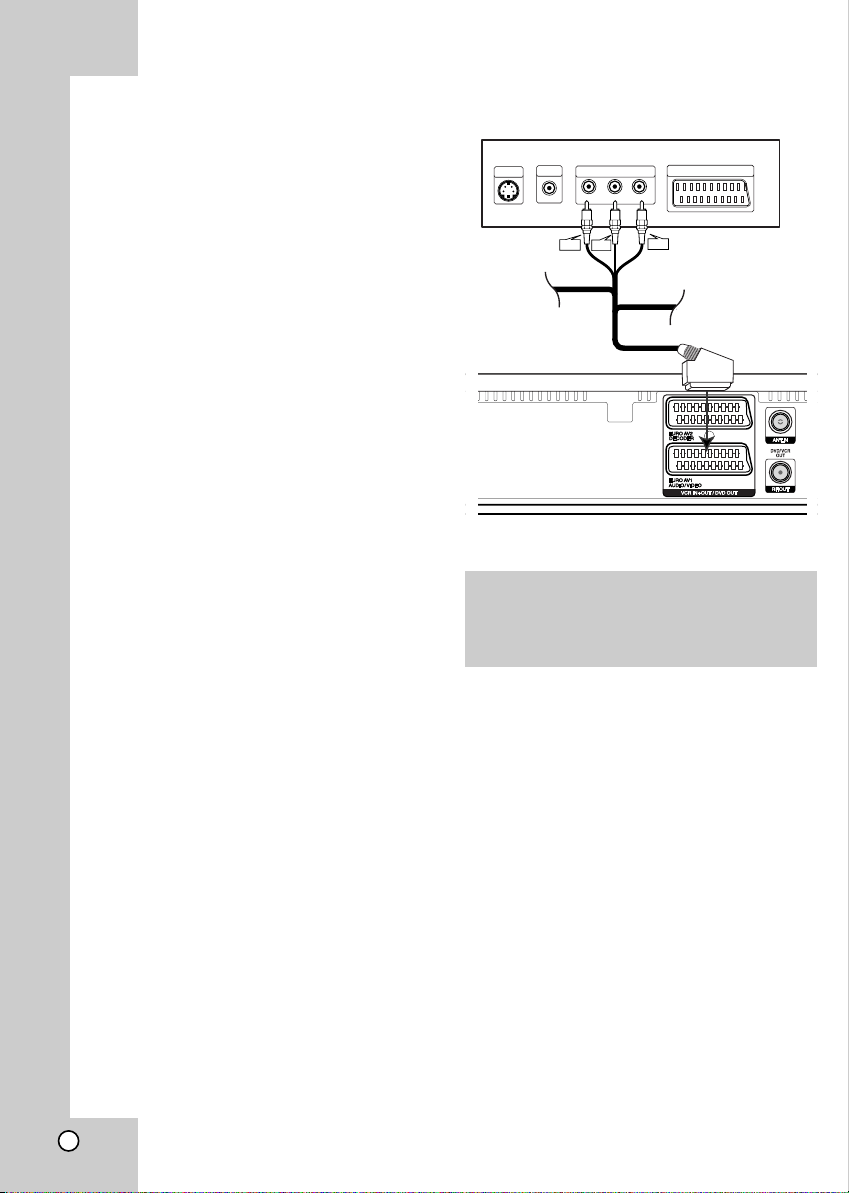
Progressive Scan (ColorStream®pro) connection
Connect the EURO AV1 AUDIO/VIDEO socket on the
DVD/VCR Combi receiver to the COMPONENT
VIDEO INPUT(Y Pb Pr) jacks on the TV using the
SCART to RCA cable (Optional).
If your television is a high-definition or “digital
ready” television, you may take advantage of the
DVD/VCR Combi receive
for the highest video resolution possible.
If your TV does not accept the Progressive Scan
format, the picture will appear scrambled if you try
Progressive Scan on the DVD/VCR Combi
receiver.
Notes:
• Set the Progressive Mode to “On” on the setup
menu for progressive signal, see page 24.
• Once the setting for progressive scan output is
entered, an image will only be visible on a progressive
scan compatible TV or monitor. If you set Progressive
Scan to On in error, you must reset the unit.
1) Remove any disc from the unit and close the disc
tray. See that “NO DISC” is displayed on the display
window.
2) Press STOP and hold it for five seconds before
releasing it. The video output will be restored to the
standard setting and a picture will once again be
visible on a conventional analog TV or monitor.
• Progressive scan does not work with the analog
video connections (yellow VIDEO OUT jack).
r
progressive scan output
Rear of TV
VIDEO
S-VIDEO
INPUT
INPUT
PROGRESSIVE SCAN INPUT
Y
Y(G)
COMPONENT VIDEO /
Pb
Pb(B)
SCART INPUT
Pr
Pr(R)
Rear of DVD/VCR Combi receiver
Caution:
You must set the TV Output Select option on the
setup menu to use Y Pb Pr or RGB signal from the
EURO AV1 AUDIO/VIDEO socket.
(See “TV Output Select” on page 24.)
12
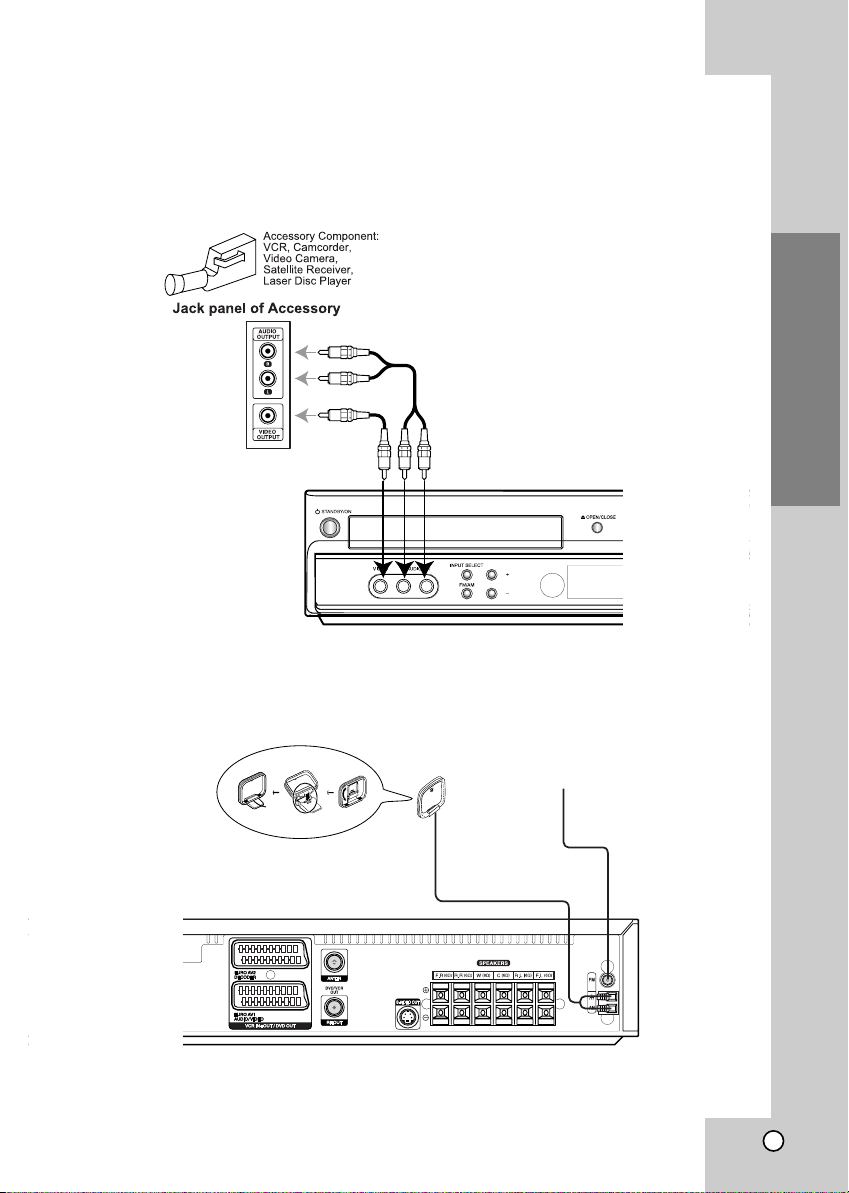
Accessory Audio/Video (A/V) Connections to
DVD/VCR Combi
receiver
Connect the AV3 jacks on the DVD/VCR Combi receiver to the audio/video out jacks on your accessory
component, using the optional audio/video cables.
PROG./
PRESET
Radio Aerial Connections
Connect the supplied FM/AM aerial for listening to the radio.
• Connect the AM loop aerial to the AM aerial connector.
• Connect he FM wire aerial to the FM aerial connector.
Installation and Setup
FM Wire aerial (supplied)
AM Loop aerial (supplied)
Notes
To prevent noise pickup, keep the AM loop aerial away from the DVD/VCR Combi receiver and other components.
•
• Be sure to fully extend the FM wire aerial.
• After connecting the FM wire aerial, keep it as horizontal as possible.
13
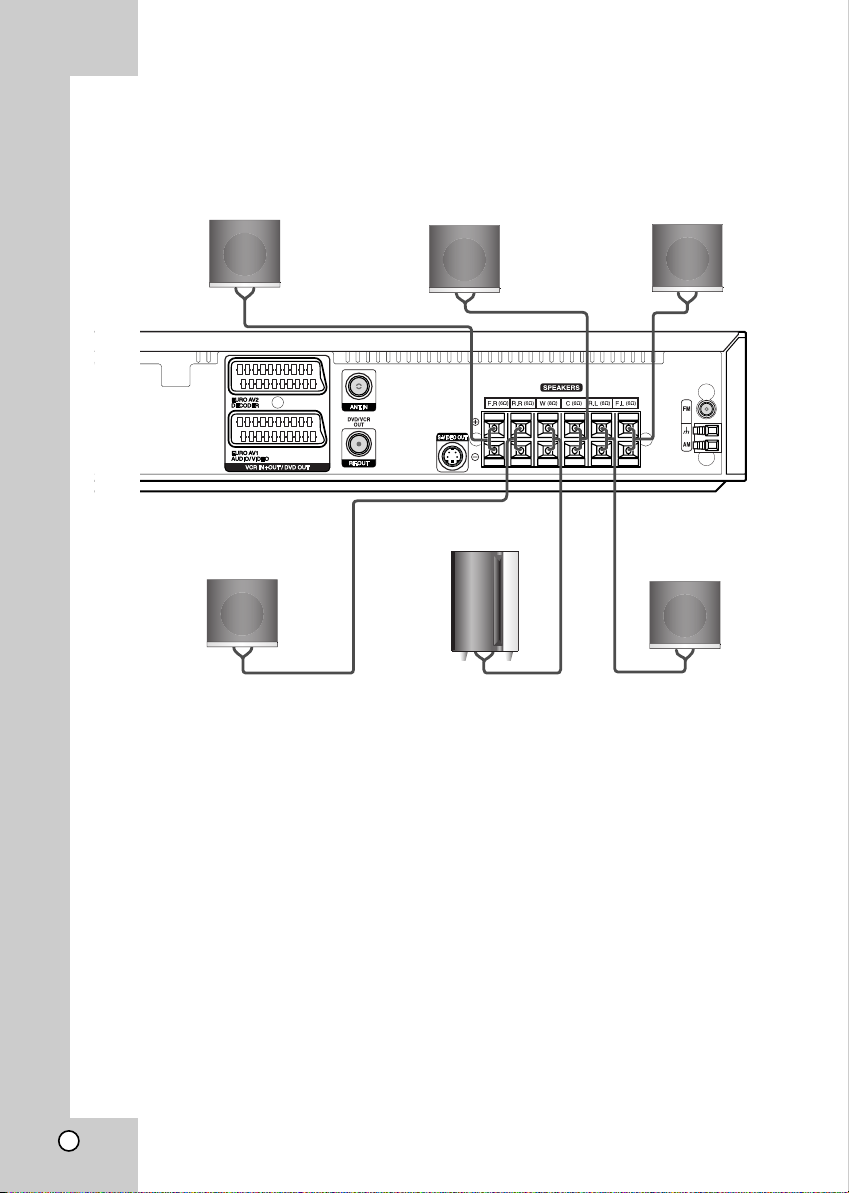
Front Speaker
(Right)
Front Speaker
(Left)
Centre Speaker
Rear Speaker
(Right Surround)
Rear Speaker
(Left Surround)
Subwoofer
Speaker System Connection
Connect the speakers using the supplied speaker cords.
To obtain the best possible surround sound, adjust the speaker parameters; distance, level, etc.
Notes
Be sure to match the speaker cable to the appropriate terminal on the components: + to + and – to –. If the cables are
•
reversed, the sound will be distorted and will lack base.
• If you use front speakers with low maximum input rating, adjust the volume carefully to avoid excessive output on the
speakers.
• Do not remove the front cover of supplied speaker.
14
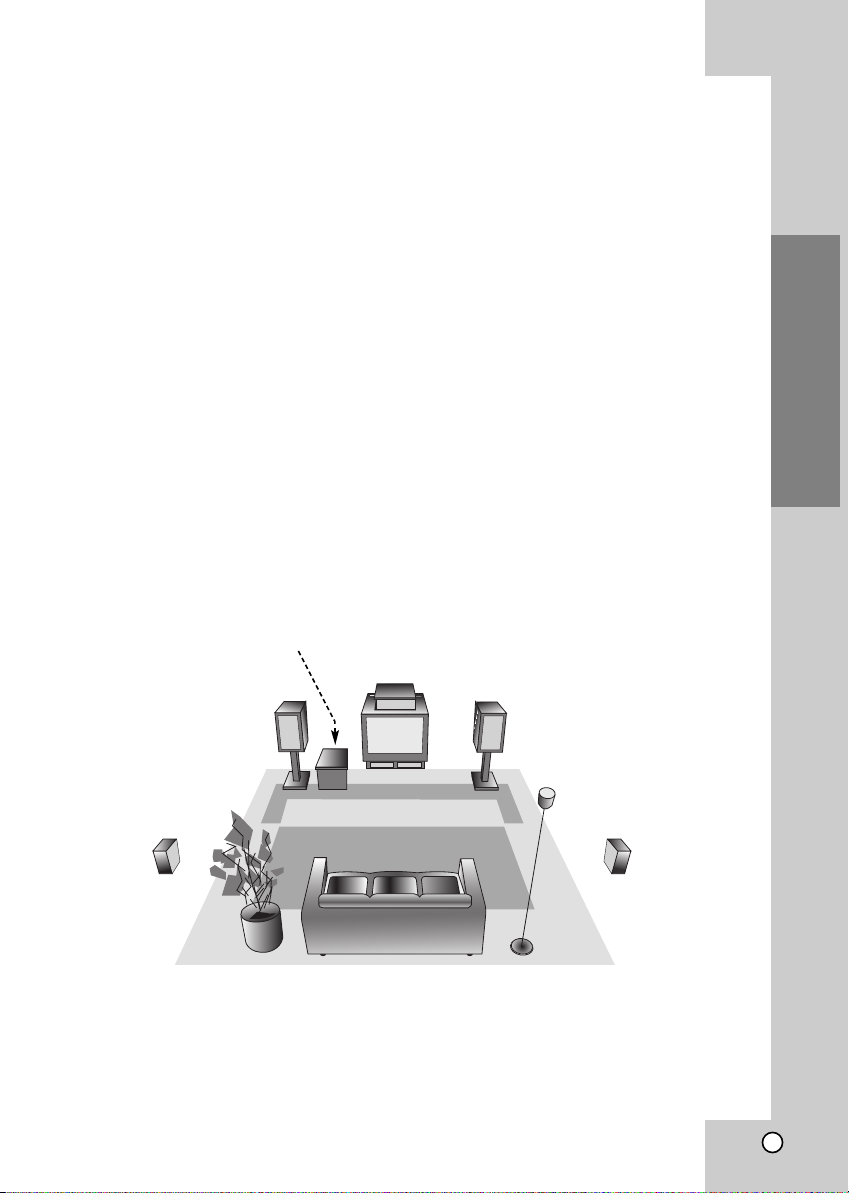
Speaker Positioning
In the case of normal position use the 6 speakers (2 front speakers, centre speaker, 2 rear speakers and
subwoofer).
If you want to play the excellent bass sound, DTS digital surround or Dolby Digital surround, you should connect
a subwoofer.
• Front speakers
According to your listening position set up the speakers for equal distance. And by hearing position set up the
interval between speakers to 45 degree.
• Centre speaker
The centre speakers and front speakers are ideally the same height. But normally place it above or below the
television.
• Rear speakers
Place left and right behind the listening area. These speakers recreate sound motion and atmosphere required
for surround sound playback. For best results, do not install the rear speakers too far behind the listening
position and install them at or above the level of the listener’s ears. It is also effective to direct the rear speakers towards a wall or ceiling to further disperse the sound.
In the case of a smaller room size, if the audience is near to the rear wall set the rear speakers opposite each
other, and set the rear speakers above 60 - 90 cm than the listener’s ears.
• Subwoofer
This can be placed in any front position.
Subwoofer
Centre Speaker
Installation and Setup
Front Speaker
Rear Speaker
(Left)
(Left)
Front Speaker
(Right)
Rear Speaker
(Right)
Speaker Positioning Example
15
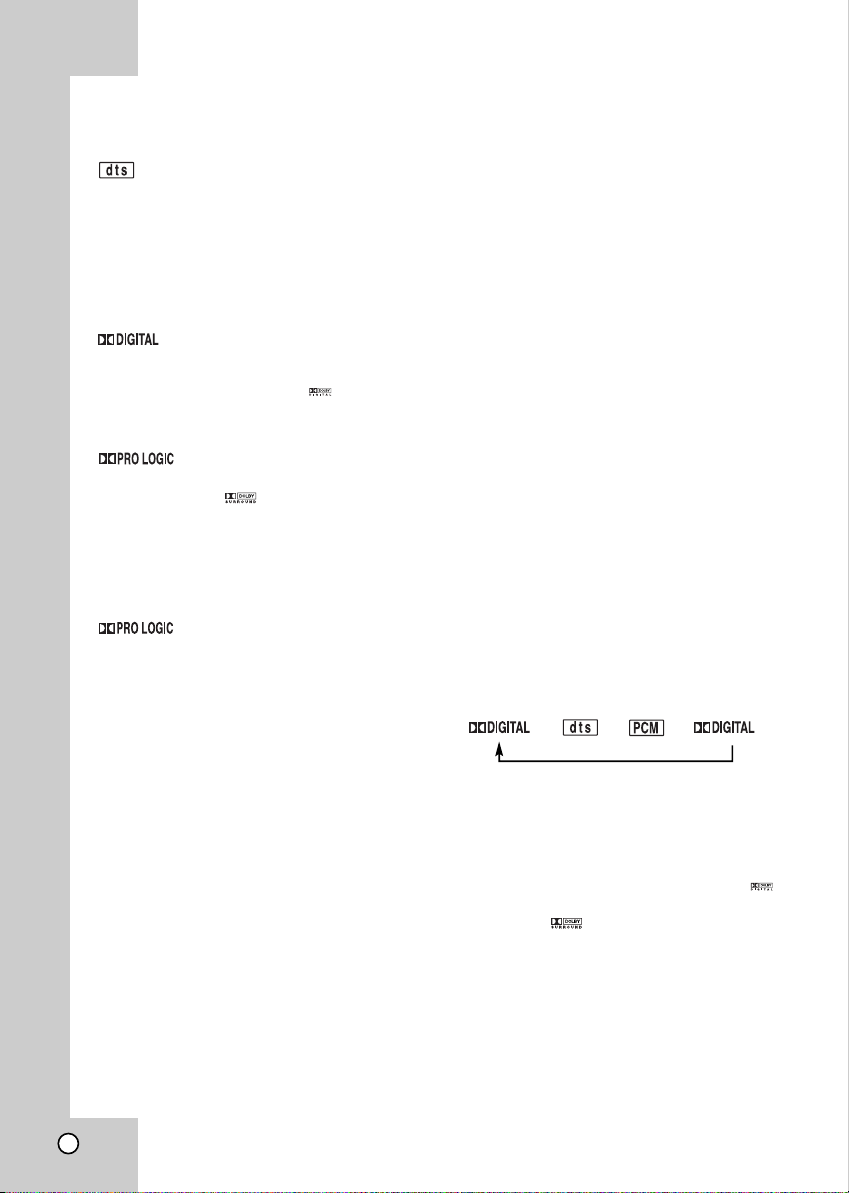
Mini Glossary for Audio Stream
& Surround mode
Allows you to enjoy 5.1(or 6) discrete channels of high
quality digital audio from DTS program sources such as
discs, DVD and compact discs, etc.bearing the trademark.
DTS Digital Surround delivers up to 6 channels of transparent audio(which means identical to the original masters) and
results in exceptional clarity throughout a true 360 degree
sound field. The term DTS is a trademark of DTS
Technology, LLC. Manufactured under license from DTS
Technology, LLC.
The Dolby Digital surround format lets you enjoy up to 5.1
channels of digital surround sound from a Dolby Digital program source. If you play DVDs with “ ” mark, you can
enjoy even better sound quality, greater spatial accuracy,
and improved dynamic range.
Use this mode when playing movie or Dolby Digital 2 channel which carries the “ ” mark. This mode provides the
effect of being in a movie theatre or live concert house-an
effect with an intensity which can only be obtained through
DOLBY PRO LOGIC SURROUND. The effect of the
front/back/left/right movement of the sound image, as well as
the sense of fixed position in the sound image, is much clearer and more dynamic than before.
(II)
Dolby Pro Logic II creates five full-bandwidth output channels from two-channel sources. This is done using an
advanced, high-purity matrix surround decoder that extracts
the spatial properties of the original recording without adding
any new sounds or tonal colorations.
MOVIE mode:
The Movie mode is for use with stereo television shows and
all programs encoded in Dolby Surround. The result is
enhanced soundfield directionality that approaches the quality
of discrete 5.1-channel sound.
MUSIC mode:
The Music mode is for use with any stereo music recordings,
and provides a wide and deep sound space. The Music mode
includes controls that allow the sound to be tailored to individual listening tastes.
MATRIX mode:
The Matrix mode is the same as the Music mode except that
the directional enhancement logic is turned off. It may be used
to enhance mono signals by making them seem “larger.” The
Matrix mode may also find use in auto systems, where the
fluctuations from poor FM stereo reception can otherwise
cause disturbing surround signals from a logic decoder. The
ultimate “cure” for poor FM stereo reception may be simply to
force the audio to mono.
3D SURROUND
This unit can produce a 3D Surround effect, using 3D
Surround Sound technology, which simulates multi-channel
audio playback from two conventional stereo speakers
instead of the five or more speakers normally required to listen to multi-channel audio from a home theatre. This feature
works with DVD discs encoded with Dolby Pro Logic and
Dolby Digital audio tracks.
BYPASS
Software with multichannel surround audio signals is played
according to the way it was recorded.
Sound Mode
You can enjoy surround sound simply by selecting
one of the pre-programmed sound fields according to
the
program you want to listen to.
Press SOUND MODE repeatedly until the sound
mode you want appears in the display window as
below.
Each time you press SOUND MODE button, the
sound mode is changed in the following order;
PRO LOGIC → PL2 MOVIE → PL2 MUSIC → PL2 MATRIX
→ 3D SURROUND → BYPASS
When DVD is inserted.
You can change the stream of DVD (Dolby Digital, DTS,
PCM, etc) by pressing the AUDIO button on the remote during playback.
Although the DVD contents differ from disc to disc, the following explains the basic operation when this feature is
used.
Each time you press AUDIO button, the sound mode of DVD
is changed as the following order;
→→→
For your reference
•
The DVD/VCR Combi receiverr memorizes the
last mode
settings for each source individually.
•
You can identify the encoding format of
program software by looking at its packaging.
- Dolby Digital discs are labeled with the logo.
- Dolby Surround encoded programs are labeled
with the logo.
- DTS Digital Surround discs are marked with DTS.
Note
•
When you play sound tracks with 96kHz sampling
frequency, the output signals will be converted to 48kHz
(sampling frequency).
16
