LG LH-RH9694IA User guide
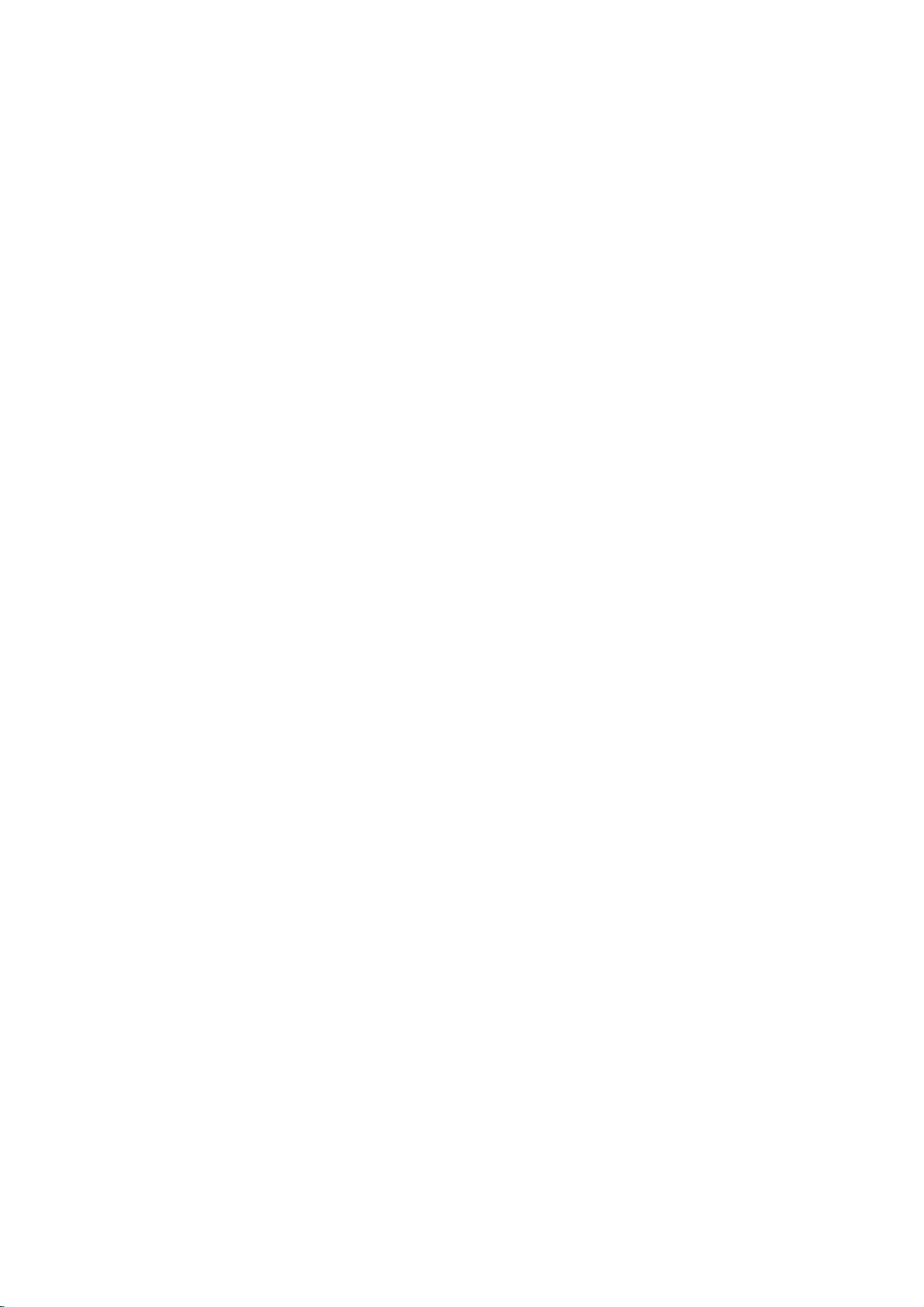
LH-RH9694IA_NA3RMLX_ENG_MFL30582450
HDD/DVD
Recorder
OWNER'S
MODEL:XH-RH9690X
Unit:
(Main
Speakers:
XH-RH9690
XHS-96IA5S,
XHS-96IA5C,
USB
Receiver
MANUAL
XHS-96IA5A)
System
Before
connecting,
read
please
completely.
The
working
purchase.
operatingoradjusting
this
instruction
lifeofthis
product
booklet
is
7
this
carefully
since
years
product,
and
the
date
of
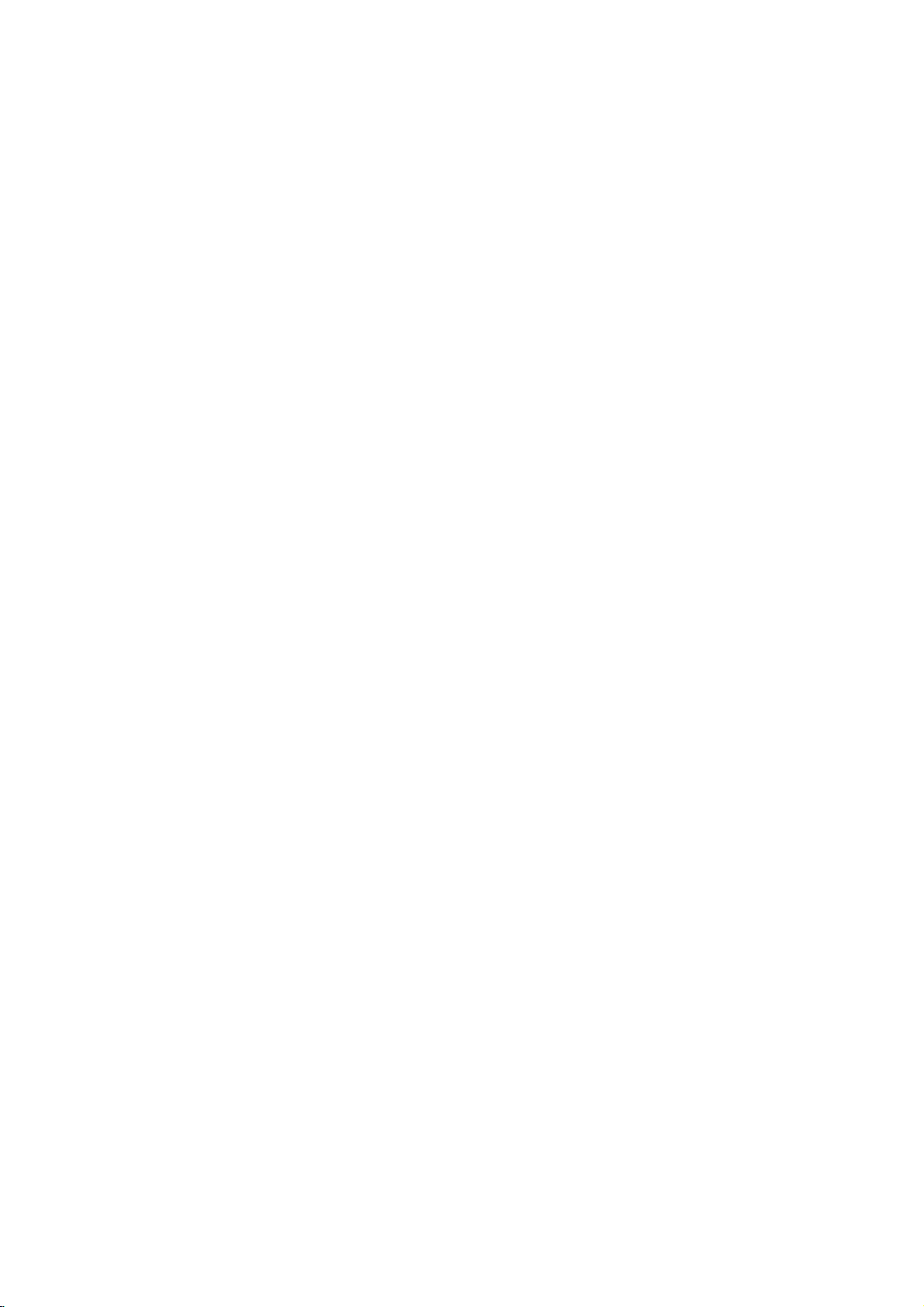
CAUTION
CAUTION:
INSTRUCTIONS
QUALIFIED
TO
SHOCK
SERVICING
CONTAINED
INSTRUCTIONS
QUALIFIED
Caution:
exposed
and
vases,
apparatus.
CAUTION:
REDUCE
no
THESE
DO
The
to
objects
should
This
SERVICING
ARE
SERVICE
NOT
TODOSO.
FOR
PERSONNEL
THE
RISK
OF
PERFORM
OTHER
THAN
IN
THE
OPERATING
UNLESS
apparatus
water
should
(drippingorsplashing)
filled
with
be
placed
product
System.
To
ensure
read
please
and
retain
the
unit
require
authorized
Use
of
controls,
performanceofprocedures
those
specified
hazardous
To
prevent
do
not
try
laser
radiation
STARE
INTO
WARNING:
a
confined
similar
unit.
proper
this
for
service
radiation
direct
to
open
BEAM.
Do
space
use
owner's
future
reference.
maintenance,
center.
adjustments,
herein
exposure.
exposure
the
when
not
install
such
of
may
enclosure.
open.
as
USE
ELECTRIC
ANY
THAT
YOU ARE
liquids,
on
the
employs
this
manual
other
result
to
DO
this
equipment
a
bookcase
BY
ONLY.
not
be
such
a
product,
carefully
Should
contact
or
the
than
in
laser
Visible
NOT
Laser
beam,
or
as
an
in
CAUTION
Most
appliances
dedicated
That
a
is,
single
not
door,
the
overload
or
damaged
cords,
have
an
by
the
such
or
outlets,
and
specification
andifits
the
authorized
walked
appliance
Check
certain.
Do
loose
power
dangerous.
shockorfire.
appliance,
deterioration,
and
part
Protect
abuse,
a
wall
appliance.
To
disconnect
cord
plug.
When
plugiseasily
SERIAL
NUMBER:
You
can
find
This
number
others.
You
retain
this
Model
Serial
guide
No.
______________________________
No.
______________________________
Disposal
1.
When
is
is
2002/96/EC.
2.
All
be
municipal
collection
government
3.
The
will
consequences
human
4.
For
of
city
shop
concerning
recommend
circuit;
outlet
circuit
page
outlets.
outlets,
or
conditions
examine
appearance
discontinue
it,
servicer.
from
twisted,
Pay
where
point
from
the
the
numberonthe
to
this unit
record
requested
permanent
your
crossed-out
to
a
and
waste
facilities
or
the
disposal
prevent
for
detailed
appliance,
waste
you
which
of
Overloaded
cracked
with
physical
particular
old
product
European
electronic
stream
appointed
potential
the
information
disposal
purchased
hasnoadditional
wall
wall
or
damaged
of
these
Any
Periodically
unplug
cord
replaced
cord
power
as
being
upon.
and
the
power
installing
accessible.
the
serial
is
unique
should
as a
of
this
attached
coveredbythe
electrical
disposedofseparately
correct
help
health.
more
old
your
office,
where
the
Power
theybeplaced
powers
outletsorbranch
this
owner's
could
the
indicates
use
an
exact
the
and
record
wall
cords,
wire
cord
of
or
mechanical
pinched,
attention
cord
pull
ensure
backofthe
not
information
of
extension
kinked,
mains,
product,
appliance
wheeled
it
means
Directive
products
from
via
designated
authorities.
of
your
environment
please
by
old
negative
contact
serviceorthe
the
local
Cord
upon
that
only
circuits.
manualtobe
outlets,
frayed
insulation
resultinelectric
damage
the
of
your
appliance,
are
or
replacement
closed
to
plugs,
exits
the
out
the
mains
that
the
unit.
available
to
here
your
purchase.
bin
symbol
the
product
should
the
the
appliance
and
about
disposal
your
product.
a
in
and
2
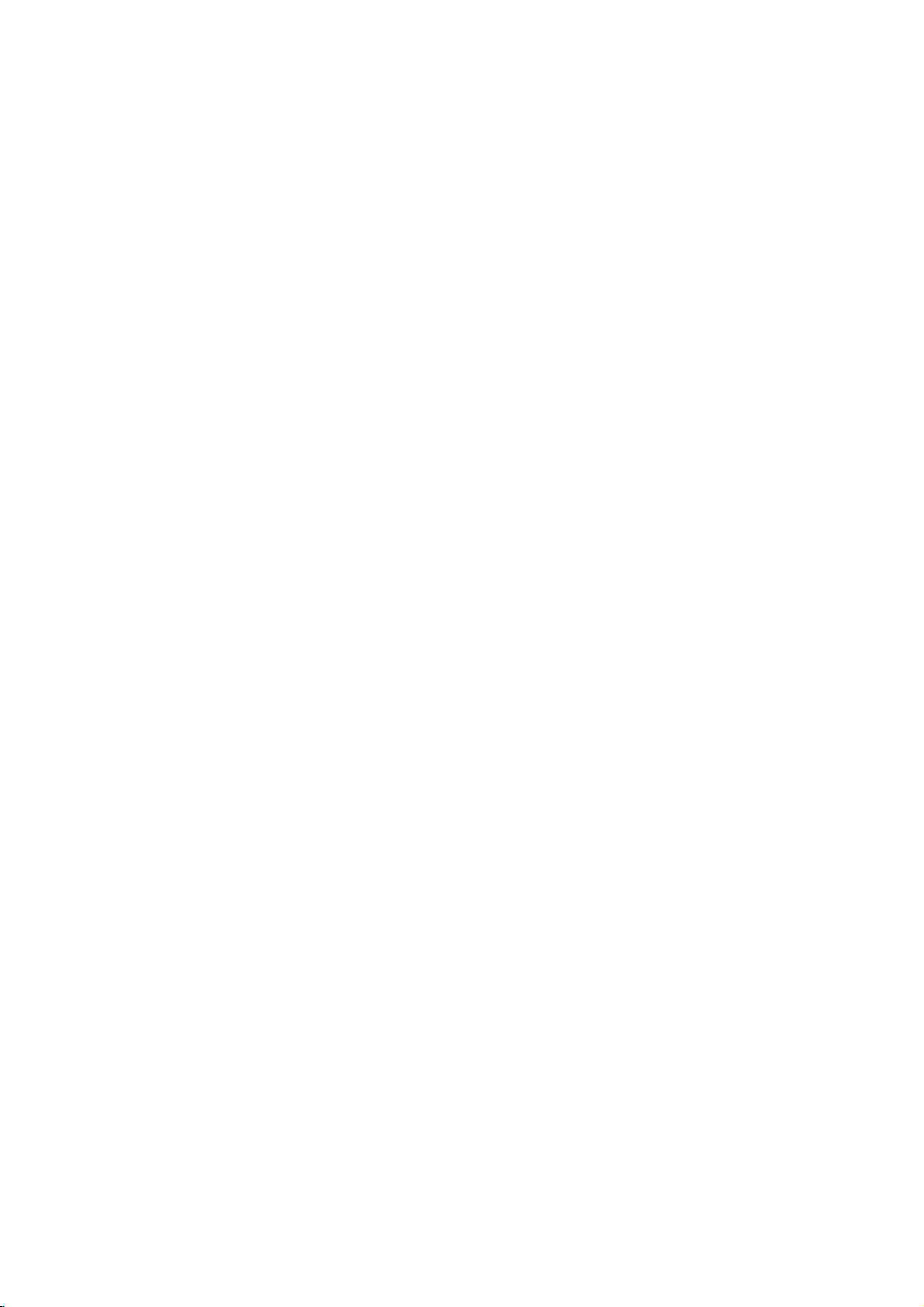
Contents
Introduction.............................4-9
SymbolUsedinthisManual................4
NotesonDiscs..........................4
RecordableandPlayableDiscs
PlayableDiscs..........................6
RegionalCode..........................6
Availabilityofcopyingormoving
Abouttheinternalharddiskdrive
media
Playing
FrontPanel.............................8
RemoteControlOperation.................8
RemoteControl.........................9
HookupandSettings...................10-26
RearPanel............................10
ConnectingtotheAerial..................10
ConnectionstoYourTV..................11
Accessory
RadioAntennaConnections...............13
Assembling
SpeakerSystemConnections.
SpeakerPositioning.....................16
DelayTimeSetting....................17-18
SoundLevel...........................18
TestTone.............................18
XTS/XTSpro..........................18
UsingtheHomeMenu...................19
InitialSettings..........................19
GeneralSettings.....................19-22
AutoProgramming...................19
ProgramEdit........................20
AV1Decoder........................20
ClockSet..........................21
TVAspect..........................21
DisplayMode.......................21
ProgressiveScan....................21
AV2Connection.....................21
PowerSaveMode....................21
Initialization.........................22
LanguageSettings......................22
AudioSettings.........................22
DolbyDigital........................22
DRC(DynamicRangeControl).
Lock(ParentalControl)Settings
Rating/SetPassword/AreaCode
DivXRegistrationCode...............23
RecordingSettings......................24
RecordModeSet....................24
RecordAspect.......................24
DVRecordingAudio..................24
TVRecordingAudio..................24
AutoChapter........................24
MPEG4............................24
files
Audio/Video
and
Connecting
using
(A/V)
AV2Recording......................24
DiscSettings........................24-25
DiscFormat........................24
Finalize/DiscLabel..................25
DiscProtect/PBC...................25
General
Explanation
of
On-Screen
the
USB
Connections
to
the
. . . . . . . . . . . .
feature
. . . . . . . . . . .
host
Speakers
. . . . . . . . . . . .
. . . . . . . . . . .
Display
. . . . . .
feature
.
. . . . . . . .
. . . . . .
. . .
.12-13
.
Playback.............................27-37
GenaralPlaybackFeatures
PlayingaDivXMovieFile.................31
PlayinganAudioCDorMP3/WMAfile
Program
MP3/WMAfile..........................33
.5
ViewingaJPEGFile..................34-35
Editing
.6
Recording............................38-44
.7
.
AboutDVDrecording....................38
.7
AboutHDDrecording....................38
Timeshift..............................39
Playback
a
MP3/WMA,
with
Audio
JPEG,
BasicRecordingfromaTV................40
InstantTimerRecording..................40
TimerRecording........................41
Checking
RecordingfromanExternalInput
RecordingfromDVInput.................43
Simultaneous
Timer
Recording
recording
and
MPEG4Recording......................44
.14
Editing...............................45-52
.15
Title List
and
VR
HDD,
Mode:
AddingChapterMarkers.................46
ChangingTitleThumbnails................46
MakingaNewPlaylist....................47
Additional
Adding
DeletinganOriginalorPlaylist
DeletingaPart.........................48
NamingaTitle.........................49
TimeSearch...........................49
Sort.................................50
Undoing/Redoing
CombiningTwoTitlesIntoOne
DivideOneTitlesIntoTwo................51
Chapter
Original
Title/Chapters
the
List
Last
and
CombiningTwoChaptersIntoOne
MovingaPlaylistChapter.................52
HideaChapter/Title.....................52
ProtectaTitle..........................52
Dubbing..............................53-55
BeforeDubbing.........................53
.22
.23
.23
DubbingfromHDDtoDVD...............54
DubbingfromDVDtoHDD................54
OneTouchCopy(HDDtoDVD).
OneTouchCopy(DVDtoHDD).
Reference............................56-62
AdditionalInformation....................56
OverwritingRecording.................56
Title
List
Viewing
DVDRecordersorPlayers.............56
Your
Playing
Players(FinalizingaDisc).
LanguageCodes.......................57
AreaCodes...........................57
menu
Recordings
PresettingtheRadioStations.
ListeningtotheRadio...................58
.26
Troubleshooting......................59-60
Specifications.......................61-62
. . . . . . . . . . . .
CD
and
DivX
file
Details
. . . . . . . . . .
playback
Menu
Overview
Playlist
to
the
Title/Chapter
Deletion
. . . . . . . . . . . .
. . . . . . . . . .
. . . . . . . . . .
displayed
on
Other
. . . . . . . . . . . .
. . . . . . . . . . . .
. . . . . .
. . . . .
. . . . . . . . .
. . . . . . .
. . .
Editing
Playlist
. . . . . . . . .
. . . . . . . . .
on
other
DVD
.27-30
.36-37
. .
. .
.32
.42
.42
.44
.45
.46
.47
.48
.50
.50
.51
.55
.55
.56
.58
3
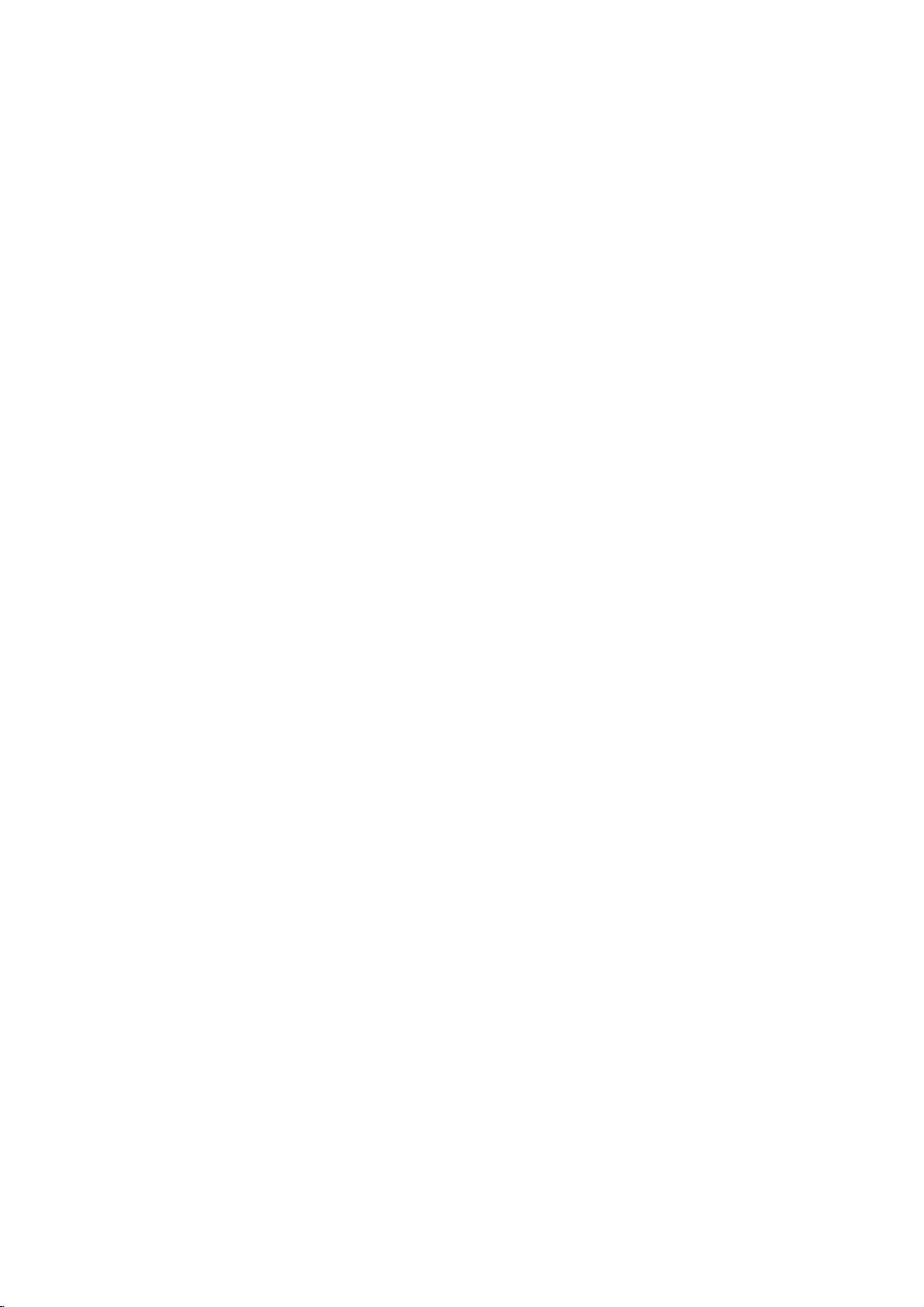
Introduction
To
ensure
owner's
reference.
This
manual
and
maintenance
require
Symbol
The
presence
product
electric
The
presence
maintenance
unit
Note:
Indicates
Tip:
Indicates
A
section
are
applicable
symbol.
service,
Indicates
proper
manual
provides
Used
lightning
exclamation
itselforother
special
and
tips
whose
only
use
of this
carefully
informationonthe
of
your
contact
in
flash
of
dangerous
enclosure
shock.
of
important
/
servicing
hazards
notes
and
hints
title
has
to
the
for
and
recorder.
an
authorized
symbol
that
point
likely
material
making
one
disc
product,
retain
this
voltage
may
alerts
operating
instructions.
to
operating
of
the
represented
read
please
for
future
operation
Should
the
service
Manual
alerts
constitutearisk
cause
damage.
the
you
within
to
you
and
harmtothe
features.
task
following
to
the
the
easier.
symbols
by
this
unit
location.
the
the
of
About
the
" "
may
operation
this
media.
and
owner's
Notes
Handling
Do
not
touch
discbythe
the
surface.
Discs
Storing
After
playing,
the
disctodirect
leaveitin
Cleaning
Fingerprints
picture
quality
clean
the
the
disc withaclean
center
Symbol
appearonyour
indicates
manual
is
on
Discs
Discs
the
playback
so
edges
Never
stick
store
the
sunlight
a
car
parked
Discs
and
dustonthe
and
sound
out.
Display
TV
that
the
not
availableonthat
sideofthe
that
fingerprints
paper
discinits
or
sources
exposed
disc
distortion.
cloth.
display
function
or
tape
case.
to
direct
can
Wipe
during
disc.
do
on
of
cause
Before
explained
specific
Hold
not
the
Do
not
heat
sunlight.
playing,
the
disc
get
and
poor
disc.
expose
in
the
on
never
from
Titles
HDD
DVD
RAM
-RW
-RW
+RW
+R
DVD
VCD
ACD
DivX
MP3
WMA
JPEG
4
recordedonthe
All
DVD
ALL
DVD-RAM
VR
DVD-RW
Video
DVD-RW
DVD+RW
DVD-R
-R
DVD+R
DVD-Video
Video
Audio
DivX
MP3
WMA
JPEG
disc
disc
(DL)
CDs
CDs
files
files
files
files
disc
disc
discs
with
with
disc
listed
VR
Video
HDD
below.
recording
recording
mode
mode
Do
not
thinner,
intended
spray
Moisture
Never
moving
Leaveitfor
If
you
damage
use
strong
commercially
for
Condensation
this
operate
it
fromacold
two
use
this
product
discs
and
solvents
older
or
three
available
vinyl
product
location
in
internal
such
cleaners,
records.
immediately
to
hours
such
parts.
as
alcohol,
a
warm
without
a
situation,
benzine,
or
anti-static
after
location.
operating
it
may
it.
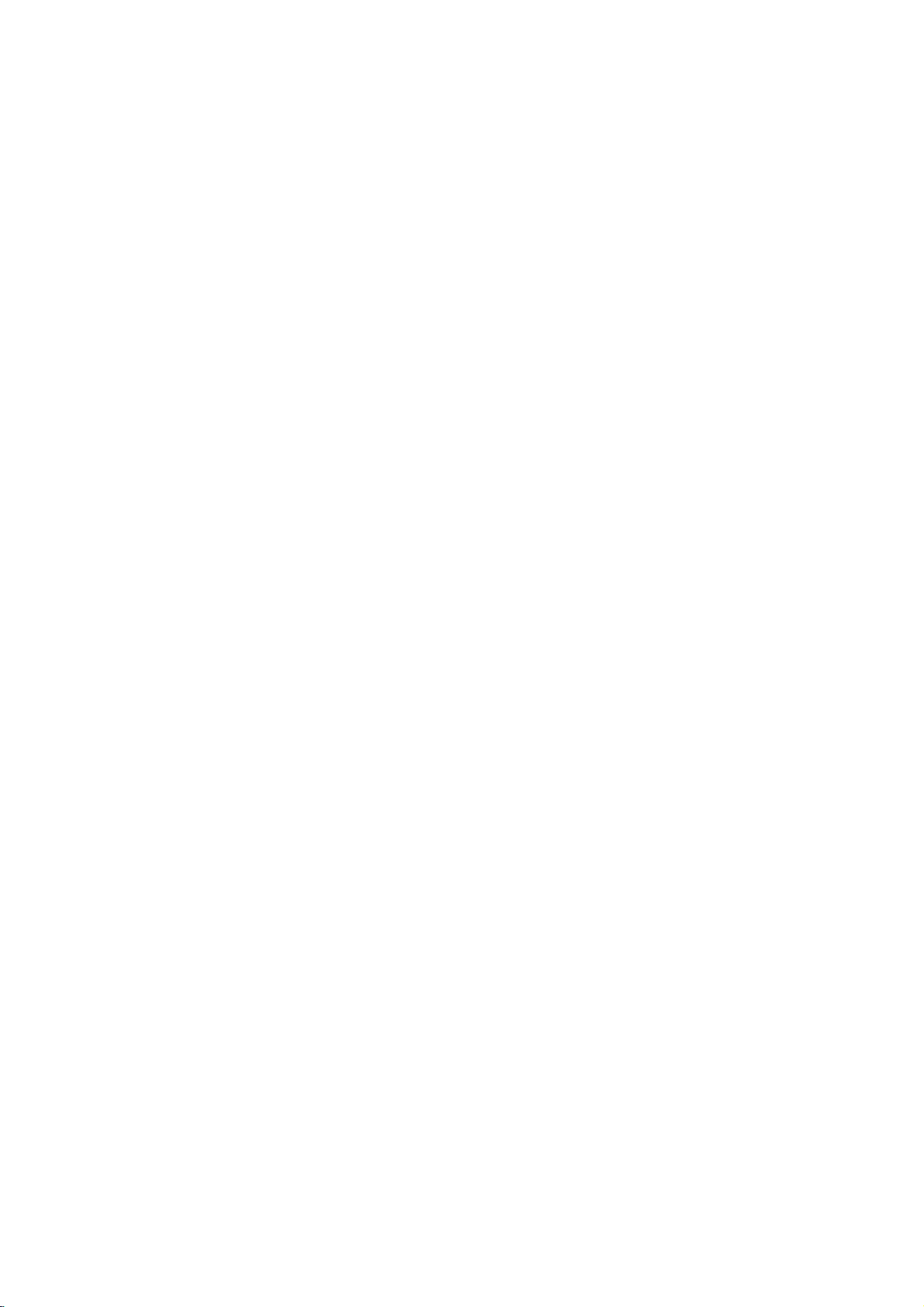
Recordable
Recommended
DVD-R
Mitsubishi
(8x,
That's
(8x,
Verbatim
(8x)
--
--
Note:
IfaDVD-RW/DVD+RW
this
recorder.Soif
using
and
DVD-RW
[VR
[Video
DVD-R
DVD-RAM
DVD+RW
DVD+R
DVD+R
16x)
(Digital
DVD-RW
These
on
Recordings
Playable
the
mode]
Discs
same
discs
can
can
only
mode]
Playableonregular
Limited
editing
(Digital
These
Discs
discs
editing
(DVD
Discs
same
on
DVD-RAM
cannot
(Digital
Discs
the
same
on
edited
(Digital
Discs
more.
on
edited
chapter
title/chapter
DL
Discs
it
any
space
on
edited
title/chapter
can
discs
can
Disc.
DVD-RAM
can
use
can
DVD+RW
contents
can
can
DVD+R
contents
(Digital
can
more.
DVD+R
contents
added
DVD-R
Playableonregular
Limited
DVD-RAM
These
the
Playable
Recordings
Only
You
These
on
Playable
The
Recordings
These
it
any
Playable
Any
added
Limited
These
edit
Storage
to
8.5GBofvideo
Playable
Any
combine,
Limited
recordable
Mitsubishi
16x)
Ricoh
Verbatim
discsisrecorded
want
you
Playable
Video
can
be
be
recorded
Disc.
be
extensively
on
VR
mode
DVD
features
Video
Disc
be
recorded
can
be
only
DVD
features
-
Random
can
be
be
recorded
be
extensively
standard
the
cartridge-type
Video
be
recorded
Disc.
are
be
edited
Video
Disc
be
recorded
compatible
are
mark,
etc.)
editing
Video
be
recorded
is
nearly
on
a
DL
are
chapter
editing
DVD+R
(8x,
16x)
(8x,
16x)
(8x)
usingapersonal
to
use
the
Discs
-
Disc
ReWritable):
formatted
compatible
Disc
compatible
single
DVD
disconthis
forVRmode
on
repeatedly.
edited
compatible
players
(after
-
Recordable)
once.
only
formattedtoVideo
players
(after
Access
formatted
on
repeatedly.
edited.
Version
2.0,
+
ReWritable)
on
repeatedly.
on
playable
the
title/chapter
+
Recordable)
only
players
not
be
compatible
features.
Disc
+
Recordable;
only
doubled
with
DVD+R
compatible
not
be
compatible
mark,
etc.)
features.
discs
recorder,
players
finalization)
After
finalization)
Memory)
forVRmode
players.
2.1
DVD-RAM
players
DVD+RW
once.
After
(after
once.
After
double
disc.
players
DVD-RW
Mitsubishi
Verbatim
JVC
(4x)
V
ictor
(4x)
Maxell
(4x)
computer
you
recording
Recordings
(after
finalization)
finalize
you
mode.
recording.
2.2
discs
discinthis
can
Recordings
and
Recordings
(automatically
compatible
finalize
you
finalization)
on
DVD+R
Double
finalizeaDVD+R
you
DVD+R
layer
(after
finalization)
on
DVD+R
HDD/DVD
format
Mitsubishi
(4x)
(4x)
or
other
must
or
Video
can
be
a
DVD-R,
be
erased,
can
be usedinthis
unit.
can
be
finalization)
players
a
DVD+R,
compatible
Layer)
media,
DL
compatible
DVD+RW
(4x)
SONY
(4x)
Imation
(4x)
Maxell
(4x)
Ricoh
(4x)
Recorder
the
disc
using
mode
recording.
then
erased,
cannot
you
then
you
then
erased,
after
only
cannot
you
players. (Hide,
DL,
you
allowing
players.
DVD+R(DL)
Mitsubishi
Maxell
Receiver,
you
the
original
can
record
you
recordonitoredit
can
record
unit.
can
record
you
finalization
recordonitoredit
chapter
cannot
recordonit
consumers
(2.4x,
(2.4x)
-
- -
- -
cannot
recorder.
(Hide,
8x)
chapter
format
to
DVD-RAM
Fujifilm
Mitsubishi
Maxell
again
combine,
record
the
disc
again
it.
on
again
or
up
(2x)
(3x)
(5x)
5
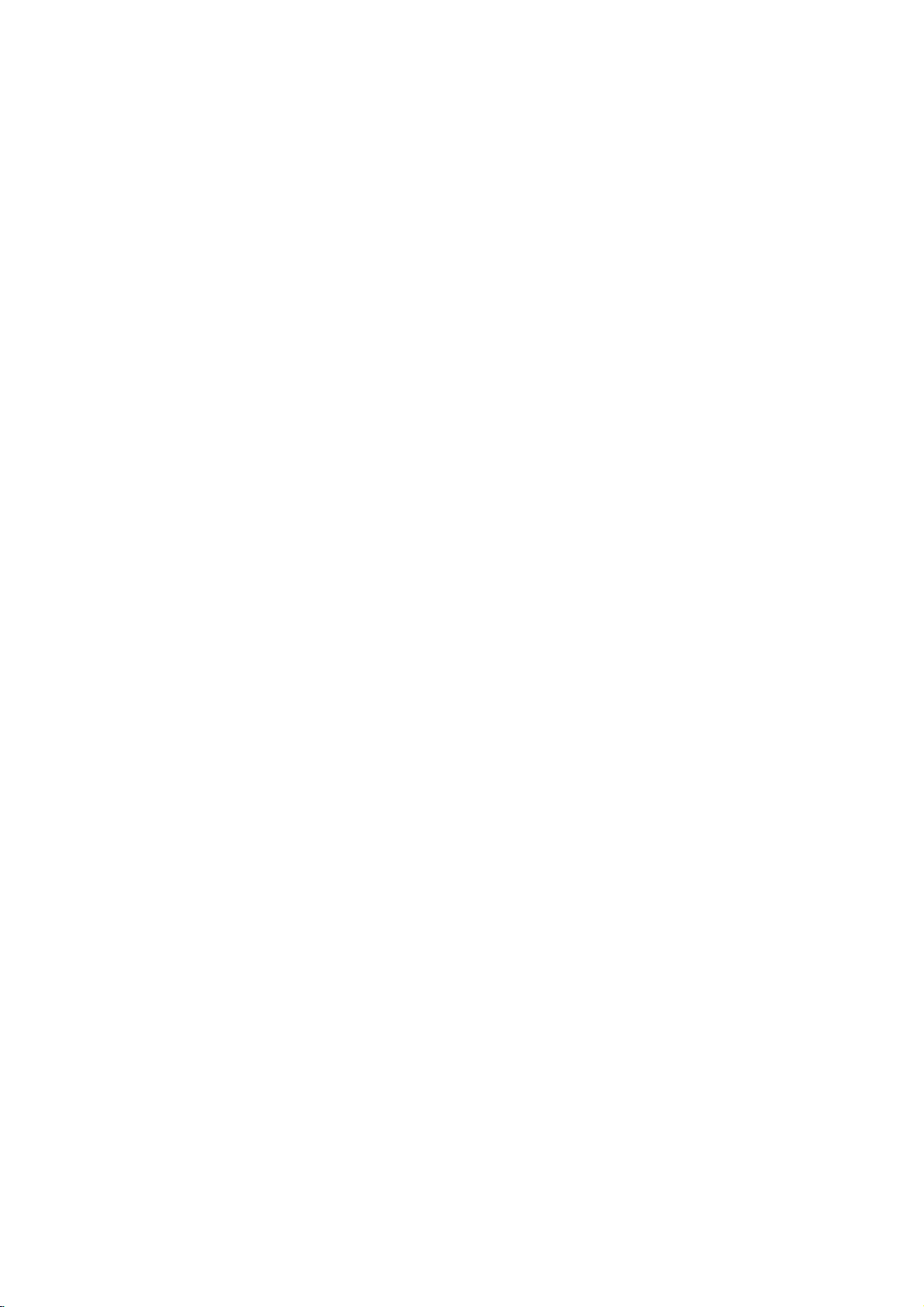
Playable
Notes:
--
Depending
CD-R/RW
--
Do
not
Do
not
Depending
not
be
DVD-R/RW,
not
may
If
recordadisc
you
which
it
the
software
This
recorder
playback
of
recordable
existing
Customers
Internet.
copyright
attach
use
playable.
--
--
--
--
--
--
Discs
DVD(8cm/12cmdisc)
Discs
suchasmovies
Video
CD
(VCD)
VIDEO
AudioCD(8cm/12cmdisc)
Music
CD-R/CD-RW
CD-R/CD-RW
on
the
(or
DVD±R/RW)
any
irregularly
on
the
DVD+R/RW
if
the
play
not
may
publisher
requires
quality.
disc
conditions
should
Our
company
owner.
(8
CDsorCD-Rs/CD-RWs
CDsorCD-Rs/CD-RWs
cm
(8
discs
conditionsofthe
discs
sealorlabeltoeither
shaped
recording
and
disc
is
damagedordirty,
usingapersonal
becauseofthe
play
for
more
discs
Pre-recorded
formats
(including
(see
above)
note
that
has
no
that
can
be
purchased
cm
/
12
cm
disc)
in
VIDEO
in
music
/
12
cm
disc)
that
contain
audio
recording
cannot
CDs
(e.g.,
software&the
CD-R/RW
detailed
and
recordings
DVDs
to
ensure
permissionisrequired
to
right
equipment
be
played
side
(the
heart-shapedoroctagonal).
finalization,
discs
recorded
or
if
computer,
settings
are
CD-R
even
of
information.)
to
meet
automatically
containing
compatible
such
grant
or
rented
CD/Super
CD
titles,
on
labeled
thereisdirtorcondensation
ifitis
the
application
certain
playback.
in
ordertodownload
permission.
VIDEO
format
that
can
DivX,
MP3,
or
the
CD-R/RW
the
unit.
sideorthe
some
recorded
usingapersonal
recorded
software
technical
set
to
these
MP3orWMA
Permission
WMA,
recorded
Doing
in
standardsinordertoachieve
standards.
files)
CD
format
be
purchased
or
JPEG
files.
(or
DVD±R/RW)
ofadisc.
side)
so
resultinmalfunctions.
may
discs
(CD-R/RWorDVD±R/RW)
or
computer
a
compatible
used
and
MP3/WMA
should
a
on
the
Recorder's
format,
to
create
There
are
these
require
files
alwaysbesought
disc
DVDorCD
there
the
disc.
many
certain
and
music
itself,
Recorder
lens.
are
(Check
optimal
different
pre-
from
from
some
may
cases
in
with
types
the
the
on
of
DVD
try
back"
has
a
the
Regional
your
to
Code
regional
unitor"ALL".
Codes
discs
have
unit's
regional
a
DVD
play
appears
code
on
Regional
This
unit
the
rear
Notes
Most
match
If
you
play
Availabilityofcopying
From
HDD
HDD
DISC
DISC
USB
device
USB
device
*1
The
titleisrecorded
6
from
printed
a
with
globe
codeorthe
withadifferent
the
TV
screen.
To
DISC
USB
device
HDD
USB
device
DISC
HDD
this
unit.
on
the
rear
of
the
oneormore
disc
or
MP3/WMA
numbersinit
cannot
code
regional
moving
No
No
Yes Yes Yes
No
No
Yes Yes Yes
unit.
This
play.
from
feature
JPEG
No No
Yes
Yes
No No
the
unit
can
clearly
unit,
DivX
No
No
play
only
visibleonthe
the
message
Audio
DVD
discs
labeled
same
cover.
This
number
"Incorrect
CD
Video
No No
No No No
No No
No No No
No No No
No No No
region
CD
code.
Title*
as
must
Can't
1
Yes
Yes
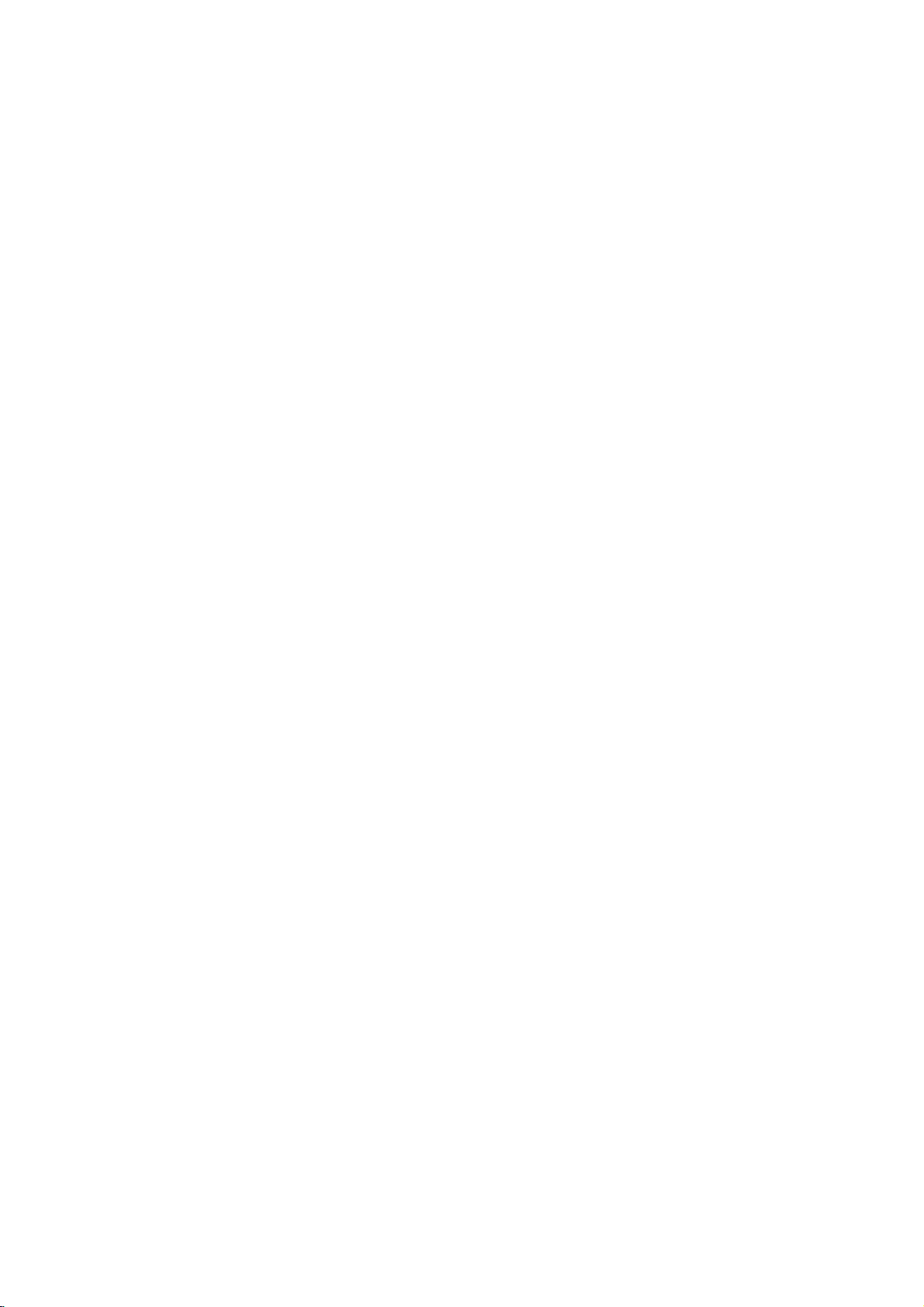
About
drive
The
internal
equipment.
guidelines
failure.
We
recommend
recordings
accidental
Do
not
Install
surface.
Do
not
Do
not
places,
changes
temperature
the
recorder.
While
from
the
the
breaker
Do
not
switching
please
1.
After
display,
2.
Unplug
3.
Move
If
there's
there
be
lost.
The
HDD
an
unsuitable
HDD
will
problems
and
noticeable
However,
of
HDD
If
the
will
be
replace
the
internal
hard
disk
Please
below
to
that
onto
DVD
loss.
move
the
and
use
the
block
the
use
the
recorder
or
in
places
in
temperature.
can
This
the
recorderisswitched
wall
socketorswitch
switch.
move
the
it
off.
If
follow
the
the
message
waitatleast
from
the
the
recorder.
a
power
isachance
is
very
environment,
fail
afterafew
include
block
sometimes
failure.
HDD
possible.
no
fails,
In
the
HDD
drive
(HDD)
use
the
recorder
protect
against
back
you
recorder
rear
cause
canbea
recorder
you
steps
failure
that
delicate.Ifused
playback
this
unit.
up
discsinorder
whileitis
recorder
on a
vent/cooling
in
excessively
that
may
Sudden
condensation
cause
immediately
need
to
below:
POWER
two
minutes.
wall
socket.
while
some
dataonthe
it
years
unexpectedly
noise
(mosaic)
there
will
playback
case
hard
disk
is
a
fragile
following
HDD
possible
your
important
to
protect
on.
level
stable,
fan.
be
is
of
it
hotorhumid
to
subject
changes
on,
the
move
OFFisshowninthe
the
possible
of
use.
be
recorded
will
in
to
form
of
HDD
failure.
do
not
unplug
electricity
after
the
recorder,
recorder
HDD
improperly
that
Signs
freezing
in
the
no
warning
material
be
necessary
sudden
picture.
piece
the
against
inside
off
from
is
on
will
or
in
the
of
signs
to
of
Playing
USB
host
You
can
enjoy
movies
(JPEG),
inanMP3
devicetothe
storage
1.
Connect
unit.
2.
Press
HOME
3.
Select
Details
Compatible
1.
Devices
installation
computer,
2.
MP3
Player:
?
The
MP3
is
not
3.
USB
Flash
USB1.1.
Notes:
Do
not
extract
move,
copy,
A
backupdemands
This
unit
device.
(This
USB
device
If
use
you
USB
device
This
unit
A
device
FAT
(Only
The
USB
USB
devices.
camera
Digital
This
unit
files
is
1000
media
feature
the
media
(DivX)
or
player
the
USB
on
[MUSIC],
for
the
options
Devices
which
require
when
are
not
Flash
player
requiring
supported.
Drive:
the
etc.).
cannot
play
unit
can
to
a
HDD.)
a
USB
extension cableorUSB
might
can
only
NTFS
using
(16/32)
function
and
is
not
supported
or
more.
files
using
files
such
tunes
of
port
are
on
additional
connected
as
(MP3/WMA)
by
this
USB
control.
page
program
connecting
and
USB
memory
USB
devicetothe
the
remote
[PHOTO]or[MOVIE]
have
you
supported.
MP3
type
Devices
USB
to
not
support
file
of this unit
mobile
installation
device
prevent
back
copy
be
recognized.
file
system
system
when
that
the
or
USB
is
does
phone
player.
support
in
a
data
DivX
move
1.1.
is
not
supported.)
not
are
the
the
pictures
unit.
port
option.
19.
it
to
ofadriver
USB2.0
operating
damage.
fileinthe
DivX
file
hub,
supported.
support
not
supported.
total
number
saved
the
of
the
a
or
(play,
USB
from
a
the
all
of
7
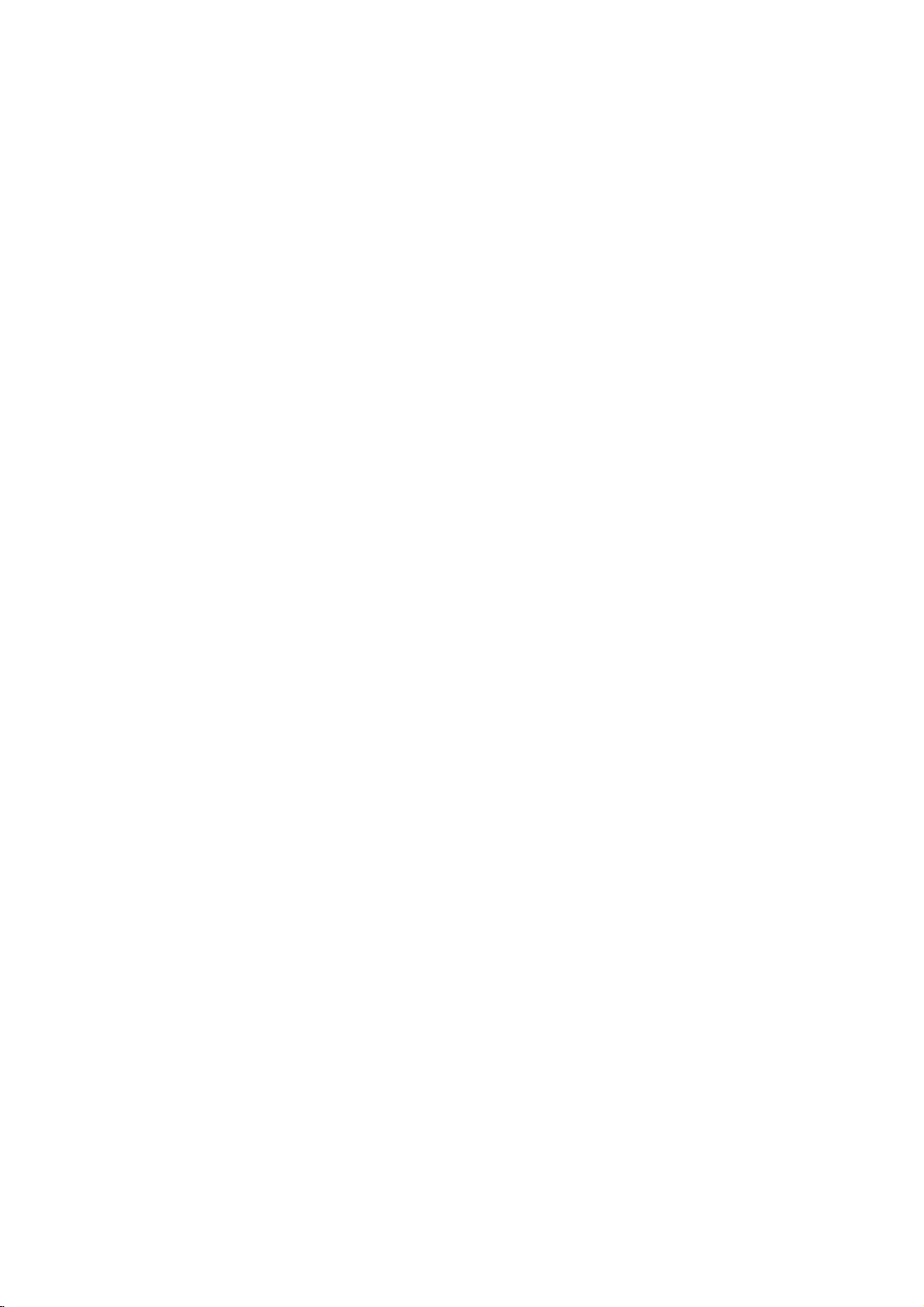
Front
Panel
POWER
a
Switches
OFF.
b
Display
Shows
REC: The
HDD:
DVD: The
DVD
MUTE:
,
disc.
PLII
LOGICorDOLBY
:
Indicates
recording
time,
volume,
etc.
OPEN/CLOSE
c
Opens
HDD/DVD
d
Set
the
x
e
(STOP)
Stops
Remote
Point
the
the
press
ba
i
the
HDD/DVD
window
the
current
status
recorder
is
The
recorderisHDD
recorderisDVD
bBHDD
The
speaker
D
:
Indicates
:
Indicates
or
elapsed
Surround,
or
closes
recorder's
playbackorrecording.
Control
Remote
buttons.
recording.
:
The
recorder
soundismuted.
encoding
sound
modeisDOLBY
PRO
when
the
a
time,
recorderisin
timer
recordingisprogrammed.
:
Indicates
title
number,
chapter/track
(Z)
the
disc
modetoHDDorDVD.
Operation
Controlatthe
Recorder
of
the
mode.
mode.
LOGIC
tray.
Receiver
recorder.
is
dubbing.
formatofthe
II.
timer
total
clock,
radio
number,
remote
sensor
ON
current
PRO
playing
frequency,
channel,
and
j
fB/X(PLAY/PAUSE)
or
g
h
i
j
k
lDVIN
m
n
Remote
Starts
playback.
Pause
playbackorrecording
again
(REC)
recording.
host
Tray
the
IN
4
the
time.
menu
to
etc.)
Sensor
recorder
the
(VIDEO
the
(Audio
CONTROL
knob
to
a
etc.).
press
z
Starts
recording
ADJUST
Selects
USB
Connect
memory
Disc
Insertadisc
Remote
Point
Connect
AV
Connect
source
Camcorder,
VOLUME
Turn
counterclockwise
Control
efgh
dc
kl
exit
options
USB
here.
DV
output
audio/video
system,
clockwisetoincrease
pause
Press
port
remote
IN/AUDIO
to
decrease
mode.
repeatedly
(up/down).
of
multimedia
control
of
a
digital
IN
output
TV/
Monitor,
Battery
Remove
the
rear
of
the
insert
two
batteries
with
correctly.
m
temporarily,
to
set
(USB
here.
camcorder.
(Left/Right))
ofanexternal
VCR,
sound
sound
level.
Installation
battery
Remote
Control,
R03
(size
and
cover
AAA)
the
matched
n
level,
on
the
and
Caution
Do
not
mix
old
and
new
of
batteries
types
8
batteries.
(standard,
alkaline,
Never
etc.).
mix
different
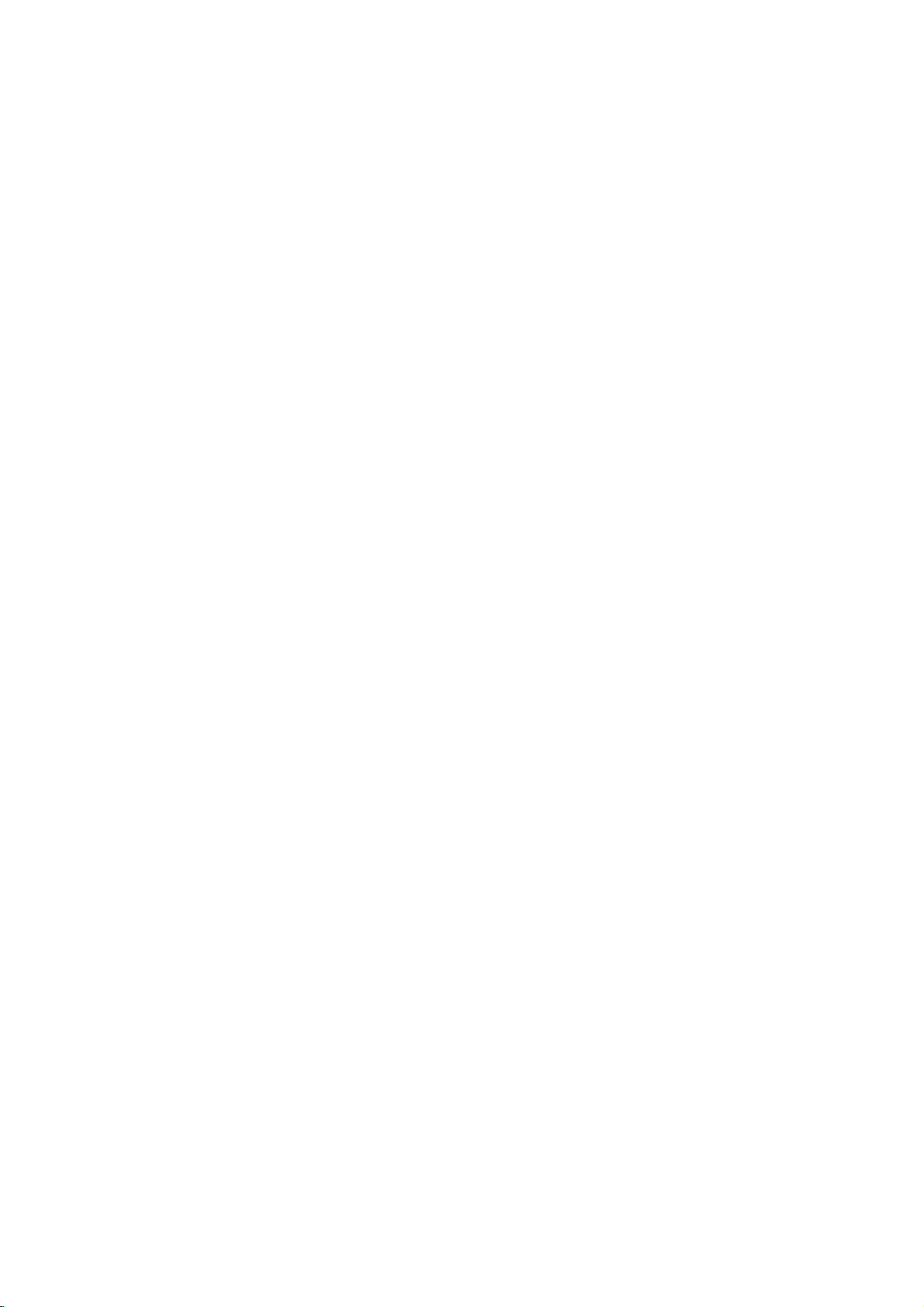
Remote
Control
Turns
Select
Accesses
Selects
Switches
Displays
Go
to
beginning
Starts
Turns
Copies
Inserts
Repeats
HDD/DVD
FMorAM
choice.
or
removes
0-9
numbered
Displays
Marks
any
Displays
Accesses
between
Accesses
information
next
chapter
of
current
to
go
Search
Pause
Stops
recording.
Selects the
Displays
the
soundonand
DVDtoHDD
a
chapter
Repeat
sequence
Recorder
Receiver
FM/AM
Tuner
bandasthe
and
AM
(FM
the
HOME menu.
numerical
the
options
disc's
Title
in
available.
MARKER
point
during playback.
Marker Search
Enlarges
menu
Title
Title
SKIP(-/+)
previous
SCAN(-/+)
playbackorrecording
SEARCH
video
MENU/LIST
on
a
DVD
List-Original
List-Playlist
DISPLAY
On-Screen
while
viewing
(./>)
or
track.
Returns
or
chapter
chapter
(m/M)
backwardorforward.
PAUSE/STEP
temporarily.
PLAY
Starts
STOP
playbackorrecording.
Press
repeatedly
the
recording
REC
recording
XP,
SP,
TIMER
Timer
Record
off
temporarily.
DUBBING
HDD
(or
CHP
marker
when
recording.
REPEAT
titleorall.
track,
chapter,
REPEAT
between
two
POWER
ON
and
OFF.
select
listening
bands).
HOME
buttons
a
menu.
TITLE
menu,
menu.
ZOOM
image.
disc,
and
menu.
Display.
a
TV
program.
track
or
track.
(X)
(B)
playback.
(x)
REC
z
to
set
time.
MODE
mode:
LPorEP.
REC
menu.
MUTE
to
DVD).
ADD
playing/
A-B
points
and
(A
OPEN/CLOSE
and
closes
the
input
OPT,
function
sound
the
language.
natural
sound
timeofeach
delay
and
removes
options.
menu
selections.
station's
memory.
menu.
volume.
live
forward
selectedbythe
or
by
disc
tray.
to
use
for
AV3,AV4
on
or
off.
balanceofthe
listener's
language.
or
MONO.
and
level of
desired
Pro
Dolby
the
Setup
of
TVorRadio.
frequency
picture.
TV/playback
TV
program.
during
Marker Search
the
TV
tuner.
recording.
or
DV).
position.
realistic
speaker
Logic
menu.
II
in
Opens
AV
the
Changes
AV1, AV2,
(Tuner,
PIP
Selects
PIP
TEST
TONE
To
the
adjust
from
speakers
if
to
or
SUBTITLE
Selectsasubtitle
AUDIO/MO./ST.
-
Selectsanaudio
-
Selects
SOUND
Selects
XTS
To
sound.
LEVEL/DELAY
-
-
SETUP
Accesses
bBvV(left/right/up/down)
Selects
PR/PRESET(+/-)(v/V):
Select
MEMORY/ENTER
-
-
RETURN
Removes
VOLUME
To
THUMBNAIL
Selectsathumbnail
TIMESHIFT
Activates
(timeshift)
INSTANT
Skips
playback.
CLEAR
Removesamarkonthe
menu.
TV/DVD
To
recorder
STEREO
sound mode.
pro
more
enjoy
To
set
the
channel.
To
set
the
in
Dolby
Digital
mode.
or
menu
programme
Confirms
Storesaradio
the
tuner's
(O)
the
(+/-)
adjust
speaker
pause
foralive
SKIP
15
seconds
view
channels
tuner
B)
9
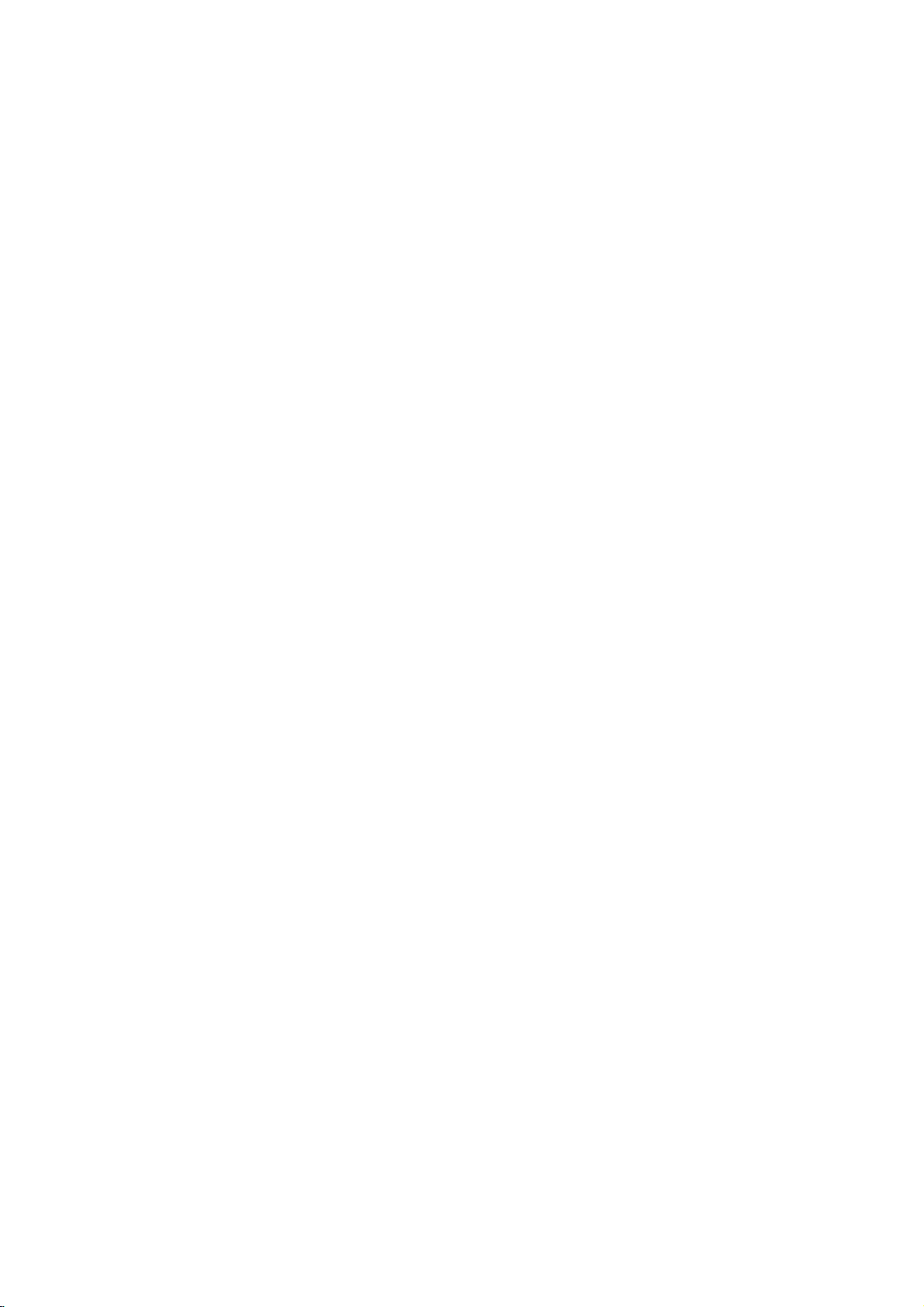
Hookup
Rear
Panel
and
Settings
ANT.IN
a
Connect
EURO
b
Connect
source
AV
c
Connect
AV
d
Connect
source
Camcorder,
SYSTEM
e
Connect
Speaker.
OPTICAL
f
Connect
g
Cooling
ab
ANT.IN
ij
the
AV2DECODER
the
(Pay-TV
OUT
to
IN
3
(VIDEO
the
(Audio
the
an
fan
aerialtothis
audio/video
(VIDEO
a
TV
audio/video
system,
etc.).
SYSTEM
IN
Connector
optical
decoder,
/
AUDIO
with
video/audio
IN/AUDIO
output
klm
terminal.
output
Set
OUT
output
TV/
Monitor,
CONNECTOR
of
c d
SCART
ofanexternal
Box,
Top
(Left/Right))
inputs.
IN
(Left/Right))
ofanexternal
VCR,
Device.
Digital
at
VCR,
the
etc.).
Active
e f
h
i
j
k
l
m
gh
AC
Power
Cord
into
the
Plug
RF.
Passes
TV/monitor
S-VIDEO
Connect
EURO
Connect
VIDEO
Select
EURO
how
COMPONENT/PROGRESSIVE
OUT(YPb
Connect
OUT
the
signal
OUT
to
a
AV1AUDIO/VIDEO
to
a
OUT
either
AV1
AUDIO/VIDEO
connect
you
Pr)
to
a
power
S-Video
TV
SELECT
COMPONENT
TV
source.
from
the
Input
with
SCART
Switch
the
recordertothe
withYPb
AERIAL
on
TV.
jack.
or
terminal
Pr
inputs.
RGB
SCAN
to
your
signal
depending
TV.
VIDEO
of
on
Connecting
Remove
insertitinto
recorder.
socketonthe
input
RF
Connect
Receivertothe
ohm
passes
10
socket
coaxial
Coaxial
the
the
Plug
the
aerial
the
aerial
one
recorder
on
your
connection
RF.
aerial
Cable
signal
to
cable
endofthe
TV
OUT
supplied
through
the
Aerial
from
plug
socketatthe
aerial
and
the
other
set.
on
the
jack
input
jack
(R).
from
the
your
backofthe
cable
DVD
on
the
The
AERIAL
end
RF.
TV
into
into
Recorder
TV
using
OUT
set
the
jack.
and
the
jack
TV
aerial
the
Recorder
RearofTV
AUDIO
INPUT
L
SCART
Receiver
VIDEO
INPUT
R
Aerial
ANT.IN
75-
ANTENNA
Rearofthe
INPUT
R
HDD/DVD
SCART
INPUT
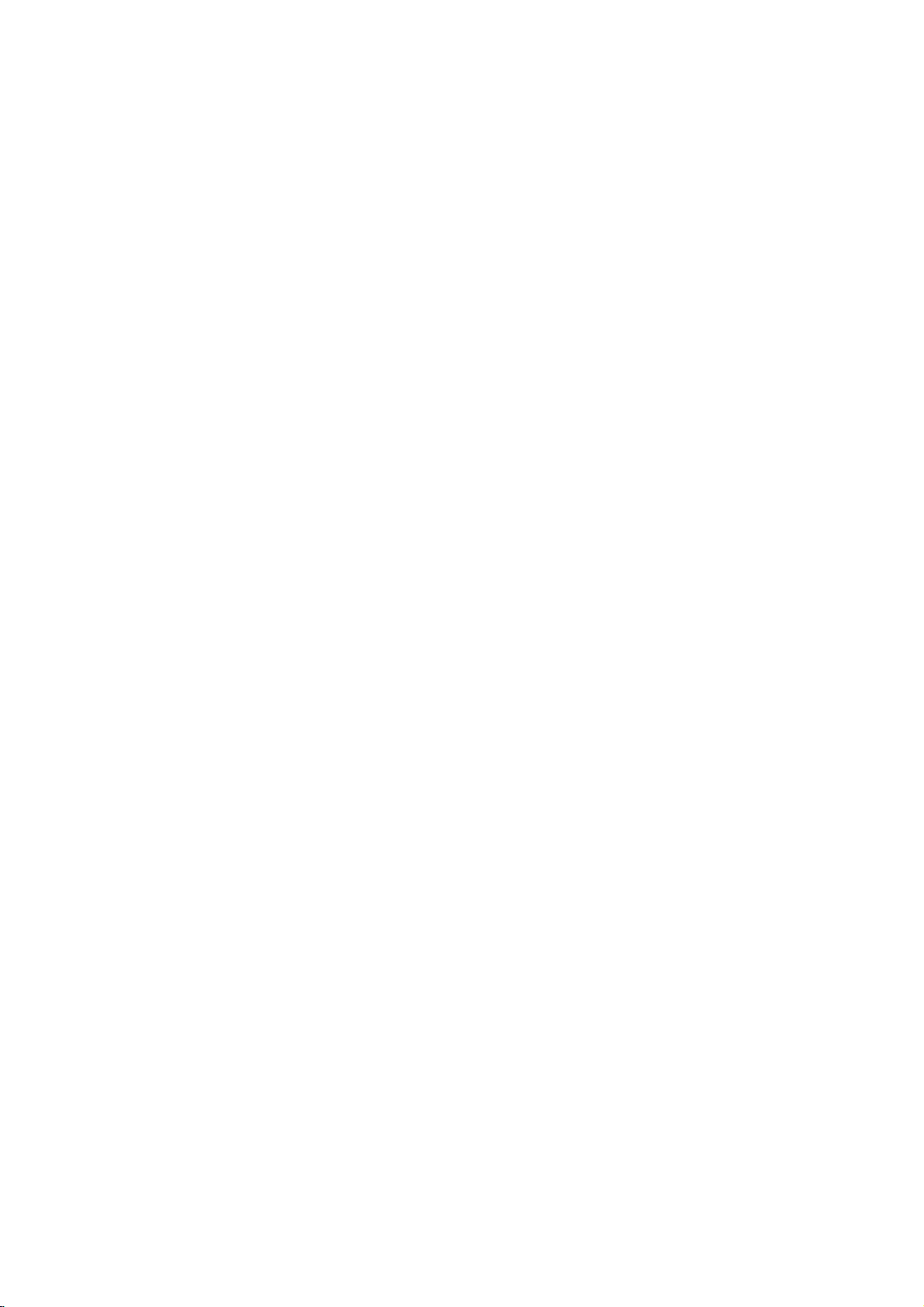
Connections
Make
one
on
the
capabilities
When
using
SCAN
VIDEO
SELECT
SCART
switchtoSCART.
Tips
Depending
wish
connect
connections
Please
Stereo
make
Make
TV.
Do
the
system.
Do
DVD
protection
S-Video
Connect
S-Video
jack,
to
connect,
the
refertothe
System
the
Caution
sure
Tune
not
connect
phonoinjack
not
connect
image
RearofTV
S-VIDEO
INPUT
S
ANT.IN
Rearofthe
Recorder
connection
the
in
jack
switchtoCOMPONENT.
the
to
Your
of
the
following
the
COMPONENT/PROGRESSIVE
OUT
set
on
your
there
recorder.
described
or
best
connections.
the
recorderisconnected
TVtothe
the
your
couldbedistortedbythe
of
your
jacks,
the
VIDEO
TV
manuals
other
recorder's
(record
recorder
connections,
existing
set
and
are
various
Use
below.
devices
correct
deck)
OUTPUT
other
only
of
system.
SCART
INPUT
COMPONENT
VIDEO
INPUT
Pr
Pb
Y
HDD/DVD
Receiver
S-VIDEO
on
T
the
V
C
SCART
OUT
jack
TV
using
the
via
VIDEO
INPUT
on
the
one
your
video
AUDIO
of
TV
as
depending
equipment.
VIDEO
When
SELECT
equipment
ways
you
of
the
TV,
VCR,
necessary
directly
input
OUT
audio
your
VCR.
your
copy
AUDIO
INPUT
A
DVD
the
recordertothe
S-Video
OUT
using
channel.
jack
o
OPTICAL
OUT
Player
Device,
cable
you
could
to
The
(or
to
etc)
the
the
Digital
(S).
to
Video
connection
Connect
the
video
in
jack
Audio
(Left/Right)
Connect
the
recordertothe
the
using
recorder's
(record
audio
AUDIO
deck)
Component
Connect
the
VIDEO
OUT
corresponding
cable
(C).
If
television
your
television,
progressive
resolution
Progressive
scrambled
Set
setup
Note:
Progressive
connections
connection.
SCART
Connect
the
using
Optical
Connect
Device
recorder
Note:
When
from
audio
Once
entered,
Progressive
Progressive
recorder.
press
releasing
standard
visible
you
possible.
the
[Progressive
menu
connection
the
recordertothe
the
scart
Digital
an
etc)
using
the
Optical
speakers
output
Caution
the
setting
an
First,
STOP
it.
setting,
on
a
VIDEO
OUT
on
the
TV
Connection
left
and
right
audio
left
cables
OUT
of
audio
your
Video
connection
COMPONENT
on
the
jacks
input
jacks
is
a
high-definitionor"digital
take
may
scan
output
If
your
Scan
format,
if
you
try
Progressive
Scan]
for
progressive
scan
does
VIDEO
(yellow
EURO
AV1
correspondinginjacks
cable
(T).
Connection
optical
output
to
the
OPTICAL
the
optical
is
jack
of
the
main
is
not
available
for
Progressive
will
image
Scan
Scan
(x)
The
conventional
compatible
to
remove
and
video
and
only
[ON]
holditfor
output
a
on
the
jack
the
AUDIO
and
rightINjacks
Do
not
to
the
video
OUT
connect
phonoinjack
using
(A).
jack
system.
/
PROGRESSIVE
recordertothe
on
the
TV
advantage
for
the
highest
TV
does
the
picture
Scanonthe
optionto[ON]
see
signal,
not
work
with
OUT
jack)
AUDIO/VIDEO
of
DVD
Player
IN
connector
cable
(O).
connected,
unit
amplifier
via
the
Scan
be
visible
TVormonitor.
in
error,
the
picture
you
discinthe
five
willberestoredtothe
will
once
TVormonitor.
analog
recordertothe
cable
of
jacks
on
the
an
using
of
the
recorder's
video
not
accept
will
appear
on
the
21.
page
the
analog
or
S-VIDEO
scart
on
(or
Digital
on
the
audio
will
but
only
AV
jacks.
output
on
a
If
must
reset
recorder.
seconds
before
again
(V).
the
the
SCAN
YPbPr
ready"
the
recorder.
video
jack
the
TV
output
the
is
you
the
Next,
be
TV
on
set
11
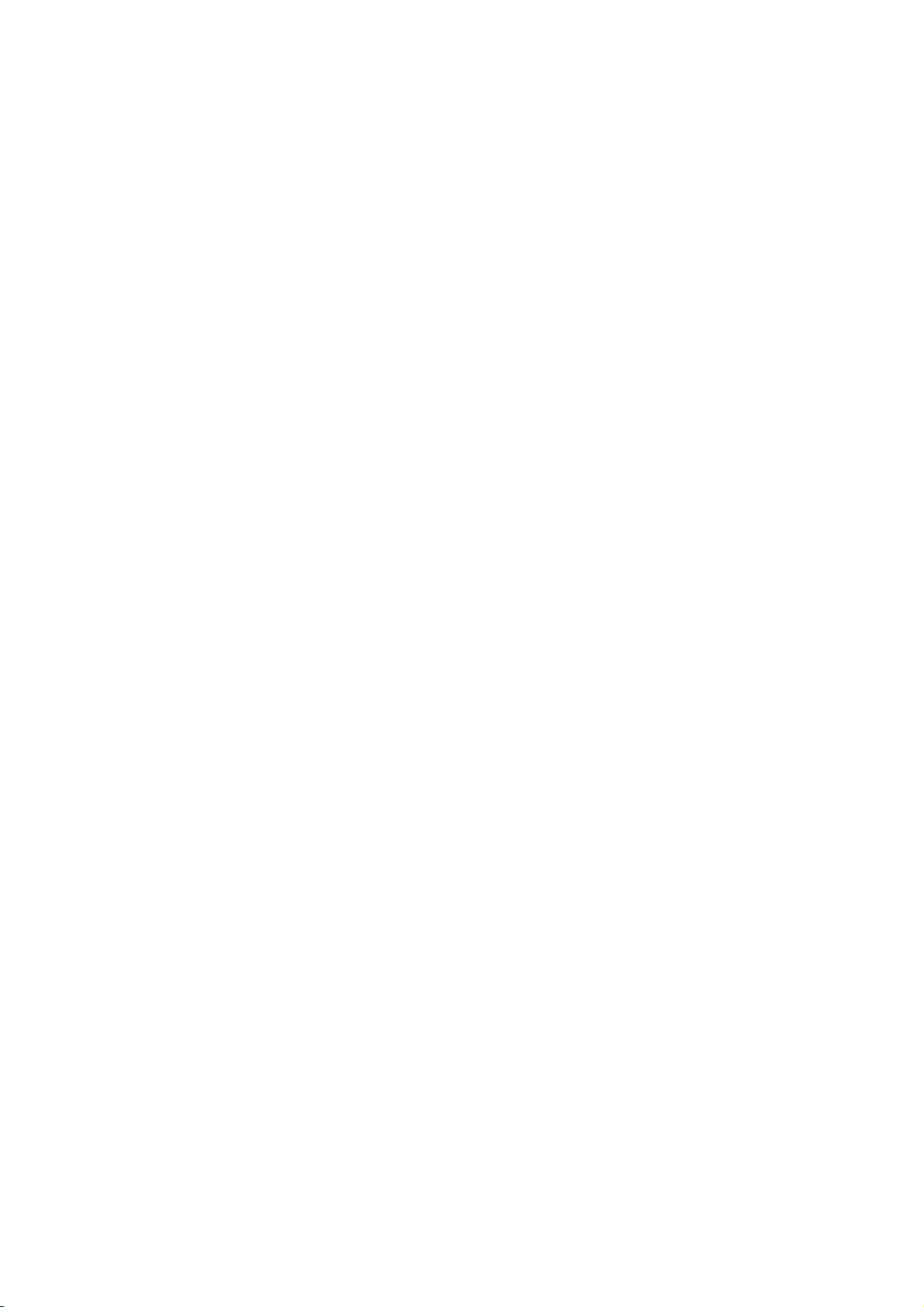
Accessory
Audio/Video
Connections
a
Connecting
You
can
watchorrecord
programmes
to
the
recorder.
from
the
To
watchorrecord
set
[AV2
and
set
21)
on
the
[On]
Tip:
You do
not
from
signals
Note:
If
disconnect
you
not
be
abletoview
decoder.
ANT.IN
Connecting
jack
ConnectaVCRorsimilar
EURO
AV2
To
watchorrecord
DECODER
[Others]
(see
to
[Auto],
PAY-TV/Canal
if
connect
you
Disconnect
mains
when
connecting
PAY-TV/Canal
Connection]
the
Setup
need
Rearofthe
DECODER
jack,
program's
the
TV
to
page
menu
to
turn
connected
the
the
the
the
set
21)
optionto[Decoder]
recorder's
HDD/DVD
[AV2
[CVBS]or[RGB]asrequired
PAY-TV/Canal
a
the
[Decoder
(page
on
the
tuner
signals
EURO
recording
of
jack
source
Connection]
and
set
(A/V)
Plus
decoder
Plus
(not
recorder's
the
decoder.
Plus
programmes,
On/Off]
20).
recordertoview
on
your
mains
lead,
from
the
connected
PAY-TV/Canal
Decorder
SCART
SCART
Recorder
AV2
DECODER
devicetothe
this
recorder.
from
EURO
option
[AV2
Recording]
(see
Decoder
supplied)
mains
(see
page
option
TV.
you
Plus
AV
Receiver
AV2
to
page
lead
to
the
will
option
24).
ANT.IN
Tip:
You
do
signals
Notes:
Pictures
prohibit
If
you
may
Be
your
tapes,
on
VCR
When
not
TV/DVD
If
you
the
DECODER
If
you
not
VCR
TV
Rearofthe
not
from
containing
any
pass
not
receiveaclear
sure
to
TVinthe
watch
TV.
your
you
switch
are
tuner's
disconnect
be
able to
or
tuner.
need
to
turn
the
connected
copying
the
recorder
connect
order
the
tapes
RECORDER
record
to
the
input
buttononthe
a
B
using
VCR
SCART
jack.
the
view
HDD/DVD
on
copy
cannot
your
shown
a
VCR
source
remote.
Sky
recorder's
the
VCR,
Satellite
the
recordertoview
tuner
protection
be
signals
image
VCRtothe
below.Towatch
through
Line
from
to
TV
B
tuner,
to
jack
signals
Cable
Recorder
on
your
recorded.
via
on
your
a
second
input
TV
this
by
be
the
mains
from
Box,
Tuner,
SCART
TV.
signals
the
VCR,
TV
recorder
1
Line
recorder,
pressing
sure
EURO
lead,
the
connected
Receiver
that
screen.
line
input
to
AV2
or
etc.
the
you
and
video
input
2
do
the
connect
you
will
12
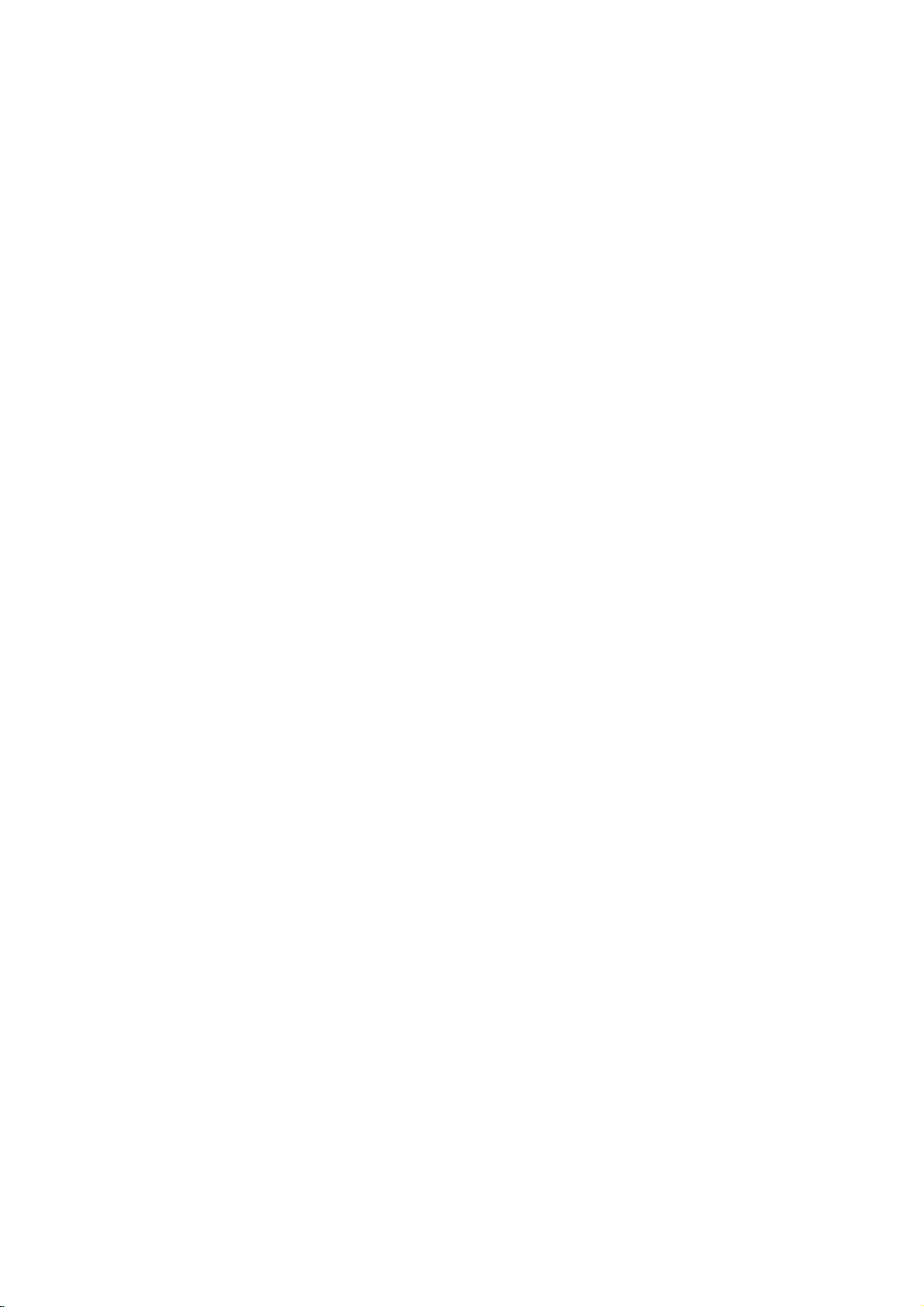
ConnectingtotheAVIN3orAVIN4
Jacks
Connect
the
recordertothe
accessory
component,
input
audio/video
jacks
(AV
using
AUDIO
OUTPUT
R
L
VIDEO
OUTPUT
IN3,AV
out
jacks
audio/video
DV
IN
camcorder and
supplied)
DV
camcorder
Camcorder
it
jack,
to
connect
to
is
possible
digitally
the
front
the
to
transfer
DV
panel
DV
ConnectingaDigital
the
tapes
jack
jack
of
front
panel
a
DV
digital
to
DVD.
cable
(not
of
your
this
recorder.
IN
on
the
4)
on
your
cables.
Using
connect
DV
UseaDV
in/out
IN
Note:
This
only.
D-VHS
jack
It
is
video
is
for
not
connectiontoDV
compatible
decks.
DV
Digital
DV
IN/OUT
with
digital
digital
Camcorder
camcorder
satellite
tuners
or
Settings
Hookup and
Rearofthe
Recorder
Radio
Connect
the
radio.
Connect
connector.
Connect
connector.
Receiver
Antenna
the
the
theFMwire
Notes:
To
prevent
from
away
and
other
Be
sure
to
After
connecting
closetohorizontal
HDD/DVD
supplied
AM
loop
noise
pickup,
the
HDD/DVD
components.
extend
fully
theFMwire
Connections
FM/AM
antenna
antenna
keep
Recorder
theFMwire
as
possible.
Frontofthe
Recorder
antennas
to
the
to
the
the
AM
Receiver
antenna.
antenna,
for
listening
AM
FM
loop
keep
HDD/DVD
Receiver
antenna
antenna
antenna
it
System
as
Frontofthe
to
HDD/DVD
Recorder
AM
GND
ANTENNA
FM
Receiver
13
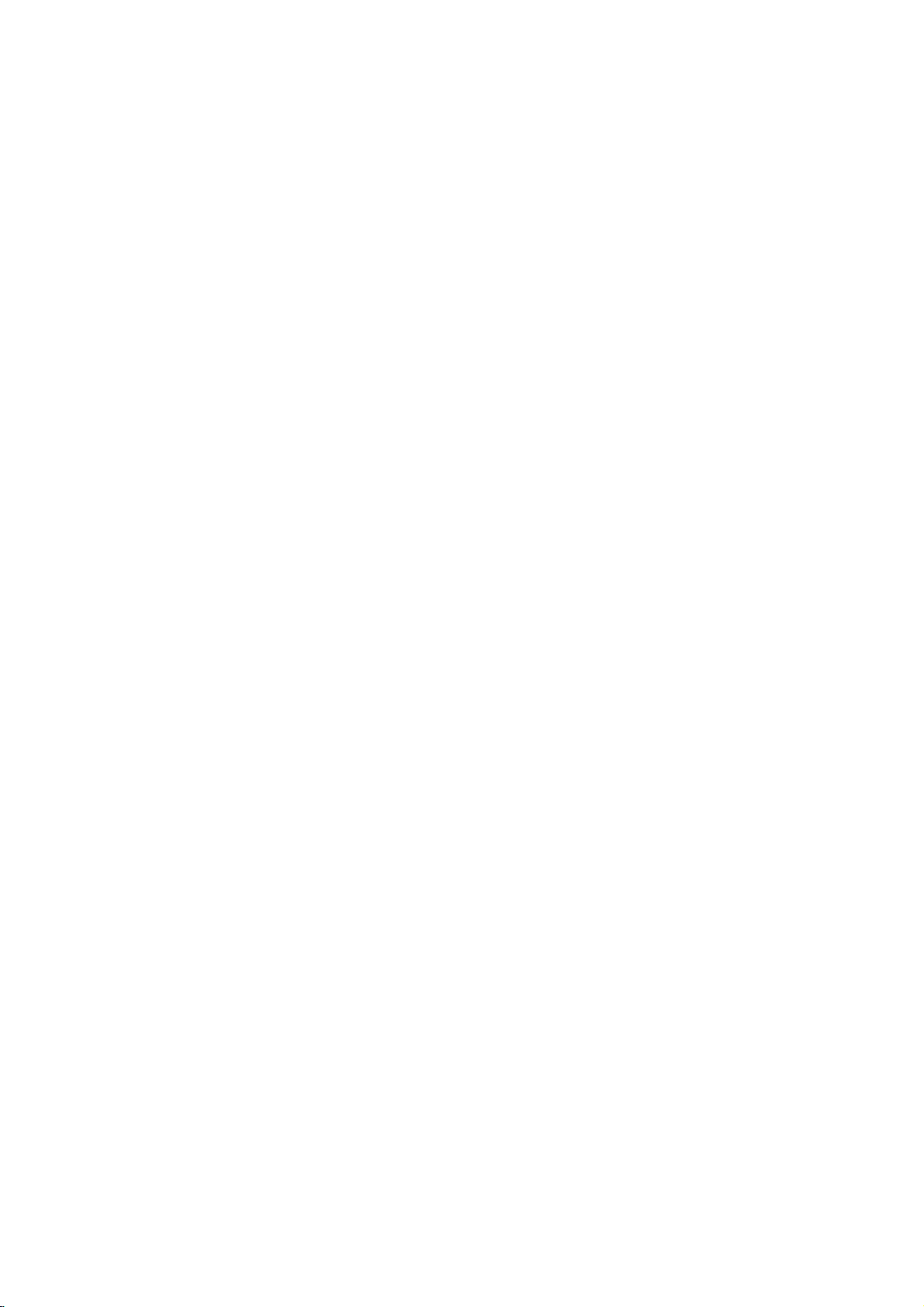
Assembling
1.
Connect
the
2.
Attach the
speaker
front
and
and
cablestothe
rear
Connecting
appropriate
to
speakers
the
to
terminalsonthe
speaker
the
stands
Speakers
bottomofeach
by
rotating
front
and
rear
the
screw.
speakers.
Note:
14
If
hold
you
it
mightbedamaged.
the
top
of
speakers
when
carring
the
rear
one,
it
cause
may
the
separationofspeakers.
Therefore
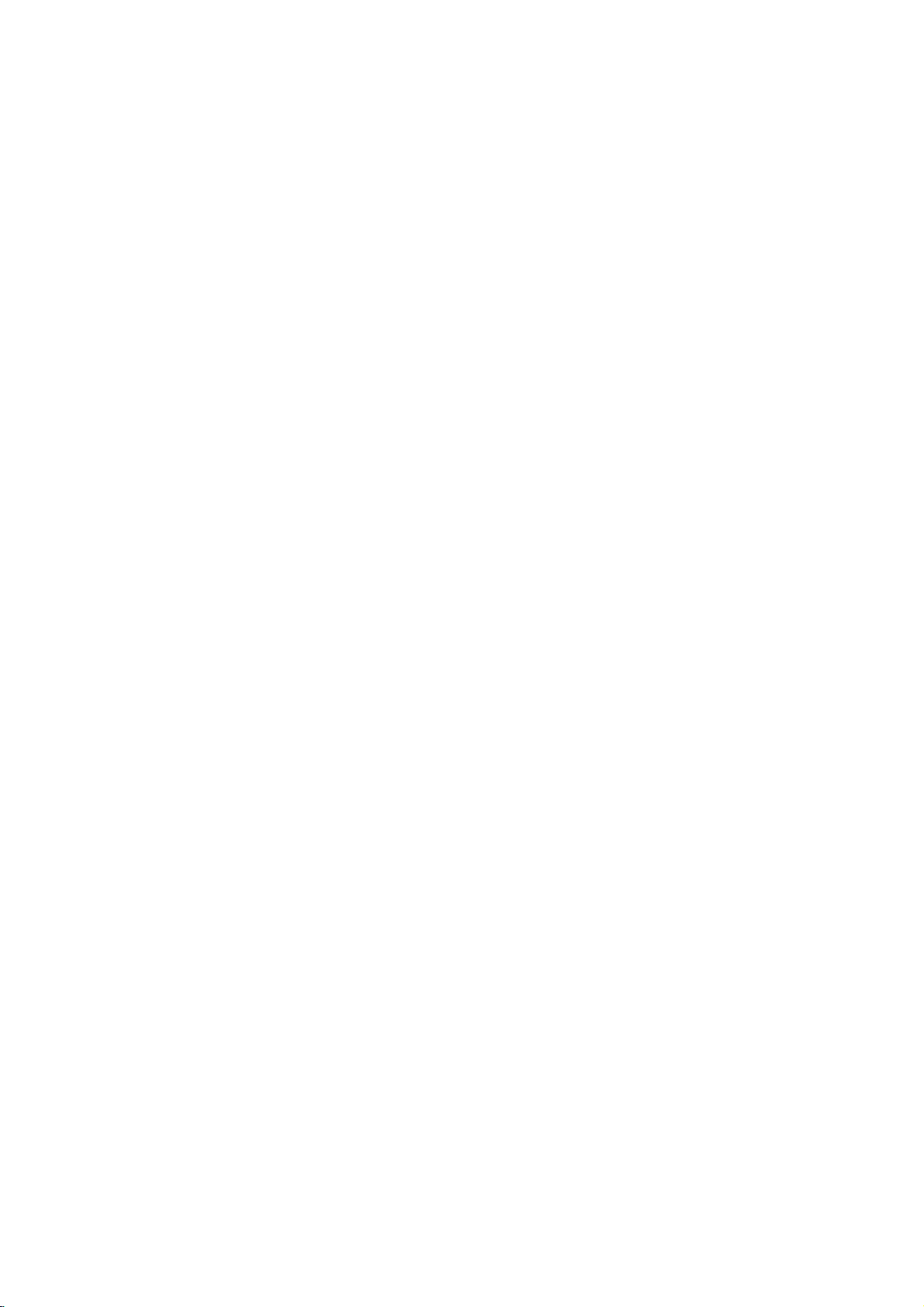
Speaker
Connect
supplied
Connect
To
obtain
the
System
the
the
System
SYSTEM
cable.
speakers
best
possible
Connections
to
the
SYSTEM
the
using
surround
supplied
sound,
CONNECTOR
speaker
adjust
cables.
the
AM
GND
ANTENNA
on
the
speaker
rear
parameters
of
the
Active
Subwoofer
(volume,
Speaker,
distance,
etc.).
using
the
Settings
Hookup and
Notes:
Be
If
If
on
sure
the
you
the
to
cables
use
front
speakers.
match
are
speakers
the
speaker
reversed,
the
with
cabletothe
sound
willbedistorted
low
maximum
appropriate
input
rating,
terminalonthe
and
will
lack
the
adjust
components:
base.
volume
carefully
+to+
to
avoid
and
--
to
excessive
--.
output
15
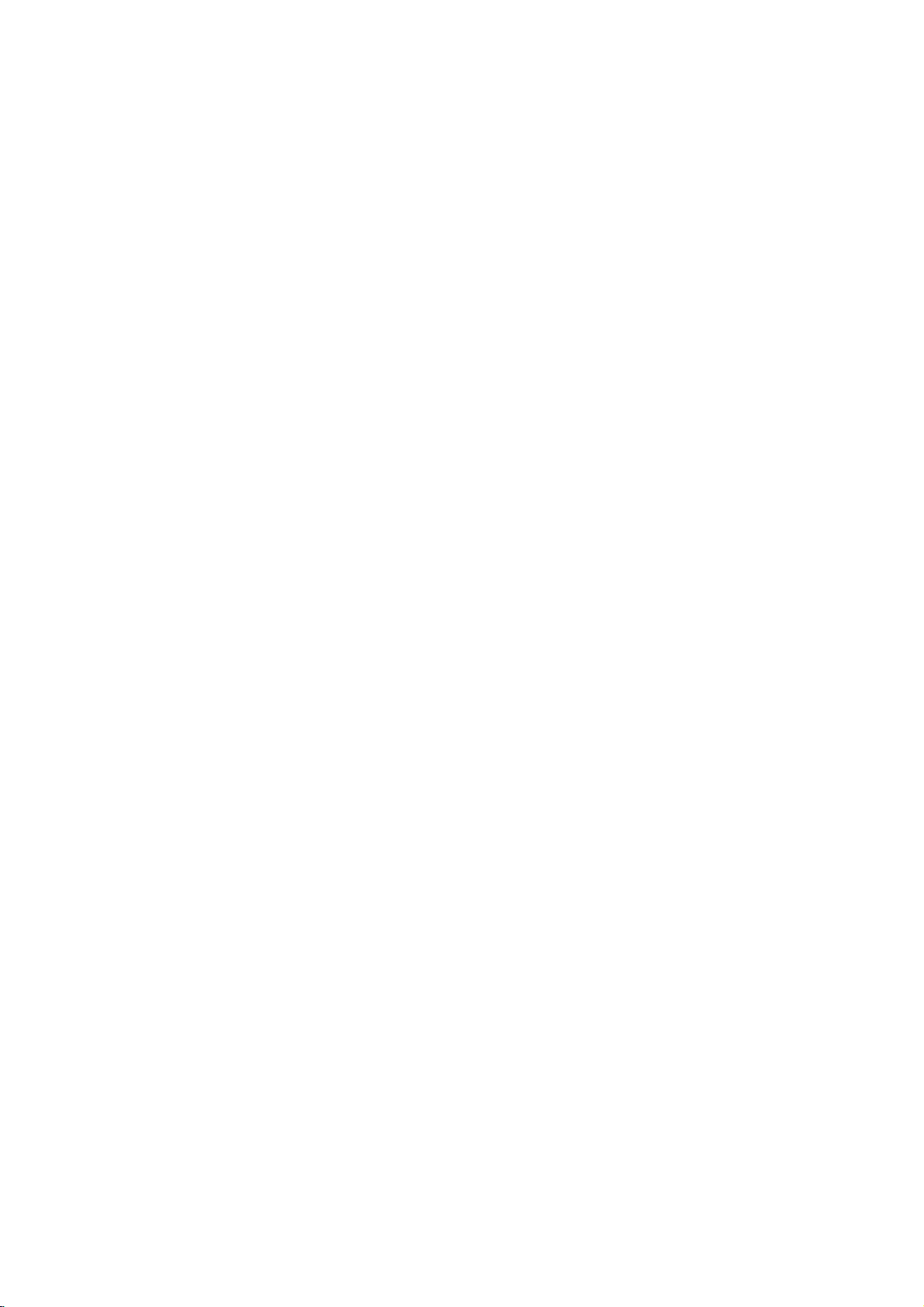
Speaker
In
the
case
subwoofer).
If
want
you
a
subwoofer.
?
Front
speakers
According
interval
?
Center
The
center
television.
?
Rear
speakers
Place
left
for
surround
position
speakers
In
the
caseofa
and
other,
?
Subwoofer
This
can
Positioning
of
normal
to
the
play
to
your
between
speakers
speaker
speaker
and
right
sound
and
install
towardsawall
smaller
set
the
rear
be
placed
position
excellent
listening
and
front
behind
playback.
them
at
or
room
speakers
in
any
Front
use
bass
position
to
45
speakers
the
listening
For
or
above
ceiling
size,
front
Speaker
the
6
speakers
sound,
set
degree.
best
the
to
further
if
the
above
position.
Subwoofer
(Left)
DTS
the
up
are
ideally
area.
results,
levelofthe
disperse
audience
60-90
(2
digital
speakers
These
do
cm
Center
front
the
speakers
not
listener's
the
is
near
than
Speaker
speakers,
surround
for
same
install
sound.
to
the
or
equal
height.
recreate
the
rear
ears.
the
rear
listener's
Front
(Right)
1
center
Dolby
distance.
But
speakers
Itisalso
wall
ears.
Speaker
speaker,
Digital
And
normally
sound
motion
too
effectivetodirect
set
the
2
surround,
by
hearing
place
and
far
behind
rear
speakers
rear
speakers
you
position
it
aboveorbelow
atmosphere
the
the
should
set
listening
rear
opposite
and
connect
up
the
required
each
the
Rear
Speaker
(Left)
Speaker
16
Positioning
Example
Rear
Speaker
(Right)

Delay
In
assumed
the
timesofthe
heard
The
distance
same,
the
In
Center
Rear
In
Center
If
Dolby
automatically
The
If
front
at
Time
Dolby
DigitalorDolby
that
speakersisequal.
center
simultaneously by
interval
from
from
in
the
timeofeach
delay
Dolby
Digital
delay
time:
delay
Pro
Dolby
delay
the
rear
delay
Pro
Logic
time
delay
the
Center
speakers
minimum.
Surround
If
the
distanceofDS
in
the
left
If
3
m
in
(DF)
Dolby
Pro
Movie:
Music:
Matrix:
the
and
the
-
(B)
Logic:
figure,
distance
from
Dolby
1.5m
=
Pro
10~25msec
0~15msec
0~15msec
change
150cm/30cm=5msec
Otherwise,
Ex)
is
m,
msec.
3m
1.5m
In
Setting
the
the
Dolby
time
Logic
time
set.
is
and
from
delay
(DS)
LogicII(Surround
15~30msec
Pro
distance
If
not
or
rear
the
the
speakers
listenertoeach
Digital
speaker
mode
:
0~5ms
0~15ms
mode
:
cannotbeset
time
is
set
mode
the
1
msec
rear
speakers
the
listener,
L
SL
time
is
equal
set
the
Surround
the
setting
from
front
rear
speakers
mode
Digital
=
1.5m
from
speakers
and
in
delay
per
C
setting
Logic
the
then
listener.
to
Dolby
isasfollows
Dolby
time
30
cm.
are
the
(A)
DC
DF
DS
SR
to
or
according
speakers
from
the
rear
(B)
delay
modeitis
listenertoeach
the
setting
the
sound
the
listener.Ifthe
speaker
Pro
Logic
mode,
Digital
will
be
further
time
delay
R
SW
(B)
than
longer
Time
Delay
to
to
the
the
listener
delay
time):
is
than
the
time
delay
will
the
mode
will
the
as
below.
listener
is
Center
of
only)
If
the
be
distanceofDF
the
left
Otherwise,
below.
If
the
Ex)
listener
listener
3m
(DF)
60cm
(A)
Setting
and
in
the
the
be
Dolby
1.
Press
The
Window.
2.
Press
3.
If
settingiscomplete,
delay
figure,
change
distance
is3mand
is
2.4m,
-
2.4m
/
30cm=2msec
the
LEVEL/DELAY
current
/
time
set
the
(DC)
delay
Pro
surround
to
is
the
the
from
from
center
Logic
change
setting
Center
=
(Dolby
to
the
equal
Delay
setting
according
the
front
center
delay
(A)
speakers
the
60cm
timeinthe
mode
(II)
twice.
time
delay
the
press
appears
delay
LEVEL/DELAY.
Digital
distanceofDC
Time
to
speaker
time
is
2msec.
Dolby
in
time.
as
to
to
the
mode
0ms.
the
the
the
Digital
Display
in
table
Note:
You
can
Dolby
Setting
mode
1.
Press
mode.
Each
mode
PRO
DF
0ms.
1.5
is
5
PLII
BYPASS
2.
Press
The
current
Window.
3.
Press
Each
in
the
PANO
4.
Press
CWIDT:0~+7
DIMEN:
PANO:
5.
If
settingiscomplete,
the
adjust
Digital
the
of
Dolby
SOUND
time
is
LOGIC→PLII
MATRIX→
LEVEL/DELAY
time
following
y
center
mode
Sound
Pro
repeatedly
you
press
changed
HALL
...
surround
/toselectadesired
you
press
order;
C
WIDT
/
to
change
-3~+3
ON/OFF
delay
and
its
delay
Effectsinthe
Logic
to
these
in
y
buttons,
the
following
MOVIE→PLII
1→
HALL
twice.
time
delay
the
/
DIMEN...
the
steps.
LEVEL/DELAY.
press
time
time
(II)
select
→
2
appears
Sound
button,
the
order;
MUSIC
THEATER
only
appears.
the
in
mode.
it
in
Music
Music
→
the
is
the
sound
→
Display
changed
17
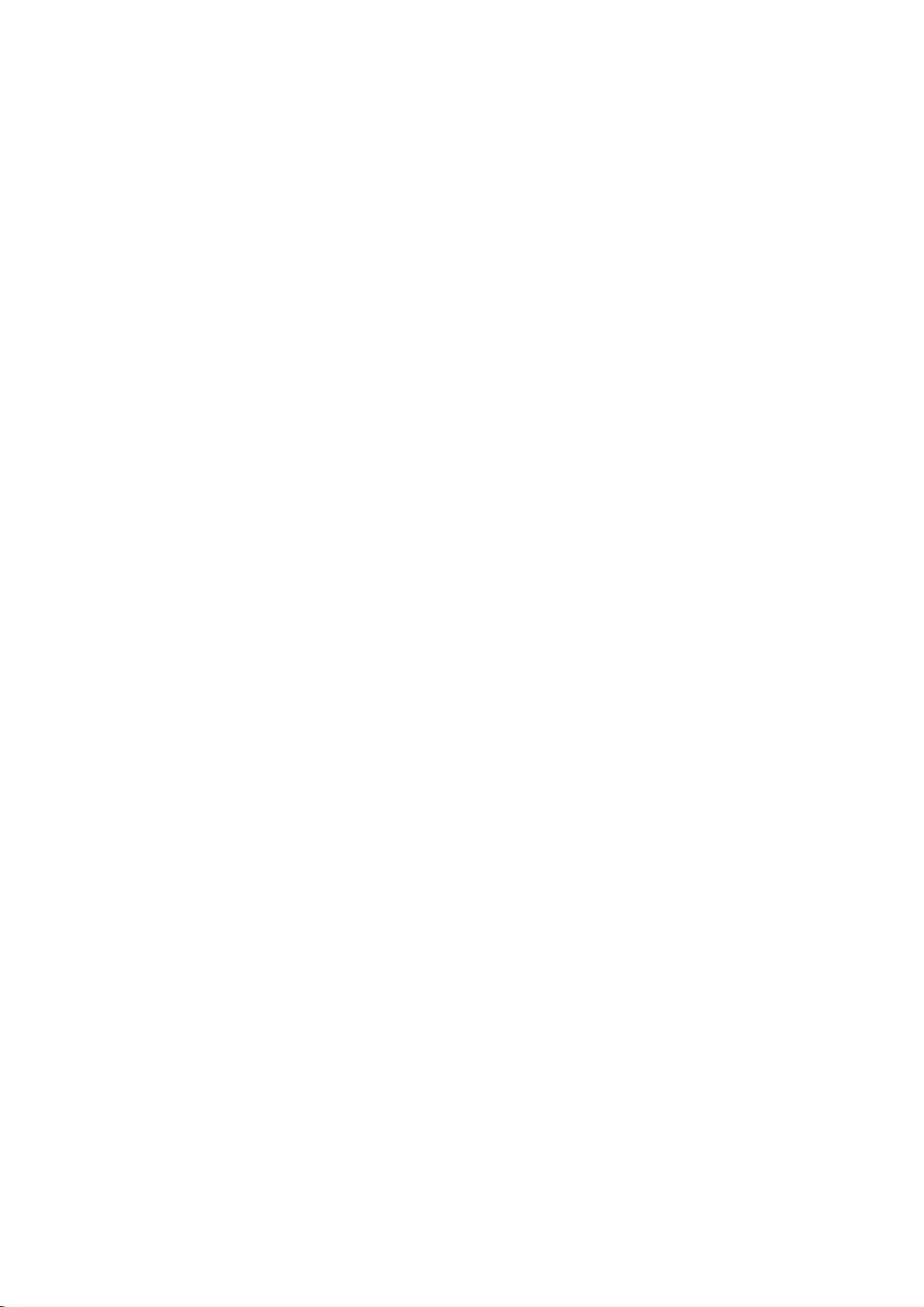
PANO
(PANORAMA)
This
control
the
surround
effect
with
recordings
WIDT
control
speakers
uses
a
the
best
recordings.
center
in
the
(DIMENSION)
control
field
be
useful
all
the
either
recommended
the
sound.
forward,
towards
side-wall
(Center
between
combination
speaker.
either
speakers
for
elementsinthe
accentuated
C
This
positioned
left/right
"3"
give
soundstage
most
the
equally
conventional
DIMEN
This
sound
can
from
contain
"0"isthe
on
sound
sound
Sound
You
can
set
1.
Press
LEVEL/DELAY
The
level
2.
Press
/toselectadesired
Each
time
in
the
following
FL
(Front
SR
(Surround
SW
(Subwoofer)
3.
Press
/
selected
4.
Repeat
step
other
channels.
5.
If
settingiscomplete,
extends
the
which
the
mix,
over
Step
for
imaging.
have
as
Panorama
Width)
center-channel
the
imaging
"0"
speakers
by
allows
vocal
presentation,
Step
left/right
to
too
Steps
and
the
the
towards
help
much
steps
surrounds.
speakers,
user
achieve
with
1,
stereo.
allows
Level
the
sound
levelofthe
indicator
will
you
press
order;
→
C
Left)
(Center)
→
Right)
→
FL
to
adjust
channel.
(-6dB~+6dB)
2-3
and
front
stereo
an
exciting
It
is
particularly
left-
strong
these
are
detected
process.
center
speaker
a
of
range
of
eight
all
three
and
most
andisrecommended
all
places
"7"
places
just
to
gradually
the
frontorthe
the
desired
certain
too
little
which hasnoeffect
setting,
and
3
gradually
--1, --2,
on
the
remote
in
the
recordings
and
or
2,
appear
speaker
the
/
button,
→
FR
SL
(Surround
(Front
Left)
the
sound
the
adjust
LEVEL/DELAY.
press
to
image
"wraparound"
or
right-channel
and
soundstobe
and
steps.
front
speakers
seamless
center
sound
all
center
as
in
adjust
rear.
balance
effect.
spatial
move
--3
move
desired
channel.
control.
Window.
Display
to
it
is
(Front
Right)
→
Left)
...
levelofthe
sound
levelofthe
include
effective
the
Step
sound
the
This
that
the
set.
changed
for
the
→
to
in
may
Step
Test
Tone
This
function
sound
balanceofthe
position.
1.
Select the
TONE.
A
hiss
speakers
FL
(Front
SR
(Surround
SW
(Subwoofer)
2.
You
can
is
operating.
the
/
the
speakers
?
During
will
be
3.
If
settingiscomplete,
XTS/XTS
Each
time
the
following
XTS-PRO
XTS-PRO
The
unique
creates
perfect
the
living
XTS
ON
When
playing
relatively
sense
of
In
the
mode
display
rear
speakers
Note:
The
XTS
changing
when
changing
NORMAL
XTS-Pro
allows
you
test
tone
noise
comes
in
the
following
→
C
Left)
Right)
→
the
adjust
First
buttons,
is
same
the
test
tone,
in
paused
pro
you
press
order.
ON→XTS
ON
sound
the
optimum
of
playback
sound
source.
the
to
the
general
soundatwoofer
of2CH
effect
by
playing
same
mode
is
from
2.1
it
to
and
XTS
to
can
speakers
mode
out
for2seconds
(Center)
→
SL
(Surround
FL
(Front
sound
level
LEVEL/DELAY
press
so
that
the
from
if
you
the
current
press
XTS
pro
ON→NORMAL
of
quality
sound
the
original
movie
with
music,
for
BYPASS,
the
as
the
front
temporarily
CH
to
5.1
2.1
CH.
mode
tune
easily
from
by
pressing
order;
→
FR
Left)
sound
the
adjust
speaker
TEST
the
the
for
the
you
sound
disabled
CH
off
adjust
the
(Front
Left)
...
while
listener's
the
TONE.
setting
LG
Technology
to
you
sound
weak
it
enforces
to
satisfy
It
creates
source
speakers.
anditis
the
listener's
TEST
from
Right)
→
the
test
then
level
from
position.
sound
level,
channel.
changes
the
play
andtofeel
bass
the
with.
the
via
when
enabled
each
→
tone
press
sound
high
the
all
it
in
18
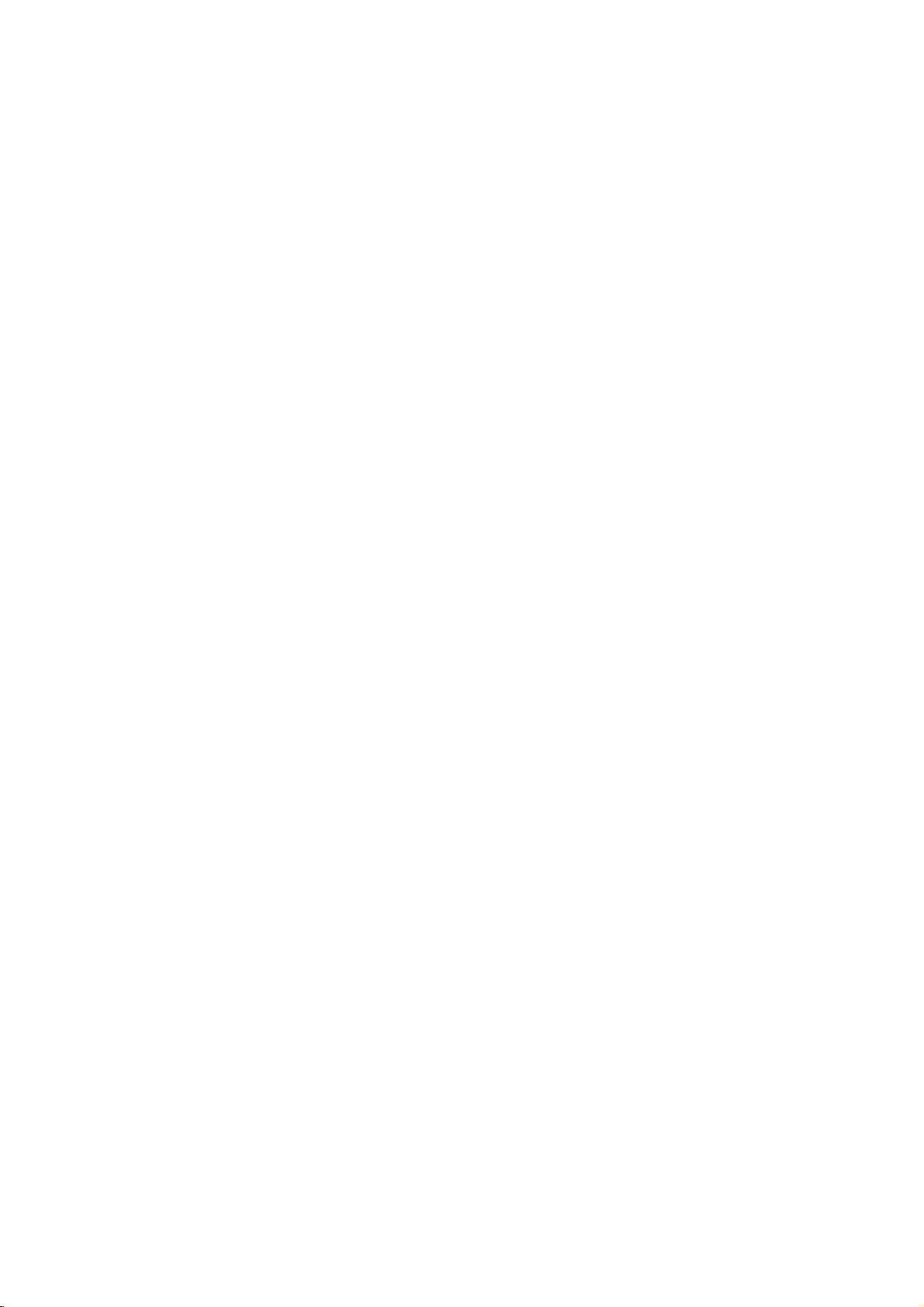
the
Using
From
the
Media
1.
Press
2.
Use
want.
3.
Use
sub
4.
To
for
exit
Home
Home
Menu
the
to
options
want.
you
HOME
and
display
appears.
menu,
playback
HOME
theb/Bbuttonstoselectamain
Sub
thev/Vand
option
Menu
screen
recording
the
ENTER
can
access
you
of
the
Home
Menu
buttonstoselect
HOME.
press
recorder.
screen.
option
General
all
the
1.
the
2.
3.
you
4.
5.
6.
7.
Press
Usev/
While
move
Usev/
Press
Usev/
ENTER
Some
Press
Operation
SETUP
V
to
the
desired
to
the
second
V
to
B
to
move
V
to
to
confirm
items
require
SETUP
and
select
select
select
to
the
item
to
your
exit
Setup
the
desired
is
selected,
level.
the
second
the
third
the
desired
selection.
additional
the
Setup
menu
level.
steps.
appears.
option.
press
desired
setting
menu.
B
to
option.
then
press
Settings
Hookup and
Note:
Press
b
to
backtothe
go
previous
level.
TV
TV
HDD:
recording.
TV
DVD:
recording.
MOVIE
HDD:
HDD
(page
DISC:
-
Displays
-
Displays
(page
-
Plays
(page
USB
(page
PHOTO
HDD:
DISC:
USB:
MUSIC
HDD:
DISC:
disc.
USB:
SETUP
Start:
Initial
In
this
menu
customize
of
three
greater
Returnstolive
Returnstolive
Displays
Divx:
Displays
31)
Title
[Movie
31)
back
27-30).
Divx:
Displays
31)
(See
page
Displays
Displays
Displays
(See
page
Displays
Displays
Displays
(See
page
Displays
Settings
system,
the
settings
levels
to
for
depth
TV
TV
the
Title
List
the
[Movie
List
menu
for
menu
List]
Video
CDorDVD-Video
the
[Movie
34)
[Photo
List]
[Photo
List]
the
[Photo
32)
[Music
List]
[Music
List]
the
[Music
19)
menu.
Setup
there
are
provided.
set
the
up
the
varietyofsettings.
viewing
viewing
menu
recordable
for
menu
menu
for
List]
menu
Audio
(or
for
List]
several
Most
options,
for
List]
DivX
List]
for
for
USB
for
USB
but
for
for
for
menus
HDD.
menu
HDD.
disc.
HDD.
CD)
ways
DVD
disc
disc.
disc
device.
device.
some
HDD
USB
(page
for
(page
device
menu
to
consist
require
HDD.
45)
45)
for
General
Auto
Programming
This
recorder
synthesized
channels.
Preparation:
Connect
as
shown
1.
Select the
2.
Press
[Start]
3.
Press
The
tuner
available
the
tuner
Note:
After
you
first
time.
can
set
only
can
set
the
Settings
is
equipped
tuner
capableofreceiving
the
recordertothe
in
Connecting
[Auto
B
to
move
icon
is
highlighted.
ENTER
to
will
automatically
channelsinthe
's
memory.
have
connected
If
you
press
the
[Auto
other
options.
with
to
the
Programming]
to
the
third
the
begin
area
your
SETUP
for
Programming]
a
frequency
desired
Aerial
option.
level.
channel
cycle
and
recorder
initial
up
type
on
search.
through
place
for
setting,
option.
to
page
88
of
them
the
Then
TV
aerial,
10.
all
very
you
in
you
19
