Page 1
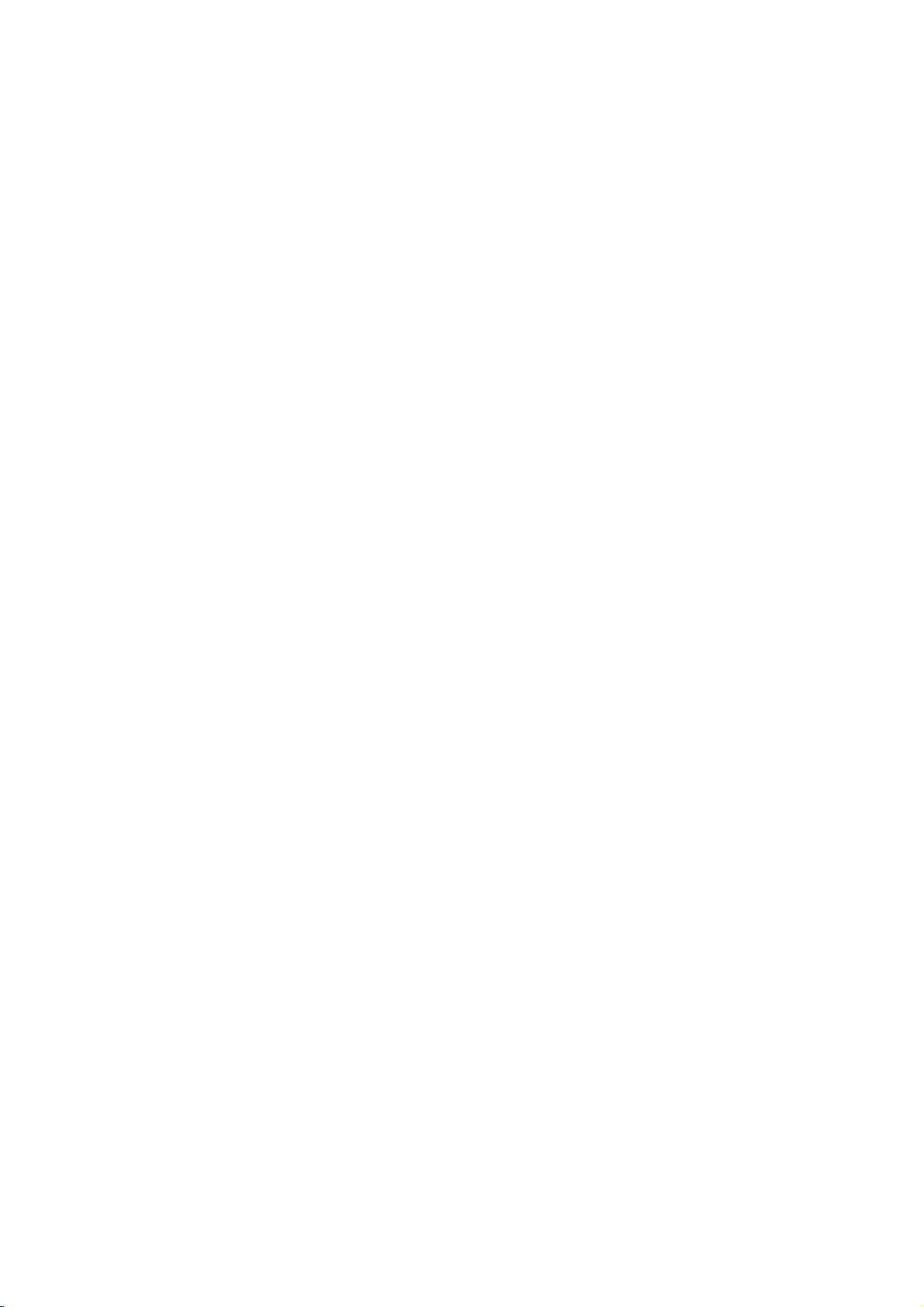
LH-RH7692SA_NA8ULLX_ENG_MFL30582472
HDD/DVD
Recorder
OWNER'S
MODEL:LH-RH7690X
Unit:
(Main
Speakers:
LH-RH7690
LHS-76SA5S,
LHS-76SA5C,
Receiver
MANUAL
USB
System
LHS-76SA5A)
Before
connecting,
read
please
completely.
Internet
Customer
8-800-303-0000
address
this
instruction
Information
operatingoradjusting
;
http://ua.lge.com
Center
booklet
LG
;
carefully
(380-44)
this
product,
and
490-7777,
Page 2
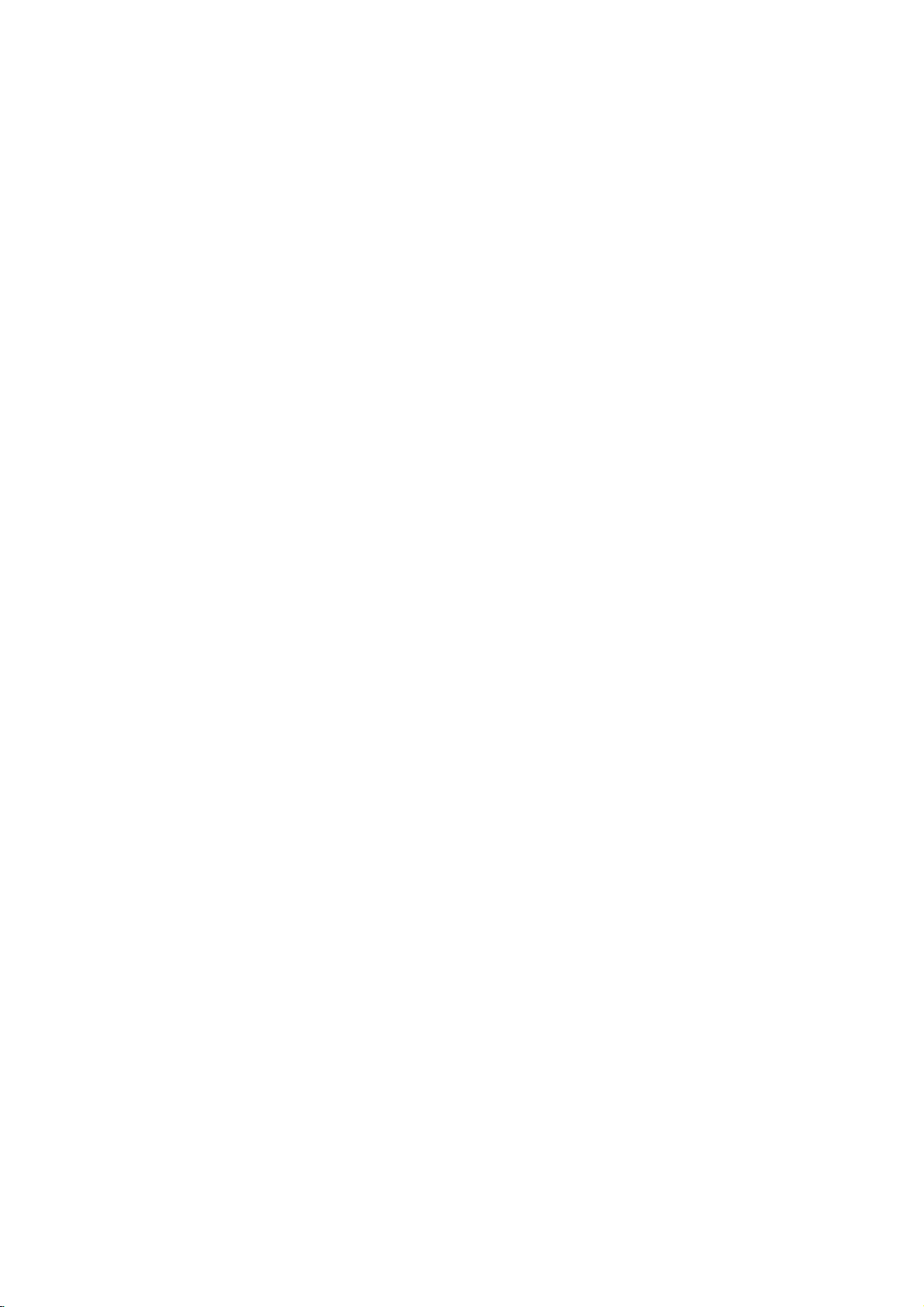
CAUTION
CAUTION:
INSTRUCTIONS
QUALIFIED
TO
SHOCK
SERVICING
CONTAINED
INSTRUCTIONS
QUALIFIED
Caution:
exposed
and
vases,
apparatus.
CAUTION:
REDUCE
no
THESE
DO
The
to
objects
should
This
SERVICING
ARE
SERVICE
NOT
TODOSO.
FOR
PERSONNEL
THE
RISK
OF
PERFORM
OTHER
THAN
IN
THE
OPERATING
UNLESS
apparatus
water
should
(drippingorsplashing)
filled
with
be
placed
product
System.
To
ensure
read
please
and
retain
the
unit
require
authorized
Use
of
controls,
performanceofprocedures
those
specified
hazardous
To
prevent
do
not
try
laser
radiation
STARE
INTO
WARNING:
a
confined
similar
unit.
proper
this
for
service
radiation
direct
to
open
BEAM.
Do
space
use
owner's
future
reference.
maintenance,
center.
adjustments,
herein
exposure.
exposure
the
when
not
install
such
of
may
enclosure.
open.
as
USE
ELECTRIC
ANY
THAT
YOU ARE
liquids,
on
the
employs
this
manual
other
result
to
DO
this
equipment
a
bookcase
BY
ONLY.
not
be
such
a
product,
carefully
Should
contact
or
the
than
in
laser
Visible
NOT
Laser
beam,
or
as
an
in
CAUTION
Most
appliances
dedicated
That
a
is,
single
not
door,
the
overload
or
damaged
cords,
have
an
by
the
such
or
outlets,
and
the
walked
appliance
Check
certain.
Do
loose
power
dangerous.
shockorfire.
appliance,
deterioration,
and
part
Protect
abuse,
a
wall
appliance.
To
disconnect
cord
plug.
When
plugiseasily
SERIAL
NUMBER:
You
can
find
This
number
others.
You
retain
this
Model
Serial
guide
No.
No.
______________________________
Disposal
1.
When
is
is
2002/96/EC.
2.
All
be
municipal
collection
government
3.
The
will
consequences
human
4.
For
of
city
shop
concerning
recommend
circuit;
outlet
circuit
page
outlets.
outlets,
or
conditions
examine
appearance
discontinue
it,
servicer.
from
twisted,
Pay
where
point
from
the
the
numberonthe
to
this unit
record
requested
permanent
your
crossed-out
to
a
and
waste
facilities
or
the
disposal
prevent
for
detailed
appliance,
waste
you
which
Overloaded
cracked
with
physical
particular
old
product
European
electronic
stream
potential
disposal
purchased
hasnoadditional
specification
wall
wall
or
damaged
of
these
Any
Periodically
andifits
unplug
cord
replaced
authorized
cord
power
as
being
upon.
and
the
power
installing
accessible.
the
serial
is
unique
should
as a
______________________________
of
this
attached
coveredbythe
electrical
disposedofseparately
correct
help
health.
more
old
your
office,
where
the
Power
theybeplaced
powers
outletsorbranch
of
this
owner's
extension
wire
could
the
cord
indicates
use
of
an
exact
or
kinked,
pinched,
attention
the
cord
mains,
pull
ensure
product,
backofthe
and
not
information
record
appliance
wheeled
it
means
products
from
via
designated
appointed
local
authorities.
of
your
negative
the
environment
information
please
serviceorthe
the
Cord
upon
that
only
circuits.
manualtobe
wall
outlets,
cords,
frayed
insulation
resultinelectric
of
your
damage
the
appliance,
replacement
mechanical
closed
to
plugs,
exits
the
out
the
mains
that
unit.
available
here
of
your
purchase.
bin
symbol
the
product
Directive
should
the
the
by
old
appliance
and
about
disposal
contact
your
product.
a
are
or
in
the
to
and
2
Page 3
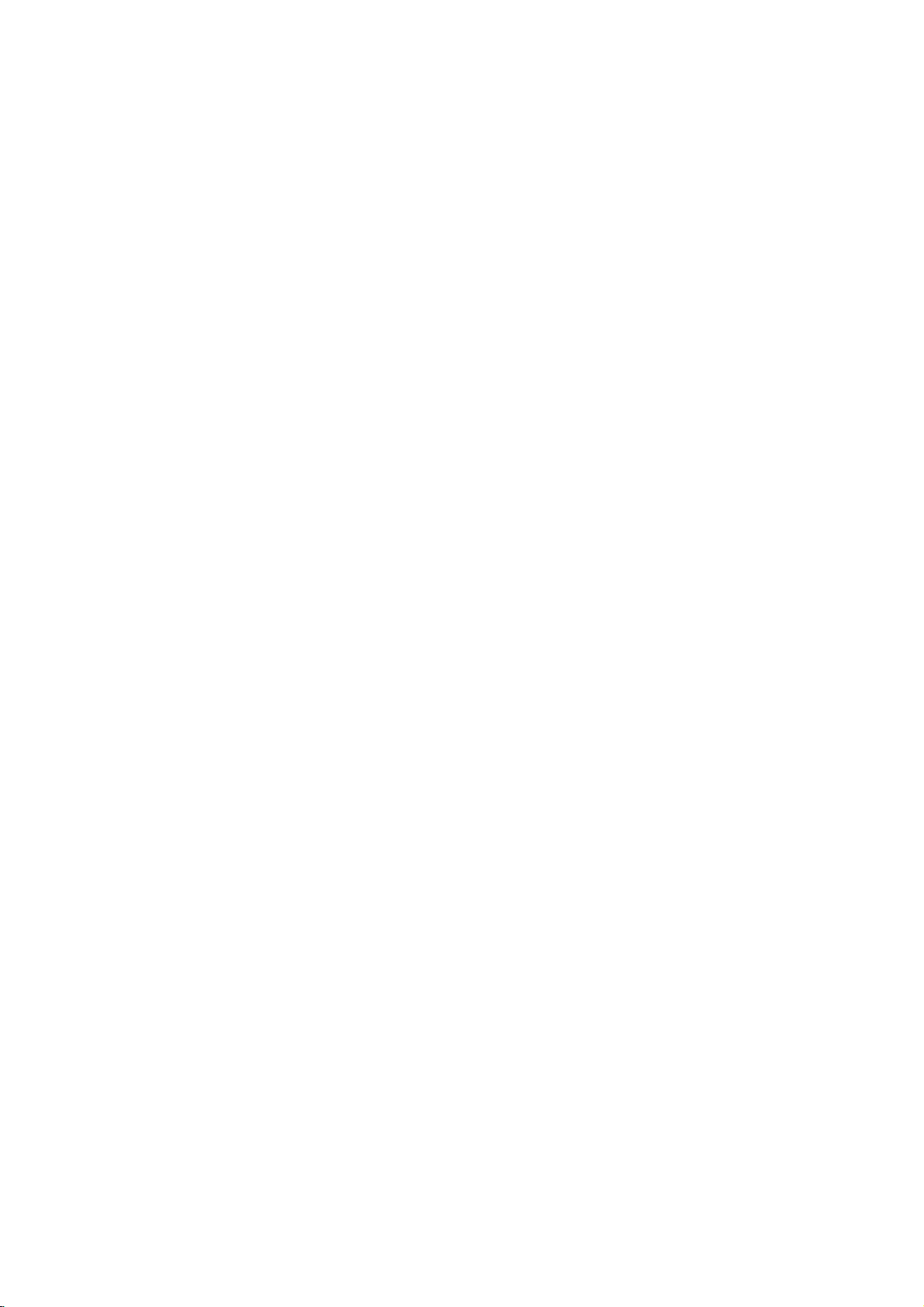
Contents
Introduction.............................4-9
SymbolUsedinthisManual................4
NotesonDiscs..........................4
RecordableandPlayableDiscs
PlayableDiscs..........................6
RegionalCode..........................6
Availabilityofcopyingormoving
Abouttheinternalharddiskdrive
media
Playing
FrontPanel.............................8
RemoteControlOperation.................8
RemoteControl.........................9
HookupandSettings...................10-25
RearPanel............................10
ConnectingtotheAerial..................10
ConnectionstoYourTV..................11
Accessory
RadioAntennaConnections...............13
SpeakerSystemConnections.
SpeakerPositioning.....................15
DelayTimeSetting....................16-17
SoundLevel...........................17
TestTone.............................17
XTS/XTSpro..........................17
UsingtheHomeMenu...................18
InitialSettings..........................18
GeneralSettings.....................18-21
AutoProgramming...................18
ProgramEdit........................19
AV1Decoder........................19
ClockSet..........................20
files
Audio/Video
using
(A/V)
TVAspect..........................20
DisplayMode.......................20
ProgressiveScan....................20
AV2Connection.....................20
PowerSaveMode....................20
Initialization.........................21
LanguageSettings......................21
AudioSettings.........................21
DolbyDigital........................21
DRC(DynamicRangeControl).
Lock(ParentalControl)Settings
Rating/SetPassword/AreaCode
DivXRegistrationCode...............22
RecordingSettings......................23
RecordModeSet....................23
RecordAspect.......................23
DVRecordingAudio..................23
TVRecordingAudio..................23
AutoChapter........................23
MPEG4............................23
AV2Recording......................23
DiscSettings........................23-24
DiscFormat........................23
Finalize/DiscLabel..................24
DiscProtect/PBC...................24
General
Explanation
of
On-Screen
the
USB
Connections
. . . . . . . . . . . .
feature
. . . . . . . . . . .
host
. . . . . . . . . . . .
. . . . . . . . . . .
Display
. . . . . .
feature
.
. . . . . . . .
. . . . . .
. . .
.12-13
Playback.............................26-36
GenaralPlaybackFeatures
PlayingaDivXMovieFile.................30
PlayinganAudioCDorMP3/WMAfile
Program
MP3/WMAfile..........................32
.5
ViewingaJPEGFile..................33-34
Editing
.6
Recording............................37-43
.7
.
AboutDVDrecording....................37
.7
AboutHDDrecording....................37
Timeshift..............................38
Playback
a
MP3/WMA,
with
Audio
JPEG,
BasicRecordingfromaTV................39
InstantTimerRecording..................39
TimerRecording........................40
Checking
RecordingfromanExternalInput
RecordingfromDVInput.................42
Simultaneous
Timer
Recording
recording
and
MPEG4Recording......................43
.14
Editing...............................44-51
Title List
and
VR
HDD,
Mode:
AddingChapterMarkers.................45
ChangingTitleThumbnails................45
MakingaNewPlaylist....................46
Additional
Adding
DeletinganOriginalorPlaylist
DeletingaPart.........................47
NamingaTitle.........................48
TimeSearch...........................48
Sort.................................49
Undoing/Redoing
CombiningTwoTitlesIntoOne
DivideOneTitlesIntoTwo................50
Chapter
Original
Title/Chapters
the
List
Last
and
CombiningTwoChaptersIntoOne
MovingaPlaylistChapter.................51
HideaChapter/Title.....................51
ProtectaTitle..........................51
Dubbing..............................52-54
.21
.22
.22
BeforeDubbing.........................52
DubbingfromHDDtoDVD...............53
DubbingfromDVDtoHDD................53
OneTouchCopy(HDDtoDVD).
OneTouchCopy(DVDtoHDD).
Reference............................55-61
AdditionalInformation....................55
OverwritingRecording.................55
Title
List
Viewing
DVDRecordersorPlayers.............55
Your
Playing
Players(FinalizingaDisc).
LanguageCodes.......................56
AreaCodes...........................56
menu
Recordings
PresettingtheRadioStations.
.25
ListeningtotheRadio...................57
Troubleshooting......................58-59
Specifications.......................60-61
. . . . . . . . . . . .
CD
and
DivX
file
Details
. . . . . . . . . .
playback
Menu
Overview
Playlist
to
the
Title/Chapter
Deletion
. . . . . . . . . . . .
. . . . . . . . . .
. . . . . . . . . .
displayed
on
Other
. . . . . . . . . . . .
. . . . . . . . . . . .
. . . . . .
. . . . .
. . . . . . . . .
. . . . . . .
. . .
Editing
Playlist
. . . . . . . . .
. . . . . . . . .
on
other
DVD
.26-29
.35-36
. .
. .
.31
.41
.41
.43
.44
.45
.46
.47
.49
.49
.50
.54
.54
.55
.57
3
Page 4

Introduction
To
ensure
owner's
reference.
This
manual
and
maintenance
require
Symbol
The
presence
product
electric
The
presence
maintenance
unit
Note:
Indicates
Tip:
Indicates
A
section
are
applicable
symbol.
service,
Indicates
proper
manual
provides
Used
lightning
exclamation
itselforother
special
and
tips
whose
only
use
of this
carefully
informationonthe
of
your
contact
in
flash
of
dangerous
enclosure
shock.
of
important
/
servicing
hazards
notes
and
hints
title
has
to
the
for
and
recorder.
an
authorized
symbol
that
point
likely
material
making
one
disc
product,
retain
this
voltage
may
alerts
operating
instructions.
to
operating
of
the
represented
read
please
for
future
operation
Should
the
service
Manual
alerts
cause
damage.
the
to
you
within
you
features.
task
and
the
to
the
harmtothe
easier.
symbols
constitutearisk
following
by
this
unit
location.
the
the
of
About
the
" "
may
operation
this
media.
and
owner's
Notes
Handling
Do
not
touch
discbythe
the
surface.
Discs
Storing
After
playing,
the
disctodirect
leaveitin
Cleaning
Fingerprints
picture
quality
clean
the
the
disc withaclean
center
Symbol
appearonyour
indicates
manual
is
on
Discs
Discs
the
playback
so
edges
Never
stick
store
the
sunlight
a
car
parked
Discs
and
dustonthe
and
sound
out.
Display
TV
that
the
not
availableonthat
sideofthe
that
fingerprints
paper
discinits
or
sources
exposed
disc
distortion.
cloth.
display
function
or
tape
case.
to
direct
can
Wipe
during
disc.
do
on
of
cause
Before
explained
Hold
not
the
Do
not
heat
sunlight.
playing,
the
disc
specific
the
on
get
disc.
expose
and
never
poor
from
in
Titles
HDD
DVD
RAM
-RW
-RW
+RW
+R
DVD
VCD
ACD
DivX
MP3
WMA
JPEG
4
recordedonthe
All
DVD
ALL
DVD-RAM
VR
DVD-RW
Video
DVD-RW
DVD+RW
DVD-R
-R
DVD+R
DVD-Video
Video
Audio
DivX
MP3
WMA
JPEG
disc
disc
(DL)
CDs
CDs
files
files
files
files
disc
disc
discs
with
with
disc
listed
VR
Video
HDD
below.
recording
recording
mode
mode
Do
not
thinner,
intended
spray
Moisture
Never
moving
Leaveitfor
If
you
damage
use
strong
commercially
for
Condensation
this
operate
it
fromacold
two
use
this
product
discs
and
solvents
older
or
three
available
vinyl
product
location
in
internal
such
cleaners,
records.
immediately
to
hours
such
parts.
as
alcohol,
a
warm
without
a
situation,
benzine,
or
anti-static
after
location.
operating
it
may
it.
Page 5
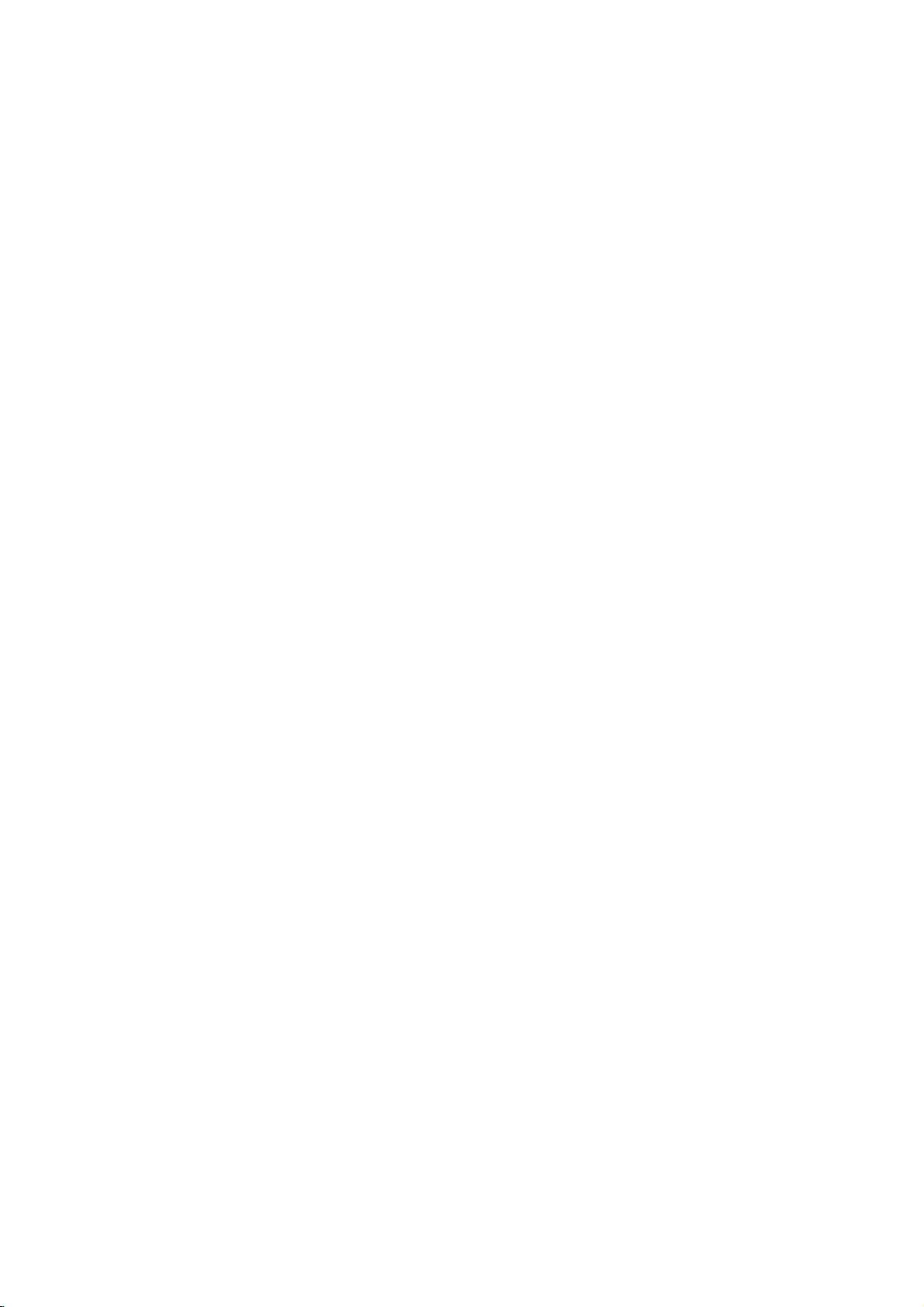
Recordable
Recommended
DVD-R
Mitsubishi
(8x,
That's
(8x,
Verbatim
(8x)
--
--
Note:
IfaDVD-RW/DVD+RW
this
recorder.Soif
using
and
DVD-RW
[VR
[Video
DVD-R
DVD-RAM
DVD+RW
DVD+R
DVD+R
16x)
(Digital
DVD-RW
These
on
Recordings
Playable
the
mode]
Discs
same
discs
can
can
only
mode]
Playableonregular
Limited
editing
(Digital
These
Discs
discs
editing
(DVD
Discs
same
on
DVD-RAM
cannot
(Digital
Discs
the
same
on
edited
(Digital
Discs
more.
on
edited
chapter
title/chapter
DL
Discs
it
any
space
on
edited
title/chapter
can
discs
can
Disc.
DVD-RAM
can
use
can
DVD+RW
contents
can
can
DVD+R
contents
(Digital
can
more.
DVD+R
contents
added
DVD-R
Playableonregular
Limited
DVD-RAM
These
the
Playable
Recordings
Only
You
These
on
Playable
The
Recordings
These
it
any
Playable
Any
added
Limited
These
edit
Storage
to
8.5GBofvideo
Playable
Any
combine,
Limited
recordable
Mitsubishi
16x)
Ricoh
Verbatim
discsisrecorded
want
you
Playable
Video
can
be
be
recorded
Disc.
be
extensively
on
VR
mode
DVD
features
Video
Disc
be
recorded
can
be
only
DVD
features
-
Random
can
be
be
recorded
be
extensively
standard
the
cartridge-type
Video
be
recorded
Disc.
are
be
edited
Video
Disc
be
recorded
compatible
are
mark,
etc.)
editing
Video
be
recorded
is
nearly
on
a
DL
are
chapter
editing
DVD+R
(8x,
16x)
(8x,
16x)
(8x)
usingapersonal
to
use
the
Discs
-
Disc
ReWritable):
formatted
compatible
Disc
compatible
single
DVD
disconthis
forVRmode
on
repeatedly.
edited
compatible
players
(after
-
Recordable)
once.
only
formattedtoVideo
players
(after
Access
formatted
on
repeatedly.
edited.
Version
2.0,
+
ReWritable)
on
repeatedly.
on
playable
the
title/chapter
+
Recordable)
only
players
not
be
compatible
features.
Disc
+
Recordable;
only
doubled
with
DVD+R
compatible
not
be
compatible
mark,
etc.)
features.
discs
recorder,
players
finalization)
After
finalization)
Memory)
forVRmode
players.
2.1
DVD-RAM
players
DVD+RW
once.
After
(after
once.
After
double
disc.
players
DVD-RW
Mitsubishi
Verbatim
JVC
(4x)
V
ictor
(4x)
Maxell
(4x)
computer
you
recording
Recordings
(after
finalization)
finalize
you
mode.
recording.
2.2
discs
discinthis
can
Recordings
and
Recordings
(automatically
compatible
finalize
you
finalization)
on
DVD+R
compatible
Double
Layer)
finalizeaDVD+R
you
DVD+R
layer
(after
finalization)
on
DVD+R
DL
HDD/DVD
format
Mitsubishi
the
(4x)
(4x)
or
other
must
or
Video
can
be
erased,
a
DVD-R,
be
erased,
can
be usedinthis
unit.
can
be
erased,
finalization)
players
a
DVD+R,
media,
compatible
DVD+RW
(4x)
SONY
(4x)
Imation
(4x)
Maxell
(4x)
Ricoh
(4x)
Recorder
disc
using
mode
recording.
then
cannot
you
then
you
unit.
then
after
only
cannot
you
players. (Hide,
DL,
you
consumers
allowing
players.
DVD+R(DL)
Mitsubishi
Maxell
-
- -
- -
Receiver,
you
the
original
recorder.
can
record
you
recordonitoredit
can
record
again
can
record
you
finalization
recordonitoredit
combine,
chapter
cannot
recordonit
to
record
(Hide,
chapter
DVD-RAM
(2.4x,
8x)
Fujifilm
Mitsubishi
(2.4x)
cannot
format
Maxell
the
again
it.
on
again
or
up
(2x)
(3x)
(5x)
disc
5
Page 6
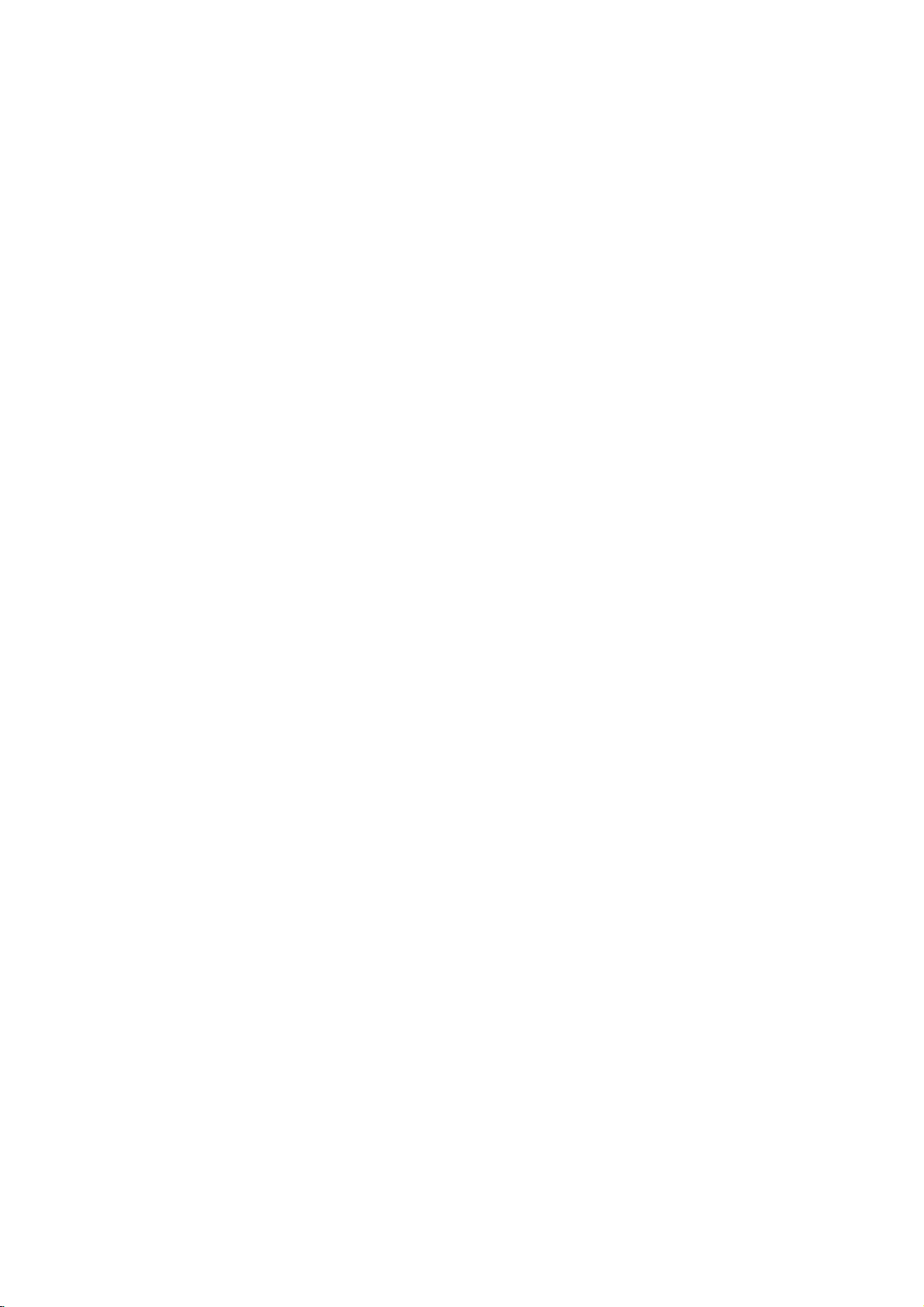
Playable
Notes:
--
Depending
CD-R/RW
--
Do
not
Do
not
Depending
not
be
DVD-R/RW,
not
may
If
recordadisc
you
which
it
the
software
This
recorder
playback
of
recordable
existing
Customers
Internet.
copyright
attach
use
playable.
--
--
--
--
--
--
Discs
DVD(8cm/12cmdisc)
Discs
suchasmovies
Video
CD
(VCD)
VIDEO
AudioCD(8cm/12cmdisc)
Music
CD-R/CD-RW
CD-R/CD-RW
on
the
(or
DVD±R/RW)
any
irregularly
on
the
DVD+R/RW
if
the
play
not
may
publisher
requires
quality.
disc
conditions
should
Our
company
owner.
(8
CDsorCD-Rs/CD-RWs
CDsorCD-Rs/CD-RWs
cm
(8
discs
conditionsofthe
discs
sealorlabeltoeither
shaped
recording
and
disc
is
damagedordirty,
usingapersonal
becauseofthe
play
for
more
discs
Pre-recorded
formats
(including
(see
above)
note
that
has
no
that
can
be
purchased
cm
/
12
cm
disc)
in
VIDEO
in
music
/
12
cm
disc)
that
contain
audio
recording
cannot
CDs
(e.g.,
software&the
CD-R/RW
detailed
and
recordings
DVDs
to
ensure
permissionisrequired
to
right
equipment
be
played
side
(the
heart-shapedoroctagonal).
finalization,
discs
recorded
or
if
computer,
settings
are
CD-R
even
of
information.)
to
meet
automatically
containing
compatible
such
grant
or
rented
CD/Super
CD
titles,
on
labeled
thereisdirtorcondensation
ifitis
the
application
certain
playback.
in
ordertodownload
permission.
VIDEO
format
that
can
DivX,
MP3,
or
the
CD-R/RW
the
unit.
sideorthe
some
recorded
usingapersonal
recorded
software
technical
set
to
these
MP3orWMA
Permission
WMA,
recorded
Doing
in
standardsinordertoachieve
standards.
files)
CD
format
be
purchased
or
JPEG
files.
(or
DVD±R/RW)
ofadisc.
side)
so
resultinmalfunctions.
may
discs
(CD-R/RWorDVD±R/RW)
or
computer
a
compatible
used
and
MP3/WMA
should
a
on
the
Recorder's
format,
to
create
There
are
these
require
files
alwaysbesought
disc
DVDorCD
there
the
disc.
many
certain
and
music
itself,
Recorder
lens.
are
(Check
optimal
different
pre-
from
from
some
may
cases
in
with
types
the
the
on
of
DVD
try
back"
has
a
the
Regional
your
to
Code
regional
unitor"ALL".
Codes
discs
have
unit's
regional
a
DVD
play
appears
code
on
Regional
This
unit
the
rear
Notes
Most
match
If
you
play
Availabilityofcopying
From
HDD
HDD
DISC
DISC
USB
device
USB
device
*1
The
titleisrecorded
6
from
printed
a
with
globe
codeorthe
withadifferent
the
TV
screen.
To
DISC
USB
device
HDD
USB
device
DISC
HDD
this
unit.
on
the
rear
of
the
oneormore
disc
or
MP3/WMA
numbersinit
cannot
code
regional
moving
No
No
Yes Yes Yes
No
No
Yes Yes Yes
unit.
This
play.
from
feature
JPEG
No No
Yes
Yes
No No
the
unit
can
clearly
unit,
DivX
No
No
play
only
visibleonthe
the
message
Audio
DVD
discs
labeled
same
cover.
This
number
"Incorrect
CD
Video
No No
No No No
No No
No No No
No No No
No No No
region
CD
code.
Title*
as
must
Can't
1
Yes
Yes
Page 7
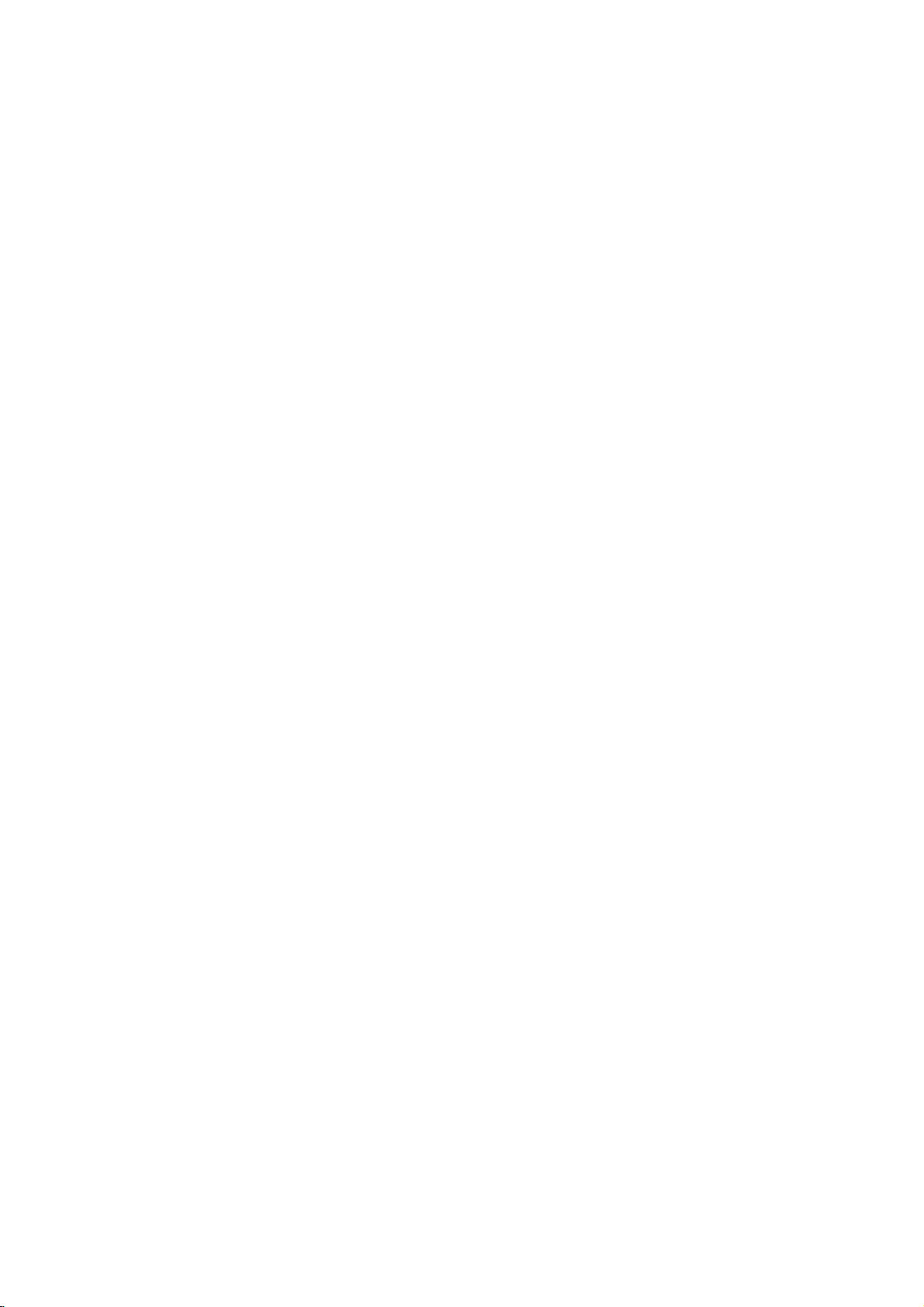
About
drive
The
internal
equipment.
guidelines
failure.
We
recommend
recordings
accidental
Do
not
Install
surface.
Do
not
Do
not
places,
changes
temperature
the
recorder.
While
from
the
the
breaker
Do
not
switching
please
1.
After
display,
2.
Unplug
3.
Move
If
there's
there
be
lost.
The
HDD
an
unsuitable
HDD
will
problems
and
noticeable
However,
of
HDD
If
the
will
be
replace
the
internal
hard
disk
Please
below
to
that
onto
DVD
loss.
move
the
and
use
the
block
the
use
the
recorder
or
in
places
in
temperature.
can
This
the
recorderisswitched
wall
socketorswitch
switch.
move
the
it
off.
If
follow
the
the
message
waitatleast
from
the
the
recorder.
a
power
isachance
is
very
environment,
fail
afterafew
include
block
sometimes
failure.
HDD
possible.
no
fails,
In
the
HDD
drive
(HDD)
use
the
recorder
protect
against
back
you
recorder
rear
cause
canbea
recorder
you
steps
failure
that
delicate.Ifused
playback
this
unit.
up
discsinorder
whileitis
recorder
on a
vent/cooling
in
excessively
that
may
Sudden
condensation
cause
immediately
need
to
below:
POWER
two
minutes.
wall
socket.
while
some
dataonthe
it
years
unexpectedly
noise
(mosaic)
there
will
playback
case
hard
disk
is
a
fragile
following
HDD
possible
your
important
to
protect
on.
level
stable,
fan.
be
is
of
it
hotorhumid
to
subject
changes
on,
the
move
OFFisshowninthe
the
possible
of
use.
be
recorded
will
in
to
form
of
HDD
failure.
do
not
unplug
electricity
after
the
recorder,
recorder
HDD
improperly
that
Signs
freezing
in
the
no
warning
material
be
necessary
sudden
picture.
piece
the
against
inside
off
from
is
on
will
or
in
the
of
signs
to
of
Playing
USB
host
You
can
enjoy
movies
(JPEG),
inanMP3
devicetothe
storage
1.
Connect
unit.
2.
Press
HOME
3.
Select
Details
Compatible
1.
Devices
installation
computer,
2.
MP3
Player:
?
The
MP3
is
not
3.
USB
Flash
USB1.1.
Notes:
Do
not
extract
move,
copy,
A
backupdemands
This
unit
device.
(This
USB
device
If
use
you
USB
device
This
unit
A
device
FAT
(Only
The
USB
USB
devices.
camera
Digital
This
unit
files
is
1000
media
feature
the
(DivX)
player
the
USB
[MUSIC],
for
the
Devices
which
when
are
Flash
player
supported.
Drive:
etc.).
cannot
unit
to
a
USB
might
can
only
using
(16/32)
function
is
not
or
files
using
media
files
such
and
or
on
options
not
the
a
NTFS
and
supported
more.
tunes
USB
memory
USB
devicetothe
the
[PHOTO]or[MOVIE]
require
you
port
remote
are
additional
have
of
control.
on
page
connected
supported.
MP3
type
requiring
Devices
USB
to
play
can
HDD.)
extension cableorUSB
not
support
file
of this unit
mobile
installation
device
prevent
back
copy
be
recognized.
USB
file
system
system
when
that
the
or
does
phone
player.
a
DivX
move
is
as
pictures
(MP3/WMA)
by
connecting
this
unit.
USB
port
option.
18.
program
it
ofadriver
support
in
operating
data
damage.
fileinthe
DivX
1.1.
is
not
supported.
supported.)
not
support
are
not
the
total
the
saved
the
of
the
to
a
USB2.0
(play,
USB
file
from
the
hub,
all
supported.
number
or
a
of
7
Page 8
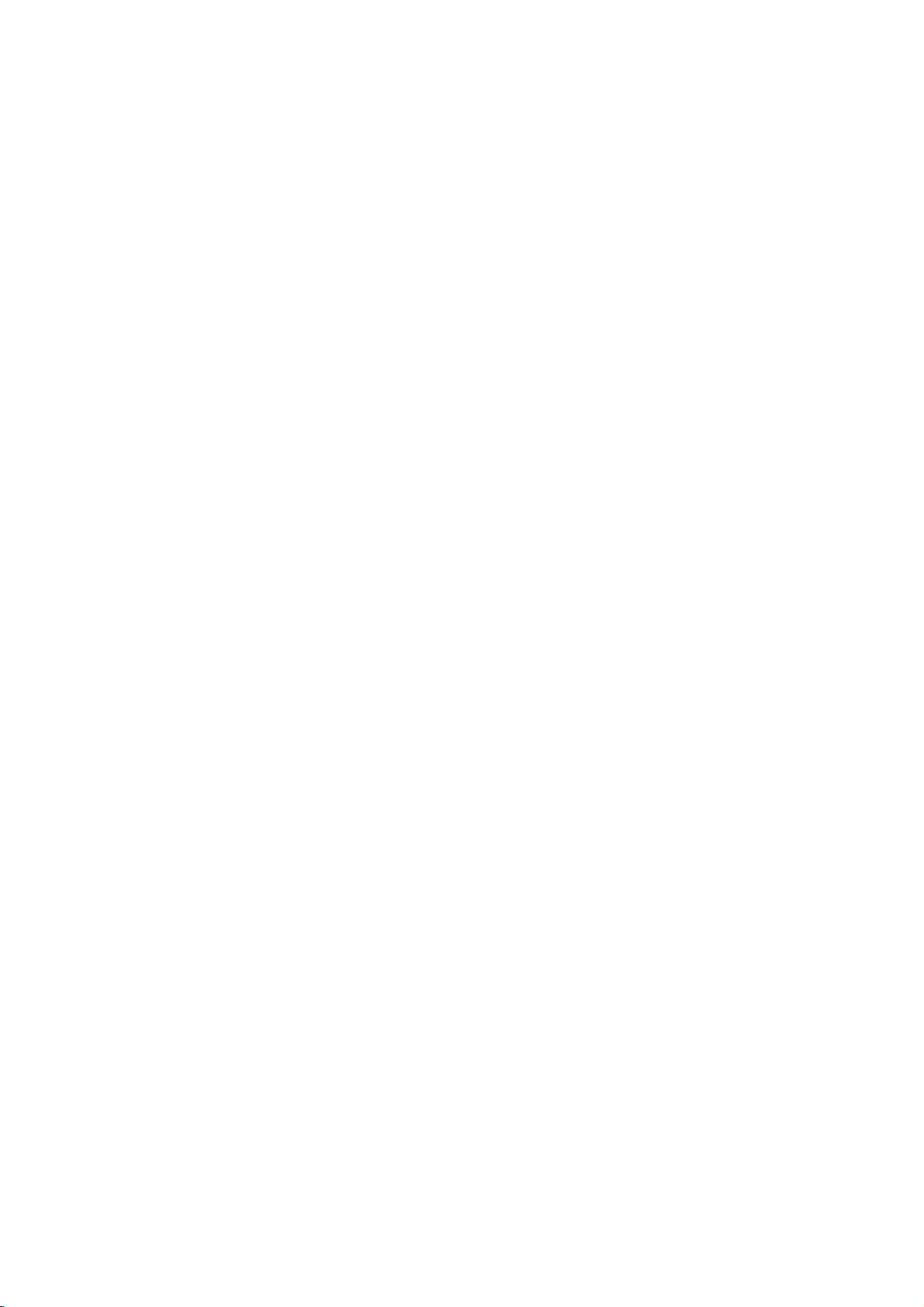
Front
Panel
POWER
a
Switches
OFF.
b
Display
Shows
REC: The
HDD:
DVD: The
DVD
MUTE:
,
disc.
PLII
LOGICorDOLBY
:
Indicates
recording
time,
volume,
etc.
OPEN/CLOSE
c
Opens
HDD/DVD
d
Set
the
x
e
(STOP)
Stops
Remote
Point
the
the
press
ba
i
the
HDD/DVD
window
the
current
status
recorder
is
The
recorderisHDD
recorderisDVD
bBHDD
The
speaker
D
:
Indicates
:
Indicates
or
elapsed
Surround,
or
closes
recorder's
playbackorrecording.
Control
Remote
buttons.
recording.
:
The
recorder
soundismuted.
encoding
sound
modeisDOLBY
PRO
when
the
a
time,
recorderisin
timer
recordingisprogrammed.
:
Indicates
title
number,
chapter/track
(Z)
the
disc
modetoHDDorDVD.
Operation
Controlatthe
Recorder
of
mode.
mode.
LOGIC
tray.
the
Receiver
recorder.
is
dubbing.
formatofthe
II.
timer
total
clock,
radio
number,
remote
sensor
ON
current
PRO
playing
frequency,
channel,
and
j
fB/X(PLAY/PAUSE)
or
g
h
i
j
k
lDVIN
m
n
Remote
Starts
playback.
Pause
playbackorrecording
again
(REC)
recording.
host
Tray
the
IN
4
the
time.
menu
to
etc.)
Sensor
recorder
the
(VIDEO
the
(Audio
CONTROL
knob
to
a
etc.).
press
z
Starts
recording
ADJUST
Selects
USB
Connect
memory
Disc
Insertadisc
Remote
Point
Connect
AV
Connect
source
Camcorder,
VOLUME
Turn
counterclockwise
Control
efgh
dc
kl
exit
options
USB
here.
DV
output
audio/video
system,
clockwisetoincrease
pause
Press
port
remote
IN/AUDIO
to
decrease
mode.
repeatedly
(up/down).
of
multimedia
control
of
a
digital
IN
output
TV/
Monitor,
Battery
Remove
the
rear
of
the
insert
two
batteries
with
correctly.
m
temporarily,
to
set
(USB
here.
camcorder.
(Left/Right))
ofanexternal
VCR,
sound
sound
level.
Installation
battery
Remote
Control,
R03
(size
and
cover
AAA)
the
matched
n
level,
on
the
and
Caution
Do
not
mix
old
and
new
of
batteries
types
8
batteries.
(standard,
alkaline,
Never
etc.).
mix
different
Page 9
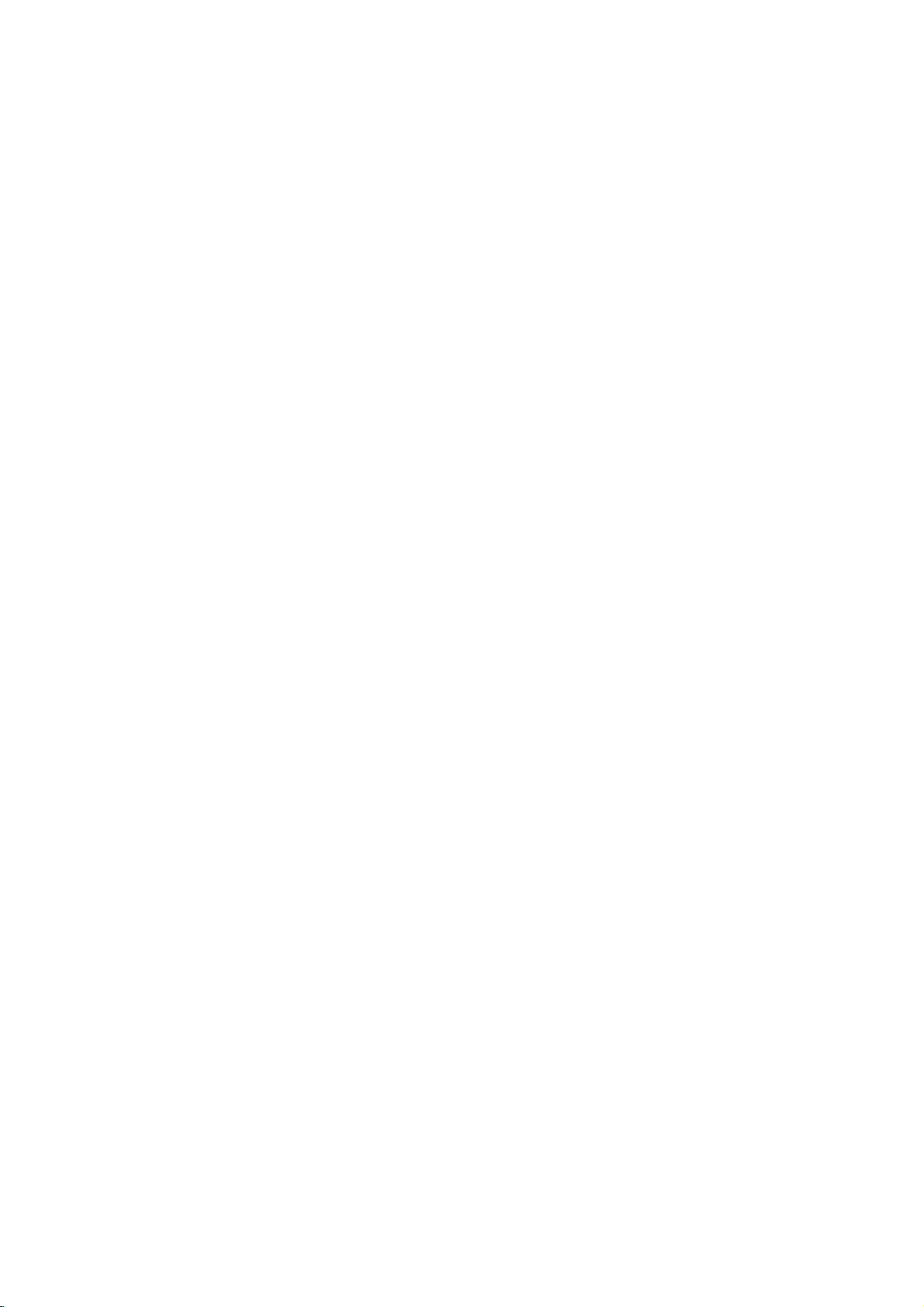
Remote
Control
Turns
Select
Accesses
Selects
Switches
Displays
Go
to
beginning
Starts
Turns
Copies
Inserts
Repeats
HDD/DVD
FMorAM
choice.
or
removes
0-9
numbered
Displays
Marks
any
Displays
Accesses
between
Accesses
information
next
chapter
of
current
to
go
Search
Pause
Stops
recording.
Selects the
Displays
the
soundonand
DVDtoHDD
a
chapter
Repeat
sequence
Recorder
Receiver
FM/AM
Tuner
bandasthe
and
AM
(FM
the
HOME menu.
numerical
the
options
disc's
Title
in
available.
MARKER
point
during playback.
Marker Search
Enlarges
menu
Title
Title
SKIP(-/+)
previous
SCAN(-/+)
playbackorrecording
SEARCH
video
MENU/LIST
on
a
DVD
List-Original
List-Playlist
DISPLAY
On-Screen
while
viewing
(./>)
or
track.
Returns
or
chapter
chapter
(m/M)
backwardorforward.
PAUSE/STEP
temporarily.
PLAY
Starts
STOP
playbackorrecording.
Press
repeatedly
the
recording
REC
recording
XP,
SP,
TIMER
Timer
Record
off
temporarily.
DUBBING
HDD
(or
CHP
marker
when
recording.
REPEAT
titleorall.
track,
chapter,
REPEAT
between
two
POWER
ON
and
OFF.
select
listening
bands).
HOME
buttons
a
menu.
TITLE
menu,
menu.
ZOOM
image.
disc,
and
menu.
Display.
a
TV
program.
track
or
track.
(X)
(B)
playback.
(x)
REC
z
to
set
time.
MODE
mode:
LPorEP.
REC
menu.
MUTE
to
DVD).
ADD
playing/
A-B
points
and
(A
OPEN/CLOSE
and
closes
the
input
OPT,
function
sound
the
language.
natural
sound
timeofeach
delay
and
removes
options.
menu
selections.
station's
memory.
menu.
volume.
live
forward
selectedbythe
or
by
disc
tray.
to
use
for
AV3,AV4
on
or
off.
balanceofthe
listener's
language.
or
MONO.
and
level of
desired
Pro
Dolby
the
Setup
of
TVorRadio.
frequency
picture.
TV/playback
TV
program.
during
Marker Search
the
TV
tuner.
recording.
or
DV).
position.
realistic
speaker
Logic
menu.
II
in
Opens
AV
the
Changes
AV1, AV2,
(Tuner,
PIP
Selects
PIP
TEST
TONE
To
the
adjust
from
speakers
if
to
or
SUBTITLE
Selectsasubtitle
AUDIO/MO./ST.
-
Selectsanaudio
-
Selects
SOUND
Selects
XTS
To
sound.
LEVEL/DELAY
-
-
SETUP
Accesses
bBvV(left/right/up/down)
Selects
PR/PRESET(+/-)(v/V):
Select
MEMORY/ENTER
-
-
RETURN
Removes
VOLUME
To
THUMBNAIL
Selectsathumbnail
TIMESHIFT
Activates
(timeshift)
INSTANT
Skips
playback.
CLEAR
Removesamarkonthe
menu.
TV/DVD
To
recorder
STEREO
sound mode.
pro
more
enjoy
To
set
the
channel.
To
set
the
in
Dolby
Digital
mode.
or
menu
programme
Confirms
Storesaradio
the
tuner's
(O)
the
(+/-)
adjust
speaker
pause
foralive
SKIP
15
seconds
view
channels
tuner
B)
9
Page 10
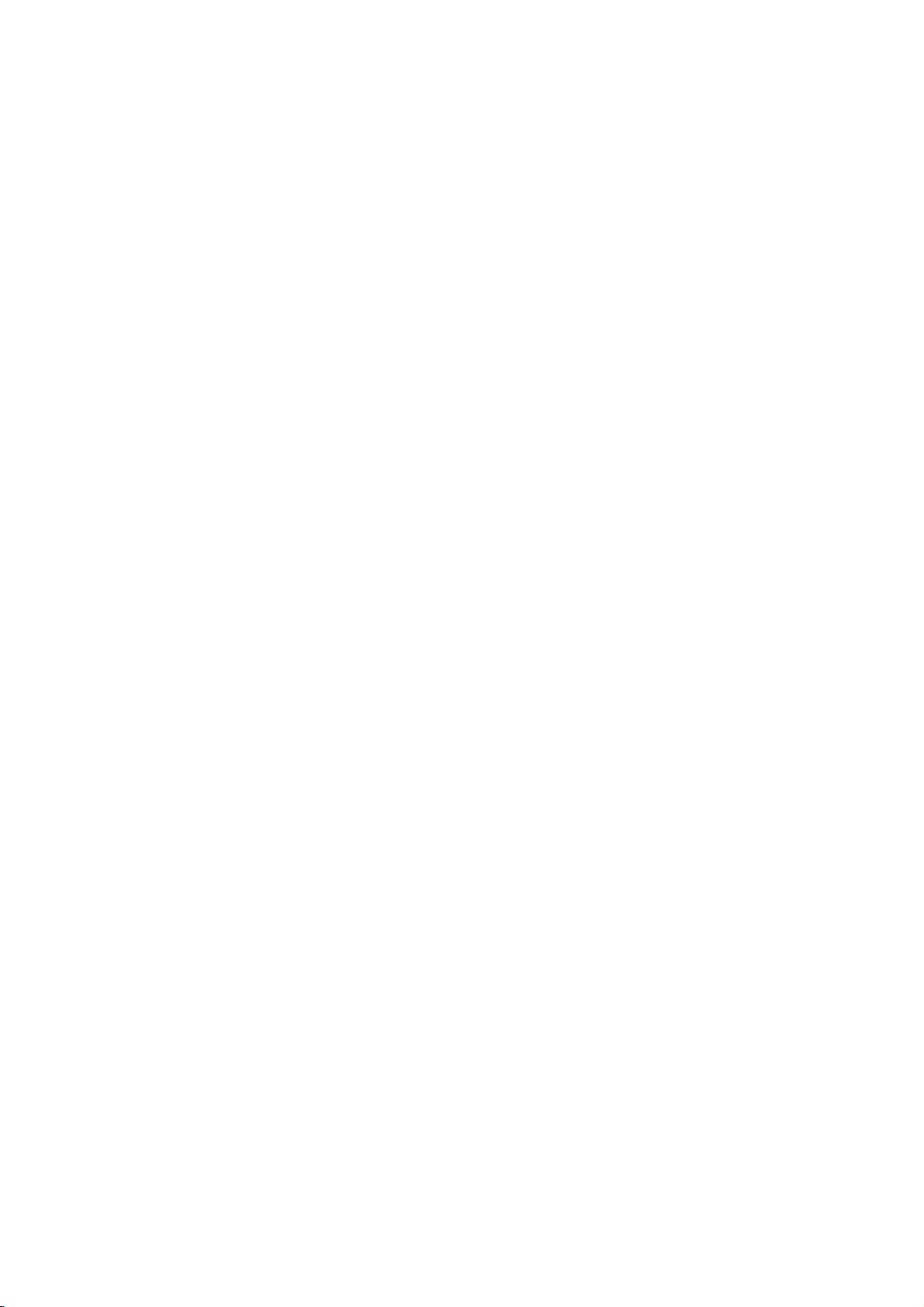
Hookup
Rear
Panel
and
Settings
ANT.IN
a
Connect
EURO
b
Connect
source
AV
c
Connect
AV
d
Connect
source
Camcorder,
SYSTEM
e
Connect
Speaker.
OPTICAL
f
Connect
g
Cooling
ab
ANT.IN
ij
the
AV2DECODER
the
(Pay-TV
OUT
to
IN
3
(VIDEO
the
(Audio
the
an
fan
aerialtothis
audio/video
(VIDEO
a
TV
audio/video
system,
etc.).
SYSTEM
IN
Connector
optical
decoder,
/
AUDIO
with
video/audio
IN/AUDIO
output
klm
terminal.
output
Set
OUT
output
TV/
Monitor,
CONNECTOR
of
c d
SCART
ofanexternal
Box,
Top
(Left/Right))
inputs.
IN
(Left/Right))
ofanexternal
VCR,
Device.
Digital
at
VCR,
the
etc.).
Active
e f
h
i
j
k
l
m
gh
AC
Power
Cord
into
the
Plug
RF.
Passes
TV/monitor
S-VIDEO
Connect
EURO
Connect
VIDEO
Select
EURO
how
COMPONENT/PROGRESSIVE
OUT(YPb
Connect
OUT
the
signal
OUT
to
a
AV1AUDIO/VIDEO
to
a
OUT
either
AV1
AUDIO/VIDEO
connect
you
Pr)
to
a
power
S-Video
TV
SELECT
COMPONENT
TV
source.
from
the
Input
with
SCART
Switch
the
recordertothe
withYPb
AERIAL
on
TV.
jack.
or
terminal
Pr
inputs.
RGB
SCAN
to
your
signal
depending
TV.
VIDEO
of
on
Connecting
Remove
insertitinto
recorder.
socketonthe
input
RF
Connect
Receivertothe
ohm
passes
10
socket
coaxial
Coaxial
the
the
Plug
the
aerial
the
aerial
one
recorder
on
your
connection
RF.
aerial
Cable
signal
to
cable
endofthe
TV
OUT
supplied
through
the
Aerial
from
plug
socketatthe
aerial
and
the
other
set.
on
the
jack
input
jack
(R).
from
the
your
backofthe
cable
DVD
on
the
The
AERIAL
end
RF.
TV
into
into
Recorder
TV
using
OUT
set
the
jack.
and
the
jack
TV
aerial
the
Recorder
RearofTV
AUDIO
INPUT
L
SCART
Receiver
VIDEO
INPUT
R
Aerial
ANT.IN
75-
ANTENNA
Rearofthe
INPUT
R
HDD/DVD
SCART
INPUT
Page 11
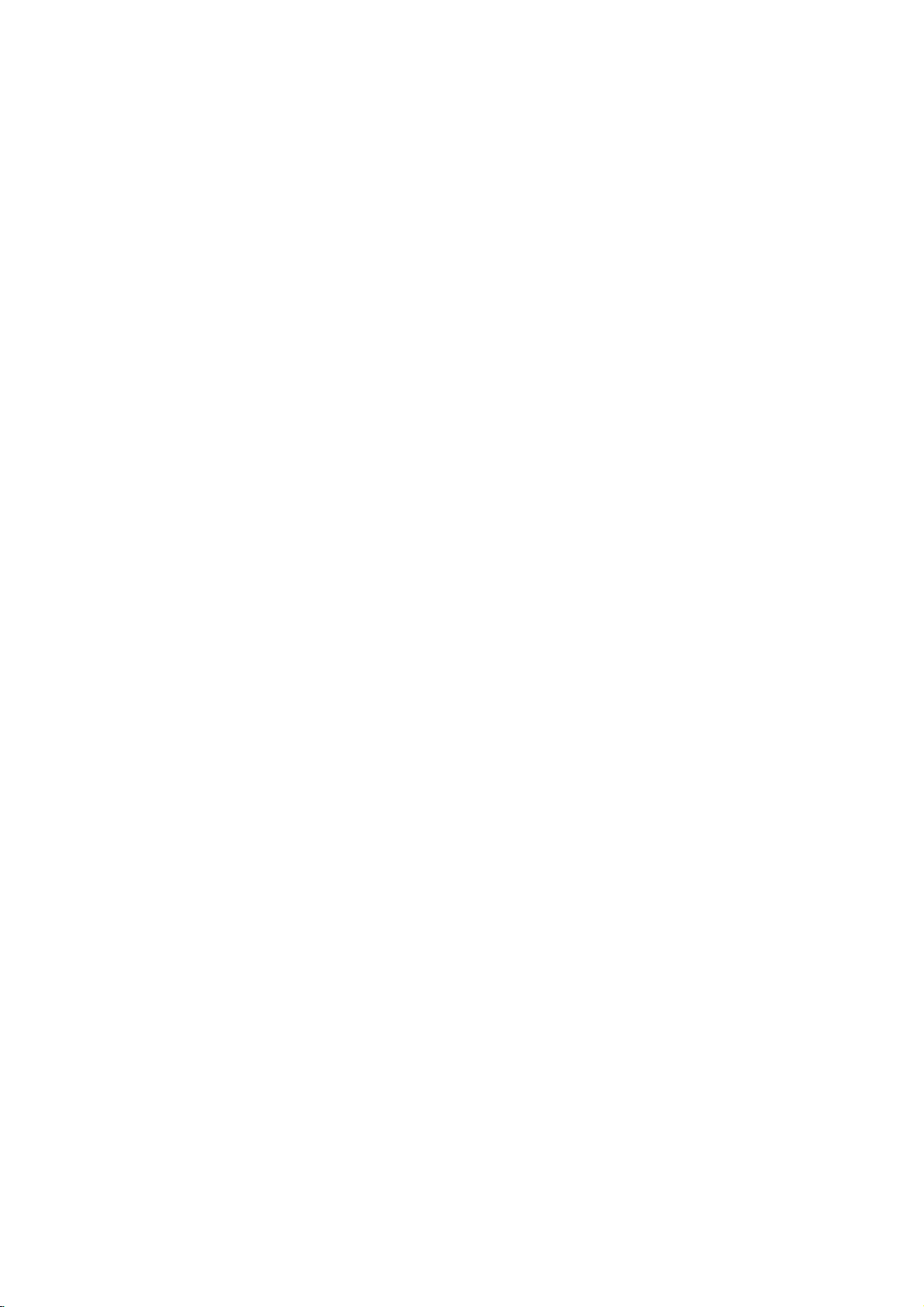
Connections
Make
one
on
the
capabilities
When
using
SCAN
VIDEO
SELECT
SCART
switchtoSCART.
Tips
Depending
wish
connect
connections
Please
Stereo
make
Make
TV.
Do
the
system.
Do
DVD
protection
ANT.IN
S-Video
Connect
S-Video
to
refertothe
System
the
Caution
sure
Tune
not
connect
phonoinjack
not
connect
image
RearofTV
S-VIDEO
INPUT
S
Rearofthe
Recorder
connection
the
in
switchtoCOMPONENT.
jack,
connect,
the
the
SCART
HDD/DVD
Receiver
jack
to
Your
of
the
following
the
COMPONENT/PROGRESSIVE
OUT
set
on
your
there
recorder.
described
or
best
connections.
the
recorderisconnected
TVtothe
the
your
couldbedistortedbythe
of
your
jacks,
the
VIDEO
TV
manuals
other
recorder's
(record
recorder
connections,
existing
set
and
are
various
Use
below.
devices
correct
deck)
OUTPUT
other
only
of
system.
INPUT
S-VIDEO
on
T
the
VIDEO
COMPONENT
VIDEO
INPUT
INPUT
Pr
Pb
Y
V
C
SCART
OUT
jack
TV
using
the
via
A
on
the
one
your
video
AUDIO
of
AUDIO
INPUT
TV
as
depending
equipment.
VIDEO
When
SELECT
equipment
ways
you
of
the
TV,
VCR,
necessary
directly
input
OUT
audio
your
VCR.
your
copy
o
OPTICAL
OUT
DVD
Player
Device,
the
recordertothe
S-Video
OUT
using
channel.
jack
(or
Digital
etc)
cable
you
could
to
The
the
to
the
(S).
to
Video
connection
Connect
the
video
in
jack
Audio
(Left/Right)
Connect
the
recordertothe
the
using
recorder's
(record
audio
AUDIO
deck)
Component
Connect
the
VIDEO
OUT
corresponding
cable
(C).
If
television
your
television,
progressive
resolution
Progressive
scrambled
Set
setup
Note:
Progressive
connections
connection.
SCART
Connect
the
using
Optical
Connect
Device
recorder
Note:
When
from
audio
Once
entered,
Progressive
Progressive
recorder.
press
releasing
standard
visible
you
possible.
the
[Progressive
menu
connection
the
recordertothe
the
scart
Digital
an
etc)
using
the
Optical
speakers
output
Caution
the
setting
an
First,
STOP
it.
setting,
on
a
VIDEO
OUT
on
the
TV
Connection
left
and
right
audio
left
cables
OUT
of
audio
your
Video
connection
COMPONENT
on
the
jacks
input
jacks
is
a
high-definitionor"digital
take
may
scan
output
If
your
Scan
format,
if
you
try
Progressive
Scan]
for
progressive
scan
does
VIDEO
(yellow
EURO
AV1
correspondinginjacks
cable
(T).
Connection
optical
output
to
the
OPTICAL
the
optical
is
jack
of
the
main
is
not
available
for
Progressive
will
image
Scan
Scan
(x)
The
conventional
compatible
to
remove
and
video
and
only
[ON]
holditfor
output
a
on
the
jack
the
AUDIO
and
rightINjacks
Do
not
to
the
video
OUT
connect
phonoinjack
using
(A).
jack
system.
/
PROGRESSIVE
recordertothe
on
the
TV
advantage
for
the
highest
TV
does
the
picture
Scanonthe
optionto[ON]
see
signal,
not
work
with
OUT
jack)
AUDIO/VIDEO
of
DVD
Player
IN
connector
cable
(O).
connected,
unit
amplifier
via
the
Scan
be
visible
TVormonitor.
in
error,
the
picture
you
discinthe
five
willberestoredtothe
will
once
TVormonitor.
analog
recordertothe
cable
of
jacks
on
the
an
using
of
the
recorder's
video
not
accept
will
appear
on
the
20.
page
the
analog
or
S-VIDEO
scart
on
(or
Digital
on
the
audio
will
but
only
AV
jacks.
output
on
a
If
must
reset
recorder.
seconds
before
again
(V).
the
the
SCAN
YPbPr
ready"
the
recorder.
video
on
jack
the
TV
output
the
is
you
the
Next,
be
TV
set
11
Page 12
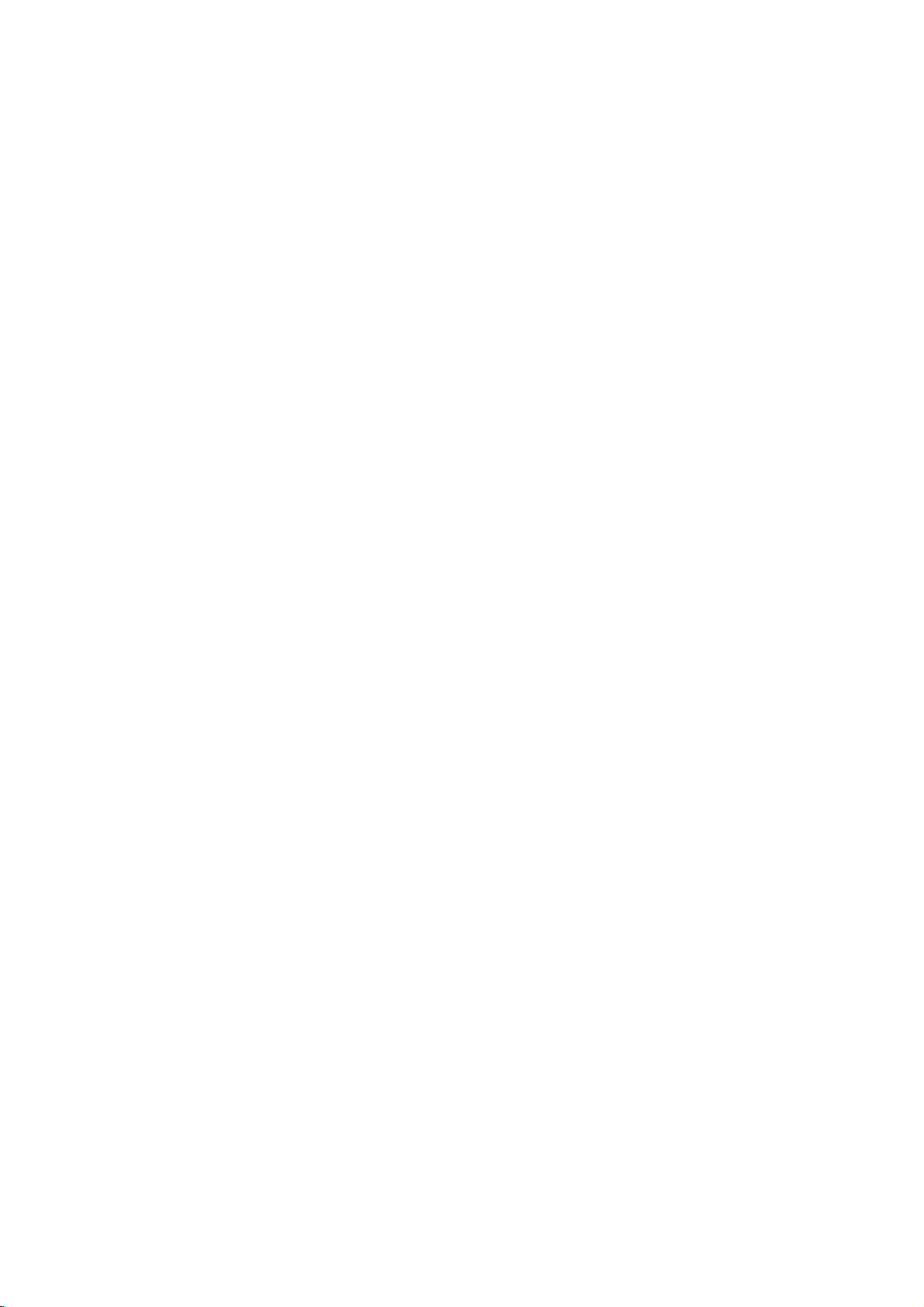
Accessory
Connections
Connecting
You
can
watchorrecord
programmes
to
the
recorder.
from
the
mains
To
watchorrecord
set
[AV2
Connection]
and
set
on
disconnect
be
ANT.IN
the
the
Setup
not
need
from
abletoview
20)
[On]
Tip:
You do
signals
Note:
If
you
not
decoder.
Audio/Video
a
PAY-TV/Canal
if
you
Disconnect
when
program's
menu
to
the
connected
the
TV
connect
PAY-TV/Canal
turn
the
Plus
PAY-TV/Canal
a
decoder
the
recorder's
the
connecting
decoder.
Plus
optionto[Decoder]
[Decoder
(page
on
recorder's
signals
On/Off]
19).
the
recordertoview
tuner
on
mains
from
the
PAY-TV/Canal
Decorder
your
(A/V)
Decoder
Plus
(not
supplied)
mains
programmes,
(see
option
TV.
lead,
you
connected
SCART
AV
page
Plus
the
lead
will
TV
to
ANT.IN
Tip:
You
do
signals
Rearofthe
not
need
from
the
to
turn
connected
HDD/DVD
on
Cable
VCR,
Satellite
Recorder
the
recordertoview
tuner
on
your
Tuner,
SCART
Box,
TV.
or
etc.
Receiver
the
Notes:
Pictures
prohibit
If
you
not
may
Be
sure
TVinthe
your
tapes,
on
your
VCR
containing
any
copying
the
pass
receiveaclear
to
connect
order
watch
the
TV.
RECORDER
copy
recorder
your
tapes
cannot
image
shown
through
signals
VCRtothe
protection
be
recorded.
via
on
below.Towatch
a
second
Line
signals
the
your
recorder
input
TV
Line
1
VCR,
TV
line
input
that
screen.
you
and
video
input
2
Rearofthe
Connecting
jack
ConnectaVCRorsimilar
EURO
AV2
DECODER
To
watchorrecord
12
DECODER
[Others]
to
[Auto],
jack,
(see
[CVBS]or[RGB]asrequired
page
When
not
SCART
HDD/DVD
to
the
the
source
set
[AV2
20)
EURO
recording
of
jack
Connection]
and
set
Recorder
AV2
this
from
[AV2
Receiver
DECODER
devicetothe
recorder.
EURO
AV2
option
Recording]
(see
page
to
option
23).
TV/DVD
If
the
DECODER
If
not
VCR
you
you
switch
tuner's
be
record
you
the
buttononthe
are
using
VCR
disconnect
able to
or
tuner.
input
jack.
view
a
SCART
to
B
the
a
VCR
source
remote.
Sky
recorder's
the
from
to
B
tuner,
jack
signals
this
recorder,
TV
by
pressing
be
sure
to
the
EURO
mains
from
the
to
lead,
connected
connect
AV2
you
do
the
will
Page 13
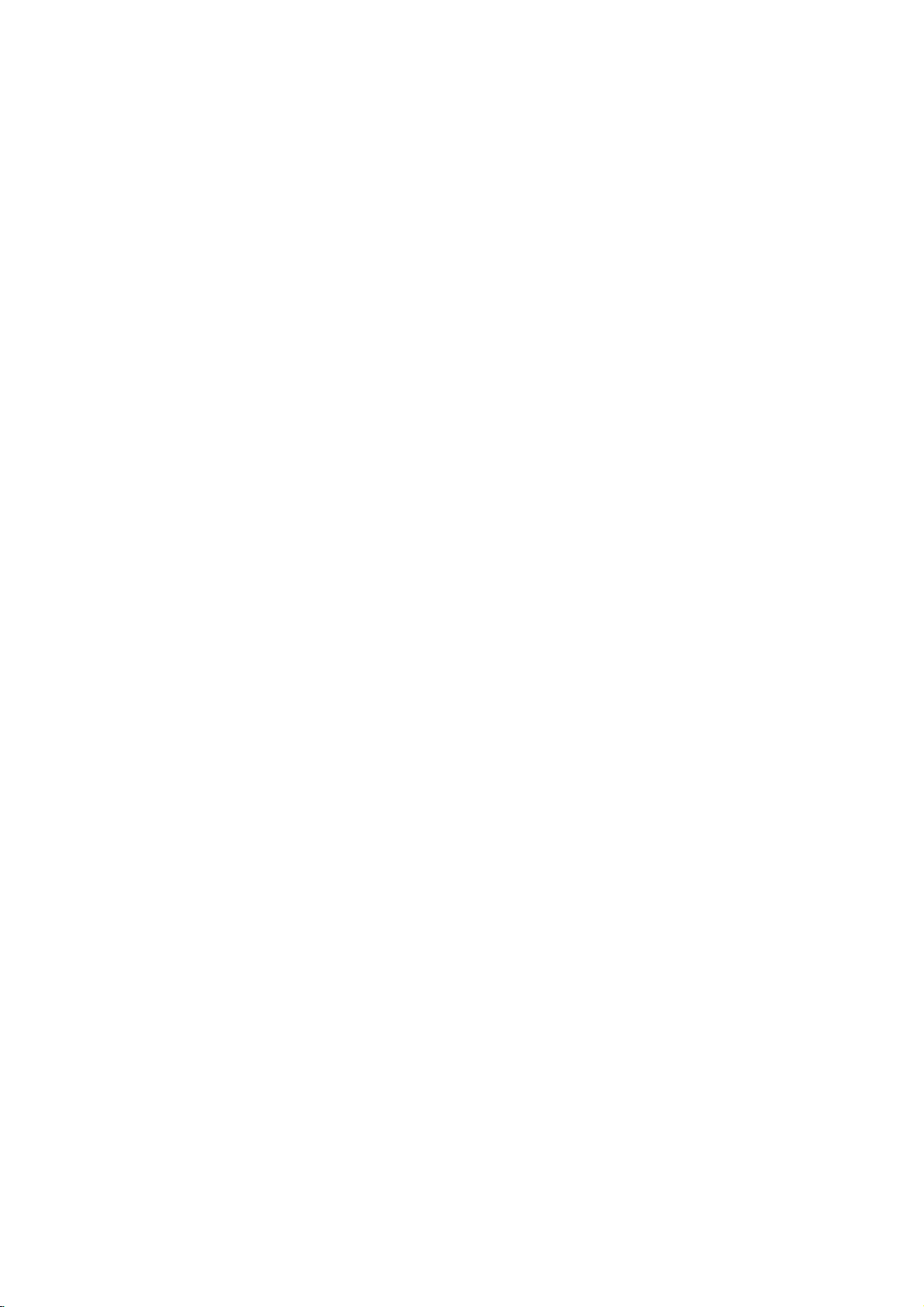
ConnectingtotheAVIN3orAVIN4
Jacks
Connect
the
recordertothe
accessory
component,
input
audio/video
jacks
(AV
using
AUDIO
OUTPUT
R
L
VIDEO
OUTPUT
IN3,AV
out
jacks
audio/video
DV
IN
camcorder and
supplied)
DV
camcorder
Camcorder
it
jack,
to
connect
to
is
possible
digitally
the
front
the
to
transfer
DV
panel
DV
ConnectingaDigital
the
tapes
jack
jack
of
front
panel
a
DV
digital
to
DVD.
cable
(not
of
your
this
recorder.
IN
on
the
4)
on
your
cables.
Using
connect
DV
UseaDV
in/out
IN
Note:
This
only.
D-VHS
jack
It
is
video
is
for
not
connectiontoDV
compatible
decks.
DV
Digital
DV
IN/OUT
with
digital
digital
Camcorder
camcorder
satellite
tuners
or
Settings
Hookup and
Rearofthe
Recorder
Radio
Connect
the
radio.
Connect
connector.
Connect
connector.
Receiver
Antenna
the
the
theFMwire
Notes:
To
prevent
from
away
and
other
Be
sure
to
After
connecting
closetohorizontal
HDD/DVD
supplied
AM
loop
noise
pickup,
the
HDD/DVD
components.
extend
fully
theFMwire
Connections
FM/AM
antenna
antenna
keep
Recorder
theFMwire
as
possible.
Frontofthe
Recorder
antennas
to
the
to
the
the
AM
Receiver
antenna.
antenna,
for
listening
AM
FM
loop
keep
HDD/DVD
Receiver
antenna
antenna
antenna
it
System
as
Frontofthe
to
HDD/DVD
Recorder
AM
GND
ANTENNA
FM
Receiver
13
Page 14
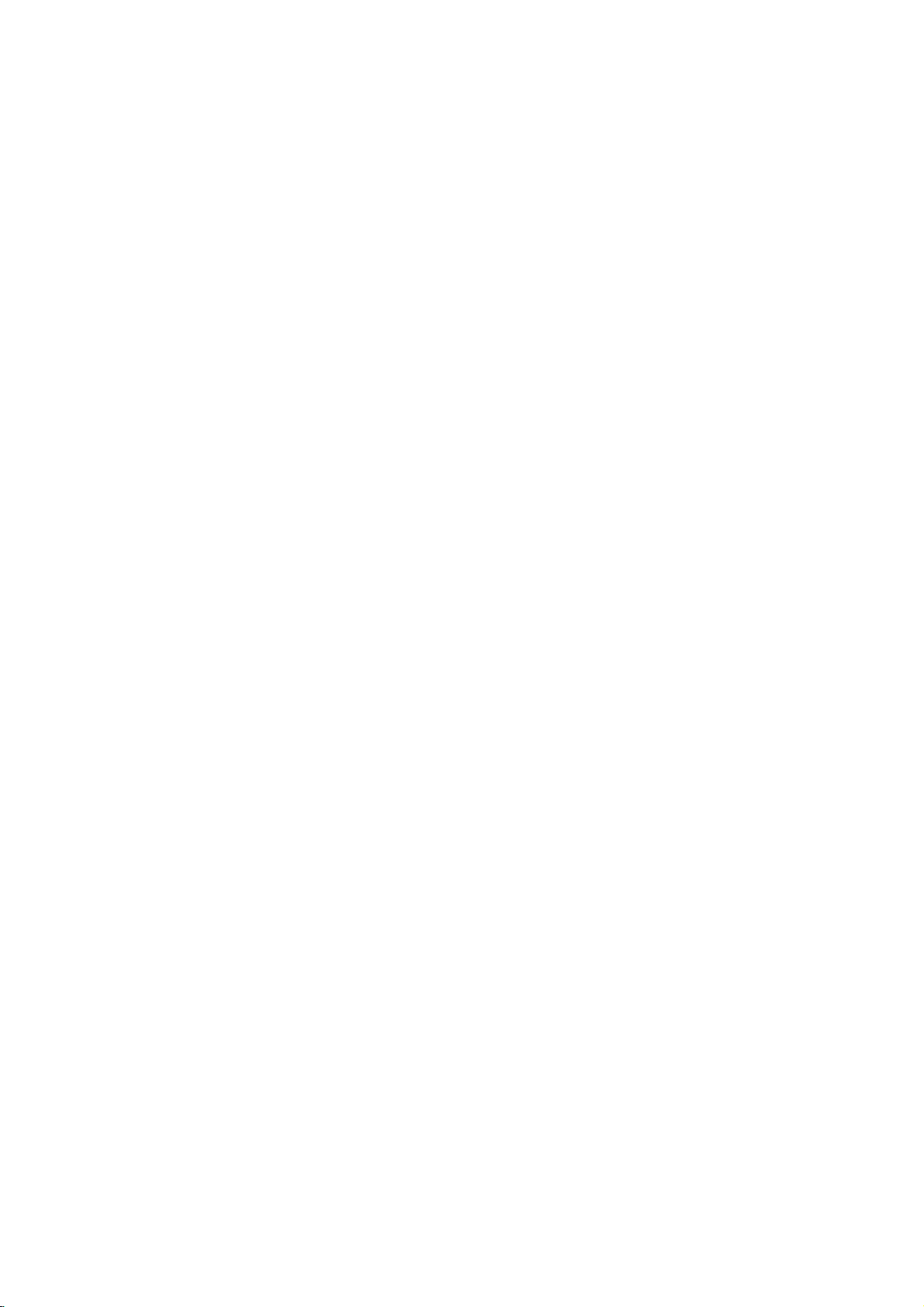
Speaker
Connect
the
supplied
Connect
the
To
obtain
System
the
System
SYSTEM
cable.
speakers
best
possible
Connections
to
the
SYSTEM
the
using
surround
supplied
sound,
CONNECTOR
speaker
adjust
cables.
the
ANTENNA
on
the
speaker
AM
GND
rear
of
parameters
the
Active
Subwoofer
(volume,
Speaker,
distance,
etc.).
using
the
Notes:
avoid
and
--
to
excessive
--.
output
Be
sure
to
match
If
the
cables
If
use
you
on
the
speakers.
14
front
are
speakers
the
reversed,
speaker
with
cabletothe
the
sound
low
appropriate
willbedistorted
maximum
input
terminalonthe
and
rating,
adjust
will
lack
the
components:
base.
volume
carefully
+to+
to
Page 15
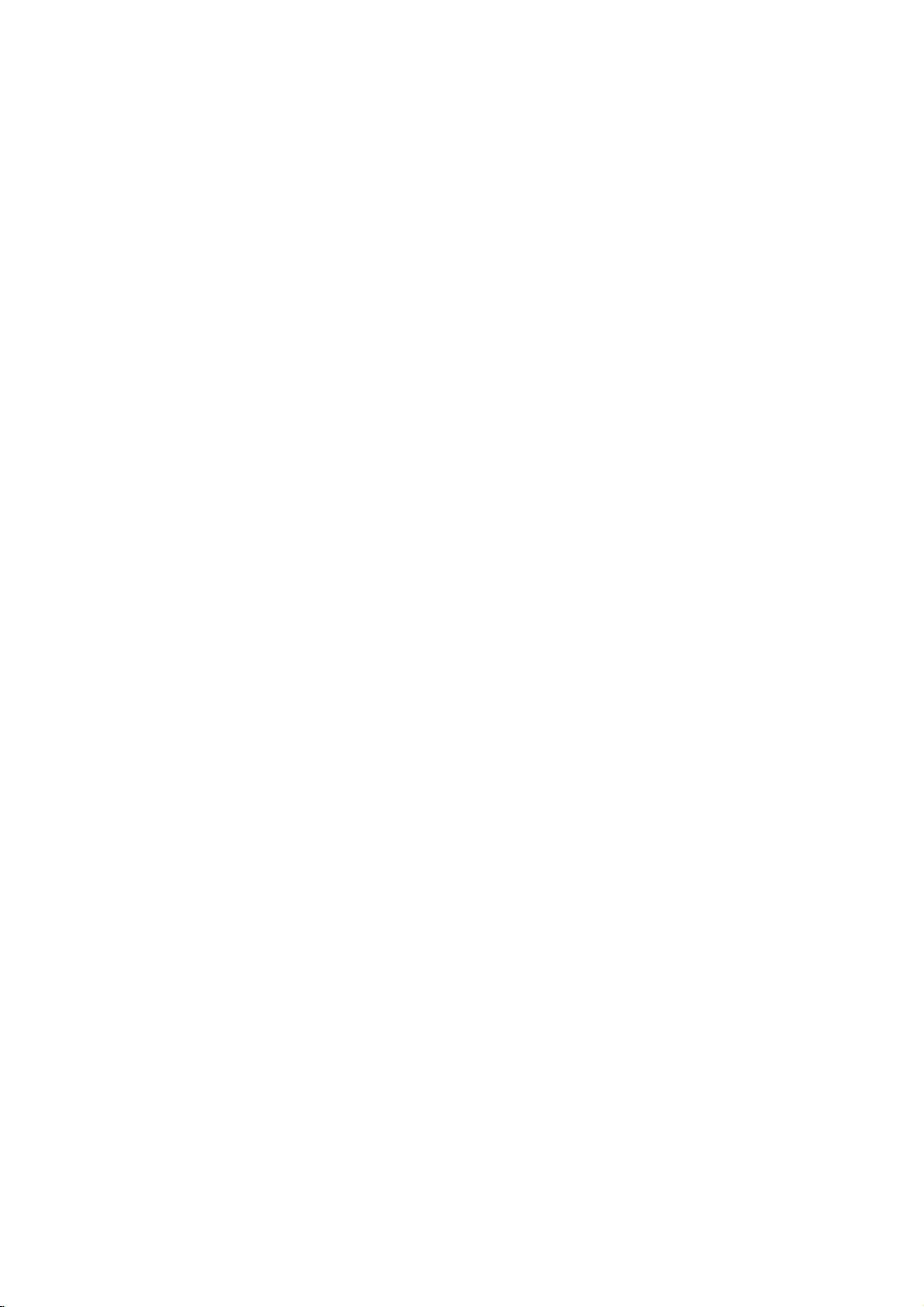
Speaker
In
the
case
subwoofer).
If
want
you
a
subwoofer.
?
Front
speakers
According
interval
?
Center
The
center
television.
?
Rear
speakers
Place
left
for
surround
position
speakers
In
the
caseofa
and
other,
?
Subwoofer
This
can
Positioning
of
normal
to
the
play
to
your
between
speaker
and
listening
speakers
speaker
and
right
sound
install
towardsawall
smaller
set
the
rear
be
placed
position
excellent
and
front
behind
playback.
them
at
or
room
speakers
in
any
Front
use
bass
position
to
45
speakers
the
listening
For
or
above
ceiling
size,
front
Speaker
the
6
speakers
sound,
set
degree.
best
the
to
further
if
the
above
position.
Subwoofer
(Left)
DTS
the
up
are
ideally
area.
results,
levelofthe
disperse
audience
60-90
Center
(2
digital
speakers
These
do
cm
front
the
speakers
not
listener's
the
is
near
than
Speaker
speakers,
surround
for
same
install
sound.
to
the
or
equal
height.
recreate
the
rear
ears.
the
listener's
Front
(Right)
1
center
Dolby
distance.
But
speakers
Itisalso
rear
normally
sound
wall
ears.
Speaker
speaker,
Digital
And
set
2
rear
surround,
by
place
motion
too
effectivetodirect
the
hearing
far
rear
you
it
aboveorbelow
and
atmosphere
behind
speakers
speakers
should
position
the
listening
the
opposite
set
rear
and
connect
up
the
required
each
the
Settings
Hookup and
Rear
Speaker
(Left)
Speaker
Positioning
Example
Rear
Speaker
(Right)
15
Page 16
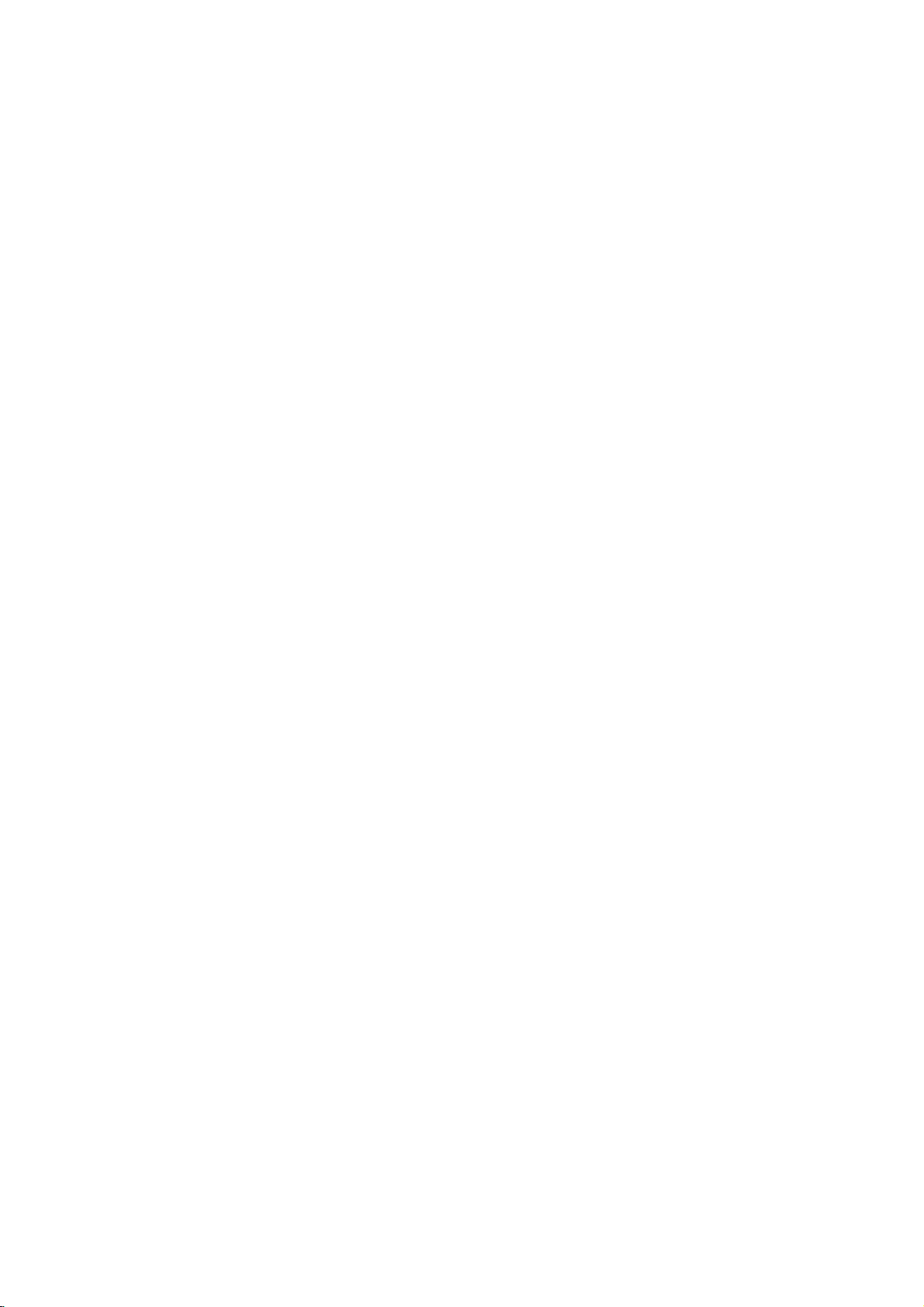
Delay
In
assumed
the
timesofthe
heard
The
distance
same,
the
In
Center
Rear
In
Center
If
Dolby
automatically
The
If
front
at
Time
Dolby
DigitalorDolby
that
speakersisequal.
simultaneously
interval
from
in
the
timeofeach
delay
Dolby
Digital
delay
time:
delay
Pro
Dolby
delay
the
rear
delay
Pro
Logic
time
delay
the
Center
speakers
minimum.
Surround
If
the
distanceofDS
in
the
left
If
3
m
in
the
(DF)
Dolby
Pro
Movie:
Music:
Matrix:
the
and
-
(B)
Logic:
figure,
change
distance
from
Dolby
1.5m
=
Pro
10~25msec
0~15msec
0~15msec
150cm/30cm=5msec
Otherwise,
Ex)
is
m,
msec.
3m
1.5m
In
Setting
the
center
from
the
Dolby
time
Logic
time
time
set.
is
and
from
delay
Digital
(DS)
LogicII(Surround
15~30msec
Pro
distance
If
not
or
rear
the
by
the
speakers
listenertoeach
Digital
speaker
mode
:
0~5ms
0~15ms
mode
:
cannotbeset
is
set
mode
the
1
msec
rear
speakers
the
listener,
L
C
SL
time
is
equal
set
the
Surround
the
setting
from
front
rear
speakers
mode
=
1.5m
and
delay
per
Logic
from
the
then
speakers
listener.
to
Dolby
isasfollows
in
Dolby
time
30
are
the
(A)
DC
DF
DS
SR
setting
to
or
according
speakers
from
the
(B)
delay
modeitis
listenertoeach
setting
the
sound
the
listener.Ifthe
speaker
Pro
Digital
will
cm.
further
delay
R
SW
(B)
longer
Delay
to
the
listener
rear
delay
time):
the
Logic
mode,
be
time
than
Time
to
the
is
than
the
time
delay
will
the
mode
the
will
the
as
below.
listener
is
Center
of
only)
If
the
be
distanceofDF
the
left
Otherwise,
below.
If
the
Ex)
listener
listener
3m
(DF)
60cm
(A)
Setting
and
in
the
be
Dolby
1.
Press
The
Window.
2.
Press
3.
If
settingiscomplete,
delay
figure,
change
distance
is3mand
is
2.4m,
-
2.4m
/
30cm=2msec
the
LEVEL/DELAY
current
/
time
set
the
(DC)
delay
Pro
surround
to
setting
is
the
Center
the
from
from
center
=
timeinthe
Logic
delay
change
equal
setting
the
front
the
center
delay
60cm
(II)
twice.
the
press
(Dolby
to
the
Delay
according
(A)
mode
time
delay
LEVEL/DELAY.
Digital
distanceofDC
Time
speakers
speaker
time
is
Dolby
appears
time.
as
to
to
2msec.
in
the
mode
0ms.
the
the
to
the
in
table
Digital
Display
Note:
You
can
Dolby
Setting
mode
1.
Press
mode.
Each
mode
PRO
DF
0ms.
1.5
is
5
PLII
BYPASS
2.
Press
The
current
Window.
3.
Press
Each
in
the
PANO
4.
Press
CWIDT:0~+7
DIMEN:
PANO:
5.
If
settingiscomplete,
the
mode
Sound
you
changed
...
surround
you
C
WIDT
to
change
-3~+3
ON/OFF
center
Pro
repeatedly
press
HALL1→HALL
press
order;
y
adjust
Digital
the
of
Dolby
SOUND
time
is
LOGIC→PLII
MATRIX→
LEVEL/DELAY
/toselectadesired
time
following
y
/
delay
and
its
delay
Effects
Logic
to
these
in
the
following
MOVIE→PLII
twice.
time
delay
the
/
DIMEN...
the
steps.
press
time
time
in
the
(II)
select
the
buttons,
order;
MUSIC
→
2
THEATER
appears
Sound
button,
LEVEL/DELAY.
only
appears.
the
in
the
mode.
it
in
Music
Music
sound
→
is
the
→
Display
changed
16
Page 17
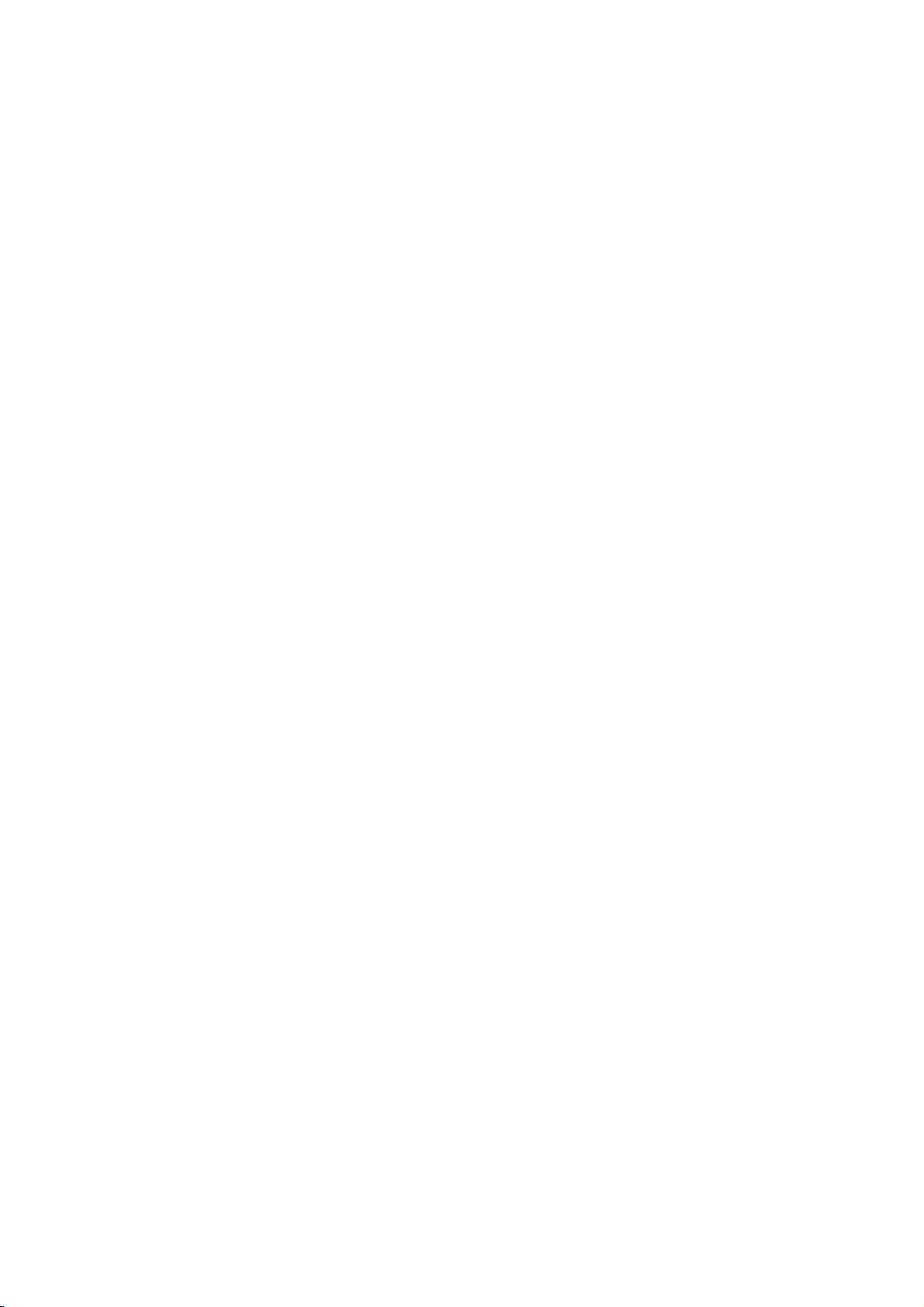
PANO
(PANORAMA)
This
control
the
surround
effect
with
for
elementsinthe
accentuated
C WIDT
This
positioned
speakers
combination
vocal
presentation,
Step
Step
speakers,
DIMEN
This
sound
be
the
either
recommended
sound.
forward,
towards
side-wall
recordings
(Center
control
between
over
imaging
"0"
places
"7"
places
just
(DIMENSION)
control
field
useful
to
speakers
too
much
Steps
and
the
either
Sound
You
can
set
1.
Press
LEVEL/DELAY
The
level
2.
Press
/toselectadesired
Each
time
in
the
following
FL
(Front
SR
(Surround
SW
(Subwoofer)
3.
Press
/
channel.
4.
Repeat
step
other
channels.
5.
If
settingiscomplete,
extends
the
speakers
by
allows
of
allows
help
steps
surrounds.
for
imaging.
which
have
as
these
mix,
the
Panorama
Width)
center-channel
the
center
a
of
range
all
three
front
and
most
andisrecommended
all
center
all
center
as
in
conventional
the
user
towards
achieve
with
certain
or
too
little
which hasnoeffectonthe
setting,
and
1,
3
2,
--1, --2,
Level
the
sound
levelofthe
indicator
will
appear
you
press
order;
→
C
Left)
(Center)
→
Right)
→
FL
to
adjust
(-6dB~+6dB)
2-3
and
front
stereo
an
exciting
It
is
left-
strong
are
process.
speaker
eight
steps.
speakerstogive
seamless
soundinthe
sound
equally
stereo.
to
gradually
the
frontorthe
the
desired
recordings
spatial
gradually
and
--3
on
the
remote
in
the
the
/
→
FR
SL
(Surround
(Front
Left)
the
sound
the
adjust
LEVEL/DELAY.
press
to
image
"wraparound"
particularly
or
right-channel
detected
button,
and
soundstobe
and
"3"
Step
soundstage
for
most
center
in
the
adjust
rear.
balance
that
may
effect.
Step
move
the
move
the
desired
channel.
control.
Window.
Display
to
speaker
it
is
(Front
Right)
→
Left)
...
levelofthe
sound
levelofthe
include
effective
the
left/right
uses
the
best
recordings.
speaker.
left/right
the
This
can
from
all
contain
"0"isthe
sound
sound
set.
changed
→
selected
a
Test
Tone
This
function
balanceofthe
1.
Select the
A
hiss
speakers
FL
(Front
SR
(Surround
SW
(Subwoofer)
2.
You
can
operating.
/
buttons,
speakers
?
During
be
paused
3.
If
settingiscomplete,
XTS/XTS
Each
time
the
XTS-PRO
you
following
ON→XTS
XTS-PRO
The
unique
creates
perfect
playback
sound
living
XTS
ON
When
playing
relatively
of
soundatwoofer
In
the
mode
effect
display
rear
speakers
Note:
The
XTS
changing
when
changing
NORMAL
XTS-Pro
noise
Left)
adjust
is
the
order.
the
to
mode
from
and
allows
speakers
test
comes
in
the
→
Right)
First
so
same
test
in
pro
press
ON
sound
optimum
source.
the
the
of2CH
by
same
2.1
XTS
you
tone
mode
out
following
C
(Center)
→
→
FL
the
sound
press
that
from
tone,
the
current
XTS
ON→NORMAL
quality
sound
of
the
movie
general
for
BYPASS,
playing
as
is
temporarily
CH
it
to
2.1
mode
to
can
from
the
by
for2seconds
order;
→
SL
(Surround
(Front
level
LEVEL/DELAY
the
sound
the
if
you
adjust
speaker
press
the
pro
of
for
original
with
music,
to
you
the
the
front
to
5.1
CH.
tune
easily
listener's
pressing
FR
(Front
...
Left)
while
level
listener's
the
channel.
TEST
setting
the
LG
you
sound
the
weak
it
enforces
satisfy
It
creates
sound
speakers.
disabled
CH
anditis
off
the
adjust
position.
TEST
from
Right)
→
Left)
the
test
then
from
position.
sound
TONE.
changes
Technology
to
play
andtofeel
bass
the
with.
the
source
when
enabled
press
all
level,
the
sound
high
via
sound
TONE.
each
→
tone
sense
the
is
the
the
it
will
in
the
17
Page 18
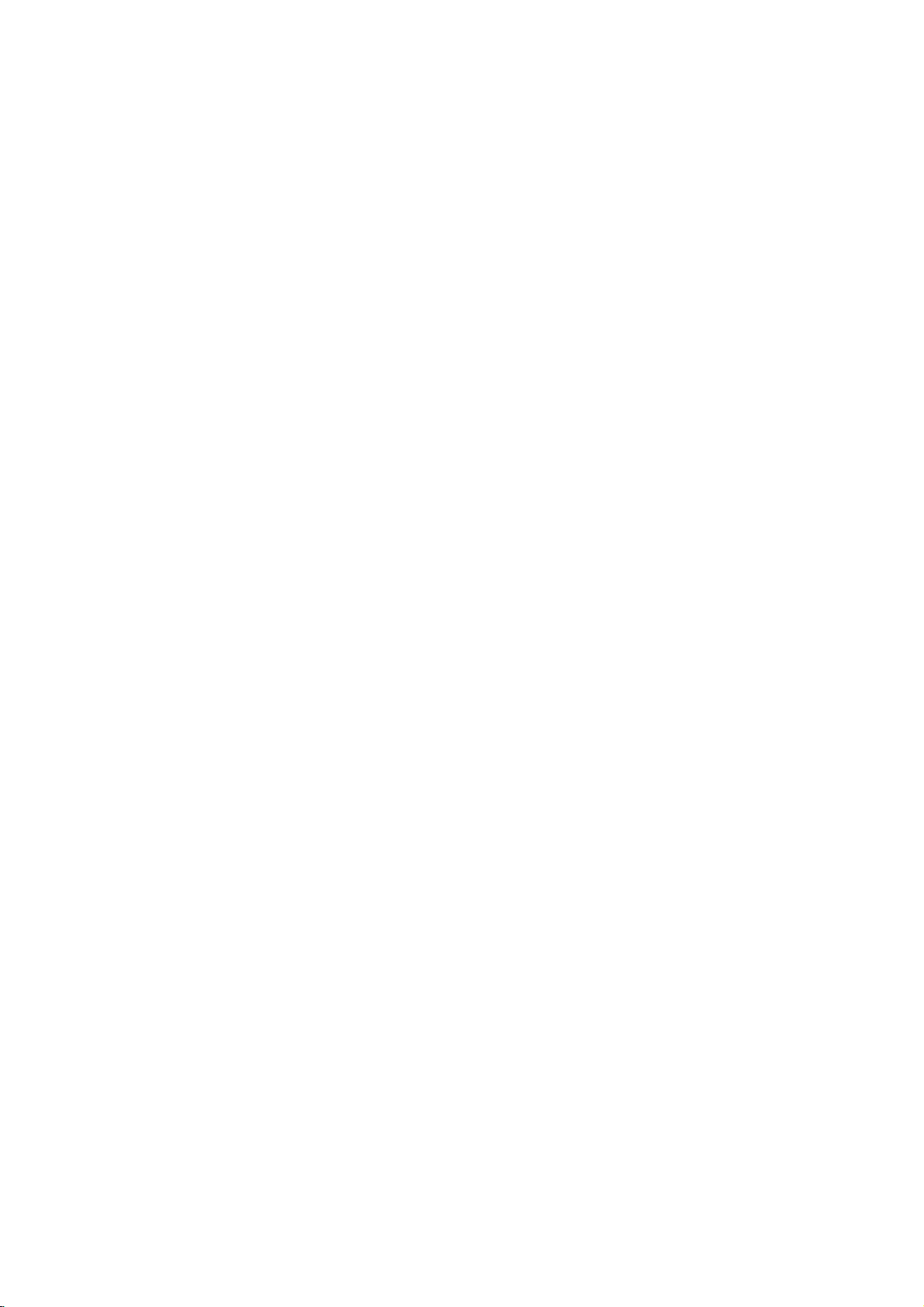
the
Using
From
Media
1.
Press
2.
Use
want.
3.
Use
sub
4.
To
the
for
option
exit
Home
Home
Menu
and
playback
HOME
to
the
options
want.
you
HOME
display
theb/Bbuttonstoselectamain
Sub
thev/Vand
screen
recording
appears.
ENTER
menu,
Menu
can
you
of
the
the
Home
buttonstoselect
HOME.
press
access
recorder.
Menu
all
screen.
option
General
1.
the
2.
3.
you
the
4.
5.
6.
7.
Press
Usev/
While
move
Usev/
Press
Usev/
ENTER
Some
Press
Operation
SETUP
V
to
the
desired
to
the
second
V
to
B
to
move
V
to
to
confirm
items
require
SETUP
and
select
select
select
to
the
item
to
your
exit
Setup
the
desired
is
selected,
level.
the
second
the
third
the
desired
selection.
additional
the
Setup
menu
level.
steps.
appears.
option.
press
desired
setting
menu.
B
option.
then
to
press
Note:
Press
b
to
backtothe
go
previous
level.
TV
TV
HDD:
recording.
TV
DVD:
recording.
MOVIE
HDD:
HDD
(page
DISC:
-
Displays
-
Displays
(page
-
Plays
(page
USB
(page
PHOTO
HDD:
DISC:
USB:
MUSIC
HDD:
DISC:
disc.
USB:
SETUP
Start:
Initial
In
this
customize
of
three
greater
Returnstolive
Returnstolive
Displays
Divx:
Displays
30)
Title
[Movie
30)
back
26-29).
Divx:
Displays
30)
(See
page
Displays
Displays
Displays
(See
page
Displays
Displays
Displays
(See
page
Displays
Settings
menu
system,
the
levels
for
depth
the
Title
the
List
menu
List]
Video
CDorDVD-Video
the
33)
[Photo
[Photo
the
[Photo
31)
[Music
[Music
the
[Music
18)
menu.
Setup
there
settings
provided.
to
set
the
up
the
varietyofsettings.
TV
TV
List
[Movie
for
menu
[Movie
List]
List]
List]
List]
are
viewing
viewing
menu
recordable
for
menu
menu
for
List]
menu
Audio
(or
for
List]
several
Most
options,
for
List]
DivX
List]
for
for
USB
for
USB
but
for
for
for
menus
HDD.
menu
HDD.
disc.
HDD.
CD)
ways
HDD
DVD
disc
disc.
disc
USB
device.
device.
some
(page
for
(page
device
menu
to
consist
require
HDD.
44)
44)
for
General
Auto
Programming
This
recorder
synthesized
channels.
Preparation:
Connect
as
shown
1.
Select the
2.
Press
[Start]
3.
Press
The
tuner
available
the
tuner's
Note:
After
you
first
time.
can
set
only
can
set
the
Settings
is
equipped
tuner
capableofreceiving
the
recordertothe
in
Connecting
[Auto
B
to
move
icon
is
highlighted.
ENTER
to
will
automatically
channelsinthe
memory.
have
connected
If
you
press
the
[Auto
other
options.
with
desired
to
the
Programming]
to
the
third
the
begin
area
your
SETUP
for
Programming]
a
frequency
Aerial
option.
level.
channel
cycle
and
recorder
initial
up
type
on
search.
through
place
for
setting,
option.
to
page
88
of
them
the
Then
TV
aerial,
10.
all
very
you
in
you
18
Page 19
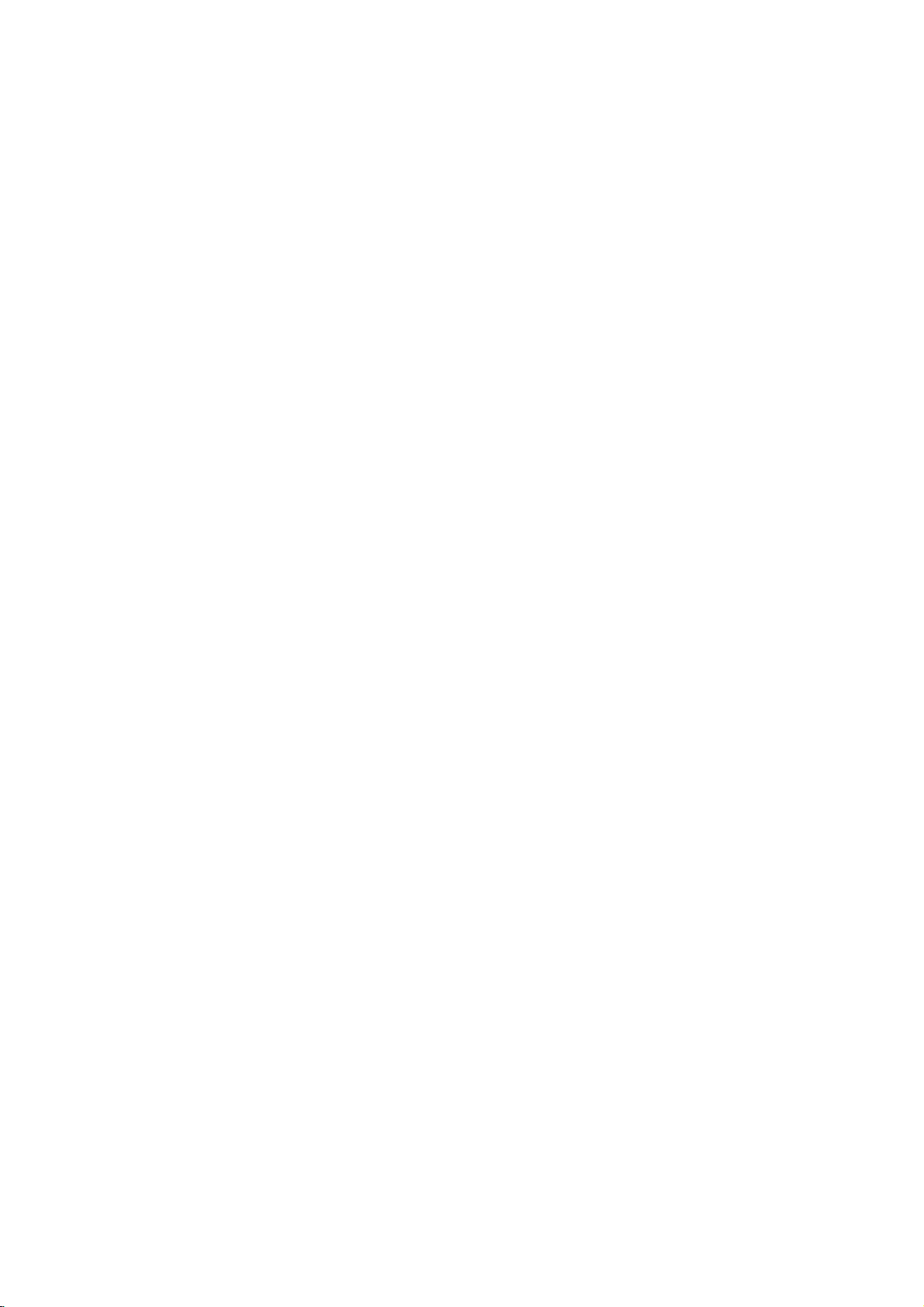
Program
You
can
move,
1.
Select
2.
Press
The
3.
Usev/
ENTER.
4.
Usev/
ENTER.
[Program
"Program
[Station
The
To
Names
[Move]
Program
programme
[Delete]
not
[Decoder
decoder.
record
Press
display.
setting.
[NICAM
NICAM
the
is
disappears.
5.
Press
List
Edit
editachannel
etc.).
[Program
ENTER
Program
V
V
Rename]
display
enter
can
Sorts
Disables
need.
PAY-TV/Canal
ENTER
Press
Auto/off]
broadcast.
display.
not
clear,
RETURN
menu.
Edit]
while
List
menu
to
selectaPR
to
select
Sets
Edit]
Edit"onthe
for
entering
characters,
be
up
the
List.
Pressv/
position
On/Off]
You
need
so
ENTER
If
the
press
(O)
manually
option
[Edit]
appears.
number
the
program
the
right.
Changes
see
to
5
characters
programme
to
a
a
programme
Sets
the
this
setting
Plus
[Decoder]
again
Sets
the
Normally,
sound
ENTER
repeatedly
(add,
then
is
selected.
channel
the
characters
page
positions
V
to
move
new
channels
programmes.
appears
to
channels
[NICAM]
from
so
delete,
press
then
option
manually.
station
48.
long.
location.
position
to
watch
turn
NICAM
[NICAM]
to
exit
B.
press
then
name.
appears.
on
the
selected
for
on
off
the
for
is
broadcast
Program
name,
Program
You
channels
When
display
1.Useb/Btoselecttheitemandpressv/Vto
can
you
change
Edit
perform
manually.
select
for
setting
the
a
searchtoselect
[Program
channels
setting.
Edit]
appears.
and
store
TV
in
4
the
above,
step
Settings
indicates
the
stops
tunes
then
press
AV1
signals.
the
so
again
the
signals
AUDIO/VIDEO
DECODER
signal
AV2
selected
forachannel
when
the
the
to
AUDIO/VIDEO
Program
[Canal+]
jack.
video
DECODER
PAY-TV/Canal
programme
automatically.
the
recorder
channel
number.
channeltoobtainaclearer
ENTER
to
the
confirm
Program
jack
List
menu
appears
to turn
off
the
from
the
EURO
signal
jack
then
jack
for
input
jack
select
input
decoding.
Plus
Normally
is
tunes
List
menu.
for
on
the
setting.
this.
from
is
output
back
so
you
programmes.
position.
in
the
inputting
appears.
display.
AV1
the
to
through
can
a
the
[PR]
Searches
[Seek]
Searching
channel.
[Ch.]
Changes
Fine
press
See
the
do
you
the
or
the
the
lit
on
[MFT]
picture.
2.
Choose
setting
AV1
Decoder
Sets
the
encoded
1.
PressAVwhile
2.
Press
Press
Off:
AUDIO/VIDEO
On:
EURO
EURO
The
the
recordorview
OK
and
EURO
video
ENTER
ENTER
Inputs
The
decoded
EURO
returns
encoded
AV1
AV2
Hookup and
19
Page 20

Clock
1.
Select
2.
Enter
b
/
or
v/V
current
3.
Press
TV
Aspect
Selects
standard
[4:3]
TV.
below.
[16:9]
TVorTV
Display
Selects
when
[Letter
the
upper
[Pan
the
entire
not
fit.
Set
[Clock
the
necessary
B
(left/right):
next
column.
(up/down):
cursor
ENTER
the
aspect
or
wide).
Select
When
you
Select
withawide
Mode
how
to
is
selected
[4:3]
Box]
and
Scan]
Automatically
screen
set]
position.
to
ratioofthe
this
when
select
this
when
display
Displays
lower
option
Moves
Changes
confirm
a
in
portions
and
then
information
the
the
your
connected
connecting
set
[4:3],
connecting
mode
function.
wide
picture
[TV
Aspect].
a
wide
picture
displays
cuts
off
press
for
cursor
setting
setting.
to
[Display
of
the
the
portions
to
on
screen.
a
to
a
with
wide
B.
date
the
4:3
a
the
and
previous
at
the
TV
(4:3
screen
Mode]
wide-screen
screen
bands
picture
that
time.
on
do
on
Progressive
Progressive
with less
pictures
If
are
you
VIDEO
are
you
VIDEO
set
the
is
Caution
the
STOP
on
Connection
can
AV2
[Decoder]
recorder's
or
Canal
[Others]
recorder's
similar
using
to
using
that
Progressive
VIDEO
set
setting
an
First,
it.
setting,
a
connect
Select
recording
SCAN
recorder
Progressive
If
SCAN
monitor
signal,
Note:
Progressive
when
panel
Once
entered,
Progressive
Progressive
recorder.
press
releasing
standard
visible
AV2
You
EURO
Scan
Scan
Video
flickering.
the
COMPONENT/PROGRESSIVE
OUT
jacks,
a
standard
Scan
to
[OFF].
the
COMPONENT/PROGRESSIVE
OUT
jacks
is
compatible
Scan
willbedisableinthe
OUT
to
SCART
for
Progressive
will
image
Scan
compatible
Scan
to
[ON]
remove
and
holditfor
(x)
The
video
and
Select
EURO
EURO
a
decoder.
[Others]
a
decoderorother
[Decoder]
AV2
AV2
device.
conventional
DECODER
Plus
the
provides
but
are
television,
(analog)
for
connection
with
a
Scan
SELECT
progressive
to
[ON].
switchonthe
position.
Scan
be
visible
only
TVormonitor.
in
error,
the
discinthe
five
willberestoredtothe
output
will
picture
TVormonitor.
analog
socketonthe
if
you
DECODER
if
connect
you
DECODER
highest
connecting
to
setup
output
on
a
must
you
recorder.
seconds
once
again
devicetothe
back.
connect
to
jack
the
to
jack
set
aTVor
scan
If
reset
before
the
a
a
quality
the
menu
rear
is
you
the
Next,
be
PAY-TV
VCR
set
or
Power
Save
Mode
You
can
set
the
mode.
Nothingisdisplayed
when
the
unitisturned
Power
[OFF]
Power
[ON]
unit intoaneconomic
up
Save
Save
Modeisactive.
Mode
off.
in
the
display
is
not
active.
power
window
save
Notes:
The
encoded
television
Power
offofthe
are
Save
mode
signals
PREMIERE)
Mode.
The
standby
power
television
20
signals
is
not
recording
receiving
(CANAL+
availableinthe
not
Mode
for
the
unit
decodedinthe
timer
after
(CANAL+orPREMIERE).
the
Power
and
or
Save
when
encoded
Page 21

Initialization
You
can
reset
and
settings
[Factory
Set]
recordertoall its
cannotbereset.
Code)
[HDD
format]
everything
[USB
format]
recordedonthe
1.
Select
2.
3.
[Initialization]
Pressv/
ENTER.
The
confirm
Useb/
ENTER.
Btoselect
Language
Display
Select
display.
Disc
Menu
a
language
Menu/Audio/Subtitle
[Original]Refers
the
disc
was
To
[Others]
buttons
then
number
4-digit
in
the
reference
the
wrong
[OFF](for
Disc
the
recorder to
initialize
the
If
need
you
factory
(Rating,
Initializes
recordedonthe
Initializes
Memory
option
V
to
select
message
[Yes]or[No]
Settings
for
the
to
the
original
recorded.
select
another
ENTER
to
according
chapter
language
code,
Subtitle)
its
original
HDDorUSB
to,
you
settings.
Password,
the
HDD
HDD
the
USB
willbeerased.
then
the
desired
will
appear.
menu
Setup
language
language,
enter
the
to
the
(see
page
press
:
Turn
off
factory
Memory.
can
reset
Some
options
and
Area
Disk
(Hard
willbeerased.
device.:
everything
B.
press
then
option
then
press
and
on-screen
in
press
corresponding
language
If
56).
you
CLEAR.
Subtitle.
the
which
number
code
Drive):
press
list
enter
Audio
Dolby
DRC
With
soundtrackinthe
presentation
technology.
dynamic
between
Then,
without
this
Settings
Digital
[Bitstream]:
original
Dolby
ordinary).
DVDs
[PCM]:
automatically
audio.
(Dynamic
the
DVD
possible,
However,
range
the
loudest
you
may
losing
effect.
Select
Digital
encoded
downmixed
Range
format,
most
of
the
listen
clarity
"Bitstream"
Audio
in
Control)
can
you
accurate
thanks
you
may
audio
sounds
to
a
movie
of
sound.
(Set
Dolby
to
two-channel
hear
to
wish
output
and
Set
when
to
this
Digital
a
and
realistic
digital
to
(the
the
quietest
at
a
DRC
enjoying
mode
will
PCM
program's
audio
compress
difference
lower
volume
to
[ON]
Settings
Hookup and
be
the
ones).
for
21
Page 22

Lock
(Parental
Rating
Blocks
content.
1.
Select
2.
To
access
features,
you
If
you
are
press
verify.
ENTER,
3.
Select
[1]-[8]:
and
[No
is
not
4.
Press
Note:
If
set
you
the
same
scenes
availableonthe
same
rating
found,
playback
passwordorchange
the
disc.
playback
Not
all
[Rating]
you
created.
have
prompted
ENTER.
If
you
press
a
rating
Rating
rating
Limit]:
active
ENTER
a
rating
rating
are
not
or
of
discs
the
not
makeamistake
eight
If
you
and
or
played
disc.
a
stops.
Control)
rated
DVDs
are
rated.
then
option
Password
Rating,
must
input
entered
yet
to
do
so.
Enter
it
again
CLEAR.
thev/Vbuttons.
using
one
(1)
is
the
(8)
select
the
disc
to
confirm
for
the
recorder,
lower
are
unlessanalternate
The
alternative
lower
one.Ifno
You
the
rating
basedontheir
B.
press
and
the
4-digit
security
a
security
Inputa4-digit
and
press
before
has
the
most
least
restrictive.
[No
Limit],
parental
in
full.
plays
your
rating
all
disc
played.
Higher
must
suitable
must
enter
the
levelinorder
Settings
Area
Code
code
code
you
code
and
ENTER
pressing
restrictions
control
selection.
scenes
with
rated
scene
is
have
the
alternative
4-digit
to
play
to
is
Set
Password
1.
Select
2.
Follow
To
change
press
press
To
delete
ENTER.
If
you
forget
If
you
forget
password,
1.
Display
2.
Use
the
number
3.
Select
password
Area
Code
Enter
the
to
rate
the
"Area
Codes",
1.
Select
2.
Follow
3.
Select the
buttons.
4.
Shift
the
second
5.
Press
DivX
Registration
We
provide
registration
videos
using
information,
1.
Select
2.
Press
registration
3.
Use
the
videos
www.divx.com/vod.
download
this
unit.
[Set
Password]
2
as
step
ENTER
ENTER.
follow
Setup
"210499".
[Yes]
code
DVD
[Area
step
ENTER
[DivX
ENTER
from
shown
the
password,
and
Inputitagaintoverify.
the
password,
your
4-digit
your
password,
the
procedure
menu
Number
buttons
then
press
is
cleared.
of
an
area
video
page
56.).
Code]
2
as
shown
first
character
cursor
using
character
code
to
the
you
that
the
DivX
visit
www.divx.com/vod.
using
confirm
DivX
Reg.
while
code
will
registration
Divx
the
video
input
then
disc,
option
Code
allows
VOD
Code]
[View]
code
VOD
Follow
onto
option
ENTER.
Enter
whose
B
VOD
appear.
"Rating".
select
the
select
code
to
select
to
enter
a
referring
then
"Rating".
using
buttons
v/V
your
you
service.
option
is
to
service
the
a
disc
then
new
[Delete]
clear
below.
new
standards
thev/
buttons.
area
DivX
(VideoOnDemand)
to
selected
purchase
instructions
the
4-digit
the
an
the
The
code.
to
press
and
rent
then
at
for
press
[Change],
code
then
current
1
level
6-digit
4-digit
the
list
B.
V
select
code
and
For
more
press
and
or
playback
B.
were
selection.
purchase
rent
then
press
icon.
used
(See
the
B.
the
the
and
on
Note:
All
the
downloaded
be
played
22
videos
backonthis
unit.
from
DivX
VOD
can
only
Page 23

Recording
Record
You
XP
LP
Mode
can
set
the
(High
Quality),SP(Standard
(Low
Quality),EP(Extend
Settings
Set
picture
quality
for
recording;
Quality),
Quality).
MPEG4
When
HDD
formattoMPEG2
video
with
is
made,
formatonthe
For
For
MPEG4
Recording
can
select
input
AV2
The
video
signal
Only
Only
MPEG4
MPEG2
video
choice
MPEG4
[OFF]
[ON]
AV2
You
video
EURO
[Auto]
the
[CVBS]
[RGB]
recording,
or
this
recording
recording
the
type
from
signal
DECODER
input
received.
for
recording
for
recording
you
MPEG4.
format,
unit
HDD.
the
signal
will
of
the
socket.
CVBS
RGB
can
select
record
in
in
device
will
set
If
you
HDD
HDD
signal
input
[ON].
automatically
input
the
video
recording
want
to
record
When
mode
when
video
this
with
recording
follow
the
mode
connectedtothe
signal.
signal.
a
Settings
Hookup and
Record
When
aspect
or
DV
You
32kHz/12-bit
IN
Some
audio.
otherisfor
On
while
On
used.
TV
When
audio
[Main+Sub]
[Main]
[Sub]
Auto
When
put
5
[None],
altogether
Aspect
DVD
recording,
ratiotosuit
4:3).
Recording
need
to
jack.
digital
Oneisrecordedatthe
overdubbing
the
Audio
shooting
the
Audio
Recording
TV
recording
channeltorecord.
Main
Main
language
Sub
language
Chapter
recording
in
specified
10
minutes,
switch
with
set
this
sound
camcorders
1
setting,
is
used.
2
setting,
language
in
setting.
minutes
off
the
you
the
Audio
if
you
connected
Audio
with
only
only
Video
or
automatic
[None]
can
set
material
haveacamcorder
to
have
two
time
after
shooting.
the
sound
the
overdubbed
bilingual,
and
mode,
You
can
15
minutes.
chapter
setting.
the
you're
the
stereo
of
that
you
Sub
chapter
change
recording
recording
front
tracks
shooting;
was
sound
can
language
markers
this
If
you
marking
using
panel
recorded
choose
interval
select
the
is
(16:9
DV
for
are
Disc
Settings
Disc
Format
If
load
a
you
initialize
DVD-R:
mode.
mode.
DVD-RW/DVD+RW/DVD+R(DL)/DVD-RAM:
Initialize
ENTER.
Also,
DVD-RAM
1.
Select
2.
Press
Format
3.
Useb/
Video
Confirm
For
4.
Useb/
to
It
If
you
recorded
the
disc.
The
The
menu
DVD-RW
can
you
from
[Disc
ENTER
Disc
Btoselectadesired
Mode)
message
DVD+RWs,
Btoselect
takesafew
Caution
want
to
on
completely
recorder
recording
will
reformat
the
Format]
menu
then
change
the
blank
initialize
mode
appears.
discisinitializedtoVideo
the
Setup
option
while
[Start]
appears.
press
will
appear.
to
go
step
[OK]
moments
the
disc
willbeerased.
disc,
the
will
always
Select
DVD-RW/DVD+RW/
menu
as
then
is
selected.
mode
ENTER.
4.
then
press
to
initialize
disc
format,
the
recorder
disctoVideo
be Video
then
[OK]
below.
B.
press
(VR
ENTER.
the
disc.
everything
Mode
The
press
mode.
will
or
23
Page 24

Finalize
'fixes'
be
played
equipped
a
Video
or
have
editorrecord
DVD+RW.
disc
[Finalize]
ENTER
menu
[OK]
recorder
the
the
TITLE.
finalizedaDVD-R
by
then
Finalizing
disc
can
computer
Finalizing
for
navigating
MENU/LIST
Caution
Once
you
cannot
you
except
DVD-RW
1.
Select
2.
Press
Finalize
3.
Select
The
Note:
How
disc,
numberoftitlesonthe
DVD+R
finalize.
finalization
long
how
muchisrecordedonthe
DL
disc
recordingsinplace
on a
regular
withasuitable
mode
disc
disc.
creates
Thisisaccessed
anything
However,
choosing
while
appears.
starts
can
option
[Finalize]
press
finalizing
takes
take
you
[Unfinalize]
then
ENTER.
depends
disc.
up
DVD
DVD-ROM
and
elseonthat
can
press
is
the
to
30
so
player
a
menu
by
DVD+R
record
option.
B.
selected.
disc.
on
disc,
minutes
that
or
screen
pressing
and
the
type
and
to
the
drive.
disc,
disc
edit
the
Disc
Label
Use
this
to
enter
a
name
for
the
disc.
This
when
appears
disc
information
The
disc
For
discs
see
only
1.
Select
2.
Press
Keyboard
To
Disc
When
VR
mode
prevent
disc
edits,
enter
Protect
recording
accidental
loaded.
select
a
you
name
formatted
a
limited
[Disc
ENTER
menu
characters,
formatted
If
you
[OFF].
load
the
on-screen.
can
be
up
on a
character
Label] option
while
[Edit]
appears.
see
in
DVD-RAM
DVD-RW
recording,
needtounlock
disc
and
to
32
different
set.
then
is
selected.
page
/
DVD+RW
disc,
editingordeleting
when
characters
recorder,
press
48.
set
to
the
disctomake
name
you
long.
you
B.
/+Rdisc
[ON]
display
will
to
of
the
or
PBC
PBC
stands
for
and
Video
Video
Playback
navigation
CDs.
CDs
CDs
menus
some
Video
[ON]
available.
[OFF]
of
CDs.
are
are
Control
features
played
played
and
that
are
according
the
same
refers
available
to
way
the
to
as
special
on
PBC,
Audio
if
24
Tips
If
you
finalized,
Unfinalize
you
You
If
[Disc
not
[OFF].
loadaDVD-RW
you
can
edit
cannot
Protect]
available.
can
'Unfinalize'
from
the
Finalize
and
re-record
unfinalizeaDVD-R
option
To
finalize,
that
is
has
it
menu.
onto
set
to
set
[Disc
already
by
choosing
After
the
and
[ON],
Protect]
disc.
DVD+R
the
been
doing
finalize
this,
disc.
option
is
to
Page 25

General
On-Screen
This
manual
recorder.
allow
this
indicating
recorderoris
only
occurs,
Some
limited
that
Displaying
During
viewing
to
display/remove
on-screen.
Explanation
Display
basic
gives
the
the
not
Information
instructions
DVDs
require
operation
symbol
operation
availableonthe
the
TV,
press
the
information
during
appears
is
While
of
specific
playback.
on
not
permitted
disc.
Watching
ENTER
for
operating
operation
the
TV
or
DISPLAY
displayed
When
screen,
by
Disc
Displaying
You
can
display
loaded
on-screen.
the
1.
Press
Press
playback
The
items
or
type
DISPLAY
DISPLAY
playing
or
the
2.
TV
various
once
once
information.
displayed
status.
Information
information
to
again
differ
show
to
depending
about
current
show
on-screen
status.
various
on
the
disc
the
disc
Settings
Hookup and
Indicates
audio
Indicates
free
channel
signal
space,
Indicates
and
format.
the
time
Indicates
number,
(STEREO,
record
and
progress
disc
mode,
elapsed
name
current
station
MONO)
bar.
date
name,
received
the
and
tuner.
time.
and
by
3.
You
can
change
For
selectanitem
or
details
select
about
by
the
settingbypressing
each
item,
pressing
see
v/V
and
b
/
pages
B.
in
the
parentheses.
Current
[Title]:
numberoftitles
[Chapter]:
of
[Time]:
[Audio]:
only)
[Subtitle]:
[Angle]:
(page
Note:
Ifnobutton
display
Current
chapters
Elapsed
Selected
or
audio
Selected
Selected
28)
is
pressed
disappears.
title
(page
channel
(or
(or
chapter
26)
playing
audio
angle/total
for
track)
tracks)
time
language
(page
subtitle
10
seconds,
number/total
26,
(page
number/total
(page
(DVD
27)
(page
27)
number
the
28)
28)
of
on-screen
number
VIDEO
angles
25
Page 26

Playback
General
1.
Load
2.
Starts
3.
To
The
Press
("x"
4.
Press
Press
turns
Note:
If
Parental
entered
stop
your
unit
appears
off.
and/or
Playback
chosen
playback
the
playback,
records
PLAY
(N)
OPEN/CLOSE
OPEN/CLOSE
Control
the
on
is
disc
discinthe
using
the
stopped
to
resume
the
screen.),
set
must
HOME
press
(Z)
(Z)
and
Features
tray,
menu
STOP
point,
playback
the
to
remove
to
close
the
disc
be
authorized
with
(see
(x).
depending
(from
unit
will
the
disc
tray
is
not
the
disc.
within
(see
playback
page
the
clear
or
18).
on
the
scene
the
stopped
press
the
Rating
"Rating",
side
disc.
point).
POWER
on
down.
"Xx"
If
point.
(1),
settings
page
appears
you
the
(not
22).
on
STOP
press
disc
tray
authorized),
the
closes
screen
(x)
again
automatically
the
briefly.
or
4-digit
unload
code
must
the
disc
and
unit
be
Buttons
OPEN/CLOSE
PAUSE/STEP
SKIP
(./>)
SCAN
(m/M)
ZOOM
(Z)
(X)
Operations
or
Opens
During
playback.
Press
Tip:
You
pressing
The
Video
During
chapter/track
chapter/track.
Press
chapter/track.
Tips:
During
select
HDD,
DivX;
Video
While
repeatedlytoplay
HDD,
Video
During
the
(x1
You
buttons.
closes
playback,
PAUSE/STEP
can
advanceorbackupthe
b
/
B
picture
frame-by-frame
CD.
playback,
or
SKIP
.
To
go
directly
DISPLAY
icon.
OnanAudio
track
twice
Then,
number
playback.
playback,
the
required
5
DVD;
steps
4
steps
Audio
CD,
the
playbackispaused,
4
DVD;
steps
3
CD;
steps
playback
video
image.
→
size
x2
can
size
move
the
disc
press
(X)
repeatedly
press
to return
twice
to
any
and
the
input
to
CD,
using
press
scan
3
CD;
in
slow
(Forward
or
pause
→
x4
through
tray.
PAUSE/STEP
repeatedlytoplay
picture
PAUSE
during
in
reverse
SKIP
to
briefly
chapter
press
chapter
go
the
SCAN
(.
the
beginning
to
during
v/V
number
directly
numbered
(morM)
or
step
to
to
speed.
steps
press
motion.
only)
mode,
press
→
size
x1
the
size
zoomed
to
(X)
Frame-by-Frame.
frame-by-frame
mode.
is
not
>)
of
backtothe
DVD
select
or
use
track,
any
buttons
SCAN
ZOOM
(normal
picture
using
pause
available
togoto
the
current
previous
playback,
the
chapter
b
/
B.
enter
(0-9)
during
repeatedly
(morM)
to
enlarge
size)
bBvV
Discs
All
Discs
All
Discs
by
for
the
next
press
the
to
26
Page 27

General
Buttons
REPEAT
REPEAT
TITLE
MENU/LIST
SUBTITLE
AUDIO
INSTANT
Playback
A-B
( )
SKIP
Features
Operations
During
playback,
desired
HDD
(Title/Off),
VR
mode
Video
MP3/WMA
Notes:
OnaVideoCDwith
Setup
If
you
(Track)
During
select
pointA(Starting
Note:
During
than5seconds.
If
the
current
on
the
The
disc
During
repeatedly
Press
different
Press
to
hearadifferent
RIGHT).
With
DVD-RW
have
bothamain
switch
Press
audio
Press
forward15seconds.
In
HDD
forward
skips
mode.
repeat
DVD-RW
Audio
CD,
(Track/Folder/Off)
menutouse
SKIP
press
playback,
playback,
A
and
point
HDD
playback,
DVD
screen.
Otherwise,
menu
playback,
to
selectadesired
AUDIO
then
audio
language
AUDIO
then
discs
Main
among
AUDIO
repeatedly
channel
(STEREO,
INSTANT
playback
or
(Continued)
REPEAT
press
DVD
(Chapter/Title/Off)
(Chapter/Title/All/Off)
CD
(Track/All/Off)
you
Repeat
once
repeat
press
B
and
cannot
you
has
a
the
on
the
SUBTITLE
b
/
or
audio
b
/
channel
Bilingual
Sub
during
LEFT
5
minutes.
must
playback
of
REPEAT
repeats
menu,
disc
screen.
subtitle
B
repeatedly
B
repeatedly
(R),
playback
or
mode,
PBC,
the
(>)
the
each
point
point)topointB(End
title
appears
press
press
press
audio
recordedinVR
and
a
(L),
SKIP
repeatedly
or
Timeshift
reverse
repeatedly
set
function.
during
Repeat
a
point).
select
the
title
menu
then
press
language.
track.
(STEREO,
mode
audio
channel,
or
Main+sub
RIGHT).
during
playbacktoskip
each
to
select
PBC
to
[OFF]
See
page
Chapter
cancels.
A-B
button
sequence
a
sequence
menu
may
appears.
b
/
to
hear
during
LEFT
and
HDD
(L+R).
to
hearadifferent
b
press
a
24.
to
from
less
appears
B
a
playback
or
that
can
you
/
B
Discs
in
the
27
Page 28

If
a
menu
screen
The
menu
DVDorVideo
DVD
Usetheb/B/v/Vbuttonstoselectthe
title/chapter
start
Press
screen.
VCD
Moving
-RW
DivX
Whenadisc
another
Time
+RW
To
1.
2.
3.
4.
screen
you
playback.
TITLEorMENU/LIST
Use
the
number
to
view.
Press
RETURN
Menu
setting
for
the
using
disc.
Follow
screen.
You
menu
Setup
to
Video
RAM
titleasfollows:
Press
DISPLAY
v/V
to
select
appropriate
selectatitle
Search
-R
start
playing
Press
DISPLAY
search
box
Pressv/
and
"0:00:00"
the
Input
seconds
from
If
enter
you
move
the
enter
the
Press
ENTER
selected
time.
has
required
correct
is
may
CD
which
want
to
buttonstoselect
(O)
and
the
menu
may
the
instructionsonthe
also
may
(see
page
another
+RW
more
twice
the
title
numbered
number.
HDD
+R
at
chosen
any
twice
shows
the
V
to
select
appears.
start
left
to
the
wrong
under
bar
numbers.
to
confirm.
displayed
be
displayed
contains
view,
to
to
return
exact
differ
set
PBC
24).
TITLE
-R
than
one
during
icon.
button
-RW
DVD
during
elapsed
the
time
time
right.
numbers,
to
(_)
first
a
menu.
then
press
return to
the
to
the
operating
depending
to
[OFF]
HDD
+R
title,
playback
Then,
(0-9)
VR
-RW
DivX
timeonthe
playback.
playing
clock
in
hours,
press
the
wrong
Playback
DVD
after
ENTER
the
track
menu
procedures
each
under
-RW
DVD
can
you
then
press
or
b
Video
disc:
The
time.
icon
minutes,
b
number.
starts
menu
you
on
menu
the
/
B
/
from
VCD
loading
to
want
screen.
the
VR
move
use
to
RAM
time
and
B
to
Then
Marker
a
To
You
points.
desired
the
markers.
To
1.
2.
3.
to
Camera
If
camera
angle
1.
2.
3.
Tip:
the
The
scenes
angle
Search
Video
VR
-RW
HDD
DVD
+R
enter
can
start
To
point
TV
screen
RecallorClearaMarked
During
search
Useb/B/v/Vtoselectamarkedscenethat
want
you
Press
marked
scene
the
disc
angles,
during
Press
The
On-Screen
Usev/VtoselecttheAngleiconintheOn-
Screen
Useb/
The
numberofthe
TV
screen.
ANGLE
recordedatdifferent
-RW
VCD
a
Marker
playback
enter
a
marker,
on
the
disc.
briefly.
Repeat
disc
playback,
menu
appears
to
recallorclear.
ENTER
and
scene.
is
erased
Angle
contains
playback
Or,
press
from
DVD
scenes
can
you
playback.
DISPLAY
twice
Display
Display.
Btoselectadesired
indicator
current
will
from
to
up
press
The
Marker
to
Scene
press
on
the
CLEAR
the
marker
recordedatdifferent
change
during
appears
angle
blinkonthe
angles
switchingispossible.
+RWRAM
six
memorized
MARKER
icon
enterupto
SEARCH.
screen.
starts
from
and
search
to
a
different
playback.
on
angle.
appears
TV
to
indicate
-R
at
the
on
appears
six
The
marker
the
the
marked
menu.
camera
the
TV
screen.
on
the
screen
at
that
28
Page 29

Last
Condition
This
recorder
disc
that
you
even
if
you
switch
off
the
memorized,
settings
automatically
Notes:
Settings
This
recorder
if
switch
you
it.
play
memorizes
have
remove
recorder.
recalled.
are
stored
does
off
Memory
viewed.
the
the
not
the
the
disc
If
you
latest
in
memory
memorize
recorder
DVD
user
Settings
from
loadadisc
stop
before
settings
remain
the
recorder
position
for
use
settings
for
the
in
memory
or
that
had
is
time.
any
ofadisc
commencing
last
its
to
PIP
(PictureinPicture)
Video
-RW
This
in
sub
On
Press
button
Input
Press
picture.
mode
below.
Tuner→AV1→AV2
Program
Usev/
picture's
number
view
Sub
Pressb/
achieved.
counterclockwise.
Zoom
Press
the
+RW
function
enables
picture
during
and
off
PIPtoswitchonthe
to
again
mode
selection
AVtoselect
Each
for
the
selection
V
to
input
is
displayed
the
selected
picture
position
B
repeatedly
The
Sub
picture
ZOOM
magnification
time
sub
change
is
repeatedlytoenlarge
+R
-R
to
view
you
playback.
the
this
for
sub
input
button
sub
switchitoff.
pictureisdisplayed
→AV3OPT→AV3
for
sub
picture
the
program
settotuner.
on
the
TV
program
by
change
until
sub
picture
level
moves
increases
HDD
DVD
the
picture,
picture
mode
is
pressed,
The
screen.
pressing
desired
-RW
stored
for
when
selected
position
clockwise
the
to
up
as
the
VCD
press
shown
sub
You
STOP
sub
three
VR
stations
sub
each
→AV4
program
can
or
picture,
Playback
this
input
(x).
is
steps.
29
Page 30

Playing
The
recorder
read
files,
Note:
This recorder
USB
device.
1.
Press
2.
Selectamedia
press
The
[Movie
3.
Pressv/
A
listoffilesinthe
file
list
v/V
press
4.
If
you
highlight
You
can
pages
5.
Press
menu
Notice
If
the
subtitle
the
steps
1.
Press
2.
Press
The
language
3.
Pressb/
the
subtitle
4.
Press
DivX
a
can
play
"DivX
file
cannot
HOME
then
that
ENTER.
List]
V
to
select
and
wanttoreturn
buttonsonthe
ENTER.
want
to
view
a
file
and
use
variable
26-29.
STOP
to
stop
appears.
for
displaying
does
not
below.
PAUSE/STEP
and
hold
code
Btoselect
is
displayed
PLAY
(N)
Movie
Divx
files.
File
Before
requirement"onright.
back
the
play
select
menu
folder
a
press
display
SUBTITLE
will
contains
a
remote
particular
playback
the
when
another
DivX
[MOVIE]
DivX
on
appears
and
folder,
appears.Ifyou
to
the Folder
to
highlight
file,
PLAY
(N).
functions.
playback.
the
DivX
properly,
the
subtitle
about3seconds.
appear.
language
option.
file(s)
the
press
press
The
properly.
to
continue
playback.
playing
file(s)
then
TV
ENTER.
areina
list,
[Movie
subtitle
please
appears.
code
in
screen.
use
v/V
Refer
follow
DivX
the
and
List]
until
Movie
List
menu
options
1.
Pressv/
List]
[Movie
The
the
2.
Pressv/V/b/Btoselectanoption,andpress
ENTER.
DivX
Available
DivX
the
Playable
".sub
".txt
Playable
to
"XVID",
Playable
to
"MP3",
Sampling
within
Bit
within
CD-R
DVD±R/RW
Maximum
of
files
Notes
If
frames
normally.
If
not
If
only
*
GMC?
GMCisthe
Compensation.
MPEG4
DivX
There
usually
menu
List]
menu
selected
[Play]
[Open]
folder
[Delete]
media.
[Rename]
[Move]
media.
[Copy]
media.
file
resolution
file
extensions:
DivX
(Micro
(Micro
Codec
"DX50"
Audio
"WMA"
8-48
rate:
-
8
Format:
and
on
DivX
the
numberofthe
per
the
video
interleaved,
the
fileisrecorded
1-point
standard.
or
Xvid,
are
called
V
to
selectafolder/fileonthe
then
menu
options
Start
Opens
appears.
Deletes
Moves
(page
Copies
(page
media.
Edits
press
options
displayed
playback
the
the
the
the
36)
the
36)
folder
file(s)
file(s)
ENTER.
file(s)orfolder(s)
file
requirement
size:
".avi",
subtitle:
DVD
DVD
frequency:
kHz
320kbps
ISO
Format:
Files/Disc:
folders)
second,
and
of
acronym
different
format
format
format:
format:
(MP3),
(MP3),
9660
format
audio
returns
the
record
It
is
Some
have
this
levelsofGMC
1-point,
ISO
screen
this unit
an
".smi",
only)",
only)"
"DIV3",
"AC3",
and
Less
structure
to
with
for
encoding
option.
2-point,or3-point
appear.
differ
depending
the
selected
title.
andalistoffilesinthe
name.
(page
to
another
folder
to
another
folder
720x576
(WxH)
".divx"
".srt",
"MP43",
"PCM",
"MP2",
32
than
the
GMC,
level.
MPEG4
-
JOLIET.
(UDF
frame
may
menu
-
32
192kbps
1999
is
not
of
recorded
the
Motion
tool
encoders,
48kHz
Bridge
(total
over
operate
screen.
unit
specified
within
9660
Global
encoding,
[Movie
from
35)
pixel
"DIVX",
(WMA)
(WMA)
format)
number
29.97
file is
supports
like
GMC.
on
the
or
or
in
30
Page 31

Playing
an
file
The
recorder
Before
file
requirement"onright.
1.
Press
The
2.
Select
3.
Selectamedia
title
The
4.
Use
Playback
You
pages
5.
To
Tip:
You
on
the
ENTER.
can
MP3/WMA
playing
HOME.
HOME
menu
[MUSIC]
then
press
[Music
List]
v/Vtoselectatrack
starts.
can
use
26-29.
Tips:
Press
DISPLAY
the
MP3
file.
present,
[ID3-Tag:
select
a
folder,
numberofMP3/WMA
displayed.
information
If
want
you
thev/
V
also
playback
create
MUSIC-HDD
"NONAME##"
display
by
to
pressing
new
You
media
stop
can
Audio
play
option.
that
ENTER.
menu
variable
If
Press
screen.
to
move
highlight
at
folder.
or
appears.
ID3-Tag
the
audio
contains
to
DISPLAY
HOME
any
MUSIC-USB
folderiscreated.
CD
or
MP3/WMA
CDs
and
MP3/WMA
read
MP3/WMA
then
ID3-Tag
information
will
filesinthe
again
the
upper
and
menu
time,
press
"MP3/WMA
on
the
PLAY
press
functions.
information
appear.Ifyou
folder
to
directory,
press
to
select
STOP.
[New
Album]
menu
files,
appears
playback
view
None]
numberofsubfolders
to
HOME.
Select
or
TV
is
remove
ENTER.
then
Refer
not
audio
screen.
(N).
and
are
another
option
press
files.
audio
to
for
the
use
Audio
CD
and
Music
menu
1.
Pressv/
or
The
The
the
2.
Pressv/V/b/Btoselectanoption,andpress
ENTER.
Music
menu
menu
selected
[Play]
[Random]
[Open]
folder
[Delete]
[Rename]
[Move]
media.
[Copy]
media.
[Program
(page
V
to
selectafolder/fileonthe
menu
then
media.
playback
Start
Edits
Add]
appear.
displayed
or
the
the
the
the
36)
the
36)
Adds
press
stop
folder
file(s)
file
file(s)
file(s)
options
options
Start
Opens
appears
Deletes
Moves
(page
Copies
(page
32)
ENTER.
differ
the
selected
random
andalistoffilesinthe
from
name.
to
to
the
track(s)toProgram
Random
1.
The
2.
The
3.
To
Pressv/
Pressv/
ENTER.
and
option
menu
unit
"RANDOM"
return
again
V
to
selectafile
options
appear.
V
to
select
automatically
appears
to
normal
playback,
then
press
then
[Random]
begins
on
ENTER.
the
Tip:
SKIP
By
pressing
unit
selects
playback.
MP3/WMA
File
extensions
".mp3",
Sampling
within
Bit
rate:
within
CD-R
ISO
9660
DVD±R/RW
ISO
9660
Maximum
Less
than
".wma".
8-48
-
8
Format:
320kbps
>
another
audio
frequency:
kHz
(MP3),
and
JOLIET.
Format:
(UDF
Bridge
Files/Disc:
1999
(total
track
(MP3),
Random
during
and
resumes
file
requirement
within
32
-
32
192kbps
format)
numberoffiles
options
(page
another
another
press
option
random
menu
select
-
depending
title.
playback.
the
media.
35)
folder
folder
ENTER.
then
playback
screen.
[Random]
playback,
Random
48kHz
(WMA)
and
folders)
Audio
(WMA)
or
or
press
on
the
CD
List.
Playback
31
Page 32

Program
CD
and
MP3/WMA
Program
Playback
of
contain
Usev/
Audio
You
can
the
Music
cancel
Selecting
1.
Press
A
folder.
marked
2.
Repeat
(folders).
Press
The
options
Usev/
press
Repeat
selectafolder
you
Use
B
The
programmed
highlighted
Usev/
playing.
Press
Playback
trackinthe
To
exit
playback,
PLAY
can
access
Audio
up
files.
V
CDorMusic
select
the
check
ENTER.
V
ENTER.
steps
to
move
V
PLAY
stops
Program
(N).
MENU/LIST.
playlists
can
MP3/WMA
1.
2.
3.
4.
Note:
If
tracks/filesinthe
5.
6.
7.
8.
Tip:
You
pressing
Playback
enables
CDorMP3/WMA
to
99
to
selectatrack/file
menu
selections,
multiple
MARKER.
mark
Press
file/track
step
appear
to
select
1-3
folder
on
to
select
(N)
program
selectatrackonthe
or
you
AudioCDtracks
menu.
all
MP3/WMA
by
pressing
press
files/tracks
appears
MARKER
or
folder.
1
mark
to
on
the
the
[Program
to
mark
for
Programmed
are
addedtothe
to
the
Program
track
you
the
program
the
track
to
start.
after
playing
list.
Playback
remove
the
on
additional
additional
and
with
file
to
make
(or
files
CLEAR
CLEAR
the
again
left
sideofthe
list.
selected
list.
you
the
resume
List
Program
Audio
custom
tracks.
Programs
or
256
folder)
and
folders
button.
again.
(folders)
file/track
cancel
to
file/track
Add]
option
tracks.
Playback,
Program
last
wanttostart
last
programmed
normal
and
List
on
is
press
screen
menu.
List
Program
1.
Pressv/
List
then
The
menu
the
on
To
2.
or
the
then
all
List.
by
Usev/
to
confirm
[Play]
programmed
[Random]
[Delete]
List
[Move]
program
[Save]
Repeat
Press
REPEAT
[TRACK]
[ALL]
Repeats
Cancels
[OFF]
Erasing
1.
Select the
Program
multiple
2.
Press
3.
Select
Changing
1.
Select the
List.
Use
2.
Press
3.
Select
4.
Usev/
location,
Save
Your
This
recorder
have
you
1.
Selectatrackonthe
The
menu
2.
Select
The
Program
PROGRAM
menu
V
to
selectatrack/fileonthe
ENTER.
press
options
V
to
select
selection.
your
Playback
the
Start
Deletes
menu.
Moves
the
order.
Memorizes
Programmed
to
select
the
Repeats
all
tracksonthe
Repeat
a
Track
from
track
you
List.
Use
tracks.
ENTER.
The
[Delete]
option
Track
Orderinthe
track
you
MARKER
ENTER.
The
[Move]
option
V
to
move
then
press
Program
memorizes
programmed.
options
[Save]
option
Listissavedinthe
folder.
options
appear.
an
begins
tracks
or
the
MARKER
menu
buttontoselect
menu
the
appear.
then
option
in
the
from
random
stop
track(s)
track(s)tochange
the
program
Tracks
the
desired
current
track.
mode
(no
the
Program
wish
to
erase
buttontoselect
options
then
press
wish
to
move
options
then
press
yellow
ENTER.
List
(HDD
the
user
Program
then
press
press
orderinwhich
the
selected
playback.
from
the
list.
(HDD
Repeat
Program
display).
List
from
appears
ENTER.
Program
on
the
multiple
appears
ENTER.
bartothe
only)
program
List.
ENTER.
HDD's
Program
ENTER
Program
the
mode.
List.
the
List
Program
desired
list
that
you
track.
only)
tracks.
32
Page 33

Viewing
The
recorder
JPEG
recordings,
JPEG
can
play
read
File
JPEG
"Photo
a
right.
1.
Press
HOME.
The
HOME
menu
2.
Select
3.
4.
Tips:
5.
Press
during
6.
[PHOTO]
Selectamedia
ENTER.
The
[Photo
Useb/B/v/Vtoselectafile,thenpress
ENTER.
The
menu
menu.
If
want
you
v/V
to
highlight
You
can
also
media
by
pressing
Usev/
V
ENTER.
The
selected
Depending
it
could
files,
read
the
ENTER
viewing
To
stop
viewing
The
[Photo
appears.
option.
that
contains
menu
List]
options
appear
to
move
to
and
HOME
display
HOME.
to
select
[Full
imageisdisplayed
the
upon
take
a
to
the
List]
appear
full
at
long
screen.
any
menu
files.
appears
the
press
size
or
disappear
time,
appears.
files.
file
JPEG
on
the
upper
menu
Screen]
and
numberofJPEG
time
for
press
Before
playing
requirement"
file
then
on
the
TV
left
sideofthe
directory,
ENTER.
to
select
then
press
in
full
screen.
the
recorder
this
menu
STOP.
screen.
use
another
on
press
the
to
Photo
List
1.
Pressv/
menu
then
The
menu
The
menu
the
selected
You
can
pressing
CLEAR
press
Selecting
1.
Press
A
check
Press
or
folder.
2.
Repeat
2.
Usev/
to
confirm
[Open]
folder
[Full
screen.
[Delete]
[Slide
[Rename]
[Move]
(album)
[Copy]
media.
Tip:
You
can
create
Select
[New
"NONAME##"
Photo
file
File
extensions
".jpg"
Photo
size:
Less
than
CD-R
Format:
ISO
9660
DVD±R/RW
ISO
9660
Maximum
Less
than
NotesonJPEG
Progressive
files
are
not
menu
V
to
selectafileonthe
press
options
options
media.
select
all
CLEAR
again.
multiple
MARKER.
mark
MARKER
step
V
to
select
your
Opens
appears
Shows
Screen]
Deletes
Show]
Displays
Edits
Moves
or
media.
Copies
(page
new
Album]
folderiscreated.
requirement
4MB
recommended
and
JOLIET.
Format:
(UDF
Bridge
Files/Disc:
1999
(total
file
and
lossless
supported.
options
ENTER.
appear.
displayed
files
and
button.Tocancel
files
appears
to
again
1
mark
to
an
option
selection.
the
folder
the
the
selected
Slide
the
file
name.
the
file(s)
(page
the
file(s)
36)
folderinthe
then
option
format)
numberoffiles
compression
[Photo
List]
differ
depending
foldersonthe
the
on
menu
selections,
(folders)
on
fileorfolder.
the
cancel
additional
then
andalistoffilesinthe
selected
Show
to
another
36)
to
another
HDDorUSB
press
file
(page
marked
the
file
(folders).
press
fileasfull
from
the
menu.
35)
folder
folder
ENTER.
and
folders)
JPEG
ENTER
media.
or
device.
image
by
file
Playback
33
Page 34

Skip
Images
While
viewingapicture,
once
to
advancetothe
file.
previous
Rotate
1.
Select
(Refer
Press
The
Images
Slide
[Slide
to
ENTER.
Slide
Shows
"Photo
Show
Usev/Vwhile
clockwiseorcounterclockwise.
View
2.
press
next
viewingapicturetoflip
Show]
option
List
menu
menu
appears.
3.Useb/B/v/Vtosettheoptions.
[Object]
option:
Views
MARKER
slide
slide
show
Show
speedto[Slow],
buttontoselect
[Selected]
Use
[All]
[Speed]
Sets
the
the
Views
option:
Slide
[Fast].
4.
Select the
the
5.
Press
the
Slide
STOP
[Photo
[Start]
Show.
to
List]
option
stop
menu.
the
file
show
all
then
Slide
SKIP
or
return
on
the
options"
only
files.
press
Show
(.or
[Photo
on
selected
ENTER
and
>)
to
the
the
picture
List]
page
multiple
[Normal],
to
returns
menu
33).
files.
files.
start
To
simultaneously
You
2.
3.
4.
5.
or
6.
to
listentomusic
can
display
MP3/WMA
1.
Select
music
[Slide
(Referto"[Photo
Press
ENTER.
The
Slide
Select
[Simultaneous
Slide
Show
Press
ENTER.
Simultaneous
Press
MARKER
Select
press
Select
selected
Select
press
Useb/B/v/
ENTER.
press
photo
files
Show]
Show
menu
Music
[Select
ENTER.
[Deselect
tracks
[Cancel]
ENTER.
while
files
while
recordedonHDD.
on
option
menu
List]
menu
appears.
Music
menu
play
to
select
multiple
All]
option
All]
option
then
press
to
option
V
to
highlight
slide
listening
the
options"
play]
appears.
to
select
to
ENTER.
exit
this
[Start]
show
[Photo
option
files.
all
deselect
menu
to
on
page
tracks
option
List]
on
all
then
menu
33).
the
then
then
To
Pause
the
Slide
want
to
Show
(X)
continue
to
slide
show,
show.
press
7.
Press
STOP
to
the
Slide
Show
and
return
to
the
[Photo
List]
stop
menu.
pause
slide
1.
Press
PAUSE/STEP
2.
When
you
PLAY
(N).
34
Page 35

a
Editing
MP3/WMA,
file
These
example,
Note:
The
cannot
descriptions
other
MP3/WMA,
be
kind's
copied
are
MP3
files
and
DivX
or
movedtoUSB
file's
are
operated
filesonthe
Erasingafile(s)/folder(s)
or
USB
device
You
can
folder(s)
1.
Selectafile
You
pressing
press
Selecting
1.
2.
2.
Press
The
erase
on
can
CLEAR
Press
A
check
Press
or
folder.
Repeat
ENTER.
menu
MP3/WMA,
the
HDDorUSB
you
select
CLEAR
multiple
MARKER.
mark
MARKER
step
options
JPEGorDivX
wish
to
erase
all
files
and
button.Tocancel
again.
files
appears
again
1
mark
to
appear
device.
foldersonthe
(folders)
on
to
additional
on
JPEG,
operation
device.
from
on
the
fileorfolder.
the
cancel
the
menu.
for
same
discorHDD
the
file(s)/
menu.
the
selections,
marked
the
file
(folders).
DivX
way.
HDD
menu
by
file
Naming
You
can
device
characters
1.
Selectafile
2.
Press
The
3.
Select
Edit
4.
Select
Keyboard
To
a
fileonthe
name
MP3/WMA
independently.
long.
you
ENTER.
menu
options
[Edit]
option
options
appears.
[Rename]
menu
enter
characters,
Names
wish
appear
then
option
appears.
HDD
filesonthe
can
to
rename
on
press
then
see
page
or
be
the
ENTER.
press
48.
USB
HDDorUSB
to
up
on
the
menu.
ENTER.
device
32
menu.
Playback
3.
Select
The
[Delete]
selected
option
file(s)
then
is
deleted.
press
ENTER.
35
Page 36

Copyingafile(s)
folder
You
can
folder.
1.
Selectafile
You
pressing
press
Selecting
1.
2.
2.
Press
The
3.
Select
Edit
4.
Select
Copy
5.
You
1.
2.
6.
Select
copying.
a
copy
file(s)/folder(s)
you
can
select
all
CLEAR
CLEAR
again.
multiple
Press
MARKER.
A
check
mark
Press
MARKER
or
folder.
Repeat
step
ENTER.
menu
options
[Edit]
option
options
appears.
[Copy]
option
menu
appears.
can
selectaalbum
After
selecting
The
album
you
Album]
ENTER.
[Copy]
(folder)
can
option
Selectafolder.
Also,
[New
press
"NONAME##"
wish
1
option
to
another
to
another
to
on
copy
files
and
again
to
appear
then
files
mark
press
then
foldersonthe
(folders)
on
the
cancel
to
additional
on
the
press
button.Tocancel
appears
(folder)
a
media
then
list
appears.
create
new
album
on
the
folderiscreated.
then
press
media
the
menu.
the
fileorfolder.
the
file
menu.
ENTER.
ENTER.
to
copy.
press
(folder).
menu
Copy
ENTER
or
media
or
menu
selections,
marked
(folders).
ENTER.
Select
then
to
begin
Movingafile(s)
You
can
folder.
from
the
1.
Follow
2.
3.
4.
5.
Press
The
Select
Move
You
1.
2.
Select
moving.
by
file
move
a
moving,
current
steps
ENTER.
options
[Move]
menu
can
selectaalbum
selecting
album
you
Album]
ENTER.
[Move]
file(s)/folder(s)
location.
1-3
appear
option
will
(folder)
can
option
After
After
The
Selectafolder.
Also,
[New
press
"NONAME##"
the
file(s)/folder(s)
as
shown
on
the
then
appear.
press
(folder)
a
media
list
appears.
create
new
on
option
the
folderiscreated.
then
press
to
another
left.
left
sideofthe
then
album
Move
ENTER.
to
press
ENTER
media
are
move.
ENTER.
(folder).
menu
deleted
menu.
then
to
or
Select
begin
36
Note:
Ifafolder's
available.
depth
is
more
than
5
the
is
level,
copy
not
Page 37

Recording
About
Notes:
Disc
and
This
discs:
DVD-R,
The
is
DVD-Video
can
DVD
Recording
By
though
format,
the
The
format.Ifthe
then
formatisVideo
Video
recordable,
Within
whole
changedasrequired
determine
recording
About
Recording
basically
disc.
options,
you
you
that
the
organize
genre.
like---for
another
recordings.
DVD
This
recorder
CD-RW
discs.
Our
company
failure
due
to
damage
Fingerprints
affect
playback
Please
take
types
settings
recorder
pre-recorded
DVD-RAM,
disc
format
"Video
always
play
player.
default,
you
if
contents
recording
the
mode
the
disc)
discs.
a
DVD-R,
(VR)
the
can
required.
recording
recording
the
will
HDD
to
similar
You
have
including
can
record,
like.
The
can
you
higher
quality
the
You
can
example,
for
TV
recording
cannot
takes
to
power
the
Recorder.
and
small
and/or
proper
and
recording
can
play
DVD-Video
for
DVD-R,
format"---the
This
DVD+R,
The
DVD-RAM
format.
DVD-RW
change
(Reinitializing
of
the
disc.)
mode
disc
formatisVideo
modeisVR
mode,
(except
andsodoes
are
the
record
picture
take
up
recording
the
internal
to
recording
the
full
the
erase
capacity
store
many
recording
contents,
name
you
shows,
no
care
DVD+RW
is
for
modes
for
quality
on
manual
of
and
make
recordings
responsibility
defective
outages,
scratches
recording
of
your
formats,
six
different
discs,
and
DVD+R,
same
means
that
or
DVD+RW
disc
disc
formatisVideo
thistoVideo
relatedtothe
closely
mode;
then
the
recording
DVD-Video,
not
have
(which
settings.
each
recording
and
the
disc.
hard
disk
to
a
choice
of
mode,
and
re-record
the
hard
hoursofvideo
modes.
the
HDDisdivided
use
these
have
might
and
one
for
on
for
recording
discs,
on
a
disc
performance.
discs.
modes,
kindsofDVD
DVD-RW,
DVD+R
DVD+RW
as
pre-recorded
once
finalized,
in
formatisVideo
Recording
the
disc
will
Recording
if
the
mode
which
is
a
recording
are
fixed
These
can
and
how
much
drive
(HDD)
VR
mode
recording
and
as
many
disk
drive
on
To
help
genresasyou
a
genre
camcorder
quality
of
into
for
CD-R
can
discs.
a
regular
format,
erase
disc
format,
disc
not
for
space
DVD-RW
course
times
means
even
it,
you
or
or
discs
you
(VR)
is
mode).
them
be
is
ten
movies,
the
as
in
Notes:
The
maximum
on
the
the
Using
12
hours
Notes
for
The
recording
the
recorder
compression.
time
will
When
or
poor
recording
If
record
you
recording
The
displayed
remaining
length
The
recording
heavily
If
using
recording
record
you
Format)
When
recording
disc.
Before
the
amount
When
recording
erase
the
The
Delete
menu
only
the
title
time
available
DVD-RW
Overwrite
When
using
the
Menu-making
and
editing
or
turn
after
selecting
mode.
Recording
There
are
--
XP
Highest
recording
SP--Default
about2hours
gives
(4.7GB).
--
LP
Slightly
of
recording
EP--Lowest
recording
You
may
back
the
HDD
is
HDD
continuously.
recording
times
uses
This
depend
recording
the
picture
times
still
time
times
may
of
the
disc.
time
editadisc.
a
DVD-RW
format
anything
for
howtodo
a
DVD-R
using
until
you
of
recording
a
DVD-RW
using
time
last
title
Title
hides
from
the
(except
discinVideo
recording
a
DVD+R/RW,
when
off
the
recorder.
the
time
four
preset
quality
time
quality,
lower
time
video
time
see
a
contents
numberoftitles
255.
allows
on
a
may
pictures
may
not
(Video
the
start
available
option
the
disc
operationtoupdate
removing
to
you
shown
means
the
broadcast,
contains
be
be
for
always
available
disc,
on
this.
or
disc
a
title,
and
for
is
available
So
and
are
bit-rate
that
material
interference,
shorter.
or
audio
longer.
recording
add
make
modeorVR
the
disc.
DVD+R
is
full,
recording
time
discinVideo
will
only
in
the
it
does
increase
the
mode).
the
the
you
operation
picture
variable
TV
recordedonthe
recorder's
recording
setting,
on
a
DVD
(4.7GB).
sufficient
of
recording
video
quality,
on
a
DVD
disc
quality,
on
fragmented
gives
a
DVD
(4.7GB).
picture
recordedinEP
that
can
be
recordamaximum
not
exact
video
the
exact
recorded.
being
if
the
reception
the
only,
and
time
to
up
exactly
decrease
may
sure
you
mode)
See
page
disc,
you
or
until
you
session,
leftonthe
Title
last
using
recorder
disc
must
increase
disc.
List
not
actually
the
recorded
DVD+RW
the
from
remove
disc.
mode,
(Original)
recording
will
the
modetoDVD
quality
modes:
quality
about1hour
gives
for
most
applications,
time
on a
about4hour
gives
(4.7GB).
about6hour
during
mode.
recorded
because
recording
the
the
if
you
change
before
23
(Disc
can
finalize
check
if
you
erase
title
discs.
execute
new
title
recorder
the
DVD
of
playing
keep
on
disc
of
is
the
the
a
of
37
Page 38

Timeshift
Do
not
miss
telephone
live
broadcast,
before
answering
be
activated
later
viewing.
After
the
"PLAY"or"SCAN"towatch
Press
"STOP"
Timeshift
Operation
You
can
rings
phone
store
HDD
a
scene
fromalive
while
you
just
press
the
phone.
and
the
broadcastisthen recorded
call
or
viewing
to
return to
(Pause,
HDD
a
program
temporarily.
Press
TIMESHIFT
The
Progress
shown
below.
icon
after5seconds.
12
34
1.
Indicates
2.
Indicates
3.
Indicates
4.
Indicates
5.
Indicates
start
Tips:
You
can
during
pages
You
can
retain
Recordonthe
Notes:
There
timeshift
deleted.
Ifnobutton
stop
automatically.
Marker
You
can
at
the
desired
Press
SEARCH
time.
timeshift.
26-29.
the
is
mark
Bar
display
The
playback
current
Timeshift
Timeshift
the
time
use
trick
edit
the
program
right.
not
free
sectionofthe
is
pressed
Search
one
point
to
while
Progress
mode.
Timeshift
start
elapsed
that
play
Refer
cached
on
space
in
in
Timeshift
during
recall
are
"TIMESHIFT"
The
the
the
Live
in
the
watching
appears
Bar
time.
is
one
functions
to
Playback
clip
the
HDD.
on
the
cache
for
6
Timeshift
Timeshift.
the
marked
broadcast.Ifthe
watching
timeshift
your
and
function
interruption,
program.
live
broadcast.
TV/Playback)
HDD
storage
a
TV
program.
on
the
screen
to
changes
position.
time.
hour from
Scan,
(Slow,
Operation
Timeshift
during
Refer
to
the
HDD,
will
be
incrementally
the
hours,
mode.
Timeshift
mode
Press
scene.
favorite
"PAUSE"
press
cache
timeshift
Timeshift
etc.)
on
to
Clip
oldest
MARKER
Record
Clip
You
can
the
HDD
will
1.
for
During
slow-motiontofind
2.
Press
want
Progress
Progress
3.
Use
the
ending
4.
Press
want
5.
6.
7.
Normal
Repeat
Records
Press
Confirm
Useb/
press
The
as
5
edit
during
(Hard
Timeshift,
RECatthe
to
record.
of
Bar.
pause
RECatthe
to
record.
playback
steps
of
STOP
message
Btoselect
STOP
current
HDD
Timeshift
Disk
the
editisindicatedinredonthe
step,
Drive).
use
the
starting
search
to
store
pause
step,
starting
point
and
slow-motiontofind
point.
of
point.
point
to
make
appear.
then
is
displayed
of
several
press
1
a
program.
to
stop
again.
broadcast
ending
continues.
and
will
4
Timeshift.
[Yes]
the
search
the
the
on
program
section
section
Clip
ENTER.
the
on
and
you
you
Or,
screen.
Notes:
will
Selected
button.
the
Clip
less
MPEG4
in
Jump
1.
2.
To
1.
2.
If
want
you
program
records
than5seconds.
Recording
MPEG2
to
Press
appear.
Pressband
beginning
PressBand
then
goestopause
Exit
Press
Confirm
Useb/
The
current
sections
to
stop
If
you
press
may
cannot
recording
and
Timeshift
recording
StartorEnd
ENTER
during
playback
of
the
jumps
the
Timeshift
STOPtoexit
message
Btoselect
broadcast
are
recordedonthe
Clip
recording,
POWER
not
be
recordedonthe
be
made
is
not
available
Operation.
format)
timeshift.
starts
timeshift.
to
the
mode.
Timeshift
will
appear.
[Yes]
is
to
stop
for
during
The
from
endofthe
very
function.
then
press
displayed
press
Clip
sections
with
(available
Timeshift
menu
the
on
HDD.
the
recording,
HDD.
lasting
Clip
very
ENTER.
the
STOP
only
will
timeshift
screen.
38
Page 39

Basic
Follow
Recording
discisfull
Recording
the
instructions
starts
or
you
immediately
stop
Note:
You
must
loadarecordable
1.
Press
HOME.
The
HOME
menu
2.
Select
[TV]
3.
Select
ENTER.
Also
recorder.
If
you
takesashort
4.
Set
REC
5.
Usev/Vbuttonstoselect
record.
Changing
You
can
by
pressing
current
Stereo
Stereo→Left
Bilingual
Main→Sub→Main+Sub
For
from
menu
If
the
you
or
Right).
This
audio.Ifthe
thenifthe
automatically
record
NICAM,
If
NICAM
reception,
program.
6.
Press
Recording
the
7.
Press
option.
[TV
HDD]or[TV
make
sure
load
a
completely
a
recording
MODE
repeatedly.
Audio
TV
select
the
AUDIO
audio
channel
or
mono
broadcast:
→
broadcast:
TV
recording
the
Rec
[TV
(see
page
soundisof
can
often
improveitby
recorder
can
NICAM
broadcast
changes
the
NICAM
the
regular
sound
can
you
REC
(z)
will
display
window.)
Recording
or
the
discorHDD
To
record
Timer
forafixed
Recordingonright.
STOP
(x)
that
whiletoinitialize
mode
audio
during
Right
with
Audio]
23).
poor
distortion
once.
start.
continues
from
belowtorecordaTV
and
recording.
disc
DVD]
TV
input
blank
as
necessary
(XP,
theTVchannel
channel
viewing
Mono
in
sub-menu
changing
either
(page
NICAM,
to
NICAM
is
always
occurs,
off
NICAM
REC
until
is full.
length
recording.
continues
for
option
disc,
the
SP,
(language)
set
when
NICAM
the
broadcast
you
of
the
appears.
the
Channel
is
displayed
→
bilingual,
quality
record
setting
is
audio.Ifthe
audio
switch
(The
to
stop
a
DVD
is
set
the
disc.
LP,
TV
program.
on-screen.
audio
set
to
19)
audio
and
recorded.
due
setting
indicator
press
time,
TV
program.
until
recording.
then
press
to
this
recorder
by
pressing
EP)
to
channel
of
the
Setup
to
Stereo,
Mono
or
regular
is
set
to
can
you
is
non-
to
poor
lights
STOP
see
the
to
listen
The
(Left
Auto,
of
the
Instant
in
(x)
To
Pause
1.
Press
2.
When
PAUSE/STEP
To
record
watching
1.
Press
recording.
2.
Using
Instant
Instant
Timer
recording
program
1.
Follow
from
2.
Press
time
length.
Recording
subsequent
within
The
recording
At
the
recording
Checking
Press
REC
recalled
setting
screen
for
Also,
remaining
window.
display
To Extend
The
recording
pressing
Each
subsequent
within
free
Caution
If
the
recorder
while
failure)
willbelost.
the
PAUSE/STEP
want
you
one
another
TV/DVD
TheTVindicator
the
TV,
Timer
Recording
easily
timer.
steps
a
TV).
REC
(z)
starts
press
free
space
endofthe
and
the
(z)
will
a
moment.
the
time
REC
(z).
space
is
the
Recording
to
continue
(X).
TV
program
to
select
select
Recording
of
a
preset
1-5
as
repeatedly
after
increases
(maximum
time
is
recording,
shut
off.
Recording
once
to
automatically
time
of
Recording
can
press
(maximum
unplugged
recorder
to
(X)
theTVmode
the
channeltobe
allows
length
shown
the
first
displayed
check
the
recording
be
extended
increases
240
(or
is
recording,
pause
recording.
recording,
while
appears.
to
make
you
without
left
(Basic
to
select
press.
the
recording
240
minutes).
on
the
recorder
Time
recording
return
is
showninthe
Time
anytime
the
recording
minutes).
there
is
press
during
viewed.
using
Recording
the
Each
the
TV
to
the
a
power
the
a
the
recording
time
screen.
will
stop
time.
The
TV
by
time
recording
Recording
39
Page 40

Timer
This recorder
programs
recording,
recorded,
Note:
If
use
you
must
you
recording.
1.
Press
The
Timer
[Media]
DVD).
[PR]
one
(You
[Date]
[Start
[End
[Repeat]
Daily
Recording
can
be
within
the
the
a
format
(Refer
TIMER
Chooseamemorized
of
cannot
Time]
programmed
a
period
timer
needstoknow
and
starting
completely
Record
Chooseamediatorecord
the
Chooseadate
Time]
blank
the
disc
to "Disc
REC.
menu
external
select
Set
the
Set
the
Chooseadesired
(Monday-Friday),orWeekly).
of1month.
ending
disc
before
starting
Format"
will
appear.
from
inputs
DV
input.)
to
up
start
time.
end
time.
to
time.
for
on
program
1
repeat
record
For
the
timer
page
whichtorecord.
monthinadvance.
to
up
unattended
channelstobe
recording,
timer
23.)
or
(HDD
number,
(Once,
2.
Enter
the
16
recording(s).
3.
Set
REC
4.
Press
the
To
will
Check
indicates
necessary
b
/
B
(left/right)
v/V
(up/down)--change
current
cursor
Press
RETURN
menu.
Press
ENTER
information.
Press
TIMER
a
recording
MODE
ENTER,
recorder.
check
the
appear.
field's
that
information
--
move
position
(O)
after
filling
REC
to
mode
as
repeatedly.
the
program
programming,
"Rec.
OK"onthe
the
timer
for
timer
your
the
cursor
left/right
the
to
exit
the
in
all
display
necessary
SP,
(XP,
willbememorized
the
Timer
setting
the
Timer
LP,
Timer
Timer
by
at
program
Record
pressing
EP)
Record
Record
the
Record
recordingisprogrammed
List.
by
List
List
correctly.
5.
Press
RETURN
6.
Make
sure
or
recording
that
and
(O)
loadarecordable
you
POWER
press
to
exit
the
Timer
Record
List.
disc
for
to
switch
your
unit
DVD
to
Standby.
Notes:
The
timer
when
active.
Mode]isON.)
For
from
menu
You
If
there
the
indicator
the
recorderisin
(Nothingisdisplayed
TV
recording
the
[TV
(see
must
press
set
a
you
isn'tarecordable
recording,
automatically
you.
MPEG4
recording
recording.
(available
Rec
page
timer
the
record the
lights
with
Audio]
23).
STOP
recording
Recovery
is
not
only
in
the
standby
while
bilingual,
in
sub-menu
to
stop
to
DVD
loadedatthe
Recording
program
available
in
MPEG2
window
display
with
the
the
[Power
set
audio
of
the
timer
recordtoDVD
feature
to
the
with
Timer
recording
timer
Save
channel
the
Setup
recording.
but
time
will
HDD
for
of
format)
40
Page 41

Checking
Timer
Recording
Details
can
be
checked
Programming
is
turned
on.
Press
V
to
selectatimer
Timer
a
Timer
Recorder
press
a
Timer
recording
program.
the
on
there
already
49
and
enter
you're
already
TIMER
to
edit
menu
to
delete
Record
starts.
CLEAR.
timer
loaded
discisloaded
the
HDD.
option
is
not
on.
99
titles
there
HDD.
a
timer
trying
16
Usev/
Press
ENTER
Timer
Record
Press
CLEAR
from
the
Canceling
You
can
clearatimer
recording
Usev/Vtoselectaprogramyouwanttoeraseon
the
Timer
program,
actually
Stopping
Afteratimer
cancel
the
Press
STOP.
Timer
Recording
Even
though
record
when:
There
isnodisc
on
the
HDD.
A
non-recordable
free
space
[Disc
Protect]
menu
and
page
24).
Poweristurned
There
are
DVD-RAM),
on
the
disc
recordedonthe
You
cannot
A
recordingisalready
The
time
There
are
whenever
REC
twice.
recording.
the
selected
appears.
the
List.
program.
selected
Recording
setting
anytime
List.
If
want
you
RecordinginProgress
has
started,
you
Troubleshooting
is
the
recorder
set,
and
there
is
and
is
set
to
in
[ON]
free
titles
(DVD+R,
are
underway.
to
timer
space
(DVD-RW,
already
program
set
has
programs
on
DVD+RW)
255
when:
already
the
program
before the
to
erase
can
still
not
free
there
the
Setup
the
HDD.
DVD-R,
recorded
titles
passed.
set.
recorder
the
will
space
is
not
not
(see
If
two
or
more
The
earlier
When
the
starts.
program
If
two
programs
the
time,
If
the
complete
Check
program
disc
is
successfully.
field
Recording
Input
Recording
You
can
record
a
camcorder
recorder's
1.
2.
3.
4.
5.
6.
Note:
If
you
See
external
Make
sure
fromisconnected
12-13.
page
Chooseamedia
HOME
using
Press
AV
record
from.
Tuner:
AV1:
EURO
back
panel
AV2:
EURO
panel
AV3:AVIN3mounted
AV4:AVIN
front
panel
DV:DVIN
Note
:
OPT
will
Select the
pressing
EP)
Press
REC
Recording
the
display
Recording
or
the
To
record
Timer
Press
STOP
source
your
will
not
Copyright
timer
program
earlier
program
are
damaged,
shows
"Rec.
from
from
fromanexternal
or
VCR,
inputs.
that
the
menu.
repeatedly
Built-in
tuner
AV1
A/V2
4
(VIDEO,
mounted
not
be
recorded.
recording
REC
MODE
once.
(z)
will
start.
window.)
continues
discisfull.
forafixed
Recording"
(x)
is
copy-protected
be
abletorecord
on
page
programs
takes
settostart
entered
the
In
this
OK",
External
connected
component
properly
HDDorTV
(TV
(see
to
AUDIO/VIDEO
DECODER
on
mode
repeatedly.
(The
on
to
stop
52
overlap:
priority.
finishes,
first
takes
recording
case
it
may
an
External
Components
component,
to
to
the
page
select
on
back
AUDIO
front
as
necessary
REC
until
you
length
39.
page
recording.
using
it
using
for
more
the
at
exactly
may
even
not
any
you
recorder.
DVD)
18).
the
external
mounted
panel
(L/R))
panel
(XP,
indicator
press
of
time,
this
details.
later
the
priority.
not
though
be.
such
of
the
want
to
to
record
mounted
on
mounted
by
SP,
lights
STOP
see
CopyGuard,
recorder.
same
the
record
See
input
on
back
or
LP,
in
(x)
"Instant
as
to
Recording
on
41
Page 42

Recording
Before
DV
You
can
connect
recorder
usingasingle
of
audio,
video,
This
recorder
(DVC-SD,
and
Digital
You
cannot
at
a
timetothis
You
cannot
equipment
two
recorders).
It
not
may
connected
camcorders
Digital
stereo
16-bit/48kHz,
bit/32kHz.
audio
track.
or
[Audio
source
source
can
the
recording,
source
you
cannot
cannot
cannot
cassette.
2]asrequired
input
(not
disturbance
record
jack
recorder's
and
jack
camcorders
connect
Audio
48kHz
Picture
the
unrecorded
the
disconnected.
Recording
You
theDVIN
Using
camcorder
Before
theDVIN
Tips:
The
Some
recorder's
If
you
You
component
You
DV
DV
from
dubbing
a
DV-equipped
DV
and
only
camcorders.
video
more
recorder.
this
can
or
[DV
on
of
a
a
digital
the
front
remote,
recorder.
make
up
must
cannot
second
the
this unit
date
cable
control
compatible
recorders
than
recorder
via
theDVIN
via
theDVIN
usually
twin
stereo
can
Rec
Audio]
(see
jack
the
recording
pauses
or
tape,
or
theDVcable
Digital
camcorder
panel
you
sure
that
(see
page
be
DVC-SD
be
recorder
second
remotely
and
time
only
page
controlled
data
is
DV25)
VHS
connect
control
connected
alwaysbepossible
camcorder
This
recorder
Set
to
theDVIN
44.1kHz).
component
section
component,
from
from
on
this
is
set
signal
remote.
a
control
control
connectedtotheDVIN
record
Input
camcorder
for
signals.
Digital
one
to
record
optionto[Audio
should
playbackorplays
if
Camcorder
of
can
the
DVD
input
with
DV-format
satellite
are
not
DV
from
external
jack
control
jack.
tracks
record
23).
be
may
the
power
this
control
audio
23).
format.
using
from
from
jack.
information
to
and
compatible.
camcorder
(including
the
audio
of
one
32
occur
fails
becomes
connected
recorder.
both
input
using
a
DV
this
a
this
output
as
12-
stereo
or
cable,
one.
from
tuners
for
this
1.
2.
3.
4.
5.
1]
6.
if
an
in
to
the
Troubleshooting
If
DV
Notes:
a
Make
sure
your
panel
HDD]or[TV
press
theDVaudio
choose
2
(overdubbed
is
set
of
Audio"
repeatedly
in
place
the
recording
results,
want
on
's
remote
the
STOP,
(z)
detects
can
pause
PAUSE/STEP
cannot
control
mode,
remain
recording
a
get
check
theDVcable
off
on.
the
on
the
control
with
this
(available
digital
DV
between
the
the
on
pause
to
once
control
displayed
picture
the
the
audio
connected
recorder.
is
the
front
Select
[TV
menu
then
Check
that
You
can
and
Audio
DV
Input
sub-menu
Recording
information.
Press
AV
DV
appears
screen.
Find
the
want
to
For
best
which
you
Depending
recorder
using
Press
REC
Recordingisautomatically
recorder
You
pressing
You
remote
In
Video
may
after
cannot
you
IN
jack,
Make
sure
Try
switching
switch
back
Try
switching
Depending
not
be
able to
supplied
MPEG4
recording
dubbing.
format)
camcorderisconnected
IN
See
jack.
DVD]
(see
input
Audio
option
ENTER.
audio).
from
the
[DV
menu.
Setup
on
23
page
to
select
the
window
display
the
camcorder
to
start
from.
playback
record.
camcorder,
your
to
control
PLAY
and
PAUSE
to
start
recording.
signal.
stop
the
recording.
final
stopped
the
recording
(X)
camcorder
frameofthe
on
screen
no
or
during
the
stops.
and/or
points:
is
properly
audio
equipment
bullet
connected
input.
camcorder,
it
the
using
not
available
in
MPEG2
only
page
page
is
as
1
(original
Rec
See
for
DV
andonthe
tape
at
you
the
or
STOP
connected.
remote
with
recording
13.
on
the
18).
you
require.
Audio]
"DV
more
input.
that
the
point
can
camcorder
functions.
if
the
by
(x).
from
recording
forawhile
through
you
control
the
audio)
in
you
use
this
then
DV
to
HOME
TV
from
this
the
may
42
Page 43

Simultaneous
recording
playback
Playback
Playback
disk
example,
source
same
1.
2.
3.
4.
another
and
recording
drive
(HDD)
can
you
and
play
time.
Start
recording.
Press
HOME
Usethev/V/b/BandENTERbuttonsto
selectadifferent
back.
Start
Playback.
The
recording
media
from
Notes:
You
can't
recording
You
cannot
recording
This
function
recording
Time
You
can
Slip
play
HDD
back
simultaneously.
1.
Start
HDD
2.
Press
PLAY
The
playback
while
playing
YoucanusePAUSE(X)andSCAN(m/M)
buttons
for
playback.
3.
Press
STOP
The
playback
recording
position.
Notes:
Playback
after
recording
This
function
mode.
This
function
recording
are
completely
recordtoeither
back
video
to
display
media
will
continue
the
other
use
simultaneous
while
copying.
edit
programs
and
playback.
is
not
mode.
the
recording.
(N).
starts
back.
pause,
(x).
will
stop
cannot
starts.
does
is
not
mode.
title
for
current
and
scan,
be
during
both
DVD
and
independent.
the
the
the
Home
that
type
while
playback
during
title
the
recording
slow-motion
returns
until
workinDVD
DVDorHDD
other
you
playing
in
recording
from
mode.
availableinMPEG4
then
started
not
availableinMPEG4
and
recording
builtinhard
For
source
Menu
screen.
want
back
and
simultaneous
will
continue
during
to
the
current
15 seconds
recording
MPEG4
You
1.
Set
menu
2.
Select
channel,
3.
at
the
to
play
the
Set
REC
4.
Start
This
on
The
List]
refer
Notes:
You
you
to
If
you
set
appear.
A
(PLAY,
The
recording
video
You
pressing
Setup
Specifications
Video
Encodeing:
Resolution:
Audio
Encodeing:
Quality:
Maximum
Less
Maximum
2
GBytes
If
2GBytes,
title.
when
Recordable
Approx.
220
281
409
Recording
can
recordavideo
the
[MPEG4]
(See
input
a
recording
MODE
Recording.
unit
the
HDD.
recorded
menu.
to
pages
cannot
want
to
on
[OFF]
press
to
[ON]
button
is
TIMESHIFT, MENU/LIST,
lossofvideo
encoding.
can
select
AUDIO.
menu
Encoding
Encoding
128
Titles
than
1999
Title
the
sizeoftitle
The
creating
168
hours
(SP
hours
(LP
hours
(EP
optionto[ON]
page
23).
source
AV
input,
etc).
mode
repeatedly.
will
record
contents
To
backanMPEG4
play
30.
edit
the
video
edit
functions,
the
setup
MENU/LIST
in
HDD
mode,
not
activated
may
becauseofcharacteristicsofMPEG4
This
the
audio
The
does
not
of
Format
XVID
format
640x480
480x352
352x256
AC3
kbit/sec,
the
unit
Time
hours
(LP
Format
48
titles
Size
recorded
recording
cannot
the
new
(160GB)
(XP
mode),
mode),
mode)
HDD
with
MPEG4
want
you
the
is
[TV
to
as
necessary
SP,
(XP,
video
with
are
listedonthe
content
set
the
menu
(See
when
[MPEG4]
the
[Movie
MPEG4
during
occur
while
not
a
malfunction.
channeltorecord
Rec
Audio]
affecttothe
MPEG4
HOME,
Recording
(XP,SPmode),
mode),
(EP
mode)
kHz
(Sampling
presently
willbecontinued
record
during
title.
mode),
video
on
the
record
LP,
MPEG4
with
[MPEG4]
page
MPEG4
option
MPEG4
a
by
List]
is
format.
setup
(TV
pressing
EP)
format
[Movie
recordings,
MPEG4.
option
23).
option
menu
recording.
etc.)
by
on
the
recording.
Stereo
rate),
more
than
in
a
new
few
seconds
If
is
will
Recording
43
Page 44

Editing
Title
Overview
the
Using
The
editing
depend
the
HDD,
or
a
Playlist.
There
are
You
can
or
can
you
doesn't
but
disc,
Editing
the
editing
with
similar
as
wellasfine
within
titles
Note:
During
the
HDD,
These
titles
differenttothe
During
1.
Press
Playback
If
is
menu
You
select
[DISC]
When
display
than
If
MENU/LIST
Playlist
On
the
The
main
titles
(or
change
button---see
Press
DISPLAY
titleonthe
After
selecting
Chapter
options
v/V
to
selection.
your
2.
To
exit
repeatedly.
44
List
and
Title
List
features
on
whether
and
whether
two
ways
directly
create
actually
controls
just
material
Original
commands
control
for
DVD
recording,
some
were
current
recording,
MENU/LIST
should
you
press
set
to
[ON]
will
can
also
[MOVIE]
option
selecting
the
six
titles.
are
you
menu.
left
sideofthe
of
part
chapter)
these
thumbnails
Changing
Title List
a
List
menu,
appears
select
a
the
Title List
Chapter
menu
you
availableinthe
are
you
you're
to
editVRmode
edit
the
Original
and
edit
how
content
over
disc.
if
you
the
titles
recorded
these
be
MENU/LIST
in
HDD
access
option
and
titles,
to
switch
screen
screen
the
display
menu.
or
then
the
a
any
the
ofaVR
for
erasing
the
display
may
withaLine
setting
titles
to
display
stopped
mode,
it
press
use
a
VR
between
DVDorHDD.
using
Title
Thumbnails
the
chapter
press
left
sideofthe
then
menu,
change
recordedonthe
of
appear.
previous/next
editing
the
on
to
title
on
option
List
can
edit
video
Title List
video
editing
editing
Playlist.
of
the
content
content
the
of
cannot
when
using
then
ENTER.
thev/Vbuttons
page
mode
are
shows
the
informationofselected
on
ENTER.
press
press
on
Original
DVD-RW
content
of
The
Playlist
content
on
is
played
HDDissimilar
mode
DVD-RW,
and
naming
of
chapters
Title List
withamark.
appear
Input
the
recorder.
be
played.
the
Title List
when
select
the
HOME
disc,
you
[MPEG4]
[Movie
[HDD]
if
there
press
do
menu,
Original
the
menu
thumbnailsofthe
You
THUMBNAIL
on
the
Title List
The
menu.
ENTER
RETURN
the
options.
can
page
to
Menu
content.
menu
DVD,
content,
discs.
disc,
the
back.
to
titles,
menu
setting
menu.
this.
option
List]
or
are
more
and
or
menu
Use
confirm
(O)
123
or
1.
Menu
title
or
displayed
[Combine]
for
to
(page
[Delete]
[Delete
[Divide]
[Dubbing]
[Full
including
[Hide
chapter.
[Move]
menutoa
[Play]
The
cannot
[Playlist
(page
[Protect]
deleting
[Rename
[Search]
-
[Chapter];
-
[Time];
of
[Sort]
Date,
[Title]
[Undo]/[Redo]
2.
(page
Indicates
45.
elapsed
3.
Current
4.
Currently
5.
Thumbnail
6.
Shows
of
titles.
7.
Shows
recording
45
options:Todisplay
then
chapter
differ
49,
Deletes
Part]
Dividesatitle
Play]
the
(Show)]
(page
Moves
Start
hidden
be
Add]
46)
Protects
of
Search
the
title.
Lists
Title,
Displays
Combines
50).
Deletes
Copies
Starts
hidden
position
playback
titles
play
Adds
the
(Title
Displays
(page
the
or
Category.
press
depending
the
title
the
playback
chapters.
Hides
(or
51)
a
chapter
on
of
and
back.
the
accidental
title.
(page
Name)]
Chapter
time
48)
programs
Title
Listofthe
Un-do/Re-do
49)
the
record
progress
selected
mode,
title.
title
name,
time
media
the
the
selected
title
length.
menu
ENTER.
on
two
titles
or
chapter.
a
of
the
part
into
two
(page
titletoanother
of
the selected
Shows)
on
the
the
menu.
the
selected
chapters
title
or
chapter
recording,
51)
Edits
the
Listofthe
for
want
you
on
the
(page
49)
chapter.
the
free
bar.
number
recorded
option,
the
disc
or
chapters
(page
Title
media.
the selected
Chapter
(page
title
on
the
title
start
Title
last
deletion/
space,
and
date,
select
The
options
type.
into
47)
(page
50).
(page
title
List-Playlist
51)
or
chapter.
DVD+R/RW
to
the
Playlist.
editing
name.
(page
Title.
point
List
menu
and
total
and
67
one
47).
title
or
by
action.
number
a
52)
or
48)
Page 45

VR
Editing
Chapters
disc's
all
the
chapters
on
a
menu
you
or
titletothe
a
part
Mode:
When
chapters
DVD-Video
(ie.,
removes
HDD,
Playlist
Titles,
Titlesinthe
more
chapters.
Playlist,
other
words,
chapters
of
OriginalorPlaylist
Playlist
chapter
ofasection
up
Deleting
OriginalorPlaylist
Caution
When
editing
using
the
as
set
Playlist
pause
a
DVD
start
in
functions,
exactly
During
momentary
malfunction.
Is
editing
tape?
No.
When
deck
to
the
edits.
what
to
Recorder
About
-RW
Throughout
Original
the
edited
Original:
on
the
Playlist:
disc
VR
---
play
play
word
and
disc.
you
the
With
and
plays
RAM
this
Playlist
version.
content
content
how
editavideo
original
DVD,
the
'Original'
manual,
the
and
original
you
within that
in
the
titles.
can
addordelete
Playlist
chapter)
part
menu.
the
and
the
start
playback,
between
like
tape
edit
you
when
to
disc
according
you
to
refertothe
referstowhat's
referstothe
Original
Original
Parts
content
contain
insertadisc's
title
behave
Playlist
disc
do.
Parts
From
the
creates
of
an
Original
ofatitle
Add
Delete,
end
frames
and
end
you
may
edits.
This
editing
tape
you
and
anothertorecord
by
makinga'Playlist'
it.
On
play
to
and
'Playlist'
will
often
actual
actually
edited
contentisto
and
one
title
also
appear.
exactly
are
Original
parts.
Adding
a
new
title
title.
from
the
and
Move
not
may
point
display.
notice
a
is
not
a
video
need
one
playback,
the
Playlist.
see
the
content
recorded
versionofthe
be
played.
or
into
sections
and
made
be
a
video
the
words
the
In
as
a
of
and
Adding
HDD
You
chapter
-RW
can
create
marksatthe
Chapter
VR
chapters
Note:
markers
Chapter
automatically.
Initial
During
wanttostart
A
chapter
You
menu
Setup
recordingorplaying
a
new
marker
Changing
VR
-RW
HDD
Each
title
displayed
represented
start
of
If
you
prefer,
a
title.
Press
THUMBNAIL
picture
The
still
OriginalorPlaylist
Tip:
You
can
on
the
Chapter
thumbnail
is
changed.
by
that
title
selectadifferent
the
one
picture
also
change
Chapter
List
menu
picture
a
or
that
that
List
desired
are
inserted
can
(see
chapter,
icon
Title
in
thumbnail
chapter.
to
appears
you
menu.
the
menu.
then
of
the
Markers
+RWRAM
withinatitle
points.
at
change
"Auto
Chapter"
back,
press
appears
Thumbnails
+RWRAM
the
Title List
picture
still
make
the
in
choose
thumbnail
Select
THUMBNAIL.
press
title
that
regular
this
interval
at
CHP
on
the
menu
taken
picture
currently
the
Title
appears
a
chapter
includes
+R
by
inserting
intervals
on
the
point
ADD.
TV
+R
List
picture
from
the
page
23).
you
screen.
is
from
the
from
within
displayed
menu.
in
both
of
the
on
the
The
the
chapter
the
title
Editing
45
Page 46

Making
VR
-RW
Use
this
functiontoadd
the
Playlist.
into
the
Playlist
---
later
see
title/chapter
The
title
appears
markers
chapter
if
add
more
you
these
are
not
title.
Playlist
You
can
add
want
only
title/chapter
1.
2.
to
Chooseatitle
menu
or
Playlist,
The
menu
menu.
Usev/
ENTER.
a
New
Playlist
RAM
you
(you
page
in
that
chapter
an
do
this,
can
delete
47).
the
Playlist
appear
markerstothe
When
DeletinganOriginalorPlaylist
on
automatically
to
999
up
add
to
Chapter
then
V
a
the
or
press
options
to
select
chapters
chapter
Playlist
chapter
List-Original
ENTER.
appears
[Playlist
Original
the
in
copied
of
a
on
this
on
on
title
whole
bits
you
complete
the
Original.
over
to
one
use
title,
page.
the
Title
menu
the
Add]
option
Original
disc.If
left
or
chapter
title
is
put
don't
need
with
the
However,
later,
into
the
you
the
Adding
List-Original
to
into
the
put
sideofthe
then
press
to
a
Adding
to
the
You
can
title
Playlist
1.
Chooseatitle
menu
Playlist,
The
screen.
2.
Usev/
options
3.
ChooseaTitle
registered
ENTER.
4.
Repeat
on
the
You
can
List-Playlist
Additional
Playlist
add
an
even
or
Chapter
then
menu
options
V
to
then
to
steps
Playlist.
view
menu.
title
Original
if it
is
already
or
chapter
List-Original
ENTER.
press
appears
select
[Playlist
ENTER.
press
List-Playlist
insertatitle
1-3
to
add
the
added
Title/Chapters
VR
or
chapter
registered.
on
the
menu
on
Add]
that
or
chapter,
additional
chapters
the
is
RAM
Title
left
from
already
on
to
to
then
title
-RW
add
to
a
List-Original
into
the
put
sideofthe
menu
press
or
chapter
the
Chapter
3.
Select
[New
The
new
title
chapters
46
of
Playlist]
appears
the
title
then
in
the
are
addedtothe
press
updated
ENTER.
Playlist.
Playlist.
All
5.
Press
RETURN
backtothe
Title
to
exit,
(O)
List-Original
or
menu.
MENU/LIST
to
go
Page 47

Deleting
an
Original
Title/Chapter
When
menu,
title/chapter
If
Original
actually
available
deleted
Playlist.
Note:
It
than
1.
2.
3.
4.
5.
6.
Notes:
erase
a
title
you
you
only
remainsinthe
choosetodeleteatitle
you
(title/chapter)
deleted
for
recording
from
the
not
be
may
5 seconds
Useb/B/v/Vtochooseachapterortitleyou
want
to
deleteonthe
menu
then
The
menu
screen.
Select
[Delete]
menu.
Example:
Press
ENTER
The
confirm
Useb/
Btoselect
The
selected
After
pressing
remove
from
Original
possible
long.
press
options
option
Title List
to
message
chapter
ENTER,
or
it
menu,
the
increases.
to
ENTER.
appears
(HDD)
confirm.
[Yes]
chapter
from
the
Original
or
the
disc
and
are
also
delete
Title List
on
from
the
for
deleting
then
or
titleisdeleted.
the
new,
displayed.
1-4
to
(O)
recording,
'Deleted
titles
deleting
continuetodelete
repeatedly
the
Title'.
are
repeatedly
into
one.
a
title
or
increases
Repeat
menu.
Press
When
is
changed
If
more
titles
When
last
time.
steps
RETURN
DVD+RW
to
than
two
are
combined
are
you
one
on
DVD+RW
or
Playlist
from
the
Playlist
the
Playlist;
menu.
from
chapter
title
or
chapter
the
remaining
Titles/chapters
removed
from
that
chapters
or
Chapter
the
left
sideofthe
on
options
will
appear.
ENTER.
press
updated
from
to
exit
the
deleted
title's
deleted,
chapter,
only
remaining
the
is
time
the
are
less
List
the
menu
is
the
menu.
name
the
the
recording
Part
which
part
Part]
option
menu
is
highlighted.
(Delete
and
use
the
at
the
starting
is
highlighted.
search
at
the
ending
the
selected
icon
then
you
icononthe
steps
select
edit,
[Yes]
is
deleted
HDD
menu
on
the
appears
Part)
starting
and
can
3-6.
for
delete
options
[Delete
(Delete
Point]
playback
ENTER
want
Point'
part
pause
ending
ENTER
want
can
[Cancel]
recordings,
[Next
then
finish
confirm
Btoselect
selected
menu
a
a
Title List
appears
Part)
icon
Edit
to
delete.
icon
is
indicatedonthe
step,
point.
to
delete.
cancel
Part]
repeat
to
message
part
appears.
Deleting
You
can
title.
1.
Useb/B/v/Vtochooseatitleyouwantto
deleteonthe
The
2.
Select
Edit
[Start
Example:
3.
Starts
slow-motiontofind
4.
Press
you
'End
The
5.
Use
the
6.
Press
you
You
select
Tip:
With
HDD
Select
ENTER,
7.
If
you
ENTER.
The
Useb/
The
List
Note:
It
not
than
may
be
3 seconds
possible
long.
to
delete
VR
-RW
do
not
then
left
then
want
press
sideofthe
press
on
the
you
(HDD)
step,
search
pause
point.
of
the
point
Progress
slow-motiontofind
of
the
point
use
point,
ENTER.
press
delete
additional
menu
then
icon
[Done]
will
deleting
then
from
parts
press
the
ENTER.
title
that
ENTER.
ENTER.
TV
Bar.
section
v/V
press
then
appear.
are
RAM
in
the
menu.
screen.
section
press
and
less
and
to
part.
Editing
Title
47
Page 48

a
Naming
You
can
Names
1.
Choose
menu,
The
menu.
2.
Use
then
Keyboard
3.
Enteranameforthetitle.Useb/B/v/Vto
selectacharacter
your
Use
type.
OK:
Cancel:
Space:
Delete:
cursor
b
Tip:
Remote
PLAY
X
(PAUSE/STEP):
the
x
(STOP),
characteratthe
./>:
Numbers
characteratthe
Tip:
You
4.
Choose
and
5.
Press
Title
name
Original
can
be
up
the
title
then
press
menu
options
v/Vtoselect
ENTER.
press
menu
selection.
MENU/LIST
Selecttofinish.
Cancels
Inserts
Deletes
position.
/B:Moves
control
Inserts
(N):
cursor
position.
CLEAR:
Moves
(0-9):
can
add
the
OK
then
return
to
the
RETURN
to
32
you
appears.
cursor
Enters
genre
(O)
ENTER.
then
a
buttons
press
previous
Notes:
Names
can
be
to
For
see
When
discs,
player
discs
only
formatted
a
limited
recording
the
entered
after
only
up
character
on
DVD-R,
name
finalization.
and
characters
want
appears
[Rename
button
all
entered
space
the
previous
to
a
space
Deletes
Deletes
cursor
cursor
cursor
repeatedly
32
characters
on
a
Playlist
to
name
on
(Title
ENTER
press
to
change
at
the
left
or
for
entering
at
the
the
position.
to
left
the
corresponding
position.
for
only
ENTER
menu
different
set.
DVD+R
is
displayed
titles
independently.
long.
on
the
Title List
the
left
sideofthe
Name)]
option
to
confirm
keyboard
characters.
cursor
position.
characteratthe
right.
a
cursor
character
name
position.
the
after
previous
or
right.
HDD
title
name.
to
fix
the
name
screen.
to
exit
the
long.
recorder,
you
or
DVD+RW
on
the
DVD
menu.
will
Video
of
the
the
press
on
selected
VR
-RW
title.
left
sideofthe
ENTER.
the
TV
wanttostart.
you
step.
point.
the
screen.
Current
-RW
End
point
menu.
picture
time
increase
Time
Search
+RW
RAM
You
can
select
1.
Useb/B/v/VtochooseatitleontheTitleList
menu
then
The
options
2.
Select
[Time]
menu
[Search]
Example:
Start
time
3.
Useb/
at
4.
The
If
5
Press
you
minute
Btofind
point
press
step.
ENTER
HDD
+R
-R
start
point
ENTER.
press
Title List
Selected
increase1minute
appears
option
appears
Selected time
point
the
and
holdb/Bthen
to
start
on
then
(HDD)
point
48
Page 49

HDD
Sort
This
function
allows
you
Date,
organized
HDD
menu.
Title,
by
So
can
you
easily.
1.
2.
3.
Choose
press
The
menu.
Use
Sort
Use
option
After
titleonthe
any
ENTER.
menu
options
v/Vtoselect
options
appears.
v/Vtoselect
then
press
pressing
ENTER,
appears
[Sort]
[Date],
ENTER.
displayed.
Undoing/Redoing
VR
V
one
last
to
matter
-RW
levelofundo
one
deletion
select
[Undo]
whether
the
last
while
deletionisundone.
Deletion
If
makeamistake
you
There
is
undo
the
Usev/
It
doesn't
menu
screen;
to
access
Category
title
Title
List-HDD
on
option
show
you
the
then
or
find
[Title]or[Category]
the
sorted
the
RAM
deleting,
other
words,
(in
you
made).
then
option
are
you
currently
on
want
left
menu
Last
you
press
listings
the
Title
to
watch
menu,
sideofthe
press
is
can
you
ENTER.
in
the
ENTER.
undo
can
then
List-
it.
Combining
HDD
Use
this
functiontocombine
HDD
titles
into
Notes:
This
function
titles
within
If
there
are
cannot
combine
1.
On
the
Title
the
two
titles
ENTER.
The
menu
screen.
2.
Select
[Combine]
3.
Select the
combine
then
Confirm
message
4.
Useb/
Btoselect
After
pressing
displayed.
Two
one.
is
not
availableifthere
the
HDD.
more
than60titlesonthe
the
titles.
List-HDD
want
you
options
appears
option
second
titleofthe
press
appears.
[Yes]
ENTER,
menu,
to
ENTER.
Titles
two
combine
on
then
then
the
updated
Into
adjacent
select
the
press
two
titles
press
is
the
then
left
only
HDD,
ENTER.
ENTER.
menu
One
Original-
one
you
first
title
press
sideofthe
want
you
is
of
to
Editing
Notes:
You
You
recorder
You
menu
Tip:
You
can
option.
can't
can't
can
display.
redo
undo
a
undo
anything
or
switching
still
undoadeletion
the
last
recording.
after
the recorder
undo
action
ejecting
into
even
using
the
after
disc
standby
exiting
the
from
mode.
[Redo]
the
the
49
Page 50

Divide
HDD
Use
this
1.
On
divide
The
screen.
2.
Select
Example:
3.
Press
Edit
highlighted.
One
+RW
command
the
Title List
then
menu
[Divide]
ENTER.
(Divide)
Current
press
options
Title
menu
picture
Titles
to
split
menu,
ENTER.
appears
option.
List
(HDD)
appears.
Into
a
titleupinto
selectatitle
on
the
[Divide]
The
thumbnail
The
thumbnail
Two
left
two
want
you
sideofthe
option
first
second
new
is
title's
titles.
to
title's
Combining
HDD
One
Use
this
functiontocombine
Original
chapters
Note:
This
function
within
chapter
1.
On
the
Chapter
of
chapter
then
press
The
menu
screen.
2.
Usev/
V
The
combine
chapters
3.
Press
ENTER.
is
the
the
ENTER
options
to
you
-RW
into
not
title.
two
select
indicator
want
Two
Chapters
VR
+RW
two
one.
availableifthere
List
menu,
chapters
appears
select
you
on
[Combine]
appears
to
combine.
+R
adjacent
is
only
the
want
the
left
option.
between
Into
RAM
Playlist
one
second
to
combine
sideofthe
the
two
or
4.
Use
play,
find
the
5.
Select
point.
To
reset
press
6.
Choose
dividing
The
titleisdivided
4
minutestodivide.
pause
point
[Divide]
the
ENTER.
[Done]
point.
point,
you
option
Repeat
step,
want
select
option
into
search
to
then
from
then
two
and
divide
press
[Cancel]
step
press
new
slow-motion
the
title.
ENTER
option
3.
ENTER
titles.Ittake
at
then
to
the
to
fix
the
to
up
Note:
You
cannot
select
dividing
50
point
less
than3seconds.
Page 51

Moving
VR
-RW
Use
this
Playlist
chapters
Note:
This
function
chapter.
1.
Press
List-Playlist
2.
Use
Chapter
Title
the
menu.
3.
Use
List-Playlist
Chapter
screen.
4.
Use
move.
5.
Press
The
left
sideofthe
6.
Usev/
List-Playlist
a
Playlist
RAM
function
to
on
is
not
MENU/LIST
menu.
vVbBto
List-Playlist
List-Playlist
vVbBto
options
List-Playlist
vVbBto
ENTER.
Chapter
List-Playlist
menu.
V
to
select
options
Chapter
re-arrange
the
availableifthere
choose
options
select
choose
the
Title
List-Playlist
repeatedlytodisplay
the
title
menu
then
appears
'Search-Chapter'
then
press
menu
appears
the
Chapter
options
[Move]
option
then
press
playing
is
only
you
press
on
ENTER.
on
appears
from
ENTER.
menu.
want
ENTER.
the
you
order
one
the
to
left
from
the
TV
want
on
Chapter
view
side
the
of
Title
Title
to
of
2.
Select
Example:
3.
Press
The
chapter's
Tip
If
selectahidden
you
or
Chapter
[Show]
option
able
to
see
Protect
+RW
Use
this
recording,
1.
Press
2.
Use
then
Options
3.
Select
[Hide]
option.
Title List
ENTER
to
confirm.
or
title's
List
menu,
on
the
a
chapter
Title
-RW
to
protect
menu.
VR
the
+R
function
editingordeleting
MENU/LIST
vVbBto
press
[Protect]
ENTER.
appear
chooseatitle
on
from
(DVD+RW)
thumbnail
chapter
can
you
or
title.
to
display
the
left
the
or
'show'
After
RAM
against
of
the
sideofthe
options.
will
titleonthe
it
by
that,
doing
accidental
title.
the
Title
want
you
dim.
Title
choosing
List
to
screen.
you
menu.
List
are
protect
7.
Useb/B/v/Vtochoosetheplaceyouwantto
move
After
the
pressing
chapter
ENTER,
to
then
press
the
updated
displayed.
Hide
a
Chapter/Title
You
from
1.
can
the
Use
vVbBto
to
hideonthe
press
Options
skip playing
disc.
Title List
ENTER.
appear
choose
on
chapters
or
the
left
or
a
chapter
Chapter
sideofthe
+RW
titles
ENTER.
menu
without
or
title
List
screen.
+R
menu,
is
deleting
want
you
then
4.
Press
The
Tip
If
selectatitle
you
the
Title List
[Protect]
that,
doing
ENTER
lock
option
Editing
to
confirm.
mark
will
that
menu,
you
from
the
can
edit
you
appears
has
already
can
'unprotect'itby
Title List
and
delete
on
the
title's
thumbnail.
been
protected
menu
options.
the
title.
choosing
After
on
51
Page 52

Dubbing
Before
Use
the
Back
a
DVD.
MakeaDVD
in
play
Transfer
Transfer
The
simplest
Touch
Copy
the
copy
or
DVD,
Note:
If
the
title's
is
not
available.
Restrictions
Some
video
material
You
can
playback by
NTSC
inputs
Video
tuner
format.
Whatis'CPRM'?
CPRM
system)
broadcast
Protection
CPRM
discs
formattedinVR
CPRM
are
specifically
Copyright
Recording
copying
is
lawful
making
as
filmsormusicisunlawful
legal
This
product
technology
certain
rights
52
Dubbing
featuresofthis
copying
up
important
copy
another
video
fromaDVDtothe
edited
method
feature.
title
that's
the
other
length
(from
on
material
cannot
be
identify
copy-once
displaying
format
signals
is
not
recorded
in
signals
or
from
the
is
a
copy
protection
only allowing
programs.
for
Recordable
recordings
recordings
compatible
equipment
and
you
copying
a
copy.
exception
incorporates
that
U.S.
patents
owned
by
recorder
a
recording
storedonthe
on
recordings
of
player.
video
from
the
HDDtoDVD.
of
Using
currently
around.
way
is
less
HDD
copying
this
playing
than
to
is
you
5
seconds,
DVD)
to
copying
is
copy-once
copied
disc
from
correctly
SECAM
analog
the
CPRM
can
only
modeorDVD-RAM
can
onlybeplayedonplayers
shouldbeused
are
advisedtocheck
in
the
Copyingofcopyright
or
consented
is
protected
and
Macrovision
protected:
to
HDDorDVD.
protected
information
the
analog
with
format
(from
are
inputs)
system
stands
Media.
be
madeonDVD-RW
with
CPRM.
in
which
unless
to
copyright
by
other
intellectual
(with
by
method
recordingof'copy
area
Corporation
to:
the
HDD
HDD
for
use
the
can
very
from
HDD
the
material
on-screen.
or
the
this
recorder.
the
built-in
recordedinPAL
scramble
once'
for
Content
discs,
only
carefully
are
you
material
permitted
the
rights
protection
claims
property
and
HDD
to
editing.
One
simply
to
dubbing
Such
during
DV
and
that
for
lawful
what
such
by
owner.
of
other
owners.
rights
technology
Corporation,
limited
authorizedbyMacrovision
must
viewing
Useofthis
be
authorizedbyMacrovision
andisintended
uses
only,
engineeringordisassemblyisprohibited.
CONSUMERS
to
HIGH
COMPATIBLE
CAUSE
PICTURE.
PICTURE
THAT
THE
THERE
SET
HDD/DVD
CUSTOMER
Fast
Copying
digital
quality
transfer
the
quality
It
also
maximum
When
copying
of
TV
a
DVD
Minimum
The
table
copying
mode.
Disc Disc
Type
DVD-R/DVD+R
DVD-R/DVD+R/DVD+RW
DVD+R
DVD-RW
DVD-RAM
DVD-R/DVD+R
DVD-RW/DVD+RW
DVD-RAM
DVD+R/DVD+RW/DVD+R
DVD-R/DVD-RW/DVD-RAM
Notes:
All
Actual
being
There
compatible
Fast
initializedonanother
'STANDARD
COMPATIBILITY
copying
process
in
means
copying
DL
timesinthe
copying
SHOULD
DEFINITION
WITH
ARTIFACTS
IN
CASE
PROBLEMS,
THE
USER
ARE
QUESTIONS
RECORDER,
SERVICE
(Maximum
between
DVD
and
the
audioorvideo.
back
and
forth
getting
that
speed
possible.
from
on
depends
disc
you're
fast
copying
below
shows
time
for2hoursofvideo
above
copy
speed
recorded.
be
cases
may
discs
may
TELEVISION
SWITCH
DEFINITION'
therefore
worse
copying
HDD
the
using.
varies
do
not
not
THIS
TO
OF
and
without
where
copyright
for
unless otherwise
corporation.
NOTE
PRODUCT
BE DISPLAYED
625
PROGRESSIVE
ITISRECOMMENDED
THE
REGARDING
WITH
THIS
PLEASE
CENTER.
12x)
HDD
involvesnoloss
This
having
with
each
can
be
to
DVD,
recording
times
the
minimum
Speed
16x
8x
8x 13
6x 12
5x
4x 13
3x 17
DL
2.4x
2x
table
are
with
the
even
at
copy
be
possible
recorder.
protection
home
and
Reverse
THAT
NOT
SETS
ARE
AND
CONNECTION
OUTPUT.
MODEL
CONTACT
is
a
completely
means
that
to
worry
copy
'generation'.
carried
out
the
speed
mode
and
HDDtoDVD
recorded
with
Copying
(Record
6.5
8
11.5
21
25
approximate.
of
part
4x/6x/8x/16x
full
speed.
when
using
OUR
min.
min.
the
IN
min.
min.
min.
min.
min
min.
other
ALL
MAY
IF
625p
of
you
at
of
the
min.
FULLY
THE
SCAN
TO
TV
OUR
can
about
the
kind
SP
Time
Speed)
(12x)
(8x)
(4x)
(6x)
(5x)
(4x)
(3x)
(2.4x)
(2x)
disc
disc
Page 53

Dubbing
1.
On
the
to
dub
The
menu
screen.
2.
Usev/
ENTER.
Dubbing
3.
Useb/
or
Fast),
'Start'
Fast:
copying.
4.
When
Dubbing
5.
To
stop
STOP
Notes:
The
recording
depending
Stopping
will
cancel
to
that
If
the
remaining
mode
[Fast]
The
[Fast]
and
Clip
from
Title
List-HDD
then
press
options
V
to
select
menu
appears.
Btoselect
then
press
icon
is
highlighted.
See
point
52
page
icon
[Start]
starts.
at
dubbing
(x).
time
on
data
size
dubbingin[Fast]
the
recording
willbelost.
space
is
not
available.
mode
is
Recording
HDD
menu,
ENTER.
appears
[Dubbing]
record
V.
for
more
is
highlighted,
other
any
of
[Fast]
of
source.
mode
and
on
the
not
available
title.
DVD
to
selectatitle
on
the
left
sideofthe
then
option
mode
informationonFast
mode
any
disc
(XP,
press
time,
press
couldbevaried
partway
data
is
insufficient,
for
edited
SP,
ENTER.
through
recorded
you
press
LP,
HDD
want
EP,
up
the
title
Dubbing
1.
On
the
dub
then
Menu
screen.
2.
Usev/
ENTER.
Dubbing
3.
Useb/
or
Fast),
'Start'
Fast:
to
HDD.
Fast
copying.)
4.
When
Dubbing
5.
To
stop
STOP
Notes:
Depending
equipment
capable.
Stopping
will
cancel
to
that
The
recording
minutes.
The
[Fast]
the
DVD-RW
from
Title
List
menu,
ENTER.
press
options
appears
V
to
select
menu
appears.
Btoselect
then
press
icon
is
highlighted.
available
Only
(See
page
icon
[Start]
starts.
at
dubbing
(x).
on
the
conditionsofthe
or
the
disc
dubbingin[Fast]
the
recording
willbelost.
point
time
mode
is
with
VR
DVD
selectatitle
on
[Dubbing]
record
V.
when
52
for
is
highlighted,
other
any
itself,
mode
and
of
[Fast]
not
available
recording
to
the
left
option
mode
copying
more
time,
the
any
mode
HDD
sideofthe
(XP,
VR
information
press
press
recording
dubbing
partway
data
can
for
edited
mode.
you
then
recorded
take
want
press
SP,
mode
ENTER.
may
through
title
to
LP,
EP,
disc
on
not
be
up
to
19
up
on
Dubbing
53
Page 54

One
The
One
playing
copied,
copying.
possible.
For
One
recordable
During
current
The
on-screen
copied.
You
cannot
copy
protected.
One
One
Touch
titletothe
playback
continues
recording
in
the
recording
currently
During
current
Playback
current
title
is
being
Touch
Touch
title
from
regardless
The
recorder
Touch
Copy
DVD
HDD
playback,
titletoDVD.
display
Playback
use
a
title
if
any
Touch
Copy
HDDinreal
jumps
through
automatically
set.
DVD
playback,
titletoHDD.
starts
title.
The
copied.
Copy (HDD
feature
Copy
the
HDDtoDVD.
of
whereinthe
copies
to
work,
discisloaded.
press
indicates
continues
the
One
Touch
of
the
part
Copy
from
DVDtoHDD
time.
backtothe
to
the
endofthe
stops.
mode
(XP,
press
from
again
on-screen
copies
at
make
DUBBING
while
title
(DVD
When
start
The
SP,
LP,
DUBBING
the
beginning
display
to
the
currently
The
whole
title
you
the
maximum
sure
that
that
the
title
copying.
function
Copy
is
copy-once
to
copiesasingle
start
you
of
the
title,
when
title,
willbemade
copy
that
EP)
indicates
DVD)
start
to
HDD)
copying,
then
is
to
of
the
that
a
copy
is
copy
title
speed
being
to
is
the
the
the
54
Notes:
Video
The
badly
If
some
protected,
portions
During
not
available.
Tip:
To
stop
CD
copying
scratched
part
will
Playlist
dubbing
cannot
stops
of
the
copying
not
title's
at
be
or
be
any
copied
when
copy
title
being
will
start,
copied.
playback,
other
to
HDD.
then
recorder
protected
copied
but
One
time,
detects
part.
is
copy-
the
copy-protected
Touch
STOP
press
Copy
a
is
(x).
Page 55

Reference
Additional
Overwriting
To
overwrite
recorded
available
of
the
Disc.
1.
Select
channel,
2.
Press
3.
Use
overwrite.
4.
Press
Overwrite
the
5.
Press
The
displayed.
Notes:
This
If
the
length
overwritten.
overwriting
title.
If
the
seconds,
title
is
Viewing
other
+RW
You
can
other
DVD
or
DVD+R
1.
Insert
a
title,
for
DVD+Rs,
input
AV1-4,
MENU/LIST
vVbBto
REC
title.
STOP
new
titleiscreated
function
overwrite
of
the
selected
the
protected,
Title
DVD
+R
view
player
discs.
DVD+R
Recording
new
follow
source
(z)
recording
(x)
is
current
But
stops
title's
next
Recorders
the
Information
video
recording
these
steps.
that
always
want
you
DV).
to
display
chooseatitle
to
start
overwrite
starts
to
the
stop
and
not
available
is
overwriting
List
Title
that
or
than
longer
title,
if
next
title
at
the
starting
recording
titleisoverwritten.
menu
or
List
menu
is
capableofplaying
DVD+RW
+RW
on
This
recordatthe
to
record
the
Title List
you
recording.
from
the
overwrite
updated
for
a
protected
the
the
next
is
protected,
point
length
stops.
displayed
Players
displayed
disc
recorded
a
previously
feature
(TV
want
to
start
point
recording.
menu
recording
title
is
of
is
less
Butifthe
on
on
DVD+RW
is
not
end
menu.
of
is
title.
the
the
than
next
the
already.
2.
Press
Title List
Tip
You
STOP
3.
To
press
Playing
Players
Most
recordedinVideo
DVD+RWs.
DVD-RW
Check
check
Finalizing
so
that
player
ROM
Finalizing
for
navigating
pressing
To
finalize
Notes:
Unfinalized
players.
10
The
compatibleonregular
finalization.
Any
compatibleonregular
combine,
How
disc,
numberoftitlesonthe
DVD+R
finalize.
TITLE
in
Play
menu
will
can
remove
the
(x).
back
a
ENTER
Your
title,
or
PLAY
Recordings
play
(FinalizingaDisc)
DVD
regular
the
what
the
or
drive.
MENU/LIST
edited
edited
long
how
players
mode,
A
small
discs
'fixes'
computer
a
DL
number
recordedinVR
manual
that
formatsofdiscsitwill
the
recordings
disc
can
be
equipped
Video
mode
the
disc.
a
referto"Finalize"
disc,
DVD+RW
contents
contents
added
chapter
finalization
muchisrecordedonthe
disc
can
or
mode.
stop
as
appear
select
shown
Title List
the
(N).
on
can
play
finalized
of
players
mode,
came
with
and
on
played
withasuitable
disc
creates
The
menu
or
TITLE.
is
playableonregular
ofaDVD+RW
DVD
players
of
the
DVD+R
DVD
players.
mark,
disc.
depends
to
up
etc.)
takes
take
below.
menu
by
pressing
title
want
you
Other
finalized
can
finalized
other
discs
or
also
player
DVD+R
the
play.
editingsinplace
a
30
regular
can
minutes
a
menu
be
on
disc
only
disc
(Hide,
on
disc,
DVD
DVD-
accessed
page
is
after
are
chapter
the
and
DVD
screen
not
type
to
DVD
or
the
then
play
24.
not.
to
by
of
Reference
55
Page 56

Language
Use
this
list
Disc
Audio,
Language
Abkhazian
Afar
Afrikaans
Albanian
Ameharic
Arabic
Armenian
Assamese
Aymara
Azerbaijani
Bashkir
Basque
Bengali;
Bangla
Bhutani
Bihari
Breton
Bulgarian
Burmese
Byelorussian
Cambodian
Catalan
Chinese
Corsican
Croatian
Czech
Danish
Dutch
English
Esperanto
Estonian
Faroese
to
Disc
Codes
input
Subtitle,
Code
6566
6565
6570
8381
6577
6582
7289
6583
6588
6590
6665
6985
6678
6890
6672
6682
6671
7789
6669
7577
6765
9072
6779
7282
6783
6865
7876
6978
6979
6984
7079
your
desired
Disc
language
Menu.
Language
Fiji
Finnish
French
Frisian
Galician
Georgian
German
Greek
Greenlandic
Guarani
Gujarati
Hausa
Hebrew
Hindi
Hungarian
Icelandic
Indonesian
Interlingua
Irish
Italian
Japanese
Javanese
Kannada
Kashmiri
Kazakh
Kirghiz
Korean
Kurdish
Laothian
Latin
Lettish
Latvian,
for
the
Code
7074
7073
7082
7089
7176
7565
6869
6976
7576
7178
7185
7265
7387
7273
7285
7383
7378
7365
7165
7384
7465
7487
7578
7583
7575
7589
7579
7585
7679
7665
7686
following
initial
settings:
Language
Lingala
Lithuanian
Macedonian
Malagasy
Malay
Malayalam
Maltese
Maori
Marathi
Moldavian
Mongolian
Nauru
Nepali
Norwegian
Oriya
Panjabi
Pushto
Pashto,
Persian
Polish
Portuguese
Quechua
Rhaeto-Romance
Rumanian
Russian
Samoan
Sanskrit
Scots
Gaelic
Serbian
Serbo-Croatian
Shona
Sindhi
Code
7678
7684
7775
7771
7783
7776
7784
7773
7782
7779
7778
7865
7869
7879
7982
8065
8083
7065
8076
8084
8185
8277
8279
8285
8377
8365
7168
8382
8372
8378
8368
Language
Singhalese
Slovak
Slovenian
Somali
Spanish
Sudanese
Swahili
Swedish
Tagalog
Tajik
Tamil
Tatar
Telugu
Thai
Tibetan
Tigrinya
Tonga
Turkish
Turkmen
Twi
Ukrainian
Urdu
Uzbek
Vietnamese
Volapuk
Welsh
Wolof
Xhosa
Yiddish
Yo
ruba
Zulu
Code
8373
8375
8376
8379
6983
8385
8387
8386
8476
8471
8465
8484
8469
8472
6679
8473
8479
8482
8475
8487
8575
8582
8590
8673
8679
6789
8779
8872
7473
8979
9085
56
Area
Choose
Area
Afghanistan
Argentina
Australia
Austria
Belgium
Bhutan
Bolivia
Brazil
Cambodia
Canada
Chile
China
Colombia
Congo
Costa
Rica
Croatia
Czech
Republic
Denmark
Ecuador
Egypt
El
Salvador
Codes
an
area
code
Code
from
this
list.
Area
AF
AR
AU
AT
BE
BT
BO
BR
KH
CA
CL
CN
CO
CG
CR
HR
CZ
DK
EC
EG
SV
Ethiopia
Fiji
Finland
France
Germany
Great
Britain
Greece
Greenland
Heard
and
Hungary
India
Indonesia
Israel
Italy
Jamaica
Japan
Kenya
Kuwait
Libya
Luxembourg
McDonald
Islands
Code
Area
ET
FR
DE
GB
GR
GL
HM
HU
JM
JP
KE
KW
LU
Malaysia
FJ
Maldives
FI
Mexico
Monaco
Mongolia
Morocco
Nepal
Netherlands
Netherlands
New
IN
ID
IL
IT
LY
Zealand
Nigeria
Norway
Oman
Pakistan
Panama
Paraguay
Philippines
Poland
Portugal
Romania
Russian
Federation
Antilles
Code
MY
MV
MX
MC
MN
MA
NP
AN
NG
NO
OM
RO
Area
Saudi
Arabia
Senegal
Singapore
Slovak
Republic
Slovenia
South
Africa
South
Spain
Sri
Lanka
Sweden
Switzerland
Thailand
Turkey
Uganda
Ukraine
United
Uruguay
Uzbekistan
Vietnam
Zimbabwe
Korea
States
NL
NZ
PK
PA
PY
PH
PL
PT
RU
Code
SA
SN
SG
SK
SI
ZA
KR
ES
LK
SE
CH
TH
TR
UG
UA
US
UY
UZ
VN
ZW
Page 57

Presetting
You
can
preset
Before
tuning,
the
volume.
1.
Press
FM/AM
(MW)
And
then
AM
(MW)
Press
remote
frequency
release.
Scanning
station.
window.
Press
A
preset
Press
remote
want.
Press
The
stationisstored.
Repeat
tune
TUN.-
in
the
clear
and
the
stored
appears
every
changes
and
control
stops
"ST"
ENTER
number
PR/PRESET
controltoselect
ENTER
steps
inastation
b
station
all
hold
stations.
2.
3.
4.
5.
6.
7.
To
Press
tune
To
Press
all
the
50
stations
make
on
in
time
hold
TUN.-
for
indication
when
stereo
(for
on
will
on
3to6
or
TUN.+
manually.
the
ENTER
Radio
forFMand
sure
that
the
remote
the
display
you
alternately.
b
about
starts
the
Recorder
program)
the
remote
flashinthe
+
or
the
remote
to
store
withaweak
B
stored
for
about
have
you
control
window.
FM/AM,
press
or
TUN.+
three
seconds
to
change,
appear
control.
display
PR/PRESET
the
preset
control.
other
repeatedly
stations
five
Stations
AM
(MW).
turned
until
FMorAM
FM
Bonthe
until
then
Receiver
tunes
in
the
display
window.
-
on
number
stations.
signal
in
step
secondstoclear
to
the
Listening
Preset
radio
down
and
the
in
a
"Presetting
1.
display
The
2.
on
you
tunes
3.
Adjust
front
remote
To
Press
the
you
3
to
select
To
Use
For
the
For
TUN.+
seconds
For
IfanFM
Press
dis-appears
stereo
this
To
Reorient
stationsinthe
radio
Press
FM/AM
window.
last
received
Press
PR/PRESET
the
remote
want.
Each
time
you
in
one
preset
the
volume
panelorby
control
turn
off
the
POWER
to turn
another
function
listen
to
non-preset
manualorautomatic
manual
tuning,
remote
control
automatic
Bonthe
on
the
reference
your
program
MO./ST.onthe
in
but
effect,
button
again
improve
reception
the
supplied
stations"onthe
until
press
tuning,
the
Radio
unit's
AM
(MW)
stationistuned
+
or
this
station
by
rotating
pressing
radio
the
mode
press
repeatedly.
press
remote
is
noisy
remote
display
the
reception
to
restore
antennas.
PR/PRESET
button,
at
VOLUME
Recorder
(DVD,
tuning
TUN.-
control
control.
window.
the
a
radio
and
controltoselect
repeatedly.
remote
first
memory
left).
or
FM
appears
in.
-
repeatedly
the
preset
the
Recorder
time.
VOLUME
+
or-on
Receiver
AV1,AV
stations
in
2.
step
b
or
TUN.+
hold
TUN.-
for
about
controlsothat
There
will
improve.
stereo
effect.
Receiver
on
2
three
will
(see
in
station
the
off
etc.,).
B
b
or
"ST"
be
Press
the
the
or
on
no
57
Page 58

Troubleshooting
Check
the
following
guide
for
the
possible
cause
of
a
problem
before
contacting
service.
58
Symptom
No
power.
No
picture.
No
sound.
The
playback
poor.
The
recorder
start
playback.
The
picture
external
input
distorted
Some
channels
over
skipped
usingv/V.
The
picture
broadcasting
weak
or
missing.
Camcorder
shown.
Camcorder
A/V
recorder
onTVscreen.
Radio
be
CHECK
in
tuned
the
input
stations
Display
or
is
in.
CABLE
does
from
when
or
channel
image
image
DV
not
window.
picture
the
is
are
sound
is
via
IN
shown
cannot
appears
is
not
of
not
to
is
The
TheTVis
signal
The
cordisdisconnected.
power
not
output.
video
cable
securely.
The
connected
The
equipment
audio
cable
recorder
signal
The
audio
cables
securely.
The
with
The
The
No
An
The
The
of
power
the
audio
audio
connecting
disc
is
discisinserted.
unplayable
disc
is
disc
is
guide.
The
disc
is
The
Rating
The
video
component
Those
recorder.
Aerialorcables
Camcorder
The
The
connected
The
signal
channels
recorder's
antenna
poorly.
system
incorrectly.
Cause
set
to
receive
is
not
connected
TV
power
connected
is
not
set
to
output.
are
not
the
equipment
cableisturned
cord
dirty.
discisinserted.
placed
upside
not
placed
within
dirty.
level
is
set.
from
is
is
cableisconnected
the
copy-protected.
are
not
are
loose.
off.
source
is
is
positioned
recorder
is
turned
with
the
receive
connected
connected
off.
is
damaged.
down.
the
external
storedinthe
incorrect.
or
off.
the
Plug
power
outlet
securely.
Select
the
the
the
a
color
rating
cannot
TV.
page
camcorder
appropriate
TVsothe
appears
the
correct
receiver
from
the
the
equipment
audio
it
with
the
disc.
playable
system,
the
disc with
the
disconthe
inside
the
disc.
the
Rating
level.
connect
the
channels.
19.
connections
on
recorder
Connect
Turnonthe TV.
Select the
audio
sound
Connect
Turnonthe
with
Replace
Clean
Insertadisc.
indicatorinthe
Insert
type,
Place
down.
Place
correctly
Clean
Cancel
the
You
Connect
your
Restore
on
Tighten
Turn
properly.
Use
AVtoselect
AV2,
DV,
etc.)
Connect
the
the
the
antennas
antenna
the
status
Adjust
external
Check
connect
Solution
cord
picture
on
video
so
you
recorder.
audio
cable.
new
(Check
display
disc.
the
component
on
input
antenna
if
of
system
into
video
the
cable
input
can
cable
one.
that
window
(Check
and
regional
the
disc
guide.
function
via
See
or
and
channel
securely.
and
necessary.
connection
cable
the
wall
input
from
the
TV
screen.
securely.
modeonthe
listentothe
securely.
connected
the
disc
is
the
code.)
playback
tray
or
change
this
recorder.
directly
"Program
cable.
replace
operate
(AV1,
connect
and
securely.
mode
lit.)
disc
side
to
Edit"
an
Page 59

Symptom
Cannot
recorded
recorderonanother
play
using
a
disc
player.
Cannot
recordordid
not
record
successfully.
Timer
recording
possible.
Stereo
Audio
and/or
Record
Playback
present.
The
remote
does
control
not
work
properly.
this
Cause
The
disc
was
Some
finalized
The
disc
players
disc
was
recordedinVideo
will
not
recordedinVideo
recordedinVR
play
mode.
even
a
mode.
mode,
Finalize
No
solution.
The
compatible
Discs
recorded
with
you
the
been
copy-once
on
other
blank
are
trying
recording
to
a
are
copy-once
be
is
not
programmed
cannot
be
The
discisinsufficient.
The
copy
When
channelistunedonthe
When
programs
protected
is
not
Clockinrecorder
time.
Timer
played
remaining
source
protected.
setting
recording
that
cannot
has
incorrectly.
Timer
record
indicator
after
appear
not
TV
Broadcast
format.
The
connectedtoTV
The
selected
The
set
The
the
The
recorder.
There
remote
The
are
is
programming
is
not
Stereo-compatible.
program
recorder
A/V Out
A/V
recorder
Audio/Video
for
viewing
recorder'sTVaudio
to
mono.
remote
control
remote
sensor
remote
control
isanobstacleinthe
control
and
batteriesinthe
exhausted.
of
the
is
is
is
remote
players.
space
to
channel,
TV's
own
Video
recorded.
settocorrect
light
timer.
notinstereo
jacks
In
jacks.
Out
at
the TV.
channel
not
pointed
the
recorder.
too
far
path
recorder.
material
on
record
mode
does
are
from
control
the
tuner.
not
is
of
the
disc,
not
not
is
at
the
the
is
No
solution.
Use
You
Select the
built-in
UseaVR
copy-once
Set
clock
Set"
Reprogram
Recording"
Reprogram
No
solution.
No
solution.
Make
available
recorder.
Select
input.
SetTVaudio
See
page
Point
sensor
Operate
7m.
Remove
Replace
the
other
player
another
cannot
channelonthe
TV
tuner.
mode
to
on
page
A/V
connections.
only
AUXorA/V
"Changing
39.
the
remote
of
the
the
the
the
Solution
disc.
in
order
disc.
record
material.
correct
20.
Timer.
on
page
Timer.
via
channel
TV
recorder.
remote
obstacle.
batteries
(page
24)
must
be
to
play
the
source.
formatted
time.
See
"Timer
40.
Stereo
A/V
output
source
modetoStereo.
audio
controlatthe
control
with
RW
it.
recorder
disc
See
from
as
TV
channel"
within
new
's
for
"Clock
is
the
on
remote
ones.
Resetting
If
observe
you
The
unit
on
or
off.
The
front
The
recorder
the
is
plugged
panel
any
display
is
not
recorder
of
the
in,
operating
following
but
the
is
not
symptoms...
power
working.
normally.
will
can
reset
the
...you
Press
and
not
turn
seconds.
turn
Unplug
and
the
then
This
unit
the
plug
hold
power
back
will
it
the
in
recorder
force
on.
cord,
again.
POWER
the
waitatleast
as
button
unit
follows:
foratleast
to
power
five
off
then
seconds,
five
Reference
59
Page 60

Specifications
General
Recording
Playback
Inputs
Outputs
Operating
Video
Audio
Audio
COMPONENT
Audio
Power
requirements
Power
consumption
Dimensions
Mass
temperature
Operating
Television
Recording
Recording
Recordable
Recordable
recording
Sampling
Compression
recording
Sampling
Compression
Frequency
Signal-to-noise
Harmonic
Dynamic
input
(optical
VIDEO
S-VIDEO
VIDEO
output
(analog
(approx.)
(approx.)
humidity
system
format
format
media
format
frequency
format
format
frequency
format
response
distortion
range
audio)
AERIAL
VIDEO
AUDIOIN
DV
OUT
OUT
OUT
audio)
time
ratio
AC
200-240V,
35W
440X55X280
4.6
kg
5˚Cto35˚C
5
to
%
PAL
I,
PAL
DVD
HDD
DVD+Recordable,
DVD
4
hours
DVD+R
3
hours40minutes
10
HDD
84
27MHz
MPEG2
48kHz
Dolby
DVD
DVD(PCM96kHz):8Hzto44kHz
More
Less
More
3
V
IN
IN
IN
(p-p),
Aerial
1.0
Vp-p
0dBmmorethan47kohms,RCAjack(L,R)x2/SCARTx2
4
pin
1
Vp-p
1.0
(Y)
(C)0.3V(p-p)75Ω
1.0
(Y)
(Pb)/(Pr)
2.0
Vrms
50/60
mm(wxhx
90
%
SECAM
B/G,
I/I,
Video
Recording,
(160GB),
(4.7GB):
(160GB,
DVD-ReWritable,
Approx.
(LP
mode),
DL
(8.5GB):
hours30minutes
MPEG2
hours
(SP
mode),
or
MPEG4
Digital
(PCM48kHz):
than
100
75
input,
75
75
V
(p-p),
V
(p-p),
0.7
(1
0.008%
75
ohms,
1394
Ω,
KHz,
Ω,
sync
V
dB
Optical
ohms
75
75
(p-p),
than
than95dB
(IEEE
Hz
D/K,
DVD-VIDEO
DVD+Recordable
1
hour
6
hours
Approx.
(SP
(EP
Recording):
164
(HDD
8
Hz
(AUDIO
(AUDIO
(AUDIO
connector
sync
negative,
standard)
negative,
Ω,
sync
Ω,
negative
75
Ω,
0
600
dB),
d)
K1
(XP
(EP
3
hour
mode),
mode)
hours
only)
to
20
OUT
OUT
OUT
connector)
RCA
negative,
sync,
RCA
Ω,
without
foot
colour
system
DVD-Recordable,
(Double
2
mode),
mode)
(XP
mode),
7
hours10minutes
Approx.
(LP
mode),
CD:8Hz
kHz,
connector)
connector)
x
1
RCA
jack
x
1
/
jack
Mini
DIN
RCA
jack
x
2
jack
RCA
jack
(L,
Layer),
hours
43
x
2
SCART
R)
hours
233
to
4-pin
x
DVD+ReWritable,
DVD-RAM
(SP
mode),
(LP
(XP
hours
20
kHz
/
SCART
x
2
x
1
1
x
1
/
SCART
mode),
mode),
(EP
x
2
mode)
x
2
60
Page 61

Amplifier
(*
Tuner
Intermediate
Intermediate
Depending
settings
may
on
and
benosound
Specifications
Tuning
Frequency
Signal-to-noise
Tuning
Frequency
Speakers
Front
(LHS-76SA5S)
Frequency Response:
Sound
NetDimensions(WxHxD):
Satellite
Frequency Response:
Sound
NetDimensions(WxHxD):
Impedance:
Pressure
Max.
Input
Net
(LHS-76SA5S)
Impedance:
Pressure
Max.
Input
Net
Stereo
the
sound
source,
mode
mode
there
mode
Surround
the
output.)
Range
(FM)
(FM)
ratio
Range
(AM)
(AM)
Antenna
Type:1Way1Speaker
4
Ω
120
Level:
82
Power:
Weight:
Type:1Way1Speaker
Level:
Power:
Weight:
dB/W
200W
120x248x96mm
0.87
4
Ω
120
82
dB/W
200W
120x248x96mm
0.87
100W+100W
Front:
100W+100W
Center*:
Surround*:
4Ωat1kHz,THD10%)
Subwoofer*:
65.0-74.0
10.7
MHz
60
dB
(Mono)
-
522
1,611
450
kHz
Wire
antenna
antenna
Loop
-
Hz
20,000
(1m)
kg
-
Hz
20,000
(1m)
kg
(Rated
100W
100W+100W
200W
MHz,
kHz
(FM)
(AM)
Output
(Rated
(Rated
87.5-108.0
Center
Frequency Response:
Sound
Net
Active
Frequency Response:
Sound
Net
Power
Output
(Rated
Output
Power
Output
MHz
(LHS-76SA5C)
Pressure
Max.
Dimensions
Subwoofer
Power
consumption:
Pressure
Max.
Dimensions
4Ωat1
100W,
Power
Impedance:
Input
(WxHxD):
Net
Weight:
(LHS-76SA5A)
Impedance:
Input
(WxHxD):
Net
Weight:
THD
100W,
Power
100W,
3Ωat30
150W,
Type:1Way1Speaker
4
Level:
Power:
Level:
Power:
120
83
200W
300
0.78
90W
Type:1Way1Speaker
3
40
82
400W
236x435x391
14
kHz,
Ω
Ω
THD
10
%)
Hz,
-
20,000
dB/W
x115x96
kg
-
1,500
dB/W
kg
THD
(1m)
(1m)
10
%)
10
%)
Hz
mm
Hz
mm
Notice
(the
First
figure
-
Monthofthe
Design
dateofthe
of
the
(
production
and
specifications
productionofgoods).
left)of
series
number
of this
goods.
are
means
Year,
subjecttochange
next
without
2
figures
notice.
61
Page 62

P/NO:MFL30582472
