LG LHD675BG Owner’s Manual
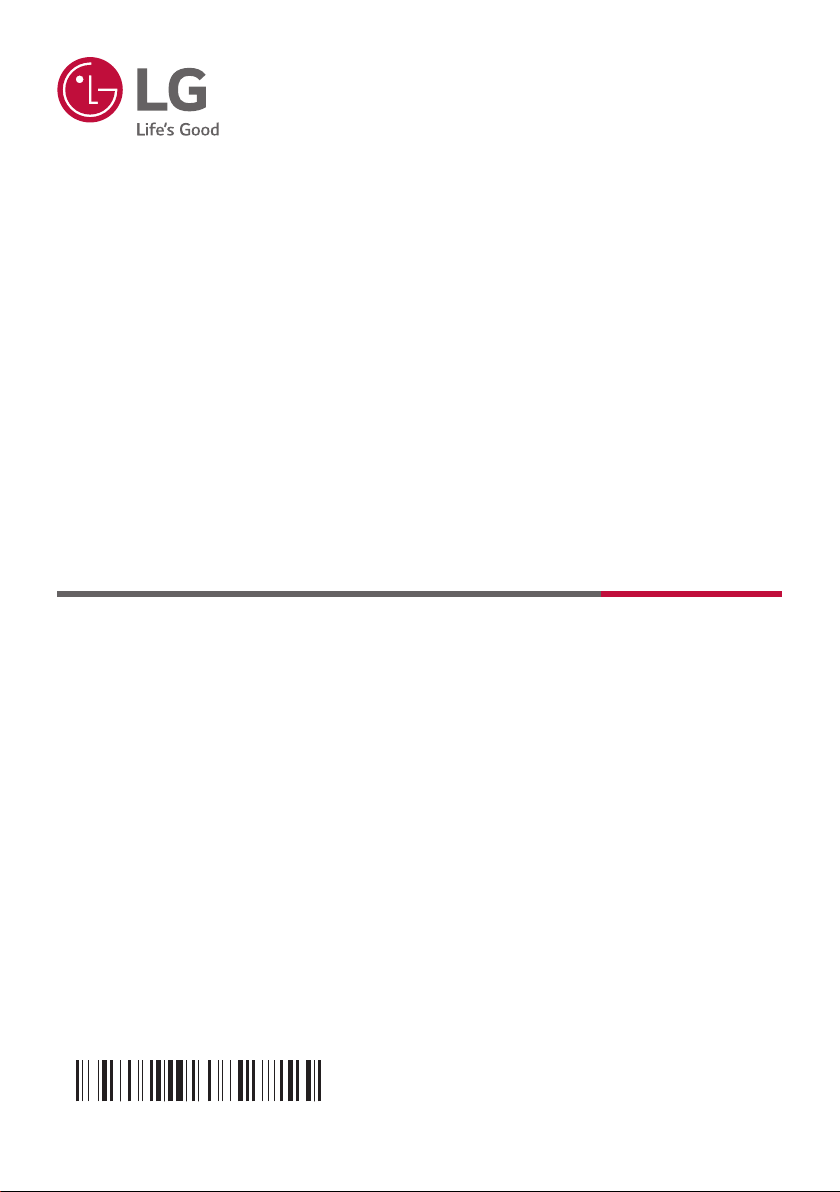
OWNER’S MANUAL
MFL71404711
DVD Home
Theater
Please read this manual carefully before operating your set and retain it for future
reference.
MODEL
LHD675BG (LHD675BG, S67T3-S)
1912_Rev02
Copyright © 2019 LG Electronics Inc. All Rights Reserved.
www.lg.com
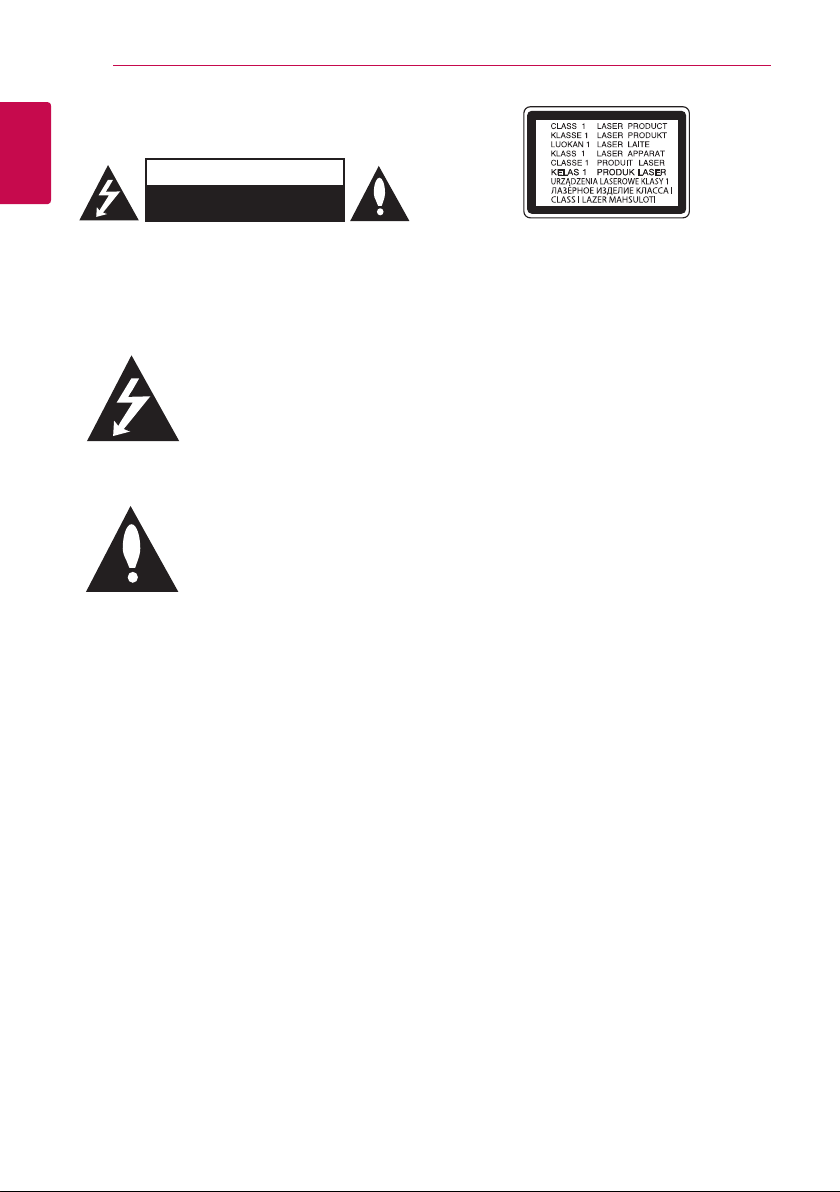
Getting Started2
Safety Information
1
Getting Started
CAUTION: TO REDUCE THE RISK OF ELECTRIC
SHOCK DO NOT REMOVE COVER (OR BACK)
NO USER-SERVICEABLE PARTS INSIDE REFER
SERVICING TO QUALIFIED SERVICE PERSONNEL.
WARNING: TO PREVENT FIRE OR ELECTRIC SHOCK
HAZARD, DO NOT EXPOSE THIS PRODUCT TO RAIN
OR MOISTURE.
CAUTION: The apparatus should not be exposed to
water (dripping or splashing) and no objects lled
with liquids, such as vases, should be placed on the
apparatus.
WARNING: Do not install this equipment in a
conned space such as a book case or similar unit.
CAUTION: Do not use high voltage products around
this product. (ex. Electrical swatter) This product may
malfunction due to electrical shock.
CAUTION: Do not block any ventilation openings.
Install in accordance with the manufacturer’s
instructions.
Slots and openings in the cabinet are provided
for ventilation and to ensure reliable operation of
the product and to protect it from over heating.
The openings should never be blocked by placing
the product on a bed, sofa, rug or other similar
surface. This product shall not be placed in a builtin installation such as a bookcase or rack unless
proper ventilation is provided or the manufacturer’s
instruction has been adhered to.
CAUTION
RISK OF ELECTRIC SHOCK
DO NOT OPEN
This lightning ash with arrowhead
symbol within an equilateral triangle
is intended to alert the user to the
presence of uninsulated dangerous
voltage within the product’s
enclosure that may be of sufcient
magnitude to constitute a risk of
electric shock to persons.
The exclamation point within an
equilateral triangle is intended
to alert the user to the presence
of important operating and
maintenance (servicing)
instructions in the literature
accompanying the product.
CAUTION: This product employs a Laser System.
To ensure proper use of this product, please read
this owner’s manual carefully and retain it for future
reference. Shall the unit require maintenance, contact
an authorized service center.
Use of controls, adjustments or the performance of
procedures other than those specied herein may
result in hazardous radiation exposure.
To prevent direct exposure to laser beam, do not try
to open the enclosure.
CAUTION concerning the Power Cord
The Power Plug is the disconnecting device. In case
of an emergency, the Power Plug must remain readily
accessible.
Check the specication page of this owner’s manual
to be certain of the current requirements.
Do not overload wall outlets. Overloaded wall outlets,
loose or damaged wall outlets, extension cords, frayed
power cords, or damaged or cracked wire insulation
are dangerous. Any of these conditions could result
in electric shock or re. Periodically examine the
cord of your device, and if its appearance indicates
damage or deterioration, unplug it, discontinue use of
the device, and have the cord replaced with an exact
replacement part by an authorized service center.
Protect the power cord from physical or mechanical
abuse, such as being twisted, kinked, pinched, closed
in a door, or walked upon. Pay particular attention to
plugs, wall outlets, and the point where the cord exits
the device.
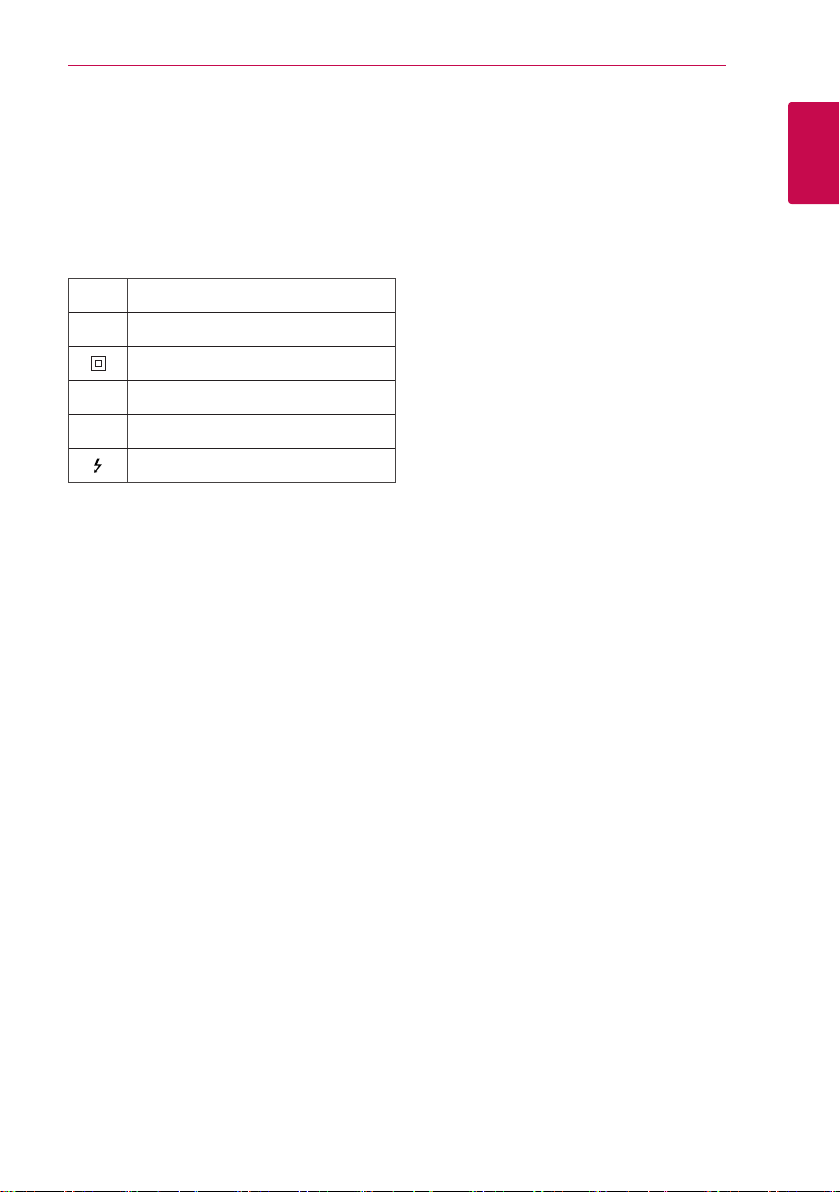
NOTICE: For safety marking information including
product identication and supply ratings, please refer
to the main label on the bottom or the other surface
of the product.
CAUTION: No naked ame sources, such as lighted
candles, should be placed on the apparatus.
Symbols
~ Refers to alternating current(AC).
Refers to direct current(DC).
0
Refers to class II equipment.
Refers to stand-by.
1
Refers to “ON” (power).
!
Refers to dangerous voltage.
Getting Started 3
1
Getting Started
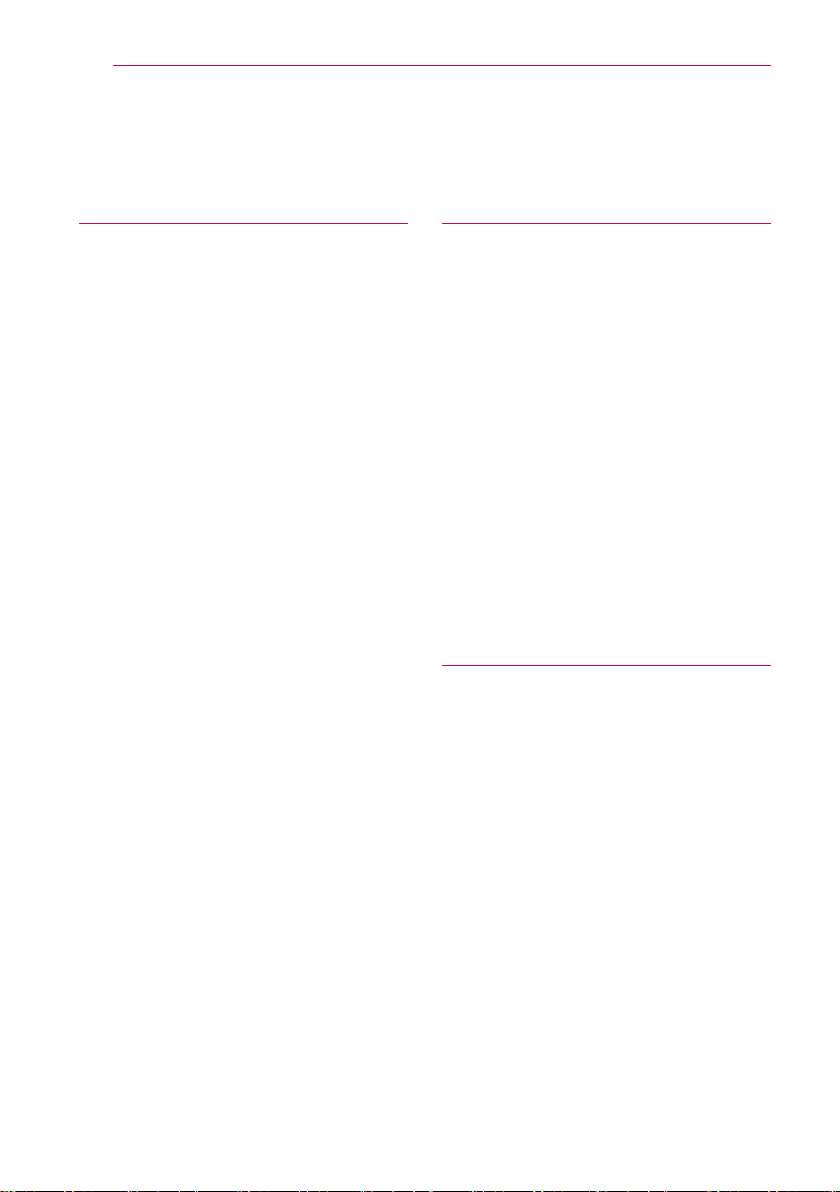
Table of Contents4
Table of Contents
1 Getting Started
2 Safety Information
6 Unique Features
6 – Portable In
6 – USB Direct Recording
6 – Full HD up-scaling
6 – Home Theater Speaker ez Setup
6 – Bluetooth®
7 Introduction
7 – Playable Discs
7 – About the “7” Symbol Display
7 – Symbols Used in this Manual
7 – Regional Codes
8 Playable file Requirement
9 Remote control
10 Front panel
11 Rear panel
2 Connecting
12 Attaching the speakers to the unit
13 Positioning the system
14 Connections to Your TV
14 – HDMI Out Connection
15 – What is SIMPLINK?
16 – Video Connection
16 – Resolution Setting
17 Video Output Resolution
17 Optional Equipment Connection
17 – AUX (L/R) INPUT Connection
18 – PORT. IN (Portable Input) Connection
18 – Listening to music from your portable
player or external device
18 – USB Connection
19 – OPTICAL IN connection
19 – Home theater speaker ez setup
19 – Antenna Connection
3 System Setting
20 Adjust the setup settings
20 – OSD Initial language settings - Optional
20 – To display and exit the Setup menu
21 – Language
21 – Display
22 – Audio
23 – Lock (Parental Control)
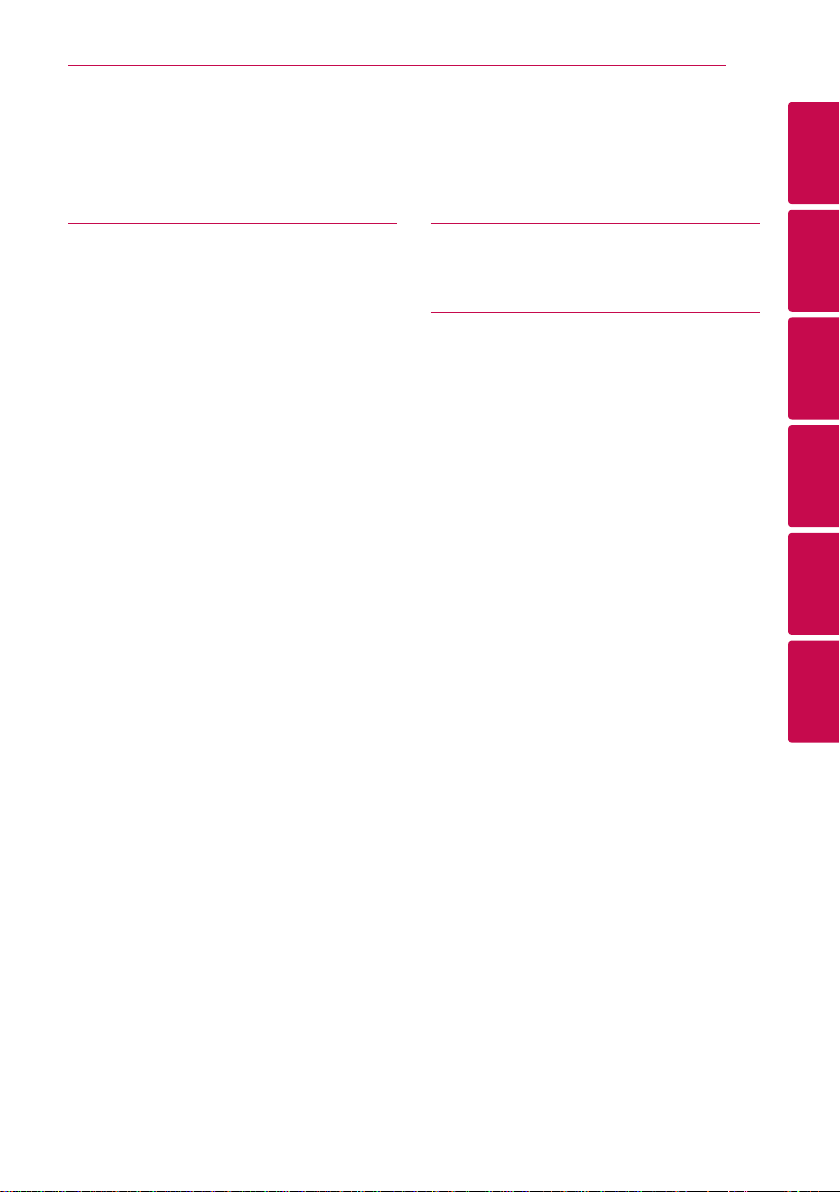
Table of Contents 5
4 Operating
24 Using the Home Menu
24 Basic Operations
25 Other Operations
25 – Displaying Disc Information on-screen
25 – To display the DVD Menu
25 – To display the DVD title
25 – 1.5 times speed playback
25 – Screen Saver
25 – Starting play from selected time
25 – Resume playback
26 – Changing subtitle code page
26 – Marked Playback
27 – Viewing a PHOTO file
28 – Sleep Timer Setting
28 – Dimmer
28 – Turn off the sound temporarily
28 – Last Scene Memory
28 – Power Resume - Optional
28 – System Select - Optional
29 – Adjust the speaker level settings
29 – VOCAL FADER
29 – Auto power down
30 Radio Operations
30 – Listening to the radio
30 – Presetting the Radio Stations
30 – Deleting all the saved stations
30 – Deleting a saved station
30 – Improving poor FM reception
31 Sound adjustment
31 – Setting the surround mode
31 – Setting the USER EQ
32 Advanced Operations
32 – Recording to USB
33 Using a Bluetooth wireless technology
33 – Listening to music of a Bluetooth device
35 Auto function change
35 AUTO POWER On
5 Troubleshooting
36 Troubleshooting
6 Appendix
37 Maintenance
37 – Handling the Unit
37 – Notes on Discs
38 Area Code List
39 Language code List
40 Trademarks and Licenses
41 Specifications
1
2
3
4
5
6
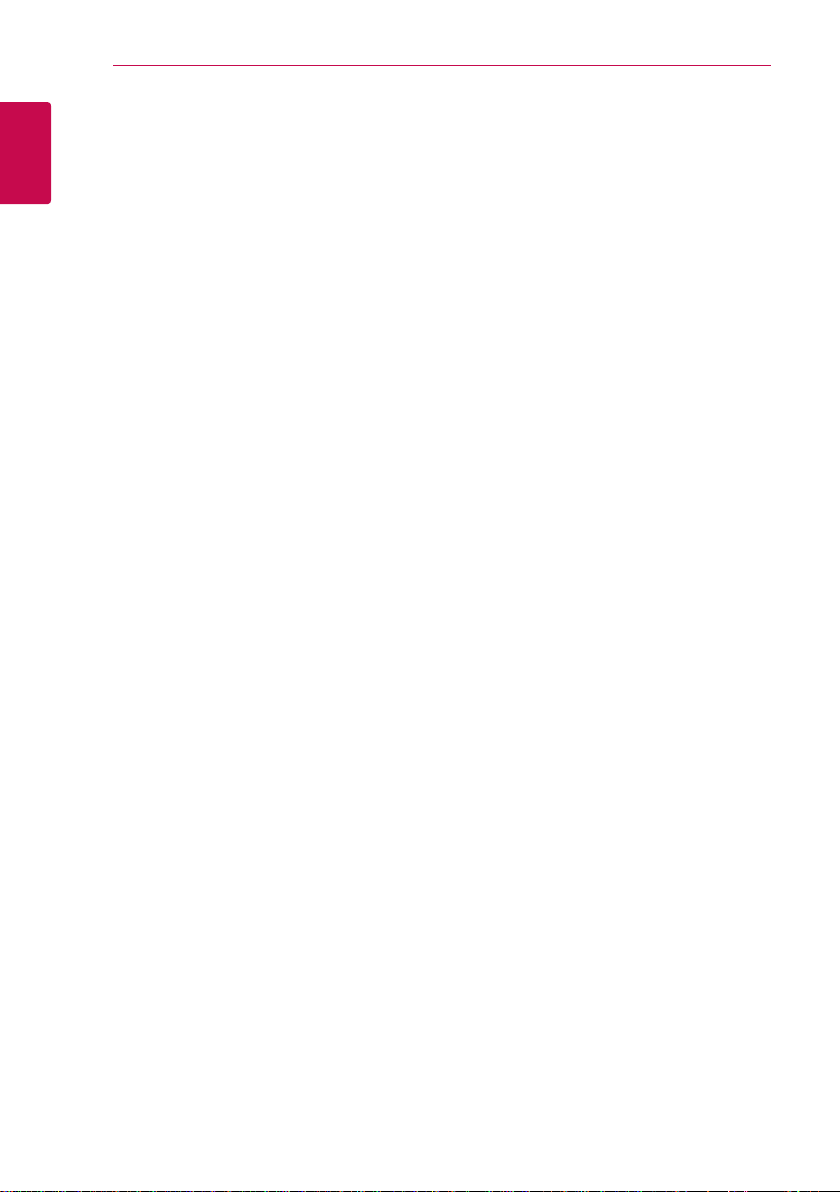
Getting Started6
Unique Features
Portable In
1
Getting Started
Listen to music from your portable device. (MP3,
Notebook, etc.)
USB Direct Recording
Records music from CD to your USB device.
Full HD up-scaling
Views Full HD picture quality with simple setup.
Home Theater Speaker ez Setup
Listen to sounds from TV, DVD and Digital device with
vivid 4.2 ch mode.
Bluetooth®
Listens to music stored on your Bluetooth device.
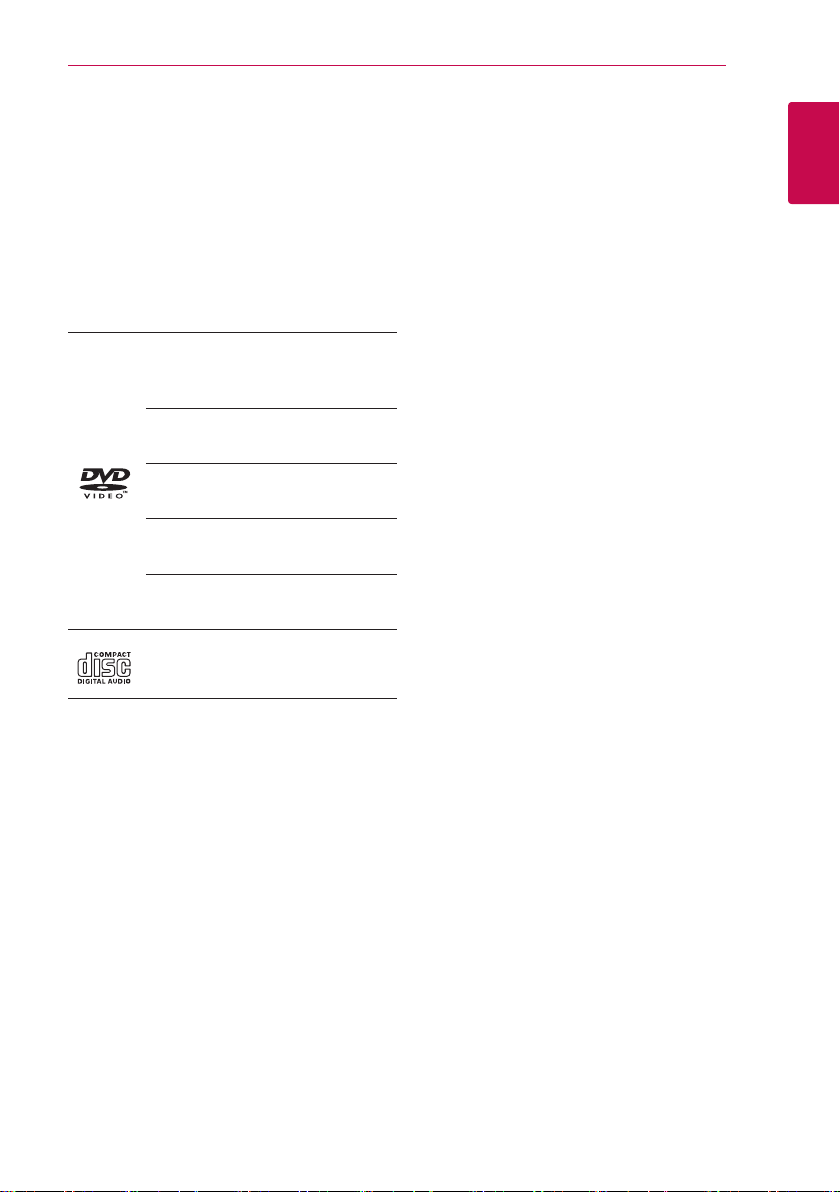
Getting Started 7
Introduction
Playable Discs
This unit plays DVD±R/RW and CD-R/RW that
contains audio titles, MP3, WMA and/or JPEG les.
Some DVD±RW/DVD±R or CD-RW/CD-R cannot
be played on this unit due to the recording quality or
physical condition of the disc, or the characteristics of
the recording device and authoring software.
DVD-VIDEO (8 cm/12 cm disc)
Discs such as movies that can be
purchased or rented.
DVD±R (8 cm/12 cm disc)
Video mode and nalized only.
DVD-RW (8 cm/12 cm disc)
Video mode and nalized only.
DVD+R: Video mode only
Supports the double layer disc also.
DVD+RW (8 cm/12 cm disc)
Video mode and nalized only.
Audio CD: Music CDs or CD-R/CDRW in music CD format that can be
purchased.
About the “7” Symbol Display
“7” may appear on your TV display during operation
and indicates that the function explained in this
owner’s manual is not available on that specic
media.
Symbols Used in this Manual
r
t
y
u
i
Note
,
Indicates special notes and operating features.
Tip
,
Indicates tip and hints for making the task easier.
Caution
>
Indicates cautions for preventing possible damages
from abuse.
DVD-Video, DVD±R/RW in Video
mode and nalized
Audio CDs
Video les contained in the USB/
Disc
Audio les contained in the USB/
Disc
Photo les contained in the USB/
Disc
Regional Codes
This unit has a regional code printed on the unit.
This unit can play only DVD discs labeled same as the
unit or “ALL”.
yMost DVD discs have a globe with one or more
numbers in it clearly visible on the cover. This
number must match your unit’s regional code or
the disc cannot play.
yIf you try to play a DVD with a different regional
code from your unit, the message “Check Regional
Code” appears on the TV screen.
1
Getting Started
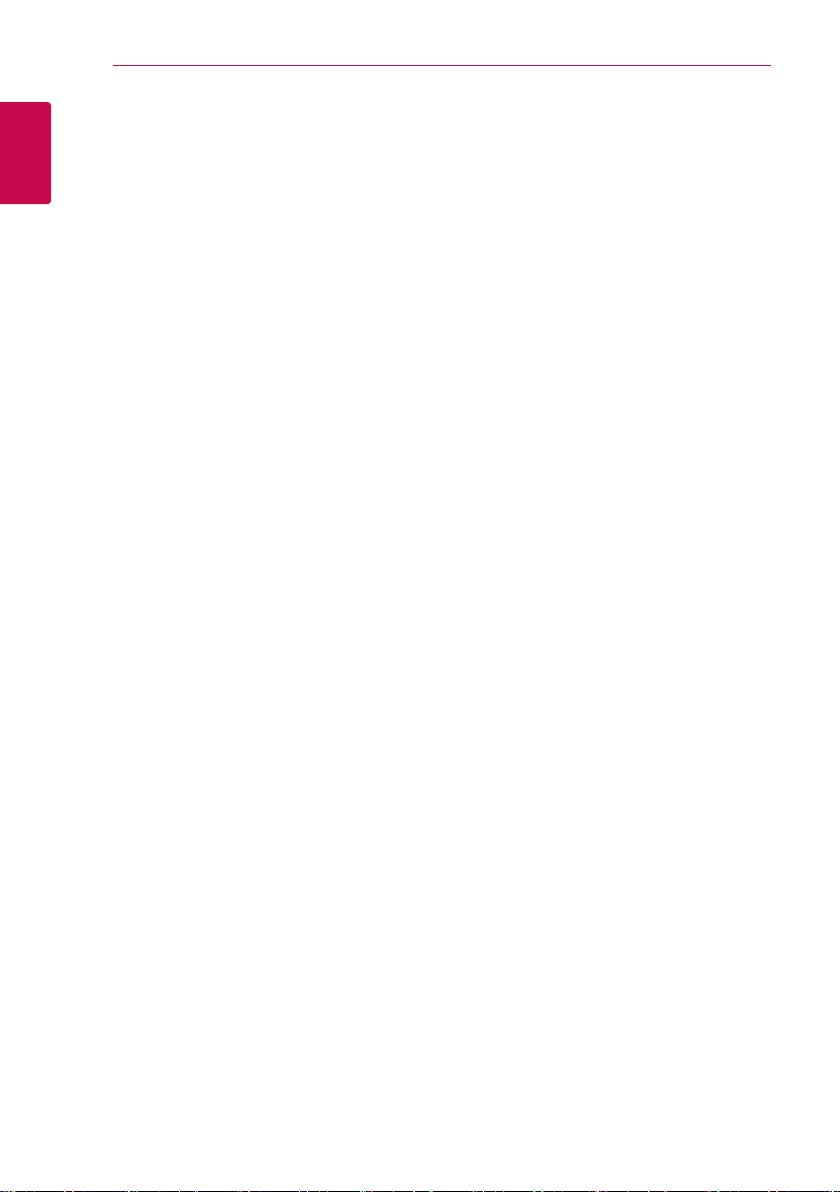
Getting Started8
Playable file Requirement
1
Getting Started
Music file requirement
MP3/ WMA le compatibility with this unit is limited
as follows :
ySampling frequency : within 32 to 48 kHz (MP3),
within 32 to 48 kHz (WMA)
yBit rate : within 32 to 320 kbps (MP3),
40 to 192 kbps (WMA)
ySupport Version : v2, v7, v8, v9
yMaximum les : Under 999
yFile extensions : “.mp3”/ “.wma”
yCD-ROM le format : ISO9660/ JOLIET
yWe recommend that you use Easy-CD Creator,
which creates an ISO9660 le system.
yYou have to set the disc format option to
[Mastered] in order to make the discs compatible
with the LG players when formatting rewritable
discs. When setting the option to Live File System,
you cannot use it on LG players.(Mastered/ Live
File System : Disc format system for Windows
Vista)
The DTS is not supported. In case of DTS audio
format, audio is not output.
Photo file requirement
Photo le compatibility with this unit is limited as
follows :
yMax pixel in width : 2760 x 2048 pixel
yMaximum les : Under 999
ySome discs may not operate due to a different
recording format or the condition of disc.
yFile extensions: “.jpg”
yCD-ROM le format : ISO9660/ JOLIET
Video file requirement
Video le compatibility with this unit is limited as
follows :
yAvailable resolution: within 720 x 576 (W x H)
pixels.
yThe le name of the Video subtitle should be
entered within 45 characters.
yIf there is impossible code to express in the Video
le, it may be displayed as “ _ “ mark on the display.
yFrame rate : less than 30 fps.
yIf the video and audio structure of recorded les is
not interleaved, either video or audio is outputted.
yPlayable Video le : “.avi”, “.mpg”, “.mpeg”
yPlayable Subtitle format : SubRip (*.srt/ *.txt),
SAMI (*.smi), SubStation Alpha (*.ssa/ *.txt),
MicroDVD (*.sub/ *.txt), SubViewer 2.0 (*.sub/
*.txt), Vobsub (*.sub)
yPlayable Codec format :
“Xvid”, “MPEG-1”, “MPEG-2”
yPlayable Audio format : “AC3”, “PCM”, “MP3”,
“WMA”,
ySampling frequency : within 32 to 48 kHz (MP3),
within 32 to 48 kHz (WMA)
yBit rate : within 32 to 320 kbps (MP3), 40 to 192
kbps (WMA)
yFor Discs formatted in Live le system, you can not
it on this unit.
yIf the name of movie le is different from that of
the subtitle le, during playback of a Video le,
subtitle may not be display.
yIf you play a Xvid le differ from Xvid spec, it may
not operate normally.
yIf you play GMC video le which is more than
1-warp point, video playback screen will not
smooth.
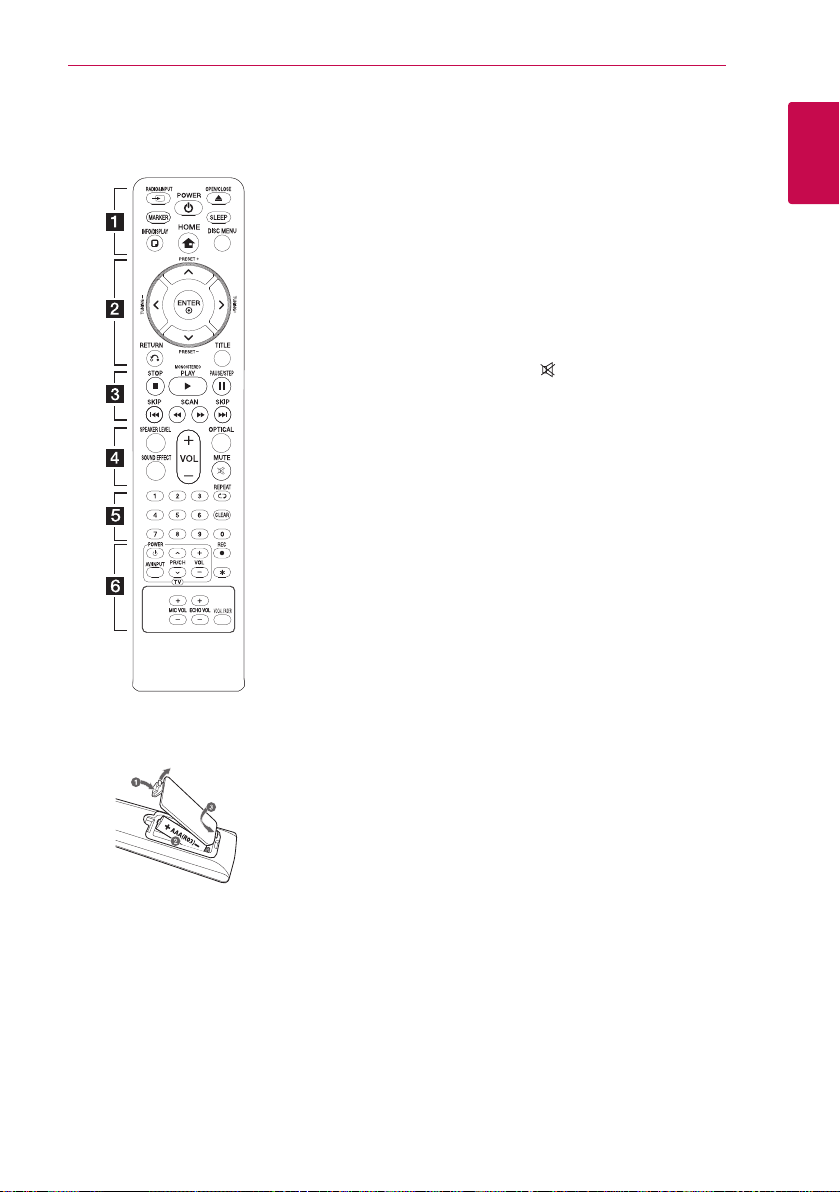
Remote control
Getting Started 9
Replacement of battery
Remove the battery cover on the
rear of the remote control, and
insert the battery with 4 and 5
matched correctly.
• • • • • • • • •a • • • • • • •
RADIO&INPUT : Selects the
P
function and input source.
MARKER : Marks play list.
POWER : Switches the unit ON
1
or OFF.
OPEN/CLOSE : Opens and
B
closes the disc tray.
SLEEP : Sets the System to turn
off automatically at a specied
time. (Dimmer : The display window
will be darken by half.)
INFO/DISPLAY : Accesses On-
m
Screen Display.
HOME : Displays the [Home
n
Menu].
DISC MENU : Accesses the menu
on a DVD disc.
• • • • • • • • •b • • • • • • •
W/S/A/D
right) : Used to navigate on-screen
displays.
PRESET +/- : Selects programme
of Radio.
TUNING +/- : Tunes in the desired
radio station.
ENTER : Acknowledges menu
b
selection.
Presetting the radio stations.
RETURN : Moves backwards in
x
the menu or exits the setup menu.
TITLE : If the current DVD title has
a menu, the title menu appears
on the screen. Otherwise, the disc
menu may not appear.
• • • • • • • • •c • • • • • • •
STOP : Stops playback.
Z
PLAY, MONO/STEREO : Starts
d
playback. Selects Mono/ Stereo.
PAUSE/STEP : Pauses playback.
M
C/V
or previous chapter / track / le.
c/v
backward or forward.
(up/ down/ left/
SKIP : Goes to the next
SCAN : Searches
• • • • • • • • •d • • • • • • •
SPEAKER LEVEL : Sets the sound
level of desired speaker.
SOUND EFFECT : Selects a sound
effect mode.
VOL -/+ (Volume) : Adjusts speaker
volume.
OPTICAL : Changes input source to
optical directly.
MUTE : Mutes the sound.
• • • • • • • • •e • • • • • • •
0-9 numerical buttons : Selects
numbered options in a menu.
REPEAT : Selects a play
h
mode. (Repeat/ Random)
CLEAR : Removes a number when
setting the password.
• • • • • • • • •f • • • • • • •
TV Control buttons : Controls the
TV. (LG TV only)
- You can control the sound
level, input source, and power
switching of LG TVs as well.
Hold 1 (TV) and press PR/CH
(
) button repeatedly until
W/S
the TV turns on or off.
REC : USB Direct Recording.
X
: This button is not available.
?
MIC VOL -/+ (Microphone Volume) :
Adjusts microphone volume.
ECHO VOL -/+ (Volume) : Adjusts
echo volume.
VOCAL FADER : You can enjoy the
function as karaoke, by reducing
singer vocal of music in the various
source.
1
Getting Started
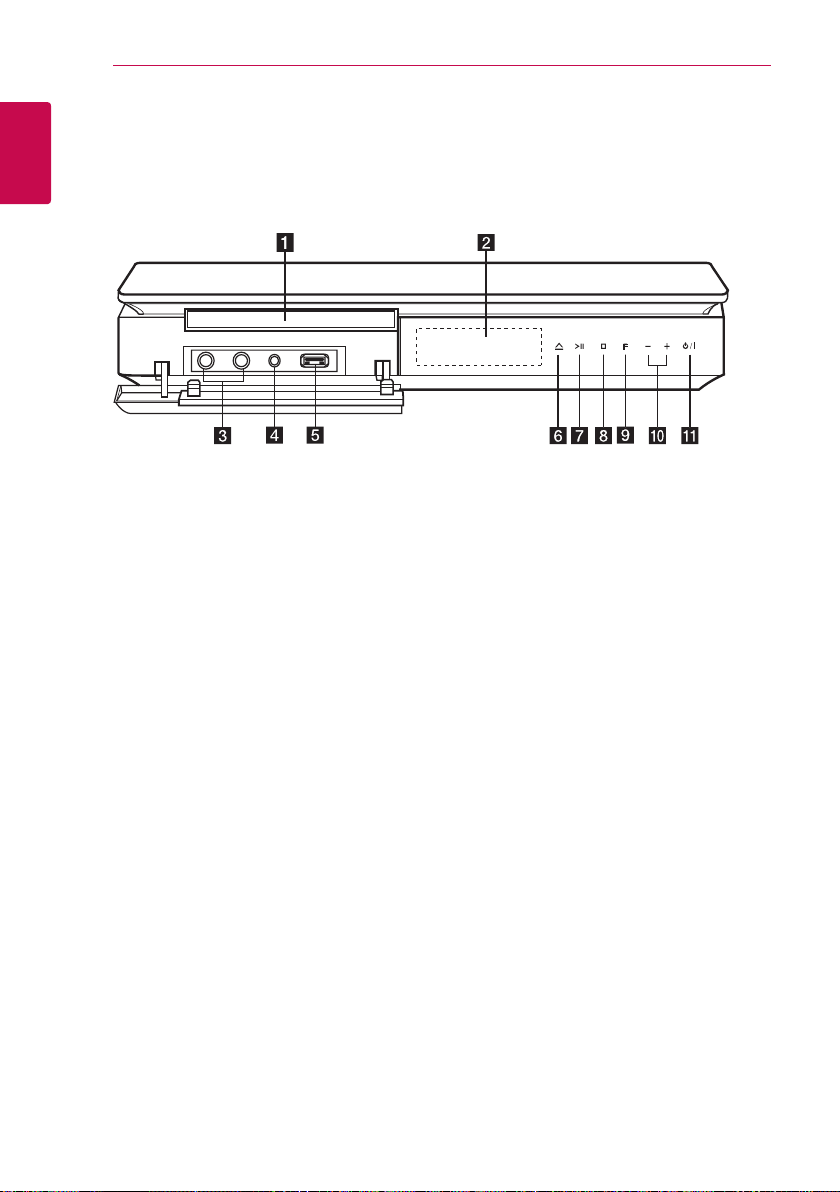
Front panel
1
Getting Started
Getting Started10
Disc Tray
a
Display window
b
Shows the current status of the unit.
Microphone jacks 1/2
c
PORT. IN
d
Connects to a portable player with audio
outputs.
USB Port
e
Connects a USB device.
(Open/Close)
f R
Opens or closes the disc tray.
(Play/Pause)
g T
- Starts playback.
- Pauses playback temporarily, press again to exit
pause mode.
(Stop)
h I
Stops playback.
F (Function)
i
Changes the input source or function.
-/+(Volume)
j
Adjusts speaker volume.
k 1/!
(Standby/On)
Switches the unit ON or OFF.
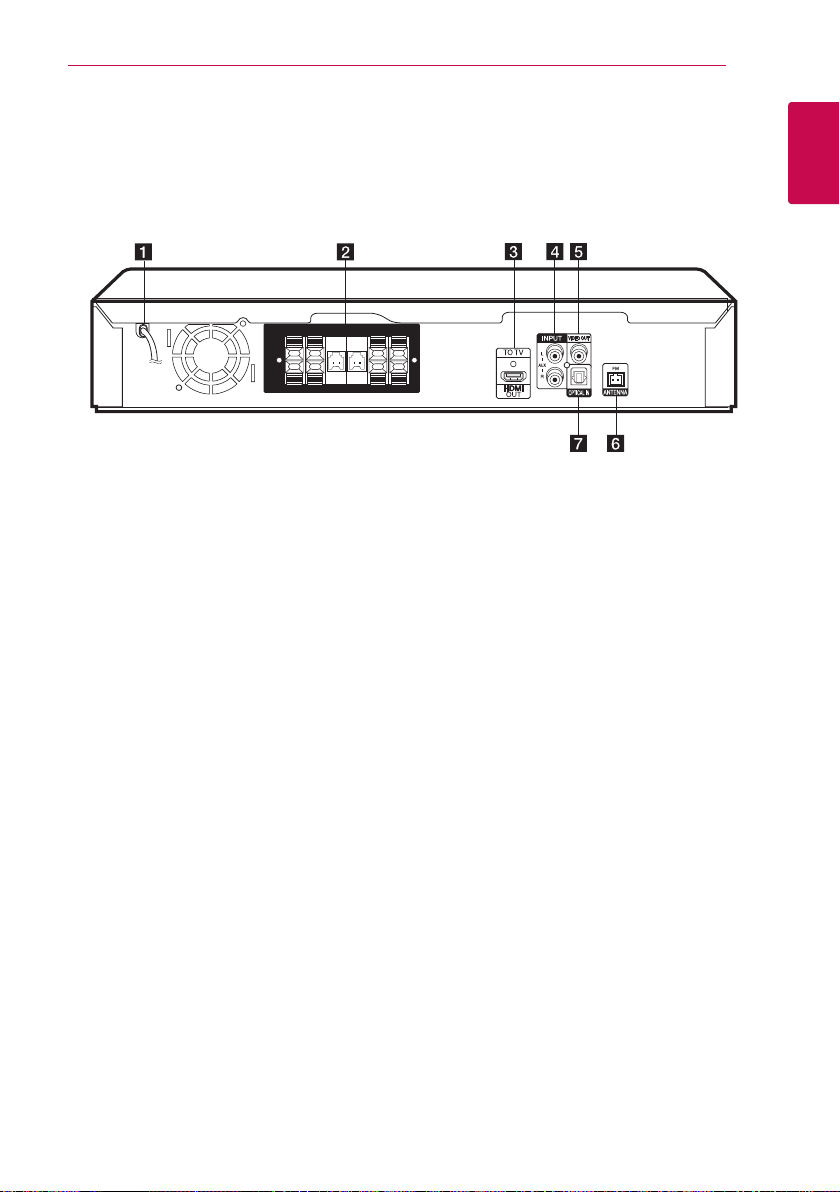
Rear panel
Getting Started 11
1
Getting Started
Power cord
a
Speaker connectors
b
Connects the speaker cables.
HDMI OUT TO TV
c
Connects to TV with HDMI inputs.
(Interface for digital audio and video)
AUX (L/R) INPUT
d
Connects to an external source with 2 channel
audio outputs.
VIDEO OUT
e
Connects to a TV with video inputs.
ANTENNA FM
f
FM- Connects the FM wired antenna.
OPTICAL IN
g
Connects to optical audio equipment.
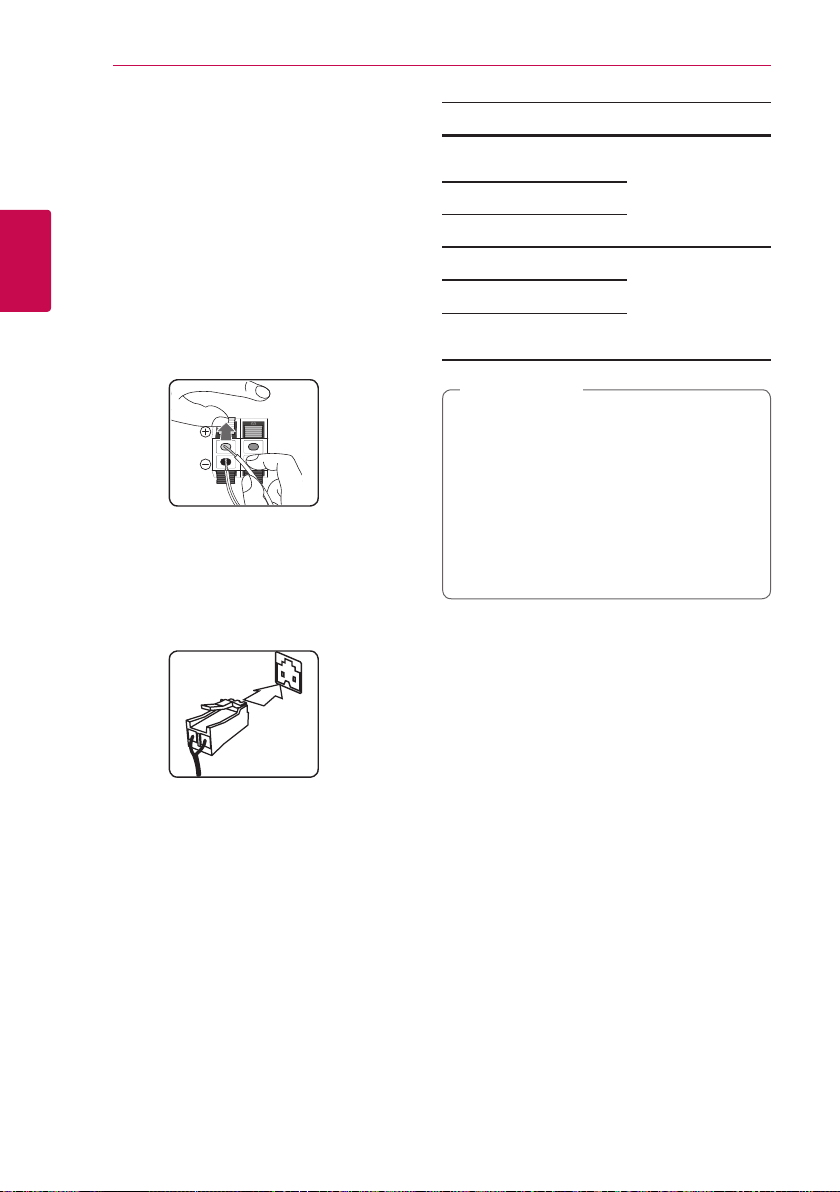
Connecting12
Attaching the speakers to the unit
1. Connect the wires to the unit.
Match each wire’s colored band to the same
colored connection terminal on the rear of the
unit.
2
Connecting
To connect the cable to the unit, press each
plastic finger pad to open the connection
terminal. Insert the wire and release the finger
pad.
Connect the black stripe of each wire to the
terminals marked - (minus) and the other end to
the terminals marked + (plus).
Connect a woofer cord to the player. When
connecting a woofer cord to the player, insert
the connector until it clicks.
Color Speaker Position
Grey SURR. R
Red
Orange
Orange
White
Blue SURR. L
yBe careful to make sure children do not put
yThe speakers contain magnet parts, so color
(Rear)
FRONT R
SWF R
SWF L
FRONT L
(Rear)
Caution
>
their hands or any objects into the *speaker
duct.
*speaker duct : A hole for plentiful bass sound
on speaker cabinet (enclosure).
irregularity may occur on the TV screen or PC
monitor screen. Please use the speakers far
away from either TV screen or PC monitor.
Front right
Front left
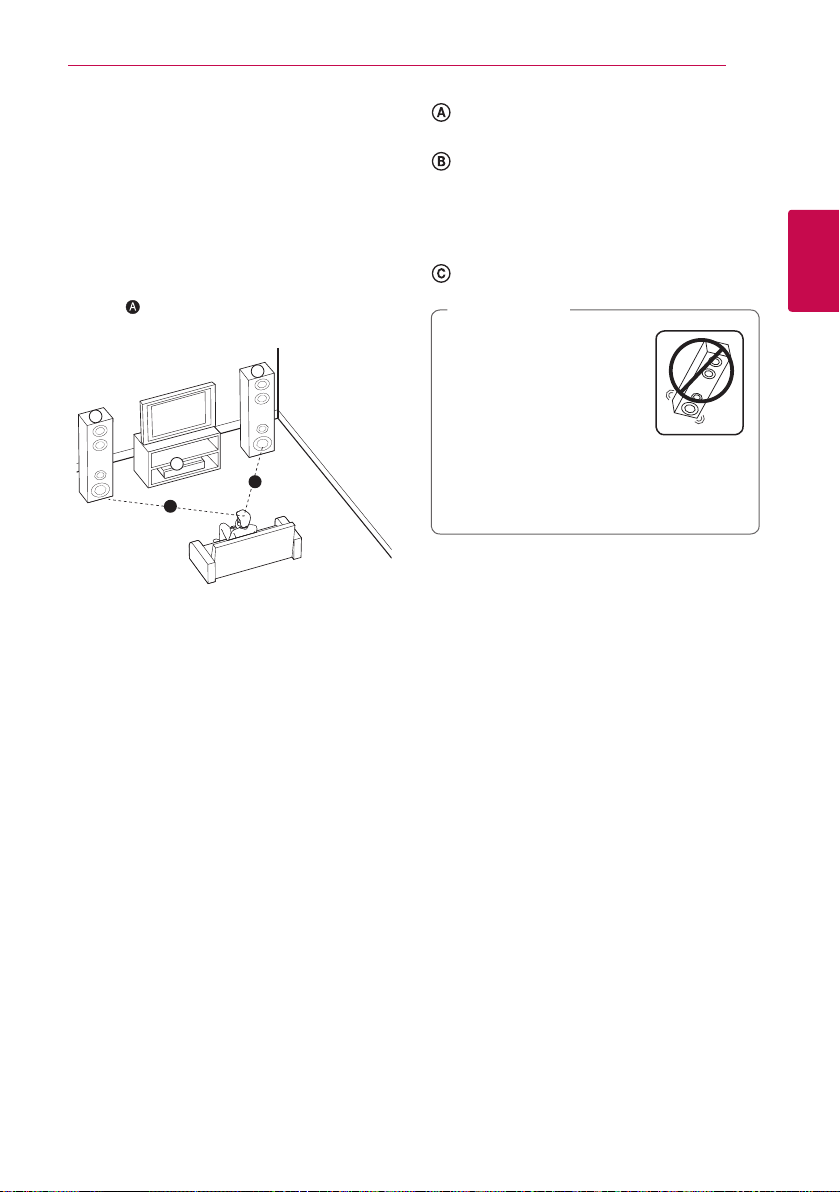
Connecting 13
F
B
A
A
B
C
Positioning the system
The following illustration shows an example of
positioning the system. Note that the illustrations
in these instructions differ from the actual unit for
explanation purposes.
For the best possible surround sound, all the speakers
other than the subwoofer should be placed at the
same distance from the listening
position (
).
Front and Surround (Rear) speaker with built
in subwoofer (L)
Front and Surround (Rear) speaker with built
in subwoofer (R)
Place the speakers to the sides of the monitor
or screen and as ush with the screen surface as
possible.
Unit
Caution
>
yDo not stack the speakers
and be careful that the
speaker should not fall down.
Otherwise it may result in the
speaker malfunction and
causing personal injury and/
or property damage.
yMake sure to install the speaker with other
people in order to prevent it from falling and
causing injuries to the installer.
2
Connecting
