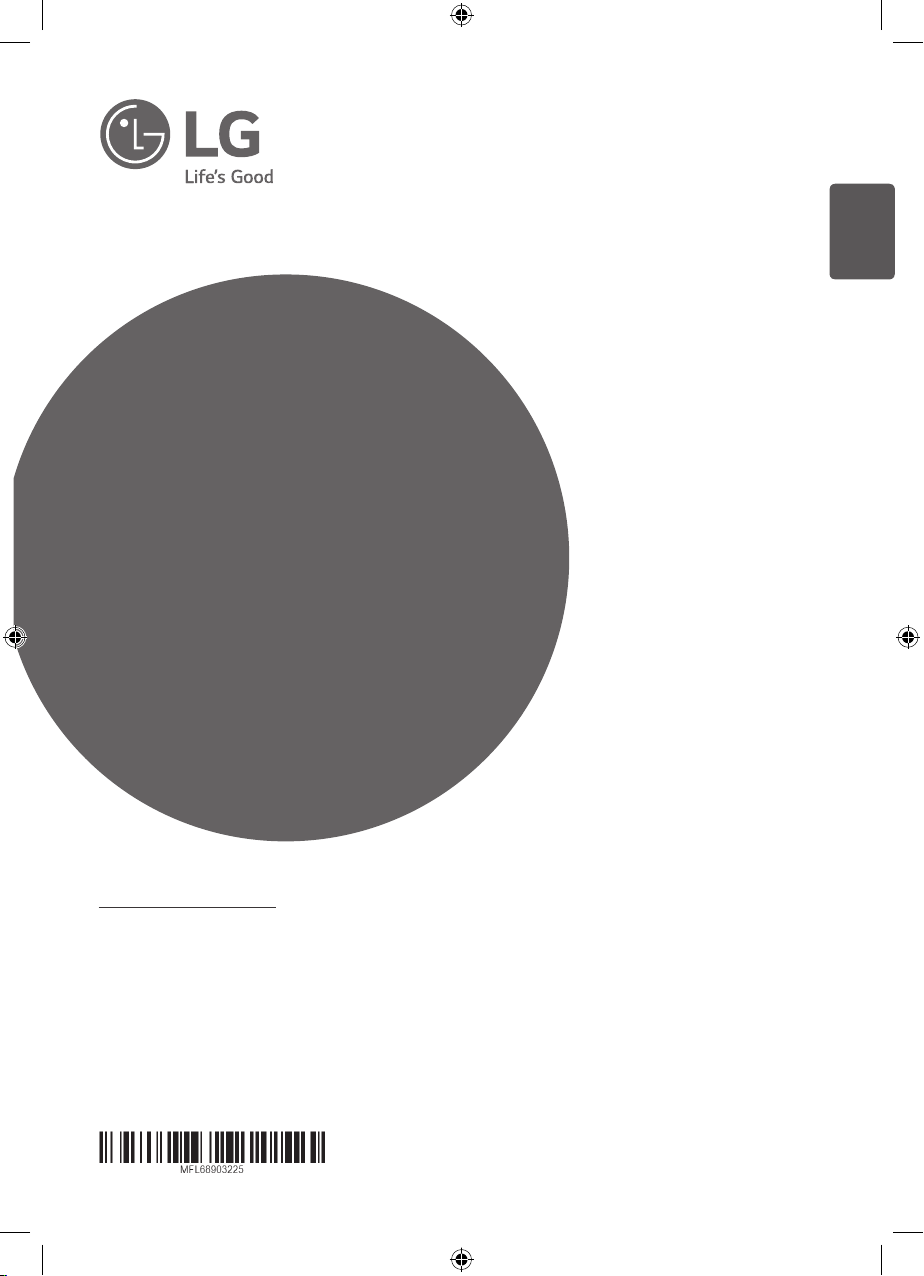
www.lg.com
LHD675 (LHD675, S65T3-S)
SIMPLE MANUAL
DVD Home
Theater
System
To view the instructions of advanced features, visit
http://www.lg.com and then download Owner’s
Manual. Some of the content in this manual may
differ from your unit.
ENGLISH
LHD675-FC.DVNMLLK_SIMPLE BOOK_MFL68903225.indd 1 2015-05-19 8:20:16
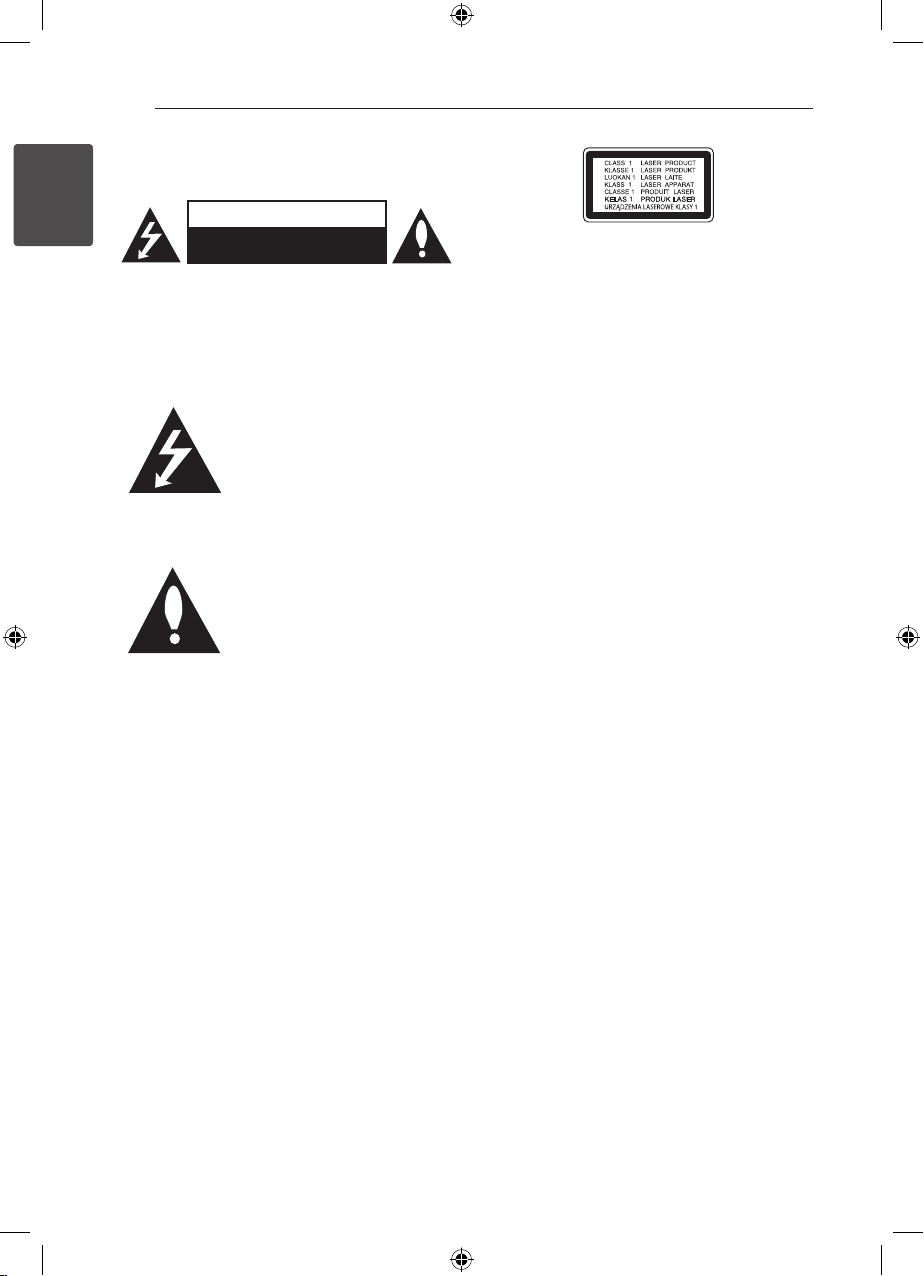
Getting Started
Getting Started
1
2
Safety Information
CAUTION
CAUTION: TO REDUCE THE RISK OF ELECTRIC
SHOCK DO NOT REMOVE COVER (OR BACK) NO
USER-SERVICEABLE PARTS INSIDE REFER SERVICING
WARNING: TO PREVENT FIRE OR ELECTRIC SHOCK
HAZARD, DO NOT EXPOSE THIS PRODUCT TO RAIN
OR MOISTURE.
CAUTION: The apparatus shall not be exposed to
water (dripping or splashing) and no objects lled
with liquids, such as vases, shall be placed on the
apparatus.
WARNING: Do not install this equipment in a
conned space such as a book case or similar unit.
CAUTION: Do not use high voltage products
around this product. (ex. Electrical swatter) This
product may malfunction due to electrical shock.
CAUTION: Do not block any ventilation openings.
Install in accordance with the manufacturer’s
instructions.
Slots and openings in the cabinet are provided for
ventilation and to ensure reliable operation of the
product and to protect it from over heating. The
openings shall be never be blocked by placing
the product on a bed, sofa, rug or other similar
surface. This product shall not be placed in a builtin installation such as a bookcase or rack unless
proper ventilation is provided or the manufacturer’s
instruction has been adhered to.
RISK OF ELECTRIC SHOCK
DO NOT OPEN
TO QUALIFIED SERVICE PERSONNEL.
This lightning ash with
arrowhead symbol within an
equilateral triangle is intended to
alert the user to the presence of
uninsulated dangerous voltage
within the product’s enclosure that
may be of sucient magnitude to
constitute a risk of electric shock
to persons.
The exclamation point within an
equilateral triangle is intended
to alert the user to the presence
of important operating and
maintenance (servicing)
instructions in the literature
accompanying the product.
CAUTION: This product employs a Laser System.
To ensure proper use of this product, please read
this owner’s manual carefully and retain it for future
reference. Shall the unit require maintenance,
contact an authorized service center.
Use of controls, adjustments or the performance of
procedures other than those specied herein may
result in hazardous radiation exposure.
To prevent direct exposure to laser beam, do not
try to open the enclosure.
CAUTION concerning the Power Cord
Most appliances recommend they be placed upon
a dedicated circuit;
That is, a single outlet circuit which powers only
that appliance and has no additional outlets or
branch circuits. Check the specication page of this
owner’s manual to be certain. Do not overload wall
outlets. Overloaded wall outlets, loose or damaged
wall outlets, extension cords, frayed power cords, or
damaged or cracked wire insulation are dangerous.
Any of these conditions could result in electric
shock or re. Periodically examine the cord of your
appliance, and if its appearance indicates damage
or deterioration, unplug it, discontinue use of the
appliance, and have the cord replaced with an
exact replacement part by an authorized service
center. Protect the power cord from physical or
mechanical abuse, such as being twisted, kinked,
pinched, closed in a door, or walked upon. Pay
particular attention to plugs, wall outlets, and
the point where the cord exits the appliance. The
Power Plug is the disconnecting device. In case of
an emergency, the Power Plug must remain readily
accessible.
LHD675-FC.DVNMLLK_SIMPLE BOOK_MFL68903225.indd 2 2015-05-19 8:20:18
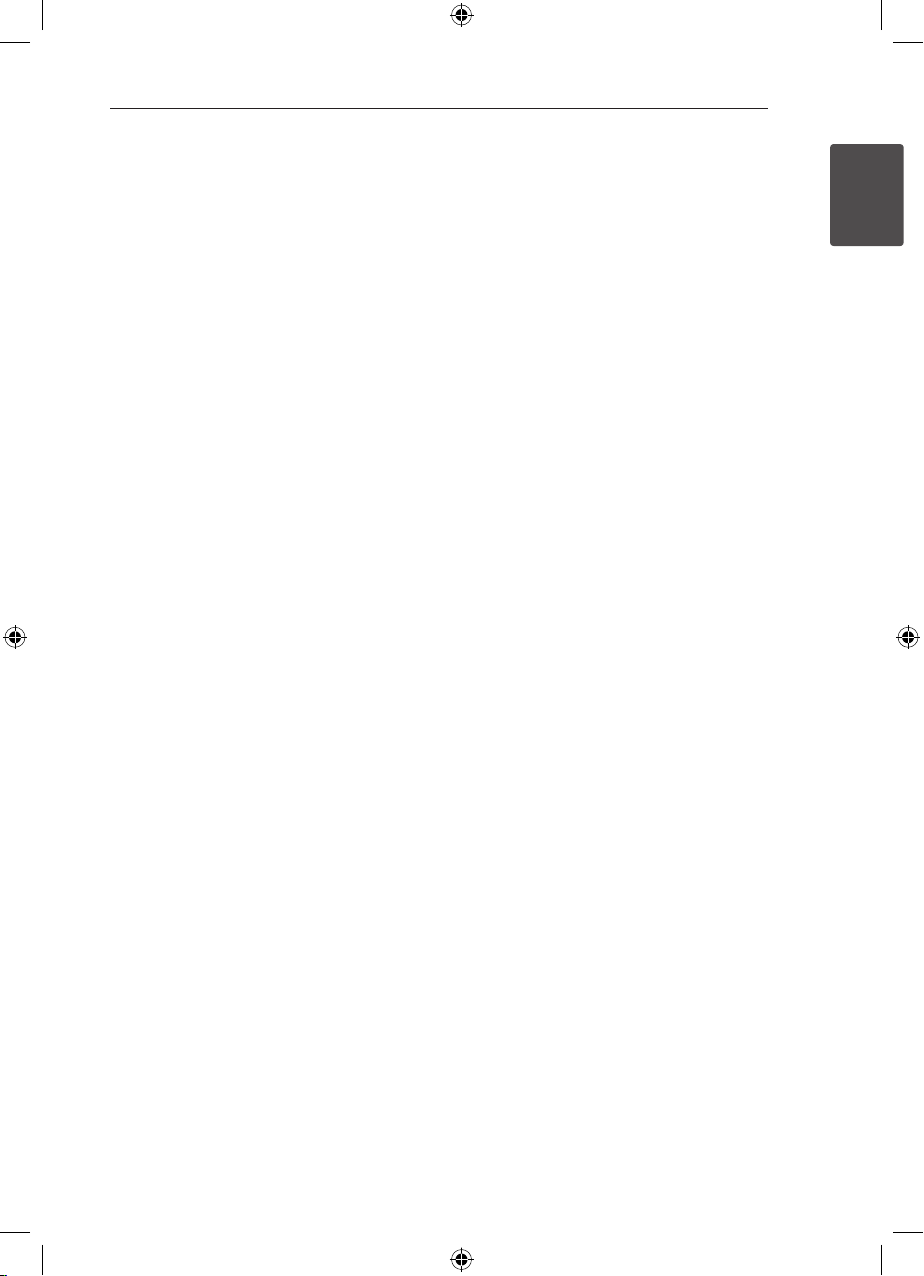
Getting Started
Getting Started
1
This device is equipped with a portable battery or
accumulator.
Safety way to remove the battery or the
battery from the equipment: Remove the
old battery or battery pack, follow the steps
in reverse order than the assembly. To prevent
contamination of the environment and bring on
possible threat to human and animal health, the
old battery or the battery put it in the appropriate
container at designated collection points. Do
not dispose of batteries or battery together with
other waste. It is recommended that you use
local, free reimbursement systems batteries and
accumulators. The battery shall not be exposed to
excessive heat such as sunshine, re or the like.
3
LHD675-FC.DVNMLLK_SIMPLE BOOK_MFL68903225.indd 3 2015-05-19 8:20:18
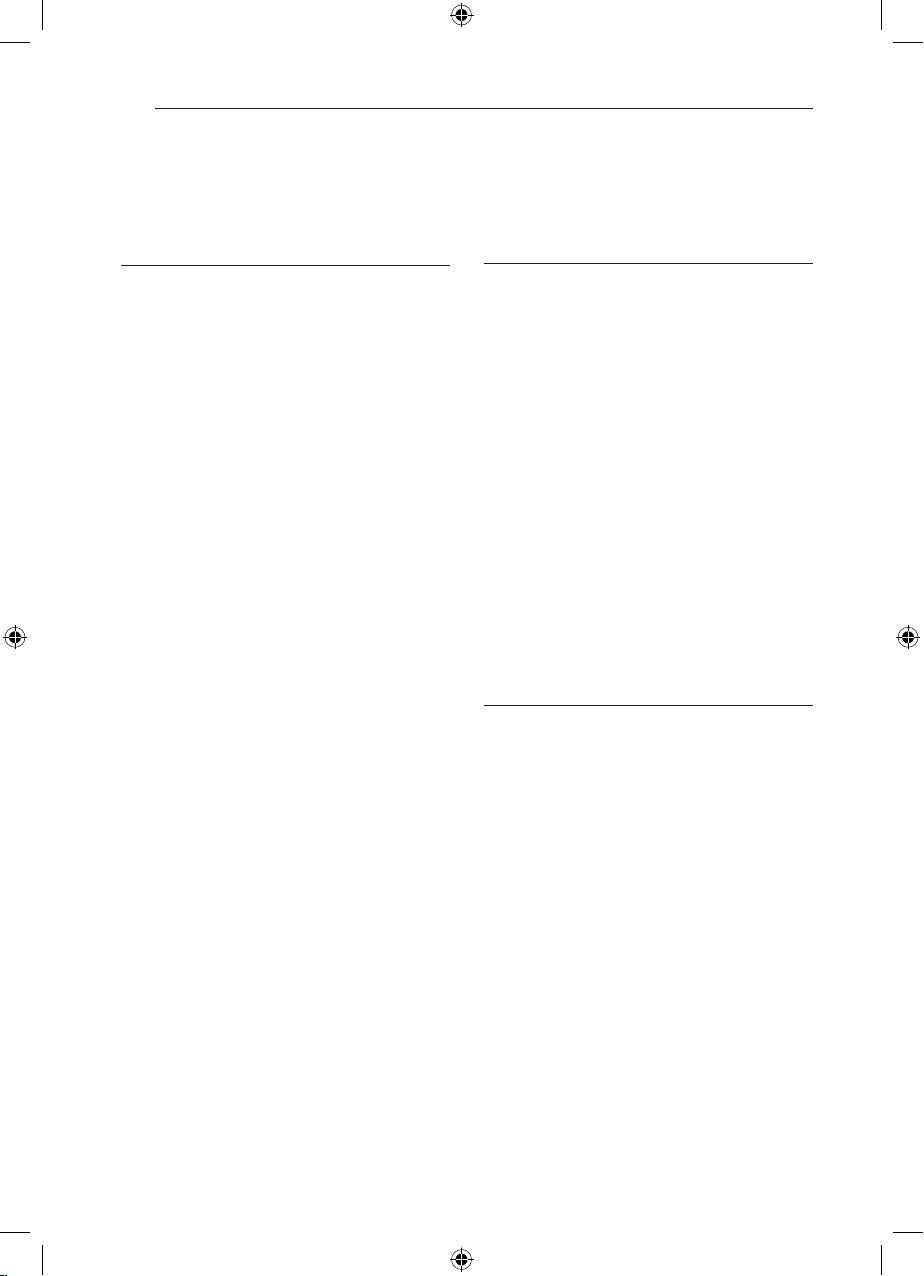
Table of Contents
4
Table of Contents
1 Getting Started
2 Safety Information
6 Unique Features
6 – Portable In
6 – USB Direct Recording
6 – Full HD up-scaling
6 – Home Theater Speaker ez Setup
6 – BLUETOOTH®
6 – LG Sound Sync
6 Accessories
7 Introduction
7 – Playable Discs
7 – About the “7” Symbol Display
7 – Symbols Used in this Manual
7 – Regional Codes
8 Playable file Requirement
9 Remote control
10 Front panel
11 Rear panel
2 Connecting
12 Attaching the speakers to the unit
13 Positioning the system
14 Connections to Your TV
14 – HDMI Out Connection
15 – What is SIMPLINK?
15 – Video Connection
16 – Resolution Setting
16 Video Output Resolution
16 Optional Equipment Connection
16 – AUX (L/R) INPUT Connection
17 – PORT. IN (Portable Input) Connection
17 – Listening to music from your portable
player or external device
17 – USB Connection
18 – OPTICAL IN connection
18 – Home theater speaker ez setup
19 Antenna Connection
3 System Setting
20 Adjust the setup settings
20 – OSD Initial language settings -
Optional
20 – To display and exit the Setup menu
LHD675-FC.DVNMLLK_SIMPLE BOOK_MFL68903225.indd 4 2015-05-19 8:20:18
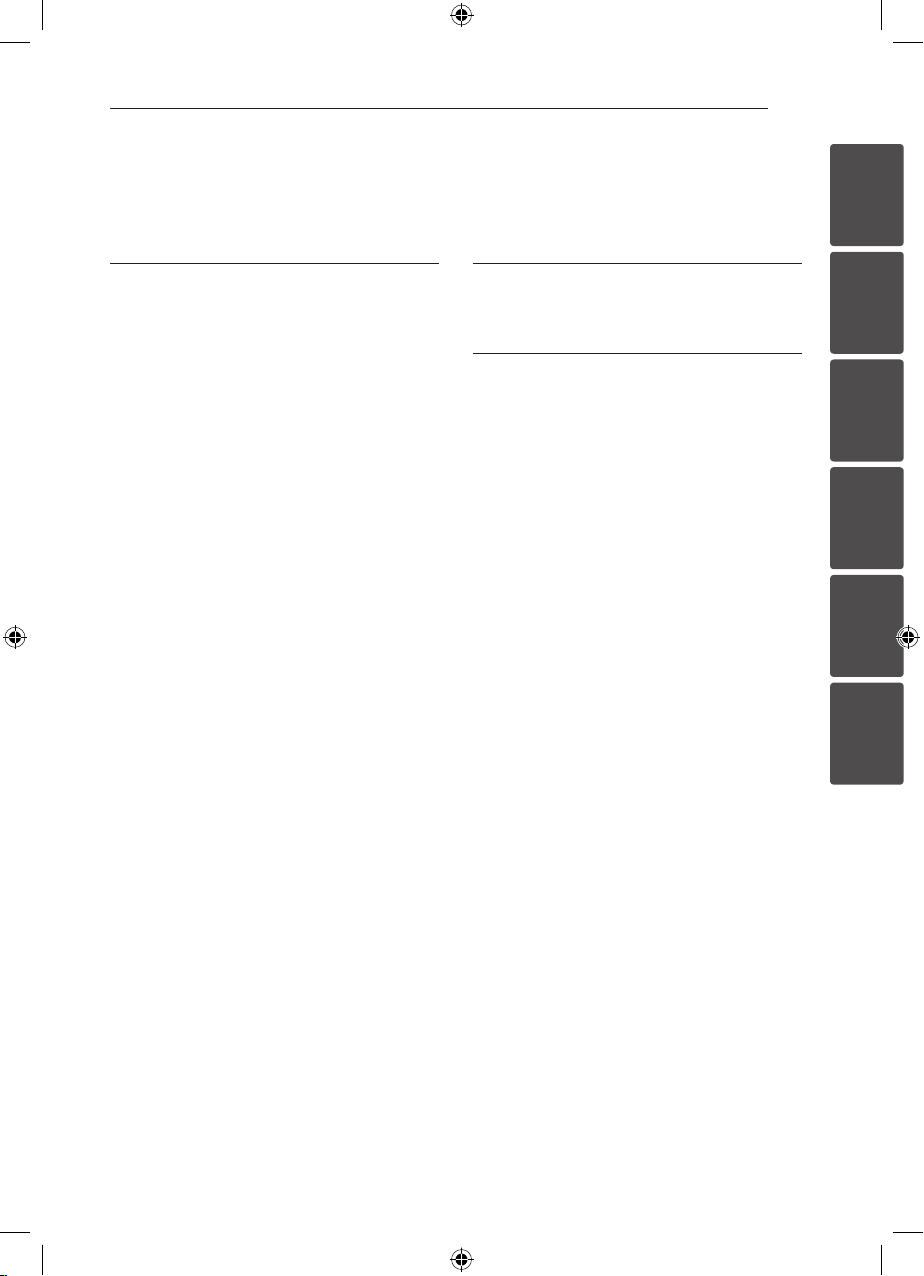
Table of Contents
1
2
3
4
5
6
5
4 Operating
21 Using the Home Menu
21 Basic Operations
22 Other Operations
22 – Displaying Disc Information on-screen
23 – Sleep Timer Setting
23 – Dimmer
23 – Turn off the sound temporarily
23 – Last Scene Memory
23 – Power Resume - Optional
23 – System Select - Optional
23 – Adjust the speaker level settings
23 – VOCAL FADER
23 – Auto power down
23 – How to disconnect the wireless
network connection or the wireless
device.
24 Radio Operations
24 – Listening to the radio
24 – Presetting the Radio Stations
24 – Deleting all the saved stations
24 – Deleting a saved station
24 – Improving poor FM reception
25 Sound adjustment
25 – Setting the surround mode
25 – Setting the USER EQ
26 Advanced Operations
26 – Recording to USB
27 Using a BLUETOOTH® wireless
technology
27 – Listening to music of a BLUETOOTH
device
28 – LG Sound Sync
29 – Auto function change
30 – AUTO POWER On/Off
5 Troubleshooting
31 Troubleshooting
6 Appendix
32 Maintenance
32 – Handling the Unit
32 – Notes on Discs
33 Trademarks and Licenses
34 Specifications
LHD675-FC.DVNMLLK_SIMPLE BOOK_MFL68903225.indd 5 2015-05-19 8:20:18
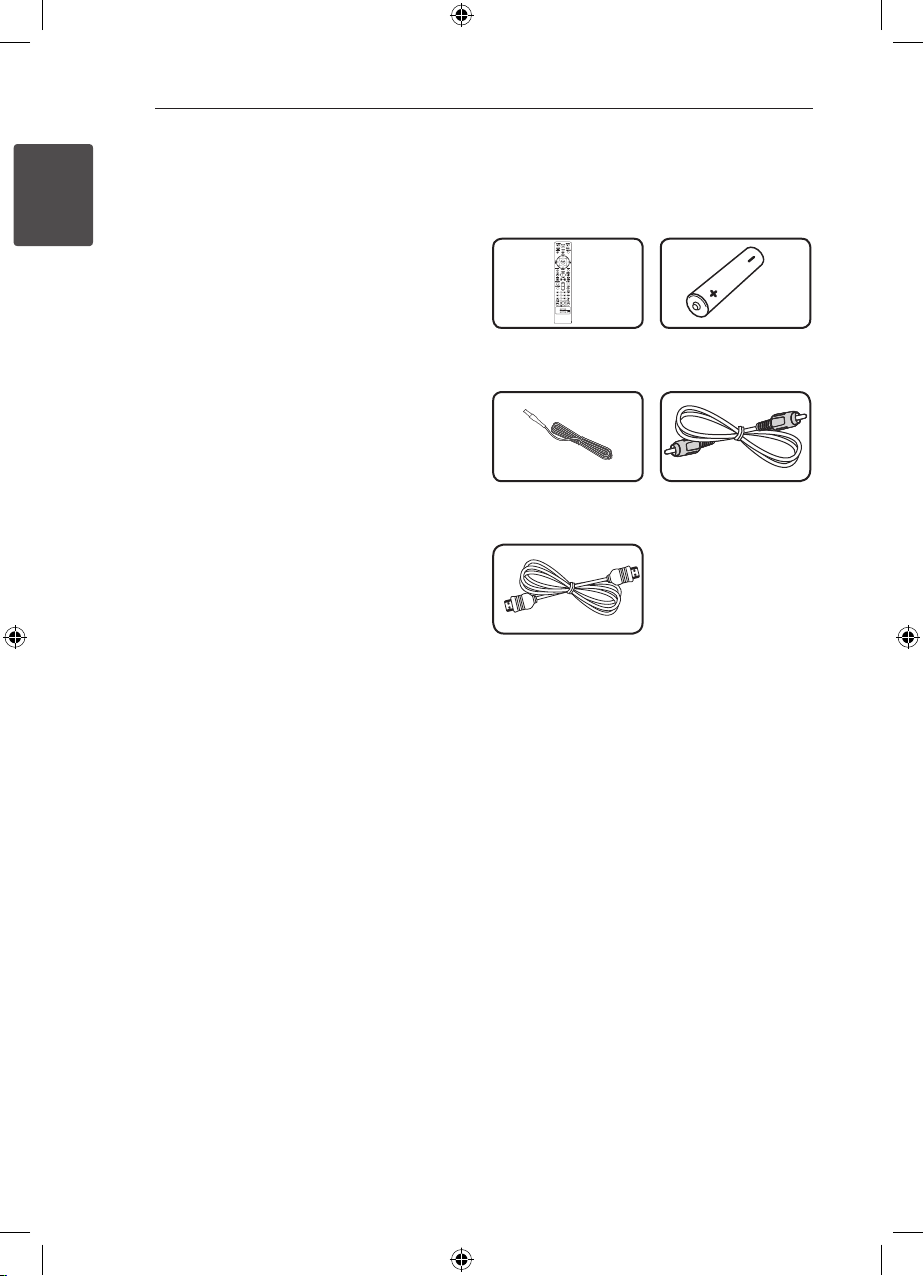
Getting Started
6
Getting Started
1
Unique Features
Portable In
Listen to music from your portable device. (MP3,
Notebook, etc.)
Accessories
Please check and identify the supplied accessories.
USB Direct Recording
Records music from CD to your USB device.
Remote control (1) Battery (1)
Full HD up-scaling
Views Full HD picture quality with simple setup.
Home Theater Speaker ez
Setup
Listen to sounds from TV, DVD and Digital device
with vivid 5.1 (2.1 or 2.0) ch mode.
FM antenna (1) Video cable (1)
BLUETOOTH®
Listens to music stored on your Bluetooth device.
HDMI cable (1)
LG Sound Sync
Controls volume level of this unit by the remote
control of your LG TV that is compatible with LG
Sound Sync.
LHD675-FC.DVNMLLK_SIMPLE BOOK_MFL68903225.indd 6 2015-05-19 8:20:21
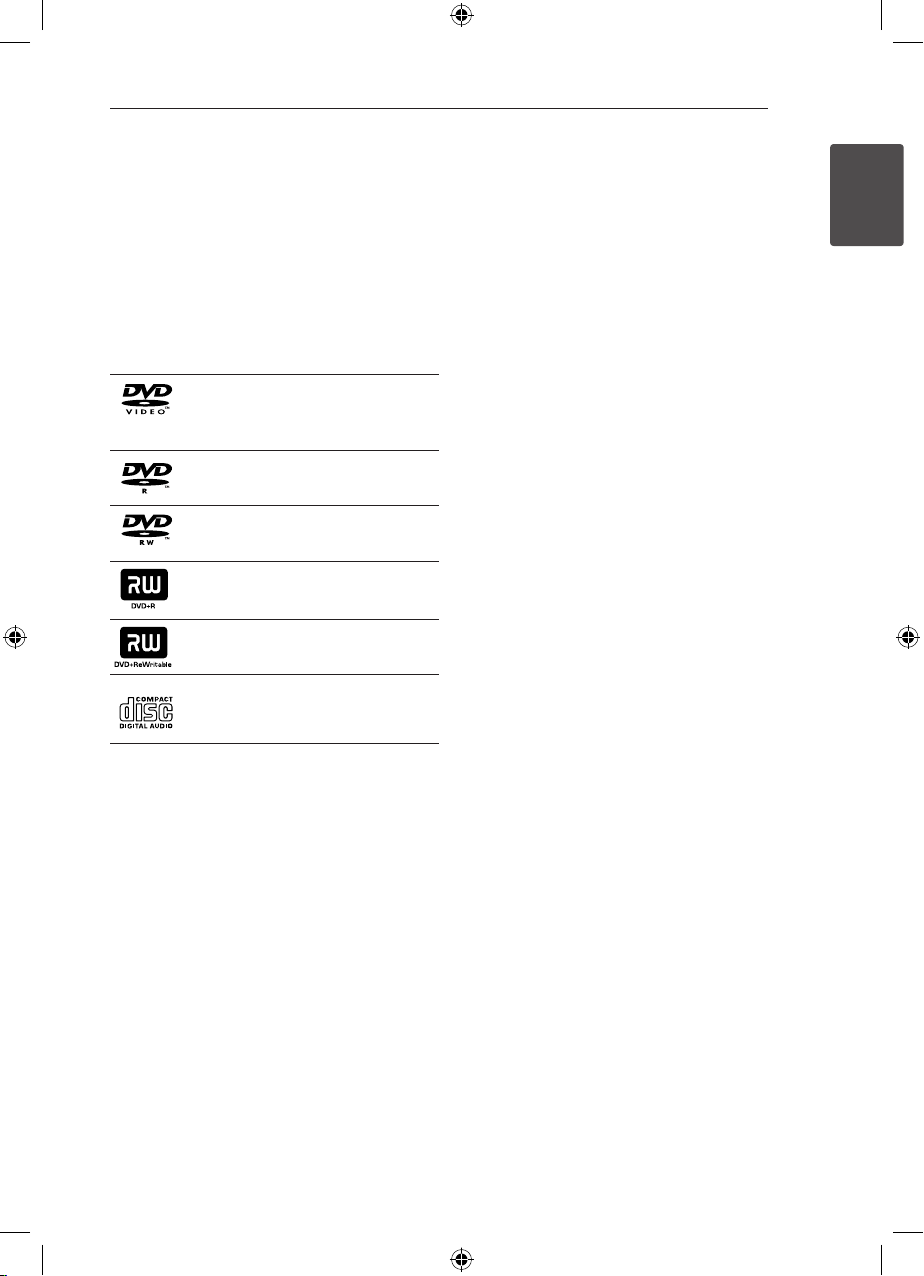
Getting Started
Getting Started
1
7
Introduction
Playable Discs
This unit plays DVD±R/RW and CD-R/RW that
contains audio titles, MP3, WMA and/or JPEG les.
Some DVD±RW/DVD±R or CD-RW/CD-R cannot be
played on this unit due to the recording quality or
physical condition of the disc, or the characteristics
of the recording device and authoring software.
DVD-VIDEO (8 cm/12 cm disc)
Discs such as movies that can be
purchased or rented.
DVD±R (8 cm/12 cm disc)
Video mode and nalized only.
DVD-RW (8 cm/12 cm disc)
Video mode and nalized only.
DVD+R: Video mode only
Supports the double layer disc also.
DVD+RW (8 cm/12 cm disc)
Video mode and nalized only.
Audio CD: Music CDs or CD-R/CDRW in music CD format that can be
purchased.
About the “7” Symbol Display
“7” may appear on your TV display during
operation and indicates that the function explained
in this owner’s manual is not available on that
specic media.
Symbols Used in this Manual
r
t
y
u
i
Note
,
Indicates special notes and operating features.
Tip
,
Indicates tip and hints for making the task easier.
Caution
>
Indicates cautions for preventing possible damages
from abuse.
DVD-Video, DVD±R/RW in Video
mode or VR mode and nalized
Audio CDs
Video les contained in the
USB/Disc
Audio les contained in the
USB/Disc
Photo les
Regional Codes
This unit has a regional code printed on the unit.
This unit can play only DVD discs labeled same as
the unit or “ALL”.
yMost DVD discs have a globe with one or more
numbers in it clearly visible on the cover. This
number must match your unit’s regional code or
the disc cannot play.
yIf you try to play a DVD with a dierent regional
code from your unit, the message “Check
Regional Code” appears on the TV screen.
LHD675-FC.DVNMLLK_SIMPLE BOOK_MFL68903225.indd 7 2015-05-19 8:20:24
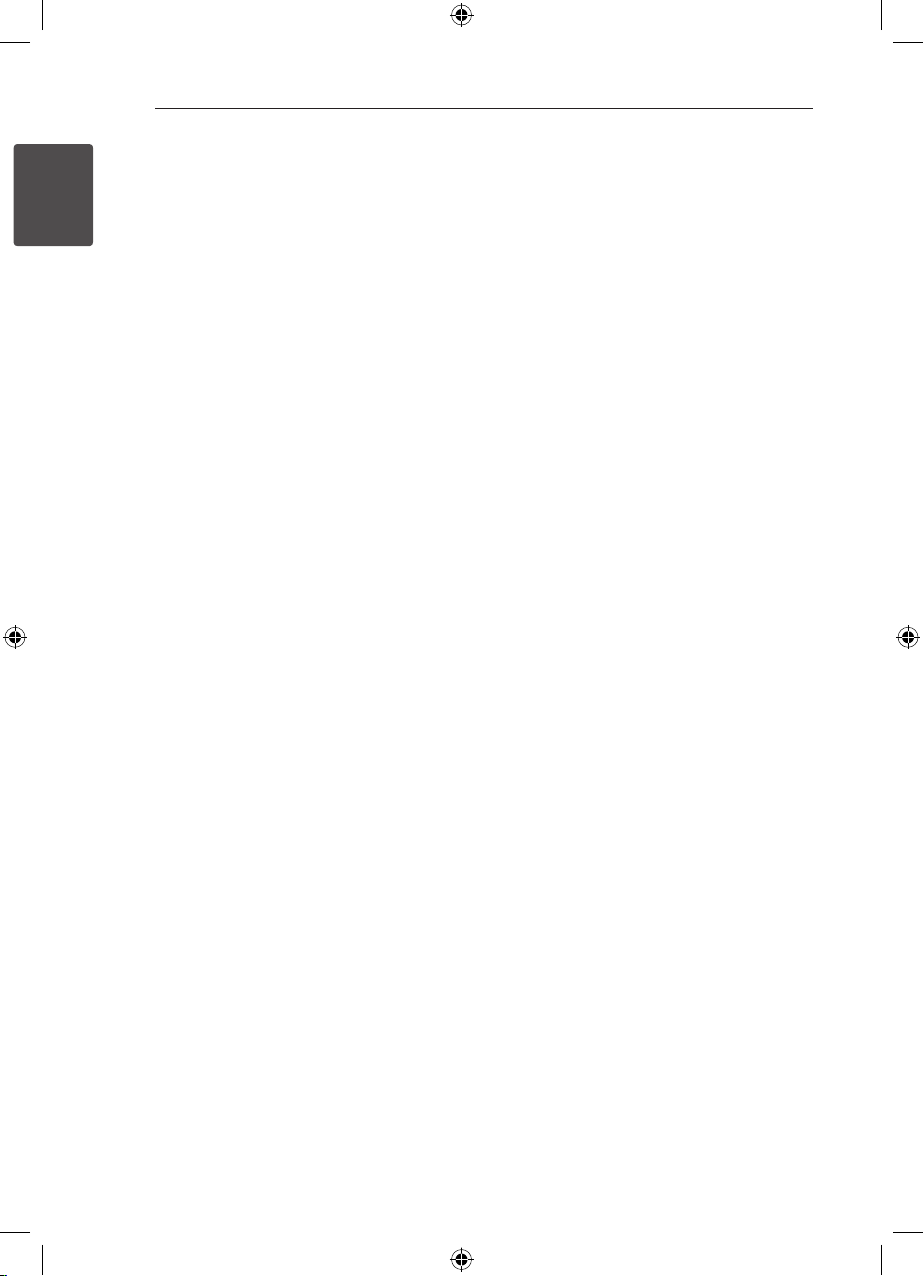
Getting Started
8
Getting Started
1
Playable file
Requirement
Music file requirement
MP3/ WMA le compatibility with this unit is limited
as follows :
ySampling frequency : within 32 to 48 kHz (MP3),
within 32 to 48 kHz (WMA)
yBit rate : within 32 to 320 kbps (MP3),
40 to 192 kbps (WMA)
ySupport Version : v2, v7, v8, v9
yMaximum les : Under 999
yFile extensions : “.mp3”/ “.wma”
yCD-ROM le format : ISO9660/ JOLIET
yWe recommend that you use Easy-CD Creator,
which creates an ISO9660 le system.
yYou have to set the disc format option to
[Mastered] in order to make the discs compatible
with the LG players when formatting rewritable
discs. When setting the option to Live File
System, you cannot use it on LG players.
(Mastered/ Live File System : Disc format system
for Windows Vista)
The DTS is not supported. In case of DTS audio
format, audio is not output.
Photo file requirement
Photo le compatibility with this unit is limited as
follows :
yMax pixel in width : 2760 x 2048 pixel
yMaximum les : Under 999
ySome discs may not operate due to a dierent
recording format or the condition of disc.
yFile extensions: “.jpg”
yCD-ROM le format : ISO9660/ JOLIET
Video file requirement
Video le compatibility with this unit is limited as
follows:
yAvailable resolution: within 720 x 576 (W x H)
pixels.
yThe le name of the Video subtitle should be
entered within 45 characters.
yIf there is impossible code to express in the
Video le, it may be displayed as “ _ “ mark on the
display.
yFrame rate : less than 30 fps.
yIf the video and audio structure of recorded
les is not interleaved, either video or audio is
outputted.
yPlayable Video le : “.avi”, “.mpg”, “.mpeg”
yPlayable Subtitle format : SubRip (*.srt/ *.txt),
SAMI (*.smi), SubStation Alpha (*.ssa/ *.txt),
MicroDVD (*.sub/ *.txt), SubViewer 2.0 (*.sub/
*.txt), Vobsub (*.sub)
yPlayable Codec format :
“Xvid”, “MPEG-1”, “MPEG-2”
yPlayable Audio format : “AC3”, “PCM”, “MP3”, “WMA”,
ySampling frequency : within 32 to 48 kHz (MP3),
within 32 to 48 kHz (WMA)
yBit rate : within 32 to 320 kbps (MP3), 40 to 192
kbps (WMA)
yFor Discs formatted in Live le system, you can
not it on this unit.
yIf the name of movie le is dierent from that of
the subtitle le, during playback of a Video le,
subtitle may not be display.
yIf you play a Xvid le dier from Xvid spec, it
may not operate normally.
yIf you play GMC video le which is more than
1-warp point, video playback screen will not
smooth.
LHD675-FC.DVNMLLK_SIMPLE BOOK_MFL68903225.indd 8 2015-05-19 8:20:24
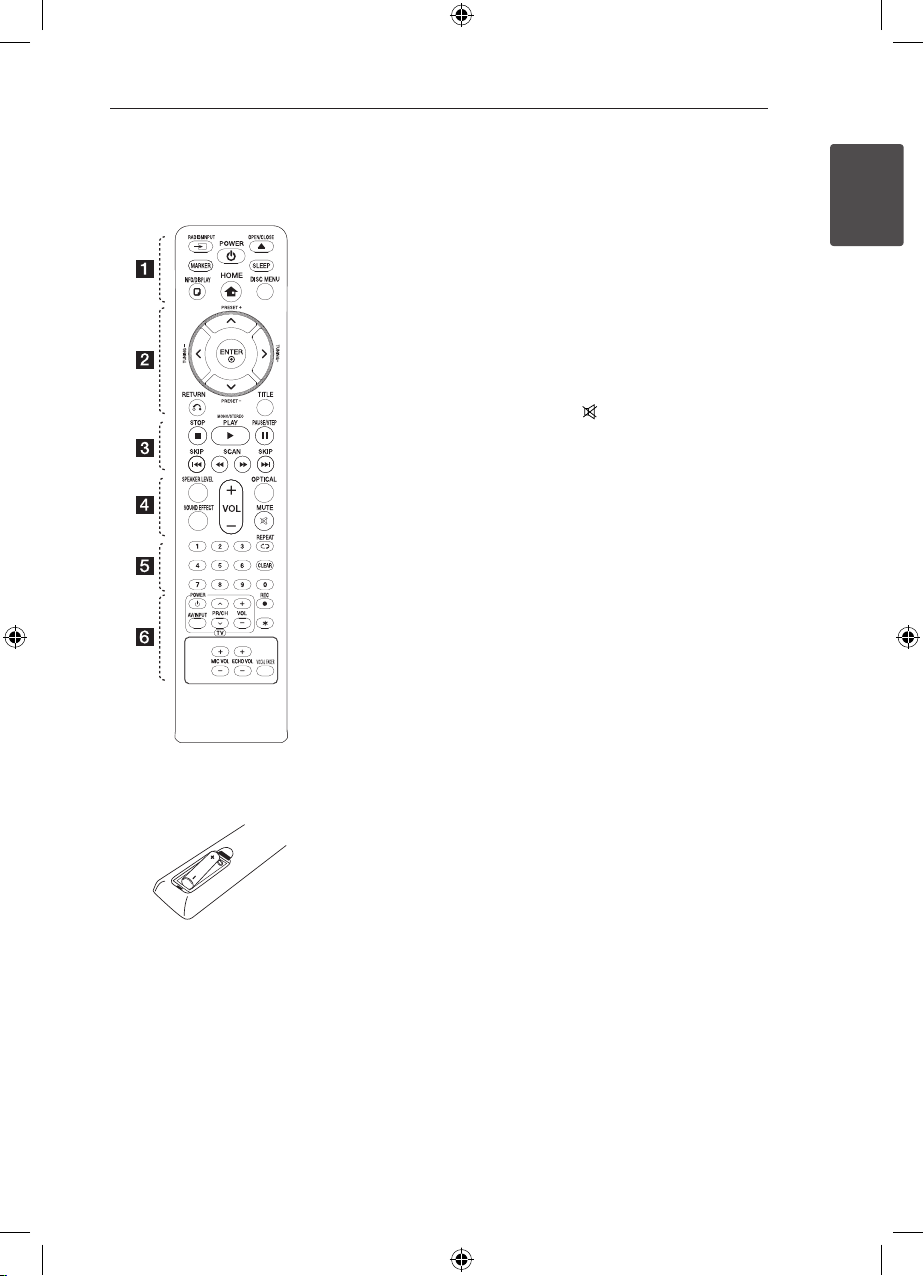
Getting Started
Getting Started
1
Remote control
9
Battery Installation
Remove the battery cover on the
rear of the remote control, and
insert one (size AAA) battery with
and 5 matched correctly.
4
• • • • • • a • • • • •
RADIO&INPUT : Changes
P
input sources.
MARKER : Marks play list.
POWER : Switches the unit ON
1
or OFF.
OPEN/CLOSE : Opens and
B
closes the disc tray.
SLEEP : Sets the System to turn o
automatically at a specied time.
(Dimmer : The display window will
be darken by half.)
INFO/DISPLAY : Accesses On-
m
Screen Display.
HOME : Displays the [Home
n
Menu].
DISC MENU : Accesses the menu
on a DVD disc.
• • • • • • b • • • • •
W/S/A/D
right) : Used to navigate on-screen
displays.
PRESET +/- : Selects programme
of Radio.
TUNING +/- : Tunes in the desired
radio station.
ENTER : Acknowledges menu
b
selection.
Presetting the radio stations.
RETURN : Moves backwards
x
in the menu or exits the setup
menu.
TITLE: If the current DVD title has
a menu, the title menu appears
on the screen. Otherwise, the disc
menu may not appear.
• • • • • • c • • • • •
STOP : Stops playback.
Z
PLAY, MONO/STEREO : Starts
d
playback. Selects Mono/ Stereo.
PAUSE/STEP : Pauses playback.
M
C/V
next or previous chapter / track /
le.
c/v
backward or forward.
(up/ down/ left/
SKIP : Goes to the
SCAN : Searches
• • • • • • d • • • • •
SPEAKER LEVEL : Sets the sound
level of desired speaker.
SOUND EFFECT : Selects a sound
eect mode.
VOL -/+ (Volume) : Adjusts
speaker volume.
OPTICAL : Changes input source
to optical directly.
MUTE : Mutes the sound.
• • • • • • e • • • • •
0-9 numerical buttons : Selects
numbered options in a menu.
REPEAT : Selects a play
h
mode. (Repeat/ Random)
CLEAR : Removes a number when
setting the password.
• • • • • • f • • • • •
TV Control buttons : Controls the
TV. (LG TV only)
-You can control the sound
level, input source, and power
switching of LG T Vs as well.
Hold POWER (T V) and press PR/
CH (
until the TV turns on or o.
REC : USB Direct Recording.
X
: This button is not available.
?
MIC VOL -/+ : Adjusts microphone
volume.
ECHO VOL -/+ : Adjusts echo
volume.
VOCAL FADER: You can enjoy the
function as karaoke, by reducing
singer vocal of music in the
various source.
) button repeatedly
W/S
LHD675-FC.DVNMLLK_SIMPLE BOOK_MFL68903225.indd 9 2015-05-19 8:20:25
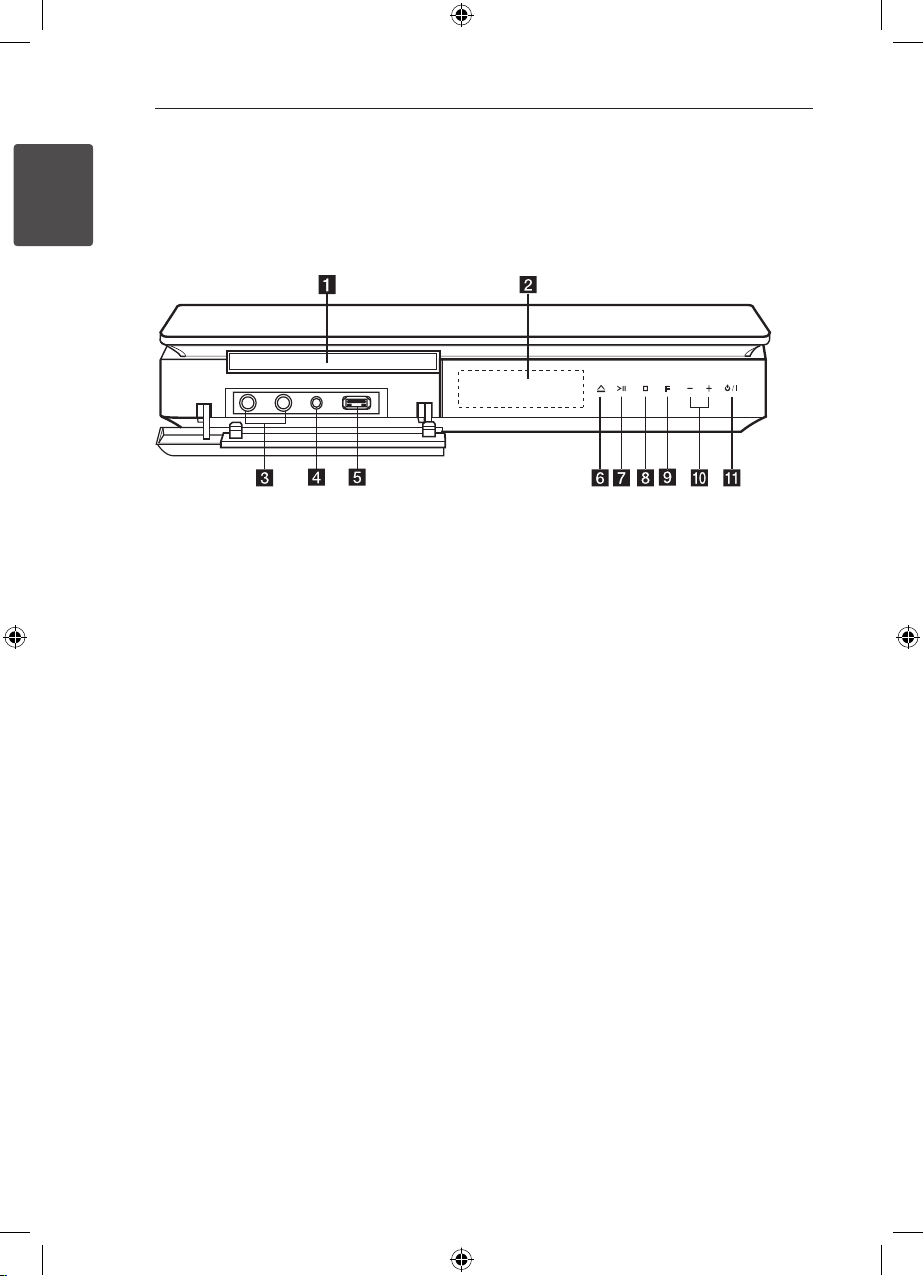
Getting Started
Getting Started
1
10
Front panel
Disc Tray
a
Display window
b
Shows the current status of the unit.
Microphone jacks 1/2
c
PORT. IN
d
Connects to a portable player with audio
outputs.
USB Port
e
Connects a USB device.
(OPEN/CLOSE)
f R
Opens or closes the disc tray.
(PLAY/PAUSE)
g T
Starts playback.
Pauses playback temporarily, press again to exit
pause mode.
(STOP)
h I
Stops playback.
F (FUNCTION)
i
Changes the input source or function.
-/+(Volume)
j
Adjusts speaker volume.
k 1/!
(POWER)
Switches the unit ON or OFF.
LHD675-FC.DVNMLLK_SIMPLE BOOK_MFL68903225.indd 10 2015-05-19 8:20:26
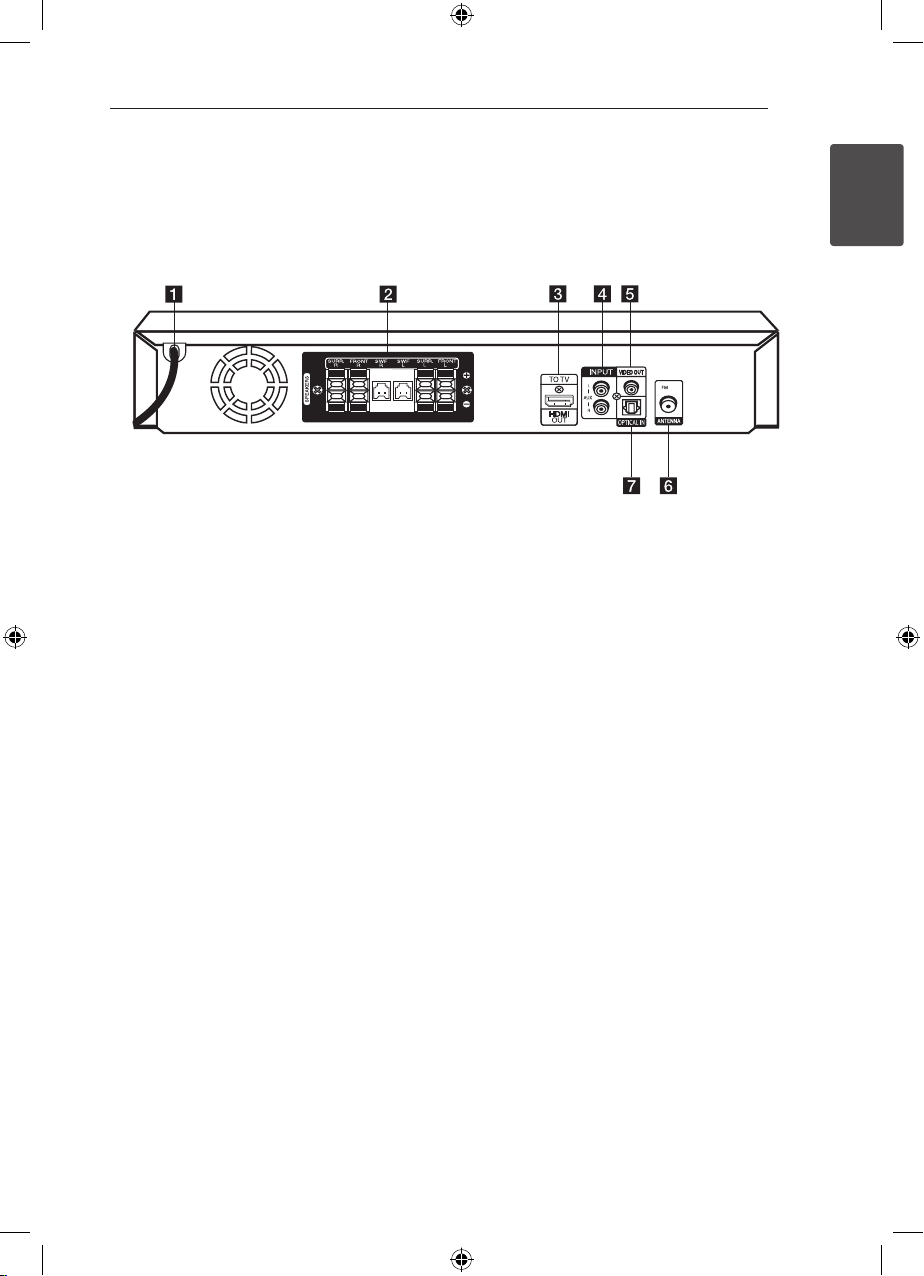
Getting Started
Getting Started
1
Rear panel
11
Power cord
a
Speaker connectors
b
Connects the speaker cables.
HDMI OUT
c
Connects to TV with HDMI inputs.
(Interface for digital audio and video)
AUX (L/R) INPUT
d
Connects to an external source with 2 channel
audio outputs.
VIDEO OUT
e
Connects to a TV with video inputs.
ANTENNA
f
FM- Connects the FM wired antenna.
OPTICAL IN
g
Connects to optical audio equipment.
LHD675-FC.DVNMLLK_SIMPLE BOOK_MFL68903225.indd 11 2015-05-19 8:20:26

Connecting
12
Connecting
2
Attaching the speakers
to the unit
1. Connect the wires to the unit.
Match each wire’s colored band to the same
colored connection terminal on the rear of the
unit. To connect the cable to the unit, press
each plastic finger pad to open the connection
terminal. Insert the wire and release the finger
pad.
Connect the black stripe of each wire to the
terminals marked -(minus) and the other end
to the terminals marked + (plus).
Connect a woofer cord to the player. When
connecting a woofer cord to the player, insert
the connector until it clicks.
2. Connect the wires to the speakers.
Connect the other end of each wire to the
correct speaker according to the color coding:
Color Speaker Position
Grey SURR. R (Rear)
Red
Orange
Orange
White
Blue
To connect the cable to the speakers, press each
plastic nger pad to open the connection terminals
on the base of each speaker. Insert the wire and
release the nger pad.
yBe careful to make sure children do not put
yPlace the center speaker at a safe distance
yThe speakers contain magnet parts, so color
yBefore using the subwoofer, remove the
FRONT R
SWF R
SWF L
FRONT L
SURR. L (Rear)
Caution
>
their hands or any objects into the *speaker
duct.
*Speaker duct : A hole for plentiful bass
sound on speaker cabinet (enclosure).
from the child’s reach. Otherwise it may
result in the speaker falling down and
causing personal injury and/or property
damage.
irregularity may occur on the TV screen or
PC monitor screen. Please use the speakers
far away from either TV screen or PC
monitor.
protective vinyl.
Front right
Front left
LHD675-FC.DVNMLLK_SIMPLE BOOK_MFL68903225.indd 12 2015-05-19 8:20:27

Connecting
Connecting
2
F
B
A
A
B
C
13
Positioning the system
The following illustration shows an example of
positioning the system. Note that the illustrations
in these instructions dier from the actual unit for
explanation purposes.
For the best possible surround sound, all the
speakers other than the subwoofer should be
placed at the same distance from the listening
position ( ).
Front speaker with built in subwoofer (L)
Front speaker with built in subwoofer (R)
Place the front speakers to the sides of the monitor
or screen and as ush with the screen surface as
possible.
Unit
Caution
>
yDo not stack the speakers
and be careful that the
speaker should not fall down.
Otherwise it may result in the
speaker malfunction and
causing personal injury and/
or property damage.
yMake sure to install the speaker with other
people in order to prevent it from falling
and causing injuries to the installer.
LHD675-FC.DVNMLLK_SIMPLE BOOK_MFL68903225.indd 13 2015-05-19 8:20:30

Connecting
14
Connecting
2
Connections to Your
TV
Make one of the following connections, depending
on the capabilities of your existing equipment.
Note
,
yDepending on your TV and other
equipment you wish to connect, there are
various ways you could connect the player.
Use only one of the connections described
in this manual.
yPlease refer to the manuals of your T V,
Stereo System or other devices as necessary
to make the best connections.
Caution
>
yMake sure the unit is connected directly
to the TV. Tune the TV to the correct video
input channel.
yDo not connect your player via your VCR.
The image could be distorted by the copy
protection system.
HDMI Out Connection
If you have a HDMI TV or monitor, you can connect
it to this unit using a HDMI cable (Type A, High
Speed HDMI™ Cable).
Connect the HDMI OUT jack on the unit to the
HDMI IN jack on a HDMI compatible TV or monitor.
Set the TV’s source to HDMI (refer to TV’s Owner’s
manual).
Unit
TV
Tip
,
yYou can fully enjoy digital audio and video
signals together with this HDMI connection.
yWhen you use HDMI connection, you can
change the resolution for the HDMI output.
(Refer to “Resolution Setting” on page 16.)
Caution
>
yChanging the resolution when the
connection has already been established
may result in malfunctions. To solve the
problem, turn o the unit and then turn it
on again.
yWhen the HDMI connection with HDCP is
not veried, TV screen is changed to black
or green screen or the snow noise may
occur on the screen. In this case, check the
HDMI connection, or disconnect the HDMI
cable.
LHD675-FC.DVNMLLK_SIMPLE BOOK_MFL68903225.indd 14 2015-05-19 8:20:31

Connecting
Connecting
2
15
Note
,
yIf a connected HDMI device does not accept
the audio output of the unit, the HDMI
device’s audio sound may be distorted or
may not output.
yWhen you connect a HDMI or DVI
compatible device make sure of the
following:
- Try switching off the HDMI/DVI device
and this unit. Next, switch on the HDMI/
DVI device and leave it for around 30
seconds, then switch on this unit.
- The connected device’s video input is set
correctly for this unit.
- The connected device is compatible with
720 x 480i (or 576i), 720 x 480p (or 576p),
1280 x 720p, 1920 x 1080i or 1920 x 1080p
video input.
yNot all HDCP-compatible HDMI or DVI
devices will work with this unit.
- The picture will not be displayed properly
with non-HDCP device.
- This unit does not playback and TV screen
is changed to black or green screen or the
snow noise may occur on the screen.
yIf there is noise or lines on the screen, please
check the HDMI cable and use a higher
version cable than High Speed HDMI™
Cable.
yIf you use LG TV, Bluetooth or AUX-OPT
Function of the unit, the audio is not output
to HDMI.
Note
,
yDepending on the disc type or playing
status, some SIMPLINK operation may dier
from your purpose or not work.
yThe function is automatically changed
to optical when you change the speaker
setting of simplink to external, no matter
what kind of the function you are using.
Video Connection
Connect the VIDEO OUT jack on the unit to the
video in jack on the TV using a video cable.
You can hear the sound through the system’s
speakers.
Unit
TV
What is SIMPLINK?
Some functions of this unit are controlled by the
TV’s remote control when this unit and LG TV’s with
SIMPLINK are connected through HDMI connection.
Controllable functions by LG T V’s remote control;
Power on/o, volume up/down, mute, etc.
Refer to the TV owner’s manual for the details of
SIMPLINK function.
LG TV’s with SIMPLINK function has the logo as
shown above.
LHD675-FC.DVNMLLK_SIMPLE BOOK_MFL68903225.indd 15 2015-05-19 8:20:32
Yellow

16
Connecting
2
Connecting
Resolution Setting
The unit provides several output resolutions for
HDMI OUT.
You can change the resolution using [Setup] menu.
1. Press n HOME.
2. Use
ENTER. The [Setup] menu appears.
3. Use
D
4. Use
then press D to move to the third level.
5. Use
press b ENTER to confirm your selection.
If your TV does not accept the resolution you
have set on the player, you can set resolution
to 480p (or 576p) as follows:
Press Z STOP for more than 5 seconds.
to select the [Setup] and press b
A/D
to select [Display] option then press
W/S
to move to the second level.
to select the [Resolution] option
W/S
to select the desired resolution then
W/S
Note
,
Optional Equipment
Connection
AUX (L/R) INPUT Connection
Connect an Output of auxiliary device to the AUX
(L/R) INPUT Connector.
Unit
To the audio output jacks
of your component
(TV, VCR, etc.)
Red
Video Output
Note
Resolution
Displayed resolution in display window and
outputted resolution may dierent according to
connection type.
[HDMI OUT] : 1080p, 1080i, 720p and 480p (or
576p) and 480i (or 576i)
[VIDEO OUT ] : 480i (or 576i)
LHD675-FC.DVNMLLK_SIMPLE BOOK_MFL68903225.indd 16 2015-05-19 8:20:34
,
If your TV has only one output for audio
(mono), connect it to the left (white) audio jack
on the unit.
White

Connecting
Connecting
2
17
PORT. IN (Portable Input)
Connection
Connect an output of portable device (MP3 or PMP
etc.) to the PORT. IN connector.
MP3 player, etc
...
Listening to music from your
portable player or external
device
The unit can be used to play the music from many
types of portable player or external devices.
1. Connect the portable player to the
PORT. IN (PORTABLE IN) connector of the unit.
Or
Connect the external device to the AUX (L/R)
INPUT connector of the unit.
2. Turn the power on by pressing
3. Select the PORTABLE or AUX function by
pressing P RADIO&INPUT.
4. Turn on the portable player or external device
and start it playing.
1/!
(POWER).
USB Connection
Connect the USB port of USB Memory (or MP3
player, etc.) to the USB port on the front of the unit.
Note
,
Removing the USB Device from the unit.
1. Choose a different function mode or press
STOP twice in a row.
Z
2. Remove the USB device from the unit.
LHD675-FC.DVNMLLK_SIMPLE BOOK_MFL68903225.indd 17 2015-05-19 8:20:35
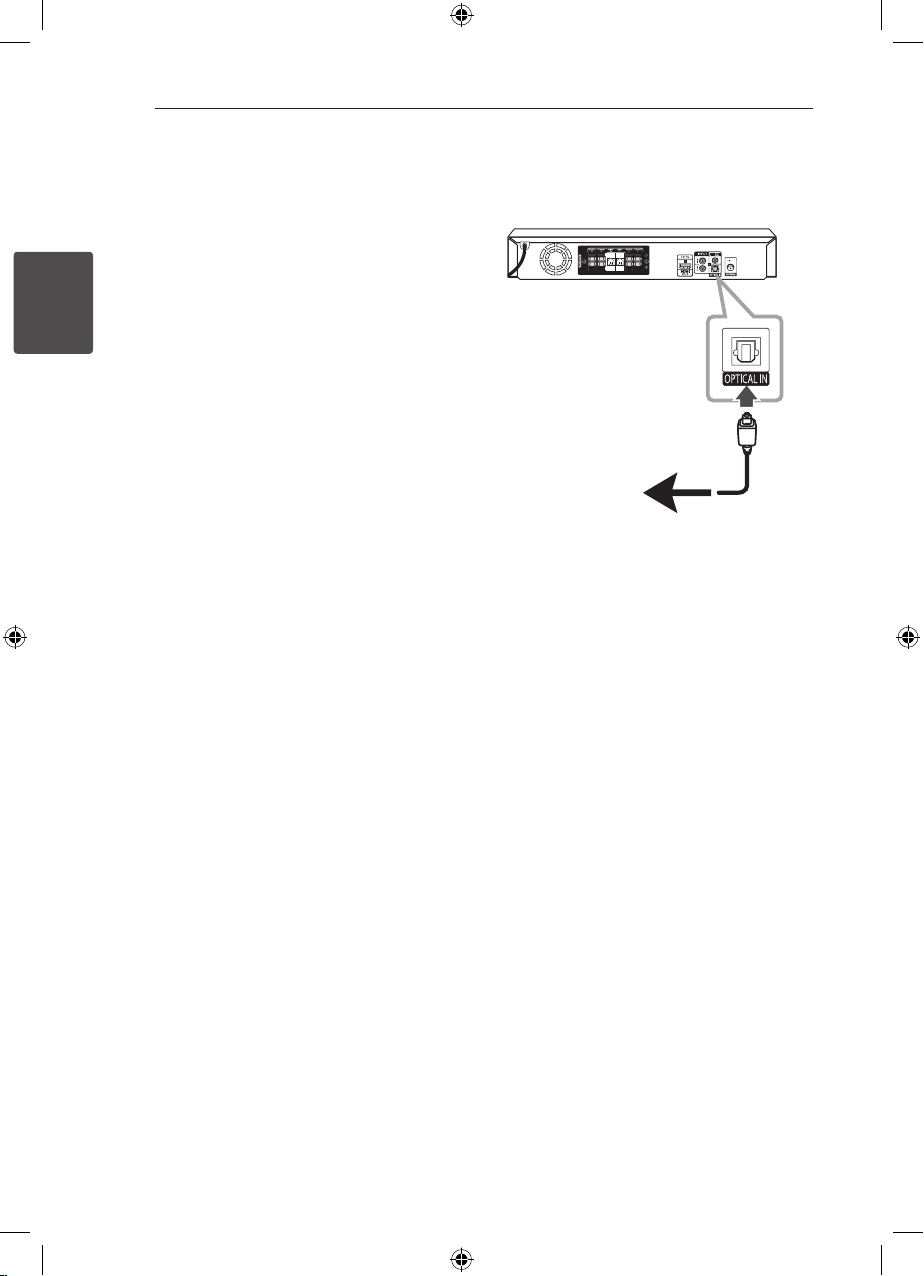
Connecting
18
Connecting
2
Compatible USB Devices
yMP3 Player : Flash type MP3 player.
yUSB Flash Drive : Devices that support USB2.0 or
USB1.1.
yThe USB function of this unit does not support
some USB devices.
USB device requirement
yDevices which require additional program
installation connected to a computer, are not
supported.
yDo not extract the USB device while in operation.
yFor a large capacity USB, it may take longer than
a few minute to be searched.
yTo prevent data loss, back up all data.
yIf you use a USB extension cable or USB hub, the
USB device is not recognized.
yUsing NTFS le system is not supported. (Only
FAT(16/32) le system is supported.)
yThis unit is not supported when the total
number of les is 1000 or more.
yExternal HDD, Card readers, Locked devices,
or hard type usb devices are not supported.
yUSB port of the unit cannot be connected to PC.
The unit can not be used as a storage device.
ySome USB may not work with this unit.
OPTICAL IN connection
Connect an optical output of Unit (or Digital Device
etc) to the OPTICAL IN connector.
To the digital
optical output jack
of your component
Home theater speaker ez
setup
Listen to sound from TV, DVD and Digital Device
with 5.1(2.1 or 2) ch mode. Even in power o
mode, if you press OPTICAL, then power is on and
automatically changed to AUX OPT mode.
1. Connect the unit’s OPTICAL IN jack to jack on
optical out of your TV (or Digital Device etc.).
2. Select the AUX OPT by using the OPTICAL
on the remote control to select the AUX OPT
directly.
Or
To select the AUX OPT function, press INPUT on
the remote control.
3. Listen sound with 4.2 ch speaker.
4. To escape from AUX OPT by using the OPTICAL.
Function is retuned to previous one.
LHD675-FC.DVNMLLK_SIMPLE BOOK_MFL68903225.indd 18 2015-05-19 8:20:35

Connecting
Connecting
2
Antenna Connection
Connect the supplied FM antenna for listening to
the radio.
Connect the FM Wire antenna to the FM antenna
connector.
Note
,
Be sure to fully extend the FM wire antenna.
19
LHD675-FC.DVNMLLK_SIMPLE BOOK_MFL68903225.indd 19 2015-05-19 8:20:36
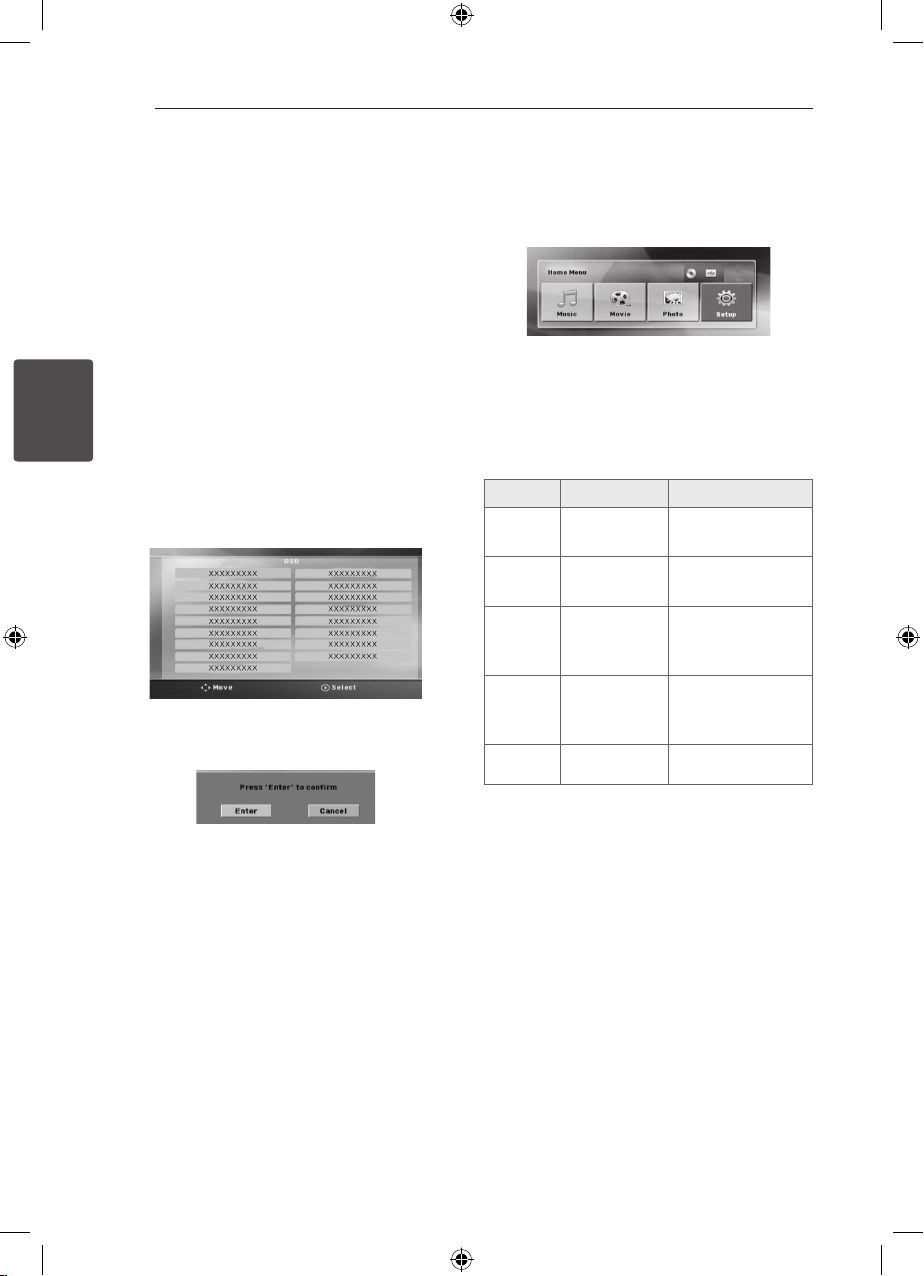
System Setting
20
System Setting
3
Adjust the setup
settings
By using the Setup menu, you can make various
adjustments to items such as picture and sound.
You can also set a language for the subtitles and
the Setup menu, among other things.
OSD Initial language settings
- Optional
During the rst use of this unit, the initial language
setup menu appears on your TV screen. You must
complete initial language selection before using
the unit. English will be selected as the initial
language.
1. Press 1 (POWER) to turn the unit on. The
language setup menu will appear on the screen.
2. Use
WSAD
ENTER.
b
The confirm menu will appear.
to select a language then press
To display and exit the Setup
menu
1. Press n HOME.
Displays the [Home Menu].
2. Select an [Setup] by using AD.
3. Press b ENTER.
Displays the [Setup].
4. Press n HOME or x RETURN to exit in the
[Setup] Menu.
About help menu for Setup
Menu Buttons Operation
ws
Move
a
Move
d
Move
x
Close
b
Select
WS
x
b
A
D
RETURN
ENTER
Moving to another
menu.
Moving to previous
level.
Moving to next
level or selecting
menu.
To exit the [Setup]
menu or
[Speaker Setup].
To conrm menu.
3. Use AD to select the [Enter] then press b
ENTER to finish the language setup.
LHD675-FC.DVNMLLK_SIMPLE BOOK_MFL68903225.indd 20 2015-05-19 8:20:37

Operating
Operating
4
21
Using the Home Menu
1. Press n HOME.
Displays the [Home Menu].
2. Select an option by using AD.
3. Press b ENTER then selected option menu.
[Music] – Displays [MUSIC] menu.
[Movie] – Start video media’s playback or displays
the [MOVIE] menu.
[Photo] – Displays [PHOTO] menu.
[Setup] – Displays the [Setup] menu.
Note
,
You can not select the [Music], [Movie] or
[Photo] option when the USB device is not
connected or a disc is not inserted.
Basic Operations
1. Insert the disc by using the B OPEN/CLOSE or
connect the USB device to the USB port.
2. Press n HOME.
Displays the [Home Menu].
3.
Select an option by using AD.
If you select the [Movie], [Photo] or [Music]
option when you connect up to two devices,
it appears as belows. Select a media then press
ENTER.
b
4. Press b ENTER then selected option menu.
Note
,
yFor the most Audio CD and DVD-ROM discs,
playback starts automatically.
yThe unit plays only music le contained in
the USB storage device or disc automatically.
LHD675-FC.DVNMLLK_SIMPLE BOOK_MFL68903225.indd 21 2015-05-19 8:20:37

Operating
22
Operating
4
To Do this
Stop Press Z STOP.
Playback
Pause Press M PAUSE/STEP.
Frame-by-
Frame playback
Skipping to the
next/ previous
chapter/ track/
le
Locating a
point quickly by
playing a le in
fast forward or
fast reverse
Playing
repeatedly or
randomly
Press d PLAY, MONO/
STEREO.
Press M PAUSE/STEP
repeatedly to play title Frameby-Frame. (DVD, Movie only)
During playback, press
SKIP to go to the next
V
chapter/ track/ le or to
return to the beginning of the
current chapter/ track/ le.
Press C SKIP twice briey
to step back to the previous
chapter/ track/ le.
During playback, press c/
SCAN repeatedly to
v
select the required scan speed.
To return to normal speed,
press d PLAY, MONO/
STEREO.
Press h REPEAT repeatedly,
and the current title, chapter
or track will be played back
repeatedly or randomly.
- DVD : Chapter/ Title/ O
- Video(MOVIE): Title/ All/ O
- Audio CD/ MP3/ WMA : Track/
All/ Random/ O
C/
Other Operations
Displaying Disc Information
on-screen
You can display various information about the disc
loaded on-screen.
1. Press m INFO/DISPLAY to show various
playback information.
The displayed items dier depending on the
disc type or playing status.
2. You can select an item by pressing
change or select the setting by pressing AD.
Title – Current title number/ total number of titles.
Chapter – Current chapter number/ total number
Time – Elapsed playing time.
Audio – Selected audio language or channel.
Subtitle – Selected subtitle.
Angle – Selected angle/ total number of angles.
of chapters.
Note
,
If any button is not pressed for a few seconds,
the on-screen display disappears.
WS
and
In the pause mode, press
c/v
required speed. (DVD only)
Slowing down
the playing
speed
In the pause mode, press v
SCAN to select the required
speed. (Movie only)
LHD675-FC.DVNMLLK_SIMPLE BOOK_MFL68903225.indd 22 2015-05-19 8:20:37
SCAN to select the

Operating
Operating
4
Sleep Timer Setting
Press SLEEP one or more times to select delay time
between 10 and 180 minutes, after the unit will
turn o.
To check the remaining time, press SLEEP.
To cancel the sleep function, press SLEEP
repeatedly until “SLEEP 10” appears, and then press
SLEEP once again while “SLEEP 10” is displayed.
Note
,
You can check the remaining time before the
Unit turns o.
Press SLEEP The remaining time appears in the
display window.
Dimmer
Press SLEEP once. The display window will be
darken by half. To cancel it, press SLEEP repeatedly
until dim o.
Turn off the sound temporarily
Press MUTE to mute your unit.
You can mute your unit in order, for example, to
answer the telephone, appears the MUTE in the
display window.
Last Scene Memory
r
This unit memorizes last scene from the last disc
that is viewed. The last scene remains in memory
even if you remove the disc from the unit or switch
o the unit. If you load a disc that has the scene
memorized, the scene is automatically recalled.
Power Resume - Optional
r
Even if the power suddenly goes out, turn on the
unit and then it plays a position where the contents
is being played. System will periodically save
current playback status.
System Select - Optional
You must select the appropriate system mode for
your TV system. Press and hold M PAUSE/STEP
for more than ve seconds to be able to select a
system in the [Home Menu].
Note
,
If the USB device is connected or a disc is
inserted, this function is not operated.
23
Adjust the speaker level
settings
You can adjust the sound level of each speaker.
1. Press SPEAKER LEVEL repeatedly to select a
desired speaker to set.
2. Press VOL -/+ to adjust the sound level of the
selected speaker while the level setting memu
is displayed on the display window.
3. Repeat and adjust the sound level of the other
speakers.
VOCAL FADER
You can enjoy the function as karaoke, by reducing
singer vocal of music in the various source. (MP3/
WMA/ CD/ etc.) Press the VOCAL FADER, and
“FADE ON” will appear in display window.
To cancel it, press VOCAL FADER again.
The quality of the VOCAL FADER may be dierent
depending on the recording conditions of music
les.
Note
,
yThis function is available to use only when a
microphone is connected.
yIt is not available on the MONO source.
Auto power down
This unit will be o itself to save electric consumption
in the case main unit is not connected to external
device and is not used for 20 minutes. So does
this unit after six hours since Main unit has been
connected to other device using analog input.
How to disconnect the wireless
network connection or the
wireless device.
Turn o the unit by pressing the power button for
more than 5 seconds.
LHD675-FC.DVNMLLK_SIMPLE BOOK_MFL68903225.indd 23 2015-05-19 8:20:37

Operating
24
Operating
4
Radio Operations
Be sure that FM antenna is connected.
(Refer to the page 19.)
Listening to the radio
1. Press P RADIO&INPUT until FM appears in
the display window.
The last received station is tuned in.
2. Press and hold TUNING (-/+) for about two
seconds until the frequency indication starts to
change, then release. Scanning stops when the
unit tunes in a station.
or
Press TUNING (-/+) repeatedly.
3. Adjust the volume by pressing VOL (-/+)
repeatedly.
Presetting the Radio Stations
You can preset 50 stations for FM.
Before tuning, make sure that you have turned
down the volume.
1. Press P RADIO&INPUT until FM appears in
the display window.
2. Select the desired frequency by using TUNING
(-/+).
3. Press b ENTER a preset number will ash in
the display window.
4. Press PRESET (-/+) to select the preset number
you want.
5. Press b ENTER.
The station is stored.
6. Repeat the steps 2 to 5 to store other stations.
Deleting all the saved stations
1. Press and hold CLEAR for two seconds.
“ERASE ALL” will ash up on the unit display.
2. Press CLEAR to erase all saved of the radio
stations.
Deleting a saved station
1. Press PRESET - / + to select a preset number
you want to delete.
2. Press CLEAR, the preset number will blink in the
display window.
3. Press CLEAR again to delete the selected preset
number.
Improving poor FM reception
Press d PLAY, MONO/STEREO on the remote
control. This will change the tuner from stereo to
mono and usually improve the reception.
LHD675-FC.DVNMLLK_SIMPLE BOOK_MFL68903225.indd 24 2015-05-19 8:20:37

Operating
Operating
4
Sound adjustment
Setting the surround mode
This system has a number of pre-set surround
sound elds. You can select a desired sound mode
by using SOUND EFFECT.
You can change the SOUND EFFECT using AD
arrow key while the sound eect information is
displayed on.
The displayed items for the equalizer maybe
dierent depending on sound sources and eects.
On Display Description
The BASS is Bass Blast. During
BASS
USER EQ
STANDARD
(STD)
MUSIC
CINEMA
FLAT
BOOST
TREBLE/BASS
(TRE/BASS)
FOOTBALL
playback, reinforce the treble,
bass and surround sound
eect.
You can adjust the sound
eect.
You can enjoy the sound
without equalizer eect.
You can enjoy the natural
sound eect optimized to
music source
You can enjoy more immersive
and cinematic surround
sound.
Provides the neutral sound
eect.
Boosts the mid-range for
sound reinforcement.
Improves the bass and treble
sound.
You can enjoy more dynamic
sound as watching sports
game in the stadium.
Note
,
yIn some of surround modes, some speakers,
there’s no sound or low sound. It depends
on the mode of surround and the source of
audio, it is not defective.
yThis function is not operated when the
microphone is connected to the unit.
25
Setting the USER EQ
You can adjust the sound level of Bass(BASS) and
Treble(TRE) as your preference.
1. Use SOUND EFFECT to select the USER EQ then
press b ENTER.
2. Use WS to select Bass (BASS) or Treble( TRE).
3. Use AD to select the sound level of Bass(BASS)
or Treble(TRE) then press b ENTER to save the
setting.
LHD675-FC.DVNMLLK_SIMPLE BOOK_MFL68903225.indd 25 2015-05-19 8:20:37

Operating
4
26
Operating
Advanced Operations
Recording to USB
You can record music or sound souce to USB device
by connecting in to the port on the unit.
1. Connect the USB device to the unit.
2. Select a mode in which you want to record.
Playback a sound source rst.
3. Start the recording by pressing X REC.
4. To stop recording, press Z STOP.
[All tracks/ les recording]
Record to USB in stop or play mode.
[Program list recording]
After marking desired le(s) and you can record
it to USB.
It’ll be stored as follows.
Audio CD
MP3/ WMA
The other
sources (Tuner,
AUX, Portable)
Note
,
yYou can check the recording percentage
rate for the USB record on the screen during
the recording. (Audio CD or MP3/ WMA CD
only)
yDuring recording MP3/WMA, there is no
sound.
yWhen you stop recording during playback,
the le that has been recorded at that time
will be stored. (Except MP3/WMA les)
yDo not remove the USB device or turn o
the unit during USB recording. If does not,
an incomplete le may be made and not
deleted on PC.
yRecording through microphones is not
available.
yIf USB recording does not work, the
message like “NO USB”, “ERROR”, “USB FULL”
or “NO REC” is displayed on the display
window.
yMulti card reader device or external HDD
can not be used for USB recording.
yA le is recorded by 128 Mbyte (about 2
hours) when you record for a long term.
There are recorded less than 4 les.
yIn the state CD-G, DTS disc USB record is not
operated.
yThe les in the sub-folders are not recorded
during all track recording.
yYou may not record more than 999 les.
yThe numbering of the recording le is
entered from the lowest number. So if you
delete some of the recording les, the next
recording le could be the lowest number
among them.
The making of unauthorized copies of copy-
protected material, including computer
programs, files, broadcasts and sound
recordings, may be an infringement of
copyrights and constitute a criminal offense.
This equipment should not be used for such
LHD675-FC.DVNMLLK_SIMPLE BOOK_MFL68903225.indd 26 2015-05-19 8:20:38
purposes.
Be responsible
Respect copyrights.

Operating
Operating
4
27
Using a BLUETOOTH®
wireless technology
About BLUETOOTH
Bluetooth is wireless communication technology
for short range connection.
The sound may be interrupted when the
connection interfered by the other electronic wave
or you connect the Bluetooth in the other rooms.
Connecting individual devices under
Bluetooth wireless technology does not incur any
charges. A mobile phone with Bluetooth wireless
technology can be operated via the Cascade if
the connection was made via Bluetooth wireless
technology.
Available Devices : Mobile phone, MP3, Laptop,
PDA (This units be supported the Stereo Headset.)
BLUETOOTH Profiles
In order to use Bluetooth wireless technology,
devices must be able to interpret certain proles.
This unit is compatible with following prole.
A2DP (Advanced Audio Distribution Prole)
Listening to music of a
BLUETOOTH device
Pairing your unit and Bluetooth device
Before you start the pairing procedure, make sure
the Bluetooth feature is turned on in to your
Bluetooth device. Refer to your Bluetooth device’s
user guide. Once a pairing operation is performed,
it does not need to be performed again.
1. Select the Bluetooth function by using the P
RADIO&INPUT.
Appears “BT READY” in display window.
2. Operate the Bluetooth device and perform the
pairing operation. When searching for this unit
with the Bluetooth device, a list of the devices
found may appear in the Bluetooth device
display depending on the type of Bluetooth
device.Your unit appears as “LG HTS(XX:XX)”.
Note
,
XX:XX means the last four digits of BT address.
For example, if your unit has a BT address
such as 9C:02:98:4A:F7:08, you will see “LG
HTS(F7:08)” on your Bluetooth device.
3. When this unit is successfully connected with
your Bluetooth device, Bluetooth LED of this
unit lights up and appears “PAIRED". And then
change to Bluetooth device name soon.
Note
,
Depending on the Bluetooth device type,
some device have a dierent pairing way.
4. Listening to music.
To play a music stored on your Bluetooth device,
refer to your Bluetooth device’s user guide.
Note
,
yIf you change the function of the unit, the
Bluetooth function is disconnected, operate
pairing again.
(Bluetooth Function other than the
Bluetooth)
yDepending on the Bluetooth device type,
some device have a dierent pairing way.
(Enter the PIN code (0000) as needed.)
LHD675-FC.DVNMLLK_SIMPLE BOOK_MFL68903225.indd 27 2015-05-19 8:20:38

Operating
Operating
4
28
Note
,
yThe sound may be interrupted when
the connection interfered by the other
electronic wave.
yYou cannot control the Bluetooth device
with this unit.
yPairing is limited one Bluetooth device per
one unit and multi-pairing is not supported.
yDepending on the type of the device,
you may not be able to use the Bluetooth
function.
yYou can enjoy wireless system using phone,
MP3, Notebook, headset, etc..
yWhen not connected the Bluetooth, “BT
READY” appears on the display window.
yThe Electrical malfunction due to devices
using same frequency such as Medical
equipment, Microwaves or wireless
LAN devices, the connection will be
disconnected.
yWhen someone stands and interrupts
communication between Bluetooth device
and the player, the connection will be
disconnected.
yIf the gotten away of the distance between
Bluetooth and the unit, the sound quality
is lower and lower the connection will
disconnect when the space between the
Bluetooth and the unit gets out of the
operating range of Bluetooth.
yIf the function is changed to Bluetooth
again from other function, Bluetooth device
is paired automatically.
LG Sound Sync
You can control some functions of this unit by
your TV’s remote control with LG Sound Sync. It is
compatible with the LG TV that is supported LG
Sound Sync. Make sure of the LG Sound Sync logo
on your TV.
Controllable function by LG T V’s remote control :
Volume up/down, mute
Refer to the TV’s instruction manual for the details
of LG Sound Sync.
Make one of the following connections, depending
on the capabilities of your equipment.
Note
,
yYou can also use the remote control of
this unit while using LG Sound Sync. If you
use TV's remote control again, the unit
synchronizes with the TV.
yWhen the connection fails, make sure of the
condition of the TV and power.
yMake sure of the condition of this unit and
the connection in the cases below when
using LG Sound Sync.
-Turn o the unit.
-Changing the function to the others.
-Disconnecting the wireless connection
caused by interference or a distance.
yDetails of TV setting menu vary depending
on the models of your TV.
yBluetooth connection is unavailable after
connecting LG TV.
yBluetooth and LG Sound Sync connection
are unavailable during recording.
LHD675-FC.DVNMLLK_SIMPLE BOOK_MFL68903225.indd 28 2015-05-19 8:20:39

Operating
Operating
4
29
With wireless connection
1. Turn on the unit by pressing 1 (Power) on the
remote control.
2. Select LG TV function by using the
RADIO&INPUT on the remote control.
P
3. Set up the sound output of TV to listen to the
sound through this unit :
TV setting menu [ [Sound] [ [TV Sound
output] [ [LG Sound Sync (Wireless)]
"PAIRED" appears on the display window for
about 3 seconds and then you can see "LG T V"
on the display window if connecting normally
between this unit and your TV.
Note
,
yIf you turned o the unit directly by pressing
(Power), LG Sound Sync (Wireless) will
1
be disconnected. To use this function again,
you should reconnect the TV and the unit.
yDetails of TV setting menu vary depending
on the manufacturers or models of your TV.
Auto function change
This unit recognizes input signals such as Bluetooth
and LG TV and then changes suitable function
automatically.
When you try to connect Bluetooth
device
When you try to connect your Bluetooth device to
this unit, Bluetooth function is selected. Play your
music on the Bluetooth device.
When LG TV signal comes in
When you turn on your LG T V connected by
LG Sound Sync (Wireless connection), this unit
changes the function to LG TV. You can hear the
sound from your TV.
Note
,
yThis unit does not respond to the bluetooth
connection signal while using the LG TV
function.
yIf you using the bluetooth function, this
unit does not respond to LG TV connection
signal.
yThe bluetooth unit or the LG T V which is not
paired with this unit, cannot use the auto
function change.
yIf you change the this unit’s function to
other function, some bluetooth unit may try
to connecting in succession. Disconnect the
bluetooth connection before changing of
the this unit’s function.
LHD675-FC.DVNMLLK_SIMPLE BOOK_MFL68903225.indd 29 2015-05-19 8:20:39

Operating
Operating
4
30
AUTO POWER On/Off
This unit automatically turns on by an input source :
LG TV or Bluetooth.
This unit automatically turns o when you turn o
the LG TV after the unit is connected to LG TV by
AUTO POWER function.
When you turn on your TV or an external device
connected to this unit, this unit recognizes the
input signal and select the suitable function. You
can hear the sound from your device.
If you try to connect your Bluetooth device, this
unit turns on and is paired automatically. And then
play your music.
Note
,
yAfter the unit is turned on by AUTO POWER
function, it will be automatically turned o if
there is no signal for a certain period of time
from the TV connected by LG Sound Sync
(Wireless).
yAfter the unit is turned on by AUTO POWER
function, it will be automatically turned o if
there is no signal for a certain period of time
from the external device.
yDepending on the connected device, this
function may not operate.
yIf you disconnect Bluetooth connection
by this unit, some Bluetooth devices try to
connect to the unit continually. Therefore
it is recommended to disconnect the
connection before turn o the unit.
yIf you want to use AUTO POWER, SIMPLINK
must be turned o. It takes for about 30
seconds to switch on or o SIMPLINK.
yWhen you turn on this unit for the rst time,
Auto Power function is turned on status.
LHD675-FC.DVNMLLK_SIMPLE BOOK_MFL68903225.indd 30 2015-05-19 8:20:39

Troubleshooting
Troubleshooting
5
Troubleshooting
PROBLEM CORRECTION
The unit does not work properly.
No power yPlug the power cord into the wall outlet securely.
No picture
There is little or no sound
The DVD picture quality is poor
A DVD/CD will not play
Humming noise heard while a DVD
or CD is playing
Radio stations can’t be tuned in
properly
The remote control doesn’t work
well / at all
The AUTO POWER function does not
work.
yTurn o the power of this unit and the connected external device
(TV, Woofer, DVD-player, Amplier, etc.) and turn it on again.
yDisconnect the power cord of this unit and the connected external device
(TV, Woofer, DVD-player, Amplier, etc.) and then try connecting again.
ySelect the appropriate video input mode on the TV so the picture
from the unit appears on the TV screen.
yConnect the video cables securely to both the TV and unit.
ySelect the correct input mode of the unit so you can hear the
sound from the unit.
yConnect the audio cables into the connection terminals correctly.
yReplace with a new audio cable.
yClean the disc using a soft cloth with outward strokes.
yInsert a disc.
yInsert a playable disc (check the disc type, colour system and
regional code).
yPlace the disc with the label or printed side facing upwards.
yEnter your password or change the rating level.
yClean the disc using a soft cloth with outward strokes.
yMove unit and audio components further away from your TV.
yCheck the antenna connection and adjust its position.
yAttach an external antenna if necessary.
yTune to the station manually.
yPreset some radio stations, see page 24 for details.
yThe remote is not pointed directly at the unit.
Point the remote directly at the unit.
yThe remote is too far from the unit.
Use the remote within 23 feet (7 m) of the unit.
yThere is an obstacle in the path between the remote control and
the unit.
Remove the obstacle.
yThe battery in the remote control are at.
Replace the battery with new ones.
yCheck connection of the external device such as TV, DVD/Blu-Ray
player or Bluetooth device.
yCheck the state of SIMPLINK and turn o SIMPLINK.
yDepending on the connected device, this function may not
operate.
31
LHD675-FC.DVNMLLK_SIMPLE BOOK_MFL68903225.indd 31 2015-05-19 8:20:39

Appendix
32
Appendix
6
Maintenance
Handling the Unit
When shipping the unit
Please save the original shipping carton and
packing materials. If you need to ship the unit, for
maximum protection, re-pack the unit as it was
originally packed at the factory.
Keeping the exterior surfaces clean
yDo not use volatile liquids such as insecticide
spray near the unit.
yWiping with strong pressure may damage the
surface.
yDo not leave rubber or plastic products in
contact with the unit for a long period of time.
Cleaning the unit
To clean the player, use a soft, dry cloth. If the
surfaces are extremely dirty, use a soft cloth lightly
moistened with a mild detergent solution. Do not
use strong solvents such as alcohol, benzine, or
thinner, as these might damage the surface of the
unit.
Notes on Discs
Handling Discs
Do not touch the playback side of the disc. Hold
the disc by the edges so that ngerprints do not
get on the surface. Never stick paper or tape on the
disc.
Storing Discs
After playing, store the disc in its case. Do not
expose the disc to direct sunlight or sources of heat
and never leave it in a parked car exposed to direct
sunlight.
Cleaning Discs
Fingerprints and dust on the disc can cause poor
picture quality and sound distortion. Before playing,
clean the disc with a clean cloth. Wipe the disc from
the center to out.
Do not use strong solvents such as alcohol,
benzine, thinner, commercially available cleaners,
or anti-static spray intended for older vinyl records.
Maintaining the Unit
The unit is a high-tech, precision device. If the
optical pick-up lens and disc drive parts are dirty
or worn, the picture quality could be diminished.
For details, please contact your nearest authorized
service center.
LHD675-FC.DVNMLLK_SIMPLE BOOK_MFL68903225.indd 32 2015-05-19 8:20:39
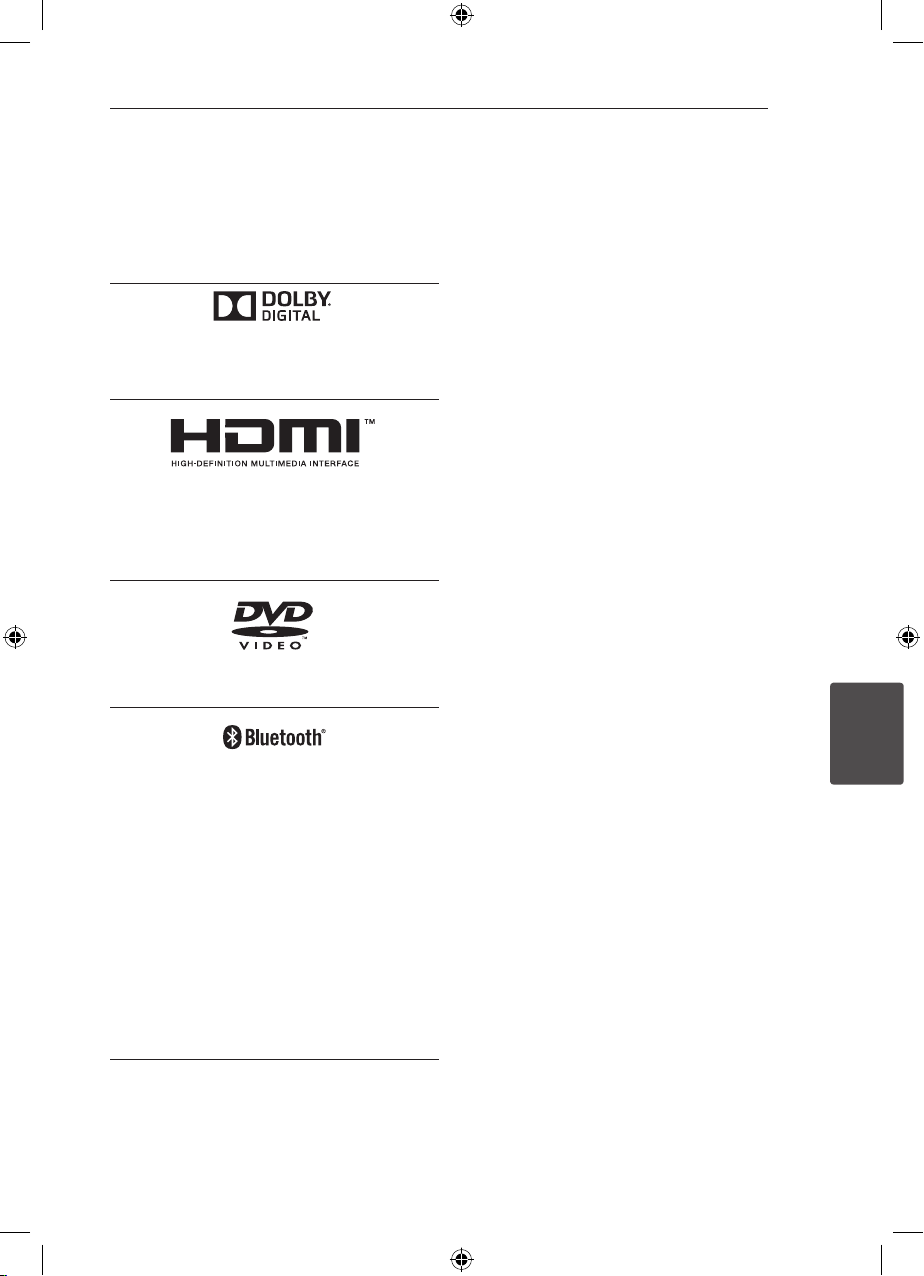
Appendix
Appendix
6
33
Trademarks and
Licenses
All other trademarks are trademarks of their
respective owners.
Manufactured under license from Dolby
Laboratories. Dolby and the double-D symbol
are trademarks of Dolby Laboratories.
The terms HDMI and HDMI High-Denition
Multimedia Interface, and the HDMI logo are
trademarks or registered trademarks of HDMI
Licensing LLC in the United States and other
countries.
“DVD Logo” is a trademark of DVD Format/Logo
Licensing Corporation.
Notes on Copyrights
yThis product incorporates copyright protection
technology that is protected by U.S. patents
and other intellectual property rights. Use of
this copyright protection technology must be
authorized by Rovi, and is intended for home and
other limited viewing uses only unless otherwise
authorized by Rovi. Reverse engineering or
disassembly is prohibited.
yUnder the U.S. Copyright laws and Copyright
laws of other countries, unauthorized recording,
use, display, distribution, or revision of television
programs, videotapes, BD-ROM discs, DVDs, CDs
and other materials may subject you to civil and/
or criminal liability.
Bluetooth wireless technology is a system which
allows radio contact between electronic devices
within a max. range of 10 meters.
Connecting individual devices under Bluetooth
wireless technology does not incur any charges.
A mobile phone with Bluetooth wireless
technology can be operated via the Cascade if
the connection was made via Bluetooth wireless
technology.
The Bluetooth® word mark and logos are owned
by the Bluetooth SIG, Inc. and any use of such
marks by LG Electronics is under license.
Other trademarks and trade names are those of
their respective owners.
LHD675-FC.DVNMLLK_SIMPLE BOOK_MFL68903225.indd 33 2015-05-19 8:20:41
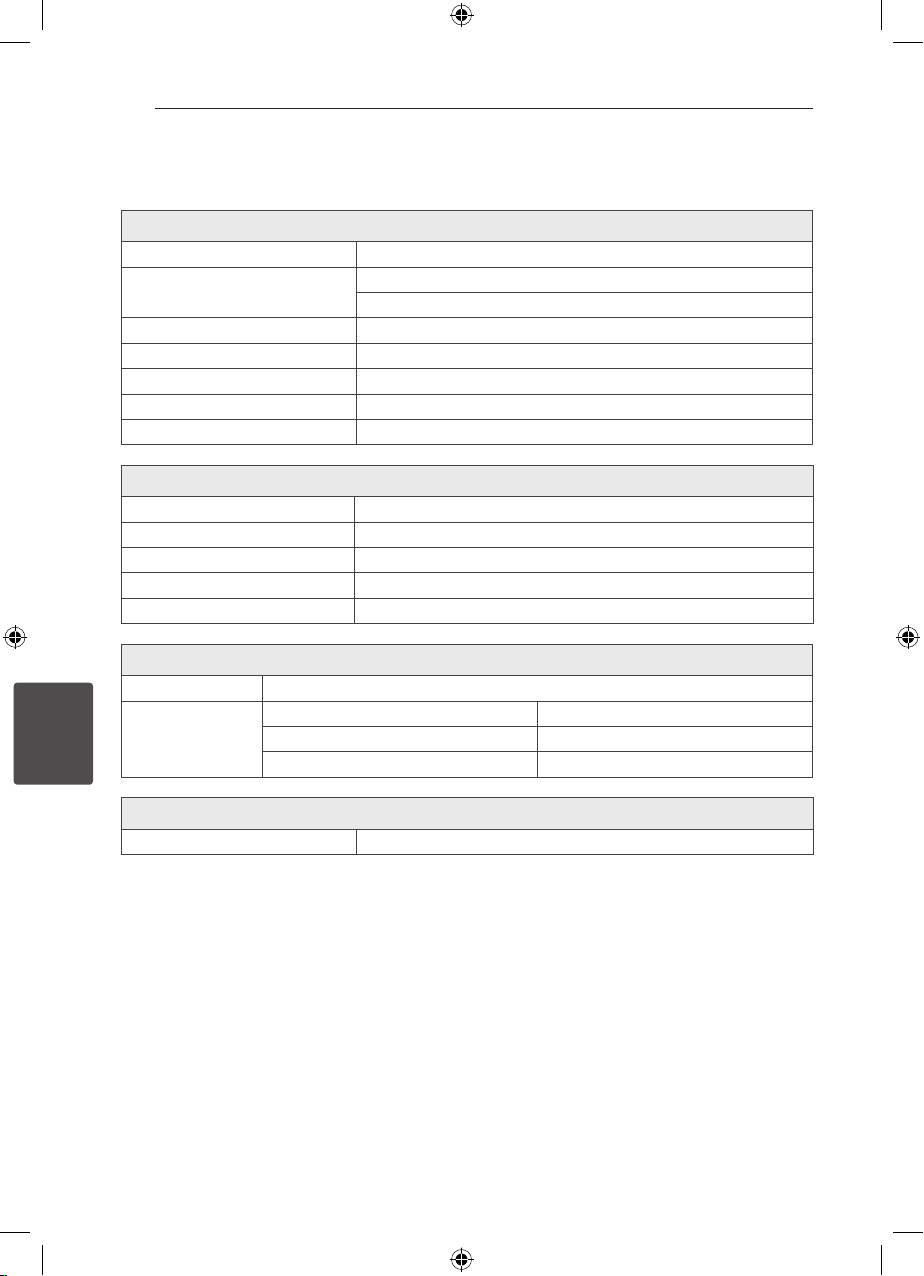
Appendix
Appendix
6
34
Specifications
General
Power requirements Refer to main label.
Power consumption
Dimensions (W x H x D) (360 x 60.5 x 299) mm without foot
Net Weight (Approx.) 2.69 kg
Operating temperature 5 °C to 35 °C
Operating humidity 5 % to 90 %
Bus Power Supply 5 V 0 500 mA
Inputs/ Outputs
VIDEO OUT 1.0 V (p-p), 75 Ω, sync negative, RCA jack x 1
HDMI OUT (video/audio) 19 pin (Type A, HDMI™ Connector ) x 1
ANALOG AUDIO IN 2.0 Vrms (1 kHz, 0 dB), 600 Ω, RCA jack (L, R) x 1
DIGITAL IN (OPTICAL) 3 V (p-p), Optical jack x 1
PORT. IN 0.5 Vrms (3.5 mm stereo jack) x 1
Amplier
Stereo mode 167 W + 167 W (3 Ω at 1kHz)
Front 167 W + 167 W (3 Ω at 1 kHz)
Surround mode
Tuner
FM Tuning Range 87.5 to 108.0 MHz or 87.50 to 108.00 MHz
Surround 167 W + 167 W (3 Ω at 1 kHz)
Subwoofer 167 W + 167 W (3 Ω at 60 Hz)
Refer to main label.
Networked standby 0.4 W (If all network ports are activated.)
LHD675-FC.DVNMLLK_SIMPLE BOOK_MFL68903225.indd 34 2015-05-19 8:20:41

Appendix
Appendix
6
Front speakers/ Surround (Rear) Speakers/Subwoofers
Front Speaker 1 Way 1 Speaker
Type
Impedance
Rated Input
Power
Max. Input
Power
Net Dimensions (W x H x D) (233 X 998 X 310) mm
Net Weight(1EA) 12.5 Kg
yDesign and specications are subject to change without notice.
Surround (Rear)
Speaker
Subwoofer 1 Way 1 Speaker
Front Speaker 3 Ω
Surround (Rear)
Speaker
Subwoofer 3 Ω
Front Speaker 167 W
Surround (Rear)
Speaker
Subwoofer 167 W
Front Speaker 334 W
Surround (Rear)
Speaker
Subwoofer 334 W
1 Way 1 Speaker
3 Ω
167 W
334 W
35
LHD675-FC.DVNMLLK_SIMPLE BOOK_MFL68903225.indd 35 2015-05-19 8:20:41

LHD675-FC.DVNMLLK_SIMPLE BOOK_MFL68903225.indd 36 2015-05-19 8:20:41
