LG LHD645 Owner’s Manual
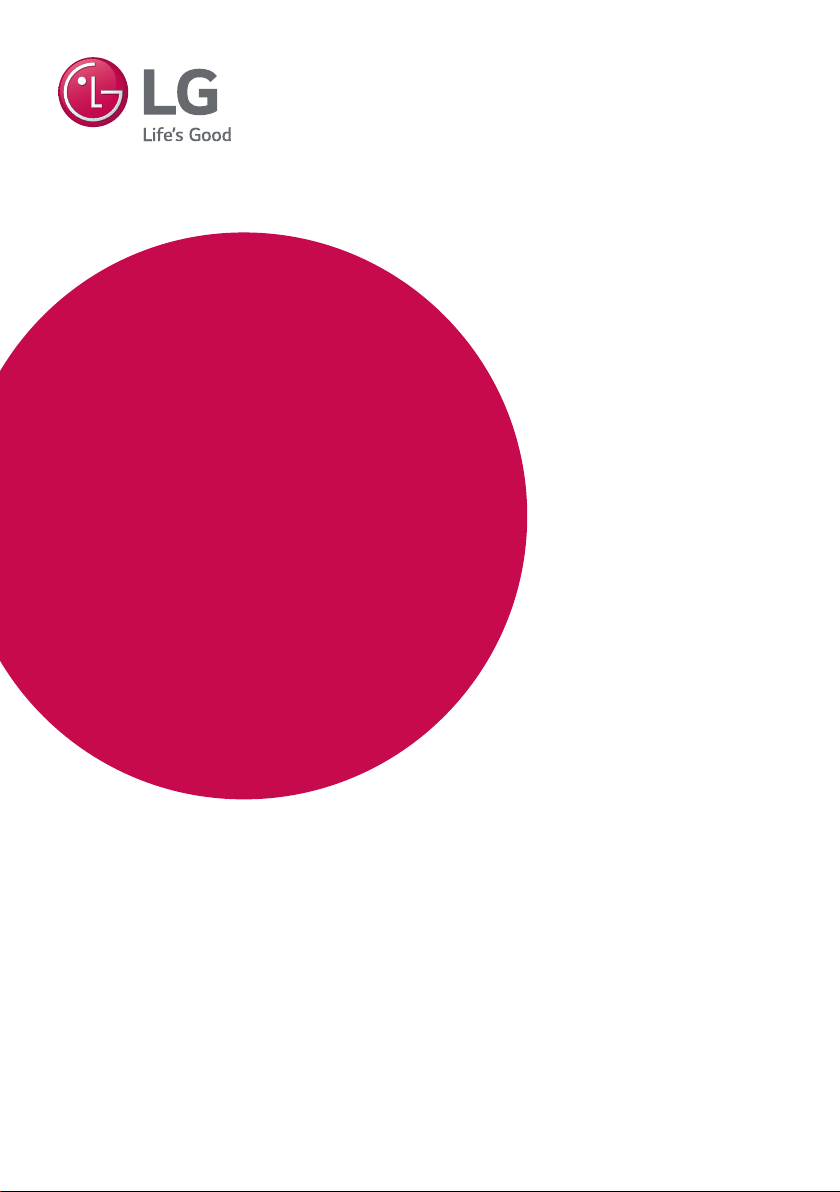
OWNER’S MANUAL
DVD Home
Theater
System
Please read this manual carefully before operating
your set and retain it for future reference.
LHD645 (LHD645, S65T1-S, S63S1-S, S63T1-C, S75T1-W)
www.lg.com
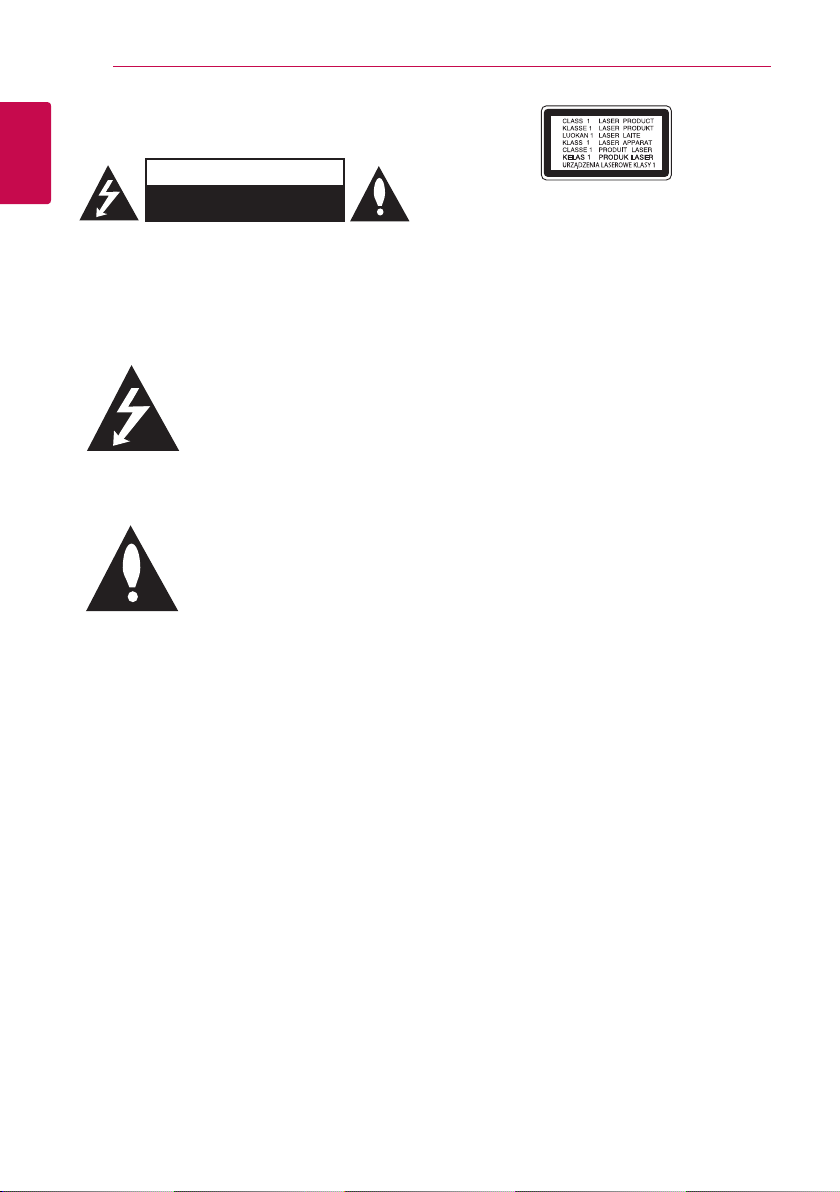
Getting Started2
Safety Information
1
Getting Started
CAUTION: TO REDUCE THE RISK OF ELECTRIC
SHOCK DO NOT REMOVE COVER (OR BACK) NO
USER-SERVICEABLE PARTS INSIDE REFER SERVICING
TO QUALIFIED SERVICE PERSONNEL.
WARNING: TO PREVENT FIRE OR ELECTRIC SHOCK
HAZARD, DO NOT EXPOSE THIS PRODUCT TO RAIN
OR MOISTURE.
CAUTION: The apparatus shall not be exposed to
water (dripping or splashing) and no objects lled
with liquids, such as vases, shall be placed on the
apparatus.
WARNING: Do not install this equipment in a
conned space such as a book case or similar unit.
CAUTION: Do not use high voltage products
around this product. (ex. Electrical swatter) This
product may malfunction due to electrical shock.
CAUTION: Do not block any ventilation openings.
Install in accordance with the manufacturer’s
instructions.
Slots and openings in the cabinet are provided for
ventilation and to ensure reliable operation of the
product and to protect it from over heating. The
openings shall be never be blocked by placing
the product on a bed, sofa, rug or other similar
surface. This product shall not be placed in a builtin installation such as a bookcase or rack unless
proper ventilation is provided or the manufacturer’s
instruction has been adhered to.
CAUTION
RISK OF ELECTRIC SHOCK
DO NOT OPEN
This lightning ash with
arrowhead symbol within an
equilateral triangle is intended to
alert the user to the presence of
uninsulated dangerous voltage
within the product’s enclosure that
may be of sucient magnitude to
constitute a risk of electric shock
to persons.
The exclamation point within an
equilateral triangle is intended
to alert the user to the presence
of important operating and
maintenance (servicing)
instructions in the literature
accompanying the product.
CAUTION: This product employs a Laser System.
To ensure proper use of this product, please read
this owner’s manual carefully and retain it for future
reference. Shall the unit require maintenance,
contact an authorized service center.
Use of controls, adjustments or the performance of
procedures other than those specied herein may
result in hazardous radiation exposure.
To prevent direct exposure to laser beam, do not
try to open the enclosure.
CAUTION concerning the Power Cord
Most appliances recommend they be placed upon
a dedicated circuit;
That is, a single outlet circuit which powers only
that appliance and has no additional outlets or
branch circuits. Check the specication page of this
owner’s manual to be certain. Do not overload wall
outlets. Overloaded wall outlets, loose or damaged
wall outlets, extension cords, frayed power cords, or
damaged or cracked wire insulation are dangerous.
Any of these conditions could result in electric
shock or re. Periodically examine the cord of your
appliance, and if its appearance indicates damage
or deterioration, unplug it, discontinue use of the
appliance, and have the cord replaced with an
exact replacement part by an authorized service
center. Protect the power cord from physical or
mechanical abuse, such as being twisted, kinked,
pinched, closed in a door, or walked upon. Pay
particular attention to plugs, wall outlets, and
the point where the cord exits the appliance. The
Power Plug is the disconnecting device. In case of
an emergency, the Power Plug must remain readily
accessible.
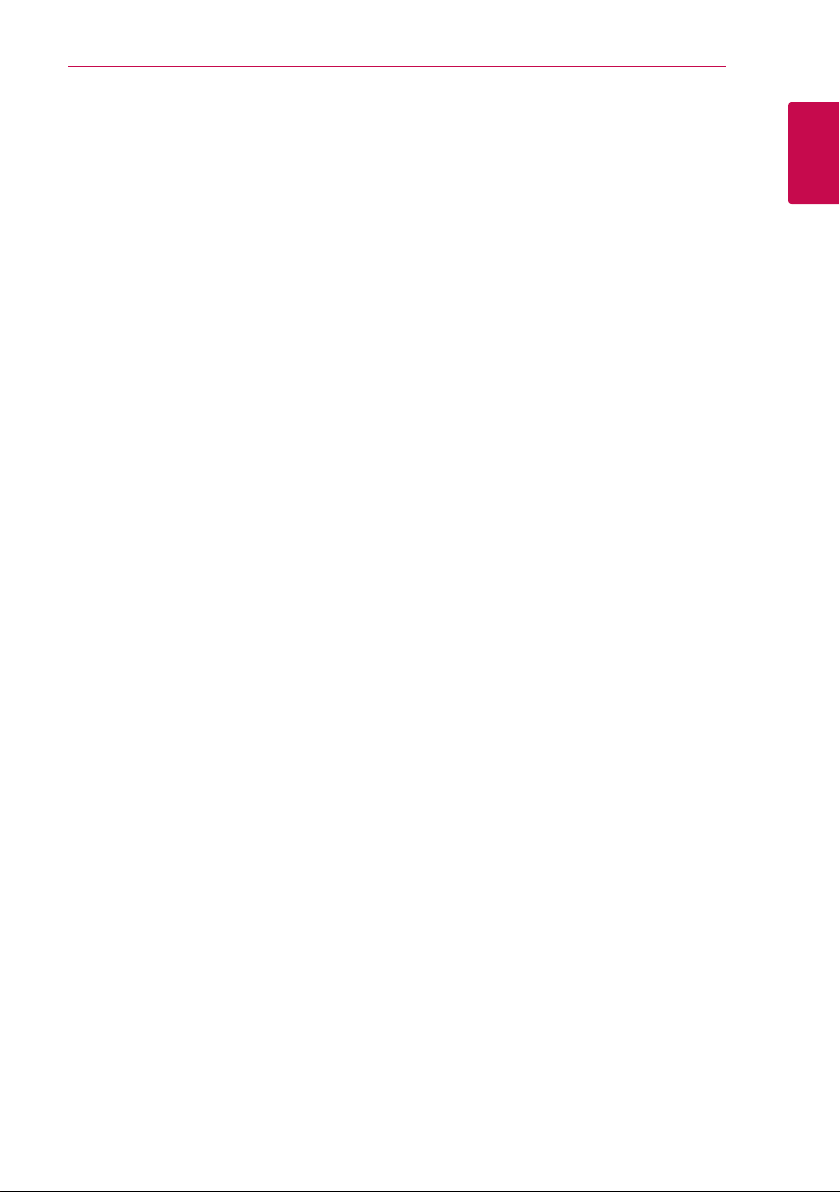
Getting Started 3
This device is equipped with a portable battery or
accumulator.
Safety way to remove the battery or the
battery from the equipment: Remove the
old battery or battery pack, follow the steps
in reverse order than the assembly. To prevent
contamination of the environment and bring on
possible threat to human and animal health, the
old battery or the battery put it in the appropriate
container at designated collection points. Do
not dispose of batteries or battery together with
other waste. It is recommended that you use
local, free reimbursement systems batteries and
accumulators. The battery shall not be exposed to
excessive heat such as sunshine, re or the like.
POWER: This unit operates on a mains supply of
200 - 240 V ~, 50 / 60 Hz.
Wiring: This unit is supplied with a BS 1363
approved main plug. When replacing the fuse,
always use of the same rating approved to BS 1362.
Never use this plug with the fuse cover omitted.
To obtain a replacement fuse cover contact your
dealer. If the type of plug supplied is not suitable
for the mains sockets in your home, then the plug
should be removed and a suitable type tted.
Please refer to the wiring instructions below:
Warning: A mains plug removed from the mains
lead of this unit must be destroyed. A mains plug
with bared wires is hazardous if inserted in a mains
socket. Do not connect either wire to the earth pin,
marked with the letter E or with the earth symbol
or coloured green or green and yellow. If any
6
other plug is tted, use same rating of fuse in the
plug.
Important: The wires in this mains lead are
coloured in accordance with the following codes:
- BLUE: NEUTRAL, BROWN: LIVE: As the colours
of the wires in the mains lead of this unit may not
correspond with the coloured marking identifying
the terminals in your plug, proceed as follows: The
wire which is coloured blue must be connected
to the terminal which is marked with the letter
N or coloured black. The wire which is coloured
brown must be connected to the terminal which is
marked with the letter L or coloured red.
1
Getting Started
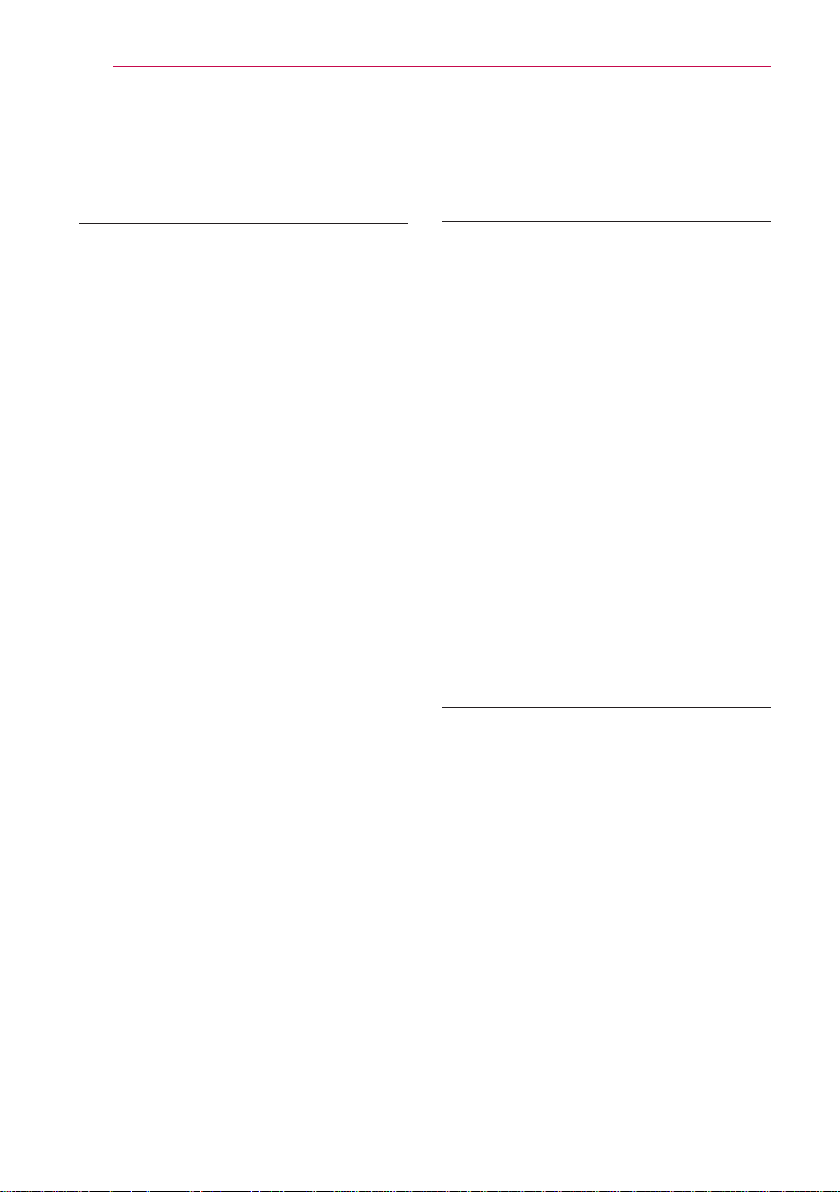
Table of Contents4
Table of Contents
1 Getting Started
2 Safety Information
6 Unique Features
6 – Portable In
6 – USB Direct Recording
6 – Full HD up-scaling
6 – Home Theater Speaker ez Setup
6 – Bluetooth®
6 – LG Sound Sync
6 Accessories
7 Introduction
7 – Playable Discs
7 – About the “7” Symbol Display
7 – Symbols Used in this Manual
7 – Regional Codes
8 Playable file Requirement
9 Remote control
10 Front panel
11 Rear panel
2 Connecting
12 Spekaer installation
13 Assembling the speaker
15 Attaching the speakers to the unit
16 Positioning the system
16 Connections to Your TV
17 – HDMI Out Connection
17 – What is SIMPLINK?
18 – Video Connection
18 – Resolution Setting
18 Video Output Resolution
19 Optional Equipment Connection
19 – AUX (L/R) INPUT Connection
19 – PORT. IN (Portable Input) Connection
19 – Listening to music from your portable
player or external device
20 – USB Connection
20 – OPTICAL IN connection
20 – Home theater speaker ez setup
21 Antenna Connection
3 System Setting
22 Adjust the setup settings
22 – OSD Initial language settings -
Optional
22 – To display and exit the Setup menu
23 – Language
23 – Display
24 – Audio
25 – Lock (Parental Control)
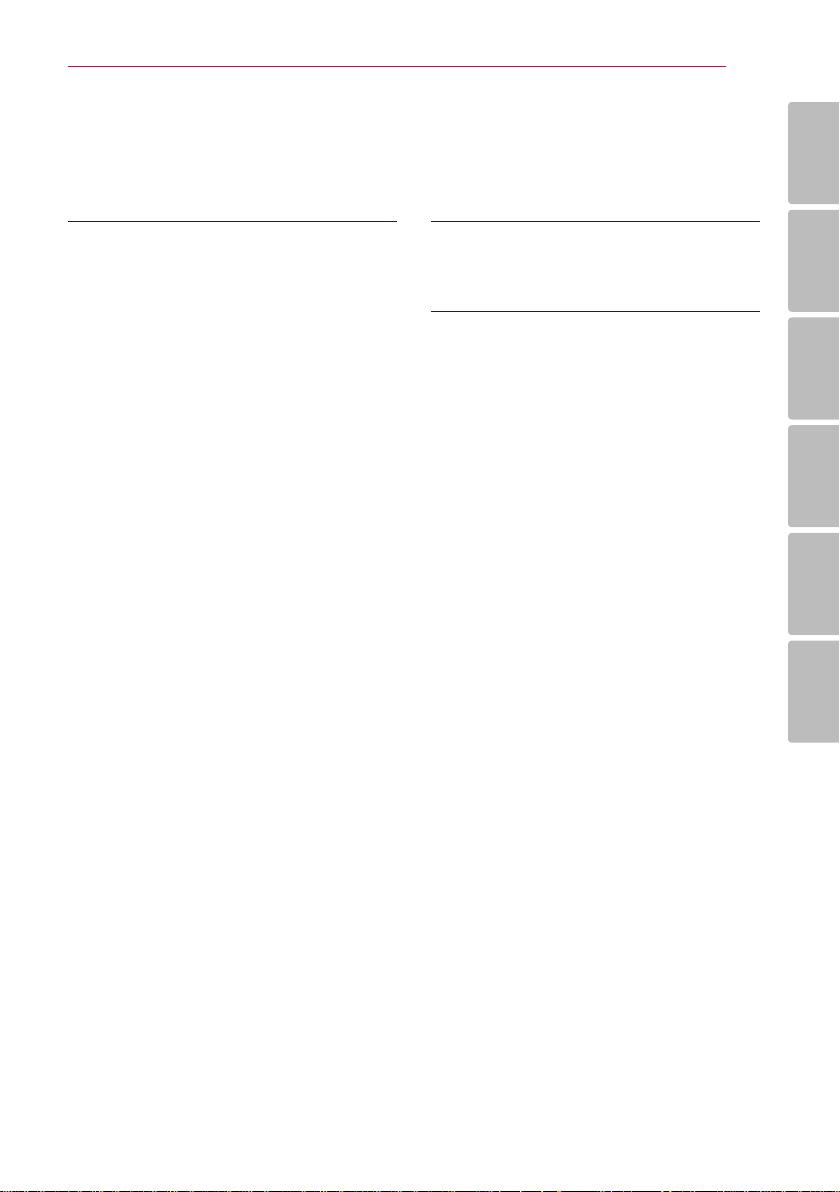
Table of Contents 5
4 Operating
26 Using the Home Menu
26 Basic Operations
27 Other Operations
27 – Displaying Disc Information on-screen
28 – To display the DVD Menu
28 – To display the DVD title
28 – 1.5 times speed playback
28 – Screen Saver
28 – Starting play from selected time
28 – Resume playback
29 – Changing subtitle code page
29 – Marked Playback
30 – Viewing a PHOTO file
31 – Sleep Timer Setting
31 – Dimmer
31 – Turn off the sound temporarily
31 – Last Scene Memory
31 – Power Resume - Optional
31 – System Select - Optional
31 – Adjust the speaker level settings
31 – VOCAL FADER
31 – Auto power down
31 – How to disconnect the wireless
network connection or the wireless
device.
32 Radio Operations
32 – Listening to the radio
32 – Presetting the Radio Stations
32 – Deleting all the saved stations
32 – Deleting a saved station
32 – Improving poor FM reception
33 Sound adjustment
33 – Setting the surround mode
33 – Setting the USER EQ
34 Advanced Operations
34 – Recording to USB
35 Using a Bluetooth wireless technology
35 – Listening to music of a Bluetooth
device
36 – LG Sound Sync
37 – Auto function change
38 – AUTO POWER On/Off
5 Troubleshooting
39 Troubleshooting
6 Appendix
40 Maintenance
40 – Handling the Unit
40 – Notes on Discs
41 Area Code List
42 Language code List
43 Trademarks and Licenses
44 Specifications
1
2
3
4
5
6
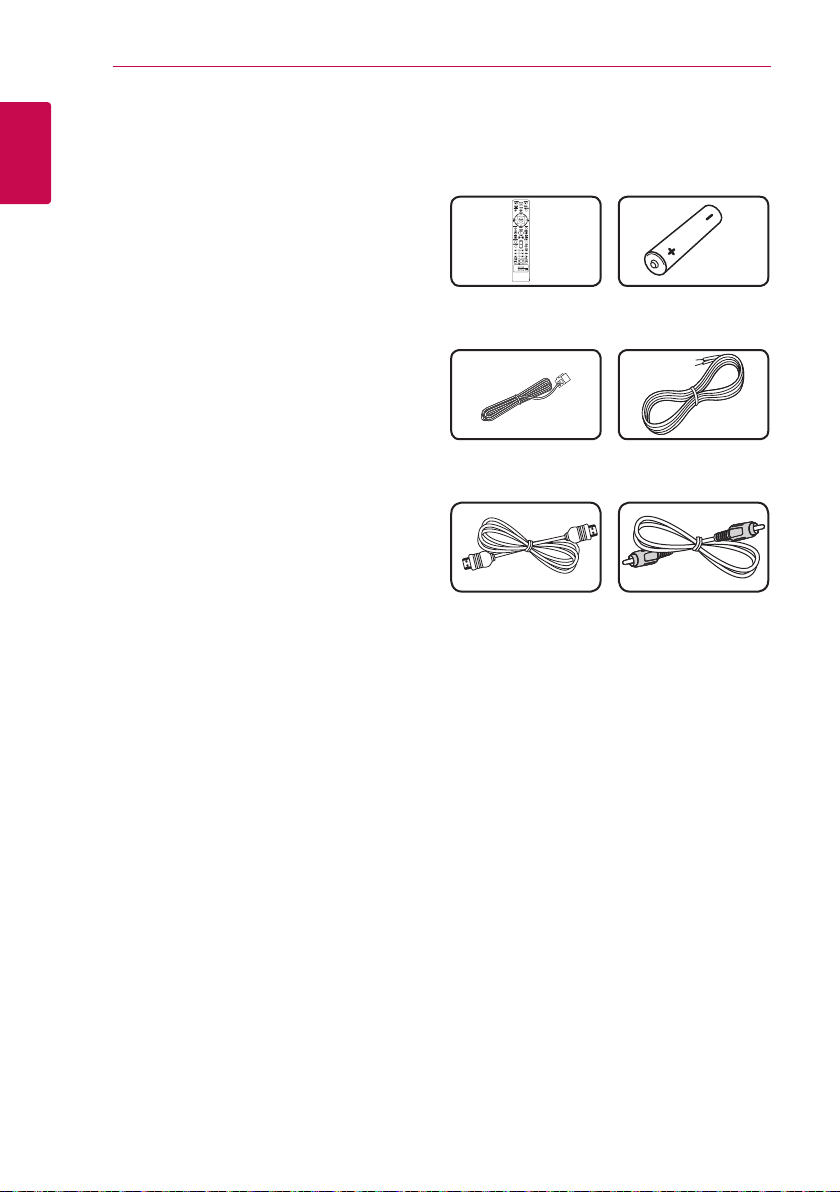
Getting Started6
Unique Features
Portable In
1
Getting Started
Listen to music from your portable device. (MP3,
Notebook, etc.)
USB Direct Recording
Records music from CD to your USB device.
Full HD up-scaling
Views Full HD picture quality with simple setup.
Home Theater Speaker ez
Setup
Listen to sounds from TV, DVD and Digital device
with vivid 5.1 (2.1 or 2.0) ch mode.
BLUETOOTH®
Listens to music stored on your Bluetooth device.
LG Sound Sync
Controls volume level of this unit by the remote
control of your LG TV that is compatible with LG
Sound Sync.
Accessories
Please check and identify the supplied accessories.
Remote control (1) Battery (1)
FM antenna (1) Speaker cables (5)
HDMI cable (1) Video cable (1)
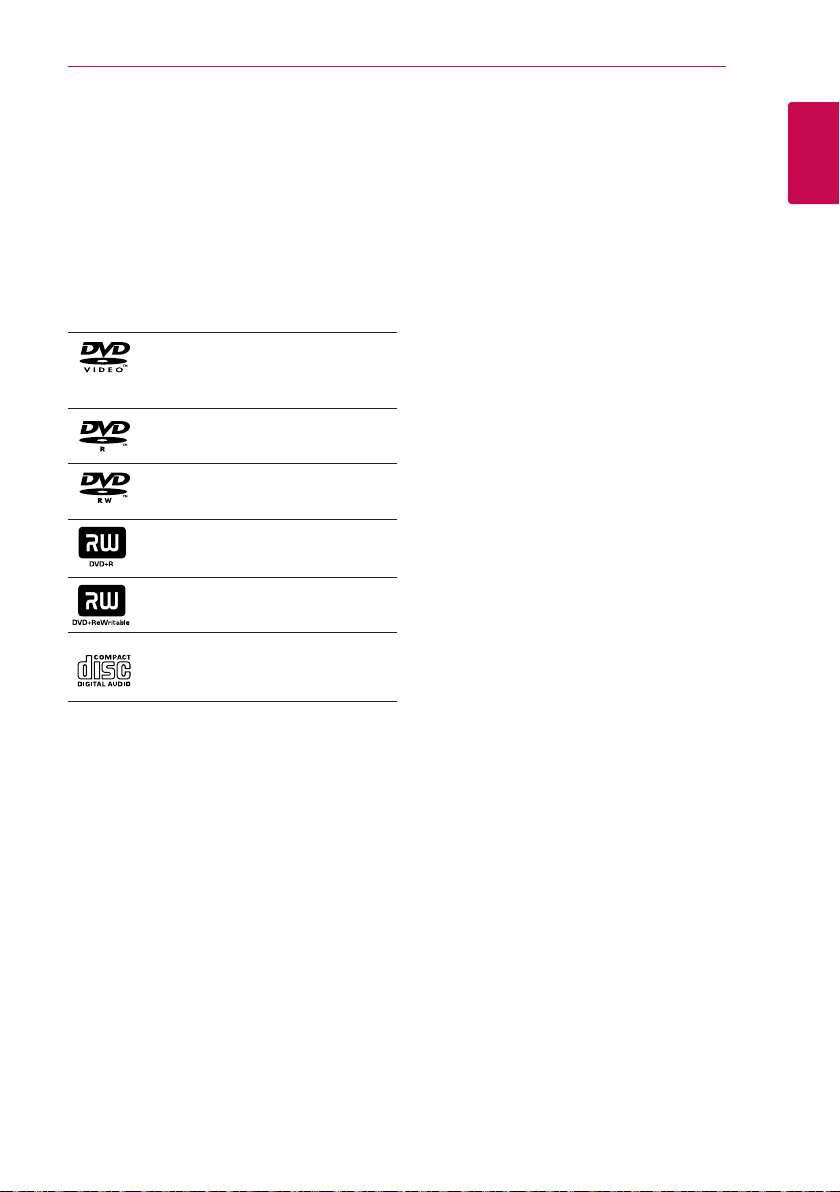
Getting Started 7
Introduction
Playable Discs
This unit plays DVD±R/RW and CD-R/RW that
contains audio titles, MP3, WMA and/or JPEG les.
Some DVD±RW/DVD±R or CD-RW/CD-R cannot be
played on this unit due to the recording quality or
physical condition of the disc, or the characteristics
of the recording device and authoring software.
DVD-VIDEO (8 cm/12 cm disc)
Discs such as movies that can be
purchased or rented.
DVD±R (8 cm/12 cm disc)
Video mode and nalized only.
DVD-RW (8 cm/12 cm disc)
Video mode and nalized only.
DVD+R: Video mode only
Supports the double layer disc also.
DVD+RW (8 cm/12 cm disc)
Video mode and nalized only.
Audio CD: Music CDs or CD-R/CDRW in music CD format that can be
purchased.
About the “7” Symbol Display
“7” may appear on your TV display during
operation and indicates that the function explained
in this owner’s manual is not available on that
specic media.
Symbols Used in this Manual
r
t
y
u
i
Note
,
Indicates special notes and operating features.
Tip
,
Indicates tip and hints for making the task easier.
Caution
>
Indicates cautions for preventing possible damages
from abuse.
DVD-Video, DVD±R/RW in Video
mode or VR mode and nalized
Audio CDs
Video les contained in the
USB/Disc
Audio les contained in the
USB/Disc
Photo les
Regional Codes
This unit has a regional code printed on the unit.
This unit can play only DVD discs labeled same as
the unit or “ALL”.
yMost DVD discs have a globe with one or more
numbers in it clearly visible on the cover. This
number must match your unit’s regional code or
the disc cannot play.
yIf you try to play a DVD with a dierent regional
code from your unit, the message “Check
Regional Code” appears on the TV screen.
1
Getting Started
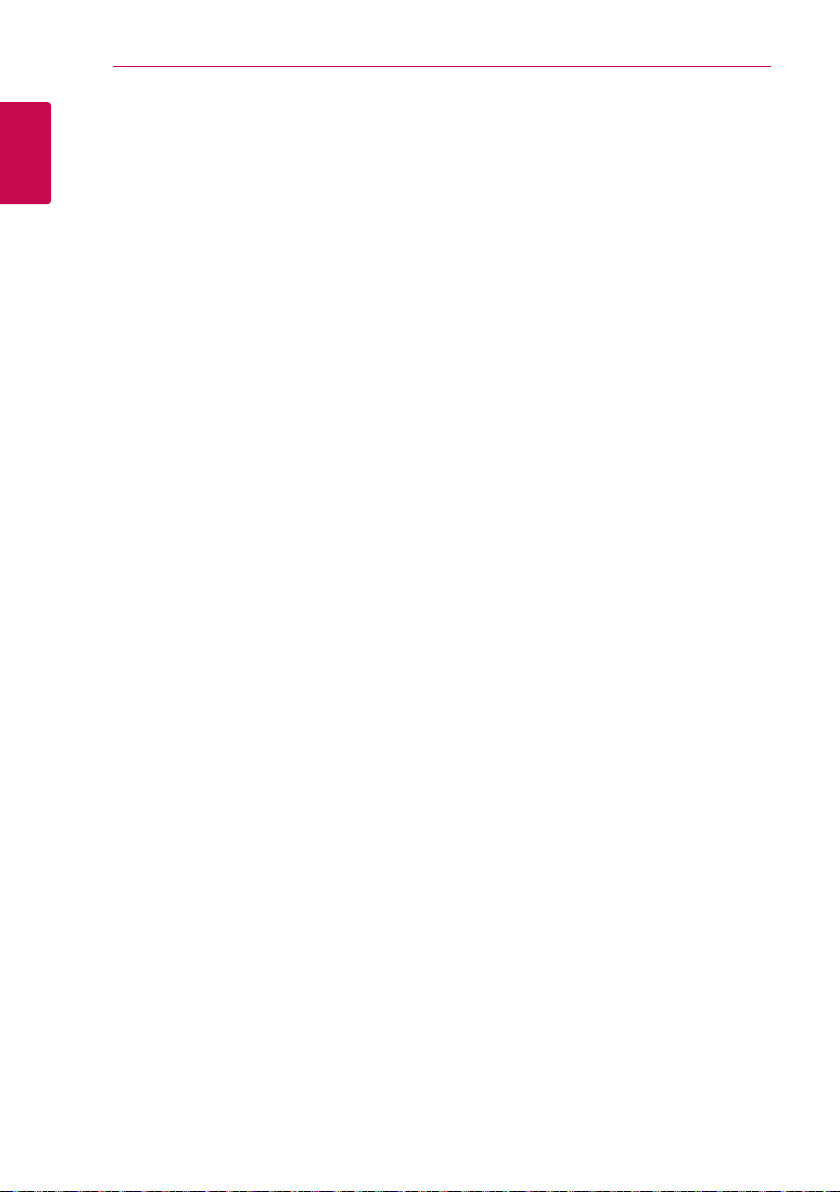
Getting Started8
Playable file
Requirement
1
Getting Started
Music file requirement
MP3/ WMA le compatibility with this unit is limited
as follows :
ySampling frequency : within 32 to 48 kHz (MP3),
within 32 to 48 kHz (WMA)
yBit rate : within 32 to 320 kbps (MP3),
40 to 192 kbps (WMA)
ySupport Version : v2, v7, v8, v9
yMaximum les : Under 999
yFile extensions : “.mp3”/ “.wma”
yCD-ROM le format : ISO9660/ JOLIET
yWe recommend that you use Easy-CD Creator,
which creates an ISO9660 le system.
yYou have to set the disc format option to
[Mastered] in order to make the discs compatible
with the LG players when formatting rewritable
discs. When setting the option to Live File
System, you cannot use it on LG players.
(Mastered/ Live File System : Disc format system
for Windows Vista)
The DTS is not supported. In case of DTS audio
format, audio is not output.
Photo file requirement
Photo le compatibility with this unit is limited as
follows :
yMax pixel in width : 2760 x 2048 pixel
yMaximum les : Under 999
ySome discs may not operate due to a dierent
recording format or the condition of disc.
yFile extensions: “.jpg”
yCD-ROM le format : ISO9660/ JOLIET
Video file requirement
Video le compatibility with this unit is limited as
follows:
yAvailable resolution: within 720 x 576 (W x H)
pixels.
yThe le name of the Video subtitle should be
entered within 45 characters.
yIf there is impossible code to express in the
Video le, it may be displayed as “ _ “ mark on the
display.
yFrame rate : less than 30 fps.
yIf the video and audio structure of recorded
les is not interleaved, either video or audio is
outputted.
yPlayable Video le : “.avi”, “.mpg”, “.mpeg”
yPlayable Subtitle format : SubRip (*.srt/ *.txt),
SAMI (*.smi), SubStation Alpha (*.ssa/ *.txt),
MicroDVD (*.sub/ *.txt), SubViewer 2.0 (*.sub/
*.txt), Vobsub (*.sub)
yPlayable Codec format :
“Xvid”, “MPEG-1”, “MPEG-2”
yPlayable Audio format : “AC3”, “PCM”, “MP3”, “WMA”,
ySampling frequency : within 32 to 48 kHz (MP3),
within 32 to 48 kHz (WMA)
yBit rate : within 32 to 320 kbps (MP3), 40 to 192
kbps (WMA)
yFor Discs formatted in Live le system, you can
not it on this unit.
yIf the name of movie le is dierent from that of
the subtitle le, during playback of a Video le,
subtitle may not be display.
yIf you play a Xvid le dier from Xvid spec, it
may not operate normally.
yIf you play GMC video le which is more than
1-warp point, video playback screen will not
smooth.
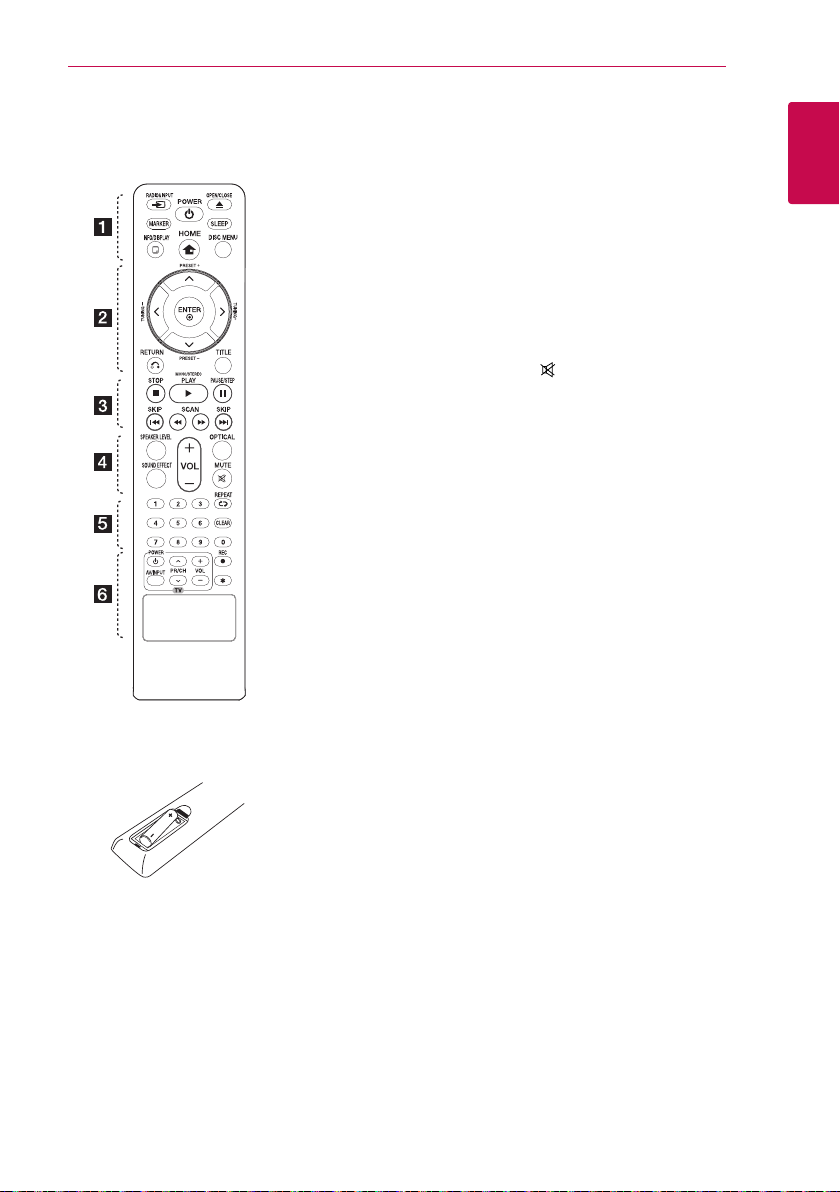
Remote control
Getting Started 9
Battery Installation
Remove the battery cover on the
rear of the remote control, and
insert one (size AAA) battery with
and 5 matched correctly.
4
• • • • • • a • • • • •
RADIO&INPUT : Changes
P
input sources.
MARKER : Marks play list.
POWER : Switches the unit ON
1
or OFF.
OPEN/CLOSE : Opens and
B
closes the disc tray.
SLEEP : Sets the System to turn o
automatically at a specied time.
(Dimmer : The display window will
be darken by half.)
INFO/DISPLAY : Accesses On-
m
Screen Display.
HOME : Displays the [Home
n
Menu].
DISC MENU : Accesses the menu
on a DVD disc.
• • • • • • b • • • • •
W/S/A/D
right) : Used to navigate on-screen
displays.
PRESET +/- : Selects programme
of Radio.
TUNING +/- : Tunes in the desired
radio station.
ENTER : Acknowledges menu
b
selection.
Presetting the radio stations.
RETURN : Moves backwards
x
in the menu or exits the setup
menu.
TITLE: If the current DVD title has
a menu, the title menu appears
on the screen. Otherwise, the disc
menu may not appear.
• • • • • • c • • • • •
STOP : Stops playback.
Z
PLAY, MONO/STEREO : Starts
d
playback. Selects Mono/ Stereo.
PAUSE/STEP : Pauses playback.
M
C/V
next or previous chapter / track /
le.
c/v
backward or forward.
(up/ down/ left/
SKIP : Goes to the
SCAN : Searches
• • • • • • d • • • • •
SPEAKER LEVEL : Sets the sound
level of desired speaker.
SOUND EFFECT : Selects a sound
eect mode.
VOL -/+ (Volume) : Adjusts
speaker volume.
OPTICAL : Changes input source
to optical directly.
MUTE : Mutes the sound.
• • • • • • e • • • • •
0-9 numerical buttons : Selects
numbered options in a menu.
REPEAT : Selects a play
h
mode. (Repeat/ Random)
CLEAR : Removes a number when
setting the password.
• • • • • • f • • • • •
TV Control buttons : Controls the
TV. (LG TV only)
-You can control the sound
level, input source, and power
switching of LG TVs as well.
Hold POWER (T V) and press PR/
CH (
until the TV turns on or o.
REC : USB Direct Recording.
X
: This button is not available.
?
) button repeatedly
W/S
1
Getting Started
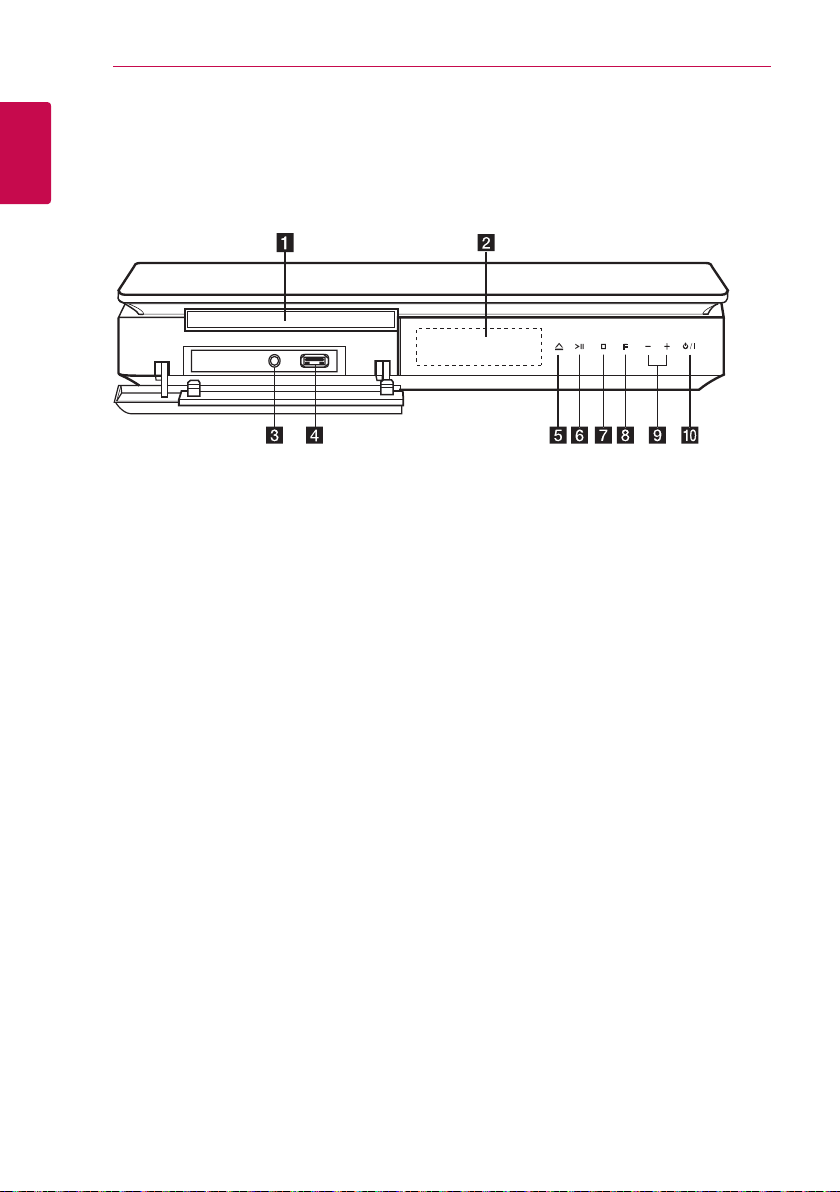
Getting Started10
Front panel
1
Getting Started
Disc Tray
a
Display window
b
Shows the current status of the unit.
PORT. IN
c
Connects to a portable player with audio
outputs.
USB Port
d
Connects a USB device.
(OPEN/CLOSE)
e R
Opens or closes the disc tray.
(PLAY/PAUSE)
f T
Starts playback.
Pauses playback temporarily, press again to exit
pause mode.
(STOP)
g I
Stops playback.
F (FUNCTION)
h
Changes the input source or function.
-/+(Volume)
i
Adjusts speaker volume.
j 1/!
(POWER)
Switches the unit ON or OFF.
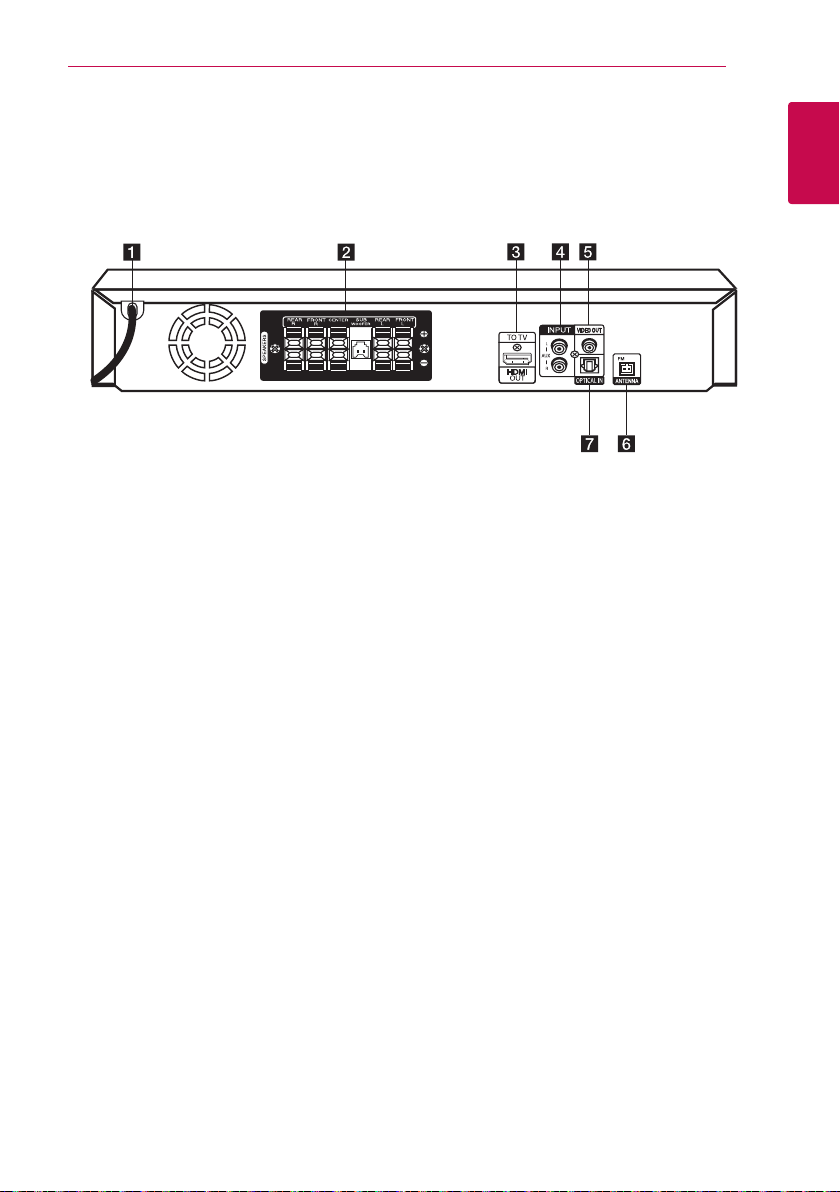
Rear panel
Getting Started 11
1
Getting Started
Power cord
a
Speaker connectors
b
Connects the speaker cables.
HDMI OUT
c
Connects to TV with HDMI inputs.
(Interface for digital audio and video)
AUX (L/R) INPUT
d
Connects to an external source with 2 channel
audio outputs.
VIDEO OUT
e
Connects to a TV with video inputs.
ANTENNA
f
FM- Connects the FM wired antenna
OPTICAL IN
g
Connects to optical audio equipment.
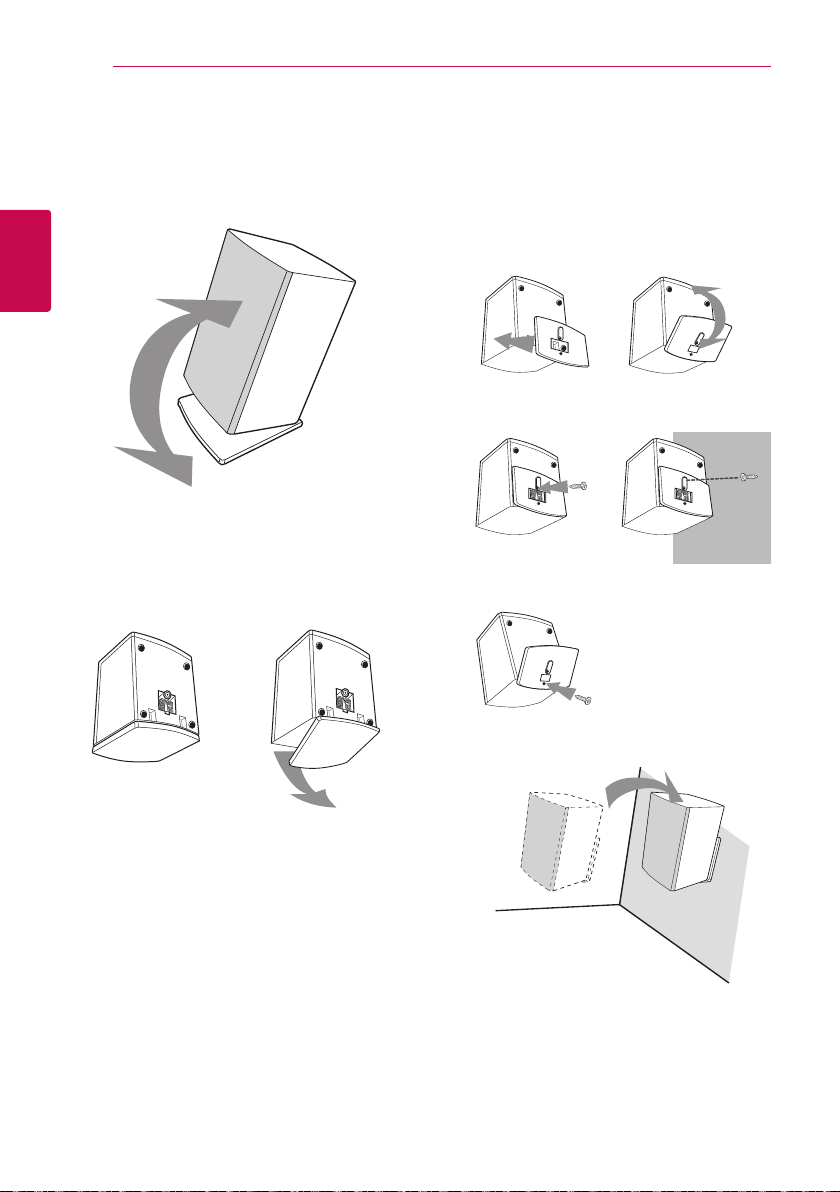
Connecting12
Spekaer installation
A. Stand type
You can adjust angle of speaker.
2
Connecting
ySeparates stand
Separate the stand from the speaker as
shown below.
B. Wall type (Mounting the speakers to a Wall)
1. Separate the stand from the speaker.
2. Attach the stand to the speaker as shown below.
3. You can adjust angle of speaker.
4. Fix the stand to the speaker by rotating the screw.
5. Drive 1 screw in the wall for the speaker and then
hook the speaker over there.
2
4
3
5
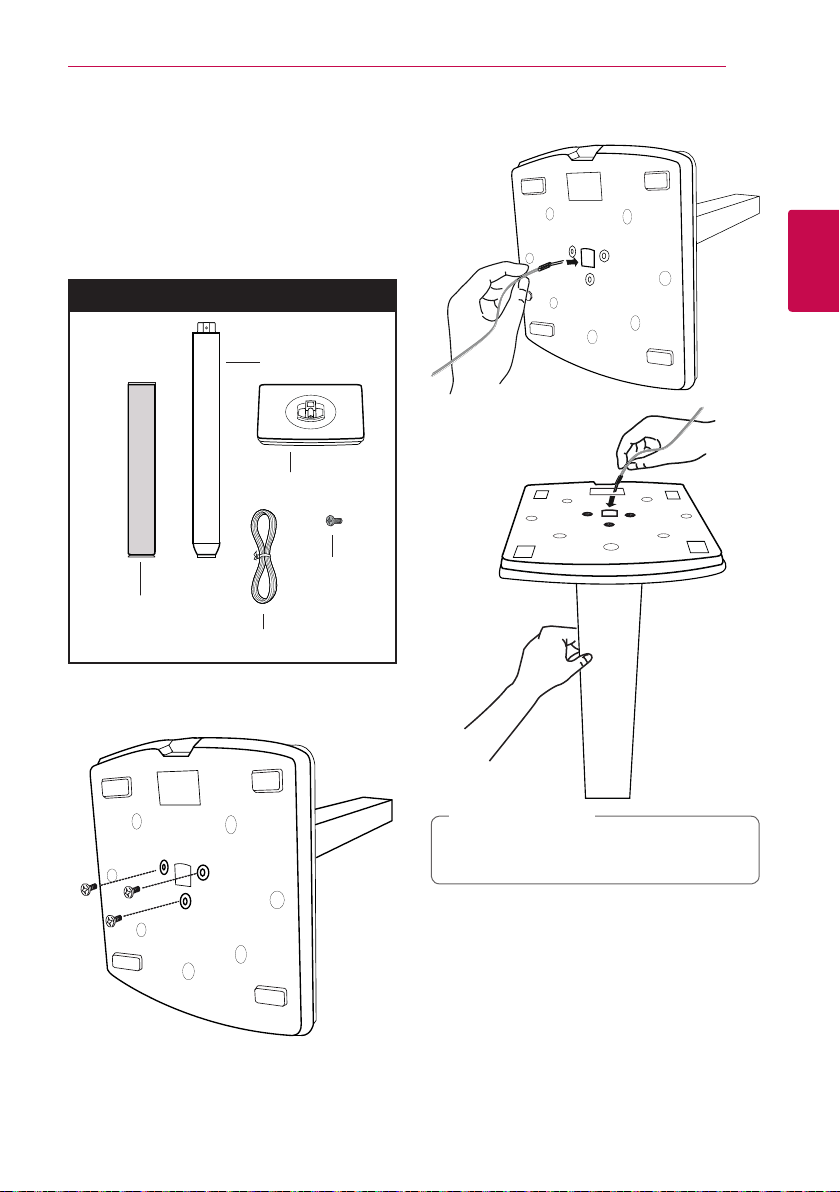
Connecting 13
Assembling the
speaker
Before connecting the speakers, assemble the
speakers. Please check the items for assembling the
speakers.
Preparation
Pole
Base
Screw
Speaker
Speaker cables
2. Draw the speaker cord through the hole on the
base.
2
Connecting
1. Attach the pole to the base, then secure the
connection with a supplied screw.
Note
,
Make sure speaker cable unfolded or in
straight condition before insert it to the hole.
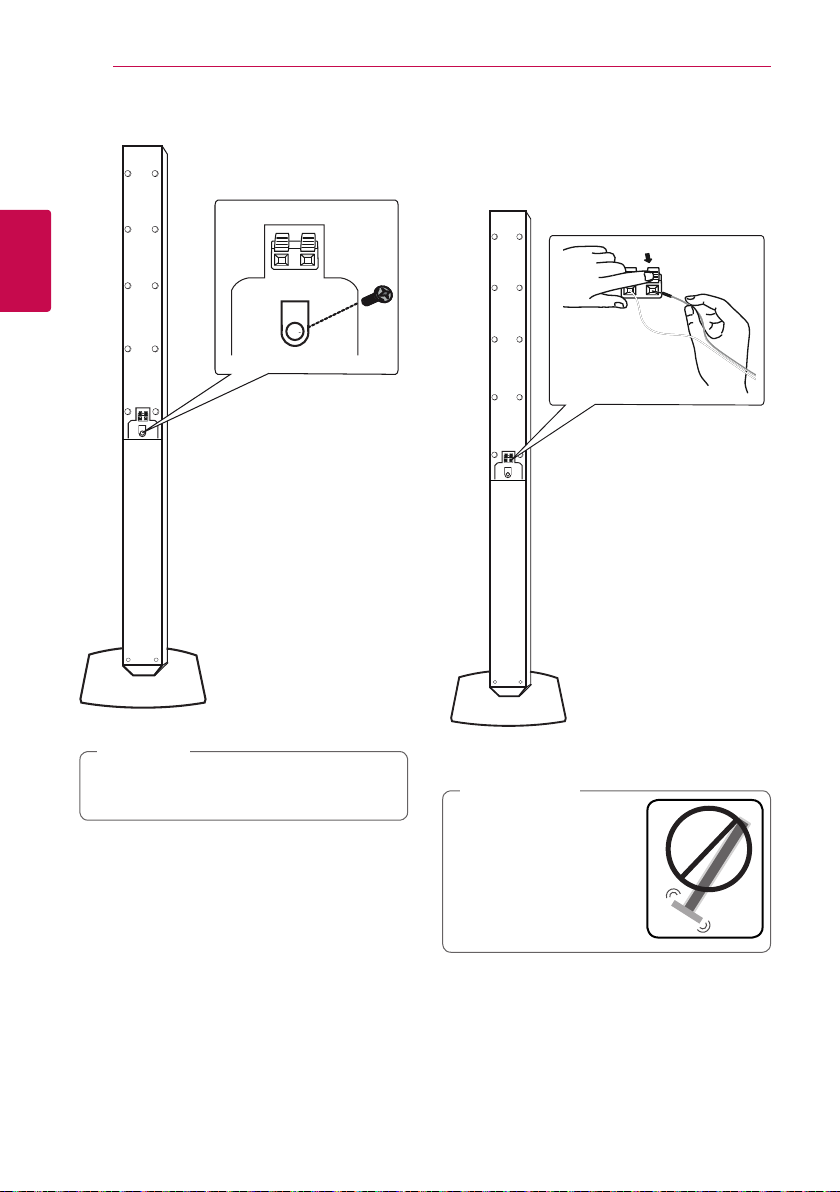
Connecting14
3. Attach the speakers to the speaker stands by
rotating the screws.
2
Connecting
4. Connect the speaker wire to the terminal on
the speaker. Make sure the wire marked black
goes in to the terminal marked “-”(minus) and
the other wire goes in to the terminal marked
“+”(plus)
Note
,
Do not catch the speaker cord between
speaker and the pole.
Caution
>
Be careful that the speaker
does not fall down.
Otherwise it may result in
the speaker malfunction and
cause personal injury and/ or
property damage.
