LG WINE 4, LG-UN540 User Manual
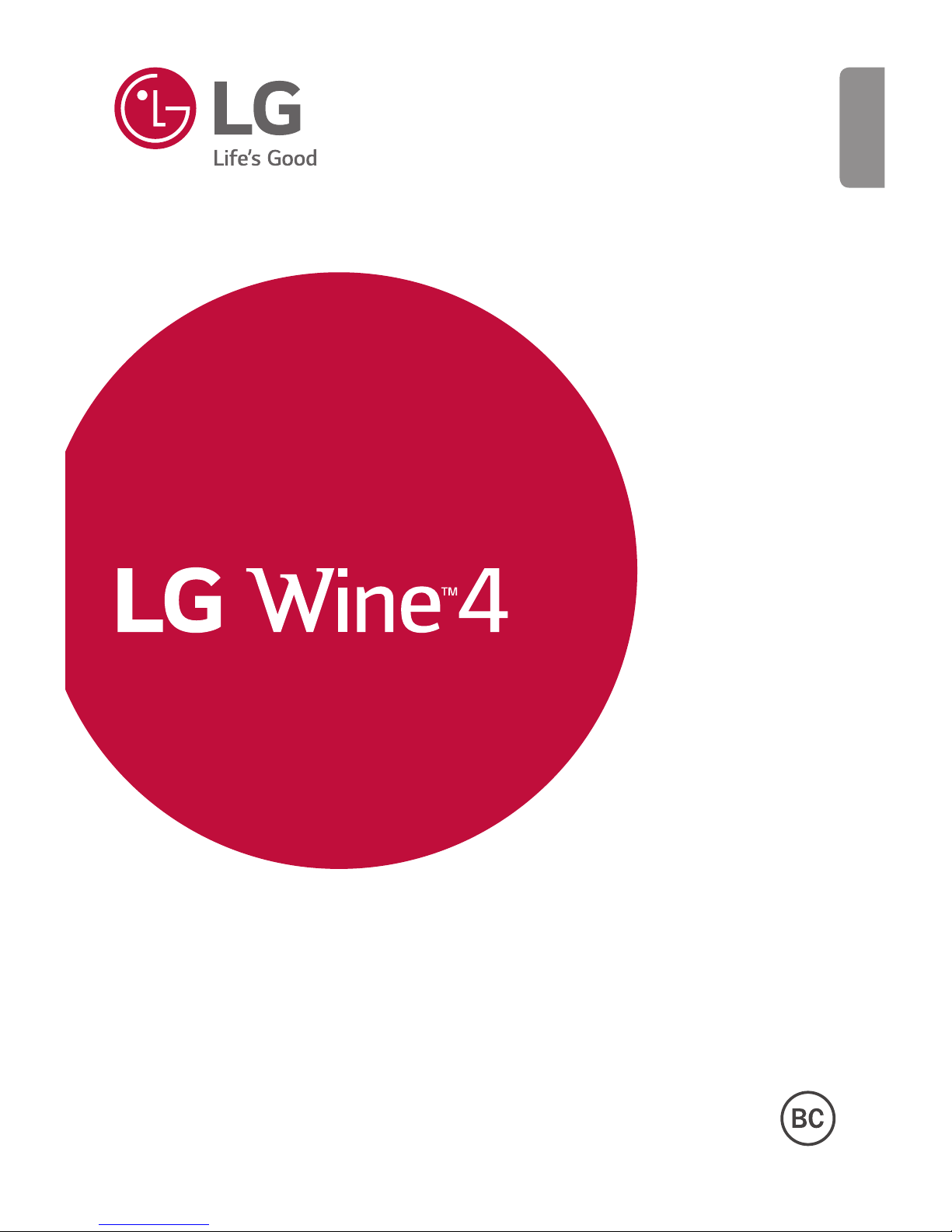
www.lg.com
MFL69455701 (1.0)
ENGLISH
LG-UN540
USEr GUIdE
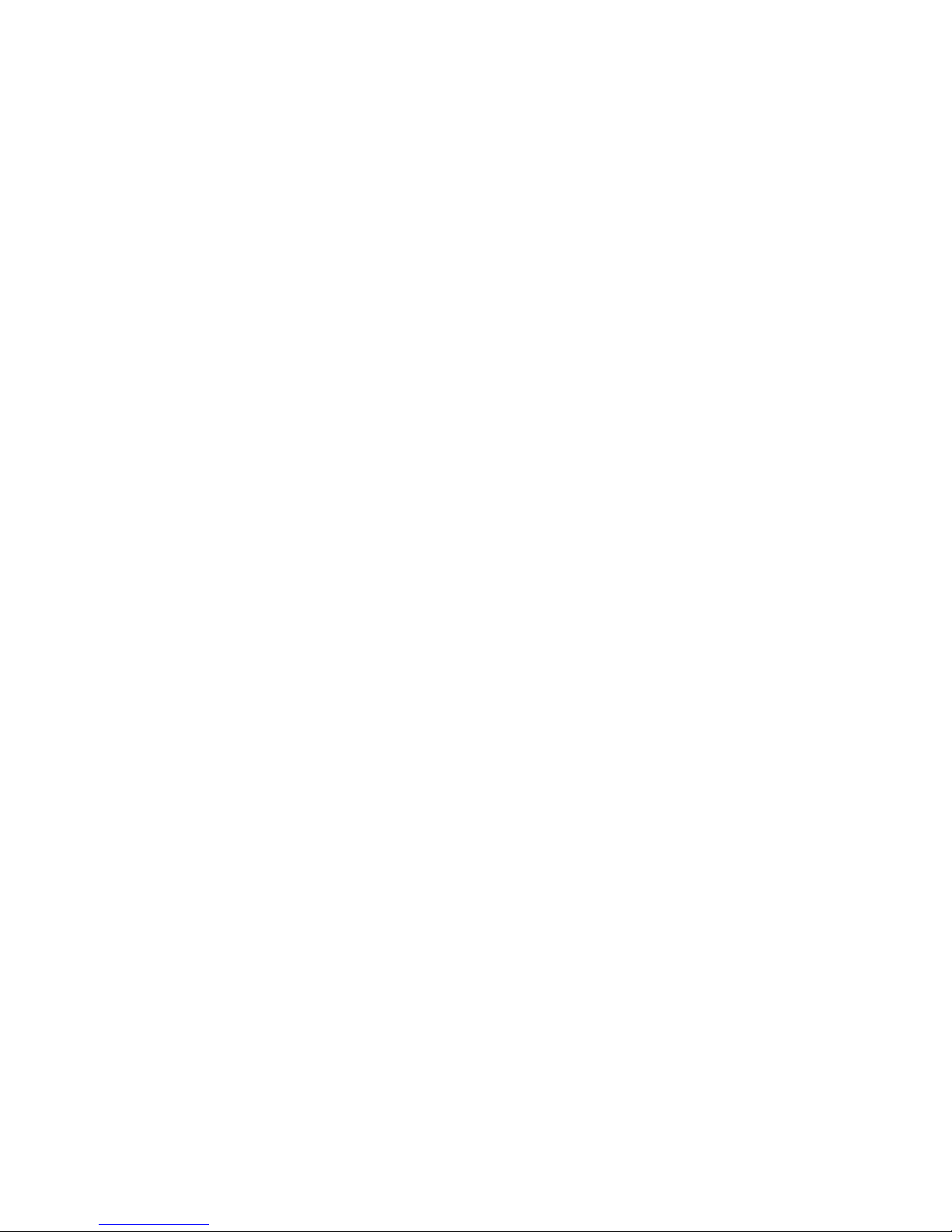
LIMITED WARRANTY STATEMENT
ARBITRATION NOTICE: THIS LIMITED WARRANTY CONTAINS AN
ARBITRATION PROVISION THAT REQUIRES YOU AND LG TO RESOLVE
DISPUTES BY BINDING ARBITRATION INSTEAD OF IN COURT, UNLESS
YOU CHOOSE TO OPT OUT. IN ARBITRATION, CLASS ACTIONS AND
JURY TRIALS ARE NOT PERMITTED. PLEASE SEE THE SECTION TITLED
“PROCEDURE FOR RESOLVING DISPUTES” BELOW.
Warranty Laws
The following laws govern warranties that arise in retail sales of consumer
goods:
A
The California Song-Beverly Consumer Warranty Act [CC §§1790 et
seq],
A
The California Uniform Commercial Code, Division Two [Com C
§§2101 et seq], and
A
The federal Magnuson-Moss Warranty Federal Trade Commission
Improvement Act [15 USC §§2301 et seq; 16 CFR Parts 701– 703].
A typical Magnuson-Moss Act warranty is a written promise that the
product is free of defects or a written promise to refund, repair, or
replace defective goods. [See 15 USC §2301(6).] Remedies include
damages for failing to honor a written warranty or service contract or
for violating disclosure provisions. [See 15 USC §2310(d).] Except for
some labeling and disclosure requirements, the federal Act does not
preempt state law. [See 15 USC §2311.]
1. WHAT THIS WARRANTY COVERS:
LG offers you a limited warranty that the enclosed subscriber unit
and its enclosed accessories will be free from defects in material and
workmanship, according to the following terms and conditions:
(1) The limited warranty for the product extends for TWELVE (12)
MONTHS beginning on the date of purchase of the product with
valid proof of purchase, or absent valid proof of purchase, FIFTEEN
(15) MONTHS from date of manufacture as determined by the unit's
manufacture date code.
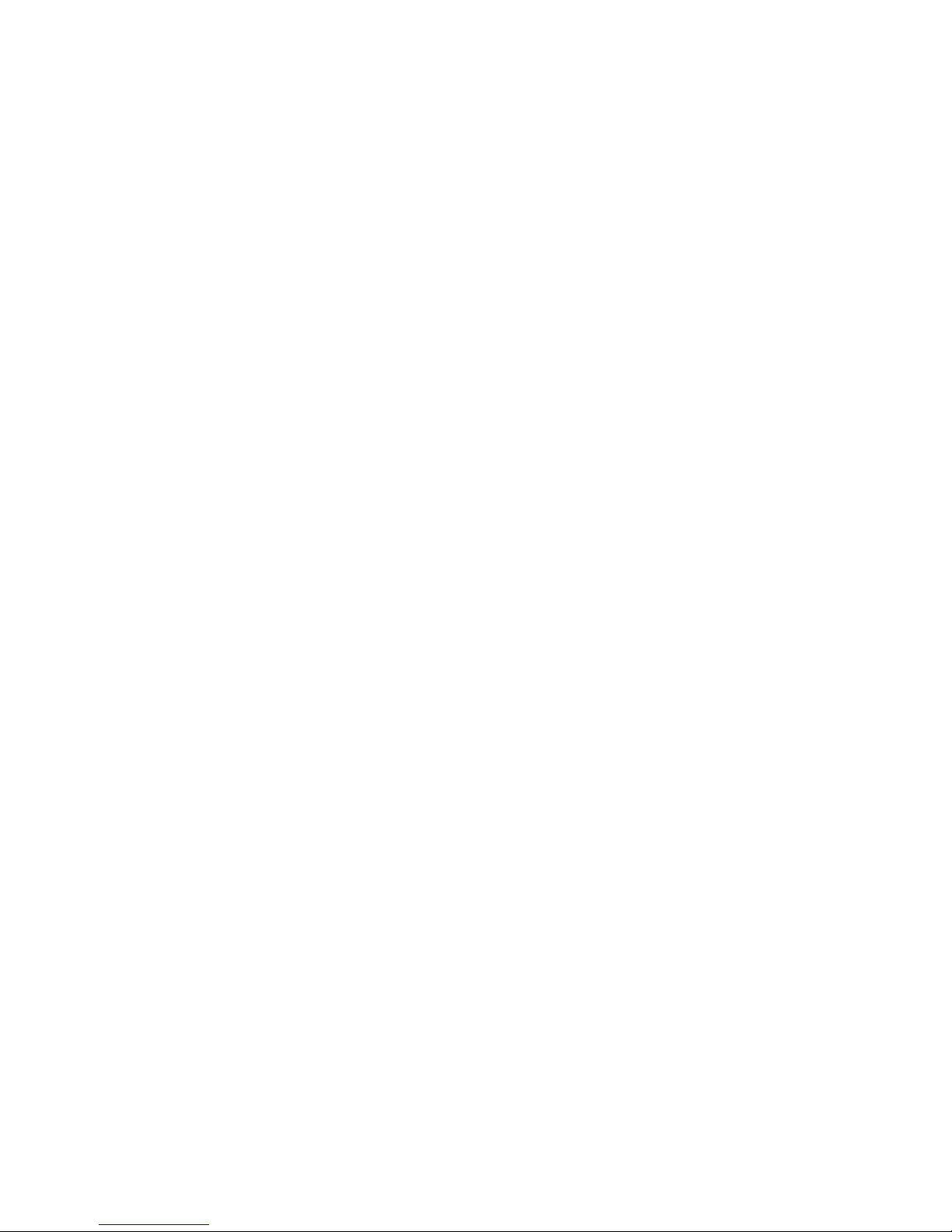
2
(2) The limited warranty extends only to the original purchaser of the
product and is not assignable or transferable to any subsequent
purchaser/end user.
(3) This warranty is good only to the original purchaser of the product
during the warranty period as long as it is in the U.S., including Alaska,
Hawaii, U.S. Territories and Canada.
(4) The external housing and cosmetic parts shall be free of defects at
the time of shipment and, therefore, shall not be covered under these
limited warranty terms.
(5) Upon request from LG, the consumer must provide information to
reasonably prove the date of purchase.
(6) The customer shall bear the cost of shipping the product to the
Customer Service Department of LG. LG shall bear the cost of
shipping the product back to the consumer after the completion of
service under this limited warranty.
2. WHAT THIS WARRANTY DOES NOT COVER:
(1) Defects or damages resulting from use of the product in other than
its normal and customary manner.
(2) Defects or damages from abnormal use, abnormal conditions,
improper storage, exposure to moisture or dampness, unauthorized
modifications, unauthorized connections, unauthorized repair, misuse,
neglect, abuse, accident, alteration, improper installation, or other acts
which are not the fault of LG, including damage caused by shipping,
blown fuses, spills of food or liquid.
(3) Breakage or damage to antennas unless caused directly by defects in
material or workmanship.
(4) That the Customer Service Department at LG was not notified by
consumer of the alleged defect or malfunction of the product during
the applicable limited warranty period.
(5) Products which have had the serial number removed or made illegible.
(6) This limited warranty is in lieu of all other warranties, express or
implied either in fact or by operations of law, statutory or otherwise,
including, but not limited to any implied warranty of marketability or
fitness for a particular use.
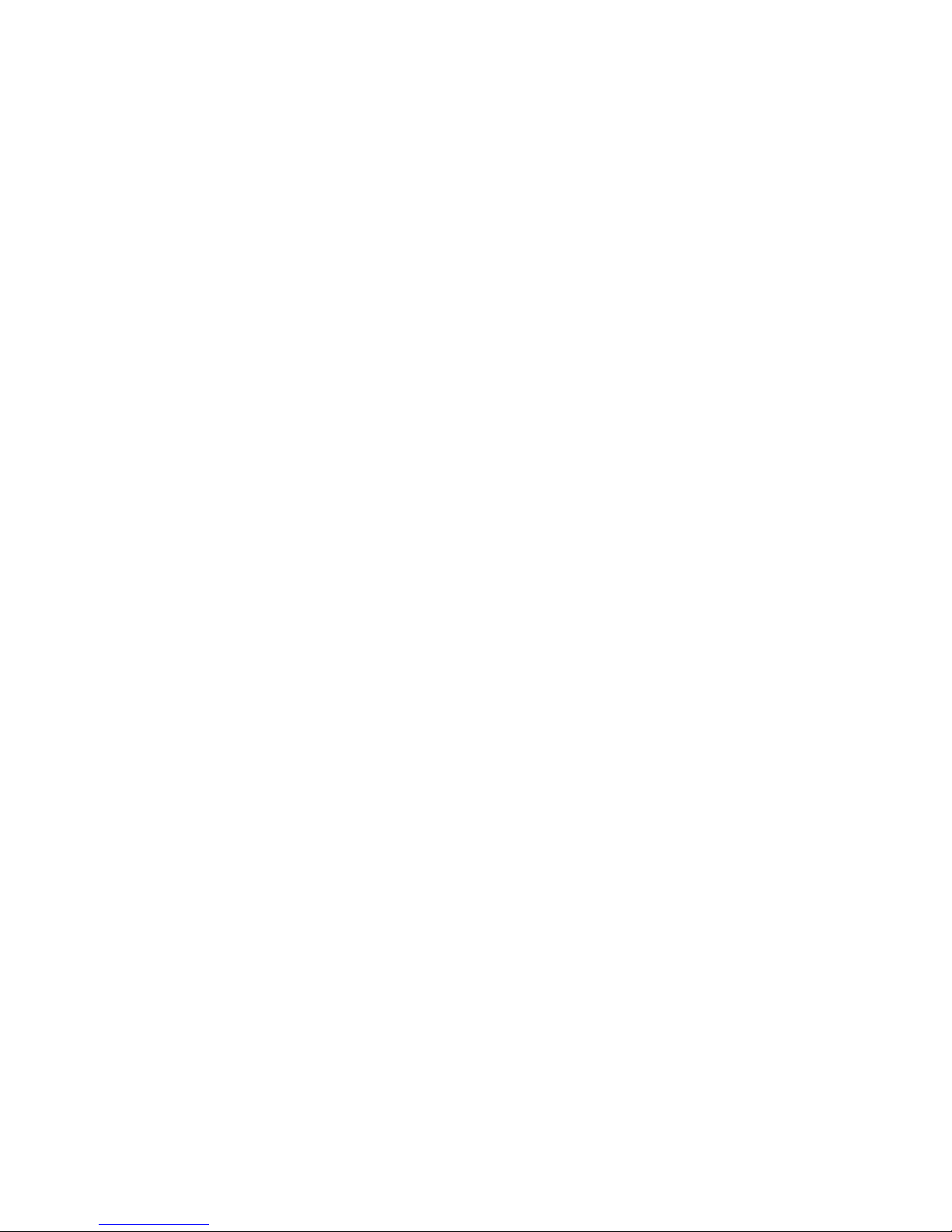
3
(7) Damage resulting from use of non LG approved accessories.
(8) All plastic surfaces and all other externally exposed parts that are
scratched or damaged due to normal customer use.
(9) Products operated outside published maximum ratings.
(10) Products used or obtained in a rental program.
(11) Consumables (such as fuses).
3. WHAT LG WILL DO:
LG will, at its sole option, either repair, replace or refund the purchase
price of any unit that is covered under this limited warranty. LG may
choose at its option to use functionally equivalent re-conditioned,
refurbished or new units or parts or any units. In addition, LG will not
re-install or back-up any data, applications or software that you have
added to your phone. It is therefore recommended that you back-up any
such data or information prior to sending the unit to LG to avoid the
permanent loss of such information.
4. STATE LAW RIGHTS:
No other express warranty is applicable to this product. THE DURATION
OF ANY IMPLIED WARRANTIES, INCLUDING THE IMPLIED WARRANTY
OF MARKETABILITY OR MERCHANTABILITY OR FITNESS FOR A
PARTICULAR PURPOSE, IS LIMITED TO THE DURATION OF THE EXPRESS
WARRANTY HEREIN. LG SHALL NOT BE LIABLE FOR THE LOSS OF
THE USE OF THE PRODUCT, INCONVENIENCE, LOSS OR ANY OTHER
DAMAGES, DIRECT OR CONSEQUENTIAL, ARISING OUT OF THE USE
OF, OR INABILITY TO USE, THIS PRODUCT OR FOR ANY BREACH OF
ANY EXPRESS OR IMPLIED WARRANTY, INCLUDING THE IMPLIED
WARRANTY OF MARKETABILITY OR MERCHANTABILITY OR FITNESS
FOR A PARTICULAR PURPOSE APPLICABLE TO THIS PRODUCT.
Some states do not allow the exclusive limitation of incidental or
consequential damages or limitations on how long an implied warranty
lasts; so these limitations or exclusions may not apply to you. This
warranty gives you specific legal rights and you may also have other rights
which vary from state to state.
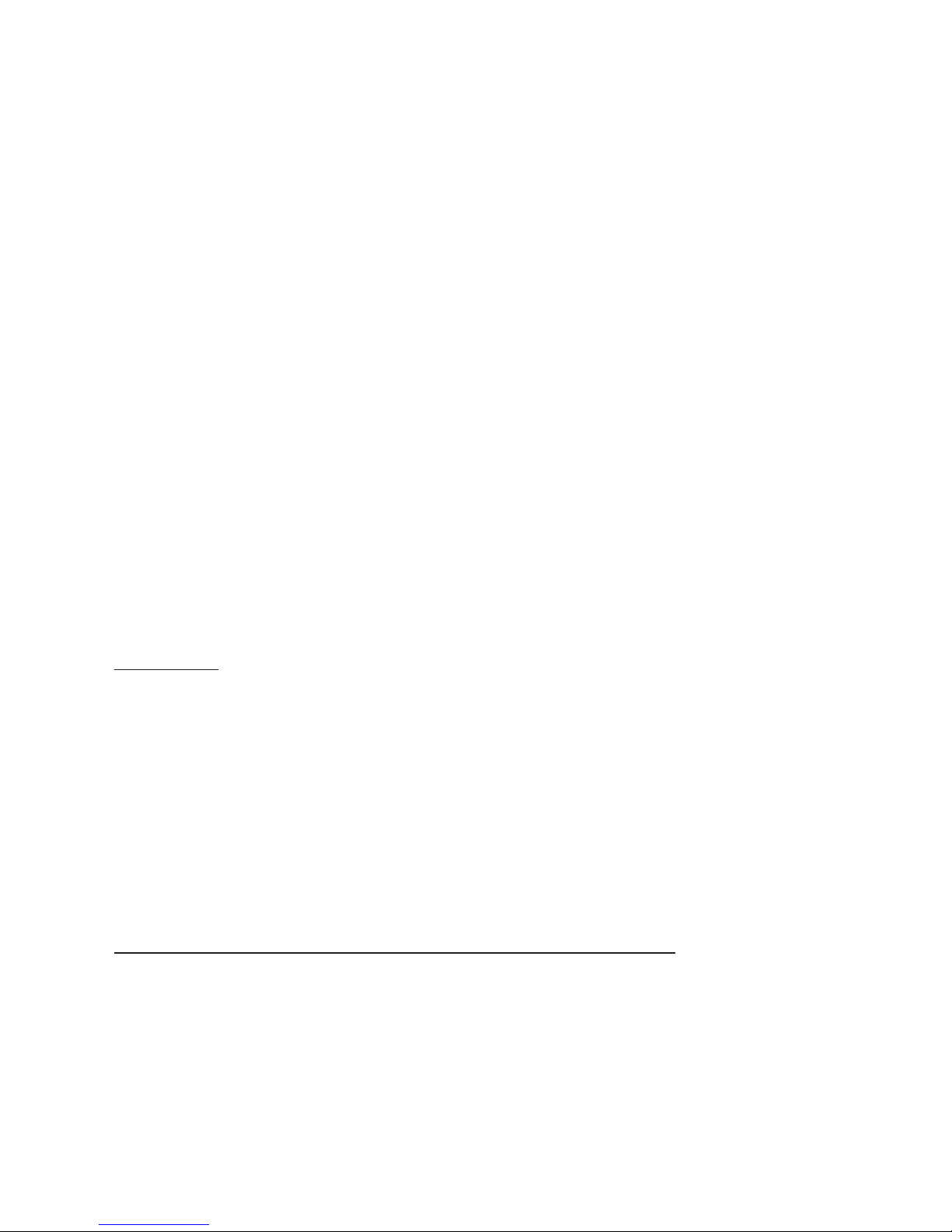
4
5. HOW TO GET WARRANTY SERVICE:
To obtain warranty service, please call or fax to the following telephone
numbers from anywhere in the continental United States:
Tel. 1-800-793-8896 or Fax. 1-800-448-4026
Or visit http://www.lg.com/us/support. Correspondence may also be
mailed to:
LG Electronics Service- Mobile Handsets, P.O. Box 240007, Huntsville, AL
35824
DO NOT RETURN YOUR PRODUCT TO THE ABOVE ADDRESS. Please
call or write for the location of the LG authorized service center nearest
you and for the procedures for obtaining warranty claims.
PROCEDURE FOR RESOLVING DISPUTES:
ALL DISPUTES BETWEEN YOU AND LG ARISING OUT OF OR RELATING
IN ANY WAY TO THIS LIMITED WARRANTY OR THE PRODUCT SHALL
BE RESOLVED EXCLUSIVELY THROUGH BINDING ARBITRATION, AND
NOT IN A COURT OF GENERAL JURISDICTION. BINDING ARBITRATION
MEANS THAT YOU AND LG ARE EACH WAIVING THE RIGHT TO A JURY
TRIAL AND TO BRING OR PARTICIPATE IN A CLASS ACTION.
Definitions. For the purposes of this section, references to “LG” mean LG
Electronics MobileComm U.S.A., Inc., its parents, subsidiaries and affiliates,
and each of their officers, directors, employees, agents, beneficiaries,
predecessors in interest, successors, assigns and suppliers; references to
“dispute” or “claim” shall include any dispute, claim or controversy of any
kind whatsoever (whether based in contract, tort, statute, regulation,
ordinance, fraud, misrepresentation or any other legal or equitable theory)
arising out of or relating in any way to the sale, condition or performance
of the product or this Limited Warranty.
Agreement to Binding Arbitration and Class Action Waiver. You and LG
agree to resolve any claims between us only by binding arbitration on
an individual basis, unless you opt out as provided below. Any dispute
between you and LG shall not be combined or consolidated with a dispute
involving any other person’s or entity’s product or claim. More specifically,
without limitation of the foregoing, any dispute between you and LG shall
not under any circumstances proceed as part of a class or representative

5
action. Instead of arbitration, either party may bring an individual action in
small claims court, but that small claims court action may not be brought
on a class or representative basis.
Arbitration Rules and Procedures. To begin arbitration of a claim, either
you or LG must make a written demand for arbitration. The arbitration
will be administered by the American Arbitration Association (AAA) and
will be conducted before a single arbitrator under the AAA’s Consumer
Arbitration Rules that are in effect at the time the arbitration is initiated
(referred to as the “AAA Rules”) and under the procedures set forth in
this section. The AAA Rules are available online at
www.adr.org/consumer. Send a copy of your written demand for
arbitration, as well as a copy of this provision, to the AAA in the manner
described in the AAA Rules. You must also send a copy of your written
demand to LG at LG Electronics, USA, Inc. Attn: Legal DepartmentArbitration1000 Sylvan AvenueEnglewood Cliffs, NJ 07632. If there is a
conflict between the AAA Rules and the rules set forth in this section,
the rules set forth in this section will govern. This arbitration provision
is governed by the Federal Arbitration Act. Judgment may be entered on
the arbitrator’s award in any court of competent jurisdiction. All issues are
for the arbitrator to decide, except that issues relating to the scope and
enforceability of the arbitration provision and to the arbitrability of the
dispute are for the court to decide. The arbitrator is bound by the terms
of this provision.
Governing Law: The law of the state of your residence shall govern this
Limited Warranty and any disputes between us except to the extent that
such law is preempted by or inconsistent with applicable federal law.
Fees/Costs. You do not need to pay any fee to begin an arbitration. Upon
receipt of your written demand for arbitration, LG will promptly pay all
arbitration filing fees to the AAA unless you seek more than $25,000 in
damages, in which case the payment of these fees will be governed by
the AAA Rules. Except as otherwise provided for herein, LG will pay all
AAA filing, administration and arbitrator fees for any arbitration initiated
in accordance with the AAA Rules and this arbitration provision. If you
prevail in the arbitration, LG will pay your reasonable attorneys’ fees and
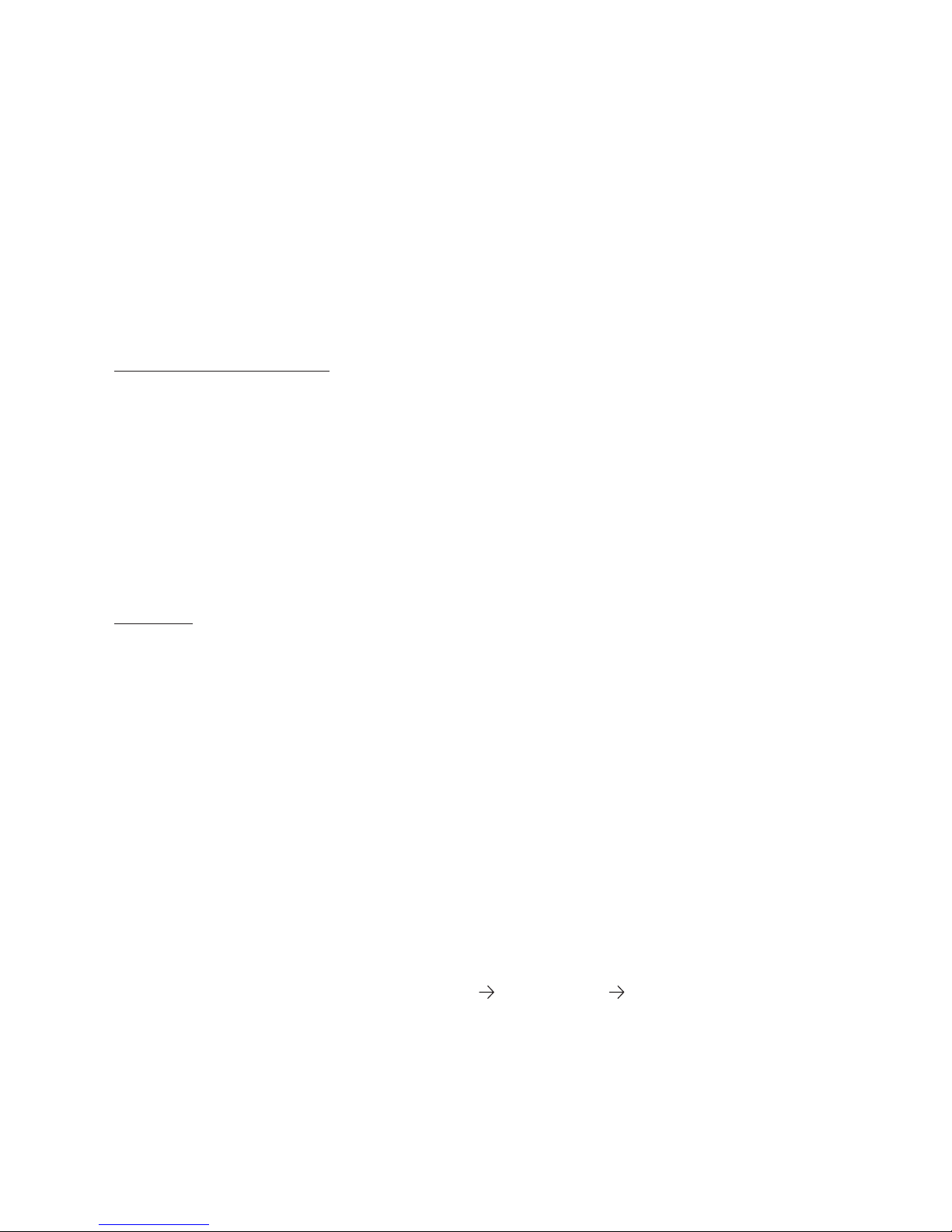
6
expenses to the extent required by applicable law. If the arbitrator finds
either the substance of your claim or the relief sought in the demand
is frivolous or brought for an improper purpose (as measured by the
standards set forth in Federal Rule of Civil Procedure 11(b)), then the
payment of all arbitration fees will be governed by the AAA Rules. In such
a situation, you agree to reimburse LG for all monies previously disbursed
by it that are otherwise your obligation to pay under the AAA Rules.
Except as otherwise provided for, LG waives any rights it may have to seek
attorneys’ fees and expenses from you if LG prevails in the arbitration.
Hearings and Location. If your claim is for $25,000 or less, you may
choose to have the arbitration conducted solely on the basis of (1)
documents submitted to the arbitrator, (2) through a telephonic hearing,
or (3) by an in-person hearing as established by the AAA Rules. If your
claim exceeds $25,000, the right to a hearing will be determined by the
AAA Rules. Any in-person arbitration hearings will be held at a location
within the federal judicial district in which you reside unless we both agree
to another location or we agree to a telephonic arbitration.
Opt Out. You may opt out of this dispute resolution procedure. If you
opt out, neither you nor LG can require the other to participate in an
arbitration proceeding. To opt out, you must send notice to LG no later
than 30 calendar days from the date of the first consumer purchaser’s
purchase of the product by either: (i) sending an e-mail to optout@lge.
com, with the subject line: “Arbitration Opt Out” or (ii) calling 1-800-980-
2973.You must include in the opt out e-mail or provide by telephone: (a)
your name and address; (b) the date on which the product was purchased;
(c) the product model name or model number; and (d) the IMEI or MEID
or Serial Number, as applicable (the IMEI or MEID or Serial Number can
be found (i) on the product box; (ii) on a label on the back of the product
beneath the battery, if the battery is removable; or (iii) from the settings
menu via the following path: Settings
Phone Info ESN/MEID). You may
only opt out of the dispute resolution procedure in the manner described
above (that is, by e-mail or telephone); no other form of notice will be
effective to opt out of this dispute resolution procedure. Opting out of this
dispute resolution procedure will not affect the coverage of the Limited
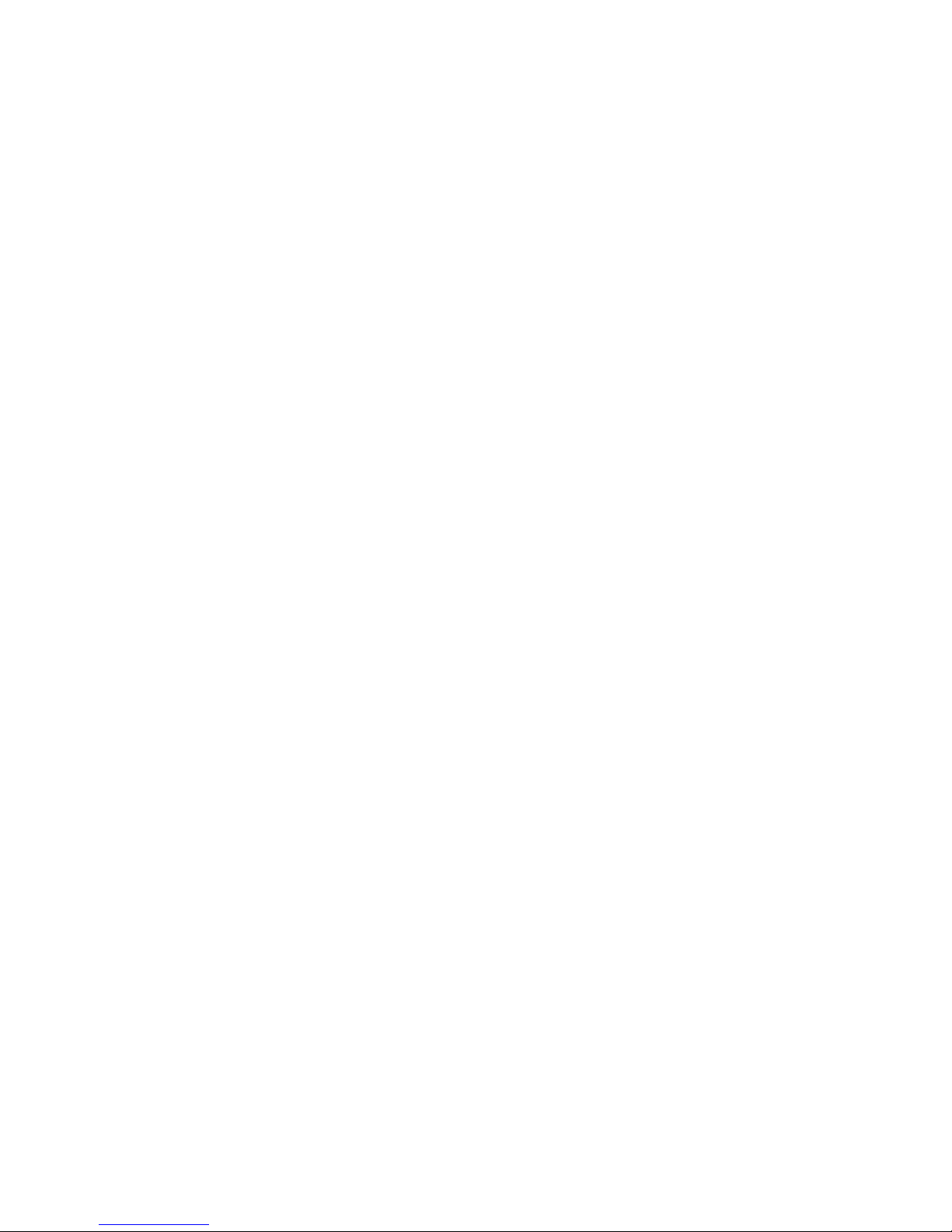
7
Warranty in any way, and you will continue to enjoy the full benefits of
the Limited Warranty. If you keep this product and do not opt out, then
you accept all terms and conditions of the arbitration provision described
above.
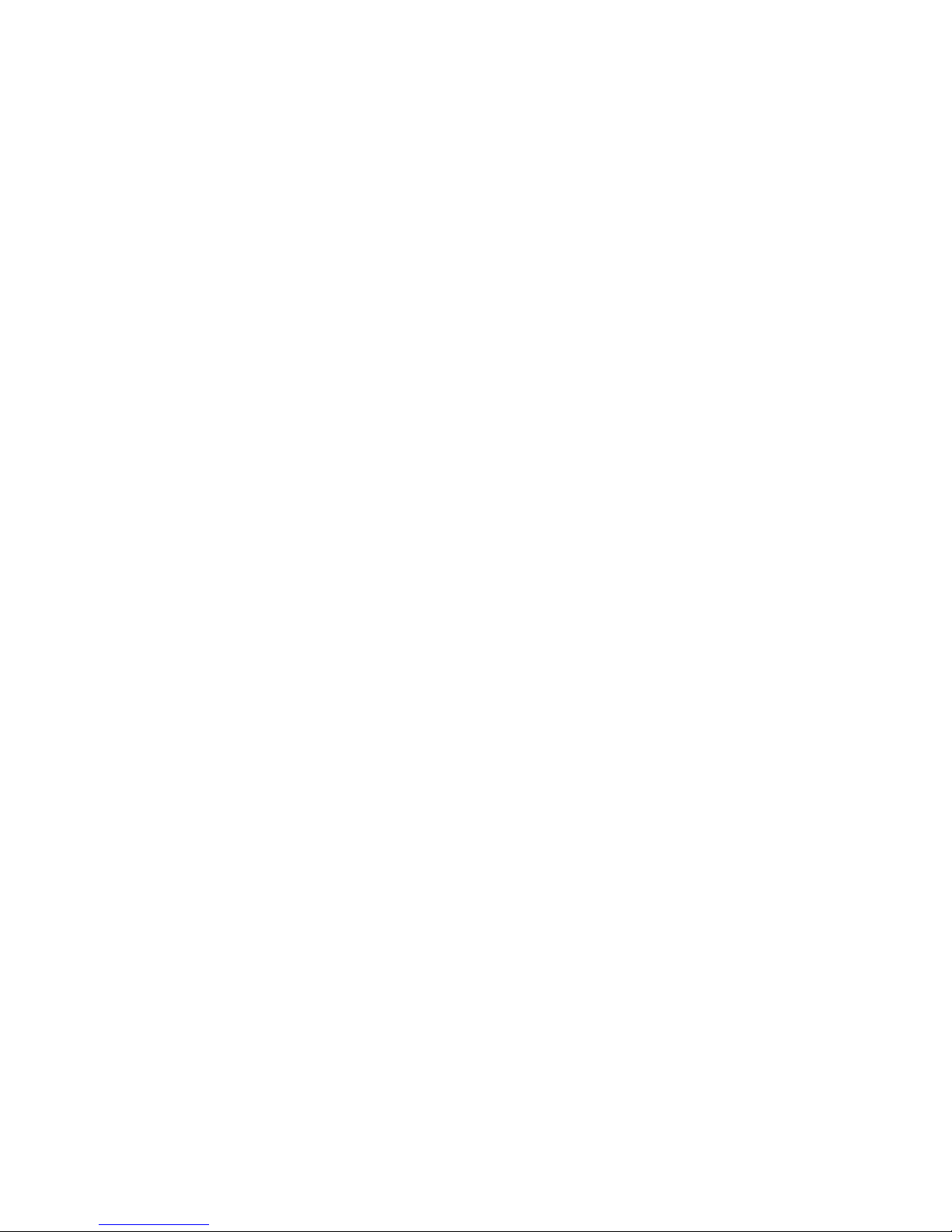
8
Basics .......................................... 10
Accessories ..............................................11
Phone layout ............................................12
Phone Components ...................................................12
Menus Overview ......................................16
Menu Access ..................................................................16
Getting Started with Your Phone ............21
Step 1. Remove the Back Cover .........................21
Step 2. Insert the Battery ...................................... 21
Step 3. Replace the Back Cover ......................... 22
Step 4. Charge the Phone ...................................... 22
Removing the Battery .............................................. 23
Charging with USB .....................................................23
Battery Temperature Protection ......................23
Battery Charge Level ................................................ 23
Signal Strength.............................................................24
Powering your phone on/off ................................ 24
Making Calls ................................................................... 24
Redialing Calls ............................................................... 25
Receiving Calls ..............................................................25
Screen Icons ...................................................................25
Quick Access to Convenient Features .....26
Vibrate Mode .................................................................26
Sounds Off ......................................................................26
Mute Function .............................................................. 26
Quick Volume Adjustment ..................................... 26
Quick Font Resize .......................................................27
Call Waiting .................................................................... 27
3-way call .........................................................................27
Caller ID ............................................................................. 27
Voice Commands ......................................................... 28
Entering and Editing Information ............29
Text Input ......................................................................... 29
Contacts in Your Phone’s Memory ...........30
Creating a Contact ..................................................... 30
Customizing Individual Entries ............................30
Speed Dial ........................................................................30
Storing a Number with Pauses ...........................31
Adding Another Phone Number ........................32
Changing Saved Information ................................33
Changing the Default Number ............................ 33
Deleting.............................................................................33
Speed Dialing ................................................................. 34
General Functions ....................... 35
Contacts ................................................... 36
1. New Contact ............................................................ 36
2. Contact List .............................................................. 36
3. Favorites ..................................................................... 37
4. Groups .......................................................................... 38
5. Speed Dials ................................................................ 39
6. My vCard ..................................................................... 39
Messaging ................................................40
1. New Message .......................................................... 41
2. Messages ...................................................................43
3. Drafts .......................................................................... 44
4. Voice mail....................................................................45
5. Templates ...................................................................45
6. Settings ....................................................................... 46
7. Erase All ...................................................................... 48
Call History ..............................................49
1. Missed Calls ..............................................................49
2. Received Calls .......................................................... 49
3. Dialed Calls ................................................................ 50
4. All Calls ........................................................................ 50
5. Call Timer .................................................................... 51
6. Data Counter ........................................................... 51
Table of contents
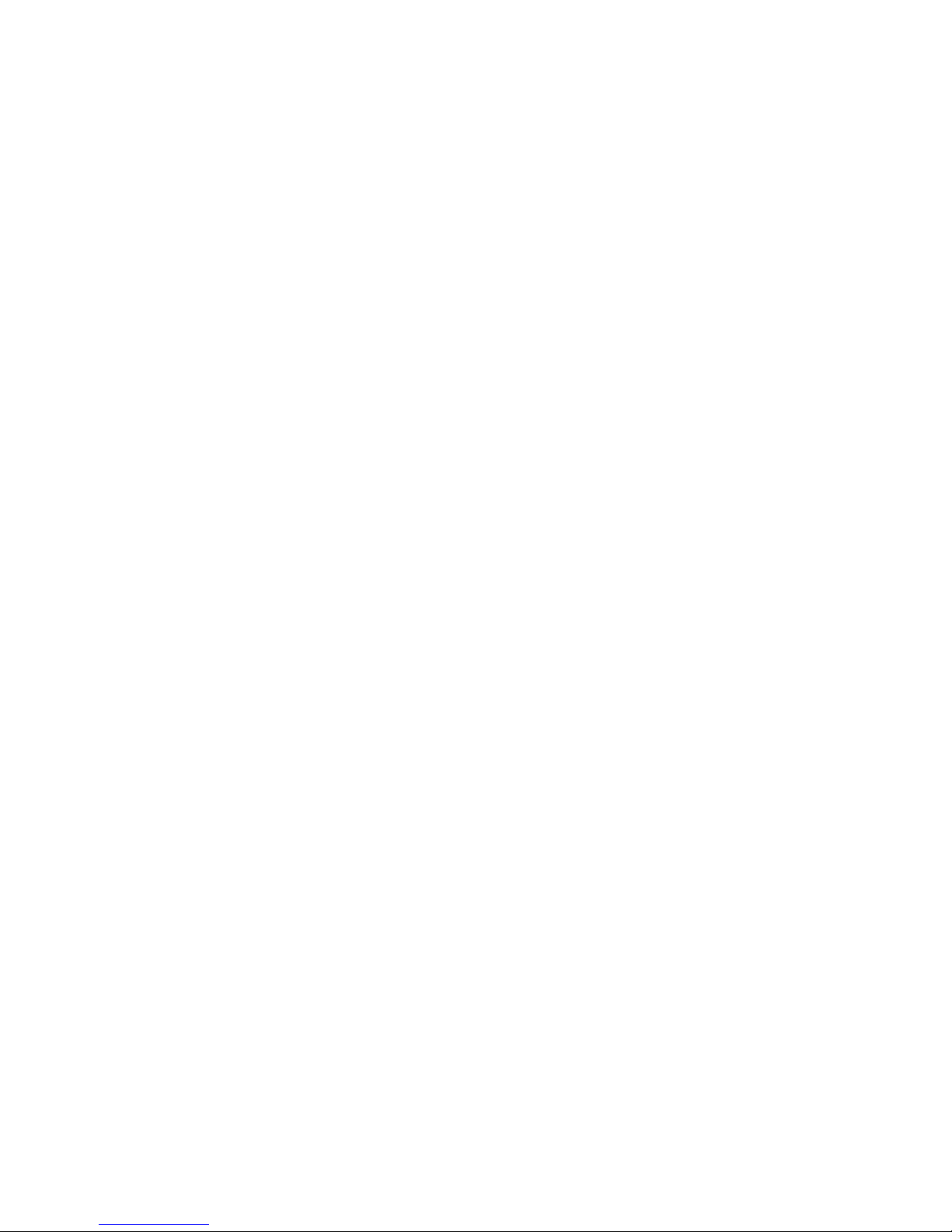
9
Bluetooth .................................................52
Add New Device........................................................... 53
My Device Info ...............................................................55
Discovery Mode ........................................................... 56
^zuutwyji[wtŅqjx ..................................................... 56
Multimedia ...............................................57
1. Take Picture ............................................................... 57
2. Record Video ............................................................58
3. Record Voice ............................................................. 58
4. Pictures........................................................................59
5. Videos ........................................................................... 60
6. Ringtones ...................................................................61
7. Music ............................................................................. 62
My Schedule .............................................63
1. Calendar ...................................................................... 63
2. Alarm Clock ...............................................................64
Notepad ...................................................65
Tools .........................................................66
1. Voice Commands ................................................... 66
2. Calculator ................................................................... 68
3. Ez Tip Calculator .................................................... 68
4. Info Search ................................................................. 69
5. Stopwatch ................................................................. 69
6. World Clock .............................................................. 69
7. Notepad ...................................................................... 70
8. USB Mass Storage ................................................70
Settings ....................................... 71
Settings .................................................... 72
1. Sounds Settings ..................................................... 72
2. Display Settings ...................................................... 76
4. Call Settings..............................................................86
5. USB Mode .................................................................. 90
6. Memory .......................................................................91
7. Phone Info .................................................................. 92
8. Accessibility .............................................................. 94
Appendix ..................................... 98
Q&A ..........................................................99
More information ...................................100
Open Source Software Notice
Information .................................................................. 100
Trademarks .................................................................. 100
For Your Safety ......................... 101
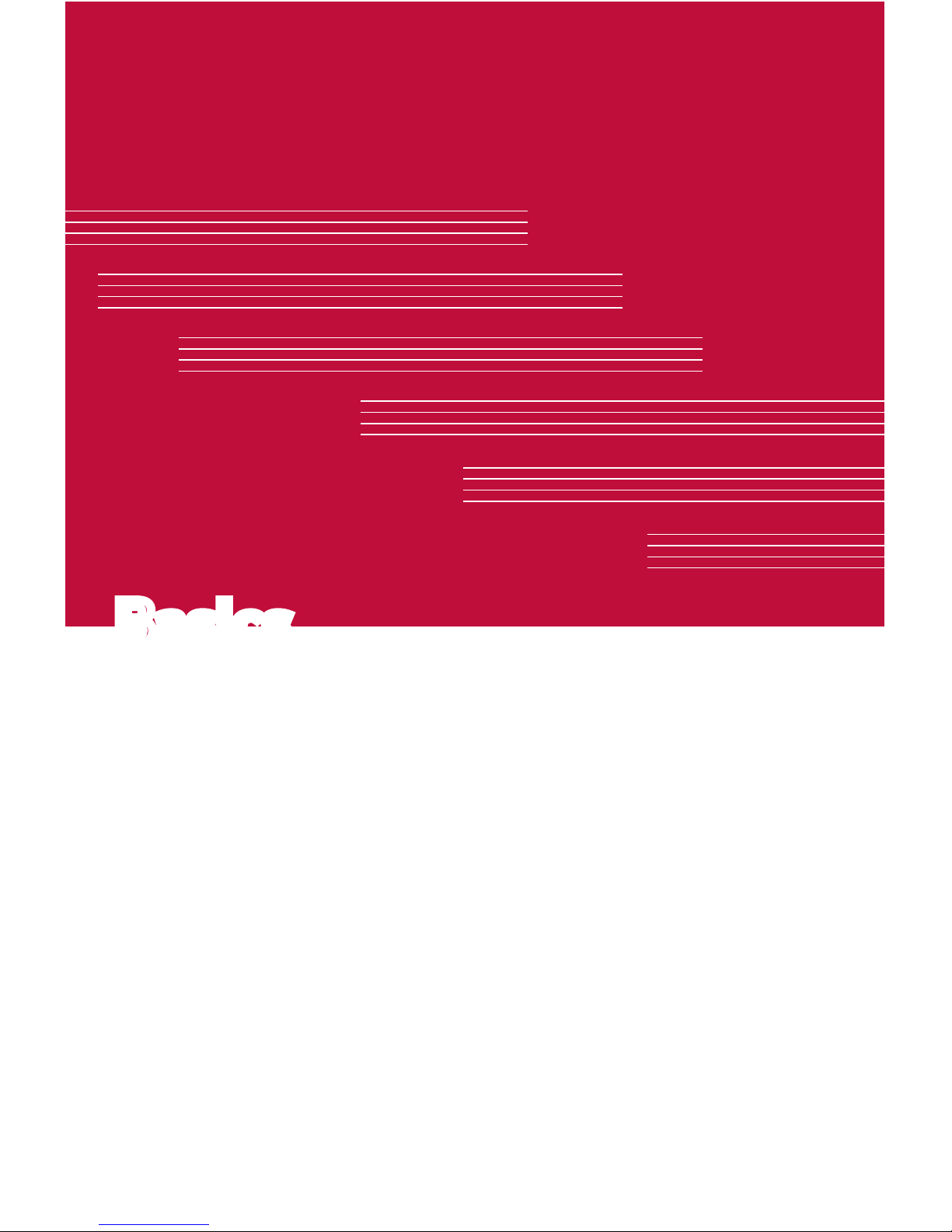
BasicsBasics
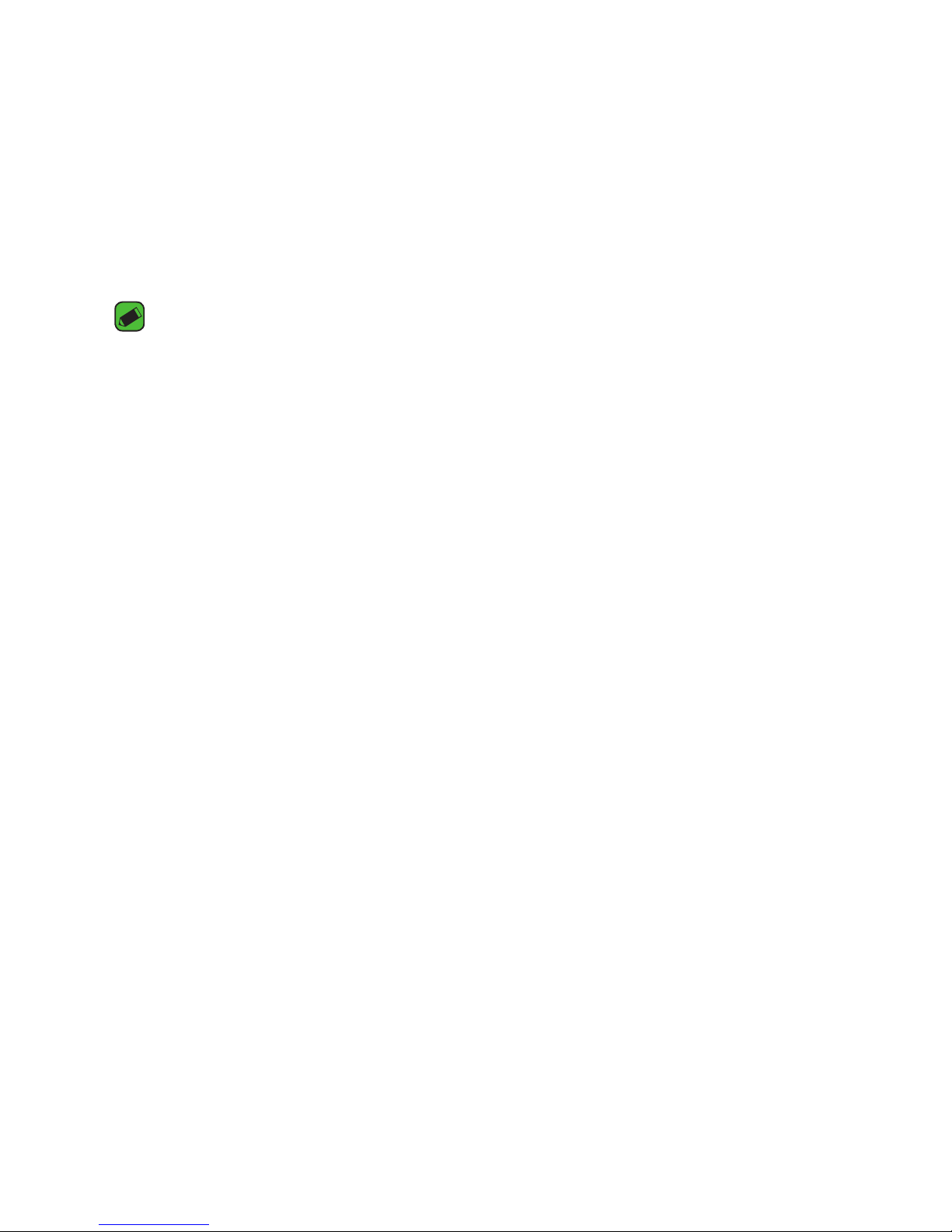
Basics
11
Accessories
There are a variety of accessories available for your mobile phone, some of
which may be sold separately.
A
Travel Adaptor
A
USB Cable
A
Battery
NOTE
A
Always use genuine LG accessories. The supplied items are designed only for
this device and may not be compatible with other devices.
A
The items supplied with the device and any available accessories may vary
depending on the region or service provider.
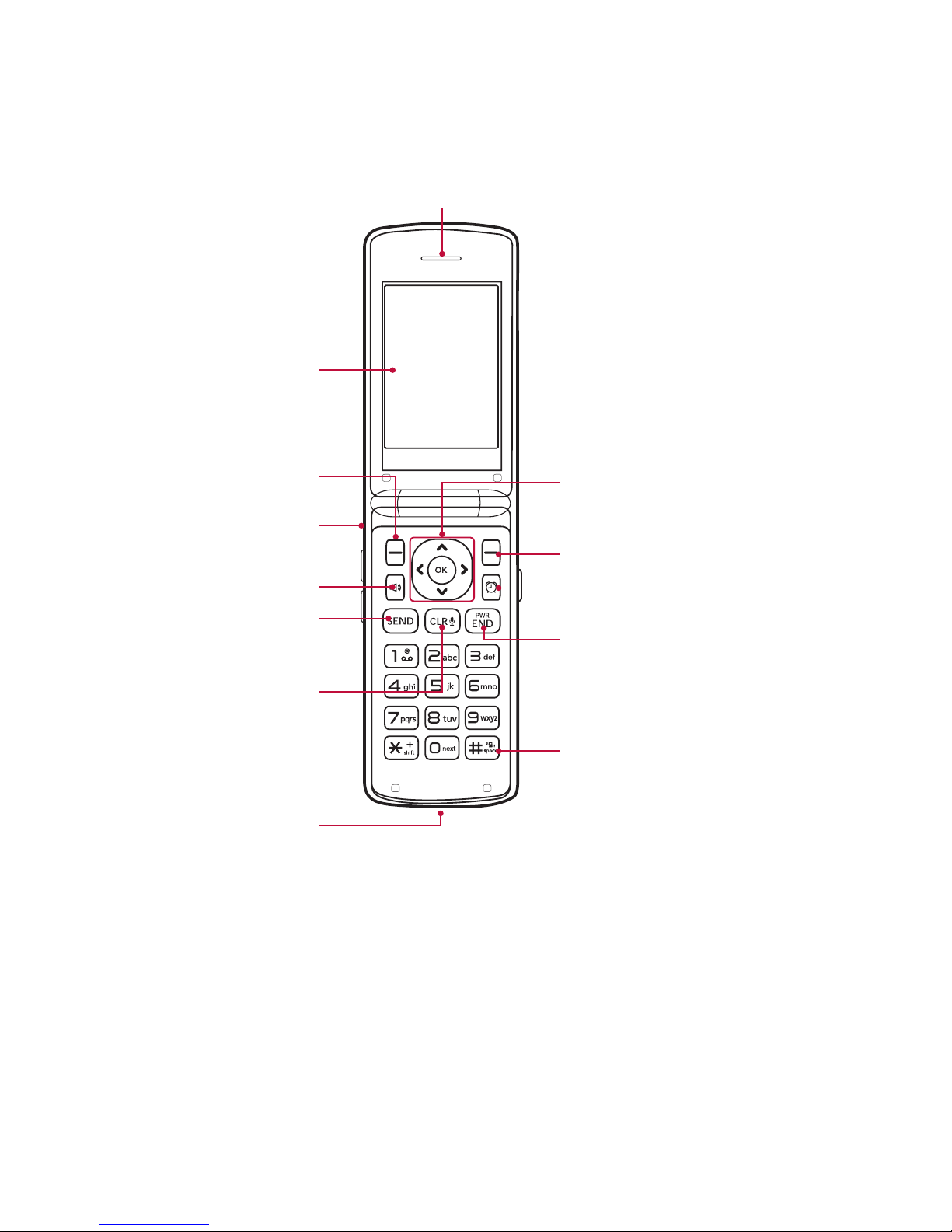
Basics
12
Phone layout
Phone Components
<
<
<
<
OK Key / Navigation Key
Earpiece
Right Soft Key
PWR/END Key
Clear Key
Alarm Clock Key
Vibrate Mode Key
Main Screen
SEND Key
Speakerphone Key
Left Soft Key
Headset Jack
USB/Charger Port
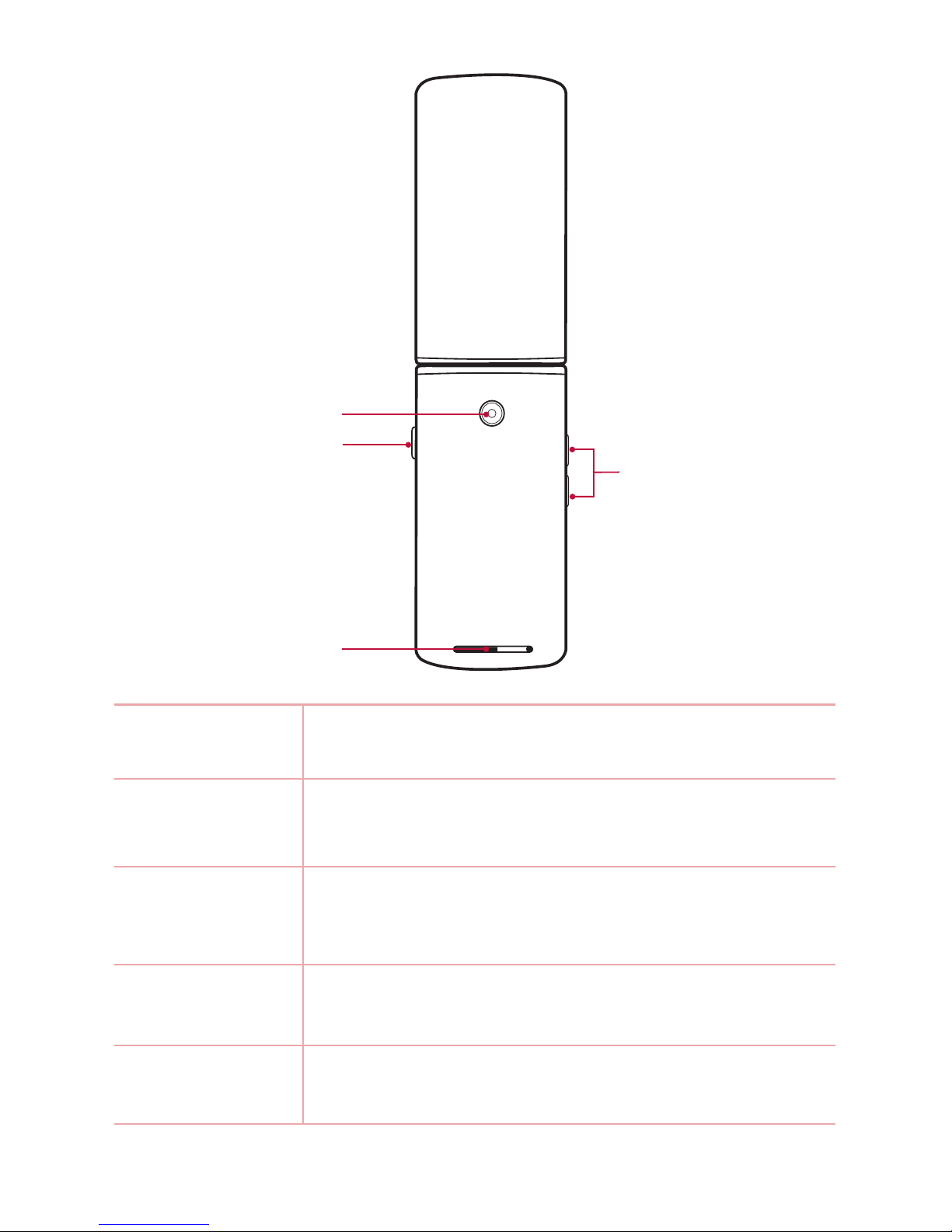
Basics
13
Volume Keys
Camera Lens
Camera Key
Speaker
Main Screen
Displays messages, indicator icons and active
functions.
Left Soft Key
Performs functions identified on he bottom-left
corner of the screen.
Headset Jack
Allows you to plug in an optional 3.5mm headset for
convenient, hands-free conversations.
Speakerphone
Key
Use to enable or disable the speakerphone mode.
SEND Key
Use to make and answer calls. Press from standby
mode to access the All Calls list.

Basics
14
Clear Key
Deletes single spaces or characters with a quick
press, or press and hold to delete entire words in
text entry screens. Press to back out of menus, one
level at a time.
USB/Charger
Port
Connects the phone to the charger adapter or other
compatible accessories.
Earpiece Lets you hear the caller and automated prompts.
OK Key /
Navigation Key
Use the OK Key
to select options and menus. Use
the Navigation Key to scroll through the menu
items and highlight a specific field or object.
Right Soft Key
Performs functions identified on the bottom-right
corner of the screen.
Alarm Clock Key Allows quick access to the Alarm Clock menu.
PWR/END Key
Use to turn the power on/ off and to end a call. Also
exits menus and returns to standby mode.
Vibrate Mode
Key
Use to set Vibrate mode (from standby mode press
and hold for about 1 second).
Camera Lens
Use to take photos. Keep it clean for optimal photo
quality.
Camera Key
Briefly press to access camera mode to take pictures.
Press and hold to access video mode to record
videos.
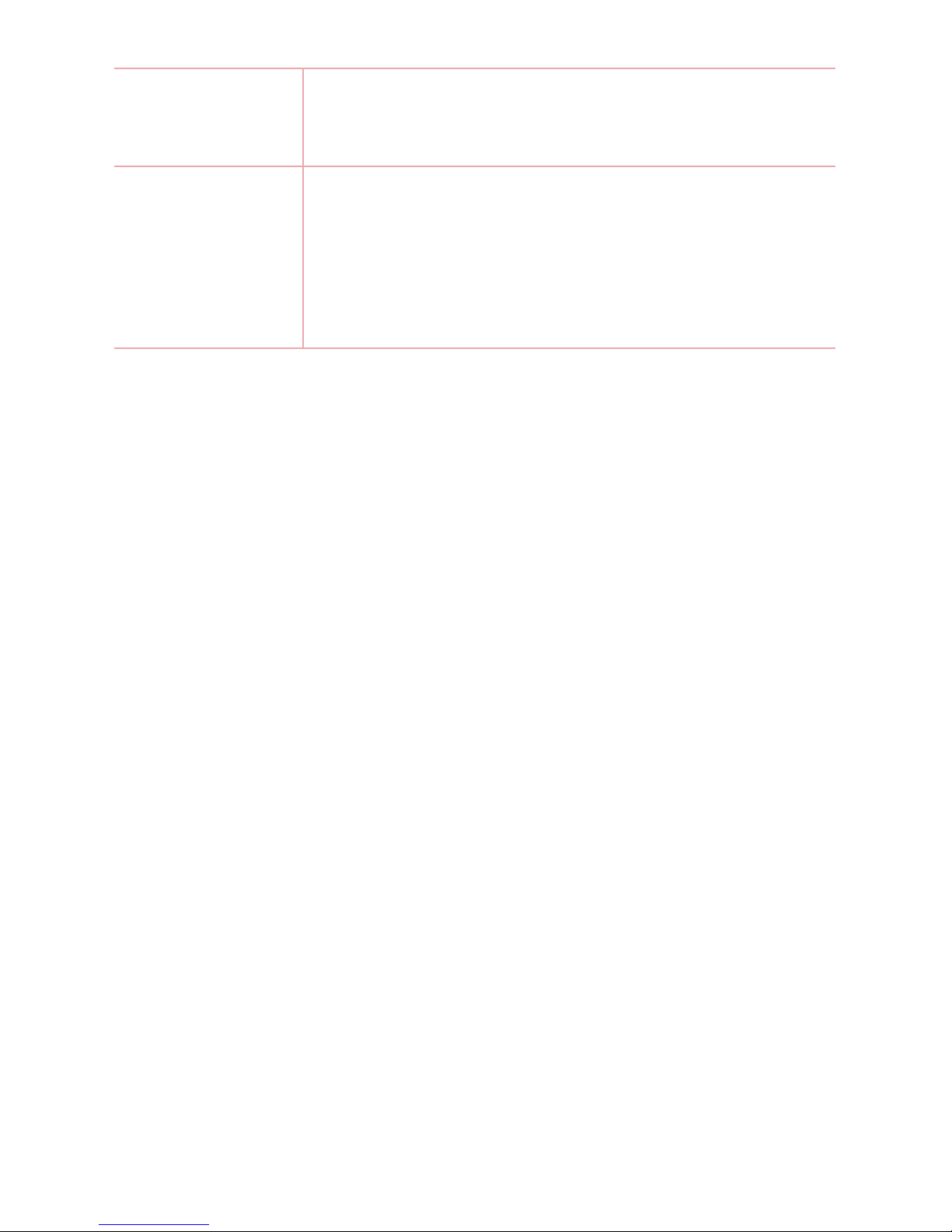
Basics
15
Speaker
Use to listen to the audio from the selected function
(e.g., music, videos, sound clips, etc.).
Volume Keys
Use to adjust the Master Volume in standby mode
and the Earpiece Volume during a call. Use to adjust
font sizes when viewing messages, entering phone
numbers (in standby mode) or browsing menus
(except for the Main menu).
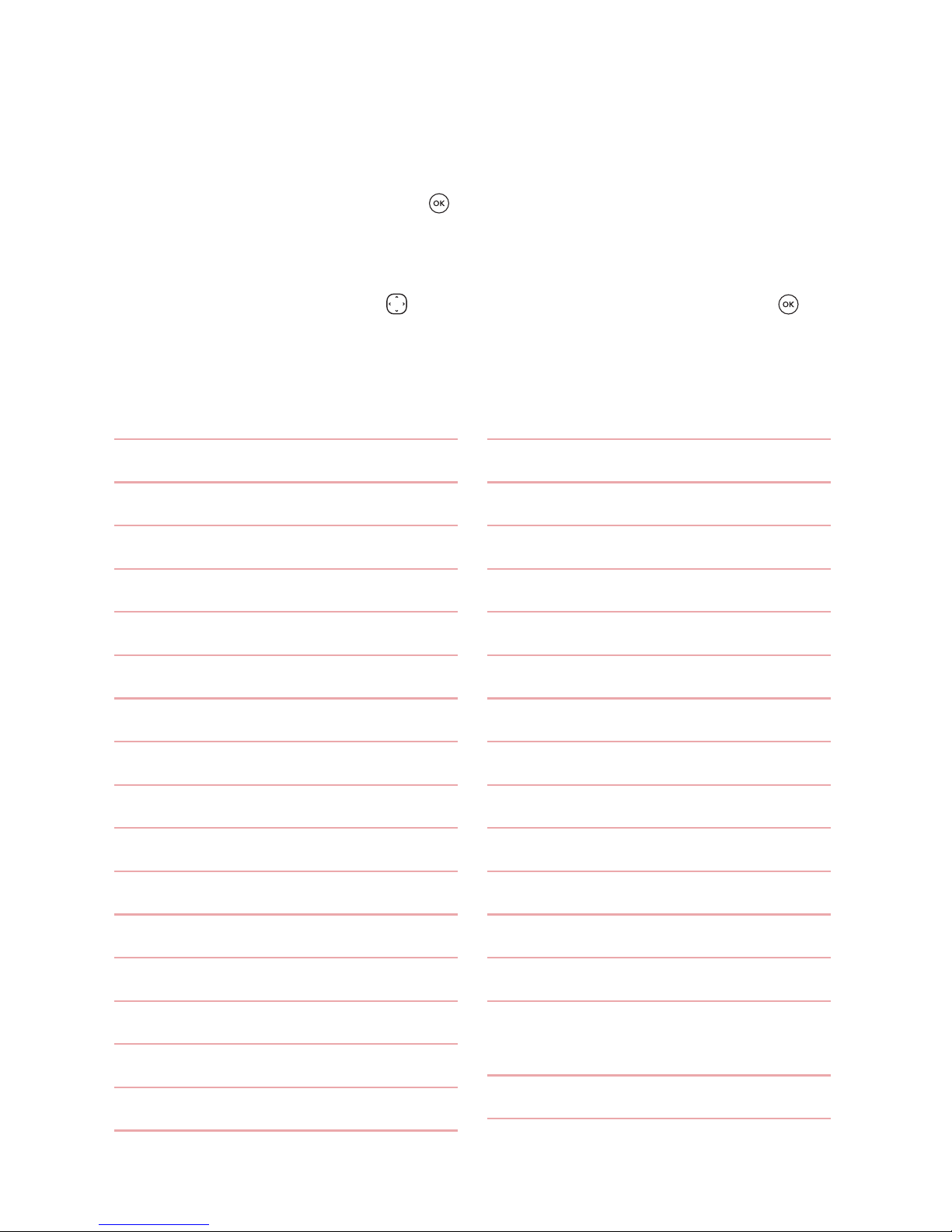
Basics
16
Contacts
1. New Contact
2. Contact List
3. Favorites
4. Groups
5. Speed Dials
6. My vCard
Messaging
1. New Message
2. Messages
3. Drafts
4. Voice mail
5. Templates
6. Settings
1. Message View
2. Entry Mode
3. Auto Save Sent
4. Auto Erase Inbox
5. Messaging Font Size
6. TXT Auto View
7. TXT Instant Reply
8. TXT Auto Scroll
9. Multimedia Auto Receive
10. CMAS Alert
11. Voice mail #
12. Callback #
13. Signature
14. Delivery Receipt
15. TXT-Media Msg
Notification
7. Erase All
Menus Overview
Menu Access
While in the home screen, press [MENU] to access the phone’s
main menu. There are two methods of accessing menus and
submenus:
A
Use the Directional Key to highlight a menu/option and press
to select it.
A
Press the number key on the keypad that to activate the
corresponding menu/option.
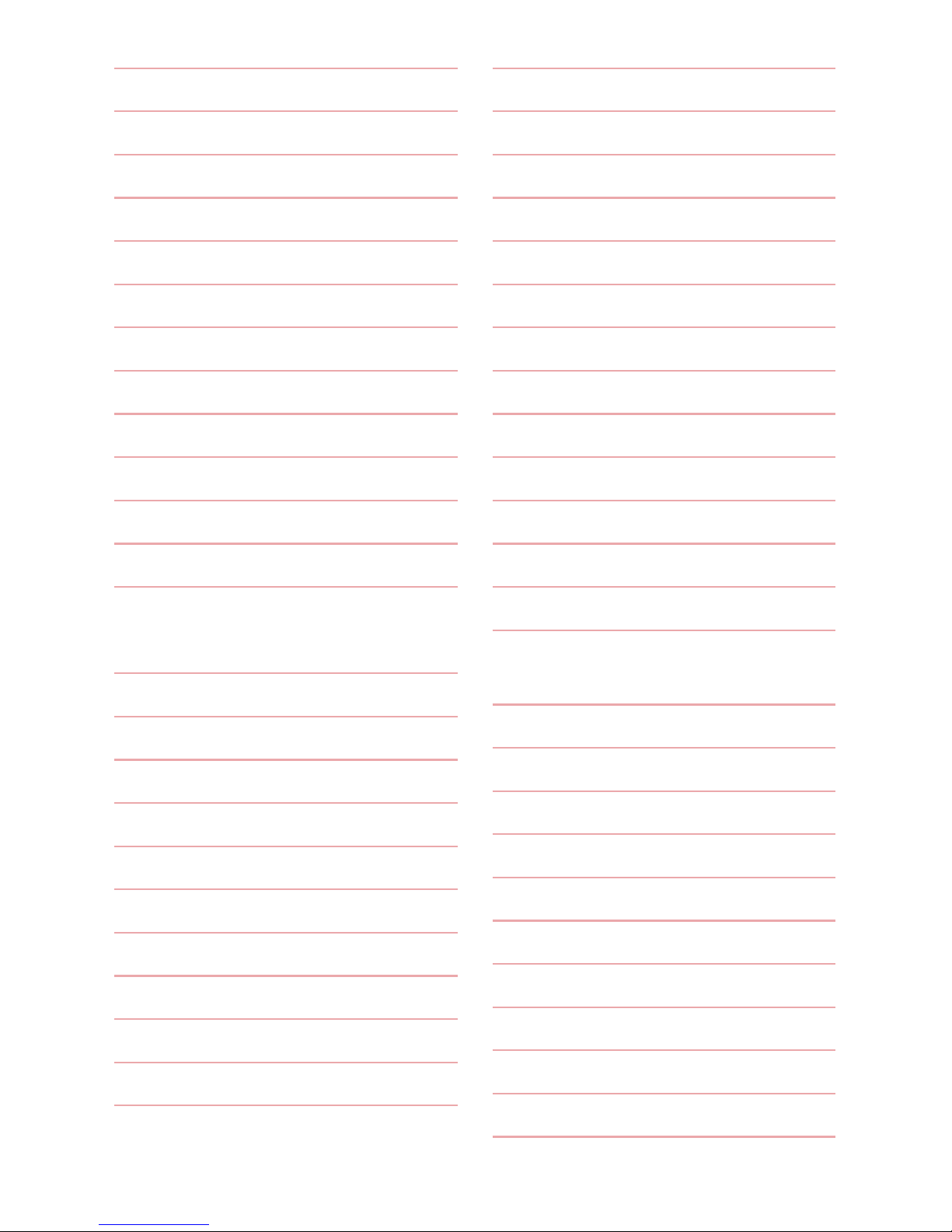
Basics
17
1. Erase Sent/ Received
2. Erase Drafts
3. Erase All Messages
Call History
1. Missed Calls
2. Rec
eived Calls
3. Dialed Calls
4. All Calls
5. Call Timer
6. Data Counter
Bluetooth
1. Add New Device
2. My Device Info
3. Discovery Mode
4. Supported Profiles
Multimedia
1. Take Picture
2. Record Video
3. Record Voice
4. Pictures
5. Videos
6. Ringtones
7. Music
My Schedule
1. Calendar
2. Alarm Clock
Notepad
1. Notepad
Tools
1. Voice Command
1.
Call <Name or Number>
2. Send Msg to <Name or
Number or Group>
3. Go to <Menu>
4. Check <Item>
5. Contacts <Name>
6. Redial
7. Play
8. Help
2. Calculator
3. Ez Tip Calculator
4. Info Search
5. Stopwatch
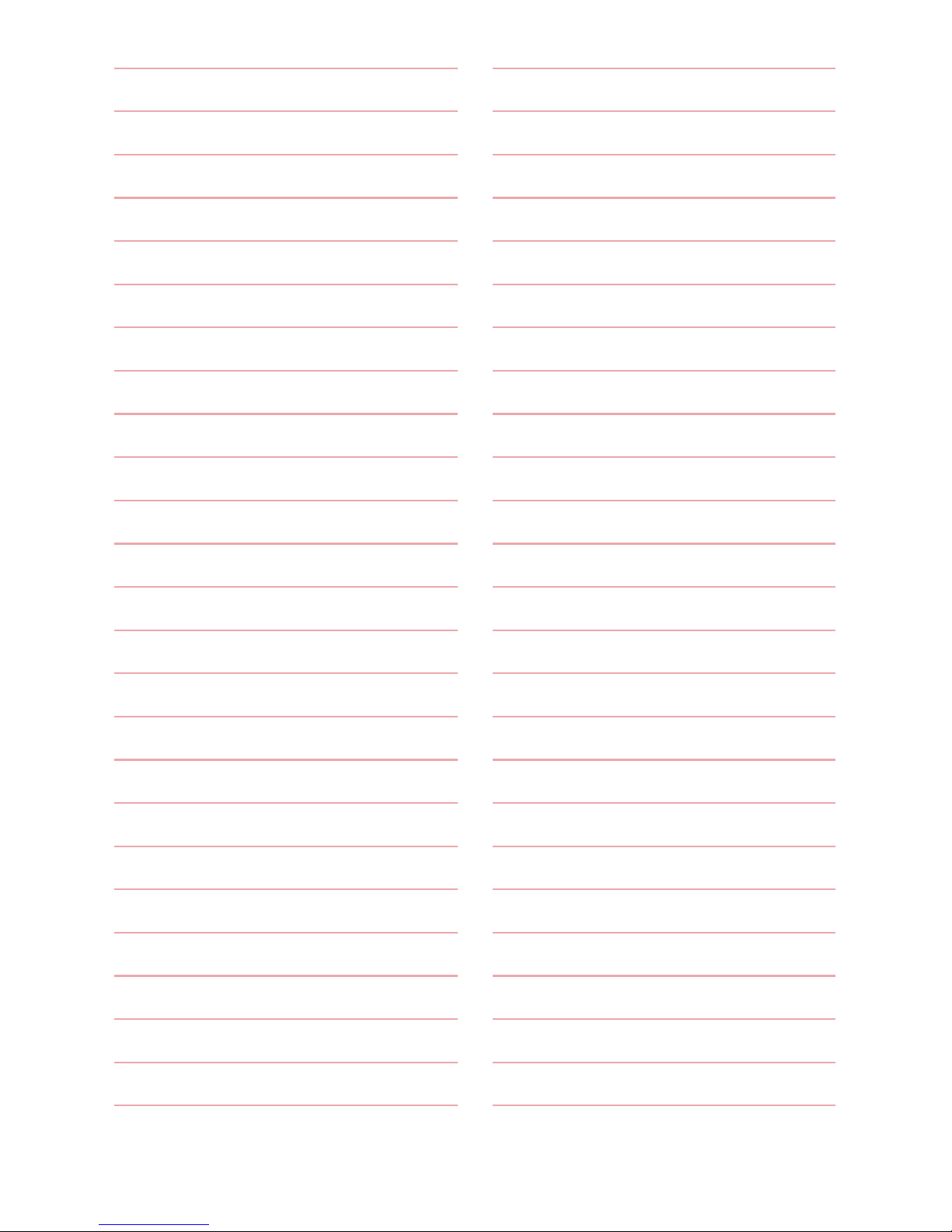
Basics
18
6. World Clock
7. Notepad
8. USB Mass Storage
Settings
1. Sounds Settings
1.
Master Volume
2. Call Sounds
1. Call Ringtone
2. Call Vibrate
3. Caller ID Readout
3. Alert Sounds
1. TXT Message
2. Multimedia Message
3. Voice mail
4. Emergency Tone
5. Missed Call
4. Keypad Volume
5. Digit Dial Readout
6. Service Alerts
1. Minute Beep
2. Call Connect
3. Call Disconnect
4. Charge Complete
5. Software Update
7. Power On/Off
1. Power On
2. Power Off
8. Hearing Assist
2. Display Settings
1. Banner
2. Backlight
1. Display Backlight
2. Keypad Backlight
3. Brightness
4. Wallpaper
1. My Pictures
2. Slide Show
5. Menu Settings
1. Menu Style
2. Replace Menu Items
3. Position Menu Items
4. Reset Menu Settings
6. Font Type
7. Font Size
8. Clock Format
9. External Display
3. Phone Settings
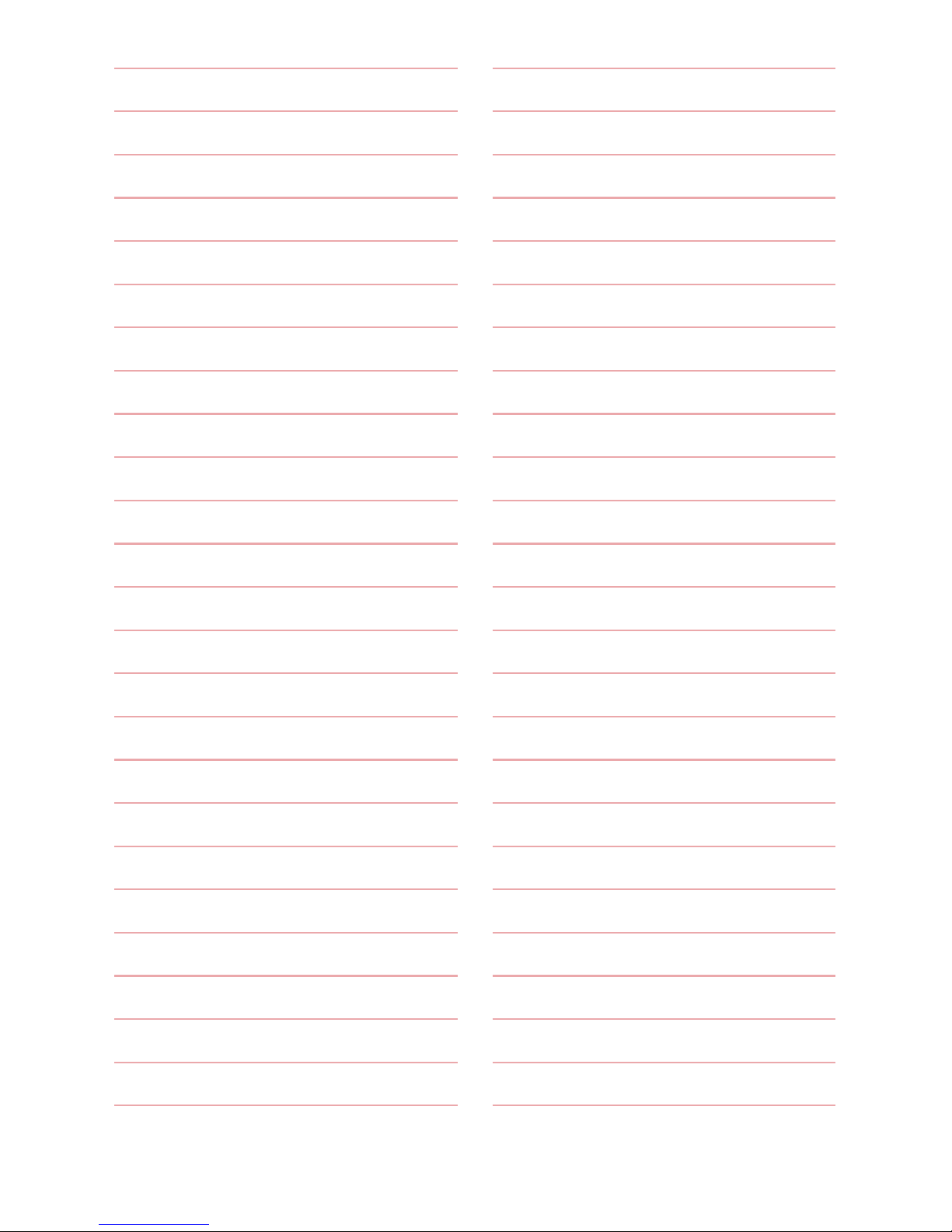
Basics
19
1. Airplane Mode
2. Set Shortcut Keys
1. Set My Shortcuts
2. Set Directional Keys
3. Voice Commands
1. Confirm Choices
2. Sensitivity
3. Train Voice
4. Prompts
4. Language
5. Location
6. Security
7. System Select
4. Call Settings
1. Answer Options
2. Auto Retry
3. TTY Mode
4. One Touch Dial
5. Voice Privacy
6. DTMF Tones
7. Assisted Dialing
5. USB Mode
6. Memory
1. Save Options
1. Pictures
2. Videos
3. Sounds
2. Phone Memory
1. Memory Usage
2. My Pictures
3. Videos
4. Music
5. My Sounds
6. My Contacts
7. Move All To Card
3. Card Memory
7. Phone Info
1. My Number
2. ESN/MEID
3. Icon Glossary
1. Status
2. Home Screen
3. Multimedia
4. Messaging
5. Contacts
6. Recent Calls
7. Settings & Tools
4. SW/HW Version
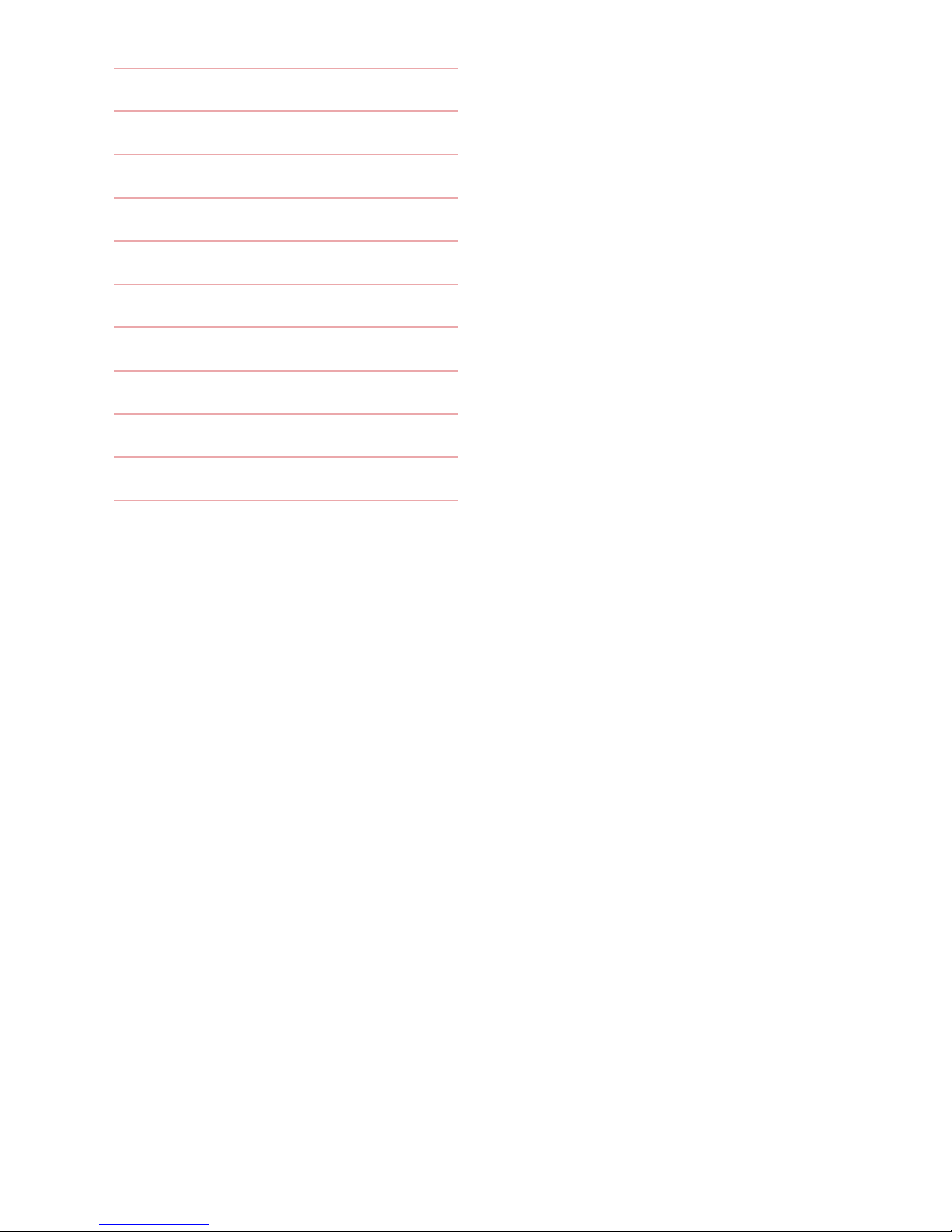
Basics
20
5. Software Update
1. Status
2. Check for Update
6. Front Display Patterns
8. Accessibility
1. Readout
2. Invert Color
3. Large Text
4. Mono Audio
5. Turn Off All Sounds
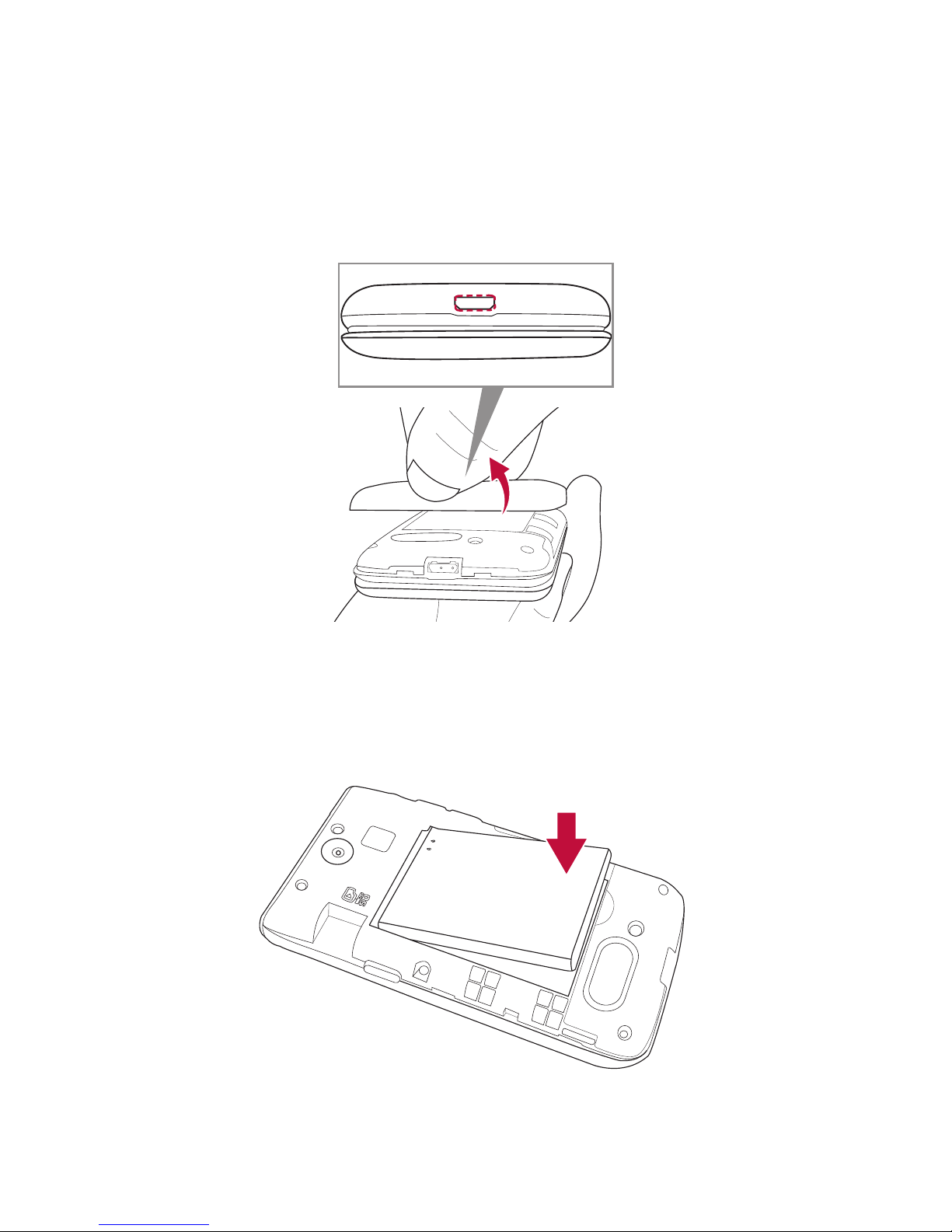
Basics
21
Getting Started with Your Phone
Step 1. Remove the Back Cover
Use the fingertip cutout at the bottom of the phone to pull the back
cover off.
Step 2. Insert the Battery
Align the battery contacts with the terminals in the battery compartment
and push the battery down until it clicks into place.
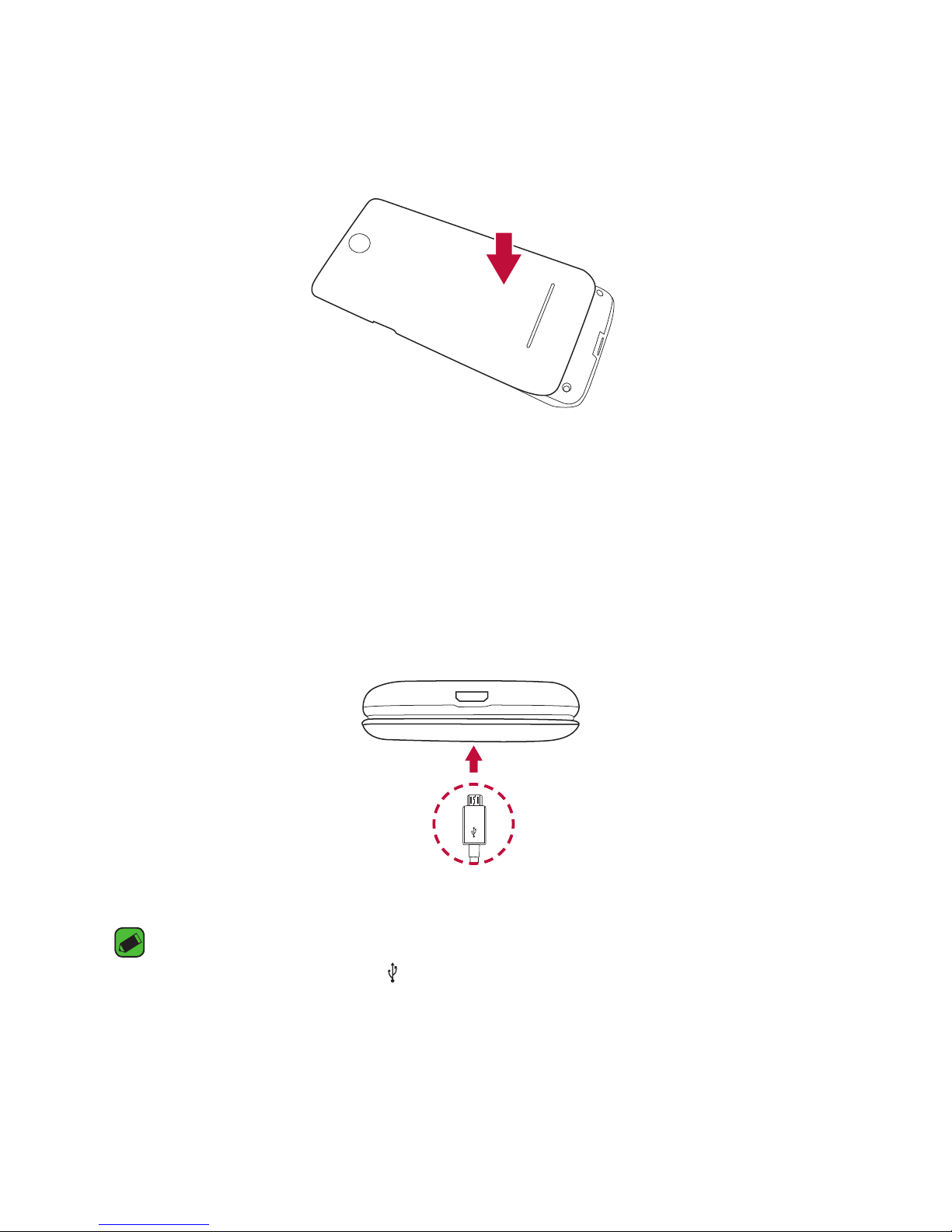
Basics
22
Step 3. Replace the Back Cover
Place the back cover over the battery compartment, the press it
downward until it clicks into place.
Step 4. Charge the Phone
Your device comes with a charging adapter and a USB cable which
connect together to charge your phone.
Before turning on your phone, charge it fully.
USB cable
NOTICE
A
Please make sure that the ‘ ’ side faces up before inserting a charger or USB
cable into the Accessory/Charger Port of your phone.
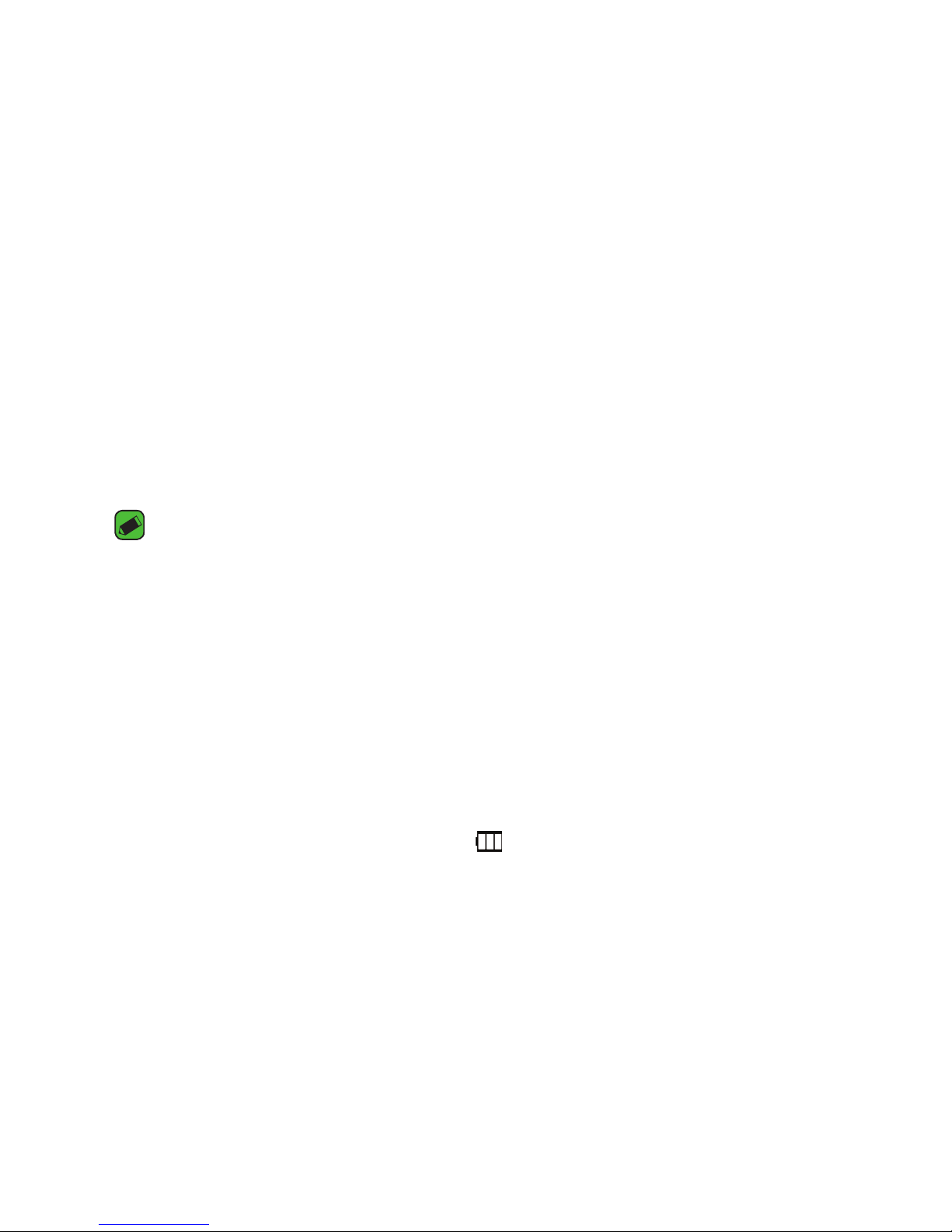
Basics
23
Removing the Battery
1 Turn the phone off.
2 Use the fingertip cutout at the bottom of the phone to pull the back
cover off.
3 Use the fingertip opening near the bottom of the battery compartment
to lift the battery out.
Charging with USB
You can use your computer to charge your phone. To be able to charge
with the USB cable, you may need to have the necessary USB Driver
installed on your PC first. Connect one end of the USB cable to the
Accessory/Charger Port on your phone and the other end to the USB port
on your PC.
NOTE
A
Low-power USB ports are not supported, such as the USB ports on your
keyboard or bus-powered USB hub.
Battery Temperature Protection
If the battery gets overheated, the phone will automatically turn off.
When you turn the phone back on, a message pops up alerting you that
the phone was powered off for your safety.
Battery Charge Level
You can find the battery charge level at the top right corner of the
screen. When the charge level becomes low, the battery sensor sounds a
warning tone, blinks the battery icon, and/or displays a warning message.
As the charge level approaches empty, the phone automatically switches
off without saving.
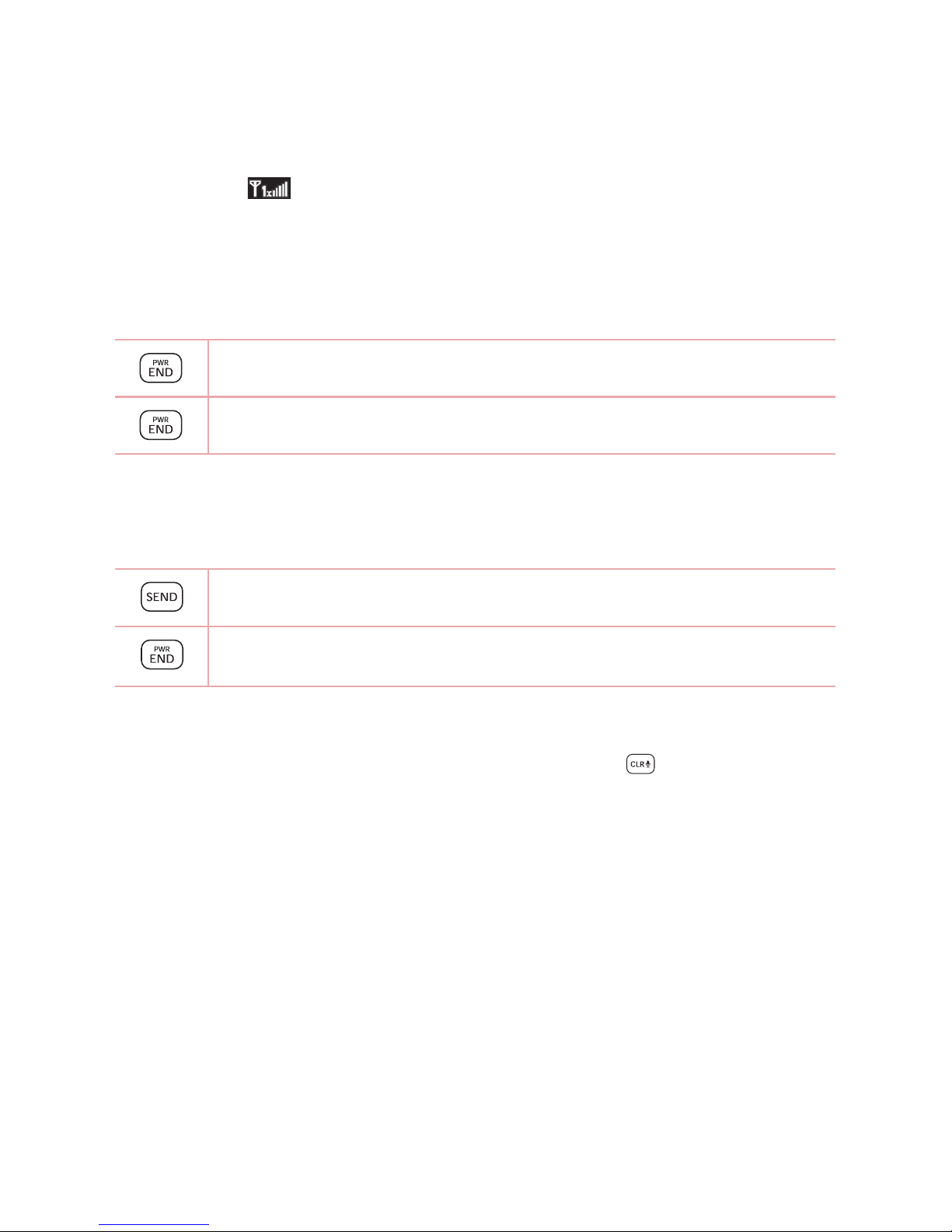
Basics
24
Signal Strength
Call quality depends on the signal strength in your area. You can tell how
much signal strength you have by the number of bars next to the signal
strength icon : the more bars, the stronger the signal. If you’re having
problems with signal quality, move to an open area or, when inside a
building, try moving near a window.
Powering your phone on/off
Press and hold the PWR/END Key until the screen lights up.
Press and hold the PWR/END Key until the display turns off.
Making Calls
Open the flip and enter the phone number using the keypad.
Press the SEND Key to dial the number.
Press the PWR/END Key to end the call.
Correcting Dialing Mistakes
While entering a phone number, press the Clear Key once to erase
the last digit entered, or hold it down for at least two seconds to delete
all the digits.
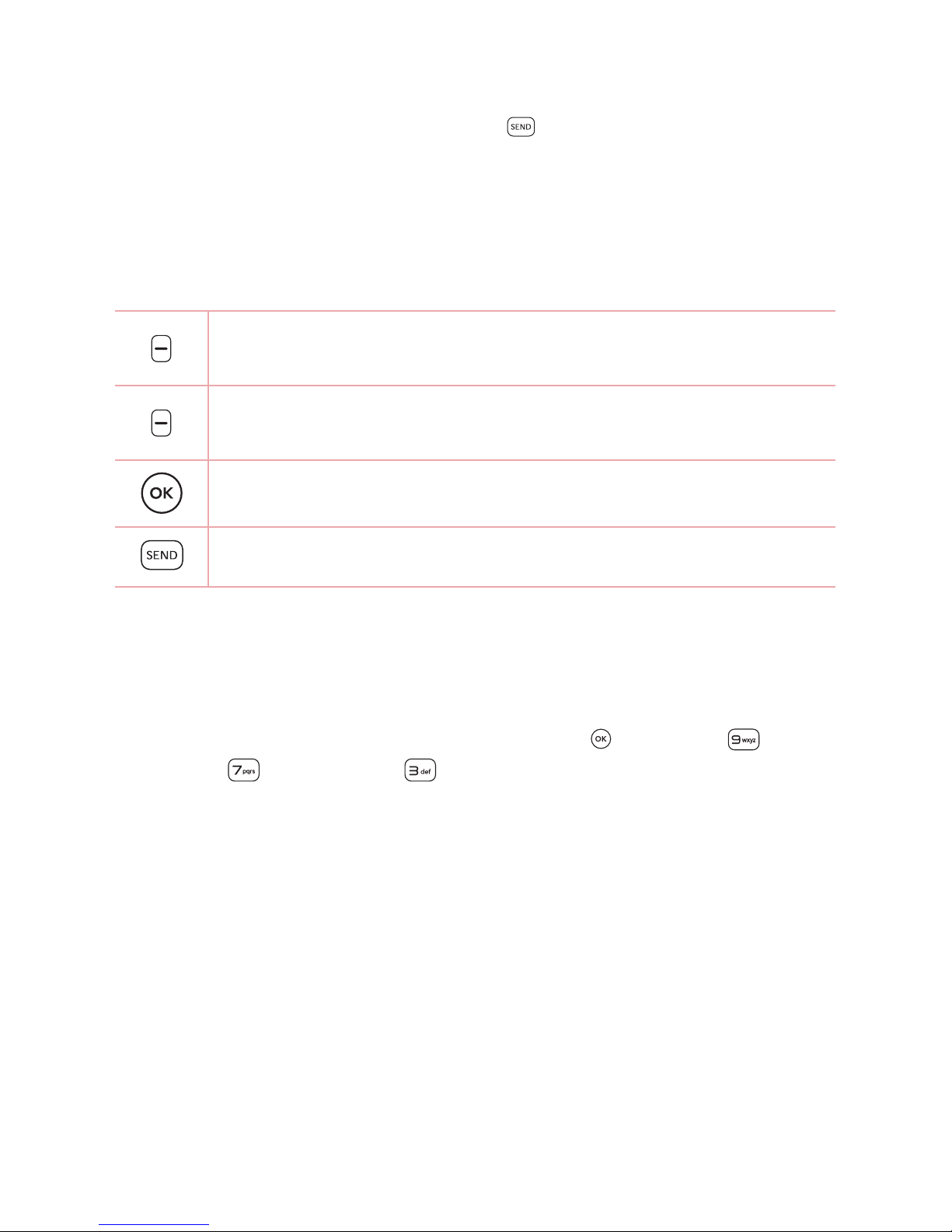
Basics
25
Redialing Calls
With the flip open, press the SEND Key twice to redial the last
number dialed.
Receiving Calls
When the flip is open and you receive an incoming call, the following
options are available.
[Quiet] Press the Left Soft Key to mute the ringing or
vibration for that call.
[Ignore] Press the Right Soft Key to end the call and send the
caller directly to Voice mail.
[TEXT] Press to end the call and send a quick text message.
Press the Send Key to answer the call.
Screen Icons
When the phone is on, the top line of the screen displays phone status
icons.
To see the icon glossary, with the flip open, press
[MENU] >
Settings > Phone Info > Icon Glossary and select a subcategory.
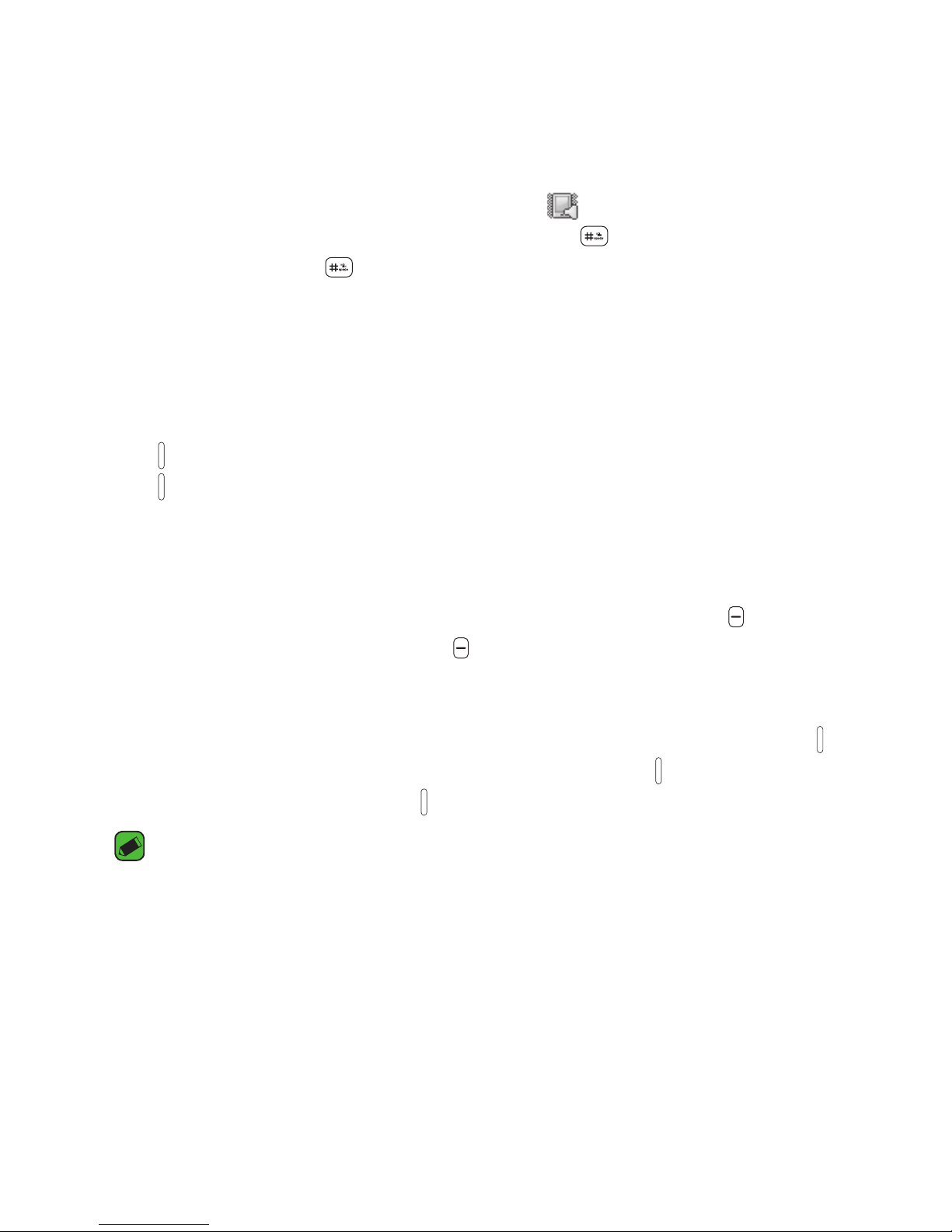
Basics
26
Quick Access to Convenient Features
Vibrate Mode
Sets the phone to vibrate instead of ringing ( is displayed). To set
Vibrate Mode, with the flip open, press and hold
. To return to Normal
Mode, press and hold again.
Sounds Off
Quickly deactivate your phone's sounds when you're in a place where
phone sounds would be disruptive.
From standby mode with the flip open, press and hold the Volume Down
Key
. To return to normal sounds mode, press and hold the Volume Up
Key .
Mute Function
The Mute Function prevents the transmission of your voice to the caller.
To quickly activate Mute while on a call, press the Left Soft Key [Mute].
To unmute press the Left Soft Key [Unmute].
Quick Volume Adjustment
Quickly adjust ringer and earpiece volumes by pressing the Volume Keys
on the left side of the phone. Press the Volume Up Key to increase the
volume and Volume Down Key to decrease the volume.
NOTE
A
The earpiece volume can only be adjusted during a call and Keypad Volume can
only be adjusted through the Sounds Settings menu.
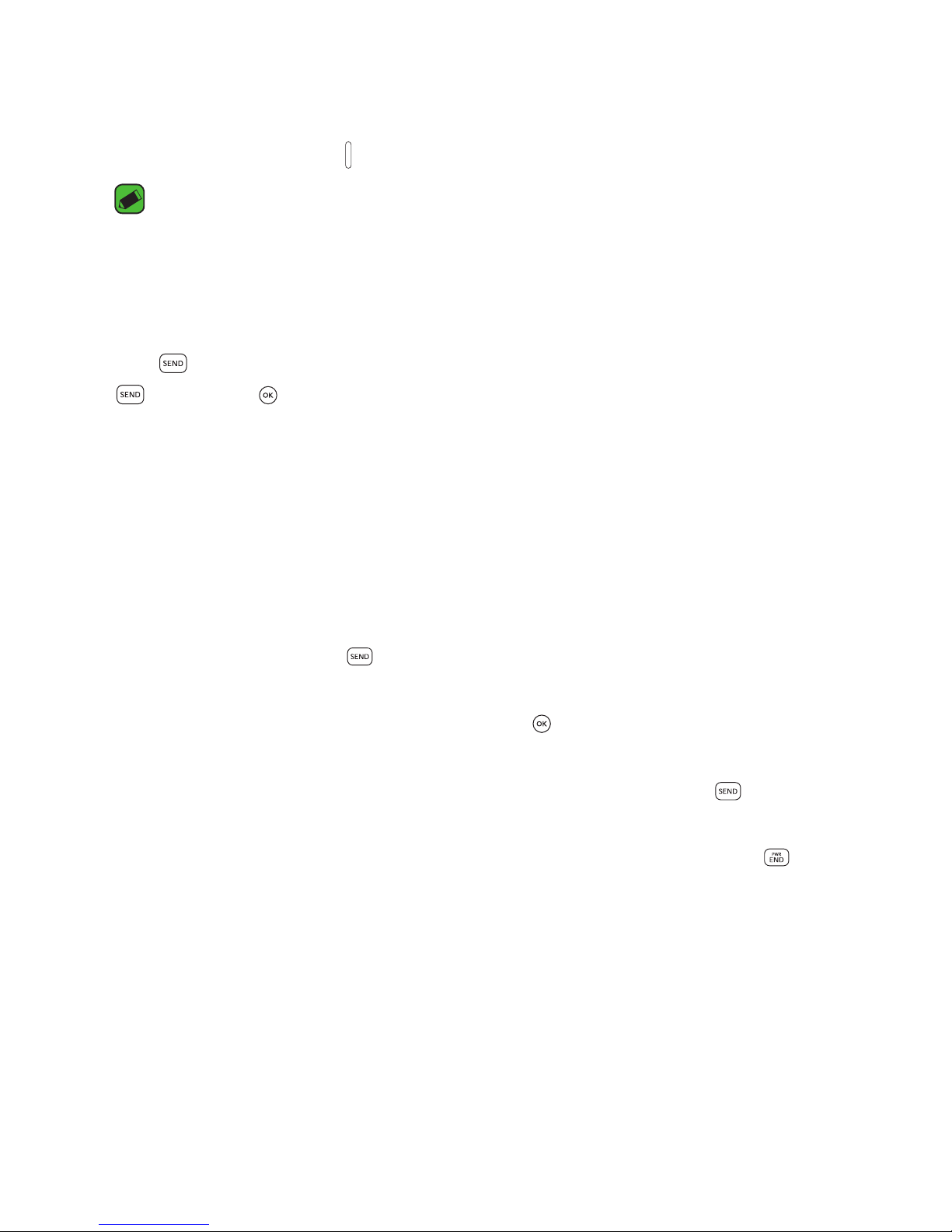
Basics
27
Quick Font Resize
When you view messages, enter phone numbers, or view sub-menus,
press the Volume Keys simultaneously to quickly adjust the font size.
NOTE
A
Not supported on the Main menu.
Call Waiting
During a call, one beep indicates another incoming call. Press the SEND
Key to answer it and put the first call on hold. Press the SEND Key
or OK Key again to return to the first call.
3-way call
You can talk with two people at the same time with a three-way
conversation on your wireless phone. Airtime and other charges, which
may include toll or long distance charges, will apply for all simultaneous
calls until you end one call.
1 While on the first call, dial the 10-digit number of the second person.
2 Press the SEND Key
. The first person is automatically put on hold
while the call is made.
3 When the second person answers, press [MERGE] to create a
conference call.
4 If the second person does not answer, press the SEND Key
twice to
end the connection and go back to the first person.
5 To end both conversations completely, press the PWR/END Key .
Caller ID
Caller ID displays the number and/or name and picture (if applicable) of
the person calling when your phone rings.
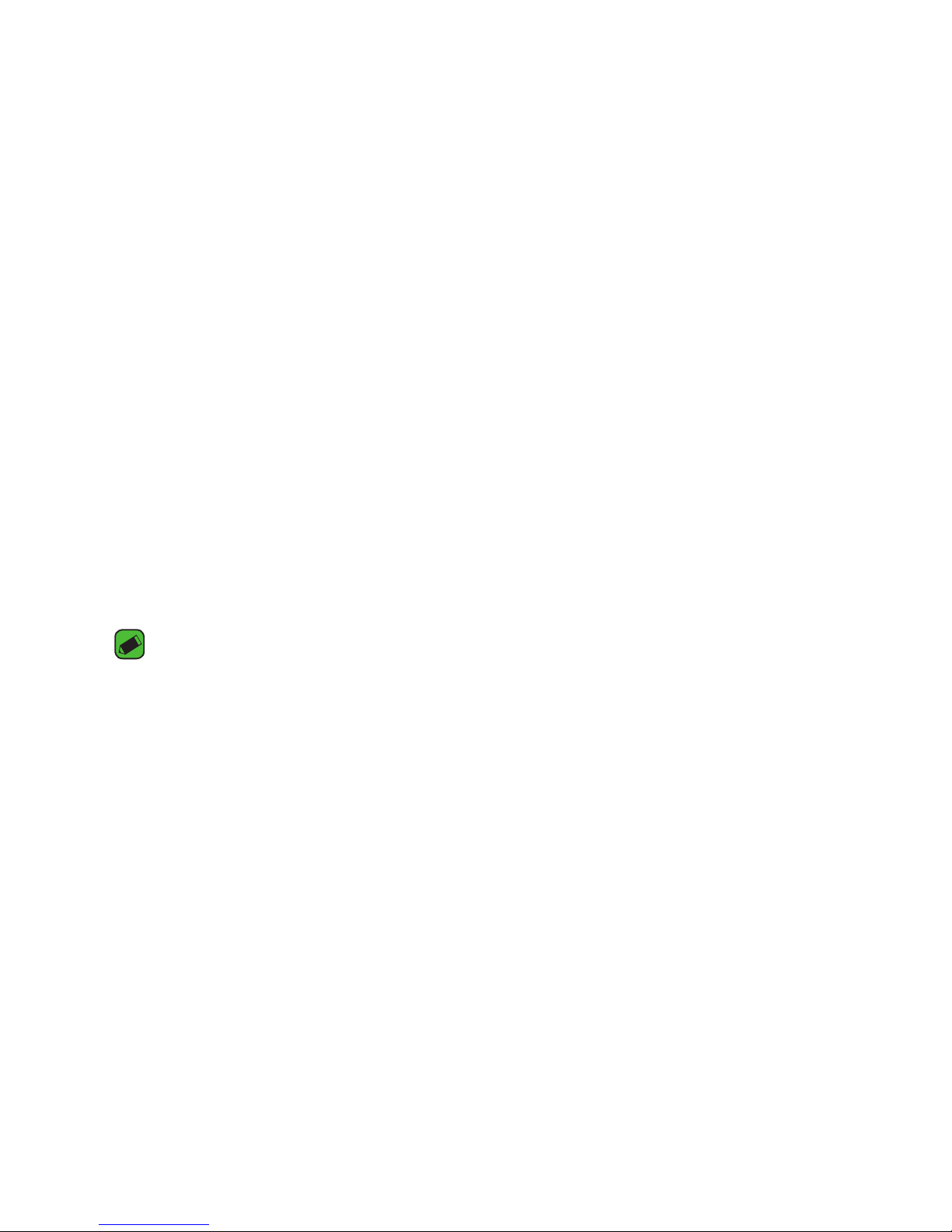
Basics
28
Voice Commands
Voice Commands allow you to do things by verbal command (e.g., make
calls, check Voicemail, etc.).
1 Call Say "Call" and then call someone simply by saying the name or
phone number.
2 Send Msg to Say "Send Message" and the command will prompt you
for the type of message.
3 Go to
This allows you to access a menu within the phone.
4 Check This allows you to check out a wide range of items such as
Phone Status, Voice mail, Messages, Missed Calls, Time, Signal
Strength, Battery Level, Volume and My Number.
5 Contacts You can look up names in your Contacts as well as manage
your Contact List including creating, erasing or modifying.
6 Redial Say "Redial" and the phone will redial the last phone number.
7 Play Allows you to play music.
8 Help Provides a general guideline to using Voice Commands.
NOTE
A
Voice Commands can also be started with the designated key on your
Bluetooth® device. Please check the user manual of the Bluetooth® device for
further instructions.
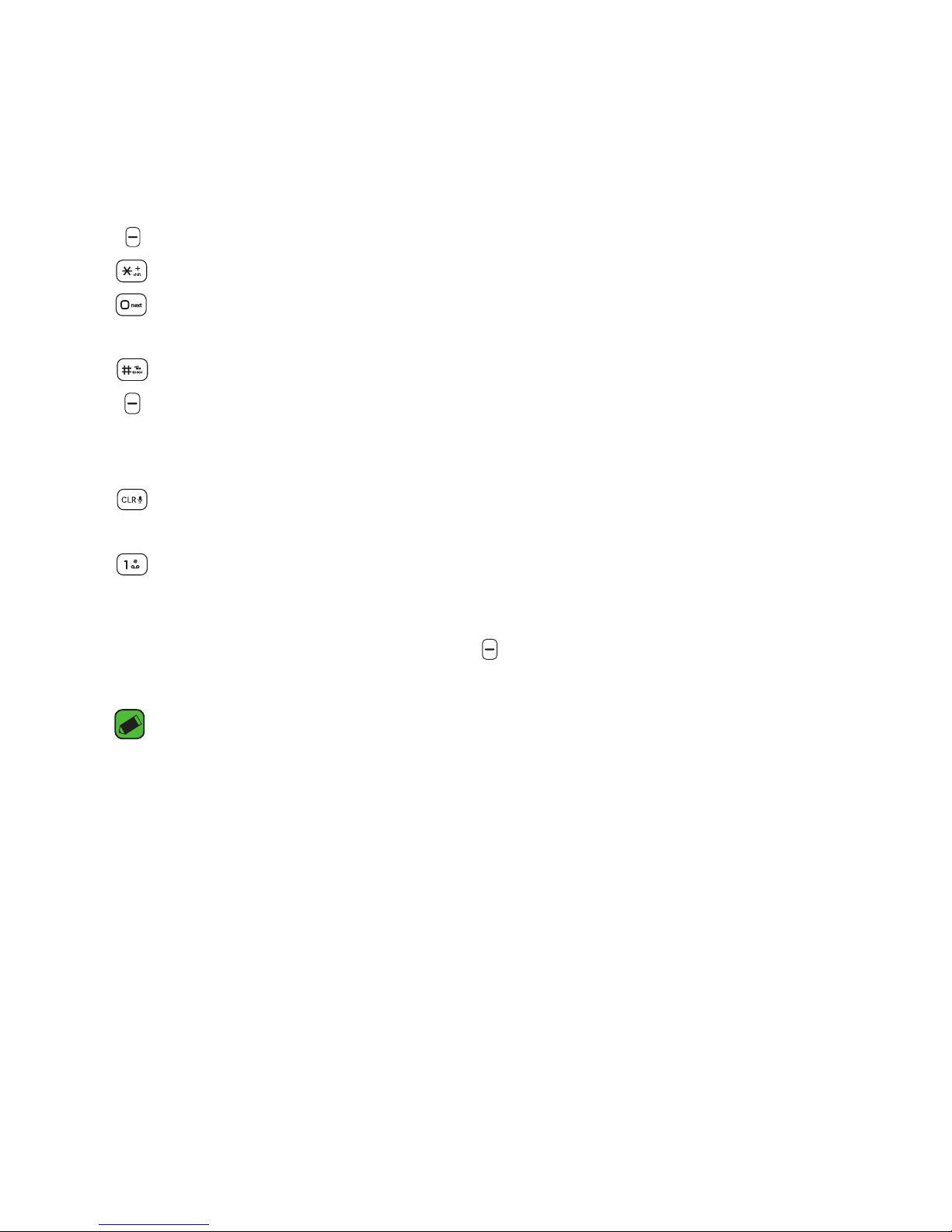
Basics
29
Entering and Editing Information
Text Input
The following key functions are available to help with text entry:
Left Soft Key: Press to change the text input mode.
Shift: Press to change capitalization (initial cap, caps lock, lowercase).
Next: Press to display other matching words in the database in T9
word mode.
Space: Press to insert a space.
Right Soft Key: Press to select one of the following options:
Attach/ Insert Quick Text/ Copy Text/ Save As Draft/ Priority
Level/ Cancel Message.
Clear: Press to delete a single space or character. Press and hold to
delete entire words or sentences.
Punctuation: Press to insert punctuation symbols.
Text Input Modes
In a text field, press the Left Soft Key to select a text input mode:
T9 Word/ Abc/ ABC/ 123/ T9 Palabra/ Symbols/ Templates.
NOTE
A
T9 Palabra is the Spanish counterpart of T9 Word which utilizes accents, tildas,
etc. for correct Spanish word spelling.
