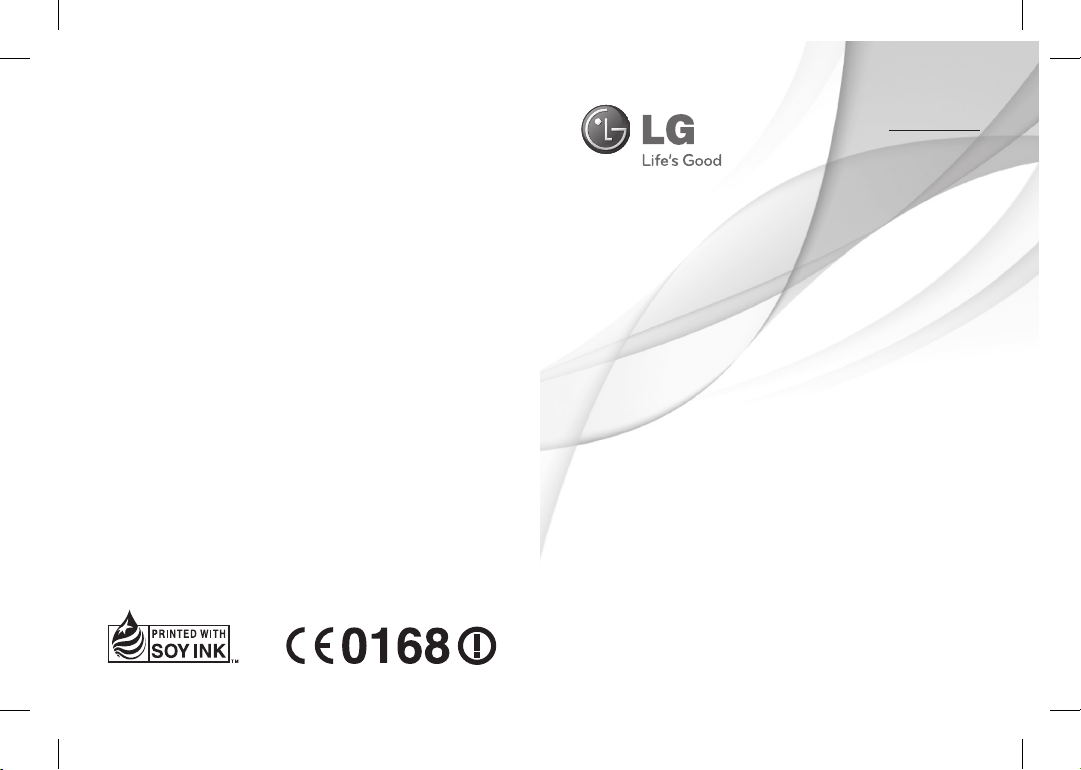
LG-T515
P/N :
MFL67202063 (1.0)
www.lg.com/th
คู่มือการใช้
ไ ท ย
ENGLISH
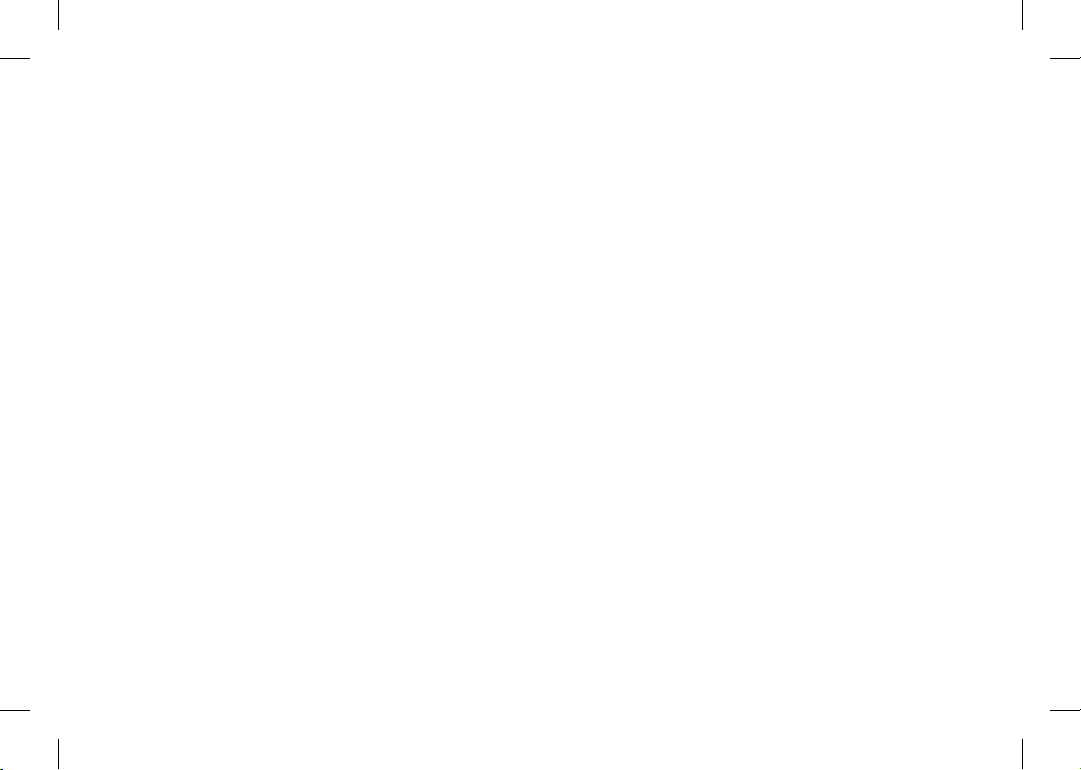
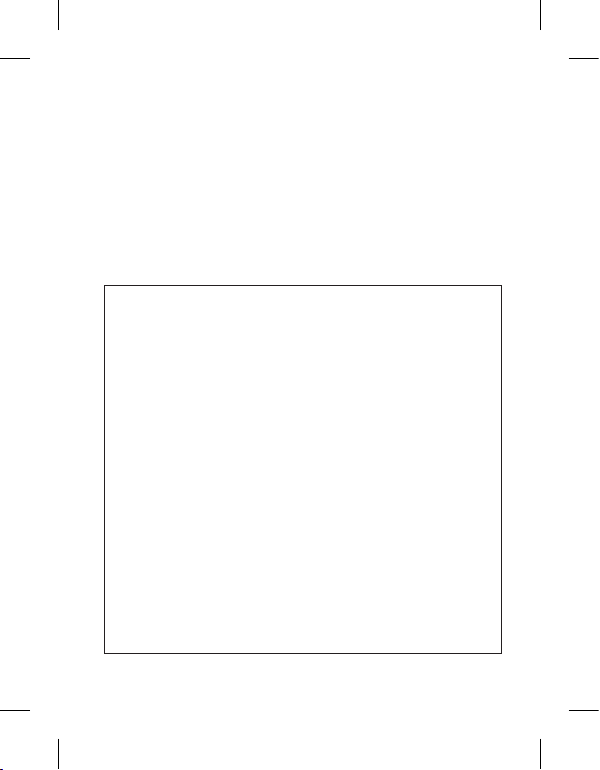
คู่มือการใช้ LG-T515 — ไทย
ข้อมูลบางอย่างในคู่มือเล่มนี้อาจแตกต่างจากโทรศัพท์ของคุณ
ขึ้นอยู่กับซอฟต์แวร์ของโทรศัพท์หรือผู้ให้บริการของคุณ
โปรแกรมรับรองผลิตภัณฑ์ LG
เรียน ท่านผู้มีอุปการะคุณ
ขณะนี้ บริษัท LG ได้ดำเนินงานตรวจสอบสินค้า
และผลิตภัณฑ์ของ ทาง LG เพื่อคุ้มครองผู้บริโภค
จากการจำหน่ายผลิตภัณฑ์ลอกเลียน แบบ จากตลาด
ลักลอบนำเข้าสินค้า รวมถึงเพื่อให้แน่ใจว่าลูกค้าได้รับ
บริการทางด้านการประกันสินค้าอย่างเป็นทางการ
เพื่อให้แน่ใจว่าโทรศัพท์ของท่าน เป็นผลิตภัณฑ์แท้จากทาง LG,
หนึ่งข้อความพร้อมด้วย IMEI เครื่อง จะถูกส่งมายัง บริษัท LG
โดยอัตโนมัติ นับตั้งแต่วันที่ซื้อผลิตภัณฑ์และเริ่มใช้บริการ
ทั้งนี้ LG จะเป็นผู้ชำระค่าบริการ SMS สำหรับโปรแกรมตรวจสอบ
ผลิตภัณฑ์นี้ สำหรับสิทธิพิเศษ ท่านจะได้รับสิทธิในการต่อระยะ
เวลาการ รับประกันฟรีเพิ่มขึ้นหนึ่งเดือน โดยสิทธิพิเศษนี้ครอบคลุม
เฉพาะการรับประกันตัวเครื่อง ไม่รวมแบตเตอรี่ และ อุปกรณ์
เสริมอื่นๆ ทันทีที่โทรศัพท์ของคุณได้รับการตรวจสอบและ
รับรอง คุณจะได้รับข้อความรับรอง “โทรศัพท์เครื่องนี้ คือผลิต
ภัณฑ์ จากบริษัท LG” โดยทุกหมายเลข IMEI ที่ส่งถึงบริษัท LG
สามารถการันตีได้ว่า จะได้รับสิทธิการรับประกันสินค้า
อันเนื่อง จากขอบกพร้องจาก มาตรฐานในขั้นตอนการผลิต
โดยไม่จำเป็นต้องแสดงหลักฐานใน การซื้อหรือ
บัตรรับประกันสินค้า นับตั้งแต่วันแรกที่ท่านซื้อผลิตภัณฑ์
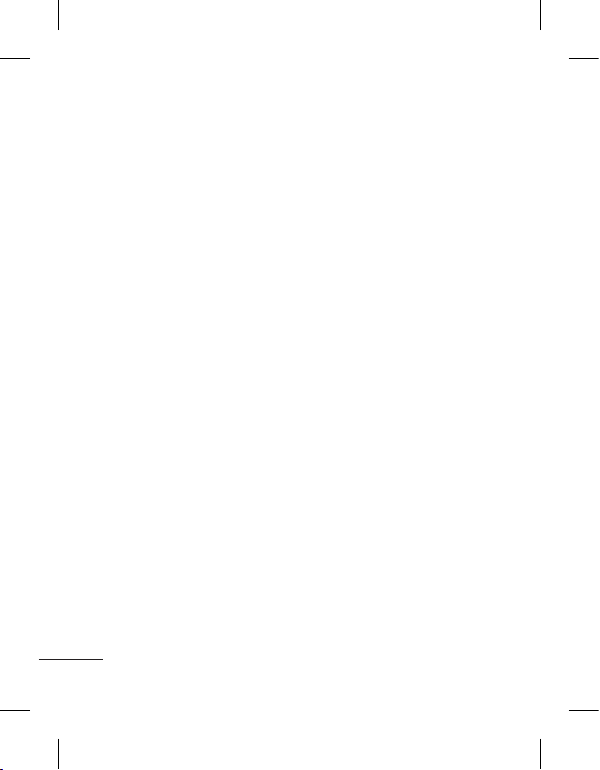
2
โปรดอ่านคำแนะนำเบื้องต้นต่อ
ไปนี้ การไม่ปฏิบัติตามคำแนะนำ
เหล่านี้อาจทำให้เกิดอันตราย
หรือผิดกฎหมาย
การรับพลังงานคลื่นความถี่วิทยุ
ข้อมูลเกี่ยวกับการรับพลัง
งานคลื่นความถี่วิทยุและค่า
SAR (Specific Absorption
Rate)
โทรศัพท์เคลื่อนที่รุ่น LG-T515
นี้ ได้รับการออกแบบตรงตาม
ข้อกำหนดเรื่องความปลอดภัย
ในการใช้งานอันเกี่ยวกับการ
รับพลังงานคลื่นความถี่วิทยุ
ข้อกำหนดนี้ใช้หลักเกณฑ์
ทางวิทยาศาสตร์ที่รวมถึงการ
กำหนดค่าเผื่อไว้ ทั้งนี้เพื่อ
ความปลอดภัยของผู้ใช้ทุกคน
โดยไม่ขึ้นกับอายุและสุขภาพ
• ข้อกำหนดเกี่ยวกับการรับพลัง
งานคลื่นความถี่วิทยุใช้หน่วย
วัดที่เรียกว่า Specific
Absorption Rate หรือ SAR
การทดสอบ SAR ได้กระทำ
ด้วยการใช้วิธีการที่ได้มาตร
ฐานโดยให้เครื่องโทรศัพท์
ส่งสัญญาณที่แรงที่สุดและมี
การรับรองขนาดสัญญาณแล้ว
โดยการส่งสัญญาณดังกล่าว
ได้กระทำในทุกย่านความถี่ที่
โทรศัพท์ใช้อยู่
• แม้ว่าระดับ SAR ของ
โทรศัพท์ LG แต่ละรุ่นจะแตก
ต่างกันบ้าง แต่ทุกรุ่นจะได้รับ
การออกแบบให้อยู่ภายในข้อ
กำหนดการรับพลังงานคลื่น
ความถี่วิทยุ
• ข้อจำกัด SAR ที่แนะนำโดย
International Commission
on Non-Ionizing
Radiation Protection
(ICNIRP) คือ 2 วัตต์/กก.
โดยเฉลี่ยตามเนื้อเยื่อหนัก
10 กรัม
•
ค่า SAR สูงสุดสำหรับ
โทรศัพท์รุ่นนี้ ซึ่งทำการ
ทดสอบโดย DASY4
ขณะถือแนบกับหูคือ
0.924 วัตต์/กก. (10 กรัม)
และเมื่อพกพาไว้กับตัวคือ
0.859 วัตต์/กก. (10 กรัม)
คำแนะนำเพื่อความปลอดภัยและการใช้
งานอย่างมีประสิทธิภาพ
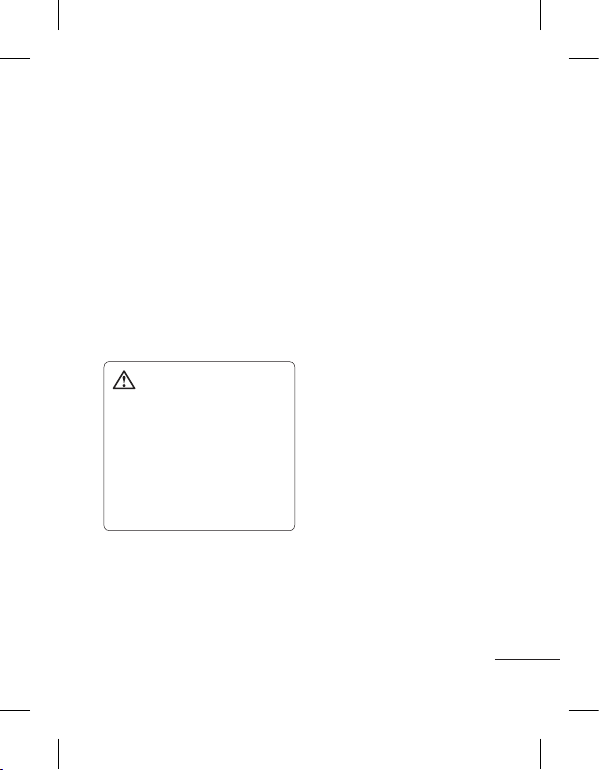
3
•
ข้อมูลระดับ SAR
สำหรับผู้ที่อยู่ในประเทศ/
พื้นที่ที่ยอมรับข้อจำกัด SAR
ซึ่งแนะนำโดย Institute
of Electrical and
Electronics Engineers
(IEEE) คือ 1.6 วัตต์/กก.
โดยเฉลี่ยต่อเนื้อเยื่อ 1 กรัม
การดูแลและการบำรุง
รักษาเครื่องโทรศัพท์
คำเตือน: ใช้แบตเตอรี่
อุปกรณ์ชาร์จ และอุปกรณ์
เสริมที่ผ่านการรับรองให้ใช้
กับโทรศัพท์รุ่นนี้เท่านั้น
การใช้อุปกรณ์ประเภทอื่นๆ
อาจทำให้การรับรองหรือการ
รับประกันของเครื่องสิ้นสุดลง
หรือก่อให้เกิดอันตรายได้
• อย่าถอดแยกชิ้นส่วนของ
เครื่องโทรศัพท์ ควรนำไปให้
ช่างเทคนิคผู้มีความรู้เมื่อจำ
เป็นต้องมีการตรวจซ่อม
• ควรวางให้ห่างจากอุปกรณ์
เครื่องใช้ไฟฟ้า เช่น โทรทัศน์
วิทยุ และเครื่องคอมพิวเตอร์
• ควรตั้งโทรศัพท์ไว้ห่างจาก
แหล่งความร้อน เช่น
เครื่องระบายความร้อน
หรือเตาประกอบอาหาร
• ไม่ควรทำโทรศัพท์ตก
• ไม่ควรนำเครื่องโทรศัพท์ไว้
ในที่ที่มีการสั่นสะเทือนหรือ
การกระแทก
• ปิดเครื่องโทรศัพท์ในบริเวณ
ที่มีข้อบังคับพิเศษว่าห้ามใช้
ตัวอย่างเช่น การใช้โทรศัพท์
ในโรงพยาบาล เนื่องจากอาจ
มีผลต่อการทำงานของอุป
กรณ์ทางการแพทย์ที่ไวต่อ
สัญญาณรบกวน
•
ห้ามสัมผัสโทรศัพท์ด้วยมือเปียก
ขณะกำลังชาร์จแบตเตอรี่ เพราะ
อาจถูกไฟฟ้าดูดและอาจทำให้
โทรศัพท์ชำรุดเสียหายได้
•
ห้ามชาร์จโทรศัพท์ใกล้วัตถุไวไฟ
เนื่องจากโทรศัพท์อาจร้อนและ
ทำให้ติดไฟ ซึ่งอาจทำให้เกิด
เพลิงไหม้
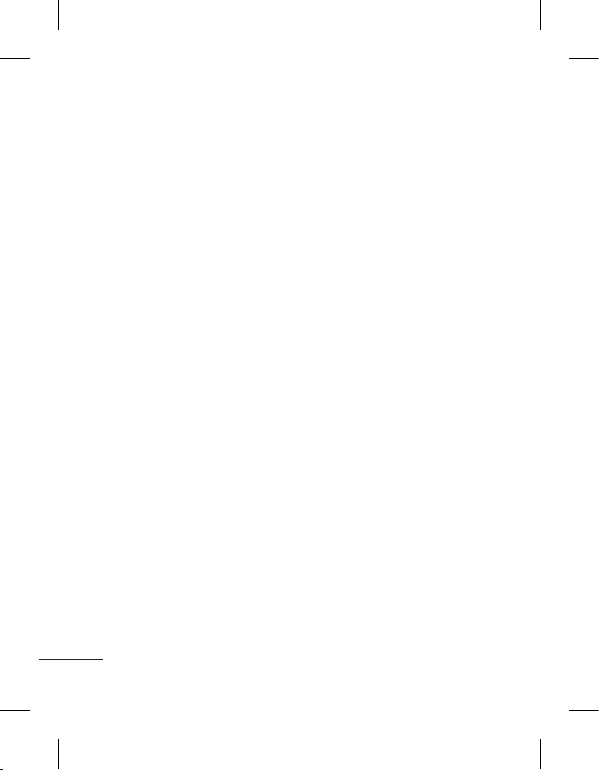
4
•
ใช้ผ้าแห้งเช็ดทำความสะอาด
ภายนอกเครื่องโทรศัพท์
(อย่าใช้สารละลาย เช่น เบนซิน
ทินเนอร์ หรือแอลกอฮอล์)
• อย่าชาร์จโทรศัพท์โดยวางไว้
บนพื้นผิวอ่อนนุ่ม
• ควรชาร์จโทรศัพท์ในบริเวณที่
มีการถ่ายเทอากาศดี
• ไม่ควรนำเครื่องโทรศัพท์ไว้ใน
ที่ที่มีฝุ่นหรือควันมากเกินไป
• อย่าวางโทรศัพท์ใกล้บัตรเคร
ดิตหรือบัตรโดยสารที่มีแถบแม่
เหล็ก เพราะอาจทำความเสีย
หายต่อข้อมูลในแถบแม่เหล็ก
• อย่าเคาะหน้าจอด้วยวัตถุมีคม
เพราะอาจทำความเสียหายแก่
โทรศัพท์ได้
• วางเครื่องโทรศัพท์ให้ห่างจาก
ของเหลวหรือความชื้น
•
ใช้อุปกรณ์เสริม เช่น
หูฟัง ด้วยความระมัดระวัง
อย่าแตะต้องเสาอากาศโดยไม่จำเป็น
การทำงาน อย่างมีประสิทธิภาพ
ของโทรศัพท์
อุปกรณ์อิเล็กทรอนิกส์
• ห้ามใช้โทรศัพท์เคลื่อนที่ใกล้
อุปกรณ์ทางการแพทย์โดยไม่
ได้รับอนุญาตเสียก่อน หลีก
เลี่ยงการวางโทรศัพท์เหนือ
เครื่องควบคุมจังหวะการเต้น
ของหัวใจ เช่น ใส่ในกระเป๋า
เสื้อ เป็นต้น
• โทรศัพท์เคลื่อนที่บางเครื่อง
อาจก่อให้เกิดสัญญาณคลื่น
รบกวนกับเครื่องช่วยฟังได้
•
ดังนั้น โทรทัศน์ วิทยุ
เครื่องคอมพิวเตอร์ ฯลฯ
อาจได้รับการรบกวนบ้างเล็กน้อย
ความปลอดภัยบนท้องถนน
ตรวจสอบกฎหมายและระเบียบ
ข้อบังคับว่าด้วยเรื่องการใช้โทร
ศัพท์เคลื่อนที่ในพื้นที่ที่คุณขับขี่
ยานพาหนะ
•
ห้ามใช้โทรศัพท์มือถือในขณะขับรถ
• มีสมาธิในการขับขี่ด้วยความ
ระมัดระวังอย่างเต็มที่
คำแนะนำเพื่อความปลอดภัยและการใช้
งานอย่างมีประสิทธิภาพ
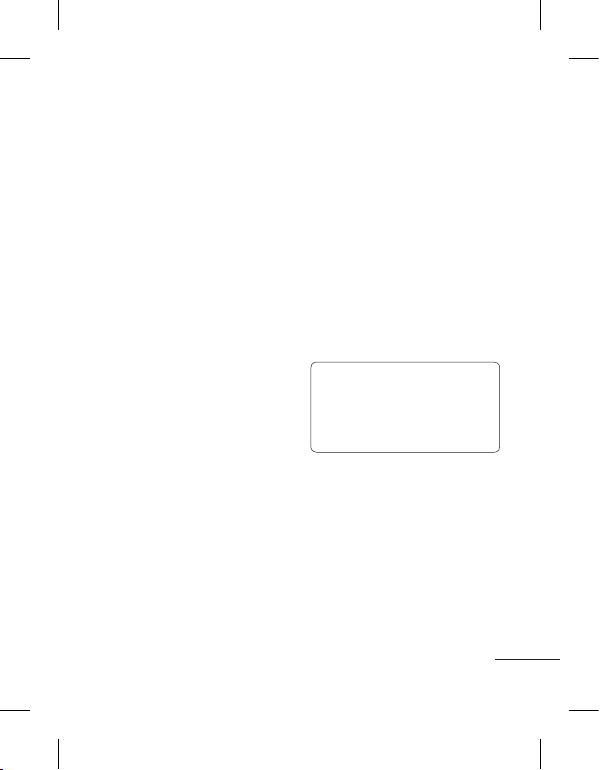
5
• หากสามารถกระทำได้
ให้ใช้ชุดอุปกรณ์แฮนด์ฟรี
•
ขับเข้าข้างทาง แล้วจอดรถก่อน
โทรออกหรือรับสาย หากสภาพ
การขับขี่ทำให้จำเป็นต้องดำเนิน
การดังกล่าว
• พลังงานคลื่นความถี่วิทยุ
อาจมีผลกระทบต่อระบบ
อิเล็กทรอนิกส์บางชนิดในรถ
ของคุณ เช่น วิทยุติดรถยนต์
อุปกรณ์เพื่อความปลอดภัย
เป็นต้น
•
หากรถของคุณติดตั้งถุงลมนิรภัย
ห้ามติดตั้งอุปกรณ์พกพาแบบไร้
สายซึ่งขัดขวางการทำงานของ
ถุงลม ซึ่งอาจทำให้ถุงลมไม่ทำ
งาน หรืออาจทำให้คุณได้รับ
บาดเจ็บรุนแรงเนื่องจากการทำ
งานผิดปกติของถุงลมนิรภัยได
้
• หากคุณกำลังฟังเพลงในขณะ
อยู่ข้างนอก โปรดตรวจดูว่า
ระดับเสียงอยู่ที่ระดับที่เหมาะ
สม เพื่อให้คุณยังสามารถได้
ยินเสียงจากรอบข้างได้ โดย
เฉพาะอย่างยิ่งเมื่ออยู่ข้างถนน
หลีกเลี่ยงการทำลาย
ความสามารถในการ
ได้ยิน
ความสามารถในการได้ยินอาจ
ถูกทำลายได้หากคุณฟังเสียง
ดังเป็นระยะเวลานาน ดังนั้น
เราขอแนะนำว่าคุณไม่ควรเปิด
หรือปิดเครื่องใกล้กับหูของคุณ
นอกจากนี้ คุณควรตั้งระดับเสียง
เพลงและระดับเสียงสายสนทนา
ไว้ในระดับที่เหมาะสม
หมายเหตุ: เสียงและแรง
ดันที่มากเกินไปจากหูฟัง
สามารถทำให้สูญเสียการ
ได้ยินได้
บริเวณที่ทำให้เกิดระเบิดได้
ห้ามใช้โทรศัพท์ในพื้นที่ที่อยู่
ระหว่างมีการระเบิดต่างๆ ให้ปฏิ
บัติตามข้อห้ามอย่างเคร่งครัด
และทำตามข้อกำหนดหรือกฎ
เกณฑ์ต่างๆ
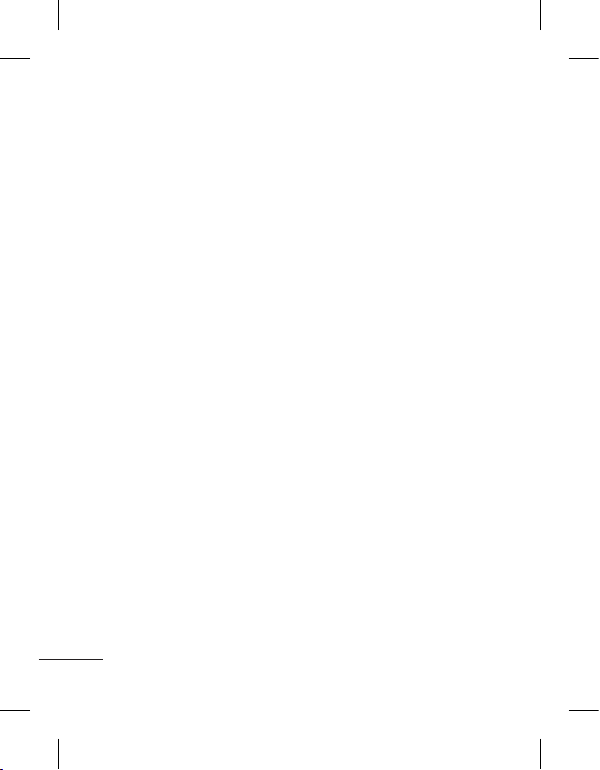
6
บริเวณที่อาจเกิดการระเบิดได้
• ห้ามใช้โทรศัพท์ใกล้จุดเติม
น้ำมันเชื้อเพลิง
• ห้ามใช้โทรศัพท์ใกล้น้ำมัน
เชื้อเพลิงหรือสารเคมี
•
ห้ามขนถ่ายหรือเก็บก๊าซ
หรือของเหลวที่ติดไฟง่าย
หรือระเบิดได้ในห้องโดยสารของรถ
ซึ่งคุณใช้เก็บโทรศัพท์หรืออุปกรณ์
เสริมต่างๆ ของคุณ
บนเครื่องบิน
อุปกรณ์ไร้สายสามารถก่อให้
เกิดคลื่นรบกวนต่อเครื่องบินได้
• ให้ปิดโทรศัพท์เคลื่อนที่ของ
คุณก่อนขึ้นเครื่องบิน
• อย่าใช้โทรศัพท์เมื่อเครื่องบิน
จอดที่พื้นก่อนได้รับการ
อนุญาตจากพนักงาน
เด็ก
เก็บโทรศัพท์ในที่ปลอดภัยและ
ห่างจากมือเด็ก รวมทั้งเก็บชิ้น
ส่วนขนาดเล็กซึ่งอาจทำ
อันตรายหากเด็กนำใส่ปาก
การโทรฉุกเฉิน
การโทรฉุกเฉินอาจไม่สามารถ
ใช้กับเครือข่ายมือถือบางเครือ
ข่ายได้ จึงไม่ควรใช้โทรศัพท์นี้
เพียงอย่างเดียวในกรณีโทรฉุก
เฉิน ให้ตรวจสอบกับผู้ให้บริการ
ในพื้นที่ของคุณ
ข้อมูลเกี่ยวกับแบตเตอรี่
และการดูแลรักษา
• คุณไม่จำเป็นต้องคายประจุ
แบตเตอรี่ออกจนหมดก่อน
เริ่มการชาร์จ แบตเตอรี่นี้
ต่างจากแบตเตอรี่อื่นเนื่อง
จากไม่มี Memory Effect
ประสิทธิภาพของแบตเตอรี่
จึงไม่ด้อยลง
•
ใช้เฉพาะแบตเตอรี่และที่ชาร์จของ
LG เท่านั้น เครื่องชาร์จของ LG
ได้รับการออกแบบมาเพื่อยืดอายุ
การใช้งานของแบตเตอรี่ให้นาน
ที่สุด
• อย่าถอดชิ้นส่วนหรือทำให้
แบตเตอรี่ลัดวงจร
• รักษาความสะอาดของหน้า
สัมผัสแบตเตอรี่
คำแนะนำเพื่อความปลอดภัยและการใช้
งานอย่างมีประสิทธิภาพ
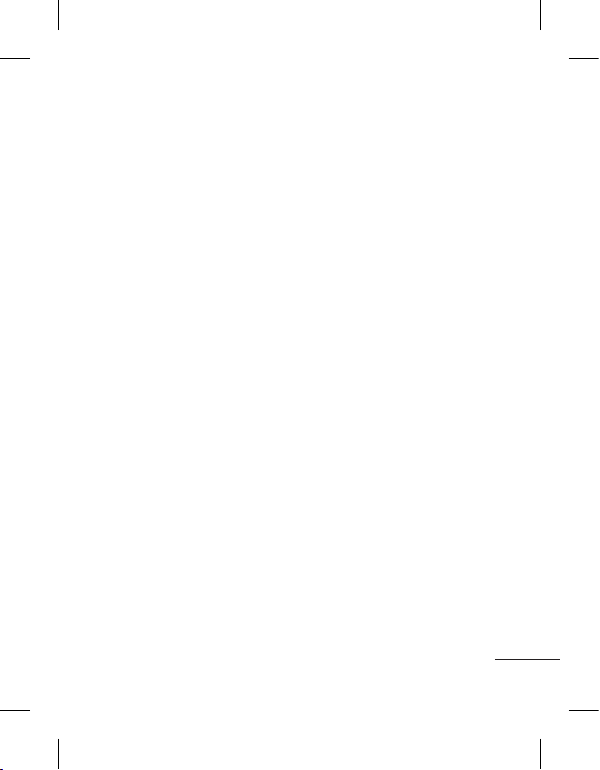
7
•
เปลี่ยนแบตเตอรี่ก้อนใหม่ทันที
เมื่อประสิทธิภาพการใช้งานลด
ต่ำลงจนถึงระดับที่ไม่อาจใช้
งานต่อได้ แบตเตอรี่นี้สามารถ
ชาร์จใหม่ได้หลายร้อยครั้งจน
กว่าจะจำเป็นต้องเปลี่ยน
ก้อนใหม่
• ชาร์จแบตเตอรี่ใหม่อีกครั้ง
หากไม่ได้ใช้เป็นเวลานานเพื่อ
เพิ่มเวลาการใช้งาน
•
อย่าให้เครื่องชาร์จแบตเตอรี่
โดนแสงแดดโดยตรง หรือ
ใช้ในสภาพที่มีความชื้นสูง
เช่น ในห้องน้ำ
• อย่าวางแบตเตอรี่ทิ้งไว้ใน
สภาพอากาศที่ร้อนหรือเย็น
เพราะประสิทธิภาพของแบต
เตอรี่อาจด้อยลง
• หากมีการใส่แบตเตอรี่
ชนิดที่ไม่ถูกต้อง อาจทำให้
เกิดการระเบิดได้
• ควรปฏิบัติตามคำแนะนำ
ของผู้ผลิตในการทิ้ง
แบตเตอรี่ที่ใช้แล้ว โปรด
รีไซเคิลเมื่อเป็นไปได้
อย่าทิ้งเป็นขยะในครัวเรือน
•
หากคุณต้องการเปลี่ยนแบตเตอรี่
โปรดนำไปที่จุดบริการหรือตัว
แทนจำหน่ายที่ได้รับการแต่งตั้ง
จาก LG Electronics ที่ใกล้ที่สุด
เพื่อขอความช่วยเหลือ
• ถอดปลั๊กอุปกรณ์ชาร์จออก
จากเต้าเสียบทุกครั้งหลังจาก
แบตเตอรี่โทรศัพท์เต็มแล้ว
เพื่อลดการใช้พลังงานสิ้น
เปลืองของอุปกรณ์ชาร์จ
• อายุการใช้งานแบตเตอรี่จะ
ขึ้นอยู่กับการกำหนดค่า
เครือข่าย, การตั้งค่าผลิต
ภัณฑ์, รูปแบบการใช้,
แบตเตอรี่ และสภาพแวดล้อม
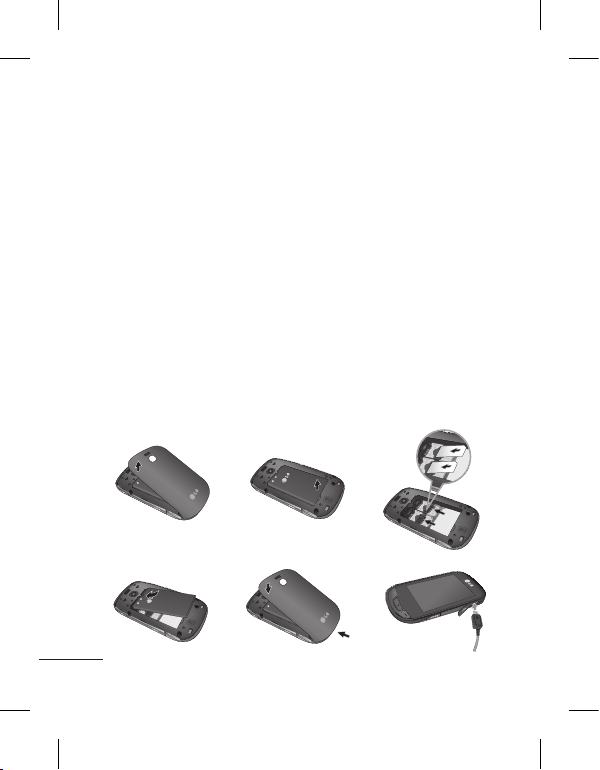
8
การติดตั้งซิมการ์ดและแบตเตอรี่ในเครื่อง
การใส่ซิมการ์ด
เมื่อคุณสมัครใช้บริการเครือ
ข่ายโทรศัพท์เคลื่อนที่ คุณ
จะได้รับ ซิมการ์ด พลักอิน
พร้อมรายละเอียดการสมัคร
ขอรับบริการ เช่น PIN ของคุณ
บริการเสริมที่มีให้เลือกใช้ได้
และอื่นๆ
ข้อสำคัญ!
ซิมการ์ดพลักอินและขั้วสัม
ผัสอาจชำรุดเสียหายได้ง่าย
หากถูกขูดขีดหรือหักงอ ดังนั้น
จึงควรใช้งาน ใส่ หรือถอดการ์ด
ด้วยความระมัดระวัง เก็บซิมการ์ด
ทั้งหมดให้พ้นมือเด็กเล็ก
ภาพประกอบ
โปรดปิดอุปกรณ์และเลิกการ
เชื่อมต่อกับแท่นชาร์จก่อนถอด
แบตเตอรี่
1 ถอดฝาครอบด้านหลัง
2 ยกแบตเตอรี่ออก
3 การใส่ซิมการ์ด
4 การใส่แบตเตอรี่
5 ประกอบฝาหลัง
6 การชาร์จแบตเตอรี่
0
1
0
1
0
1
0
1
0
1
0
1
0
1
0
1
0
1
1 2
3
0
1
0
1
0
1
4 5 6
Slot 1
Slot 2
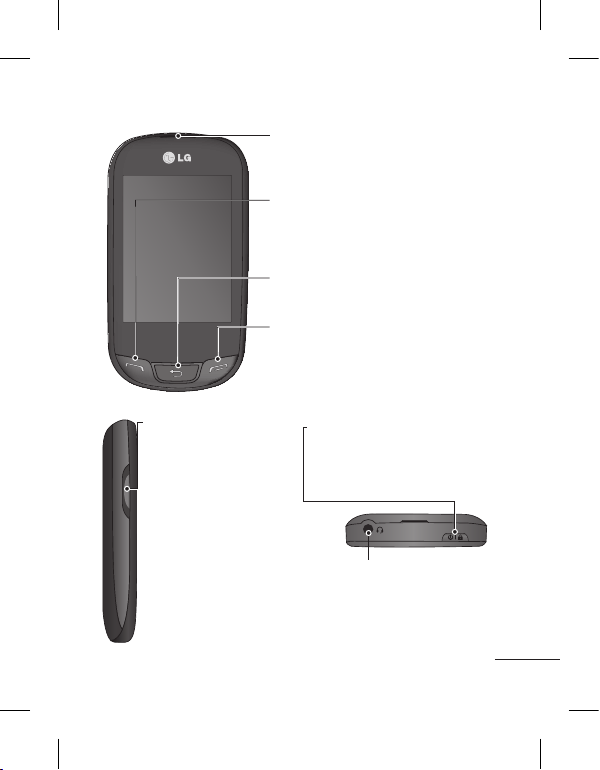
9
ส่วนประกอบตัวเครื่อง
หูฟัง
ปุ่มโทรออก/รับสาย
เพื่อโทรออกและรับสายเรียกเข้า
ปุ่มวางสาย
ปุ่มปรับระดับเสียง
•
เมื่อหน้าจออยู่ที่หน้าจอหลัก:
ระดับเสียงเรียกเข้าและเแบบเสียง
• ระหว่างการใช้สาย:
ระดับเสียงหูฟัง
• ปุ่มลดระดับเสียง:
กดค้างไว้เพื่อเปิดใช้/
เลิกใช้โหมดเงียบ
ปุ่มย้อนกลับ
ย้อนกลับไปหน้าจอก่อนหน้า
ช่องเสียบหูฟังสเตอริโอ
หรือแฮนด์ฟรี
ปุ่มเปิด/ปิดเครื่อง/ปุ่มล็อค
• กดครู่หนึ่งเพื่อเปิด/ปิดหน้าจอ
• กดค้างไว้เพื่อเปิด/
ปิดโทรศัพท์
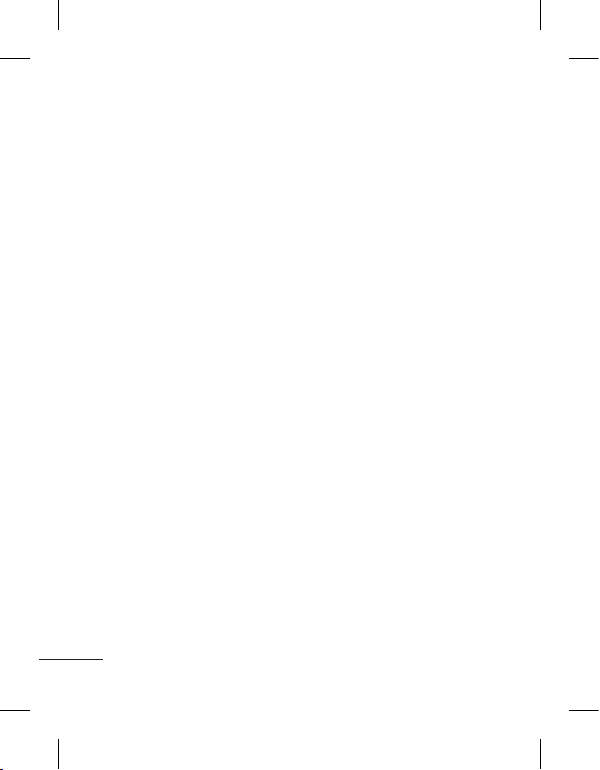
10
เคล็ดลับสำหรับหน้าจอสัมผัส
• ในการเลือกรายการ
ให้แตะที่กลางไอคอน
• ไม่ต้องออกแรงกดมาก
หน้าจอสัมผัสจะไวต่อการ
สัมผัสที่เบาและแน่นอน
• ใช้ปลายนิ้วในการสัมผัส
ที่ตัวเลือกที่ต้องการ ระวัง
อย่าแตะโดนปุ่มอื่นๆ
• เมื่อไม่มีการใช้งานโทรศัพท์
LG-T515 เครื่องจะกลับไป
ล็อคหน้าจอ
ควบคุมหน้าจอสัมผัส
การควบคุมบนหน้าจอสัมผัสของ
LG-T515
สามารถเปลี่ยนแปลงได้
ขึ้นอยู่กับงานที่คุณกำลังทำ
การเปิดแอปพลิเคชัน
ในการเปิดแอปพลิเคชันใดก็ตาม
เพียงแตะที่ไอคอนนั้น
การเลื่อนหา
ลากจากด้านหนึ่งไปยัง
อีกด้านหนึ่งเพื่อเลื่อน
ในหน้าจอบางหน้าจอ เช่น
รายการข้อมูลการโทร คุณ
สามารถเลื่อนขึ้นหรือลงได้
อีกด้วย
การใช้หน้าจอสัมผัส
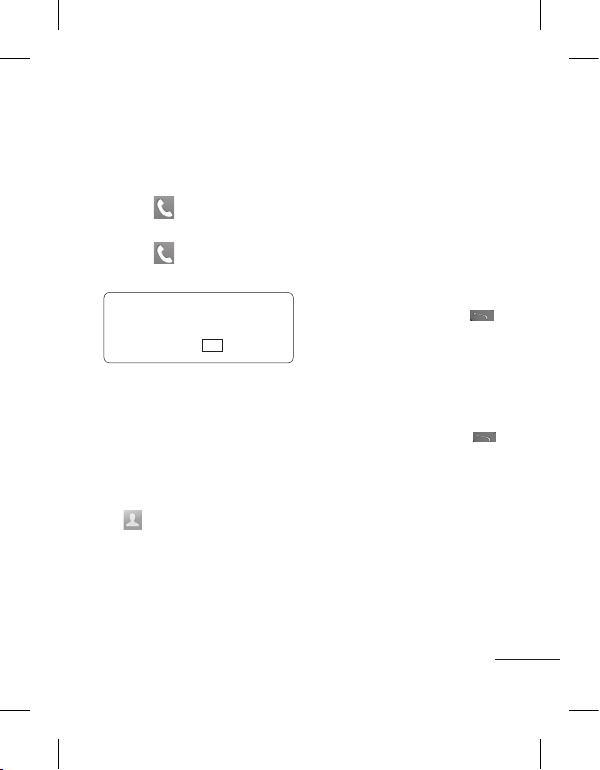
11
การโทร
การโทรออก
1 แตะ เพื่อเปิดปุ่มกด
2 ป้อนหมายเลขโดยใช้ปุ่มกด
3 แตะ
เพื่อเริ่มการ
โทรออก
เคล็ดลับ! ในการป้อน +
เพื่อโทรออกต่างประเทศ
ให้กดค้างไว้ที่
0
+
กดปุ่มเปิดปิดเพื่อล็อคหน้าจอ
สัมผัสเพื่อป้องกันการโทรออก
โดยไม่ตั้งใจ
การโทรออกโดยใช้รายชื่อ
1 จากหน้าจอหลัก ให้แตะที่
เพื่อเปิด รายชื่อ
2 แตะที่กล่องฟิลด์ชื่อที่ด้าน
บนของหน้าจอ และป้อน
ตัวอักษรสองสามตัวแรก
ของรายชื่อที่ต้องการโทร
โดยใช้ปุ่มกด
3
จากรายการที่ฟิลเตอร์นี้
ให้แตะที่ไอคอนโทร ถัดจาก
รายชื่อที่ต้องการโทร หมายเลขเริ่ม
ต้นจะถูกใช้ในการโทร หากราย
ชื่อนั้นมีหมายเลขมากกว่าหนึ่ง
หมายเลข
4
หรือ คุณอาจแตะที่ชื่อและ
เลือกหมายเลขที่จะใช้ หากรายชื่อ
นั้นมีหมายเลขมากกว่า
หนึ่งหมายเลข คุณอาจแตะ
เพื่อโทรโดยใช้หมายเลข
เริ่มต้นก็ได้
การรับสายและการ
ปฏิเสธสายเรียกเข้า
เมื่อโทรศัพท์ดังขึ้น ให้กดปุ่ม
เพื่อรับสาย ในการปิดเสียงกริ่ง
ให้แตะที่แท็บ เงียบ
ในหน้าจอสัญญาณตอบรับ
วิธีนี้เป็นวิธีที่มีประโยชน์
หากคุณลืมเปลี่ยนรูปแบบเสียงเป็น
เงียบ เมื่ออยู่ในห้องประชุม
แตะที่แท็บ ปฏิเสธ เพื่อปฏิเสธ
สายเรียกเข้าในหน้าจอสัญญาณ
ตอบรับ
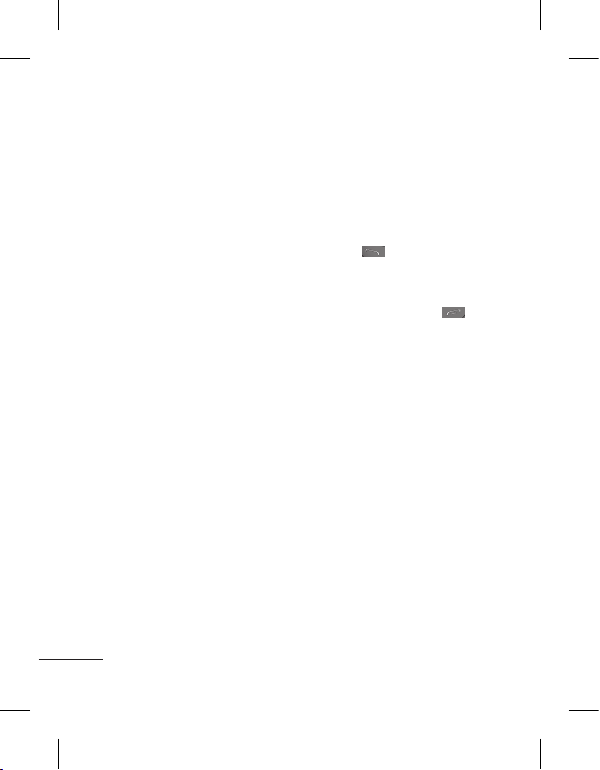
12
การเปลี่ยนการตั้งค่าการ
โทร
แตะที่ การโทร ในเมนู
ตั้งค่า
• ปฏิเสธการรับสาย -
เลื่อน
สวิตช์ไปทางซ้ายเพื่อ เปิด
คุณสามารถแตะที่ ปฏิเสธ
รายการ เพื่อเลือก ทุกสาย,
รายชื่อ, กลุ่ม, ผู้โทรที่ไม่รู้จัก
ทั้งหมด หรือหมายเลข
ที่ไม่รู้จักทั้งหมด
• ส่งเบอร์ตัวเอง - เลือกว่าคุณ
จะแสดงหมายเลขของคุณใน
การโทรออกหรือไม่
• โทรซ้ำอัตโนมัติ - เลื่อน
สวิตช์ไปทางซ้ายเพื่อ เปิด
หรือทางขวาเพื่อ ปิด
• เตือนทุกนาที - เลื่อนสวิตช์
ไปทางซ้ายเพื่อ เปิด ฟังเสียง
เตือนทุกนาทีระหว่าง
การใช้สาย
• บันทึกเบอร์ใหม่ - เลือก
ปิด หรือ เปิด เพื่อบันทึก
หมายเลขใหม่
การเปลี่ยนการตั้งค่าการ
โทรทั่วไป
• โหมดตอบรับ
กดปุ่มรับสาย: คุณสามารถ
รับสายเรียกเข้าได้โดยการ
กดปุ่ม
รับได้ทุกปุ่ม: คุณสามารถ
รับสายเรียกเข้าได้โดยการกด
ได้ทุกปุ่ม ยกเว้นปุ่ม
• โหมดตอบรับ BT - เลือก
แฮนด์ฟรี เพื่อให้สามารถรับ
สายได้โดยใช้ชุดหูฟังบลูทูธ
หรือเลือก ตัวเครื่อง เพื่อรับ
สายโดยกดปุ่มบนตัวเครื่อง
รายชื่อ
การค้นหารายชื่อ
1 แตะที่ รายชื่อ
2 แตะที่ ค้นหา
3 คุณจะเห็นรายชื่อ พิมพ์
ตัวอักษรแรกของชื่อในฟิลด์
ชื่อจะทำให้เมนูไปที่ของ
รายชื่อตามตัวอักษรนั้น
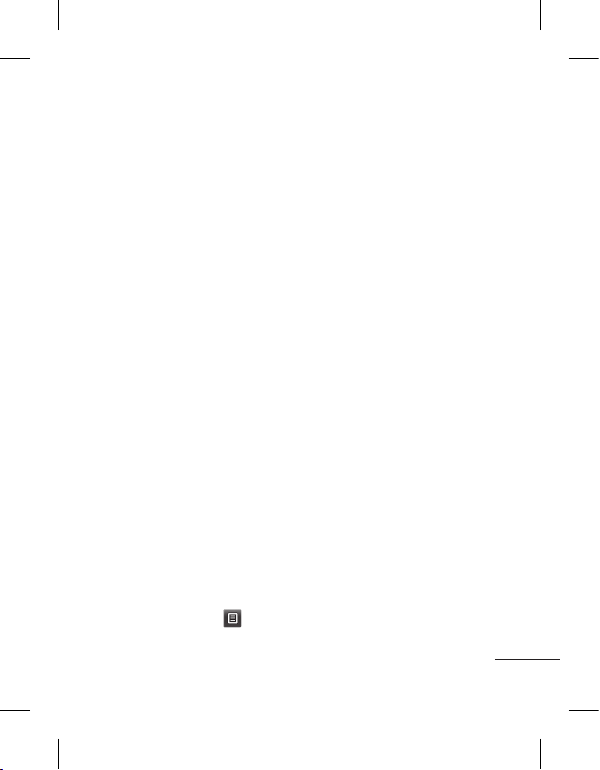
13
การเพิ่มรายชื่อใหม่
1 แตะที่ รายชื่อ และแตะที่
เพิ่ม
2 เลือกว่าจะบันทึกรายชื่อไป
ยัง หน่วยความจำภาย
ใน หรือ ซิม
3 ป้อนชื่อและนามสกุล
4 คุณสามารถป้อนหมายเลข
ที่แตกต่างกันได้สูงสุด 5
หมายเลขต่อหนึ่งรายชื่อ
5 เพิ่มอีเมล์แอดเดรส คุณ
สามารถป้อนอีเมล์แอดเดรส
ที่แตกต่างกันได้สูงสุดสอง
อีเมล์ต่อหนึ่งรายชื่อ
6 กำหนดรายชื่อให้กับกลุ่ม
หนึ่งกลุ่มหรือมากกว่า
7 แตะที่ บันทึก
เพื่อบันทึกรายชื่อ
การเปลี่ยนการตั้งค่าของรายชื่อ
คุณสามารถปรับการตั้งค่าราย
ชื่อเพื่อให้ตรงกับ รายชื่อ
ในแบบที่คุณต้องการได้
แตะที่ ปุ่มตัวเลือก
แล้วแตะที่ ตั้งค่า
• ชื่อที่แสดง - เลือกว่าจะ
แสดงชื่อหรือนามสกุลของ
รายชื่อก่อนก็ได้
•
คัดลอก - คัดลอกรายชื่อ
จากซิมไปยังตัวเครื่อง
หรือจากตัวเครื่องไปยังซิม
คุณสามารถคัดลอกทีละรายการ
หรือทั้งหมดในครั้งเดียว
• ย้าย - ตัวเลือกนี้ทำงานใน
ลักษณะเดียวกับคัดลอก แต่
รายชื่อจะถูกจัดเก็บไว้ในที่ตั้ง
ใหม่เท่านั้น ดังนั้น เมื่อคุณ
ย้ายรายชื่อจากซิมไปยังหน่วย
ความจำภายใน รายชื่อนั้นจะ
ถูกลบออกจากหน่วยความจำ
ซิม
• ส่งทุกรายชื่อผ่านบลูทูธ -
ส่งรายชื่อทั้งหมดไปยังเครื่อง
อื่นผ่านบลูทูธ
• สำรองรายชื่อ/
เรียกคืนรายชื่อ - บันทึก
หรือเรียกคืนข้อมูลรายชื่อไป
ยังที่เก็บอื่น
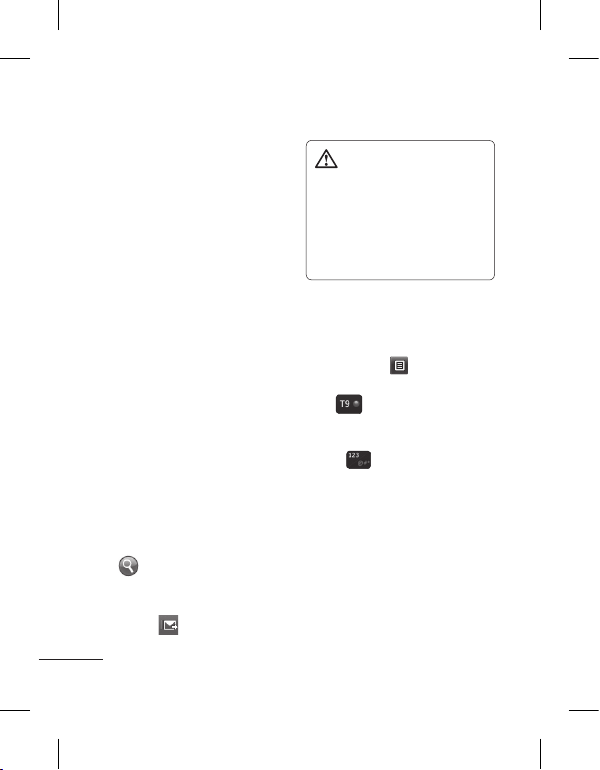
14
• ลบรายชื่อทั้งหมด - ลบราย
ชื่อทั้งหมดของคุณ แตะที่
ใช่ หากคุณต้องการ
ลบรายชื่อของคุณทั้งหมด
ข้อความ
โทรศัพท์ LG-T515
ของคุณได้ผสมผสาน SMS
และ MMS ไว้ในที่เดียว
และมีเมนูที่ใช้ง่าย
การส่งข้อความ
1 แตะที่ ข้อความ ในเมนู
แล้วแตะที่ เขียนข้อความ
เพื่อเริ่มเขียนข้อความใหม่
2 แตะที่ แทรก เพื่อเพิ่มภาพ
วิดีโอ เสียง รูปแบบอัตโนมัติ
และอื่นๆ
3
แตะที่ ถึง ที่ด้านบนของ
หน้าจอเพื่อป้อนผู้รับ
จากนั้นป้อนหมายเลขหรือแตะ
เพื่อเลือกรายชื่อ
คุณสามารถเพิ่มรายชื่อ
หลายรายการได
้
4 แตะที่
เมื่อพร้อม
คำเตือน:
หากมีการใส่รูปภาพ, วิดีโอ
หรือเสียงลงใน SMS
ข้อความดังกล่าวจะแปลงเป็น
MMS โดยอัตโนมัติ ซึ่งคุณจะ
เสียค่าใช้จ่ายตามนั้น
การป้อนข้อความ
คุณสามารถเลือกวิธีป้อนข้อมูล
ได้โดยแตะที่
และ
วิธีป้อนข้อมูล
แตะ
เพื่อเปิดโหมด T9
ไอคอนนี้จะแสดงเฉพาะเมื่อคุณ
เลือก ปุ่มกด เป็นวิธีป้อนข้อมูล
แตะที่
เพื่อเปลี่ยน
ระหว่างตัวเลข สัญลักษณ์
และการป้อนข้อความ
ใช้ปุ่ม Shift เพื่อเปลี่ยน
ระหว่างการป้อนตัวพิมพ์ใหญ่
หรือพิมพ์เล็ก
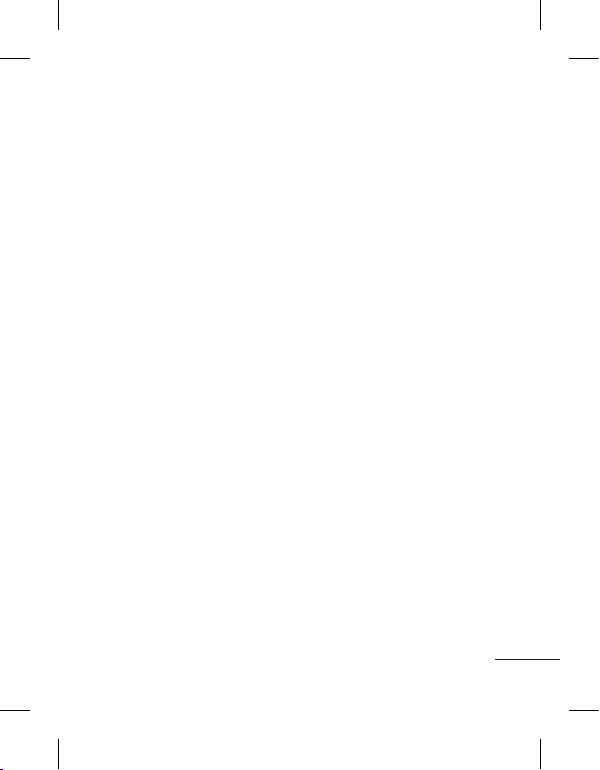
15
เขียนมือ
ในโหมดเขียนมือ คุณจะเขียน
บนหน้าจอและ LG-T515 ของ
คุณจะแปลงลายมือของคุณ
เป็นข้อความ
การตั้งค่าอีเมล์
แตะที่ อีเมล์ ในหน้าจอ
แอพพลิเคชัน
ถ้าไม่ได้ตั้งค่าอีเมล์แอคเคาท์
ให้เริ่มวิซาร์ดการตั้งค่าอีเมล์
และดำเนินการจนเสร็จสิ้น
การเปลี่ยนการตั้งค่า
ข้อความตัวอักษร
แตะที่ ข้อความ แล้ว
แตะที่ ตั้งค่า เลือก
ข้อความตัวอักษร
ศูนย์ข้อความตัวอักษร - ป้อน
รายละเอียดของศูนย์ข้อความ
รายงานผลการส่ง - เลื่อน
สวิตช์ไปทางซ้ายเพื่อรับการ
ยืนยันว่าข้อความถูกส่งแล้ว
ช่วงที่มีผลใช้ - เลือกระยะ
เวลาที่จัดเก็บข้อความไว้ใน
ศูนย์ข้อความ
ชนิดข้อความ - แปลงข้อความ
ตัวอักษรเป็น ตัวอักษร, เสียง,
แฟกซ์, X.400 หรือ อีเมล์
การเข้ารหัสตัวอักษร - เลือก
วิธีเข้ารหัสตัวอักษรของคุณ
ตัวเลือกนี้จะมีผลต่อขนาด
ของข้อความ และค่าบริการ
ส่งข้อความของคุณ
การส่งข้อความยาว - เลือก
เพื่อส่งข้อความยาวแบบ หลาย
SMS หรือเป็น MMS
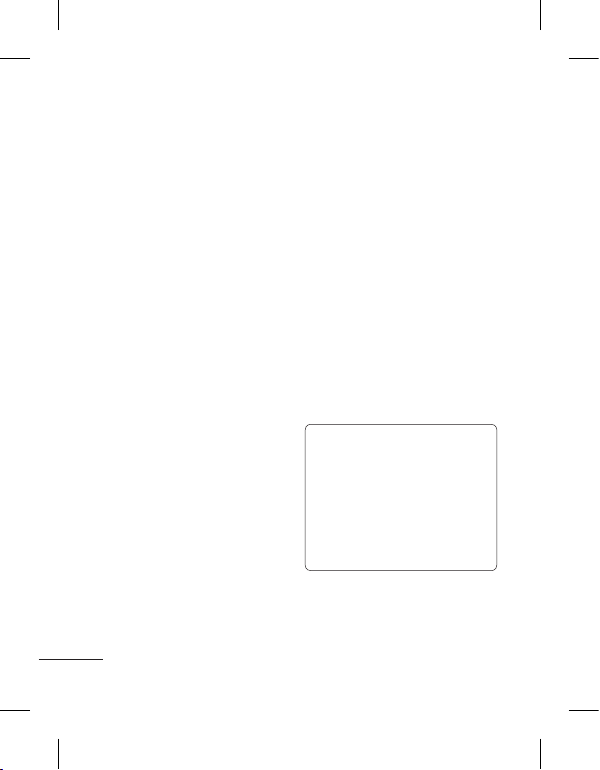
16
การเปลี่ยนการตั้งค่า
ข้อความมัลติมีเดีย
แตะที่ ข้อความ แล้วแตะ
ที่ ตั้งค่า และ ข้อความ
มัลติมีเดีย
โหมดเรียกข้อมูล - เลือก
ระหว่าง เครือข่ายหลัก
หรือ เครือข่ายโรมมิ่ง
ถ้าคุณเลือก กำหนดเอง
คุณจะได้รับเฉพาะข้อความแจ้ง
MMS และคุณสามารถตัดสิน
ใจว่าจะดาวน์โหลดแบบเต็ม
หรือไม่
รานงานผลการส่ง - เลือกเพื่อ
ให้ส่งหรือขอรายงานผลการส่ง
อ่านข้อความตอบรับ -
เลือกเพื่อให้ส่งหรือขอการ
ตอบกลับ
ความสำคัญ - เลือกระดับ
ความสำคัญของ MMS
อายุข้อความ - เลือกระยะเวลา
ที่จัดเก็บข้อความไว้ในศูนย์รับ
ฝากข้อความ
ระยะเวลาสไลด์ - เลือกระยะ
เวลาที่จะให้สไลด์ปรากฏบน
หน้าจอ
การแนบเอกสารที่ไม่รองรับ -
เลือกว่าคุณจะจำกัดเอกสาร
แนบเอกสารที่ไม่รองรับหรือไม่
เวลาส่ง - เลือกระยะเวลาใน
การรอก่อนส่งข้อความ
ศูนย์ MMS - เลือกหนึ่งศูนย์
จากรายการหรือเพิ่มศูนย์ข้อ
ความใหม่
บริการเครือข่ายสังคม
(SNS)
โทรศัพท์ LG-T515 มี SNS ที่
ให้คุณสนุกสนานและจัดการ
เครือข่ายสังคมของคุณได้
หมายเหตุ: คุณสมบัติ SNS
เป็นแอปพลิเคชันที่ใช้ข้อมูล
จำนวนมาก เมื่อเชื่อมต่อและ
ใช้บริการออนไลน์อาจมีค่าใช้
จ่ายเพิ่มเติม โปรดสอบถาม
ข้อมูลการคิดค่าใช้จ่ายกับผู้
ให้บริการเครือข่ายของคุณ
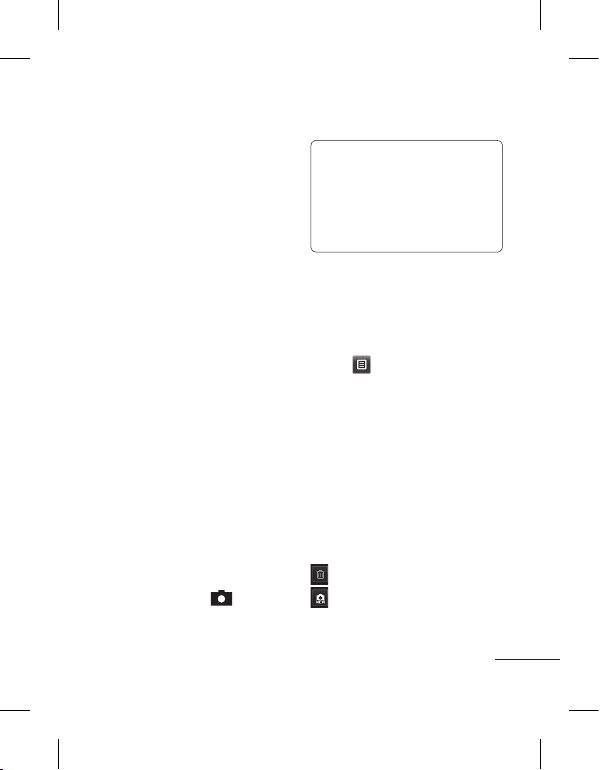
17
Facebook (SNS ต่อ)
หน้าหลัก: ล็อกอิน จากนั้นคุณ
จะเห็นข้อมูลอัพเดตสถานะของ
เพื่อนๆ ของคุณ ป้อนความเห็น
ของคุณเกี่ยวสถานะใหม่และ
ตรวจดูอื่นๆ
โปรไฟล์: คุณสามารถเลือก
กระดาน > อัปเดตสถานะ
และเขียนสถานะปัจจุบันได้ดู
รายละเอียดข้อมูล
เพื่อน: ค้นหาเพื่อนของคุณใน
Facebook โดยการเลือกแท็บ
ค้นหา
ข้อความ:
คุณสามารถดูโฟลเดอร์ถาดเข้า/
ส่ง และเขียนข้อความได้
กล้องถ่ายรูป
การถ่ายภาพด่วน
1 แตะที่เมนู กล้องถ่ายรูป
2 เมื่อกล้องจับโฟกัสที่วัตถุ
แล้ว ให้แตะที่
ที่ตรง
กลางด้านขวาของหน้าจอ
เพื่อถ่ายภาพ
เคล็ดลับ: ในการสลับโหมด
กล้องถ่ายรูปหรือโหมดวิดีโอ
ให้เลื่อนไอคอนกล้องถ่ายรูป
หรือวิดีโอที่ตรงกลางขวาของ
ช่องมองภาพขึ้น/ลง
ภายหลังการถ่ายรูป
ภาพที่ถ่ายจะปรากฏบนหน้าจอ
ตัวเลือกที่คุณเลือกใช้ได้มีดังนี้
แตะที่
อัปโหลด -
แตะเพื่ออัปโหลด
รูปภาพ.
ส่งทาง – แตะเพื่อส่งรูปภาพ
เป็นข้อความ, อีเมล์
หรือผ่านทางบลูทูธ
ตั้งเป็น – คุณสามารถตั้งเป็น
ภาพหน้าจอหลักม ภาพล็อค
หน้าจอ หรือภาพรายชื่อ
แก้ไข – แตะเพื่อแก้ไขรูปภาพ
แตะเพื่อลบภาพ
แตะเพื่อถ่ายภาพอื่นทันที
โดยที่ภาพปัจจุบันของคุณจะได้
รับการบันทึกไว้
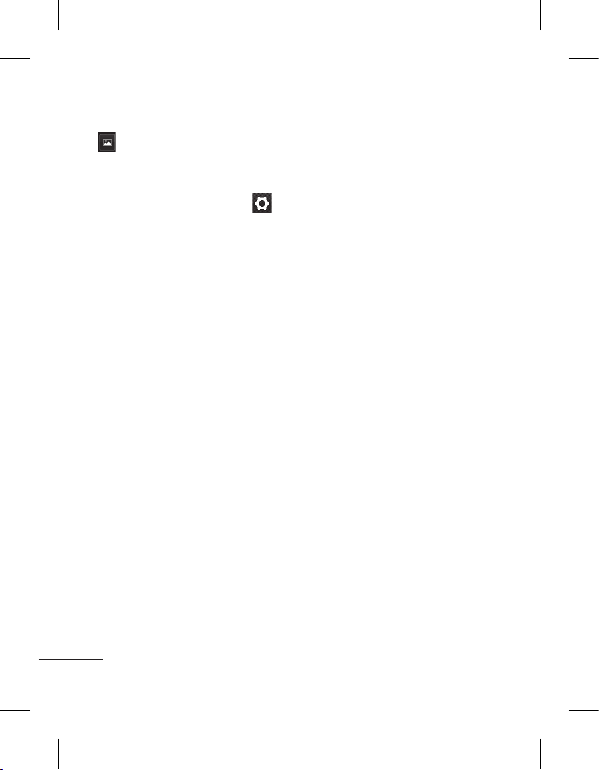
18
ตะเพื่อดูคลังภาพที่บันทึกไว้
การใช้การตั้งค่าขั้นสูง
จากช่องมองภาพ ให้แตะ
เพื่อเปิดตัวเลือกการตั้งค่าขั้น
สูงทั้งหมด
คุณสามารถเปลี่ยนการตั้งค่า
กล้องถ่ายรูปได้โดยเลื่อนปุ่ม
หมุน หลังจากเลือกตัวเลือก
ให้แตะปุ่ม ตกลง
ขนาด – เปลี่ยนขนาดของรูป
ภาพเพื่อประหยัดหน่วยความจำ
ความสมดุลแสง – เลือก
ระหว่าง อัตโนมัติ, หลอดไฟ,
แสงอาทิตย์, ฟลูออเรสเซนต์
และ มืดครึ้ม
เอฟเฟกต์สี – เลือกโทนสี
สำหรับรูปภาพใหม่
ช็อตต่อเนื่อง - จัดให้วัตถุ
อยู่ในช่องมองภาพ แล้วกด
ปุ่มถ่ายภาพเหมือนกับการถ่าย
ภาพปกติ กล้องจะถ่ายภาพ
ต่อเนื่องอย่างรวดเร็ว
เวลาถ่ายภาพ – ตั้งเวลา
ถ่ายภาพทำให้คุณสามารถตั้ง
ช่วงเวลาหน่วงหลังจากที่กดชัต
เตอร์แล้ว เลือก ปิด, 3 วินาที,
5 วินาที หรือ 10 วินาที ซึ่ง
เป็นวิธีการที่ช่วยให้คุณถ่าย
รูปตนเองได้
โหมดกลางคืน – ใช้สำหรับ
การถ่ายภาพในที่มืด
เลือกที่จัดเก็บ – เลือกว่าจะ
บันทึกรูปภาพที่หน่วยความจำ
เครื่อง หรือที่หน่วยความจำ
ภายนอก
แสดงภาพที่ถ่าย – เลือก
เปิด เพื่อตรวจสอบรูปภาพที่คุณ
ถ่ายทันที
เสียงชัตเตอร์ - เลือก
ปิด/เปิด เสียงชัตเตอร์
รีเซ็ตการตั้งค่า – เรียกคืนการ
ตั้งค่าเริ่มต้นของกล้องถ่ายรูป

19
กล้องวิดีโอ
การถ่ายวิดีโอด่วน
ในการสลับโหมดกล้องถ่ายรูป
หรือโหมดวิดีโอ ให้เลื่อน
ไอคอนกล้องถ่ายรูปหรือวิดีโอ
ที่ตรงกลางขวาของช่อง
มองภาพขึ้น/ลง
1 ให้ถือโทรศัพท์ในแนวนอน
และหันไปทางสิ่งที่จะถ่าย
2 กดที่จุดสีแดง
3
Rec จะปรากฏขึ้นที่ด้าน
ล่างของช่องมองภาพและ
ตัวตั้งเวลาทางด้านล่าง
เพื่อแสดงระยะเวลาของ
วิดีโอของคุณ
4 ในการหยุดบันทึกภาพ
วิดีโอชั่วคราว ให้แตะที่
แล้วเริ่มบันทึกต่อโดย
เลือก
5 แตะที่
บนหน้าจอ
หลังจากถ่ายวิดีโอ
ภาพนิ่งที่แสดงวิดีโอที่ถ่ายจะ
ปรากฏขึ้นบนหน้าจอ ชื่อของ
วิดีโอจะแสดงอยู่ที่ด้านล่าง
ของหน้าจอ พร้อมกับมีไอคอน
ไอคอนเรียงอยู่ทางด้านซ้ายและขวา
แตะเพื่อเล่นวิดีโอ
ตัวเลือกที่คุณเลือกใช้ได้มีดังนี้
แตะที่
ส่ง - แตะเพื่อส่งวิดีโอเป็น
ข้อความ, อีเมล์ หรือผ่านทาง
บลูทูธ
แตะเพื่อลบวิดีโอที่คุณ
เพิ่งถ่ายไว้ และยืนยันโดย
การแตะที่ ใช่ ช่องมองภาพ
จะปรากฏขึ้นอีกครั้ง
แตะเพื่อถ่ายภาพวิดีโออื่น
ต่อทันที โดยที่วิดีโอปัจจุบัน
ของคุณจะได้รับการบันทึกไว้
แตะเพื่อดูคลังภาพของ
วิดีโอและภาพที่บันทึกไว้

20
การใช้การตั้งค่าขั้นสูง
จากช่องมองภาพ ให้แตะ
เพื่อเปิดตัวเลือกการตั้งค่าขั้นสูง
ทั้งหมด
เอฟเฟกต์สี - เลือกโทนสีเพื่อ
ใช้กับรูปภาพมุมมองใหม่
ความสมดุลแสง - สมดุลแสง
จะช่วยให้มั่นใจได้ว่าส่วนที่เป็น
สีขาวที่ปรากฏในวิดีโอจะสวย
สมจริง เพื่อให้กล้องของคุณ
ปรับความสมดุลแสงได้อย่างถูก
ต้อง คุณอาจจำเป็นต้อง
กำหนดสภาวะแสงก่อน เลือก
ระหว่าง อัตโนมัติ, หลอดไฟ,
แสงอาทิตย์, ฟลูออเรสเซนต์
และ มืดครึ้ม
ระยะเวลา - ตั้งค่าจำกัดระยะ
เวลาสำหรับวิดีโอของคุณ
เลือกระหว่าง ปกติ และ MMS
เพื่อจำกัดขนาดวิดีโอให้สามารถ
ส่งเป็นข้อความ MMS ได้
เลือกที่จัดเก็บ - เลือกว่าจะ
บันทึกรูปภาพที่หน่วยความจำ
เครื่อง หรือที่หน่วยความจำ
ภายนอก
รีเซ็ตการตั้งค่า - รีเซ็ตการตั้ง
ค่ากล้องถ่ายวิดีโอทั้งหมด
เพลง
ในการเข้าใช้งานเครื่องเล่นเพลง
ให้แตะที่ เพลง จากขั้นตอนนี้
คุณสามารถเข้าใช้งานโฟลเดอร์
ต่างๆ ดังนี้:
เล่นล่าสุด - เล่นเพลงที่คุณ
เล่นล่าสุด
ทุกแทร็ค - มีเพลงทั้งหมดที่
คุณมีในโทรศัพท์ยกเว้นเพลง
เริ่มต้นที่โหลดล่วงหน้า
ศิลปิน - ดูรายการเพลงที่เก็บ
ไว้ตามศิลปิน
อัลบั้ม - ดูรายการเพลงที่เก็บ
ไว้ตามอัลบั้ม
แนวเพลง - ดูรายการเพลงที่
เก็บไว้ตามแนวเพลง
รายการเพลง - ประกอบด้วย
รายการเพลงที่คุณสร้างไว้
สับเปลี่ยนแทร็ค - เล่น
แทร็คในลำดับสุ่ม
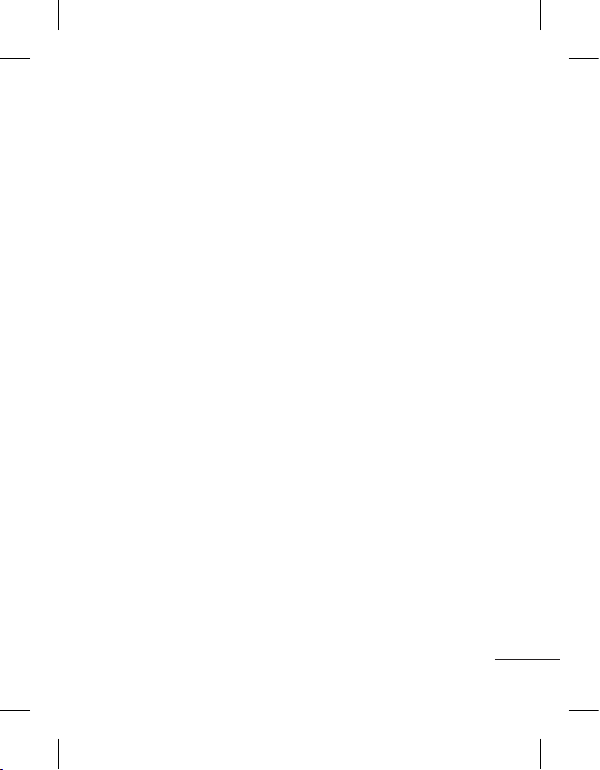
21
การโอนเพลงไปยังโทรศัพท์
วิธีการที่ง่ายที่สุดในการ
โอนไฟล์เพลงไปที่โทรศัพท์
คือ ทางบลูทูธ หรือสาย
เคเบิลข้อมูล
คุณยังสามารถใช้
LG PC Suite ได้
ในการโอนเพลงโดยใช้บลูทูธ:
1 ตรวจสอบให้แน่ใจว่า
อุปกรณ์ทั้งคู่ได้เปิดบลูทูธ
และเชื่อมต่อกันแล้ว
2
เลือกไฟล์เพลงบนอุปกรณ์อื่น
แล้วเลือกส่งไฟล์นั้นผ่าน
ทางบลูทูธ
3 เมื่อส่งไฟล์แล้ว คุณจะต้อง
ยอมรับไฟล์บนโทรศัพท์
โดยแตะที่ ใช่
4 ไฟล์จะปรากฏขึ้นใน เพลง
> ทุกแทร็ค
การจัดการไฟล์
คุณสามารถจัดเก็บไฟล์มัลติมี
เดียลงในหน่วยความจำของโทร
ศัพท์ได้ ทำให้คุณเข้าใช้งาน
รูปภาพ เสียง วิดีโอ และเกมส์ทั้ง
หมดได้อย่างง่ายดาย หรือคุณยัง
สามารถบันทึกไฟล์ลงในการ์ด
หน่วยความจำได้ การใช้การ์ด
หน่วยความจำทำให้คุณเพิ่มพื้นที่
ในหน่วยความจำของโทรศัพท์ได้
โดยแตะที่ แฟ้มข้อมูล คุณจะ
สามารถเปิดรายการของโฟล
เดอร์ที่คุณเก็บไฟล์มัลติมีเดีย
ทั้งหมดได้
เกมส์และแอปพลิเคชัน
เพื่อความเพลิดเพลิน คุณสามา
รถดาวน์โหลดเกมส์และแอป
พลิเคชันใหม่ลงในโทรศัพท์ได้

22
การเพิ่มเหตุการณ์ลงในปฏิทิน
1 แตะที่ ปฏิทิน
2 เลือกวันที่ที่ต้องการเพิ่ม
เหตุการณ์
3 แตะที่ เพิ่ม
แอพพลิเคชัน
การตั้งเวลาการปลุก
1 แตะที่ ตั้งปลุก
2 แตะที่ เพิ่ม
แล้วคุณจะ
สามารถตั้งค่าและบันทึกการ
เตือนของคุณในเมนูนี้ได้
บันทึกเสียง
ใช้เครื่องบันทึกเสียง เพื่อ
บันทึกเสียงเตือนความจำหรือ
ไฟล์เสียงอื่นๆ
การใช้เครื่องคิดเลข
1 แตะ เครื่องคิดเลข
ในหน้าจอมัลติมีเดีย
2
แตะปุ่มตัวเลขเพื่อป้อนตัวเลข
การแปลงหน่วย
1 แตะที่ ตัวแปลงหน่วย
ในหน้าจแอพพลิเคชัน
2 เลือกว่าคุณจะแปลงสกุลเงิน
พื้นที่ ความยาว น้ำหนัก
อุณหภูมิ ปริมาตร
หรือความเร็ว
3 จากนั้น ให้เลือกหน่วยและ
ป้อนค่าที่คุณต้องการแปลง
เว็บไซต์
เบราว์เซอร์
ช่วยให้คุณเข้าถึงโลกของเกมส์
เพลง ข่าว กีฬา ความบันเทิง
และอีกมากมายได้โดยตรงถึง
โทรศัพท์ของคุณ ไม่ว่าจะอยู่
ที่ไหน หรือกำลังทำอะไร
การเข้าใช้เว็บไซต์
1 แตะที่ เบราว์เซอร์
2 ในการไปยังหน้าจอหลัก
ของเบราว์เซอร์ ให้เลือก
หน้าหลัก หรือเลือก
ไปยัง URL และพิมพ์ URL
ตามด้วย เชื่อมต่อ

23
หมายเหตุ: มีค่าใช้จ่ายใน
การเชื่อมต่อกับบริการเหล่านี้
และการดาวน์โหลดเนื้อหา
โปรดสอบถามข้อมูลการคิด
ค่าใช้จ่ายกับผู้ให้บริการเครือ
ข่ายของคุณ
การเข้าใช้บริการของ
Google
หากต้องการเข้าใช้บริการของ
Google ให้แตะ Google
Search เพื่อเปิดแอปพลิเคชัน
Google search
ซิมการ์ดคู่
คุณสามารถดูสองเครือข่าย
สัญญาณไอคอนบนด้านซ้ายบน
สุดของหน้าจอเมื่อคุณใส่สอง
ซิมการ์ด หรือตั้งค่าไอคอนซิม
ตั้งค่า
การปรับแต่งรูปแบบเสียงของคุณ
คุณสามารถกำหนดการตั้งค่า
โปรไฟล์แต่ละโปรไฟล์โดยใช้
เมนูตั้งค่า
1 แตะที่ โปรไฟล์
2 เลือกรูปแบบเสียงที่คุณต้อง
การแก้ไข
3 คุณจะสามารถเปลี่ยนตัว
เลือกเสียงและการเตือน
ทั้งหมดที่มีอยู่ในรายการ
ได้ รวมทั้งการตั้งค่า
เสียงเรียกเข้า และ
ระดับเสียง, เสียงข้อความ
และอื่นๆ
การเปลี่ยนการตั้งค่าโทรศัพท์
อิสระในการปรับการทำงาน
ของโทรศัพท์ LG-T515
ในแบบที่คุณต้องการได้
จากหน้าจอหลัก ให้เลือก
แล้วเลื่อนไปที่ ตั้งค่าโทรศัพท์

24
การเปลี่ยนการตั้งค่าการ
เชื่อมต่อ
การตั้งค่าการเชื่อมต่อจะได้รับ
การตั้งค่ามาจากผู้ให้บริการ
ระบบแล้ว ดังนั้น คุณจึงสนุก
กับโทรศัพท์ใหม่ของคุณได้
ทันที ในการเปลี่ยนการ
ตั้งค่าใดๆ ให้ใช้เมนูนี้:
แตะที่ การเชื่อมต่อ
การส่งและการรับไฟล์โดยใช้บลูทูธ
ในการส่งไฟล์:
1
เปิดไฟล์ที่คุณต้องการส่ง
โดยทั่วไปจะเป็นไฟล์ภาพถ่าย,
วิดีโอ หรือเพลง
2 เลือก ส่ง เลือก บลูทูธ
3
หากคุณจับคู่อุปกรณ์ บลูทูธ
แล้ว โทรศัพท์ LG-T515
จะไม่ค้นหาอุปกรณ์
บลูทูธ อื่นโดยอัตโนมัติ
หากคุณยังไม่จับคู่อุปกรณ์บลูทูธ
โทรศัพท์ LG-T515
จะค้นหาอุปกรณ์อื่นๆ ที่ใช้
บลูทูธ ภายในรัศมี
4 เลือกอุปกรณ์ที่คุณต้องการ
ส่งไฟล์ไป
5 ไฟล์ของคุณจะถูกส่งออกไป
ในการรับไฟล์:
1
ในการรับไฟล์
คุณต้องตั้งค่าบลูทูธเป็น
เปิด และ มองเห็นได้
โปรดดูข้อมูลเพิ่มเติมที่
การเปลี่ยนการตั้งค่าบลูทูธ
ด้านล่าง
2 เครื่องจะแสดงข้อความ
ให้คุณยอมรับไฟล์จากผู้ส่ง
แตะที่ ใช่ เพื่อรับไฟล์
3 คุณจะเห็นว่าไฟล์ได้รับการ
บันทึกไว้แล้ว สำหรับ
ไฟล์ภาพ คุณสามารถเลือก
ดู ไฟล์หรือ ใช้เป็นพื้นหลัง
โดยทั่วไป ไฟล์จะถูกบันทึก
ในโฟลเดอร์ที่เหมาะสมใน
แฟ้มข้อมูล

25
เคล็ดลับ!
1
เมื่อคุณใช้ชุดหูฟังบลูทูธ
จะไม่รองรับโปรไฟล์ A2DP
และ AVRCP ขณะที่คุณ
เล่นวิดีโอ ซึ่งหมายความ
ว่าคุณจะไม่ได้ยินเสียงของ
วิดีโอหากคุณใช้ชุดหูฟัง
บลูทูธ
2 ฟังก์ชันการถ่ายโอนไฟล์
ทางบลูทูธจะถูกปิดใน
ขณะที่ใช้แอปพลิเคชัน
บางอย่าง (สายสทนา,
กล้องถ่ายรูป/กล้อง
ถ่ายวิดีโอ, เครื่องเล่น
เพลง, UMS/PC ซิงค์)
การเปลี่ยนการตั้งค่าบลูทูธ:
แตะ บลูทูธ แล้วเลือก ตัวเลือก
และเลือก ตั้งค่า
การจับคู่กับอุปกรณ์บลูทูธอื่น
ในการจับคู่โทรศัพท์ LG-T515
กับอุปกรณ์อื่น คุณสามารถ
กำหนดรหัสผ่านเพื่อป้องกัน
การเชื่อมต่อได้
1
ตรวจสอบว่าได้ตั้งค่าบลูทูธเป็น
เปิด และ มองเห็นได้ คุณ
สามารถเปลี่ยนการตั้งค่าการ
มองเห็นได้ในเมนู ตั้งค่า
2 แตะที่ ค้นหา
3 โทรศัพท์ LG-T515
จะค้นหาอุปกรณ์
เมื่อการค้นหาเสร็จ
สมบูรณ์ รีเฟรช
จะปรากฏขึ้นบนหน้าจอ
4 เลือกอุปกรณ์ที่คุณต้องการ
จับคู่ด้วย และป้อนรหัสผ่าน
จากนั้นให้แตะ ตกลง
5 โทรศัพท์ของคุณจะเชื่อมต่อ
กับอุปกรณ์อื่น ซึ่งคุณจำเป็น
ต้องป้อนรหัสผ่านเดียวกัน
6 การเชื่อมต่อบลูทูธของคุณ
แบบป้องกันด้วยรหัสผ่าน
พร้อมใช้งานแล้ว
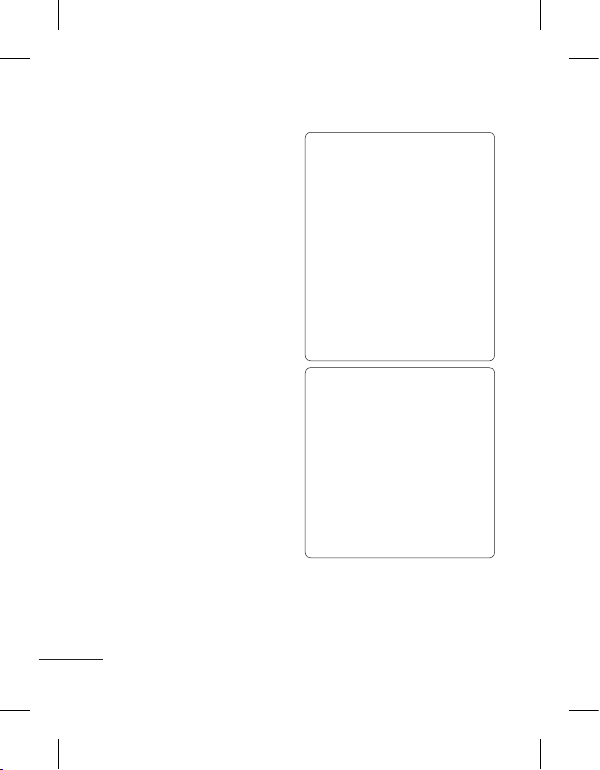
26
Wi-Fi
ตัวจัดการไร้สายช่วยให้คุณ
สามารถจัดการการเชื่อมต่ออิน
เตอร์เน็ตด้วย Wi-Fi (Wireless
LAN) ของโทรศัพท์ โดยให้
โทรศัพท์เชื่อมต่อเครือข่ายไร้
สายในท้องถิ่นหรือเข้าใช้อิน
เตอร์เน็ตแบบไร้สาย Wi-Fi เร็ว
กว่าและมีช่วงกว้างกว่าเทคโน
โลยีไร้สายบลูทูธ ซึ่งจะช่วยให้
สามารถส่งอีเมล์และเบราส์
อินเตอร์เน็ตได้อย่างรวดเร็ว
หมายเหตุ: โทรศัพท์ LG-T515
สนับสนุนการรักษาความปลอด
ภัย WEP และ WPA/WPA2PSK หากผู้ให้บริการ Wi-Fi
หรือผู้ดูแลระบบเครือข่ายของ
คุณตั้งค่าการเข้ารหัสสำหรับ
การรักษาความปลอดภัย
เครือข่ายไว้ ต้องป้อนรหัส
ในหน้าต่างป๊อปอัป หากไม่ได้
มีการตั้งค่าการเข้ารหัสไว้
หน้าต่างป๊อปอัปนี้จะไม่ปรากฏ
ขึ้นคุณสามารถขอรหัสจากผู้ให้
บริการ Wi-Fi หรือผู้ดูแล
ระบบเครือข่ายของคุณ
ซอฟต์แวร์โอเพ่นซอร์ส
ในการขอรับซอร์สโค้ดที่
เกี่ยวข้องตาม GPL,LGPL,
MPL และใบอนุญาต
โอเพ่นซอร์สอื่นๆโปรดไปที่
http://opensource.lge.
com/ เงื่อนไขใบอนุญาต
การปฏิเสธการรับผิดชอบ
และประกาศที่อ้างอิงถึงทั้ง
หมดสามารถดาวน์โหลดได้
พร้อมกับซอร์สโค้ด
วิธีติดตั้ง On-Screen
Phone ในคอมพิวเตอร์
ไปที่ หน้าหลัก LG
(http://www.lg.com)
แล้วไปที่ บริการ >
การสนับสนุนโทรศัพท์มือถือ
> ดาวน์โหลดเครื่องมือ
สนับสนุนมือถือ LG ลงใน
คอมพิวเตอร์

27
อัปเดตซอฟต์แวร์โทรศัพท์
การอัปเดตซอฟต์แวร์โทรศัพท์มือ
ถือ LG จากอินเตอร์เน็ต
สำหรับข้อมูลเพิ่มเติมเกี่ยวกับการใช้
ฟังก์ชันนี้ โปรดดูที่ http://update.
lgmobile.com หรือ http://www.
lg.com/common/index.jsp → เลือก
ประเทศและภาษา
คุณสมบัตินี้ให้คุณอัปเดตเฟิร์มแวร์ของ
โทรศัพท์เป็นเวอร์ชันล่าสุดได้อย่าง
สะดวกจากอินเตอร์เน็ตโดยไม่ต้องไปที่ี่
ศูนย์บริการ
คุณสมบัตินี้จะใช้งานได้ต่อเมื่อ LG
ให้บริการเฟิร์มแวร์เวอร์ชันใหม่สำหรับ
อุปกรณ์ของคุณเท่านั้น
เนื่องจากการอัปเดตเฟิร์มแวร์โทรศัพท์
มือถือต้องการให้ผู้ใช้ดำเนินการ
อัปเดตอย่างระมัดระวัง โปรดตรวจสอบ
คำแนะนำและหมายเหตุที่ปรากฏขึ้นใน
แต่ละขั้นตอนก่อนดำเนินการต่อไป
โปรดทราบว่าการถอดสายข้อมูล USB
หรือแบตเตอรี่ระหว่างการอัปเกรดอาจ
ทำให้โทรศัพท์มือถือชำรุดเสียหายได้

28
อุปกรณ์เสริม
คุณสามารถใช้อุปกรณ์เสริมต่างๆ กับโทรศัพท์ของคุณได้ เลือกใช้
อุปกรณ์เหล่านี้ตามลักษณะการสื่อสารส่วนตัวของคุณ
อุปกรณ์ชาร์จ
แบตเตอรี่
ชุดหูฟังสเตอริโอ
สายเคเบิล
ข้อมูลและ
ซีดี
หมายเหตุ
• ใช้แต่อุปกรณ์เสริมของแท้ของ LG เท่านั้น
• การไม่ปฏิบัติตามข้อแนะนำนี้อาจมีผลให้การรับประกันของ
เครื่องโทรศัพท์สิ้นสุดลง
• อุปกรณ์เสริมอาจแตกต่างกันในบางพื้นที่

29
อุณหภูมิแวดล้อม
สูงสุด: +55°C (คายประจุ) +45°C (ขณะชาร์จ)
ต่ำสุด: -10°C
ข้อมูลทางเทคนิค
Suppliers Details
Name
LG Electronics Inc
Address
LG Twin Tower 20,Yeouido-dong, Yeongdeungpo-gu Seoul, Korea 150-721
Product Details
Product Name
GSM 850 / E-GSM 900 / DCS 1800 / PCS 1900 Quad Band Terminal Equipment
Model Name
LG-T515
Trade Name
LG
Applicable Standards Details
R&TTE Directive 1999/5/EC
EN 301 489-01 v1.8.1 / EN 301 489-07 v1.3.1 / EN 301 489-17 v2.1.1
EN 300 328 v1.7.1
EN 60950-1:2006+A11:2009
EN 50360:2001 / AC:2006
EN 62209-1:2006 / EN 62209-2:2010
EN 301 511 v9.0.2
Supplementary Information
The conformity to above standards is verifi ed by the following Notifi ed Body(BABT)
BABT, Forsyth House, Churchfi eld Road, Walton-on-Thames, Surrey, KT12 2TD, United Kingdom
Notifi ed Body Identifi cation Number : 0168
Declaration
I hereby declare under our sole responsibility
that the product mentioned above to which this
declaration relates complies with the above mentioned
standards, regulation and directives
LG Electronics Inc. – EU Representative
Veluwezoom 15, 1327 AE Almere, The Netherlands
Declaration of Conformity
Name Issued Date
Doo Haeng Lee / Director 25, May, 2011
Signature of representative

30
ศูนย์บริการ LG โดย บริษัท แอลจี
อีเลคทรอนิคส์ (ประเทศไทย) จำกัด
ศูนย์ซ่อมสำนักงานใหญ่ตากสิน
เลขที่ 72/127 ถ. สมเด็จพระเจ้าตากสิน
แขวงบุคคโล เขตธนบุรี กรุงเทพฯ 10600
วันและเวลาทำการ: จันทร์-อาทิตย์,
07:00 - 19:00น.
Call center : 0-2878-5757

31
เนื้อหาในบทนี้จะแสดงถึงปัญหาต่างๆ ที่คุณอาจพบในขณะใช้โทรศัพท์
คุณอาจต้องสอบถามผู้ให้บริการเพื่อแก้ไขปัญหาบางประการ
แต่ปัญหาส่วนใหญ่คุณสามารถแก้ไขได้เองอย่างง่ายดาย
ข้อความ สาเหตุที่เป็นไปได้ วิธีการแก้ไขที่เป็นไปได้
ข้อผิดพลาด
USIM
ไม่ได้ใส่ USIM
การ์ดในโทรศัพท์
หรือใส่ไม่ถูกต้อง
ตรวจสอบให้แน่ใจว่าใส่ USIM
การ์ดอย่างถูกต้อง
ไม่มีการเชื่อมต่อ
กับเครือข่าย
สัญญาณอ่อน
อยู่นอกพื้นที่เครือข่าย GSM
ไปที่บริเวณใกล้กับหน้าต่างหรือใน
ที่เปิดโล่ง ตรวจสอบพื้นที่ให้
บริการกับผู้ให้บริการเครือข่าย
รหัสไม่ตรงกัน
ในการเปลี่ยนรหัสป้องกัน
คุณต้องยืนยันรหัสใหม่โดย
ป้อนรหัสใหม่อีกครั้ง รหัสที่
คุณป้อนทั้งสองครั้งไม่ตรงกัน
รหัสเริ่มต้นคือ [0000]
หากคุณลืมรหัส
โปรดติดต่อผู้ให้บริการ
ตั้งค่าฟังก์ชันไม่ได้
ผู้ให้บริการไม่สนับสนุน
หรือต้องลงทะเบียน
ติดต่อผู้ให้บริการ
ไม่สามารถ
โทรออกได้
ข้อผิดพลาดในการติดต่อ
หมายเลข
มีการใส่ USIM การ์ดใหม่
ถึงขีดจำกัดการโทรของ
คุณแล้ว
ระบบเครือข่ายใหม่ยังไม่ได้รับ
อนุญาต ตรวจสอบข้อกำหนดใหม่
ติดต่อผู้ให้บริการ หรือตั้งค่าการ
จำกัดการโทรใหม่โดยใช้รหัส
PIN 2
การแก้ปัญหา
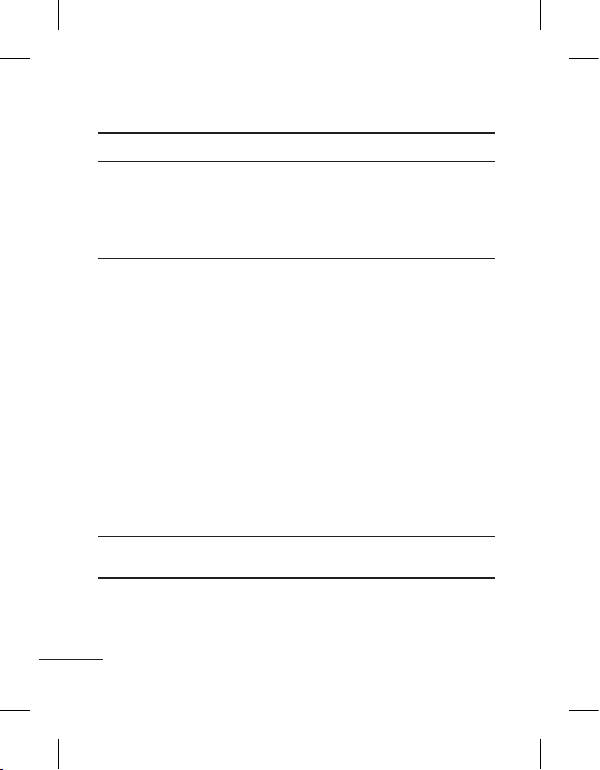
32
ข้อความ สาเหตุที่เป็นไปได้ วิธีการแก้ไขที่เป็นไปได้
เปิดเครื่อง
โทรศัพท์ไม่ได้
กดปุ่มเปิด/ปิดไม่นานพอ
แบตเตอรี่หมด
ขั้วสัมผัสแบตเตอรี่สกปรก
กดปุ่มเปิด/ปิดค้างไว้อย่างน้อย
สองวินาที
เสียบอุปกรณ์ชาร์จให้นานขึ้น
ทำความสะอาดขั้วสัมผัสแบตเตอรี่
ข้อผิดพลาดเกี่ยว
กับการชาร์จ
แบตเตอรี่หมดโดยสิ้นเชิง
อุณหภูมิสูงหรือต่ำเกินไป
มีปัญหาที่ขั้วสัมผัส
ไม่มีกระแสไฟฟ้า
อุปกรณ์ชาร์จชำรุด
อุปกรณ์ชาร์จไม่ถูกต้อง
แบตเตอรี่ชำรุด
ชาร์จแบตเตอรี่
ตรวจดูให้แน่ใจว่าอยู่ในอุณหภูมิ
แวดล้อมที่เหมาะสม รอสักครู่
จากนั้นชาร์จแบตเตอรี่อีกครั้ง
ตรวจสอบกระแสไฟฟ้าและ
การเชื่อมต่อกับโทรศัพท์
ตรวจสอบขั้วสัมผัสแบตเตอรี่
และทำความสะอาดหากจำเป็น
เสียบปลั๊กเข้ากับเต้าเสียบอื่นหรือ
ตรวจสอบแรงดันไฟฟ้า
หากอุปกรณ์ชาร์จไม่ทำงาน
ให้เปลี่ยนอุปกรณ์ชาร์จใหม่
ใช้อุปกรณ์เสริมของแท้ของ
LG เท่านั้น
เปลี่ยนแบตเตอรี่
โทรศัพท์โทรออก
ไม่ได้
กำลังใช้งานฟังก์ชันกำหนด
หมายเลขโทรออก
ตรวจสอบการตั้งค่า

LG-T515 User Guide
-
English
Some of the contents in this manual may differ from your phone
depending on the software of the phone or your service provider.
Product Authentication program
Dear Customers, To protect all LG customers from counterfeit
and grey market products and make sure that you receive official
warranty service, LG is now running a product authentication
program.
To make sure your handset is a genuine product of LG, ONLY one
SMS containing the IMEI No. of your purchased handset will be
automatically sent to LG on the date of purchase.
Once your phone is authenticated, you will receive the message
‘Your handset is a genuine LG product.’ The customer shall bear
the cost of one SMS for the product authentication program.
In return, you will receive one additional month of warranty for free.
One additional month of warranty covers only mobile phone, not
batteries and accessories.
The IMEI No. sent to LG guarantees your handset to be free from
manufacturing defects during the warranty period from the date of
purchase without proof of purchase or warranty card.

2
Guidelines for safe and efficient use
Please read these simple
guidelines. Not following these
guidelines may be dangerous
or illegal.
Exposure to radio
frequency energy
Radio wave exposure and
Specific Absorption Rate
(SAR) information
This mobile phone model
LG-T515 has been designed
to comply with applicable
safety requirements for
exposure to radio waves. These
requirements are based on
scientific guidelines that include
safety margins designed to
assure the safety of all users,
regardless of age and health.
• The radio wave exposure
guidelines employ a unit
of measurement known
as the Specific Absorption
Rate, or SAR. Tests for
SAR are conducted using
standardised methods with
the phone transmitting at its
highest certified power level
in all used frequency bands.
• While there may be
differences between the SAR
levels of various LG phone
models, they are all designed
to meet the relevant
guidelines for exposure to
radio waves.
• The SAR limit recommended
by the International
Commission on Non-Ionising
Radiation Protection (ICNIRP)
is 2 W/kg averaged over 10g
of tissue.
• The highest SAR value for
this model phone tested by
DASY4 for use close to the
ear is 0.924 W/kg (10g) and
when worn on the body is
0.859 W/kg (10g).
• SAR data information for
residents in countries/regions
that have adopted the SAR
limit recommended by the
Institute of Electrical and
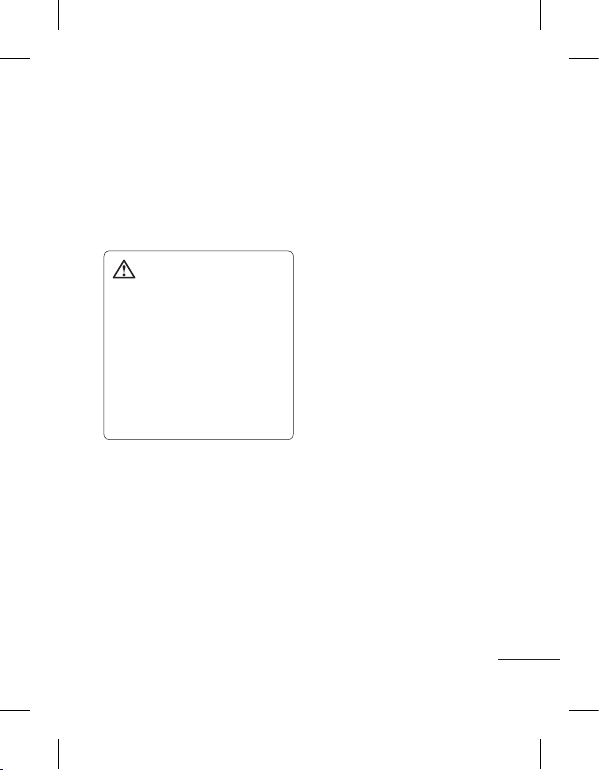
3
Electronics Engineers (IEEE),
which is 1.6 W/kg averaged
over 1g of tissue.
Product care and
maintenance
WARNING: Only use
batteries, chargers and
accessories approved for use
with this particular phone
model. The use of any other
types may invalidate any
approval or warranty applying
to the phone, and may be
dangerous.
• Do not disassemble this unit.
Take it to a qualified service
technician when repair work
is required.
•
Keep away from electrical
appliances such as TVs, radios,
and personal computers.
• The unit should be kept away
from heat sources such as
radiators or cookers.
• Do not drop.
• Do not subject this unit to
mechanical vibration or shock.
• Switch off the phone in any
area where you are required
by special regulations. For
example, do not use your
phone in hospitals as it may
affect sensitive medical
equipment.
• Do not handle the phone
with wet hands while it
is being charged. It may
cause an electric shock and
can seriously damage your
phone.
• Do not charge a handset
near flammable material as
the handset can become hot
and create a fire hazard.
• Use a dry cloth to clean
the exterior of the unit (do
not use solvents such as
benzene, thinner or alcohol).
• Do not charge the phone
when it is on soft furnishings.

4
Guidelines for safe and efficient use
• The phone should be charged
in a well-ventilated area.
• Do not subject this unit to
excessive smoke or dust.
•
Do not keep the phone next to
credit cards or transport tickets;
it can affect the information on
the magnetic strips.
• Do not tap the screen with
a sharp object as it may
damage the phone.
• Do not expose the phone to
liquid, moisture or humidity.
•
Use accessories like earphones
cautiously. Do not touch the
antenna unnecessarily.
• Do not use the phone or
accessories in places with
high humidity such as pools,
greenhouses, solariums or
tropical environments, it may
cause damage to the phone
and invalidation of warranty.
Efficient phone
operation
Electronic devices
• Do not use your mobile
phone near medical
equipment without requesting
permission. Avoid placing the
phone over pacemakers, i.e.
in your breast pocket.
• Some hearing aids might be
disturbed by mobile phones.
• Minor interference may affect
TVs, radios, PCs, etc.
Road safety
Check the laws and regulations
on the use of mobile phones in
the area when you drive.
• Do not use a hand-held
phone while driving.
• Give full attention to driving.
• Use a hands-free kit, if
available.
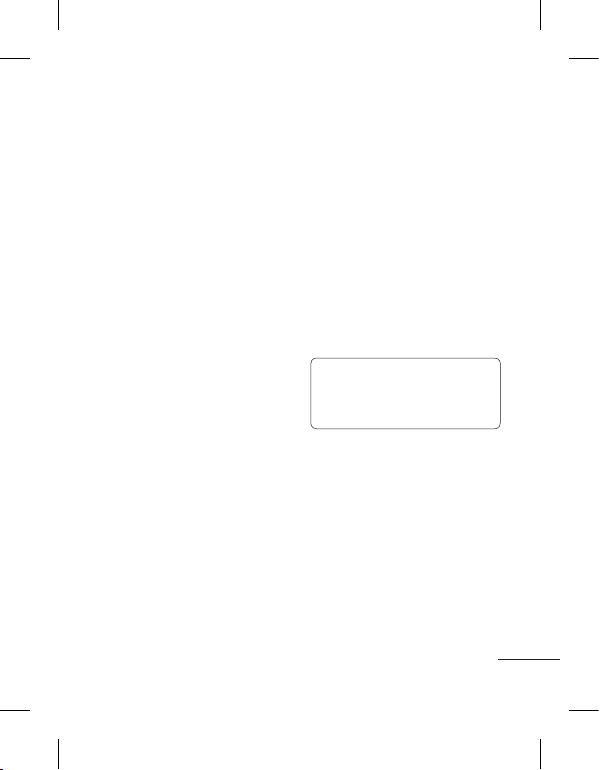
5
• Pull off the road and park
before making or answering
a call if driving conditions so
require.
• RF energy may affect some
electronic systems in your
vehicle such as car stereos
and safety equipment.
• When your vehicle is
equipped with an air
bag, do not obstruct it
with installed or portable
wireless equipment. It can
cause the air bag to fail or
cause serious injury due to
improper performance.
• If you are listening to music
whilst out and about, please
ensure that the volume
is at a reasonable level
so that you are aware of
your surroundings. This is
particularly important when
near roads.
Avoid damage to your
hearing
Damage to your hearing can
occur if you are exposed to loud
sound for long periods of time.
We therefore recommend that
you do not turn the handset on
or off close to your ear. We also
recommend that music and call
volumes are set to a reasonable
level.
NOTE: Excessive sound and
pressure from earphones
can causing hearing loss.
Blasting area
Do not use the phone where
blasting is in progress. Observe
restrictions, and follow the rules
and regulations.
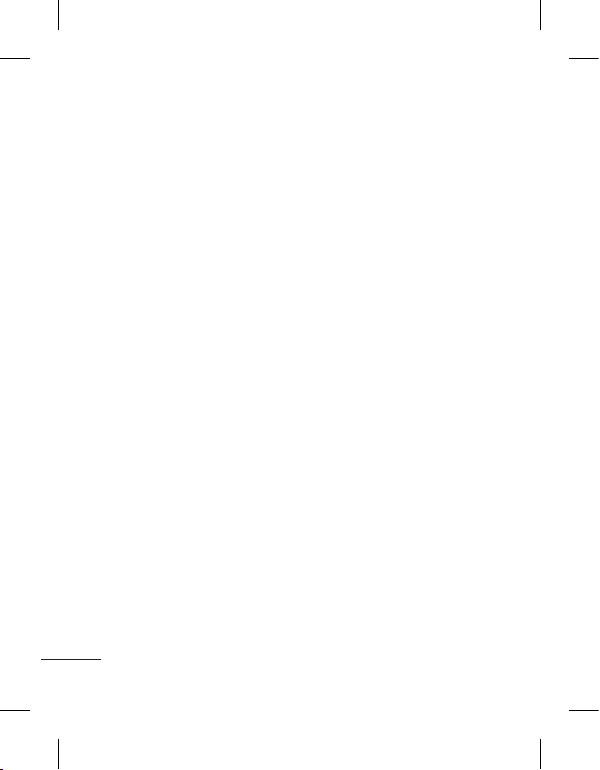
6
Guidelines for safe and efficient use
Potentially explosive
atmospheres
• Do not use the phone at a
refuelling point.
• Do not use near fuel or
chemicals.
• Do not transport or store
flammable gas, liquid, or
explosives in the same
compartment of your vehicle
as your mobile phone and
accessories.
In aircraft
Wireless devices can cause
interference in aircraft.
• Turn your mobile phone off
before boarding any aircraft.
• Do not use it on the ground
without permission from the
crew.
Children
Keep the phone in a safe
place out of the reach of small
children. It includes small parts
which may cause a choking
hazard if detached.
Emergency calls
Emergency calls may not
be available with all mobile
networks. Therefore, you should
never depend solely on the phone
for emergency calls. Check with
your local service provider.
Battery information and care
• Y o u d o not need to
completely discharge the
battery before recharging.
Unlike other battery systems,
there is no memory effect
that could compromise the
battery’s performance.
• Use only LG batteries and
chargers. LG chargers are
designed to maximise the
battery life.
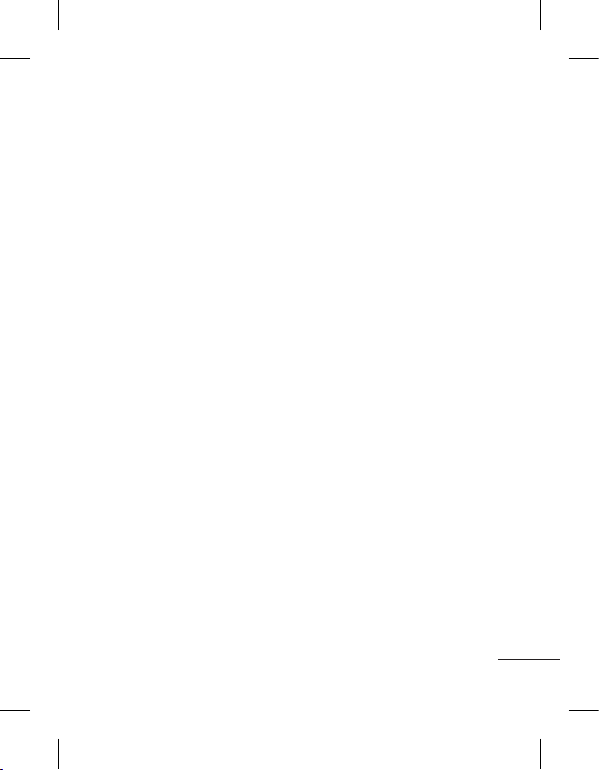
7
• Do not disassemble or short
circuit the battery pack.
• Keep the metal contacts of
the battery pack clean.
• Replace the battery when
it no longer provides
acceptable performance.
The battery pack may be
recharged hundreds of times
until it needs replacing.
• Recharge the battery if it has
not been used for a long time
to maximise usability.
• Do not expose the battery
charger to direct sunlight or
use it in high humidity, such
as in the bathroom.
• Do not leave the battery
in hot or cold places, this
may deteriorate the battery
performance.
• There is a risk of explosion if
the battery is replaced by an
incorrect type.
• Dispose off used
batteries according to the
manufacturer’s instructions.
Please recycle when
possible. Do not dispose as
household waste.
• If you need to replace the
battery, take it to the nearest
authorised LG Electronics
service point or dealer for
assistance.
• Always unplug the charger
from the wall socket after
the phone is fully charged
to save unnecessary power
consumption of the charger.
• Actual battery life will depend
on network configuration,
product settings, usage
patterns, battery and
environmental conditions.

8
Installing the SIM card and the handset battery
Installing the SIM Card
When you subscribe to a
cellular network, you are
provided with a plug-in
SIM card loaded with your
subscription details, such as
your PIN, any optional services
available and many others.
Important!
The plug-in SIM card and its
contacts can be easily damaged
by scratches or bending, so be
careful when handling, inserting
or removing the card. Keep all
SIM cards out of the reach of
small children.
Illustrations
Always switch the device off
and disconnect the charger
before removing the battery.
1 Remove the back cover.
2 Lift battery away.
3 Insert the SIM card.
4 Insert the battery pack.
5 Attach the back cover.
6 Charge the battery.
0
1
0
1
0
1
0
1
0
1
0
1
0
1
0
1
0
1
1 2
3
0
1
0
1
0
1
4 5 6
Slot 1
Slot 2

9
Phone Components
Earpiece
Call key
Dials a phone number and answers
incoming calls.
End key
Back key
Go back to a previous screen.
Volume keys
• When the screen
is at the Home
screen: Ring tone
and touch tone
volume.
• During a call:
Earpiece volume.
• Down volume key:
Press and hold to
activate/ deactivate
Silent mode.
Handsfree or Stereo
earphone connector
Power/Lock key
• Short press to turn on/off the
screen.
• Long press for power on/off.

10
Using your touch screen
Touch screen tips
• To select an item, touch the
centre of the icon.
• Do not press too hard. The
touchscreen is sensitive
enough to pick up a light, firm
touch.
• Use the tip of your finger to
touch the option you require.
Be careful not to touch any
other keys.
• Whenever your LG-T515 is
not in use, it will return to the
lock screen.
Control the touch screen
The controls on the LG-T515
touch screen change
dynamically depending on the
task you are carrying out.
Opening Applications
To open any application, simply
touch its icon.
Scrolling
Drag from side to side to scroll.
On some screens, such as the
Logs list, you can also scroll up
or down.
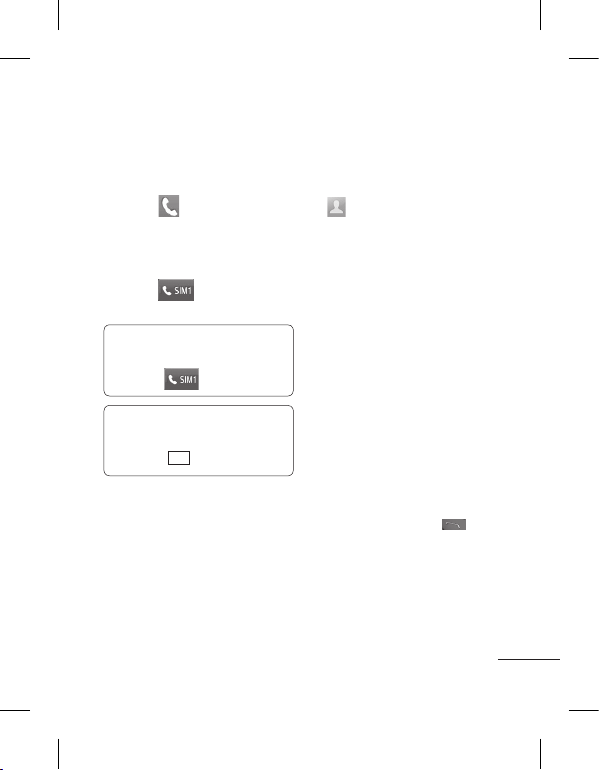
11
Calls
Making a Call
1 Touch to open the
keypad.
2 Key in the number using the
keypad.
3 Touch
to initiate the
call.
NOTE: To make a call from
SIM2 touch the forward arrow
mark on
icon.
TIP! To enter + for making
an international call, press
and hold
0
+
.
Press the power key to lock the
touchscreen to prevent calls
being made by mistake.
Making a call from your
contacts
1 From the home screen touch
to open the Contacts.
2 Tap the search field box on
the top of the screen and
enter the first few letters of
the contact you would like to
call using the keypad.
3 From the filtered list, touch
the Call icon next to the
contact you want to call.
The call will use the default
number if there is more than
one for that contact.
4 Or, you can touch the contact
name and select the number
to use if there is more than
one for that contact to use.
You can also touch
to
initiate the call to the default
number.
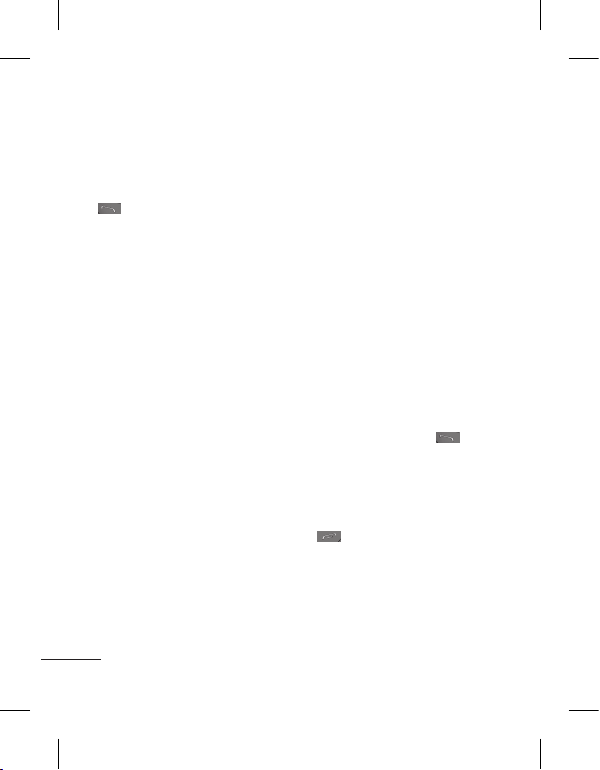
12
Answering and rejecting
a call
When your phone rings, press
key to answer the call.
To mute the ringing, touch on
Silent tab in alerting screen.
This is useful if you forgot to
change your profile to Silent
for a meeting. Touch on Reject
tab to reject an incoming call in
alerting screen.
Changing the call
setting
1 Touch Call settings in the
Settings menu.
2 From the screen touch SIM1/
SIM2
• Call reject - Slide the switch
left for ON. You can touch
the Reject list to choose
All calls, Contacts, Groups,
All unknown callers and All
unknown numbers.
• Send my number - Choose
whether to display your
number on an outgoing call.
• Auto-redial - Slide the switch
left for ON or right for OFF.
• Minute minder - Slide the
switch left to ON to hear a
tone every minute during
a call.
• Save new number - Select
ON or OFF to save a new
number.
Changing the common
call setting
• Answer mode
Press send key: Allows you
to only answer an incoming
call by pressing the
key.
Press any key: Allows you
to answer an incoming call
by pressing any key, except
the side volume keys and
ke y.
• BT answer mode - Select
Handsfree to be able to
answer a call using a
Bluetooth headset, or select
Handset to press a handset
key to answer a call.
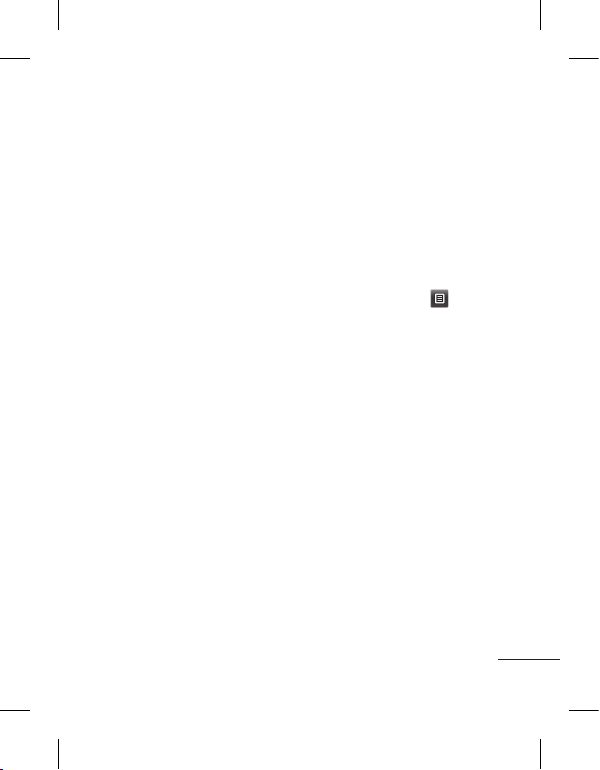
13
Contacts
Searching for a contact
1 Touch Contacts.
2 You see a list of contacts.
Typing in the first letter of a
contact’s name in the Search
field will jump the menu to
that alphabetical area of
the list.
Adding a new contact
1 Touch Contacts and touch
Add.
2 Choose whether to save
the contact to your Internal
memory, SIM1 or SIM2.
3 Enter your first and last name.
4 You can enter up to five
different numbers per
contact.
5 Add an email addresses. You
can enter up to two different
email addresses per contact.
6 Assign the contact to one or
more groups.
7 Touch Save to save the
contact.
Changing your contact
settings
You can adapt your contact
settings so that your Contacts
suits your own preferences.
Touch Options key
and
touch Settings.
• Display name - Choose
whether to display the first or
last name of a contact first.
• Contacts view - Choose
whether to display Name or
Name & number.
• Copy - Copy your contacts
from your SIM1 to your
handset, SIM2 to your
handset or vice versa,SIM1 to
SIM2 or vice versa. You can
do this one contact at a time,
or all at once.
•
Move - This works in the same
way as Copy, but the contact
is stored at the new location
only. Therefore, once a contact
is moved from the SIM to

14
the Internal memory it will be
deleted from the SIM memory.
• Send all contacts via
Bluetooth - Sends all contacts
to other handset via Bluetooth.
• Back up contacts/ Restore
contacts - Save or restore
the contacts data to the other
storage.
• Delete all contacts - Delete
all your contacts. Touch Yes
if you are sure you want to
delete all your contacts.
Messaging
Your LG-T515 combines SMS
and MMS into one intuitive and
easy-to-use menu.
Sending a message
1
Touch Messages in menu and
touch Write message to begin
composing a new message.
2 Touch Insert to add an
image, video, sound,
template and so on.
3 Touch To at the top of
the screen to enter the
recipients, then enter the
number or touch
to
select a contact. You can
even add multiple contacts.
4 Touch
when ready.
NOTE: To send a message
from SIM2 touch the forward
arrow mark on
icon.
WARNING: If an image,
video, sound, New slide
and so on is added to an
SMS it will be automatically
converted to an MMS and you
will be charged accordingly.
Entering Text
You can choose your input
method by tapping
and
Input method.
Touch
to turn on T9 mode.
This icon is only shown when
you choose Keypad as the
input method.

15
Touch to change between
numbers, symbols and text
input.
U
se Shift key to change between
capital or lowercase input.
Handwriting recognition
In Handwriting mode you simply
write on the screen and your
LG-T515 will convert your
handwriting into your message.
Setting up your email
Touch E-mail in screen 2.
If the email account is not set
up, start the email set up wizard
and finish it.
You can check and edit
settings also you can check the
additional settings that were
filled in automatically when you
created the account.
Changing your text
message settings
Touch Messages and
touch Settings. Select Te xt
message.
Text message centre - Enter
the details of your message
centre.
Delivery report - Slide
the switch left to receive
confirmation that your
messages have been delivered.
Validity period - Choose how
long your messages are stored
at the message centre.
Message types - Convert
your text into Text, Voice, Fax,
X.400 or E-mail.
Character encoding - Choose
how your characters are
encoded. This impacts the size
of your messages and therefore
data charges.
Send long text as - Choose
to send long messages as
Multiple SMS or as an MMS.
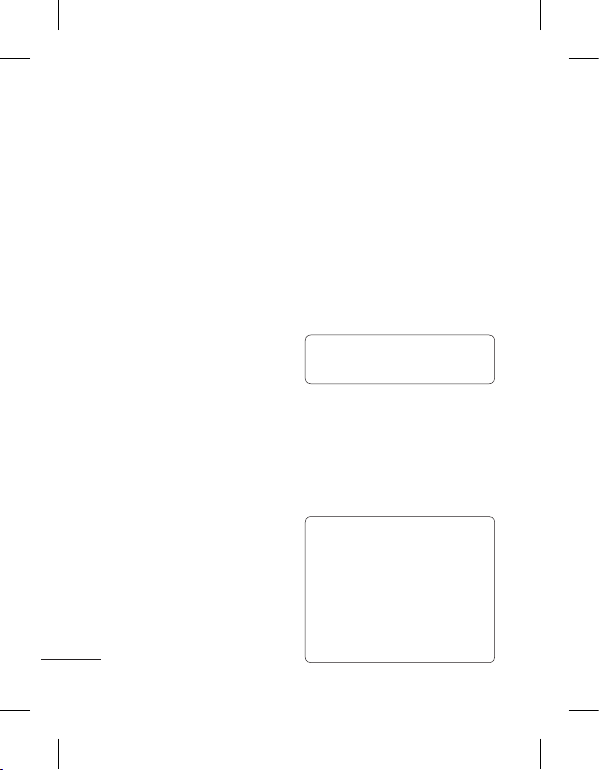
16
Changing your
multimedia message
settings
Touch Messages and touch
Settings. Select Multimedia
message.
Retrieval mode - Choose
between Home network or
Roaming network. If you then
choose Manual you will receive
only notifications of MMS and
you can then decide whether to
download them in full.
Delivery report - Choose to
request and/or allow a delivery
report.
Read receipt - Choose to
request and/or allow a reply.
Priority - Choose the priority
level of your MMS.
Validity period - Choose how
long your message is stored at
the message centre.
Slide duration - Choose how long
your slides appear on the screen.
Unsupported attachment -
Choose whether the
unsupported attachment is
restricted or not.
Delivery time - Choose how
long to wait before a message
is delivered.
MMS centre - Choose one
from the list or add a new
message centre.
NOTE: Info. Service is only
used for SIM1.
Social network services
(SNS)
Your LG-T515 has SNS that
lets you enjoy and manage your
social network.
NOTE: SNS feature is a
data intensive application.
An additional costs may be
incurred when connecting
and using online services.
Check your data charges
with your network provider.

17
Facebook (Continued SNS)
Home: Log in and you will see
your friend’s updated status.
Input your comment about new
status or check others.
Profile: You can select the Wall
> Status updates and write
the current status. See your info
detail and see your uploaded
photos.
Friends: Search your friends in
facebook by selecting Search
field.
Message: You can see the
Inbox, Sent and Updates.
Twitter
Twitter is a social networking
service which enables its users
to send and read other users’
messages called tweets.
Camera
Taking a quick photo
1 Touch Camera menu.
2 When the camera has
focused on your subject,
touch the
on the rightcenter of the screen to take
a photo.
TIP: To switch to the camera
mode or video mode, slide
up/down the camera or video
icon on the centre-right of the
viewfinder.
After taking a photo
Your captured photo will appear
on the screen.
The following options are
available.
Touch
.
Upload - Touch to upload the
photo.
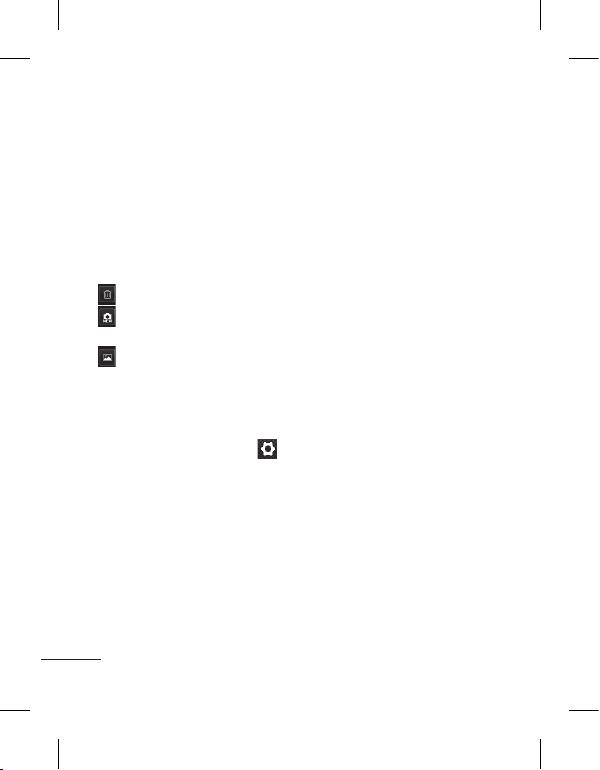
18
Send via - Touch to send the
photo as Message, Email or
via Bluetooth.
Set as - Touch to set as
Homescreen wallpaper,
Lockscreen wallpaper, Contacts
image.
Edit - Touch to edit the photo.
Touch to delete the image.
Touch to take another
photo immediately.
Touch to view a gallery of
your saved photos.
Using the advanced
settings
From the viewfinder, touch
to open all advanced settings
options.
After selecting the option, touch
the OK button.
Size - Change the size of the
photo to save memory.
White balance - Choose
between Auto, Incandescent,
Sunny, Fluorescent, and
Cloudy.
Colour effect - Choose a color
tone for your new photo.
Continuous shot - Position the
subject in the viewfinder, then
press the capture button as
if taking a normal photo. The
camera will take shots in quick
succession.
Self-timer - The self-timer
allows you to set a delay after
the shutter is pressed. Select
Off, 3 seconds, 5 seconds, or
10 seconds. This is ideal if you
want to be included in a photo.
Night mode - Useful to user in
dark places.
Select storage - Choose
whether to save your photos to
the Handset memory or to the
External memory.
Show captured image -
Choose On to check the picture
you took right away.
Shutter sound - Select shutter
sound on/off.
Reset settings - Restore all
camera default settings.

19
Video camera
Making a quick video
To switch to the camera mode
or video mode, slide up/down
the camera or video icon on the
right centre of the viewfinder.
1 Holding the phone
horizontally, point the lens
towards the subject of the
video.
2 Press the red dot
.
3
Rec will appear at the
bottom of the viewfinder with
a timer at the bottom showing
the length of the video.
4 To pause the video, touch
and resume by selecting
.
5 Touch
on screen to stop
video recording.
After making a video
A still image representing your
captured video will appear on
the screen. The name of the
video runs along the bottom of
the screen together with icons
down the left and right sides .
Touch to play the video.
The following options are
available.
Touch
.
Send via - Touch to send the
video as Message, Email or via
Bluetooth.
Touch to delete the video
you have just made and confirm
by touching Ye s. The viewfinder
will reappear.
Touch to shoot another
video immediately. Your current
video will be saved.
Touch to view a gallery of
saved videos and images.

20
Using the advanced
settings
From the viewfinder, touch
to open all advanced settings
options. You can change the
video camera setting after
selecting the option, touch the
OK button.
Colour Effect - Choose a color
tone to use for your new view.
White balance - The white
balance ensures any the white
areas in your video are realistic.
To enable your camera to adjust
the white balance correctly, you
may need to determine the light
conditions. Choose between
Auto, Incandescent, Sunny,
Fluorescent, and Cloudy.
Duration - Set a duration limit
for your video. Choose between
Normal and MMS to limit the
maximum size to send as an
MMS message.
Select storage - Choose
whether to save your videos to
the Handset memory or to the
External memory.
Reset settings - Reset all the
video camera settings.
Music
To access the music player,
touch Music. From here, you
can access a number of folders:
Recently played - Plays the
songs you have played recently.
All tracks - Contains the songs
you have on your phone except
the pre-loaded default music.
Artists - Browse through your
music collection by artist.
Albums - Browse through your
music collection by album.
Genres - Browse through your
music collection by genre.
Playlists - Contains all the
playlists you have created.
Shuffle tracks - Play your
tracks in a random order.
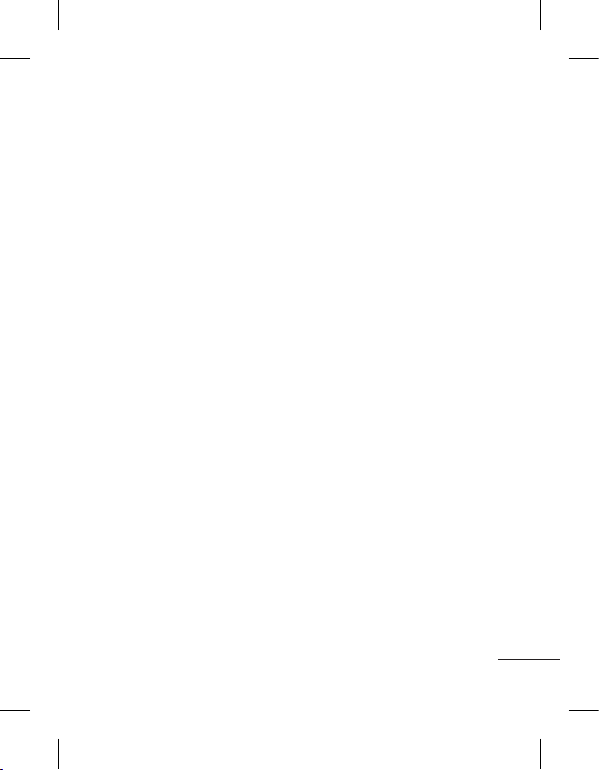
21
Transferring music onto
your phone
The easiest way to transfer
music onto your phone is via
Bluetooth or the data cable.
To transfer music using
Bluetooth:
1 Make sure both devices have
Bluetooth switched on and
are connected to each other.
2 Select the music file on the
other device and select send
via Bluetooth.
3 When the file is sent, you
will have to accept it on your
phone by touching Ye s.
4 The file should appear in
Music > All tracks.
Managing files
You can store multimedia files in
your phone’s memory so you have
easy access to all your pictures,
sounds, videos and games. You
can also save your files to a
memory card. Using a memory
card allows you to free up space
in your phone’s memory.
By touching My stuff, you can
open a list of the folders that
store all your multimedia files.
Games and Applications
You can download new games
and applications to your phone
to keep you enjoy.
Application
Adding an event to your
calendar
1 Touch Calendar.
2 Select the date you would
like to add an event to.
3 Touch Add, then you
can select Appointment,
Anniversary or Birthday.

22
Setting your alarm
1 Touch Alarms.
2 Touch Add, then you can set
and save your alarm in this
menu.
Voice recorder
Use your voice recorder to
record voice memos or other
audio files.
Using your calculator
1 Touch Calculator.
2 Touch the number keys to
enter numbers.
Converting a unit
1 Touch Unit converter.
2 Choose whether you want
to convert Currency, Area,
Length, Weight, Temperature,
Volume or Velocity.
3 Then select the unit and
enter the value you would
like to convert from.
The web
Browser gives you a
fast, colourful world of
games, music, news, sport,
entertainment and loads more,
straight to your mobile phone.
Wherever you are and whatever
you’re into.
Accessing the web
1 Touch the Browser.
2 To go straight to the browser
home page, select Home.
Alternately, select Enter
address and type in the
URL, followed by Connect.
NOTE: You will incur extra
cost by connecting to these
services and downloading
content. Check data charges
with your network provider.
Access to Google Service
Touch Google to launch Search,
Mail and Blogger application.
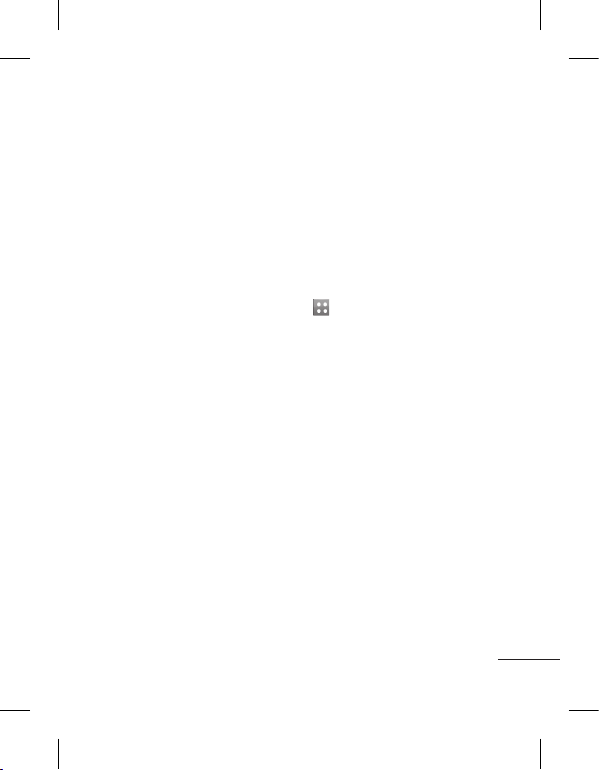
23
Profiles
Personalising your
profiles
You can personalise each profile
setting.
1 Touch Profiles.
2 Choose the profile you want
to edit.
3
You can then change all the
sounds and alert options
available in the list, including your
Ringtone and Volume, Message
tone settings and more.
Dual SIM setting
You can see two Network Signal
icons on the left-top of the
screen when you insert two
SIM-Card.
To select or switch the SIMcard,
press Menu and select Dual
SIM settings.
Settings
Changing your phone
settings
Use the freedom of adapting
the LG-T515 to your own
preferences.
From the home screen, select
and touch Settings then
scroll to Device settings.
Changing your
connectivity settings
Your connectivity settings
have already been set up by
your network operator, so you
can enjoy your new phone
immediately. To change any
settings, use this menu:
Touch Connectivity.

24
Sending and receiving
your files using
Bluetooth
To send a file:
1 Open the file you want to
send, typically this will be a
photo, video or music file.
2 Choose Send via. Choose
Bluetooth.
3 If you have already paired
the Bluetooth device,
your LG-T515 will not
automatically search for
other Bluetooth devices.
If not, your LG-T515 will
search for other Bluetooth
enabled devices within
range.
4 Choose the device you want
to send the file to.
5 Your file will be sent.
To receive a file:
1 To receive files, your
Bluetooth must be both ON
and Visible. See Changing
your Bluetooth settings
below for more information.
2 A message will prompt you
to accept the file from the
sender. Touch Yes to receive
the file.
3 You will see where the file
has been saved. For image
files, you can choose to View
the file. Files will usually be
saved to the appropriate
folder in My stuff.

25
TIP!
1 When you use a Bluetooth
headset , A2DP and
AVRCP profiles are not
supported while you play
video. It means you will
not listen video sound
if you use Bluetooth
headset.
2 Bluetooth file transferring
function will be blocked
under some applications
running. (Voice call,
Camera, MusicPlayer,
UMS/PCSync)
Changing your Bluetooth
settings:
Touch Bluetooth then select
Options and choose Settings.
Pairing with another
Bluetooth device
By pairing your LG-T515 and
another device, you can set up a
passcode protected connection.
1 Check that your Bluetooth
is ON and Visible. You can
change your visibility in the
Settings menu.
2 Touch Search.
3 Your LG-T515 will search for
devices. When the search
is completed, Refresh will
appear on screen.
4 Choose the device you want
to pair with and enter the
passcode, then touch OK.
5 Your phone will then connect
to the other device, on which
you will need to enter the
same passcode.
6 Your passcode protected
Bluetooth connection is now
ready.
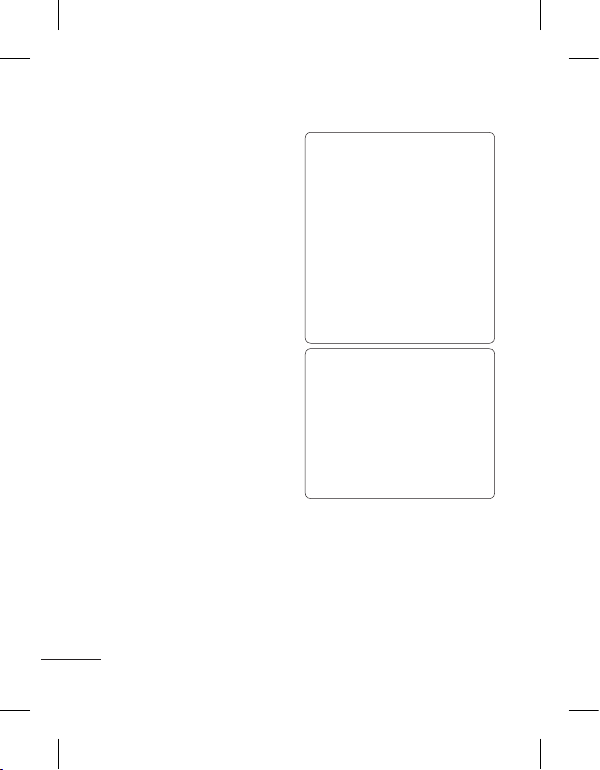
26
Wi-Fi
Wireless Manager allows you
to manage Internet connections
per Wi-Fi (Wireless LAN) on
your device. It allows the phone
to connect to local wireless
networks, or access the Internet
wirelessly. Wi-Fi is faster and
has a greater range than
Bluetooth wireless technology
and can be used for fast
emailing and Internet browsing.
NOTE: The LG-T515 supports
WEP, WPA-PSK/2 encryption,
and not EAP, WPS encryption.
If your Wi-Fi service provider
or network administrator sets
encryption for network security,
fill in the key in the pop-up
window. If encryption is not set,
this pop-up window will not be
shown. You can obtain the key
from your Wi-Fi service provider
or network administrator
Open Source
To obtain the corresponding
source code under GPL,
LGPL, MPL and other open
source licences, please visit
http://opensource.lge.com/
All referred licence terms,
disclaimers and notices are
available for download with
the source code.
How to install On-Screen
Phone on your PC
Visit LG Home (http://www.
lg.com) and go to Support
> Mobile Phone Support >
Download LG Mobile Support
Tool to PC.

27
Software update
Phone Software update
LG Mobile Phone Software
update from internet
For more information on using
this function, please visit the
http://update.lgmobile.com or
http://www.lg.com/common/
index.jsp → select country
and language → Support. This
Feature allows you to update
the firmware of your phone to
the latest version conveniently
from the internet without the
need to visit a service centre.
As the mobile phone firmware
update requires the user’s full
attention for the duration of the
update process, please make
sure to check all instructions
and notes that appear at each
step before proceeding. Please
note that removing the USB
data cable or battery during the
upgrade may seriously damage
you mobile phone.

28
There are various accessories for your mobile phone. You can
select these options according to your personal communication
requirements.
Charger
Battery
Stereo
headset
Data
cable
and CD
NOTE
• Always use genuine LG accessories.
• Failure to do this may invalidate your warranty.
• Accessories may vary in different regions.
Accessories

29
Ambient Temperatures
Max.: +55°C (discharging) +45°C (charging)
Min.: -10°C
Technical data
Suppliers Details
Name
LG Electronics Inc
Address
LG Twin Tower 20,Yeouido-dong, Yeongdeungpo-gu Seoul, Korea 150-721
Product Details
Product Name
GSM 850 / E-GSM 900 / DCS 1800 / PCS 1900 Quad Band Terminal Equipment
Model Name
LG-T515
Trade Name
LG
Applicable Standards Details
R&TTE Directive 1999/5/EC
EN 301 489-01 v1.8.1 / EN 301 489-07 v1.3.1 / EN 301 489-17 v2.1.1
EN 300 328 v1.7.1
EN 60950-1:2006+A11:2009
EN 50360:2001 / AC:2006
EN 62209-1:2006 / EN 62209-2:2010
EN 301 511 v9.0.2
Supplementary Information
The conformity to above standards is verifi ed by the following Notifi ed Body(BABT)
BABT, Forsyth House, Churchfi eld Road, Walton-on-Thames, Surrey, KT12 2TD, United Kingdom
Notifi ed Body Identifi cation Number : 0168
Declaration
I hereby declare under our sole responsibility
that the product mentioned above to which this
declaration relates complies with the above mentioned
standards, regulation and directives
LG Electronics Inc. – EU Representative
Veluwezoom 15, 1327 AE Almere, The Netherlands
Declaration of Conformity
Name Issued Date
Doo Haeng Lee / Director 25, May, 2011
Signature of representative

30
“LG Service Center”
by LG Electronics (Thailand) Co. Ltd.
72/127 Somdetprachaw Taksin Rd.,
Bookalo, Thonburi, Bangkok 10600
LG Service Working day: Mon - Sun
07:00 - 19:00
Call center: 0-2878-5757
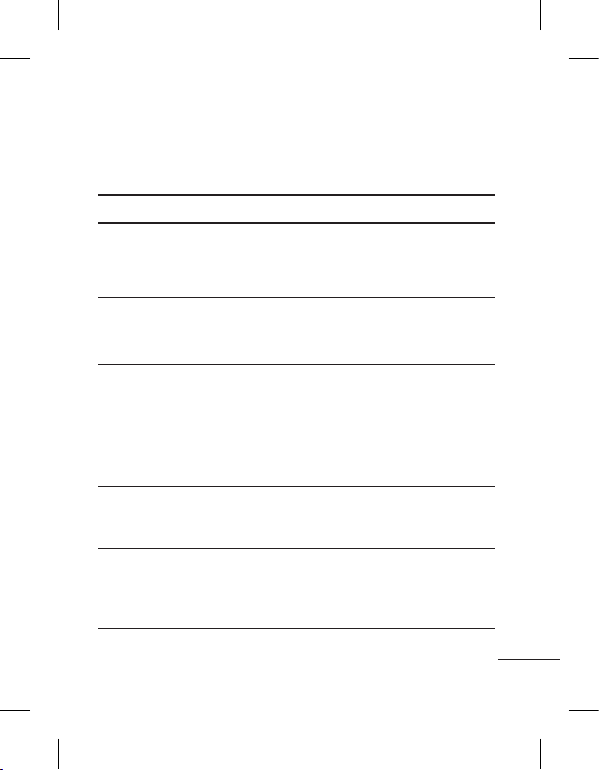
31
This chapter lists some problems you might encounter while
using your phone. Some problems require you to call your service
provider, but most are easy for you to correct yourself.
Message Possible causes Possible Solutions
USIM error
There is no USIM
card in the phone
or it is inserted
incorrectly.
Make sure the USIM card is
correctly inserted.
No network
connection
Signal weak
Outside GSM network
area
Move towards a window or into
an open area. Check the Network
Operator coverage map.
Codes do not
match
To change a security
code, you will need to
confirm the new code
by entering it again.
The two codes you
have entered do not
match.
The default code is [0000]. If
you forget the code, contact your
service provider.
Function
cannot be
set
Not supported by
Service Provider, or
registration required
Contact your Service Provider.
Calls not
available
Dialling error
New USIM card
inserted
Charge limit reached
New network not authorised. Check
for new restrictions. Contact Service
Provider or reset limit with PIN 2.
Troubleshooting

32
Message Possible causes Possible Solutions
Phone cannot
be switched
on
On/Off key not
pressed long enough
Battery empty
Battery contacts dirty
Press the On/Off key down for at
least two seconds.
Keep charger attached for a longer
time.
Clean the contacts.
Charging
error
Battery totally empty
Temperature out of
range
Contact problem
No mains voltage
Charger defective
Wrong charger
Battery defective
Charge battery.
Make sure the ambient temperature
is right, wait for a while, and then
charge again.
Check the power supply and
connection to the phone. Check the
battery contacts and clean them if
necessary.
Plug in to a different socket or
check the voltage.
If the charger does not warm up,
replace it.
Only use original LG accessories.
Replace battery.
Number not
permitted
The Fixed dial
number function
is on.
Check settings.
