Page 1
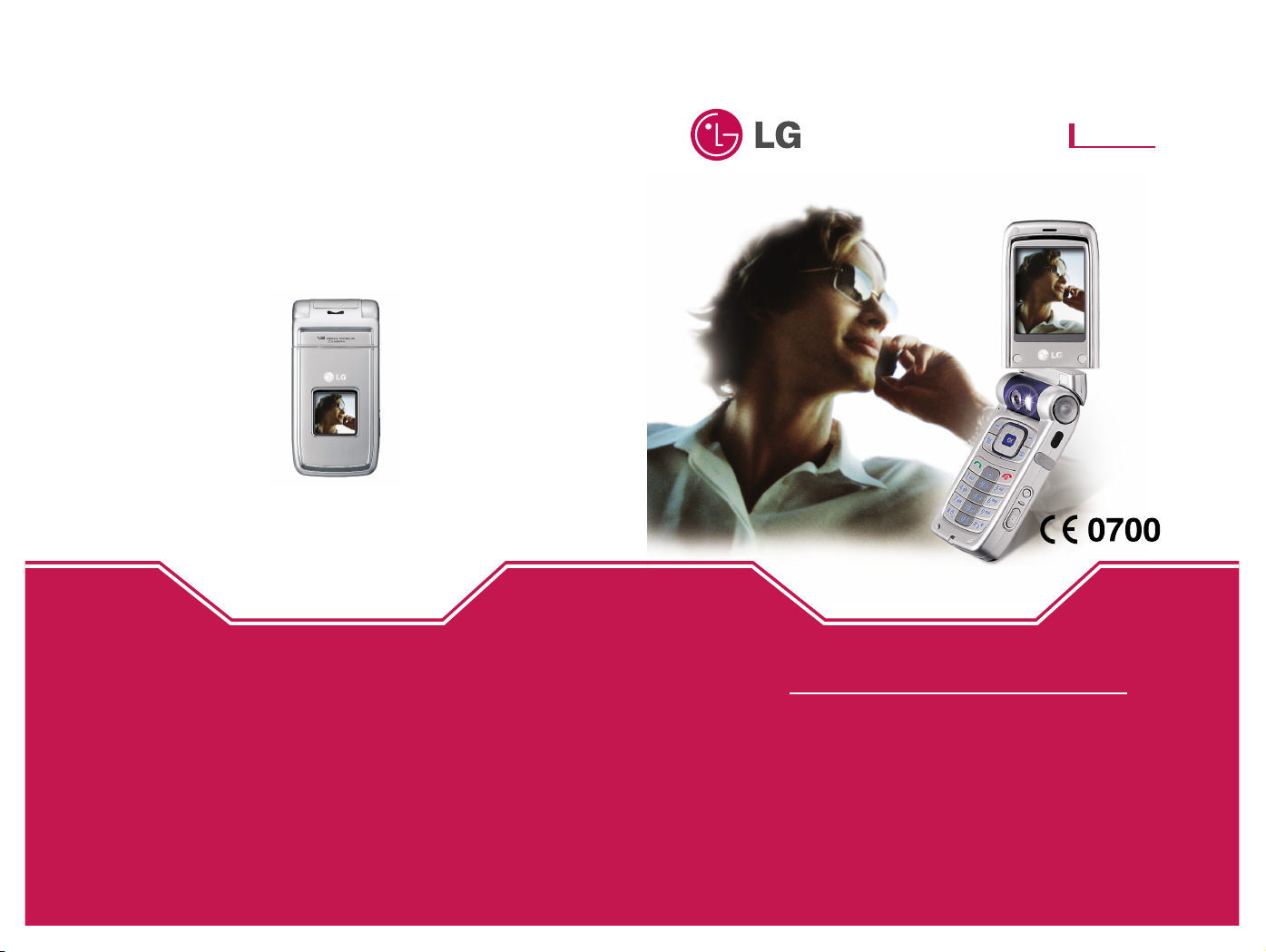
ENGLISH
Part No. MMBB0124003
ISSUE 1.0
PRINTED IN KOREA
MODEL: T5100
G•P•R•S•&•M•M•S•P•H•O•N•E
GPRS & MMS Phone
USER MANUAL
MODEL: T5100
Please read this manual carefully
before operating your mobile phone.
And retain it for future reference.
USER MANUAL
Page 2
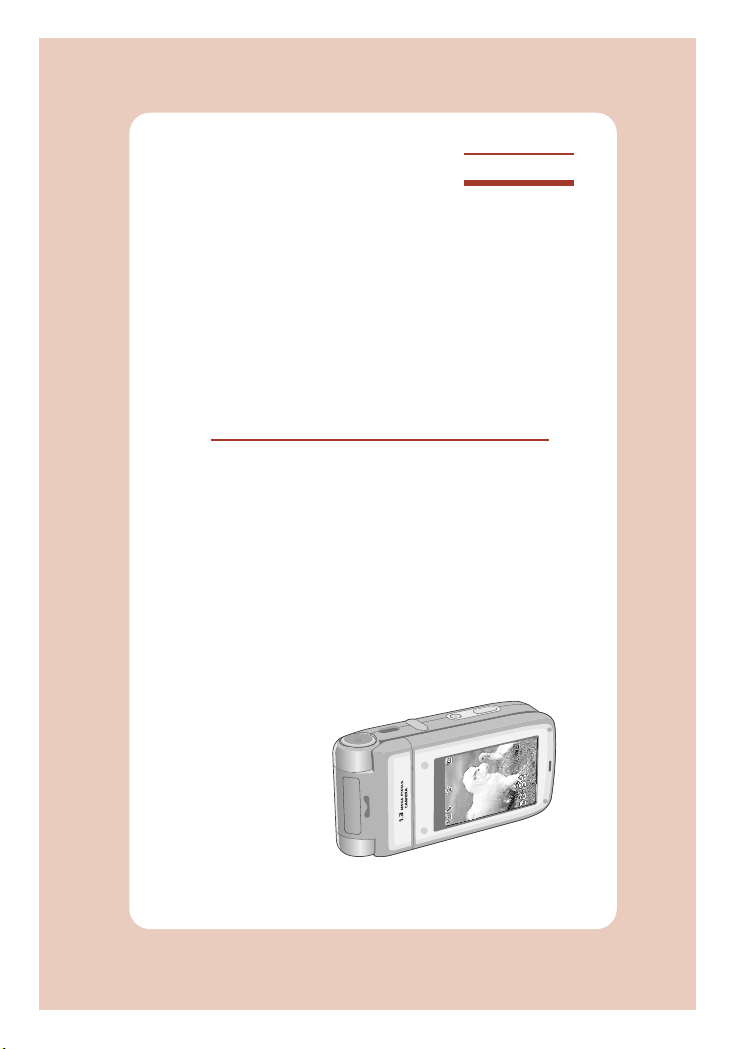
1
ENGLISH
GPRS & MMS Phone
USER MANUAL
MODEL: T5100
Please read this manual carefully
before operating your mobile phone.
And retain it for future reference.
Fri 28 MaFri 28 May
M
e
n
Menu
N
a
m
e
s
Names
Page 3
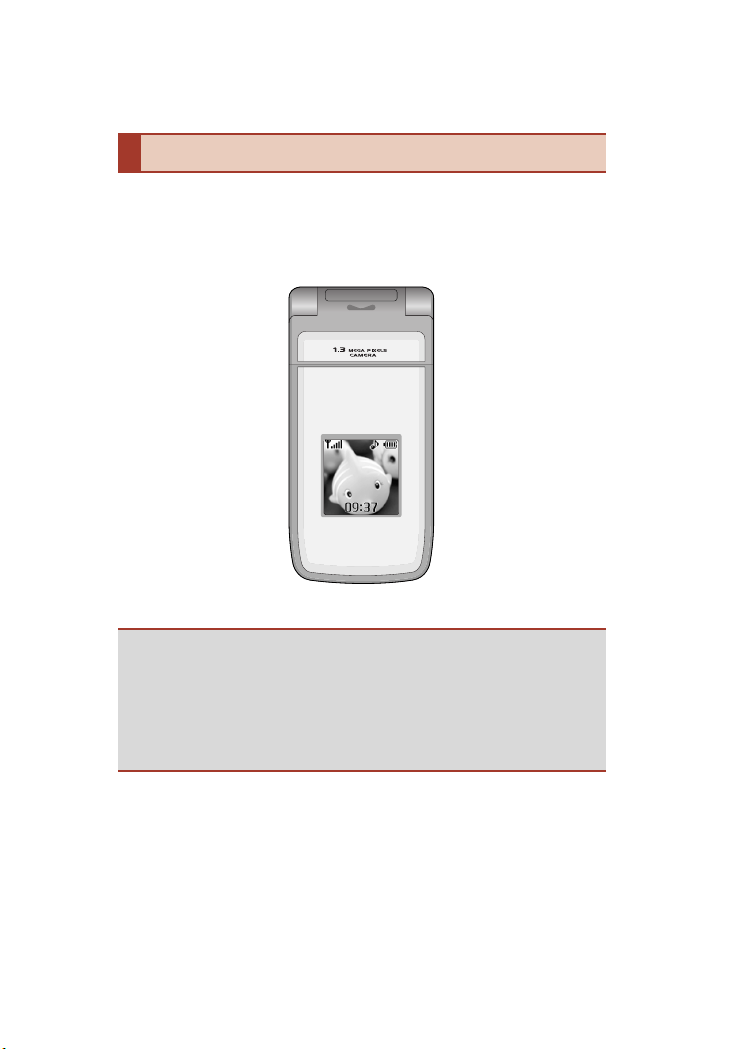
Introduction
Congratulations on your purchase of the advanced and
compact T5100 mobile phone, designed to operate with
the latest digital mobile communication technology.
• This user guide contains important information on the use
and operation of this phone. Please read all the information
carefully for optimal performance and to prevent any
damage to or misuse of the phone. Any changes or
modifications not expressly approved in this user’s guide
could void your warranty for this equipment.
Page 4
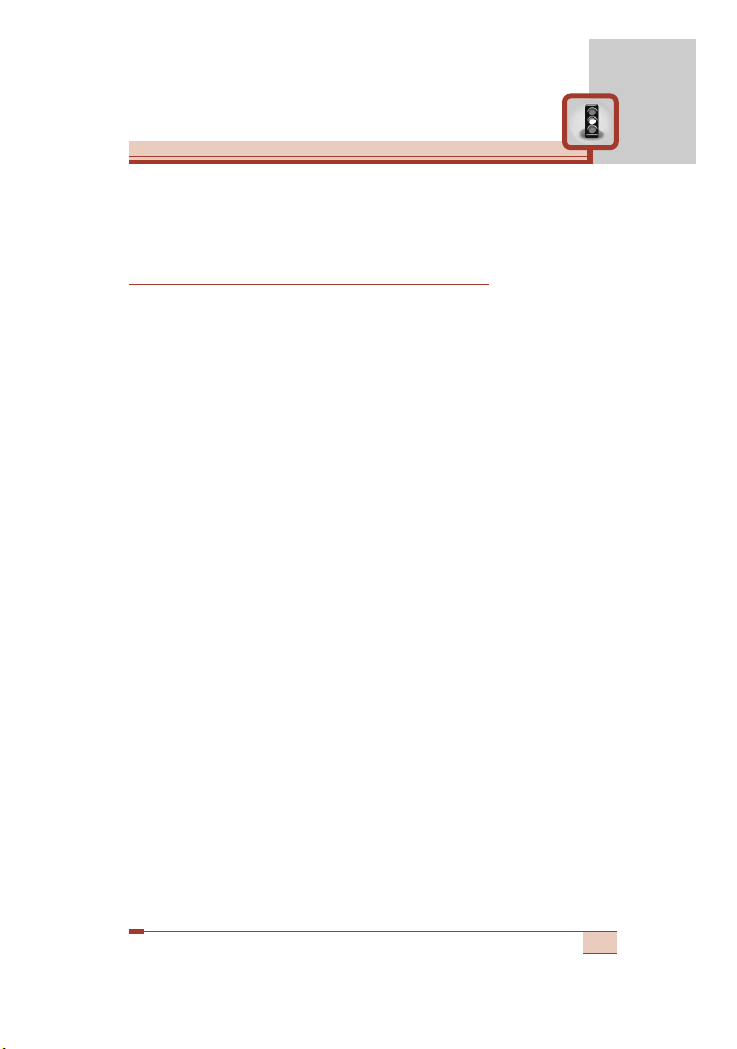
Read these simple guidelines. Breaking the rules may be dangerous
or illegal. Further detailed information is given in this manual.
Exposure to radio frequency energy
Radio wave exposure and Specific Absorption Rate (SAR)
information
This mobile phone model T5100 has been designed to comply with
applicable safety requirement for exposure to radio waves. This
requirement is based on scientific guidelines that include safety
margins designed to assure this safety of all persons, regardless of
age and health.
• The radio wave exposure guidelines employ a unit of
measurement known as the Specific Absorption Rate, or SAR.
Tests for SAR are conducted using standardized method with the
phone transmitting at its highest certified power level in all used
frequency bands.
• While there may be differences between the SAR levels of
various LG phone models, they are all designed to meet the
relevant guidelines for exposure to radio waves.
• The SAR limit recommended by the International Commission on
Non-Ionizing Radiation Protection (ICNIRP), which is 2W/kg
averaged over ten (10) gram of tissue.
• The highest SAR value for this model phone tested by DASY4 for
use at the ear is 0.592 W/kg (10g).
• SAR data information for residents in countries/regions that have
adopted the SAR limit recommended by the Institute of Electrical
and Electronics Engineers (IEEE), which is 1.6 W/kg averaged
over one (1) gram of tissue.
3
Guidelines for safe and efficient use
Page 5
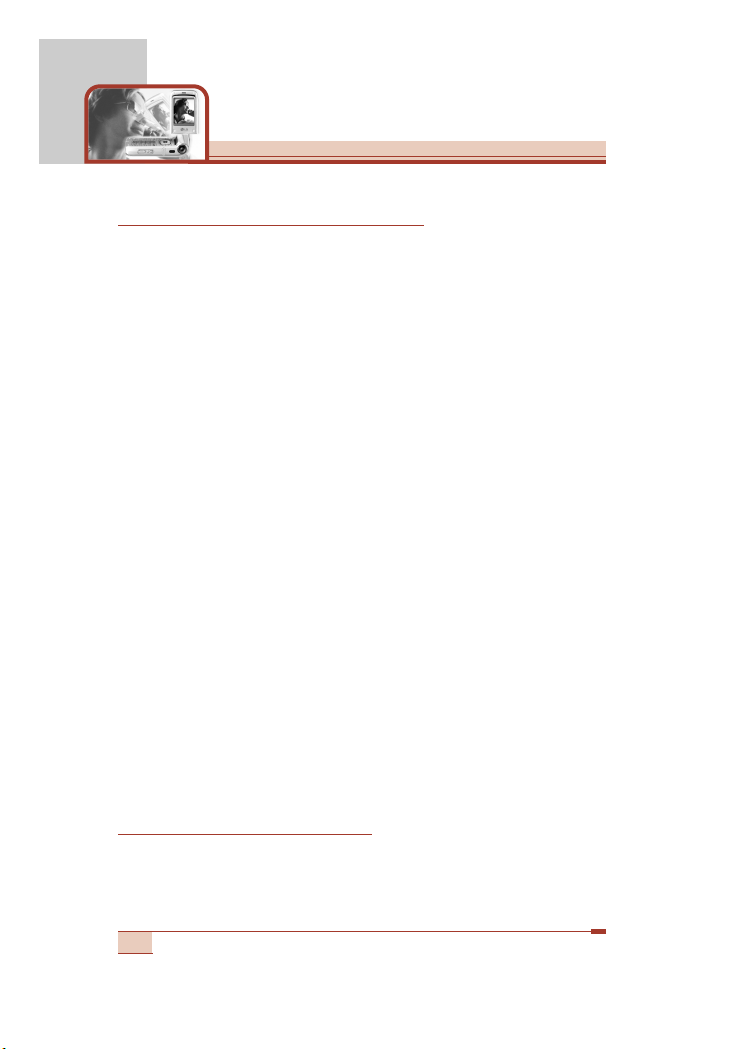
Product care and maintenance
Warning: Use only batteries, charger and accessories
approved for use with this particular phone model.
The use of any other types may invalidate any approval or
warranty applying to the phone, and may be dangerous.
• Do not disassemble this unit. Take it to a qualified service
technician when repair work is required.
• Keep away from electrical appliance such as a TV, radio or
personal computer.
• The unit should be kept away from heat sources such as radiators
or cookers.
• Do not drop.
• Do not subject this unit to mechanical vibration or shock.
• The coating of the phone may be damaged if covered with wrap
or vinyl wrapper.
• Use dry cloth to clean the exterior of the unit.
(Do not use solvent such as benzene, thinner or alcohol.)
• Do not subject this unit to excessive smoke or dust.
• Do not keep the phone next to credit cards or transport tickets;
it can affect the information on the magnetic strips.
• Do not tap the screen with a sharp object; otherwise, it may
damage the phone.
• Do not expose the phone to liquid or moisture.
• Use the accessories like an earphone cautiously.
Efficient phone operation
To enjoy optimum performance with minimum power consumption
please:
4
Guidelines for safe and efficient use
Page 6
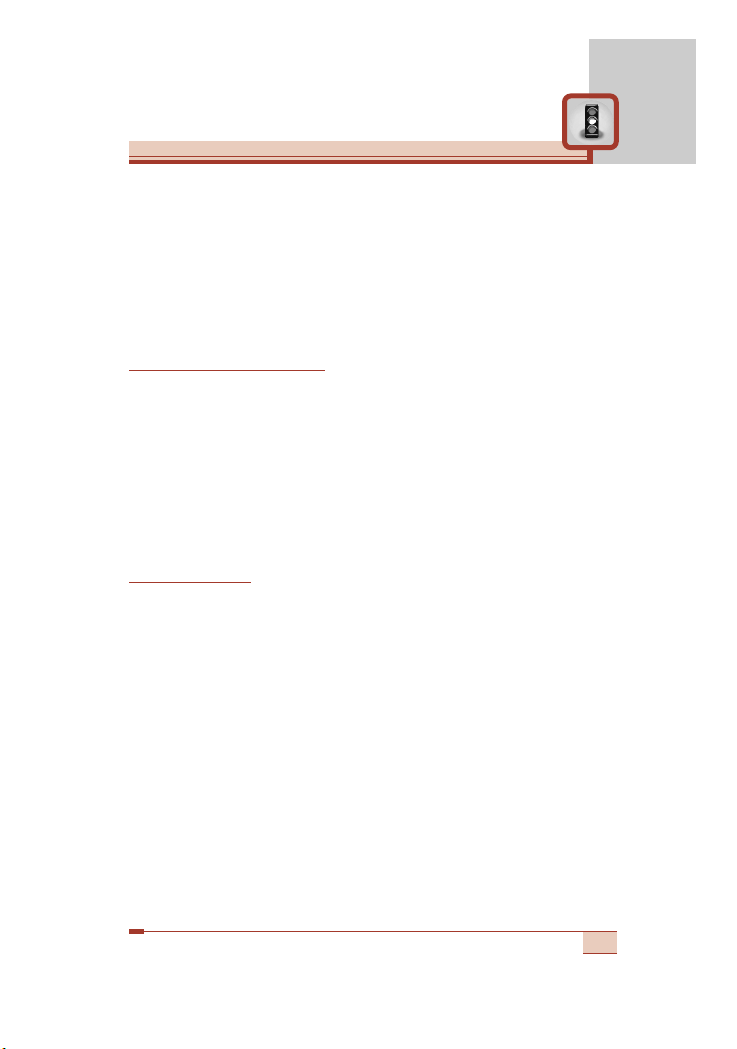
• Hold the phone as you speak to any other telephone. While
speaking directly into the microphone, angle the antenna in a
direction up and over your shoulder. If the antenna is extendable/
retractable, it should be extended during a call.
• If your mobile phone supports infrared, never direct the infrared
ray at anyone’s eye.
Electronics devices
All mobile phones may get interference, which could affect
performance.
• Do not use your mobile phone near medical equipment without
requesting permission. Avoid placing the phone over the
pacemaker, i.e. in your breast pocket.
• Some hearing aids might be disturbed by mobile phones.
• Minor interference may affect TVs, radios, PCs, etc.
Road Safety
Check the laws and regulations on the use of mobile phones in
the areas when you drive.
• Do not use a hand-held phone while driving.
• Give full attention to driving.
• Use a hands-free kit, if available.
• Pull off the road and park before making or answering a call if
driving conditions so require.
• RF energy may affect some electronic systems in your motor
vehicle such as car stereo, safety equipment.
• When your vehicle is equipped with an air bag, do not obstruct
with installed or portable wireless equipment. It can cause serious
injury due to improper performance.
5
Page 7
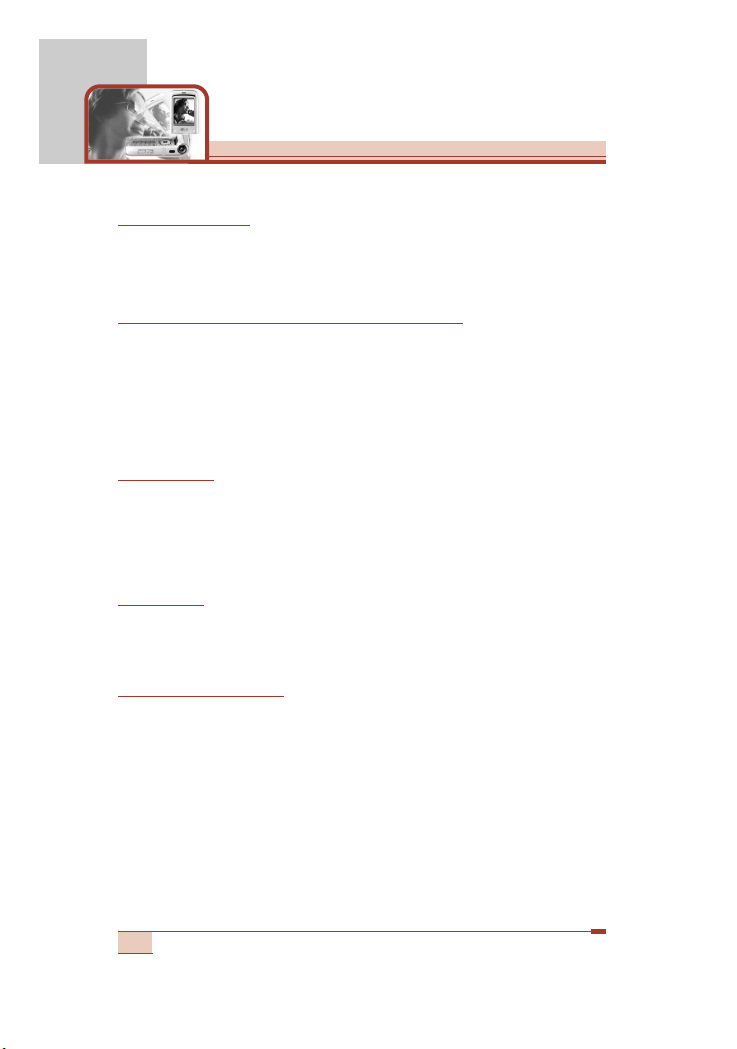
Blasting area
Do not use the phone where blasting is in progress.
Observe restrictions, and follow any regulations or rules.
Potentially explosive atmospheres
• Do not use the phone at a refueling point. Don’t use near fuel or
chemicals.
• Do not transport or store flammable gas, liquid, or explosives in
the compartment of your vehicle, which contains your mobile
phone and accessories.
In aircraft
Wireless devices can cause interference in aircraft.
• Turn off your mobile phone before boarding any aircraft.
• Do not use it on the ground without crew permission.
Children
Keep the phone in a safe place out of children’s reach. It includes
small parts which if detached may cause a choking hazard.
Emergency calls
Emergency calls may not be available under all cellular networks.
Therefore, you should never depend solely on the phone for
emergency calls. Check with your local service provider.
6
For Your Safety
Page 8
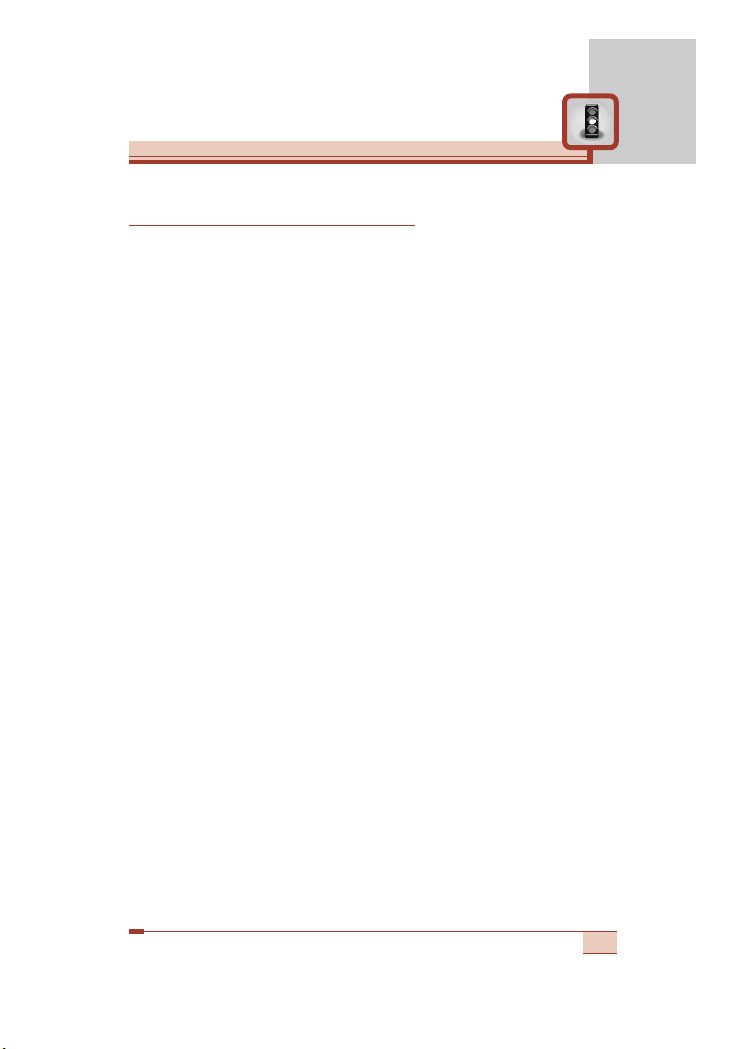
Battery information and care
• You do not need to completely discharge the battery before
recharging. Unlike other battery systems, there is no memory
effect that could compromise the battery’s performance.
• Use only LG batteries and chargers. LG chargers are designed to
maximize the battery life.
• Do not disassemble or short-circuit the battery pack.
• Keep the metal contacts of the battery pack clean.
• Replace the battery when it no longer provides acceptable
performance. The battery pack may be recharged hundreds of
times until it needs replacing.
• Recharge the battery if it has not been used for a long time to
maximize usability.
• Do not expose the battery charger to direct sunlight or use it in
high humidity, such as the bathroom.
• Do not leave the battery in hot or cold places, this may deteriorate
the battery performance.
7
Page 9
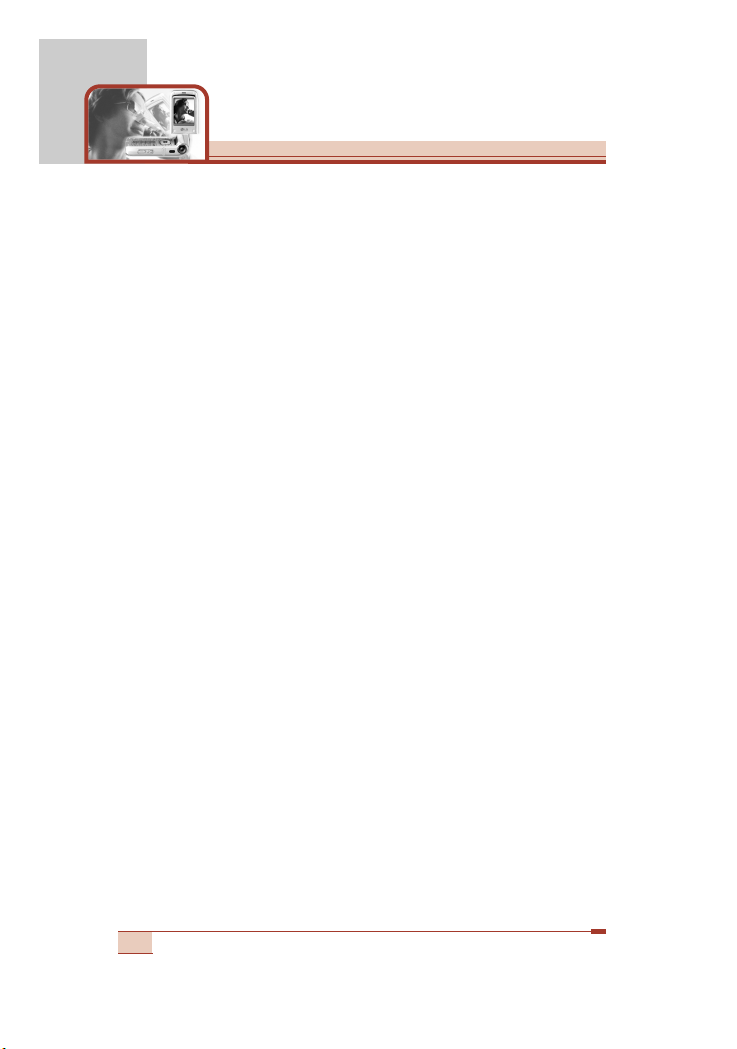
Driver Safety Tips
Your wireless telephone gives you the powerful ability to
communicate by voice – almost anywhere, anytime. But an
important responsibility accompanies the benefits of wireless
phones, one that every user must uphold.
When driving a car, driving is your first responsibility. When using
your wireless phone behind the wheel of a car, practice good
common sense and remember the following tips:
1. When available, use a hands free device. If possible, add an
additional layer of convenience and safety to your wireless
phone with one of the many hands free accessories available
today.
2. Let the person you are speaking with know you are driving;
if necessary, suspend the call in heavy traffic or hazardous
weather conditions. Rain, sleet, snow, ice and even heavy traffic
can be hazardous.
3.
Do not take notes or look up phone numbers while driving. Jotting
down a “to do” list or flipping through your address book takes
attention away from your primary responsibility, driving safety.
4. If possible, place calls when you are not moving or before pulling
into traffic. Try to plan calls when your car will be.
5. Do not engage in stressful or emotional conversations that may
be distracting. Make people you are talking with aware you are
driving and suspend conversations that have the potential to
divert your attention from the road.
6. Use your wireless phone to call for you. Or other Dial 0-0-0
or 1-1-2 local emergency number in the case of fire, traffic
accident or medical emergencies. Remember, it is a free call
on your wireless phone!
8
Guidelines for safe and efficient use
Page 10
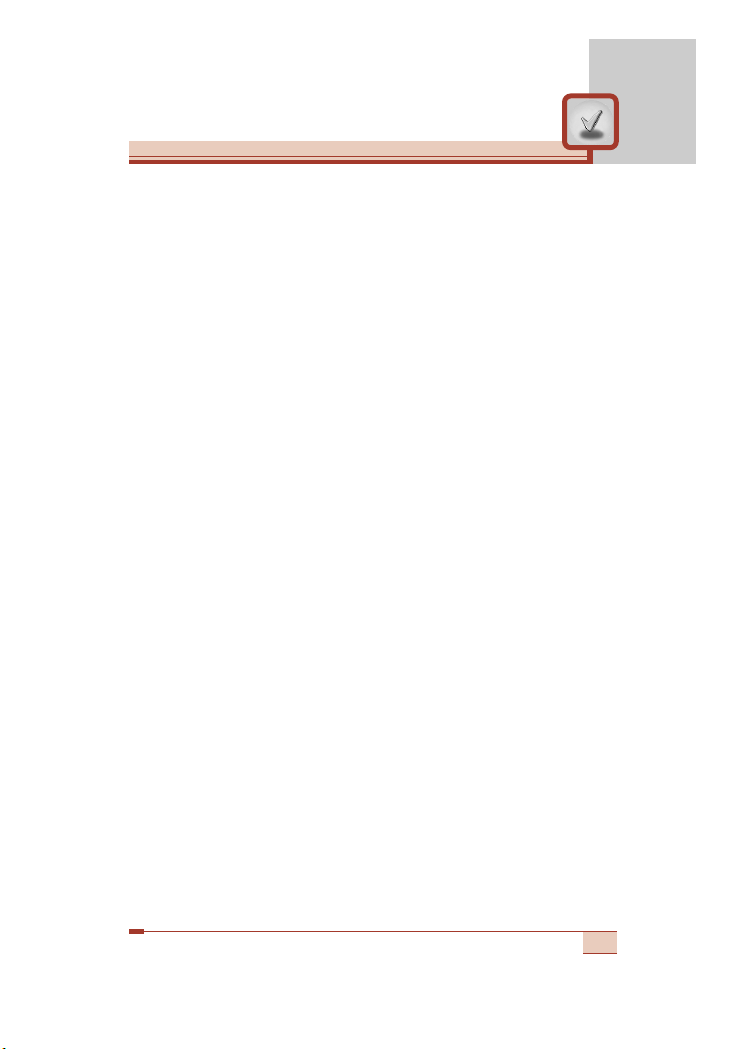
7. Use your wireless phone to help others in emergencies, if you
see an auto accident crime in progress or other serious
emergency where lives are in danger, call 0-0-0 or 1-1-2 to call
emergency number, as you would want others to do for you.
8. Call roadside assistance or a special non-emergency wireless
assistance number when necessary. If you see a broken down
vehicle posing no serious hazard, a broken traffic signal, a minor
traffic accident where no one appears injured, or a vehicle you
know to be stolen, call roadside assistance or other special nonemergency wireless number.
9
Page 11
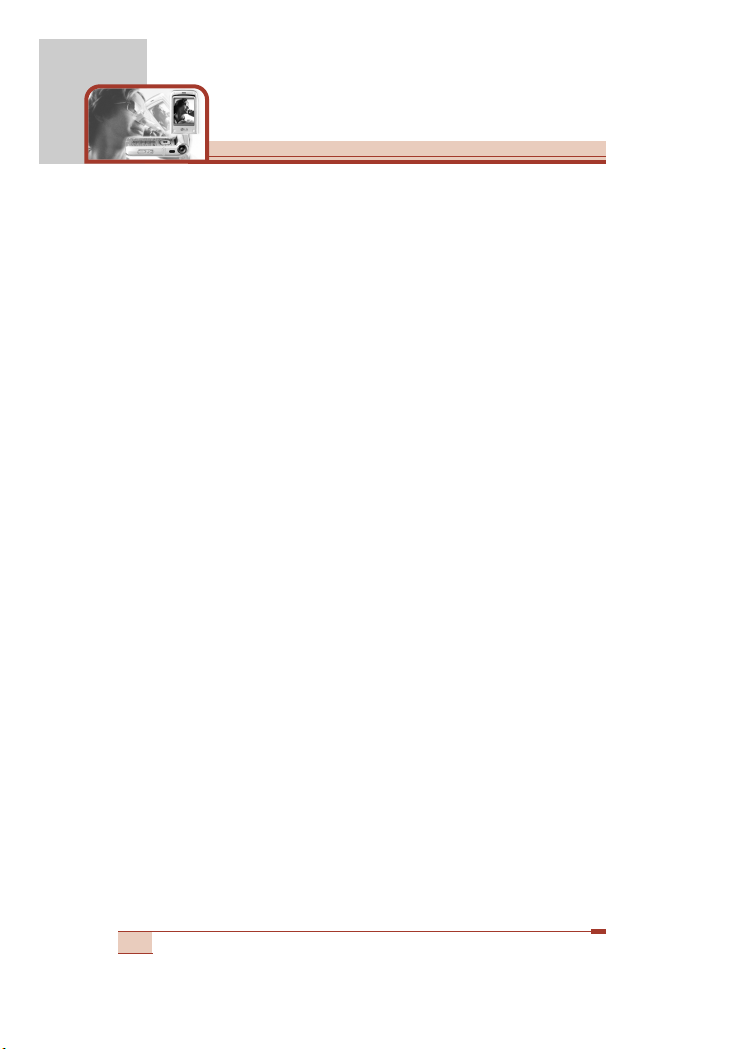
T5100 features
.........................................................................
14
• Parts of the phone
................................................................
14
• 1.3 Mega pixel digital camera with DSC look
........................
19
• Display information
...............................................................
22
Getting started
........................................................................
24
• Installing the SIM card and the handset battery
...................
24
• Charging the battery
.............................................................
26
• Disconnecting the adapter
....................................................
27
• Turning your phone on and off
..............................................
28
• Access codes
........................................................................
28
• Barring password
..................................................................
29
General functions
...................................................................
30
• Making and answering calls
..................................................
30
• Entering text
..........................................................................
32
• Phonebook
...........................................................................
36
• In-call menu
..........................................................................
36
• Multiparty or conference calls
...............................................
38
Menu tree
.................................................................................
40
Selecting functions and options
...........................................
42
Profiles [Menu 1]
.....................................................................
43
• Vibrate only [Menu 1-1]
.........................................................
43
• Silent [Menu 1-2]
...................................................................
43
• General [Menu 1-3]
...............................................................
43
• Loud [Menu 1-4]
....................................................................
43
• Headset [Menu 1-5]
..............................................................
43
• Car [Menu 1-6]
......................................................................
43
10
Table of contents
Page 12
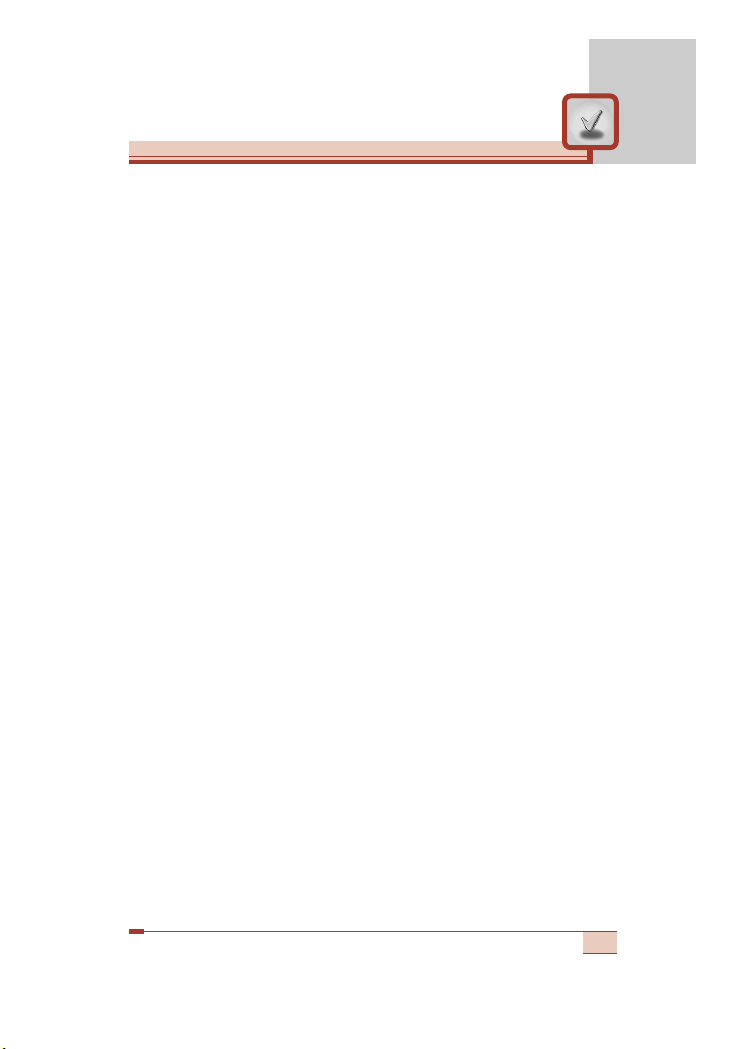
Call register [Menu 2]
.............................................................
45
• Missed calls [Menu 2-1]
........................................................
45
• Received calls [Menu 2-2]
.....................................................
46
• Dialled calls [Menu 2-3]
.........................................................
46
• Delete recent calls [Menu 2-4]
..............................................
47
• Call durations [Menu 2-5]
......................................................
47
• Call costs [Menu 2-6]
............................................................
48
• Cost settings [Menu 2-7]
.......................................................
48
• GPRS information [Menu 2-8]
...............................................
49
Tools [Menu 3]
.........................................................................
50
• My stuff [Menu 3-1]
...............................................................
50
• Favorite [Menu 3-2]
...............................................................
52
• Unit converter [Menu 3-3]
.....................................................
53
• Calculator [Menu 3-4]
............................................................
54
• World time [Menu 3-5]
...........................................................
54
• Voice recorder [Menu 3-6]
....................................................
55
• Activate IrDA [Menu 3-7]
.......................................................
56
Organiser [Menu 4]
.................................................................
58
• Phonebook [Menu 4-1]
.........................................................
58
• Alarm clock [Menu 4-2]
.........................................................
62
• Scheduler [Menu 4-3]
............................................................
63
• Memo [Menu 4-4]
..................................................................
65
Messages [Menu 5]
.................................................................
66
• Text messages [Menu 5-1]
....................................................
66
• Multimedia messages (MMS) [Menu 5-2]
.............................
70
• Voice messages [Menu 5-3]
.................................................
75
11
Page 13
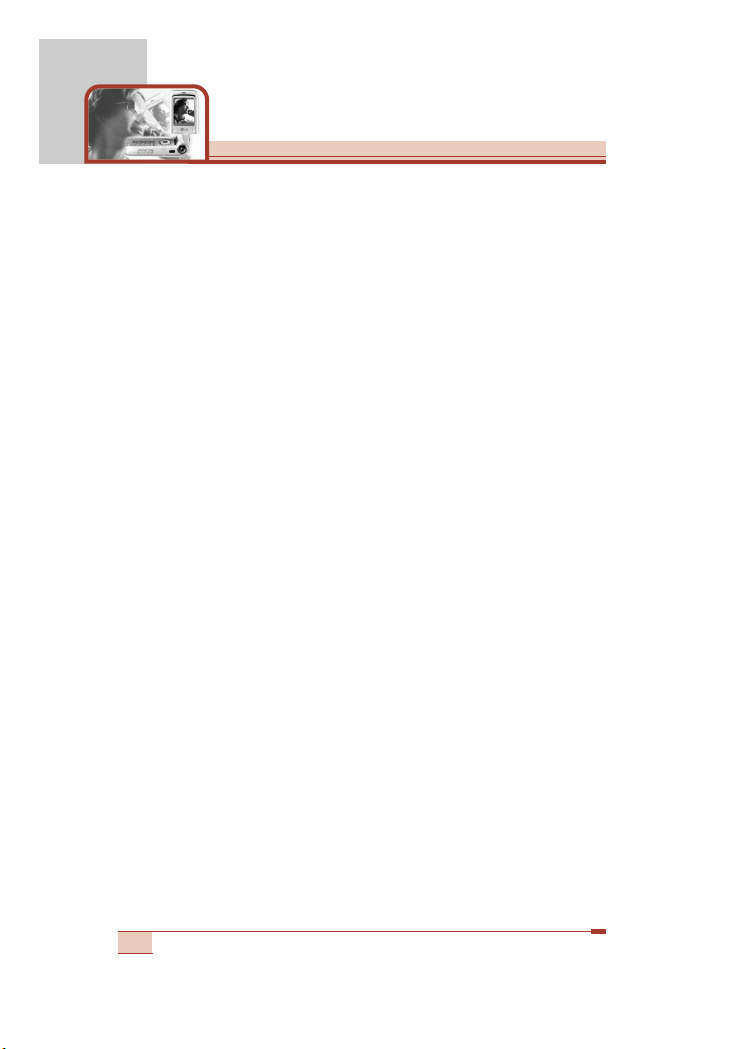
• Info service [Menu 5-4]
.........................................................
76
• Templates [Menu 5-5]
...........................................................
77
• Name card [Menu 5-6]
..........................................................
79
• Memory status [Menu 5-7]
....................................................
79
Camera [Menu 6]
.....................................................................
80
• Take pictures [Menu 6-1]
......................................................
81
• Take movies [Menu 6-2]
.......................................................
84
• Frame shot [Menu 6-3]
..........................................................
85
• My photo gallery [Menu 6-4]
.................................................
85
• My movie gallery [Menu 6-5]
.................................................
87
• Camera settings [Menu 6-6]
..................................................
89
• Memory status [Menu 6-7]
....................................................
89
Multimedia [Menu 7]
...............................................................
90
• MP3 player [Menu 7-1]
..........................................................
90
• Game [Menu 7-2]
..................................................................
93
• Java [Menu 7-3]
....................................................................
93
Service [Menu 8]
.....................................................................
97
• Internet [Menu 8-1]
................................................................
97
• SIM service [Menu 8-2]
.......................................................
101
Settings [Menu 9]
..................................................................
102
• Date & Time [Menu 9-1]
......................................................
102
• Call settings [Menu 9-2]
......................................................
103
• Phone settings [Menu 9-3]
..................................................
106
• Security settings [Menu 9-4]
...............................................
107
• Network settings [Menu 9-5]
...............................................
110
12
Table of contents
Page 14
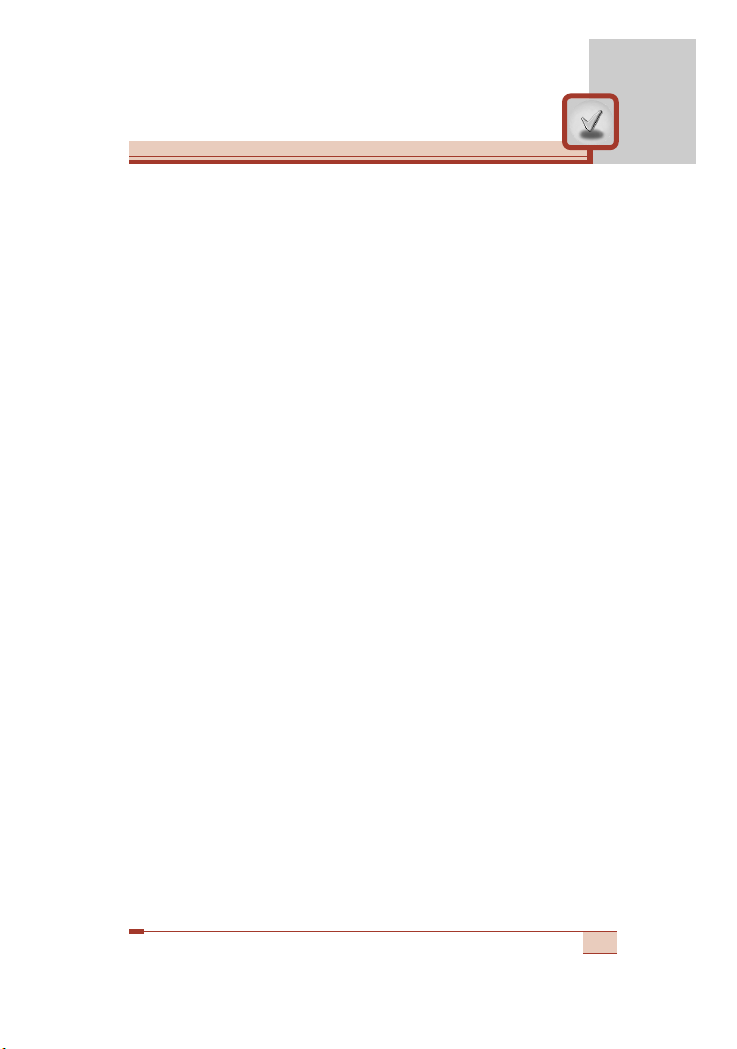
• GPRS settings [Menu 9-6]
..................................................
110
• Factory reset [Menu 9-7]
.....................................................
111
Q&A
........................................................................................
112
Accessories
...........................................................................
115
Technical data
.......................................................................
116
13
Page 15
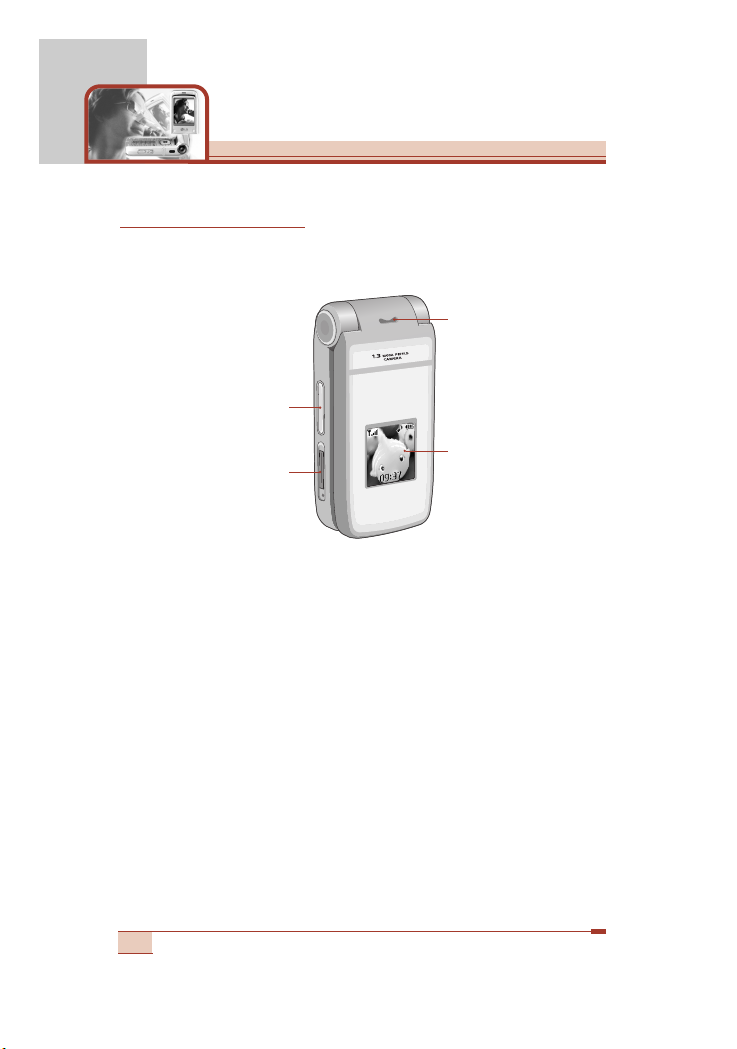
T5100 features
14
Parts of the phone
Front view
1. Up/down side keys
2. Charger connector
3. Speaker
4. Sub LCD
1. Up/down side keys
- Press and hold down this key to display the current time on the
sub LCD.
- Controls the volume of keypad tone in standby mode with the
clamshell open.
- Controls the earpiece volume during a phone call.
- Use these keys to zoom in/out in the camera preview mode.
- Controls the volume during the playback of the video clips,
MP3, or games.
2. Charger connector: Connect the mains adapter here for
charging. Also connect the USB cable here to use the PC sync
program.
3. Speaker
4. Sub LCD
Page 16
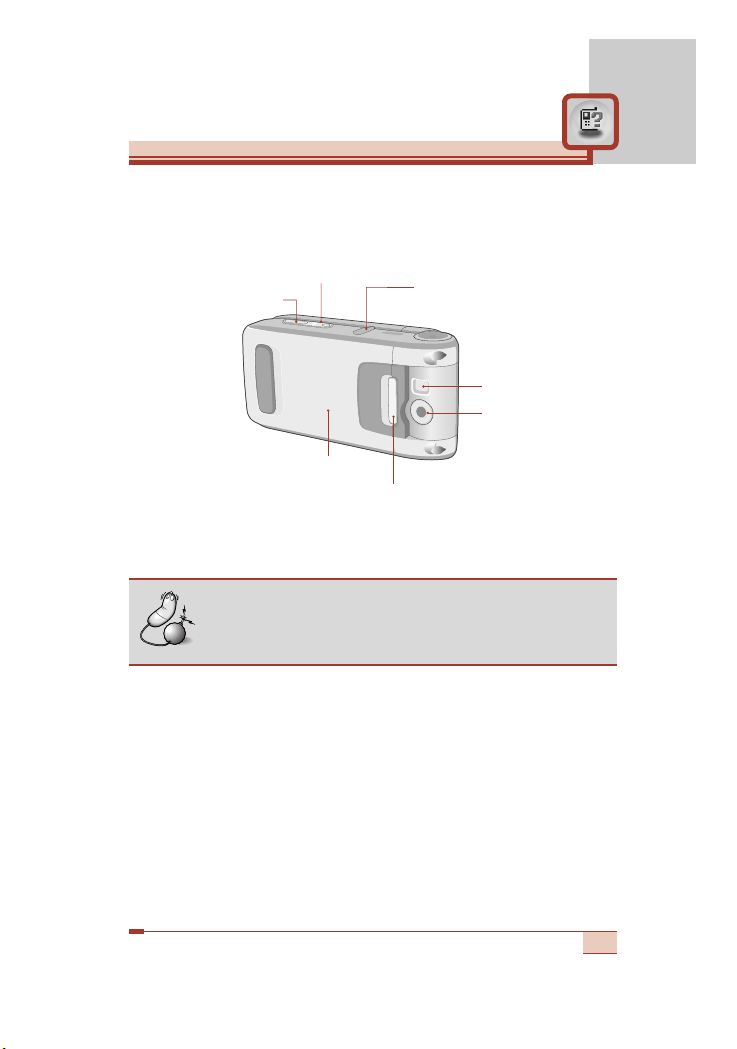
15
Rear view
1. Flash
2. Camera lens
3. Battery cover
4. Battery latch:
Press this to open the battery cover.
5. Side camera key: Press and hold down this key to open the
camera module. And use this key to take a shot.
6. MP3 player/ Internet/ Camera setting menu key
• Press and hold down this key to turn on/off the MP3 player when
the phone is closed.
• After opening the phone, a long press of this key connects to the
Internet.
• (Camera) In the preview mode, press this key to open the
camera setting menu and confirm the selection.
7. Headset jack: Connect a headset here.
Note
• If there is dirt on the camera lens, it could affect the
image quality.
2. Camera lens
1. Flash
3. Battery cover
6. MP3 player/ Camera
setting menu key
5. Side camera key
7. Headset jack
4. Battery latch
Page 17
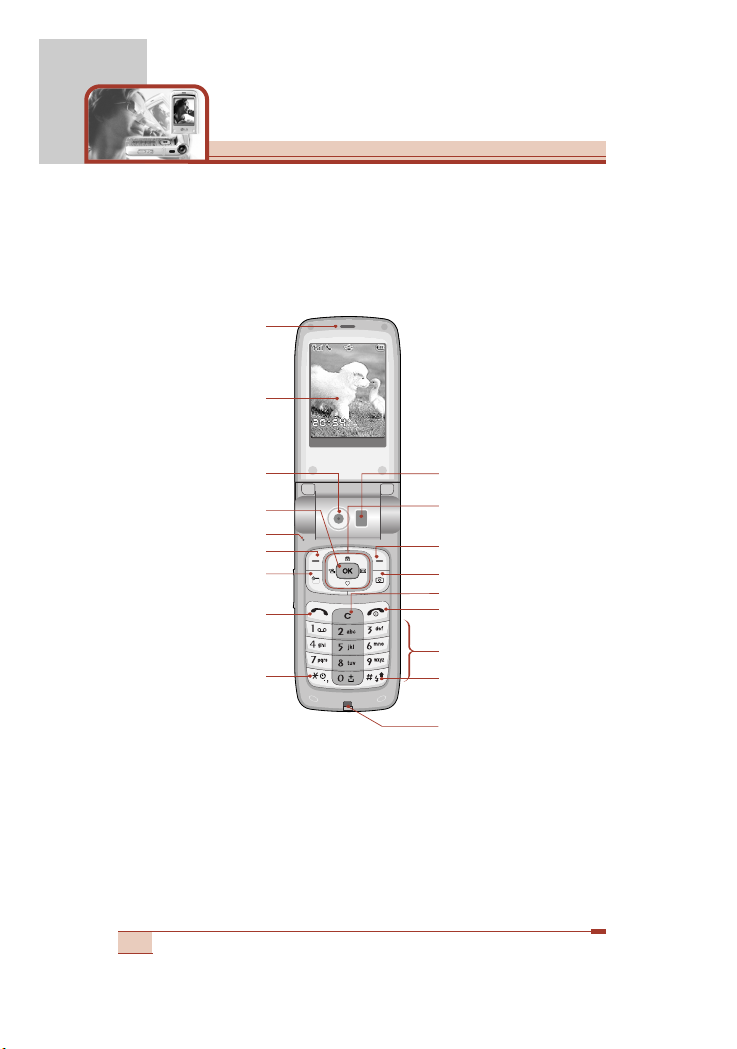
16
T5100 features
Open view
Fri 28 MaFri 28 May
MenMenu NamesNames
1. Earpiece
2. LCD screen
3. Camera lens
6. Left soft key
4. Confirm/Internet key
5. Microphone
7. Scheduler key
8. Send key
9. Special function key
12. Right soft key
13. Camera key
14. Clear key
11. Navigation keys
10. Flash
15. End/Power key
16. Alphanumeric keys
17. Special function key
18. Holes for a
carrying strap
Page 18
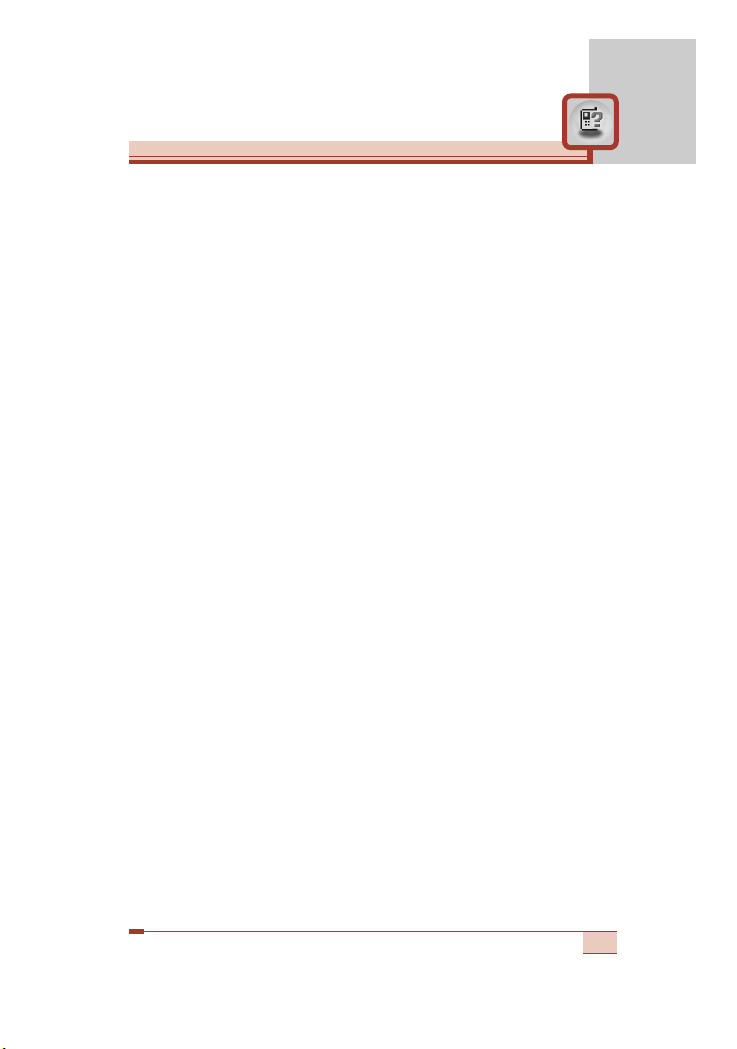
17
1. Earpiece
2. LCD screen: Displays phone status icons, menu items, Web
information, pictures and more in full colour.
3. Camera lens
4. Confirm/Internet key: Selects menu options and confirms
actions.
* In standby mode, holding this key down connects to the
Internet.
5. Microphone: Can be muted during a call for privacy.
(See page 37.)
6. 12. Left soft key / Right soft key:
Each of these keys performs
the function indicated by the text on the screen immediately above
it.
7. Scheduler key: A shortcut key to the Scheduler menu.
8. Send key: Dials a phone number and answers incoming calls.
You can also quickly access the latest incoming, outgoing and
missed calls by pressing the key in standby mode.
9. Special function key (*)
• In standby mode, press and hold down this key to make a call
by voice dialling.
• Self-timer: In camera shot mode, press this key to activate/
deactivate the self-timer. You can set the desired delay time
using
Timer mode menu [Menu 6-6-4]. (See page 89.)
10. Flash: In preview mode, you can turn the flash on/off by pressing
#. And you can set the desired flash mode using the Flash mode
menu [Menu 6-6-5]. (See page 89.)
11. Navigation keys: Use to scroll through menus and move the
cursor. You can also use these keys for quick access to the
following functions.
• Up navigation key: By pressing this key in standby mode, you
can search the phonebook by name.
• Down navigation key: A shortcut key to the Favorite menu.
Page 19
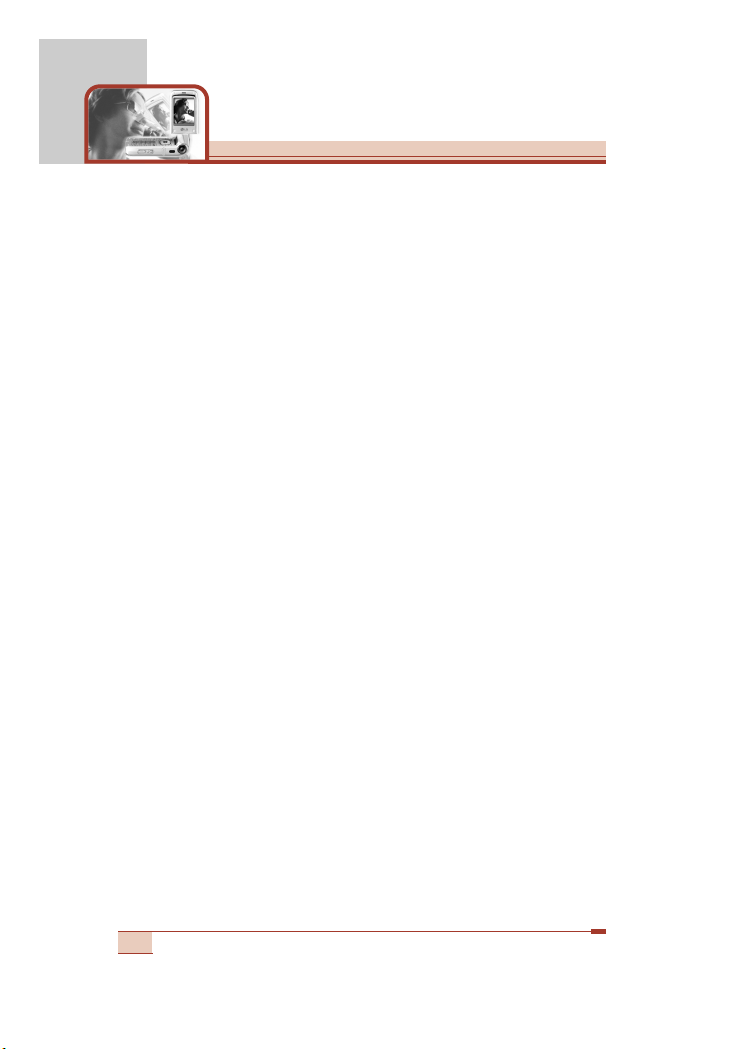
18
T5100 features
• Left navigation key: A shortcut key to the Profiles menu.
• Right navigation key: A shortcut key to the message inbox.
13. Camera key: Use for camera feature.
• In standby mode, press this key once to go to the Camera
menu. Long press of this key directly opens the viewfinder.
Then use this key to take a shot.
14. Clear key: Deletes a character by each press. Hold the key
down to clear all input. Also use this key to go back to the
previous screen.
15. End/Power key:
Used to end a call or reject a call and also to go
back to standby mode. Hold this key down to turn the phone on/off.
16. Alphanumeric keys: Enter numbers, letters and some special
characters.
17. Special function key (#)
• Press and hold down to enter a pause while keying in a phone
number.
• Flash: In camera shot mode, with this key you can turn the flash
on/off.
18. Holes for a carrying strap
Page 20
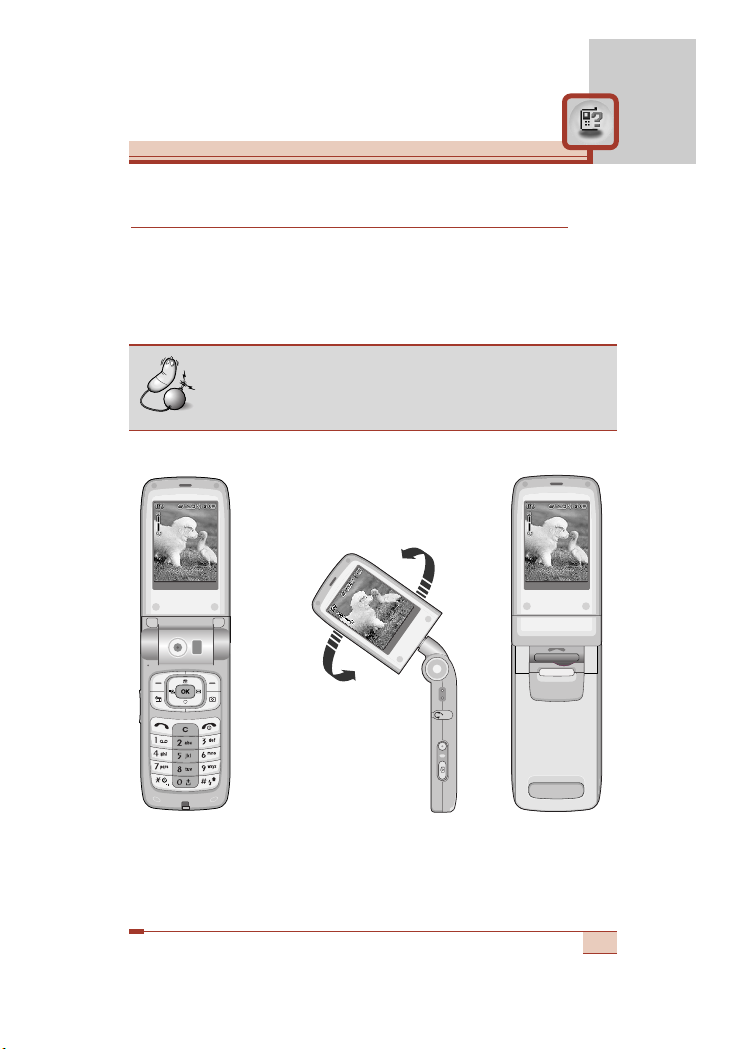
19
Menu
Back
MenMenu BacBack MenMenu BacBack
M
e
n
Menu B
a
c
Back
1.3 Mega pixel digital camera with DSC look
The flexible LCD screen rotates ANTICLOCKWISE up to 180
degrees. It functions as a viewfinder, and enables you to take
pictures with ease and pizzazz. When the clamshell is turned 180
degrees, you can use the main LCD screen as an external one. It’s
almost a digital camera.
This state enables you to
take self-shots.
Note
• Do not rotate the LCD screen by force. Do not try to
rotate the LCD screen clockwise.
Page 21
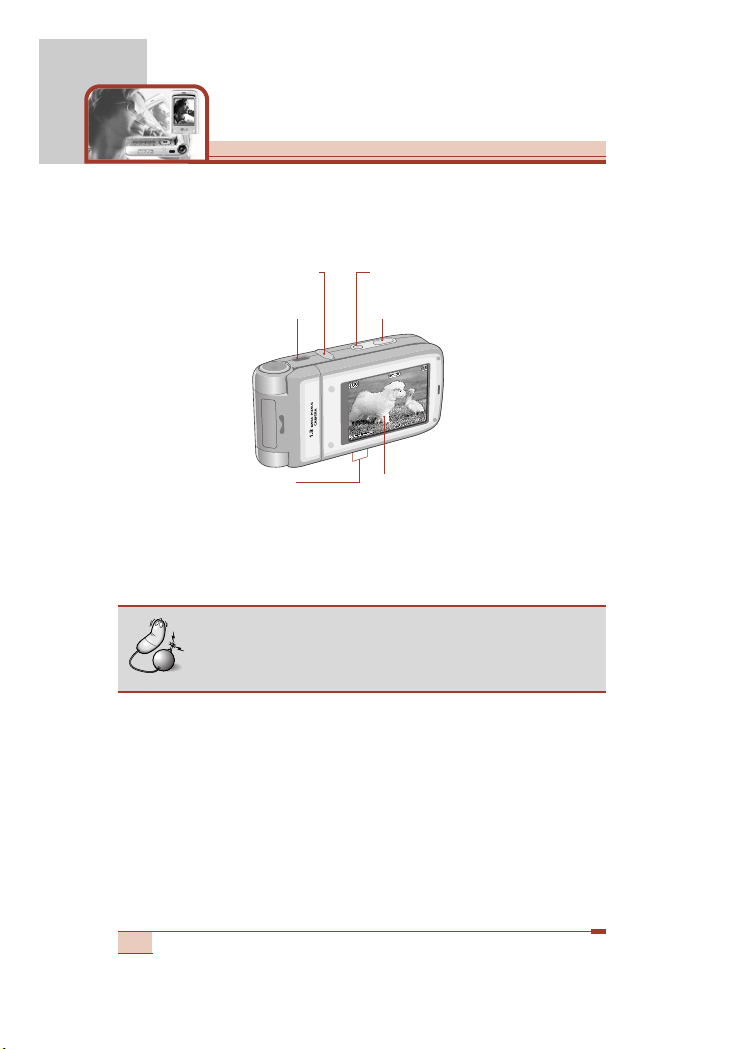
T5100 features
20
➊ Infrared port
➋ Headset jack
➌ Camera setting menu / confirm key: In the preview mode,
opens the camera setting menus and confirms the choice.
➍ Side camera key: Press and hold down this key to open the
camera module. And press this key to take a shot.
➎ Main LCD: When you take a picture, functions as the viewfinder.
➏ Up/down side keys: Use to move the cursor to the left or right.
And you can zoom in/out using these keys.
Taking pictures in the clamshell closed state
1. Turn the clamshell 180 degrees to make the main LCD outside.
2. Press and hold down the side camera key (➍) for over 2
seconds. It opens camera module and the preview screen opens.
After turning the clamshell 180 degrees, and in the clamshell closed
state, you can use the phone as a digital camera.
➎ Main LCD
➏ Up/down side keys
➊ Infrared port
➍ Side camera key
➋ Headset jack
➌ Camera setting menu key
Note
• You can also play the MP3 files by long press of this
key, when the clamshell is closed.
Page 22
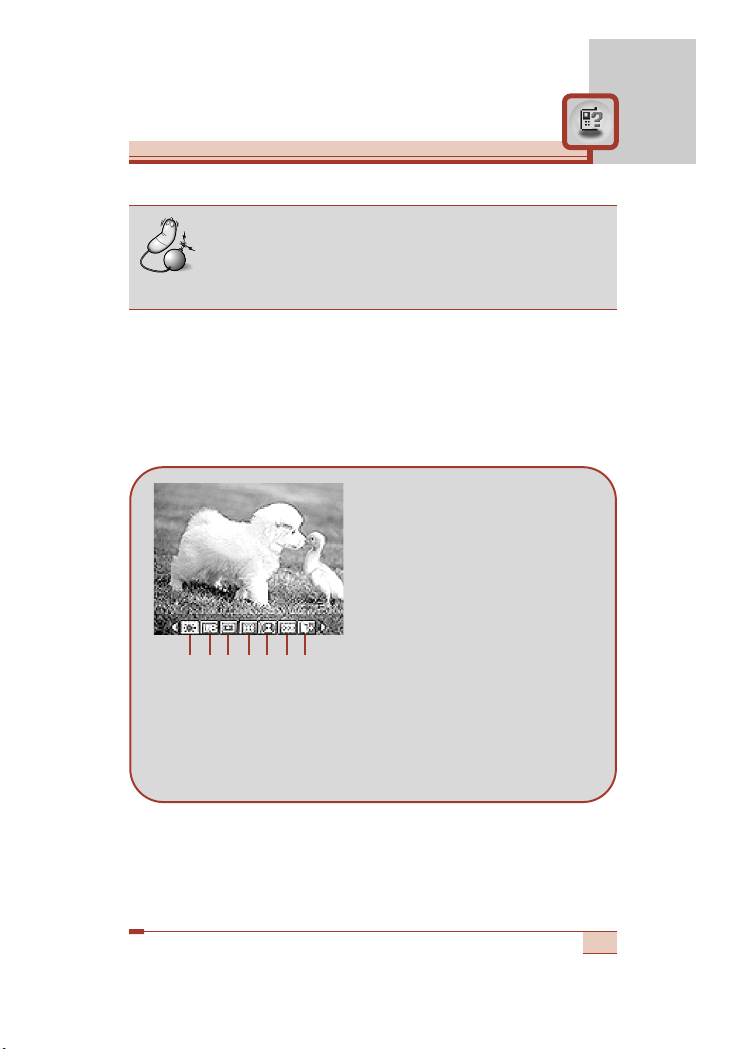
21
Note
• In the preview mode, no key operation for 2 minute
will close the camera module and go back to
standby mode.
3. Focus on the subject to capture, then press the side camera key
(➍). The captured image is automatically saved in My photo
gallery [Menu 6-4]. (Refer to page 85 regarding My photo
gallery.)
4. Before taking a shot, you can set the following options by
pressing the camera setting menu key (➌).
To move between setting menus, use up/down side keys (➏).
After highlighting a menu, press the camera setting menu key (➌)
to open the menu.
Select the desired value using the up/down side keys (
➏
) and
press the camera setting menu key (➌) to confirm it.
➀ Brightness: 6 grades are
available.
➁ White Balance: 5 settings are
available: Auto, Daylight,
Incandescent, Cloudy, and
Flourescent.
➂ Resolution: Select the desired
resolution. Refer to page 83.
➃ Color Mode: 5 settings are
available: Color, Mono, Sepia,
Blue, and Negative.
➄ Shot Mode:
Select between Single shot and Multiple shot.
➅ Photo gallery: After taking a shot, you can use this to check
out the captured image.
➆ Exit: Select this to exit from the setting menu.
Brightness
➀
➁
➂
➃
➄
➅
➆
Page 23
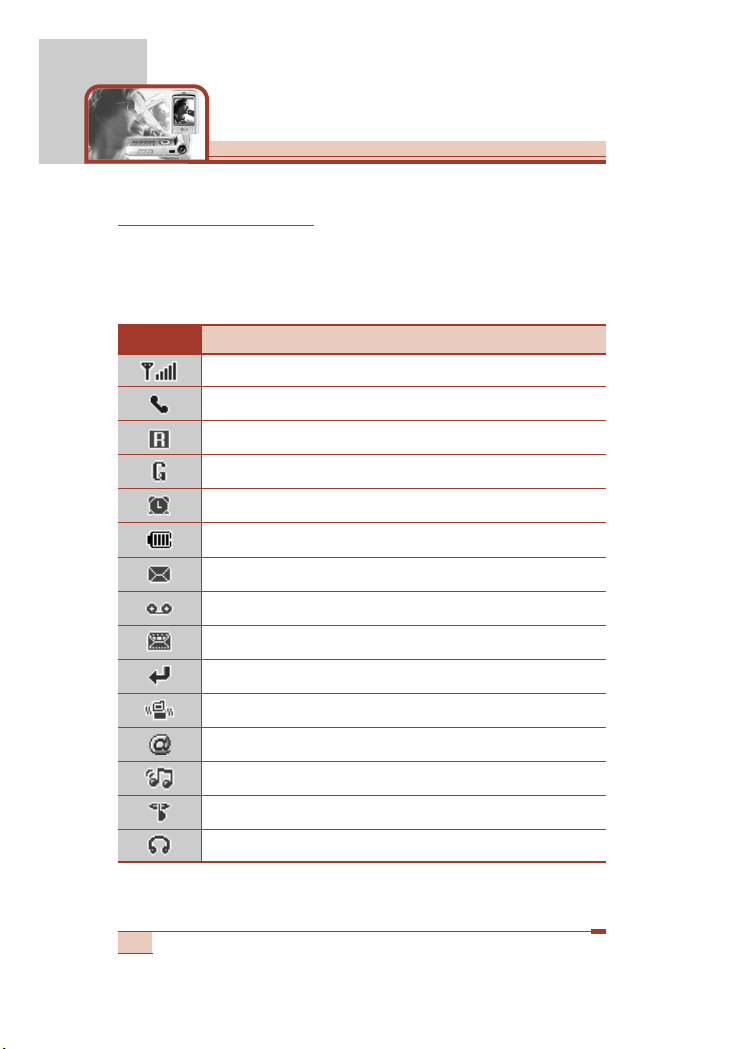
Icon Description
Indicates the strength of the network signal.
Indicates a call is in progress.
Indicates that you are roaming on another network.
Indicates that GPRS service is available.
Indicates the alarm has been set and is on.
Indicates the status of the battery charge.
Indicates the receipt of a text message.
Indicates the receipt of a voice message.
Indicates the receipt of a MMS message.
Indicates that Call divert function is activated.
Indicates that the vibration ringer has been set.
Indicates the receipt of an e-mail message.
Indicates the Loud profile is activated.
Indicates the Silent profile is activated.
Indicates the Headset profile is activated.
22
T5100 features
Display information
The table below describes various display indicators or icons that
appear on the phone’s display screen.
On-Screen Icons
Page 24
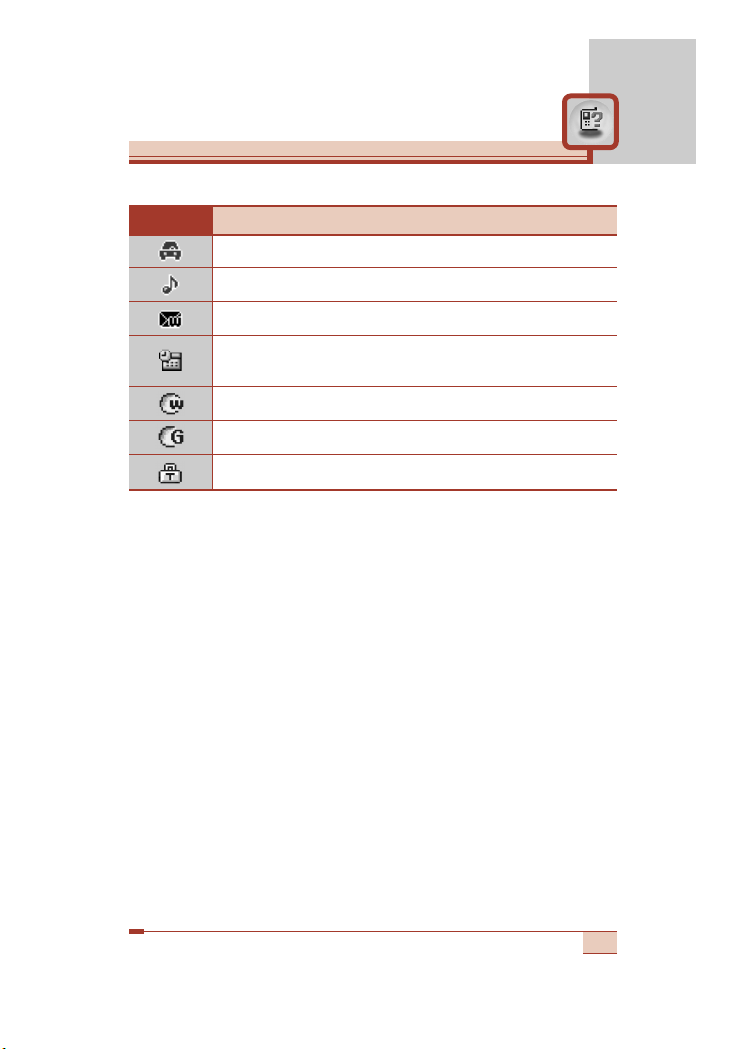
Icon Description
Indicates the Car profile is activated.
Indicates the General profile is activated.
Indicates that you can use the push message service.
Indicates that you have a schedule for the selected
day in the schedule menu.
Indicates that the phone is accessing the WAP.
Indicates that you are using GPRS.
Indicates that you entered the security page.
23
Page 25
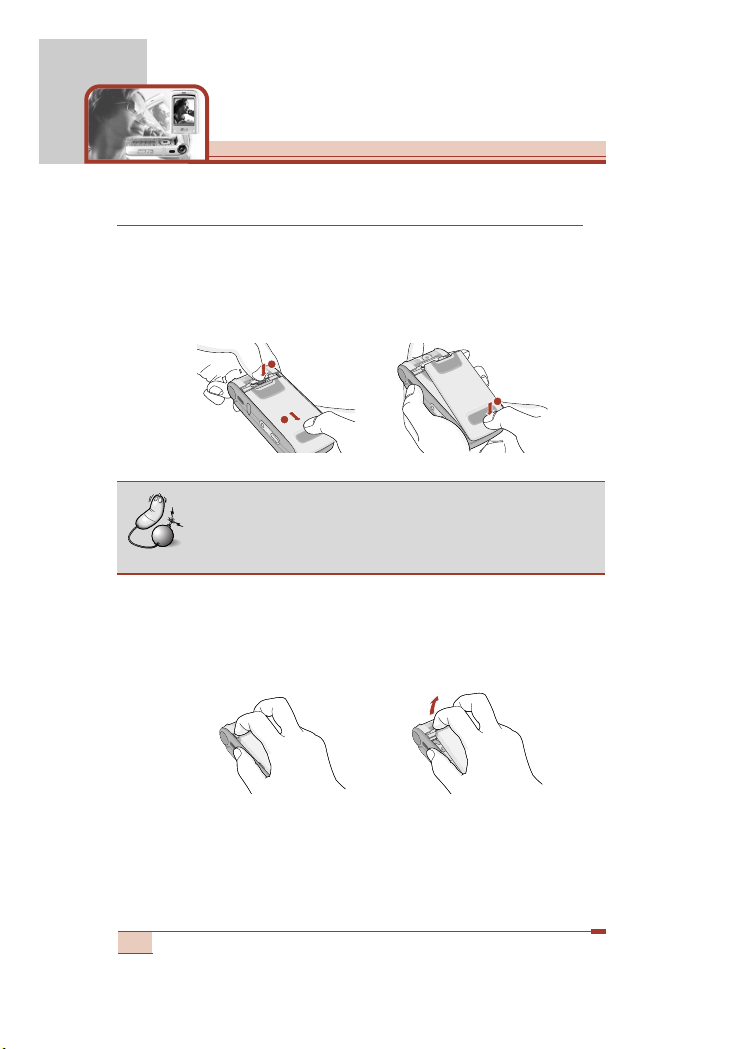
Getting started
Installing the SIM card and the handset battery
Make sure the power is off before you remove the battery.
1. Remove the battery cover.
Press the battery release latch and slide the battery cover toward
the bottom of the phone. And remove the battery cover.
2. Remove the battery.
Hold the top edge of the battery and lift the battery from the
battery compartment.
24
3
Note
• Removing the battery from the phone when the
power is on may cause the phone to malfunction.
1
2
Page 26
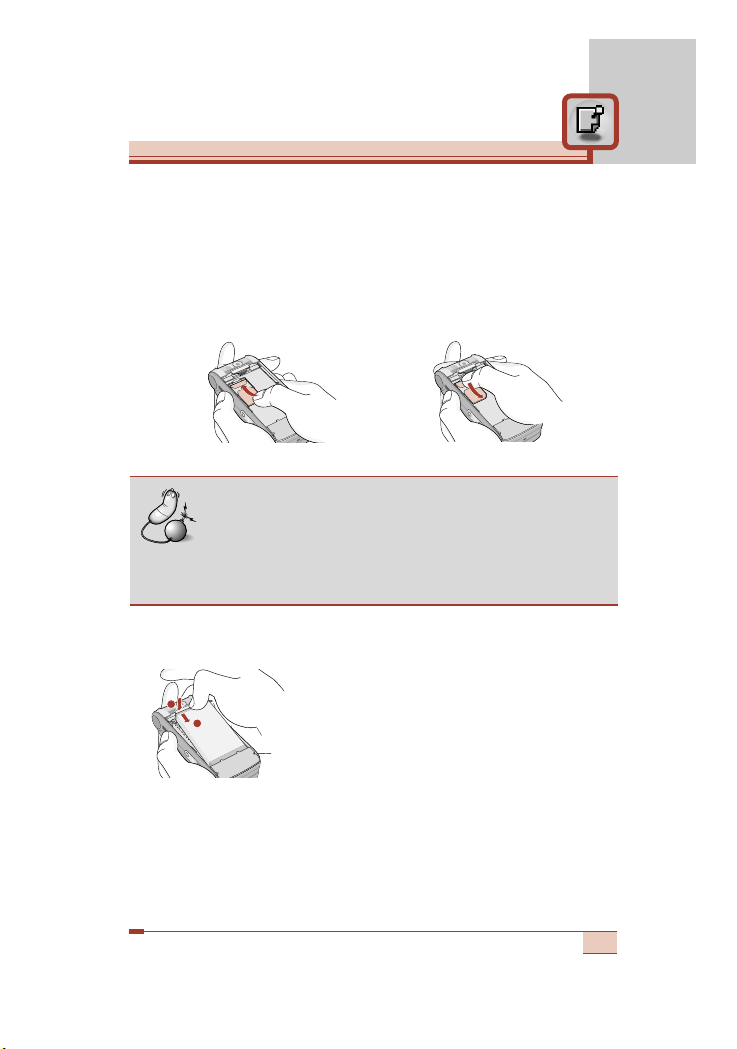
25
3. Install the SIM card.
Insert the SIM card into the holder. Slide the SIM card into the
SIM card holder. Make sure that the SIM card is inserted properly
and that the gold contact area on the card is facing downwards.
To remove the SIM card, press down lightly and pull it in the
reverse direction.
4. Install the battery.
Insert the bottom of the battery first into the
bottom edge of the battery compartment.
Push down the top of the battery until it
snaps into space.
Note
• The metal contact of the SIM card can be easily
damaged by scratches. Pay special attention to the
SIM card while handling. Follow the instructions
supplied with the SIM card.
To insert the SIM card To remove the SIM card
2
1
Page 27
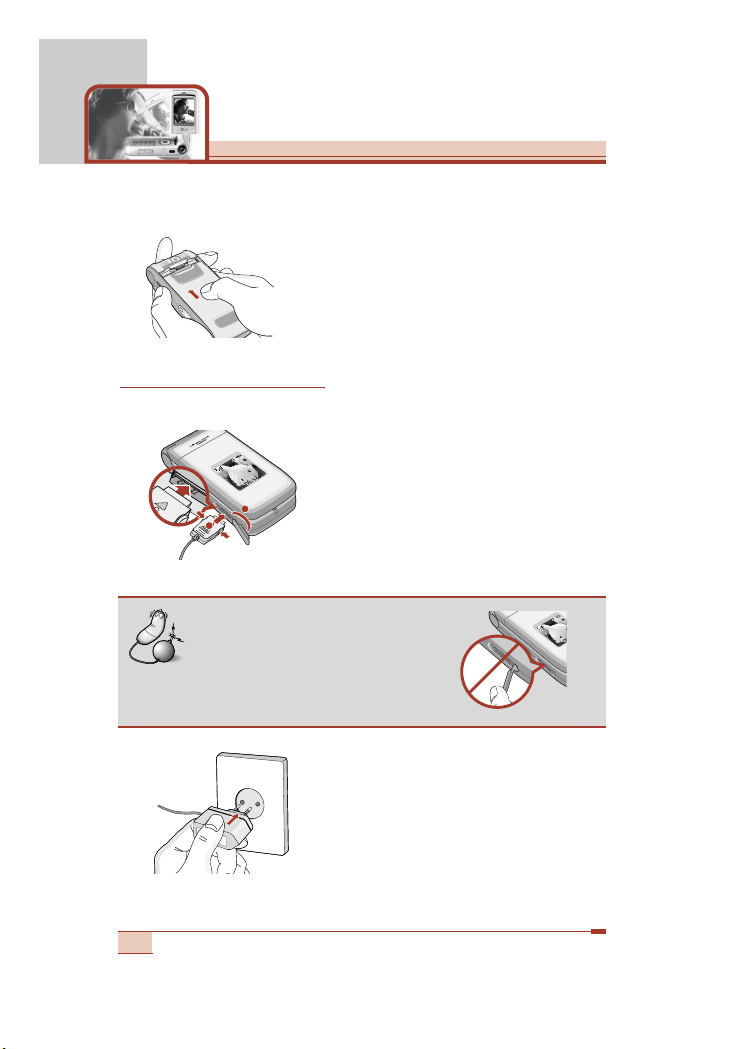
5. Replace the battery cover.
Lay the battery cover in place of the phone
and slide it until the latch clicks.
Charging the battery
Only use the mains adapter supplied with your phone.
1. With the battery in position on the
phone, connect the lead from the
mains adapter to the left side of the
phone. Lift the charger connector lid
off and turn it 180 degrees. Make
sure that the arrow on the lead
connector is facing towards the front
of the phone.
2. Connect the other end of the adapter
to the power outlet.
26
Getting started
1
2
Note
• Do not fold the rubber lid to
open the lid of the charger
connector on the phone.
Page 28
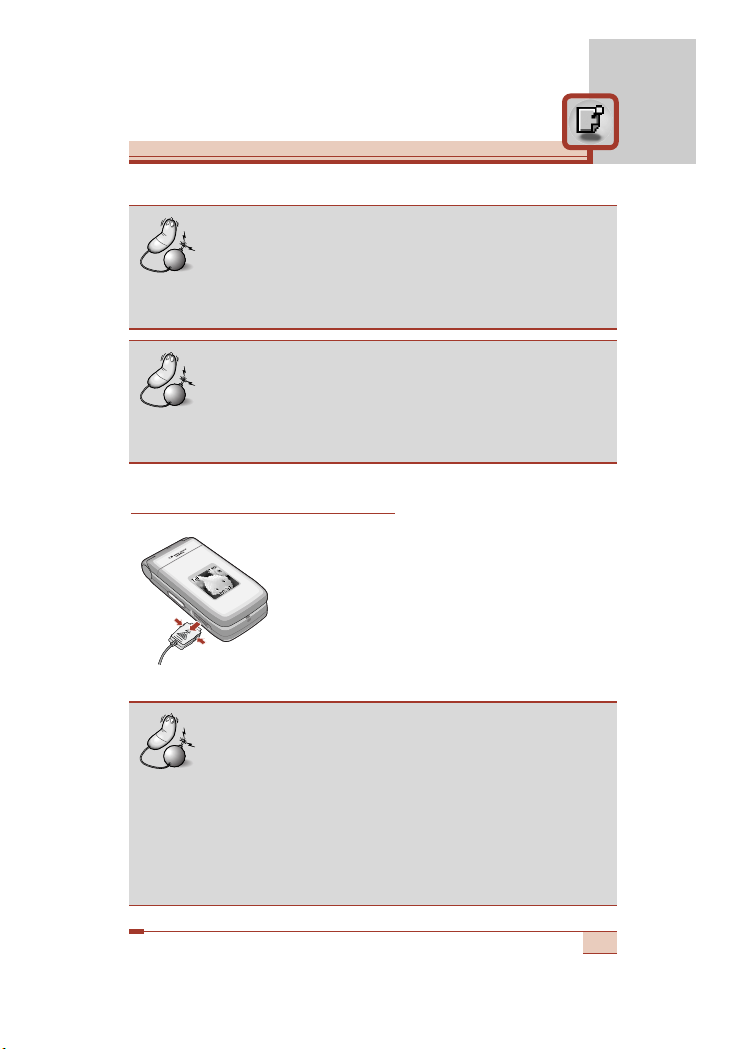
27
Caution
• Use of unauthorised accessories could damage your
phone and invalidate your warranty.
• Do not force the connector as this may damage the
phone and/or the mains adapter.
Disconnecting the adapter
1. When charging is finished, the moving bars
of the battery icon stop and ‘Full’ is
displayed on the screen.
2. Unplug the adapter from the power outlet.
Disconnect the adapter from the phone by
pressing the grey tabs on both sides of the
connector and pull the connector out.
Note
• Ensure the battery is fully charged before first using
the phone.
• Do not remove the battery or SIM card while
charging.
• In the case the battery is not properly charged,
please turn the phone off and on using the power
key, then recharge the battery. After detaching and
reattaching the battery, please recharge the battery.
Note
• “Charging” appears on the screen after connecting
the mains adapter. If the battery is totally
discharged, it may take a few minutes before this
appears.
Page 29
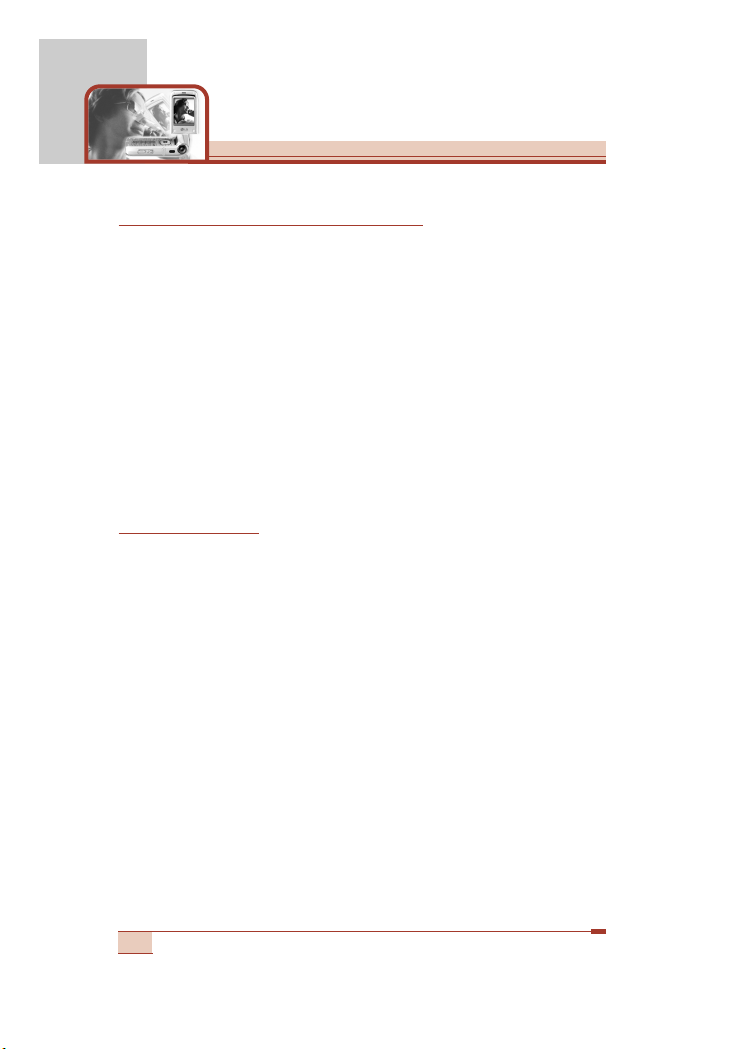
28
Getting started
Turning your phone on and off
Turning your phone ON
1. Install a battery to the handset and connect the phone to an
external power source such as the mains adapter, cigarette
lighter adapter or hands-free car kit. Or install a charged battery
pack to the handset.
2. Press E for a few seconds until the LCD screen is turned on.
3. Depending on the status of the PIN code request setting you may
need to enter your PIN code.
Turning your phone OFF
1. Press E for a few seconds until the LCD screen is turned off.
Access codes
You can use the access codes described in this section to avoid
unauthorised use of your phone. The access codes (except PUK
and PUK2 codes) can be changed by using the Change codes
feature [Menu 9-4-5]. See page 110.
PIN code (4 to 8 digits)
The PIN (Personal Identification Number) code protects your SIM
card against unauthorised use. The PIN code is usually supplied
with the SIM card. When the PIN code request is set to Enable,
your phone will request the PIN code every time the phone is
switched on. When the PIN code request is set to Disable, your
phone connects to the network directly without the PIN code.
Page 30
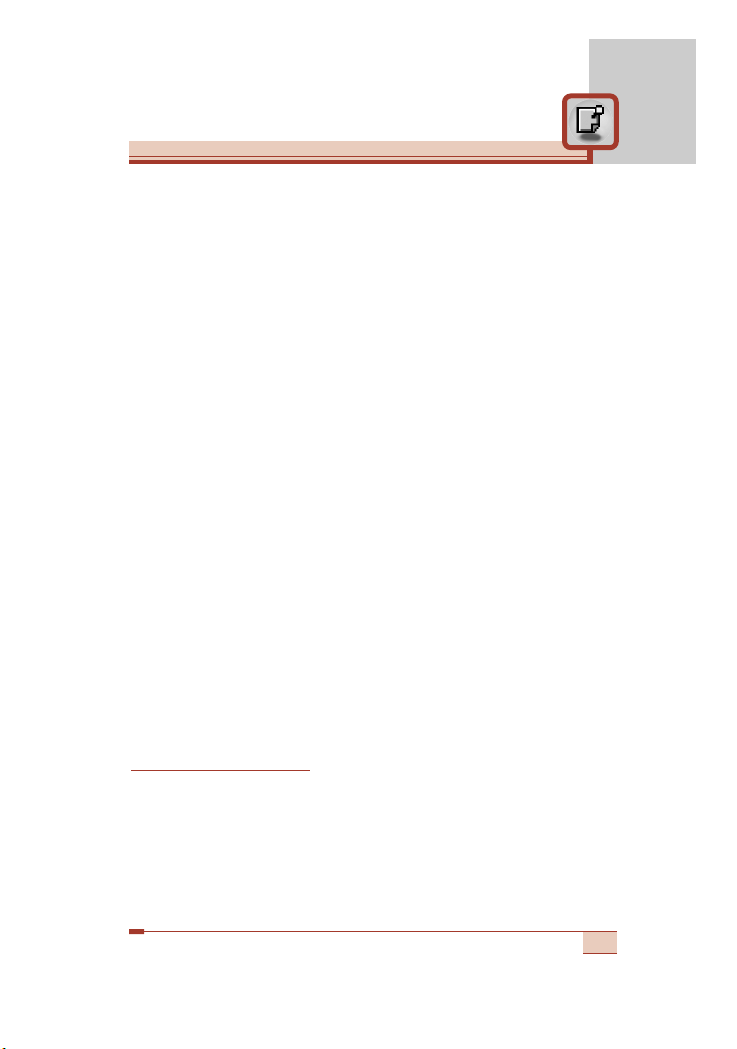
29
PIN2 code (4 to 8 digits)
The PIN2 code, supplied with some SIM cards, is required to access
functions such as Advice of Call Charge and Fixed dial number.
These functions are only available if supported by your SIM card.
Check with your network for further information.
PUK code (4 to 8 digits)
The PUK (PIN Unblocking Key) code is required to change a
blocked PIN code. The PUK code may be supplied with the SIM
card. If not, contact your network operator for the code. If you lose
the code, also contact your network operator.
PUK2 code (4 to 8 digits)
The PUK2 code, supplied with some SIM cards, is required to
change a blocked PIN2 code. If you lose the code, also contact your
network operator.
Security code (4 to 8 digits)
The security code protects the unauthorised use of your phone.
The default security code is set to ‘0000’ and the security code is
required to delete all phone entries and to activate the Reset
settings menu. Also, the security code is required to enable or
disable the phone lock function to prevent unauthorised use of the
phone. The security code default setting can be modified from the
Security settings menu.
Barring password
The barring password is required when you use the Call barring
function. You obtain the password from your network operator when
you subscribe to this function. See page 108 for further details.
Page 31
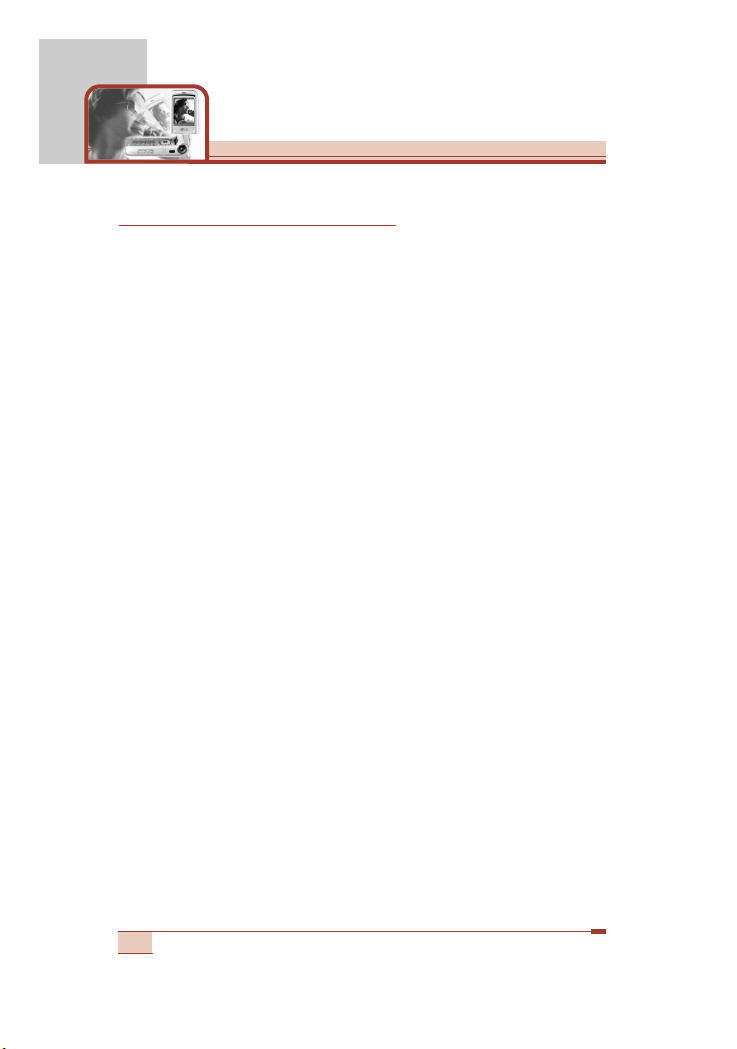
General functions
30
Making and answering calls
Making a call
1. Make sure your phone is switched on.
2. Enter a phone number, including the area code. To edit a number
on the LCD screen, press the right/left navigation keys to move
the cursor to the desired position or simply press the clear key
(C) to erase one digit at a time.
Press and hold the clear key (C) to erase the entire number.
3. Press the send key (S) to call the number.
4. To end the call, press the end key (E) or the right soft key. You
can also end the call by closing the folder.
Making a call using the send key
1. In standby mode, press the send key (S), and the latest
incoming, outgoing and missed phone numbers will be displayed.
2. Select the desired number by using the up/down navigation key.
3. Press S.
Making an international call
1. Press and hold the 0 key for the international prefix. The ‘+’
character automatically selects the international access code.
2. Enter the country code, area code, and the phone number.
3. Press S.
Ending a call
When you have finished your call, press the end (E) key.
Page 32
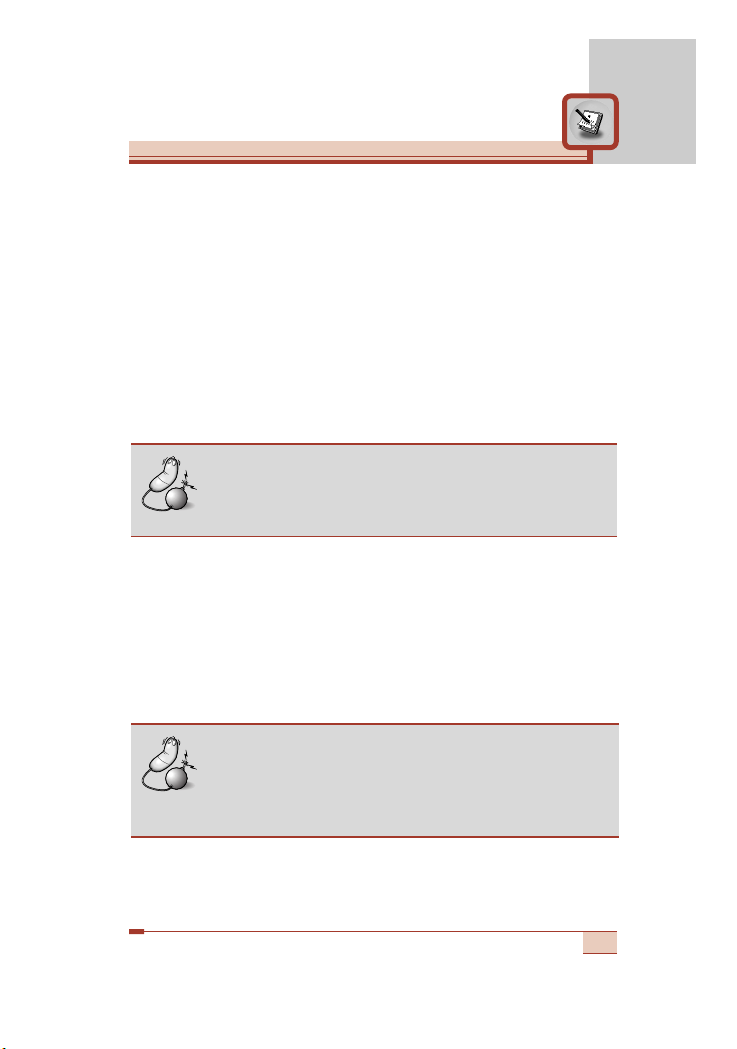
31
Making a call from the phonebook
You can save the names and phone numbers dialled regularly in the
SIM card and/or phone memory, which is Phonebook. You can dial
a number by simply looking up the desired name in the Phonebook.
For further details on the Phonebook feature, please refer to page
58-62.
Adjusting the volume
If you want to adjust the earpiece volume during a call, use the side
keys ([) . Press the up side key to increase and down side key to
decrease the volume.
Answering a call
When you receive a call, the phone rings. If the caller can be
identified, the caller’s phone number (or name and image if saved in
the phonebook) is displayed. This phone supports the Photo Caller
ID feature.
1. To answer an incoming call, open the phone. (When Flip open
has been set as the answer mode. See page 104 [Menu 9-2-2].)
Note
• In standby mode, pressing the side keys adjusts the
key tone volume.
Note
• If Any key has been set as the answer mode
(see page 104), any key press will answer a call
except for the E or the right soft key.
Page 33

General functions
32
To reject an incoming call, press and hold one of the side keys
on the left side of the phone without opening the phone.
You can answer a call while using the Phonebook or other
menu features.
2. To end the call, close the folder or press the E key.
Manner mode (Quick)
You can activate the manner mode by pressing and holding down
the left navigation key (L) after opening the phone.
Signal strength
You can check the strength of your signal by the signal indicator
( ) on the LCD screen of your phone. Signal strength can vary,
particularly inside buildings. Moving near to a window may improve
reception.
Entering text
You can enter alphanumeric characters using the phone’s keypad.
For example, storing names in the phonebook, writing a message,
creating a personal greeting or scheduling events in the calendar all
require entering text.
The following text input methods are available in the phone.
T9 mode
This mode lets you enter words with only one keystroke per
letter. Each key on the keypad has more than one letter. The
T9 mode automatically compares your keystrokes with an
internal dictionary to determine the correct word, thus
requiring far fewer keystrokes than the traditional ABC mode.
This is sometimes known as predictive text.
Page 34
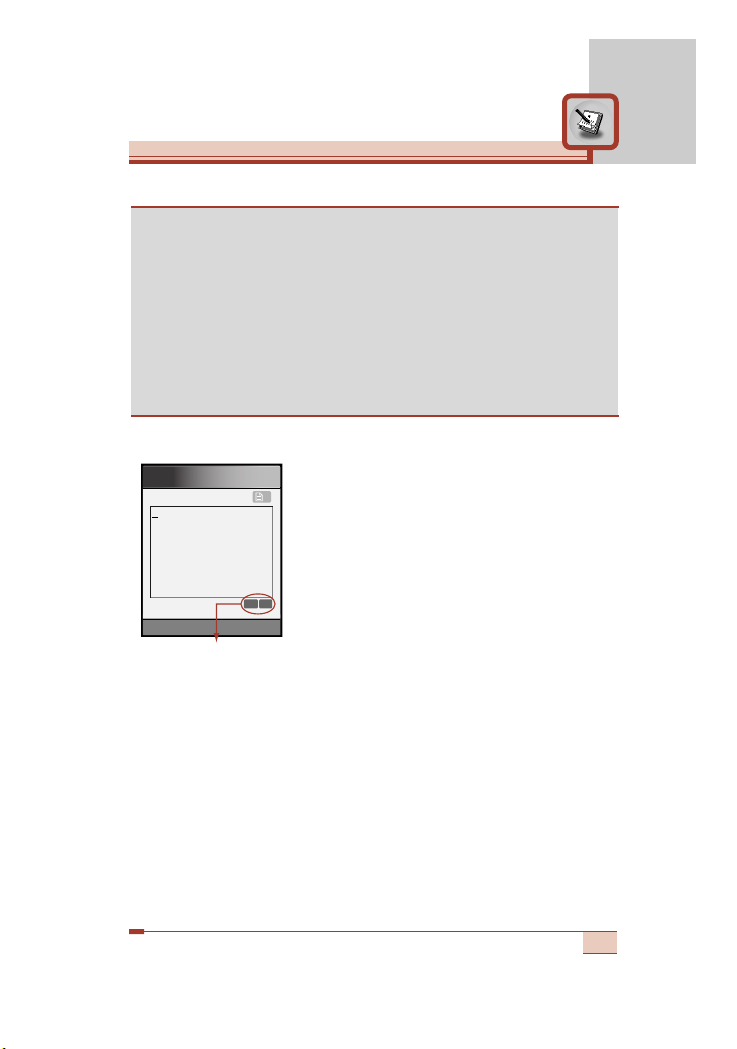
33
Changing the text input mode
1. When you are in a field that allows
characters to be entered, you will notice
the text input mode indicator in the lower
right corner of the LCD screen.
2. Change the text input mode by pressing
#. You can check the current text input
mode in the lower right corner of the LCD
screen.
Using the T9 mode
The T9 predictive text input mode lets you enter words easily with a
minimum number of key presses. As you press each key, the phone
begins to display the characters that it thinks you are typing based
on the built-in dictionary. You can also add new words in the
dictionary. As new words are added, the word changes to reflect the
most likely candidate from the dictionary.
1. When you are in the T9 predictive text input mode, start entering
a word by pressing keys 2 to 9. Press one key per letter.
ABC mode
This mode lets you enter letters by pressing the key labeled
with the required letter once, twice, three times or more until
the letter is displayed.
123 mode (Number mode)
Type numbers using one keystroke per number. To change to
123 mode in a text entry field, press the # key until 123
mode is displayed.
T9En
1
918
Options Attach
Write
text input mode
Page 35

General functions
34
– The word changes as letters are typed. Ignore what’s on the
screen until the word is typed completely.
– If the word is still incorrect after typing completely, press the
down navigation key once or more to cycle through the other
word options.
– If the desired word is missing from the word choice list, add it
using the ABC mode.
– You can select the language of the T9 mode. Press the left soft
key [Options], then select T9 languages. Select the desired
language of T9 mode. You can also turn off the T9 mode by
selecting T9 off. The default setting on the phone is T9
enabled mode.
2. Enter the whole word before editing or deleting any keystrokes.
3. Complete each word with a space by pressing the 0 key.
To delete letters, press C. Press and hold down C to
erase entire words.
Example
• Press 4663to type Good.
• Press 4663[Down navigation key] to
type Home.
Note
• To exit from the text input mode without saving your
input, press E. The phone goes back to standby
mode.
Page 36

35
Using the ABC mode
Use the 2 to 9 keys to enter your text.
1. Press the key labeled with the required letter:
– Once for the first letter
– Twice for the second letter
– And so on
2. To insert a space, press the 0 key once. To delete letters,
press the C key. Press and hold down the C key to clear the
whole display.
Note
• Refer to the table below for more information on the
characters available using the alphanumeric keys.
Key
Characters in the order display
Upper case Lower case
1 . , - ? ! ' @ : 1 . , - ? ! ' @ : 1
2 A B C 2 a b c 2
3 D E F 3 d e f 3
4 G H I 4 g h i 4
5 J K L 5 j k l 5
6 M N O 6 m n o 6
7 P Q R S 7 p q r s 7
8 T U V 8 t u v 8
9 W X Y Z 9 w x y z 9
0
Space key, 0 (Long press) Space key, 0 (Long press)
Page 37

General functions
36
Using the 123 (Number) mode
The 123 mode enables you to enter numbers in a text message
(a telephone number, for example).
Press the keys corresponding to the required digits before manually
switching back to the appropriate text entry mode.
Phonebook
You can store phone numbers and their corresponding names in the
memory of your SIM card. In addition, you can store up to 255
numbers and names in the phone memory.
The SIM card and phone are both used in the same way in the
Phonebook menu. (Refer to page 58-62 for details.)
In-call menu
Your phone provides a number of control functions that you can use
during a call. To access these functions during a call, press the left
soft key [Options].
During a call
The menu displayed on the handset screen during a call is different
to the default main menu displayed when in standby mode, and the
options are described below.
Making a second call
You can get a number you wish to dial from the phonebook to make
a second call. Press the right soft key then select Search. To save
the dialled number into the phonebook during a call, press the right
soft key then select Add new.
Switching between two calls
To switch between two calls, press the left soft key then select
Swap.
Page 38

37
Answering an incoming call
To answer an incoming call when the handset is ringing, simply
press the S key. The handset is also able to warn you of an
incoming call while you are already on a call. A tone sounds in the
earpiece, and the display will show that a second call is waiting. This
feature, known as Call waiting, is only available if your network
supports it. For details of how to activate and deactivate it see Call
waiting [Menu 9-2-4] on page 104.
If
Call waiting is activated, you can put the first call on hold and
answer the second, by pressing S or by selecting left soft key,
then Hold & Answer. You can end the current call and answer the
waiting call by selecting left soft key and then End & Answer.
Rejecting an incoming call
You can reject an incoming call without answering by simply
pressing the E key.
During a call, you can reject an incoming call by pressing the left soft
key [Menu] key and selecting the Conference / Reject or by
pressing the E.
Muting the microphone
You can mute the microphone during a call by pressing the [Menu]
key then selecting Mute on. The handset can be unmuted by
selecting Mute off. When the handset is muted, the caller cannot
hear you, but you can still hear them.
Switching DTMF tones on during a call
To turn DTMF tones on during a call, press the left soft key, and then
select DTMF on. DTMF tones can be turned off the same way.
DTMF tones allow your phone to make use of an automated
switchboard.
Page 39
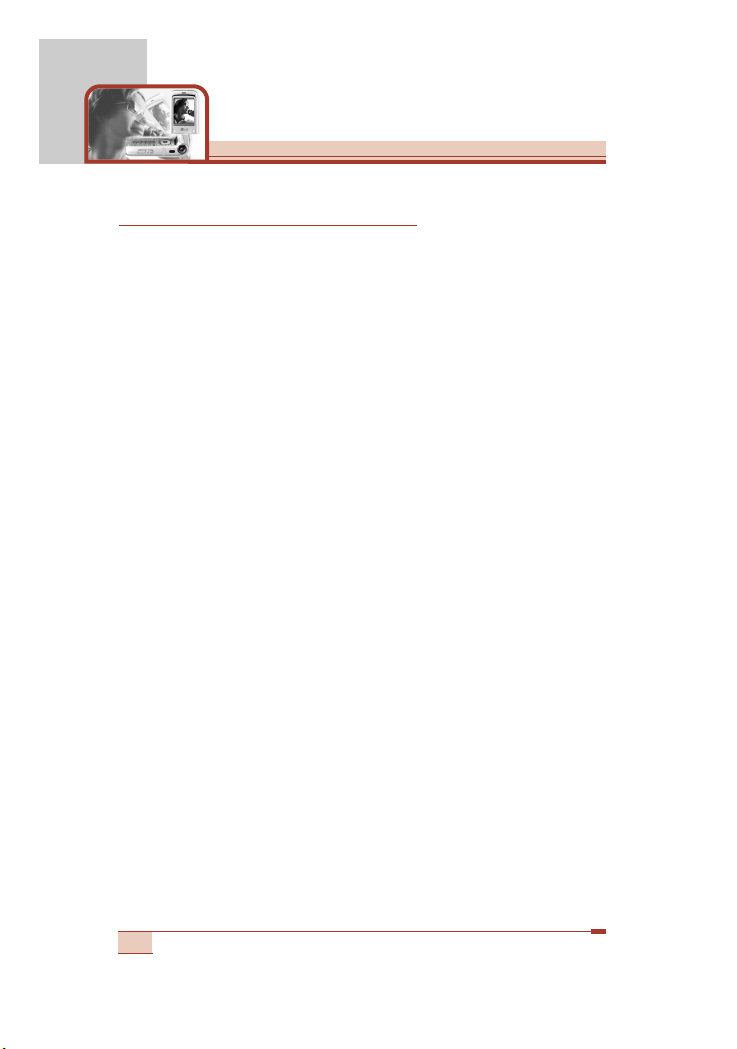
General functions
38
Multiparty or conference calls
The multiparty or conference service provides you with the ability to
have a simultaneous conversation with more than one caller, if your
network operator supports this feature. A multiparty call can only be
set up when you have one active call and one call on hold, both calls
having been answered. Once a multiparty call is set up, calls can be
added, disconnected or separated (that is, removed from the
multiparty call but still connected to you) by the person who set up
the multiparty call. These options are all available from the In-Call
menu. The maximum callers in a multiparty call are five. Once
started, you are in control of the multiparty call, and only you can
add callers to the multiparty call.
Making a second call
You can make a second call while currently on a call. Enter the
second number and press the S key. When the second call is
connected, the first call is automatically placed on hold. You can
swap between calls by pressing the left soft key then selecting
Swap.
Setting up a conference call
Place one call on hold and while the active call is on, press the left
soft key and then select the Conference / Join all.
Putting a conference call on hold
Press the left soft key, then select the Conference / Hold all.
Activate the conference call on hold
Press the left soft key, then select the Conference / Join all.
Page 40

39
Adding calls to the conference call
To add a call to an existing conference call, press the left soft key,
then select the Conference / Join all.
Displaying callers in a conference call
To scroll through the numbers of the callers who make up a
conference call on the handset screen, use the up/down navigation
keys.
Taking a private call during a conference call
To have a private call with one caller from a conference call, display
the number of the caller you wish to talk to on the screen, then press
the left soft key. Select the Conference / Private to put all the other
callers on hold.
Ending a conference call
To end a conference call, press the E key. You can also end a
conference call by selecting End call after pressing the left soft key.
Page 41
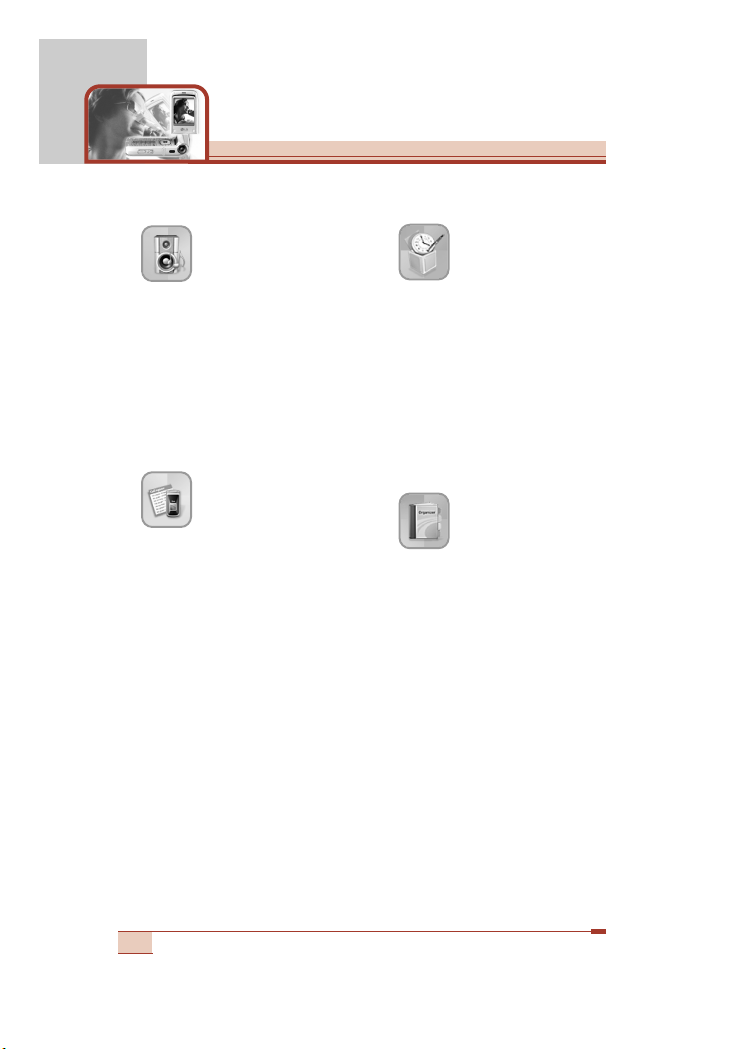
Menu Tree
40
1 Profiles
1 Vibrate only
2 Silent
3 General
4 Loud
5 Headset
6 Car
2 Call register
1 Missed calls
2 Received calls
3 Dialled calls
4 Delete recent calls
5 Call durations
6 Call costs
7 Cost settings
8 GPRS information
3 Tools
1 My stuff
2 Favorite
3 Unit converter
4 Calculator
5 World time
6 Voice recorder
7 Activate IrDA
4 Organiser
1 Phonebook
2 Alarm clock
3 Scheduler
4 Memo
Page 42

41
5 Messages
1 Text messages
2 Multimedia messages
(MMS)
3 Voice messages
4 Info service
5 Templates
6 Name card
7 Memory status
6 Camera
1 Take pictures
2 Take movies
3 Frame shot
4 My photo gallery
5 My movie gallery
6 Camera settings
7 Memory status
7 Multimedia
1 MP3 player
2 Game
3 Java
8 Service
1 Internet
2 SIM service
This menu depends on the
SIM card and network
services.
9 Settings
1 Date & Time
2 Call settings
3 Phone settings
4 Security settings
5 Network settings
6 GPRS settings
7 Factory reset
Page 43
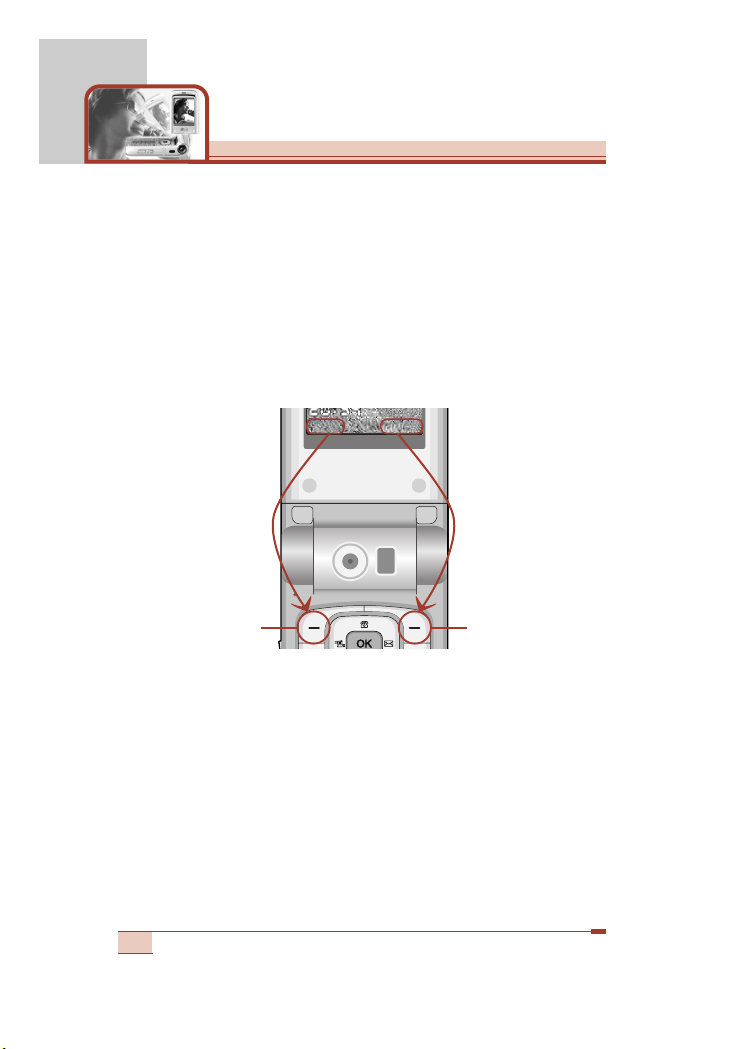
Selecting functions and options
42
Your phone offers a set of functions that allow you to customise the
phone. These functions are arranged in menus and sub-menus,
accessed via the two soft keys marked (<) and (>). Each menu
and sub-menu lets you view and alter the settings of a particular
function
The roles of the soft keys vary according to the current context; the
label on the bottom line of the screen just above each key indicates
its current role.
Fri 28 MaFri 28 Ma
Men
Names
Press the left soft
key to access the
available menu.
Press the right
soft key to activate
the corresponding
action.
Men
u Names
y
Page 44

Profiles [Menu 1]
43
In Profiles, you can adjust and customise the phone tones for
different events, environments, or caller groups.
There are six preset profiles: Vibrate only, Silent, General, Loud,
Headset and Car. Each profile can be personalised.
Press the Menu key (<) and select Profiles using navigation keys.
Changing the profile [Menu 1-x-1]
1. A list of profiles is displayed.
2. In the profile list, scroll to the profile you want to activate and
press the left soft key [Select] or OK key.
3. Then, select Activate.
Customising profiles – Personalise [Menu 1-x-1]/[Menu 1-x-2]
You can customise profiles except Vibrate only and Silent. Scroll to
the desired profile in the profile list. After pressing the OK key or the
left soft key, select Personalise. The profile setting options open.
Set the options as required.
•
Incoming call alert: Set the alert type for incoming calls.
• Ringing tone: Select the desired ring tone from the list. Scroll
through the list using up/down navigation keys. You can hear the
desired tone prior to making a selection.
• Ringing volume: Select the desired volume level of the ringing
tone.
• Message alert type: Set the alert type for messages.
Note
• When a headset or a hands-free kit is connected to
the phone, Headset profile or Car profile is
automatically activated respectively.
Page 45

Profiles [Menu 1]
44
• Message tone: Select the alert tone for messages.
• Keypad tone: Select the desired keypad tone.
• Keypad volume: Set the desired volume level of the keypad tone.
• Effect sound volume: Set the desired volume level of effect
sound.
•
Power on/off volume: Set the desired volume level of the ringing
tone when switching the phone on/off.
• Automatic answer: (only in Headset profile and Car profile) You
can activate the automatic answer feature. Select the time before
answering automatically.
• Powerbell setting: (only in General, Loud, Headset, and Car
profiles) If you set this On, the ringing volume will gradually
increase from level 1 up to the level you set when you receive a
call.
Customising profiles– Alert for [Menu 1-1-2]/[Menu 1-2-2]
You can set the phone to alert for the calls from some caller groups
even when Vibrate only profile or Silent profile is activated.
1. Tick the caller groups to alert for by pressing the left soft key [On].
2. Press the right soft key [Save] to save the setting.
Customising profiles – Rename [Menu 1-3-3]/[Menu 1-4-3]
You can rename a profile and give it any name you want. General
profile and Loud profile can be renamed.
1. To change the name of a profile, scroll to the profile in the profile
list and after pressing the OK key or the left soft key, select
Rename.
2. Key in the desired name and press the OK key or the left soft key
[Save].
Page 46

Call register [Menu 2]
45
(Dependent on the network service)
You can check the record of missed, received, and dialled calls only
if the network supports Calling Line Identification (CLI) within the
service area.
The number and name (if available) are displayed together with the
date and time at which the call was made. You can also view call
times and costs.
Press the Menu key (<) and select Call register using navigation
keys.
Missed calls [Menu 2-1]
This option lets you view the last 10 unanswered calls. After
selecting a phone number, you can make a call to the number by
pressing the send key (S). And using the left soft key [Options],
the following options are available.
•
Write text message: You can send a text message to this number.
• Write multimedia message: You can send a multimedia message
to this number.
• Edit: Edits the phonebook entry.
• Save (Shown if the name is not saved in the phonebook):
Saves the number creating a new contact in the phonebook.
• Add to name (Shown if the name is not saved in the
phonebook): You can add the number to an existing phonebook
entry.
• Delete: Deletes the call from the list.
•
View details: Displays the call information.
Note
• You can delete all the call records from the list using
the Delete recent calls menu [Menu 2-4].
Page 47

Call register [Menu 2]
Received calls [Menu 2-2]
This option lets you view the last 10 incoming calls. After selecting a
phone number, you can make a call to the number by pressing the
send key (S). And using the left soft key [Options], the following
options are available.
•
Write text message: You can send a text message to this number.
•
Write multimedia message: You can send a multimedia message
to this number.
• Edit: Edits the phonebook entry.
• Save (Shown if the name is not saved in the phonebook):
Saves the number creating a new contact in the phonebook.
•
Add to name (Shown if the name is not saved in the
phonebook): You can add the number to an existing phonebook
entry.
• Delete: Deletes the call from the list.
• View details: Displays the call information.
Dialled calls [Menu 2-3]
This option lets you view the last 10 outgoing calls (called or
attempted). After selecting a phone number, you can make a call to
the number by pressing the send key (S). And using the left soft
key [Options], the following options are available.
• Write text message: You can send a text message to this number.
•
Write multimedia message: You can send a multimedia message
to this number.
• Edit: Edits the phonebook entry.
46
Note
• You can delete all the call records from the list using
the Delete recent calls menu [Menu 2-4].
(Dependent on the network service)
Page 48
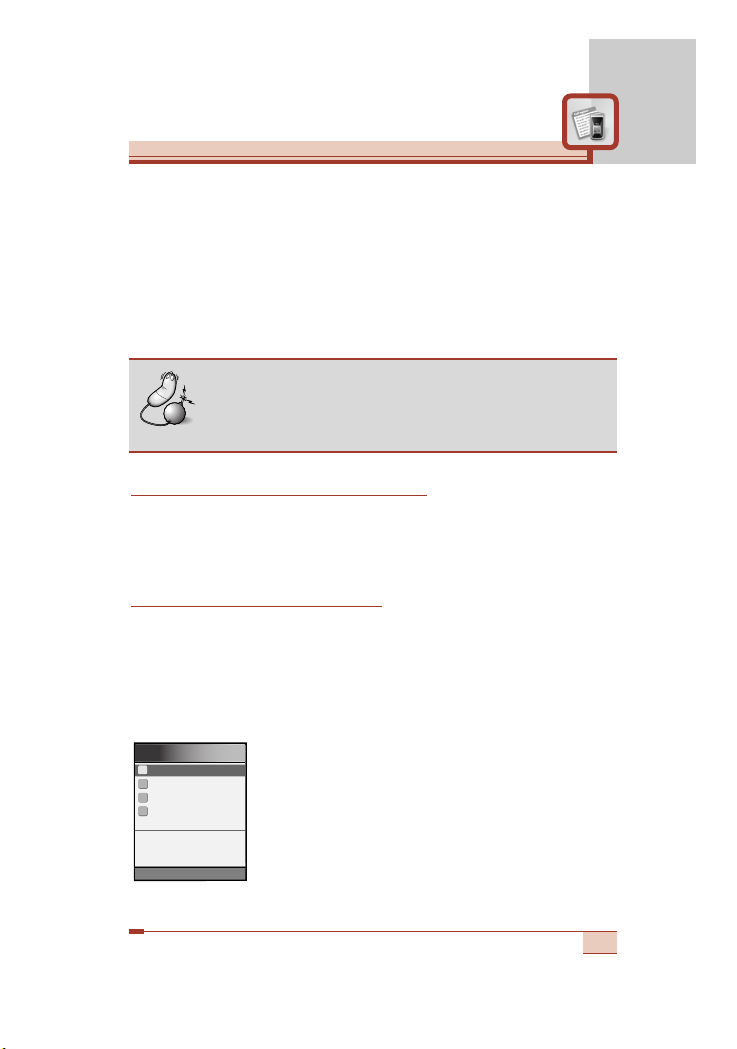
47
• Save (Shown if the name is not saved in the phonebook):
Saves the number creating a new contact in the phonebook.
• Add to name (Shown if the name is not saved in the
phonebook): You can add the number to an existing phonebook
entry.
•
Delete: Deletes the call from the list.
• View details: Displays the call information.
Delete recent calls [Menu 2-4]
Use this to clear up the missed call list, received call list, or dialled
call list. You can also clear up all call lists at a time by selecting All
calls.
Call durations [Menu 2-5]
Use this to view the duration of your incoming and outgoing calls.
You can check each call duration at the bottom of screen while
scrolling using the up/down navigation keys. Pressing the OK key or
the left soft key [Reset] resets the call timer of selected call. To
prevent accidental reset, you are requested to enter the security
code.
• Last call: Length of the last call
• Received calls: Length of the incoming calls
• Dialled Calls: Length of the outgoing calls
•
All calls: Total length of all calls made or
received calls since the timer was last reset.
1
2
3
4
Reset Back
Call durations
Last call
00: 00: 00
Received calls
Dialled calls
All calls
Note
• You can delete all the call records from the list using
the Delete recent calls menu [Menu 2-4].
Page 49

48
Call register [Menu 2]
(Dependent on the network service)
Call costs [Menu 2-6]
This network service allows you to check the last call cost and the
total call cost. The call cost is displayed on the bottom of the LCD
screen. To reset the call cost, press the left soft key [Reset] or the
OK key. You are requested to enter the PIN2 code
Cost settings [Menu 2-7]
• Call cost’s limit: This network service allows you to limit the cost
of your calls to the number of charging units or units of currency.
You can make or receive a call up to the specified cost limit.
You can change the call cost’s limit after entering the PIN2 code.
• Set tariff: You can set the currency type and the unit price.
Contact your service providers to obtain charging unit prices.
To select the Currency or 1 Unit in this menu, you need the PIN2
code.
Note
• The actual cost invoiced for calls by your service
provider may vary, depending on network features,
rounding-off for billing, taxes, etc.
Notice
• The actual time invoiced for calls by your service
provider may vary, depending on network features,
rounding-off for billing, etc.
Page 50
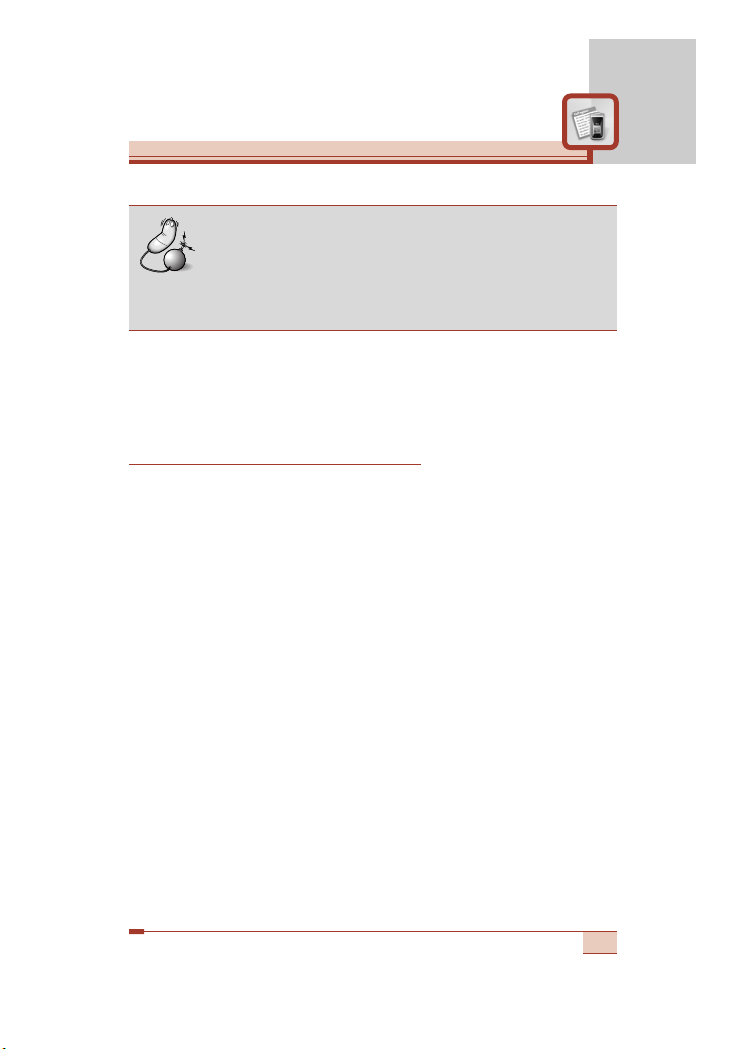
49
Note
• When all units have been used, no calls can be
made except emergency calls. Depending on the
SIM card, you need the PIN2 code to set a call cost
limit.
• Auto display: This network service allows you to see automatically
the cost of your last call. If you select On in Auto display menu,
you can see the cost of the last call when the call is released.
GPRS information [Menu 2-8]
You can check the amount of data transferred over the network
through the GPRS information option. In addition, you can also view
how much time you are online. (GPRS stands for General Packet
Radio Service.)
WAP information [Menu 2-8-1]
You can check the data volume and the time spent using WAP.
On the selected menu, pressing the left soft key [Reset] or the OK
key clears the counter.
External device [Menu 2-8-2]
You can check the data volume and the time spent using GPRS with
an external device such as a serial port.
Total data [Menu 2-8-3]
You can check the total amount of data through WAP and the
external device.
Page 51

Tools [Menu 3]
50
Press the Menu key (<) and select Tools using navigation keys.
My stuff [Menu 3-1]
My stuff is organised into 4 folders: Picture, Video, Animation, and
Sound. The downloaded contents through WAP, MMS or EMS are
stored in each folder. You can view, delete or control the
downloaded contents.
Picture [Menu 3-1-1]
Using the left soft key [Options], you can send a picture via SMS or
MMS, set it as a wallpaper, rename or delete it.
Video [Menu 3-1-2]
The downloaded video files through the WAP service or PC-sync
are stored in this folder. On each video file, you can use the
following options after pressing the left soft key [Options].
• Play: Plays the video file.
• File protect: You can lock/unlock the selected video file by
selecting this. When a video file is locked, “” is shown on the
video file list.
•
Rename: You can change the title of the selected video file.
• Delete: Deletes the selected file.
• Multiple delete: You can delete several video files at a time.
• Delete all: Deletes all the video files.
Page 52

Key operations during the video playback
Animation [Menu 3-1-3]
Using the left soft key [Options], you can send an animation via
MMS, set it as a wallpaper, rename or delete it.
Sound [Menu 3-1-4]
Using the left soft key [Options], you can send a sound via SMS or
MMS, set it as a ringtone, rename or delete it.
51
Note
• To exit from the playback screen, press the right soft
key or (C) several times.
To pause/resume the playback Press OK key ( O )
To change the play option Press Left soft key ( < )
(between once and repeat)
To skip backward Use Left navigation key ( L )
To skip forward Use Right navigation key ( R)
To increase the volume Press Up navigation key ( U)/Up side key.
To decrease the volume Press Down navigation key ( D)/Down side key.
To stop playback and go back to the Press Clear key (
C
) or Right soft key ( >)
My movie gallery
Page 53

Favorite [Menu 3-2]
In this menu, you can construct your own menu with the frequently
used menus for easy access.
In standby mode, you can access the Favorite menu by pressing the
down navigation key (
D).
1. After selecting the desired location from the menu number 1 to 9,
press the left soft key [Add].
2. Select the menu you wish to add by pressing the left soft key
[Select]. The menu is added in the Favorite menu, with the pop-up
message, “Activated”.
After making up the Favorite menu, in each favorite menu, the
following options are available by pressing the left soft key [Options].
•
Select: Selects the menu.
• Change: You can change the favorite menu with the another
menu.
• Delete: Deletes the selected favorite menu.
• Delete all: Deletes all the favorite menus.
• View details: Displays the route to the favorite menu.
52
Tools [Menu 3]
Note
• You can add up to 9 menus.
Page 54

53
Unit converter [Menu 3-3]
This converts any measurement from one unit to another.
There are 4 types that can be converted into units: Length, Surface,
Weight and Volume.
1. Select one of four unit types by pressing the left soft key [Unit].
2. Move to the Current unit section by pressing the down navigation
key.
3. Select the unit you want to convert using the left/right navigation
keys.
4. Move to the Convert unit section by pressing the down navigation
key.
5. Select the unit you want to convert to, using the left/right
navigation keys.
6. Input numbers using the numeric keys. Conversion is calculated
automatically.
Note
• You can input a decimal number by pressing the
* key.
Page 55
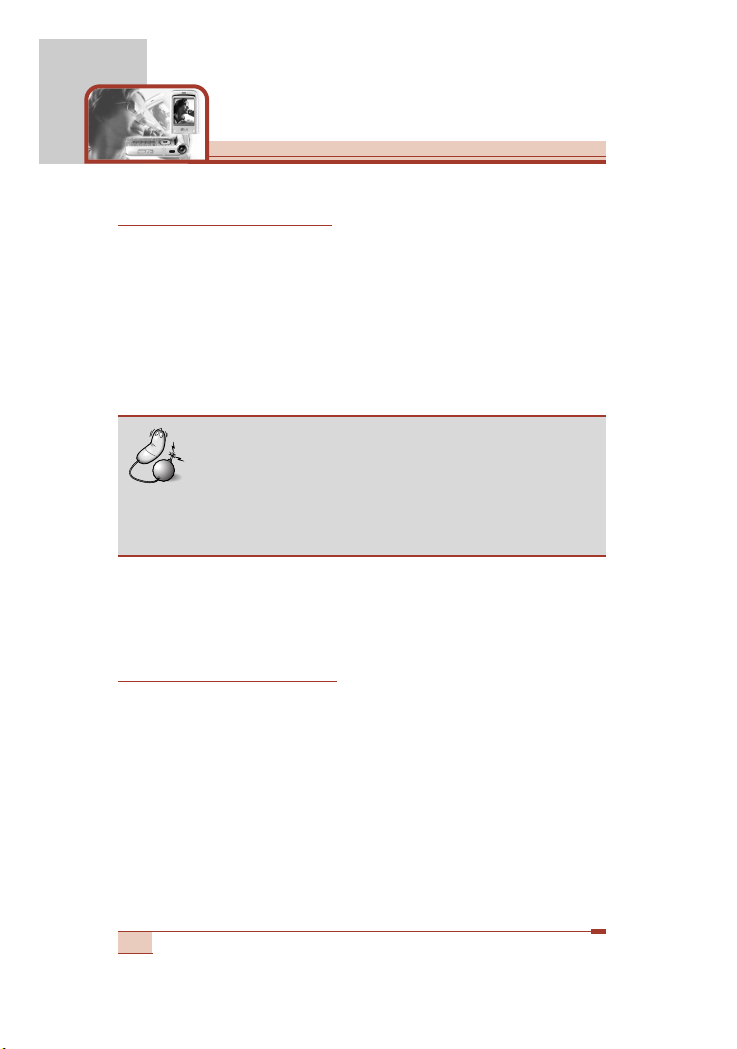
Tools [Menu 3]
Calculator [Menu 3-4]
Using this feature, you can use the phone as a calculator.
The calculator provides the basic arithmetic functions: addition,
subtraction, multiplication and division.
Using the calculator
1. Enter the first number using the numeric keys.
2. Press the corresponding navigation key to select a mathematical
function.
3. To calculate the result, press the left soft key [Result] or OK key.
4. After calculation, press the left soft key [Clear] to return to the
initial state.
World time [Menu 3-5]
You can check the current time of Greenwich Mean Time (GMT) and
52 major cities around the world, using the left/right navigation keys.
The screen shows the city name, current date and time.
To select the time zone in which you are located, proceed as follows:
1. Select the city corresponding to your time zone by pressing the
left/right navigation keys one or more times. The local date and
time are displayed.
54
Note
• To erase any mistake or clear the display, use the
C key.
• To include a decimal point, press the * key.
• To include a minus sign, press the # key.
Page 56

55
2. If you want to change the time display in standby mode to the
selected time, press the left soft key [Set].
Voice recorder [Menu 3-6]
You can record a memo. You can record up to 3 voice memos up to
a maximum of 30 seconds each.
You can play or delete the recorded memo or record new voice
memo using the left soft key [Options] key.
Record new [Menu 3-6-1]
1. To record a voice memo, select Record new.
2. Once recording is started, the message ‘Recording...’ and the
recording time is displayed.
3. When you finish recording, press the left soft key [Save].
View list [Menu 3-6-2]
The phone shows the voice memo list, starting with the most recent
memo. You can play or delete the recorded memo, or send it via
MMS by pressing the left soft key [Options]. You can also delete all
the memos.
Note
• The time zone setting of each city in World time
menu may be affected by network condition.
Note
• If all memo locations are full, you must delete an old
memo before recording a new one.
Page 57

Activate IrDA [Menu 3-7]
This feature allows you to send or receive data/fax through the
infrared port. To use an infrared connection:
• Install the modem driver for receiving or sending the data/fax.
• Install the network dial-up software supplied by your network
provider or fax application program for a fax call on your PC.
• Configure and activate an IrDA-compliant infrared port on your PC.
• Activate the infrared feature on the phone; the symbol appears
on the right side at the bottom of the display.
• Call the network service number given to you by the service
provider.
If there is no communication between your phone and the IrDAcompliant device within 30 seconds of activation of the feature, it is
automatically deactivated.
For further details, contact your network provider.
56
Tools [Menu 3]
IrDA port
IrDA port
Page 58
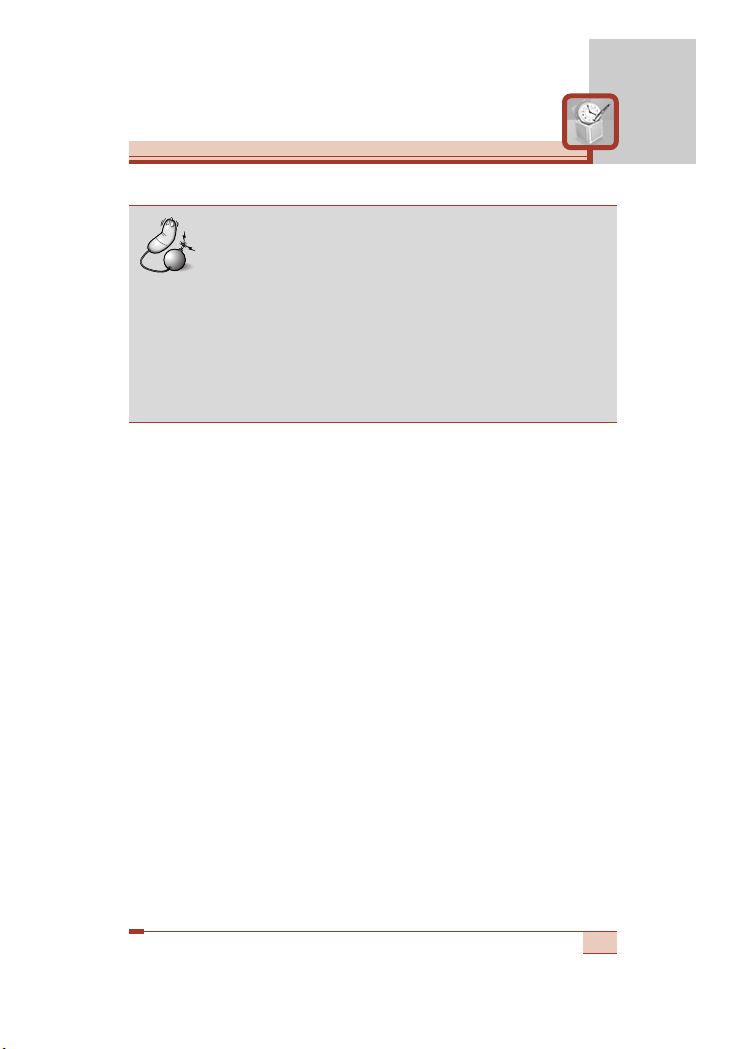
57
Note
• PC Sync is a program for data exchange between
PC and the phone by a data cable. Therefore, if you
want to use this function, you need the accessory
kit. For more information, you can use the PC Sync
Help file on the CD.
• With this IrDA feature, you can transfer anything you
want such as phonebook entries, messages,
pictures, video clips, etc.
Page 59

Press the Menu key (<). Select Organiser using navigation keys.
Phonebook [Menu 4-1]
You can save phone numbers and their corresponding names in the
memory of your SIM card. In addition, you can save up to 255
numbers and names in the phone memory.
Press the left soft key [Menu] in standby mode, then select
Organiser ➝ Phonebook.
Or, press the right soft key [Names] in standby mode.
Search [Menu 4-1-1]
1. In standby mode, press right soft key [Names]. Select Search.
2. Enter the start of the name that you wish to find.
3. After finding the desired name, you can make a call to the
number by pressing the send key (S). Or press the left key
[Options] to use the following options.
• Write text message: Use this to write a text message to the
name.
• Write multimedia message: Use this to write a multimedia
message to the name.
•
Photo view: Shows all the images stored in the phonebook.
You can search the phonebook by the photo.
• Voice: Record the name of the selected phonebook entry for
voice-activated dialling.
• Edit: Edits the name, number the listing group and photo.
• Copy: Use this to copy the phonebook entry from SIM to the
phone memory or vice versa. Select whether to keep the
original phone number or not.
• Delete: Deletes the phonebook entry.
• View details: To view details of the selected name.
58
Organiser [Menu 4]
Page 60

59
Add new [Menu 4-1-2]
You can add a phonebook entry using this function.
There are 2 memories: Phone memory and SIM memory. To select
the memory, go to Set memory [Menu 4-1-8]. The phone memory
capacity is 255 entries. You can enter up to 20 characters in each
name in the phone memory. The SIM card memory capacity
depends on the SIM card.
1. Open the Phonebook first by pressing the right soft key [Names]
in standby mode.
2. Scroll to highlight Add new, and press [OK]
3. You can add new phonebook entries to SIM memory or the
phone memory. To select the memory, go to Set memory [Menu
4-1-8]. (Refer to page 62.)
• Adding new entries into SIM memory
You can enter a name and a number, select the caller group,
and attach a photo image. (Depends on the SIM)
• Adding new entries into the phone memory
You can enter a name, numbers, E-mail address and memo,
select the caller group, and attach a photo image.
Tip
• Pause feature: When you call automated systems (such as
voice mail or credit billing numbers), you often have to enter
a series of numbers. Instead of entering these numbers by
hand, you can store the numbers in the phonebook using the
Pause feature. Between numbers to insert a pause, press
and hold down #.
Note
• This phone supports the Photo caller ID feature.
Page 61

Speed dials [Menu 4-1-3]
You can assign any of the keys 2 to 9 with a name list entry.
You can call directly by pressing this key for 2-3 seconds.
1. Open the Phonebook first by pressing the right soft key [Names]
in standby mode.
2. Scroll to Speed dials, then press [OK].
3. To add a number to Speed dials, press the left soft key [Add].
Search the name through the phonebook.
4. You can change or delete a speed dial number, make a call or
send a message by pressing the left soft key [Options].
Voice list [Menu 4-1-4]
You can check all the phone numbers which have voice-activated
dialling assigned to them. You can also call directly by pressing the
[Send] key. After selecting a phone number using up/down
navigation keys and press the left soft key [Options]. You can see
the following submenus.
• Add new: Adds a new phone number for voice-activated dialling.
• Play: Plays back the voice tag assigned to the phone number.
• Change: Changes the voice tag assigned to the phone number.
• Delete: Deletes the voice assigned to the phone number.
• Delete all: Deletes all voice-activated dialling numbers.
60
Organiser [Menu 4]
Note
• You can enter up to 10 phone numbers for voice
dial.
Page 62
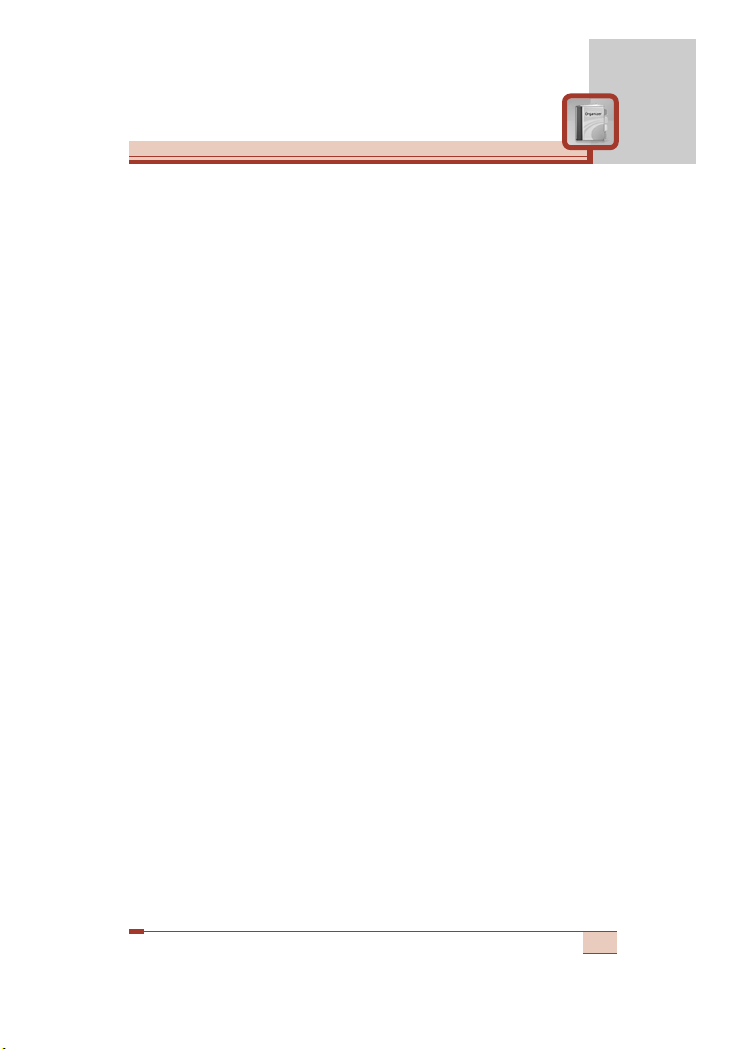
61
Caller groups [Menu 4-1-5]
There are 6 pre-defined groups, as well as one additional group
labeled Others, where you can create lists.
1. Select Caller groups. Every group list will be displayed: Family,
VIP, Friends, Colleague, Group 1, Group 2, and Others.
2. Select the group name that you want to manage by pressing the
left soft key [Options]. The following submenus will be displayed
except for Others.
• Add member: Add a member to the group.
• Member list: Displays the member list in the group.
• Group ring tone: Use this to select the ring tone to be used
when you receive a voice phone call from a person in the group.
• Group icon: Use this to select the graphic icon to be displayed
when you receive a call from a person in the group.
• Rename: Assigns a new name to the group.
• Delete member: Delete a member from the group.
Copy all [Menu 4-1-6]
You can copy/move entries from the SIM card memory to the phone
memory and vice versa.
• SIM to Phone: Use this to copy the entry from the SIM Card to
Phone memory.
• Phone to SIM: Use this to copy the entry from the Phone memory
to the SIM Card.
The following options are available.
- Keep original: When copying, the original dial numbers are kept.
- Delete original: When copying, the original dial numbers will be
erased.
Page 63
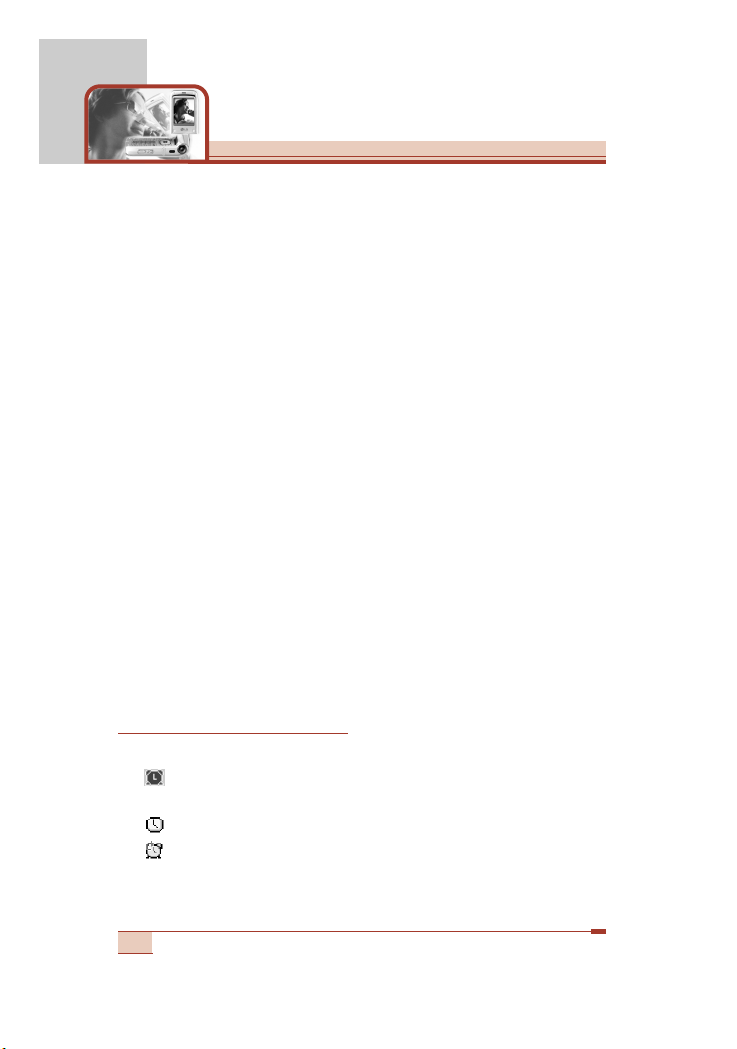
Delete all [Menu 4-1-7]
You can delete all entries in the SIM, Phone, and Voice list. Except
for Voice list, this function requires the security code. Press E to
return to standby mode.
Set memory [Menu 4-1-8]
You can select the memory for the Phonebook feature between the
SIM and the phone. If you select Variable, when adding entry, the
phone will ask where to save the number.
Information [Menu 4-1-9]
• Service dial number (SIM dependent): Use this to view the list of
Service Dialling Numbers (SDN) assigned by your network
operator (if supported by the SIM card). Such numbers include the
emergency, directory enquiries and voice mail numbers.
1. Select the Service dial number option.
2. The names of the available services will be shown.
3. Use the up/down navigation keys to select a service. Press S.
• Check memory: You can check the current memory status of the
SIM card and phone memory.
• Own number (SIM dependent): Use this to display your phone
number in the SIM card.
Alarm clock [Menu 4-2]
You can set the alarm to go off at a specified time.
1. Alarm on/off: Select On using the left/right navigation key.
To deactivate the alarm function, select Off.
2. Alarm time: Enter the alarm time using the numeric keys.
3. Repetition: Select the desired one from Once, Daily,
Weekly and Monthly using the left/right navigation key.
62
Organiser [Menu 4]
Page 64
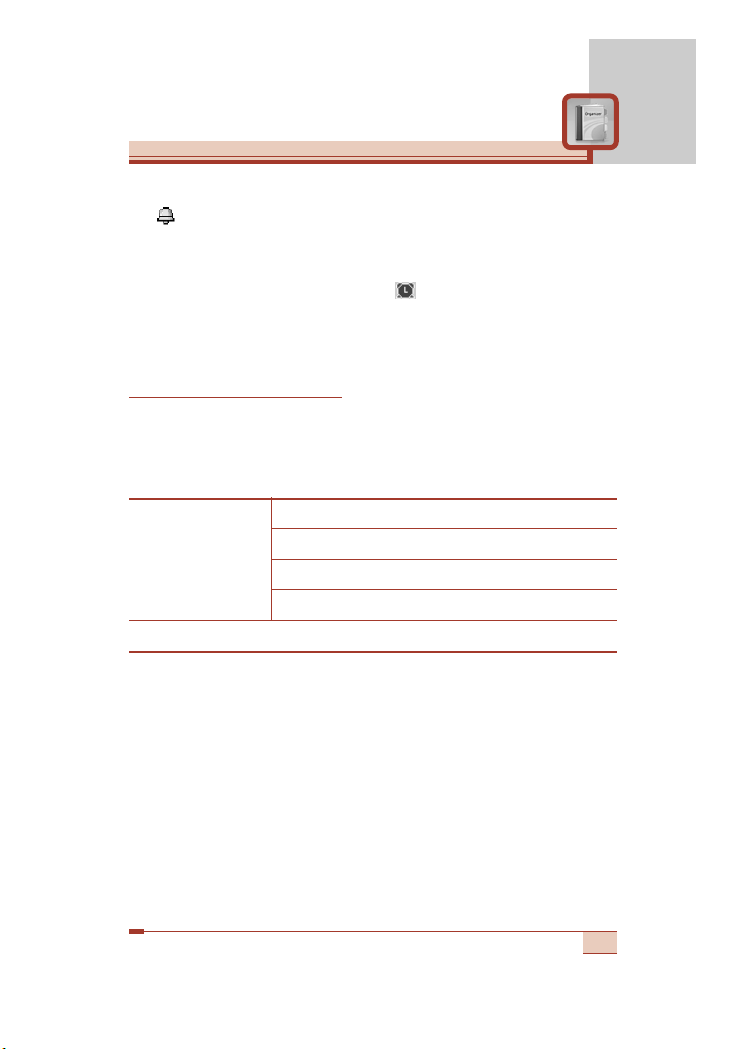
63
4. Alarm melody: Select the desired alarm melody using the
left/right navigation key.
5. Press the left soft key [Set] or the OK key.
When the alarm function is activated, is shown in standby mode.
When the alarm time is reached, it sounds the alarm melody.
To turn off the alarm, press the right soft key [Quit].
Scheduler [Menu 4-3]
When you enter this menu, a calendar appears. A square cursor is
located on the current date. You can move the cursor to another
date using navigation keys. On the calendar, you can use the
following keys.
To enter a schedule note on the selected day,
1. Press the left soft key [Select], press the left soft key [Options]
again, and select Add new.
2. Enter a note. And set the alarm time.
3. Select the desired one from the repetition options.
4. Select when to alarm.
! Note: The Scheduler alarm will work even if the phone is
switched off.
5. Press the left soft key [Save] or the OK key.
Each press of 1 skips back a year.
3 skips forward a year.
7 or * skips back a month.
9 or # skips forward a month.
To go back to the today’s date, press 5.
Page 65

After a schedule is entered on a date, the date is shown in a different
colour and appears on the right bottom of the screen.
This function reminds you of your schedule. The phone will sound an
alarm tone if you set the phone to do so.
The following options are available.
Add new: You can edit a maximum of 40 characters and take up to
30 notes.
View all schedules: Shows the notes that are set for all days.
Use the up/down navigation keys to browse through the note lists.
Go to date: Use this to jump to a specific date. Enter the date using
the numeric keys and the left/right navigation keys
Calendar: Goes back to the calendar.
Edit: Use this to edit the schedule.
Scheduler tone: The phone can sound an alarm tone when the
scheduled date and time for an event has been reached. Select the
desired alarm tone.
Delete: Use this to delete the schedule
Delete past: You can delete expired schedule notes that have
already been notified.
Delete all: Use this to delete all schedules. You are asked to confirm
this action.
64
Organiser [Menu 4]
Page 66
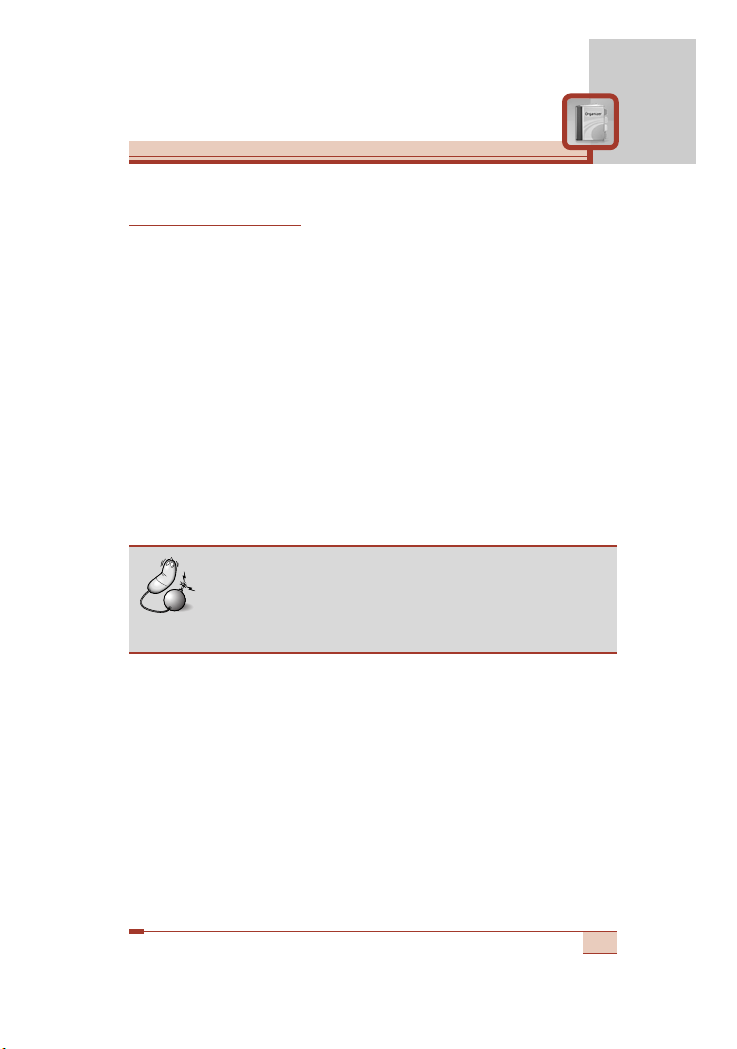
65
Memo [Menu 4-4]
Add new [Menu 4-4-1]
Use this to add a new memo. The phone can store up to 20 memos
and 60 characters for each memo. Input the memo and then press
the left soft key [Options].
• Save: Allows you to save the memo.
• T9 languages: Select the T9 language to use in the memo.
• Exit editor: Allows you to exit from the memo editor.
View list [Menu 4-4-2]
Select this menu to check the memos you've taken.
1. Select a memo.
2. Press the left soft key [Select].
3. Press the left soft key [Options]. The following options are
available.
• Edit: You can edit the selected memo.
• Delete: Deletes the selected memo.
•
Delete All: Deletes all memos. You are asked to confirm this
action.
Note
• The selected memo is opened. And using the
up/down navigation keys, you can directly view the
other memos without going back to the memo list.
Page 67
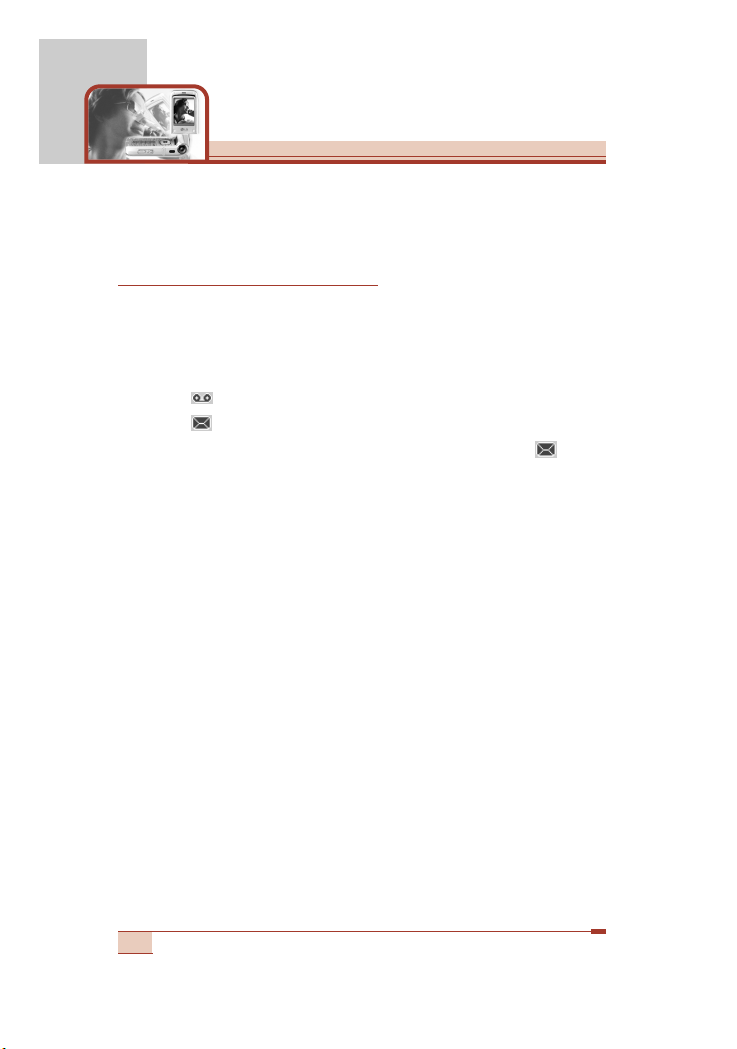
66
Messages [Menu 5]
Press the Menu key (<) and select Messages using navigation
keys.
Text messages [Menu 5-1]
Your phone receives voice mail notification messages and Short
Message Service (SMS) messages.
Voice mail and SMS are network services. Please contact your
network operator for more information.
When the icon appears, you have received voice mail.
When the icon appears, you have received a new text message.
If the message memory is full, a message is displayed, the icon
flashes and you cannot receive any new messages.
Use the
Delete option in the Inbox menu to delete obsolete
messages.
Once there is space in the message memory, any undelivered SMS
messages will be received (provided sufficient space is available).
Write [Menu 5-1-1]
You can write and edit text messages up to 6 pages. (approximately
918 characters)
1. Key in your message. For details on how to enter text, refer to
page 32 through 34 (Entering Text).
2. After you complete the message, press the left soft key [Options]
to select required option. The following options are available.
• Send : Enter the number or select the number from the
phonebook or the recent numbers using the left soft key
[Options]. You can send a message up to 5 phone numbers at a
time.
Page 68

67
• Save to draft: Allows you to save the message so that it can be
sent later.
• T9 languages: Select the language for T9 input mode. You can
also deactivate T9 input mode by selecting ‘T9 off ’. For further
details on the T9 mode, refer to page 32 through 34.
• Clear text: Erases the whole text.
• Exit editor: Allows you to exit from the Write menu.
3. You can also send attachments with the message by pressing the
right soft key [Attach], while you're entering a message.
• Symbol: You can attach special characters.
• Emoticon: You can put various emoticons preset in the phone.
• Picture: You can send and receive text messages that contain
pictures, known as ‘Picture messages’. Several preset pictures
are available in the phone and they can be replaced with new
ones received from other sources.
• Animation: Attaching an animation in a message can be done
through EMS (Enhanced Messaging Service). You can select
any of 15 animations in the phone.
• Sound: If available, you can attach a sound available for a short
message.
• Text template: You can use text templates already set in the
phone.
• Phone number: You can add phone numbers in the message.
• Name card: You can attach your name card.
Note
• You can also insert special characters by pressing
(*) while keying in a message.
Page 69

Inbox [Menu 5-1-2]
Received text messages and page messages can be searched and
the contents can be viewed.
Received messages are displayed in date order.
Press the menu key and select
Messages ➝ Text message ➝
Inbox.
Or, you can take a shortcut by pressing the right navigation key
( R ) in standby mode.
68
Messages [Menu 5]
Icon Description
Read SIM message
Unread SIM message
Read message
Unread message
Read delivery report
Unread delivery report
Note
• SIM message refers to the message saved in the
SIM memory. And the network distinguishes an
incoming message into the SIM message or just
message.
Page 70
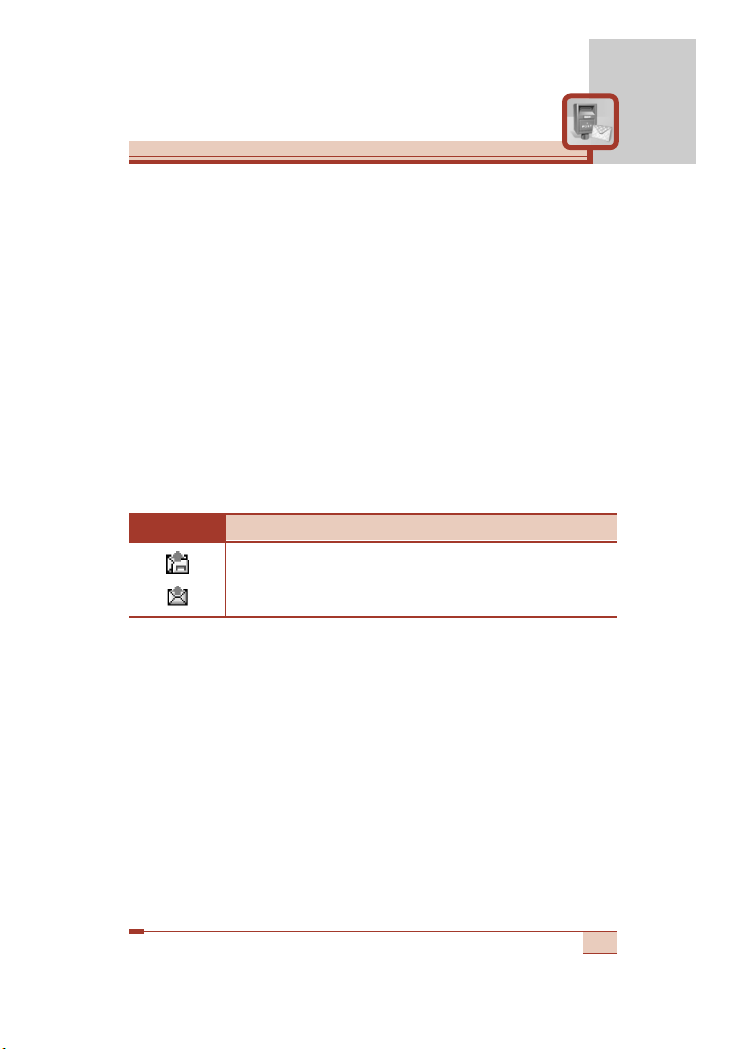
69
Each received message has the following options available.
Press the left soft key [Options].
• Reply: Replies to the received message.
• Forward: Forwards a received message to other recipients.
• Return call: Calls the sender’s phone.
• Extract: Extracts a picture, sound, text web page or email address
from the message. These will be saved in My folder, Phonebook, or
bookmarks.
• Delete: Deletes the selected message from the Inbox.
Outbox [Menu 5-1-3]
You can view the list and contents of sent messages in this menu
and can also verify if the transmission was successful.
The following options are available.
• Forward: Forwards the current message to other recipients.
• Delete: Deletes the selected message from the Outbox.
Draft [Menu 5-1-4]
In this menu, you can see the message list saved as draft. Scroll
through the list using the up/down navigation keys. You can send
draft messages by pressing the left soft key [Options].
Icon Description
Sent SIM message
Sent message
Page 71

Settings [Menu 5-1-5]
This menu lets you set up the default SMS information.
• Message types: Sets the default message type (Text, Voice, Fax,
Paging, X.400, E-mail, and ERMES). The network can convert the
messages into the selected format.
• Validity period: Sets the length of time for which your text
messages will be saved at the SMS center while attempts are
made to deliver them to the recipient. Possible values are 30
minutes, 1 hour, 6 hours, 1 day, 1 week and the maximum
authorised by your network operator.
• Paper: You can insert one of 4 wallpaper images to a text
message.
• Delivery report: Activates or deactivates the report function. When
this function is activated, the network informs you whether or not
your message has been delivered.
• Pay for reply: Allows the recipient of your SMS message to send
you a reply via your message centre, if the service is provided by
the network.
• Message centre number: Saves or changes the number of your
SMS centre when sending text messages. You must obtain this
number from your service provider.
• Bearer setting: Selects GPRS or GSM. Contact your network
operator or service provider for information related to setting a
selected bearer, pricing and connection speed.
Multimedia messages (MMS) [Menu 5-2]
A multimedia message can contain text, images, and/or sound clips.
This feature can be used only if it is supported by your network
operator or service provider. Only the devices that offer compatible
multimedia message or e-mail features can receive and send
multimedia messages.
70
Messages [Menu 5]
Page 72

71
Write [Menu 5-2-1]
1. Key in the text message. Using the right soft key, you can input
symbols, numbers and emoticons, or select the text input mode.
After the text message input, press the left soft key [Done].
2. Add an image. Add a sound or a video clip. You can move to the
next section using the up/down navigation.
3. You can add a slide by moving the cursor on , then pressing
the OK key or the left soft key [Select]. You can also add a slide
using the right soft key [Menu].
4. Press the right soft key [Menu]. The following options are
available.
• Send: Select this to send the multimedia message. This phone
supports multiple numbers and e-mail addresses.
• Preview: Displays the multimedia message you wish to send.
• Save: You can save the multimedia message in draft or as a
template.
• Delete: Deletes the message you’re been creating.
• Slide duration: Set the slide duration. Enter the desired
duration using the numeric keypad.
• Slide format: Select where to align the image.
• Add slide: Adds a slide before of after the current slide.
• Remove slide: Deletes the selected slide.
Note
• Up to 9 slides are affordable.
Page 73

Inbox [Menu 5-2-2]
You will be alerted when you have received messages. They will be
saved in the Inbox. You can identify each message by icons. For
details, see the icon description below.
If the phone has ‘No space for messages’, you can make space by
deleting messages, media and applications.
• Timer stop: The Timer stop menu is displayed when you receive a
message including various pictures. Usually, the pictures are
sequentially displayed automatically. However, if you select this
menu, you can see the next picture by pressing the left soft key
[Next] manually.
• Timer start: Select this to activate the slide show automatically
again.
• Previous slide: Displays the previous page.
72
Messages [Menu 5]
Icon Description
Read normal message
Unread normal message
Read notification message
Unread notification message
Read high priority message
Unread high priority message
Read low priority message
Unread low priority message
Page 74
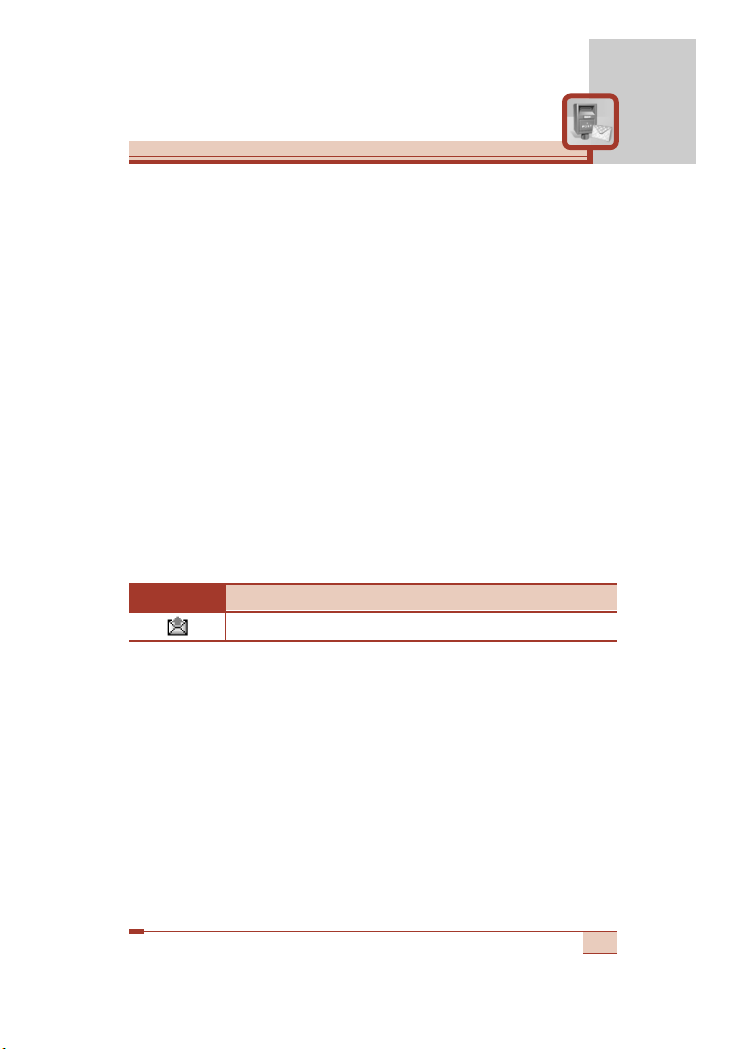
73
• Restart: Restarts the slide show from the first slide.
• Save message: Saves a multimedia message in draft form or as a
template.
• Save items: Extracts pictures or sounds. They will be saved in My
folder or Phonebook.
• Details: Displays information about received messages: Sender’s
address, Subject (only for Multimedia message), Message date &
time, Message type, Message size.
• Reply: Replies to the sender.
• Reply all: Replies to all senders.
• Delete message: Deletes the current message.
• Forward: Forwards the selected message to other recipients.
Outbox [Menu 5-2-3]
Use this to see sent messages. For each sent message, you can
see the delivery status.
• Timer stop: The Timer stop menu is displayed when you receive a
message including various pictures. Usually, the pictures are
sequentially displayed automatically. However, if you select this
menu, you can see the next picture by pressing the left soft key
[Next] manually.
• Timer start: Select this to activate the slide show automatically
again.
• Previous slide: Displays the previous page.
Icon Description
Sent
Page 75
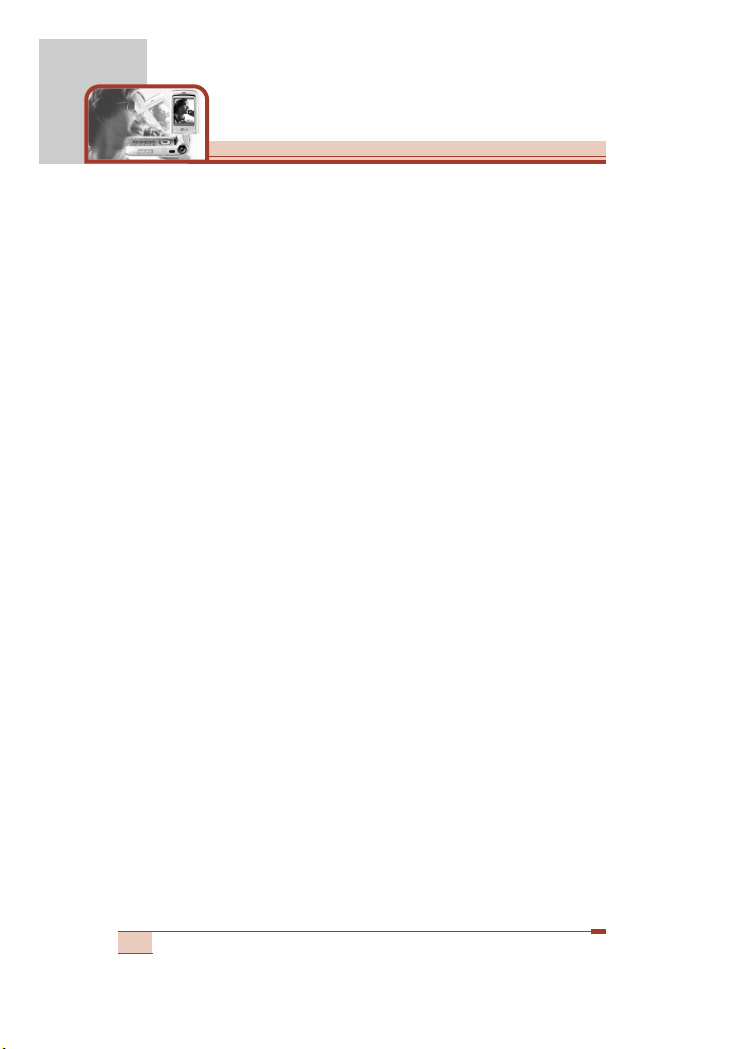
• Restart: Restarts the slide show from the first slide.
• Save message: Saves a multimedia message in draft form or as a
template.
• Save items: Extracts pictures or sounds. They will be saved in My
folder or Phonebook.
• Details: Displays information about received messages: Sender’s
address, Subject (only for Multimedia message), Message date &
time, Message type, Message size.
• Delete message: Deletes the current message.
• Forward: Forwards the selected message to other recipients.
Draft [Menu 5-2-4]
Using this menu, you can preset up to five multimedia messages
that you use most frequently. This menu shows the preset
multimedia message list.
The following options are available.
• Send: Select this to send the multimedia message. This phone
supports multiple numbers and e-mail addresses.
• Preview: Displays the multimedia message you wish to send.
• Save: You can save the multimedia message in draft or as a
template.
• Delete: Deletes the message you’re been creating.
• Slide duration: Set the slide duration. Enter the desired duration
using the numeric keypad.
• Slide format: Select where to align the image.
• Add slide: Adds a slide before of after the current slide.
• Remove slide: Deletes the selected slide.
74
Messages [Menu 5]
Page 76

75
Settings [Menu 5-2-5]
Via this menu, you can set up the default multimedia message
information.
The following options are available.
• Message title: Enter the message title.
• Slide duration: Set the duration of each slide.
• Alignment: Select where to align the image.
• Valid period: Set the duration for keeping messages on the
network server.
• Auto download
- On: If you select this, messages are downloaded automatically
on receipt.
- Confirm: Requires you to confirm you want to download the
message.
- Off: Defers downloading messages.
• Profiles: See page 100 for further information.
Voice messages [Menu 5-3]
This menu provides you with a quick way of accessing your voice
mailbox (if provided by your network).
Before using this feature, you must enter the voice server number
obtained from your network operator.
When a new voice message is received, the symbol will be
displayed on the screen. Please check with your network provider for
details of their service in order to configure the handset correctly.
Page 77
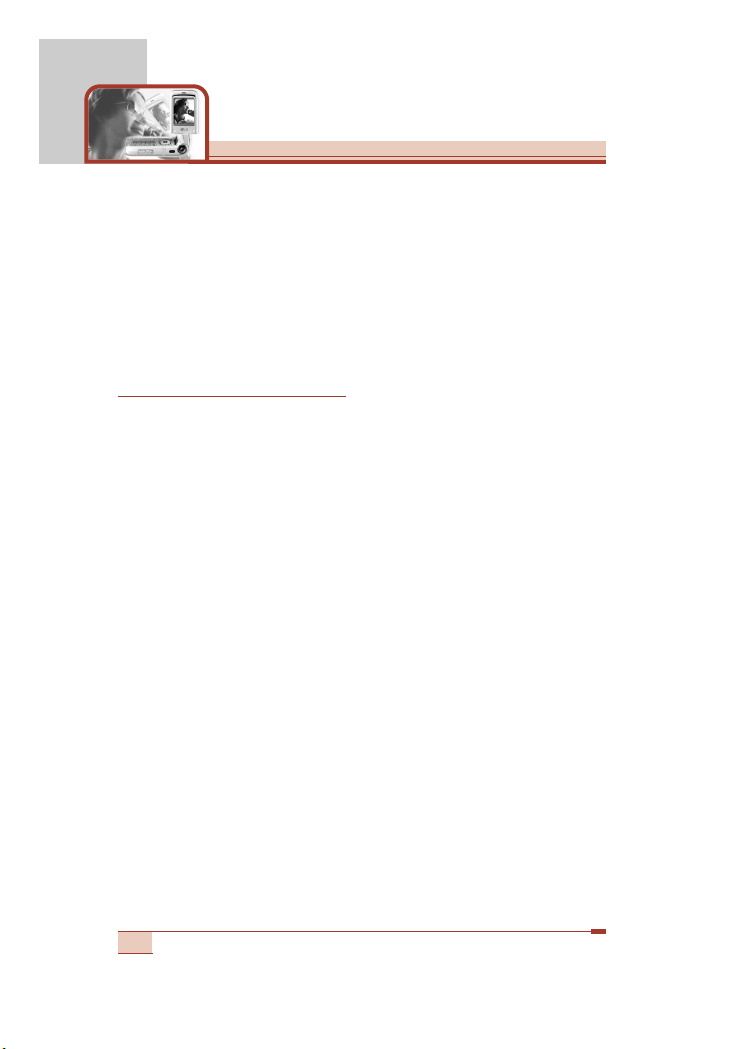
Listen to voice messages [Menu 5-3-1]
Once this option has been selected, simply press the left soft key
[OK] to listen to voice messages. You can also hold down the 1
key in standby mode to listen to voice messages.
Voice mail centre [Menu 5-3-2]
You can input and set the voice mailbox centre.
Info service [Menu 5-4]
Info service messages are text messages sent by the network to
mobile phone users. They provide general information such as
weather reports, traffic news, taxis, pharmacies, and stock prices.
Each type of information is associated with a number, which can be
obtained from the network operator. When you receive an info
service message, a popup message will indicate a new message
receipt or the info service message will be displayed directly. In
standby mode, the following options are available when viewing info
service messages.
Receive [Menu 5-4-1]
Use this to enable or disable the reception of broadcast messages.
Inbox [Menu 5-4-2]
The list of received broadcast messages can be searched and the
contents viewed.
Topics [Menu 5-4-3]
(Dependent to network and subscription)
To create new topics, press the left soft key [Options] then select
Add new. If you already have topics, you can deactivate, edit, or
delete them by using the left soft key [Options].
76
Messages [Menu 5]
Page 78
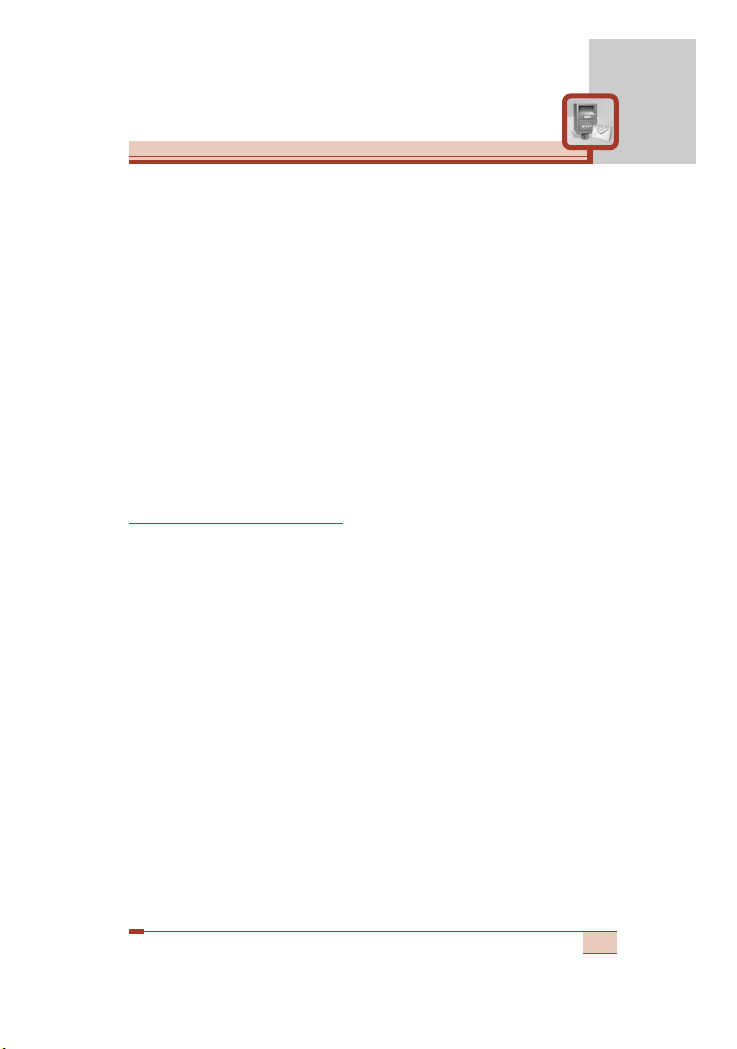
77
Alert [Menu 5-4-4]
Set alert On or Off for a new broadcast message.
Auto display [Menu 5-4-5]
If you select this option On, all received broadcast messages will be
automatically displayed.
Languages [Menu 5-4-6]
(Dependent to network and subscription)
This option lets you select the preferred languages. Cell broadcast
messages will be displayed in the selected language. If you use all
the languages supported by the phone, select Automatic at the end
of the list.
Templates [Menu 5-5]
There are pre-defined messages in the list. You can view and edit
the template messages or create new messages. Two types of
templates are available: Text and Multimedia.
Text messages [Menu 5-5-1]
• Please call me back.
• I’m late. I will be there at...
• Where are you now?
• I’m on the way.
• Top urgent. Please contact.
• I love you.
Page 79
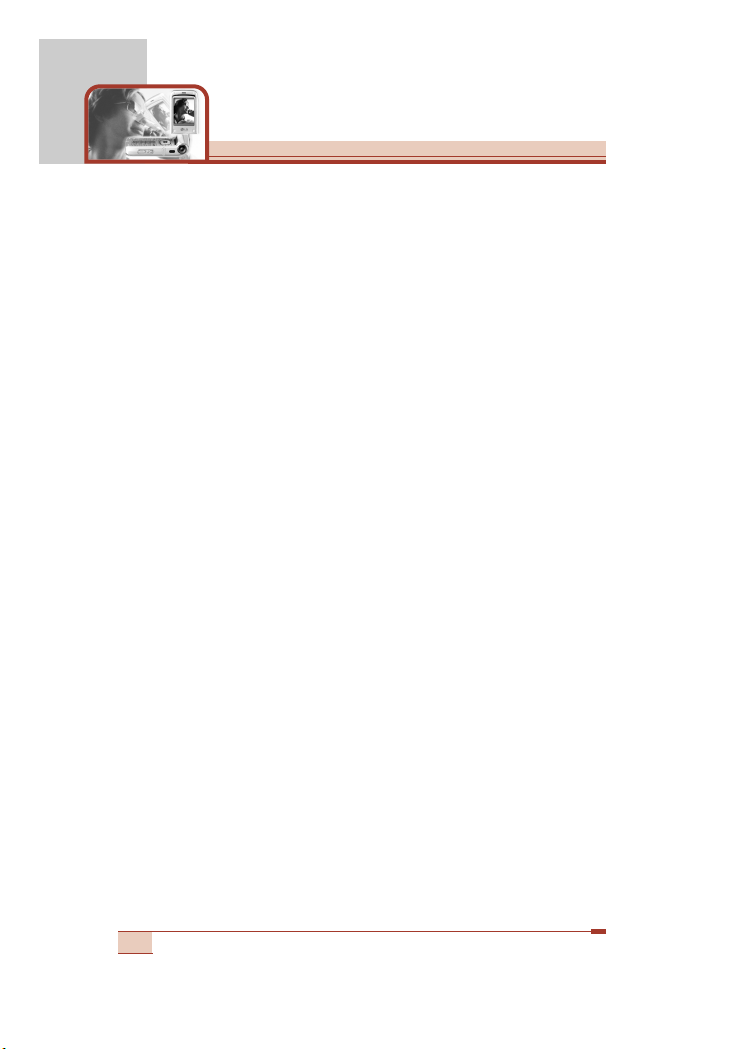
The following options are available.
• Edit: Use this to write a new message or edit the selected template
message from the text template list.
• Delete: Deletes the selected template message from the text
template list.
• Send via text message: Use this to send the selected template
message by SMS.
• Send via multimedia message: Use this to send the selected
template message by MMS.
• Add new: Use this to create a new template.
Multimedia messages [Menu 5-5-2]
• Send: Sends the multimedia template. Supports multiple numbers
and email addresses.
• Preview: Displays the draft multimedia message.
• Save: Saves multimedia messages in draft form or as templates.
• Delete: Deletes the multimedia template.
• Slide duration: Set the slide duration. Enter the desired duration
using the numeric keypad.
• Slide format: Select where to align the image.
• Add Slide: Adds a slide before or after the current slide.
• Remove Slide: Deletes the highlighted slide.
78
Messages [Menu 5]
Page 80

79
Name card [Menu 5-6]
This option helps you to make your own name card.
1. Press the left soft key [Add].
2. Key in the name, mobile phone number, office number, Fax
number, and E-mail address.
3. Press the left soft key [Save]. With the name card, the following
options are available.
• Edit: Use this to edit the name card.
• Delete: Use this to delete the name card.
• Send via text message: Use this to send the name card by
SMS.
• Send via multimedia message: Sends the name card by
MMS.
Memory status [Menu 5-7]
You can check the current memory status for Text messages and
Multimedia messages.
Note
•
You can also attach the name card when you write a
text message using the Attach function. See page 67.
Page 81
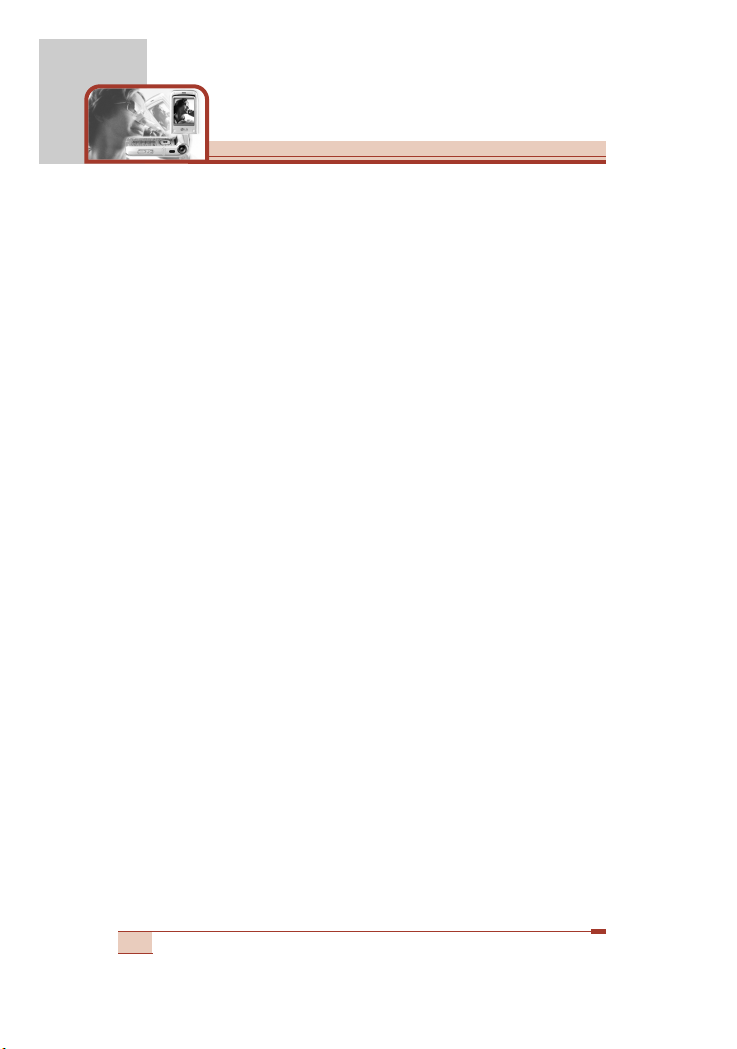
T5100 has a 1.3 Mega pixel digital camera which allows you to take
pictures at a maximum resolution 1280x960 pixels (also known as
SXGA). The CMOS sensor guarantees high definition and quality of
the images. Taking pictures will be more fun thanks to the additional
functions such as the 4x Zoom (depending on the resolution),
Brightness control, White balancing and Colour effects.
And the integrated flash allows you to take pictures even when light
conditions are poor.
With the integrated camera, it is also possible to record a video clip
and to use the VOD (Video on Demand) service, which allows you to
download video clips from WAP.
Press the Menu key (<) and select Camera using navigation keys.
Or, you can go to this menu by pressing
Q or q in standby
mode.
!
Note: If the battery is too low, you may not use the Camera
feature.
80
Camera [Menu 6]
Page 82

Take pictures [Menu 6-1]
Press the Menu key and select Camera ➝ Take pictures. Or, press
the camera hot key (Q or q) longer than 2 seconds in standby
mode. You can see the viewfinder.
Before taking a shot, press the left soft key [Menu] to set the
following values.
To move between the setting menus, use left/right navigation keys.
After highlighting a menu, press the OK key to open the menu.
Select the desired value using left/right navigation keys and press
the OK key to confirm it.
81
➀ Brightness: 6 grades are available.
➁ White Balance: 5 settings are available:
Auto, Daylight, Incandescent, Cloudy,
and Flourescent.
➂ Resolution: Refer to the page 83 for
further information.
➃ Color Mode: 5 settings are available:
Color, Mono, Sepia, Blue and Negative.
➄ Shot Mode: Select between Single shot
and Multiple shot.
➅ Photo gallery: Access the My photo gallery. After taking a
shot, you can use this to check out the captured image.
➆ Exit: Select this to exit from the setting menu.
Brightness
➀
➁
➂
➃
➄
➅
➆
Page 83

82
Camera [Menu 6]
You can also use the following keys before taking a shot.
➀ Zooming bar: You can zoom
in/out using the up/down
navigation keys (U , D) or
up/down side keys. And this
bar shows the zooming state.
The maximum zoom scale
depends on the image size as
follows.
➁ Self timer: To activate/deactivate the self-timer, press *.
When the self-timer is activated, is shown.
➂ Flash: To turn the flash on/off, press #. When the flash is on,
is shown.
Taking a single still shot ( )
1. In the preview mode, press the left soft key [Menu] to open the
camera setting menu.
2. Highlight the Shot Mode using left/right navigation keys and press
the OK key.
Note
• You can set the desired delay time using Timer
mode menu [Menu 6-6-4].
Note
• You can set the desired flash mode using Flash
mode menu [Menu 6-6-5].
➂
➁
➀
Selected
resolution
SXGA(1x) / VGA(4x) / QVGA(4x) / Panorama(1x)
Page 84

83
3. Select the Single Shot mode ( ).
4. After finishing camera option setting, focus on the subject to
capture and press the Camera key (Q). With a click, the image is
captured and then automatically saved in the My photo gallery
(See page 85).
Taking multiple shots in succession ( )
1. In the preview mode, press the left soft key [Menu] to open the
camera setting menu.
2. Highlight the Shot Mode using left/right navigation keys and press
the OK key.
3. Select the Multiple Shot mode ( ).
4. After finishing camera option setting, focus on the subject to
capture and press the Camera key (Q). With a click, the image is
captured and then automatically saved in the My photo gallery
(See page 85).
Note
• In the Single shot mode, you can select the
resolution from QVGA (320X240), VGA (640X480),
SXGA (1280X960), and Panorama (1280X640).
Note
• In the Multiple shot mode, you can select the
resolution between QVGA (9 shots) and VGA
(3 shots).
Page 85

84
Camera [Menu 6]
Take movies [Menu 6-2]
You can record the video up to 30 minutes. But it depends on the
resolution, the available memory capacity, and the quantity of data to
be compressed.
Press the Menu key and select
Camera ➝ Take movies.
You can record a video clip in this menu by pressing the
Camera key (Q).
1. Before shooting, you can set the desired shooting values by
pressing the left soft key [Menu].
You can also use the following features. (For more information,
see page 82.)
- Self timer: Press the
*.
- Flash: Press the
#.
2. Press the Camera key to start recording a video clip. “Recording”
appears on the LCD screen.
3. To stop recording, press the Camera key again. It is automatically
saved in My movie gallery [Menu 6-5]. And you can keep
recording another video clip by pressing the Camera key.
➀ Brightness: 6 grades are available.
➁ White Balance: 5 settings are available:
Auto, Daylight, Incandescent, Cloudy, and
Flourescent.
➂ Resolution: Select the desired resolution
from QCIF(176X44), S-QCIF(128X96),
and MMS. Select MMS for a video clip to
send using a multimedia message.
➃ Color mode: 5 settings are available:
Color, Mono, Sepia, Blue, and Negative.
➄ Exit: Select this to exit from the setting menu.
Brightness
➀
➁
➂
➃
➄
Page 86

85
Frame shot [Menu 6-3]
Press the Menu key and select Camera ➝ Frame shot.
You can enjoy taking a shot in diverse preset frames. There are 15
preset frames.
1. To select the desired frame to take a shot in, press the left soft
key [Menu].
2. Highlight the Frame( ) using left/right navigation keys and
press the OK key.
3. After selecting the desired frame, press the OK key.
4. After exiting from the option menu by selecting Exit ( ), take a
shot by pressing the Camera key. The captured image is
autoatically saved in the My photo gallery (See page 85).
My photo gallery [Menu 6-4]
Press the Menu key and select Camera ➝ My photo gallery.
All the still images taken in the Take pictures menu are stored in
this menu. You can view, organise and send the pictures saved in
your phone.
1. Select the picture you want a full screen of and press the OK key.
Or press the left soft key [Options] to access the following submenus.
• Normal view: You can view one image at a time.
• Multi view/List view: (Shown in the normal view) Go back to
the multi view/list view mode.
• Send via multimedia message: You can send the selected
image via a multimedia message.
Note
• The resolution of the frame shots is fixed to 176x220
pixel.
Page 87

86
Camera [Menu 6]
Note
• For details, refer to Multimedia messages – Write
on page 70.
• Because of the big size, the pictures of which
resolution is SXGA cannot be sent via MMS. The
phone will ask if you want to resize the picture in
order to send it via MMS.
• Add to phonebook: You can add the selected image to a
phonebook contact to use the Photo Caller ID feature.
• Slide show:
Plays back every image in succession. To pause/
resume the slide show, press the left soft key. To stop the slide
show and go back to My photo gallery, press the right soft key.
• Set as wallpaper: You can set the selected image as the
internal LCD wallpaper or external LCD wallpaper.
• File protect: You can lock/unlock the selected image by
selecting this. When an image is locked, “” is shown on the
left of the image name. The locked images cannot be deleted.
• Edit: (Shown in the normal view) After selecting the normal
view of an image, you can edit it as follows. After editing, the
changed image can be saved by pressing the left soft key
[Save]. And the original image is retained.
- Effect filters: You can give various effects to the image. After
selecting the desired effect from 12 effect filters using the
left/right navigation key, press the left soft key [Save]. The
changed image is stored.
- Resize: You can change the image size using the left/right
navigation key.
- Trim: After pressing the right soft key [Zoom], you can zoom
in/out with the right/left soft keys. And display the desired part
using the navigation keys. Press the OK key. The trimmed
image is saved.
!
Note: Trimmed images cannot be edited.
- Rotate: You can rotate the image 90, 180, or 270 degrees.
Page 88

87
The table below shows the available photo edit features in
each resolution.
• Rename: You can change the name of the selected image.
• Delete: Deletes the selected image.
• Multiple delete: (Shown in the multi view mode) You can
delete several images at a time. Select the images to delete
through the list by pressing the OK key, then press the left soft
key [Delete].
• Delete all: Deletes all the images in your phone.
• View details: You can check the title, resolution, size, and date
and time of the selected image.
My movie gallery [Menu 6-5]
Press the Menu key and select Camera ➝ My movie gallery.
The list of all the recorded video clips opens. Select the desired
video clip using up/down navigation keys, then press the OK key.
Or you can access the following submenu using the left soft key
[Options].
!
Note
Effect filters Resize Trim Rotate
QVGA (320X240) O X O O
VGA (640X480) O O O O
SXGA (1280X960) X O O X
PANORAMA (1280X640) X O O X
Trimmed image (176X220) X X X X
The resized image from
PANORAMA (220X108)
XXXX
Resolution
Photo edit
Page 89

• Play: Plays the selected video clip.
• File protect: You can lock/unlock the selected video clip by
selecting this. When a video clip is locked, “” is shown on the
left of the video clip name.
• Rename: You can change the title of the selected video clip.
• Delete: Deletes the selected video clip.
• Multiple delete: You can delete several video clips at a time.
Select the video clips to delete through the list by pressing the OK
key, then press the left soft key [Delete].
• Delete all: You can delete all the video clips in your phone.
While watching a video clip, you can use the following keys.
88
Camera [Menu 6]
To pause/resume the playback. Press OK key ( O ).
To change the play option Press Left soft key (
<
).
(between once and repeat).
To skip backward. Use Left navigation key ( L ).
To skip forward. Use Right navigation key ( R).
To increase the volume. Press Up navigation key ( U)/Up side key.
To decrease the volume. Press Down navigation key ( D)/Down side key.
To stop playback and go back to the Press Clear key (
C
) or Right soft key ( >).
My movie gallery.
Note
• To exit from the playback screen, press the right soft
key or C several times.
Page 90
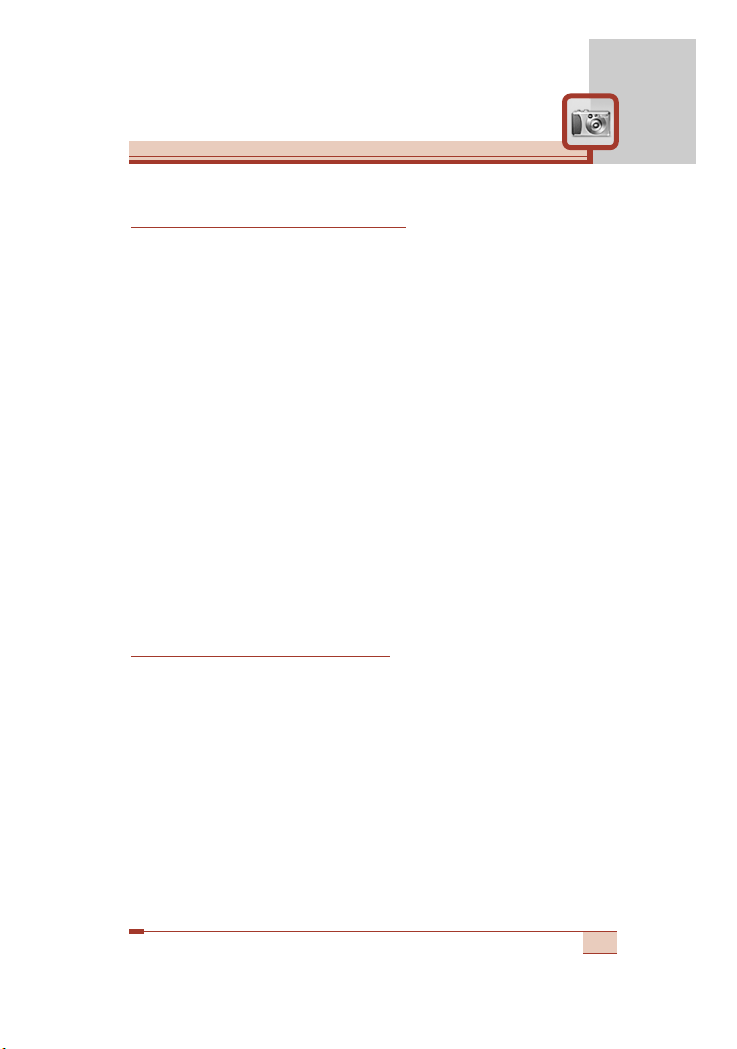
89
Camera settings [Menu 6-6]
Press the Menu key and select Camera ➝ Camera settings.
In this menu, you can set the following options.
1. Image quality: Select the desired image quality to be captured.
The higher image quality, the more memories are used.
2. Shutter sound: Select the desired shutter sound.
3. Gallery style: Select the desired My photo gallery style between
List view and Multi view.
4. Timer mode: Select the desired delay time when activating the
self-timer.
5. Flash mode: Select the desired flash mode between Once and
Continuous.
- Once: After taking one shot, the flash is turned off.
- Continuous:
The flash keeps activated. Therefore, Continuous
flash mode will consume the phone’s battery faster.
6. Slideshow interval: Select the desired slideshow interval
between 3 sec and 5 sec.
Memory status [Menu 6-7]
Press the Menu key and select Camera ➝ Memory status.
You can check the current memory status on the phone. Images,
Movie and MP3 Player share the memory.
Page 91
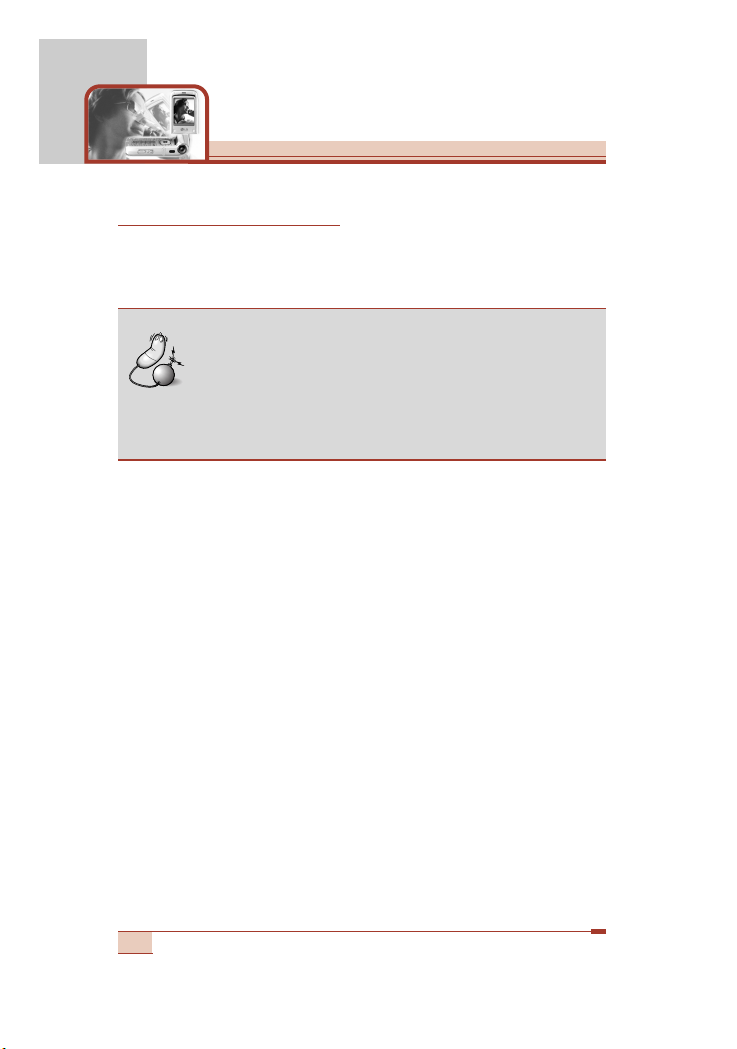
MP3 player [Menu 7-1]
The T5100 has an integrated MP3 player built-in. You can enjoy
listening to MP3 music files on a memory in your phone using a
compatible headset or via the internal loudspeaker.
The MP3 player supports:
• MPEG-1 Layer III: Sampling frequency up to 48KHz, Bit rate up to
240Kbps, stereo.
• MPEG-1 Layer III: Sampling frequency up to 24KHz, Bit rate up to
160Kbps, stereo.
You can transfer MP3 files from a compatible PC to the memory in
your phone using the Mobile Agent program (or PC sync program)
on the CD-ROM in the sales package. When you connect the phone
to a PC using the USB cable (supplied in the same package), you
need to install a driver. Select T5100.inf. For further details, refer to
the CD-ROM manual.
Note
• Because of the small dimension of the speaker, in
some cases the audio could be distorted, especially
at maximum volume and when there are lots of bass
sounds. Therefore, we recommend you to use the
stereo headset in order to appreciate the high quality
of your music.
90
Multimedia [Menu 7]
Page 92

91
Note
• The PC should run Windows 98 SE, Windows 2000,
Windows ME, or Windows XP operating system.
• Besides downloading the MP3 files to the phone,
you can upload the pictures and movies taken on
the phone to the PC using the USB cable. To
download the ring tones, wallpaper, or Java games,
the serial cable is required. And you can also
manage the phonebook, scheduler, and message
box on the PC with the serial cable. Consult with the
authorised dealer for availability of accessories.
The MP3 files are listed in the MP3 player menu [Menu 7-1].
1. Press the Menu key and select Multimedia ➝ MP3 player.
The MP3 track list is shown up.
2. Press the left soft key [Options] to access the following menu.
- Play: Plays back all the tracks starting the selected track.
- Delete: Deletes the selected track.
- Delete all: Deletes all the tracks and clears up the MP3 player
memory.
- Rename: Select this to rename the selected track.
- Details: Displays the track information such as the name,
running time, and file size.
- Memory status: You can check the current memory status of
the phone.
Page 93
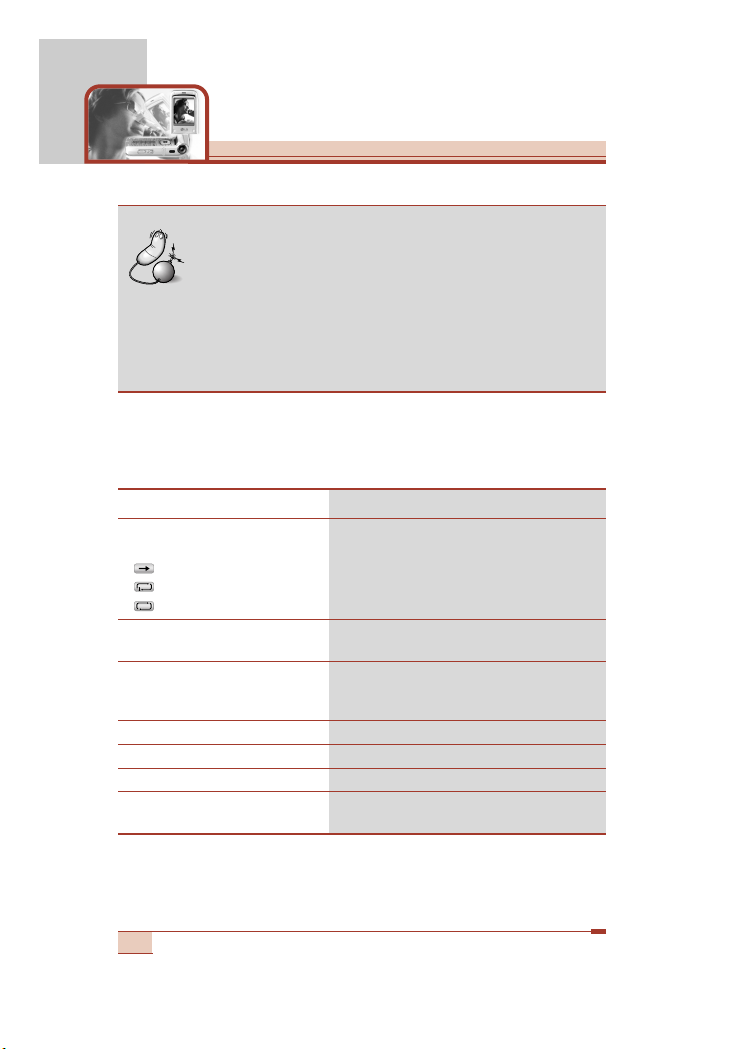
92
Multimedia [Menu 7]
Key operations in the MP3 player
You can use the following shortcut keys in the MP3 track list.
To play back/pause Press the O.
To change repeat
options during playback
Press the left soft key (<) repeatedly.
: Once,
: Repeat,
: All repeat
To rewind the current track Press and hold the left navigation key (L)
until you find the spot you’d like to listen to.
To fast forward the current track
Press and hold the right navigation key
(
R) until you find the spot you'd like to
listen to.
To skip to the previous track Press the left navigation key (L).
To skip to the next track Press the right navigation key (R).
To stop playback Press (C) or the right soft key (>).
To adjust the volume Use the side keys (
[) on the left side of the
phone or up/down navigation keys.
Note
• Once MP3 play has been started, closing the phone
or opening the phone doesn’t affect the MP3
playback. You can turn off the MP3 player by
pressing the End key (E) when the phone is open.
And when the phone is closed, you can turn off the
player by pressing and holding down the MP3 player
key (m) on the right side of the phone.
Page 94
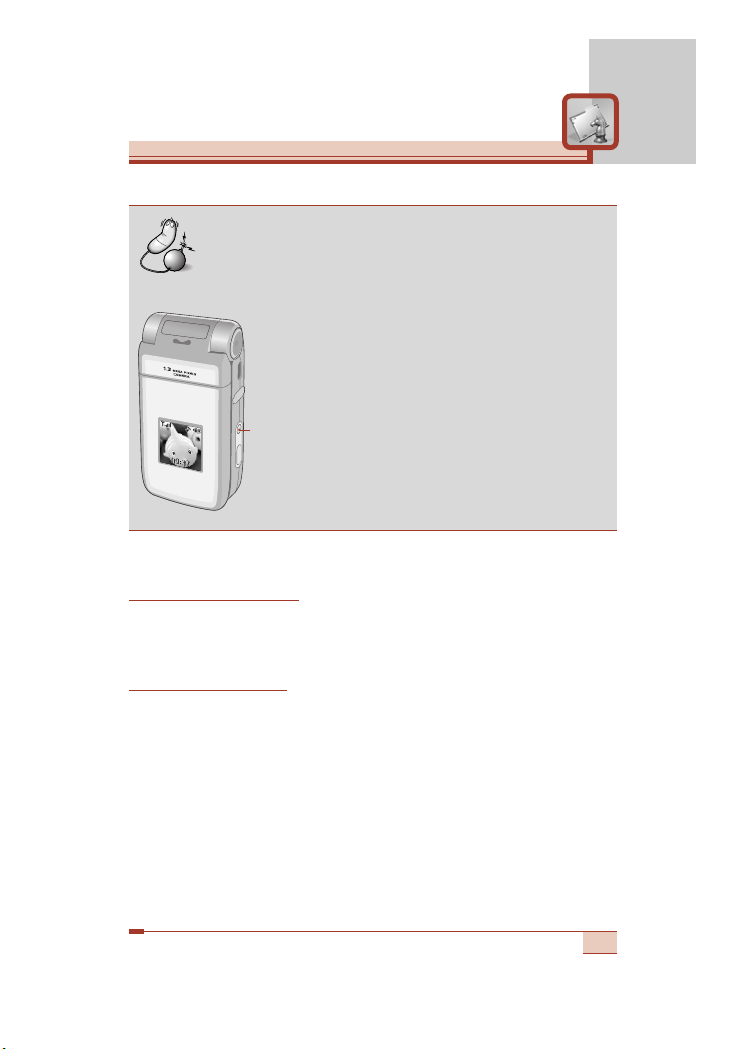
93
Note
Playing MP3 files without opening the phone
You can activate the MP3 player in
the phone closed state.
Press the MP3 player key (m) on the
right side of the phone. It launches
playing back.
To skip to the next track, press the
MP3 player key (m).
To stop playback, press and hold
down the MP3 player key (m).
To adjust the volume, use the side
keys ([) on the left side of the
phone.
MP3
player
key
Game [Menu 7-2]
You can enjoy a game on the phone. For further details, use the onscreen instruction or help menu.
Java [Menu 7-3]
Java is a technology developed by Sun Microsystems. Similar to the
way you would download the Java Applet using the standard
Netscape or MS Internet Explorer browsers, Java MIDlet can be
downloaded using the WAP enabled phone.
Depending on the service provider, all Java based programs such as
Java games can be downloaded and run on a phone. Once
downloaded, the Java program can be viewed within the
Applications menu where you can select, execute,or delete. The
Java program files saved in the phone are in .JAD and .JAR formats.
Page 95
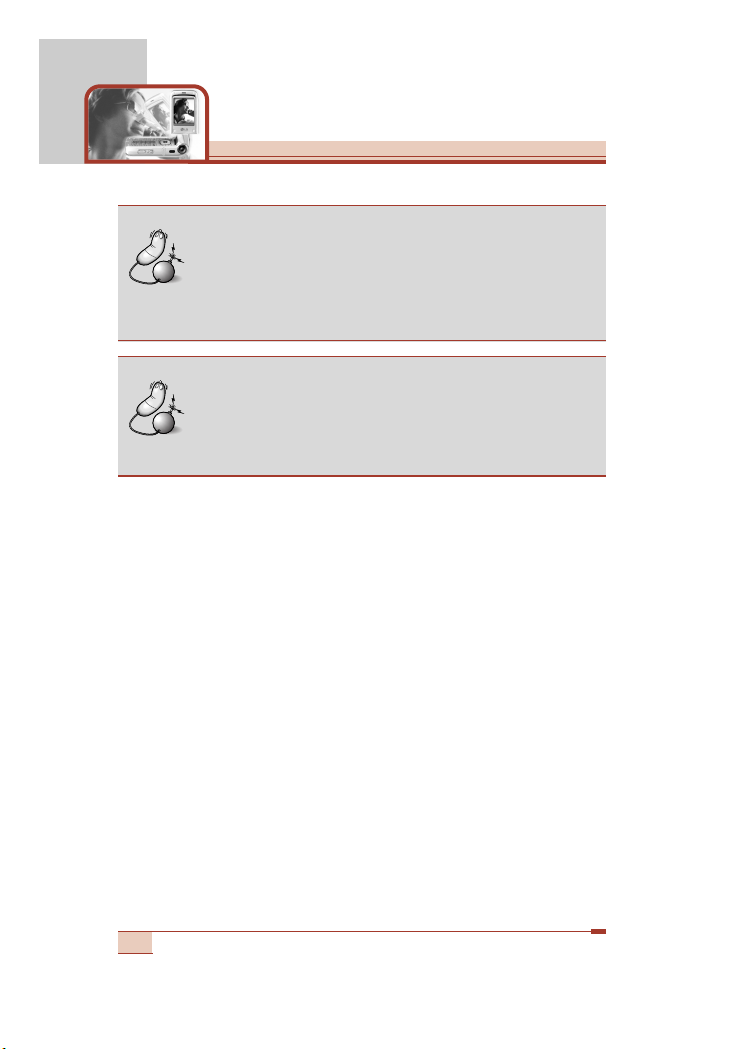
94
Multimedia [Menu 7]
Note
• The JAR file is a compressed format of the Java
program and the JAD file is a description file that
includes all detailed information. From the network,
prior to download, you can view all detailed file
descriptions from the JAD file.
Warning
• Only J2ME (Java 2 Micro Edition) based programs
will run in a phone environment.
The J2SE (Java 2 Standard Edition) based
programs will only run in a PC environment.
Applications [Menu 7-3-1]
Application menu displays the list of Java programs downloaded
using the WAP. All previous downloaded programs can be selected,
deleted, or viewed in detail within the Application menu. From the
list within the Application menu, the following options are available:
• Open: Open the selected program. The list includes all Java
programs installed in the phone.
• Delete: Delete the selected program. Once deleted, you will not be
able to restore the program unless it is downloaded again using
the WAP.
• Information: Displays detailed information on the selected
program. This includes the program name, program size, program
version, vendor information and the website address or the URL.
Page 96

95
Download [Menu 7-3-2]
When a new Java program is downloaded using the WAP, the
address from which a download takes place is known as a
bookmark. The Java menu includes a bookmark list for downloading
Java programs and this bookmark list can be viewed from the
Download menu. You can connect, view, edit, delete, and add new
bookmarks.
• Connect: Selected address in the bookmark is used for data
connection. After successful connection, desired Java program can
be downloaded from the list.
• View: Detailed information on a bookmark can be viewed such as
the address of bookmark and title of bookmark required for
connecting to certain sites.
• Edit: Selected bookmark can be edited. Editing a bookmark is
done in the order of Address ➝ Title. When creating a new
bookmark, same order is followed.
• Delete: Selected bookmark is deleted. All bookmarks can be
deleted completely from the bookmark list screen. Deleted
bookmark cannot be restored so caution is required when deleting
bookmarks.
• Add new: New bookmark is added. The same order used during
Edit bookmark applies to Add new bookmark. Select the Add new
option from the bookmark menu or when no bookmark exists, then
the Add new can be selected from the bookmark list screen.
Page 97

96
Multimedia [Menu 7]
Memory status [Menu 7-3-3]
The downloaded programs using the WAP are stored in the phone
memory. There is a maximum memory capacity in a phone and once
you exceed this memory, you will not be able to store any more
programs. This menu allows you to check the available memory
capacity in a phone.
Note
• After selecting the Connect function to access the
Java MIDlet Provider’s server, you may choose one
of many Java programs to download and install into
your phone. Once connected to the server, the Go
button can be pressed to view the JAD information
on a desired program. The Get button will begin the
download and install process. The download and
install process will take place simultaneously and
once download is complete you can immediately run
the Java program. The installed Java program can
be selected to run at a later time from the Application
menu.
Page 98

97
Service [Menu 8]
Press the Menu key ( < ) and select Service using navigation keys.
Internet [Menu 8-1]
You can access various WAP (Wireless Application Protocol)
services such as banking, news, weather reports and flight
information. These services are specially designed for mobile
phones and they are maintained by WAP service providers.
Check the availability of WAP services, pricing and tariffs with your
network operator and/or the service provider whose service you wish
to use. Service providers will also give you instructions on how to
use their services.
Please contact your network operator to open your Internet account.
To use the Web Browser, you must indicate your phone number via
the Own number menu option (See page 62 for further details.).
To launch the browser in standby mode, press and hold down the
O key or Camera setting menu key (m) on the right side of the
phone.
Once connected, the homepage is displayed. The content depends
on the service provider.
You can access any website page by entering its URL address.
To exit the browser at any time, press the
E key. The phone will
return to the standby mode.
Navigating with the WAP browser
You can surf the Internet using either the phone keys or the WAP
browser menu.
Using the phone keys
When surfing the Internet, the phone keys function differently to
phone mode.
Page 99

98
Service [Menu 8]
Using the WAP browser menu
There are various menu options available when surfing the Wireless
Web.
Home [Menu 8-1-1]
Connect to a homepage. The homepage will be the site which is
defined in the activated profile. It will be defined by the service
provider if you have not defined it in the activated profile.
Bookmarks [Menu 8-1-2]
This menu allows you to store the URL of favourite web pages for
easy access at a later time. You can also create folders and
organise the bookmarks in each folder.
To create a bookmark
1. Press the left soft key [Options].
2. Select New bookmark and press the OK key.
3. Enter the desired URL and title and press the OK key.
Key Description
U D
Scrolls each line of the content area
C
Returns to the previous page
O
Selects options and confirms actions
Note
• The WAP browser menus may vary, depending on
your browser version.
Page 100
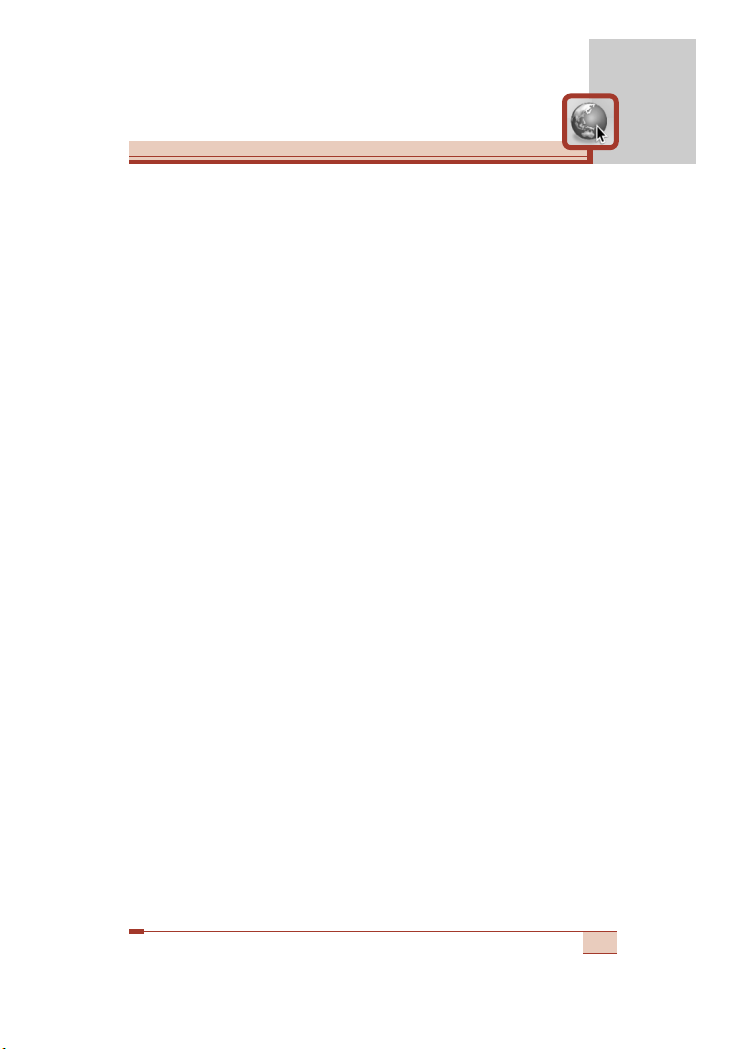
99
After creating bookmarks, the following options are available.
• Connect: Connects to the selected bookmark.
• Edit: You can edit the URL and/or the title of the selected
bookmark.
• New bookmark: Select this to create a new bookmark.
• New folder: Select this to create a new folder.
• Delete: Deletes the selected bookmark.
• Delete all: Deletes all the bookmarks and folders.
Your phone may have some pre-installed bookmarks for sites not
affiliated with LG. LG does not warrant or endorse these sites.
If you choose to access them, you should use the same security or
content precautions as you would with any site.
Push messages [Menu 8-1-3]
• Push inbox
You can order Push messages from WAP service providers. Push
messages are notifications of, for example, news headlines and
they can contain a text message or the address of a WAP service.
For availability and subscription, contact your WAP service
provider. Service providers can update an existing Push message
every time a new Push message is received. Messages can be
updated even if you have moved them to another folder. When
Push messages expire, they are deleted automatically.
• Information: Shows the information of received push messages.
• Load: Connects to a specific site using the information in the
received push message.
• Delete: Deletes the selected push message.
• Receive
You can choose whether or not you wish to receive push
messages.
