Page 1
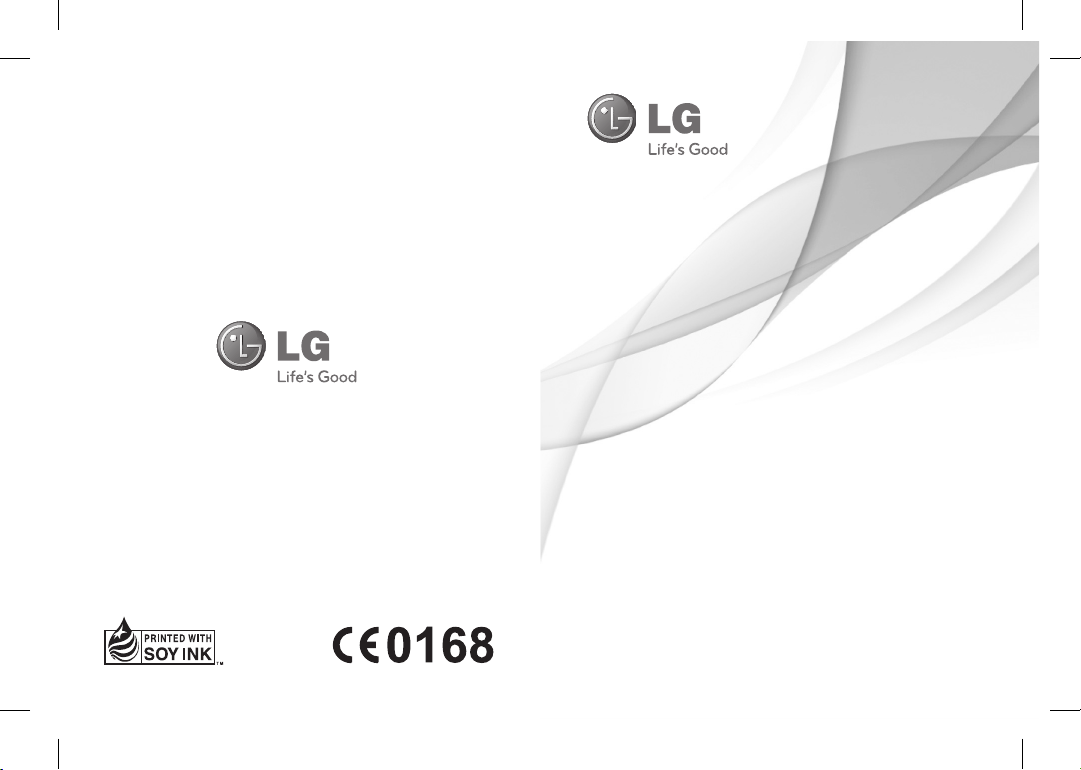
P/N :
MFL66986701 (1.1)
E N G L I S H
www.lg.com
LG-T320
User Guide
LG-T320_AUS_Australia_Open_Cover1 1 2011.4.22 11:17:39 AM
Page 2
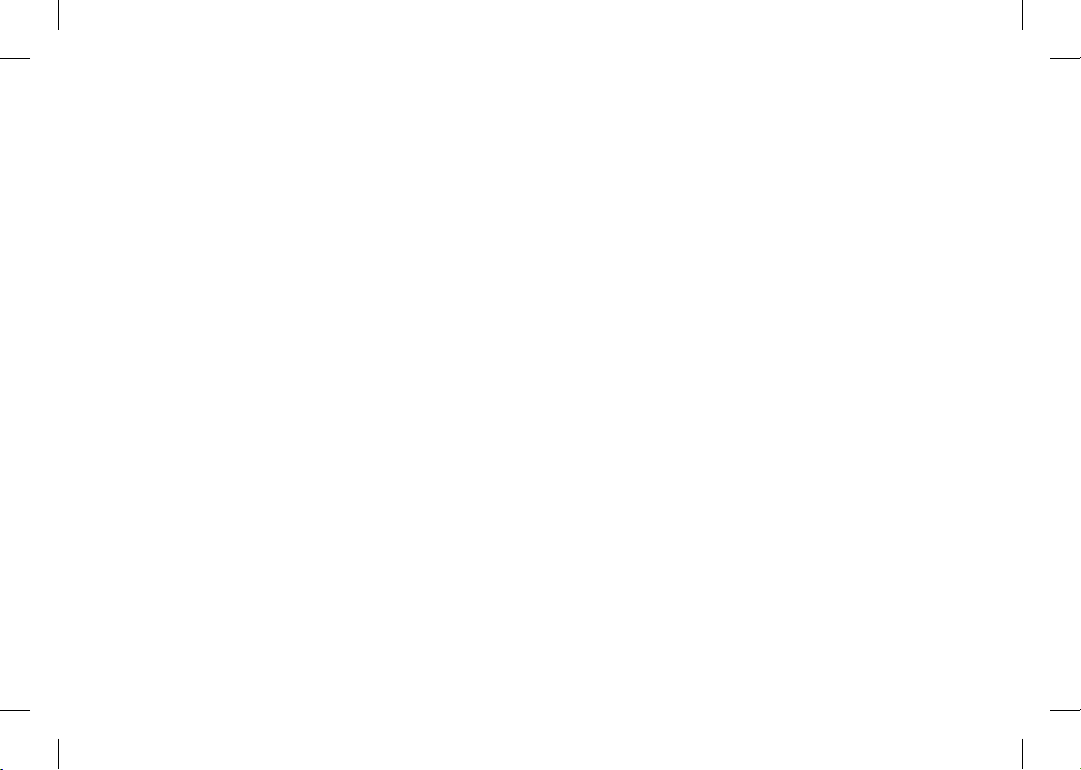
Bluetooth QD ID B016856
LG-T320_AUS_Australia_Open_Cover2 2 2011.4.22 11:17:39 AM
Page 3
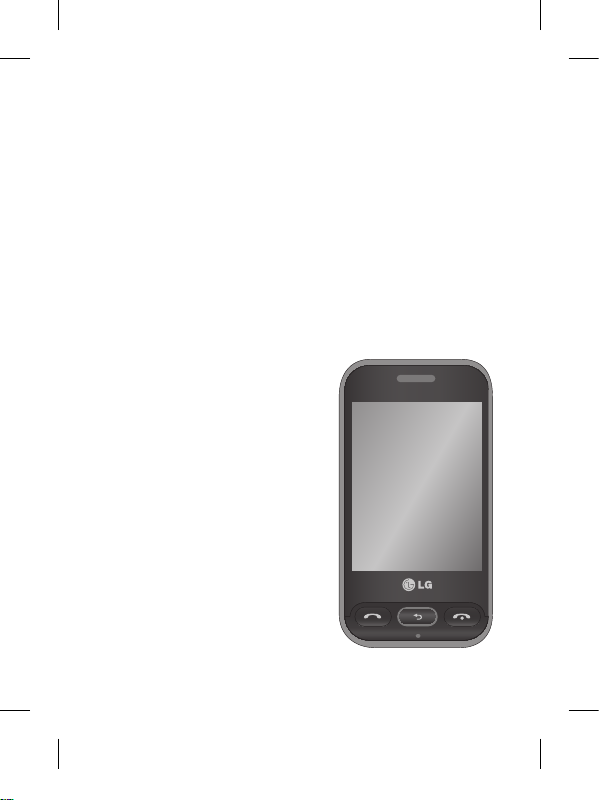
LG-T320 User Guide
-
English
Some of the contents in this manual may differ from your phone
depending on the software of the phone or your service provider.
This handset has a touch
screen keypad and is not
recommended for people with
impaired vision.
Page 4
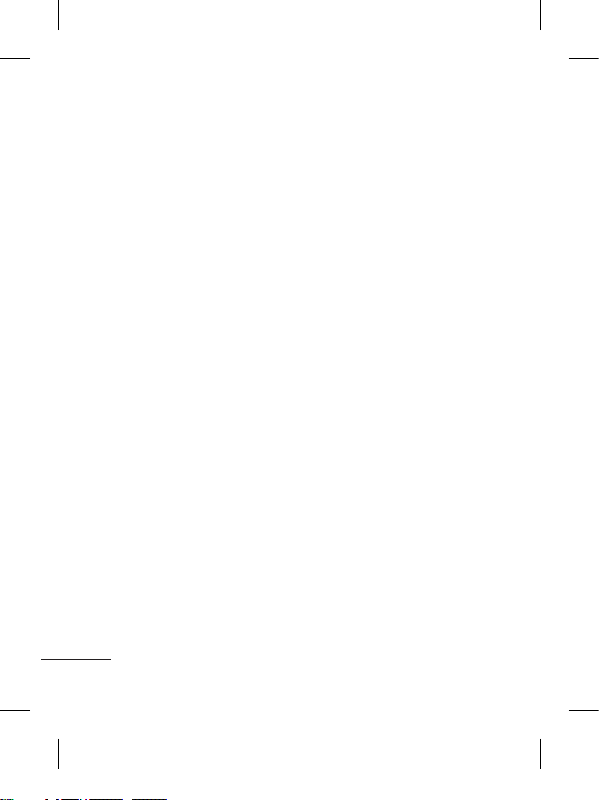
2
Guidelines for safe and efficient use
Please read these simple
guidelines. Not following these
guidelines may be dangerous
or illegal.
Exposure to radio
frequency energy
Radio wave exposure and
Specific Absorption Rate
(SAR) information. This mobile
phone model LG-T320 has
been designed to comply with
applicable safety requirements
for exposure to radio waves.
These requirements are based
on scientific guidelines that
include safety margins designed
to assure the safety of all
persons, regardless of age and
health.
• The radio wave exposure
guidelines employ a unit of
measurement known as the
Specific Absorption Rate,
or SAR. Tests for SAR are
conducted using standardised
methods with the phone
transmitting at its highest
certified power level in all
used frequency bands.
• While there may be
differences between the
SAR levels of various LG
phone models, they are all
designed to meet the relevant
guidelines for exposure to
radio waves.
• The SAR limit recommended
by the International
Commission on Non-Ionizing
Radiation Protection (ICNIRP)
is 2 W/kg averaged over 10g
of tissue.
• SAR data information for
residents in countries/regions
that have adopted the SAR
limit recommended by the
Institute of Electrical and
Electronics Engineers (IEEE),
which is 1.6 W/kg averaged
over 1g of tissue.
• The highest SAR value for
this model phone tested by
Page 5
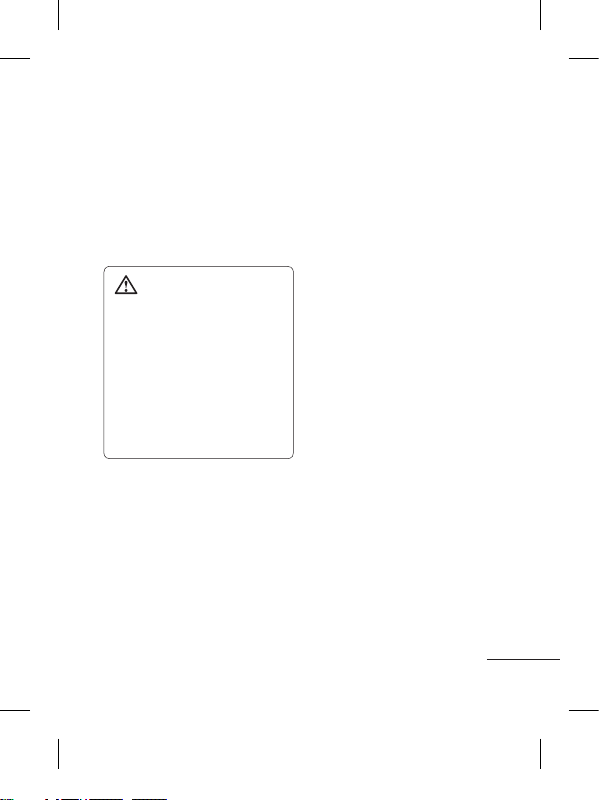
3
DASY4 for use at the ear is
1.23 W/kg (10g) and when
worn on the body is 1.21
W/kg (10g).
Product care and
maintenance
WARNING:
Only use batteries, chargers
and accessories approved
for use with this particular
phone model. The use of
any other types may void
any approval or warranty
applying to the phone, and
may be dangerous.
• Do not disassemble this unit.
Take it to a qualified service
technician when repair work
is required.
• Keep away from electrical
appliances such as TVs,
radios, and personal
computers.
• The unit should be kept away
from heat sources such as
radiators or cookers.
• Do not drop.
• Do not subject this unit to
mechanical vibration or
shock.
• Switch off the phone in any
area where you are required
by special regulations. For
example, do not use your
phone in hospitals as it may
affect sensitive medical
equipment.
• Do not handle the phone
with wet hands while it is
being charged. It may cause
an electric shock and can
seriously damage your phone.
• Do not charge a handset near
flammable material as the
handset can become hot and
create a fire hazard.
• Use a dry cloth to clean the
exterior of the unit (do not use
solvents such as benzene,
thinner or alcohol).
Page 6

4
Guidelines for safe and efficient use
• Do not charge the phone
when it is on soft furnishings.
• The phone should be charged
in a well ventilated area.
• Do not subject this unit to
excessive smoke or dust.
• Do not keep the phone next
to credit cards or transport
tickets; it can affect the
information on the magnetic
strips.
• Do not tap the screen with
a sharp object as it may
damage the phone.
• Do not expose the phone to
liquid or moisture.
• Use the accessories like
earphones cautiously. Do
not touch the antenna
unnecessarily.
Efficient phone
operation
Electronics devices
All mobile phones may get
interference, which could affect
performance.
• Do not use your mobile
phone near medical
equipment without requesting
permission. Avoid placing
the phone over pacemakers,
for example, in your breast
pocket.
• Some hearing aids might be
disturbed by mobile phones.
• Minor interference may affect
TVs, radios, PCs, etc.
Road safety
Check the laws and regulations
on the use of mobile phones in
the area when you drive.
• Do not use a hand-held
phone while driving.
Page 7
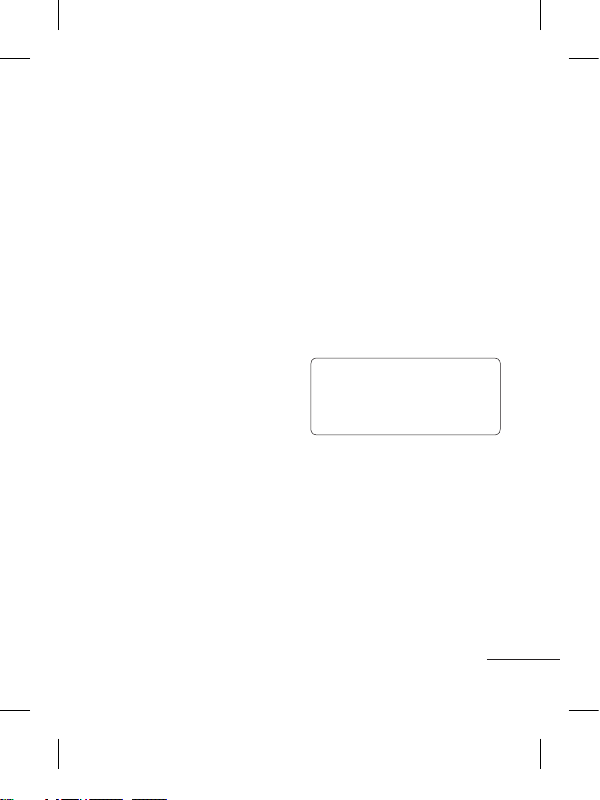
5
• Give full attention to driving.
• Use a hands-free kit, if
available.
• Pull off the road and park
before making or answering
a call if driving conditions so
require.
• RF energy may affect some
electronic systems in your
vehicle such as car stereos
and safety equipment.
• When your vehicle is
equipped with an air bag, do
not obstruct with installed or
portable wireless equipment.
It can cause the air bag to fail
or cause serious injury due to
improper performance.
• If you are listening to music
whilst out and about, please
ensure that the volume
is at a reasonable level
so that you are aware of
your surroundings. This is
particularly imperative when
near roads.
Avoid damage to your
hearing
Damage to your hearing can
occur if you are exposed to loud
sound for long periods of time.
We therefore recommend that
you do not turn on or off the
handset close to your ear. We
also recommend that music
and call volumes are set to a
reasonable level.
NOTE: Excessive sound and
pressure from earphones
can causing hearing loss.
Blasting area
Do not use the phone where
blasting is in progress. Observe
restrictions, and follow any
regulations or rules.
Page 8
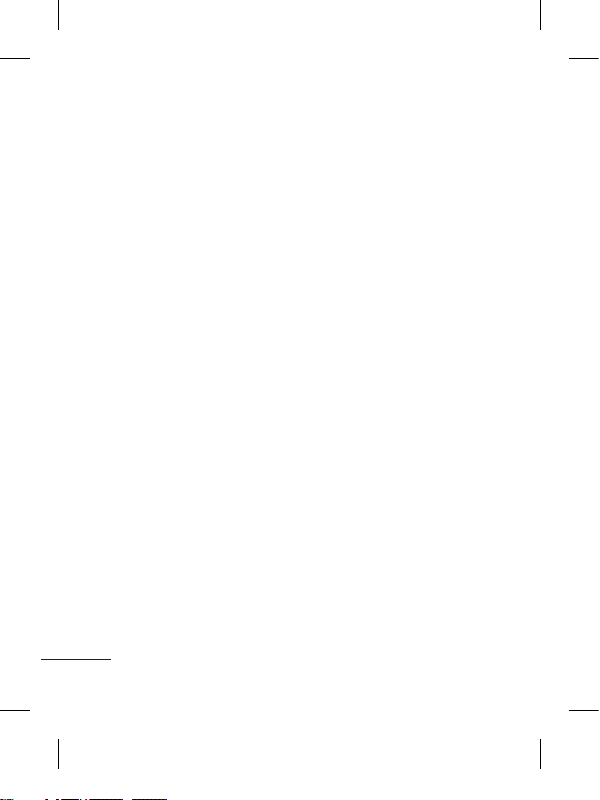
6
Guidelines for safe and efficient use
Potentially explosive
atmospheres
• Do not use the phone at a
refueling point.
• Do not use near fuel or
chemicals.
• Do not transport or store
flammable gas, liquid, or
explosives in the same
compartment of your vehicle
as your mobile phone and
accessories.
In aircraft
Wireless devices can cause
interference in aircraft.
• Turn your mobile phone off
before boarding any aircraft.
• Do not use it on the ground
without permission from the
crew.
Children
Keep the phone in a safe
place out of the reach of small
children. It includes small parts
which may cause a choking
hazard if detached.
Emergency calls
Emergency calls may not be
available under all mobile
networks. Therefore, you should
never depend solely on the
phone for emergency calls.
Check with your local service
provider.
Use your wireless phone to call
emergency services for yourself
or others in the case of fire,
traffic accident or medical
emergincies;
- Australia Dial (0-0-0)
- New Zealand Dial (1-1-1)
- International Dial (1-1-2)
- other local emergency
number.
Remember, it is a free call
on your wireless phone for
emergency services.
Page 9
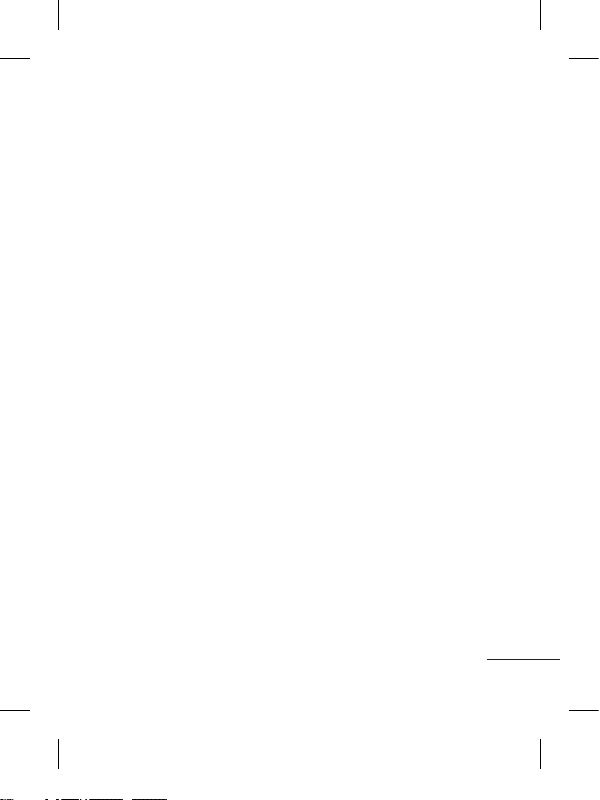
7
Battery information and
care
• You do not need to completely
discharge the battery before
recharging. Unlike other
battery systems, there is no
memory effect that could
compromise the battery’s
performance.
• Use only LG batteries and
chargers. LG chargers are
designed to maximise the
battery life.
• Do not disassemble or shortcircuit the battery pack.
• Keep the metal contacts of
the battery pack clean.
• Replace the battery when it
no longer provides acceptable
performance. The battery
pack maybe recharged
hundreds of times until it
needs replacing.
• Recharge the battery if it has
not been used for a long time
to maximise usability.
• Do not expose the battery
charger to direct sunlight or
use it in high humidity, such
as in the bathroom.
• Do not leave the battery
in hot or cold places, this
may deteriorate the battery
performance.
• There is risk of explosion if
the battery is replaced by an
incorrect type.
• Dispose of used batteries
according to the
manufacturer’s instructions.
Please recycle when possible.
Do not dispose as household
waste.
• If you need to replace the
battery, take it to the nearest
authorised LG Electronics
service point or dealer for
assistance.
• Always unplug the charger
from the wall socket after
the phone is fully charged
to save unnecessary power
consumption of the charger.
Page 10
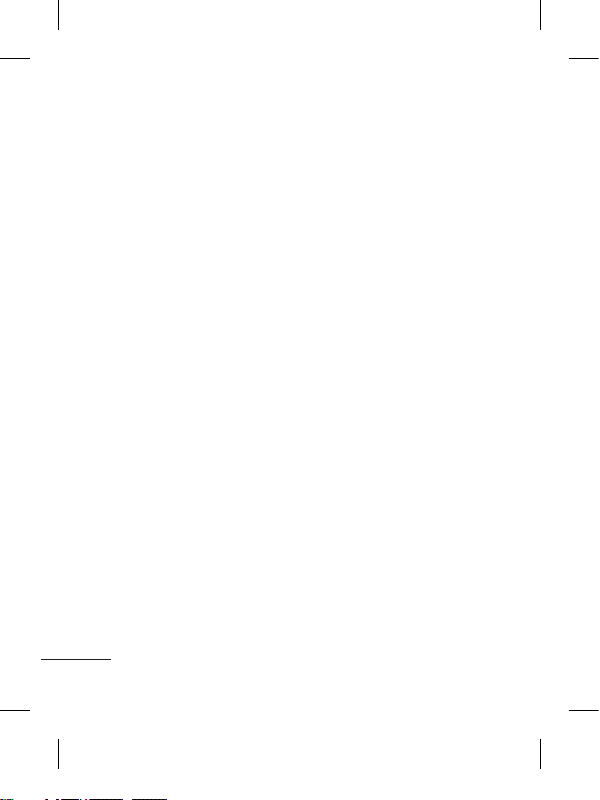
8
• Actual battery life will depend
on network configuration,
product settings,
usage patterns, battery
and environmental conditions.
Driver Safety Tips
Your wireless telephone
gives you the powerful ability
to communicate by voice
- almost anywhere, anytime.
But an important responsibility
accompanies the benefits of
wireless phones, one that every
user must uphold.
When driving a car, driving is
your first responsibility. When
using your wireless phone
behind the wheel of a car,
practice good common sense
and remember the following
tips:
• Use a hands free device. If
possible, add an additional
layer of convenience and
safety to your wireless phone
with one of the many hands
free accessories available
today.
• Let the person you are
speaking with know you
are driving; if necessary,
suspend the call in heavy
traffic or hazardous weather
conditions. Rain, sleet, snow,
ice and even heavy traffic can
be hazardous.
• Do not take notes or look up
phone numbers while driving.
Jotting down a “to do” list
or flipping through your
address book takes attention
away from your primary
responsibility, driving safely.
• If possible, place calls when
you are not moving or before
pulling into traffic. Try to plan
calls when you will not be
driving.
Guidelines for safe and efficient use
Page 11
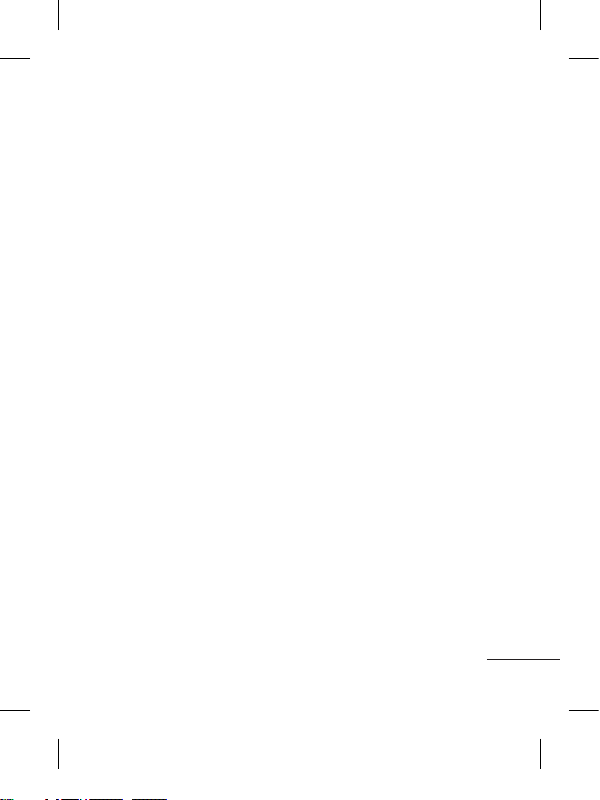
9
• Do not engage in stressful
or emotional conversations
that may be distracting. Make
people you are talking with
aware you are driving and
suspend conversations that
have the potential to divert
your attention from the road.
• Use your wireless phone
to call emergency services
for yourself or others. Dial
0-0-0 for local emergency
services in the case of fire,
traffic accident or medical
emergencies in Australia. Dial
1-1-1 for local emergency
number in New Zealand. Dial
1-1-2 any where in the world
to reach emergency services.
Remember, it is a free call on
your wireless phone!
• Call roadside assistance or
a special nonemergency
wireless assistance number
when necessary. If you see a
broken down vehicle posing
no serious hazard, a broken
traffic signal, a minor traffic
accident where no one
appears injured, or a vehicle
you know to be stolen, call
roadside assistance or other
special non-emergency
wireless number.
Page 12
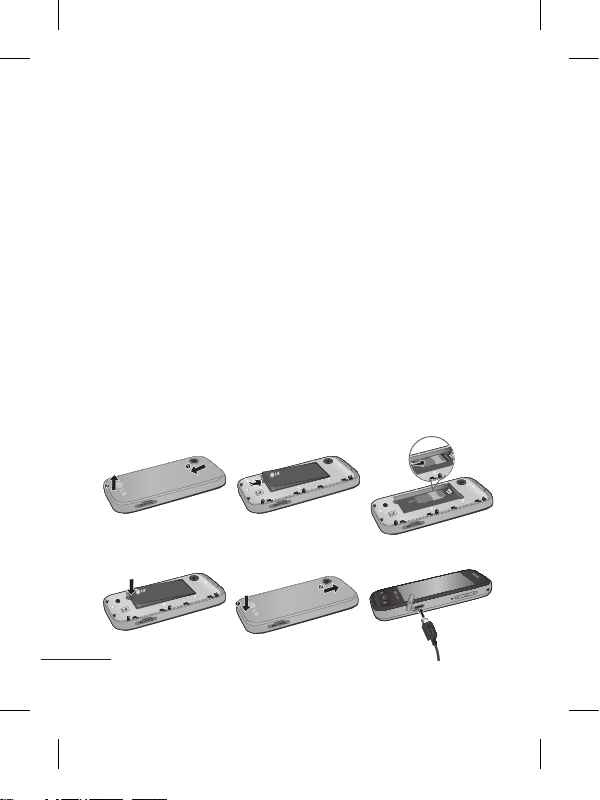
10
1 2 3
4 5 6
Installing the SIM card and the handset battery
Installing the SIM Card
When you subscribe to a
cellular network, you are
provided with a plug-in
SIM card loaded with your
subscription details, such as
your PIN, any optional services
available and many others.
Important!
The plug-in SIM card and its
contacts can be easily damaged
by scratches or bending, so be
careful when handling, inserting
or removing the card. Keep all
SIM cards out of the reach of
small children.
Illustrations
Always switch the device off
and disconnect the charger
before removing the battery.
1 Remove the back cover.
2 Lift battery away.
3 Insert the SIM card.
4 Insert the battery pack.
5 Attach the back cover.
6 Charge the battery.
Page 13
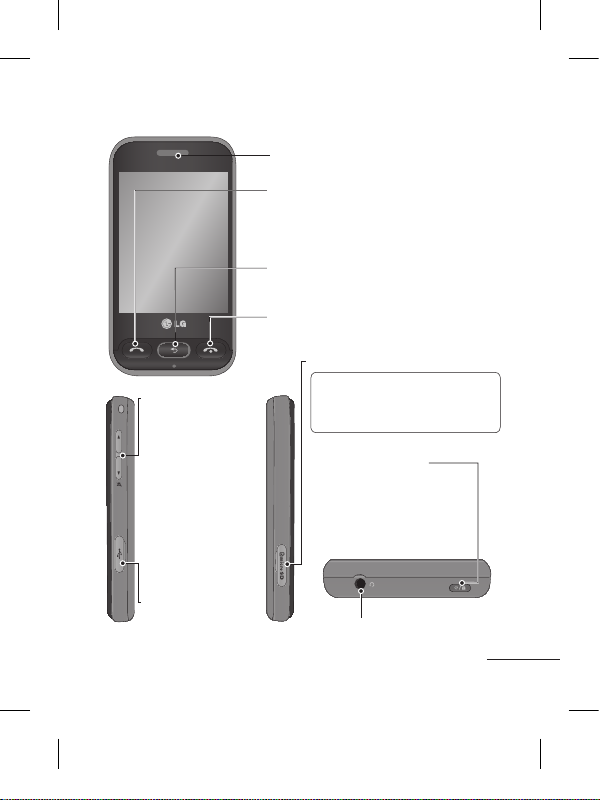
11
Earpiece
Call key
Dials a phone number and answers
incoming calls.
End key
Volume keys
•
When the screen is
at the Home screen:
Ring tone and touch
tone volume.
• During a call:
Earpiece volume.
•
Down volume
key: Press and
hold to activate/
deactivate Silent
mode.
Charger, Cable
and Handsfree
connector.
Clear key
Go back to a previous screen.
Handsfree or Stereo earphone
connector
Power/Lock key
• Short press to turn
on/off the screen.
• Long press for power
on/off.
Phone Components
Micro SD Slot
Note: the Maximum Micro SD
card supported by the LG-T320
is 16GB
Page 14
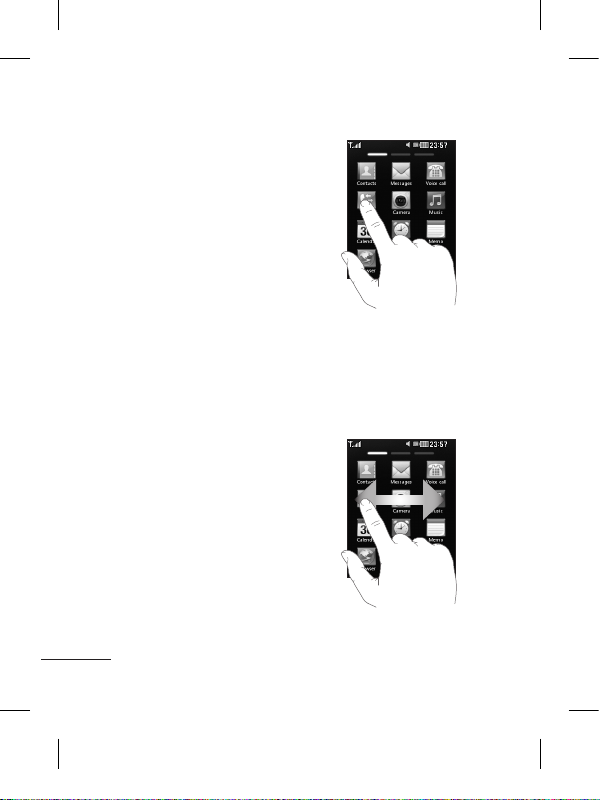
12
Using your touch screen
Touch screen tips
• To select an item, touch the
centre of the icon.
• Do not press too hard. The
touchscreen is sensitive
enough to pick up a light, firm
touch.
• Use the tip of your finger to
touch the option you require.
Be careful not to touch any
other keys.
• Whenever your LG-T320 is
not in use, it will return to the
lock screen.
Control the touch screen
The controls on the LGT320 touch screen change
dynamically depending on the
task you are carrying out.
Opening Applications
To open any application, simply
touch its icon.
Scrolling
Drag from side to side to scroll.
On some screens, such as the
Logs list, you can also scroll up
or down.
Page 15
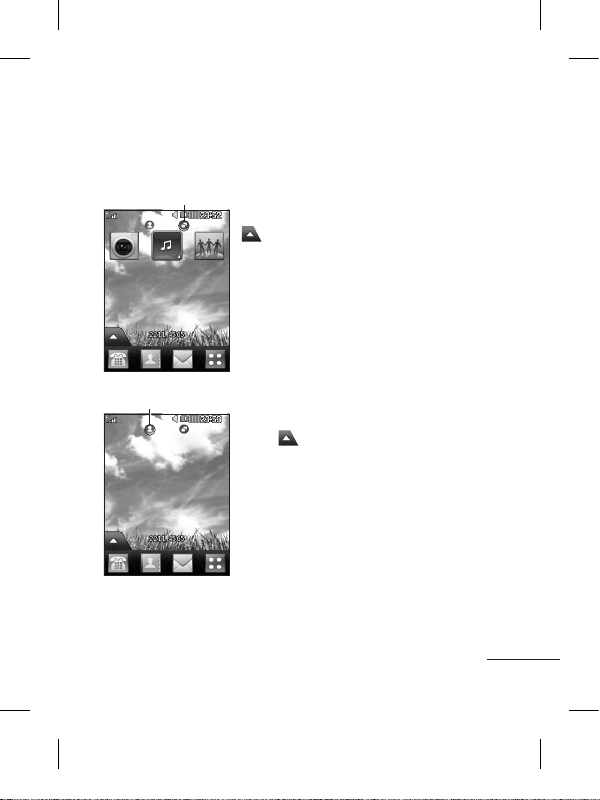
13
You can drag and click what you need right away in all home
screen types.
Widget home screen - When you touch
on the bottom left of the screen, the
mobile widget panel appears. When you
register widget by dragging it, the widget is
created in the spot.
Active
Speed dial home screen - When you
touch , the speed dial list appears.
You can call, send a message or edit the
contact directly in this home screen.
Active
Your home screen
Page 16
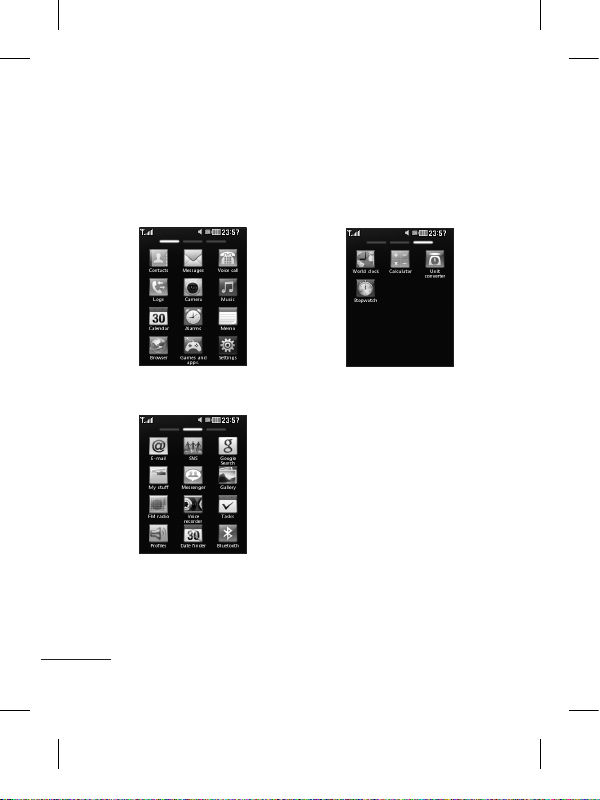
14
Your menu screen
1
2
3
To swap between the menu screens just wipe quickly over the
display from left to right, or right to left.
Page 17
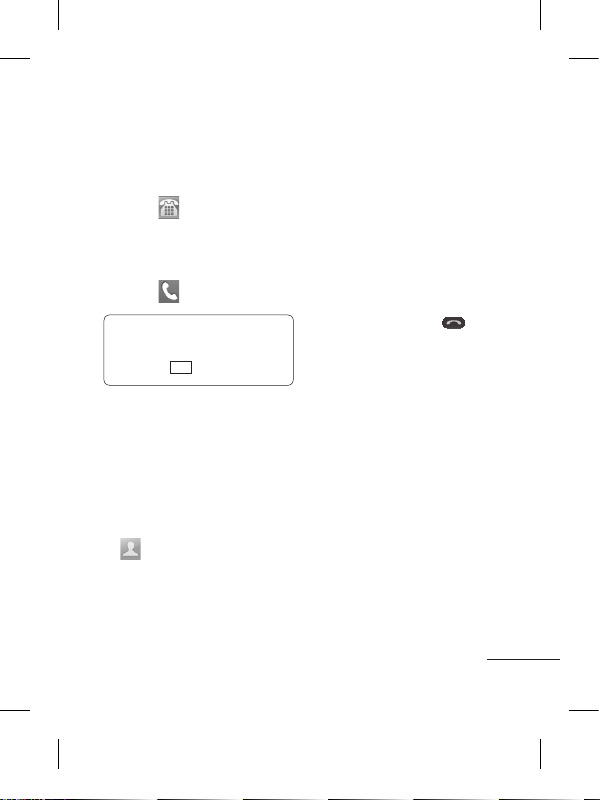
15
Calls
Making a Call
1 Touch to open the
keypad.
2 Key in the number using the
keypad.
3 Touch to initiate the call.
TIP! To enter + for making
an international call, press
and hold
0
+
.
Press the power key to lock the
touchscreen to prevent calls
being made by mistake.
Making a call from your
contacts
1 From the home screen touch
to open the Contacts.
2 Tap the Name field box on
the top of the screen and
enter the first few letters of
the contact you would like
to call.
3 From the filtered list, touch
the Call icon next to the
contact you want to call.
The call will use the default
number if there is more than
one for that contact.
4 Or, you can touch the contact
name and select the number
to use if there is more than
one for that contact to use.
You can also touch to
initiate the call to the default
number.
Changing the common
call setting
To access Common call settings
go to the main menu, then
select Settings, chose call
settings, and select Common
settings.
• Call reject - Slide the switch
left for ON. You can touch the
Reject list to choose All calls,
Contacts,Groups,All unknown
callers,All unknown numbers.
Page 18

16
• Send my number - Choose
whether to display your
number on an outgoing call.
• Auto-redial - Slide the switch
left for ON or right for OFF.
• Answer mode
Press send key: Allows you
to only answer an incoming
call by pressing the key.
Press any key: Allows you to
answer an incoming call by
pressing any key, except the
key.
• Minute minder - Slide the
switch left to ON to hear a
tone every minute during
a call.
• BT answer mode - Select
Handsfree to be able to
answer a call using a
Bluetooth headset, or select
Handset to press a handset
key to answer a call.
• Save new number - Select
ON or OFF to save a new
number.
Contacts
Searching for a contact
1 Touch Contacts.
2 You see a list of contacts.
Typing in the first letter of a
contact’s name in the Name
field will jump the menu to
that alphabetical area of
the list.
Adding a new contact
1 Touch Contacts and touch
Add.
2 Choose whether to save
the contact to your Internal
memory or SIM.
3 Enter your first and last name.
4 You can enter up to five
different numbers per
contact.
5 Add up to two email
addresses. You can enter
up to two different email
addresses per contact.
Page 19
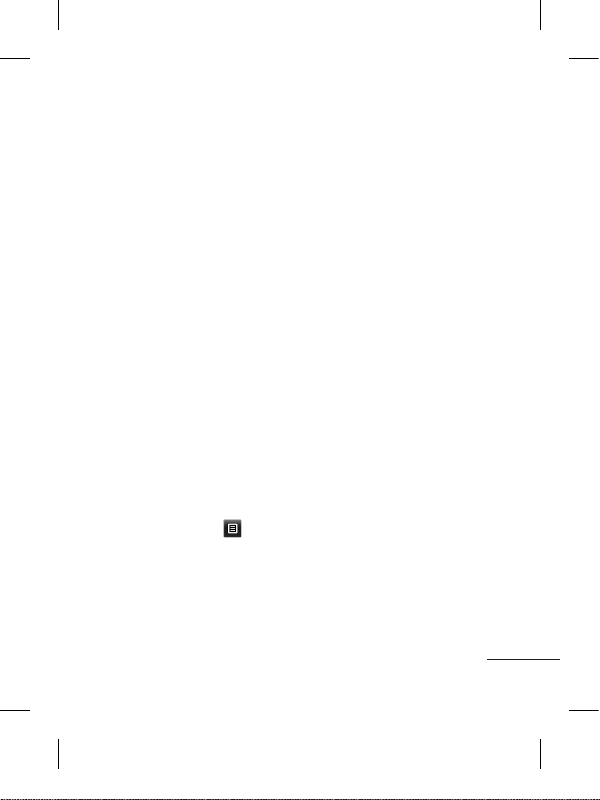
17
6 Assign the contact to one
or more groups. You can
assign up to three groups
per contact. Choose between
No group, Family, Friends,
Colleagues, School or VIP.
7 You can also add a
Ringtone, Homepage,
Home address, Company
name, Job title, Company
address, Birthday,
Anniversaty and Memo.
8 Touch Save to save the
contact.
Changing your contact
settings
You can adapt your contact
settings so that your Contacts
suit your own preferences.
Touch Options key and
touch Settings.
• Display name - Choose
whether to display the first or
last name of a contact first.
• Copy - Copy your contacts
from your SIM to Internal
memory, or vice versa.
•
Move - This works in the same
way as Copy, but the contact
is stored at the new location
only. Therefore, once a contact
is moved from the SIM to
the Internal memory it will be
deleted from the SIM memory.
• Send all contacts via
Bluetooth - Sends all contacts
to other handset via Bluetooth.
• Back up contacts/ Restore
contacts - Save or restore
the contacts data to external
storage.
• Delete all contacts - Delete
all your contacts. Touch Yes
if you are sure you want to
delete all your contacts from
internal memory or SIM.
Page 20
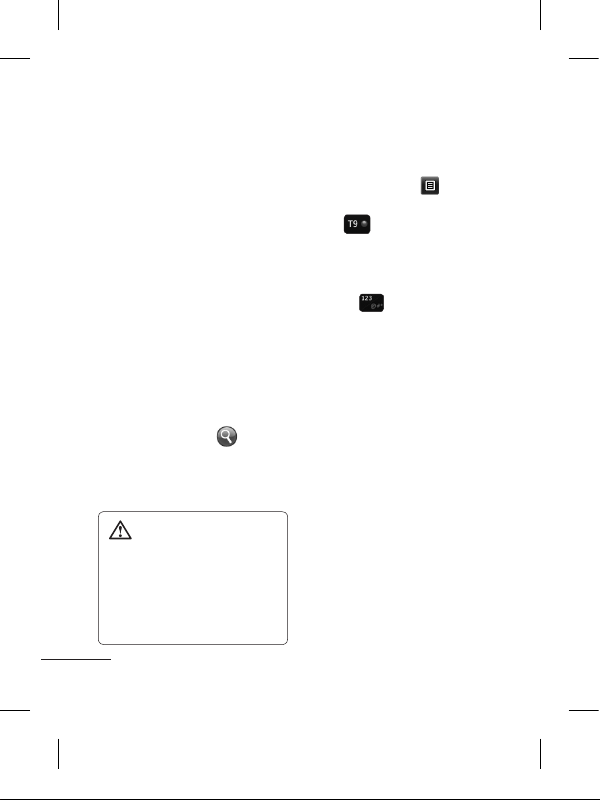
18
Messaging
Your LG-T320 combines SMS
and MMS into one intuitive and
easy-to-use menu.
Sending a message
1
Touch Messages in the
main menu and select Write
message to begin composing
a new message.
2 Touch Insert to add an
image, video, sound,
template and so on.
3 Touch To at the top of
the screen to enter the
recipients. Then enter the
number or touch to
select a contact. You can
even add multiple contacts.
4 Touch Send when ready.
WARNING: If an
image, video or sound is
added to an SMS it will be
automatically converted to
an MMS and you will be
charged accordingly.
Entering Text
You can choose your input
method by tapping and
Input method.
Touch to turn on T9 mode.
This icon is only shown when
you choose Keypad as the
input method.
Touch to change between
numbers, symbols and text
input.
U
se Shift key to change between
capital or lowercase input.
Handwriting recognition
In Handwriting mode you simply
write on the screen and your
LG-T320 will convert your
handwriting into your message.
Setting up your email
Touch E-mail in the main
menu.
If the email account is not set
up, start the email set up wizard
and finish it.
Page 21
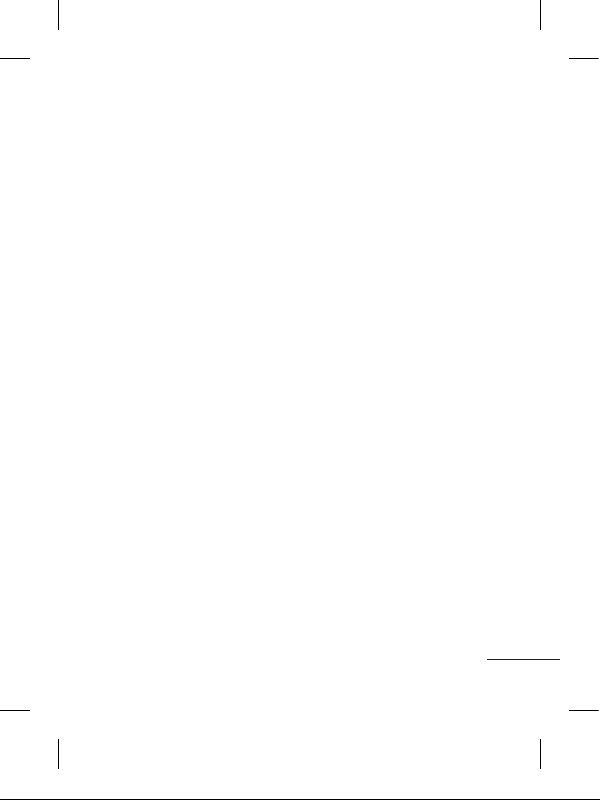
19
You can check and edit
settings also you can check the
additional settings that were
filled in automatically when you
created the account.
Changing your text
message settings
Touch Messages and
touch Settings. Select Text
message.
Text message centre - Enter
the details of your message
centre.
Delivery report - Slide
the switch left to receive
confirmation that your
messages have been delivered.
Validity period - Choose how
long your messages are stored
at the message centre.
Message types - Convert
your text into Text, Voice, Fax,
X.400 or E-mail.
Character encoding - Choose
how your characters are
encoded. This impacts the size
of your messages and therefore
data charges.
Send long text as - Choose
to send long messages as
Multiple SMS or as an MMS.
Changing your multimedia
message settings
Touch Messages and, touch
Settings and Multimedia
message.
Retrieval mode - Choose
between Home network or
Roaming network. If you then
choose Manual you will receive
only notifications of MMS and
you can then decide whether to
download them in full.
Delivery report - Choose to
request and/or allow a delivery
report.
Page 22
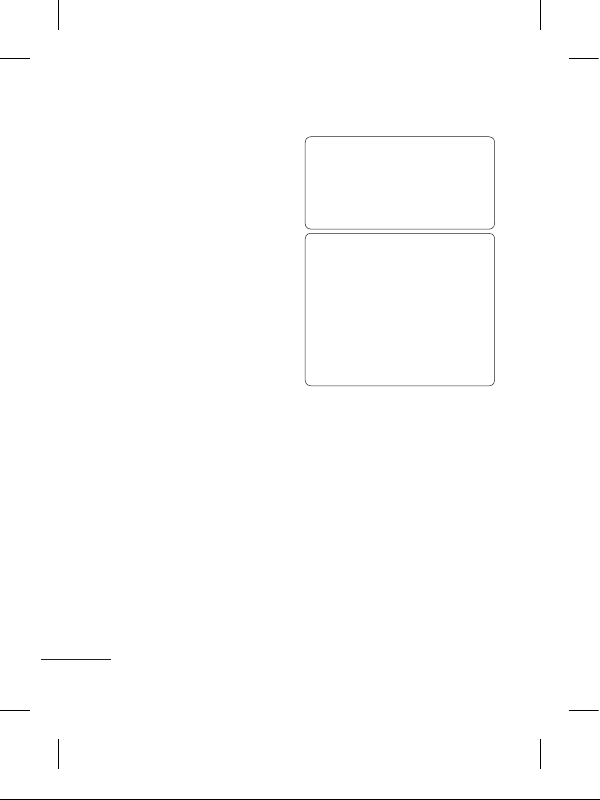
20
Read receipt - Choose to
request and/or allow a reply.
Priority - Choose the priority
level of your MMS.
Validity period - Choose how
long your message is stored at
the message centre.
Slide duration - Choose how long
your slides appear on the screen.
Unsupported attachment -
Choose whether the
unsupported attachment is
restricted or not.
Delivery time - Choose how
long to wait before a message
is delivered.
MMS centre - Choose one
from the list or add a new
message centre.
Social network services
(SNS)
Your LG-T320 has SNS that
lets you enjoy and manage your
social network.
TIP: Facebook, Twitter
and Myspace are java
applications based on java
technology.
NOTE: SNS feature is a
data intensive application.
An additional costs may be
incurred when connecting
and using online services.
Check your data charges
with your network provider.
Facebook (Continued
SNS)
Home: Log in and you will see
your friend’s updated status.
Input your comment about new
status or check others.
Profile: You can select the Wall
> Status updates and write
the current status. See your
info detail and upload the photo
by touching Photos > Upload
Photo.
Page 23

21
Friends: Search your friends in
facebook by selecting Search
tap.
Inbox: You can see the Inbox/
Sent folder, and write a SN
message.
Camera
Taking a quick photo
1 Touch Camera menu.
2 Point the camera to the
subject of your photo, touch
the on the right-center of
the screen to take a photo.
TIP: To switch to the camera
mode or video mode, slide
up/down the camera or
video icon on the centreright of the viewfinder.
After taking a photo
Your captured photo will appear
on the screen.
Touch .
Send - Touch to send the photo
as a Message, E-mail or via
Bluetooth.
Set as - Touch to set a screen
image (Homescreen wallpaper,
Lockscreen wallpaper, Contacts
image, Incoming call image,
Outgoing call image, Startup
image and Shut down image).
Rename - Touch to rename
the photo.
Edit - Touch to edit the photo.
Touch to delete the image.
Touch to take another
photo immediately.
Touch to view a gallery of
your saved photos.
Page 24
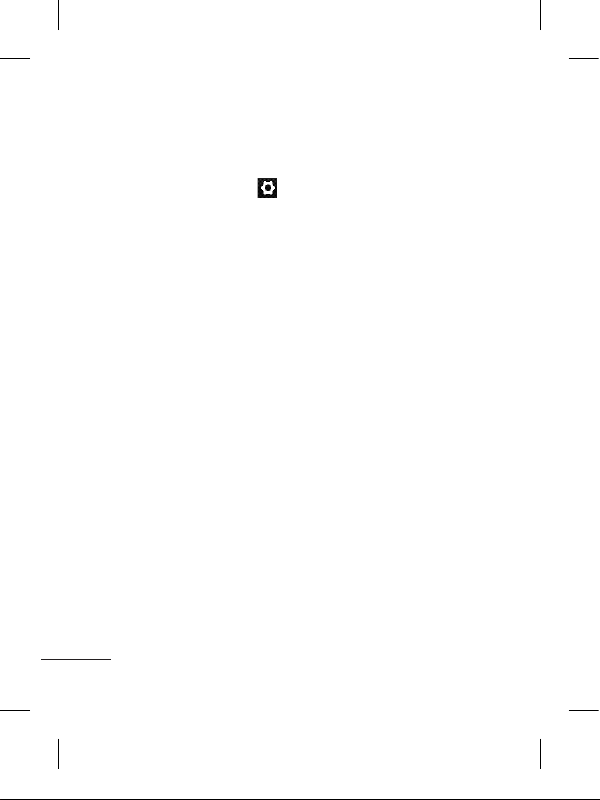
22
Using the advanced
settings
From the viewfinder, touch
to open all advanced settings
options.
Size - Change the size of the
photo to save memory
White balance - Choose
between Auto, Incandescent,
Sunny, Fluorescent, and
Cloudy.
Colour effect - Choose a color
tone for your new photo.
Continuous shot - Position the
subject in the viewfinder, then
press the capture button as
if taking a normal photo. The
camera will take shots in quick
succession.
Self-timer - The self-timer
allows you to set a delay after
the shutter is pressed. Select
Off, 3 seconds, 5 seconds, or
10 seconds. This is ideal if you
want to be included in a photo.
Night mode - Useful to use in
dark places.
Image quality - Choose
between Super fine, Fine, and
Normal. The finer the quality,
the sharper the photo. However,
the file size will increase as a
result, which means you’ll be
able to store fewer photos in
the memory.
Select storage - Choose
whether to save your photos to
the Handset memory or to the
External memory.
Hide icons - Choose the
camera setting icons to hide
manually or automatically.
Show captured image -
Choose On to check the picture
you took right away.
Shutter sound - Select one of
the three shutter sounds.
Grid screen - Choose
between Off, Simple cross, or
Trisection.
Reset settings - Restore all
camera default settings.
Page 25
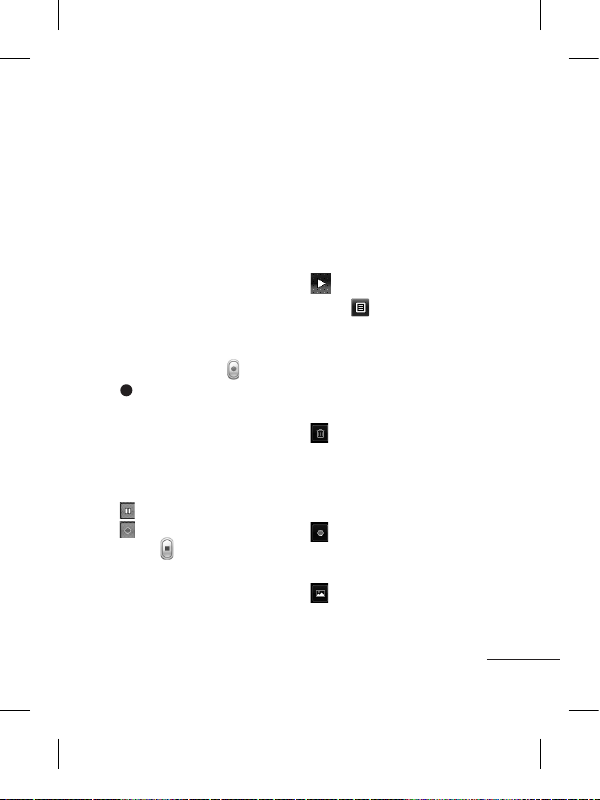
23
Video camera
Making a quick video
To switch to the camera mode
or video mode, slide up/down
the camera or video icon on the
right centre of the viewfinder.
1 Holding the phone
horizontally, point the lens
towards the subject of the
video.
2 Press the red dot .
3 Rec will appear at the
bottom of the viewfinder
with a timer at the bottom
showing the length of the
video.
4 To pause the video, touch
and resume by selecting
.
5 Touch on screen to stop
video recording.
After making a video
A still image representing your
captured video will appear on
the screen. The name of the
video runs along the bottom of
the screen together with icons
down the left and right sides .
Touch to play the video.
Touch .
Send - Touch to send the video
as a Message, E-mail or via
Bluetooth.
Rename - Touch to rename
the video.
Touch to delete the video
you have just made and
confirm by touching
Yes. The viewfinder will
reappear.
Touch to shoot another
video immediately. Your
current video will be saved.
Touch to view a gallery of
saved videos and images.
Page 26

24
Using the advanced
settings
From the viewfinder, touch
to open all advanced settings
options. You can change the
video camera setting after
selecting the option, touch the
OK button.
Video size - Change the size of
the video to save memory.
Colour effect - Choose a color
tone to use for your new view.
White balance - The white
balance ensures any the white
areas in your video are realistic.
To enable your camera to adjust
the white balance correctly, you
may need to determine the light
conditions. Choose between
Auto, Incandescent, Sunny,
Fluorescent, and Cloudy.
Quality - Choose between
Super fine, Fine and Normal.
The finer the quality, the
sharper a video will be, but
the file size will increase. As a
result, you will be able to store
fewer videos in the phone’s
memory.
Duration - Set a duration limit
for your video. Choose between
Normal and MMS to limit the
maximum size to send as an
MMS message.
Select storage - Choose
whether to save your videos to
the Handset memory or to the
External memory.
Audio recording - Choose
Mute to record a video without
sound.
Hide icons - Select whether
to hide the icons in the camera
menu automatically or manually.
Reset settings - Reset all the
video camera settings.
Music
To access the music player,
touch Music. From here, you
can access a number of folders:
Page 27

25
Recently played - Plays the
songs you have played recently.
All tracks - Contains the songs
you have on your phone except
the pre-loaded default music.
Artists - Browse through your
music collection by artist.
Albums - Browse through your
music collection by album.
Genres - Browse through your
music collection by genre.
Playlists - Contains all the
playlists you have created.
Shuffle tracks - Play your
tracks in a random order.
Transferring music onto
your phone
The easiest way to transfer
music onto your phone is via
Bluetooth or the data cable.
To transfer music using
Bluetooth:
1 Make sure both devices have
Bluetooth switched on and
are connected to each other.
2 Select the music file on the
other device and select send
via Bluetooth.
3 When the file is sent, you
will have to accept it on your
phone by touching Yes.
4 The file should appear in
Music > All tracks.
Managing files
You can store multimedia files in
your phone’s memory so you have
easy access to all your pictures,
sounds, videos and games. You
can also save your files to a
memory card. Using a memory
card allows you to free up space
in your phone’s memory.
By touching My stuff, you can
open a list of the folders that
store all your multimedia files.
Games and Applications
You can download new games
and applications to your phone
to keep you entertained.
Page 28

26
Application
Adding an event to your
calendar
1 From the main menu touch
Calendar.
2 Select the date you would
like to add an event to.
3 Touch Add.
Setting your alarm
1 Touch Alarms.
2 Touch Add, then you can set
and save your alarm in this
menu.
Voice recorder
Use your voice recorder to record
voice memos or other audio files.
Using your calculator
1 Touch Calculator.
2 Touch the number keys to
enter numbers.
Converting a unit
1 Touch Unit converter.
2 Choose whether you want
to convert Currency,
Area, Length, Weight,
Temperature, Volume or
Velocity.
3 Then select the unit and
enter the value you would
like to convert from.
Using your FM radio
1 Touch FM radio
2
Touch FM radio then touch the
channel number of the station
you would like to listen to.
NOTE: You will need to insert
your headphones in order to
listen to the radio. Insert them
into the headphone socket.
TIP! To improve the radio
reception, extend the headset
cord, which functions as the
radio antenna.
Page 29

27
PC Suite
You can synchronise your PC
with your phone to make sure
all your important details and
dates match. You can also
backup your files to put your
mind at ease.
Installing the LG PC
Suite on your computer
1 Touch Settings and select
Connectivity.
2 Select USB connection
mode and click PC Suite.
3 Connect handset and PC
via USB cable and wait for
a while. Installation guide
message will be displayed.
4 Follow the instructions on the
screen to complete the LG
PC Suite Installer wizard.
5 Once installation is complete,
the LG PC Suite icon will
appear on your desktop.
WARNING: Do not
disconnect your phone
during the transfer.
The web
Browser gives you a fast, full-
colour world of games, music,
news, sport, entertainment and
loads more, straight to your
mobile phone. Wherever you
are and whatever you’re into.
Accessing the web
1 Touch the Browser.
2 To go straight to the browser
home page, select Home.
Alternately, select Enter
address and type in the
URL, followed by Connect.
NOTE: You will incur extra
cost by connecting to these
services and downloading
content. Check data charges
with your network provider.
Page 30

28
Access to Google Search
To launch Google Search from
the main menu, select
Google
Search
.
Settings
Personalising your
profiles
You can quickly change your
profile through the main menu.
1 Touch Profiles.
2 Choose the profile you want
to edit.
3 You can then change all the
sounds and alert options
available in the list, including
your Ringtone and Volume,
Message tone settings and
more.
Changing your display
settings
From the home screen, touch
then select Settings and
choose Display settings.
Wallpaper - Choose the theme
for your home screen or lock
screen.
Font - Adjust the font style &
size.
There are two style options:
Default and Mint style.
There are four size options:
Small, Medium, Large and
Very large.
Brightness - Adjust the screen
brightness.
TIP! The longer the backlight is
on for the more battery power
is used and you may need to
charge your phone more often.
Theme - Choose the theme
for menus. You can also adjust
the style.
Page 31

29
Greeting message - Choose
ON or OFF and fill in the
greeting message in the text
field.
Incoming / Outgoing call
image - Choose an image for
Incoming or Outgoing a call.
Startup / shutdown image -
Choose an image for switching
on/off the phone.
Network name - Choose ON
or OFF.
Changing your device
settings
Use the freedom of adapting
the LG-T320 to your own
preferences.
From the home screen, touch
then select Settings and
choose Device settings.
Date and time - Adjust your
date and time settings or
choose whether to update the
time automatically or to use the
daylight saving options.
Power save - Choose to switch
the factory set power saving
setting of/off.
Languages - Change the
language of your LG-T320 display.
Auto-lock - Lock the keypad
automatically in the home screen.
Security - Adjust your security
settings, including PIN codes
and handset lock.
NOTE: The default Security
code is “0000”.
Memory info - See using
memory manager for more
information.
Reset settings - Restores all
settings to their factory defaults.
Information - View the
technical information for your
LG-T320.
Page 32

30
Using memory manager
From the home screen select
then scroll to Settings, then
touch Device settings, and select
Memory info. This menu allows
you to see the status of different
memory types (Internal memory,
external memory if inserted and
Usim memory), as well as beng
able to set the default memory
location, choose between
Internal memory or External
memory. Select Memory info.
Changing your
connectivity settings
Your connectivity settings
have already been set up by
your network operator, so you
can enjoy your new phone
immediately. To change any
settings Touch Connectivity.
From the Main menu,
touch Settings, then select
Connectivity.
From here you can check the
different connectivity settings.
The options available are:
Network settings: allows
access to select your
network (either manually of
automatically), change your
Network mode (choose between
Automatic or GSM only), and you
can view your preferred network
list (if supported on the SIM).
Internet profiles: you can view
the different Internet profiles
preloaded on you handset and
add new ones if required.
Access points: here you can
view the preloaded access points
preloaded on your handset and
add new ones if required.
Packet data conn.: allows you
to set how your phone should
be connecting to data (choose
from When available or When
needed). Check with your service
provider before changing.
USB connection mode: Select
what mode your handset should
enter when you connect it to USB.
Page 33
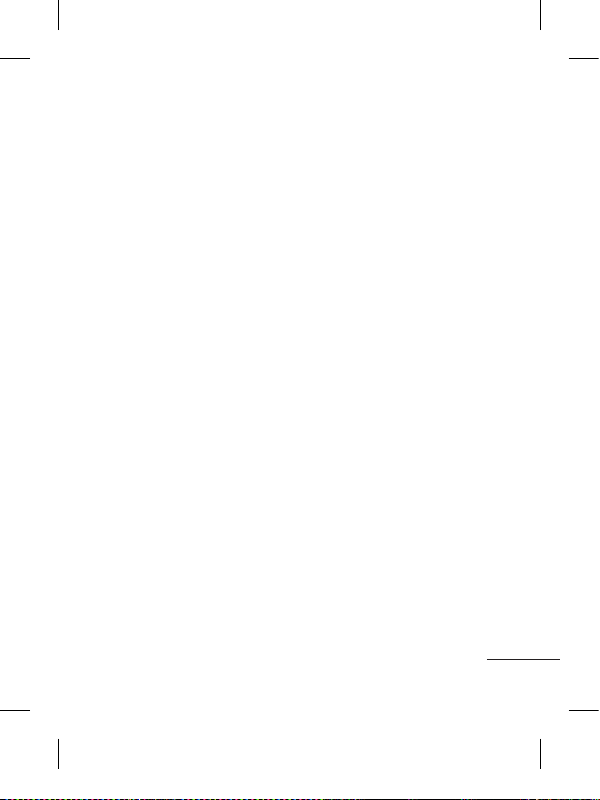
31
(Select from PC internet, Mass
storage, PC Suite, and Always ask)
Java settings: from here you
can check your certificates list
and change the active java
profile. Check with your service
provider before making changes
Streaming settings: allows you
to select a different streaming
profile or add a new one. Check
with your service provider
before changing these settings.
Sending and receiving
your files using Bluetooth
To send a file:
1 Open the file you want to
send, typically this will be a
photo, video or music file.
2 Choose Send via. Choose
Bluetooth.
3 If you have already paired the
Bluetooth device, your LG-
T320 will not automatically
search for other Bluetooth
devices. If not, your LG-
T320 will search for other
Bluetooth enabled devices
within range.
4 Choose the device you want
to send the file to.
5 Your file will be sent.
To receive a file:
1 To receive files, your
Bluetooth must be both ON
and Visible. See Changing
your Bluetooth settings
below for more information.
2 A message will prompt you to
accept the file from the sender.
Touch Yes to receive the file.
3 You will see where the file
has been saved. For image
files, you can choose to View
the file. Files will usually be
saved to the appropriate
folder in My stuff.
Changing your Bluetooth
settings:
From the main menu, select
Bluetooth.
Page 34
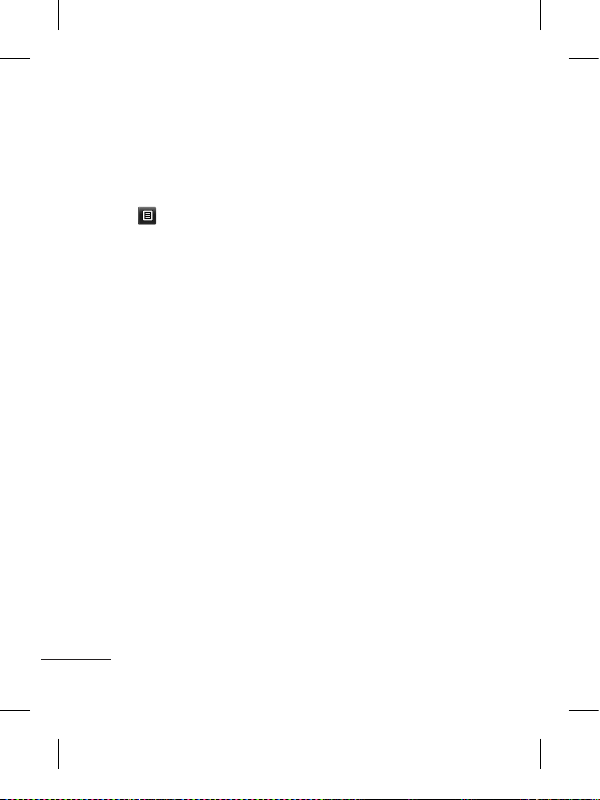
32
From here you can turn
Bluetooth on or off, you can
also see a list of paired devices.
To edit your Bluetooth settings,
select and choose Settings.
From here you can check My
device visibility (choose from
Visible, Hidden, or Visible for 1
min), My device name (enter a
new name for your handset),
Supported services (check
what services are supported
by the LG-T320), My Bluetooth
address (views your Bluetooth
address).
Pairing with another
Bluetooth device
By pairing your LG-T320
and another device, you can
set up a passcode protected
connection.
1 Check that your Bluetooth
is ON and Visible. You can
change your visibility in the
Settings menu.
2 Touch Search.
3 Your LG-T320 will search for
devices. When the search is
completed, Retry will appear
on screen.
4 Choose the device you want
to pair with and enter the
passcode, then touch OK.
5 Your phone will then connect
to the other device, on which
you will need to enter the
same passcode.
6 Your passcode protected
Bluetooth connection is now
ready.
7 Select how you want to
connect to the device (select
ask always or allow without
ask).
Page 35
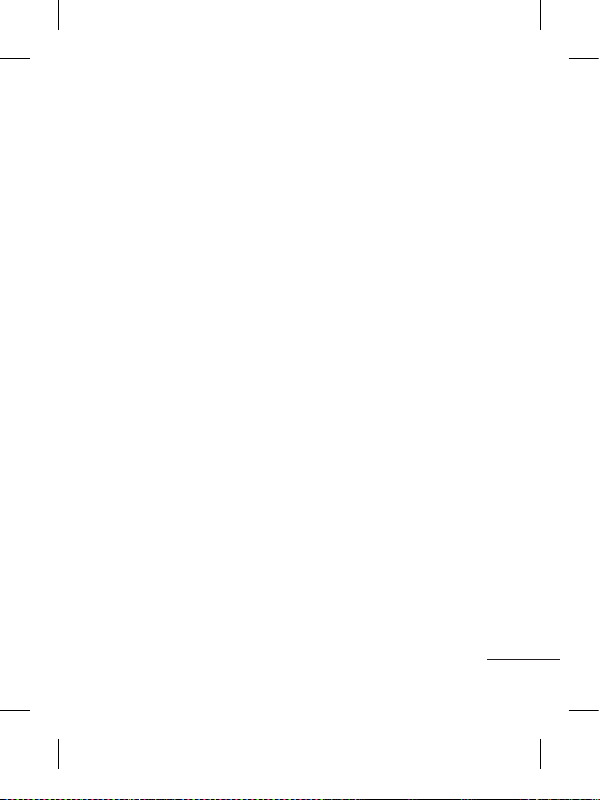
33
Phone Software update
LG Mobile Phone Software
update from internet
For more information on using
this function, please visit the
http://update.lgmobile.com or
http://www.lg.com/common/
index.jsp → select country →
Support.
This Feature allows you to
update the firmware of your
phone to the latest version
conveniently from the internet
without the need to visit a
service centre.
As the mobile phone firmware
update requires the user’s full
attention for the duration of the
update process, please make
sure to check all instructions
and notes that appear at each
step before proceeding. Please
note that removing the USB
data cable or battery during the
upgrade may seriously damage
you mobile phone.
Page 36
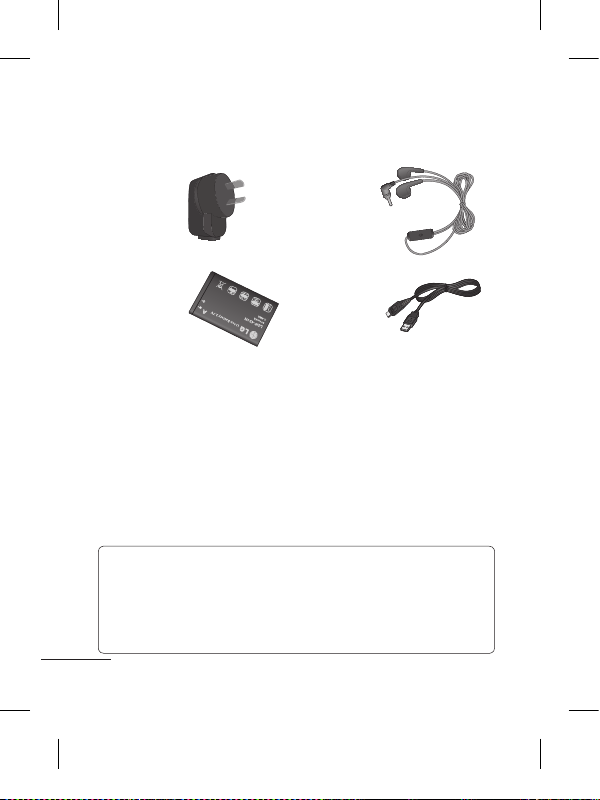
34
Accessories
These accessories are available for use with your LG-T320.
Charger Stereo
headset
Battery Data
cable
NOTE
• Always use genuine LG accessories.
• Failure to do this may void your warranty.
• Accessories may vary in different regions.
Page 37
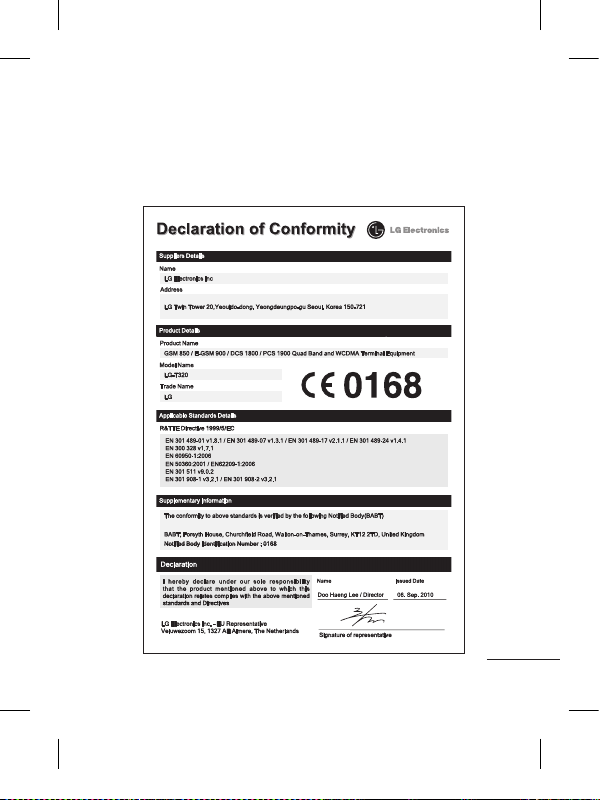
35
Technical data
Ambient Temperatures
Max.: +55°C (discharging) +45°C (charging)
Min.: -10°C
Page 38
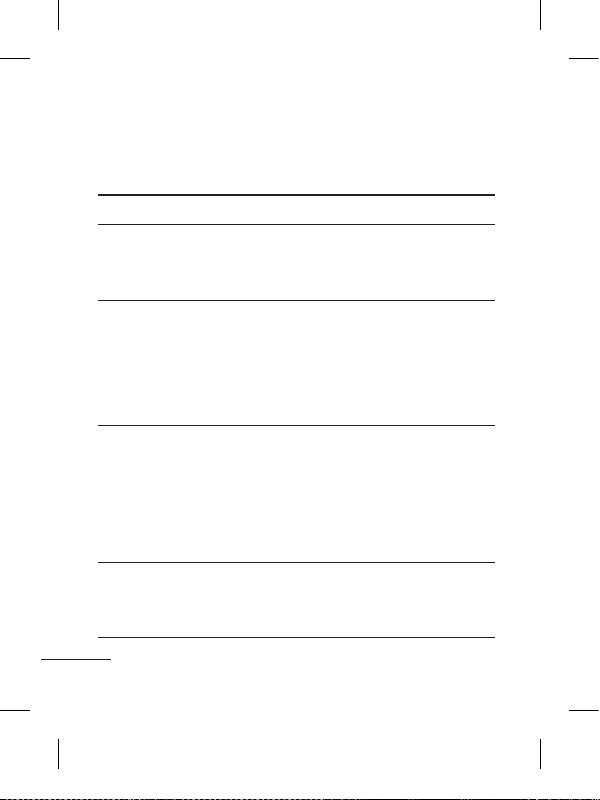
36
This chapter lists some problems you might encounter while
using your phone. Some problems require you to call your service
provider, but most are easy to correct yourself.
Message Possible Causes Possible Corrective Measures
USIM error
There is no USIM
card in the phone
or it is inserted
incorrectly.
Make sure that the SIM card is
correctly inserted.
No network
connection/
Loosing
network
Weak Signal outside
of GSM network
area
Operator applied
new services
Move towards a window or into an
open area. Check the network operator
coverage map.
See if the SIM card is older than 6~12
month.
If so, change your SIM at the office of
your network provider.
Codes do
not match
To change a security
code, you will need
to confirm the new
code by entering it
again.
The two codes you
have entered do not
match.
The default code is [0000]. If you forget
the code, contact your service provider.
Any
application
cannot be
set
Not supported by
service provider or
registration required
Contact your service provider.
Troubleshooting
Page 39
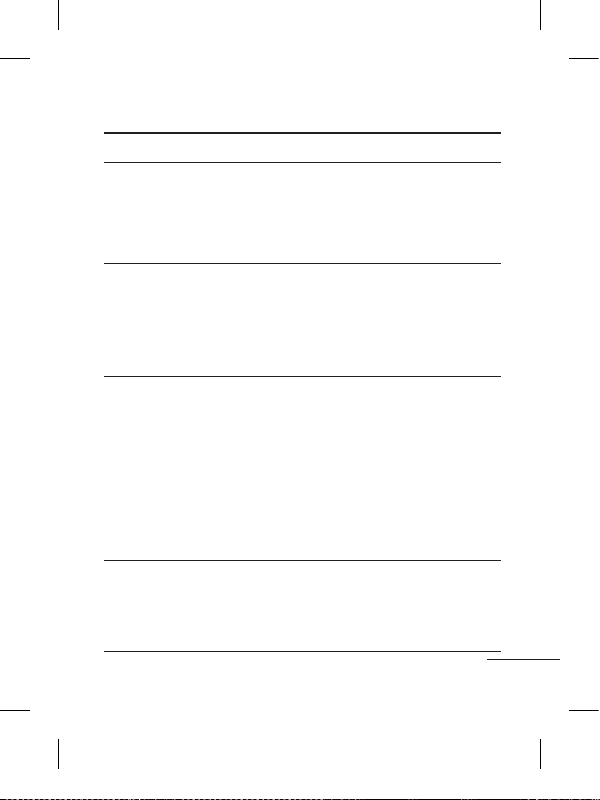
37
Message Possible Causes Possible Corrective Measures
Calls not
available
Dialing error
New SIM card
inserted
Prepaid charge limit
reached
New network not authorised.
Check for new restrictions.
Contact your service provider or reset
limit with PIN 2.
Phone
cannot be
switched on
On/Off key pressed
long enough
Battery is not
charged
Battery contacts are
dirty
Press the On/Off key down for at least
two seconds.
Keep charger attached for a longer
time Clean the contacts.
Take out the battery and insert again.
Charging
error
Battery is not charged
Outside temperature
is too hot or cold
Contact problem
No voltage
Charger defective
Wrong charger
Battery defective
Charge battery.
Make sure phone is charging under
normal temperatures.
Check the charger and connection to
the phone. Check the battery contacts
and clean them if necessary.
Plug into a different socket.
If the charger does not warm up, replace it.
Only use original LG accessories.
Replace battery.
Touch
function
doesn’t
work or is
abnormal
Touchpad calibration
fault
Perform the touchpad calibration via
phone setting menu.
Page 40
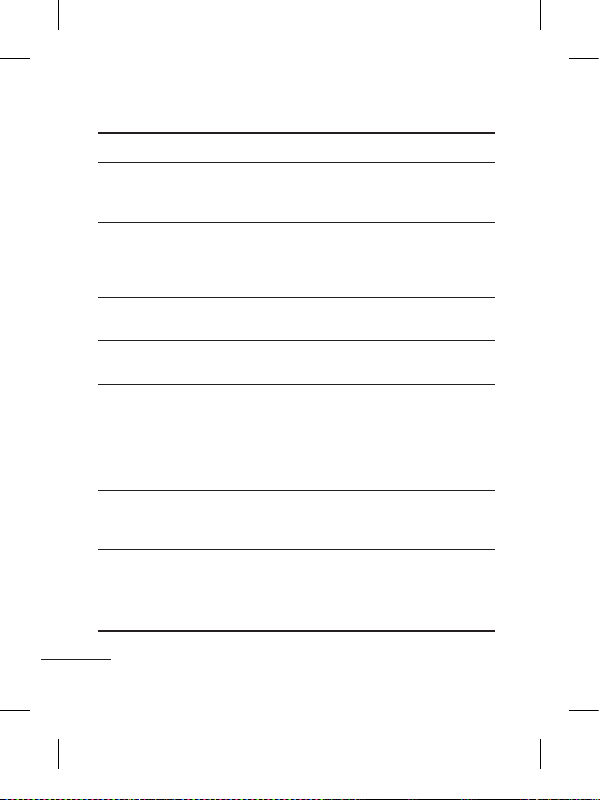
38
Message Possible Causes Possible Corrective Measures
Number not
permitted
The Fixed Dial
Number function is
on.
Check settings.
Impossible
to receive/
send SMS &
Picture
Memory full
Delete some existing messages in the
phone.
Files not
open
Unsupported file
format
Check the file format that can be
supported
SD Card not
working
FAT 16 file system
supported only
Check SD card file system via card
reader or format SD card using phone
The screen
does not
turn on
when I
receive a
call.
Proximity sensor
problem
If you use any protection tape or case,
check it is covered the area around
proximity sensor
Make sure that the area around the
proximity sensor is clean.
No sound
Vibration or manner
mode
Check the setting status of sound menu
to make sure you are not in vibrate or
silent mode.
Hang up or
freeze
Intermittent software
problem
Take out the battery and insert battery.
Turn on the phone.
Try to do software update service via
web site
Troubleshooting
Page 41
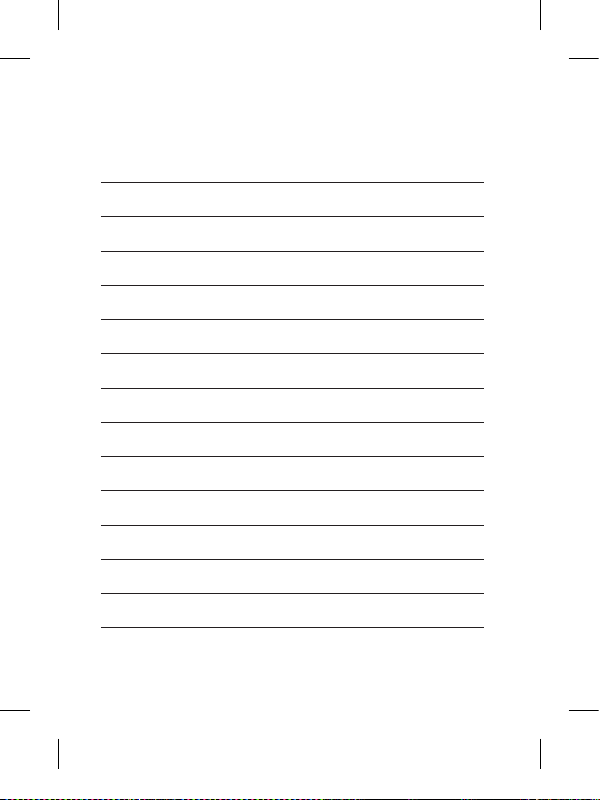
Memo
Page 42

Memo
Page 43

Memo
Page 44

Memo
Page 45

Memo
Page 46

Memo
Page 47

Memo
Page 48
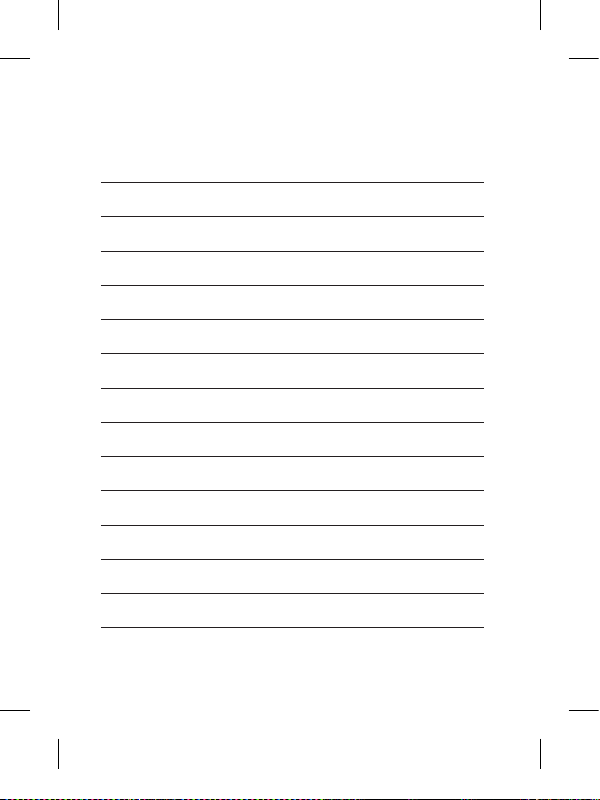
Memo
Page 49
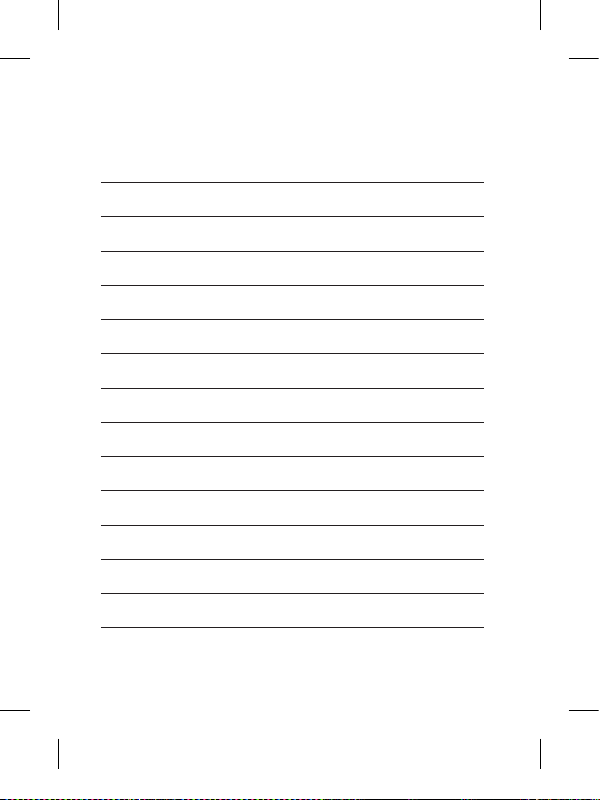
Memo
Page 50
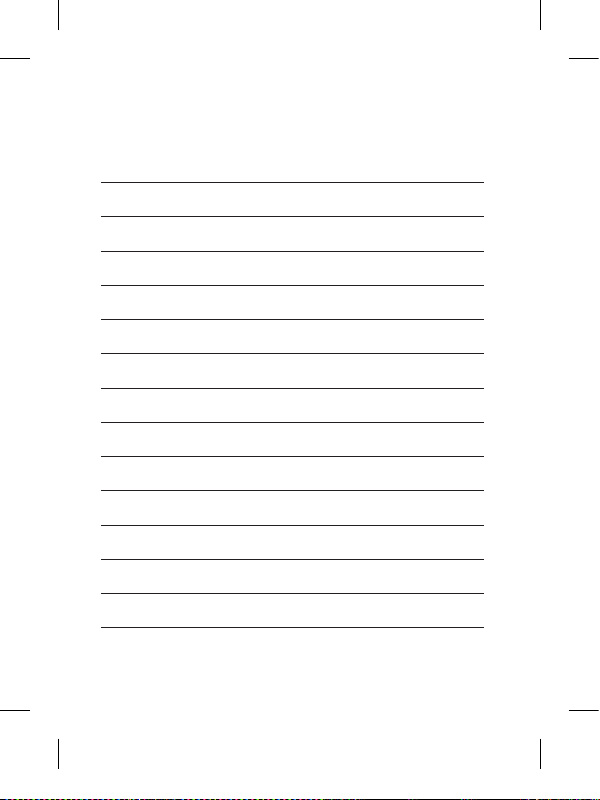
Memo
