Page 1

User Guide
Guide de l’utilisateur
Manual do Utilizador
LG-S367
E N G L I S H
FRANÇAIS
PORTUGUÊS
P/N : MFL67234907 (1.0)
www.lg.com
Page 2
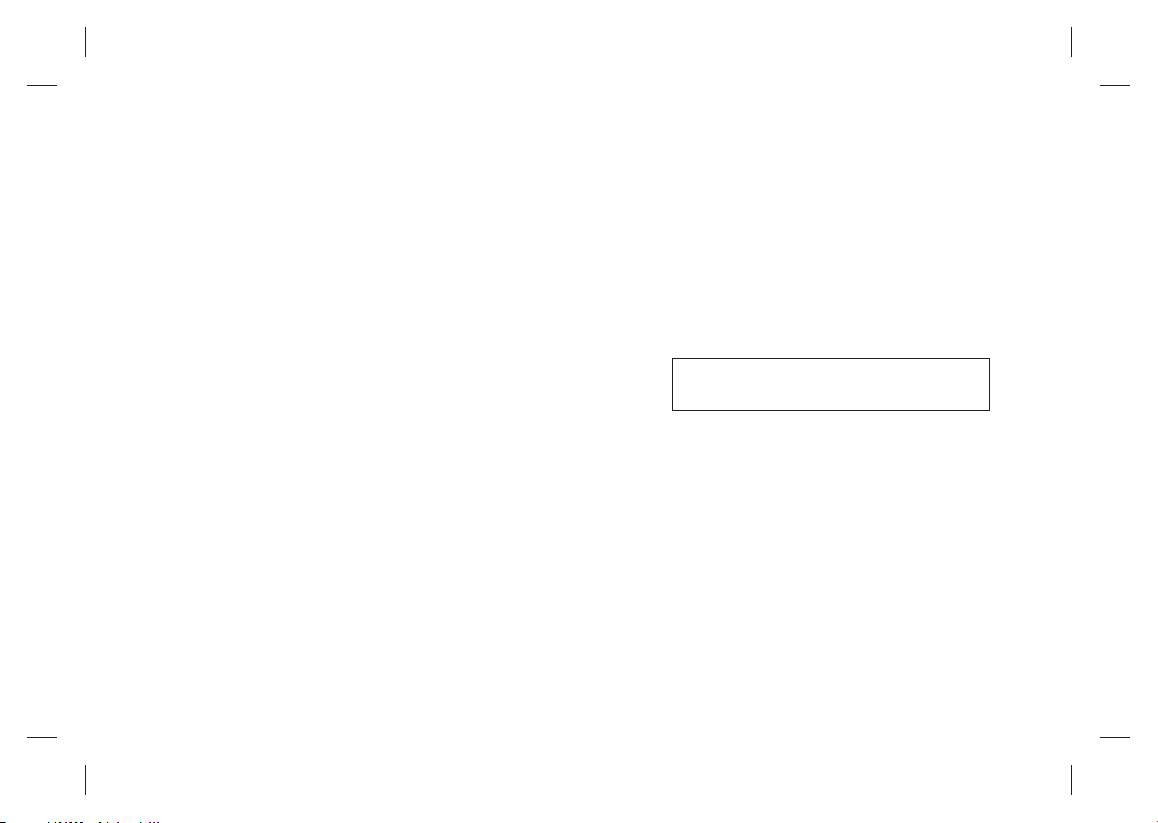
0800-9811-5454(LGLG) 100% Toll Free
4 Adepele street, Computer Villege, Lagos, Nigeria
Page 3

-
LG-S367 User Guide
This manual may differ from the phone depending
on the phone software version and service provider used.
English
Page 4
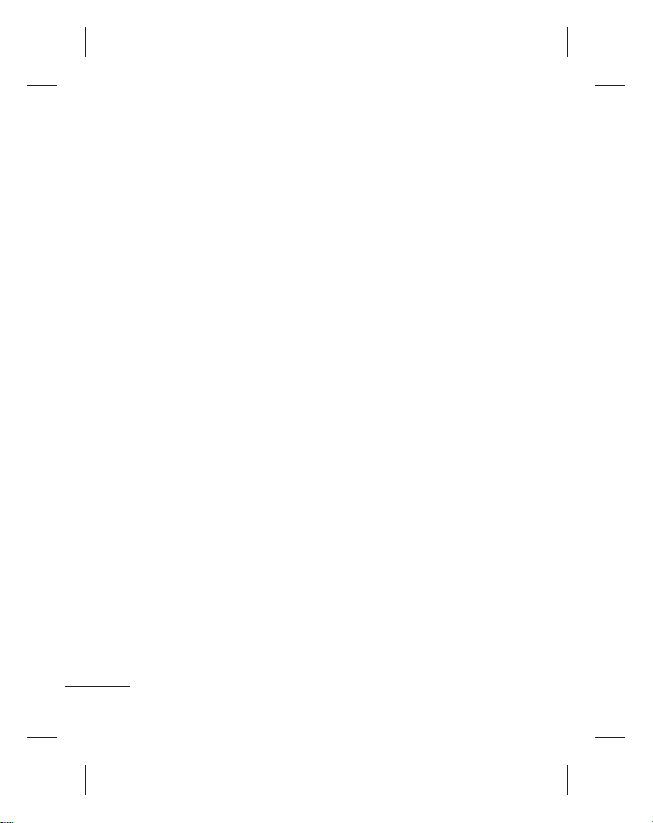
Contents
Guidelines for safe and
efficient use ...........................4
Installing the SIM card and the
handset battery ......................9
Installing the SIM Card .........9
Illustrations .......................... 9
Installing a Memory Card.....10
Phone Components ..............11
Turning Your Phone On and
Off ...................................13
Making a call ....................13
Making an international call
Answering a call ...............13
Selecting functions and
options .................................. 14
Entering Text ........................ 15
T9 Mode ..........................15
123 Mode
(Numbers Mode) ...............15
Symbol Mode ................... 15
Anti Theft Mobile Tracker
(ATMT) ..................................16
Social network .....................17
Menu Tree .............................18
Applications .......................... 19
My games & apps .............19
Java settings ..................... 19
Log ........................................ 19
2
..13
Call log ..............................19
Missed calls ......................19
Received calls .................... 19
Dialled numbers.................19
Call duration ......................20
Packet data counter ...........20
Call costs ..........................20
Organiser .............................. 20
Alarm clock ....................... 20
Calendar ............................20
To-do list ...........................20
Notes ................................20
Secret notes ......................21
Date finder ........................21
Go to .................................21
Calculator .......................... 21
Stopwatch ......................... 21
Converter. .......................... 21
World time ......................... 21
Media....................................22
Camera ............................. 22
Video ................................. 22
Music ................................ 22
FM radio ............................ 22
Voice recorder ................... 23
Ringtone creator ................23
Messaging ........................... 23
Create message ...............23
Inbox ................................24
Drafts ................................ 24
Page 5
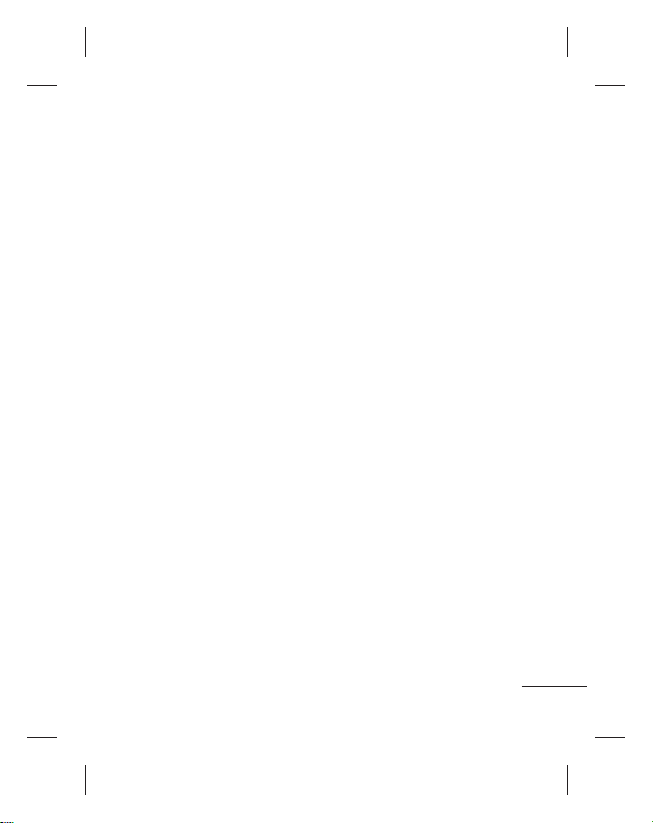
Outbox ..............................24
Sent items .........................24
Saved items.......................24
Secret message ................. 25
Emoticons .........................25
Message settings ............... 25
Gallery .................................. 25
My memory card ...............25
My images ........................25
My sounds .........................25
My videos ..........................25
Others ............................... 26
Secret box .........................26
E-mail ................................... 26
Get an Account ..................26
Others ............................... 26
Contacts ............................... 26
Names .............................26
Settings ............................27
Groups .............................27
Speed dials ......................27
Service dial numbers ........27
Own number ....................27
My business card .............27
SNS ....................................... 27
Facebook .........................27
Twitter .............................. 28
Internet ................................. 28
Messenger............................28
Settings ................................ 28
Dual SIM .......................... 28
Profiles .............................28
Display .............................28
Date & time ......................29
Connectivity ......................29
Call .................................. 30
Phone ..............................33
Security ............................33
SOS mode ........................34
Memory info .....................35
Restore factory settings ....35
PC Sync ................................36
Phone Software update ......36
Accessories .......................... 37
Technical data ...................... 38
Troubleshooting ....................39
3
Page 6

Guidelines for safe and efficient use
Please read these simple
guidelines. Not following these
guidelines may be dangerous
or illegal. Further detailed
information is given in this
manual.
Warning
• For your safety, use ONLY
specified ORIGINAL batteries
and chargers.
• Switch off the phone in any
area where required by
special regulations, e.g. in a
hospital where it may affect
medical equipment.
• Batteries should be disposed
off in accordance with
relevant legislation.
4
Product care and
maintenance
WARNING: Only use
batteries, chargers and
accessories approved for
use with this particular
phone model. The use
of any other types may
invalidate any approval
or warranty applying to
the phone, and may be
dangerous.
• Do not disassemble this unit.
Take it to a qualified service
technician when repair work
is required.
Repairs under warranty, at
LG’s option, may include
replacement parts or boards
that are either new or
reconditioned, provided that
they have functionality equal
to that of the parts being
replaced.
Page 7
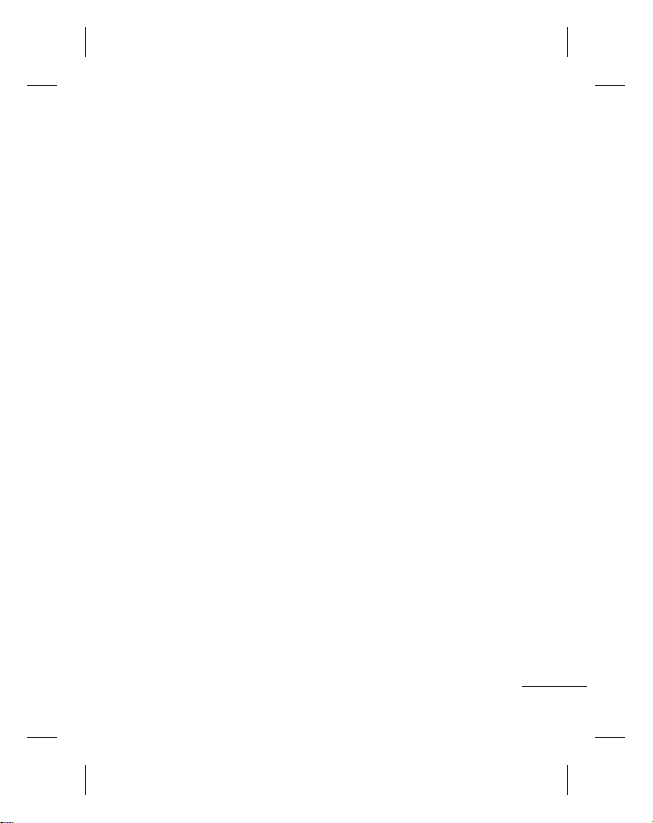
• The unit should be kept away
from heat sources such as
radiators or cookers.
• Use a dry cloth to clean the
exterior of the unit. (Do not
use any solvents.)
• Do not keep the phone next
to credit cards or transport
tickets; it can affect the
information on the magnetic
strips.
Electronic devices
All mobile phones may get
interference, which could affect
performance.
• Do not use your mobile
phone near medical
equipment without requesting
permission. Avoid placing the
phone over a pacemaker, i.e.
in your breast pocket.
Road safety
Check the laws and regulations
on the use of mobile phones in
the areas when you drive.
• Do not use a hand-held
phone while driving.
• Use a hands-free kit, if
available.
• Pull off the road and park
before making or answering
a call if driving conditions so
require.
Blasting area
Do not use the phone where
blasting is in progress. Observe
restrictions, and follow any
regulations or rules.
Potentially explosive
atmospheres
Do not use the phone at a
refueling point. Do not use near
fuel or chemicals.
5
Page 8
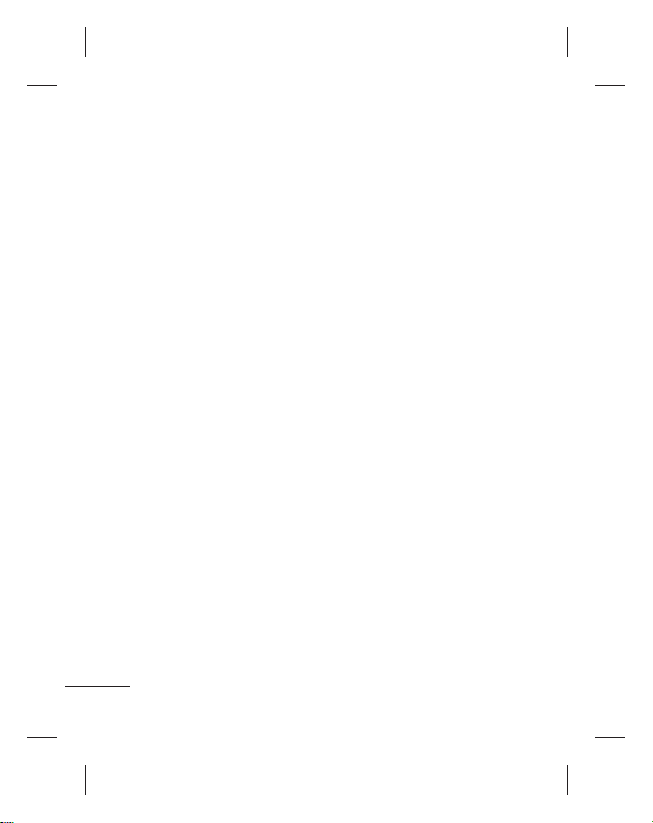
In aircraft
Wireless devices can cause
interference in aircraft.
• Turn off your mobile phone
before boarding any aircraft.
Children
Keep the phone in a safe
place out of children’s reach.
It includes small parts which if
detached may cause a choking
hazard.
Emergency calls
Emergency calls may not be
available under all cellular
networks. Therefore, you should
never depend solely on the
phone for emergency calls.
Check with your local service
provider.
6
Battery information and
care
• You do not need to
completely discharge the
battery before recharging.
Unlike other battery systems,
there is no memory effect
that could compromise the
battery’s performance.
• Use only LG batteries and
chargers. LG chargers are
designed to maximize the
battery life.
• Do not disassemble or short-
circuit the battery pack.
• Replace the battery when
it no longer provides
acceptable performance.
The battery pack may be
recharged hundreds of
times before it needs to be
replaced.
• Do not expose the battery
charger to direct sunlight or
use it in high humidity, such
as the bathroom.
Page 9
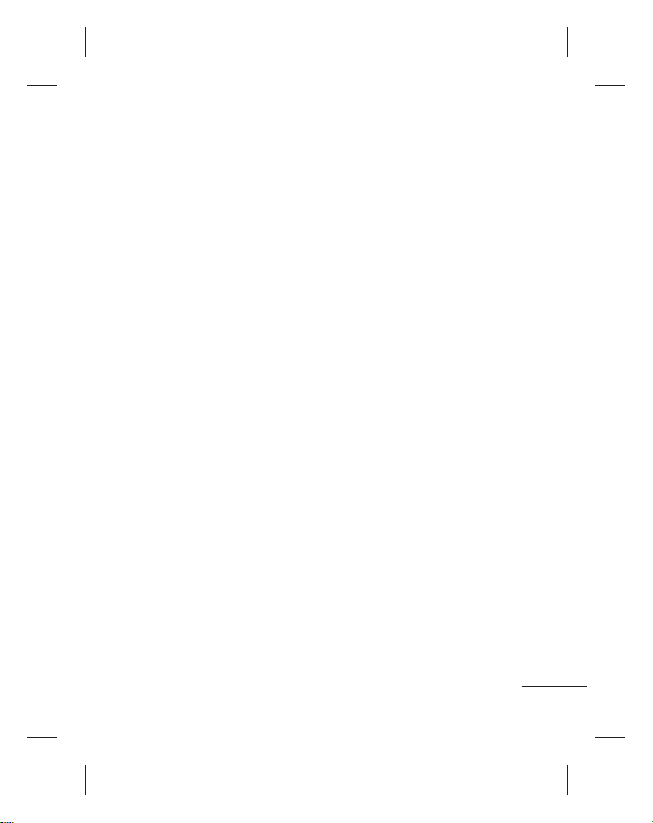
• Risk of explosion if battery is
replaced by an incorrect type.
• Dispose off used
batteries according to the
manufacturer’s instructions.
Exposure to radio
frequency energy
Radio wave exposure and
Specific Absorption Rate
(SAR) information
This mobile phone model
LG-S367 has been designed to
comply with applicable safety
requirement for exposure to
radio waves. This requirement
is based on scientific guidelines
that include safety margins
designed to ensure safety of all
persons, regardless of age and
health.
• The radio wave exposure
guidelines employ a unit
of measurement known
as the Specific Absorption
Rate, or SAR. Tests for
SAR are conducted using
standardised methods with
the phone transmitting at its
highest certified power level
in all used frequency bands.
• While there may be
differences between the SAR
levels of various LG phone
models, they are all designed
to meet the relevant
guidelines for exposure to
radio waves.
• The SAR limit recommended
by the International
Commission on Non-Ionizing
Radiation Protection (ICNIRP)
is 2W/kg averaged over ten
(10) gram of tissue.
7
Page 10
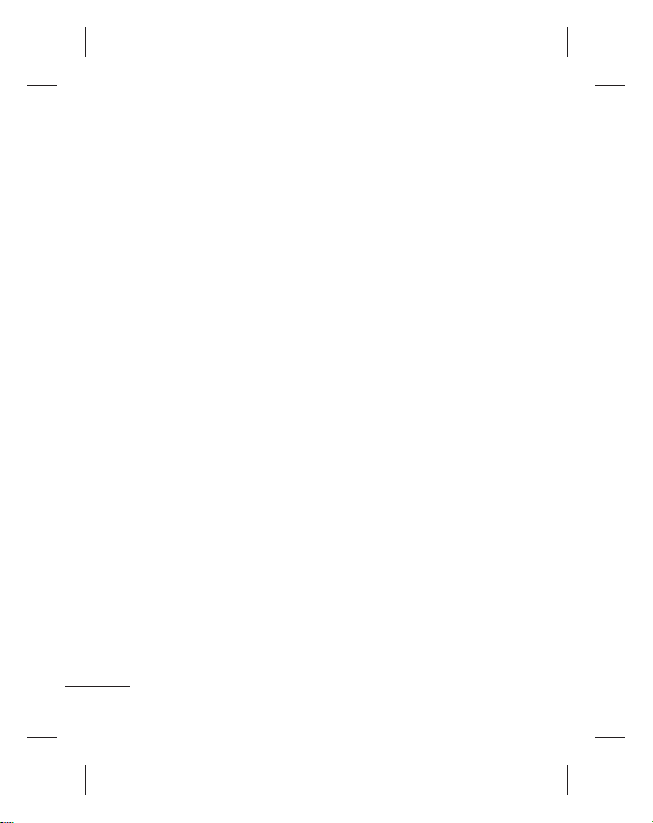
• The highest SAR value for
this model phone tested by
DASY4 for use at the ear is
1.26 W/kg (10g) and when
worn on the body is 1.30 W/
kg (10g).
• SAR data information for
residents in countries/regions
that have adopted the SAR
limit recommended by the
Institute of Electrical and
Electronics Engineers (IEEE)
is 1.6 W/kg averaged over
one (1) gram of tissue.
8
Page 11
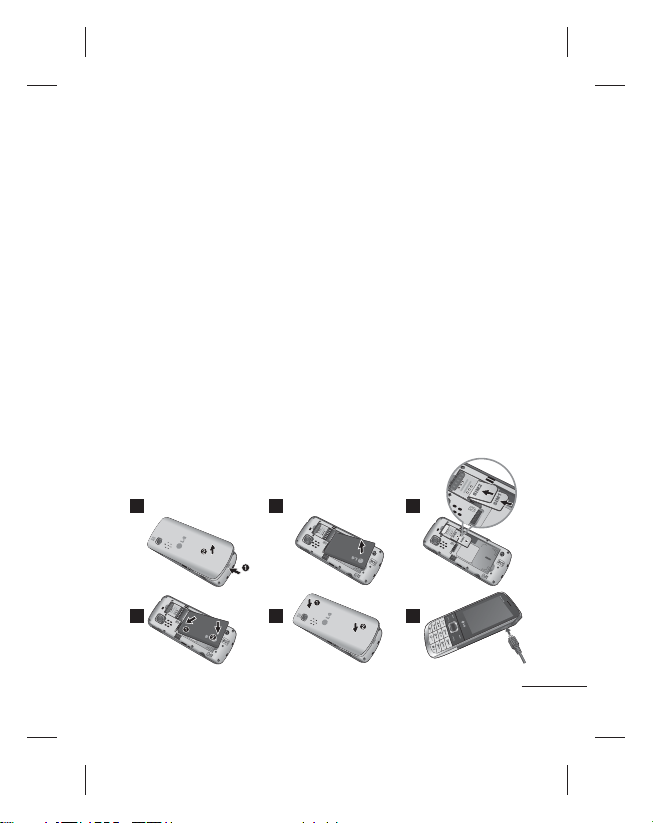
Installing the SIM card and the handset battery
Installing the SIM Card
When you subscribe to a
cellular network, you are
provided with a plug-in
SIM card loaded with your
subscription details, such as
your PIN, any optional services
available and many others.
Important!
The plug-in SIM card and its
contacts can be easily damaged
by scratches or bending, so be
careful when handling, inserting
or removing the card. Keep all
SIM cards out of the reach of
small children.
1 2 3
4 5 6
Illustrations
Always switch the device off
and disconnect the charger
before removing the battery.
1 Remove the back cover.
2 Lift battery away.
3 Insert the SIM card.
4 Insert the battery.
5 Attach the back cover.
6 Charge the battery.
Note: Fully charge the battery
before using it for the first time.
9
Page 12
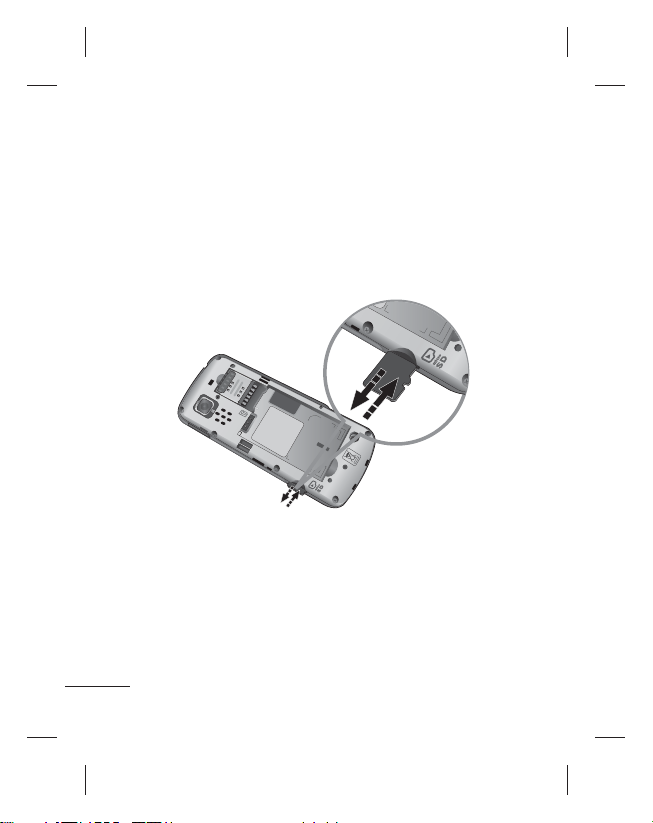
Installing a Memory Card
Remove the battery cover. Push the memory card inside with the
gold contact facing downward.
To remove the memory card, gently push it as shown in the
diagram.
Note: A memory card is an optional accessory.
10
Page 13

Phone Components
Side volume key
Display screen
- Dial a phone number and
- In standby mode: Shows a
In most of the time, the
numeric keys are used to
input number of characters.
• In menu: Navigates between menus.
• Upper Navigation Key: Press upper
• Lower Navigation Key: Press lower
• Right Navigation Key: Press right
Send key
answer a call.
history of calls.
Number key
* Key(Symbol key)
Insert symbol when
writing a message.
Navigation keys
Navigation key will go to Tool bar.
Navigation key will go to Camera.
• Left Navigation Key: Press Left
Navigation key and will go to
New text message.
Navigation key will go to FM Radio.
Earpiece
Micro USB Port /
Charger port
Soft keys (Left soft key /
Right soft key)
These keys perform the
function Indicated in the
bottom of the display.
End key
Allows you to power
the phone on or off(hold
down), end calls, or return
to Standby Mode.
# Key
Long press this key in idle
screen to enter to Silent
Mode.Also short press
changes edit mode in all
editor screen.
0 Key
Insert space when writing
a message.
Earphone jack
11
Page 14

12
Side volume key
Camera lens
SIM Card Socket
Memory Card Socket
Micro USB port /
Charger port
Battery cover
Battery
Page 15
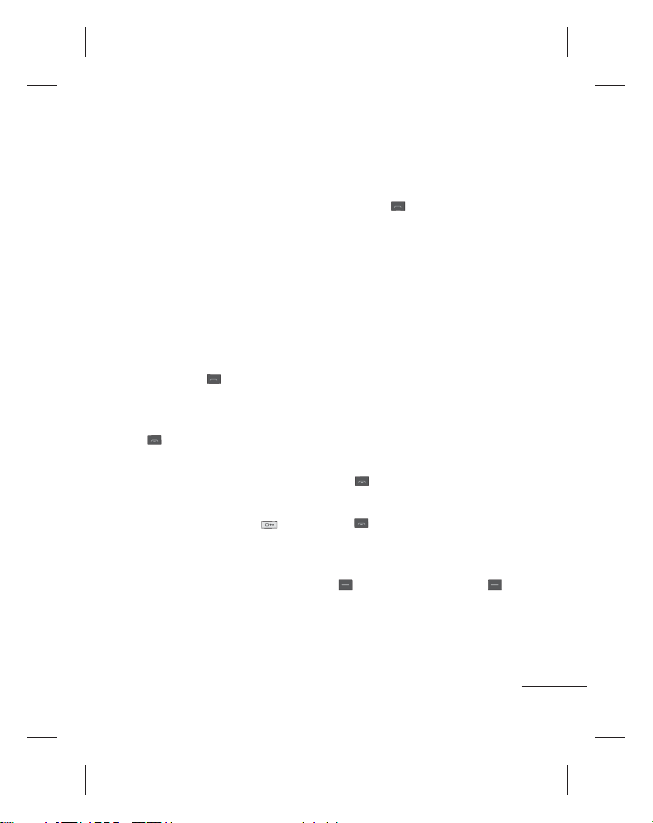
Turning Your Phone On
and Off
1. Press and hold the End key
until the power comes on.
2. Press and hold the End key
until the power goes off.
Making a call
1. Enter a phone number
including the area code.
2. Press the
number.
3. To end the call, press the
key to call the
key.
Making an international
call
1. Press and hold the
key for the international
prefix. The ‘+’ character
automatically selects the
international access code.
2. Enter the country code, area
code, and the phone number.
3. Press
[Send] key to call
the number.
Answering a call
1. When you receive a call, the
phone rings.
2. If the Press any key has
been set as the Answer
mode (Settings > Call >
Common setting > Answer
mode), any key press will
answer a call except for Side
volume keys, Soft keys(Left
soft key/Right soft key) and
key.
3. To end the call, press the
key.
SMS On Call Reject: During
Incoming call alert press RSK
silent then press LSK
message, to send a message to
explain why you do not answer
an incoming call.
13
Page 16
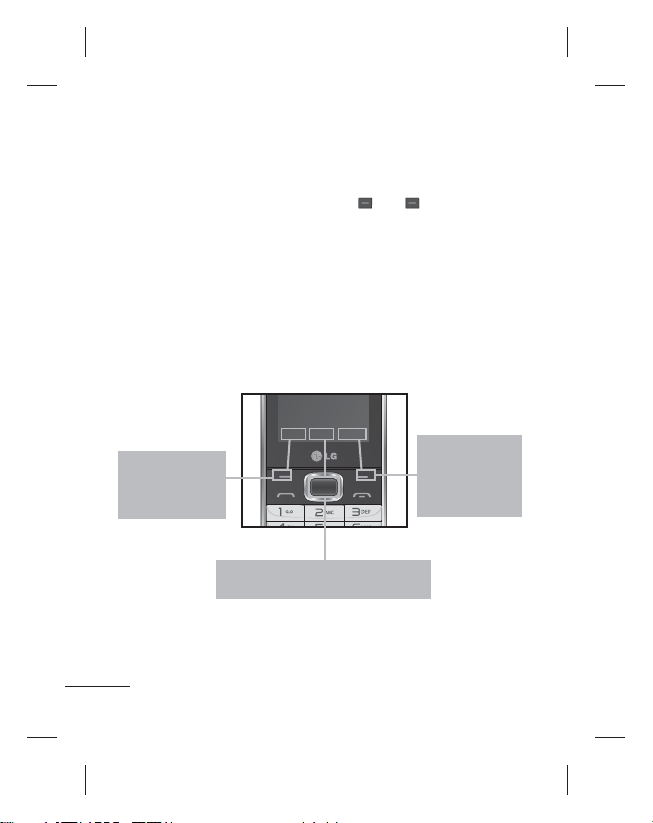
Selecting functions and options
Go to
Names
Menu
Your phone offers a set of functions that allow you to customize the
phone. These functions are arranged in menus and sub-menus,
accessed via the two soft keys marked
and sub-menu lets you view and alter the settings of a particular
function.
The roles of the soft keys vary according to the current context;
the label on the bottom line of the screen just above each key
indicates its current role.
Go to
Menu
Press the left soft
key to access the
available Go to
(Go to).
14
Press the center soft key to access
the available Menu.
and . Each menu
Names
Press the
right soft key
to access the
available Names
(Names).
Page 17
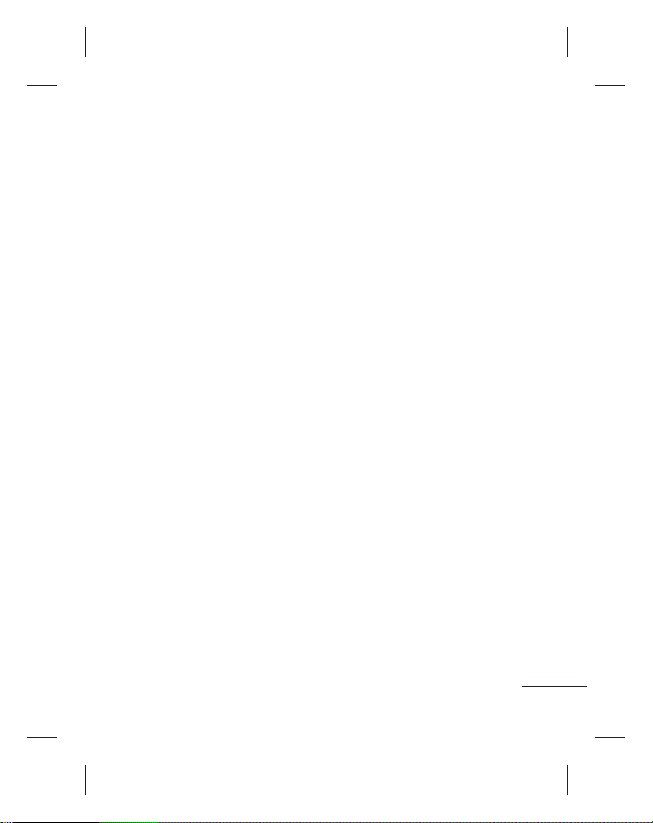
Entering Text
You can enter alphanumeric
characters by using the phone’s
keypad.
T9 Mode
The T9 predictive text input
mode lets you enter words
easily with a minimum number
of key presses. As you press
each key, the phone begins to
display the characters that it
thinks you are typing based on
the built-in dictionary.
123 Mode (Numbers
Mode)
Type numbers by pressing and
holding the button keys.
Symbol Mode
The symbol mode enables you
to enter various symbols or
special characters. To enter
a symbol, select
Insert Symbol. Use the
navigation keys to select the
desired symbol and press the
OK key.
Options
15
Page 18

Anti Theft Mobile Tracker (ATMT)
Anti-theft mobile tracker
(ATMT) allows you to track your
lost phone. When someone
uses your phone without your
permission, the tracking service
will be activated.
You are reminded by a text
message sent to the default
phone number you have set,
without the unauthorized user’s
knowledge. You can always
activate the ATMT and configure
your personal settings.
To activate Anti-theft mobile
tracker
1. From the main menu, select
Settings > Security >
Anti-theft mobile tracker
and press Select > Enter
Security Code >Select OK.
2. Select Set Anti-theft.
3. Switch On or Off and press
Select.
4. Select Sender name &
Sending number list options
to configure the ATMT
16
settings with name, primary
phone number, secondary
number. ATMT SMS will
contain information about the
stolen phone IMEI, & number
of the person who is using
that handset.
Note: The default ATMT code
is “0000”. You have to enter
the code before configuring
the ATMT settings.
Note: Application lock - To
prevent unauthorized use
of phone applications, you
can enable application lock
which requires user to enter
a password when accessing
applications. Password is the
same as the security code
(Default password is 0000).
Page 19

Social network
Your LG-S367 has SNS (Social
Networking Services) that lets
you enjoy and manage your
social network. You can access
Social Network Menu in two
ways.
1. From Menu go to SNS
>Facebook and Twitter.
2. From Idle Screen >
Navigation Up Key.
Then select the SNS as below:
Facebook News Feed: Login
with Facebook account and can
view feeds from friends.
Facebook Status: Login with
Facebook account and update
your status.
Twitter News Feed: Login with
Twitter account and can view
tweets from friends.
Twitter Status: Login with
Twitter account and update your
status.
Note: SNS feature is a
data intensive application.
An additional costs may be
incurred when connecting and
using online services. Check
your data charges with your
network provider.
17
Page 20
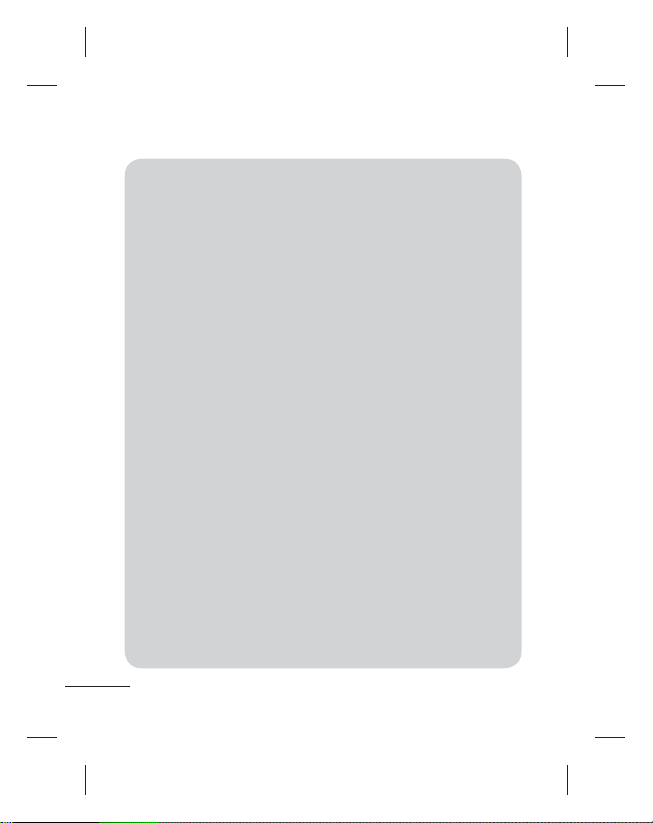
Menu Tree
1. Applications
My games & apps
Java settings
2. Log
Call log
Missed calls
Received calls
Dialled numbers
Call duration
Packet data counter
Call costs
3. Organiser
Alarm clock
Calendar
To-do list
Notes
Secret notes
Date finder
Go to
Calculator
Stopwatch
Converter
World time
4. Media
Camera
Video
Music
FM radio
Voice recorder
Ringtine creator
18
5. Messaging
(Standard View)
Create message
Inbox
Drafts
Outbox
Sent items
Saved items
Secret message
Emoticons
Message settings
6. Gallery
My memory card
My images
My sounds
My videos
Others
Secret box
7. E-mail
Get an Account
Others
8. Contacts
Names
Settings
Groups
Speed dials
Service dial numbers
Own number
My business card
9. SNS
Facebook
Twitter
10. Internet
11. Messenger
Messenger-MSN
Messenger-Y!
12. Settings
Dual SIM
Profiles
Display
Date & time
Connectivity
Call
Phone
Security
SOS mode
Memory info
Restore factory settings
Page 21
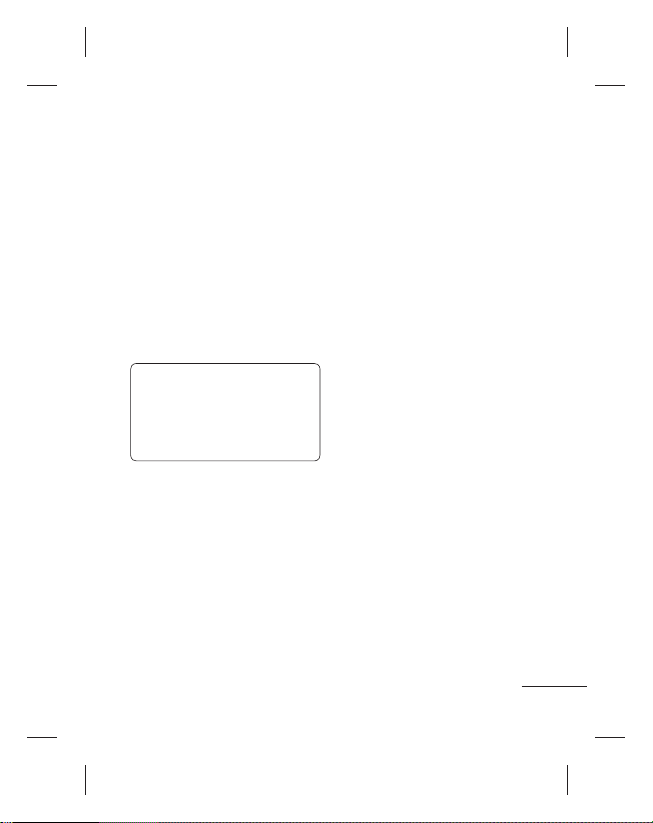
Applications
Log
My games & apps
Your LG-S367 comes with
preloaded games to keep you
amused when you have time
to spare. If you choose to
download any additional games
or applications they will be
saved into this folder.
Note: An additional cost is
incurred when connecting to
this service. Check your data
charges with your network
provider.
Java settings
You can set the profile and view
the security information related
to games and applications.
Call log
You can view lists of all
outgoing, incoming and missed
calls.
Missed calls
You can view the unanswered
calls.
Received calls
You can view the Received
calls.
Dialled numbers
You can view the outgoing or
attempted call numbers.
19
Page 22
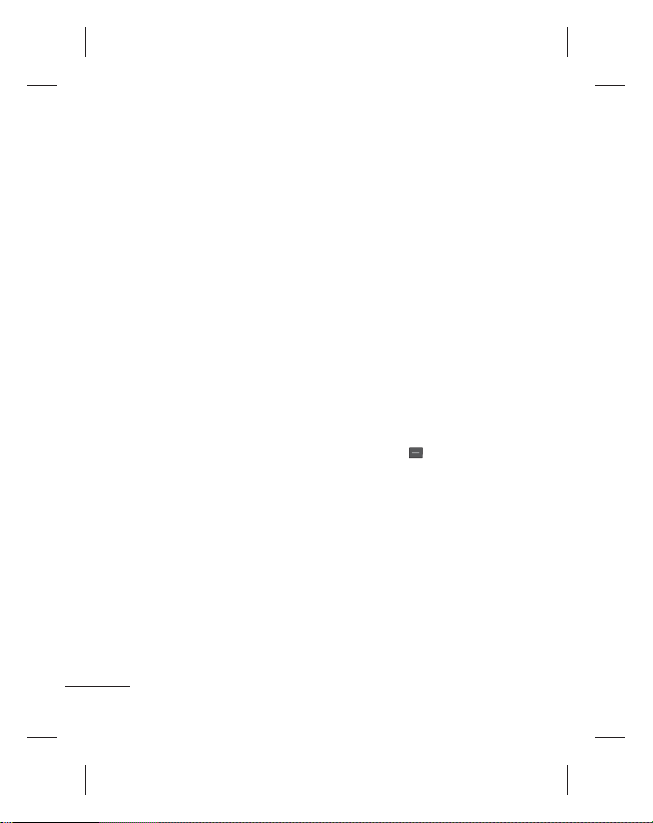
Call duration
Allows you to view the duration
of your Dialled and Received
calls. You can also reset the
call timers by entering default
security code.
Packet data counter
You can check the amount
of data transferred over the
network.
Call costs
View the charges applied to
your Last call, All calls and can
set the limit of calls. Also you
can do Cost Settings.
20
Organiser
Alarm clock
You can set five alarm clocks to
go on at a specified time.
Calendar
You can see the calendar and
add hundred events here in
selected date.
Tips: User can schedule an
SMS, so that it can be sent to
the pre define number/contact
on Set date and Set time from
Left soft key
New scheduled SMS.
To-do list
You can view, edit and add
hundred tasks to do.
Notes
You can add fifty new notes,
view and manage saved notes.
option list >
Page 23
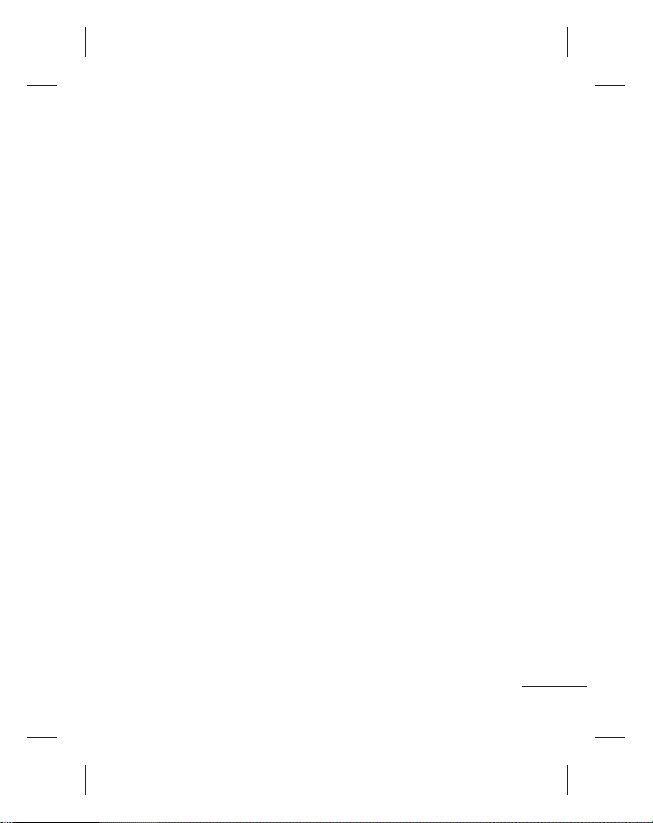
Secret notes
You can add fifty secret
notes. You need to enter the
security code to use this menu
to protect your secret notes
privacy.
Date finder
You can count the target date
by adding(After) days.
Go to
It helps you to go to the menu
you search for. You can set the
item as Go to.
Calculator
The calculator provides the
basic arithmetic functions:
addition, subtraction,
multiplication and division.
You can also use the available
functions like Sin, Cos, tan, log,
ln, exp, %, x^2, x^y, sqrt, +/-,
deg and rad from Options (LSK).
Stopwatch
This option allows you to use
the function of a stopwatch.
Converter
This converts any measurement
into a unit you want. There
are many types that can
be converted into units:
Currency, Area, Length, Weight,
Temperature, Volume, Velocity.
World time
The World time function
provides time information on
major cities worldwide.
21
Page 24
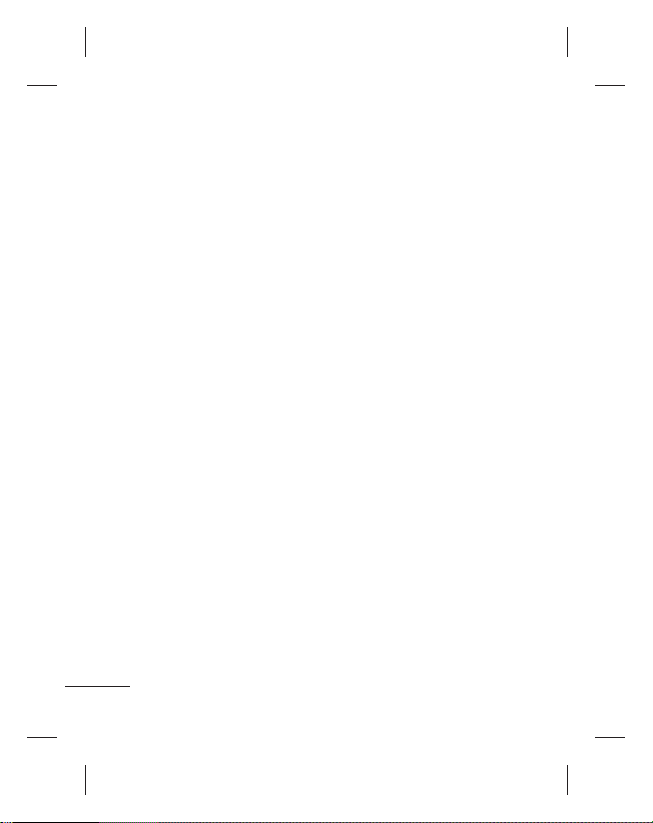
Media
Camera
You can take photos with the
built in camera and adjust its
settings to suit your needs.
Video
You can record a video clip
through the built-in camera.
Music
To access the music player, Go
to Media>Music. From here,
you can access a number of
menus:
Recently played - Plays the
songs you have played recently.
All songs - Contains the songs
you have on your phone except
the pre-loaded default music.
Playlists - Contains all the
playlists you have created.
Artists - Browse through your
music collection by artist.
22
Albums - Browse through your
music collection by album.
Genres - Browse through your
music collection by genre.
Shuffle tracks - Play your
tracks in a random order.
FM radio
Your phone supports Wireless
FM radio service. For better
quality you can listen to
FM radio with your external
earphone.
Searching for stations
You can tune your phone to
radio stations by searching
for them either manually or
automatically. They will then
be saved to specific channel
numbers, so you don‘t have to
keep re-tuning.
Page 25
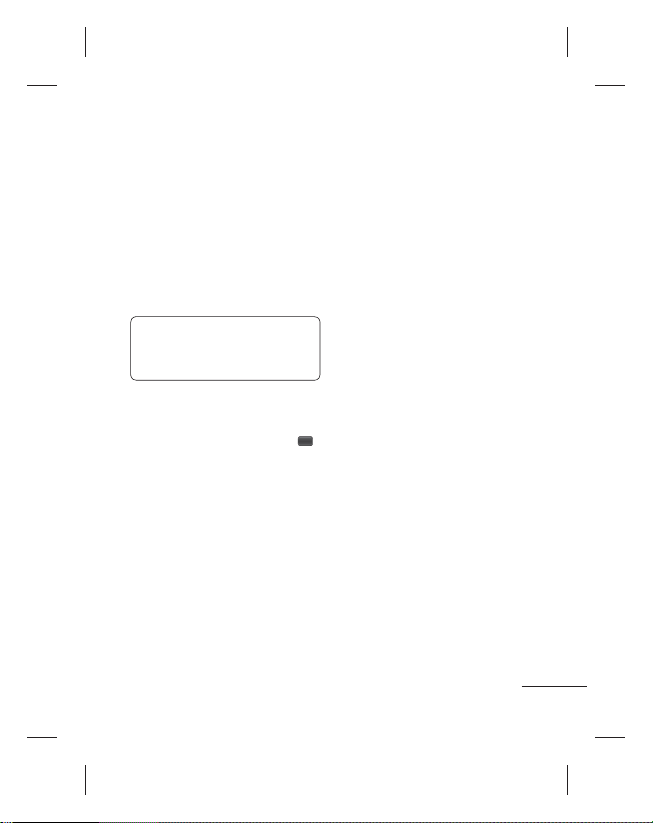
To auto tune:
1. Select Auto scan from
Options. A confirmation
message appears. Select
Yes, then the stations will
be automatically found and
allocated to a channel in your
phone.
Note: You can also manually
tune into a station by using
the navigation key.
Recording the Radio
1. While listening to the radio if
you want to record press
(CSK) [Rec] button.
2. The recording time is
displayed on your phone.
If you want to stop the
recording, press Stop.
If recording is done, the
recorded contents will be
saved in Gallery as mp3 file.
FM Pre-recording
From Options (LSK) >
Recording settings > Prerecording, You can record FM
From few seconds before press
the record button.
Voice recorder
You can record voice memo.
Ringtone creator
This function allows you to
create your own ringtones with
the existing mp3 files.
Messaging
Create message
This menu includes functions
related to SMS (Short Message
Service) and MMS (Multimedia
Message Service).
23
Page 26

Tips: You can send SMS to
many contacts at a time.
From Options select “Send via”,
it will open the Recently used,
Call log and Contacts list, from
where user can mark/unmark
contacts for sending the
message. Only 20 contacts can
be marked and if user select
Mark all, only first 20 contacts
will be marked. User can enter
contact numbers manually
by selecting the option ‘Enter
manually’.
To send the SMS to a particular
group of contacts select
‘Contact groups’ Option from
Send/Add (CSK) option Or else
select the ‘Contact groups’
option from ‘send via’ options.
(subject, Date, and sender).
Drafts
You can save the message
temporarily in Drafts.
Outbox
This is a temporary storage
folder for the cancelled
messages and the messages
that has been tried to send and
the messages which are not
successfully sent.
Sent items
After sending out the message,
the text message or multimedia
message is saved in the Sent
folder.
Inbox
You will be alerted when you
have received messages. They
will be stored in Inbox.
Tips: Messages can be sorted
with the given sorting options
for an easy access of messages
24
Saved items
You can access your saved
messages, text templates and
multimedia templates.
Page 27

Secret message
You can add secret message.
You need to enter the security
code to use this menu to
protect your secret message
privacy.
Flash SMS - Message that
is sent as Flash SMS will
be viewed by the receiver
immediately.
Gallery
Emoticons
A list of useful Emoticons,
already written for a quick reply.
Message settings
This menu allows you to set
features of your network service
provider.
View style - By default
Standard view is displayed.
You can change this setting
to conversation View using
View style menu. To do so,
go to Message > Settings >
View style. When you open one
message in a conversation view,
all of your related messages will
be stacked neatly, like a deck
of cards.
My memory card
If your phone has a memory
card in the card slot, you can
save images, sounds, and
videos onto it.
My images
Shows the list of image files.
My sounds
Saved audio files are displayed
in the list.
My videos
Displays the list of video files.
25
Page 28

Others
When you receive files of an
undefined format, all the files
other than audio/video/images
are saved in this folder.
Secret box
You can add secret data. You
need to enter the security code
to use this menu to protect your
secret data privacy.In order
to hide your data go through
following step:
Go to any image,sound or any
file > Options > Move > Secret
box.
E-mail
If you have no Account it will
ask for account set up.
Hot mail account and other
account set up are available.
Get an Account
It directly connects to the
hotmail server.
26
Others
Any account like Gmail
Tips: If more than one account
are already configured, it gives
the account list where you can
select the view of the INBOX.
If only one account is present,
It gives the list of mail present
in INBOX.
Contacts
Names
Select Search from Options and
enter the name that you want to
search from the contact list.
You can register a new contact
address by selecting Add new
contact from Options. You
can enter the name, different
phone numbers, email address,
groups, image etc using add
details option of a new contact.
Page 29
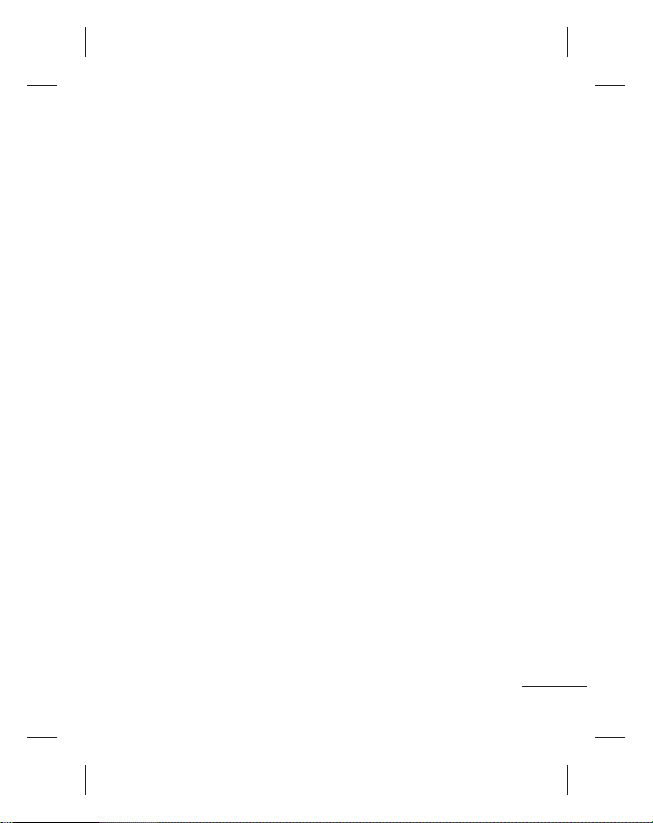
Settings
You can set the contact list
display, copy, move, send all
contacts via bluetooth, if SD
card is inserted then backup
and restore contacts also
can clear contacts and check
memory info.
Groups
You can add your contacts to
any of the available groups.
Speed dials
You can assign any of the keys
from 2 to 8 with a name and
number list entry. You can call
directly by pressing this key
when you are in idle screen.
Service dial numbers
Use this function to access
a particular list of services
provided by your network
operator (if supported by the
SIM card).
Own number
You can save and check your
own number in SIM card.
My business card
This option allows you to
create your own business
card featuring name and any
numbers.
SNS
Facebook
Home: Log in and you will see
your friend’s updated status.
Input your comment about new
status or check others.
Profile: You can select the Wall
> Status updates and write the
current status. See your info
detail and upload the photo by
selecting Album > Upload Photo.
27
Page 30
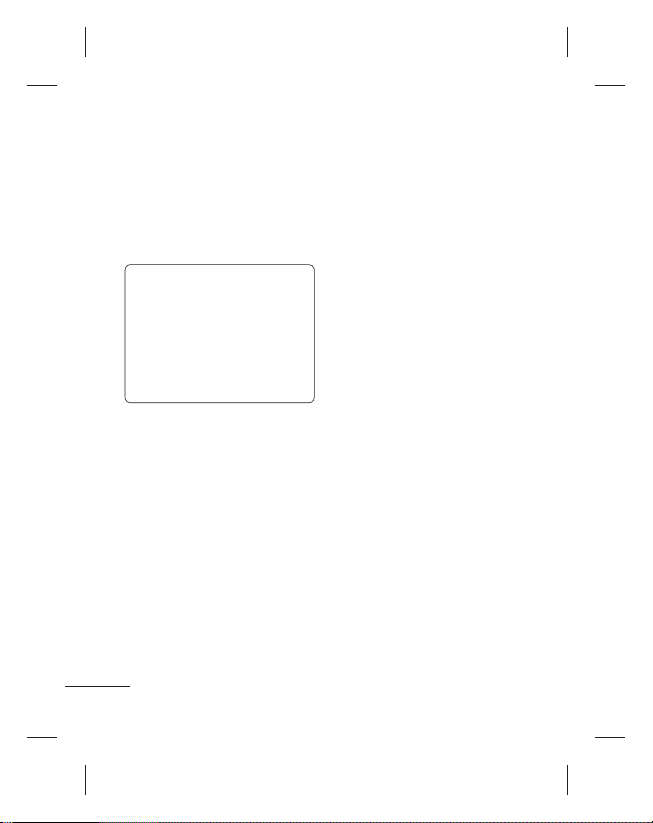
Twitter
Twitter is a social networking
service which enables its users
to send and read other users’
messages called tweets.
Note: SNS feature is a
data intensive application.
An additional costs may be
incurred when connecting and
using online services. Check
your data charges with your
network provider.
Internet
Internet menu allows you
to browse the operator’s
homepage and downloading
music, videos and applications.
Messenger
It provides MSN and Yahoo chat
applications. You can login with
your MSN and Yahoo accounts.
28
Settings
Dual SIM
Your phone supports the Dual
SIM cards mode, enabling you
to use two SIM cards at the
same time without changing
them. When there are two SIM
cards installed, you can activate
one of two or both SIM cards.
Tips: Dual SIM Single Talk
: while one of Dual SIM is
operating with network such
like WAP/JAVA/MMS/Call,
another SIM can not use
network related service.
Profiles
You can adjust and customize
the phone tones for different
events, or environments.
Display
You can change settings for the
phone display.
Page 31

Date & time
You can set functions relating to
the date and time.
Connectivity
Bluetooth - You can adjust
setting on BT connection. You
can transfer/receive the files
to/from other handsets using
Bluetooth.
USB Connection Mode - You
can transfer files from/to a
compatible PC to the memory
in your phone using the Mass
Storage Mode.
Network settings - You can
set Network mode settings as
Automatic/Manual by using
this menu. Also you can add
a preferable network to be
connected to Preferred lists.
Internet profiles - This menu
shows the Internet profiles. You
can create new profiles, delete
or edit them using the options
menu.
Internet access - This menu
displays the connection
setting used for internet, MMS
connection and access point
information. you can create
new profiles,delete or edit them
using the option menu.
Access points - This menu
shows the access points list.
You can create new profiles,
delete or edit them by using the
options menu.
Data network SIM - You
can set the select SIM (SIM1
or SIM2) through which
data network connection is
established.
29
Page 32

Data roaming - You can set
Data roaming On/Off.
When Data roaming is set
On, the alert “Roaming data
charges may apply.Continue?”
is displayed in roaming network
area.If the Data roaming is set
Off and user enters roaming
network,applications using
data(Internet/Java/SNS/Widget)
will be blocked.
Data charges alert - Data
charge is applied when you
connects to internet.
You can set Data charges alert
Always ask/Never Ask. If Data
charges alert is set Always
ask, “Data charges may apply.
Continue?” is displayed.
30
Call
You can set the menu relevant
to a call.
SIM1,SIM2
Call divert: The Call divert
service allows you to divert
incoming voice calls to another
number. For details, contact your
service provider.
• All voice calls: Diverts voice
calls unconditionally.
• When busy: Diverts voice
calls when the User is in
another call.
• No answer: Diverts voice
calls when you do not answer.
• Not reachable: Diverts
voice calls when the phone
is switched off or out of
coverage.
Page 33

Call barring: The call barring
service prevents your phone
from making or receiving
certain category of calls. This
function requires the call barring
password.
Fixed dial numbers: You can
restrict your outgoing calls to
selected phone numbers. The
numbers are protected by your
PIN2 code.
• Turn On: You can restrict your
outgoing calls to selected
phone numbers.
Pre-recording: you can record
the voice in call from some
seconds before press the record
button.
Call waiting
• Activate: If you select
Activate, you can accept a
waiting (receiving) call.
• Deactivate: If you select
Cancel, you cannot recognize
the waiting (receiving) call.
• View status: Shows the
status of Call waiting.
Send my number
• Set by network: Get the
default settings from the
network and will either show/
hide your phone number on
the receiver’s phone depends
on network service..
On: You can send your phone
number to another party. Your
phone number will be shown
on the receiver’s phone.
Off: Your phone number will
not be shown.
Auto redial
• On: When this function is
activated, the phone will
automatically try to redial in
the case of failure to connect
a call.
• Off: Your phone will not
make any attempts to redial
when the original call has not
connected.
31
Page 34

Free call timer: This menu
allows keep track of free call
minutes. Once you enter the
minutes available, the device will
keep track of free minutes.
The device will automatically
start subtracting minutes that
you’ve used when you’re in a
phone call.
Minute minder: Determines
whether to sound when you are
on the call for every selected
time period.
Save new number: Select Yes
to save a new number.
Common setting
Answer mode
• Press send key: If you select
this menu, you can receive
a call by only pressing the
key.
• Press any key: If you select
this menu, you can receive
a call by pressing any key
except the Side volume keys,
32
Soft keys(Left soft key/Right
soft key) and End key.
BT answer mode - Select
Hands-free to be able to answer
a call using a Bluetooth headset,
or select Handset to press a key
on the handset to answer a call.
Call rejection list - This menu
shows you the phone numbers
of person you have chosen to
reject. you can add the new
number using add button.
The incoming calls received
from the Call rejection list
numbers will be automatically
rejected.
In call log, rejected icon would
be shown for such calls.
Timed Call - Outgoing calls will
be automatically disconnected
after the set duration. The user
can initiate a timed call from the
options menu(contacts, call log,
dialing screen) if timed call is
enabled in Settings>Common
settings>Timed call.
Page 35

Self call - Self call imitates a
real incoming call. Press ‘#*#’
on the home screen to make
a self call. This doesn’t charge
any fee.
Phone
Allows you to set the phone.
Auto key lock - You can
make the key pad locked
automatically after some time.
Language - You can change
the language for the display
texts in your phone. This
change will also affect the
Language Input mode.
Battery status - Shows you the
approximate remaining standby
time,remaining call time based
on current battery status.
Handset information - Shows
your phone number, model
number and S/W version.
Security
This menu allows you to set the
phone’s safety.
PIN code request - You can
set the phone to ask for the PIN
code of your SIM card when the
phone is switched on.
Handset lock - You can
use a security code to avoid
unauthorized use of the phone.
Lock if SIM in changed Set the lock function if SIM
changed.
Anti-theft mobile tracker The ATMT feature of this phone
provides you with the ability
to have a tracking system in
place for your mobile in case
you lose it.
33
Page 36

Application lock - To prevent
unauthorized use of phone
applications, you can enable
application lock which requires
user to enter a password
when accessing applications.
Password is the same as the
security code (Default password
is 0000).
Change codes - PIN is an
abbreviation of Personal
Identification Number to prevent
use by unauthorized persons.
You can change the access
codes: Security code, PIN code,
PIN2 code.
SOS mode
Set SOS mode - This enables
SOS mode. After enabling if
you press long key of 9 in Idle
screen, the SOS message is
sent and the phone stays in
SOS Mode.
34
Message - In the emergency
situation, press and hold ‘9’ to
change to SOS mode. In SOS
mode, SOS message will be
sent to the assigned receivers
and incoming calls by them will
be automatically accepted. All
notification sound will be muted.
To exit the SOS mode, press the
End key in Homescreen.
Recipient list - The list of
recipients to whom SOS
Message is sent and during
SOS Mode, the phone will
accept calls from these
numbers only.
Help - Further details about
SOS Mode are mentioned here.
Page 37

Memory info
You can check free space and
memory usage of phone, SIM
card and external memory (if
inserted).
Restore factory settings
You can initialize all factory
defaults. You need Security
code to activate this function.
35
Page 38

PC Sync
You can synchronise your PC with your phone to make sure all
your important details and dates match. You can also backup your
files to put your mind at ease.
For this User have to connect Mobile with PC through USB cable
and Select the option “PC suite”.
Note: Install PC Suite using CD provided and follow the Installation
Guide.
Phone Software update
LG Mobile Phone Software update from internet
For more information on using this function, please visit the http://
update.lgmobile.com or http://www. lg.com/common/index. jsp
----> select country.
This Feature allows you to update the firmware of your phone to
the latest version conveniently from the internet without the need
to visit a service centre.
36
Page 39

Accessories
There are various accessories for your mobile phone. You can
select these options according to your personal communication
requirements.
Travel
Adapter
Standard
Battery
User Guide
Learn more
about your
LG-S367.
Data cable
& CD
Headset
NOTE
• Always use genuine LG accessories. Failure to do this may
invalidate your warranty.
• Accessories may be different in different regions; please
check with our regional service company or agent for further
enquires.
37
Page 40

Technical data
Ambient Temperatures
Max.: +55°C (discharging) +45°C (charging)
Min.: -10°C
LG Twin Tower 20,Yeouido-dong, Yeongdeungpo-gu Seoul, Korea 150-721
GSM 850 / E-GSM 900 / DCS 1800 / PCS 1900 Quad band Terminal Equipment
LG-S367
R&TTE Directive 1999/5/EC
EN 301 489-01 V1.8.1 / EN 301 489-07 V1.3.1 / EN 301 489-17 V2.1.1
EN 300 328 V1.7.1
EN 60950-1:2006+A11:2009
EN 50360:2001/AC:2006 / EN 62209-1:2006 / EN 62209-2:2010
EN 301 511 V9.0.2
BABT, Forsyth House, Churchfield Road, Walton-on-Thames, Surrey, KT12 2TD, United Kingdom
Notified Body Identification Number : 0168
I hereby declare under our sole responsibility
that the product mentioned above to which this
declaration relates complies with the above mentioned
standards, regulation and directives
LG Electronics Inc. – EU Representative
Veluwezoom 15, 1327 AE Almere, The Netherlands
38
Doo Haeng Lee / Director 20.July 2011
Page 41

Troubleshooting
Problem Possible Solution
Telephone cannot be
switched on
Battery empty Charge battery. Check charging indicator
The battery doesn’t
charge properly or
the phone sometimes
turns itself off
Usage time of battery
becomes shorter
Charging error—
Temperature out of
range
Charging error—
Wrong charger
Charging error—
Battery defective
Charging error—No
battery icon appears
when charging
Please take out battery and insert again.
Then press
the phone.
on display.
Wipe the charging contacts, both on the
phone and on the battery, with a clear
soft cloth.
If the battery time is short, it may be due
to the user environment, a large volume of
calls, or weak signals.
Make sure the ambient temperature is
right, wait for a while, and the then charge
again.
Only use original LG accessories.
Replace battery.
The battery is empty or has been not used
for a long time. It may take a while before
the battery icon appears on the screen.
Power on key
to power on
39
Page 42

Troubleshooting
Problem Possible Solution
Forgot the phone
code or password
Enter PUK The PIN code has been entered incorrectly
Loss of Network You may be in a weak signal area. Move
You have entered a
number but it was
not dialed
Your correspondent
cannot reach you
40
The default phone code is “0000”.
three times in succession, and the phone
is now blocked. Enter the PUK supplied by
your service provider.
and try again. You are trying to access an
option for which you have no subscription
with your service provider. Contact the
service provider for further details.
Be sure that you have pressed
Be sure that you have accessed the right
network service.
Be sure that you have not set an outgoing
call barring option.
Be sure that you have entered the area
code.
Be sure that your phone is switched
on. Press
Send key
second. Be sure that you are accessing
the network service. Be sure that you have
not set an incoming call barring option.
for more than one
Send key
.
Page 43

Problem Possible Solution
Your correspondent
cannot hear you
speaking
The voice quality of
the call is poor
No number is dialed
when you recall a
contact
Cannot use the
Browser
If the above
guidelines do not
help you to solve the
problem
Be sure that you have switched off the
loudspeaker. Be sure that you are holding
the phone close enough to your mouth.
The microphone is located at the bottom
of the phone.
Check the signal strength indicator on
the display. The number of bars indicates
the signal strength. Try moving the phone
slightly or moving closer to a window if
you are in a building.
Use the Phonebook Search feature to
ensure the number has been stored
correctly. Resave the number, if necessary.
Your subscription does not include data
capability. You will need to contact your
service provider to enable the service.
Take note of the model number of your
mobile phone and a clear description of
the problem. Contact your phone dealer or
LG Service Center for help.
41
Page 44

Page 45

Guide de l'utilisateur du LG-S367
-
Français
Il est possible que ce manuel présente des différences par rapport
à votre téléphone en fonction de la version du micrologiciel ou de
votre fournisseur de services.
Page 46

Sommaire
Recommandations pour une
utilisation sûre et efficace ..... 4
Installation de la carte SIM et
de la batterie ..........................9
Installation de la carte SIM ...9
Illustrations .......................... 9
Installation d'une carte
mémoire ............................... 10
Présentation du téléphone ..11
Mise en marche / Arrêt du
téléphone .......................... 13
Émission d'un appel .........13
Émission d'un appel international
......................................... 13
Réception d'un appel ........13
Sélection de fonctions
et d'options ..........................14
Saisie de texte .....................15
Mode T9 ...........................15
Mode 123
(Chiffres) ..........................15
Mode Symbole .................15
Suiveur antivol de téléphone
portable (ATMT) .................... 16
Réseau social .......................17
Arborescence des menus ....18
Applications .......................... 19
Mes applications ................ 19
2
Paramètres Java ................ 19
log ......................................... 19
Journal des appels.............19
Appels manqués ................19
Appels reçus .....................19
Nº composés .....................19
Durée d’appel ....................20
Compteur des paquets de
données ............................ 20
Coût d'appel ......................20
Agenda ................................. 20
Réveil ................................ 20
Agenda..............................20
Liste des tâches ................21
Notes ................................21
Notes secrètes ................... 21
Trouver le jour ....................21
Aller à ...............................21
Calculatrice .......................21
Chronomètre ....................21
Convertisseur .....................22
Fuseau horaire ................... 22
Média....................................22
Photo ................................22
Vidéo ................................. 22
Musique ............................ 22
Radio FM ........................... 23
Dictaphone ........................ 24
Créateur de sonnerie .........24
Page 47

Messagerie ..........................24
Créer message .................24
Reçus ............................... 25
Brouillons .......................... 25
Boîte d'envoi ...................... 25
Éléments envoyés ..............25
Éléments enregistrés .........25
Message sécrète ............... 25
Émoticônes ........................ 25
Paramètres des messages .25
Galerie .................................. 26
Ma carte mémoire ............. 26
Mes images .......................26
Mes sons ..........................26
Mes vidéos ........................26
Autres ............................... 26
Boîte à secrets ................... 26
E-mail ................................... 27
Créer un compte ................ 27
Autres ............................... 27
Répertoire ............................. 27
Noms ...............................27
Paramètres ....................... 27
Groupes ...........................28
Numéros abrégés .............. 28
Numéros de service ..........28
Mes numéros ...................28
Ma carte de visite .............28
SNS ....................................... 28
Facebook .........................28
Twitter .............................. 29
Navigateur ............................ 29
Messenger............................29
Paramètres ........................... 29
Double SIM .......................29
Profils ............................... 30
Écran ...............................30
Date et heure ...................30
Connectivité ...................... 30
Appels .............................. 31
Téléphone .........................35
Sécurité ............................ 35
Mode SOS ........................36
Etat mémoire ....................37
Restaurer les paramètres par
défaut ..............................37
PC Sync ................................38
Mise à jour du logiciel ........38
Accessoires .......................... 39
Données techniques ............40
Dépannage ........................... 41
3
Page 48

Recommandations pour une utilisation sûre et efficace
Veuillez lire ces
recommandations. Leur nonrespect peut s’avérer dangereux,
voire illégal. Des informations
détaillées sont également
disponibles dans ce manuel.
Avertissement
• Pour votre sécurité, utilisez
UNIQUEMENT la batterie et le
chargeur D’ORIGINE.
• Éteignez votre téléphone dans
toute zone où les règlements
spéciaux en vigueur l'exigent,
par exemple dans les hôpitaux,
car celui-ci pourrait perturber
le bon fonctionnement des
équipements médicaux
sensibles.
• Pour savoir ce que vous devez
faire de votre batterie usagée,
référez-vous à la législation
correspondante.
4
Entretien et réparation
AVERTISSEMENT:
Utilisez uniquement des
batteries, chargeurs et
accessoires agréés pour
ce modèle de téléphone.
L’utilisation de tout autre type
de batterie de chargeur et
d'accessoire peut s'avérer
dangereuse et peut annuler
tout accord ou garantie
applicable au téléphone.
• Ne démontez pas le téléphone.
Si une réparation s'avère
nécessaire, confiez-la à un
technicien qualifié.
Les réparations couvertes
par cette garantie peuvent
inclure, à la discrétion de
LG, des pièces ou circuits
de remplacement neufs ou
reconditionnés, sous réserve
que leurs fonctionnalités soient
équivalentes à celles des
pièces remplacées.
Page 49

• Ne placez pas votre téléphone
à proximité de sources de
chaleur, telles qu'un radiateur
ou une cuisinière.
• Pour nettoyer l'extérieur du
combiné, utilisez un chiffon
sec. (N'utilisez pas de
solvants.)
• Ne placez votre téléphone à
proximité de cartes de crédit
ou de titres de transport, car
il pourrait altérer les données
des bandes magnétiques.
Appareils électroniques
Tous les téléphones portables
peuvent provoquer des
interférences pouvant affecter
les performances des appareils
électroniques.
• N'utilisez pas votre téléphone
à proximité d'équipements
médicaux sans autorisation.
Évitez de placer votre
téléphone à proximité de votre
stimulateur cardiaque (par
exemple, dans votre poche
poitrine).
Sécurité au volant
Vérifiez les lois et règlements en
vigueur en matière d’utilisation
des téléphones portables dans
les zones où vous conduisez.
• Ne tenez pas le téléphone
dans votre main alors que vous
conduisez.
• Utilisez un kit mains libres, le
cas échéant.
• Si les conditions de conduite le
permettent, quittez la route et
garez-vous avant d'émettre ou
de recevoir un appel.
Zone de déminage
N'utilisez pas votre téléphone
lorsque des opérations de
dynamitage sont en cours.
Respectez les restrictions, les
règlements et les lois en vigueur.
5
Page 50

Zones à atmosphère
explosive
N'utilisez pas le téléphone dans
une station-service. N'utilisez
pas votre téléphone à proximité
de carburant ou de produits
chimiques.
En avion
Les appareils sans fil peuvent
générer des interférences dans
les avions.
• Éteignez votre téléphone avant
d'embarquer dans un avion.
Enfants
Conservez votre téléphone
dans un endroit sûr, hors de la
portée des enfants, ses petites
pièces présentant des risques de
suffocation en cas d'ingestion.
Appels d'urgence
Les numéros d'urgence peuvent
ne pas être disponibles sur tous
les réseaux cellulaires.
6
Vous ne devez donc pas
dépendre uniquement de votre
téléphone portable pour émettre
un appel d'urgence. Renseignezvous auprès de votre opérateur.
Informations sur la
batterie et précautions
d'usage
• Il n'est pas nécessaire de
décharger complètement
la batterie avant de la
recharger. Contrairement
aux autres batteries, elle
n'a pas d'effet mémoire
pouvant compromettre ses
performances.
• Utilisez uniquement les
batteries et chargeurs LG. Les
chargeurs LG sont conçus
pour optimiser la durée de vie
de votre batterie.
• Ne démontez pas et ne court-
circuitez pas la batterie.
• Procédez au remplacement
de la batterie lorsque celle-ci
Page 51

n'offre plus des performances
acceptables. La batterie peut
être rechargée des centaines
de fois avant qu'il ne soit
nécessaire de la remplacer.
• N'exposez pas le chargeur de
la batterie au rayonnement
direct du soleil. Ne l'utilisez
pas non plus dans des lieux
très humides, tels que les
salles de bain.
• La batterie risque d'exploser
si vous la remplacez par un
modèle inadéquat.
• Respectez les instructions du
fabricant relatives au recyclage
des batteries usagées.
Exposition aux
radiofréquences
Informations sur l'exposition
aux radiofréquences et le débit
d'absorption spécifique (DAS)
Le téléphone portable LG-S367
est conforme aux exigences
de sécurité relatives à
l'exposition aux ondes radio. Ces
exigences sont basées sur des
recommandations scientifiques
qui comprennent des marges de
sécurité destinées à garantir la
sécurité de toutes les personnes,
quels que soient leur âge et leur
condition physique.
• Les recommandations relatives
à l'exposition aux ondes radio
utilisent une unité de mesure
connue sous le nom de débit
d'absorption spécifique (DAS).
Les tests de mesure du DAS
sont effectués à l'aide de
méthodes normalisées, en
utilisant le niveau de puissance
certifié le plus élevé du
téléphone, dans toutes les
bandes de fréquence utilisées.
• Même si tous les modèles de
téléphones LG n'appliquent
pas les mêmes niveaux de
DAS, ils sont tous conformes
aux recommandations
appropriées en matière
d'exposition aux ondes radio.
7
Page 52

• La limite de DAS
recommandée par l'ICNIRP
(Commission internationale
de protection contre les
rayonnements non ionisants)
est de 2W/kg en moyenne
sur dix (10)grammes de tissu
humain.
• La valeur DAS la plus élevée
pour ce modèle de téléphone
a été mesurée par DASY4
à 1,26 W/kg (10g) pour
une utilisation à l'oreille et à
1,30 W/kg (10g) quand il est
porté au niveau du corps.
• La valeur du DAS applicable
aux habitants de pays/
régions ayant adopté la limite
du DAS recommandée par
l'IEEE (Institut des Ingénieurs
Électriciens et Électroniciens)
est de 1,6W/kg en moyenne
pour un (1) gramme de tissu
humain.
8
Page 53

Installation de la carte SIM et de la batterie
Installation de la carte SIM
Lorsque vous vous abonnez à
un réseau de téléphonie mobile,
vous recevez une carte SIM
qui contient vos informations
d'abonnement telles que votre
code PIN, les services disponibles
en option, etc.
Important!
La carte SIM et ses points de
contact peuvent être facilement
rayés ou tordus; veillez donc
à manipuler la carte SIM avec
précaution lorsque vous l'insérez
ou la retirez. Conservez les
cartes SIM hors de la portée des
enfants.
1 2 3
4 5 6
Illustrations
Veillez à toujours éteindre le
téléphone et à débrancher le
chargeur avant de retirer la
batterie.
1 Retirez le cache arrière.
2 Soulevez la batterie.
3 Insérez la carte SIM.
4 Insérez la batterie.
5 Repositionnez le cache arrière.
6 Chargez la batterie.
Remarque: Avant d'utiliser le
téléphone pour la première fois,
chargez complètement la batterie.
9
Page 54

Installation d'une carte mémoire
Retirez le couvercle de la batterie. Insérez la carte mémoire en
orientant les contacts dorés vers le bas.
Pour retirer la carte mémoire, appuyez légèrement dessus comme
indiqué dans l'illustration ci-dessous.
Remarque: La carte mémoire est un accessoire facultatif.
10
Page 55

Présentation du téléphone
Touche de volume latérale
Écran
Touche Envoyer
- Permet de composer un
numéro de téléphone et de
répondre à un appel.
- En mode Veille: permet
d'affi cher l'historique des appels.
Touche numérique
En général, les touches
numériques permettent de saisir
des nombres ou des caractères.
Touche* (symbole)
Permet d'insérer un symbole
lorsque vous rédigez un
permet d'accéder à la barre d'outils.
permet d'accéder à l'appareil photo.
• Touche de navigation gauche:
• Touche de navigation droite:
permet d'accéder au menu Radio FM.
message.
Touches de navigation
• Dans le menu: permet de
parcourir les menus.
• Touche de navigation haut:
• Touche de navigation bas:
permet d'accéder au menu
Nouveau SMS.
Écouteur
Port micro-USB /
port du chargeur
Touches de fonction (gauche
et droite)
Ces touches exécutent la fonction
indiquée en bas de l'écran
Touche Fin
Cette touche permet
de mettre le téléphone sous/hors
tension (pression prolongée),
de raccrocher ou de revenir au
mode Veille.
Touche#
Un appui long sur cette touche
lorsque l'écran est en mode
Veille permet d'activer le mode
Silencieux. Une pression brève
permet de modifi er le mode
Édition dans la totalité de l'écran
d'édition.
Touche0
Permet d'insérer un espace
lorsque vous rédigez un
message.
Prise casque
11
Page 56

Touche de volume
Lentille de
l'appareil photo
Logement carte SIM
12
latérale
Connecteur de carte mémoire
Port micro USB /
port du chargeur
Couvercle batterie
Batterie
Page 57

Mise en marche/Arrêt du
téléphone
1. Maintenez la touche Fin enfoncée
jusqu'à ce que le téléphone
s'allume.
2. Maintenez la touche Fin enfoncée
jusqu'à ce que le téléphone
s'éteigne.
Émission d'un appel
1. Entrez un numéro de téléphone
avec l'indicatif de zone.
2. Appuyez sur la touche pour
appeler le numéro.
3. Pour mettre fin à l'appel, appuyez
sur la touche
.
Émission d'un appel
international
1. Pour obtenir l'indicatif
international, maintenez la touche
enfoncée. Le caractère «+»
sélectionne automatiquement le
code d'accès international.
2. Saisissez l'indicatif du pays,
l'indicatif régional et le numéro
de téléphone.
3. Appuyez sur la touche
[Envoyer] pour appeler le numéro.
Réception d'un appel
1. Lorsque vous recevez un appel,
le téléphone sonne.
2. Si l'option Appuyez sur une
touche a été définie sur Mode
de réponse (Paramètres >
Appels > Paramètres usuels >
Mode réponse), toute pression
sur une touche permet de
répondre à un appel, sauf les
touches de volume latérales, les
touches de fonction (gauche et
droite) et la touche
3. Pour mettre fin à l'appel, appuyez
sur la touche
SMS sur rejet d'appel: pendant
le signal d'alerte d'appel entrant,
appuyez sur la touche de fonction
droite
pour désactiver le son,
puis sur la touche de fonction
gauche
pour ouvrir un message,
afin d'envoyer un message
expliquant pourquoi vous ne
répondez pas à un appel entrant.
.
.
13
Page 58

Sélection de fonctions et d'options
Ir a
Répertoire
Menú
Votre téléphone comprend un ensemble de fonctions qui vous
permettent de le personnaliser. Ces fonctions sont classées dans
des menus et sous-menus, accessibles via les deux touches de
fonction
consulter et de modifier les paramètres d'une fonction spécifique.
Les rôles des touches de fonction varient selon le contexte. Le
texte indiqué sur la dernière ligne de l'écran, juste au-dessus de
ces touches, indique sa fonction actuelle.
et . Chaque menu et sous-menu vous permet de
Pour accéder
au menu Aller à,
appuyez sur la
touche de fonction
gauche.
14
Répertoire
Menú
Ir a
Pour accéder au menu disponible, appuyez
sur la touche de fonction centrale.
Pour accéder à
la liste des noms
disponibles,
appuyez sur la
touche de fonction
droite.
Page 59

Saisie de texte
Le clavier de votre téléphone
permet d'entrer des caractères
alphanumériques.
ModeT9
Le mode de saisie textuelle
intuitive T9 vous permet de
saisir facilement des mots en
utilisant au minimum les touches
du téléphone. À chaque touche
enfoncée, le téléphone affiche
les caractères susceptibles d'être
entrés, en se basant sur son
dictionnaire intégré.
Mode 123 (Chiffres)
Saisissez les chiffres en
maintenant les touches
enfoncées.
Mode Symbole
Le mode Symbole permet
d'insérer différents symboles ou
des caractères spéciaux. Pour
insérer un symbole, sélectionnez
Options ➞ Insérer symbole.
Sélectionnez le symbole à
insérer à l'aide des touches de
navigation, puis appuyez sur la
touche OK.
15
Page 60

Antivol - Téléphone égaré (ATMT)
Antivol - Téléphone égaré (Antitheft Mobile Tracker (ATMT))
vous permet de rechercher votre
téléphone perdu. Lorsqu'une
personne utilise votre téléphone
sans votre permission, le service
de suivi est activé.
Vous recevez un SMS au numéro
de téléphone par défaut que vous
avez défini, à l'insu de l'utilisateur
non autorisé. Vous pouvez
toujours activer la fonction ATMT
et configurer vos paramètres
personnalisés.
Pour activer l'antivol ATMT
1. À partir du menu principal,
sélectionnez Paramètres
> Sécurité > Balise de
localisation Antivol et
appuyez sur Sélect > Entrer
le code de sécurité >
sélectionnez OK.
2. Sélectionnez Définir le code
antivol.
3. Sélectionnez Activé ou
Désactivé, puis appuyez sur
Sélectionner.
16
4.
Sélectionnez les options
Nom de l'expéditeur et Envoi
de la liste de numéros pour
configurer les paramètres
ATMT en indiquant un nom, un
numéro de téléphone principal
et un numéro de téléphone
secondaire. Les SMS ATMT
contiennent les informations
concernant le numéro IMEI du
téléphone volé et le numéro de
la personne en train de l'utiliser.
Remarque: Le code ATMT
par défaut est 0000. Avant de
configurer les paramètres ATMT,
vous devez saisir ce code.
Remarque: Verrouillage
d'application - pour éviter toute
utilisation non autorisée des
applications du téléphone, vous
pouvez activer l'application de
verrouillage, qui invite l'utilisateur
à saisir un mot de passe pour
accéder aux applications. Le mot
de passe est identique au code
de sécurité (le mot de passe par
défaut est 0000).
Page 61

Réseau social
La fonction SNS (Social
Networking Services) de votre
LG-S367 vous permet d'utiliser
et de gérer vos réseaux sociaux.
Vous pouvez accéder au menu
des réseaux sociaux de deux
façons.
1. Depuis Menu, accédez à SNS
> Facebook et Twitter.
2. Depuis l'écran de veille >
appuyez sur la touche de
navigation haut.
Ensuite, sélectionnez l'option SNS
comme suit:
Facebook News Feed: permet
de se connecter à un compte
Facebook et d'afficher les
actualités de ses amis.
Statut Facebook: permet de se
connecter à un compte Facebook
et de mettre à jour son statut.
Twitter News Feed: permet
de se connecter à un compte
Twitter et d'afficher les tweets de
ses amis.
Statut de Twitter: permet de se
connecter à un compte Twitter et
de mettre à jour son statut.
Remarque: La fonction SNS
est une application nécessitant
un volume de données
important. La connexion à
des services en ligne et leur
utilisation peuvent impliquer
un surcoût. Vérifiez le coût
des données auprès de votre
opérateur.
17
Page 62

Arborescence des menus
1. Applications
Mes applications
Paramètres Java
2. Journal
Journal des appels
Appels manqués
Appels reçus
Nº composés
Durée d’appel
Compteur des paquets
de données
Coût d'appel
3. Agenda
Réveil
Agenda
Liste des tâches
Notes
Notes secrètes
Trouver le jour
Aller à
Calculatrice
Chronomètre
Convertisseur
Fuseau horaire
4. Média
Photo
Vidéo
Musique
Radio FM
Dictaphone
Créateur de sonnerie
18
5. Messagerie
(affichage
standard)
Créer message
Reçus
Brouillons
Boîte d'envoi
Éléments envoyés
Éléments enregistrés
Message sécrète
Émoticônes
Paramètres des
messages
6. Galerie
Ma carte mémoire
Mes images
Mes sons
Mes vidéos
Autres
Boîte à secrets
7. E-mail
Créer un compte
Autres
8. Répertoire
Noms
Paramètres
Groupes
Numéros abrégés
Numéros de service
Mes numéros
Ma carte de visite
9. SNS
Facebook
Twitter
10. Navigateur
11. Messenger
Messenger-MSN
Messenger-Y!
12. Paramètres
Double SIM
Profils
Écran
Date et heure
Connectivité
Appels
Téléphone
Sécurité
Mode SOS
Etat mémoire
Restaurer les
paramètres par défaut
Page 63

Applications
log
Mes applications
Le LG-S367 contient des jeux
préchargés vous permettant
de vous divertir pendant votre
temps libre. Si vous choisissez
de télécharger des jeux ou
applications supplémentaires,
ils seront enregistrés dans ce
dossier.
Remarque: Lorsque vous
vous connectez à ce service,
des frais supplémentaires
s'appliquent. Vérifiez le coût
des données auprès de votre
opérateur.
Paramètres Java
Permet de définir le profil et
d'afficher les informations de
sécurité en relation avec les jeux
et les applications.
Journal des appels
Permet d'afficher la liste de
l'ensemble des appels entrants,
sortants et manqués.
Appels manqués
Permet d'afficher les appels
auxquels vous n'avez pas
répondu.
Appels reçus
Permet d'afficher les appels
reçus.
Nº composés
Permet d'afficher les numéros
composés ou les correspondants
que vous avez tenté de joindre.
19
Page 64

Durée d’appel
Cette fonction permet de
consulter la durée des appels
émis et reçus. Vous pouvez
également réinitialiser les
minuteurs d'appels en saisissant
le code de sécurité par défaut.
Compteur des paquets de
données
Vous pouvez contrôler le volume
de données transférées sur le
réseau.
Coût d'appel
Permet d'afficher le coût du
dernier appel ou de tous les
appels et permet de limiter
vos appels. Pour consulter
ces informations, vous pouvez
également utiliser l'option
Réglage coût.
20
Agenda
Réveil
Vous pouvez configurer jusqu'à
cinq alarmes pour qu'elles
se déclenchent à une heure
spécifique.
Agenda
Permet d'afficher le calendrier
et d'ajouter jusqu'à cent
événements aux dates
sélectionnées.
Astuces: Vous pouvez
programmer l'envoi d'un SMS
afin qu'il soit envoyé à un
numéro/un contact prédéfini à
une date et une heure précises.
Pour ce faire, appuyez sur la
touche de fonction gauche
et sélectionnez NouveauSMS
programmé.
Page 65

Liste des tâches
Ce menu permet de consulter,
modifier et ajouter jusqu'à cent
tâches.
Notes
Ce menu vous permet d'ajouter
jusqu'à cinquante nouvelles
notes, de visualiser et de gérer
celles que vous avez déjà
enregistrées.
Notes secrètes
Vous pouvez ajouter jusqu'à
cinquante notes secrètes. Pour
accéder à ce menu et protéger
vos notes secrètes, vous devez
entrer votre code de sécurité.
Trouver le jour
Permet de trouver la date cible
en ajoutant (date postérieure) un
certain nombre de jours.
Aller à
Cette fonction vous permet
d'accéder au menu que vous
recherchez. Vous pouvez définir
l'élément dans Aller à.
Calculatrice
Vous y trouverez les fonctions
arithmétiques de base: addition,
soustraction, multiplication
et division. Parmi les autres
fonctions disponibles figurent:
sin, cos, tan, log, ln, exp, %, x^2,
x^y, sqrt, +/-, deg et rad à partir
du menu Opt. (touche de fonction
gauche).
Chronomètre
Cette option permet d'utiliser la
fonction chronomètre.
21
Page 66

Convertisseur
Permet de convertir une mesure
dans l'unité de votre choix. Vous
pouvez convertir plusieurs types
de données, parmi lesquelles:
Devises, Surface, Longueur,
Poids, Température, Volume et
Vitesse.
Fuseau horaire
La fonction Fuseaux horaires
fournit des informations horaires
sur les principales villes du
monde.
Média
Photo
L'appareil photo intégré permet
de prendre des photos. Vous
pouvez également régler ses
paramètres à votre convenance.
22
Vidéo
L'appareil photo intégré permet
d'enregistrer des clips vidéo.
Musique
Pour accéder au lecteur
de musique, allez à Média
> Musique. À partir de cet
emplacement, vous avez accès à
plusieurs menus:
Dernières écoutes: permet de
lire toutes les chansons que vous
avez écoutées récemment.
Toutes les chansons: contient
toutes les chansons enregistrées
sur votre téléphone sauf la
musique préchargée par défaut.
Listes d'écoute: permet
d'afficher toutes les listes
d'écoute que vous avez créées.
Artistes - Parcourez votre
musique par artiste collecte.
Albums - Parcourez votre
collection musique par album.
Page 67

Genres - Parcourez votre
collection par la musique genre.
Lecture aléatoire: permet
d'écouter vos morceaux de
musique dans un ordre aléatoire.
Radio FM
Votre téléphone prend en charge
le service de radio FM sans fil.
Grâce à l'oreillette externe, la
qualité d'écoute de la radio FM
est optimisée.
Recherche de stations
Vous pouvez régler les stations
de radio sur votre téléphone en
les recherchant manuellement ou
automatiquement. Vous n'aurez
plus à les régler de nouveau car
elles seront ensuite associées à
un numéro de canal spécifique.
Pour effectuer une Recherche
automatique:
1. Sélectionnez Recherche
automatique dans Opt. Un
message de confirmation
s'affiche. Sélectionnez Oui:
les stations sont détectées
automatiquement et associées
à des canaux dans votre
téléphone.
Remarque: Vous pouvez
également effectuer un réglage
manuel des stations en utilisant
la touche de navigation.
Enregistrement de la radio
1. Si vous souhaitez enregistrer
ce que vous écoutez à la radio,
appuyez sur la touche centrale
[Rec].
2. La durée d'enregistrement
s'affiche sur votre téléphone.
Lorsque vous souhaitez
interrompre l'enregistrement,
appuyez sur Arrêter. Si
l'enregistrement est terminé, le
23
Page 68

contenu sera enregistré dans
la galerie au format mp3.
Pré-enregistrement FM
Depuis Opt. (touche de
fonction gauche) > Paramètres
d'enregistrement > Préenregistrement, vous pouvez faire
commencer l'enregistrement
quelques secondes avant
la pression sur le bouton
d'enregistrement.
Dictaphone
Cette fonction permet
d'enregistrer un mémo vocal.
Créateur de sonnerie
Cette fonction vous permet de
créer vos propres sonneries à
partir des fichiers mp3 existants.
24
Messagerie
Créer message
Ce menu comprend les fonctions
liées aux SMS (Short Message
Service, Service de messages
courts) et aux MMS (Multimedia
Message Service, Service de
messagerie multimédia).
Astuces: Vous pouvez envoyer
des SMS à plusieurs contacts
à la fois.
Depuis Opt., sélectionnez
«Envoyer via» pour ouvrir les
options Utilisé récemment,
Journal des appels et Répertoire
afin de choisir les destinataires
du message. Seuls 20contacts
peuvent être choisis, et si vous
sélectionnez Tout sélectionner,
seuls les 20premiers contacts
seront conservés. L'utilisateur
peut saisir manuellement les
numéros en sélectionnant l'option
«Entrer manuellement».
Pour envoyer le SMS à un groupe
de contacts, sélectionnez l'option
«Groupes de contacts» à l'aide
Page 69

de la touche centrale Envoyer/
Ajouter ou sélectionnez «Groupes
de contacts» à partir de l'option
«Envoyer via».
Reçus
Vous êtes averti lorsque vous
recevez des messages. Ils
sont stockés dans la Boîte de
réception.
Astuces: Les messages peuvent
être classés selon les options de
classement suivantes, facilitant
ainsi l'accès aux messages (sujet,
date et expéditeur).
Brouillons
Vous pouvez enregistrer le
message provisoirement dans les
brouillons.
Boîte d'envoi
Il s'agit d'un dossier de stockage
temporaire pour les messages
annulés, les messages pour
lesquels une tentative d'envoi a
été effectuée et les messages
dont l'envoi n'a pas abouti.
Éléments envoyés
Une fois votre message envoyé,
le SMS ou le MMS est enregistré
dans le dossier Envoyés.
Éléments enregistrés
Permet d'accéder à vos
messages enregistrés, et aux
modèles SMS et MMS.
Message sécrète
Permet d'ajouter un message
secret. Pour accéder à ce menu
et protéger la confidentialité de
votre message secret, vous devez
saisir le code de sécurité.
Émoticônes
Liste d'émoticônes utiles,
préalablement créées pour
vous permettre de répondre
rapidement.
Paramètres des messages
Ce menu permet de définir les
paramètres de votre fournisseur
de réseau.
25
Page 70

Style d'affichage: par défaut,
l'affichage standard est utilisé.
Vous pouvez opter pour
l'affichage Conversation via le
menu Style d'affichage. Pour
ce faire, accédez à Message >
Paramètres > Style d'affichage.
Lorsque vous ouvrez un message
dans un affichage Conversation,
tous les messages liés seront
organisés de façon méthodique,
comme un jeu de cartes.
Flash SMS: un message
envoyé en tant que Flash SMS
sera visible immédiatement du
destinataire.
Galerie
Ma carte mémoire
Si une carte mémoire est
installée dans l'emplacement
prévu à cet effet, vous pouvez y
enregistrer des images, des sons,
ainsi que des vidéos.
26
Mes images
Affiche la liste des fichiers image.
Mes sons
Les fichiers audio enregistrés
s'affichent dans cette liste.
Mes vidéos
Cette fonction vous permet
d'afficher la liste des fichiers
vidéo.
Autres
Lorsque vous recevez des
fichiers dans un format inconnu,
tous les fichiers autres que les
images/vidéos/fichiers audio sont
enregistrés dans ce dossier.
Boîte à secrets
Permet d'ajouter des données
secrètes. Pour accéder à ce
menu et protéger vos données
confidentielles, vous devez
saisir le code de sécurité. Pour
masquer vos données, suivez les
Page 71

étapes ci-après:
Accédez à une image, un fichier
audio ou tout autre fichier > Opt.
> Déplacer > Boîte à secrets.
E-mail
La configuration d'un compte est
obligatoire si vous n'en possédez
pas encore.
Il est possible de configurer des
comptes Hotmail, entre autres.
Créer un compte
Permet une connexion directe au
serveur Hotmail.
Autres
Tout compte tel que Gmail.
Astuces: Si plusieurs comptes
sont déjà configurés, la liste des
comptes s'affiche et vous pouvez
afficher la Boîte de réception de
l'un d'entre eux.
Si un seul compte existe, la liste
des messages s'affiche dans la
Boîte de réception.
Répertoire
Noms
Dans les Options, sélectionnez
Chercher et saisissez le nom
à rechercher dans la liste des
contacts.
Vous pouvez enregistrer une
nouvelle adresse de contact en
sélectionnant Ajouter nouveau
contact dans le menu Options.
Vous pouvez saisir le nom,
l'adresse e-mail et les différents
numéros de téléphone, groupes
et images de ce nouveau contact
en sélectionnant l'option Ajouter
détail.
Paramètres
Vous pouvez régler l'affichage de
la liste de contacts, vous pouvez
copier, déplacer et envoyer tous
les contacts via Bluetooth. Si la
carte SD est insérée, vous pouvez
effacer, sauvegarder et restaurer
les contacts et vérifier l'état de la
mémoire.
27
Page 72

Groupes
Vous pouvez ajouter vos contacts
dans n'importe lequel des
groupes disponibles.
Numéros abrégés
Vous pouvez associer n'importe
quelle touche de 2 à 8 à une
entrée de la liste de noms et de
numéros. Vous pouvez appeler
directement une personne en
appuyant sur la touche qui lui a
été attribuée lorsque l'écran est
en mode Veille.
Numéros de service
Utilisez cette fonction pour
accéder à une liste spécifique
de services fournis par votre
opérateur réseau (si cette
fonction est prise en charge par
votre carte SIM).
Mes numéros
Permet d'enregistrer et de
consulter votre numéro personnel
sur votre carte SIM.
28
Ma carte de visite
Cette option vous permet de
créer votre propre carte de visite
avec votre nom et vos numéros
de téléphone.
SNS
Facebook
Accueil: connectez-vous pour
visualiser le statut mis à jour
de vos amis. Saisissez vos
commentaires sur votre nouveau
statut ou consultez d'autres
statuts.
Profil: sélectionnez Mur > Mises
à jour de statut, puis écrivez votre
statut actuel. Pour visualiser vos
informations détaillées et charger
une photo, sélectionnez Album >
Charger la photo.
Page 73

Twitter
Twitter est un service de
réseau social qui permet à
ses utilisateurs d'envoyer des
messages et de lire ceux des
autres utilisateurs (appelés
tweets).
Remarque: La fonction SNS
est une application nécessitant
un volume de données
important. La connexion à
des services en ligne et leur
utilisation peuvent impliquer
un surcoût. Vérifiez le coût
des données auprès de votre
fournisseur réseau.
Navigateur
Le menu Internet vous permet
de parcourir la page d'accueil
de l'opérateur et de télécharger
de la musique, des vidéos et des
applications.
Messenger
Cet élément fournit des
applications de discussion MSN
et Yahoo. Vous pouvez vous
connecter avec vos comptes
MSN et Yahoo.
Paramètres
Double SIM
Votre téléphone prend en charge
le mode Double carte SIM vous
permettant d'utiliser deux cartes
SIM simultanément, sans avoir à
les retirer. Lorsque deux cartes
sont installées, vous pouvez
activer une des deux cartes SIM
ou bien les deux.
Astuces: Double SIM,
conversation unique: lorsqu'une
des deux SIM est utilisée sur un
réseau tel que WAP/JAVA/MMS/
Appel, l'autre SIM ne peut pas
utiliser de service lié à un réseau.
29
Page 74

Profils
Cette fonction permet de régler
et de personnaliser les sonneries
pour différents événements ou
environnements.
Écran
Cette fonction permet de modifier
les paramètres d'affichage du
téléphone.
Date et heure
Vous pouvez définir des fonctions
relatives à la date et à l'heure.
Connectivité
Bluetooth: vous pouvez régler
les paramètres de la connexion
BT. Vous pouvez transférer/
recevoir les fichiers vers/depuis
d'autres téléphones à l'aide
d'une connexion Bluetooth.
30
Mode connexion USB: permet
de transférer des fichiers entre
un ordinateur compatible et la
mémoire de votre téléphone
portable à l'aide du mode de
stockage de masse.
Paramètres réseau: ce menu
vous permet de définir les
paramètres du mode réseau sur
Automatique ou Manuel. Vous
pouvez ajouter un réseau préféré
pour la connexion dans la Liste
favoris.
Profils Internet: ce menu
affiche les profils Internet. Vous
pouvez créer de nouveaux profils,
les supprimer ou les modifier à
l’aide du menu Options.
Accès à Internet: ce menu
affiche le paramètre utilisé pour
la connexion Internet, MMS et les
informations sur le point d'accès.
Vous pouvez créer de nouveaux
profils, les supprimer ou les
modifier à l'aide du menu Option.
Page 75

Points d'accès: ce menu
présente la liste des points
d'accès. Vous pouvez créer de
nouveaux profils, les supprimer
ou les modifier à l’aide du menu
Options.
Données réseau SIM: permet
de définir la connexion de
données réseau utilisée par la
carte SIM (SIM1 ou SIM2) de
votre choix.
Itinérance de données:
permet d'activer/de désactiver
l'itinérance de données.
Lorsque l'itinérance de données
est activée, l'alerte «Les
données en itinérance peuvent
être payantes. Continuer?»
s'affiche dans la zone de réseau
d'itinérance. Si l'itinérance de
données est désactivée et que
l'utilisateur entre dans une
zone de réseau d'itinérance,
les applications se servant de
données (Internet, Java, réseaux
sociaux et gadgets) seront
bloquées.
Données charges d’alerte: des
frais sont appliqués lorsque vous
vous connectez à Internet.
Vous pouvez définir les Altertes
de données payantes sur
Toujours demander ou Ne jamais
demander. Si les Altertes de
données payantes sont définies
sur Toujours demander, le
message «Les données peuvent
être payantes. Continuer?»
s'affiche.
Appels
Cette fonction permet de définir
les paramètres d'un appel.
SIM1, SIM2
Renvoi d'appel: permet de
transférer des appels vocaux
entrants vers un autre numéro.
Pour plus d'informations,
contactez votre fournisseur de
services.
31
Page 76

• Tous les app. Vocaux: permet
de transférer sans condition
tous les appels vocaux.
• Si occupé: permet de renvoyer
les appels vocaux lorsqu'un
appel est déjà en cours.
• Pas de réponse: permet de
renvoyer les appels auxquels
vous ne répondez pas.
• Injoignable: permet de
transférer les appels vocaux
lorsque le téléphone est
éteint ou hors de la zone de
couverture.
Interdiction d'appels: empêche
votre téléphone d'effectuer ou
de recevoir certaines catégories
d'appels. Ce service requiert
l'utilisation d'un mot de passe
d'interdiction d'appels.
Restriction d'appels: permet
de limiter les appels sortants
vers des numéros de téléphone
sélectionnés. Ces numéros sont
protégés par votre code PIN2.
32
• Activer: vous permet de
limiter les appels sortants vers
des numéros de téléphone
sélectionnés.
Pré-enregistrement: permet de
commencer à enregistrer ce que
dit votre correspondant quelques
secondes avant l'appui sur le
bouton d'enregistrement.
Appel en attente
• Activer: si vous sélectionnez
Activer, vous pouvez accepter
un appel en attente (reçu)
• Désactiver: si vous
sélectionnez Annuler, vous ne
pourrez pas reconnaître l'appel
en attente (reçu).
• Voir état: indique l'état de
l'appel en attente.
Page 77

Envoyer mon numéro
• Déf par réseau: permet de
définir les paramètres par
défaut depuis le réseau et
affiche/masque votre numéro
de téléphone sur l'appareil de
votre correspondant en fonction
du service réseau.
Activé: vous permet d'envoyer
votre numéro de téléphone à
votre correspondant, si vous
le souhaitez. Votre numéro
apparaît alors sur le téléphone
du correspondant.
Désactivé: votre numéro
n'apparaîtra pas sur le
téléphone du correspondant.
Auto composition
• Activé: lorsque cette fonction
est activée, le téléphone
essaie automatiquement de
recomposer le numéro en cas
d'échec de la connexion d'un
appel.
• Désactivé: lorsque cette
fonction est désactivée, votre
téléphone n'effectue aucune
tentative de recomposition si
l'appel d'origine n'a pas été
connecté.
Décompte appel gratuit:
permet d'avoir une trace des
minutes d'appels gratuites. Une
fois que vous avez entré les
minutes disponibles, l'appareil
gardera une trace des minutes
gratuites.
L'appareil retranchera
automatiquement les minutes
utilisées lorsque vous avez un
appel en cours.
Bip minute: permet, lors d'un
appel, d'activer un son à la fin de
chaque intervalle de temps défini.
Enreg. nv numéro: sélectionnez
Oui pour enregistrer un nouveau
numéro.
33
Page 78

Paramètres usuels
Mode de réponse
• Touche décrocher: si vous
sélectionnez ce menu, vous
pourrez recevoir un appel en
appuyant simplement sur la
touche
.
• Appuyez sur une touche: si
vous sélectionnez ce menu,
vous pouvez recevoir un appel
en appuyant sur n'importe
quelle touche du clavier, sauf
les touches de volume latérales,
les touches de fonction (gauche
et droite) et la touche Fin.
Mode réponse BT: sélectionnez
Mains-libres pour pouvoir
répondre à un appel via un
casque Bluetooth ou sélectionnez
Téléphone si vous préférez
appuyer sur une touche du
téléphone pour répondre à un
appel.
34
Liste appel rejeté: ce menu
vous présente les numéros de
téléphone des correspondants
que vous avez choisi de rejeter.
Vous pouvez ajouter des numéros
à cette liste en utilisant le bouton
Ajouter.
Les appels entrants qui figurent
parmi la liste des appels rejetés
seront automatiquement refusés.
Dans le journal des appels, l'icône
des appels rejetés s'affiche pour
signaler ce type d'appels.
Appel programmé: une fois
la durée définie atteinte, il sera
automatiquement mis fin aux
appels sortants. L'utilisateur
peut définir un appel programmé
depuis le menu Opt. (répertoire,
journal des appels, écran
de numérotation) et cette
fonctionnalité est activée via
Paramètres > Paramètres usuels
> Appel programmé.
Page 79

Appel automatique: un appel
automatique imite réellement
un appel entrant. Dans
l'écran d'accueil, appuyez sur
«#*#» pour émettre un appel
automatique. Cette fonction n'est
pas payante.
Téléphone
Ce menu permet de configurer le
téléphone.
Verr. clavier auto: permet
de verrouiller le clavier
automatiquement après un
certain laps de temps.
Langue: permet de modifier la
langue des textes affichés sur
votre téléphone. Ce changement
affecte également la langue du
mode de saisie.
État de la batterie: permet
de connaître l'autonomie
approximative de la batterie ainsi
que le temps d'appel restant en
fonction du niveau de la batterie.
Infos téléphone: affiche votre
numéro, le numéro de modèle
de votre téléphone et sa version
logicielle.
Sécurité
Ce menu permet de sécuriser le
téléphone.
Demande code PIN: permet de
paramétrer le téléphone afin qu'il
demande le code PIN de la carte
SIM lors de sa mise sous tension.
Verrouillage tél.: permet de
définir un code sécurité afin
d'éviter toute utilisation non
autorisée du téléphone.
Verrouiller si carte SIM
changée:
active la fonction de verrouillage
si la carte SIM est changée.
Pisteur anti-vol de mobile:
en cas de perte de votre mobile,
votre téléphone est équipé d'un
système de suivi, la fonction
ATMT.
35
Page 80

Verrouillage d’application:
pour éviter toute utilisation non
autorisée des applications du
téléphone, vous pouvez activer
l'application de verrouillage, qui
invite l'utilisateur à entrer un
mot de passe pour accéder aux
applications. Le mot de passe
est identique au code de sécurité
(le mot de passe par défaut est
0000).
Changer codes: PIN est
l'abréviation de Personal
Identification Number (numéro
d'identification personnel); ce
numéro permet d'empêcher
l'utilisation du téléphone par
des personnes non autorisées.
Vous pouvez modifier les codes
d'accès: Code de sécurité,
CodePIN, CodePIN2.
36
Mode SOS
Réglez mode SOS: permet
d'activer le mode SOS. Après
avoir activé le mode SOS,
maintenez la touche9 enfoncée
sur l'écran d'accueil pour envoyer
un message SOS et mettre le
téléphone en mode SOS.
Message: en situation
d'urgence, maintenez enfoncée
la touche 9 pour passer en
mode SOS. En mode SOS, le
message de SOS sera envoyé
aux destinataires définis et
leurs appels entrants seront
automatiquement acceptés.
Toutes les notifications sonores
seront coupées. Pour quitter le
mode SOS, appuyez sur la touche
Fin sur l'écran d'accueil.
Liste des destinataires: la
liste des destinataires à qui
le message SOS est envoyé.
Lorsque ce mode est utilisé, le
téléphone accepte uniquement
les appels provenant de ces
personnes.
Page 81

Aide: permet d'obtenir des
informations supplémentaires sur
le mode SOS.
Etat mémoire
Cette fonction vous permet de
vérifier la quantité d'espace
disponible ainsi que l'utilisation
des mémoires interne, externe et
SIM (si la carte SIM est insérée).
Restaurer les paramètres
par défaut
Ce menu permet d'initialiser
tous les paramètres d'usine
par défaut. Pour activer cette
fonction, le code de sécurité est
nécessaire.
37
Page 82

PC Sync
Vous pouvez synchroniser votre ordinateur avec votre téléphone
afin de vous assurer que toutes les informations importantes et les
dates concordent. Vous pouvez aussi sauvegarder vos fichiers pour
avoir l'esprit tranquille.
Pour cela, l'utilisateur doit connecter le téléphone au PC via un
câbleUSB et sélectionner l'option «PC suite».
Remarque: Installez PCSuite à l'aide du CD fourni et suivez le
guide d'installation.
Mise à jour du logiciel
Mise à jour du logiciel LG Mobile Phone à partir d'Internet
Pour plus d'informations sur l'utilisation de cette fonction,
consultez http://update.lgmobile.com ou http://www. lg.com/
common/index. jsp ----> sélectionnez un pays.
Cette fonction vous permet de mettre à jour le micrologiciel de
votre téléphone et de télécharger la version la plus récente depuis
Internet, sans faire appel à un centre de services.
38
Page 83

Accessoires
Il existe un grand nombre d'accessoires spécialement conçus pour
votre téléphone portable. Vous pouvez les sélectionner selon vos
besoins personnels en matière de communication.
Chargeur
de
voyage
Batterie
standard
Guide de
l'utilisateur
En savoir
plus sur
votre LGS367.
Câble de
données
et CD
Oreillette
REMARQUE
• Utilisez toujours des accessoires d’origine LG. Le non-
respect de cette recommandation risque d’entraîner
l’annulation de votre garantie.
• Les accessoires peuvent varier selon les zones
géographiques. Merci de contacter nos services ou agents
locaux pour plus d'informations.
39
Page 84

Données techniques
Températures ambiantes
Max.: +55°C (en décharge) +45°C (en charge)
Min.: -10°C
Déclaration de conformité
Déclaration de conformité
Coordonnées du fournisseur
Nom
LG Electronics Inc
Adresse
LG Twin Tower 20,Yeouido-dong, Yeongdeungpo-gu Seoul, Korea 150-721
Détails du produit
Nom du produit
Équipement terminal quadribande GSM 850 / E-GSM 900 / DCS 1800 / PCS 1900
Modèle
LG-S367
Nom commercial
LG
Normes applicables
R&TTE Directive 1999/5/EC
EN 301 489-01 V1.8.1 / EN 301 489-07 V1.3.1 / EN 301 489-17 V2.1.1
EN 300
328 V1.7.1
EN 60950-1:2006+A11:2009
EN 50360:2001/AC:2006 / EN 62209-1:2006 / EN 62209-2:2010
EN 301 511 V9.0.2
Informations supplémentaires
La conformité aux normes ci-dessus est véri ée par le BABT (organisme de contrôle).
BABT, Forsyth House, Church eld Road, Walton-on-Thames, Surrey, KT12 2TD, United Kingdom
Noti ed Body Identi cation Number : 0168
Déclaration
Je déclare par la présente que
les produits et appareils mentionnés ci-dessus sont
conformes aux standards et aux dispositions des
directives mentionnées ci-dessus.
LG Electronics Inc. – EU Representative
Veluwezoom 15, 1327 AE Almere,
40
Nom Date de publication
Doo Haeng Lee/Directeur 20.July 2011
The Netherlands
Signature du représentant
Page 85

Dépannage
Problème Solution possible
Impossible d'allumer
le téléphone
Batterie déchargée Rechargez la batterie. Vérifiez l'indicateur
La batterie ne
se charge pas
correctement ou le
téléphone s'éteint
parfois lui-même.
L'autonomie de la
batterie diminue
Erreur de charge Température hors
plage
Erreur de chargeChargeur incorrect
Erreur de charge Batterie défectueuse
Retirez la batterie et réinsérez-la. Appuyez
ensuite sur la
mettre le téléphone sous tension.
de charge sur l'écran.
Essuyez les contacts de charge à la fois
sur le téléphone et sur la batterie à l'aide
d'un chiffon doux et sec.
La réduction de l'autonomie de la batterie
peut être due à votre environnement, à
une saturation du réseau ou à un signal
faible.
Vérifiez que la température est appropriée,
patientez un instant, puis rechargez votre
batterie.
N'utilisez que des accessoires de marque
LG.
Remplacez la batterie.
touche Marche
pour
41
Page 86

Dépannage
Problème Solution possible
Erreur de charge l'icône de charge ne
s'affiche pas lors de
la charge
Oubli du code du
téléphone ou du mot
de passe
Saisir PUK Le code PIN a été saisi trois fois d'affilée
Perte du signal
réseau
Vous avez saisi un
numéro mais l'appel
n'a pas été passé
42
La batterie est vide ou n'a pas été utilisée
depuis longtemps. Cela peut prendre du
temps avant que l'icône de la batterie
apparaisse à l'écran.
Le code du téléphone par défaut est
0000.
de manière incorrecte. Le téléphone est
désormais bloqué. Saisissez le code PUK
fourni par votre opérateur.
Vous vous trouvez peut être dans une
zone de signal faible. Déplacez-vous,
puis réessayez. Vous tentez d'accéder à
une option à laquelle vous ne vous êtes
pas abonné auprès de votre opérateur.
Pour plus d'informations, contactez votre
opérateur.
Assurez-vous d'avoir appuyé sur la
Touche envoi
Assurez-vous d'avoir accédé au service
réseau approprié.
Assurez-vous de ne pas avoir défini une
option d'interdiction d'appel entrant.
Assurez-vous d'avoir saisi le code zone.
.
Page 87

Problème Solution possible
Le correspondant
n'arrive pas à vous
joindre
Votre correspondant
ne vous entend pas
parler
La qualité vocale de
l'appel est faible
Aucun numéro n'est
composé lorsque
vous rappelez un
contact
Assurez-vous que votre téléphone est
allumé. Maintenez enfoncée la
Envoyer
pendant plus d'une seconde.
Assurez-vous d'être en cours d'accès
au service réseau. Assurez-vous de ne
pas avoir défini une option d'interdiction
d'appel entrant.
Assurez-vous de ne pas avoir désactivé
le haut-parleur. Assurez-vous de tenir le
téléphone assez près de votre bouche.
Le microphone est situé sur la partie
inférieure du téléphone.
Vérifiez l'indicateur de force du signal
sur l'écran. Le nombre de barres indique
la force du signal. Essayez de déplacer
légèrement le téléphone ou de vous
rapprocher d'une fenêtre si vous vous
trouvez en intérieur.
Utilisez la fonction Rechercher du
répertoire pour vous assurer que le
numéro a été enregistré correctement.
Enregistrez le numéro à nouveau, si
besoin est.
touche
43
Page 88

Problème Solution possible
Impossible d'utiliser
le navigateur
Si les
recommandations
ci-dessus ne
vous aident pas à
résoudre le problème
44
Votre abonnement n'inclut pas la capacité
des données. Contactez votre fournisseur
de services pour activer le service.
Notez le numéro du modèle de votre
téléphone et rédigez une description
précise du problème. Contacter votre
revendeur ou le centre de services LG.
Page 89

LG-S367 Manual de Utilizador
-
Português
Este manual poderá não coincidir integralmente com o telemóvel,
dependendo da versão de software do telemóvel e do fornecedor
de serviços utilizado.
Page 90

Conteúdo
Directrizes para uma utilização
segura e eficiente .................. 4
Instalação do cartão SIM e da
bateria do telefone .................9
Instalação do cartão SIM ..........9
Ilustrações................................9
Instalação de um cartão de
memória ............................... 10
Componentes do telemóvel .11
Ligar e desligar o seu telemóvel
..............................................13
Fazer uma chamada .............. 13
Fazer uma chamada internacional
............................................13
Atender uma chamada ..........13
Seleccionar funções e
opções .................................. 14
Introdução de texto ..............15
Modo T9 ...............................15
Modo 123 (Modo numérico) ..15
Modo de símbolos .................15
Detector anti-roubo do
telemóvel (ATMT) .................16
Rede social ........................... 17
Estrutura de menus .............18
Aplicações ............................ 19
Jogos e Aplicações ................. 19
Definições .............................. 19
2
log ......................................... 19
Registo de chamadas .............19
Cham. perdidas ......................19
Chamada recebida ................. 19
Números marcados ................19
Duração da chamada ............. 20
Contador de pacote de dados .20
Custo de cham. ...................... 20
Agenda ................................. 20
Despertador ........................... 20
Calendário .............................. 20
Lista de tarefas ......................20
Notas ..................................... 21
Notas secretas ....................... 21
Localiz. de data ......................21
Ir para ....................................21
Calculadora ............................ 21
Cronómetro ............................ 21
Conversor. .............................. 21
Fuso horário ...........................22
Média....................................22
Câmara .................................. 22
Vídeo ..................................... 22
Música ................................... 22
Rádio FM ...............................22
Gravador de voz ..................... 23
Criador de toques ...................23
Mensagens .......................... 24
Criar mensagem ...................24
Recebidas .............................24
Page 91

Rascunhos ............................. 24
A enviar .................................25
Enviadas ................................ 25
Itens guardados ......................25
Mensagem secreta ................. 25
Ícones emotivos .....................25
Definições de mensagem .......25
Galeria .................................. 26
Memória externa ....................26
Imagens ................................. 26
Sons ...................................... 26
Vídeos .................................... 26
Outros .................................... 26
Caixa secreta .........................26
Email.....................................26
Obter uma conta .................... 27
Outros .................................... 27
Contactos .............................27
Nomes ..................................27
Definições .............................27
Grupos ..................................27
Marcações rápidas
.................27
Nºs de serviços .....................28
Próprio N.º ............................ 28
O meu cartão de visita ..........28
SNS ....................................... 28
Facebook ..............................28
Twitter ...................................28
Internet ................................. 29
Messenger............................29
Definições.............................29
Dual SIM ...............................29
Perfis ....................................29
Ecrã ......................................29
Hora & Data ..........................29
Conectividade ........................29
Chamada ..............................31
Telefone ................................ 33
Segurança ............................34
Modo SOS ............................35
Info. memória ........................ 35
Repor definições de fábrica ...35
Sincronização com PC .........36
Actualização do software do
telefone ............................... 36
Acessórios ............................ 37
Especifi cações técnicas .....38
Resolução de problemas ..... 39
3
Page 92

Directrizes para uma utilização segura e eficiente
Leia estas simples orientações.
O incumprimento destas
orientações básicas pode dar
origem a situações perigosas
ou ilegais. Este manual contém
outras informações, mais
detalhadas.
Atenção
• Para sua segurança, utilize
APENAS as baterias e os
carregadores ORIGINAIS
especificados.
• Desligue o telemóvel em
qualquer área onde seja
obrigatório por regulamentos
especiais, por exemplo, num
hospital onde pode afectar
equipamento médico.
• As baterias devem ser
descartadas de acordo com a
legislação vigente.
4
Cuidados e manutenção
do produto
AVISO: Utilize apenas
baterias, carregadores e
acessórios aprovados para
utilização com este modelo
de telefone específico. A
utilização de quaisquer outros
tipos pode invalidar qualquer
aprovação ou garantia
aplicável ao telemóvel e pode
ser perigoso.
• Não desmonte esta unidade.
Leve-a a um técnico
qualificado da assistência
quando necessitar de ser
reparada.
Os serviços de reparação
durante a vigência da
garantia poderão incluir,
ao critério da LG, peças
ou placas de substituição,
novas ou recondicionadas,
sob a condição de que as
suas funcionalidades sejam
Page 93

idênticas às das peças que
são substituídas.
• A unidade deve ser mantida
afastada de fontes de calor,
tais como irradiadores ou
fogões.
• Utilize um pano seco para
limpar a parte exterior da
unidade. (Não utilizar quaisquer
solventes.)
• Não mantenha o telemóvel
próximo de cartões de crédito
ou títulos de transporte;
pode afectar as informações
existentes nas bandas
magnéticas.
Dispositivos electrónicos
Todos os telemóveis podem
sofrer interferências que podem
afectar o seu desempenho.
• Não utilize o telefone próximo
de equipamento médico sem
pedir autorização. Evite colocar
o telefone junto a pacemakers,
por exemplo, no bolso da
camisa.
Segurança na estrada
Verifique a legislação e as
disposições regulamentares
relativamente à utilização de
telemóveis nas áreas onde
conduz.
• Não segure no telemóvel
enquanto conduz.
• Utilize um kit mãos-livres, se
disponível.
• Encoste e estacione antes
de fazer ou atender uma
chamada, se assim o exigirem
as condições de condução.
Área de explosão
Não utilize o telefone em
locais onde estejam a decorrer
explosões. Respeite as
regulamentações e siga eventuais
regulamentações ou regras.
5
Page 94

Atmosferas
potencialmente explosivas
Não utilize o telefone em postos
de abastecimento. Não utilize
próximo de combustíveis ou
produtos químicos.
A bordo de aviões.
Os dispositivos sem fios podem
provocar interferências em
aviões.
• Desligue o telemóvel antes de
embarcar num avião.
Crianças
Mantenha o telemóvel num local
seguro, fora do alcance das
crianças. Inclui peças pequenas
que, se desprendidas, podem
resultar em risco de sufocação.
Chamadas de emergência
A chamada de emergência
pode não estar disponível em
todas as redes móveis. Portanto,
nunca deve depender apenas do
6
telemóvel para as chamadas de
emergência. Verifique junto do
seu fornecedor de serviços local.
Informações e cuidados
com a bateria
• Não precisa de descarregar
completamente a bateria antes
de a recarregar. Ao contrário
de outros sistemas de
baterias, não existe qualquer
efeito de memória que possa
comprometer o desempenho
da bateria.
• Utilize apenas baterias
e carregadores LG. Os
carregadores LG foram
concebidos para maximizar a
vida da bateria.
• Não desmonte ou provoque
curto-circuitos na bateria.
• Substitua a bateria quando
esta deixar de ter um
desempenho aceitável. A
bateria pode ser recarregada
centenas de vezes até precisar
de ser substituída.
Page 95

• Não exponha o carregador
da bateria à luz directa do sol
nem o utilize em condições de
grande humidade, tais como a
casa de banho.
• Para evitar o risco de explosão,
não substitua a bateria por um
tipo de bateria incorrecto.
• Elimine as baterias usadas de
acordo com as instruções do
fabricante.
Exposição a energia de
radiofrequência
Informações sobre a exposição
a ondas de rádio e a Taxa de
Absorção Específica (SAR)
Este telemóvel do modelo
LG-S367 foi concebido em
conformidade com os requisitos
de segurança aplicáveis
relativamente à exposição a
ondas de rádio. Estes requisitos
baseiam-se em directrizes
científicas, que incluem margens
de segurança concebidas para
garantir a protecção de todas as
pessoas, independentemente da
sua idade e estado de saúde.
• As directrizes da exposição a
ondas de rádio utilizam uma
unidade de medição conhecida
como Velocidade Específica de
Absorção, ou SAR. Os testes
de SAR realizam-se utilizando
métodos normalizados com o
telemóvel a transmitir ao seu
mais alto nível de potência
certificada em todas as bandas
de frequência utilizadas.
• Embora existam muitas
diferenças entre os níveis de
SAR dos vários modelos de
telefones LG, todos eles foram
concebidos de forma a cumprir
às directrizes relevantes para a
exposição a ondas de rádio.
• O limite da SAR recomendado
pela International Commission
on Non-Ionizing Radiation
Protection (ICNIRP) é de 2 W/
kg em média por dez (10)
gramas de tecido.
7
Page 96

• O valor mais alto da SAR para
este modelo de telemóvel,
testado pela DASY4 para
utilização no ouvido, é de
1,26 W/kg (10 g) e, quando
utilizado junto ao corpo, é de
1,30 W/kg (10 g).
• As informações de dados da
SAR para os residentes em
países/regiões que adoptaram
o limite de SAR recomendado
pelo Institute of Electrical and
Electronics Engineers (IEEE)
são de 1,6 W/kg em média
sobre um (1) grama de tecido.
8
Page 97

Instalação do cartão SIM e da bateria do telefone
Instalação do cartão SIM
Sempre que se inscrever numa
rede celular, é-lhe fornecido um
cartão SIM plug-in com os dados
da sua subscrição, tais como
o seu PIN, quaisquer serviços
opcionais disponíveis, entre
outros.
Atenção!
O cartão SIM plug-in e os seus
contactos poderão ser facilmente
danificados por riscos ou dobras,
pelo que deve ter cuidado com
o manuseamento, inserção ou
remoção do cartão. Mantenha os
cartões SIM fora do alcance das
crianças.
1 2 3
4 5 6
Ilustrações
Desligue sempre o dispositivo e
desligue o carregador antes de
remover a bateria.
1 Remova a tampa traseira.
2 Retire a bateria.
3 Insira o cartão SIM.
4 Insira a bateria.
5 Coloque a tampa traseira.
6 Carregue a bateria.
Observação: Carregue
totalmente a bateria antes de
utilizar o telefone pela primeira
vez.
9
Page 98

Instalar um cartão de memória
Retire a tampa da bateria. Empurre o cartão de memória para
dentro, com os contactos dourados virados para baixo.
Para retirar o cartão de memória, empurre-o cuidadosamente, tal
como ilustrado na imagem.
Nota: O cartão de memória é um acessório opcional.
10
Page 99

Componentes do telemóvel
Tecla de volume lateral
Ecrã
Tecla Enviar
- Marcar um número de
telefone e atender uma
- No modo de espera: apresenta
um histórico das chamadas.
Na maior parte das vezes,
as teclas numéricas são
utilizadas para introduzir o
número de caracteres.
Tecla * (Tecla de símbolos)
Insere um símbolo durante a
Prima a tecla de navegação para cima para
Prima a tecla de navegação esquerda para
• Tecla de navegação direita: Prima a tecla
de navegação direita para aceder ao rádio FM.
chamada.
Tecla numérica
escrita de mensagens.
Teclas de navegação
• No menu: navega entre menus.
• Tecla de navegação para cima:
aceder à Barra de ferramentas.
• Tecla de navegação para baixo:
Prima a tecla de navegação para
baixo para aceder à Câmara.
• Tecla de navegação esquerda:
criar uma nova mensagem de texto.
Auricular
Porta Micro USB /
Porta do carregador
Teclas de atalho (Tecla de
atalho esquerda / Tecla de
atalho direita)
Estas teclas realizam a função
indicada na parte inferior do ecrã.
Tecla Terminar
Permite-lhe ligar e desligar
o telefone, terminar chamadas
ou voltar ao modo de espera.
Tecla #
Prima continuamente a tecla
no ecrã de espera para entrar
em Modo silencioso. Premir
ligeiramente altera o modo de
edição no ecrã Editor.
Tecla 0
Insere um espaço durante a
escrita de mensagens.
Tomada do auricular
11
Page 100

Tecla de volume lateral
Objectiva da
câmara
Compartimento para
o cartão SIM
12
Ranhura do cartão de memória
Porta Micro USB /
Porta do carregador
Tampa da bateria
Bateria
