Page 1

USER GUIDE
LG-S310
ENGLISH
fgUnh
P/NO : MFL67003301(1.0)
www.lg.com
Page 2

Bluetooth QD ID B016935
Page 3

-
LG-S310 User Guide
This manual may differ from the phone depending
on the phone software version and service provider used.
English
Page 4

Contents
Guidelines for safe and
efficient use ...........................4
Installing the SIM card and the
handset battery ......................9
Installing the SIM Card .........9
Illustrations .......................... 9
Installing a Memory Card.....10
Phone Components ..............11
Turning Your Phone On and
Off ...................................13
Making a call ....................13
Making an international call 13
Answering a call ............... 13
Selecting functions and
options .................................. 14
Entering Text ........................15
T9 Mode ..........................15
123 Mode
(Numbers Mode) ...............15
Symbol Mode ...................15
Anti Theft Mobile Tracker
(ATMT) ..................................16
Social network ..................... 17
Facebook and Twitter ........17
Menu Tree .............................18
Messaging ............................ 19
Create message ................19
Inbox ................................. 19
2
My mailbox ........................19
Create new e-mail address 19
Drafts ................................ 20
Outbox ..............................20
Sent items .........................20
Saved items.......................20
Emoticons .........................20
SOS message ....................20
Message settings ............... 20
Contacts ............................... 21
Names ..............................21
Settings ............................21
Groups .............................. 21
Speed dials .................... 21
Service dial numbers ...... 21
Own number .................. 21
My business card ..............21
Log ........................................ 22
Call log ..............................22
Missed calls ......................22
Received calls .................... 22
Dialled numbers.................22
Call duration ...................... 22
Packet data counter ...........22
Call costs ..........................22
Settings ................................ 22
Profiles .............................. 22
Display .............................. 22
Date & time ....................... 22
Connectivity ....................... 23
Page 5

Call ...................................23
Phone ...............................25
Network .............................25
Internet profiles .................. 25
Access points .................... 26
Packet data conn. ..............26
Security ............................. 26
Memory info ...................... 27
Restore factory settings......27
Gallery .................................. 27
My memory card ...............27
My images ........................27
My sounds ......................... 27
My videos ..........................27
My games & apps .............27
Others ............................... 27
Media....................................27
Camera ............................. 27
Video ................................. 27
Music ................................ 28
FM radio ............................ 28
Voice recorder ................... 29
Ringtone creator ................ 29
Organiser .............................. 29
Dictionary .......................... 29
Alarm clock .......................29
Calendar ............................29
To-do list ...........................29
Notes ................................29
Secret notes ...................... 29
Calculator .......................... 30
Stopwatch ......................... 30
Date finder ........................30
.........................30
Converter
World time ........................ 30
Go to .................................30
Applications .......................... 30
Data Wallet ....................... 31
LG Zap Box ......................31
Messenger ........................31
News Hunt ......................... 31
RockeTalk ..........................31
Web ......................................32
Home ................................ 32
Bookmarks ........................ 32
Go to address
................... 32
Orkut ................................ 32
MySpace .......................... 32
Flickr ................................. 32
Picasa ............................... 32
LG Applications .................. 33
Saved pages ...................... 33
Last web address ..............33
Settings ............................. 33
PC Sync ................................ 34
Phone Software update ..... 34
Accessories .......................... 35
Technical data ...................... 36
Troubleshooting ....................37
3
Page 6

Guidelines for safe and efficient use
Please read these simple
guidelines. Not following these
guidelines may be dangerous
or illegal. Further detailed
information is given in this
manual.
Warning
• For your safety, use ONLY
specified ORIGINAL batteries
and chargers.
• Switch off the phone in any
area where required by
special regulations, e.g. in a
hospital where it may affect
medical equipment.
• Batteries should be disposed
off in accordance with
relevant legislation.
4
Product care and
maintenance
WARNING: Only use
batteries, chargers and
accessories approved for
use with this particular
phone model. The use
of any other types may
invalidate any approval
or warranty applying to
the phone, and may be
dangerous.
• Do not disassemble this unit.
Take it to a qualified service
technician when repair work
is required.
Repairs under warranty, at
LG’s option, may include
replacement parts or boards
that are either new or
reconditioned, provided that
they have functionality equal
to that of the parts being
replaced.
Page 7

• The unit should be kept away
from heat sources such as
radiators or cookers.
• Use a dry cloth to clean the
exterior of the unit. (Do not
use any solvents.)
• Do not keep the phone next
to credit cards or transport
tickets; it can affect the
information on the magnetic
strips.
Electronic devices
All mobile phones may get
interference, which could affect
performance.
• Do not use your mobile
phone near medical
equipment without requesting
permission. Avoid placing the
phone over a pacemaker, i.e.
in your breast pocket.
Road safety
Check the laws and regulations
on the use of mobile phones in
the areas when you drive.
• Do not use a hand-held
phone while driving.
• Use a hands-free kit, if
available.
• Pull off the road and park
before making or answering
a call if driving conditions so
require.
Blasting area
Do not use the phone where
blasting is in progress. Observe
restrictions, and follow any
regulations or rules.
Potentially explosive
atmospheres
Do not use the phone at a
refueling point. Do not use near
fuel or chemicals.
5
Page 8

In aircraft
Wireless devices can cause
interference in aircraft.
• Turn off your mobile phone
before boarding any aircraft.
Children
Keep the phone in a safe
place out of children’s reach.
It includes small parts which if
detached may cause a choking
hazard.
Emergency calls
Emergency calls may not be
available under all cellular
networks. Therefore, you should
never depend solely on the
phone for emergency calls.
Check with your local service
provider.
6
Battery information and
care
• You do not need to
completely discharge the
battery before recharging.
Unlike other battery systems,
there is no memory effect
that could compromise the
battery’s performance.
• Use only LG batteries and
chargers. LG chargers are
designed to maximize the
battery life.
• Do not disassemble or short-
circuit the battery pack.
• Replace the battery when
it no longer provides
acceptable performance.
The battery pack may be
recharged hundreds of
times before it needs to be
replaced.
• Do not expose the battery
charger to direct sunlight or
use it in high humidity, such
as the bathroom.
Page 9
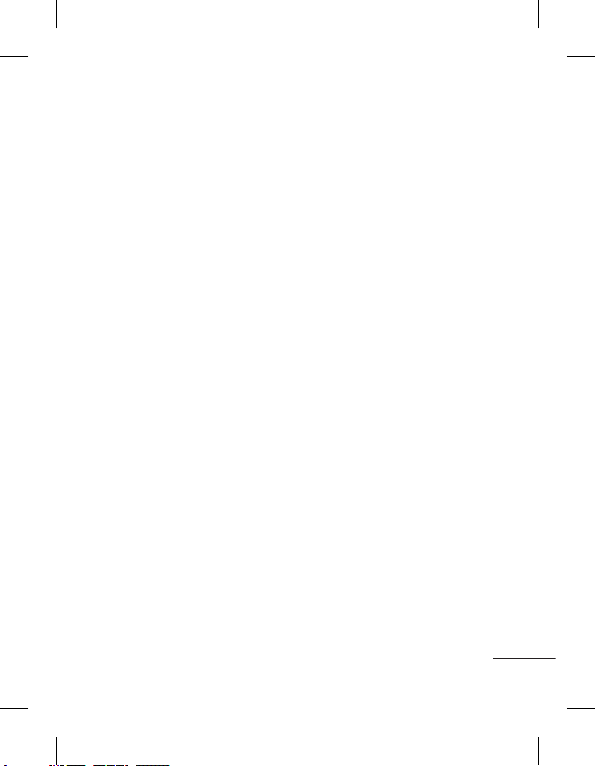
• Risk of explosion if battery is
replaced by an incorrect type.
• Dispose off used
batteries according to the
manufacturer’s instructions.
Exposure to radio
frequency energy
Radio wave exposure and
Specific Absorption Rate
(SAR) information
This mobile phone model LGS310 has been designed to
comply with applicable safety
requirement for exposure to
radio waves. This requirement
is based on scientific guidelines
that include safety margins
designed to ensure safety of all
persons, regardless of age and
health.
• The radio wave exposure
guidelines employ a unit
of measurement known
as the Specific Absorption
Rate, or SAR. Tests for
SAR are conducted using
standardised methods with
the phone transmitting at its
highest certified power level
in all used frequency bands.
• While there may be
differences between the SAR
levels of various LG phone
models, they are all designed
to meet the relevant
guidelines for exposure to
radio waves.
• The SAR limit recommended
by the International
Commission on Non-Ionizing
Radiation Protection (ICNIRP)
is 2W/kg averaged over ten
(10) gram of tissue.
7
Page 10

• The highest SAR value for
this model phone tested by
DASY4 for use at the ear is
1.10 W/kg (10g) and when
worn on the body is 0.988 W/
kg (10g).
• SAR data information for
residents in countries/regions
that have adopted the SAR
limit recommended by the
Institute of Electrical and
Electronics Engineers (IEEE)
is 1.6 W/kg averaged over
one (1) gram of tissue.
8
Page 11

Installing the SIM card and the handset battery
Installing the SIM Card
When you subscribe to a
cellular network, you are
provided with a plug-in
SIM card loaded with your
subscription details, such as
your PIN, any optional services
available and many others.
Important!
The plug-in SIM card and its
contacts can be easily damaged
by scratches or bending, so be
careful when handling, inserting
or removing the card. Keep all
SIM cards out of the reach of
small children.
1 2 3
4 5 6
Illustrations
Always switch the device off
and disconnect the charger
before removing the battery.
1 Remove the back cover.
2 Lift battery away.
3 Insert the SIM card.
4 Insert the battery.
5 Attach the back cover.
6 Charge the battery.
Note: Fully charge the battery
before using it for the first time.
9
Page 12

Installing a Memory Card
Remove the battery cover. Push the memory card inside with the
gold contact facing upward.
To remove the memory card, gently push it as shown in the
diagram.
Note: A memory card is an optional accessory.
10
Page 13

Phone Components
Micro USB Port / Earphone
jack / Charger port
- Dial a phone number and
- In standby mode: Shows a
In most of the time, the
numeric keys are used to
input number of characters.
• In menu: Navigates between menus.
• Upper Navigation Key: Press upper
Navigation key will go to Camera.
• Lower Navigation Key: Press lower
Navigation key will go to Tool bar.
(Note: If Tool bar is deactivated from
display settings then By pressing lower
navigation key will Open Calander).
• Left Navigation Key: Press Left
Navigation key and will go to New text
• Right Navigation Key: Press right
Navigation key will go to Music.
Send key
answer a call.
history of calls.
Number key
* Key(Symbol key)
Insert symbol when
writing a message.
Navigation keys
message.
Earpiece
Display screen
Side volume key
Soft keys (Left soft key /
Right soft key)
These keys perform the
function Indicated in the
bottom of the display.
End key
Allows you to power
the phone on or off(hold
down), end calls, or return
to Standby Mode.
# Key
Long press this key in idle
screen to enter to Silent
Mode.Also short press
changes edit mode in all
editor screen.
0 Key
Insert space when writing a
message.
11
Page 14

Micro USB port
Earphone jack/
12
Side volume key
Charger port
Battery cover
Battery
Camera lens
SIM Card Socket
Page 15

Turning Your Phone On
and Off
1. Press and hold the End key
until the power comes on.
2. Press and hold the End key
until the power goes off.
Making a call
1. Enter a phone number
including the area code.
2. Press the key to call the
number.
3. To end the call, press the
key.
Making an international
call
1. Press and hold the
key for the international
prefix. The ‘+’ character
automatically selects the
international access code.
2. Enter the country code, area
code, and the phone number.
3. Press [Send] key to call
the number.
Answering a call
1. When you receive a call, the
phone rings.
2. If the Press any key has
been set as the
mode
Answer mode), any key press
will answer a call except for
the
3. To end the call, press the
key.
SMS On Call Reject: During
Incoming call alert press RSK
silent then press LSK
message.
Answer
(Settings > Call >
key.
13
Page 16

Selecting functions and options
Go to
Names
Your phone offers a set of functions that allow you to customize the
phone. These functions are arranged in menus and sub-menus,
accessed via the two soft keys marked
and sub-menu lets you view and alter the settings of a particular
function.
The roles of the soft keys vary according to the current context;
the label on the bottom line of the screen just above each key
indicates its current role.
Go to
Press the left soft
key to access the
available Go to
(Go to).
14
Press the center soft key to access
the available Menu.
and . Each menu
Names
Press the
right soft key
to access the
available Names
(Names).
Page 17

Entering Text
You can enter alphanumeric
characters by using the phone’s
keypad.
T9 Mode
The T9 predictive text input
mode lets you enter words
easily with a minimum number
of key presses. As you press
each key, the phone begins to
display the characters that it
thinks you are typing based on
the built-in dictionary.
123 Mode (Numbers
Mode)
Type numbers using pressing
and holding the button keys.
Symbol Mode
The symbol mode enables you
to enter various symbols or
special characters. To enter
a symbol, select
➞
Insert Symbol. Use the
navigation keys to select the
desired symbol and press the
OK key.
Options
15
Page 18
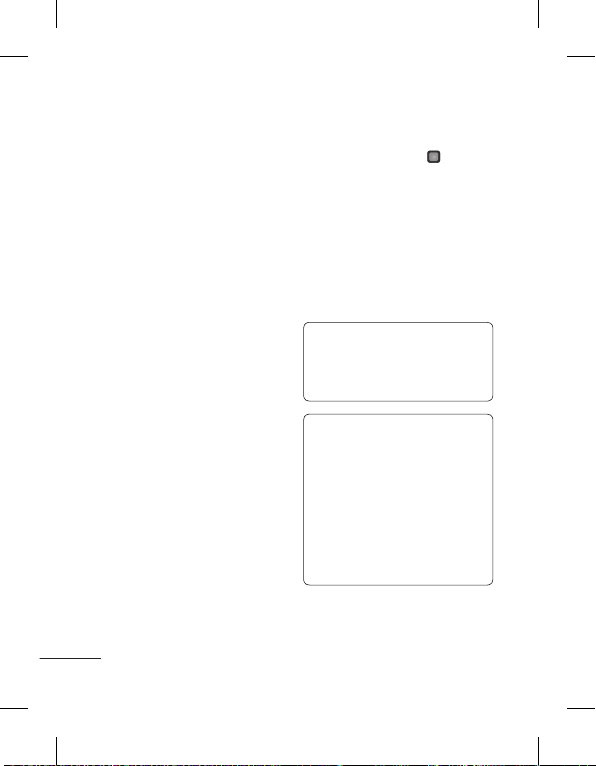
Anti Theft Mobile Tracker (ATMT)
Anti-theft mobile tracker
(ATMT) allows you to track your
lost phone. When someone
uses your phone without your
permission, the tracking service
will be activated.
You are reminded by a text
message sent to the default
phone number you have set,
without the unauthorized user’s
knowledge. You can always
activate the ATMT and configure
your personal settings.
To activate Anti-theft mobile
tracker
1. From the main menu, select
Settings > Security > Antitheft mobile tracker
Select.
press
and
2. Select Set Anti-theft and
press
Select.
3. Switch On or Off and press
Select.
4. Input the security code
to enable or disable this
function.
16
5. Select Sending number list
option then press
configure the ATMT settings
with name, primary phone
number, secondary number.
ATMT SMS will contain
information about the stolen
phone IMEI, current location
& number of the person who
is using that handset.
Note: The default ATMT code
is “0000”. You have to enter
the code before configuring
the ATMT settings.
Note: Application lock - To
prevent unauthorized use
of phone applications, you
can enable application lock
which requires user to enter
a password when accessing
applications. Password is the
same as the security code
(Default password is 0000).
NEW to
Page 19

Social network
Your LG-S310 has SNS (Social
Networking Services) that lets
you enjoy and manage your
social network. From Web menu
select Social network menu
and select the site as below:
Facebook and Twitter
Facebook:
Home: Log in and you will see
your friend’s updated status.
Input your comment about new
status or check others.
Profile: You can select the Wall
> Status updates and write the
current status. See your info
detail and upload the photo by
selecting Album > Upload Photo.
Twitter: Twitter is a social
networking service which
enables its users to send and
read other users’ messages
called tweets.
Note: SNS feature is a
data intensive application.
An additional costs may be
incurred when connecting and
using online services. Check
your data charges with your
network provider.
17
Page 20

Menu Tree
1. Messaging
Create message
Inbox
My mailbox
Create new e-mail
address
Drafts
Outbox
Sent items
Saved items
Emoticons
SOS message
Message settings
2. Contacts
Names
Settings
Groups
Speed dials
Service dial numbers
Own number
My business card
3. Log
Call log
Missed calls
Received calls
Dialled numbers
Call duration
Packet data counter
Call costs
18
4. Settings
Profiles
Display
Date & time
Connectivity
Call
Phone
Network
Internet profiles
Access points
Packet data conn.
Security
Memory info
Restore factory
settings
5. Gallery
My memory card
My images
My sounds
My videos
My games & apps
Others
6. Media
Camera
Video
Music
FM radio
Voice recorder
Ringtone creator
7. Organiser
Dictionary
Alarm clock
Calendar
To-do list
Notes
Secret notes
Calculator
Stopwatch
Date finder
Converter
World time
Go to
SIM Services
Settings.
8. Applications
My game & apps
Settings
9. Web
Home
Bookmarks
Go to address
Social network
Orkut
MySpace
Flickr
Picasa
LG Applications
Saved pages
Last web address
Settings
Page 21

This section provides brief
explanations of features on your
phone.
Messaging
Create message
This menu includes functions
related to SMS (Short Message
Service) and MMS (Multimedia
Message Service).
Tips: You can send SMS to
many contacts at a time.
From Options select “Send”,it
will open the contacts list, from
where user can mark/unmark
contacts for sending the
message. Only 20 contacts can
be marked and if user select
Mark all only first 20 contacts
will be marked.
To send the SMS to a particular
group of contacts select
‘Contact groups’ Option from
Send option.
Inbox
You will be alerted when you
have received messages. They
will be stored in Inbox.
Tips: Messages can be sorted
with the given sorting options
for an easy access of messages
(subject, Date, and sender).
My mailbox
My Email lets you get your
favourite emails on your mobile
for a fixed price each month.
Create new e-mail
address
By selecting this menu, you will
be directed to Hotmail portal,
where you will be able to create
Hotmail account.
Once you have created the
account, you can set it up in the
email setup wizard to receive
Hotmail emails.
19
Page 22

Drafts
You can save the message
temporarily in Drafts.
Outbox
This is a temporary storage
folder for the unsent messages
or messages that you have sent
but fail to deliver.
Sent items
After sending out the message,
the text message or multimedia
message is saved in the Sent
folder.
Saved items
You can access your saved
messages, text templates and
multimedia templates.
Emoticons
A list of useful Emoticons,
already written for a quick reply.
20
SOS message
An emergency message can be
sent to the predefined number’s
(3 maximum) by long press of
9 Key in the idle screen also
it can be set from message
menu using SOS sub menu. On
long press of 9 key in the idle
screen, a popup comes, ‘Set
SOS message?’. Press ‘Yes’
then set SOS message ON ,
then type the required message
and input maximum 3 numbers
in the recipient list for which
you want to send the message
in emergency mode and press
Done.
Message settings
This menu allows you to set
features of your network service
provider.
Page 23

Contacts
Names
Select Search from Options and
enter the name that you want to
search from the contact list.
You can register a new contact
address by selecting Add new
contact from Options. You can
enter the name, different phone
numbers, email addresses,
groups, image etc using add
details option of a new contact.
Settings
You can set the contact
list display,copy,move,send
contacts via bluetooth,if SD
card is inserted then backup
and restore contacts also
can clear contacts and check
memory info.
Groups
You can add your contacts to
any of the available groups.
Speed dials
You can assign any of the keys
from 2 to 8 with a name and
number list entry. You can call
directly by pressing this key
when you are in idle screen.
Service dial numbers
Use this function to access
a particular list of services
provided by your network
operator (if supported by the
SIM card).
Own number
You can save and check your
own number in SIM card.
My business card
This option allows you to
create your own business
card featuring name and any
numbers.
21
Page 24

Log
Call log
You can view lists of all
outgoing or incoming calls.
Missed calls
You can view the unanswered
calls.
Received calls
You can view the Received
calls.
Dialled numbers
You can view the outgoing or
attempted call numbers.
Packet data counter
You can check the amount
of data transferred over the
network.
Call costs
View the charges applied to
your Last call , All calls numbers
and can set the limit of calls.
Also you can do Cost Settings.
Settings
Profiles
You can adjust and customize
the phone tones for different
events, or environments.
Call duration
Allows you to view the duration
of your incoming and outgoing
calls. You can also reset the call
timers.
22
Display
You can change settings for the
phone display.
Date & time
You can set functions relating to
the date and time.
Page 25

Connectivity
Bluetooth - You can adjust
setting on BT connection.
USB Connection Mode - You
can transfer files from/to a
compatible PC to the memory
in your phone using the Mass
Storage Mode.
Call
You can set the menu relevant
to a call.
Call divert - The Call divert
service allows you to divert
incoming voice calls to another
number. For details, contact
your service provider.
All voice calls: Diverts voice
calls unconditionally.
When busy: Diverts voice calls
when the User is in another call.
No answer: Diverts voice calls
when you do not answer.
Not reachable: Diverts voice
calls when the phone is
switched off or out of coverage.
Call barring - The call barring
service prevents your phone
from making or receiving
certain category of calls. This
function requires the call
barring password.
Fixed dial numbers - You can
restrict your outgoing calls to
selected phone numbers. The
numbers are protected by your
PIN2 code.
Turn On: You can restrict your
outgoing calls to selected phone
numbers.
Call waiting
Activate: If you select Activate,
you can accept a waiting
(receiving) call.
Deactivate: If you select
Cancel, you cannot recognize
the waiting (receiving) call.
View status: Shows the status
of Call waiting.
Call reject
Call Reject On/Off: You can set
whether to reject incoming calls.
23
Page 26

- Off: Disables Automatic call
reject.
-
Reject on List: Only rejects
target numbers in the list you
set. You can set the reject list
using Reject List menu.
Reject All Calls: Rejects all
-
calls on list.
Or Else User can set Reject
list by selecting Contacts,
Groups, Unregistered & No
caller ID.
Send my number
Set by network:
On: You can send your phone
number to another party. Your
phone number will be shown on
the receiver’s phone.
Off: Your phone number will not
be shown.
24
Auto redial
On: When this function is
activated, the phone will
automatically try to redial in the
case of failure to connect a call.
Off: Your phone will not make
any attempts to redial when the
original call has not connected.
Answer mode
Press send key: If you select
this menu, you can receive a
call by only pressing the key.
Press any key: If you select this
menu, you can receive a call by
pressing any key except the end
key and the right soft key.
Free call timer - This menu
allows keep track of free call
minutes. Once you enter the
minutes available, the device
will keep track of free minutes.
The device will automatically
start subtracting minutes that
you’ve used when you’re in a
phone call.
Page 27

Minute minder - Determines
whether to sound when you are
on the call for every selected
minute.
BT answer mode - Select
Hands-free to be able to
answer a call using a Bluetooth
headset, or select Handset to
press a key on the handset to
answer a call.
Save new number - Select Yes
to save a new number.
Voice clarity - Minimizes
surrounding noise when you’re
in a phone call. Select On or Off.
Phone
Allows you to set the phone.
Auto key lock - You can
make the key pad locked
automatically after some time.
Language - You can change
the language for the display
texts in your phone. This
change will also affect the
Language Input mode.
Power save - Choose among
the followings, Off/Auto/Always
On, to change the factory set
power saving settings.
Handset information - Shows
your phone number, model
number and S/W version.
Network
You can set select network and
network mode settings using
this menu. Also you can add
a preferable network to be
connected to Preferred lists.
Internet profiles
This menu shows the Internet
profiles. You can create new
profiles, delete or edit them
using the options menu.
However, you cannot delete or
edit default configurations.
25
Page 28

Access points
This menu shows the access
points list. You can create new
profiles, delete or edit them
by using the options menu.
However, you cannot delete or
edit default configurations.
Packet data conn.
If you select the ‘When
available’ option, your phone
is automatically registered to
a GPRS network when you
switch the phone on. If you
select “When needed”, the
GPRS connection is established
for the duration of a WAP or
application connection.
Security
This menu allows you to set the
phone’s safety.
PIN code request - You can
set the phone to ask for the PIN
code of your SIM card when the
phone is switched on.
26
Handset lock - You can
use a security code to avoid
unauthorized use of the phone.
Lock if SIM in changed Set the lock function if SIM
changed.
Anti-theft mobile tracker The ATMT feature of this phone
provides you with the ability to
have a tracking system in place
for your mobile in case you lose
or misplace it.
Change codes - PIN is an
abbreviation of Personal
Identification Number to prevent
use by unauthorized persons.
You can change the access
codes: Security code, PIN code,
PIN2 code, Anti-theft code.
Application lock - To prevent
unauthorized use of phone
applications, you can enable
application lock which requires
user to enter a password
when accessing applications.
Password is the same as the
security code (Default password
is 0000).
Page 29

Memory info
You can check free space and
memory usage of phone, SIM
card and external memory (if
inserted).
Restore factory settings
You can initialize all factory
defaults. You need Security
code to activate this function.
Gallery
My videos
Displays the list of video files.
My games & apps
You can access a great
selection of games and
applications on your phone.
Others
When you receive files of an
undefined format via email, the
files are saved in this folder.
My memory card
If your phone has a memory
card in the card slot, you can
save images, sounds, and
videos onto it.
My images
Shows the list of image files.
My sounds
Saved audio files are displayed
in the list.
Media
Camera
You can take photos with the
built in camera and adjust its
settings to suit your needs.
Video
You can record a video clip
through the built-in camera.
27
Page 30

Music
Using the songs in your phone,
you can easily enjoy various
music.
FM radio
You can listen to FM radio with
your external earphone so you
can tune into your favourite
stations to listen on the move.
Searching for stations
You can tune your phone to
radio stations by searching
for them either manually or
automatically. They will then
be saved to specific channel
numbers, so you don‘t have to
keep re-tuning. You must first
attach the headset to the phone
as this acts as the aerial.
28
To auto tune:
1. Select Auto scan from
Options. A confirmation
message appears. Select
Yes, then the stations will
be automatically found and
allocated to a channel in your
phone.
Note: You can also manually
tune into a station by using
the navigation key.
Recording the Radio
Select Record by pressing
1.
[Record] while listening to
the radio.
2. The recording time is
displayed on your phone.
If you want to stop the
recording, press Stop.
If recording is done, the
recorded contents will be
saved in Gallery as mp3 file.
Page 31

Voice recorder
You can record voice memo.
Ringtone creator
This function allows you to
create your own personal
ringtones by using this tool.
Organiser
Dictionary
Allow to search the dictionary in
English to Hindi, Hindi to English
and also the English dictionary.
It also remembers the recent
searches.
Alarm clock
You can set five alarm clocks to
go on at a specified time.
Calendar
You can see the calendar and
add hundred events here in
selected date.
Tips: User can schedule an
SMS, so that it can be sent to
the pre define number/contact
on Set date and Set time from
Left soft key
option list.
To-do list
You can view, edit and add
hundred tasks to do.
Notes
You can add fifty new notes,
view and manage saved notes.
Secret notes
You can add fifty secret
notes. You need to enter the
security code to use this menu
to protect your secret notes
privacy.
29
Page 32

Calculator
The calculator provides the
basic arithmetic functions:
addition, subtraction,
multiplication and division.
You can also use the available
functions like Sin, Cos, tan, log,
ln, exp, %, x^2, x^y, sqrt, +/-,
deg and rad.
Stopwatch
This option allows you to use
the function of a stopwatch.
Date finder
You can count the target date
by adding(After) days.
Converter
This converts any measurement
into a unit you want. There
are many types that can
be converted into units:
Currency, Area, Length, Weight,
Temperature, Volume, Velocity.
30
World time
The World time function
provides time information on
major cities worldwide.
Go to
It helps you to go to the menu
you search for. You can set the
item as Go to.
Applications
Your LG-S310 comes with
preloaded games to keep
you amused when you have
time to spare. If you choose
to download any additional
games or applications they will
be saved into this folder. Press
Menu and select Applications.
Choose My games & apps.
Note: An additional cost is
incurred when connecting to
this service. Check your data
charges with your network
provider.
Page 33

Your LG-S310 also comes with
preloaded applications.
Data Wallet
This application is used to keep
personal informations. (Bank
Account /Credit Card / Loan /
Email ID details)
LG Zap Box
It is an interactive application
where user can download
MP3 / Image files from the
connected site, also playlist can
be created.
Messenger
It is an chatting application
through which user can get
connected with friends.
News Hunt
News Hunt is a unique mobile
application designed to
enable viewing and reading
newspapers in the regional
languages on the go.
RockeTalk
RockeTalk is a social networking
application to enable you to
search and make new friends
and stay connected with them.
Note: RockeTalk is free to
use. RockeTalk uses a data
(internet) connection, and
operator data costs will apply.
We recommend that you use
an unlimited (flat rate) data
plan, which you can get from
your operator.
31
Page 34

Web
Home
Connects to a homepage.
The homepage will be the site
which is defined in the activated
profile.
Bookmarks
This menu allows you to store
the URL of favorite web pages
for easy access at a later time.
Go to address
You can connect directly to the
site you want. After entering a
specific URL, press
make the connection done to
connect to the site.
Social network: Connect to
social network site.
32
key to
Orkut
Orkut is an online community
designed to make your social
life more active and stimulating.
MySpace
It is a social networking service
enables user to find friends &
classmates, meet new people,
share photos, watch videos..etc
Flickr
Flickr is almost certainly the best
online photo management and
sharing application in the world.
Picasa
Fast and easy photo sharing
from Google. Share with friends
and family, or explore public
photos.
Page 35

LG Applications
User can search and download
top rated applications from site.
Note: SNS , LG Application
features are data intensive
application. An additional
costs may be incurred when
connecting and using online
services. Check your data
charges with your network
provider.
Saved pages
Allows you to view your saved
web pages.
Last web address
This menu shows the history of
recently browsed pages.
Settings
You can set the profile,
appearance settings cache
and security related to internet
service.
33
Page 36

PC Sync
You can synchronise your PC with your phone to make sure all
your important details and dates match. You can also backup your
files to put your mind at ease.
For this User have to connect Mobile with PC through USB cable
and Select the option “Data Service”.
Note: Install PC Suite using CD provided and follow the Installation
Guide.
Phone Software update
LG Mobile Phone Software update from internet
For more information on using this function, please visit the http://
update.lgmobile.com or http://www. lg.com/common/index. jsp
----> select country.
This Feature allows you to update the firmware of your phone to
the latest version conveniently from the internet without the need
to visit a service centre.
34
Page 37

Accessories
There are various accessories for your mobile phone. You can
select these options according to your personal communication
requirements.
Standard
Battery
Travel
Adapter
Headset Data
cable &
CD
NOTE
• Always use genuine LG accessories. Failure to do this may
invalidate your warranty.
• Accessories may be different in different regions; please
check with our regional service company or agent for further
enquires.
35
Page 38

Technical data
Ambient Temperatures
Max.: +55°C (discharging) +45°C (charging)
Min.: -10°C
: LG Twin Tower 20,Yeouido-dong, Yeongdeungpo-gu Seoul, Korea 150-721
GSM 850 / E-GSM 900 / DCS 1800 / PCS 1900 Quad band Terminal Equipment
LG-S310
R&TTE Directive 1999/5/EC
EN 301 489-01 v1.8.1 / EN 301 489-07 v1.3.1 / EN 301 489-17 v2.1.1
EN 300 328 v1.7.1
EN 60950-1 : 2001
EN 50360 : 2001 / EN62209-1 : 2006
EN 301 511 v9.0.2
The conformity to above standards is verified by the following Notified Body(BABT)
BABT, Forsyth House, Churchfield Road, Walton-on-Thames, Surrey, KT12 2TD, United Kingdom
Notified Body Identification Number : 0168
LG Electronics Inc. – EU Representative
Veluwezoom 15, 1327 AE Almere, The Netherlands
Seung Hyoun, Ji / Director
31. August. 2010
36
Page 39

Troubleshooting
Problem Possible Solution
Telephone cannot be
switched on
Battery empty Charge battery. Check charging indicator
The battery doesn’t
charge properly or
the phone sometimes
turns itself off
Usage time of battery
becomes shorter
Charging error—
Temperature out of
range
Charging error—
Wrong charger
Charging error—
Battery defective
Charging error—No
battery icon appears
when charging
Please take out battery and insert again.
Then press
the phone.
on display.
Wipe the charging contacts, both on the
phone and on the battery, with a clear
soft cloth.
If the battery time is short, it may be due
to the user environment, a large volume of
calls, or weak signals.
Make sure the ambient temperature is
right, wait for a while, and the then charge
again.
Only use original LG accessories.
Replace battery.
The battery is empty or has been not used
for a long time. It may take a while before
the battery icon appears on the screen.
Power on key
to power on
37
Page 40

Troubleshooting
Problem Possible Solution
Forgot the phone
code or password
Enter PUK The PIN code has been entered incorrectly
Loss of Network You may be in a weak signal area. Move
You have entered a
number but it was
not dialed
Your correspondent
cannot reach you
38
The default phone code is “0000”.
three times in succession, and the phone
is now blocked. Enter the PUK supplied by
your service provider.
and try again. You are trying to access an
option for which you have no subscription
with your service provider. Contact the
service provider for further details.
Be sure that you have pressed
key
.
Be sure that you have accessed the right
network service.
Be sure that you have not set an outgoing
call barring option.
Be sure that you have entered the area
code.
Be sure that your phone is switched on.
Press
Talk/Yes key
second. Be sure that you are accessing
the network service. Be sure that you have
not set an incoming call barring option.
for more than one
Talk/Yes
Page 41

Problem Possible Solution
Your correspondent
cannot hear you
speaking
The voice quality of
the call is poor
No number is dialed
when you recall a
contact
Cannot use the
Browser
If the above
guidelines do not
help you to solve the
problem
Be sure that you have switched off the
loudspeaker. Be sure that you are holding
the phone close enough to your mouth.
The microphone is located at the bottom
of the phone.
Check the signal strength indicator on
the display. The number of bars indicates
the signal strength. Try moving the phone
slightly or moving closer to a window if
you are in a building.
Use the Phonebook Search feature to
ensure the number has been stored
correctly. Resave the number, if necessary.
Your subscription does not include data
capability. You will need to contact your
service provider to enable the service.
Take note of the model number of your
mobile phone and a clear description of
the problem. Contact your phone dealer or
LG Service Center for help.
Page 42

Page 43

LG-S310
;g eSU;qvy mi;ksx fd, x, Q+ksu l‚¶+Vos;j laLdj.k vkSj lsok çnkrk
ds vk/kkj ij Q+ksu ls fHkUu gks ldrk gS-
mi;ksxdrkZ ekxZnf’kZdk
& fgUnh
Page 44

lkexzh
lkexzh
lqjf{kr vkSj çHkkoh mi;ksx ds fy,
fn’kkfunsZ’k
fle dkMZ vkSj gSaMlsV cSVjh LFkkfir
djuk
9
eseksjh dkMZ LFkkfir djuk
10
Q+ksu ?kVd
11
Q+aD’kal vkSj fodYiksa dk p;u
djuk
14
ikB ntZ djuk
15
v{kj o vad
çfo
V djus dh
rkfydk
16
fgUnh ’kCn fy[kus ds mnkgj.k
17
,aVh&Fks¶+V eksckby VªSdj ¼
ATMT
½ 18
lkekftd usVodZ
19
esuw Vªh
20
lans’k
21
laidZ
23
y‚x
24
lsfVaXl
24
lqjf{kr vkSj çHkkoh mi;ksx ds fy,
fn’kkfunsZ’k ........................................44
fle dkMZ vkSj gSaMlsV cSVjh LFkkfir
djuk ................................................
fle dkMZ LFkkfir djuk ............9
mnkgj.k ......................................9
eseksjh dkMZ LFkkfir djuk .............
Q+ksu ?kVd ......................................
vius Q+ksu dks pkyw ;k can
djuk .........................................13
d‚y djuk .............................13
varjkíVªh; d‚y djuk ............13
d‚y dk mÙkj nsuk ................13
Q+aD’kal vkSj fodYiksa dk p;u
djuk ..............................................
ikB ntZ djuk ...............................
T9 eksM ..................................15
123 eksM ¼uaclZ eksM½ .............15
çrhd eksM ..............................15
v{kj o vad
rkfydk ...........................................
fgUnh ’kCn fy[kus ds mnkgj.k ......
,aVh&Fks¶+V eksckby VªSdj ¼
lkekftd usVodZ............................
esuw Vªh ............................................
lans’k ..............................................
lans’k fy[ksa ................................21
2
çfo
í
djus dh
ATM T
buc‚Dl ....................................21
esjk esyc‚Dl ............................21
u;k bZesy irk cuk,¡ ................21
çk:i ......................................22
vkmVc‚Dl ..............................22
çsszík.k vkbVEl ...........................22
lgsts x, vkbVEl ...................22
Hkkouk,a ......................................22
SOS lans’k ...............................22
lans’k vuqdwyu .........................22
laidZ ..............................................
uke ...........................................23
lsfVaXl ....................................23
lewg ..........................................23
’kh?kz Mk;Yl ............................23
lsok Mk;y uaclZ ......................23
Lo;a dk uacj ..........................23
esjk O;olk; dkMZ .....................24
y‚x ................................................
d‚y y‚x .................................24
NqVs d‚Yl .................................24
çkIr d‚Yl ...............................24
Mk;y fd, x, uacj ................24
d‚y vof/k ...............................24
iSdsV MsVk dkmaVj ....................24
d‚y dher ...............................24
lsfVaXl ............................................
çksQ+kbYl ...................................24
çnf’kZr djsa ...............................24
Page 45

fnukad vkSj le; .....................25
xSysjh
29
ehfM;k
30
vk;kstd
31
lqfo/kk;sa
33
osc
34
PCPC lqbV
36
lgk;d midj.k
37
rduhdh MsVk
38
leL;k fuokj.k
39
la;kstdrk .................................25
d‚y ..........................................25
Q+ksu ...........................................27
usVodZ .......................................28
baVjusV çksQ+kbYl .....................28
,Dlsl i‚baV~l ..........................28
iSdsV MsVk dusD’ku- .................28
lqj{kk .........................................28
Le`far dh tkudkjh ...................29
Q+SDVªh lsfVaXl iquLFkZkfir dj 29
xSysjh ..............................................
esjk eseksjh dkMZ ........................29
esjs Nfo;k¡ .................................29
esjh /ofu ...................................29
esjs ohfM;ks.................................30
esjs [ksy ,oa vuqç;ksx...............30
vU; ..........................................30
ehfM;k ............................................
dSejk .........................................30
ohfM;ks .......................................30
laxhr ........................................30
FM jsfM;ks ................................30
o‚bl fjd‚MZj ...........................31
fjaxVksu cukus okyk ..................31
vk;kstd .........................................
’kc~ndks’k ...................................31
vykeZ ?kMh................................31
dSysaMj .......................................31
Vw-Mw lwph ..................................32
uksV~l ........................................32
xqIr uksV~l ................................32
dSydqysVj .................................32
LV‚io‚p ....................................32
frfFk [kkstd .............................32
ifjorZd ..................................33
fo’o le; ..............................33
ds ikl tkvks ............................33
lqfo/kk;sa...........................................
DataWallet ........................33
LG Zap Box
Messenger...........................34
NewsHunt ...........................34
RockeTalk .............................34
........................34
osc ..................................................
gkse............................................34
cqdekdZ .....................................34
irs ij tk,¡a
............................35
lkekftd usVodZ ....................35
Orkut ...................................35
MySpace ............................35
Flickr ....................................35
Picasa ..................................35
LG Applications ..............35
lqbV .......................................
l‚¶Vos;j uohuhdj.k ...............36
lgk;d midj.k ............................
rduhdh MsVk .................................
leL;k fuokj.k ..............................
3
Page 46

lqjf{kr vkSj çHkkoh mi;ksx ds fy, fn’kkfunsZ’k
lqjf{kr vkSj çHkkoh mi;ksx ds fy, fn’kkfunsZ’k
psrkouh
mRikn dh ns[kHkky vkSj
j[kj[kko
psrkouh
—i;k] bu ljy fn’kkfunsZ’kksa dks
i<+sa- bu fn’kkfunsZ’kksa dk ikyu u
djuk [krjukd ;k xSjdkuwuh gks
ldrk gS- vU; foLr`r tkudkjh
bl eSU;qvy esa nh xbZ gS-
psrkouh
• viuh lqj{kk ds fy,] dsoy
fufnZíV okLrfod cSVfj;ka vkSj
pktZlZ gh mi;ksx djsa-
• tgka dgha Hkh fo’ks
vuqlkj vko’;d gks] ogka Q+ksu
can dj nsa] tSls fdlh vLirky
esa] tgka ;s esfMdy midj.kksa dks
çHkkfor dj ldrk gS-
• cSVfj;ka laxr dkuwu ds vuqlkj
uíV dh tkuh pkfg,-
4
M
fofu;eksa ds
mRikn dh ns[kHkky vkSj
j[kj[kko
psrkouh: bl fo’ksM Q+ksu
e‚My ds fy, Loh—r cSVfj;ksa]
pktZlZ vkSj lgk;d midj.kksa
dk gh mi;ksx djsa- fdlh Hkh
nwljs çdkj dk mi;ksx djus
ij Q+ksu ij ykxw gksus okys
vuqeksnu ;k o‚jaVh vekU; gks
ldrs gSa vkSj ;g [krjukd gks
ldrk gS-
• bl ;wfuV dks fMlvlsacy u
djsa- lq/kkjus dh vko’;drk gksus
ij bls ;ksX; lsok rduhf’k;u
ds ikl ys tk,¡aLG ds fodYi ij o‚jaVh ds
varxZr fd, tkus okys lq/kkjksa
esa] u, ;k lq/kkj fd, x, iqtksaZ
;k cksMZ~l dk çfrLFkkiu ’kkfey
gS] c’krsZ mudh fØ;kRedrk
çfrLFkkfir fd, tkus okys iqtksaZ
ds cjkcj gks-
Page 47

• ;wfuV dks xehZ ds lzksrksa tSls
bysDVª‚fud fMokblst+
lM+d lqj{kk
foLQksVu {ks=
laHkkfor :i ls foLQksV okys
okrkoj.k
jsfM,VlZ ;k dqdj ls nwj j[kuk
pkfg,-
• ;wfuV ds ckgjh fgLls dks lkQ
djus ds fy, lw[ks diM+s dk
mi;ksx djsa- ¼fdlh ?kksy dk
mi;ksx u djsa-½
• Q+ksu dks ØsfMV dkMZ~l ;k
VªkaliksVZ fVdVksa ds ikl u j[ksa
;g pqacdh; ifê;ksa ij vafdr
tkudkjh dks çHkkfor dj
ldrk gS-
bysDVª‚fud fMokblst+
lHkh eksckby Q+ksuksa esa O;o/kku
vk ldrk gS] tks dk;Z{kerk dks
çHkkfor dj ldrk gS-
• fcuk vuqefr fy, vius eksckby
Q+ksu dk mi;ksx esfMdy
midj.k ds ikl u djsa- Q+ksu
dks fdlh islesdj] tSls fny ds
ikl okys i‚dsV esa j[kus ls cpsa-
lM+d lqj{kk
ftu {ks=ksa esa vki xkM+h pykrs gSa]
ogka eksckby Q+ksu ds mi;ksx ls
lacaf/kr dkuwuksa vkSj fofu;eksa dh
tkudkjh ys ysa-
• okgu pykrs le; gSaM&gsYM
Q+ksu dk mi;ksx u djsa-
• ;fn miyC/k gks] rks gSaM~l&Ýh
fdV dk mi;ksx djsa-
• ;fn okgu pykrs le; vko’;d
gks] rks d‚y djus ;k mÙkj nsus
ls igys okgu dks lM+d ds
fdukjs yxk,¡a-
foLQksVu {ks=
Q+ksu dk mi;ksx ,sls LFkku ij
u djsa] tgka foLQksV gks jgs gksaçfrca/kksa ij /;ku nsa] vkSj fofu;eksa
;k fu;eksa dk ikyu djsa-
laHkkfor :i ls foLQksV okys
okrkoj.k
Q+ksu dk mi;ksx bZa/ku Hkjus ds
LFkku ij u djsa- bZa/ku ;k jlk;uksa
ds ikl mi;ksx u djsa-
5
Page 48

foeku esa
foeku esa
cPps
vkikrdkyhu d‚Yl
cSVjh tkudkjh vkSj ns[kHkky
ok;jysl fMokblst+ ls ,;jØ‚¶+V
esa O;o/kku mRiUu gks ldrk gS-
• fdlh ,;jØ‚¶+V esa tkus ls igys
viuk eksckby Qksu can dj nsa-
cPps
Q+ksu dks cPpksa dh igqap ls nwj
lqjf{kr LFkku ij j[ksa- blesa ,sls
dbZ Hkkx gksrs gSa] ftUgsa gVkus ij
pksd gksus dk [krjk gks ldrk gS-
vkikrdkyhu d‚Yl
lHkh lsY;qyj usVodZ~l ds varxZr
gks ldrk gS dh vkikrdkyhu
d‚Yl miyC/k u gksa- blfy,]
vkidks vkikrdkyhu d‚Yl ds
fy, dsoy Q+ksu ij gh fuHkZj ugha
jguk pkfg,- vius LFkkuh; lsok
çnkrk ls bldh tkudkjh ysa-
6
cSVjh tkudkjh vkSj ns[kHkky
• cSVjh fjpktZ djus ds igys
vkidks mls iwjh rjg fMLpktZ
djus dh vko’;drk ugha gSvU; cSVjh flLVEl ds foijhr]
,slk dksbZ eseksjh çHkko ugha gS
ftlls cSVjh ds çn’kZu ij vlj
iM+rk gS-
• dsoy LG cSVfj;ksa vkSj pktZlZ
dk mi;ksx djsa- LG ds pktZlZ
cSVjh dk thou c<+kus ds fy,
gksrs gSa-
• cSVjh iSd dks fMlvlsacy u djsa
;k mls ’k‚VZ&lfdZV ls cpk,¡a-
• cSVjh dk çn’kZu vis{kkuqlkj u
jgus ij mls cny nsa- cSVjh dks
çfrLFkkfir djus dh vko’;drk
gks] blds iwoZ cSVjh iSd dks
lSdM+ksa ckj jhpktZ fd;k x;k gks
ldrk gS-
• cSVjh pktZj dks lh/ks /kwi esa u
j[ksa ;k vf/kd ueh okyh txgksa
ij tSls fd ckFk:e esa bldk
mi;ksx u djsa-
Page 49

• ;fn cSVjh dks ,d xyr çdkj
jsfM;ks ÝhDosalh ÅtkZ ds
laidZ esa vkuk
jsfM;ks rjax ,Dlikst+j vkSj
LisflfQ+d vCt+kiZ’ku jsV
(SAR)
dh tkudkjh
ls çfrLFkkfir fd;k tk,] rks
foLQksV gksus dk [krjk gks
ldrk gS-
• mi;ksx dh xbZ cSVfj;ksa dk
fuiVku] fuekZrk ds funsZ’kksa ds
vuqlkj gh djsa-
jsfM;ks ÝhDosalh ÅtkZ ds
laidZ esa vkuk
jsfM;ks rjax ,Dlikst+j vkSj
LisflfQ+d vCt+kiZ’ku jsV
dh tkudkjh
;g eksckby Q+ksu e‚My LG-S310
jsfM;ks rjaxksa ds çfr ,Dlikst+j ds
fy, mi;qä lqj{kk vko’;drk ds
laxr fMt+kbu fd;k x;k gS- ;gka
vko’;drk oSKkfud fn’kkfunsZ’kksa
ij vk/kkfjr gS] ftlesa vk;q vkSj
LokLF; ij /;ku fn, fcuk] lHkh
yksxksa dh lqj{kk dks lqfuf’pr djus
ds fy, fMt+kbu fd, x, lqj{kk
mik; ’kkfey gS-
(SAR)
• jsfM;ks rjax ,Dlikst+j
fn’kkfunsZ’k] LisflfQ+d vCt+kiZ’ku
jsV ;k SAR dgykus okyh ,d
ekiu bdkbZ dk mi;ksx djrs gSaQ+ksu ij SAR ds ijh{k.k ekud
fof/k;ksa ds mi;ksx ls fd, tkrs
gSa] blds fy, mi;ksx gksus okys
lHkh ÝhDosalh cSaM~l esa Q+ksu ds
mPpre çekf.kr i‚oj Lrj ij
laçsík.k fd;k tkrk gS-
• oSls rks fofHkUu LG Q+ksu e‚My
ds SAR Lrj esa fHkUurk gks
ldrh gS] fdarq mu lHkh dks
jsfM;ks rjaxksa ds çfr ,Dlikst+j
ds fy, lac) fn’kkfunsZ’kksa dks
iwjk djus ds fy, cuk;k x;k gS-
• xSj&vk;ksukbft+ax jsfM,’ku lqj{kk
ij varjkZíVªh; vk;ksx ¼ICNIRP½
}kjk vuq’kaflr SAR lhek nl
¼10½ xzke fV’kw ij vkSlru
2o‚V/fdxzk gS-
• dku ds ikl mi;ksx ds fy,]
bl e‚My Q+ksu dk DASY4
}kjk ijhf{kr mPpre SAR eku
1-10 o‚V/fdxzk¼10xzk½ gS vkSj
tc ’kjhj ij iguk tk, rks
0-988 o‚V/fdxzk ¼10xzk½ gS-
7
Page 50

• bysfDVªdy ,aM bysDVª‚fuDl
baftfu;lZ laLFkku ¼IEEE½ }kjk
vuq’kaflr SAR lhek dks viukus
okys ns’kksa/{ks=ksa ds fuokfl;ksa ds
fy, SAR MsVk tkudkjh ,d
¼1½ xzke fV’kw ij vkSlru 1-6
o‚V/fdxzk-
8
Page 51

fle dkMZ vkSj gSaMlsV cSVjh LFkkfir djuk
fle dkMZ vkSj gSaMlsV cSVjh LFkkfir djuk
fle dkMZ LFkkfir djuk
egRoiw.kZ!
mnkgj.k
1
2
3
4
5
6
uksV
fle dkMZ LFkkfir djuk
tc vki fdlh lsY;qyj usVodZ dh
lnL;rk ysrs gSa] rks vkidks vkidh
lnL;rk fooj.kksa ls yksM fd;k
x;k ,¡d Iyx&bu fle dkMZ
çnku fd;k tkrk gS] ftls vkidk
PIN vkSj miyC/k oSdfYid lsok,¡a
vkSj dksbZ bLreky uk dj lds-
egRoiw.kZ!
Iyx&bu fle dkMZ vkSj mlds
laidZ] [kjksapksa ;k eqM+us ls vklkuh
ls [kjkc gks ldrs gSa] blfy,
dkMZ dks gSaMy djrs le;] Mkyrs
;k fudkyrs le; lko/kkuh j[ksalHkh fle dkMZ NksVs cPpksa dh
igqap ls nwj j[ksa-
1 2 3
4 5 6
mnkgj.k
cSVjh fudkyus ls igys fMokbl
ges’kk can djsa vkSj pktZj
fMLdusDV dj nsa1 cSVjh doj fudkysa2 cSVjh ckgj fudkysa3 fle dkMZ Mkysa4 cSVjh Mkysa5 cSd doj yxk,¡6 cSVjh pktZ djsauksV:: cSVjh dks igyh ckj ç;ksx
djus ls igys iw.kZ pktZ djsa-
9
Page 52

eseksjh dkMZ LFkkfir djuk
eseksjh dkMZ LFkkfir djuk
uksV
cSVjh doj fudkysa- eseksjh dkMZ dk xksYM laidZ Hkkx Åij dh rjQ+ dj
mls vanj iq’k djsa-
eseksjh dkMZ fudkyus ds fy,¡] mls fp= esa fn[kk, x, ds vuqlkj /khjs
ls /kdsysa-
uksV:: eseksjh dkMZ ,d oSdfYid lgk;d midj.k gS-
10
Page 53

Q+ksu ?kVd
Q+ksu ?kVd
l‚¶+V dqaft;ka ¼ckbZa l‚¶+V dqath
/ nkbZa l‚¶+V dqath½
lekIr dqath
fMLIys LØhu
Hkstsa dqath
usfoxs’ku dqaft;ka
Åijh uschxs’ku dqath
Mkmu uschxs’ku dqath
ck;ka uschxs’ku dqath
nk;ka uschxs’ku dqath
uacj dqath
* dqath¼çrhd dqath½
b;jihl
lkbM o‚Y;we dqath
ekbØks
USB
iksVZ
/ b;jQ+ksu
tSd
/ pktZj iksVZ
# dqath
0 dqath
ekbØks
USB
iksVZ
b;jQ+ksu
tSd
pktZj iksVZ
& ,d Q+ksu uacj Mk;y djsa
vkSj ,d d‚y dk mÙkj nsa-
& LVSaMck; eksM esa: d‚Yl dk
vf/kdka’k le;] vadh; dqaft;ksa
dks o.kksaZ dh la[;k buiqV djus
ds fy, ç;ksx fd;k tkrk gS-
lans’k fy[krs le; çrhd
••
Åijh uschxs’ku dqath
Mkmu uschxs’ku dqath
••
nckus ls Vqy ckj rd tk ldrs gSa ¼uksV% vxj fMLkIys
lfVax ls Vqy ckj fuLdzh; fd;k x;k gS rks Mkmu
uschxs’ku dqath nckus ls dSysaMj rd tk ldrs gSa½
ck;ka uschxs’ku dqath
••
nk;ka uschxs’ku dqath
• •
Hkstsa dqath
bfrgkl fn[kkrk gS-
uacj dqath
dqath¼çrhd dqath½
lfEefyr djsa-
usfoxs’ku dqaft;ka
•
Q+ksu Q+aD’kal ij Rofjr
igq¡p ds fy, mi;ksx djsa
: Åijh uschxs’ku dqath
nckus ls dsesjk rd tk ldrs gSa
: Mkmu uschxs’ku dqath
: ck;ka uschxs’ku dqath nckus
ls u;k ikB lans’k rd tk ldrs gSa
: nk;ka uschxs’ku dqath
nckus ls laxhr rd tk ldrs gSa
b;jihl
fMLIys LØhu
lkbM o‚Y;we dqath
l‚¶+V dqaft;ka ¼ckbZa l‚¶+V dqath
nkbZa l‚¶+V dqath½
;s dqft;ka fMLIys ds uhps bafxr
fd;k x;k Q+aD’ku iwjk djrh gSa-
lekIr dqath
vkidks Q+ksu i‚oj pkyw ;k
can ¼nck, j[ksa½ djus] d‚Yl
lekIr djus ;k LVSaMck; eksM
esa ykSVus dh vuqefr nsrh gS-
dqath
1. ’kkar eksM esa ços’k djus ds
fy,] bl dqath dks fufíØ;
LØhu ij nsj rd nck,¡-
2. bls nckus ls lHkh laiknd
LØhu ij laiknu eksM
cny tkrs gSa-
0 dqath
lans’k fy[krs le; fjfä
lfEefyr djsa-
11
Page 54

ekbØks
USB
iksVZ
/
b;jQ+ksu tSd
/
pktZj iksVZ
lkbM o‚Y;we dqath
dSejk ysal
cSVjh doj
cSVjh
fle dkMZ l‚dsV
ekbØks
USB
b;jQ+ksu tSd
pktZj iksVZ
iksVZ
lkbM o‚Y;we dqath
cSVjh doj
cSVjh
dSejk ysal
12
fle dkMZ l‚dsV
Page 55

vius Q+ksu dks pkyw ;k can
vius Q+ksu dks pkyw ;k can
djuk
1.
2.
d‚y djuk
1.
2.
3.
varjk
Vªh; d‚y djuk
1.
2.
3.
d‚y dk mÙkj nsuk
1.
2.
3.
dkWy fu
dzh; ij ,l,e,l%
djuk
1. i‚oj ds vk tkus rd lekIr
dqath nck dj j[ksa-
2. i‚oj can gks tkus rd lekIr
dqath nck dj j[ksa-
d‚y djuk
1. {ks= dksM ds lkFk ,d Q+ksu
uacj ntZ djsa-
2. uacj ij d‚y djus ds fy,
Hkstsa dqath nck,¡-
3. d‚y dks lekIr djus ds fy,]
dqath nck,¡-
í
varjk
Vªh; d‚y djuk
1. varjkíVªh; milxZ o.kZ ds
fy,
dqath dks nckdj
j[ksa- ‘+’ o.kZ Lopkfyr :i ls
varjkíVªh; igqap dksM dk p;u
djrk gS-
2. ns’k dk dksM] {ks= dksM vkSj
Q+ksu uacj ntZ djsa-
3. uacj ij d‚y djus ds fy,
[Hkstsa] dqath nck,¡-
d‚y dk mÙkj nsuk
1. tc vki dksbZ d‚y çkIr djrs
gSa] rks Q+ksu fjax gksrk gS-
2. ;fn mÙkj eksM ls dksb dqtah
nck,¡] ¼lsfVaXl > d‚y >
mÙkj eksM½ lsV fd;k x;k
gS] rks
lekIr dqath dks
NksM+dj] dksbZ Hkh dqath nckus ls
d‚y dk mÙkj fn;k tk,xk-
3. d‚y dks lekIr djus ds fy,]
lekIr dqath nck,¡-
í
dkWy fu
dzh; ij ,l,e,l% çkIr
dkWy vkyZV vkrs cDr
p;u djsa ,ca lans’k Hkstus dsfy,
[lans’k] nck,¡
[ekSu]
13
Page 56

Q+aD’kal vkSj fodYiksa dk p;u djuk
Q+aD’kal vkSj fodYiksa dk p;u djuk
ds ikl tkvks
uke
vkidk Q+ksu vkidks Q+aD’kal dk ,slk lsV çnku djrk gS] tks vkidks
Q+ksu dks vuqdwfyr djus dh vuqefr nsrk gS- ;s Q+aD’kal esuwt+ vkSj
lcesuwt+ esa O;ofLFkr gksrs gSa]
}kjk bu rd igqap dh tkrh gS- çR;sd esuw vkSj lcesuw vkidks fdlh
fo’ksík Q+aD’ku dks ns[kus vkSj mldh lsfVaXl ifjofrZr djus nsrk gS-
l‚¶+V dqaft;ksa ds dk;Z orZeku lanHkZ ds vuqlkj fHkUu gksrs gSa- çR;sd
dqath ds Bhd Åij LØhu dh fupyh iafä ij ,d yscy blds orZeku
dk;Z dks bafxr djrk gS-
vkSj ls fpfàr nks l‚¶+V dqaft;ksa
miyC/k bl ij tk,a
¼ds ikl tkvks½ rd
igqap djus ds fy,
ckbZa l‚¶+V dqath
nck,¡-
14
ds ikl tkvks
miyC/k esuw rd igqap djus ds fy, chp
dh l‚¶+V dqath nck,¡-
uke
miyC/k uke ¼ukeksa½
rd igqap çkIr
djus ds fy, nkbZa
l‚¶+V dqath nck,¡-
Page 57

ikB ntZ djuk
ikB ntZ djuk
T9T9 eksM
123 eksM ¼uaclZ eksM½
çrhd eksM
vki Q+ksu ds dhiSM dk mi;ksx
djds vYQ+kU;wesfjd o.kZ ntZ dj
ldrs gSa-
eksM
T9 çhfMfDVo ikB buiqV eksM
vkidks de ls de dqaft;ka
nckdj vklkuh ls ’kCnksa dks ntZ
djus nsrk gS- tSls gh vki çR;sd
dqath nckrs gSa] rks Q+ksu v{kjksa
dks çnf’kZr djus yxrk gS tks
;g lksprk gS fd vki varfuZfgr
’kCndks’k ds vk/kkj ij Vkbi dj
jgs gSa-
123 eksM ¼uaclZ eksM½
cVu dqaft;ksa dks nck,¡ j[kdj
uaclZ Vkbi djsa-
çrhd eksM
çrhd eksM vkidks fofHkUu çrhdksa
;k fo’ks
M
v{kjksa dks ntZ djus esa
l{ke cukrk gS- çrhd ntZ djus
ds fy, fodYi
p;u djsa- bfPNr çrhd dk p;u
djus ds fy, usfoxs’ku dqaft;ksa dk
mi;ksx djsa vkSj Bhd dqath nck,¡-
➞
fpzagz Mkfy; dk
15
Page 58

v{kj o vad çfo
v{kj o vad çfo
V djus dh rkfydk
í
V djus dh rkfydk
16
Page 59

fgUnh ’kCn fy[kus ds mnkgj.k
fgUnh ’kCn fy[kus ds mnkgj.k
17
Page 60

,aVh&Fks¶+V eksckby VªSdj ¼
,aVh&Fks¶+V eksckby VªSdj ¼
ATMT
½
1.
2.
3.
4.
5.
uksV%
uksV
,aVh&Fks¶+V eksckby VªSdj ¼ATM T½
vkidks vkids [kks, gq, Q+ksu dks
VªSd djus dh vuqefr nsrk gS- tc
dksbZ vkidh vuqefr ds fcuk
vkids Q+ksu dk mi;ksx djrk gS]
rks VªSfdax lqfo/kk lfØ; gks tk,xh-
vkidks] vukf/k—r mi;ksxdrkZ dks
crk, fcuk vkius tks fMQ+‚YV Q+ksu
uacj lsV fd;k gS] mlij ikB
lans’k Hkstdj ;kn fnyk;k tkrk
gS- vki ges’kk ATM T dks lfØ;
dj ldrs gSa vkSj viuh O;fäxr
lsfVaXl d‚fUQ+xj dj ldrs gSa-
,aVh&Fks¶+V eksckby VªSdj lfØ;
djus ds fy,
1. eq[; esuw ls lsfVaXl > lqj{kk
> ,aVh&Fks¶+V eksckby VªSdj
p;u djsa nck,¡-
2. ,aVh&Fks¶+V lsV djsa dk p;u
djsa-
3. fLop pkyw ;k can djsa vkSj
p;u djsa nck,¡-
4. bl Q+aD’ku dks l{ke ;k
vl{ke djus ds fy, lqj{kk
dksM buiqV djsa-
18
ATMT
5. uacj lqph Hkst jgk gSa dk p;u
djsa]
fQj uke] çkFkfed
Q+ksu uacj] f}rh;d Q+ksu
uacj ds lkFk ATM T lsfVaXl
d‚afUQ+xj djus ds fy, u;k
nck,¡- ATMT SMS esa pksjh gq,
Q+ksu IMEI ds ckjs esa tkudkjh]
orZeku LFkku vkSj ml O;fä
dk uacj gksxk] tks ml gSaMlsV
dk mi;ksx dj jgk gS-
uksV% fMQ+‚YV ATM T dksM
Þ0000ß gS- vkidks ATM T
lsfVaXl d‚fUQ+xj djus ls igys
dksM Mkyuk gksxk-
uksV:: vuqç;ksx y‚d & Q+ksu
vuqç;ksxksa dk vukf/k—r ç;ksx
jksdus ds fy,] vki vuqç;ksx
y‚d dks l{ke dj ldrs gSa]
ftlds fy, mi;ksxdrkZ dks
vuqç;ksxksa rd igqap djrs le;
ikloMZ ntZ djus dh vko’;drk
gksrh gS- ikloMZ] lqj{kk dksM
ds leku gS ¼fMQ+‚YV ikloMZ
0000 gS½-
Page 61

lkekftd usVodZ
lkekftd usVodZ
gkse
çksQk+by%
uksV
vkids LG-S310 esa ¼SNS½ gS]
tks vkidks] vkids lkekftd
usVodZ dk vkuan ysus vkSj çcaf/kr
djus nsrk gS
osc esuq ls lkekftd usVodZZ esuw
dk p;u djas vkSj uhps dh lkbV
dk p;u djsa : Facebook ,oa
Twitter
Facebook
gkse%% y‚x bu djas vkSj vki vius
fe= dh viMsV dh xbZ fLFkfr
ns[ksaxs- ubZ fLFkfr ds ckjs esa viuh
fVIi.kh buiqV djsa ;k vU; dh
tkap djsa
çksQk+by% vki o‚y > fLFkfr
viMsV~l dk p;u dj ldrs gSa
vkSj orZeku fLFkfr fy[k ldrs gSaviuk tkudkjh fooj.k ns[ksa A
Twitter: ,d lekftd usVoÉdx
lsok gS tks mi;ksxdrkZvksa dks vU;
mi;ksxdrkZvksa ds lans’k Hkstus vkSj
i<us ds fy, mi;ksx gksrk gS bls
tweets dgsrs gSSa A
uksV:: SNS lqfo/kk ,d MsVk
ç/kku vuqç;ksx gS- v‚uykbu
lsok,a dusDV vkSj mi;ksx djrs
le;] vfrfjä ’kqYd yx ldrk
gS- vius usVodZ çnkrk ls viuk
MsVk ’kqYd tkapsa A
19
Page 62

esuw Vªh
esuw Vªh
1.1. lans’k
2.2. laidZ
3.3. y‚x
4.4. lsfVaXl
5.5. xSysjh
6.6. ehfM;k
7.7. vk;kstd
8.8. lqfo/kk;sa
9.9. osc
20
lans’k
lans’k fy[ksa
buc‚Dl
esjk esyc‚Dl
u;k bZesy irk cuk,¡
çk:i
vkmVc‚Dl
çsík.k vkbVEl
lgsts x, vkbVEl
Hkkouk,a
SOS lans’k
lans’k vuqdwyu
laidZ
uke
lsfVaXl
lewg
’kh?kz Mk;Yl
lsok Mk;y uaclZ
Lo;a dk uacj
esjk O;olk; dkMZ
y‚x
d‚y y‚x
NwVs d‚Yl
çkIr d‚Yl
Mk;y fd, x, uacj
d‚y vof/k
iSdsV MsVk dkmaVj
d‚y dher
lsfVaXl
çksQ+kbYl
çnf’kZr djsa
fnukad vkSj le;
la;kstdrk
d‚y
Q+ksu
usVodZ
baVjusV çksQ+kbYl
,Dlsl i‚baV~l
iSdsV MsVk dusD’kulqj{kk
Le`far dh tkudkjh
Q+SDVªh lsfVaXl
iqulZ~Fkkfir dj
xSysjh
esjk eseksjh dkMZ
esjs Nfo;¡k
esjh /ofu
esjs ohfM;ks
esjs [ksy ,oa vuqç;ksx
vU;
ehfM;k
dSejk
ohfM;ks
laxhr
FM jsfM;ks
o‚bl fjd‚MZj
fjaxVksu cukus okyk
vk;kstd
’kc~ndks’k
vykeZ ?kM+h
dSysaMj
Vw-Mw lwph
uksV~l
xqIr uksV~l
dSydqysVj
LV‚io‚p
frfFk [kkstd
ifjorZd
fo’o le;
ds ikl tkvks
SIM Services
lsfVXal
lqfo/kk;sa
esjs [ksy ,oa vuqç;ksx
lsfVXal
osc
gkse
cqdekdZ
irs ij tk,¡a
lkekftd usVodZ
Orkut
MySpace
Flickr
Picasa
LG Applications
lqjf{kr i`íB
fiNyk osc irk
lsfVaXl
Page 63

;g vuqHkkx vkids Q+ksu ij
lans’k
lans’k fy[ksa
lq>ko
buc‚Dl
lq>ko
esjk esyc‚Dl
u;k bZesy irk cuk,¡
miyC/k lqfo/kkvksa dh laf{kIr
tkudkjh nsrk gS-
lans’k
lans’k fy[ksa
;g esuw SMS ¼’kkVZ eSlst lfoZl½
vkSj MMS ¼eYVhehfM;k eSlst
lfoZl½ ls lacaf/kr Q+aD’kal dks
’kkfey djrk gS-
lq>ko: dà dks Hkstas@leqg dks
Hkstsa ¼lans’k fy[kas & fodYi½
vki ,d le; esa dà laidksZ dks
,l,e,l Hkst ldrs gSa A Hkstsaa
fodYi pquus ls laidksZ dh lqph
[kqy tk,xh ] t¡gk ls laidksZ dks
p;u@vp;u dj ds lans’k Hkst
ldrs gSa A dscy 20 laidZ p;u
dj ldrs gS ] vxj mi;ksxdrkZ
lHkh dks fpfUgr djssa p;u djrs gS
rks dscy isgys 20 laidZ fpfUgr
gksxkA
fdlh fo’ksík leqg dks ,l,e,l
Hkstus ds fy;s Hkstsa fodYi ls
*laidZ leqg *a fodYi pqus vkSj
Bhd nck,¡
buc‚Dl
tc vki lans’k çkIr djsaxs rks
vkidks lwfpr fd;k tk,xk- çkIr
lans’k buckWDl esa laxzfgr gksrk gSalq>ko: lans’k] lans’kk ¼foM;] fnukad
vkSj çs
M
d½ rd vklkuh ls igqapus
ds fy,] fn, x, l‚fVaZx fodYiksa
¼ls dzec/n djsa½ ds lkFk l‚VZ
fd, tk ldrs gSa-
esjk esyc‚Dl
esjk bZesy vkidks] çR;sd eghus
ds fy, fuf’pr dher ij vkids
eksckby esa ilanhnk bZesy çkIr
djus nsrk gS-
u;k bZesy irk cuk,¡
bl esuw dk p;u djuk] vkidks
lh/ks Hotmail iksVZy ij ys tk;k
tk,xk] tgka vki Hotmail [kkrk
cukus esa l{ke gksaxs-
,dckj vkids }kjk [kkrk cuk,
tkus ij] vki Hotmail çkIr
djus ds fy,] mls lsVvi fot+kMZ
esa lsV dj ldrs gSa-
21
Page 64

çk:i
çk:i
vkmVc‚Dl
çssz
k.k vkbVEl
lgsts x, vkbVEl
Hkkouk,a
SOS
lans’k
lans’k vuqdwyu
vki vLFkkbZ :i ls lans’k dks
çk:i esa lgst ldrs gSa-
vkmVc‚Dl
;g u Hksts x, lans’kksa ;k mu
lans’kksa gsrq ftUgsa vkius Hkstk gS]
ysfdu mudk forj.k
foQy gks x;k gS] dk ,d vLFkk;h
laxzg.k Q+ksYMj gS-
í
çssz
k.k vkbVEl
lans’k Hksts tkus ds ckn] ikB lans’k
;k eYVhehfM;k lans’k Hksts x,
Q+ksYMj esa lgstk tkrk gS-
lgsts x, vkbVEl
vki vius lgsts x, lans’k]
ikB VsEiysV~l vkSj eYVhehfM;k
VsEiysV~l rd igqap dj ldrs gSa-
Hkkouk,a
mi;ksxh Hkkouk,a dh ,d lwph]
Rofjr mÙkj ds fy, igys gh ls
fy[kh gS-
22
SOS
lans’k
;g ,d vkikrdkyhu lans’k gSa]
fufíØ; LØhu esa 9 dqath dks nsj
rd nckdj] igys ls fu/kkZfjr
uacjksa ¼vf/kdre 3½ ij Hkstk tk
ldrk gS] fufíØ; LØhu esa 9
dqath dks nsj rd nckus ls ,d
SOS* lans’k lsV djsa\* i‚i vi
çdV gksrk gS-
*gk¡* nck,¡ fQj SOS lans’k pkyw
ij lsV djsa] fQj vko’;d lans’k
Vkbi djsa vkSj ml çkIrdrkZ lwph
esa vf/kdre 3 uaclZ buiqV djsa]
ftlds fy, vki vkikrdkyhu
eksM esa lans’k Hkstuk pkgrs gSa] vkSj
iw.kZ nck,¡ vkssj ;g SOS lans’k lc
esuw dk ç;ksx dj] lans’k esuw ls
Hkh lsV dj ldrs gS-
lans’k vuqdwyu
;g esuw vkidks usVodZ lsok çnkrk
dh lqfo/kkvksa dks lsV djus dh
vuqefr nsrk gS-
Page 65

laidZ
laidZ
uke
lsfVaXl
lewg
kh?kz Mk;Yl
lsok Mk;y uaclZ
Lo;a dk uacj
uke
ukeksa dk p;u djsa vkSj ns[ksaA
fodYi ls [kkstsa dk p;u djsa vkSj
og uke ntZ djsa] ftls vki laidZ
lwph esa [kkstuk pkgrs gSa-
vki fodYi ls u;k laiZd tksMsa
p;u djds ,d u;k laiZd
jsthLVj dj ldrs gSaA
fooj.k tksM+sa fodYi dk ç;ksx dj
fdlh u, laidZ dk uke] fHkUu
Q+ksu uaclZ] bZesy irs] lewg] Nfo
bR;kfn ntZ dj ldrs gSa-
lsfVaXl
vki laidZ lwph lsfVaXl
d‚ih]LFkkukarj.k] CywVwFk ls laidksaZ
dks Hkstsa lsV dj ldrs gSa];fn
SD dkMZ Mkyk tkrk gS] rks fQj
laidksaZ dk cSdvi ysuk vkSj mUgsa
iqulZ~Fkkfir djuk laidksaZ dks gVk
Hkh ldrk gS vkSj eseksjh tkudkjh
Hkh psd dj ldrk gS-
vki
lewg
vki vius laidZ fdlh Hkh miyC/k
lewg esa tksM+ ldrs gSa-
’
kh?kz Mk;Yl
vki 2 ls 8 rd esa ls fdlh Hkh
dqath dks ,d uke vkSj uacj lwph
çfof
vki fufíØ; LØhu esa gksa] rks vki
bl dqath dks nck dj lh/ks d‚y
dj ldrs gSa-
í
V vlkbu dj ldrs gSa- tc
lsok Mk;y uaclZ
vius usVodZ v‚ijsVj ¼;fn fle
dkMZ }kjk lefFkZr gks½ }kjk çnÙk
lsokvksa dh fo’ks
djus ds fy, bl Q+aD’ku dk
ç;ksx djsa-
Lo;a dk uacj
vki fle dkMZ esa vius Lo;a dk
uacj lgst ldrs gSa-
M
lwph ij igqap
23
Page 66

esjk O;olk; dkMZ
esjk O;olk; dkMZ
y‚x
d‚y y‚x
NqVs d‚Yl
çkIr d‚Yl
Mk;y fd, x, uacj
d‚y vof/k
iSdsV MsVk dkmaVj
d‚y dher
lsfVaXl
çksQ+kbYl
çnf’kZr djsa
;g fodYi vkidks uke vkSj
dksbZ Hkh uaclZ n’kkZrk gqvk vkids
Lo;a dk O;olk; dkMZ cukus dh
vuqefr nsrk gS-
d‚y vof/k
vkidks çkIr vkSj Mk;y fd, x,
d‚Yl dh vof/k ns[kus dh vuqefr
nsrk gS- vki d‚y VkbelZ dks Hkh
jhlsV dj ldrs gSa-
y‚x
d‚y y‚x
vki lHkh vkmVxksbax ;k budfeax
d‚Yl dh lwfp;ka ns[k ldrs gSa-
NqVs d‚Yl
vki vuqÙkfjr d‚Yl ns[k ldrs gSa-
çkIr d‚Yl
vki çkIr dh xbZ d‚Yl ns[k
ldrs gSa-
Mk;y fd, x, uacj
vki vkmVxksbax ;k d‚y djus
dk ç;kl fd, x, uaclZ ns[k
ldrs gSa-
24
iSdsV MsVk dkmaVj
vki usVodZ ij LFkkukarfjr MsVk
dh ek=k dks psd dj ldrs gSa-
d‚y dher
viuh vafre d‚y] lHkh d‚Yl ij
ykxw fd;k ’kqYd ns[ksa] vkSj d‚Yl
dh lhek lsV dj ldrs gSa- vki
ykxr lsfVaXl Hkh dj ldrs gSa-
lsfVaXl
çksQ+kbYl
vki fHkUu bZosaV~l] ;k okrkoj.kksa ds
fy, Q+ksu VksUl dks lek;ksftr ;k
vuqdwfyr dj ldrs gSa-
çnf’kZr djsa
vki Q+ksu çn’kZu ds fy, lsfVaXl
cny ldrs gSa-
Page 67

fnukad vkSj le;
fnukad vkSj le;
la;kstdrk
Cyq
VqFk
la;ksx eksM
d‚y
d‚y varj.k
lHkh o‚bl d‚Yl
O;Lr
vuqRrfjr
igq¡pk ugh tk ldrk
d‚y jks/ku
lhfer Mk;y uEcj
pkyw djsa
d‚y çrh{kk
lfØ; djsa
vki fnukad vkSj le; ls lacaf/kr
Q+aD’ku lsV dj ldrs gSa-
la;kstdrk
Cyq
VqFk - vki chVh ij lsfVax
lek;ksftr dj ldrs gS
la;ksx eksM - vki la;ksx
USB
eksM mi;ksx djds QkbYl dks
,d laxr filh esa@ls vkids
Qksu eseksjh dks LFkkukarj.k dj
ldrs gSaA
d‚y
vki fdlh d‚y ds laxr esuw lsV
dj ldrs gSa-
d‚y varj.k & d‚y varj.k lsok
vkidks] budfeax o‚bl d‚Yl
dks vU; uacj ij Mk;oVZ djus
nsrh gS- fooj.kksa ds fy, vius lsok
çnkrk ls laidZ djsa-
lHkh o‚bl d‚Yl:: o‚bl d‚Yl
dks fcuk fdlh ’krZ ds Mk;oVZ
djrk gS-
O;Lr:: tc mi;ksxdrkZ vkSj ,d
dkWy esa gks rks çkIr okbl dkWy dks
Mk;oVZ djrk gSa
vuqRrfjr:: tc vki mÙkj ugha
nsrs gSa] o‚bl d‚Yl dks Mk;oVZ
djrk gSigq¡pk ugh tk ldrk:: Q+ksu can
gksus ;k dojst ls ckgj gksus ij]
o‚bl d‚Yl dks Mk;oVZ djrk gS-
d‚y jks/ku & d‚y jks/ku lsok
vkids Q+ksu dks dqN Js.kh ds
d‚Yl djuk vkSj çkIr djus ls
jksdrh gS- bl Q+aD’ku dks d‚y
jks/ku ikloMZ dh vko’;drk gS-
lhfer Mk;y uEcj & vki vius
vkmVxksbax d‚Yl dks p;fur
uaclZ ij çfrcaf/kr dj ldrs
gSa- uaclZ vkids PIN2 dksM }kjk
lqjf{kr gSa-
pkyw djsa:: vki vius vkmVxksbax
d‚Yl dks p;fur uaclZ ij
çfrcaf/kr dj ldrs gSa-
d‚y çrh{kk
lfØ; djsa:: ;fn vki lfØ; djsa
dk p;u djrs gSa] rks ,d çrh{kk
¼çkIr djuk½ d‚y Lohdkj dj
ldrs gSa-
25
Page 68

fuf
í
Ø; djsa
fLFkfr ns[ksa
d‚y NksMsa
d‚y vLohdkjsa pkyw
can
can djsa
lwph vLohdkj djsasa
lHkh d‚Yl vLohdkjsasa
esjk uacj Hkstsa
pkyw
Lor
jhMk;y
pkyw
can
mÙkj eksM
Hkstsa dqatah nck,¡
fuf
Ø; djsa:: ;fn vki fufíØ; djsa
dk p;u djrs gSa] rks vki çrh{kk
¼çkIr djuk½ d‚y ugha igpku
ldrs gSafLFkfr ns[ksa:: d‚y çrh{kk dh fLFkfr
fn[kkrk gS-
d‚y NksMsa
d‚y vLohdkjsa pkyw//
dj ldrs gSa ;fn budfeax d‚Yl
vLohdkj djuh gS-
-
-
-
26
can djsa:: Lopkfyr d‚y vLohdkjsa
dks v{ke djrk gS-
lwph vLohdkj djsasa:: dsoy mu
fyf{kr uaclZ dks vLohdkj djrk
gS ftUgsa vkius lwph esa lsV fd;k
gS- vki d‚y vLohdkjsa lwph esuw
dk mi;ksx dj] vLohdkj djsa
lwph lsV dj ldrs gSa-
lHkh d‚Yl vLohdkjsasa:: lwph ij
lHkh d‚Yl vLohdkj djrk gSmi;ksxdrkZ lHkh dkWYl] laidZ]
leqg] viathdqr vkfn p;u djds
vLohdkj lqph ouk ldrs gSa A
can:: vki lsV
esjk uacj Hkstsa
usVodZ }kjk pkyq ;k cna lsV djas
pkyw:: vki viuk Q+ksu uacj vU;
i{k dks Hkst ldrs gSa- vkidk Q+ksu
uacj] çkIrdrkZ ds Q+ksu ij fn[kk;k
tk,xkcan: vkidk Q+ksu uacj ugha fn[kk;k
tk,xk-
Lor::
jhMk;y
pkyw:: tc ;g Q+aD’ku lfØ; fd;k
tkrk gS] rks d‚y dusDV djus
esa foQy gksus dh fLFkfr esa Q+ksu
Lopkfyr :i ls jhMk;y djsxkcan:: okLrfod d‚y ls dusDV ugha
gksus ij] vkidk Q+ksu jhMk;y djus
dk dksbZ ç;kl ugha djsxk-
mÙkj eksM
Hkstsa dqatah nck,¡:: ;fn vki bl esuw
dk p;u djrs gSa] rks vki dsoy
dqath nckdj d‚y çkIr dj
ldrs gSa
Page 69

dksà dqatah nck,¡¡
dksà dqatah nck,¡¡:: ;fn vki bl esuw
fu’kqYd d‚y Vkbej
feuV ekbaMj
BTBT mÙkj eksM
u;k uacj lgstsa
vkokt dh l~i
k~Vrk
Q+ksu
Lor% dh y‚d
Hkk
ÅtkZ cpr
gSaMlsV tkudkjh
dk p;u djrs gSa] rks vki lekIr
dqath vkSj nkbZa l‚¶+V dqath dks
NksM+dj] fdlh Hkh dqath dks nckdj
d‚y Lohdj dj ldrs gSa-
fu’kqYd d‚y Vkbej & ;g esuw
¶+jh d‚y feuV~l dk VªSd j[kus
dh vuqefr nsrk gS- ,dckj vkids
}kjk miyC/k feuV~l ntZ djus
ds ckn] fMokbl ¶+jh feuV~l dk
VªSd j[ksxktc vki Q+ksu d‚y dj jgs gksrs
gSa] rks fMokbl Lopkfyr :i
ls vkids }kjk mi;ksx fd, x,
feuV~l ?kVkuk çkjaHk djsxk-
feuV ekbaMj & vkids dkWy ij
gksus ds le;] fu/kkZfjr djrk gS
fd çR;sd lsV fd;s feuV ij Vksu
dh vkokt djs-
mÙkj eksM & CywVwFk gsMlsV ds
mi;ksx ls d‚y dk mÙkj nsus esa
l{ke gksus ds fy, gSaM~l&¶+jh dk
p;u djsa ;k d‚y dk mÙkj nsus
gsrq gSaMlsV ij ,d dqath nckus ds
fy, gSaMlsV dk p;u djsa-
u;k uacj lgstsa & u;k uacj
lgstus ds fy, *gk¡* dk p;u djsa-
vkokt dh l~i
í
k~Vrk & vkids
Q+ksu ij gksrs le;] vkl&ikl ds
’kksjxqy dks de djrh gS-pkyw@can
dk p;u djsa
Q+ksu
vkidks Q+ksu lsV djus dh vuqefr
nsrk gS-
Lor% dh y‚d & vki dqN le;
ckn Lopkfyr :i ls dhiSM dks
y‚d dj ldrs gSa-
Hkk
Mkk & vki vius Q+ksu ds çk:i
ikBksa ds fy, Hkk
;g cnyko Hkk
Hkh çHkkfor djsxk-
ÅtkZ cpr & Q+SDVªh }kjk lsV dh
xbZ ÅtkZ cpr lsfVaXl cnyus ds
fy,] fuEu can/vkWVks/ges’kk pkyw
esa ls pqusa-
gSaMlsV tkudkjh & vkidk Q+ksu
uacj] e‚My uacj vkSj S/W
laLdj.k fn[kkrk gS-
M
k cny ldrs gSa-
M
k buiqV eksM dks
27
Page 70

usVodZ
usVodZ
baVjusV çksQ+kbYl
,Dlsl i‚baV~l
iSdsV MsVk dusD’ku-
lqj{kk
dksM vuqjks/k
gSaMlsV vojksf/kr
vki bl esuw dk mi;ksx djds
Lopkfyr] eSU;qvy vkSj ilanhnk
lqfp;k¡ dk p;u djds usVodZ
lsV dj ldrs gSa
baVjusV çksQ+kbYl
;g esuw baVjusV çksQ+kbYl fn[kkrk
gS- vki tksMsa esuw dk mi;ksx djds
u, çksQ+kbYl cuk ldrs gSa] mUgsa
gVk ldrs gSa ;k laikfnr dj
ldrs gSa- gkykafd] vki fMQ+‚YV
d‚fUQ+xjs’kUl dks gVk ;k laikfnr
ugha dj ldrs gSa-
,Dlsl i‚baV~l
;g esuw ,Dlsl i‚baV~l lwph
fn[kkrk gS- vki u, çksQ+kbYl cuk
ldrs gSa] tksMsa esuw dk mi;ksx
djds mUgsa gVk ;k laikfnr dj
ldrs gSa- gkykafd] vki fMQ+‚YV
d‚fUQ+xjs’kUl dks gVk ;k laikfnr
ugha dj ldrs gSa-
28
iSdsV MsVk dusD’ku-
;fn vki Þtc miyC/k gksß fodYi
dk p;u djrs gSa] rks vkids }kjk
Q+ksu pkyw djrs gh] vkidk Q+ksu
Lopkfyr :i ls GPRS usVodZ
ls iath—r gks tkrk gS- ;fn vki
Þvko’;drk iMuss ijß dk p;u
djrs gSa] rks GPRS dusD’ku] WAP
;k vuqç;ksx dusD’ku dh vof/k ds
fy, LFkkfir gksrk gS-
lqj{kk
;g esuw vkidks Q+ksu dh lqj{kk lsV
djus dh vuqefr nsrk gS-
PIN
dksM vuqjks/k & Q+ksu pkyw
fd, tkus ij] vki Q+ksu dks vius
fle dkMZ dk fiu dksM iwNus ij
lsV dj ldrs gSa-
gSaMlsV vojksf/kr & vki Q+ksu
ds vukf/k—r ç;ksx ls cpus ds
fy, lqj{kk dksM dk mi;ksx dj
ldrs gSa-
Page 71

,aVh&Fks¶+V eksokby VSªdj
,aVh&Fks¶+V eksokby VSªdj & bl
;fn
ifjofrZr fd;k x;k
gS rks y‚d dj
dksM cnysa
vuqç;ksx y‚d
Le`far dh tkudkjh
Q+SDVªh lsfVaXl iquLFkZkfir dj
xSysjh
esjk eseksjh dkMZ
esjs Nfo;k¡
esjh /ofu
Q+ksu dh ATM T lqfo/kk vkidks
vkids Q+ksu ds [kks tkus ij vkids
eksckby ds fy, ,d VªSfdax flLVe
{kerk çnku djrk gS-
;fn SIM
ifjofrZr fd;k x;k
gS rks y‚d dj & ;fn fle cnyk
x;k gS] rks y‚d Q+aD’ku lsV djsa-
dksM cnysa & PIN] vukf/k—r
O;fä;ksa }kjk mi;ksx fd, tkus ls
jksdus ds fy,] O;fäxr igpku
uacj dk laf{kIr uke gS- vki PIN
dksM] PIN 2 dksM] lqj{kk dksM]
pksjh&jks/kh dksM cny ldrs gSa-
vuqç;ksx y‚d & Q+ksu vuqç;ksxksa
dk vukf/k—r ç;ksx jksdus ds
fy,] vki vuqç;ksx y‚d dks
l{ke dj ldrs gSa] ftlds fy,
mi;ksxdrkZ dks vuqç;ksxksa rd
igqap djrs le; ikloMZ ntZ djus
dh vko’;drk gksrh gS- ikloMZ]
lqj{kk dksM ds leku gS ¼fMQ+‚YV
ikloMZ 0000 gS½-
Le`far dh tkudkjh
vki Q+ksu] fle dkMZ vkSj cká
eseksjh ¼;fn Mkyh xbZ gks rks½ ds
[kkyh LFkku vkSj eseksjh mi;ksx dh
tkap dj ldrs gSa-
Q+SDVªh lsfVaXl iquLFkZkfir dj
vki lHkh Q+SDVªh fMQ+‚YV~l çkjaHk
dj ldrs gSa- bl Q+aD’ku dks
lfØ; djus ds fy, vkidks lqj{kk
dksM dh vko’;drk gksrh gS-
xSysjh
esjk eseksjh dkMZ
;fn vkids Q+ksu esa dkMZ Ly‚V ij
eseksjh dkMZ gS] rks vki mlesa Nfo]
/ofu vkSj ohfM;kst+ cny ldrs gSa-
esjs Nfo;k¡
Nfo Q+kbyksa dh lwph fn[kkrk gS-
esjh /ofu
lgsth xbZ v‚fM;ks Q+kbysa lwph esa
çnf’kZr dh tkrh gSa-
29
Page 72

esjs ohfM;ks
esjs ohfM;ks
esjs [ksy ,oa vuqç;ksx
vU;
ehfM;k
dSejk
ohfM;ks
laxhr
FMFM jsfM;ks
uksV
ohfM;ks Q+kbyksa dh lwph dks
çnf’kZr djrk gS-
ohfM;ks
vki varfuZfgr dSejk ds }kjk dksbZ
ohfM;ks fDyi fjd‚MZ dj ldrs gSa-
esjs [ksy ,oa vuqç;ksx
vki vius Q+ksu ij xsEl vkSj
vuqç;ksxksa ds ’kkunkj laxzg rd
igqap çkIr dj ldrs gSa-
vU;
tc vki bZesy ds ek/;e ls fdlh
vfu/kkZfjr Lo:i dh Q+kbysa çkIr
djrs gSa] rks Q+kbysa bl Q+ksYMj esa
lgsth tkrh gSa-
ehfM;k
dSejk
vki varfuZfgr dSejk ls Q+ksVkst+ ys
ldrs gSa vkSj viuh vko’;drkvksa
ds vuqlkj bldh lsfVaXl dks
lek;ksftr dj ldrs gSa-
30
laxhr
vius Q+ksu esa xhrksa ds mi;ksx ls]
vki vklkuh ls fofHkUu laxhr dk
vkuan ys ldrs gSa-
jsfM;ks
vkids LG-S310 esa FM jsfM;ks
lqfo/kk gS] rkfd vki vius ilanhnk
LVs’ku Vîwu dj ldsa vkSj pyrs
pyrs mUgsa lqu ldsa
uksV:: jsfM;ks lquus ds fy,
vkidks viuk gSMlsV tksM+us dh
vko’;drk gksxh jsfM;ks lquus
vkSj jsfM;ks dks vPNk xzg.k
djus ds fy,] gSMlsV dks gSMlsV
dusDVj esa lEfefyr djsa-
esuw nck,¡ vkSj ehfM;k dk p;u
djsa] fQj FM jsfM;ks pqusa- vkidk
Q+ksu FM jsfM;ks ds fy, fuEu
fodYi miyC/k djkrk gS:
Page 73

1
1
Lor
2
pSuy lqph
3
Lihdj ls lqusa
4
jsfM;ks ls fjd‚MZ djuk
o‚bl fjd‚MZj
fjaxVksu cukus okyk
vk;kstd
’kc~ndks’k
vykeZ ?kMh
dSysaMj
Lor: LdSu: fodYi pqusa vkSj
Lor: LdSu pqusa fQj gk¡ dk p;u
djsa- LVs’ku [kkstus ds fy,] vki
ck,¡ vkSj nk,¡ usfoxs’ku dq¡ft;ksa
dk Hkh mi;ksx dj ldrs gSa
2
pSuy lqph: pSuy lqph liakfnr
djus ds fy, fodYi nck,¡vki 9 LVs’kukas dks çh&lsV dj
ldrs gaS
3
Lihdj ls lqusa: vki varfuZfgr
Lihdj }kjk jsfM;ks lqu ldrs gSa-
4
jsfM;ks ls fjd‚MZ djuk
- jsfM;ks lqurs le;
dq¡th nck,¡-s
- fjd‚fMaZx le; vkids Qksu
ij çnf’kZr gksrk gS- ;fn vki
fjd‚fMaZx jksduk pkgrs gSa] rks
[jksd] dq¡th nck,¡-s fjd‚fMaZx
iwjh gksus ij] fjd‚MZ dh xbZ
lkexzh xSysjh esa mp3 Qkby
ds :i esa lgsth tk,xh
o‚bl fjd‚MZj
vki o‚bl eseks fjd‚MZ dj ldrs
gSa-
fjaxVksu cukus okyk
;g QaD’ku vkidks] bl midj.k
ds mi;ksx ls vkidh O;fäxr
fjaxVksUl cukus dh vuqefr nsrk gS-
vk;kstd
’kc~ndks’k
vaxzst+h ls fganh ’kc~ndks’k] fganh
ls vaxzst+h ’kCndks’k vkSj vaxzst+h
’kCndks’k Hkh [kkstus dh vuqefr
[fjd‚MaZ]
nsrk gSa- ;g uohure [kkstksa dks Hkh
;kn j[krk gS
vykeZ ?kMh
vki ,d fufnZíV le; ij vkxs
c<+us ds fy, ikap vykeZ lsV dj
ldrs gSa-
dSysaMj
vki dSysaMj ns[k ldrs gSa vkSj
;gka p;fur fnukad esa lkS bZosaV~l
tksM+ ldrs gSa-
31
Page 74

lq>kc
lq>kc: mi;ksxdrkZ dksbZ SMS
Vw
Mw lwph
uksV~l
xqIr uksV~l
dSydqysVj
LV‚io‚p
frfFk [kkstd
’ksMîwy dj ldrk gS] rkfd
fodYi lwph ls ;g lsV dh xbZ
fnukad vkSj lsV fd, x, le; ij
igys ls fu/kkZfjr uacj/laidZ dks
Hkstk tk lds-
Vw-
Mw lwph
vki ns[ksa] vkSj laikfnr djus ds
fy, lkS dk;Z tksM+ ldrs gSa-
uksV~l
vki ipkl u, uksV~l tksM+ ldrs
gSa] lgsts x, uksV~l ns[ksa vkSj
çcaf/kr dj ldrs gSa-
xqIr uksV~l
vki xqIr uksV~l tksM+ ldrs
gSa- vkidks viuh xqIr uksV~l
xksiuh;rk lqjf{kr djus gsrq ;g
esuw mi;ksx djus ds fy, lqj{kk
dksM ntZ djus dh vko’;drk gS-
32
dSydqysVj
dSydqysVj ewy vadxf.krh;
Q+aD’kal çnku djrk gS: tksM+uk]
?kVkuk] xq.kk vkSj foHkktu- vki
miyC/k Q+aD’kal] tSls Sin, Cos,
tan, log, ln, exp, %, x^2, x^y,
sqrt, +/-, deg vkSj rad dk Hkh
mi;ksx dj ldrs gSa-
LV‚io‚p
;g fodYi vkidks LV‚io‚p
Q+aD’ku ds mi;ksx dh vuqefr
nsrk gS-
frfFk [kkstd
vki ¼i’pkr½ fnu tksM+dj] y{;
fnukad fxu ldrs gSa-
Page 75

ifjorZd
ifjorZd
fo’o le;
ds ikl tkvks
lqfo/kk;sa
uksV
;g fdlh Hkh eki dks bfPNr
bdkbZ esa ifjofrZr dj nsrk gS,sls dbZ çdkj gSa] tks bdkbZ;ksa esa
ifjofrZr fd, tk ldrs gSa:
eqæk] {ks=] yackb] Hkkj] rkieku]
o‚Y;we] osx-
fo’o le;
fo’o le; Q+aD’ku nqfu;kHkj ds
eq[; ’kgjksa dh le; tkudkjh
çnku djrk gS-
ds ikl tkvks
vki ftl esuw dks [kkst jgs gSa]
ogka rd tkus esa ;g vkidh enn
djrk gS- vki vkbVe dks ;gka
tk,a ds :i esa lsV dj ldrs gSa-
lqfo/kk;sa
vkidk vkids [kkyh le; esa
euksjatu djus ds fy,] vkids
LG-S310 esa igys ls yksM
fd, x, xsEl gSa- ;fn vki dksbZ
Hkh vfrfjä xse ;k lqfo/kk;
MkmuyksM djuk pqurs gSa] rks os
bl Q+ksYMj esa lgsts tk,¡axs- esuw
nck,¡ vkSj lqfo/kk;ksa dk p;u djsaesjs [ksy ,oa vuqç;ksx pqusa-
uksV:: bl lsok ls dusDV gksus
ij vfrfjä ’kqYd yxk;k tkrk
gS- vius usVodZ çnkrk ls viuk
MsVk ’kqYd tkapsa-
vkidk vkids [kkyh le; esa
euksjatu djus ds fy,] vkids
LG-S310 esa igys ls yksM fd,
x, lqfo/kk;ksa gSa-
DataWallet
;g vuqç;ksx O;fäxr tkudkfj;k¡
j[kus ds fy, mi;ksx fd;k tkrk
gS- ¼cSad [kkrk / ØsfMV dkMZ /
yksu / bZesy ID fooj.k½
33
Page 76

LG Zap Box
LG Zap Box
uksV
osc
gkse
cqdekdZ
;g baVjSfDVo vuqç;ksx gS] ftlesa
mi;ksxdrkZ MP3 / dusDV dh xbZ
lkbV ls Nfo Q+kbysa MkmuyksM
dj ldrk gS] IysfyLV Hkh cukbZ
tk ldrh gS-
Messenger
;g ,d pkfVax lqfo/kk gS thl
ls miHkksDrk vkius nksLrks ds lkFk
tqMk gks ldrk gSa A
NewsHunt
jkg esa gksus ij Hkh {ks=h; HkkMkvksa
esa U;wt+isilZ ns[kus vkSj i<+us gsrq
l{ke fd, tkus ds fy, fMt+kbu
fd;k x;k ,d fof’kíV eksckby
vuqç;ksx gS-
RockeTalk
RockeTalk] vkidks [kkstus vkSj
u, fe= cukus vkSj] mi;ksx djrs
gq, muls dusDV jgus gsrq vkidks
l{ke djus ds fy, ,d lkekftd
usVofdaZx vuqç;ksx gSa A
34
uksV:: RockeTalk mi;ksx djus
ds fy, ¶+jh gS- RockeTalk
,d MsVk ¼baVjusV½ dusD’ku
dk mi;ksx djrk gS vkSj ml
ij v‚ijsVj MsVk ykxr ykxw
gksxh- ge vuq’kaflr djrs gSa fd
vki ,d vlhfer ¼leku nj½
MsVk Iyku] dk mi;ksx djsa] ftls
vki vius v‚ijsVj ls çkIr dj
ldrs gSa-
osc
gkse
eq[ki`íB ls dusDV djrk gS- eq[k
i`íB og LFky gksxk tks lfØ;
fd, x, çksQ+kby esa ifjHkkfíkr
fd;k x;k gS-
cqdekdZ
ckn esa vklku igqap ds fy, ;g
esuw vkidks ilanhnk osc i`íBksa ds
URL dks laxzghr djus dh vuqefr
nsrk gS-
Page 77

irs ij tk,¡a
irs ij tk,¡a
lkekftd usVodZ
lgsts x, i`
B
fiNyk osc irk
lsfVaXl
vki bfPNr lkbV ls lh/ks dusDV
gks ldrs gSa- dksbZ fufnZíV URL
ntZ djus ds ckn] lkbV ls
dusDV djus gsrq dusD’ku dks iw.kZ
djus ds fy,
dqath nck,¡-
lkekftd usVodZ
vkids LG-S310 esa ¼SNS½ gS]
tks vkidks] vkids lkekftd
usVodZ dk vkuan ysus vkSj çcaf/kr
djus nsrk gS
Flickr
Flickr ;g ,d yxHkx fufÜpr
:i ls lcls vPNk vkWuykbu
rLohj çca/ku vkSj nqfu;k esa
lqfo/kk; ’ks;jhax miyC/k djkrk gSaA
Picasa
xqxy dk ;s lqfo/kk rsth vkSj
vklku rLohj ’ks;jhax l{ke cukrk
gS] fe=ksa vkSj ifjokj ds lkFk
’ks;jhax ;k lkoZtfud QksVks dk
irk yxkrk gS A
Orkut
orkut ;g ,d vkWuykbu leqnk;
gS tks vius lkekftd thou dks
vf/kd lfdz; vkSj nksLrkuk cukus
ds fy, cuk;k x;k gSa A
MySpace
;g ,d lekftd usVoÉdx lsok
gS tks mi;ksxdrkZvksa dks u, nksLrksa
vkSj lgikfB;ksa] u, yksxksa dks
feyuk] ’ks;j QksVks] ohfM;ks ns[kuk
vkfn dks l{ke cukrk gSa A
LG Applications
mi;ksxdrkZ lkbV ls [kkst vkSj
VkWi jsVsM vkosnu i= MkmuyksM
dj ldrs gS A
lgsts x, i`
}kjk lgsts x, osc i`íB ns[kus dh
vuqefr nsrk gS-
fiNyk osc irk & ;g esuw
uohure czkmt+ fd, x, i`íBksa dk
bfrgkl fn[kkrk gS-
lsfVaXl & vki çksQ+kby] çdVu
lsfVaXl dS’k vkSj baVjusV ls
lacaf/kr lqj{kk lsV dj ldrs gSa-
í
B & vkidks] vkids
35
Page 78

PCPC lqbV
lqbV
uksV
l‚¶Vos;j uohuhdj.k
eksckby Qksu l‚¶Vos;j uohuhdj.k çksxzke
vki vius PC dks vius Qksu ds lkFk flaØukbt dj ldrs gSa- ;g
vkids lHkh egRoiw.kZ fooj.k vkSj fnukad dk feyku lqfuf’pr djsxk vkSj
,d cSdvi ds :i esa Hkh dk;Z djsxk rkfd vki fuf’par jg ldsa-
blds fy, mi;ksxdrkZ ;q,lch dscy ds ek/;e ls ihlh dks Qksu ds
lkFk dusDV djsa vkSj MsVk lsok dk p;u djsa A
uksV:: çnku fd, x, CD mi;ksx djds PC lqbV baLVky djsa ,ca
baLVkyslu xkbM dk ikyu djsa-
l‚¶Vos;j uohuhdj.k
LG
eksckby Qksu l‚¶Vos;j uohuhdj.k çksxzke
bl çksxzke dks LFkkfir vkSj mi;ksx djus dh vf/kd tkudkjh ds fy,]
—i;k http://update.lgmobile. com. vkSj
http://www. lg.com/common/index. jsp ij tk,¡ ----> ns’k
p;u djsa - ;g lqfo/kk vkidks gekjs lsok dsaæ ij tk, fcuk vkids
l‚¶Vos;j dks baVjusV ij tYnh vkSj vklkuh ls uohure laLdj.k esa
uohuh—r djus dh vuqefr nsrk gS A
36
Page 79

uksV
lgk;d midj.k
lgk;d midj.k
ekud
cSVjh
VªSoy
vMSiVj
gsMlsV
MsVk dscy
vkSj
vkids eksckby Q+ksu ds fy, fofHkUu lgk;d midj.k gSa- vki viuh
O;fäxr lapkj vko’;drkvksa ds vuqlkj bu fodYiksa dk p;u dj
ldrs gSa-
ekud
cSVjh
gsMlsV
uksV
• ges’kk çkekf.kd LG lgk;d midj.kksa dk mi;ksx djsa- ,slk ugha
djus ij vkidh o‚jaVh vekU; gks ldrh gS-
• lgk;d midj.k fHkUu {ks=ksa esa fHkUu gks ldrs g —i;k vf/kd
iwNrkN ds fy, gekjs {ks=h; lsok daiuh ,tsaV ls laidZ djsa-
VªSoy
vMSiVj
MsVk dscy
vkSj CD
37
Page 80

rduhdh MsVk
rduhdh MsVk
ifjos’k ds rkieku
vf/kdre
U;wure
ifjos’k ds rkieku
vf/kdre:: +55°C ¼fMlpkftaZx½ +45°C ¼pkftaZx½
U;wure:: -10°C
: LG Twin Tower 20,Yeouido-dong, Yeongdeungpo-gu Seoul, Korea 150-721
GSM 850 / E-GSM 900 / DCS 1800 / PCS 1900 Quad band Terminal Equipment
LG-S310
R&TTE Directive 1999/5/EC
EN 301 489-01 v1.8.1 / EN 301 489-07 v1.3.1 / EN 301 489-17 v2.1.1
EN 300 328 v1.7.1
EN 60950-1 : 2001
EN 50360 : 2001 / EN62209-1 : 2006
EN 301 511 v9.0.2
The conformity to above standards is verified by the following Notified Body(BABT)
BABT, Forsyth House, Churchfield Road, Walton-on-Thames, Surrey, KT12 2TD, United Kingdom
Notified Body Identification Number : 0168
LG Electronics Inc. – EU Representative
Veluwezoom 15, 1327 AE Almere, The Netherlands
Seung Hyoun, Ji / Director
31. August. 2010
38
Page 81

leL;k fuokj.k
leL;k fuokj.k
leL;k
laHkkfor gy
leL;k
VsyhQ+ksu pkyw ugha fd;k
tk ldrk
cSVjh [kkyh cSVjh pktZ djsa- çn’kZu ij pkftaZx ladsrd
cSVjh Bhd ls pktZ ugha
gksrh gS ;k dHkh&dHkh
Q+ksu Lo;a can gks tkrk gS
cSVjh dk mi;ksx le;
de gks tkrk gS
pkftaZx =qfV—rkieku
lhek ls vf/kd gS
pkftaZx =qfV—xyr pktZj dsoy ewy LG lgk;d lkexzh dk mi;ksx
pkftaZx =qfV—cSVjh
[kjkc gS
pkftaZx =qfV—pkftaZx ds
le; dksbZ cSVjh fpà ugha
fn[kkbZ nsrk
Q+ksu dksM ;k ikloMZ Hkwy
x, gSa
laHkkfor gy
—i;k cSVjh fudkydj fQj ls yxk,¡mlds ckn Q+ksu dh ikoj pkyw djus ds
fy, ikoj pkyw dqath nck,a-
tk¡psa-
Q+ksu vkSj cSVjh ij pkftaZx dh lrgksa dks
lkQ+ ueZ diM+s ls iksNsa-
;fn cSVjh dk le; de gS] rks ,slk
mi;ksxdrkZ okrkoj.k] vf/kd d‚Yl ;k
detksj flXuYl ds dkj.k gks ldrk gS-
lqfuf’pr djsa fd ifjos’kh rkieku Bhd gS]
dqN nsj çrh{kk djsa] vkSj rc iqu: pktZ djsa-
djsa-
cSVjh cnysa-
cSVjh [kkyh gS ;k cgqr le; ls mi;ksx
ugha dh xbZ gS- LØhu ij cSVjh fpà fn[kkbZ
nsus esa dqN le; yx ldrk gS-
fMQ+‚YV Q+ksu dksM Þ0000ß gS-
39
Page 82

leL;k
leL;k
laHkkfor gy
PUK ntZ djsa fiu dksM yxkrkj rhu ckj xyr ntZ
laHkkfor gy
fd;k x;k gS] vkSj Q+ksu vc vojksf/kr gks
x;k gS- vkids lsok çnkrk }kjk fn;k x;k
PUK ntZ djsa-
usVodZ xqe gks ldrk gS fd vki detksj flXuy
{ks= esa gksa- ogk¡ ls gVsa vkSj fQj ls ç;kl
djsa- vki ,sls fodYi dk mi;ksx djus dk
ç;kl dj jgs gSa ftlds fy, vkius vius
lsok çnkrk ls lnL;rk ugha yh gS- vkxs
dh tkudkjh ds fy, vius lsok çnkrk ls
laidZ djsa-
vkius ,d uacj ntZ fd;k
gS fdarq mls Mk;y ugha
fd;k x;k Fkk
lqfuf’pr djsa fd vkius V‚d/gk¡ dqath
nckbZ gS- lqfuf’pr djsa fd vki lgh
usVodZ lsok rd igq¡ps gSa- lqfuf’pr djsa fd
vkius dksbZ tkod d‚y jks/ku fodYi ugha
lsV fd;k gS- lqfuf’pr djsa fd vkius {ks=
dksM ntZ dj fn;k gS-
vkidk laoknnkrk vki
rd ugha igq¡p ldrk
lqfuf’pr djsa fd vkidk Q+ksu pkyw gSV‚d/gk¡ dqath dks ,d lsdsaM ls vf/kd nsj
rc nck,¡- lqfuf’pr djsa fd vki usVodZ
lsok dk mi;ksx dj jgs gSa- lqfuf’pr djsa
fd vkius dksbZ vkod d‚y jks/ku fodYi
ugha lsV fd;k gS-
40
Page 83

leL;k
leL;k
laHkkfor gy
vkidk laoknnkrk vkidh
vkokt ugha lqu ldrk
d‚y dh o‚bl DokfyVh
cgqr [kjkc gS
tc vki fdlh laidZ dks
jhd‚y djrs gSa] rks dksbZ
uacj Mk;y ugha fd;k
tkrk
czkmtj dk mi;ksx ugha
dj ldrk
;fn mijksä fn’kkfunsZ’kksa
ls vkidh leL;k gy
djus esa enn ugha
feyrh gS
laHkkfor gy
lqfuf’pr djsa fd vkius ykmMLihdj can
dj fn;k gS- lqfuf’pr djsa fd vkius viuk
Q+ksu eq¡g ds ikl j[kk gS- ekbØksQ+ksu] Q+ksu
ds uhps fLFkr gS-
fMlIys ij flXuy ’kfä ladsrd dks tk¡psaifê;ksa dh la[;k flXuy {kerk n’kkZrh gS;fn vki fdlh fcfYMax esa gSa rks Q+ksu dks
FkksM+k ?kqekdj ;k f[kM+dh ds ikl ys tkdj
ç;kl djsa-
uacj lgh rjg ls laxzghr fd;k x;k gS]
;g lqfuf’pr djus ds fy, Q+ksucqd [kkst
lqfo/kk dk mi;ksx djsa- ;fn vko’;drk gks]
rks uacj fQj ls lgstsa-
vkidh lnL;rk esa MsVk {kerk ’kkfey ugha
gS- vkidks lsok l{ke djus ds fy, vius
lsok çnkrk ls laidZ djuk gksxk-
vkids eksckby Q+ksu dk e‚My uacj vkSj
leL;k dk Li"V o.kZu uksV dj ysa- enn
ds fy, vius Q+ksu Mhyj ;k LG lsok dsaæ
ls laidZ djsa-
41
Page 84

Page 85

Page 86

Page 87

Page 88

Customer Information Center
For any query related to the after sales service and customer
support please contact us at below details
Page 89

Page 90

