LG LGP895 Owner’s Manual

ENGLISH
User Guide
L G-P895
MFL67684822 (1.0) W www.lg.com

Product Authentication program
Dear Customers,
To protect all LG customers from counterfeit and grey market products and make sure that you receive
o cial warranty service, LG is now running a product authentication program.
To make sure your handset is a genuine product of LG, ONLY one SMS containing the IMEI No. of your
purchased handset will be automatically sent to LG on the date of purchase.
Once your phone is authenticated, you will receive the message ‘Your handset is a genuine LG product.’
The customer shall bear the cost of one SMS for the product authentication program.
In return, you will receive one additional month of warranty for free.
One additional month of warranty covers only mobile phone, not batteries and accessories.
The IMEI No. sent to LG guarantees your handset to be free from manufacturing defects during the war-
ranty period from the date of purchase without proof of purchase or warranty card.

LG-P895 User Guide
This guide helps you to get started using your phone.
• Some of the contents of this manual may not apply to your phone,
depending on the software and your service provider.
• This handset is not suitable for people who have a visual
impairment due to the touch screen keyboard.
• Copyright ©2012 LG Electronics, Inc. All rights reserved. LG and
the LG logo are registered trademarks of LG Group and its related
entities. All other trademarks are the property of their respective
owners.
• Google™, Google Maps™, Gmail™, YouTube™, Google Talk™
and Play Store™ are trademarks of Google, Inc.
ENGLISH

Contents
Guidelines for safe and effi cient use ........7
Getting to know your phone ...................19
Device components ................................32
QuickMemo ........................................... 36
Installing the Micro-USIM card ................38
Charging your phone .............................. 39
Locking and unlocking the screen ...........40
Secure your lock screen .........................40
Your Home screen ..................................43
Touch screen tips ...................................43
Home .................................................... 44
Customising the Home screen ................45
2
Returning to recently-used applications ...46
Notifi cation drawer .................................46
Viewing the status bar ............................ 47
Onscreen keyboard ................................51
Entering accented letters ........................ 51
Google account set up ............................53
Connecting to Networks and Devices ..... 54
Wi-Fi ..................................................... 54
Connecting to Wi-Fi networks .................54
Bluetooth ...............................................55
Sharing your phone's data connection ..... 57

To rename or secure your portable
hotspot ..................................................59
Using the Wi-Fi Cast...............................60
Enabling Wi-Fi Direct to share through
SmartShare ........................................... 61
Using SmartShare ..................................62
Calls ........................................................ 67
Making a call .........................................67
Calling your contacts .............................. 67
Answering and rejecting a call ................67
Adjusting call volume .............................68
Making a second call .............................68
Viewing your call logs ............................. 69
Call settings ..........................................69
Contacts ..................................................72
Searching for a contact ..........................72
Adding a new contact.............................72
Favourite contacts ..................................72
Moving contacts from your Old Device to
your New Device .................................... 73
Messaging .............................................. 75
Sending a message ...............................75
Threaded box .......................................76
Using Smilies ......................................... 77
Changing your message settings ............77
3

Contents
E-mail ..................................................... 78
Managing an email account .................... 78
Email account screen .............................79
Working with account folders .................. 80
Composing and sending email ................80
Camera ................................................... 82
Getting to know the viewfi nder ................ 82
Taking a quick photo ............................. 83
Once you've taken the photo ..................83
Using the advanced settings ...................84
Video camera .......................................... 88
Getting to know the viewfi nder ................ 88
4
Shooting a quick video ...........................89
After shooting a video ............................89
Using the advanced settings ...................90
Adjusting the volume when viewing
a video ..................................................91
Video Wiz ................................................92
Multimedia .............................................. 95
Video Player ..........................................95
Playing a video ......................................95
Gallery .................................................. 96
Music Player .......................................... 97
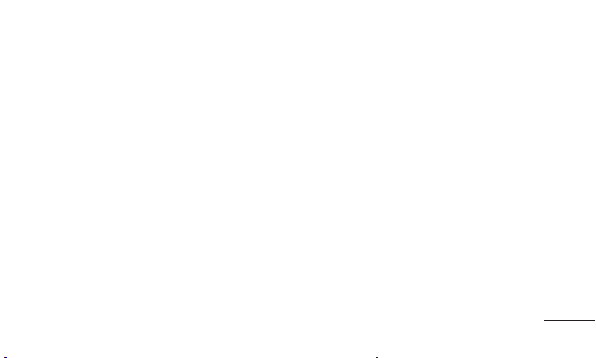
Transferring music fi les using USB mass
storage devices .....................................97
Playing a song .......................................97
LG Tag+ ................................................ 99
Media Home ........................................ 100
Notebook ..............................................101
Making a note .....................................101
Getting to know the Notebook ...............101
LG SmartWorld ......................................103
How to Get to LG SmartWorld from Your
Phone ................................................. 103
How to use LG SmartWorld ................... 104
Utilities .................................................. 105
Setting your alarm................................105
Using your calculator ............................ 105
Adding an event to your calendar ..........106
Tasks ..................................................107
Polaris Offi ce .......................................107
FileShare ............................................. 108
Backup ...............................................108
Back up your smart phone data ............110
Scheduling automatic backups .............110
Restoring smart phone data .................. 111
The web ................................................114
Internet ............................................... 114
5

Contents
Using the web toolbar ..........................114
Using options ....................................... 115
Settings ................................................116
WIRELESS & NETWORKS......................116
DEVICE ................................................ 119
PERSONAL .......................................... 123
SYSTEM .............................................. 125
Phone software update ........................126
DivX HD ...............................................129
DTS ...................................................130
Dolby Mobile .......................................130
6
LG On-Screen Phone .............................131
On-Screen Phone icons ........................ 131
On-Screen Phone features ...................131
How to install On-Screen Phone
on your PC ..........................................132
Accessories ..........................................133
Troubleshooting ....................................135

Guidelines for safe and effi cient use
Please read these simple guidelines. Not
following these guidelines may be dangerous
or illegal.
Exposure to radio frequency
energy
Radio wave exposure and Specific Absorption
Rate (SAR) information.
This mobile phone model LG-P895 has been
designed to comply with applicable safety
requirements for exposure to radio waves.
These requirements are based on scientific
guidelines that include safety margins designed
to assure the safety of all persons, regardless
of age and health.
• The radio wave exposure guidelines employ
a unit of measurement known as the
Specific Absorption Rate (SAR). Tests for SAR
are conducted using standardised methods
with the phone transmitting at its highest
certified power level in all used frequency
bands.
• While there may be differences between
the SAR levels of various LG phone models,
they are all designed to meet the relevant
guidelines for exposure to radio waves.
7

Guidelines for safe and effi cient use
• The SAR limit recommended by the
International Commission on Non-Ionizing
Radiation Protection (ICNIRP) is 2 W/kg
averaged over 10g of tissue.
• The highest SAR value for this model
phone tested by DASY4 for use at the ear
is 0.284 W/kg (10g) and when worn on the
body is 0.604 W/Kg (10g).
• This device meets RF exposure guidelines
when used either in the normal use position
against the ear or when positioned at least
1.5 cm away from the body. When a carry
case, belt clip or holder is used for body-
8
worn operation, it should not contain metal
and should position the product at least
1.5 cm away from your body. In order to
transmit data files or messages, this device
requires a quality connection to the network.
In some cases, transmission of data files
or messages may be delayed until such a
connection is available. Ensure the above
separation distance instructions are followed
until the transmission is completed.

Product care and maintenance
WARNING
Only use batteries, chargers and
accessories approved for use with
this particular phone model. The use
of any other types may invalidate any
approval or warranty applying to the
phone and may be dangerous.
• Do not disassemble this unit. Take it to a
qualified service technician when repair work
is required.
• Repairs under warranty, at LG's discretion,
may include replacement parts or boards
that are either new or reconditioned,
provided that they have functionality equal to
that of the parts being replaced.
• Keep away from electrical appliances such
as TVs, radios and personal computers.
• The unit should be kept away from heat
sources such as radiators or cookers.
• Do not drop.
• Do not subject this unit to mechanical
vibration or shock.
9
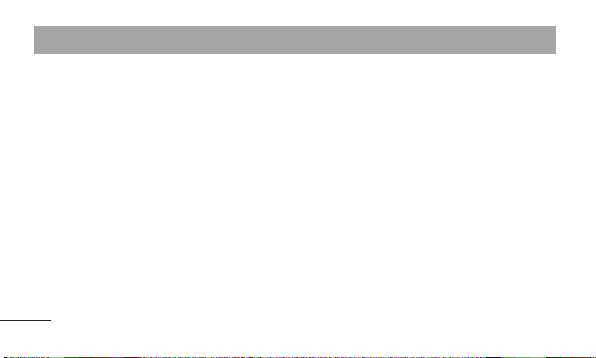
Guidelines for safe and effi cient use
• Switch off the phone in any area where you
are required to by special regulations. For
example, do not use your phone in hospitals
as it may affect sensitive medical equipment.
• Do not handle the phone with wet hands
while it is being charged. It may cause an
electric shock and can seriously damage
your phone.
• Do not charge a handset near flammable
material as the handset can become hot and
create a fire hazard.
10
• Use a dry cloth to clean the exterior of the
unit (do not use solvents such as benzene,
thinner or alcohol).
• Do not charge the phone when it is on soft
furnishings.
• The phone should be charged in a well
ventilated area.
• Do not subject this unit to excessive smoke
or dust.
• Do not keep the phone next to credit
cards or transport tickets; it can affect the
information on the magnetic strips.

• Do not tap the screen with a sharp object as
it may damage the phone.
• Do not expose the phone to liquid or
moisture.
• Use accessories like earphones cautiously.
Do not touch the antenna unnecessarily.
• Do not use, touch or attempt to remove or fix
broken, chipped or cracked glass. Damage
to the glass display due to abuse or misuse
is not covered under the warranty.
• Your phone is an electronic device that
generates heat during normal operation.
Extremely prolonged, direct skin contact
in the absence of adequate ventilation
may result in discomfort or minor burns.
Therefore, use care when handling your
phone during or immediately after operation.
• If your phone gets wet, immediately unplug
it to dry off completely. Do not attempt
to accelerate the drying process with an
external heating source, such as an oven,
microwave or hair dryer.
• The liquid in your wet phone, changes
the color of the product label inside your
phone. Damage to your device as a result of
exposure to liquid is not covered under your
warranty.
11

Guidelines for safe and effi cient use
Efficient phone operation
Electronics devices
All mobile phones may receive interference,
which could affect performance.
• Do not use your mobile phone near medical
equipment without requesting permission.
Avoid placing the phone over pacemakers,
for example, in your breast pocket.
• Some hearing aids might be disturbed by
mobile phones.
• Minor interference may affect TVs, radios,
PCs etc.
12
Road safety
Check the laws and regulations on the use of
mobile phones in the area when you drive.
• Do not use a hand-held phone while driving.
• Give full attention to driving.
• Pull off the road and park before making
or answering a call if driving conditions so
require.
• RF energy may affect some electronic
systems in your vehicle such as car stereos
and safety equipment.
• When your vehicle is equipped with an
air bag, do not obstruct with installed or

portable wireless equipment. It can cause
the air bag to fail or cause serious injury due
to improper performance.
• If you are listening to music whilst out and
about, please ensure that the volume is at
a reasonable level so that you are aware
of your surroundings. This is of particular
importance when near roads.
Avoid damage to your hearing
Damage to your hearing can occur if you are
exposed to loud sound for long periods of time.
We therefore recommend that you do not turn
on or off the handset close to your ear. We also
recommend that music and call volumes are
set to a reasonable level.
• When using headphones, turn the volume
down if you cannot hear the people speaking
near you, or if the person sitting next to you
can hear what you are listening to.
NOTE: Excessive sound pressure
from earphones and headphones can
cause hearing loss
13

Guidelines for safe and effi cient use
Glass Parts
Some parts of your mobile device are made
of glass. This glass could break if your mobile
device is dropped on a hard surface or receives
a substantial impact. If the glass breaks, do not
touch or attempt to remove it. Stop using your
mobile device until the glass is replaced by an
authorised service provider.
14
Blasting area
Do not use the phone where blasting is in
progress. Observe restrictions and follow any
regulations or rules.
Potentially explosive
atmospheres
• Do not use your phone at a refueling point.
• Do not use near fuel or chemicals.
• Do not transport or store flammable
gas, liquid or explosives in the same
compartment of your vehicle as your mobile
phone or accessories.

In aircraft
Wireless devices can cause interference in
aircraft.
• Turn your mobile phone off before boarding
any aircraft.
• Do not use it on the ground without
permission from the crew.
Children
Keep the phone in a safe place out of the reach
of small children. It includes small parts which
may cause a choking hazard if detached.
Emergency calls
Emergency calls may not be available on all
mobile networks. Therefore you should never
depend solely on your phone for emergency
calls. Check with your local service provider.
Battery information and care
• You do not need to completely discharge
the battery before recharging. Unlike other
battery systems, there is no memory
effect that could compromise the battery's
performance.
15

Guidelines for safe and effi cient use
• Use only LG batteries and chargers. LG
chargers are designed to maximise the
battery life.
• Do not disassemble or short-circuit the
battery.
• Replace the battery when it no longer
provides acceptable performance. The
battery pack may be recharged hundreds of
times before it needs replacing.
• Recharge the battery if it has not been used
for a long time to maximise usability.
• Do not expose the battery charger to direct
sunlight or use it in high humidity, such as in
16
the bathroom.
• Do not leave the battery in hot or cold
places, as this may deteriorate battery
performance.
• There is risk of explosion if the battery is
replaced with an incorrect type.
• Dispose of used batteries according to the
manufacturer's instructions. Please recycle
when possible. Do not dispose as household
waste.
• If you need to replace the battery, take it to
the nearest authorised LG Electronics service
point or dealer for assistance.

• Always unplug the charger from the wall
socket after the phone is fully charged to
save unnecessary power consumption of
the charger.
• Actual battery life will depend on network
configuration, product settings, usage
patterns, battery and environmental
conditions.
• Make sure that no sharp-edged items such
as animal’s teeth or nails, come into contact
with the battery. This could cause a fire.
DECLARATION OF CONFORMITY
Hereby, LG Electronics declares
that this LG-P895 product is in
compliance with the essential
requirements and other relevant
provisions of Directive 1999/5/EC. A
copy of the Declaration of Conformity
can be found at http://www.
lg.com/global/support/cedoc/
RetrieveProductCeDOC.jsp
17

Guidelines for safe and effi cient use
Regulatory and Safety
Go to "System settings > About
phone > Regulatory and Safety" to
get regulatory and safety information
Ambient temperatures
Max: +50°C (discharging),
+45°C (charging)
Min: -10°C
18
Notice: Open Source Software
To obtain the corresponding source
code under GPL, LGPL, MPL and
other open source licences, please
visit http://opensource.lge.com/
All referred licence terms, disclaimers
and notices are available for download
with the source code.

Getting to know your phone
Please check to see whether any problems you
encountered with your phone are described in
this section before taking the phone for service
or calling a service representative.
1. Phone memory
When there is less than 10% of space available
in your phone memory, your phone cannot
receive new messages. You need to check your
phone memory and delete some data, such
as applications or messages, to make more
memory available.
To uninstall applications:
1 Touch > Apps tab > Settings > Apps
from the DEVICE category.
2 Once all applications appear, scroll to and
select the application you want to uninstall.
3 Touch Uninstall.
2. Optimising battery life
Extend your battery's life between charges by
turning off features that you don't need to be
running constantly in the background. You can
monitor how applications and system resources
consume battery power.
19

Getting to know your phone
Before you start using the phone, please read this!
Extending your phone's battery life:
• Turn off radio communications you are not
using. If you are not using Wi-Fi, Bluetooth or
GPS, turn them off.
• Reduce screen brightness and set a shorter
screen timeout.
• Turn off automatic syncing for Gmail,
Calendar, Contacts and other applications.
• Some applications you have downloaded
may reduce battery power.
20
To check the battery power level:
• Touch > Apps tab > Settings > About
phone from the SYSTEM > Battery
The battery status (charging or not charging)
and battery level (percentage charged) is
displayed at the top of the screen.
To monitor and control how battery power
is being used:
• Touch
> Apps tab > Settings > Power
saver from the DEVICE > Battery use from
the BATTERY INFORMATION

Battery usage time is displayed at the bottom
of the screen. It tells you how long it has been
since you last connected your phone to a power
source or, if currently connected, how long the
phone was last running on battery power. The
screen shows the applications or services using
battery power, listed in order from the greatest
to smallest amount used.
3. Using folders
You can combine several app icons in a folder.
Drop one app icon over another on a home
screen, and the two icons will be combined.
4. Before installing an open
source application and OS
WARNING
If you install and use an OS other than
the one provided by the manufacturer
it may cause your phone to
malfunction. In addition, your phone
will no longer be covered by the
warranty.
21

Getting to know your phone
WARNING
To protect your phone and personal
data, only download applications
from trusted sources, such as Play
Store™. If there are improperly
installed applications on your phone,
it may not work normally or a serious
error may occur. You must uninstall
those applications and all associated
data and settings from the phone.
22
5. Using unlock pattern
Set unlock pattern to secure your phone. Touch
> Apps tab > Settings > Lock screen
from DEVICE > Select screen lock > Pattern.
This opens a screen that guide you through
how to draw a screen unlock pattern. You have
to create a Backup PIN as a safety measure if
you forgot pattern lock.
Caution: Create a Google account before
setting an unlock pattern and remember
Backup PIN you created while creating
Pattern lock.

WARNING
Precautions to take when using
pattern lock.
It is very important to remember the
unlock pattern you set. You will not
be able to access your phone if you
use an incorrect pattern 5 times. You
have 5 opportunities to enter your
unlock pattern, PIN or password. If
you have used all 5 opportunities, you
can try again after 30 seconds.
When you can’t recall your unlock Pattern,
PIN, or Password:
< If you have forgotten pattern >
If you logged in to your Google account on the
phone but failed to enter the correct pattern
5 times, tab the Forgot Pattern button on the
bottom of the screen. You are then required to
log in with your Google Account or you have
to enter Backup PIN which you entered while
creating Pattern Lock.
If you have not created a Google account on
the phone or you forgot Backup PIN, you have
to perform a hard reset.
23

Getting to know your phone
< If you have forgotten PIN or Password >
If you forgot your PIN or Password, you need to
do hard reset.
Caution: If you perform a hard reset,
all user applications and user data are
deleted.
Note: If you have not logged in
Google Account and forgot Unlock
Pattern, you need to enter Backup
PIN.
24
6. Using the hard reset
(Factory reset)
If your phone does not restore to the original
condition, use a Hard Reset (Factory Reset) to
initialise it.
1 Turn the power off.
2 Press and hold the Power/Lock key +
Volume Down key.
3 Once LG Logo appears on the screen,
release all Keys.
4 After some seconds,Software allows you to
select factory reset function in the Android
system recovery utility.

5 Scroll the list by Volume keys and select it
by Power/Lock key.
WARNING
If you perform a Hard Reset, all user
applications, user data and DRM
licenses will be deleted. Please
remember to back up any important
data before performing a Hard Reset.
7. Opening and switching
applications
Multitasking is easy with Android because you
can keep more than one application running
at the same time. There's no need to quit an
application before opening another. Use and
switch between several open applications.
Android manages each application, stopping
and starting them as needed to ensure that
idle applications don't consume resources
unnecessarily.
25

Getting to know your phone
To return to view list recently used
applications:
Simply press Recent apps key
To stop applications:
1 Touch > Apps tab > Settings > Apps
> Running
2 Scroll and touch the desired application and
touch Stop to stop it.
26
8. Installing PC Software (LG
PC Suite)
"LG PC Suite" PC Application is a program that
helps you connect your device to a PC via an
USB cable and Wi-Fi. Once connected, you can
use the functions of your device from your PC.
With your "LG PC Suite" PC Application,
You Can...
• Manage and play your media contents
(music, movie, pictures) on your PC.
• Send multimedia contents to your device.

• Synchronises data (schedules, contacts,
bookmarks) in your device and PC.
• Backup the applications in your device.
• Update the softwares in your device.
• Backup and restore the device.
• Play multimedia contents of your PC from
your device.
NOTE: You can use the Help menu
from the application to find out
how to use your "LG PC Suite" PC
application.
Installing "LG PC Suite" PC Application
"LG PC Suite" PC application can be
downloaded from the webpage of LG.
1 Go to www.lg.com and select a country of
your choice.
2 Go to Support > MOBILE SUPPORT > LG
Mobile Phones > Select the Model (LG-
P895) or Go to Support > Mobile Phone
Support > Select the Model (LG-P895).
3 Click PC Sync from MANUALS &
DOWNLOAD, and click DOWNLOAD to
download “LG PC Suite” PC software or
Click PC Sync from Download, and click
27

Getting to know your phone
WINDOW PC Sync Download to download
"LG PC Suite" PC software.
System Requirements for "LG PC Suite" PC
software
• OS: Windows XP 32 bit(Service pack 2),
Windows Vista 32 bit/64 bit, Windows 7
32 bit/64 bit
• CPU: 1 GHz or higher processors
• Memory: 512 MB or higher RAM
• Graphic card: 1024 x 768 resolution, 32 bit
color or higher
• HDD: 100 MB or more free hard disk space
(More free hard disk space may be needed
28
depending on the volume of data stored.)
• Required software: LG integrated drivers,
Windows Media Player 10 or later
NOTE: LG Integrated USB Driver
LG integrated USB driver is required
to connect an LG device and PC
and installed automatically when you
install "LG PC Suite" PC software.
