Page 1

USER GUIDE
ENGLISH
LG-K450
MFL69700201 (1.0) www.lg.com
Page 2
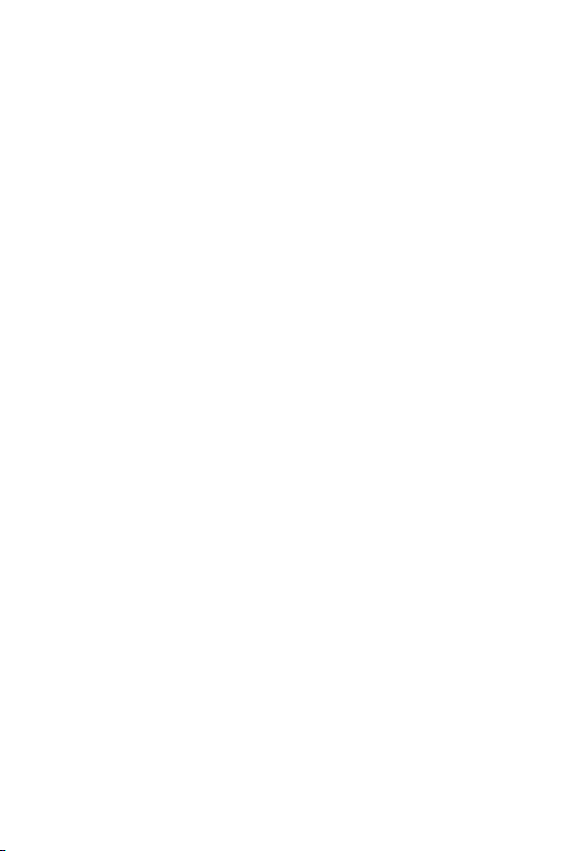
ENGLISH
About this user guide
Thank you for choosing this LG product. Please carefully read this user
guide before using the device for the first time to ensure safe and proper
use.
Ţ Always use genuine LG accessories. The supplied items are designed
only for this device and may not be compatible with other devices.
Ţ This device is not suitable for people who have a visual impairment
due to the touchscreen keyboard.
Ţ Descriptions are based on the device default settings.
Ţ Default apps on the device are subject to updates, and support for
these apps may be withdrawn without prior notice. If you have any
questions about an app provided with the device, please contact a LG
Service Center. For user-installed apps, please contact the relevant
service provider.
Ţ Modifying the device’s operating system or installing software from
unofficial sources may damage the device and lead to data corruption
or data loss. Such actions will violate your LG license agreement and
void your warranty.
Ţ Some content and illustrations may differ from your device, depending
on the region, service provider, software version, or OS version, and are
subject to change without prior notice.
Ţ Software, audio, wallpaper, images, and other media supplied with
your device are licensed for limited use. If you extract and use these
materials for commercial or other purposes, you may be infringing
copyright laws. As a user, you are fully responsible for the illegal use
of media.
Ţ Additional charges may incur for data services, such as messaging,
uploading, downloading, auto-syncing and location services. To void
additional charges, select a data plan suitable to your needs. Contact
your service provider to obtain additional details.
1
Page 3
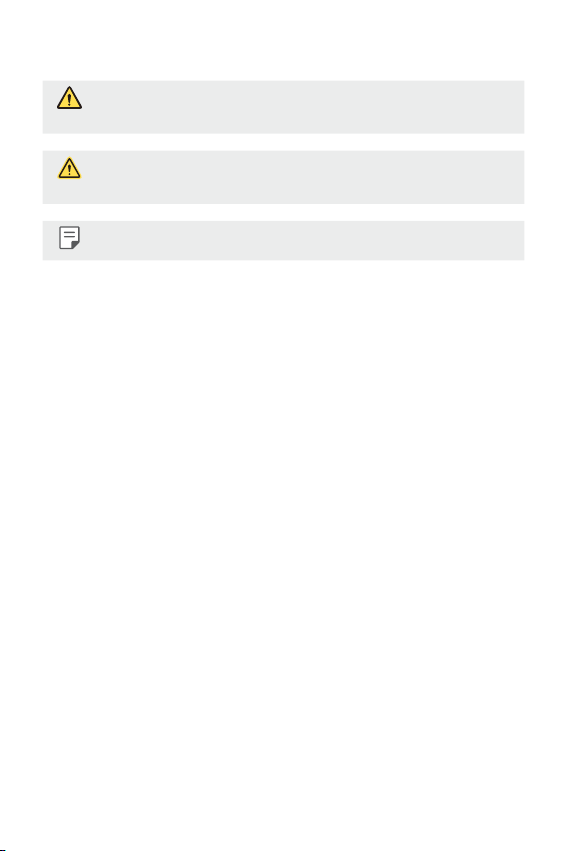
Instructional notices
WARNING: Situations that could cause injury to the user and third
parties.
CAUTION: Situations that may cause minor injury or damage to the
device.
NOTE: Notices or additional information.
2
Page 4
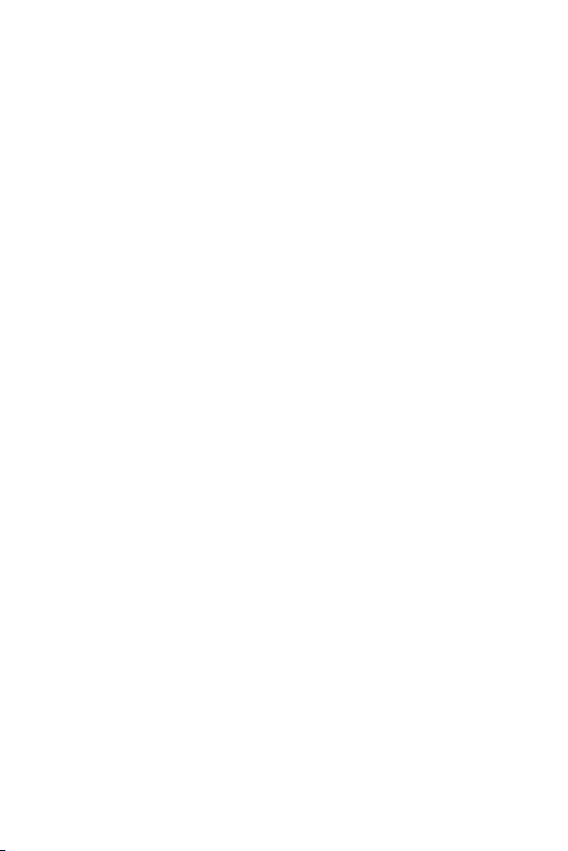
LIMITED WARRANTY STATEMENT
ARBITRATION NOTICE: THIS LIMITED WARRANTY CONTAINS AN
ARBITRATION PROVISION THAT REQUIRES YOU AND LG TO RESOLVE
DISPUTES BY BINDING ARBITRATION INSTEAD OF IN COURT, UNLESS
YOU CHOOSE TO OPT OUT. IN ARBITRATION, CLASS ACTIONS AND
JURY TRIALS ARE NOT PERMITTED. PLEASE SEE THE SECTION TITLED
“PROCEDURE FOR RESOLVING DISPUTES” BELOW.
Warranty Laws
The following laws govern warranties that arise in retail sales of
consumer goods:
Ţ The California Song-Beverly Consumer Warranty Act [CC §§1790 et
seq],
Ţ The California Uniform Commercial Code, Division Two [Com C
§§2101 et seq], and
Ţ The federal Magnuson-Moss Warranty Federal Trade Commission
Improvement Act [15 USC §§2301 et seq; 16 CFR Parts 701– 703].
A typical Magnuson-Moss Act warranty is a written promise that the
product is free of defects or a written promise to refund, repair, or
replace defective goods. [See 15 USC §2301(6).] Remedies include
damages for failing to honor a written warranty or service contract or
for violating disclosure provisions. [See 15 USC §2310(d).] Except for
some labeling and disclosure requirements, the federal Act does not
preempt state law. [See 15 USC §2311.]
1. WHAT THIS WARRANTY COVERS:
LG offers you a limited warranty that the enclosed subscriber unit
and its enclosed accessories will be free from defects in material and
workmanship, according to the following terms and conditions:
(1) The limited warranty for the product extends for TWELVE (12)
MONTHS beginning on the date of purchase of the product with
valid proof of purchase, or absent valid proof of purchase, FIFTEEN
(15) MONTHS from date of manufacture as determined by the unit’s
manufacture date code.
3
Page 5
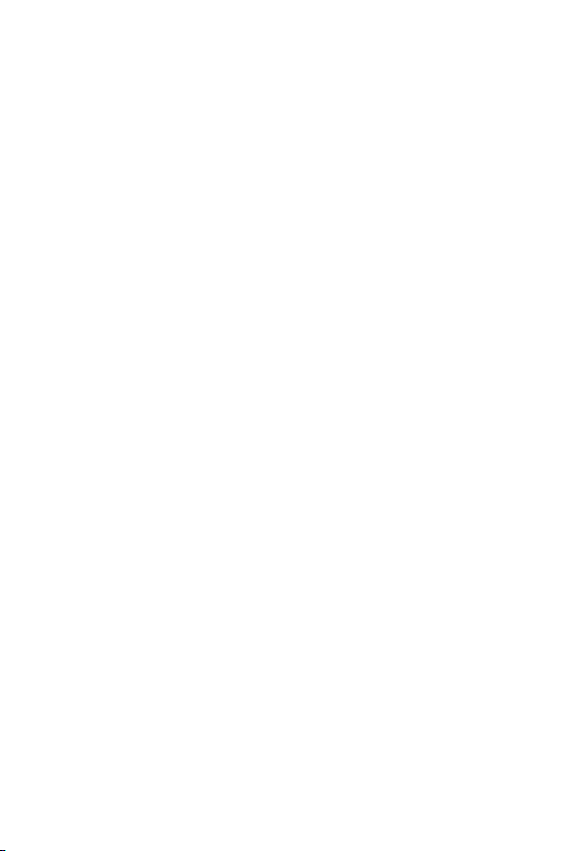
(2) The limited warranty extends only to the original purchaser of the
product and is not assignable or transferable to any subsequent
purchaser/end user.
(3) This warranty is good only to the original purchaser of the product
during the warranty period as long as it is in the U.S., including Alaska,
Hawaii, U.S. Territories and Canada.
(4) The external housing and cosmetic parts shall be free of defects at
the time of shipment and, therefore, shall not be covered under these
limited warranty terms.
(5) Upon request from LG, the consumer must provide information to
reasonably prove the date of purchase.
(6) The customer shall bear the cost of shipping the product to the
Customer Service Department of LG. LG shall bear the cost of
shipping the product back to the consumer after the completion of
service under this limited warranty.
2. WHAT THIS WARRANTY DOES NOT COVER:
(1) Defects or damages resulting from use of the product in other than
its normal and customary manner.
(2) Defects or damages from abnormal use, abnormal conditions,
improper storage, exposure to moisture or dampness, unauthorized
modifications, unauthorized connections, unauthorized repair, misuse,
neglect, abuse, accident, alteration, improper installation, or other
acts which are not the fault of LG, including damage caused by
shipping, blown fuses, spills of food or liquid.
(3) Breakage or damage to antennas unless caused directly by defects in
material or workmanship.
(4) That the Customer Service Department at LG was not notified by
consumer of the alleged defect or malfunction of the product during
the applicable limited warranty period.
(5) Products which have had the serial number removed or made illegible.
(6) This limited warranty is in lieu of all other warranties, express or
implied either in fact or by operations of law, statutory or otherwise,
4
Page 6
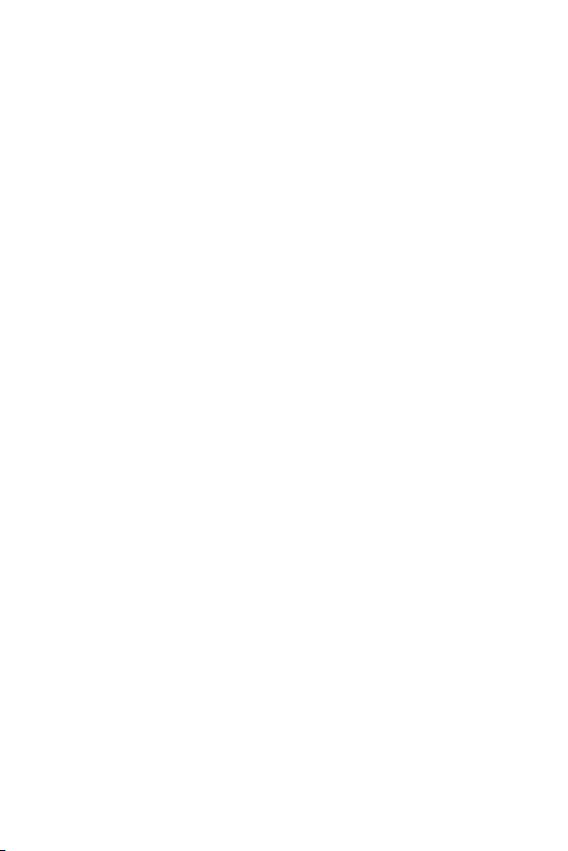
including, but not limited to any implied warranty of marketability or
fitness for a particular use.
(7) Damage resulting from use of non LG approved accessories.
(8) All plastic surfaces and all other externally exposed parts that are
scratched or damaged due to normal customer use.
(9) Products operated outside published maximum ratings.
(10) Products used or obtained in a rental program.
(11) Consumables (such as fuses).
3. WHAT LG WILL DO:
LG will, at its sole option, either repair, replace or refund the purchase
price of any unit that is covered under this limited warranty. LG may
choose at its option to use functionally equivalent re-conditioned,
refurbished or new units or parts or any units. In addition, LG will not
re-install or back-up any data, applications or software that you have
added to your phone. It is therefore recommended that you back-up any
such data or information prior to sending the unit to LG to avoid the
permanent loss of such information.
4. STATE LAW RIGHTS:
No other express warranty is applicable to this product. THE DURATION
OF ANY IMPLIED WARRANTIES, INCLUDING THE IMPLIED WARRANTY
OF MARKETABILITY OR MERCHANTABILITY OR FITNESS FOR A
PARTICULAR PURPOSE, IS LIMITED TO THE DURATION OF THE EXPRESS
WARRANTY HEREIN. LG SHALL NOT BE LIABLE FOR THE LOSS OF
THE USE OF THE PRODUCT, INCONVENIENCE, LOSS OR ANY OTHER
DAMAGES, DIRECT OR CONSEQUENTIAL, ARISING OUT OF THE USE
OF, OR INABILITY TO USE, THIS PRODUCT OR FOR ANY BREACH OF
ANY EXPRESS OR IMPLIED WARRANTY, INCLUDING THE IMPLIED
WARRANTY OF MARKETABILITY OR MERCHANTABILITY OR FITNESS
FOR A PARTICULAR PURPOSE APPLICABLE TO THIS PRODUCT. Some
states do not allow the exclusive limitation of incidental or consequential
damages or limitations on how long an implied warranty lasts; so these
limitations or exclusions may not apply to you. This warranty gives you
5
Page 7
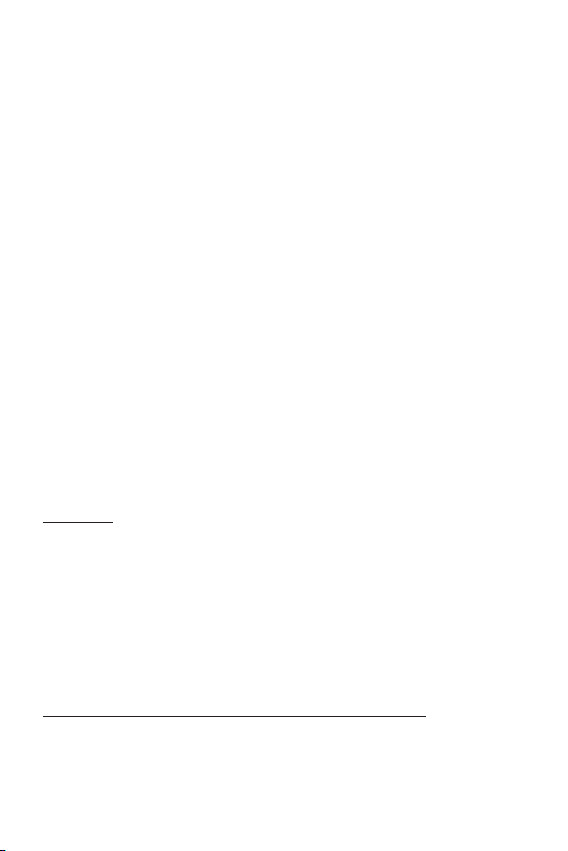
specific legal rights and you may also have other rights which vary from
state to state.
5. HOW TO GET WARRANTY SERVICE:
To obtain warranty service, please call or fax to the following telephone
numbers from anywhere in the continental United States:
Tel. 1-800-793-8896 or Fax. 1-800-448-4026 Or visit
http://www.lg.com/us/support. Correspondence may also be mailed to:
LG Electronics Service- Mobile Handsets, P.O. Box 240007, Huntsville, AL
35824
DO NOT RETURN YOUR PRODUCT TO THE ABOVE ADDRESS. Please
call or write for the location of the LG authorized service center nearest
you and for the procedures for obtaining warranty claims.
PROCEDURE FOR RESOLVING DISPUTES:
ALL DISPUTES BETWEEN YOU AND LG ARISING OUT OF OR RELATING
IN ANY WAY TO THIS LIMITED WARRANTY OR THE PRODUCT SHALL
BE RESOLVED EXCLUSIVELY THROUGH BINDING ARBITRATION, AND
NOT IN A COURT OF GENERAL JURISDICTION. BINDING ARBITRATION
MEANS THAT YOU AND LG ARE EACH WAIVING THE RIGHT TO A JURY
TRIAL AND TO BRING OR PARTICIPATE IN A CLASS ACTION.
Definitions. For the purposes of this section, references to “LG” mean LG
Electronics MobileComm U.S.A., Inc., its parents, subsidiaries and affiliates,
and each of their officers, directors, employees, agents, beneficiaries,
predecessors in interest, successors, assigns and suppliers; references to
“dispute” or “claim” shall include any dispute, claim or controversy of any
kind whatsoever (whether based in contract, tort, statute, regulation,
ordinance, fraud, misrepresentation or any other legal or equitable
theory) arising out of or relating in any way to the sale, condition or
performance of the product or this Limited Warranty.
Agreement to Binding Arbitration and Class Action Waiver. You and LG
agree to resolve any claims between us only by binding arbitration on
an individual basis, unless you opt out as provided below. Any dispute
between you and LG shall not be combined or consolidated with a
6
Page 8
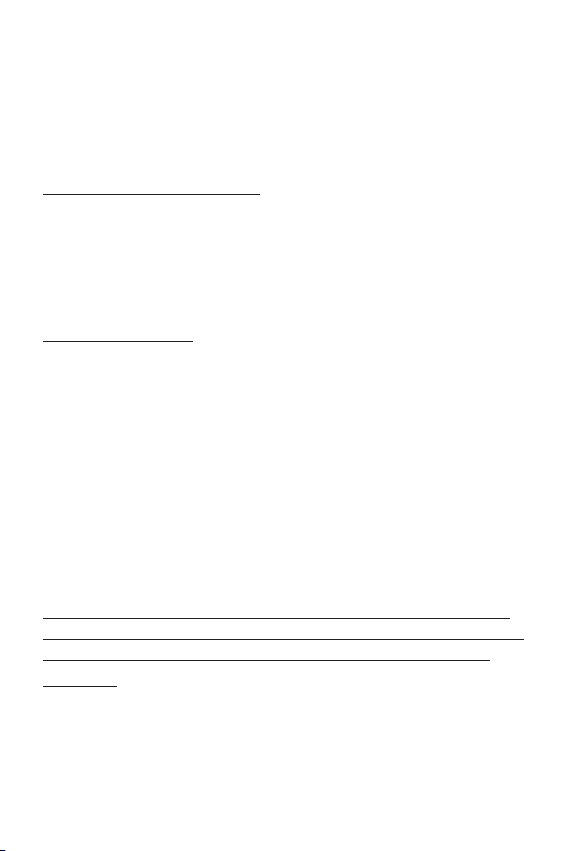
dispute involving any other person’s or entity’s product or claim. More
specifically, without limitation of the foregoing, any dispute between you
and LG shall not under any circumstances proceed as part of a class or
representative action. Instead of arbitration, either party may bring an
individual action in small claims court, but that small claims court action
may not be brought on a class or representative basis.
Arbitration Rules and Procedures. To begin arbitration of a claim, either
you or LG must make a written demand for arbitration. The arbitration
will be administered by the American Arbitration Association (AAA) and
will be conducted before a single arbitrator under the AAA’s Consumer
Arbitration Rules that are in effect at the time the arbitration is initiated
(referred to as the “AAA Rules”) and under the procedures set forth in
this section. The AAA Rules are available online at
www.adr.org/consumer. Send a copy of your written demand for
arbitration, as well as a copy of this provision, to the AAA in the manner
described in the AAA Rules. You must also send a copy of your written
demand to LG at LG Electronics, USA, Inc.Attn: Legal DepartmentArbitration1000 Sylvan AvenueEnglewood Cliffs, NJ 07632. If there is
a conflict between the AAA Rules and the rules set forth in this section,
the rules set forth in this section will govern. This arbitration provision is
governed by the Federal Arbitration Act. Judgment may be entered on
the arbitrator’s award in any court of competent jurisdiction. All issues
are for the arbitrator to decide, except that issues relating to the scope
and enforceability of the arbitration provision and to the arbitrability of
the dispute are for the court to decide. The arbitrator is bound by the
terms of this provision.
Governing Law: The law of the state of your residence shall govern this
Limited Warranty and any disputes between us except to the extent that
such law is preempted by or inconsistent with applicable federal law.
Fees/Costs. You do not need to pay any fee to begin an arbitration. Upon
receipt of your written demand for arbitration, LG will promptly pay all
arbitration filing fees to the AAA unless you seek more than $25,000 in
damages, in which case the payment of these fees will be governed by
the AAA Rules. Except as otherwise provided for herein, LG will pay all
AAA filing, administration and arbitrator fees for any arbitration initiated
7
Page 9
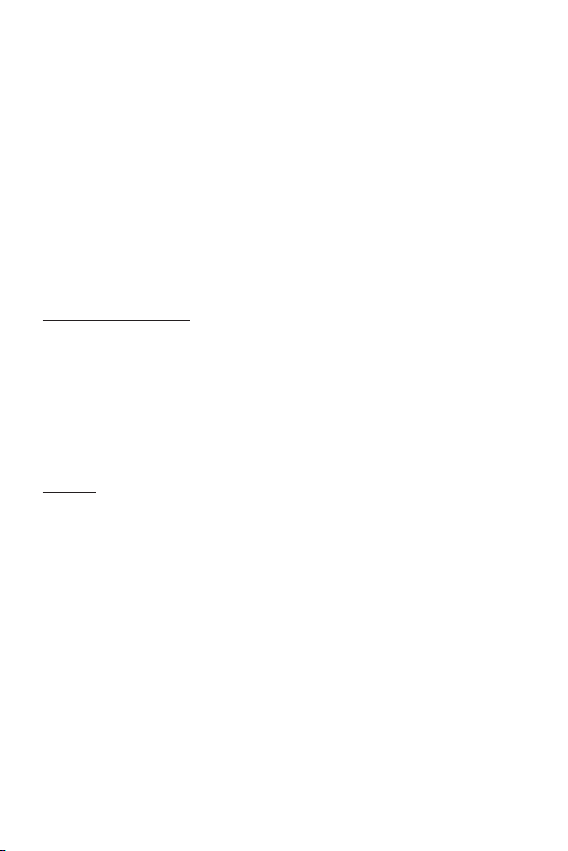
in accordance with the AAA Rules and this arbitration provision. If you
prevail in the arbitration, LG will pay your reasonable attorneys’ fees and
expenses to the extent required by applicable law. If the arbitrator finds
either the substance of your claim or the relief sought in the demand
is frivolous or brought for an improper purpose (as measured by the
standards set forth in Federal Rule of Civil Procedure 11(b)), then the
payment of all arbitration fees will be governed by the AAA Rules. In
such a situation, you agree to reimburse LG for all monies previously
disbursed by it that are otherwise your obligation to pay under the AAA
Rules. Except as otherwise provided for, LG waives any rights it may
have to seek attorneys’ fees and expenses from you if LG prevails in the
arbitration.
Hearings and Location. If your claim is for $25,000 or less, you may
choose to have the arbitration conducted solely on the basis of (1)
documents submitted to the arbitrator, (2) through a telephonic hearing,
or (3) by an in-person hearing as established by the AAA Rules. If your
claim exceeds $25,000, the right to a hearing will be determined by the
AAA Rules. Any in-person arbitration hearings will be held at a location
within the federal judicial district in which you reside unless we both
agree to another location or we agree to a telephonic arbitration.
Opt Out. You may opt out of this dispute resolution procedure. If you
opt out, neither you nor LG can require the other to participate in an
arbitration proceeding. To opt out, you must send notice to LG no later
than 30 calendar days from the date of the first consumer purchaser’s
purchase of the product by either: (i) sending an e-mail to
optout@lge.com, with the subject line: “Arbitration Opt Out” or (ii) calling
1-800-980-2973.You must include in the opt out e-mail or provide by
telephone: (a) your name and address; (b) the date on which the product
was purchased; (c) the product model name or model number; and (d)
the IMEI or MEID or Serial Number, as applicable (the IMEI or MEID or
Serial Number can be found (i) on the product box; (ii) on a label on the
back of the product beneath the battery, if the battery is removable;or
(iii) from the settings menu via the following path: Settings > General
tab > About phone > Status). You may only opt out of the dispute
resolution procedure in the manner described above (that is, by e-mail
8
Page 10
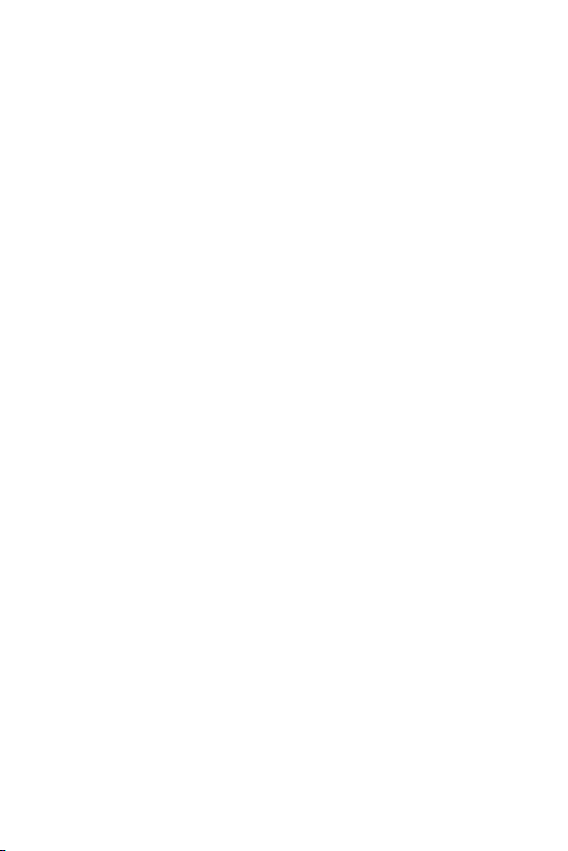
or telephone); no other form of notice will be effective to opt out of
this dispute resolution procedure. Opting out of this dispute resolution
procedure will not affect the coverage of the Limited Warranty in any
way, and you will continue to enjoy the full benefits of the Limited
Warranty. If you keep this product and do not opt out, then you accept all
terms and conditions of the arbitration provision described above.
9
Page 11
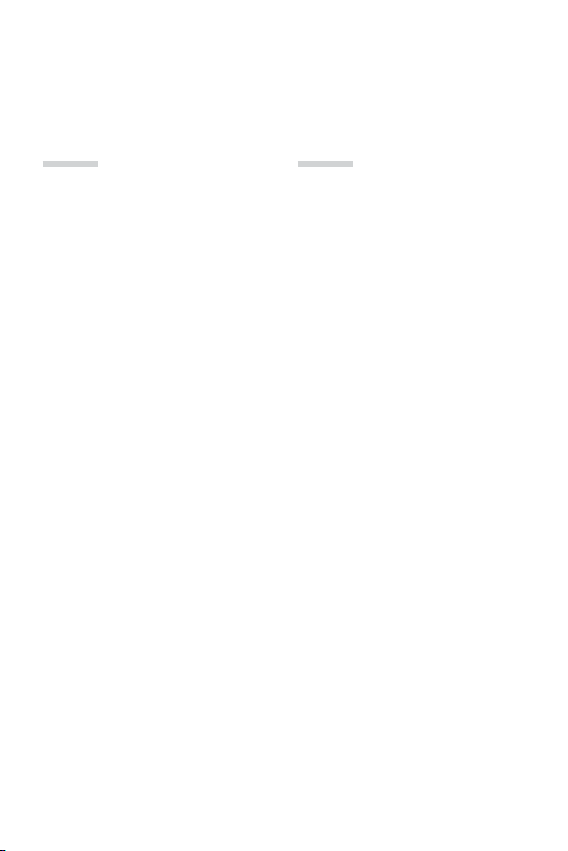
Table of contents
01
Custom-designed
Features
13 Quick Share
14 QuickMemo+
16 QSlide
17 Do not disturb
17 Ringtone ID
02
Basic Functions
19 Product components and
accessories
20 Parts overview
22 Turning on or off the power
23 Installing the SIM card
25 Inserting the memory card
26 Removing the memory card
26 Charging the battery
28 Touch screen
31 Home screen
38 Screen lock
42 Memory card encryption
43 Taking screenshots
44 Entering text
10
Page 12
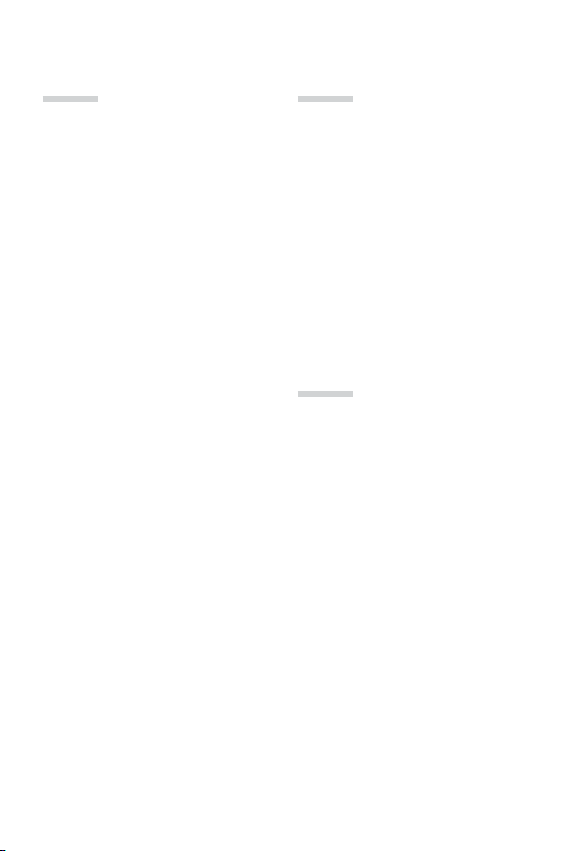
03
04
Useful Apps
51 Installing and uninstalling
apps
52 Phone
55 Messaging
56 Camera
63 Gallery
65 File Manager
65 Weather
66 Clock
67 Calculator
67 Tasks
68 Voice Recorder
68 Downloads
69 E-mail
71 Music
72 FM Radio
72 Contacts
74 Calendar
75 LG Backup
76 Google apps
Phone Settings
79 Settings
79 Networks
86 Sound & notification
87 Display
88 General
05
Appendix
96 Language Settings
96 LG Bridge
97 Phone software update
98 FAQ
101 Anti-Theft Guide
102 More information
103 For Your Safety
120 Safety Information
11Table of contents
Page 13
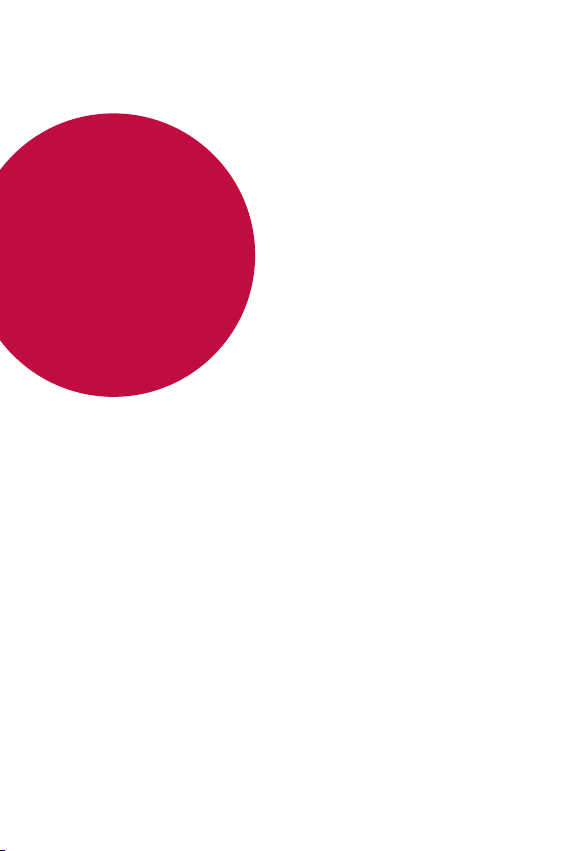
01
Custom-designed Features
Page 14
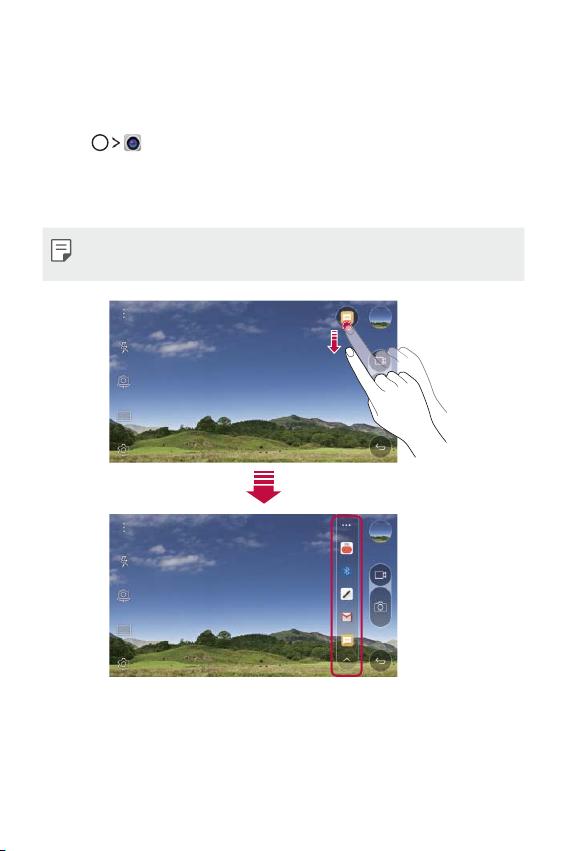
Quick Share
You can share a photo or video to the app you want immediately after
taking them.
Tap , then take a photo or record a video.
1
Tap the app icon that appears on the screen. You can also swipe the
2
icon towards the opposite direction to see what other apps you can
use to share your photos and videos.
Ţ The app displayed by the Quick Share icon may vary, depending on the
type and frequency of access of the apps installed on the device.
Custom-designed Features 13
Page 15
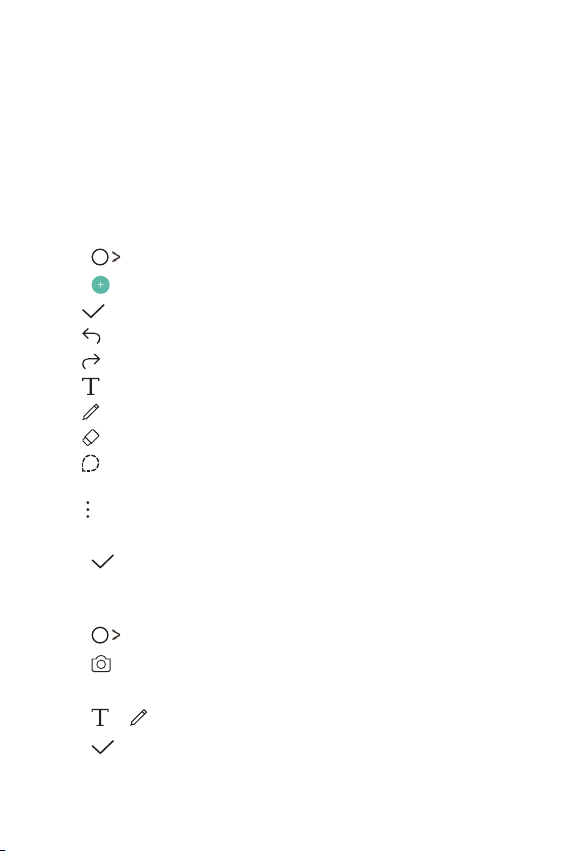
QuickMemo+
QuickMemo+ overview
You can make creative notes by using a variety options on this advanced
notepad feature, such as image management and screenshots, which are
not supported by the conventional notepad.
Creating a note
Tap QuickMemo+.
1
Tap to create a note.
2
: Save a note.
Ţ
: Undo the last action.
Ţ
: Redo the last action you undid.
Ţ
: Enter a note by using the keypad.
Ţ
: Write notes by hand.
Ţ
: Erase handwritten notes.
Ţ
: Zoom in or out, rotate or erase the parts of a handwritten
Ţ
note.
: Access additional options, including sharing and locking notes,
Ţ
changing the note pad style and inserting content.
Tap to save the note.
3
Writing notes on a photo
Tap QuickMemo+.
1
Tap to take a photo, then tap OK.
2
Ţ The photo is automatically attached into the notepad.
Tap or to write notes on the photo.
3
Tap to save the note.
4
Custom-designed Features 14
Page 16
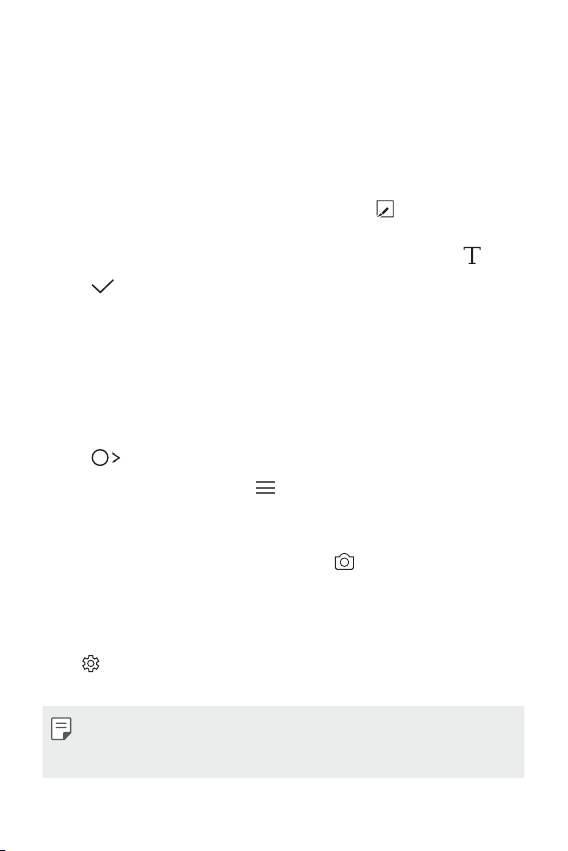
Writing notes on a screenshot
While viewing the screen you want to capture, drag the status bar
1
downwards and then tap Capture+
Ţ The screenshot appears as the notepad background theme. Memo
tools appear at the top of the scr
Take notes as desired.
2
Ţ To crop and save a portion of the screen, tap
portion with the crop tool.
Ţ To attach a screenshot to the notepad and enter text, tap
Tap and save the notes to the location you want.
3
Ţ Saved notes can be viewed in either QuickMemo+ or Gallery.
Ţ To save notes in the same location all the time, select the Use as
default app checkbox and select an app.
.
een.
and specify a
Managing folders
You can view notes grouped by the type of the notes.
Tap QuickMemo+.
1
At the top of the screen, tap and select a menu item:
2
Ţ All memos: View all notes saved in QuickMemo+.
Ţ My memos: View notes created by QuickMemo+.
Ţ Photo memos: View notes created by
Ţ Capture+: View notes created by Capture+.
Ţ Trash: View deleted notes.
Ţ New category: Add categories.
: Rearrange, add or delete categories. To change the name of a
Ţ
category, tap the category.
.
.
Ţ Some folders do not appear when launching QuickMemo+ for the first
time. Disabled folders are enabled and appear when they contain at
least one related note.
Custom-designed Features 15
Page 17
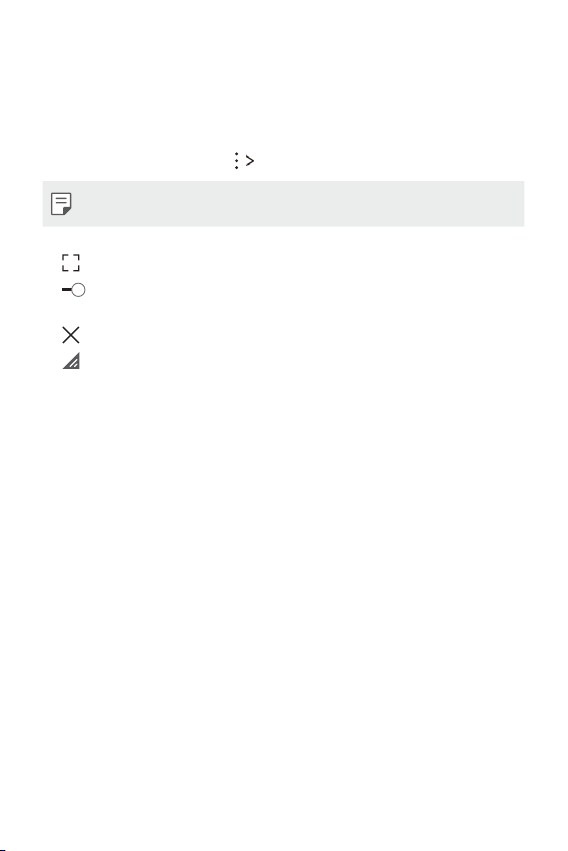
QSlide
You can start apps by using QSlide to use them while other apps are
running. For example, use the calculator or calendar when a video is
playing.
When an app is running, tap
Ţ This feature may not be supported by some apps.
Ţ : Switch to full-screen mode.
: Adjust the opacity of the QSlide window. If the QSlide window is
Ţ
transparent, it will not respond to touch inputs.
: Close the QSlide window.
Ţ
: Adjust the size of the QSlide window.
Ţ
QSlide.
Custom-designed Features 16
Page 18
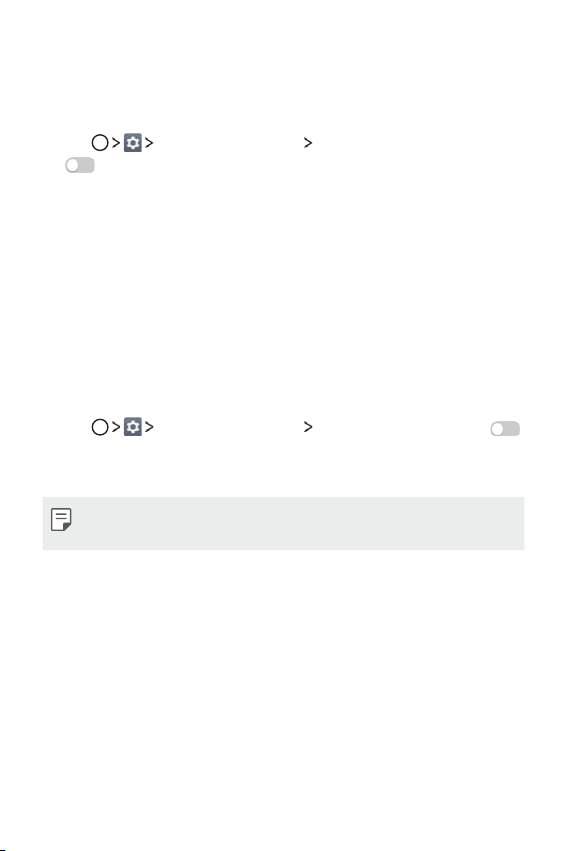
Do not disturb
You can limit or mute notifications to avoid disturbances for a specific
period of time.
Tap Sound & notification Do not disturb and then tap
1
to turn the feature on.
Tap Sounds and vibrations and select the mode you want:
2
Ţ Priority only:
apps. Even when Priority only is turned on, alarms will still sound.
Ţ Total silence: Disable both the sounds and vibration.
Receive sound or vibrate notifications for the selected
Ringtone ID
You can set the device so that it automatically plays a ringtone composed
for each incoming call from the selected contacts. This function is useful
because you can know who is calling you by the ringtone alone.
Tap Sound & notification Ringtone ID and then tap
1
to activate it.
Tap Compose ringtones for and select the desired option.
2
Ţ The default ringtone plays for incoming calls from contacts except for
the selected contact.
Custom-designed Features 17
Page 19
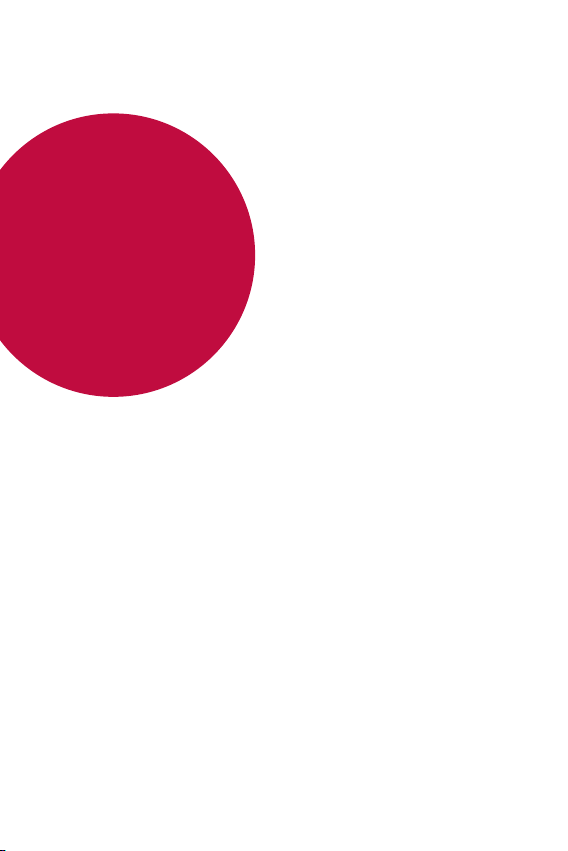
02
Basic Functions
Page 20
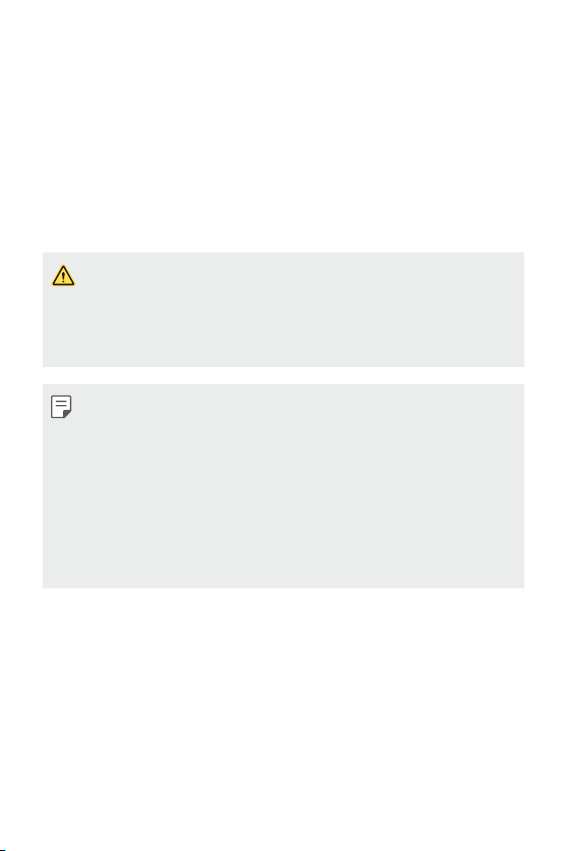
Product components and accessories
The following items are included with your device.
Ţ Device
Ţ Ejection pin
Ţ USB cable
Ţ The items supplied with the device and any available accessories may
vary depending on the area and service provider.
Ţ Always use genuine LG Electronics accessories. Using accessories made
by other manufacturers may affect your device's call performance or
cause malfunctions. This may not be covered by LG's repair service.
Ţ If any of these basic items are missing, contact the dealer from which
you purchased your device.
Ţ To purchase additional basic items, contact the LG Customer Service
Center.
Ţ To purchase optional items, contact the LG Customer Service Center
for available dealers.
Ţ Some items in the product box are subject to change without notice.
Ţ The appearance and specifications of your device are subject to change
without notice.
Ţ Fast charger
Ţ Quick Start Guide
Basic Functions 19
Page 21
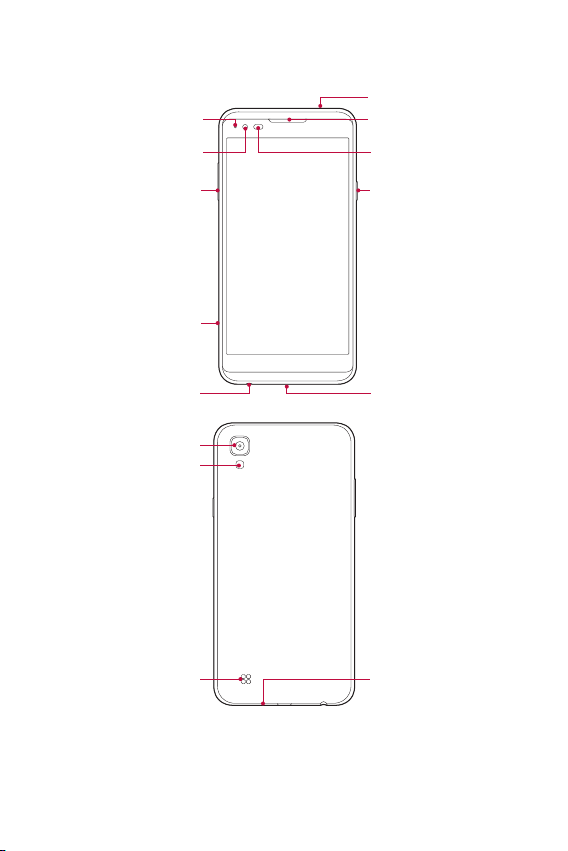
Parts overview
Notification LED
Microphone
Earpiece
Front Camera Lens Proximity/Ambient Light
Volume Keys
SIM/Memory card tray
Headset Jack
Rear Camera Lens
Flash
Speaker
Sensor
Power/Lock Key
Charger/USB Port
Microphone
Basic Functions 20
Page 22
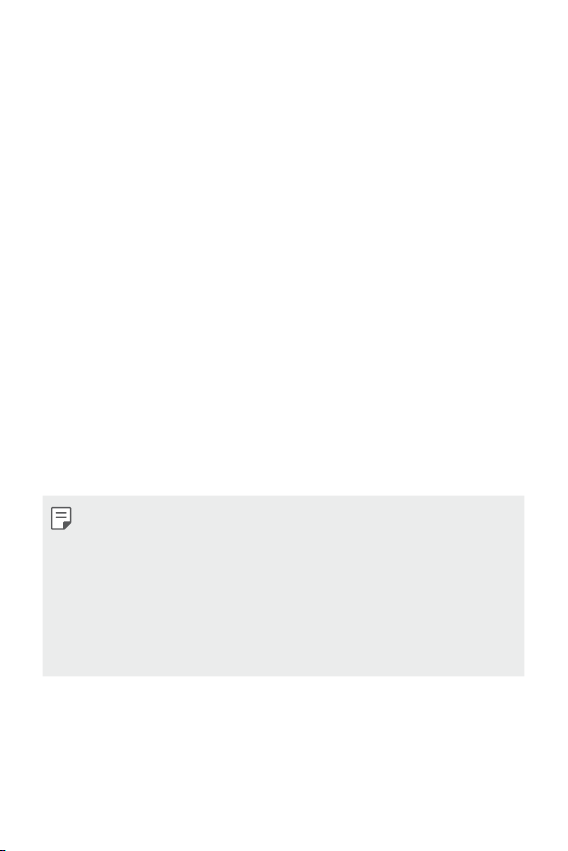
Ţ Proximity/Ambient Light Sensor
- Proximity sensor: The proximity sensor turns off the screen and
disables touch functionality when the device is in close proximity
to the human body. It turns the screen back on and enables touch
functionality when the device is outside a specific range.
- Ambient light sensor: The ambient light sensor analyzes the
ambient light intensity when the auto-brightness control mode is
turned on.
Ţ Volume Keys
Adjust the volume for ringtones, calls or notifications.
-
- While using the Camera, gently press a Volume key to take a photo.
To take continuous shots of photos, press and hold the Volume key.
- Press the Volume Down (-) key twice to launch the Camera app
when the screen is locked or turned off. Press the Volume Up (+)
key twice to launch Capture+.
Ţ Power/Lock Key
- Briefly press the key when you want to turn the screen on or off.
- Press and hold the key when you want to select a power control
option.
Ţ Some functions may be restricted for access, depending on the device
specifications.
Ţ Do not put heavy objects on the device or sit on it, as this may damage
the screen.
Ţ Screen-protective film or accessories may interfere with the proximity
sensor.
Ţ If your device is wet or is being used in a humid place, the touch sensor
or buttons may not function properly.
Basic Functions 21
Page 23
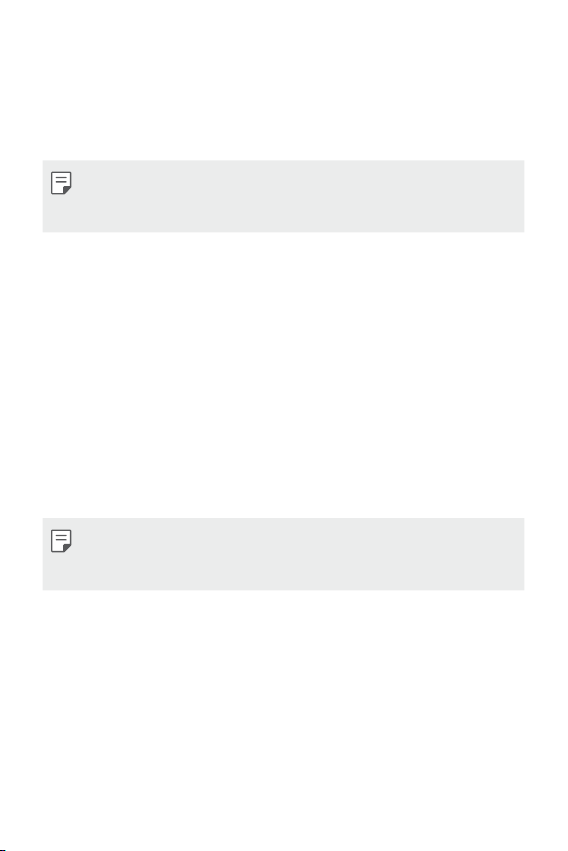
Turning on or off the power
Turning on the power
When the power is turned off, press and hold the Power/Lock Key.
Ţ When the device is turned on for the first time, initial configuration
takes place. The first booting time for the smart phone may be longer
than usual.
Turning off the power
Press and hold the Power/Lock Key, then select Power off.
Power control options
Press and hold the Power/Lock Key, then select an option.
Ţ Power off: Turn off the device.
Ţ Restart: Restart the device.
Ţ Turn on Airplane mode: Block telecommunication-related functions,
including making phone calls, messaging and browsing the Internet.
Other functions remain available.
Ţ If the screen freezes or the device does not respond when you try to
use it, press and hold the Power/Lock Key and Volume Down (-) key for
about 10 seconds to restart your device.
Basic Functions 22
Page 24
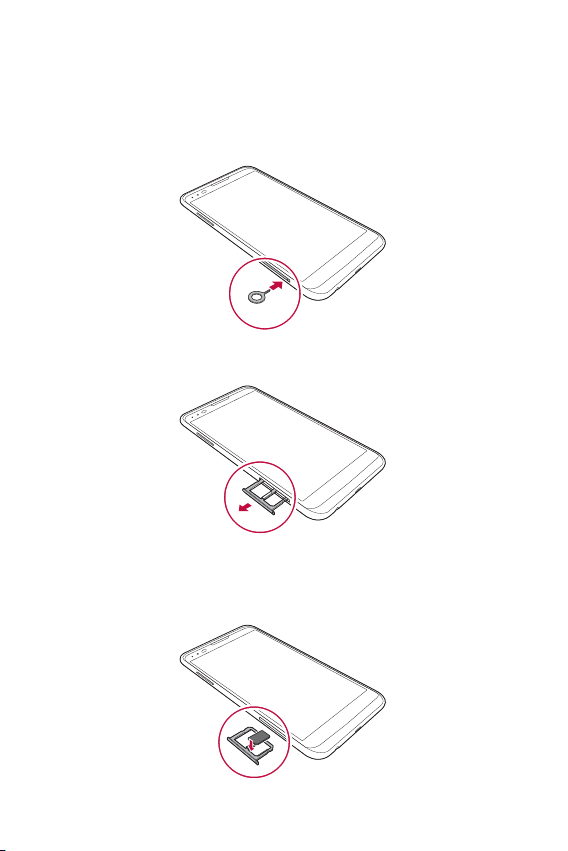
Installing the SIM card
Insert the SIM card provided by your service provider to start using your
device.
Insert the ejection pin into the hole on the card tray.
1
Pull out the card tray.
2
Put the SIM card on the card tray with the gold-colored contacts
3
facing downwards.
Basic Functions 23
Page 25
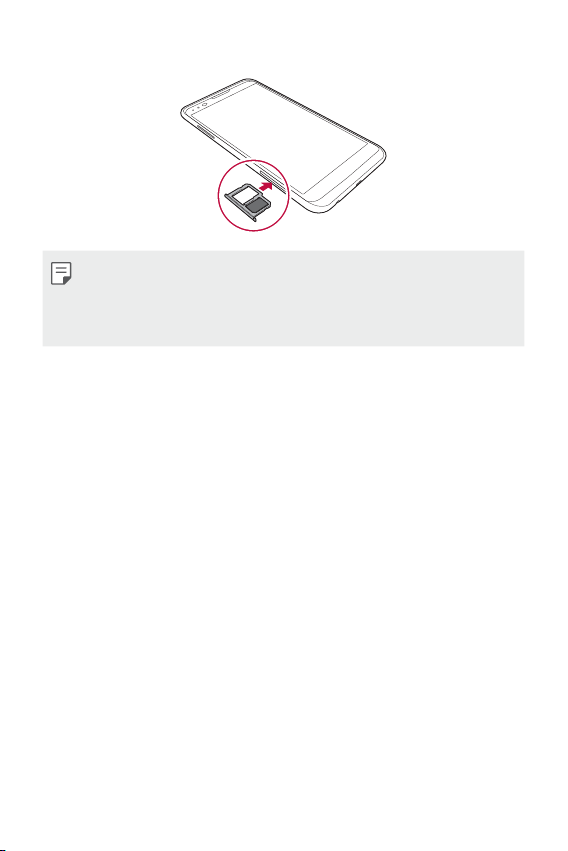
Insert the card tray back into the slot.
4
Ţ This device supports only Nano SIM cards.
Ţ For problem-free performance, it is recommended to use the phone
with the correct type of SIM card. Always use a factory-made SIM card
supplied by the operator.
Precautions when using SIM card
Ţ Do not lose your SIM card. LG is not responsible for damage and other
issues caused by loss or transfer of a SIM card.
Ţ Be careful not to damage the SIM card when you insert or remove it.
Basic Functions 24
Page 26
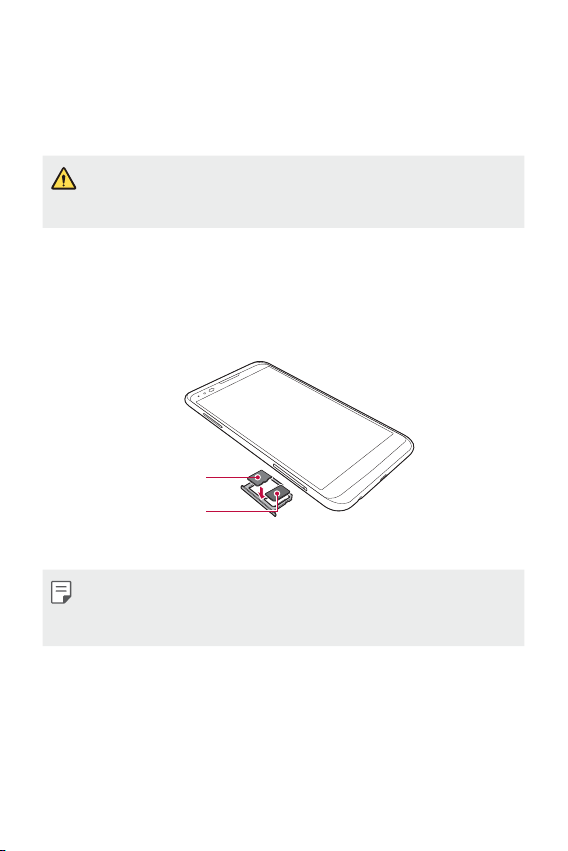
Inserting the memory card
The device supports up to a 2 TB microSD. Depending on the memory
card manufacturer and type, some memory cards may not be compatible
with your device.
Ţ Some memory cards may not be fully compatible with the device. If you
use an incompatible card, it may damage the device or the memory
card, or corrupt the data stored in it.
Insert the ejection pin into the hole on the card tray.
1
Pull out the card tray.
2
Put the memory card on the card tray with the gold-colored contacts
3
facing downwards.
Memory card
SIM card
Insert the card tray back into the slot.
4
Ţ The memory card is an optional item and is sold separately.
Ţ Frequent writing and erasing of data may shorten the memory card
lifespan.
Basic Functions 25
Page 27
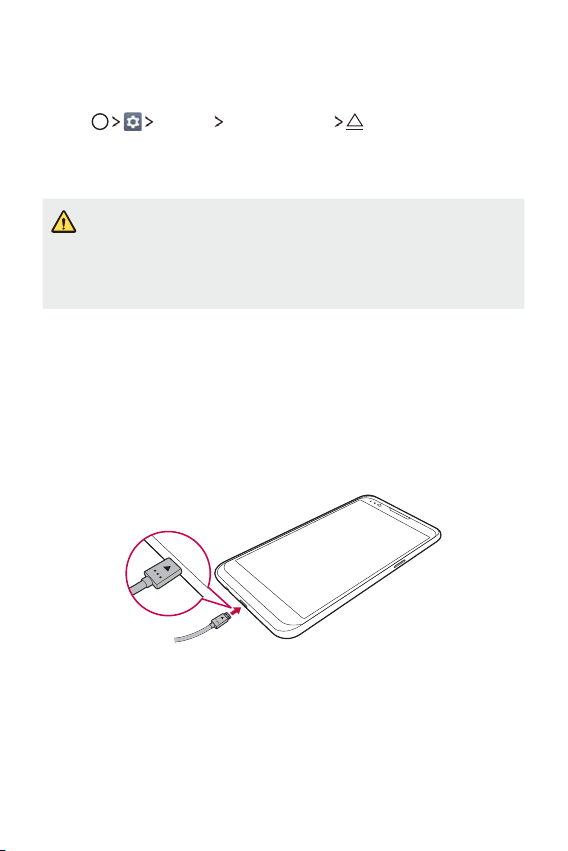
Removing the memory card
Unmount the memory card before removing it for safety.
Tap General Storage & USB .
1
Insert the ejection pin into the hole on the card tray.
2
Pull out the card tray and remove the memory card.
3
Ţ Do not remove the memory card while the device is transferring or
accessing information. This may cause data to be lost or corrupted, or
may damage the memory card or the device. LG is not responsible for
losses that result from the abuse or improper use of memory cards,
including the loss of data.
Charging the battery
Before using the device, fully charge the battery.
Connect one end of the charging cable to the charger, insert the other
end of the cable into the cable port, and then plug the charger into a
power socket.
Basic Functions 26
Page 28
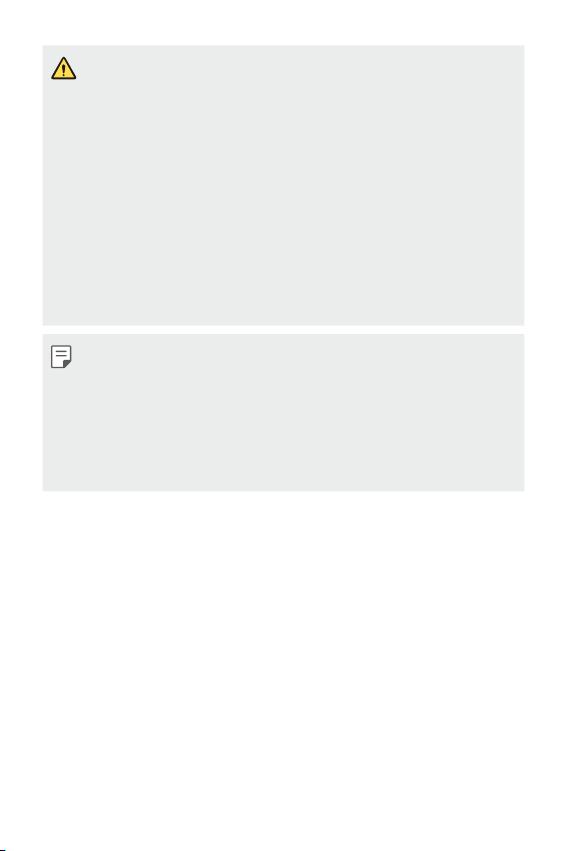
Ţ Make sure to use the USB cable provided with your device.
Ţ When connecting a USB cable, make sure that the icon on the cable
faces up. Connecting the cable in the wrong way may damage the
device.
Ţ Make sure to use an LG-approved charger, battery and charging cable.
Charging the battery with a third-party charger may cause the battery
to explode or may damage the device.
Ţ Using the device when it is charging may cause electric shock. To use
the device, stop charging it.
Ţ A charging adapter that supports fast charging is included with the
product. The fast charging feature may not function if a fast charging
adapter other than the genuine adaptor provided with the product is
used.
Ţ Remove the charger from the power socket after the device is fully
charged. This prevents unnecessary power consumption.
Ţ Another way to charge the battery is by connecting a USB cable
between the device and a desktop or laptop computer. This may take a
longer time than charging the battery in the common way.
Ţ Do not charge the battery by using a USB hub that is unable to
maintain the rated voltage. Charging may fail or unintentionally stop.
Using the battery efficiently
Battery lifespan may decrease if you keep many apps and functions
running simultaneously and continuously.
Cancel background operations to increase battery life.
To minimize battery consumption, follow these tips:
Ţ Turn off the Bluetooth® or Wi-Fi network function when not using them.
Ţ Set the screen timeout to as short a time as possible.
Ţ Minimize the screen brightness.
Ţ Set a screen lock when the device is not used.
Ţ Check the battery usage details and close any downloaded apps that
are draining the battery.
Basic Functions 27
Page 29
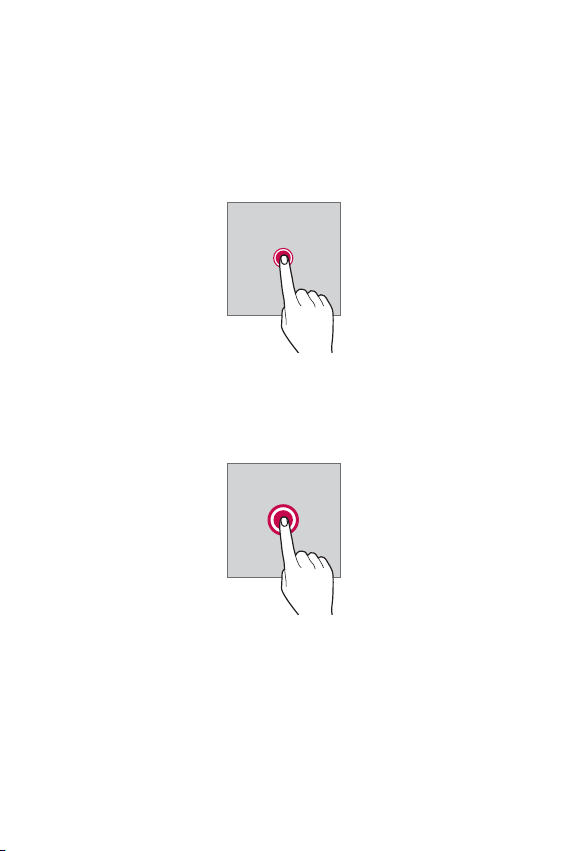
Touch screen
You can familiarize yourself with how to control your device by using
touch screen gestures.
Tapping
Lightly tap with your fingertip to select or run an app or option.
Touching and holding
Touch and hold for several seconds to display a menu with available
options.
Basic Functions 28
Page 30
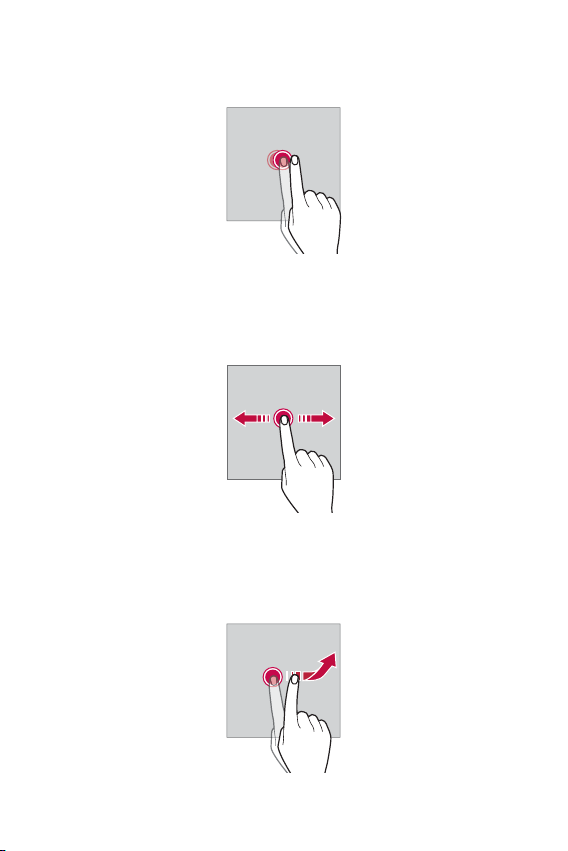
Double-tapping
Tap twice quickly to zoom in or out on a photo or map.
Swiping
Touch and hold an item, such as an app or widget, then swipe it to
another location. You can use this gesture to move an item.
Flicking
Gently touch and hold on the screen, then flick left or right to quickly
move to another panel.
Basic Functions 29
Page 31

Pinching and spreading
Pinch two fingers to zoom out such as on a photo or map. To zoom in,
spread your fingers apart.
Ţ Do not expose the touch screen to excessive physical shock. You might
damage the touch sensor.
Ţ A touch screen failure may occur if you use the device near a magnetic,
metallic or conductive material.
Ţ If you use the device under bright lights, such as direct sunlight, the
screen may not be visible, depending on your position. Use the device
in a shady location or a location with an ambient light that is not too
bright and bright enough to read books.
Ţ Do not press the screen with excessive force.
Ţ Gently tap with your fingertip on the option you want.
Ţ Touch control may not work properly if you tap while wearing a glove or
by using the tip of your fingernail.
Ţ Touch control may not work properly if the screen is moist or wet.
Ţ The touch screen may not function properly if a screen-protective film
or accessory is attached to the device.
Basic Functions 30
Page 32

Home screen
Home screen overview
The Home screen is the starting point for accessing various functions
and apps on your device. Tap
screen.
You can manage all apps and widgets on the Home screen. Swipe the
screen left or right to view all installed apps at a glance.
You can use the Google Search app to search for your apps.
Home screen layout
You can view all apps and organize widgets and folders on the Home
screen.
Status bar
Folder
Home touch buttons
on any screen to directly go to the Home
Widget
Page icon
Quick access area
Ţ The Home screen may vary, depending on the service provider or
software version.
Ţ Status bar: View status icons, the time and the battery level.
Ţ Widget: Add widgets to the Home screen to quickly access necessary
information without bothering to run apps one by one.
Basic Functions 31
Page 33

Ţ Folder: Create folders to group apps by your preferences.
Ţ Page icon: Displays the total number of Home screen canvases. The
icon reflecting the current canvas will be highlighted.
Ţ Quick access area: Fix main apps at the bottom of the screen so that
they can be accessed from any Home screen canvas.
Ţ Home touch buttons
: Return to the previous screen. Close the keypad or pop-up
-
windows.
: Tap to go to the Home screen. To launch Google Search, touch
-
and hold.
: View a list of recently used apps or run an app from the list. Use
-
the Clear all option to delete all recently used apps. In some
apps, touching and holding the button will access additional
options.
Editing the Home touch buttons
You can rearrange the Home touch buttons or add frequently used
functions to the Home touch button area.
Display Home touch button combination and
Tap
customize the settings.
Ţ Several functions, including QSlide, Notification panel and Capture+,
are provided. A maximum of five items can be added.
Basic Functions 32
Page 34

Status icons
When there is a notification for an unread message, calendar event or
alarm, the status bar displays the corresponding notification icon. Check
your device's status by viewing notification icons displayed on the status
bar.
: No signal
Ţ
: Data is being transmitted over the network
Ţ
: Alarm is set
Ţ
: Vibrate mode is on
Ţ
: Bluetooth is on
Ţ
: Connected to a computer via USB
Ţ
: Battery level
Ţ
: Airplane mode is on
Ţ
: Missed calls
Ţ
: Wi-Fi is connected
Ţ
: Mute mode is on
Ţ
: GPS is on
Ţ
: Hotspot is on
Ţ
: No SIM card
Ţ
Ţ Some of these icons may appear differently or may not appear at all,
depending on the device's status. Refer to the icons according to the
actual environment in which you are using the device.
Ţ Displayed icons may vary, depending on the area or service providers.
Basic Functions 33
Page 35

Notifications panel
You can open the notifications panel by dragging the status bar
downwards.
Use quick access icons in the notifications panel to easily and quickly turn
a function on or off.
Drag left or right on the list of quick access icons to select the function
icon you want.
Ţ If you touch and hold the icon, the settings screen for the
orresponding function appears.
c
Access the Settings app.
View quick access icons.
Adjust the brightness.
View notifications.
Delete notifications.
Notification panel settings
You can select items to display on the notification panel.
on the notification panel to edit the list of displayed apps.
Tap
Ţ To rearrange quick access icons, touch and hold an icon, then drag it to
another position.
Ţ Select icons you want to display on the list. Active functions will have
a blue icon.
Basic Functions 34
Page 36

Switching the screen orientation
You can set the screen orientation to automatically switch, according to
the device's physical orientation.
On the notification panel, tap Rotation from the quick access icon list.
You can also tap
Display and activate Auto-rotate screen.
Editing the Home screen
On the Home screen, touch and hold on an empty space, then select the
desired action from below.
Ţ To rearrange the Home screen canvases, touch and hold on a canvas,
then drag it to another location.
Ţ To add widgets to the Home screen, tap Widgets and drag a widget
to the Home screen.
Ţ To change the Home screen wallpaper, tap Wallpapers and select
from the available options (Gallery, Wallpaper gallery, Live
wallpapers, and Photos).
Ţ To change the Home screen settings, tap Home screen settings and
customize the desired options. See
Home screen settings
for details.
Basic Functions 35
Page 37

Viewing the background theme
You can view only the background image by hiding the apps and widgets
on the Home screen.
Spread two fingers apart while on the Home screen.
Ţ To return to the original screen, which displays apps and widgets,
pinch your fingers on the Home screen or tap
.
Moving apps on the Home screen
On the Home screen, touch and hold an app, then drag it to another
location.
Ţ To keep frequently used apps at the bottom of the Home screen,
touch and hold an app, then drag it to the quick access area at the
bottom.
Ţ To remove an icon from the quick access area, drag the icon to the
Home screen.
Basic Functions 36
Page 38

Using folders from the Home screen
Creating folders
On the Home screen, touch and hold an app, then drag it over another
app.
Ţ A new folder is created and the apps are added to the folder.
Editing folders
On the Home screen, tap a folder and do one of the following actions.
Ţ To edit the folder name and color, tap the folder name.
Ţ To add apps, touch and hold an app, then drag it over the folder and
release it.
Ţ To remove an app from the folder, touch and hold the app and drag
it to outside the folder. If only one app is left in the folder, the folder
disappears automatically.
Home screen settings
You can the customize Home screen settings.
Tap Display Home screen.
1
Customize settings:
2
Ţ Select Home: Select a Home screen mode.
Ţ Wallpaper: Change the Home screen background wallpaper.
Ţ Screen swipe effect: Select an effect to apply when the Home
screen canvas switches.
Ţ Sort apps by: Set how apps are sorted on the Home screen.
Ţ Grid: Change the app arrangement mode for the Home screen.
Ţ Hide apps: Select which apps you want to hide from the Home
screen.
Basic Functions 37
Page 39

Screen lock
Screen lock overview
Your device's screen turns off and locks itself if you press the Power/
Lock Key. This also happens after the device is left idle for a specified
period of time.
If you press the Power/Lock Key when a screen lock is not set, the Home
screen appears immediately.
To ensure security and prevent unwanted access to your device, set a
screen lock.
Ţ Screen lock prevents unnecessary touch input on the device screen and
reduces battery consumption. We recommend that you activate the
screen lock while not using the device.
Configuring screen lock settings
There are several options available for configuring the screen lock
settings.
Tap Display Lock screen Select screen lock and then
1
select the method you prefer.
Customize lock settings:
2
Ţ None: Deactivate the screen lock function.
Ţ Swipe: Slide on the screen to unlock the screen.
Ţ Knock Code: Tap a pattern to unlock the screen.
Ţ Pattern: Draw a pattern to unlock the screen.
Ţ PIN: Enter a numeric password to unlock the screen.
Ţ Password: Enter an alphanumeric password to unlock the screen.
Basic Functions 38
Page 40

Ţ If you enter an incorrect pattern more than a specified number of
times consecutively, you can unlock the screen by using your backup
PIN.
Ţ If screen lock is set using a Knock code, Pattern, PIN or Password and
you enter an incorrect pin or pattern more than a specified number of
times, password entry is blocked for 30 seconds.
Lock screen settings
You can customize the following lock screen settings.
Tap Display Lock screen.
1
Customize settings:
2
Ţ Select screen lock: Select a screen lock method.
Ţ Smart Lock: Select trusted items so that if one of them occurs, the
device is automatically unlocked.
Ţ Screen swipe effect: Set screen transition effects to apply when
the screen is unlocked. This option appears when the screen lock
method is set to Swipe.
Ţ Wallpaper: Change the lock screen background wallpaper.
Ţ Shortcuts: Add an app shortcut and directly access the app from
the lock screen by dragging the app shortcut on the screen. This
option appears if the screen lock method is set to Swipe.
Ţ Contact info for lost phone: Display emergency contact
information on the lock screen.
Ţ Lock timer: Set the amount of idle time after which the device
automatically locks.
Ţ Power key instantly locks: Instantly lock the screen when the
Power/Lock Key is pressed.
Ţ Available setting items may vary, depending on the selected screen lock
method.
Basic Functions 39
Page 41

KnockON
You can turn the screen on or off by double-tapping the screen.
Ţ This option is available only on the Home screen provided by LG. It may
not function properly on a custom launcher or on the Home screen
installed by the user.
Ţ When tapping the screen, use your fingertip. Do not use a fingernail.
Ţ To use the KnockON feature, make sure that the proximity/light sensor
is not blocked by a sticker or any other foreign substance.
Turning on the screen
Double-tap the middle of the screen.
Ţ Tapping the top or bottom of the screen may decrease the recognition
rate.
Turning off the screen
Double-tap the status bar, an empty area on the Home screen or the
Lock screen.
Basic Functions 40
Page 42

Knock Code
You can unlock the screen by creating your own Knock Code. When the
screen is locked, you can directly access the Home screen by tapping the
screen in a specified sequence.
Ţ You can use your Knock Code, together with the KnockOn feature.
Ţ If you enter an incorrect Knock Code more than a specified number of
times consecutively, unlock by using your backup PIN.
Ţ Make sure to use your fingertip when tapping the screen.
Creating a Knock Code
Tap Display Lock screen Select screen lock Knock
1
Code.
Tap the squares in a pattern of your choice to create a Knock Code
2
and tap NEXT.
Input the created Knock Code again for verification, then tap
3
CONFIRM.
Set a backup PIN to use when the Knock Code is forgotten.
4
Unlocking the screen with a Knock Code
Unlock the screen by inputting the Knock Code you have created.
Input your knock Code on the touch screen when the screen is turned
off.
Ţ It is also possible to enter a Knock Code when the screen is turned on.
Basic Functions 41
Page 43

Memory card encryption
You can encrypt and protect data saved on the memory card. The
encrypted data in the memory card cannot be accessed from another
device.
Tap General Security Encrypt SD card.
1
Read the on-screen overview of memory card encryption and then
2
tap CONTINUE to continue.
Select an option and tap ENCRYPT NOW:
3
Ţ New data encryption: Encrypt only data that is saved on the
memory card after encryption.
Ţ Full encryption: Encrypt all the data currently saved on the
memory card.
Ţ Exclude media files: Encrypt all files, except for media files such as
music, photos and videos.
Ţ To encrypt the memory card, make sure that a screen lock is set using
a PIN or password.
Ţ Once memory card encryption starts, some functions are not available.
Ţ If the device is turned off while encryption is underway, the encryption
process will fail, and some data may be damaged. Therefore, be sure to
check if the battery level is sufficient before starting encryption.
Ţ Encrypted files are accessible only from the device where the files were
encrypted.
Ţ The encrypted memory card cannot be used on another LG device. To
use the encrypted memory card on another mobile device, format the
card.
Ţ You can activate memory card encryption even when no memory card
is installed into the device. Any memory card that is installed after
encryption will automatically be encrypted.
Basic Functions 42
Page 44

Taking screenshots
You can take screenshots of the current screen you are viewing.
Via a shortcut
Press and hold the Power/Lock Key and the Volume Down (-) key at the
same time for at least two seconds.
Ţ Screenshots can be viewed from the Screenshots folder in the Gallery.
Via Capture+
On the screen where you want to take a screenshot, drag the status bar
downwards, then tap Capture+.
Ţ When the screen is turned off or locked, you can access Capture+ by
pressing the Volume Up (+) key twice. First, tap
then turn on Shortcut keys.
Ţ See
Writing notes on a screenshot
for details.
General and
Basic Functions 43
Page 45

Entering text
Using the Smart keyboard
You can use the Smart keyboard to enter and edit text.
With the Smart keyboard, you can view text as you type without
bothering to alternate between the screen and a conventional keyboard.
This allows you to easily find and correct errors when typing.
Moving the cursor
With the Smart keyboard, you can move the cursor to the exact position
you want.
When typing text, touch and hold on the space bar and then drag left or
right until the cursor moves to the position you want in the text.
Ţ This option is available only on the QWERTY keyboard.
Basic Functions 44
Page 46

Suggesting words
Smart keyboard automatically analyzes your usage patterns to suggest
frequently used words as you type. The longer you use your device, the
more precise the suggestions are.
Enter text, then tap a suggested word.
Ţ The selected word is automatically entered. You do not need to
manually type every letter of the word.
Changing the QWERTY layout
You can add, delete or rearrange keys on the bottom row of the keyboard.
Tap General Language & keyboard LG Keyboard
1
Keyboard height and layout
You can also tap
QWERTY keyboard layout.
layout
Tap a key on the bottom row, then drag it to another position.
2
on the keyboard and tap Keyboard height and
QWERTY keyboard layout.
Basic Functions 45
Page 47

Customizing the keyboard height
You can customize the keyboard height to maximize hand comfort when
typing.
Tap General Language & keyboard LG Keyboard
1
Keyboard height and layout
You can also tap
Keyboard height.
layout
Adjust the keyboard height.
2
on the keyboard and tap Keyboard height and
Keyboard height.
Selecting a landscape keyboard mode
You can select a landscape keyboard mode from several choices.
Tap General Language & keyboard LG Keyboard
1
Keyboard height and layout
You can also tap
Keyboard type in landscape.
layout
Select a keyboard mode.
2
on the keyboard and tap Keyboard height and
Keyboard type in landscape.
Basic Functions 46
Page 48

Splitting the keyboard
You can split the keyboard in half and place each piece on either side of
the screen when the screen is in landscape mode.
General Language & keyboard LG Keyboard
Tap
Keyboard height and layout
You can also tap
Split keyboard.
layout
Ţ Rotate the device to landscape mode to split the keyboard to both
sides. To merge or split the keyboard, pinch together or spread apart
your fingers on the keyboard.
on the keyboard and tap Keyboard height and
Split keyboard.
One-handed operation mode
You can move the keyboard to one side of the screen so that you can use
the keyboard with one hand.
Tap General Language & keyboard LG Keyboard
1
Keyboard height and layout
You can also tap
One-handed operation.
layout
Press the arrow displayed next to the keyboard to move the keyboard
2
in the direction you want.
on the keyboard and tap Keyboard height and
One-handed operation.
Basic Functions 47
Page 49

Entering text by using voice
On the keyboard, touch and hold and then select .
Ţ To maximize the voice command recognition, speak clearly with the
correct pronunciation and accent.
Ţ To enter text with your voice, make sure that your device is connected
to a network.
Adding languages to the keyboard
You can change the input language and the keyboard type for each
language.
Tap General Language & keyboard LG Keyboard
1
Select languages.
Select the languages you want to make available.
2
Copy and Paste
You can cut or copy text from an app, and then paste the text into the
same app. Or, you can run other apps and paste the text into them.
Touch and hold around the text you want to copy or cut.
1
Drag / to specify the area to copy or cut.
2
Select either CUT or COPY.
3
Ţ Cut or copied text is automatically added to the clip tray.
Touch and hold the text input window, then select PASTE.
4
Ţ If there is no item that has been copied or cut, the PASTE option will
not appear.
Basic Functions 48
Page 50

Clip Tray
If you copy or cut an image or text, it is automatically saved to the clip
tray and can be pasted to any space at any time.
On the keyboard, touch and hold and select .
1
You can also touch and hold the text input window, then select CLIP
TRAY.
Select and paste an item from the clip tray.
2
to lock saved items in order not to delete them, even when
Ţ Tap
the maximum quantity is exceeded. A maximum of ten items can
be locked. To delete locked items, unlock them first.
to delete the items saved to the clip tray.
Ţ Tap
Ţ The clip tray may not be supported by some downloaded apps.
Basic Functions 49
Page 51

03
Useful Apps
Page 52

Installing and uninstalling apps
Installing apps
Access an app store to search and download apps.
Ţ You can use SmartWorld, Play Store or the app store provided by
your service provider.
Ţ Some app stores may require you to create an account and sign in.
Ţ Some apps may charge fees.
Ţ If you use mobile data, you may be charged for data usage, depending
on your pricing plan.
Ţ SmartWorld may not be supported depending on the area or service
provider.
Uninstalling apps
Uninstall apps that you no longer use from your device.
Ţ Some apps cannot be uninstalled by users.
Uninstalling with the touch and hold gesture
Ţ On the Home screen, touch and hold the app to uninstall, then drag it
over Uninstall at the top of the screen.
Uninstalling by using the settings menu
Tap General Apps, select an app, then tap Uninstall.
Uninstalling apps from the Play Store
To uninstall an app, access the Play Store from which you download the
app and uninstall it.
Useful Apps 51
Page 53

Phone
Voice call
Make a phone call by using one of the available methods, such as
manually entering a phone number or making a call from the contact list
or the list of recent calls.
Making a call from the keypad
Tap Dial.
1
Make a call by using a method of your choice:
2
Ţ Enter a phone number and tap
Ţ Touch and hold a speed dial number.
Ţ Search for a contact by tapping the initial letter of a contact name
in the contact list, and then tap
Ţ To enter "+" when making an international call, touch and hold number
0.
Ţ See
Adding contacts to the speed dial list
phone numbers to the speed dial list.
Making a call from the contact list
Tap Contacts.
1
From the contact list, select a contact and tap .
2
Answering a call
To answer a call, drag to the outside of the circle on the incoming call
screen.
Ţ When the stereo headset is connected, you can make calls by using
the call/end button on the headset.
Ţ To end a call simply by pressing the Power/Lock Key, tap
Networks
with the Power key.
Useful Apps 52
Call Answer and end calls, then turn on End calls
.
.
for details on how to add
Page 54

Rejecting a call
To reject an incoming call, drag to the outside of the circle on the
incoming call screen.
Ţ To send a rejection message, swipe
select your message.
Ţ To add or edit a rejection message, tap
Decline and reject calls
Ţ When a call is coming in, you can press the Power/Lock Key or the
volume key to switch to mute mode.
Decline with message.
on the incoming call screen and
Networks Call
Viewing missed calls
If there is a missed call, the status bar at the top of the screen displays
.
To view missed call details, drag the status bar downwards. You can also
Call logs.
tap
Functions accessible during a call
During a call, you can access a variety of functions by tapping on-screen
buttons:
Ţ Contacts: View the contact list during a call.
Ţ End: End a call.
Ţ Dialpad: Display or hide the dial pad.
Ţ Speaker: Turn on the speakerphone function.
Ţ Mute: Mute your voice so that your voice cannot be heard by the
other party.
Ţ Bluetooth: Switch the call to a Bluetooth device that is paired and
connected.
: Access additional call options.
Ţ
Ţ Available settings items may vary depending on the area or service
provider.
Useful Apps 53
Page 55

Making a three-way calling
You can make a call to another contact during a call.
During a call, tap Add call.
1
Enter a phone number and tap .
2
Ţ The two calls are displayed on the screen at the same time, and the
first call is put on hold.
To start a conference call, tap .
3
Ţ You may be charged a fee for each call. Contact your service provider
for more information.
Ţ To switch to another call, tap another number on the screen.
Viewing call records
To view recent call records, tap Call logs. Then, you can use the
following functions:
Ţ To view detailed call records, select a contact. To make a call to the
selected contact, tap
Ţ To delete call records, tap
Ţ The displayed call duration may differ from the call charge. Consult with
your service provider for more information.
.
Delete.
Configuring call options
You can configure various call options.
Tap Dial or Call logs.
1
Tap Call settings and then configure the options to suit your
2
preferences.
Useful Apps 54
Page 56

Messaging
Sending a message
You can create and send messages to your contacts using the Messaging
app.
Ţ Sending messages abroad may incur additional charges. Consult with
your service provider for more information.
Tap .
1
Tap .
2
Specify a recipient and create a message.
3
Ţ To attach files, tap
Ţ To access optional menu items, tap
Tap Send to send the message.
4
Reading a message
You can view exchanged messages organized by contact.
Tap .
1
Select a contact from the message list.
2
Configuring messaging settings
You can change messaging settings to suit your preferences.
Tap .
1
Tap Settings from the message list.
2
.
.
Useful Apps 55
Page 57

Camera
Starting the camera
You can take a photo or record a video to keep the memorable moments.
.
Tap
Ţ Before taking a photo, wipe the camera lens with a microfiber cloth. If
your finger touches the camera lens, you may get blurry photos.
Ţ If the battery level is lower than 5%, charge the battery before using
the camera.
Ţ Images included in this user guide may be different from the actual
device.
Ţ Photos and videos can be viewed or edited from the Gallery.
See
Gallery overview
Hide/display options
Turn the flash on
or off.
Switch between
front and rear
cameras.
Select a camera
mode.
Change camera
options.
for details.
Start the Gallery.
Record videos.
Take photos.
Back to the
previous screen.
Useful Apps 56
Page 58

Switching between cameras
You can switch between the front and rear cameras to suit your
environment.
On the camera screen, tap
switch between the front and rear cameras.
or drag the screen in any directoin to
Ţ Use the front camera to take selfies. See
Taking selfies
for details.
Zoom in or out
You can use zoom in or out on the camera screen while taking a picture
or recording a video.
On the camera screen, pinch or spread two fingers to zoom in or out.
Useful Apps 57
Page 59

Taking a photo
Select a camera mode and tap the subject to focus the camera on.
1
Tap to take a photo.
2
You can also press a volume key.
Ţ When the screen is turned off or locked, start the camera by pressing
the Volume Down (-) key twice. To activate this function, tap
General and turn on Shortcut keys.
Recording a video
Select a camera mode and tap the subject to focus the camera on.
1
Tap .
2
Ţ To take a photo while recording a video, tap
Ţ To pause the video recording, tap
.
tap
Tap to end the video recording.
3
. To resume the video recording,
.
Useful Apps 58
Page 60

Panorama
You can create a panoramic photo by moving the camera in one direction
to photograph and stitch continuous shots of a wide view.
Open the camera and tap MODE .
1
Tap and then slowly move the camera in one direction.
2
Ţ Move the device by following the direction of the arrow in the guideline.
Tap to stop taking the panoramic.
3
Burst shot
You can take continuous shots of photos to create moving pictures.
Open the camera and touch and hold
Ţ Continuous shots are taken at a fast speed while
Ţ Up to thirty (30) continuous photos can be taken.
.
is held down.
Useful Apps 59
Page 61

Customizing the camera options
You can customize a variety of camera options to suit your preferences.
Open the camera and tap
Ţ Available options vary depending on the selected camera (front or rear
camera) and the selected camera mode.
Select an aspect ratio for photos or quality for videos.
Apply film effects to photos.
Set the timer to automatically take photos after a specified period
of time.
Take photos with voice commands.
(Available choices: Cheese, Smile, Whisky, Kimchi or LG)
Display guide grids so that you can take photos or record videos
based on the horizontal and vertical reference lines.
Set the locations where you want to save photos and videos.
These options appear when an external memory card is inserted.
/
Ţ
: Save to the internal storage.
Ţ : Save to the external memory card.
Customize the selfie settings. These options appear when using
the front camera.
/
Ţ
: Take a picture using the Gesture shot feature.
: Take a picture when the camera detects a face.
Ţ
Flip images. These options appear when using the front camera.
Ţ
/
: Do not flip the image.
Ţ : Flip the image horizontally.
.
Useful Apps 60
Page 62

Applying film effects
You can apply filters of various colors to photos.
Open the camera and tap .
1
Select the desired film effect.
2
Taking selfies
You can use the front camera to view your face on the screen and take
selfies.
Ţ When using the front camera, you can change how selfies are taken
in the camera options. See
details.
Gesture shot
You can take selfies by using gestures.
Show your palm to the front camera and then clench your fist.
Ţ In three seconds, a photo is taken.
Customizing the camera options
for
Ţ To use this function, make sure that is selected in camera options.
Ţ An alternative way to take gesture shots is to clench your fist and then
open it towards the front camera.
Ţ Make sure that your palm and fist are within the reference line so that
the camera can detect them.
Useful Apps 61
Page 63

Interval shot
You can take selfies at an interval.
While using the front camera, touch and hold
palm to the camera, then clench your fist twice quickly.
Ţ Four photos are taken at three second interval.
. You can also show your
Auto shot
You can use the face detection feature to take selfies easily and
conveniently. You can set the device so that, when you look at the screen,
the front camera detects your face and takes a selfie automatically.
Ţ When the front camera detects your face, the frame turns white.
Then if you stop moving, the frame turns blue and the front camera
takes a photo.
Ţ Tap , then tap until appears to activate the Auto shot
function.
Useful Apps 62
Page 64

Gallery
Gallery overview
You can view and manage photos and videos saved on your device.
Tap .
1
Ţ Saved photos and videos are displayed by folder.
Tap a folder and select a file.
2
Ţ View the selected file in full-screen mode.
Ţ Swipe left or right on the displayed photo or video screen to view
the previous or next file.
Ţ Some file formats may not be supported, depending on the installed
software.
Ţ Some files may not be opened due to encoding.
Ţ Files that exceed the size limit may cause an error.
Viewing photos
Back to the
previous screen
Add to or remove
from favorites
Access additional
options.
Delete images.
Share images.
Start the camera.
Edit images.
Useful Apps 63
Page 65

Editing photos
While viewing a photo, tap .
1
Use a variety of effects and tools to edit the photo.
2
Tap to apply changes.
3
Tap SAVE to save changes.
4
Ţ The changes are overwritten to the original file.
Ţ To save the edited photo as another file, tap
Playing a video
Add to or
remove from
favorites.
Save copy.
Open with
QSlide.
Access additional
options.
Edit the video.
Adjust the
sound volume.
Rewind the
video.
Ţ To adjust the sound volume, drag the right side of the video screen up
or down.
Ţ To adjust the screen brightness, drag the left side of the video screen
up or down.
Useful Apps 64
Lock or unlock
the screen.
Fast-forward
the video.
Pause or play
the video.
Page 66

Deleting files
You can delete files by using one of the following options:
Ţ Touch and hold a file from the file list, then tap Delete.
from the file list and delete the desired files.
Ţ Tap
Sharing files
You can share files by using one of the following options:
Ţ While viewing a photo or video, tap
method you want.
from the file list to select files and share them using the
Ţ Tap
method you want.
to share the file by using the
File Manager
You can view and manage files saved on your device or external memory.
Tap .
1
Tap and select the desired storage location.
2
Weather
You can view the weather information for a particular area.
Tap the Weather widget on the Home screen
1
Tap and add the city you want.
2
Ţ On the detailed weather screen, tap
or right to view the weather for other cities.
/ , or swipe the screen left
Useful Apps 65
Page 67

Clock
Alarm
You can set an alarm to trigger it at a specified time.
Tap Alarm.
1
Tap to add a new alarm.
2
Configure the alarm settings and tap SAVE.
3
Ţ If you select a previously set alarm, you can edit the alarm.
Ţ To delete an alarm, tap
and hold the alarm.
World clock
You can view the current time in cities around the world.
Tap World clock.
1
Tap and add a city.
2
Timer
You can set the timer to trigger an alarm after a specified period of time.
Tap
1
Set the time and tap Start.
2
Ţ To suspend the timer, tap Stop. To resume the timer, tap Resume.
Ţ To reset the timer settings, tap Reset.
Tap Stop to stop the timer alarm.
3
Timer.
at the top of the screen. You can also touch
Useful Apps 66
Page 68

Stopwatch
You can use the stopwatch to record a lap time.
Tap
1
Tap Start to initiate the stopwatch.
2
Ţ To record a lap time, tap Lap.
Tap Stop to suspend the stopwatch.
3
Ţ To resume the stopwatch, tap Resume.
Ţ To delete all the stopwatch records, tap Reset.
Stopwatch.
Calculator
You can use two types of calculators: the simple calculator and the
scientific calculator.
Tap .
1
Use the keypad to make a calculation.
2
Ţ To use the scientific calculator, tap
Ţ To view calculation history, tap
Scientific calculator.
Calculation history.
Tasks
You can register tasks to your device to easily manage schedules.
Tap .
1
Tap to add a task.
2
Enter task details and then tap SAVE.
3
Useful Apps 67
Page 69

Voice Recorder
You can record and save your voice or others' voices from important
events. Recorded voice files can be played back or shared.
Tap .
1
Tap .
2
Ţ To pause recording, tap
Tap to end recording.
3
Ţ The file is saved automatically and the recorded files screen
appears.
Tap to play the recorded voice.
4
Ţ To save the location details of recording, tap Location.
Ţ If you tap , recorded voice files appear. You can play a recorded voice
file from the list.
.
Downloads
You can view, delete or share files downloaded via the Internet or apps.
.
Tap
Useful Apps 68
Page 70

E-mail overview
You can register an email account to your device and then you can check
and send emails from your device.
Ţ If you use mobile data, you may be charged for data usage fee
depending on your pricing plan. Consult with your service provider for
more information.
Registering email accounts
When you use the email app for the first time, register your email
account.
Tap .
1
Select an email service provider.
2
Enter your email address and password and then tap NEXT to
3
register your account
Ţ To manually register an email account, tap MANUAL SETUP.
Managing email accounts
To view or edit your email account settings, tap Settings.
Ţ To add an account, tap Add account.
Ţ To delete an account, tap
Remove account.
Useful Apps 69
Page 71

Opening another email account
If several email accounts are registered and you want to view another
account, tap
and select another one from the account list.
Checking email
Tap and select a mail box.
1
Select an email from the email list.
2
Ţ The email message appears.
Sending email
Tap .
1
Enter the recipient’s email address.
2
Enter a subject and message.
3
Ţ To attach files, tap AT TAC H.
Ţ To access optional menu items, tap
Tap SEND to send the email.
4
.
Useful Apps 70
Page 72

Music
You can play and manage music files saved on your device.
Tap .
1
Select a category.
2
Select a music file.
3
Back to the previous
Add or remove from
screen.
favorites.
Switch to the playlist.
Access additional options.
Search for music files.
Play in random order.
Adjust the sound volume.
Tap to play from the
beginning of the
current file /
Double-tap to play the
previous file /
Touch and hold to
rewind.
Select a repeat mode.
Open the music library.
Tap to play the next file /
Touch and hold to fast
forward.
Pause or play.
Ţ Some file formats may not be supported, depending on the installed
software.
Ţ Files that exceed the size limit may cause an error.
Ţ Music files may be protected by international copyright owners or
copyright laws. You may have to obtain legal permission before copying
a music file. To download or copy a music file, first check the copyright
law for the relevant country.
Useful Apps 71
Page 73

FM Radio
Your phone has a built-in FM radio so you can tune in to your favorite
stations and listen on the go.
Ţ You need to use your headphones to listen to the radio. Insert it into
the headphone jack.
Contacts
Contacts overview
You can save and manage contacts.
.
Tap
Adding contacts
Adding new contacts
On the contact list screen, tap .
1
Enter contact details and tap SAVE.
2
Importing contacts
You can import contacts from another storage device.
On the contact list screen, tap More Manage contacts
1
Import.
Select the source and target locations of the contact you want to
2
import, and then tap OK.
Select a file and tap IMPORT.
3
Adding contacts to the speed dial list
On the contact list screen, tap Speed dial.
1
Tap Add contact from a speed dial number.
2
Select a contact.
3
Useful Apps 72
Page 74

Searching for contacts
You can search for contacts by using one of the following options:
Ţ On the contact list screen, enter a contact name in the search box.
Ţ Scroll the contact list up or down.
Ţ From the index of the contact list screen, tap the initial letter of a
contact.
Contacts list
Editing contacts
On the contact list screen, select a contact.
1
On the contact detail screen, tap and edit details.
2
Tap SAVE to save changes.
3
Deleting contacts
On the contact list screen, touch and hold a contact.
1
Tap Delete contact.
2
Adding favorites
You can register frequently used contacts as favorites.
On the contact list screen, select a contact.
1
On the contact detail screen, tap .
2
Creating groups
On the contact list screen, tap Groups New group.
1
Enter a new group name.
2
Tap Add members, select contacts, then tap ADD.
3
Tap SAVE to save the new group.
4
Useful Apps 73
Page 75

Calendar
Calendar overview
You can use the calendar to manage events and tasks.
Adding events
Tap .
1
Select a date and then tap .
2
Enter event details and tap SAVE.
3
Ţ If you tap a date from the calendar and the date contains events, a
pop-up window appears showing a list of the events. Tap an event
from the pop-up window to view the event details.
Syncing events
Tap Calendars to display Calendars to sync.
Ţ When your events are saved from the device to your Google account,
they are automatically synced with the Google calendar, too. Then,
you can sync other devices with the Google calendar in order to make
those devices have the same events that your device has and to
manage your events on those devices.
Event pocket
You can use the event pocket to create events.
to open the event pocket and then drag content to a date in the
Tap
calendar.
: Manage images, text, notes and temporarily saved events. You can
Ţ
also share text, images and notes from another app and save them
to the event box. If you tap
temporarily saved to the event pocket.
: Manage tasks that have no deadline, such as events.
Ţ
when creating an event, the event is
Useful Apps 74
Page 76

LG Backup
You can back up, restore and move the data saved on your device.
Tap General Backup & reset LG Backup.
1
Follow the on-screen instructions to select whether to back up data
2
in the preset backup folder on the device or to copy data to other
devices.
Ţ Resetting your device may delete backup files saved in internal storage.
To minimize data loss, copy important backup files from the LG Backup
folder in the internal storage to a computer or external storage.
Ţ Data in a Google account will not be backed up. When you synchronize
your Google account, Google apps, Google contacts, Google calendar,
Google memo app data and apps downloaded from Play store are
stored on the Drive app automatically.
Ţ Backup files are saved with the file extension *.lbf under the LG Backup
folder on the memory card or internal storage.
Ţ Fully charge the battery before backing up or restoring data to avoid
unintentional powering off during the process.
Useful Apps 75
Page 77

Google apps
You can use Google apps by setting a Google account. The Google account
registration window appears automatically when you use a Google app
for the first time. If you do not have a Google account, create one from
your device. For details on how to use an app, see the Help in the app.
Ţ Some apps may not work depending on the area or service provider.
Google
Use search function provided by Google to search web sites and files
stored on your device by entering keywords or via voice.
Gmail
Register your Google email account to your device to check or send email.
Maps
Find your location or the location of a place on the map. View
geographical information.
YouTube
Search and play videos. Upload videos on YouTube to share them with
people around the world.
Drive
Upload, save, open, share and organize files from your device. Files accessible from
apps can be accessed from anywhere, including online and offline environments.
Play Music
Purchase music files from the Play Store. Play music files saved on your
device.
Useful Apps 76
Page 78

Play Movies & TV
Use your Google account to rent or purchase movies. Purchase content
and play it anywhere.
Hangouts
Exchange messages. Make a video call with an individual or a group.
Photos
View or share photos or albums saved on your device.
Docs
Create documents or edit documents created online or from another
device. Share and edit documents together with others.
Sheets
Create spreadsheets or edit spreadsheets created online or from another
device. Share and edit spreadsheets together with others.
Slides
Create presentation material or edit presentation material created online
or from another device. Share and edit presentation material together
with others.
Useful Apps 77
Page 79

04
Phone Settings
Page 80

Settings
You can customize the device settings in accordance with your
preferences.
.
Tap
Ţ Tap and enter a keyword in the search box to access a setting item.
to change the view mode. This user guide assumes that you are
Ţ Tap
using the Tab view.
Networks
Airplane mode
You can turn off the call and mobile data functions. When this mode
is on, functions that do not involve data, such as games and music
playback, remain available.
On the settings screen, tap Networks Airplane mode to activate it.
1
Tap OK in the confirmation screen.
2
Wi-Fi
You can connect to nearby devices over a Wi-Fi network.
Connecting to a Wi-Fi network
On the settings screen, tap Networks Wi-Fi.
1
Tap to activate it.
2
Ţ Available Wi-Fi networks appear automatically.
Select a network.
3
Ţ You may need to enter the network's Wi-Fi password.
Phone Settings 79
Page 81

Ţ The device skips this process for previously accessed Wi-Fi
networks. If you do not want to automatically connect to a certain
Wi-Fi network, touch and hold the network and then tap Forget
network.
Wi-Fi Direct
You can connect your device to other devices that support Wi-Fi Direct
to share data directly with them. You do not need an access point. You
can connect with more than two devices by using Wi-Fi Direct.
On the settings screen, tap Networks Wi-Fi Advanced Wi-Fi
1
Wi-Fi Direct.
Ţ Nearby devices that support Wi-Fi Direct automatically appear.
Select a device.
2
Ţ Connection occurs when the device accepts the connection
request.
Ţ The battery may drain faster when using Wi-Fi Direct.
Bluetooth
You can connect your device to nearby devices that support Bluetooth to
exchange data with them. Connect your device to a Bluetooth headset
and a keyboard. This makes it easier to control the device.
Pairing with another device
On the settings screen, tap Networks Bluetooth.
1
Tap to activate it.
2
Ţ Available devices appear automatically.
Ţ To refresh the device list, tap SEARCH.
Ţ Only devices set as visible are displayed on the list.
Phone Settings 80
Page 82

Select a device from the list.
3
Follow the on-screen instructions to perform authentication.
4
Ţ This step is skipped for previously accessed devices.
Sending data via Bluetooth
Select a file.
1
Ţ You can send multimedia files or contacts.
Tap Bluetooth.
2
Select a target device for the file.
3
Ţ The file is sent as soon as the target device accepts it.
Ţ File sharing processes may differ depending on the file.
Mobile Manager
You can turn on or off mobile data. You can also manage mobile data
usage.
Turning on mobile data
On the settings screen, tap Networks Mobile Manager.
1
Tap to activate it.
2
Customizing mobile data settings
On the settings screen, tap Networks Mobile Manager.
1
Customize the following settings:
2
Ţ Mobile data: Set to use data connections on mobile networks.
Ţ Limit mobile data usage: Set a limit for mobile data usage to
block mobile data if the limit is reached.
: Customize mobile data settings.
Ţ
Phone Settings 81
Page 83

Call
You can customize call settings, such as voice call and international call
options.
Ţ Some features may not be supported depending on the area or service
provider. See
On the settings screen, tap Networks Call.
1
Customize the desired settings.
2
Phone
for details.
USB tethering
You can connect the device to another device via USB and share mobile
data.
Connect your device and other devices via USB cable.
1
On the settings screen, tap Networks Mobile Hotspot & Tethering
2
USB tethering and then tap to activate it.
Ţ This option uses mobile data and may incur data usage fees, depending
on your pricing plan. Consult with your service provider for more
information.
Ţ When connecting to a computer, download the USB driver from
www.lg.com
Ţ You cannot send or receive files between your device and a computer
while USB tethering is turned on. Turn off USB tethering to send or
receive files.
Ţ Operating systems that support tethering are Window XP or higher,
or Linux.
and install it on the computer.
Phone Settings 82
Page 84

Mobile Hotspot
You can set the device as a wireless router so that other devices can
connect to the internet by using your device's mobile data.
On the settings screen, tap Networks Mobile Hotspot & Tethering
1
Mobile Hotspot and then tap to activate it.
Tap Set up Mobile Hotspot, and enter the Wi-Fi name (SSID) and
2
password.
Turn on Wi-Fi on the other device, and select the name of the device
3
network on the Wi-Fi list.
Enter the network password.
4
Ţ This option uses mobile data and may incur data usage fees, depending
on your pricing plan. Consult with your service provider for more
information.
Ţ More information is available at this web site:
http://www.android.com/tether#wifi
Help
You can view help on using tethering and hotspots.
On the settings screen, tap Networks
Help.
Mobile Hotspot & Tethering
Phone Settings 83
Page 85

Mobile networks
You can customize mobile data settings.
On the settings screen, tap Networks More Mobile networks.
1
Customize the following settings:
2
Ţ Mobile data: Turn mobile data on or off.
Ţ Data roaming: Browse the web, use emails, multimedia messages
and other data services overseas.
Ţ Access Point Names: View or change the ac
mobile data services. To change the access point, select a choice
from the access point list.
cess point for using
VPN
You can connect to a safe virtual network, such as an IntraNet. You can
also manage connected virtual private networks.
Adding VPN
On the settings screen, tap Networks More VPN.
1
Tap Add VPN network.
2
Ţ If the screen is not locked, a notification screen appears. Tap SETTINGS
from the notification screen and lock the screen. See
screen lock settings
Enter VPN details and tap SAVE.
3
for details.
Configuring VPN settings
Tap a VPN from the VPNS list.
1
Enter the VPN user account details and tap CONNECT.
2
Ţ To save the account details, select the Save account information
checkbox.
Configuring
Phone Settings 84
Page 86

Emergency alerts
You can customize the emergency alerts settings.
On the settings screen, tap Networks > More > Emergency alerts.
1
Tap > Settings to customize the following settings: Extreme
2
alerts, Severe alerts, AMBER alerts, Spanish, Alert sound, and
Alert vibration.
Printing
You can connect your device to a Bluetooth printer and print photos or
documents saved on the device.
On the settings screen, tap Networks
Ţ If the desired printer is not in the list, install the printer driver from the
app store.
Ţ If you do not have a Google account, tap ADD ACCOUNT to create an
account.
More Printing.
Phone Settings 85
Page 87

Sound & notification
You can customize sound, vibrate and notification settings.
On the settings screen, tap Sound & notification and customize the
following settings:
Ţ Sound profile: Change the sound mode to Sound, Vibrate only, or
Silent.
Ţ Volume: Adjust the sound volume for various items.
Ţ Ringtone: Select a ringtone for incoming calls. Add or delete
ringtones.
Ţ Ringtone ID: Set the device to automatically create a ringtone for an
incoming call from a particular contact. See
Ţ Sound with vibration: Set the device to vibrate and play a ringtone
simultaneously.
Ţ Vibration type: You can select a vibration type or make your own
vibration pattern.
Ţ Do not disturb: Set the time, range and app type to receive
notification messages. Receive notification messages only on
particular days of the week.
Ţ Lock screen: Display or hide a notification message on the lock
screen.
Ţ Apps: Select the apps that can show their notification messages
on the screen, and set the priorities of those apps in regard to
notification messages.
Ţ Notification LED: Indicate device status via the LED.
Ţ More
Ţ More
Ţ More
Ţ More
Phone Settings 86
Default notification sound: Select a notification ringtone. Set
music saved on the device as a notification ringtone.
Vibrate on tap: Set the device to vibrate when you tap
certain items on the screen.
Sound effects: Select a sound effect to play when you tap
the dial pad, select an option, or lock or unlock the screen.
Message/call voice notifications: Set the device to read the
caller information or message content via voice.
Ringtone ID
for details.
Page 88

Display
You can customize detailed settings for each screen type.
On the settings screen, tap Display and customize the following settings:
Ţ Home screen: Customize settings for the Home screen. See
screen settings
Ţ Lock screen: Customize lock screen settings. See
settings
Ţ Home touch button combination: Rearrange Home touch buttons.
Ţ Font type: Change the font face.
Ţ Font size: Change the font size.
Ţ Bold text: Bold the text on the screen.
Ţ Brightness: Use the slide bar to change the device's screen
brightness. To automatically adjust screen brightness according to
ambient light intensity, tap the Auto switch.
Ţ Reader mode: Set the device to reduce amount of blue light on
screen to reduce eye strain.
Ţ Auto-rotate screen: Automatically rotate the screen according to the
device’s physical orientation.
Ţ Screen timeout: Automatically turn off the screen when the device is
left idle for a specified period of time.
Ţ More
connected to the holder or charging. Select a screen saver type to
display.
Ţ More
of the motion sensor to improve the tilt accuracy and speed of the
sensor.
for details.
Lock screen
for details.
Daydream: Display a screen saver when the device is
Motion sensor calibration: Correct the angle and speed
Home
Ţ When correcting the motion sensor, make sure to place the device on a
flat surface. Failure to do so may cause errors with the motion sensor
functions, such as automatic screen rotation.
Phone Settings 87
Page 89

General
Language & keyboard
You can customize language and keyboard settings for your device.
On the settings screen, tap General Language & keyboard.
1
customize the following settings:
2
Ţ Language: Select a language to apply for the device.
Ţ Spelling correction: Set the spell checker settings.
Ţ Current keyboard: View the keyboard currently in use. Select a
keyboard to use when entering text.
Ţ Google Keyboard: Customize the Google Keyboard settings.
Ţ LG Keyboard: Customize the LG keyboard settings.
Ţ Google voice typing: Configure the options for text dictation by
Google.
Ţ Text-to-speech output: Configure the settings for text-to-speech
output.
Ţ Pointer speed: Adjust the pointer speed of a mouse or trackpad.
Ţ Reverse buttons: Reverse the right mouse button to perform
primary direct-manipulation actions.
Location
You can customize how your location information is used by particular
apps.
On the settings screen, tap General Location.
1
Customize the following settings:
2
Ţ Mode: Select a method to provide your location information.
Ţ RECENT LOCATION REQUEST: View apps that recently requested
location information.
Ţ Camera: Save location information when taking photos or
recording videos.
Phone Settings 88
Page 90

Ţ Google Location History: Configure the Google location history
settings.
Accounts & sync
You can add or manage accounts, including a Google account. You can
also sync particular apps or user information automatically.
On the settings screen, tap General Accounts & sync.
1
Customize the following settings:
2
Ţ Auto-sync data: Sync all the registered accounts automatically.
Ţ ACCOUNTS: View a list of registered accounts. To view or change
details of an account, tap the account.
Ţ ADD ACCOUNT: Add accounts.
Accessibility
You can manage accessibility plug-ins installed on your device.
On the settings screen, tap General Accessibility.
1
Customize the following settings:
2
Ţ Vision
Ţ Vision
Ţ Vision
Ţ Vision
Ţ Vision
Ţ Vision
Ţ Vision Screen color adjustment: Adjust the display color.
Ţ Vision
Ţ Vision
Phone Settings 89
TalkBack: Set the device to notify screen status or actions
via voice.
Message/call voice notifications: Set the device to read
the caller information or message content via voice.
Font size: Change the font size.
Bold text: Bold the text on the screen.
Touch zoom: Zoom in or out by tapping the screen three
times.
Screen color inversion: Increase the display color contrast
for people with low vision.
Grayscale: Switch the screen to grayscale mode.
End calls with the Power key: End a call by pressing the
Power/Lock Key.
Page 91

Ţ Hearing Captions: Turn on the subtitle service when playing
videos for the hearing impaired.
Ţ Hearing
Ţ Hearing
Notification LED: Indicate device status via LED.
Flash alerts: Set the device to notify you with a blinking
light for incoming calls and notifications.
Ţ Hearing
Turn off all sounds: Mute all sounds and lower volume
on receiver.
Ţ Hearing
Ţ Hearing
Audio type: Select the audio type.
Sound balance: Adjust the audio output balance. Use
the slide bar to change the balance.
Ţ Motor & cognition
Touch assistant: Turn on the touch board to
make buttons and gestures easier to use.
Ţ Motor & cognition
Touch and hold delay: Adjust the touch
input time.
Ţ Motor & cognition
Touch and hold for calls: Answer or decline
calls by touching and holding the call button instead of dragging it.
Ţ Motor & cognition
Screen timeout: Turn off the screen
automatically when the device is left idle for a specified period of
time.
Ţ Motor & cognition
Touch control areas: Limit the touch area
so that only a particular portion of the screen can be controlled by
touch input.
Ţ Accessibility features shortcut: Quickly access a frequently used
function by tapping
three times.
Ţ Auto-rotate screen: Automatically change the screen orientation
according to the physical position of the device.
Ţ Switch Access: Create key combinations to control your device.
Phone Settings 90
Page 92

Shortcut keys
You can use the volume keys to directly launch apps when the screen is
turned off or locked.
On the settings screen, tap General Shortcut keys.
1
Tap to activate it.
2
Ţ Press the Volume Down (-) key twice to launch the Camera app
when the screen is locked or turned off. Press the Volume Up (+)
key twice to launch Capture+.
Google services
You can use Google settings to manage your Google apps and account
settings.
On the settings screen, tap General
Google services.
Security
On the settings screen, tap General Security.
1
Customize the following settings:
2
Ţ Lock screen: Select the screen lock and options.
Ţ Content lock: Set the method to lock files in QuickMemo+.
Ţ Encrypt phone: Set the device password for privacy. Create a PIN
or password to enter each time the device is turned on.
Ţ Encrypt SD card: Encrypt the memory card to prevent use on
another device. See
Ţ Set up SIM card lock: Lock or unlock the SIM card, or change the
password (PIN).
Ţ Password typing visible: Display a password as you enter it.
Ţ Phone administrators: Allow privileges to restrict the control or
use of the device to particular apps.
Ţ Unknown sources: Allow the installation of apps from non-Play
Store apps.
Memory card encryption
for details.
Phone Settings 91
Page 93

Ţ Verify apps: Block the installation of harmful apps. Display a
warning message when a harmful app is installed.
Ţ Credential protection: View the storage type where the security
certificate will be saved.
Ţ Certificate management: Manage the security certificate saved
on the device.
Ţ Trust agents: View and use trust agents installed on the device.
Ţ Screen pin: Fix the app scr
can be used.
Ţ Usage access for apps: View details on usage of apps on the
device.
een so that only the currently active app
Quick Cover View
With Quick Cover case, you can check incoming calls and stop the alarm/
timer when the cover is closed.
On the settings screen, tap General
Quick Cover View.
Date & time
You can customize date and time settings for your device.
On the settings screen, tap General Date & time.
1
Customize the settings.
2
Storage & USB
You can view and manage internal storage on the device or storage space
of the memory card.
On the settings screen, tap General Storage & USB.
1
Customize the following settings:
2
Ţ DEVICE STORAGE: View the total storage space and free space
in the device’s internal storage. View a list of apps in use and the
storage capacity for each app.
Phone Settings 92
Page 94

Ţ PORTABLE STORAGE: View the total storage space and free
space in the memory card. This option appears only when a
memory card is inserted. To unmount the memory card, tap
.
Battery & power saving
You can view the current battery information or turn on battery saver.
On the settings screen, tap General Battery & power saving.
1
Customize the following settings:
2
Ţ Battery usage: View the battery usage details. To view more
details, select a specific item.
Ţ Battery percentage on status bar: Display the remaining battery
level as a percentage on the status bar.
Ţ Battery saver: Reduce battery consumption by cutting down
some device settings, such as the display brightness, speed and
vibration intensity. The status bar displays
is on.
Ţ Help: Displays help information for the battery saver feature.
when battery saver
Memory
You can view the average amount of memory usage over a certain period
of time and the memory occupied by an app.
On the settings screen, tap General Memory.
1
Tap to set a time slot to retrieve data.
2
Apps
You can view a list of installed apps. Stop apps from running or delete
apps, if necessary.
On the settings screen, tap General Apps.
1
Select an app and perform actions.
2
Phone Settings 93
Page 95

Backup & reset
You can back up data saved on your device to another device or account.
Reset the device, if necessary.
On the settings screen, tap General Backup & reset.
1
Customize the following settings:
2
Ţ LG Backup: Back up and restore all data saved on the device. See
LG Backup
Ţ Back up my data: Back up your app data, Wi-Fi password and
other settings to the Google server.
Ţ Backup account: View the current backup account in use.
Ţ Automatic restore: Automatically restore backup settings and
data when reinstalling an app.
Ţ Network settings reset: Reset Wi-Fi, Bluetooth and other
network settings.
Ţ Factory data reset: Reset all settings for the device and delete
data.
Ţ Resetting your device deletes all data on it. Enter your device name,
for details.
Google account and other initial information again.
About phone
You can view information about your device, such as the name, status,
software details and legal information.
On the settings screen, tap General
information.
About phone and view
Regulatory & Safety
You can view regulatory marks and related information on your device.
On the settings screen, tap General
Phone Settings 94
Regulatory & Safety.
Page 96

05
Appendix
Page 97

Language Settings
Select a language to use on your device.
General Language & keyboard Language, and
Ţ Tap
select a language.
LG Bridge
LG Bridge overview
LG Bridge is an app that helps you manage the photos, songs, videos
and documents saved on your LG smartphone from your computer
conveniently. You can back up contacts, photos and more to the
computer or update the device software.
Ţ See LG Bridge help for details.
Ţ The supported features may vary depending on the device.
Ţ LG USB driver is a necessary program to connect your LG smartphone
with the computer and is installed when you install LG Bridge.
LG Bridge functions
Ţ Manage the files on the device from a computer via Wi-Fi connection
or mobile data connection.
Ţ Back up data from the device to a computer or restore data from a
computer to the device via USB cable connection.
Ţ Update the device software from a computer via USB cable
connection.
Appendix 96
Page 98

Installing LG Bridge on a computer
Go to
1
2
3
www.lg.com
In the search bar, enter the name of your device.
Click Support Software, Firmware, & Drivers LG Bridge, and
download the setup file.
Ţ Click Details to view the minimum requirements for installing LG
Bridge.
from your computer.
Phone software update
LG Mobile Phone software update via Over-the-Air
(OTA)
This feature allows you to conveniently update your phone’s software
to a newer version via OTA, without connecting using a USB cable. This
feature will only be available if and when LG makes a newer firmware
version available for your device.
First check the software version on your mobile phone:
Settings
Update
General About phone Update Center Software
Update now.
Ţ Your personal data from internal phone storage—including information
about your Google account and any other accounts, your system/
application data and settings, any downloaded applications and your
DRM license—might be lost in the process of updating your phone’s
software. Therefore, LG recommends that you backup your personal
data before updating your phone’s software. LG does not take
responsibility for any loss of personal data.
Ţ This feature depends on the area or service provider.
Appendix 97
Page 99

FAQ
This chapter lists some problems you might encounter when using your
phone. Some problems require you to call your service provider, but most
are easy to fix yourself.
Message Possible causes Possible corrective measures
SIM card error
No network
connection/
Dropped
network
Codes do not
match
No
applications
can be set
Downloaded
application
causes a lot of
errors.
There is no SIM card in
the phone or it is inserted
incorrectly.
Signal is weak or you
are outside the carrier
network.
Operator applied new
services.
To change a security code,
confirm the new code by
re-entering it.
The two codes you entered
do not match
Not supported by service
provider or registration
required.
Remove the application.
Make sure the SIM card is
correctly inserted.
Move toward a window or
into an open area. Check the
network operator coverage
map.
Check whether the SIM card is
more than 6~12 months old.
If so, change your SIM at your
network provider's nearest
branch. Contact your service
provider.
If you forget the code, contact
your service provider.
Contact your service provider.
1. Tap
.
2. Tap the General Apps.
3. Tap the app Uninstall.
Appendix 98
Page 100

Message Possible causes Possible corrective measures
Dialling error New network not authorized.
Calls not
available
Phone cannot
be turned on
Charging error
New SIM card inserted. Check for new restrictions.
Pre-paid charge limit
reached.
On/Off key pressed too
briefly.
Battery is not charged.
Battery is not charged. Charge battery.
Outside temperature is too
hot or cold.
Contact problem
No voltage
Wrong charger Use only original LG accessories.
Contact service provider or
reset limit with PIN2.
Press the On/Off key for at least
two seconds.
Charge battery. Check the
charging indicator on the
display.
Make sure phone is charging at
a normal temperature.
Check the charger and its
connection to the phone.
Plug the charger into a different
outlet.
Number not
allowed.
Impossible to
receive/ send
SMS & photos
Appendix 99
The Fixed dialling number
function is on.
Memory full
Check the Settings menu and
turn the function off.
Delete some data, such as
applications or messages from
your phone to make more
memory available.
