LG LG-C360 User Guide
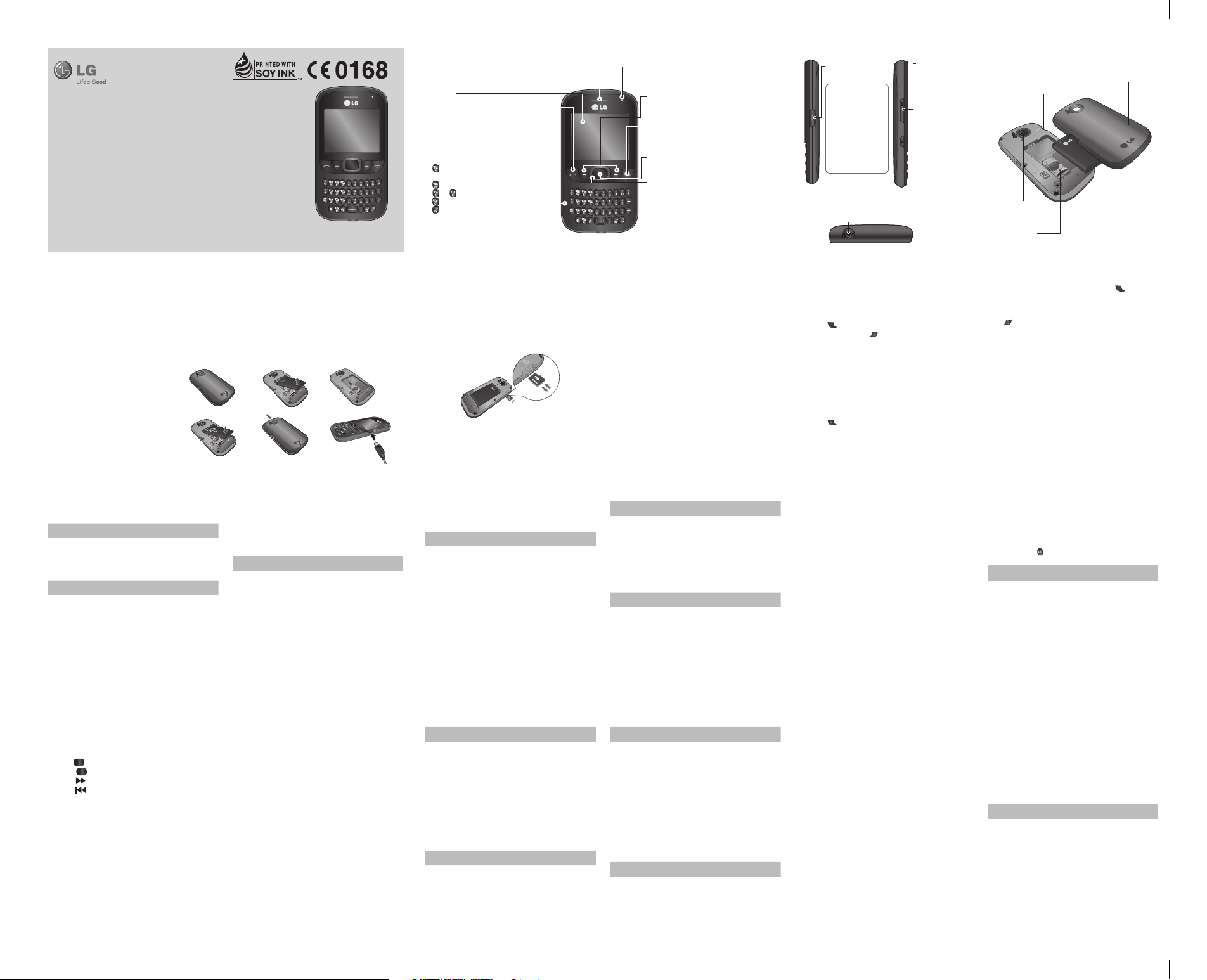
Memory card
Installing a memory card
You can expand the memory available on your phone using
a memory card.
Note: A memory card is an optional accessory.
Slide the memory card into the slot until it clicks into place.
Make sure that the gold contact area is facing downwards.
WARNING: External memory can not exceed 8GB.
Removing a memory card
Carefully remove the memory card by gently pushing it in to
the phone and quickly releasing it.
Formatting the memory card
Your memory card may already be formatted. If your memory
card isn’t formatted, you will need to format it before you can
begin using it.
1 From the home screen press Menu then select Settings.
2 Choose Device and Memory info. and select External
memory.
3 Press Format and enter the password, which is set to 0000
as default. Your memory card will be formatted and ready
to use.
4 To view the new formatted folders on your LG-C360 press
Menu and select My stu. Press right navigation key two
times to choose memory card.
WARNING: When you format your memory card, all the content
will be wiped. If you do not want to lose the data on your
memory card, back it up rst.
WARNING: Do not remove your MicroSD card during the data
transfer.
Quick feature reference
Menu 1. Games & apps.
You can install new games and applications on your
phone to keep you amused when you have spare time.
Press Menu and select Games & apps..
Menu 2. Logs
You can check the record of all, calls, missed, outgoing,
incoming logs and messages only. The number and name (if
available) are displayed together with the date and time at
which the call was made. You can also view the number of
times you have called.
•
All logs: View a complete list of all your dialled, received
and missed calls and also send and received messages.
•
Calls Only: View a list of all the numbers you have called,
received calls and missed calls.
• Messages Only: View a list of all the numbers you have
sent or received messages.
• Missed logs: View a list of any calls you have missed.
•
Outgoing logs: View a list of all the numbers you have
called.
•
Incoming logs: View a list of all the numbers that have
received.
Menu 3. Camera
• Camera
1 Press Menu and select Camera and Camera.
2 When the camera has focused on your subject, select the
Capture icon on the bottom-centre of the screen and press
OK to take a photo.
• Video Camera
1 Press Menu and select Camera and choose Video Camera.
The video camera’s viewnder will appear on screen.
2 Focus the camera on what to record.
3 Select the Rec. icon on the bottom-centre of the screen
and press OK to take a video. Rec will appear at the
bottom of the viewnder. Press again to stop recording.
• Album
View the pictures and videos you have taken in your Album.
Menu 4. Internet
You can launch the internet browser and access the
homepage of the activated prole on web settings. You
can also manually enter a URL address and access the
associated WEB page.
1 In Menu mode, select Internet -> Yes to launch your
service provider’ homepage.
2 Navigate web pages using the following keys:
• Navigation - Scroll up or down on a web page.
• OK - Select an item.
• Back - Return to the previous page.
• Options - Access a list of browser options.
Note: You will incur extra cost by connecting to these
services and downloading content. Check data charges
with your network provider.
Menu 5. SNS (Social Network Services)
Your LG-C360 has SNS that lets you enjoy and manage
your social network. You can update your own SN place
status and view your friends’ SN updates.
Note: SNS feature is a data intensive application. An
additional costs may be incurred when connecting and
using online services. Check your data charges with your
network provider.
Menu 6. Messaging
Your LG-C360 includes functions related to SMS (Short
Message Service), MMS (Multimedia Message Service) as
well as the network’s service messages.
Sending a message
1 Press Menu, select Messaging and choose Write
message.
2 A new message editor will open. Message editor
combines SMS and MMS in one intuitive mode that
is easy to switch between. The default setting of the
message editor is SMS mode.
3 Enter your message using the keypad. See Entering text
on the right for more information on how to enter text.
4 Select Options and choose Insert to add an Image,
Video, Sound, Text template, Multimedia template,
Emoticon, Name & Number, Slide, Subject or More
(Business card/Schedule/Memo/Task/My prole).
5 Choose Send to.
6 Choose a contact from the list of contacts or enter the
phone number.
7 Select Send.
WARNING: Image, Sound, Video, Slide, Subject, Business
card, Schedule or My prole is added to the message
editor, it will be automatically converted to MMS mode
and you will be charged accordingly.
Entering text
You can enter alphanumeric characters using the phone’s
keypad. For example, storing names in contacts, writing a
message and creating scheduling events in the calendar
all require entering text. The following text input methods
are available in the phone: Abc mode, and 123 mode.
Note:
Some elds may allow only one input mode (e.g.
telephone number in contact elds).
Text input mode using the keypad
When you want to enter text, for example when writing a
message, the keypad will default to Abc mode. If you are
entering a number, for example when making a call, the
keypad number keys will default to numbers. To change
the mode press key in editor screen.
Menu 7. Music
MP3 Player
Your LG-C360 has a built-in music player so you can play
all your favourite music.
Note: Before using music player, you will need to transfer
music le onto your phone.Music player supports codec
types as follows: MP3, WMA, AAC. Music player does
not necessarily support all features and variations of le
formats.
Playing a song
1 Press Menu and select Music, then choose MP3 player.
2 Choose All songs then select the song you want to play.
Press OK key.
3 Select to pause the song.
4 Select to skip to the next song.
5 Select to skip to the previous song.
TIP! To change the volume while listening to music, use
the volume keys on the left hand side of your phone.
Note: The copyright of music les can be protected
in international treaties and national copyright laws.
Therefore, it may be necessary to obtain a permission or
a license to reproduce or copy music. In some countries
national law prohibits private copying of copyrighted
material. Before downloading or copying the le, please
check the national legistration of the applicable country
concerning the use of such material.
FM Radio
Your LG-C360 has an FM radio feature so you can tune into
your favorite stations and listen on the move.
Note: If you are in an area with bad radio reception, you
may have diculty listening to the radio. You will need
to insert your headphones in order to listen to the radio.
Insert them into the headphone socket.
• Listening to the radio
1 Press Menu, select Music and choose FM radio.
2 Select the channel number of the station you would
like to listen to.
• Recording the Radio
1 Press Rec. during listening to the radio.
2 The recording time is displayed on your phone.
If you want to stop the recording, press Stop. If recording
is done, the recorded contents will be saved in My stu ->
Sounds as mp3 le.
Menu 8. E-Mail
Sending an email using your new account
To send/receive an email, you should set up an email
account.
1
Press Menu, select E-Mail and choose the account you
want to use.
2
From Options choose Write e-mail and a new email
window will open.
3
Enter address in To eld then Write a subject line and
press down navigation key.
4
Enter your message using the keypad then Press Ok to
send the email.
Menu 9. My stu
View the images, sounds, videos and others in your My
stu.
Menu 10. Phonebook
Searching for a contact
1 Press Menu and select Phonebook.
2
Using the keypad enter the rst letter of the name of the
contact you want to call.
3
To scroll through the contacts and their dierent
numbers use the navigation keys.
Adding a new contact
1 Press Menu and select Phonebook.
2 Press Option and select New contact.
3
Enter the information you want in the elds provided
and select Done.
Menu 11. Tools
• Quick menu
1 Press Menu and select Tools, then choose Q uick menu.
2
Press Add and choose the menu you want to quickly
approach.
• Organiser
You can access Calendar, Tasks, Memo and Calculate date
to get the Target Date.
• Alarm clock
You can set up to 3 alarm clocks to go o at a specied
time.
• Calculator
This contains the standard functions such as Addition,
Subtraction, Multiplication and Division.
• Voice recorder
Use your Voice recorder to record voice memos or other
sounds.
• Stopwatch
This option allows you to use the function of a stopwatch.
• Unit converter
This converts any measurement into a unit you want.
• World clock
Allows you to determine the current time in another time
zone or country.
• SIM services
This feature depends on SIM and the network services.
In case the SIM card supports SAT (i.e. SIM Application
Toolkit) services, this menu will be the operator specic
service name stored on the SIM card.
• LED Banner
Select dierent colors to use as an Indicator.
Menu 12. Settings
• Proles
Choose the prole you want to edit.
Using ight mode - Flight mode will not allow you to make
calls, connect to the internet or send message.
• Device
> Date and time: Select Auto update On, and the phone
will automatically update the date and time.
>
Battery status: Choose to switch the factory set power
save settings On or O.
LG-C360 User Guide
-
English
This guide will help you understand your new mobile phone. It will provide you with
useful explanations of features on your phone.
Some of the contents in this manual may dier from your phone depending on the
software of the phone or your service provider.
P/N: MFL67264414 (1.1)
Getting to know your phone
Earpiece
Main LCD
Send key
• Dials a phone number and answers a call.
• In standby mode: Shows the history of calls.
Alpha numeric keys
• In standby mode: Input numbers to dial.
Hold down below keys.
- Insert ‘+’ symbol to make international
calls.
- Connect voice Mail centre.
To
- Speed dials.
- SOS Mode.
- Hold the key down to Activate or
deactivate silent mode.
• In editing mode: Enter numbers &
characters
Message blinker
• This led ashes up to 10 minutes if you don’t
check new IM, Email ,Message and Missed call.
Soft keys (Left soft key / Right soft key)
• These keys perform the function Indicated in
the bottom of the display.
End key
• Switch on/o (hold down)
• End or reject a call.
Conrm key / OK key
• Selects menu options and conrms actions.
Navigation key
• In standby mode:
Press Up Navigation Key: Widget when it was
set. (Menu >Settings > Display > Homescreen >
Widget settings)
Press Down Navigation Key: My stu
Press Right Navigation Key: MP3 player
Press Left Navigation Key: Browser
• In menu: Scroll up, down, Right & left.
Installing the SIM Card and Charging the Battery
Installing the SIM Card
When you subscribe to a cellular network, you are provided with a plug-in SIM card loaded with your subscription details, such as
your PIN, any optional services available and many others.
Important! › The plug-in SIM card and its contacts can be easily damaged by scratches or bending, so be careful when handling,
inserting or removing the card. Keep all SIM cards out of the reach of small children.
› only 2G/2.5G SIM supported
Illustrations
1 Remove the back cover
2 Remove the battery
3 Insert the SIM card
4 Insert the battery
5 Insert the back cover
6 Charging your phone
WARNING:
Do not remove the
battery when the phone is switched on,
as this may damage the phone.
1 2
3
4
Side keys
• In standby mode:
Controls the ring
volume.
• During a call: Earpiece
volume adjustment.
• During playing MP3
music: Audio volume
adjustment.
Charger/USB cable
connector
TIP:
Please ensure
the phone is
powered on,
external memory
card is inserted
and in idle mode
before connecting
the USB cable for
Mass Storage.
Headset
Battery pack
Camera lens
Back cover
SIM Card holder
Memory card holder
5
6
www.lg.com
Calling
Making a call
1 Make sure your phone is on.
2 You can use the keypad. To delete a digit press back arrow.
3 Press to begin the call.
4 To end the call, press .
TIP! To enter + when making an international call, press and
hold 0.
Making a call from your Contacts
It’s easy to call anyone whose number you have stored in your
Phonebook.
1 Press Menu to open the main menu. Select Phonebook.
2 Using the keypad, enter the rst letter of the contact you
want to call and scroll to the Phonebook.
3 Press to begin the call.
Answering and rejecting a call
When your phone rings, press Accept or press to answer
the call. While your phone is ringing you can press Silent
to mute the ringing. This is useful if you have forgotten to
change your prole to silent for a meeting.
Press or select Reject in order to reject an incoming call.
Note: In call when speaker is activated, the speaker icon
is displayed with red colour cross, when the speaker is
deactivated speaker icon is displayed without red colour cross.
Speed dialling
You can assign a speed dial number to a contact you call
frequently.
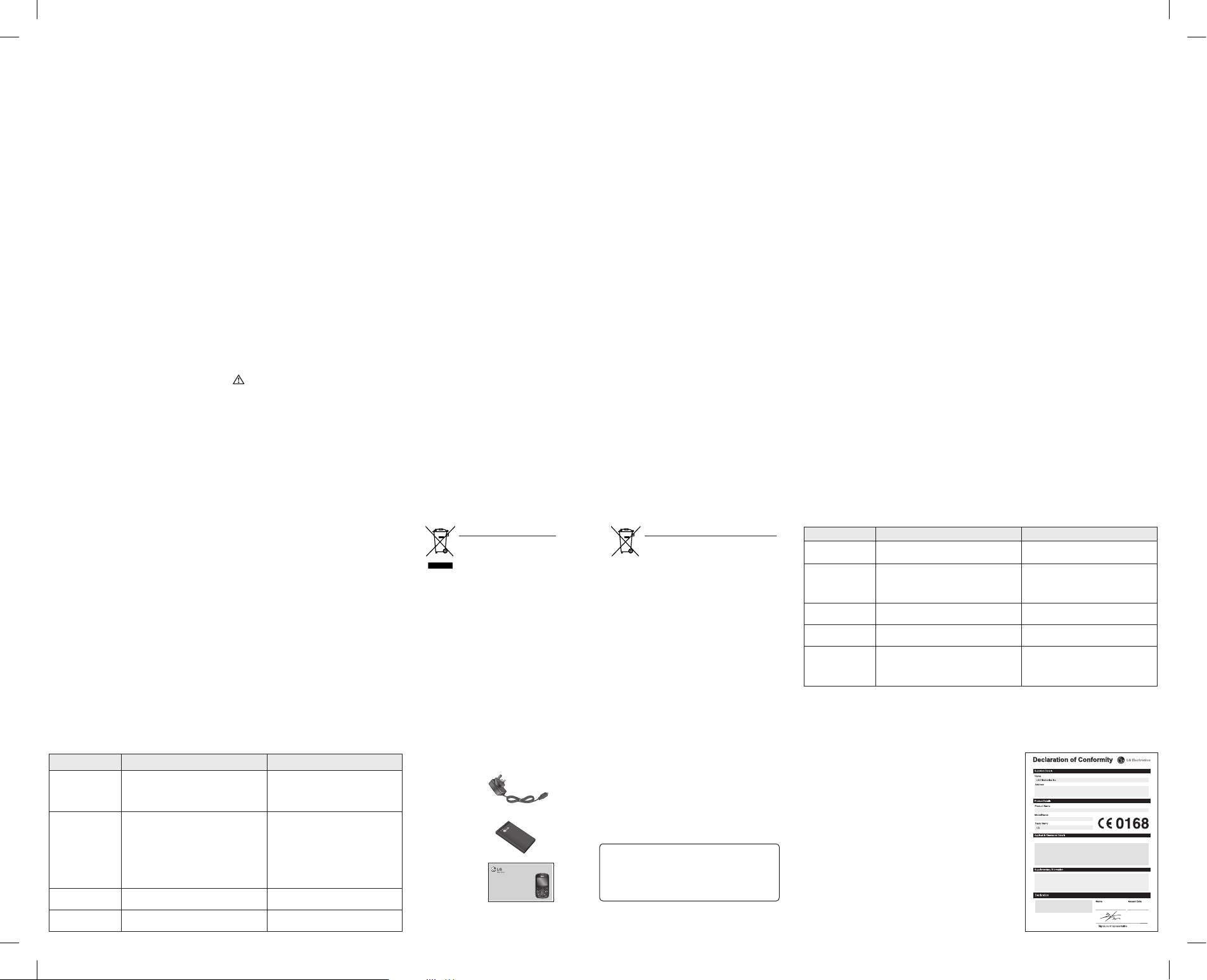
> Internet Proles : This menu shows the Internet
Proles.
>
Access Points : This menu shows the Access Points.
You can register, delete and edit by using the Options
Menu.
• Bluetooth
Set up your LG-C360 for Bluetooth use. You can adapt your
visibility to other devices or search through devices your
phone is paired with.
Note: Pair LG-C360 with any device supporting BT version
above 2.0, then passcode is not asked, since passcode is
auto generated. Pair LG-C360 with any device supporting
lesser BT versions such as 1.2 etc, then passcode is asked.
Phone Software update
LG Mobile Phone Software update from internet
For more information on using this function, please visit
the http://update.lgmobile.com or http://www.lg.com/
common/index.jsp → select country.
This Feature allows you to update the Software of your
phone to the latest version conveniently from the internet
without the need to visit a service centre.
As the mobile phone Software update requires the user’s
full attention for the duration of the update process,
please make sure to check all instructions and notes
that appear at each step before proceeding. Please note
that removing the USB data cable or battery during the
upgrade may seriously damage your mobile phone.
Synchronise your phone with your PC
You can synchronise your phone with your PC to make
sure all your important details and dates match, but also
to backup your les to put your mind at ease.
Backing up and restoring your phone’s
information
1 Connect the USB cable to your phone and your PC.
2 Select the PC suite from the popup menu in your phone
and run PC Suite Program in your PC.
3 Click the “Phone Backup & Restore” in PC suite (Tools >
Phone Backup & Restore), and select Backup or Restore.
4 Mark the contents you would like to back up or restore.
Select the location you would like to backup information
to, or restore information from. Now select Backup or
Restore and Click Finish.
5 Your information will be Backed up or Restored.
NOTE: Install PC Suite using CD provided and follow the
Installation Guide.
Viewing your phone les on your PC
1 Connect the USB cable to your phone and your PC.
2 Select the PC suite from the popup menu in your phone
and run PC Suite Program in your PC.
3 Open LG PC Suite icon in your PC which is already
installed, after searching the phone it will be connected
automatically.
TIP! Viewing the contents of your phone on your PC helps
you to arrange les, organise documents and remove
contents you no longer need.
Ambient Temperatures
Max : +55°C (discharging)
+45°C (charging)
Min : -10°C
Please read these simple guidelines. Not following these
guidelines may be dangerous or illegal.
Exposure to radio frequency energy
Radio wave exposure and Specic Absorption Rate (SAR)
information
This mobile phone model LG-C360 has been designed to
comply with applicable safety requirements for exposure
to radio waves. These requirements are based on scientic
guidelines that include safety margins designed to assure the
safety of all persons, regardless of age and health.
The radio wave exposure guidelines employ a unit of
measurement known as the Specic Absorption Rate, or SAR.
Tests for SAR are conducted using standardised methods with
the phone transmitting at its highest certied power level in
all used frequency bands.
While there may be dierences between the SAR levels of
various LG phone models, they are all designed to meet the
relevant guidelines for exposure to radio waves.
The SAR limit recommended by the International Commission
on Non-Ionizing Radiation Protection (ICNIRP) is 2 W/Kg
averaged over 10g of tissue.
The highest SAR value for this model phone tested by DASY4
for use at the ear is 0.883 W/Kg (10g) and when worn on the
body is 0.685 W/Kg (10g).
SAR data information for residents in countries/regions that
have adopted the SAR limit recommended by the Institute of
Electrical and Electronics Engineers (IEEE), which is 1.6 W/Kg
averaged over 1g of tissue.
Product care and maintenance
WARNING
Only use batteries, chargers and accessories approved for use
with this particular phone model. The use of any other types
may invalidate any approval or warranty applying to the
phone, and may be dangerous.
•
Do not disassemble this unit. Take it to a qualied service
technician when repair work is required.
•
Keep away from electrical appliances such as TVs, radios,
and personal computers.
•
The unit should be kept away from heat sources such as
radiators or cookers.
•
Do not drop.
❑ Guidelines for safe and ecient use
•
Do not subject this unit to mechanical vibration or shock.
•
Switch o the phone in any area where you are required by
special regulations. For example, do not use your phone in
hospitals as it may aect sensitive medical equipment.
•
Do not handle the phone with wet hands while it is being
charged. It may cause an electric shock and can seriously
damage your phone.
•
Do not to charge a handset near ammable material as the
handset can become hot and create a re hazard.
•
Use a dry cloth to clean the exterior of the unit (do not use
solvents such as benzene, thinner or alcohol).
•
Do not charge the phone when it is on soft furnishings.
•
The phone should be charged in a well ventilated area.
•
Do not subject this unit to excessive smoke or dust.
•
Do not keep the phone next to credit cards or transport
tickets; it can aect the information on the magnetic strips.
•
Do not tap the screen with a sharp object as it may damage
the phone.
•
Do not expose the phone to liquid or moisture.
•
Use the accessories like earphones cautiously. Do not touch
the antenna unnecessarily.
Ecient phone operation
Electronics devices
All mobile phones may get interference, which could aect
performance.
•
Do not use your mobile phone near medical equipment
without requesting permission. Avoid placing the phone
over pacemakers, for example, in your breast pocket.
•
Some hearing aids might be disturbed by mobile phones.
•
Minor interference may aect TVs, radios, PCs, etc.
Road safety
Check the laws and regulations on the use of mobile phones
in the area when you drive.
•
Do not use a hand-held phone while driving.
•
Give full attention to driving.
•
Use a hands-free kit, if available.
❑ Guidelines for safe and ecient use
Symptom
Possible causes
Possible Corrective measures
Phone cannot
be switched on
On/O key pressed too briey.
Battery is not charged.
Battery contacts are dirty.
Press On/O key for at least two seconds.
Charge battery. Check charging indicator in
the display.
Clean the battery contacts.
Charging error Battery totally empty.
Contact problem.
No power from outlet.
Charger defective.
Wrong charger.
Battery defective.
Charge battery.
Check power supply and connection to the
phone. Check the battery contacts, clean them
if necessary.
Plug in to a dierent socket or check voltage.
Test with another charger.
Only use original LG accessories.
Replace battery.
Network connection
is lost.
Signal too weak. Reconnection to another service provider if
network mode is automatic.
Number not permitted The Fixed Dial Number function is on. Check the Settings menu and turn the
function o.
❑ Troubleshooting
•
Pull o the road and park before making or answering a call
if driving conditions so require.
•
RF energy may aect some electronic systems in your
vehicle such as car stereos and safety equipment.
•
When your vehicle is equipped with an air bag, do not
obstruct with installed or portable wireless equipment. It
can cause the air bag to fail or cause serious injury due to
improper performance.
•
If you are listening to music whilst out and about, please
ensure that the volume is at a reasonable level so that
you are aware of your surroundings. This is particularly
imperative when near roads.
Avoid damage to your hearing
Damage to your hearing can occur if you are exposed to loud
sound for long periods of time. We therefore recommend
that you do not turn on or o the handset close to your ear.
We also recommend that music and call volumes are set to a
reasonable level.
NOTE:
Excessive sound pressure from earphones can cause
hearing loss.
Blasting area
Do not use the phone where blasting is in progress. Observe
restrictions, and follow any regulations or rules.
Potentially explosive atmospheres
•
Do not use the phone at a refueling point.
•
Do not use near fuel or chemicals.
•
Do not transport or store ammable gas, liquid, or
explosives in the same compartment of your vehicle with
your mobile phone and accessories.
In aircraft
•
Wireless devices can cause interference in aircraft.
•
Turn your mobile phone o before boarding any aircraft.
•
Do not use it on the aircraft without permission from the
crew.
Children
Keep the phone in a safe place out of the reach of small
children. It includes small parts which may cause a choking
hazard if detached.
❑ Guidelines for safe and ecient use
Symptom
Possible causes
Possible Corrective measures
No connection to the
network
Signal is weak or you’re outside of the carrier
network.
Move to a window or open space.
Check service provider coverage map.
Codes do not match When you want to change a security code you
have to conrm the new code by entering it again.
The two codes that you have entered do not
match.
Contact your Service Provider.
Function cannot be set Not supported by
Service Provider or registration required.
Contact your Service Provider.
Calls not available Dialing error or service limitations. Check the number dialed and check the
reception. Contact your service provider.
Calls not available Dialing error New SIM card inserted Prepaid
Charge limit reached
New network not authorised.
Check for new restrictions.
Contact Service Provider or reset limit with
PIN 2.
❑ Troubleshooting
❑ Technical data
Doo Haeng Lee / Director
GSM 850 / E-GSM 900 / DCS 1800 / PCS 1900 Quad band Terminal Equipment
R&TTE Directive 1999/5/EC
30. June. 2011
EN 301 489-01 V1.8.1, EN 301 489-07 V1.3.1, EN 301 489-17 V2.1.1
EN 301 511 V9.0.2
EN 50360:2001/AC:2006, EN 62209-1:2006, EN 62209-2:2010
EN 60950-1:2006+A11:2009
EN300328 V1.7.1
The conformity to above standards is verified by the following Notified Body(BABT)
BABT, Forsyth House-Churchfield Road - Walton-on-ThamesSurrey - KT12 2TD , United Kingdom
Notified Body Identification Number : 0168
I hereby declare under our sole responsibility
that the product mentioned above to which this
declaration relates complies with the above
mentioned standards, regulation and directives
LG Electronics Inc. – EU Representative
Veluwezoom 15, 1327 AE Almere, The Netherlands
LG-C360
LG Electronics Inc. LG Twin Towers 20,
Yeouido-dong, Yeongdeungpo-gu, Seoul, Korea 150-721
Emergency calls
Emergency calls may not be available under all mobile
networks. Therefore, you should never depend solely on the
phone for emergency calls. Check with your local service
provider.
Battery information and care
•
You do not need to completely discharge the battery
before recharging. Unlike other battery systems, there is
no memory eect that could compromise the battery’s
performance.
•
Use only LG batteries and chargers. LG chargers are
designed to maximise the battery life.
•
Do not disassemble or short-circuit the battery pack.
•
Keep the metal contacts of the battery pack clean.
•
Replace the battery when it no longer provides acceptable
performance. The battery pack maybe recharged hundreds
of times until it needs replacing.
•
Recharge the battery if it has not been used for a long time
to maximise usability.
•
Do not expose the battery charger to direct sunlight or use
it in high humidity, such as in the bathroom.
•
Do not leave the battery in hot or cold places, this may
deteriorate the battery performance.
•
There is risk of explosion if the battery is replaced by an
incorrect type.
•
Dispose o used batteries according to the manufacturer’s
instructions. Please recycle when possible. Do not dispose
as household waste.
•
If you need to replace the battery, take it to the nearest
authorised LG Electronics service point or dealer for
assistance.
•
Always unplug the charger from the wall socket after
the phone is fully charged to save unnecessary power
consumption of the charger.
•
Actual battery life will depend on network conguration,
product settings, usage patterns, battery and environmental
conditions.
❑ Guidelines for safe and ecient use
> Languages: Change the language of your LG-C360’s
display.
>
Auto key lock: Lock the keypad automatically in
standby screen.
>
Security: Change your security to keep your LG-C360
and the important information it holds protected.
>
SOS service: This enables SOS service. After enabling if
you press long key of 9 in Idle screen, the SOS message
is sent and the phone stays in SOS Mode.
>
Memory info: You can use the memory manager to
determine how each memory is used and see how
much space is available.
>
Primary storage setting - If you insert an external
memory card in your phone, you can also select
Primary storage settings then choose the default
location you prefer items to be saved to.
>
Reset device: Reset all the settings to the factory
denitions. You need the securit y code to activate
this function.
>
Device info: View the technical information for your
LG-C360.
• Display
You can adjust settings for the phone display.
• Call
You can set the menu relevant to a call.
• Connectivity
> USB connection mode: You can select the USB
connection mode on your phone for several uses.
>
Network: You can select Select network or Preferred
lists.
- Select Network
•
Automatic: This function automatically searches for
a network and registers the handset to that network.
•
Manual: This function allows you to search for
networks and specify which network in the network
list to register with, if possible.
- Preferred lists
Select preferred network lists to display and saves
in your SIM Card. You can edit the current preferred
network list.
* : Shown only if supported by the SIM Card.
❑ Guidelines for safe and ecient use
Disposal of your old appliance
1 When this crossed-out wheeled bin symbol is
attached to a product it means the product is
covered by the European Directive 2002/96/EC.
2 All electrical and electronic products should
be disposed of separately from the municipal
waste stream via designated collection facilities
appointed by the government or the local
authorities.
3 The correct disposal of your old appliance will
help prevent potential negative consequences
for the environment and human health.
4 For more detailed information about disposal
of your old appliance, please contact your city
oce, waste disposal service or the shop where
you purchased the product.
Disposal of waste batteries/accumulators
1 When this crossed-out wheeled bin symbol
is attached to batteries/accumulators of Your
product it means they are covered by the
European Directive 2006/66/EC.
2 This symbol may be combined with chemical
symbols for mercury(Hg), cadmium(Cd) or
lead(Pb) if the battery Contains more that
0.0005% of mercury, 0.002% of cadmium or
0.004% of lead.
3 All batteries/accumulators should be disposed
separately from the municipal waste stream via
designated collection facilities appointed by
the government or the local authorities.
4 The correct disposal of Your old batteries/
accumulators will help to prevent potential
negative consequences for the environment,
animal and human health.
5 For more detailed information about disposal
of Your old batteries/accumulators, please
contact Your city oce, waste disposal ser vice
or the shop where You purchased the product.
Various accessories are available for your mobile phone. These are detailed below.
Charger
NOTE
• Always use genuine LG accessories.
• Failure to do so may invalidate your warranty.
• Accessories may be dierent in dierent regions. Please
check with our regional service company or agent for further
enquires.
Battery
User Guide
LG-C360 User Guide
❑ Accessories
