LG LG-A275 U User Manual

LG-A275 User Guide -English
This guide will help you to understand your new mobile phone, It will provide
you with useful explanations of the features on your phone.
Some of the contents of this manual may differ from your phone depending on
the phone software or your service provider.
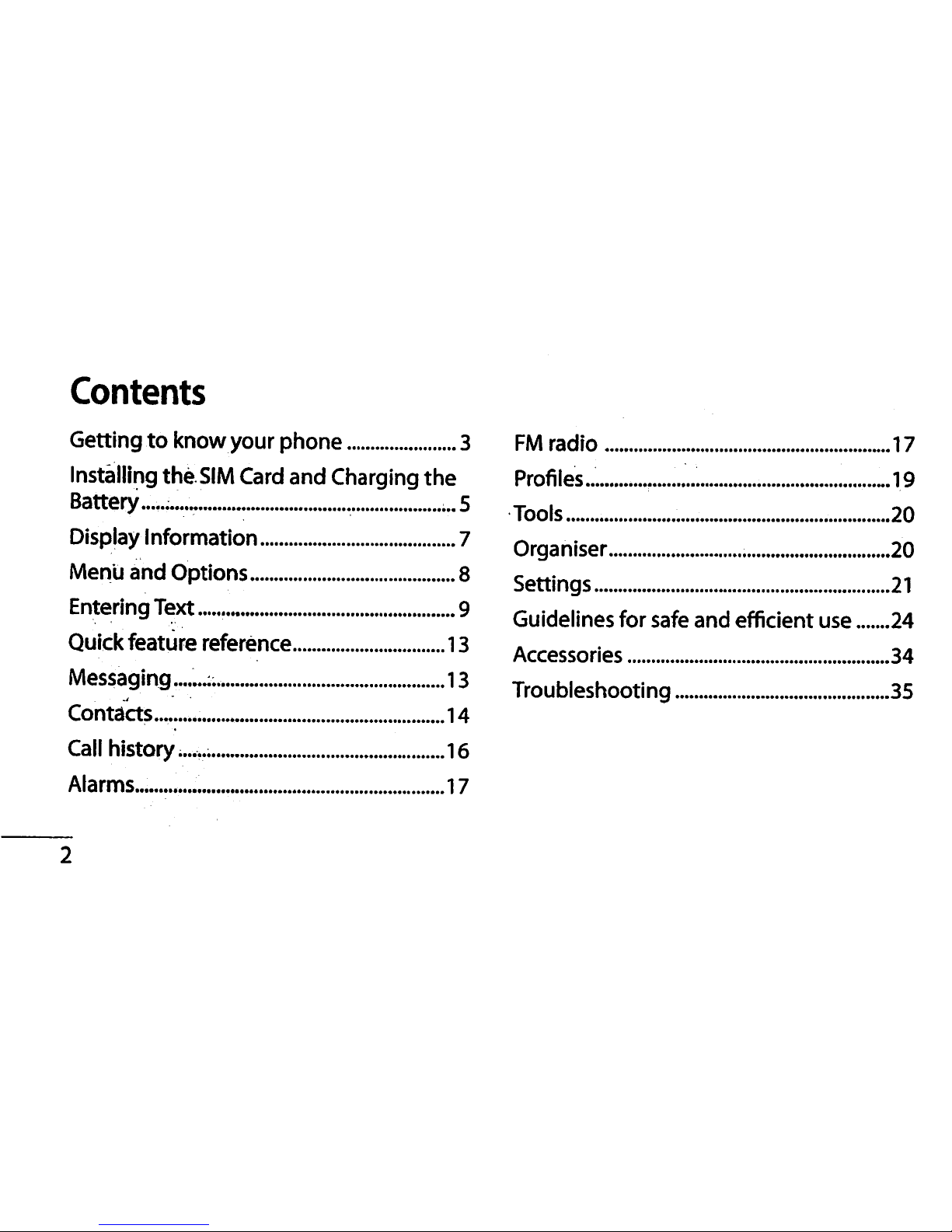
Contents
Gettlna to know vour ohone ^
F M r a d i o . 17
Installing the SIM Card and Charging the Profiles... ..„.19
Battery...........
...5
Tools
20
Display Information
7
Organiser
20
Menu and Options
8
Settings
21
Entering Text
9
Gui deli nes for safe a nd effic ient use. .
24
Quick f e a t u r e r e f e r e n c e 13
Accessories 34
Messaging.......;.. 13
Troubleshooting
35
Contacts.... 14
Call history.......
16
Alarms
17
~2
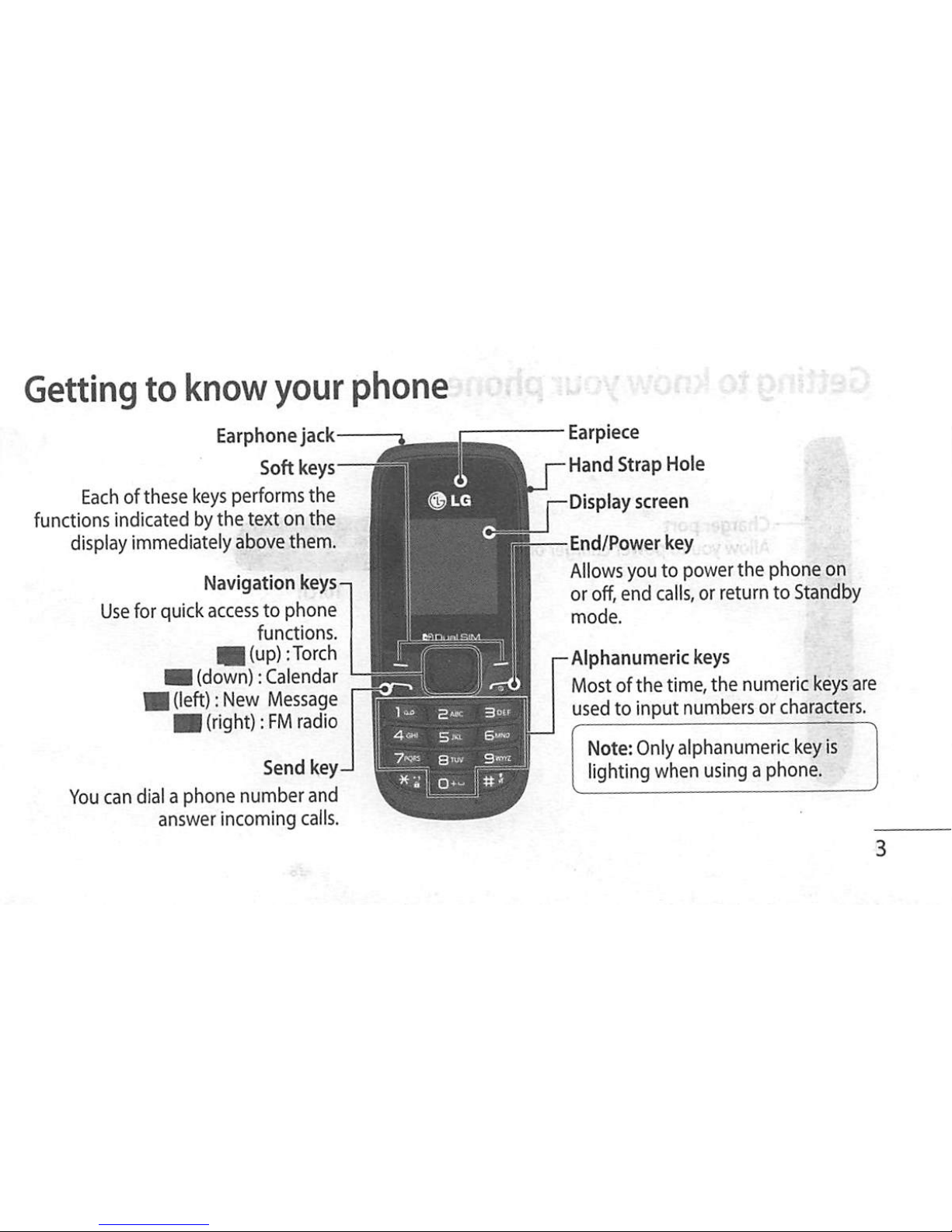
Getting to know your phone
Earphone jack
Soft keys
Each of these keys performs the
functions indicated by the text on the
display immediately above them.
Navigation keysq
Use for quick access to phone
functions.
m|(up) :Torch
■ (down): Calendar
■ (left): New Message
■ (right) :FM radio
Send key J _
You can dial a phone number and
answer incoming calls.
Earpiece
r-Hand Strap Hole
J—Display screen
End/Power key
Allows you to power the phone on
or off, end calls, or return to Standby
mode.
-Alphanumeric keys
Most of the time, the numeric keys are
used to input numbers or characters.
Note: Only alphanumeric key is
lighting when using a phone.
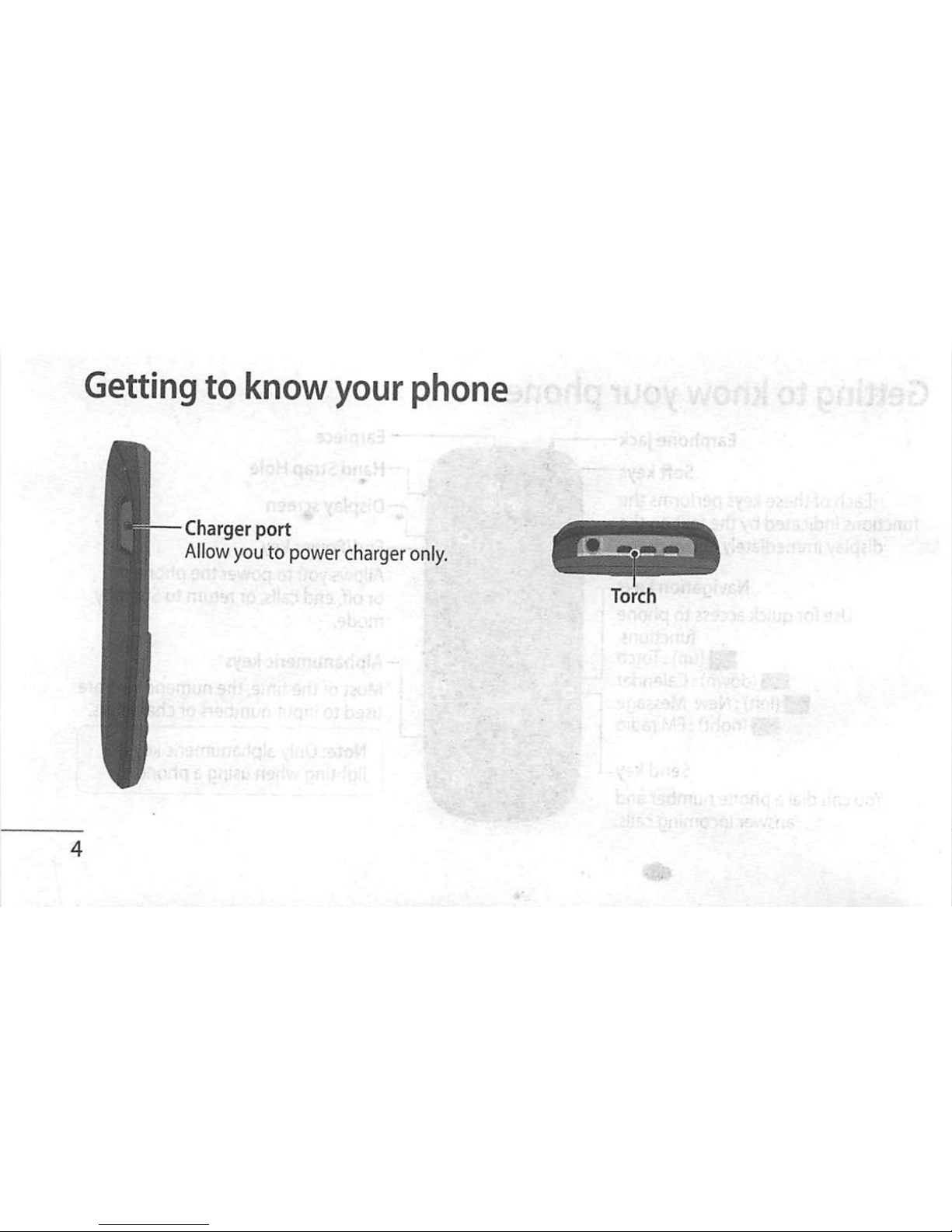
Getting to know your phone
- C h a r g e r p o r t ^
Allow you to power charger only.
Torch
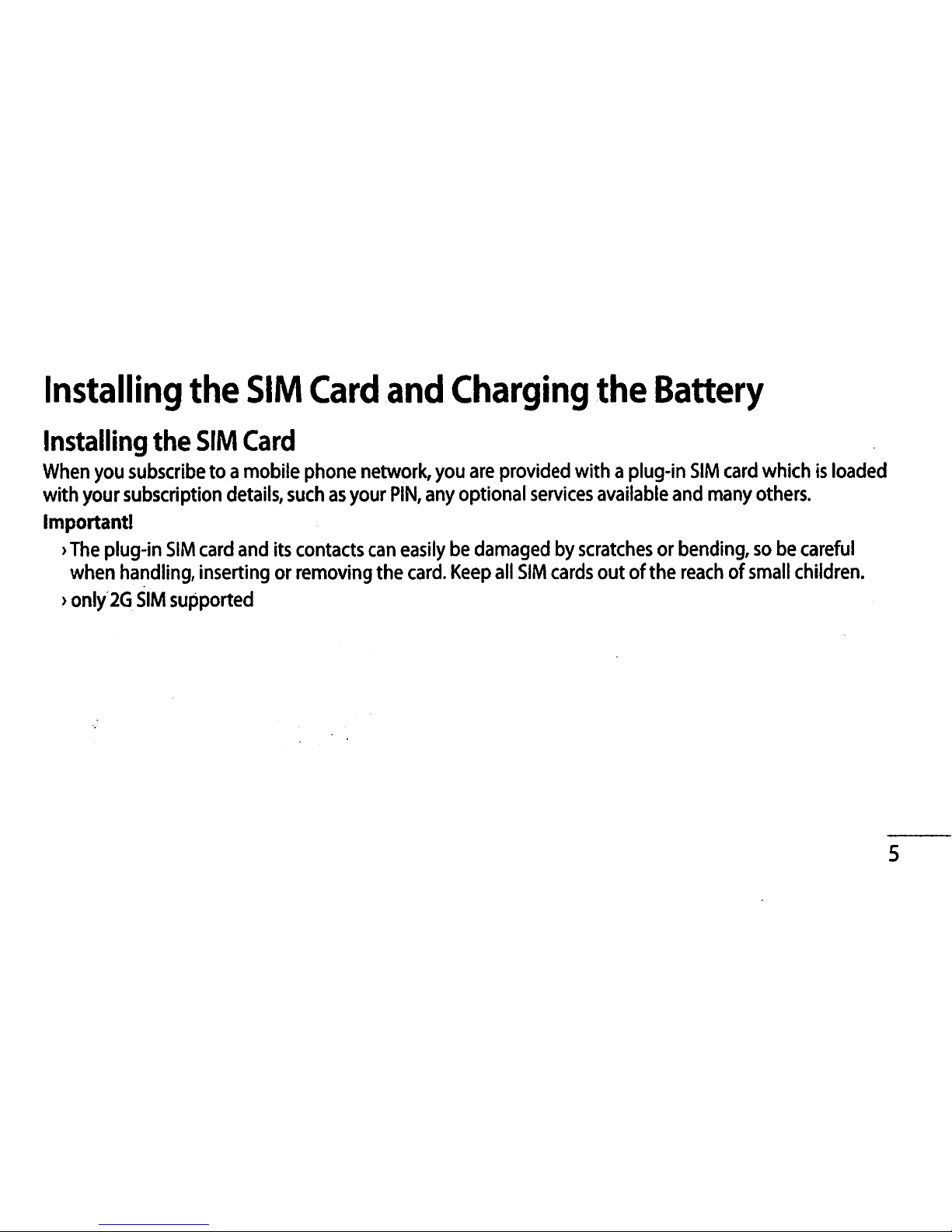
Installing the SIM Card and Charging the Battery
Installing the SIM Card
When you subscribe to a mobile phone network, you are provided with a plug-In SIM card which Is loaded
with your subscription details, such as your PIN, any optional services available and many others.
Important!
>The plug-In SIM card and Its contacts can easily be damaged by scratches or bending, so be careful
when handling, inserting or removing the card. Keep all SIM cards out of the reach of small children.
> only 2G SIM supported

Installing the SIM Card and Charging the Battery
Illustrations
1 Open battery cover
2 Remove the battery
3 Insert your SIM
4 Insert the battery
5 Close the battery cover
6 Charge your battery
WARNING: Do not remove the battery while the
phone is switched on, as this may damage the
phone.
6
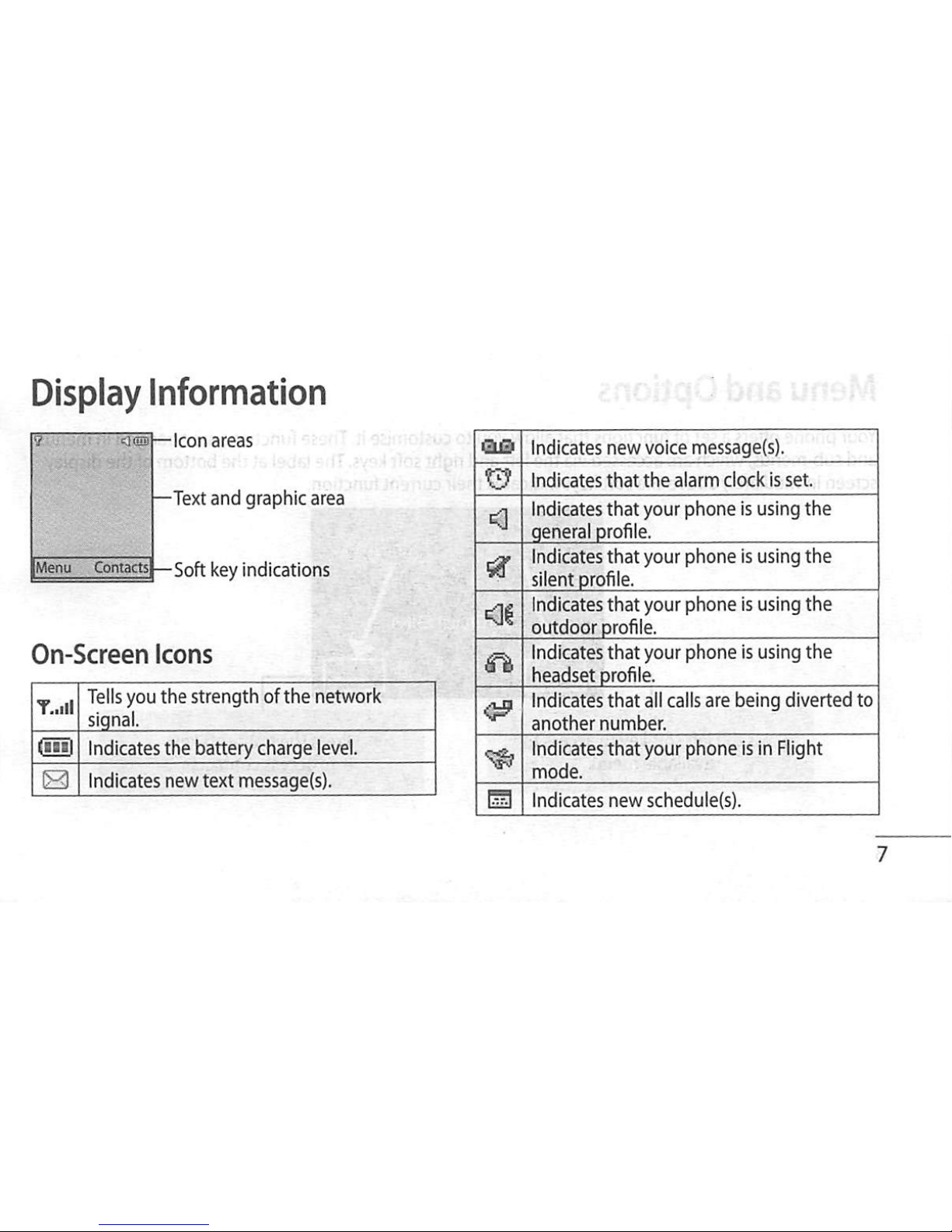
Display Information
Icon areas
—Text and graphic area
On-Screen Icons
T..II 1
Tells you the strength of the network
signal.
dm Indicates the battery charge level.
e Indicates new text nriessage{s).
asIndicates new voice message(s).
Indicates that the alarm clock is set.
<1
Indicates that your phone Is using the
general profile.
Indicates that your phone is using the
silent profile.
<11
Indicates that your phone Is using the
outdoor profile.
n
Indicates that your phone Is using the
headset profile.
Indicates that all calls are being diverted to
a n o t h e r n u m b e r .
Indicates that your phone is In Flight
mode.
m Indicates new schedule(s).
7
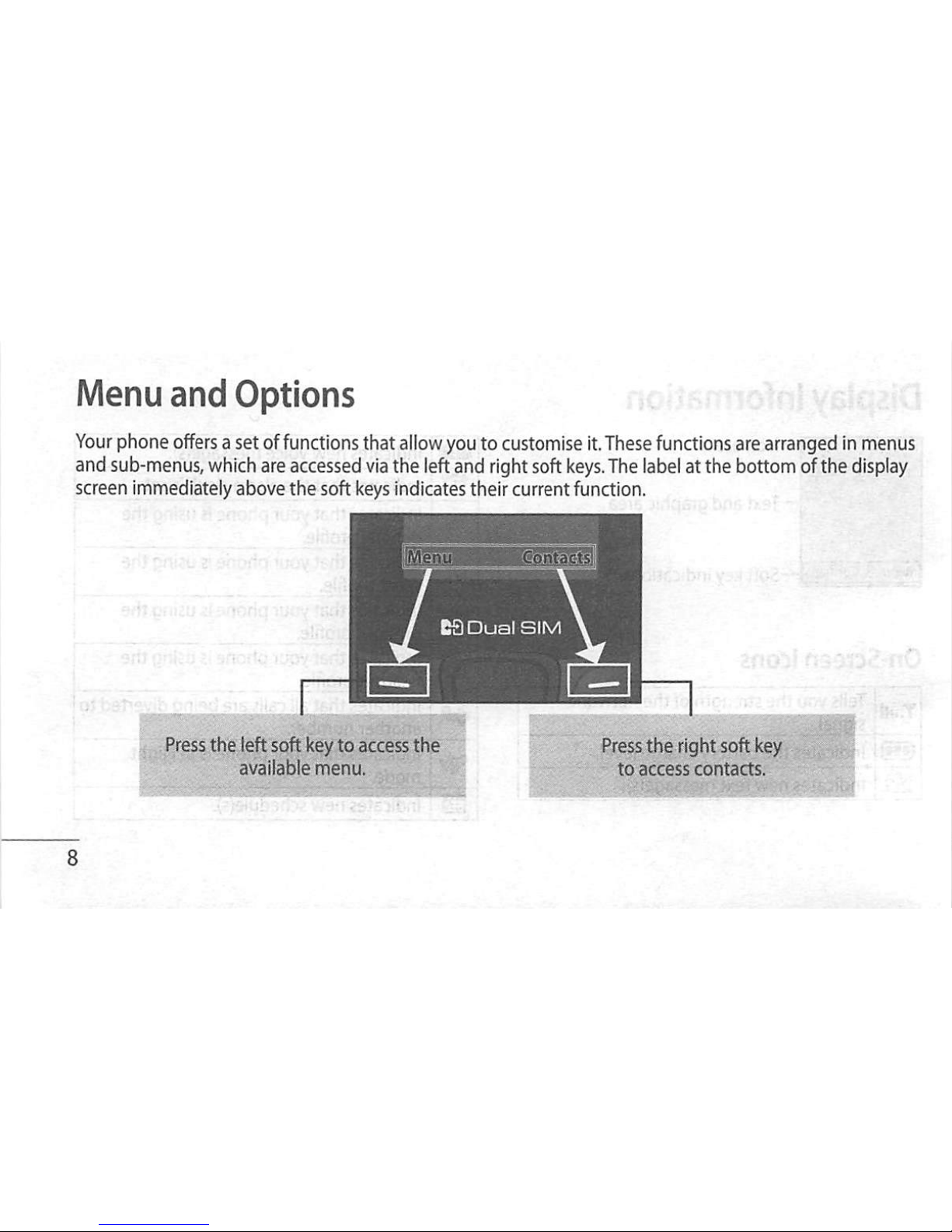
Menu and Options
Your phone offers a set of functions that allow you to customise it. These functions are arranged in menus
and sub-menus, which are accessed via the left and right soft keys. The label at the bottom of the display
screen immediately above the soft keys indicates their current function.
ta Dual SIM
Press the left soft key to access the
available menu.
Press the right soft key
to a c ces s cont a c ts.
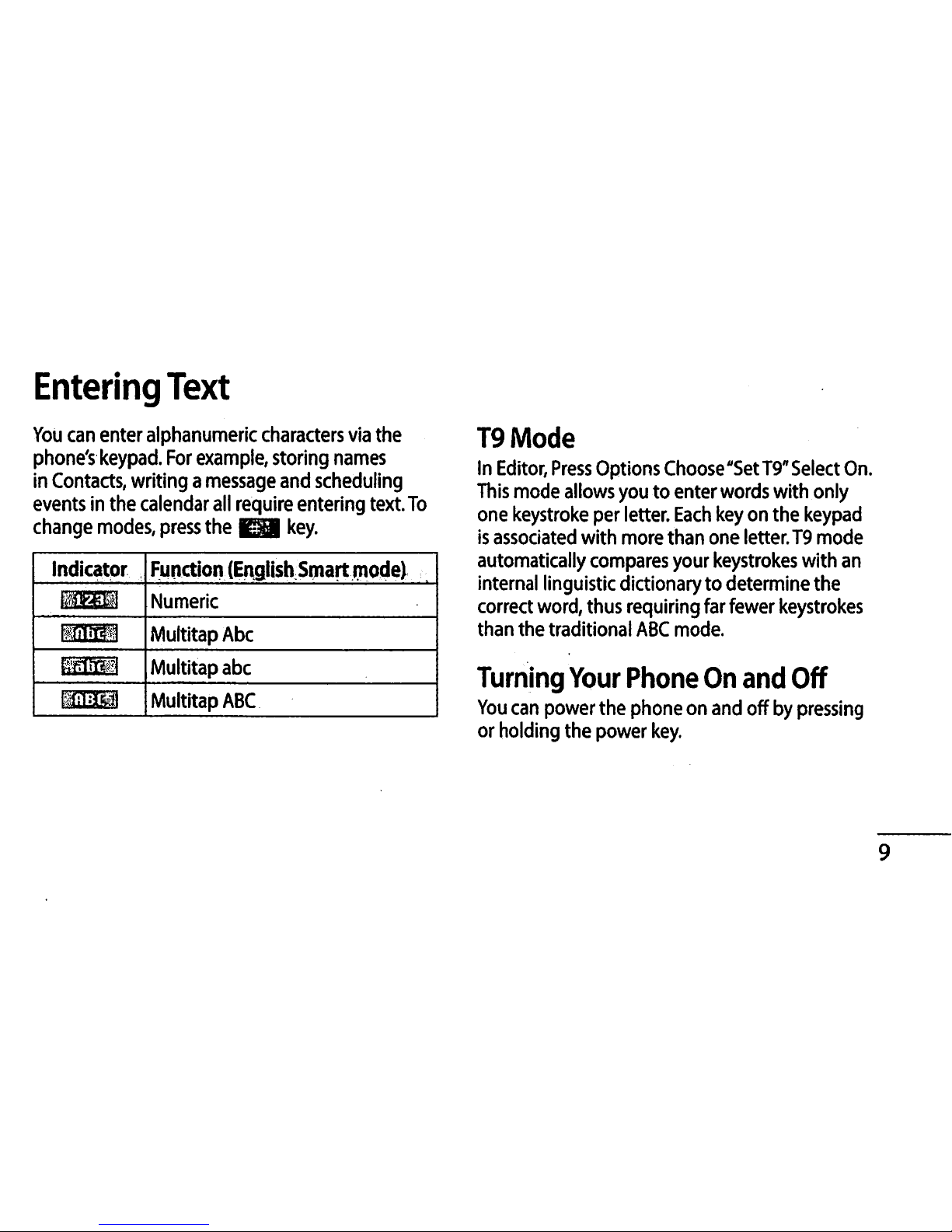
Entering Text
You can enter alphanumeric characters via the
phone's keypad. For example, storing names
in Contacts, writing a message and scheduling
events in the calendar all require entering text. To
change modes, press the Ea key.
Indicator Function (English Smart mode)
MBl Numeric
mm MultitapAbc
M u l t i t a p a b c ,
MSm MultitapABC
T9Mode
In Editor, Press Options Choose "Set TQ" Select On.
This mode allows you to enter words with only
one keystroke per letter. Each key on the keypad
is associated with more than one letter.T9 mode
automatically compares your keystrokes with an
internal linguistic dictionary to determine the
correct word, thus requiring far fewer keystrokes
than the traditional ABC mode.
Turning Your Phone On and Off
You can power the phone on and off by pressing
or holding the power key.
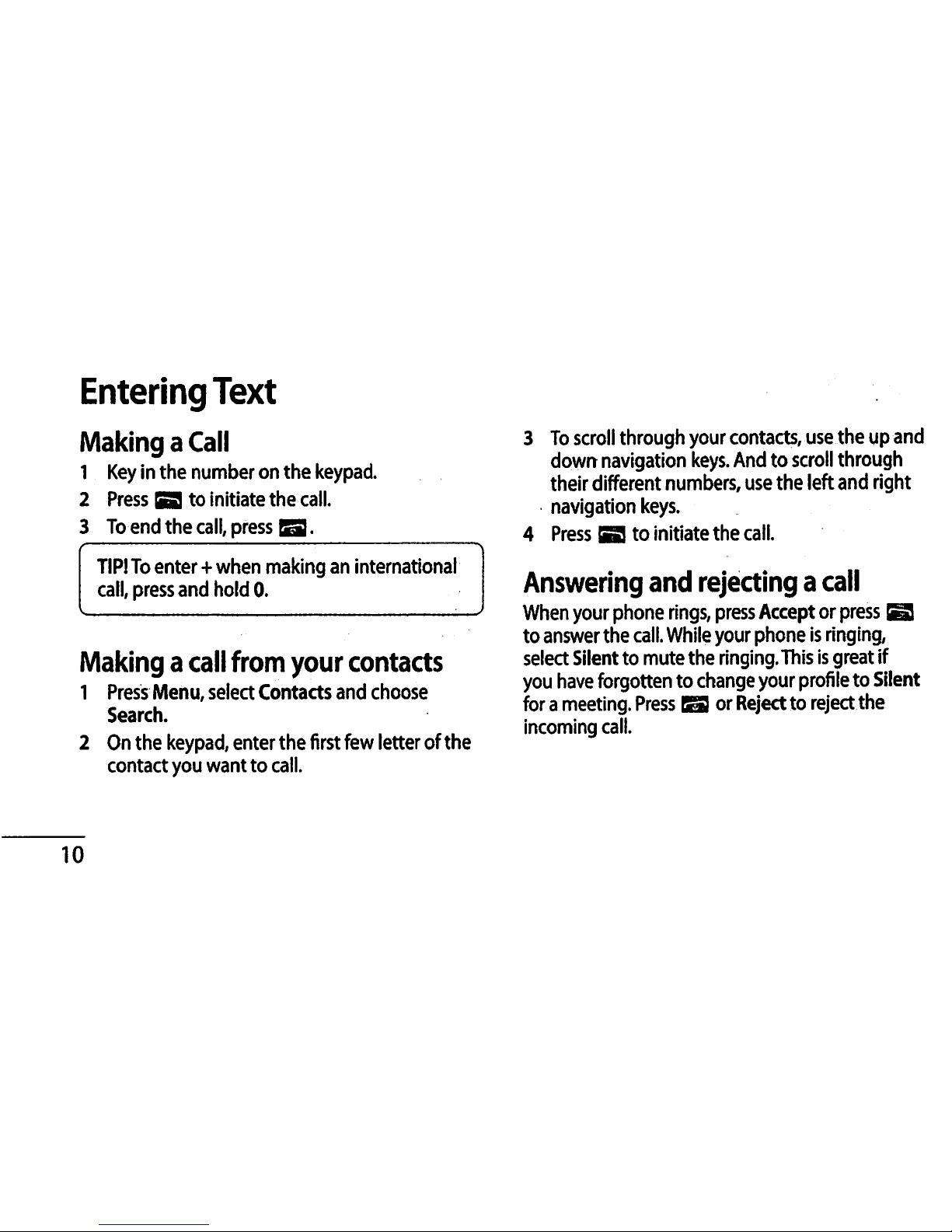
Entering Text
Making a Call
1 Key in the number on the keypad
2 Press BBS to Initiate the call.
3 To end the call, press Bl.
TIP! To enter + when making an International
call, press and hold 0.
Making a call from your contacts
1 Press Menu, select Contacts and choose
Search.
2 On the keypad, enter the first few letter of the
contact you want to call.
3 To scroll through your contacts, use the up and
down navigation keys. And to scroll through
their different numbers, use the left and right
navigation keys.
4 Press Sa to Initiate the call.
Answering and rejecting a call
When your phone rings, press Accept or press ES
to answer the call. While your phone Is ringing,
select Silent to mute the ringing. This Is great If
you have forgotten to change your profile to Silent
for a meeting. Press BS} or Reject to reject the
Incoming call.
10
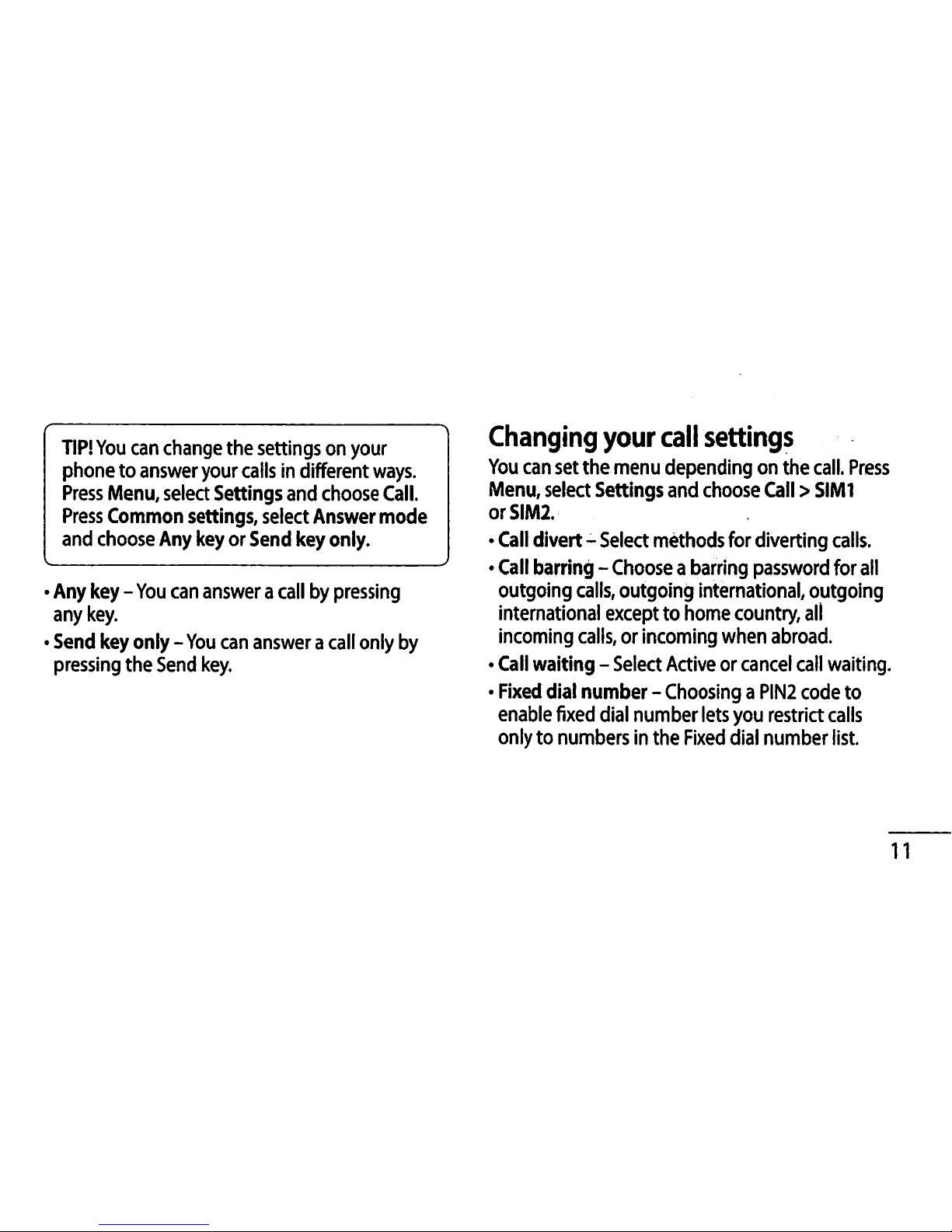
TIP! You can change the settings on your
phone to answer your calls In different ways.
Press Menu, select Settings and choose Call.
Press Common settings, select Answer mode
and choose Any key or Send key only.
Any key - You can answer a call by pressing
any key.
Send key only - You can answer a call only by
pressing the Send key.
Changing your call settings
Yo u can s et the me n u dependin g o n the cal l . Press
Menu, select Settings and choose Call > SIMl
orSIMl
• Call divert - Select methods for diverting calls,
• Call barring - Choose a barring password for all
outgoing calls, outgoing International, outgoing
International except to home country, all
Incoming calls, or Incoming when abroad.
• Call waiting - Select Active or cancel call waiting.
• Fixed dial number - Choosing a PIN2 code to
enable fixed dial number lets you restrict calls
only to numbers In the Fixed dial number list.
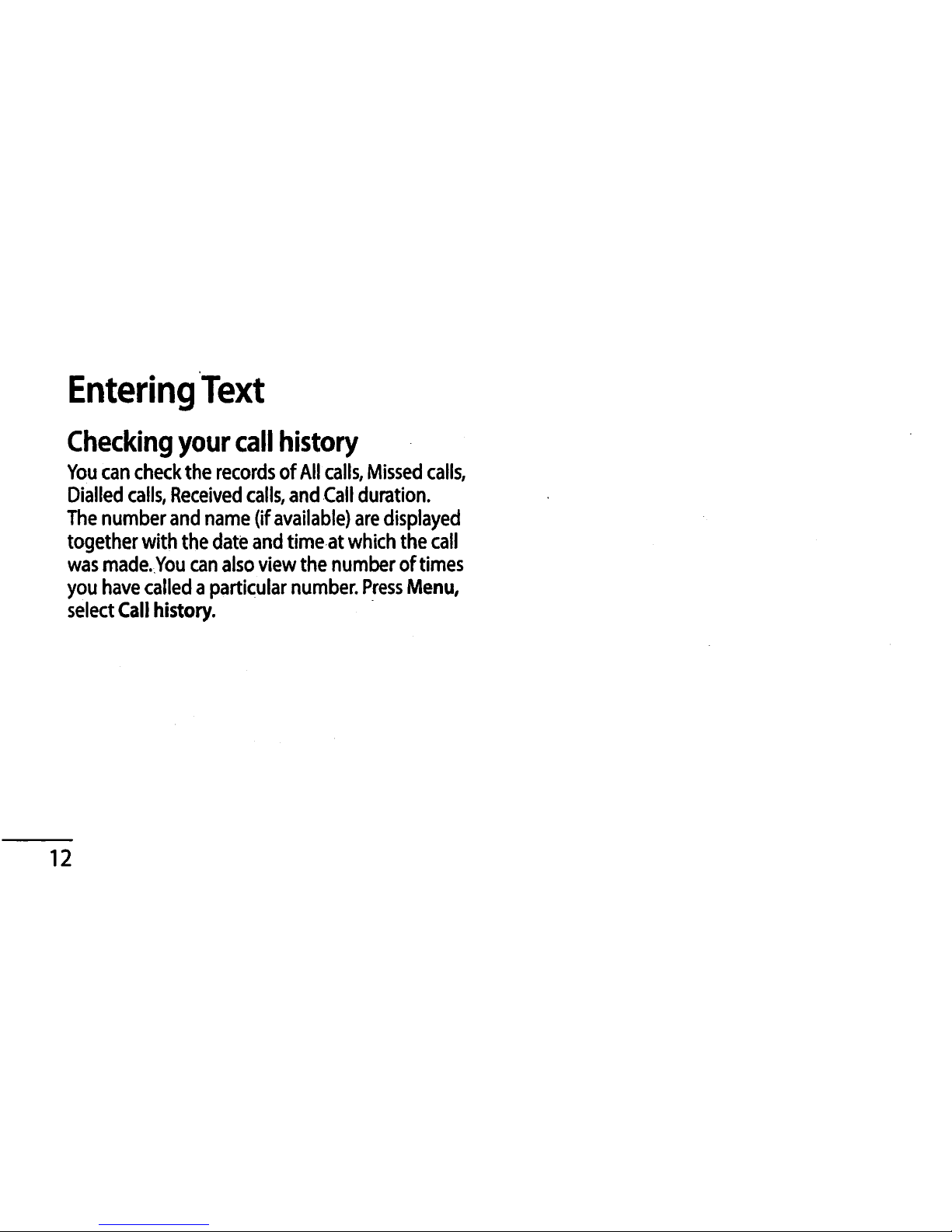
Entering Text
Checking your call history
You can check the records of All calls, Missed calls.
Dialled calls, Received calls, and Call duration.
The number and name (if available) are displayed
together with the date and time at which the call
was made. You can also view the number of times
you have called a particular number. Press Menu,
select Call history.
12
