LG LG-900G User Guide
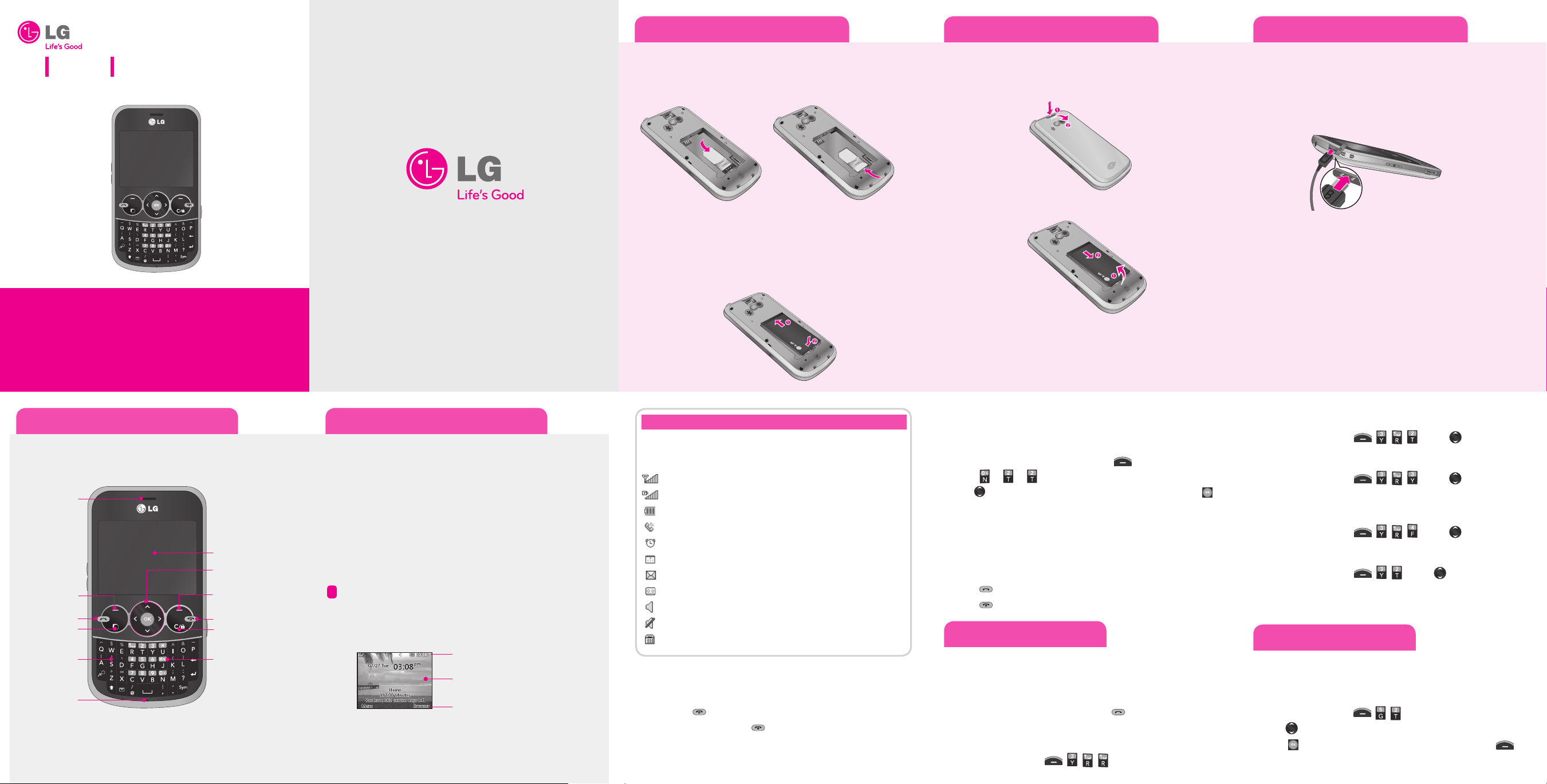
LG 900G
Quick Start Guide
• Depending on the software installed or your service provider or
country, some of the descriptions in this guide may not match your
phone exactly.
• Depending on your country, your phone and accessories may
appear different from the picture in this guide.
Bluetooth QD ID B015721 P/N: MMBB0371901 (1.0) H
Installing the SIM and Battery
Installing the SIM card
Slide the SIM card into the SIM card holder. Make sure that the gold
contact area on the card is facing downwards (as shown below). To
remove the SIM card, pull it gently in the reverse direction.
Installing the Battery
To install the battery, align the battery contacts (1) with those in 1.
the battery compartment. Press the battery down until it clicks into
place (2).
With the battery in position in the phone, replace the battery cover 2.
on the back of your phone.
Removing the Battery
With your phone turned o , push the button above the battery 1.
cover in (1) and lift o the battery cover to remove it.
Lift the battery up (1) and away (2) from the phone, as shown.2.
WARNING: Do not remove the battery when the phone is switched on, as this may
damage the phone.
Charging your phone
Pull out the cover of the charger slot on the top left side of your
LG900G. Plug in the charger, making sure that the 'B' side is facing you
(as displayed below), and plug the other end into a wall socket. Your
LG900G will need to be charged until a message reading “Battery full”
appears on screen.
Installing the SIM and Battery Installing the SIM and Battery
Phone Components & Features Phone Components & Features
Easy-to-read LCD screen with status icons.•
Messaging, voicemail, and caller ID.•
Speakerphone feature.•
Menu-driven interface with prompts for easy operation and •
configuration.
Any Key answer, Auto Redial and Speed Dials (with 9 locations).•
Bilingual (English and Spanish) capabilities.•
Internal Antenna.•
Earpiece
Display screen
Send key
Multi-task key
Alphanumeric keys
Left soft key
Microphone
Right soft key
PWR/END key
Clear & Lock/Unlock key
Vibrate Mode
key
Standby mode is when you are not on a call or using a menu.
You must be in Standby mode to enter a phone number to dial.
Display
Navigation key
Status icons
Main display area
Soft key options
Your phone displays the following status indicators at the top of the
screen:
Indicates the strength of the network signal.
Indicates that GPRS service is available.
Indicates the status of the battery charge.
Indicates a call is in progress.
Indicates the alarm has been set and is on.
Indicates a Calendar event for the day.
Indicates a new message.
Indicates a new voicemail message.
Indicates that the Normal Profile has been set.
Indicates that the Silent Profile has been set.
Indicates the TTY has been set and is on.
Icon Description
Turning the Phone On or O
Make sure a charged battery is installed.1.
Then press 2.
until the LCD screen lights up.
To turn o , press and hold 3.
until the display turns o .
Changing the display language
Allows you to use the bilingual feature according to your preference.
Choose between English and Spanish.
In Standby mode, press the Left soft key 1. Menu.
Press 2.
J J .
Use 3.
to highlight English, Español or Automatic, then press
Select.
Making Calls
Make sure the phone is turned on.1.
Enter the phone number (include the area code if needed).2.
Press 3.
to dial.
Press 4.
to end the call.
Recent Calls
The Recent Calls menu displays a list of the last phone numbers or
Contacts entries for calls missed, received, or dialed. It is continually
updated as new numbers are added to the beginning of the list and
the oldest entries are removed from the bottom of the list.
Note: To view a quick list of all your recent calls, press Key while in standby mode.
All Calls : Allows you to view the list of the most recent missed, 1.
received and dialed calls.
Press the Left Soft Key , , ,
Sound
Options to customize your phone's sounds:
Ringers
Press the Left Soft Key 1. , , .
Use 2.
to highlight the ringtone.
Press 3.
Play to play the ringtone, or press the Left soft key
Options and select Use As to set the ringtone to your phone.
Missed Calls : Allows you to view a list of the most recent missed 2.
calls.
Press the Left Soft Key , , , J Use to highlight an
entry.
Dialed Calls : Allows you to view a list of the most recent dialed calls.3.
Press the Left Soft Key , , , J Use to highlight an
entry.
Received Calls : Allows you to view a list of the most recent received 4.
calls.
Press the Left Soft Key , , , J Use to highlight an
entry.
Call Duration : Allows you to view the duration of the calls, by type.5.
Press the Left Soft Key , , J Use to highlight one of
the call types (below).
Last call/ Dialled calls/Received calls/ All calls
*Many of the features and services described are network dependent and may require
additional subscription and/or usage charges. Not all features are available for purchase
or use in all areas. Other conditions and restrictions may apply. See carrier for more
information.
© 2010 LG Electronics, Inc.
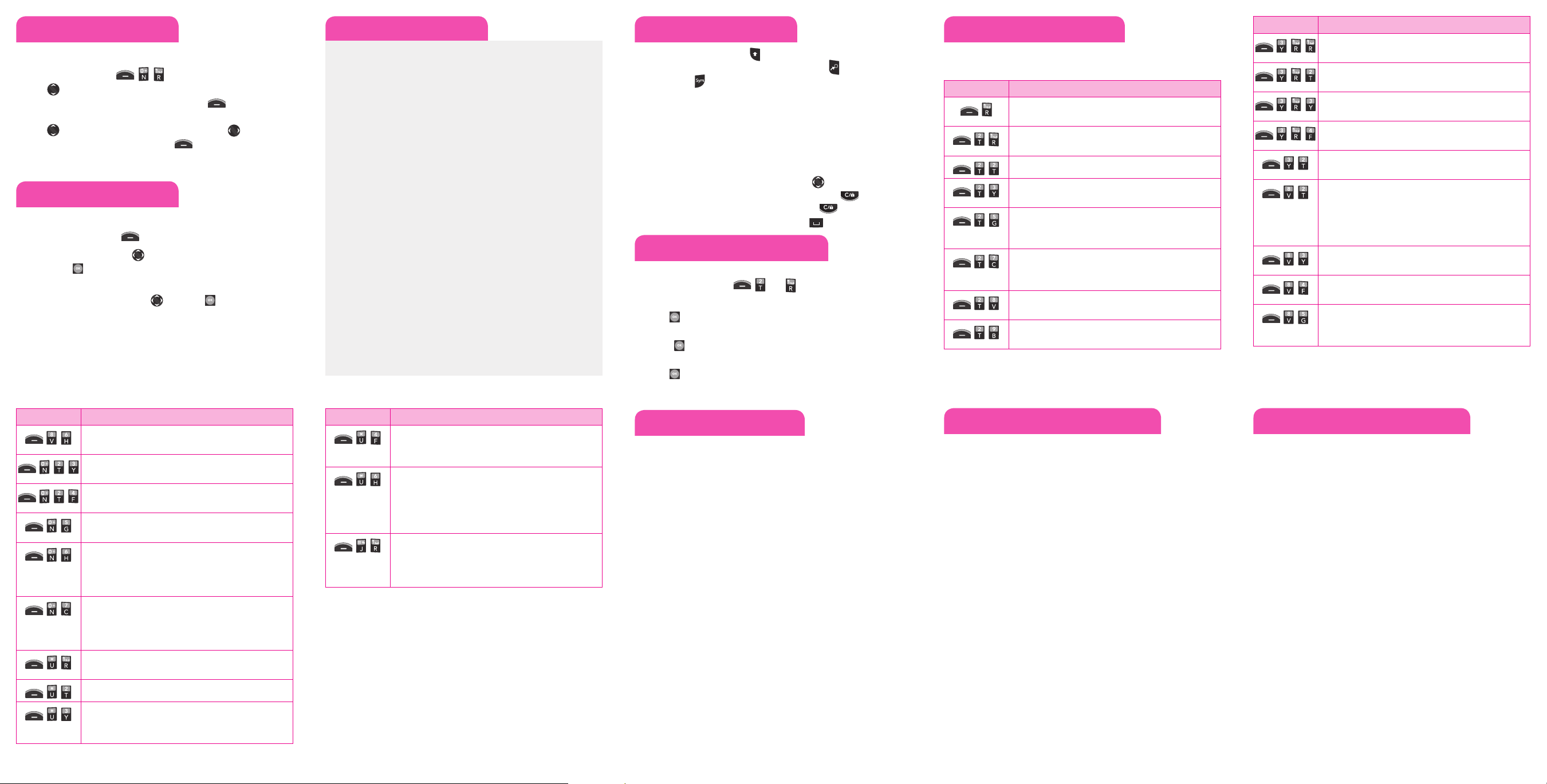
Sound
Menu map
1. Prepaid
For more information
about the Prepaid menu,
please refer to the Quick
Activation Guide.
2. Messages
2.1 Create New Message
2.2 Inbox
2.3 Drafts
2.4 Outbox
2.5 Sent Items
2.6 My Folder
2.7 Templates
2.8 Emoticons
2.9 Settings
3. Recent Calls
3.1 Call Logs
3.2 Call Duration
3.3 Data Counter
3.4 Call Barring
3.5 Call Waiting
3.6 Settings
4. Multimedia
4.1 Camera
4.2 Video Camera
4.3 Music
4.4 FM Radio
4.5 Voice Recorder
5. My Folder
5.1 Pictures
5.2 Sounds
5.3 Videos
5.4 My Games & Apps
5.5 Flash Contents
5.6 Other Files
5.7 Memory Card
6. Games & Apps
6.1 My Games & Apps
6.2 Settings
7. Internet Search
8. Tools
8.1 Quick Menu
8.2 Alarms
8.3 Calculator
8.4 Stopwatch
8.5 Converter
8.6 World Time
8.7 SIM App.
9. Browser
9.1 Home
9.2 Enter Address
9.3 Bookmarks
9.4 Saved Pages
9.5 History
9.6 Browser Settings
0. Settings
0.1 Profiles
0.2 Phone
0.3 Screen
0.4 Connectivity
0.5 Security
0.6 Memory Info.
0.7 Reset Settings
*. Contacts
*.1 Add New
*.2 Search
*.3 Speed Dials
*.4 Groups
*.5 Own Number
*.6 My Business Card
*.7 Settings
#. Organizer
#.1 Calendar
#.2 To Do
#.3 Memo
#.4 Secret Memo
#.5 Date Finder
#.6 Settings
Entering text
In a text input field, press the key to toggle between capitalization.
To switch between
123
and
Abc
modes, press the key. To access
Symbols, press
and select the desired symbols.
Using ABC mode
Press the keys labeled with the letter you want.
Using 123 mode
Press the keys that correspond with the digits you want to enter.
Tips for entering text
To move the cursor, use the navigation keys • .
To delete characters one by one, press the Clear key •
. To delete all
of the characters, press and hold the Clear key .
To insert a space between characters, press •
.
Sending an SMS message
Allows you to send text and email messages.
Press the Left soft key 1. , and .
Enter your message.2.
Press 3.
Send.
Search for and enter a recipient.4.
- Press
Number to enter a phone number or email address not in
your Contact List.
Press 5.
Send to send the message.
Quick feature reference
This section provides instructions on how to access some of your
phone's features (Not all options are listed below).
Menu Description
,
For more information about the Prepaid menu,
please refer to the Quick Activation Guide.
, ,
Create New Message allows you to send text and
e-mail messages.
, ,
Inbox allows you to view your received messages.
, ,
Drafts allows you to view your saved (message)
Drafts.
, ,
Sent Items allows you to view your sent messages.
Access to view contents of sent messages and verify
whether the transmission was successful.
, ,
Templates allows you to display, edit, and add text
and multimedia templates. These templates allow
you to reduce manual text input into messages.
, ,
Emoticons allows you to edit, delete, and add
emoticons to your emoticons list.
, ,
Settings allows you to configure settings for
Messaging.
Menu Description
, , ,
All Calls allows you to view the list of the most
recent missed, dialed, and received calls.
, , ,
Missed Calls allows you to view the list of the most
recent missed calls.
, , ,
Dialed Calls allows you to view the list of the most
recent dialed calls.
, , ,
Received Calls allows you to view the list of the
most recent received calls.
, ,
Call Duration allows you to view the duration of
calls by call type.
, ,
Alarms allows you to set up to five alarms. At the
alarm time, any set alarm will sound (depending
on your Master Volume settings) the tone of your
choice, and an alarm message will be displayed on
the LCD screen.
, ,
Calculator allows you to perform simple
mathematical calculations.
, ,
Stopwatch allows you to use your phone as a
stopwatch.
, ,
Converter allows you to convert units of Currency,
Surface, Length, Weight, Temperature, Volume and
Velocity.
Menu Description
, ,
World Time allows you to determine the current
time in another time zone or city.
, , ,
Power Save allows you to set your phone to use less
power automatically (according to the settings set).
, , ,
Information allows you to quickly and easily view
some of your phone's information.
, ,
Security allows you to electronically secure your
phone.
, ,
Memory Info. allows you to view information on
your phone's internal memory, SIM memory, and
external memory. You can also change your phone's
primary storage location.
, ,
Reset Settings allows you to quickly reset your
phone's settings to the factory defaults. The option
Master Clear resets your settings and also erases
saved information on your phone.
, ,
Add New allows you to add a new contact to your
Contact List.
, ,
Search allows you to search your saved contacts.
, ,
Speed Dials allows you to view your Speed Dials list,
designate new Speed Dials, or remove Speed Dial
designations entered in your Contacts.
Menu Description
, ,
Groups allows you to view your grouped Contacts,
add a new group, change the name of a group, or
delete a whole group.
, ,
My Business Card allows you to view, enter and
edit more of your personal Contact information,
including name and phone numbers. You can also
send this Business Card via Text or Multimedia
message, or Bluetooth.
, ,
Calendar allows you to access your Calendar
appointments. Simply enter your appointments in
the Calendar, and your phone can alert you with a
reminder.
TIA Safety Information
The following is the complete TIA Safety
Information for wireless handheld phones.
Antenna Care
Use only the supplied or an approved
replacement antenna. Unauthorized antennas,
modifications, or attachments could damage
the phone and may violate FCC regulations.
Phone Operation
NORMAL POSITION: Hold the phone as you
would any other telephone with the antenna
pointed up and over your shoulder.
Tips on Efficient Operation
For your phone to operate most efficiently:
Don’t touch the antenna unnecessarily when
the phone is in use. Contact with the antenna
affects call quality and may cause the phone to
operate at a higher power level than otherwise
needed.
Driving
Check the laws and regulations on the use
of wireless phones in the areas where you
drive and always obey them. Also, if using
your phone while driving, please observe the
following:
• Give full attention to driving -- driving safely is
your first responsibility;
• Use hands-free operation, if available;
• Pull off the road and park before making or
answering a call if driving conditions or the
law require it.
Electronic Devices
Most modern electronic equipment is shielded
from RF signals. However, certain electronic
equipment may not be shielded against the RF
signals from your wireless phone.
Pacemakers
The Health Industry Manufacturers Association
recommends that a minimum separation
of six (6) inches be maintained between a
handheld wireless phone and a pacemaker
to avoid potential interference with the
pacemaker. These recommendations are
consistent with the independent research by
and recommendations of Wireless Technology
Research.
Persons with pacemakers:
• Should ALWAYS keep the phone more than
six (6) inches from their pacemaker when the
phone is turned ON;
• Should not carr y the phone in a breast pocket;
• Should use the ear opposite the pacemaker to
minimize the potential for interference;
• Should turn the phone OFF immediately if
there is any reason to suspect that interference
is taking place.
Hearing Aids
Some digital wireless phones may interfere
with some hearing aids. In the event of such
interference, you may want to consult your
service provider (or call the customer service
line to discuss alternatives).
Consumer Information on SAR For Your Safety
This phone model meets the government's
requirements for exposure to Radio Waves.
Your wireless phone is a radio transmitter and
receiver. It is designed and manufactured not
to exceed the emission limits for exposure
to Radio Frequency (RF) energy set by the
Federal Communications Commission of
the U.S. Government. These limits are part
of comprehensive guidelines and establish
permitted levels of RF energy for the general
population. The guidelines are based on
standards that were developed by independent
scientific organizations through periodic and
thorough evaluation of scientific studies. The
standards include a substantial safety margin
designed to assure the safety of all persons,
regardless of age and health.
The exposure standard for wireless mobile
phones employs a unit of measurement known
as the Specific Absorption Rate, or SAR. The
SAR limit set by the FCC is 1.6 W/kg. Tests for
SAR are conducted using standard operating
positions specified by the FCC with the phone
transmitting at its highest certified power level
in all tested frequency bands. Although SAR
is determined at the highest certified power
level, the actual SAR level of the phone while
operating can be well below the maximum
value. Because the phone is designed to operate
at multiple power levels to use only the power
required to reach the network, in general, the
closer you are to a wireless base station antenna,
the lower the power output.
Before a phone model is available for sale to the
public, it must be tested and certified to the FCC
that it does not exceed the limit established by
the government-adopted requirement for safe
exposure. The tests are performed in positions
and locations (e.g., at the ear and worn on the
body) as required by the FCC for each model.
The highest SAR value for this model phone
when tested for use at the ear is 1.08 W/kg
and when worn on the body, as described
in this user guide, is 0.51W/kg (body-worn
measurements differ among phone models,
depending upon available accessories and FCC
requirements). While there may be differences
between SAR levels of various phones and at
various positions, they all meet the government
requirement for safe exposure.
The FCC has granted an Equipment
Authorization for this model phone with all
reported SAR levels evaluated as in compliance
with the FCC RF emission guidelines. SAR
information on this model phone is on file
with the FCC and can be found under the
Display Grant section of http://www.fcc.gov/
oet/fccid after searching on FCC ID BEJLG900G.
Additional information on Specific Absorption
Rates (SAR) can be found on the Cellular
Telecommunications Industry Association (CTIA)
website at http://www.ctia.org.
* In the United States and Canada, the SAR limit
for mobile phones used by the public is 1.6
watts/kg (W/kg) averaged over one gram of
tissue. The standard incorporates a substantial
margin of safety to give additional protection
for the public and to account for any variations
in measurements.
Body-worn Operation
This device has been tested for typical
body-worn operations with the distance
of 0.79inches (2.0cm) from the user’s
body.
To comply with FCC RF exposure
requirements, a minimum separation
distance of 0.79inches(2.0cm) must be
maintained from the user’s body.
For example, this device must be
maintained from the user’s body with
an appropriatebelt-clip accessory.[More
than 0.79inches(2.0cm)]
Additionally, Belt clips, holsters & other
body-worn accessories may not contain
metallic components.
Part 15.21 statement
Change or Modifications that are not
expressly approved by the manufacturer
could void the user’s authority to operate
the equipment.
Part 15.19 statement
This device and its accessories comply
with part 15 of FCC rules. Operation is
subject to the following two conditions:
(1) This device and its accessories
may not cause harmful interference,
and (2) this device and its accessories
must accept any interference received,
including interference that may cause
undesired operation.
Part 15.105 statement
This equipment has been tested and
found to comply with the limits for a class
B digital device, pursuant to Part 15 of the
FCC Rules.
These limits are designed to provide
reasonable protection against harmful
interference in a residential installation.
This equipment generates uses and can
radiate radio frequency energy and, if
not installed and used in accordance
with the instructions, may cause harmful
interference to radio communications.
However, there is no guarantee that
interference will not occur in a particular
installation.
If this equipment does cause harmful
interference or television reception,
which can be determined by turning
the equipment off and on, the user
is encouraged to try to correct the
interference by one or more of the
following measures:
• Reorient or relocate the receiving
antenna.
• Increase the separation between the
equipment and receiver.
• Connect the equipment into an outlet on
a circuit different from that to which the
receiver is connected.
• Consult the dealer or an experienced
radio/TV technician for help.
Volume
Press the Left Soft Key 1. , , .
Use 2.
to highlight Normal/Silent/Outdoor/Customise 1/Cus-
tomise 2/Customise 3, press the Left Soft Key
Options, and
choose Edit.
Use 3.
to highlight the volume function and use to adjust the
volume, then press the Right soft key
Done to save the setting.
Using the menus
Selecting or Modifying a Menu or Feature :
Press the Left soft key 1. Menu to access the Main menu.
Use the Navigation keys 2.
to reach a desired menu and then
press the
key.
If the menu contains any submenus, locate the one you want 3.
by using the Navigation keys
. Press the key to enter the
submenu.
If the selected menu contains additional submenus, repeat this
step.
