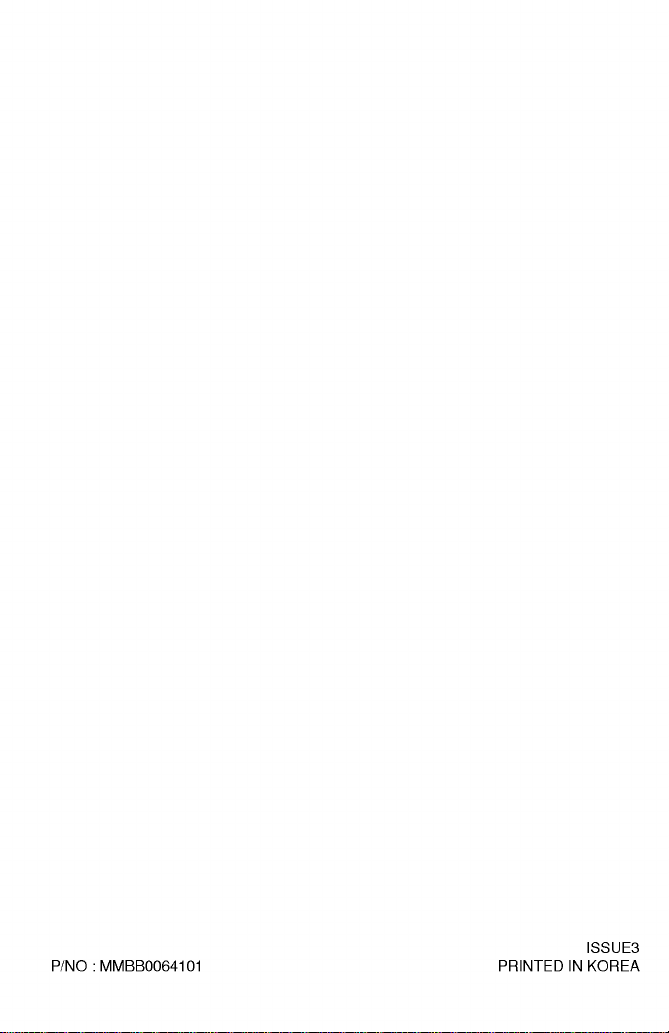
P/NO:MMBB0064101
PRINTED
ISSUE3
IN
KOREA
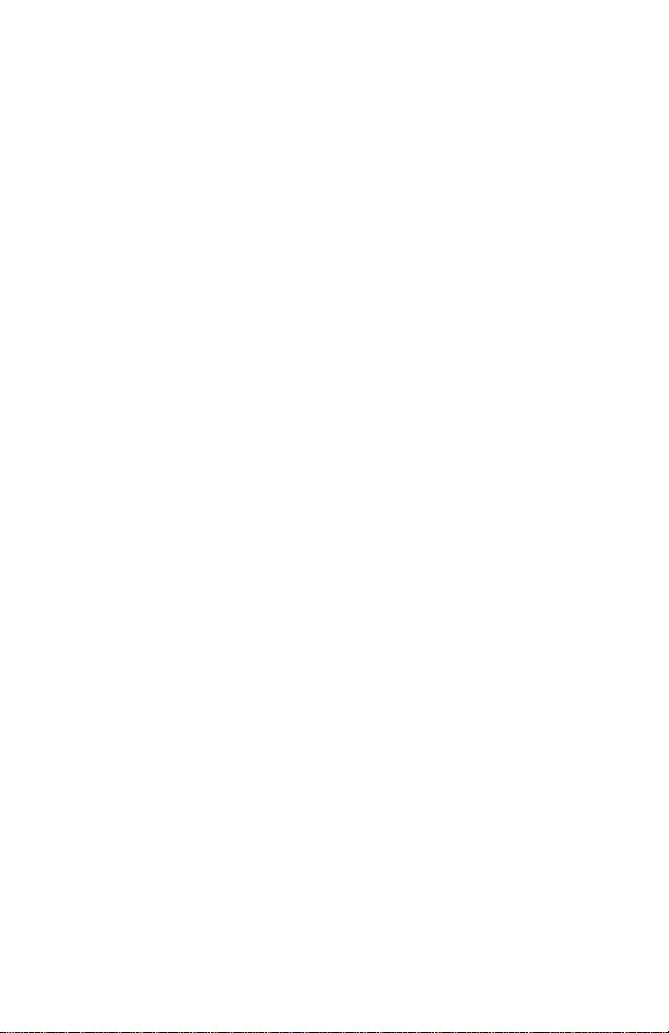
ENGLISH
MALAY
GSM
USER'S
MODEL:LG-600
Please
read
this
operating
your
set.
Phone
MANUAL
manual
Retain
carefully
for
it
future
before
reference.
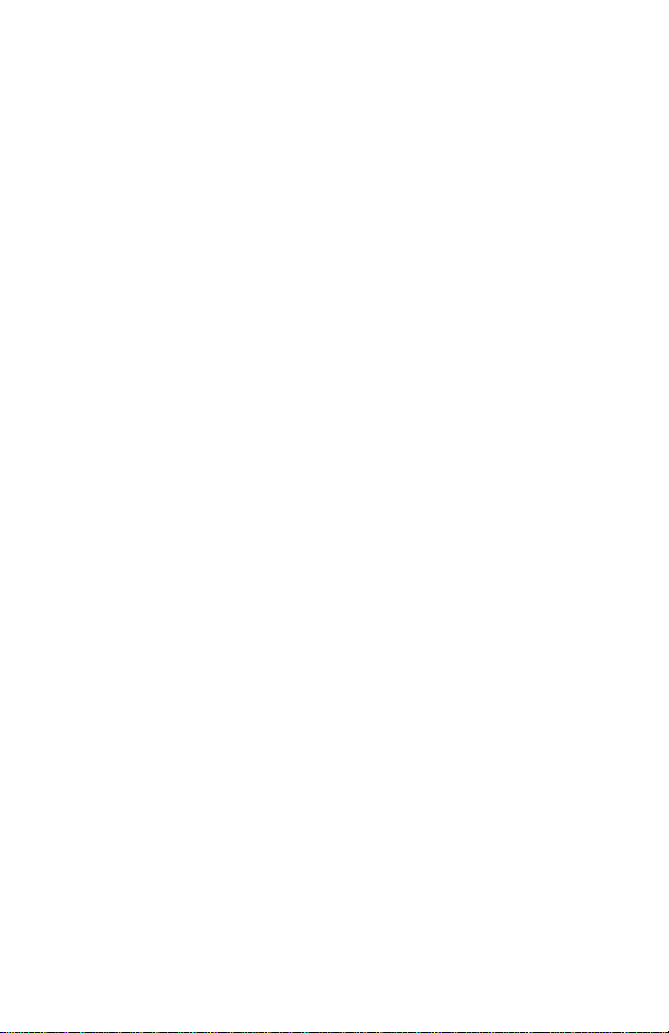
ENGLISH
GSM
USER'S
MODEL:LG-600
Please
operating
Phone
MANUAL
read
this
your
set.
manual
Retain
carefully
for
it
future
before
reference.
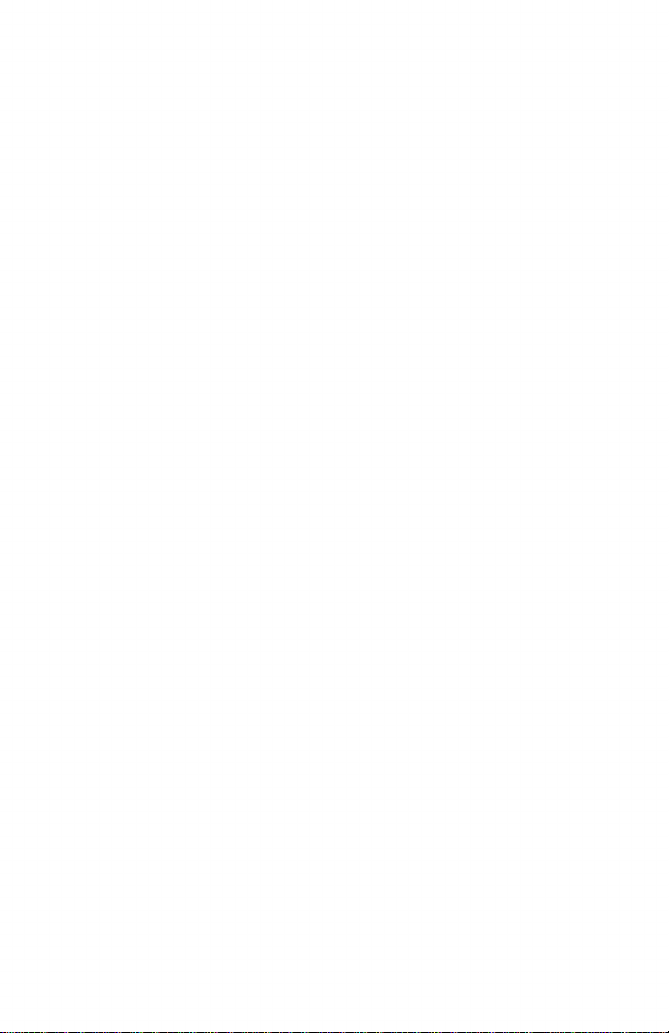
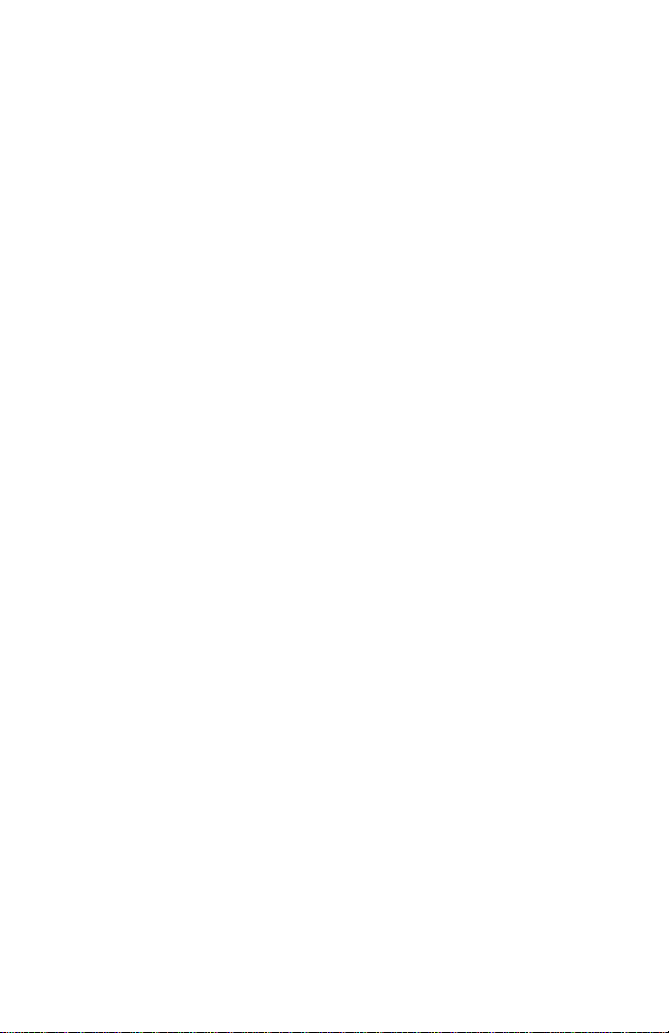
LG-600 has
users'abetter
a
polished
style
feel
which
and
provides
convenience.
LG-600
GSM
Phone
3
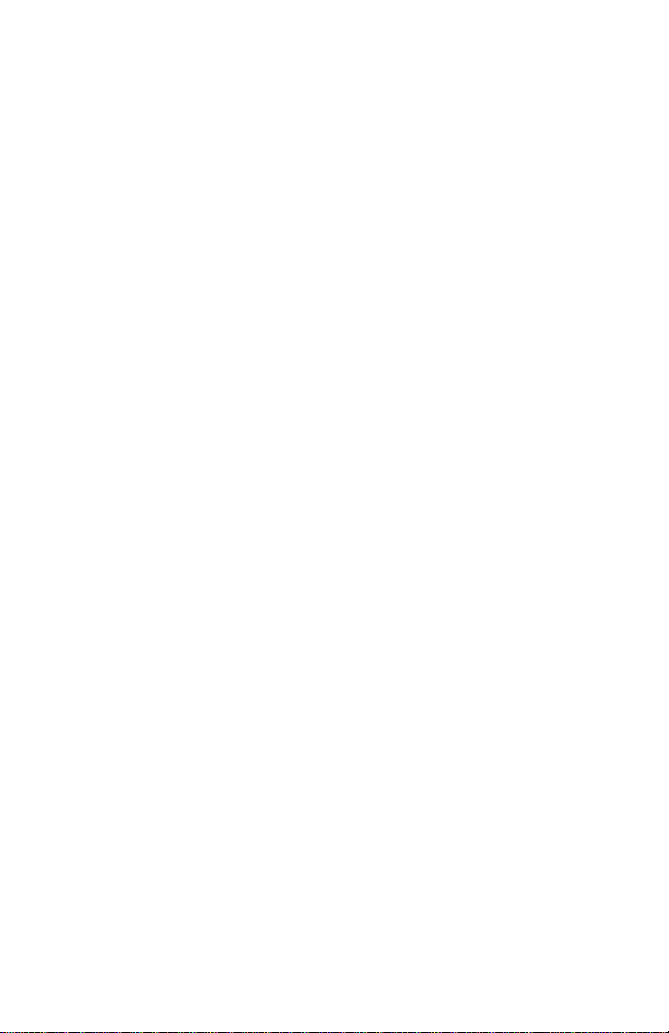
For
All
radio
proximity.
Your
transmitters
Safety
carry
risks
of
interference
with
electronicsinclose
Phones
GSM
Do
not
activate
must
near
plantsorblasting
Avoid
use
in
and
Minor
Do
Do
hearing
not
not
hospitals
aids
interference
hold
the
dismantle
be
switched
stations,
petrol
operations.
:
medical
be
can
affected.
affect
may
phone
TVs,
in
hand
your
phoneorbattery.
offatall
fuel
times
depots,
electronics,
radios,
while
driving.
e.g.
PCs,
in
an
aircraft.
chemical
pacemakers
etc.
4
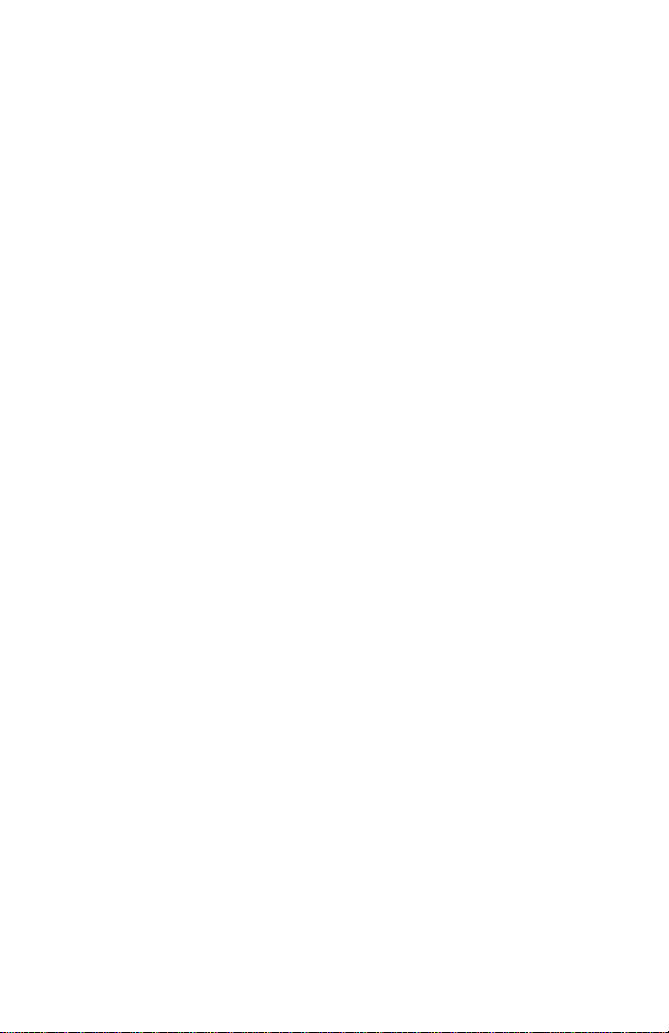
Please
note:
Important
This
user's
of
this
phone.
performance
changes
void
your
or
warranty
Use
only
damage
Unusable
with
relevant
use
Only
phone.
Information
contains
guide
Please
and
to
prevent
modifications
for
specified
the
phone.
batteries
legislation.
ORIGINAL
important
read
all
any
not
this
equipment.
batteries
should
accessories
the
information
damage
expressly
and
be
disposed
information
or
to
approved
chargers
avoid
to
on
the
carefully
misuse
in
this
of
use
for
of
user's
as
others
in
accordance
damage
and
optimal
the
phone.
can
to
operation
Any
guide
your
could
5
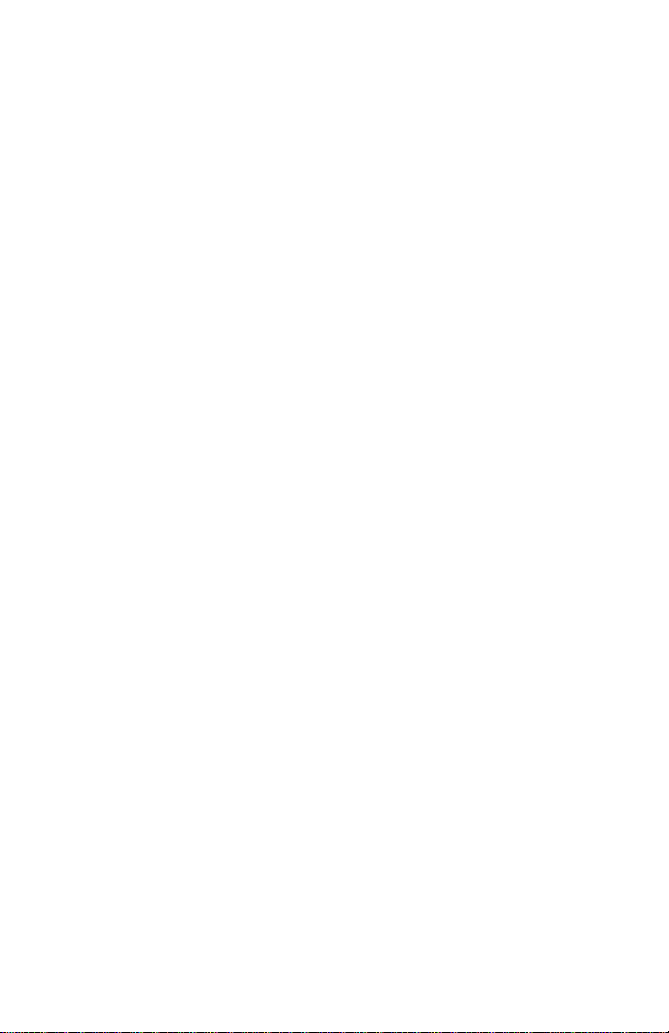
Contents
Overview
Accessories
Partofthe
?
Frontofthe
?
Rear
Key
?
Sideofthe
?
Alphanumeric
................................................................................
Phone
of
the
Description
Phone
Phone
Phone
......................................................................
.........................................................................
Keys
..................................................................
...................................................................
...................................................................
.................................................................
10
11
11
12
13
14
14
Display
Display
Getting
Installation
Powering
Access
Write
eZi
Information
?
On-Screen
Started
?
Installing
?
Installing
?
Charging
?
Disconnecting
Codes
?
PIN1
code
?
PIN2
code
?
PUK1
?
PUK2
?
Security
and
?
Write
message
?
Read
message.........................................................................
Text
?
HowtoUse
Information
Icons
.................................................................................
the
SIM
the
Battery
the
Battery
On
Sequence
...........................................................................
to
(4
to
(4
code
(4
code
(4
code
(4
Read
.......................................................................................
eZi
..................................................................
.....................................................................
15
15
17
...........................................................
the
Card
...............................................................
...............................................................
Charger
......................................................19
............................................................
17
18
18
20
21
8
8
to
to
Messages
.........................................................................
.........................................................
digits)
.........................................................
digits)
8
digits).........................................................
8
digits).........................................................
8
to
digits)
........................................................
.....................................................
21
21
21
21
21
22
22
22
23
Text
................................................................
23
6
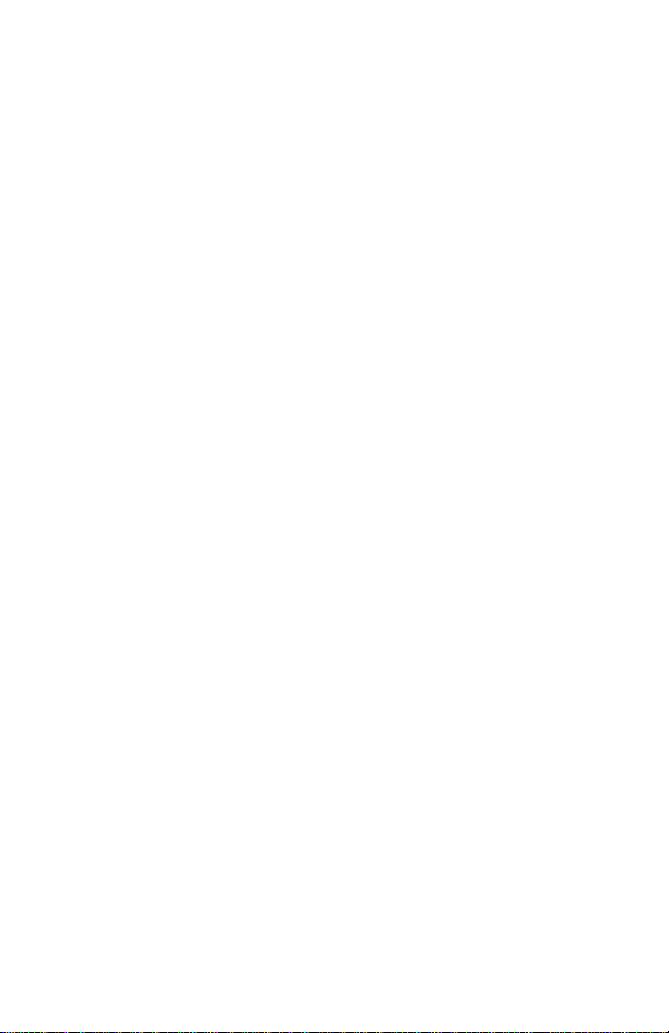
Call
Functions
and
Making
?
Making
?
Answering
Recent
?
Dialed
?
Received
?
Missed
Accessing
Phonebook
?
Search
?
Search
?
Add
?
Add
?
Groups
?
Speed
?
Delete
?
Memory
?
Copy
?
Service
?
Own
MMI
Using
Menu
Shortcuts
Messages
?
Write
?
Outbox
?
Inbox
?
Status
Answering
Calls
Calls
Numbers
Number
Number
Number........................................................................
the
................................................................................
[Names
E-Mail
Entry
[Names
E-Mail
[Names
[Names
Dials
[Names
all
[Names
[Names
[Names
Dial
Number
Number
Structure
the
............................................................................
Menu
Navigationbyscrolling
into
Menus
[Menu
Message
[Menu
[Menu
1-3]
Report
...........................................................................
......................................................................
.......................................................................
.........................................................................
....................................................................
Menu
1]
[Names
3]
5]
7]
8]
......................................................................
9]
[Names
.........................................................................
1]
[Menu
1-2]
.....................................................................
[Menu
Calls
...................................................................
2]
...............................................................
.............................................................
4]
...................................................................
6]
...............................................................
.................................................................
[Names
11]
...............................................................
...................................................................
1-1]
..................................................................
1-4]
........................................................
...........................................................
.......................................................
......................................................
........................................................
...................................................
10]
(SIM dependent)
..................................................
26
26
27
28
28
28
28
29
29
30
30
31
31
33
33
33
33
................
34
34
35
38
38
38
39
39
40
40
41
7
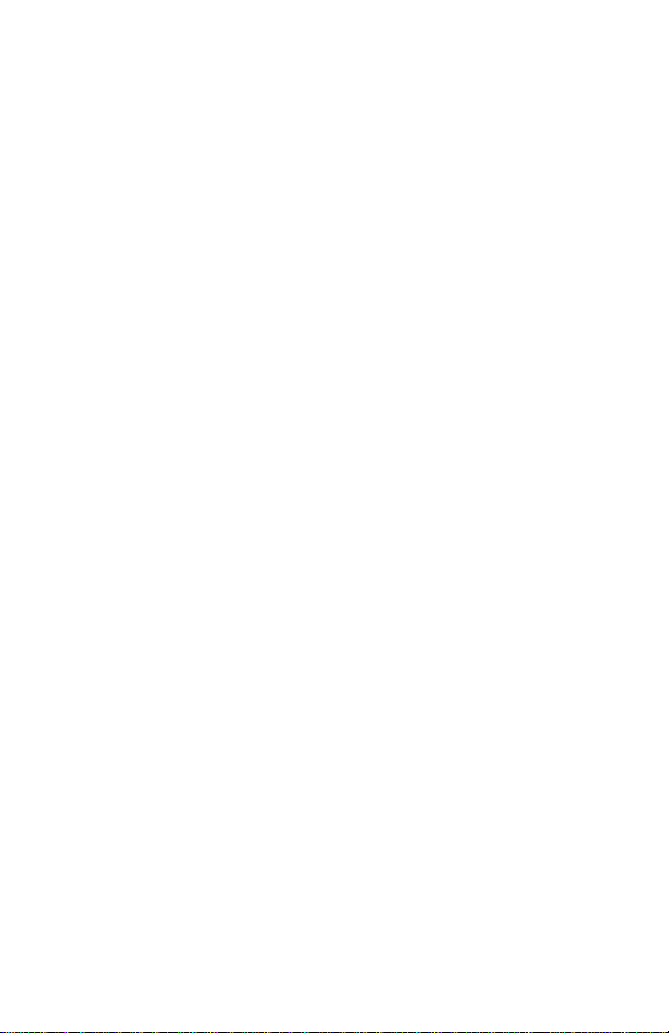
?
Call
?
Cell
?
Memory
?
Setting
Call
Option
?
Call
?
Call
?
Call
?
Sending
?
Closed
Call
Charge
?
Call
?
Call
?
Cost
Security
?
PIN
?
Change
?
Fixed
Setting
?
Network
?
Phone
?
Call
?
Time
?
Profiles
Accessories
?
Scheduler
?
World
?
Calculator
?
Unit
?
Game
?
PC
Sync
Voicemail
Broadcast
Status
[Menu
[Menu
Divert
Barring
Waiting
Number
User
Duration
Costs
Settings
[Menu
Enable
Codes
Dial
[Menu
Selection
Setting
Setting
Setting
[Menu
Time
Convert
[Menu
..................................................................................
[Menu
[Menu
[Menu
Group
[Menu
[Menu
[Menu
Number
5]
[Menu
[Menu
[Menu
[Menu
[Menu
[Menu
[Menu
[Menu
[Menu
[Menu
1-8]
[Menu
[Menu
4]
[Menu
........................................................................
[Menu
5-5]
6-5]
2]
2-1]
[Menu
3]-(SIM
3-2]
......................................................................
6-1]
6-3]
.......................................................
1-5]
......................................................
1-6]
.....................................................
1-7]
..................................................................
.................................................................
.............................................................
...........................................................
2-2]
..........................................................
2-3]
[Menu
3-1]
4-1]
[Menu
[Menu
5-3]
5-4]
..................................................................
6]
6-2]
6-4]
....................................................................
...................................................
2-4]
...............................................
.............................................................
3-3]
4-2]
5-2]
2-5]
dependent)
.........................................................
........................................................
...........................................................
......................................................
4-3]
5-1]
.......................................................
................................................
.................................................
.................................
............................................................53
.........................................................
................................................................56
.............................................................
...........................................................
.............................................................
..........................................................
42
42
43
43
45
45
46
47
47
47
48
48
48
49
50
50
50
51
52
52
52
54
55
56
57
57
57
58
58
8
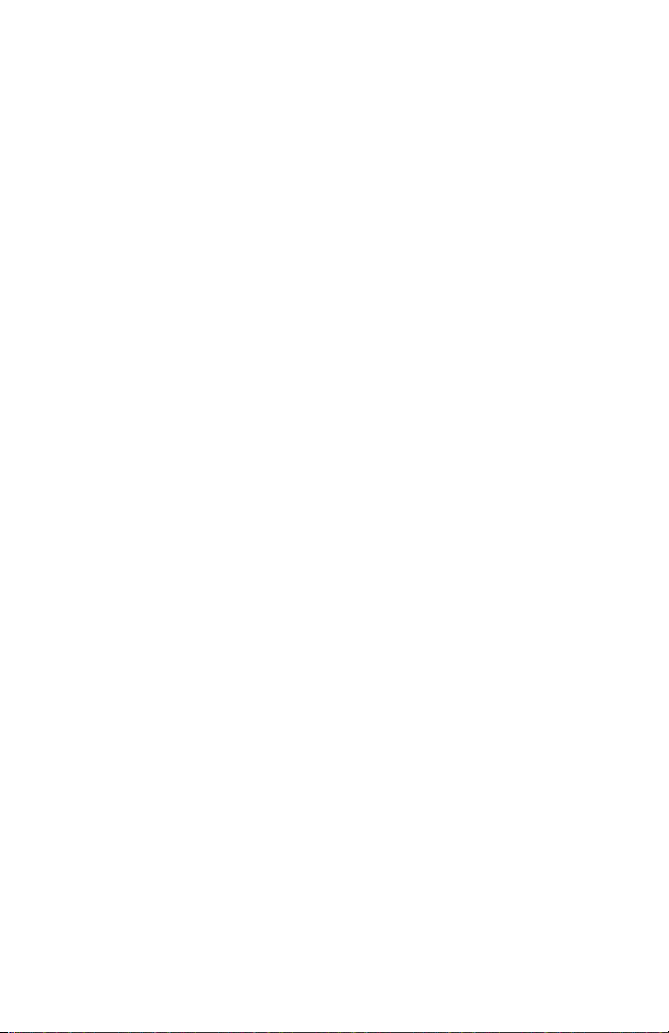
Voice
?
Training
?
Search
?
Setting
?
Delete
Internet
?
Home
?
Bookmarks
?
Profiles
?
Empty
In
Internet
Dial
[Menu
[Menu
[Menu
[Menu
all
[Menu
[Menu
[Menu
Cache
Menu
...................................................................
7]
.................................................................
7-1]
..................................................................
7-2]
..................................................................
7-3]
[Menu
[Menu
...............................................................
7-4]
.......................................................................
8]
.....................................................................61
8-1]
8-3]
[Menu
8-2]
..................................................................
........................................................................
8-4]
............................................................
........................................................
59
59
59
60
60
61
61
62
62
63
Additional
How
to
Send
?
Wait
Characters
?
Interrogating
?
During
In-Call
Options
How
to
Use
?
Making
?
Making
Memo
Voice
?
Memo
Voice
?
Memo
Voice
Care
and
Technical
?
General
?
Dimensions
?
Ambient
Functions
tones
......................................................................
Answering
Fax
Fax
call
Fax
call
..................................................................
.........................................................
64
64
Machine(example)
...................
64
64
65
Call
.................................................
68
........................................................68
.......................................................68
70
70
70
...........................................................
71
72
72
72
...........................................................
72
DTMF
your
...........................................................................
a
Call
..........................................................................
Data
and
a
or
Data
a
Voice
&
...............................................................................
............................................................................
Menu
Maintenance
Data............................................................................
...................................................................................
.............................................................................
Temperatures
9
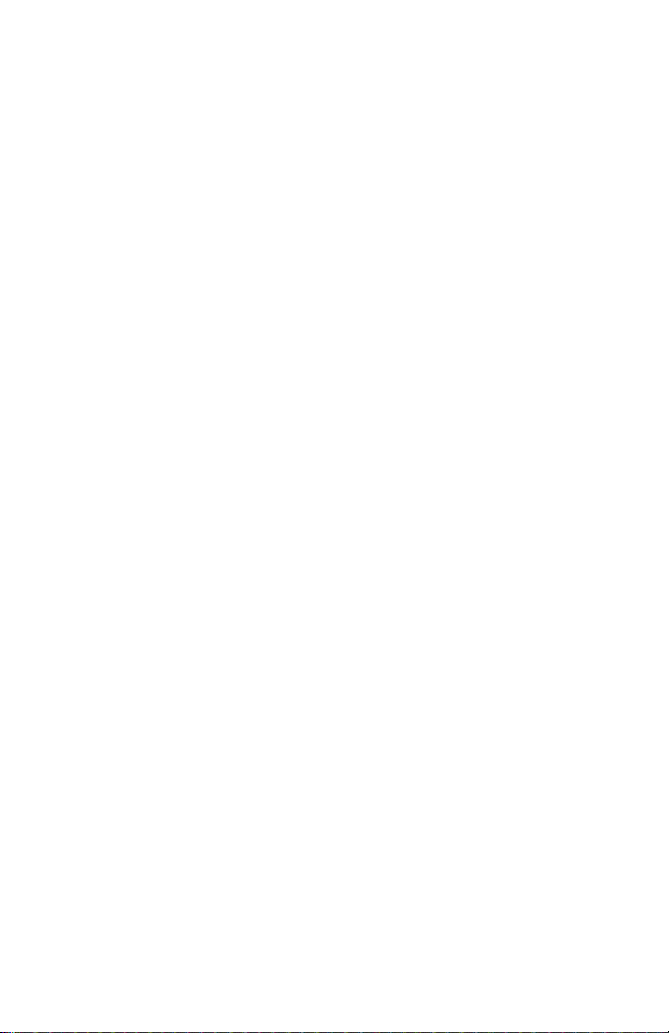
Accessories
Check
make
to
sure
that
you
have
all
the
parts
shown
Overview
below.
Handset
Warranty
<Optional
Card
Accessories>
Data
Kit/CD
(DK-10G)
Belt
User's
Clip
Guide
Extended
(BEL-11G)
Neckstrap
Travel
Battery
Adapter
Handsfree
Standard
Portable
Battery
Desktop
(DC-11G)
Charger
Cigar
Lighter
(CLA-10G)
Adapter
Hands-Free
(IHF-11G)
Car
Kit
10

Part
of
the
Phone
Overview
Frontofthe
Phone
1
Front
2
Hard
3
Call
4
Antenna
1
Earpiece
2
Active
3
Display
4
Soft
5
Record
6
Confirm
7
Send
8
Up/Down
9
Ear
10
Star
11
Call
12
Soft
13
Navigation
14
END/PWR
15
Numeric
16
Hash
17
Microphone
LCD
Screen
Icons
Indicator
Folder
Screen
Left
Key
Key
Key
Key
Side
Microphone
Key
Indicator
Right
Key
Keys
Key
Light
Key
Light
Key
Keys
11
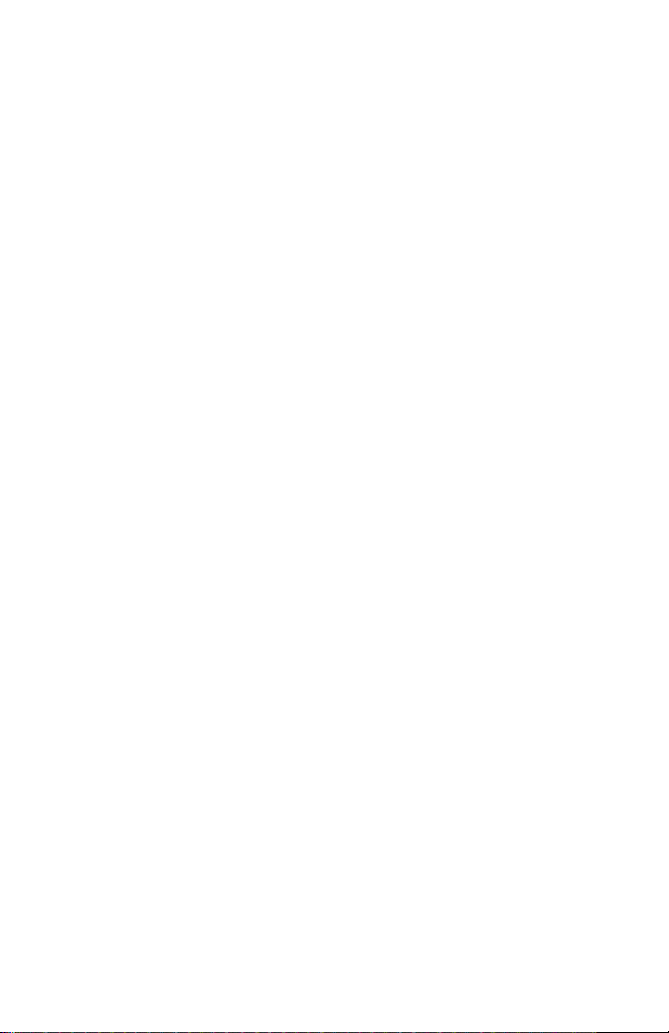
Rear
Part
of
the
Phone
of
Phone
the
Overview
56
4
3
1
2
1
2
12
Battery
Cable
Battery
Connector/
Hands-Free
Connector
Cover
Connector/
Charging
Car
kit
3
SIM
4
Battery
5
Handstrap
6
Battery
Card
Socket
Terminals
Hole
Lock
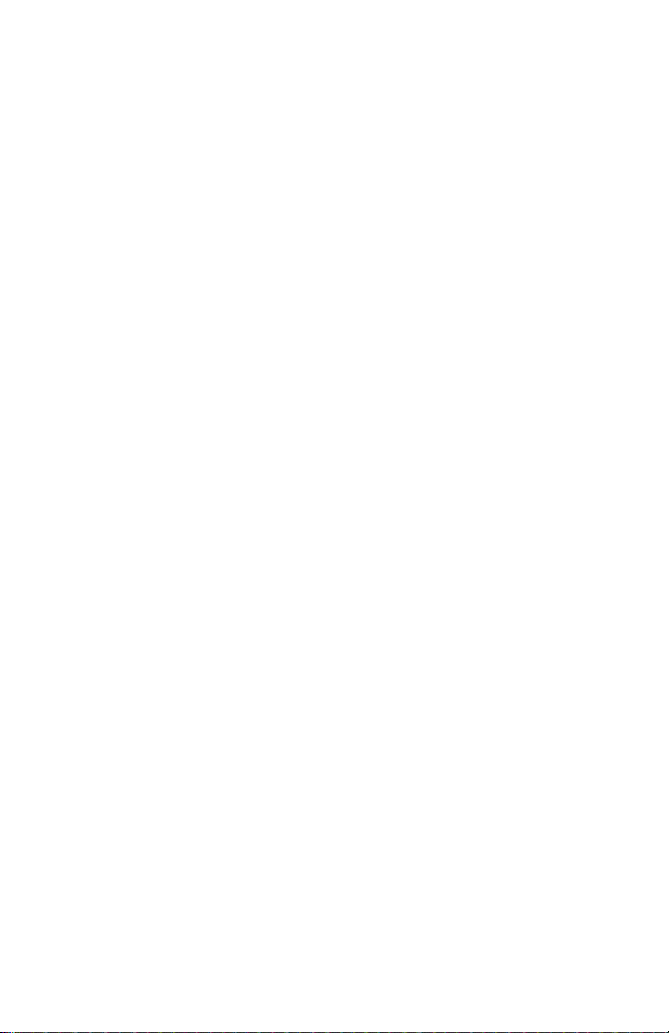
Key
Description
Overview
The
following
Keypad
Description
Key
shows
Description
Soft
Eachofthese
text
WAP
You
Navigation
You
numbers,
if
"Dialed
Send
You
If
shows
Numeric
These
enter
press
?
?
?
Star
Used
long
Hash
Used
END/PWR
Usedtoend
Key.
time.
key
you
you
Used
Used
Used
components
Left
on
the
Hotkey
can
directly
use
can
press
Number"
Key
dial
can
press
the
keys
numbers
these
to
to
to
Key
to
enter
time.
Key
to
lock
You
Key
display
Keys
these
menus
up/down
a
this
most
Keys
are
keys
call
call
call
key
Key
or
can
/
Soft
keys
connect
"Received
phone
key
recently
used
or
your
for
speed
to
vibration
by
reject
power
or
characters
for
of
the
phone.
Right
Key
performs
immediately
WAP
to
to
scroll
keys
options.
setting
navigation
number
without
dialled
mainly
a
time.
long
mail
voice
international
dials
by
mode
pressing
a
This
call.
on
and
off
the
function
above
by
through
keys,
Number"
and
answer
entering
number.
dial
to
in
editing
box
call
by
this
key
key
by
pressing
it.
pressing
names,
In
a
standby
you
and
a
number,
in
standby
mode.
by
by
~
pressing
for
a
is
also
indicatedbythe
this
key.
phone
mode,
see
can
"Missed
a
the
Number".
call.
your
mode
When
you
.
.
.
this
key
time.
long
usedasPower
for
this
key
phone
and
for
a
a
long
13
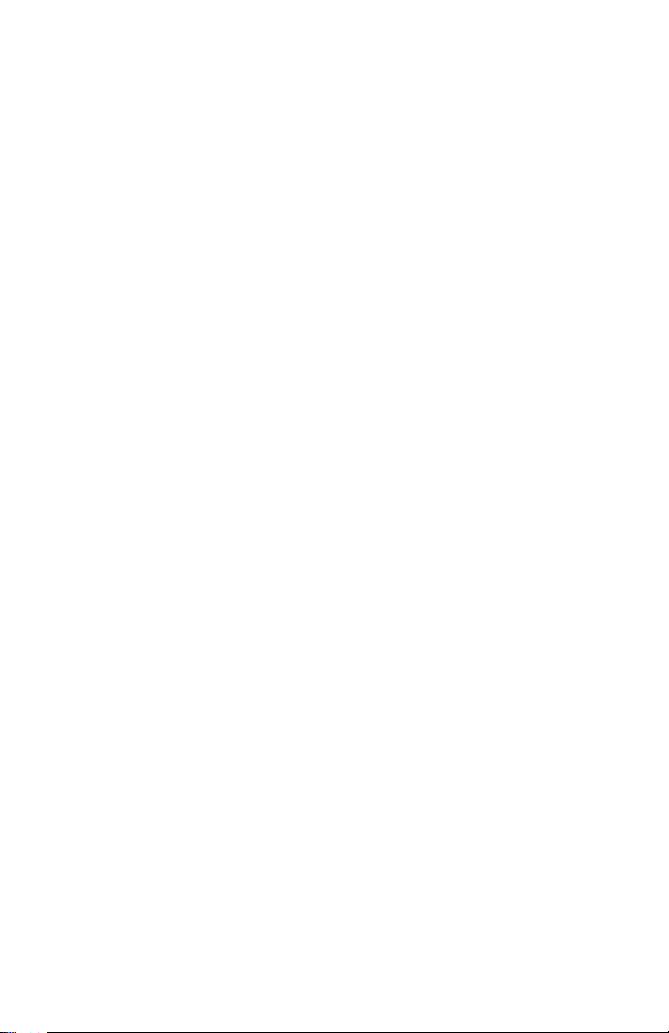
Side
Key
Description
of
the
Overview
Phone
Keypad
Description
Key
Alphanumeric
The
alphabet
Key
Description
Record
Key
You
Reject
You
a
Up/Down
You
opened
few
can
can
seconds
can
use
Key
reject
control
folder
Side
voice
an
without
and
memo
incoming
Key
the
also
volume
Keys
and
numeric
keypad
mapping
Description
.!'
´,-?@1_
ABC2AAAAAAÆCabcaaaaaaæc
DEF3EEEEdefeeee
JKL5jkl
MNO6NOOOOOŒmnonoooooœ
by
call
opening
of
the
listening
relation
pressing
by
pressing
folder.
the
tone
key
are
this
key
this
in
standby
volume
during
listedasthe
for
a
long
for
key
mode
a
call.
following
time.
with
table.
TUV8UUUUtuvuuuu
WXYZ9wxyz
0
Ø
key
after
to
find
or
,
ø
entering
Capital
it
.
to
key
letter
use
the
the
save.
to
character,
mode.
navigation
And
Also
you
if
the
you
keys,
mode
wanttoenter
use
can
is
and
the
[Space
Key]
Notice
?
In
of
case
automatically
another
symbol
key,
next
symbol
symbol
converted
press
page
mode,
character,
with
14
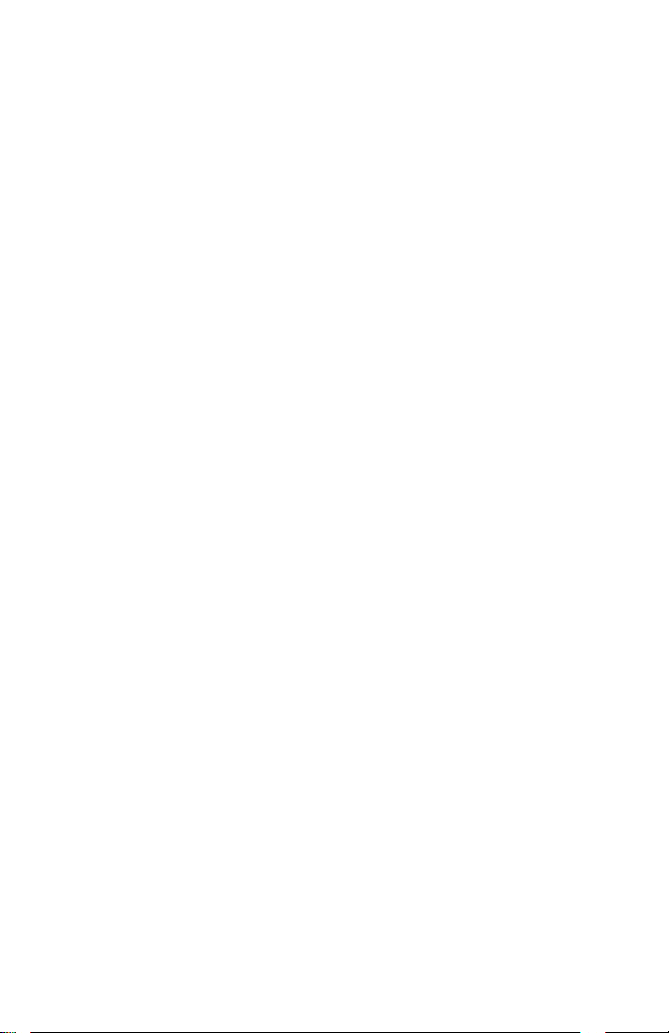
Display
Information
Display
Information
The
screen
see
on
the
On-Screen
Signal
Icon/Indicator
displays
phone.
Icons
status
Call
Strength
Roaming
several
icons
Description
Tells
You
Shows
You
You
subscription.
All
All
The
Tells
you
areinno
that
have
have
audible
tones
alarm
you
the
received
receivedavoice
signals
are
has
the
SMS
strength
service
are
you
switched
been
status
Message
Message
the
following
Voice
of
the
area.
/
usingaroaming
a
new
text
message,
are
turned
off.
and
set
of
the
battery.
describe
network
Call
message.
off.
is
on.
Alarm
Battery
Vibrator
signal.
is
connected.
service.
eachofthem
Status
Mode
depending
you
may
on
your
15
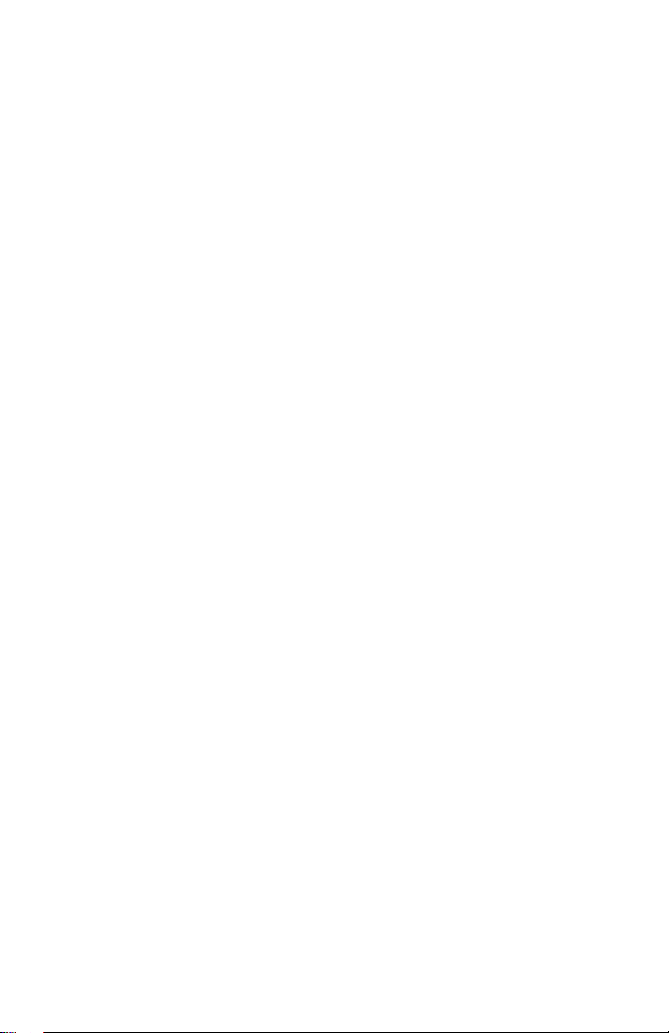
Display
Menu
Top
Icon
Information
Icons
Description
Messages
Call
Option
Call
Charge
Security
Setting
Accessories
Voice
Internet
Dial
Display
Information
16
Result
Icon
Icons
Description
Completed
Displayed
Information
Save
Message
Warning
Displayed
Message
Message
when
Message
with
error
menu
navigation
or
warning
is
completed.
message.
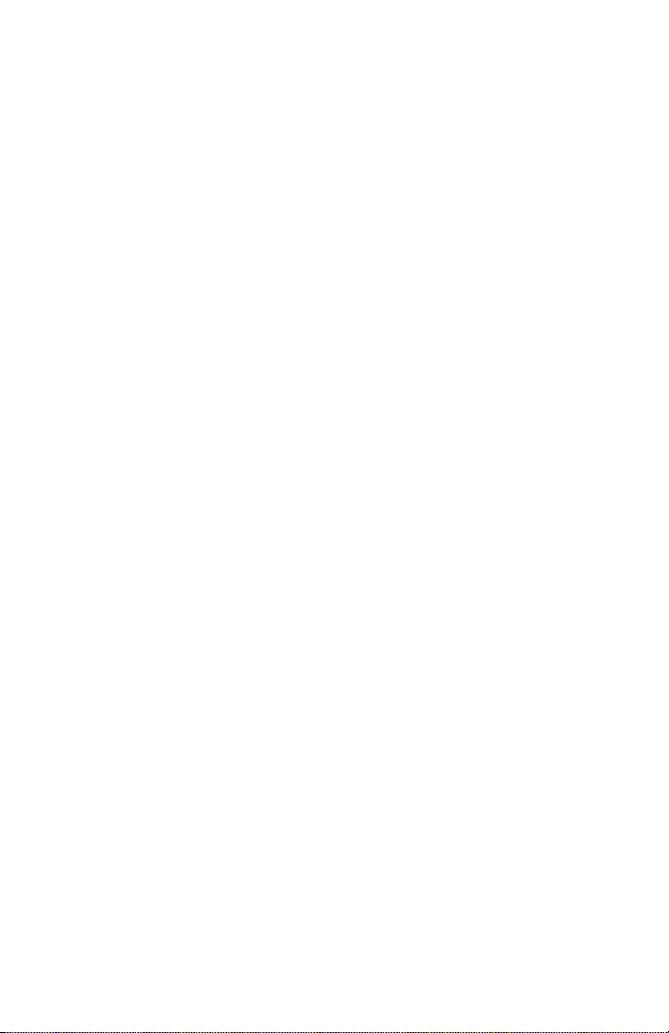
Installation
1
Installing
Locate
install
the
the
SIM
SIM
the
SIM
card
card.
Card
socketinthe
backofthe
phone.
Follow
Getting
the
steps
Started
below
to
1.
2.
3.
4.
Unlock
the
Flip
Slide
?
Ensure
correctly
Close
holder
the
the
the
SIM
lock
battery
holder
SIM
the
and
SIM
lever
card
angled
the
card
up.
cover
.
into
corner
contact
holder,
the
and
holder
is
positioned
is
made.
and
move
lift
off
.
it
.
the
Notice
?
Before
switched
?
The
scratches.
install.
installing
off
metal
contact
Follow
Pay
and
the
SIM
the
battery
of
special
instructions
card,
please
is
removed.
the
SIM
card
attentiontothe
supplied
make
can
be
SIM
with
sure
easily
card
the
that
SIM
the
phone
damaged
when
card.
you
is
by
handle
and
17
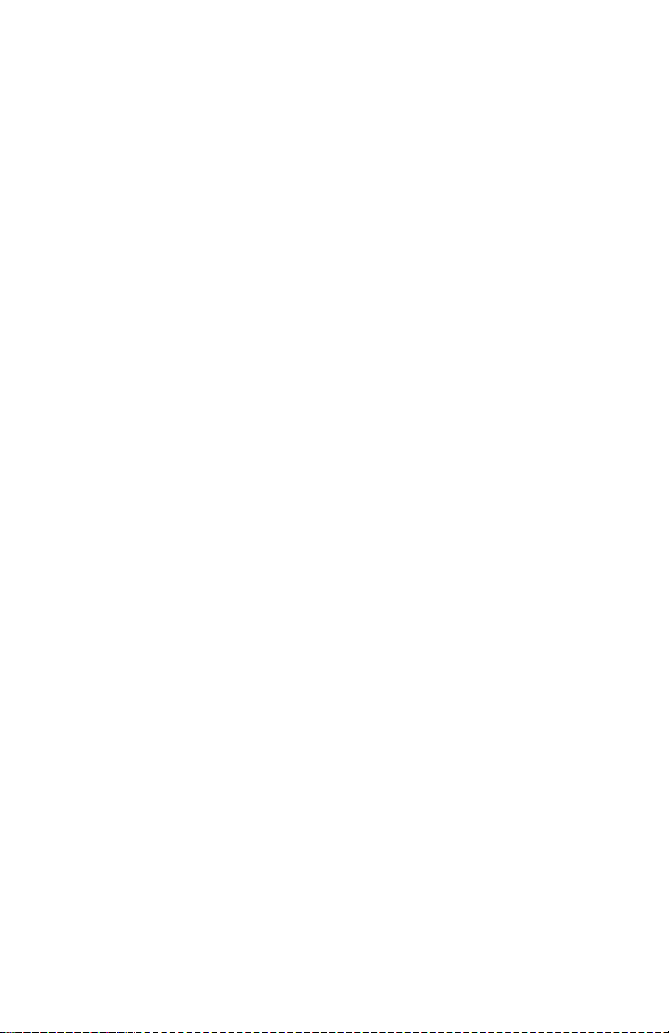
Installation
Getting
Started
2
Installing
3
Charging
To
connect
the
the
the
Battery
Battery
travel
adapter
1.
Place
the
(See
illustration.)
2.
Push
sound.
3.
Close
to
the
phone
1.
Insert
bottomofthe
the
the
the
one
end
top
picture
battery
battery
must
you
end
phone.
of
the
for
left
in
until
cover.
install
of
the
travel
battery
purposes
you
the
adapter
on
the
phone.
of
heara"CLICK"
battery.
into
the
2.
Connect
Use
only
the
adapter
the included
an
to
packing
AC
wall
outlet.
charger.
18
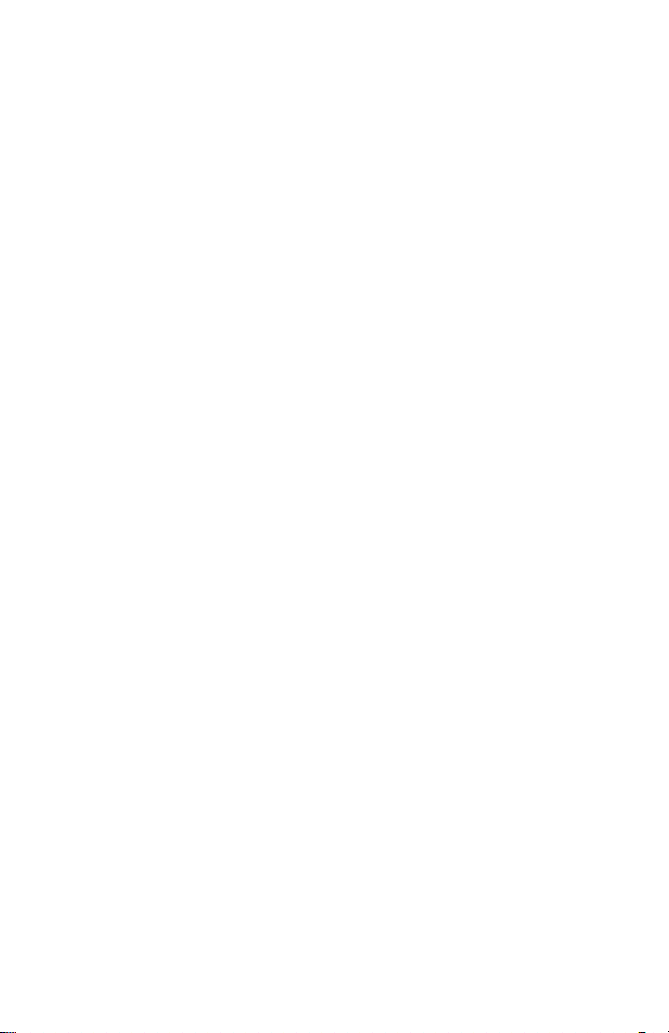
Getting
Started
The
usage
Battery
Standard
Extended
Note
?
The
environment
setting
4
Disconnecting
Notice
?
The
using
?
Do
?
"Battery
travel
will
?
The
times
Type
usage
the
battery
it.
remove
not
adapter.
be
on
moving
be
may
Charging
time
and
light-up
the
delivered
your
Charging"
Only
without
bars
different
2.5
hours
3 hours
be
may
personal
duration
Charger
Disconnect
by
with
battery
is
displayed
if
the
displaying
of
battery
depending
Times
100~150
different
usage.
of
backlight.
pressing
your
phone
or
SIM
on
depending
For
the
side
its
card
the
batteryistotally
"Battery
icon
will
Charging".
stop
on
network
Standby
250
hours
example,
travel
buttons.
hastobe
while
screen
empty,
after
service.
Times
Usage
hours 2
on
the
network
it
can
from
adapter
fully
charging.
after
connecting
Call
charging
hours30min
4 hours
be
affected
the
charged
Indicator
completely.
Talk
by
phone
before
the
Light
Note
?
In
of
case
After
In
Then
switching
case
place
the
the
1.
2.
battery
On/Off
battery
it
back
is
not
charged
Power
is
to
key,
attached,
rechargeitagain.
properly...
please
detach
please
try
to
recharge
from
it
the
it.
phone.
19
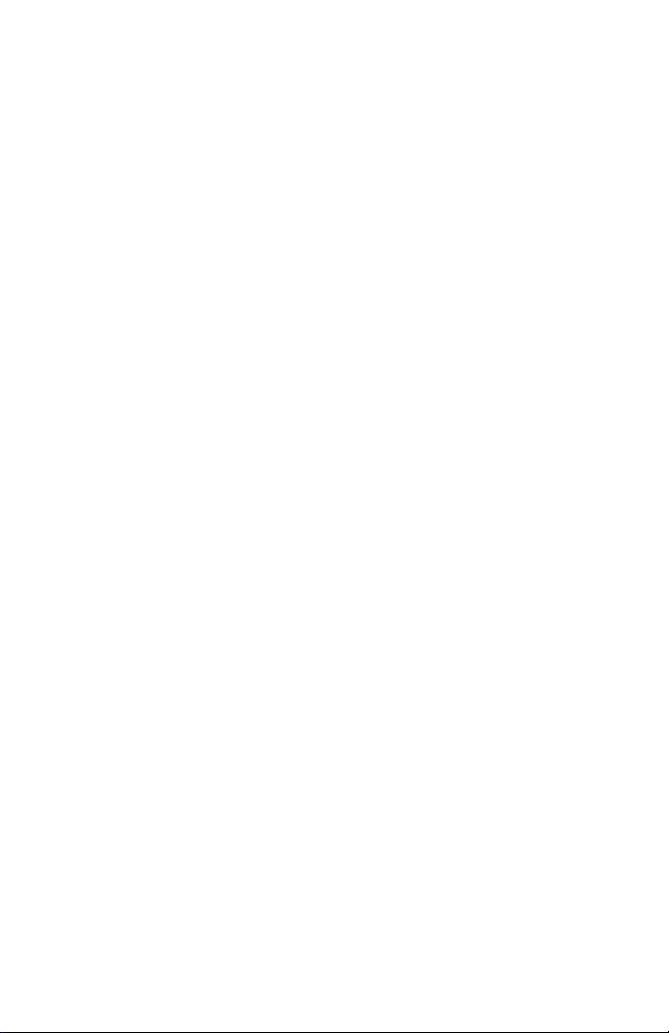
Powering
On
Sequence
In
order
follow
the
1.
Press
tone
2.IfPIN
enabled,
code.
connects
name
3.
And
the
to
the
PIN
to
from
then
PIN
code.
get
steps.
and
code
your
Enter
to
appears
your
code
network
started
hold
your
request
the
a
phone
phone
PIN
GSM
on
the
phone
is
disabled,
without
with
button
of
asks
code,
network
goes
your
to
switch
your
you
then
display
to
your
the
request
Getting
phone,
until
on.
SIM
to
your
and
shortly.
standby
phone
you
card
enter
the
Started
hear
is
phone
network
mode.
connects
of
entering
a
PIN
If
20
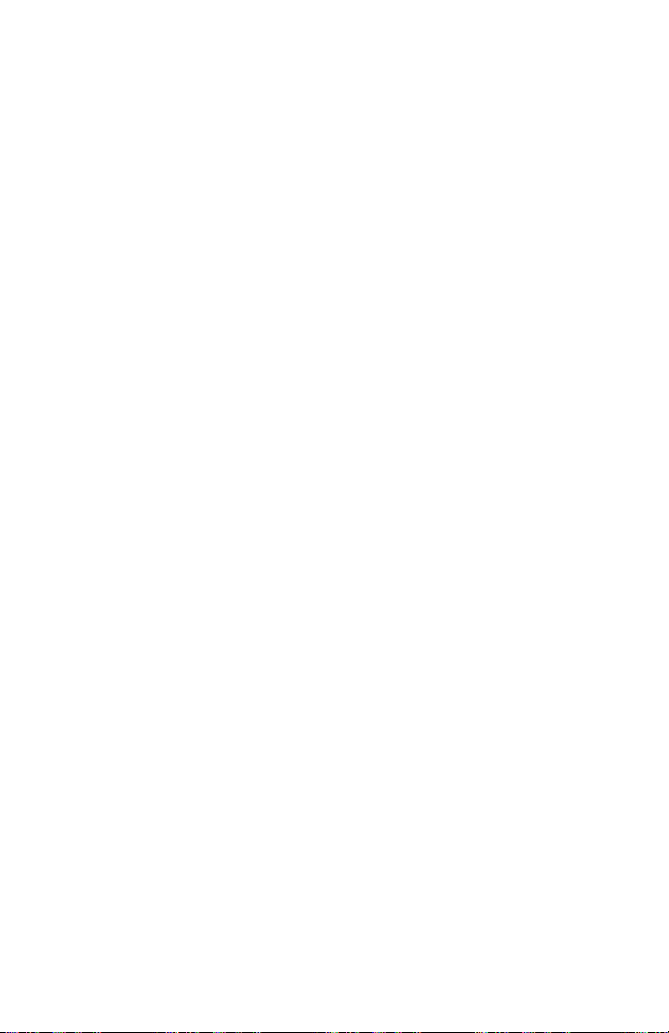
Access
Codes
Getting
Started
You
can
use
of
your
[Menu
using
PIN1
code
The
PIN
unauthorized
PIN
the
to
try
change
switched
from
the
PIN2
code
The
PIN2
functions
are
only
PUK1
The
PUK(Personal
The
code.
local
service
service
use
the
access
codes
PIN1/PIN2
phone.
See
PIN
Enable
Change
Fixed
OK
8
to
Identification
The
code
you
change
the
Codes
Dial
digits)
PIN
is
enabled
or
4-2].
(4
(Personal
use.
code
request
PIN
on.
If
phone.
8
to
(4
code,
suchasAdviceofcall
available
code
PUK
provider
supplied
if
to
(4
Unblocking
code
digits)
with
supported
8
digits)
may
for
the
provider.
describedinthis
codes
following
4-2
No.
Back
Number)
is
code
[Menu
enable/disable
PIN
the
some
charge,
by
your
Key)
be
supplied
code.
and
section.
usually
4-1-1],
code,
SIM
SIM
code
with
If
you
Security
code
supplied
PIN
mark
cards,
Fixed
card.
is
the
lose
section
PIN1
PIN2
Security
OK
protects
the
code
code
a
note
is
required
Dial
required
SIM
the
code,
to
code
Code
with
request,
of
number.
to
change
card.
also
your
the
is
it
avoid
can
4-2-1
Back
asked
but
to
If
be
SIM
SIM
or
access
These
not,
contact
unauthorised
changed
card
card.
each
your
phone
keep
separate
functions
a
blocked
contact
against
When
time
some
your
your
by
you
is
PIN
PUK2
code
The
PUK2
blocked
Security
The
security
supplied
PIN2
with
code,
code
code
the
(4
supplied
code.
phone.
8
to
If
you
to
(4
protects
digits)
with
lose
8
digits)
the
unauthorized
This
code
some
the
SIM
code,
is
required
cards,
also
use
contact
to
is
of
your
delete
required
your
phone.
all
phonebook
to
change
service
It
provider.
is
usually
a
entries.
21
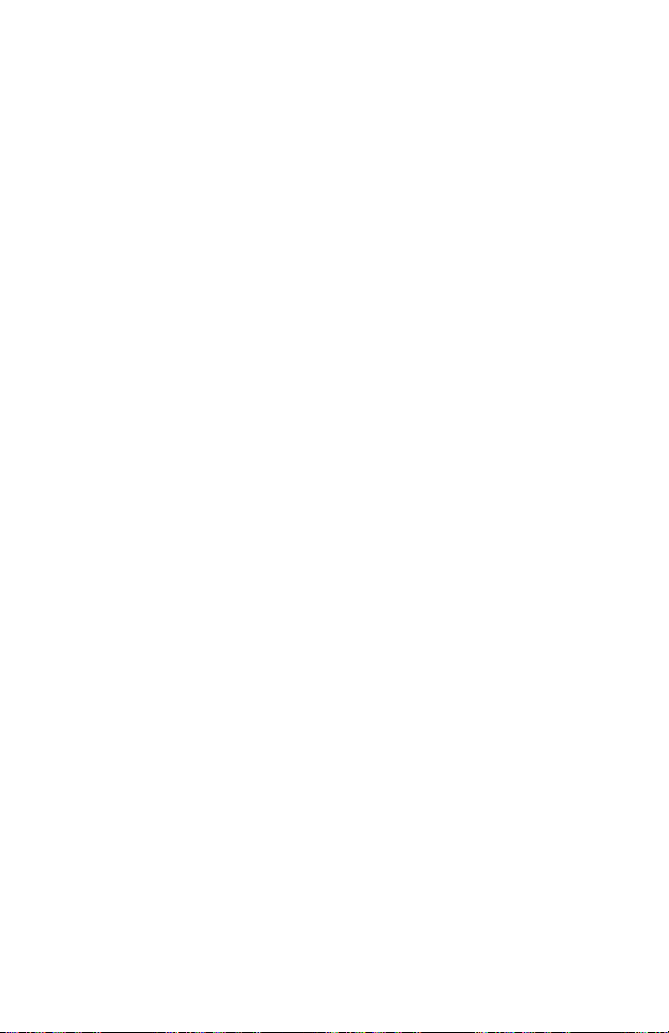
Write
Write
If
you
Read
If
you
follow
1.
2.
Write
Outbox
Inbox
Status
OK
Press
Then
Message
want
Message
Report
Message
want
the
next
you
and
to
to
can
Read
write
1-1
Back
read
steps.
[Menu].
see
the
the
the
short
previous
[OK].
3.
4.
When
and
Once
to
the
And
message,
Messages
press
you
desired
if
you
enter
want
press
menu
this
message
to
[OK].
menu,
exit
[Opt]
explanationofOptionin[Menu
If
you
want
read
to
the
short
steps.
1.
When
receivedashort
2.
Press
[OK],
then
Messages
message,
1.
Press
2.
Select
message,
If
you
Outbox
message
If
you
in
the
stored
menu.
top
is
displayed,
you
by
using
Inbox
menu,
to
access
message
message,
can
you
Messages
[OK].
want
in
want
menu.
And
can
1-3].
read
will
you
[Menu].
And
then
select
Write
to
modify
the
menu,
by
using
to
write
short
message
select
scrolltoInbox
see
the
.
,
press
available
the
received,
just
will
be
the
just
follow
in
main
If
you
Message
the
then
eZi
text
a
reply
Messages
last
received
[Back].
you
displayed
received
the
next
menu
want
previous
can
you
editor
message,
received
by
by
using
While
options.
will
on
message.
Getting
procedure.
by
pressing
to
write
in
the
message,
edit
or
normal
before,
pressing
messages.
reading
You
follow
the
screen.
a
menu.
the
select
and
can
the
Started
new
select
editor.
Inbox
you
Scroll
see
next
will
the
22
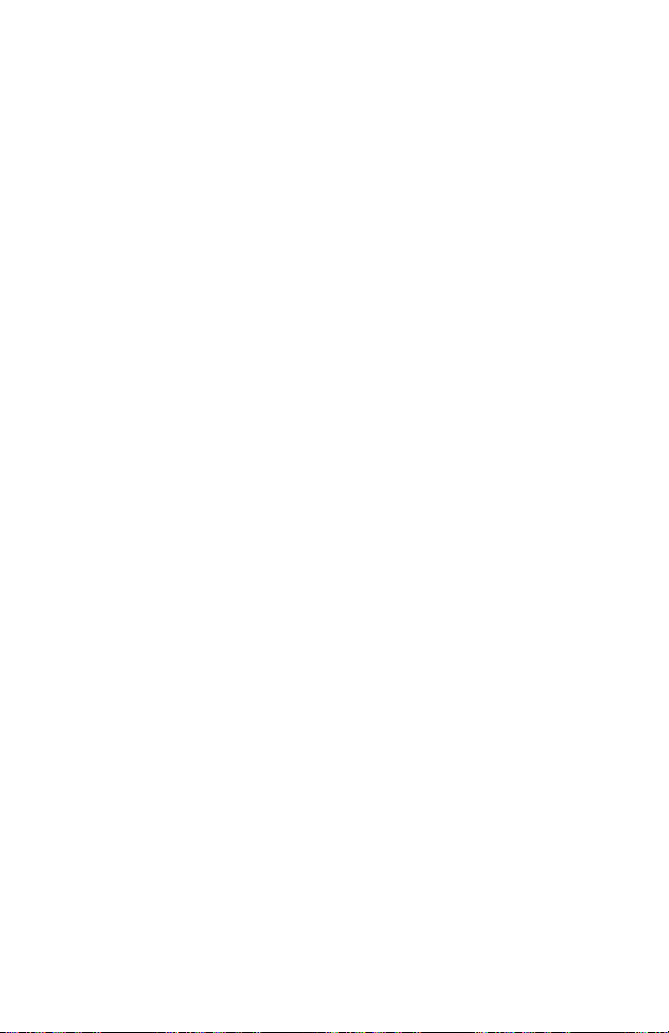
eZi
Text
Getting
Started
How
to
Use
The
eZi
once
key
candidate
far.
So,
How
This
and
the
Text
you
to
phone
Letter
one
allows
for
each
is
predicted
don't
change
among
HowtouseineZimode
eZi
Opt
If
E.g.
you
To
"Meet",
type
key-hit
per
candidates
"Meet".
The
user
message.
at
any
word.
lets
Text
continues
demonstrate
time
the
target
Now
long.
If
keytoinput
For
example,
see
"we".
word
After
Next,
isn't
entering
eZi
Text
the
character,
along
need
mode
supports
To
mode.
three
EN
Back
wanttoenter
the
The
letter.
which
fit
Each
input
only
user
the
punctuation.
if
you
press
shown,
press
characters,
user
to
type
can
you
with
input
change
modes.
To
once
After
candidate
other
entire
kinds
mode
input
for
inputting
to
three
priority.
using
"Meetatchurch
user
types
candidate
the
letters
the
predictive
characters
only
inputting
candidate
requires4key
wants
to
wanttoenter
key,
key,
select
and
easily
get
characters
of
edit
text
each
is
Also
and
the
lettersonthe
"Meet"
typed
words
the
candidates
mode:eZi
just
press
in
eZi
letter.
the
appeared
can
you
.
is
predicted
far.
thus
inasimilar
quickly.
that
to
mode,
character,
in
choose
after
The
requiresacoupleofkey
The
power.
before
input
"you",
then
or
the
hits
some
you
search
candidate
punctuation,
then
press
see
can
the
you
the
word
you
make
simply
text
lunch".
keys
user
word
word
"you"
want
Simply
want.
fit
the
the
mode,
key,
you
box,
other
requiring
along
uses
manner
"lunch"
is
they
in
with
with
pressing
Furthermore,
letters
word.
Numeric
then
you
press
see
can
which
candidates
only
with
other
the
for
the
hits
is
predicted.
press
once.
key
the
text
and
typed
each
has
select
to
5
each
mode
can
key
that
one
rest
find
letters
only
You
box.
.
key.
thus
select
the
a
high
of
the
can
If
the
the
Notice
?
You
the
For
can
changealanguage
form
capital
example
:
you
with
You
and
with
YOU
.
And
.
you
Y.O.U
can
y.o.u.
also
change
23
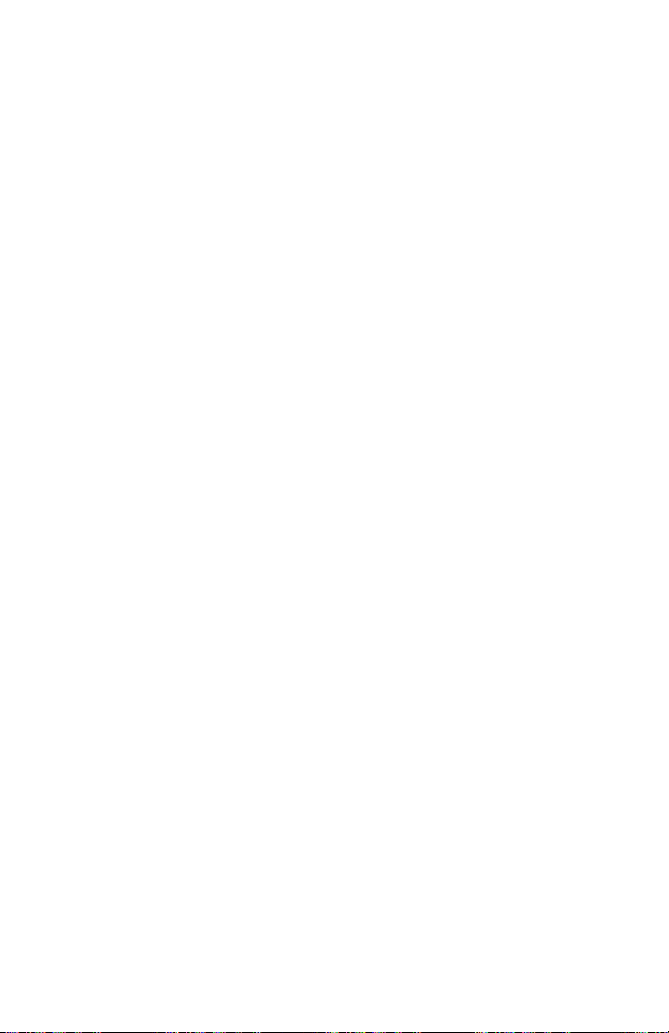
eZi
Text
Getting
Started
How
Opt
How
Opt
Capital
There
and
Key
to
123
to
ABC
are
Symbol
use
use
Mode
three
mode.
in
numeric
Back
in
Letter
Back
sub
modes
Description
changes
changes
mode.
Capital
enters
Symbol
moves
next
mode
You
another
1.
Change
2.
Press
mode
Opt
in
another
Capital
Symbol
can
mode
use
mode
abc
Small
Letter
mode
mode
the
this
the
mode:
by
page
mode
by
input
key
you
Back
Mode
e.g.
to
Small
pressing
in
mode
want
Capital
eZi
Symbol
mode
mode
to
key.
this
input
to
Numeric.
to enter.
mode,
or
key
mode.
number,
*
+-#!
@£$¥!"#
OK
Symbol
Small
Numeric
Small
for
a
mode
long
change
%&
Mode
mode,
mode.
to
time.
Back
'
()
Notice
?
In
of
case
Symbol
automatically
mode,
converted
to
after
CAP
entering
letter
the
mode.
character,
mode
is
24
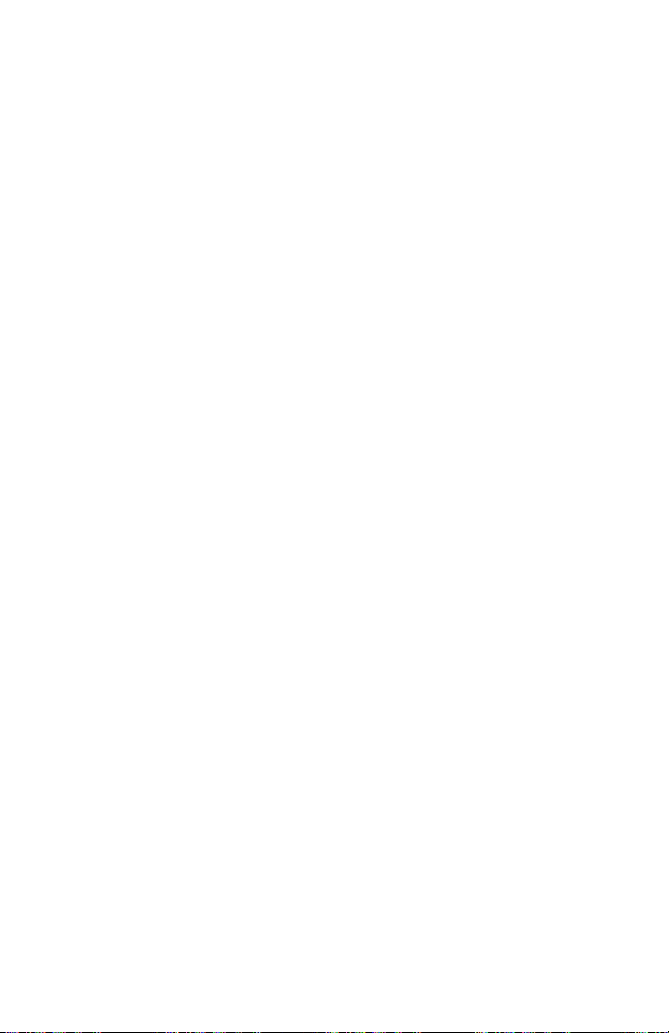
How
to
You
can
user's
dictionary.
word
has
How
to
1.
In
the
2.
Scroll
3.
Press
4.
ScrolltoAdd
5.IfDone
dictionary.
6.
And
How
to
1.
ScrolltoList
2.
Press
3.
In
next
4.
Press
5.IfDone
from
use
use
add
screen
to
you
erase
user's
a
high
message
screen,
message
user's
user's
dictionary
You
priority.
word
to
of
eZi
Dictionary
[Opt]
key
UPD
to
can
check
word
Dictionary
[OK]
key
press
[OK]
key
dictionary.
dictionary
in
case
add
a
dictionary
mode
press
after
entering
menu,
wordisadded
user's
menu.
selecting
[Opt]
selecting
few
press
press
can
user's
text
menu,
is
displayedinphone,
the
from
after
after
is
displayedinphone,
of
writing
wordstouser's
[Opt]
[OK]
word
you
[OK]
is
it
on
List
dictionary
word
you
key.
Del
from UPD.
then
SMS.
key.
key.
want.
key.
added
Dictionary
want
itisdeleted
Getting
The
eZi
dictionary
successfully
menu.
to
delete.
successfully
Text
and
Started
has
then
user's
to
the
25
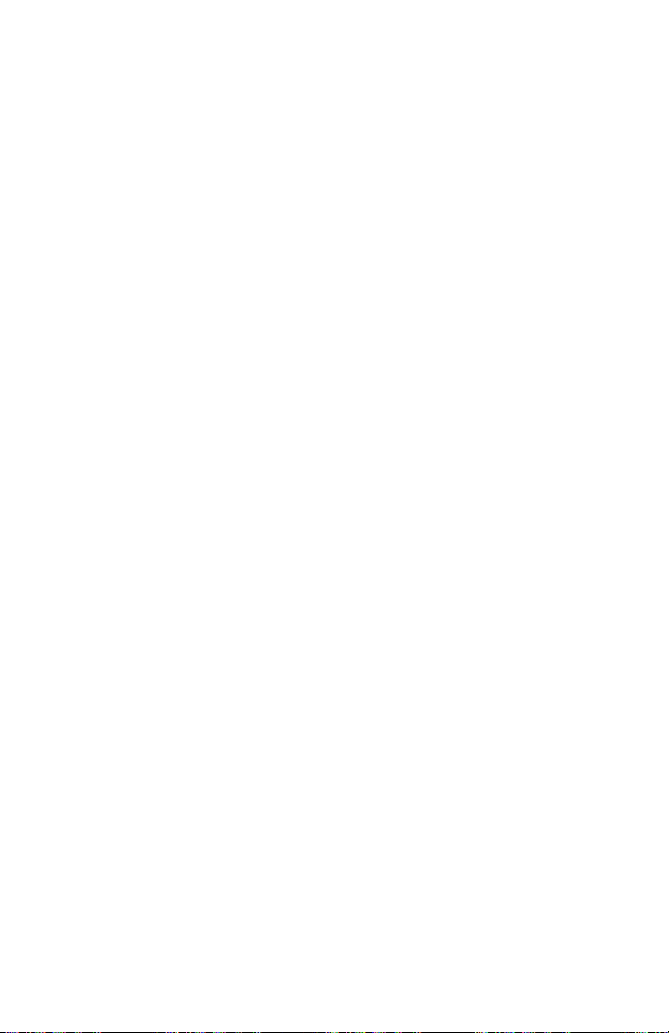
Making
and
Answering
Calls
Call
Functions
Making
1.
Keyinphone
a
number
the
2.
Press
3.
Press
Voice
1.
If
2.
When
will
3.
Then
5
4.
Your
Note
?
International
1.
Press
replaces
2.
Enter
3.
To
Making
1.
In
2.
When
3.
Key
4.
Use
5.
Press
Calls
and
left,
Dial
you
hear
you
seconds.
phone
You
have
function.
call
a
a
standby
[OK].
in
number
on
the
press
to
call
end
to
select
you
open
"Please
must
will
to
Refer
Calls
and
hold
the
the
country
the
number,
Call
using
phonebook
the
first
and
to
including
display,
move
to
number.
the
the
call
in
Enable
the
flip,
name".
say
speak
dial
the
associate
Menu
to
the
international
code,
press
the
select
mode,
menu
letterofthe
reach
key,
dial.
the
press
cursor
to
cancel
(or
Setting
your
a
programmed
number
voicetothe
your
7
(Voice
key
access
area
Phonebook
Names
is
displayed,
name
the
to
[7-3],
phone
for
code
.
desired
area
code.Toedit
move
to
the
the
you
display
name
associated
Dial
the
international
code.)
and
by
pressing
you
and
press
cursor
right.
call
can
desired
Menu)
phone
can
name.
to
attempt).
call
by
"Guide
which
you
with
that
no.
for
further
prefix.
number.
select
[Search].
voice.
only
Message"
want
programmed
in
order
information.
(+character
[Names]
Search
and
to
call
to
key.
by
pressing
use
you
within
name.
this
Last
Number
1.
Press
2.
Then
3.
If
you
press
want
.
Redial
and
to
dial
then
will
see
you
one
more
if
you
latest
number
the
the
want
by
last
to
one
dialed
dial
key
to
number.
number
the
stroke,
press
again.
and
hold
26
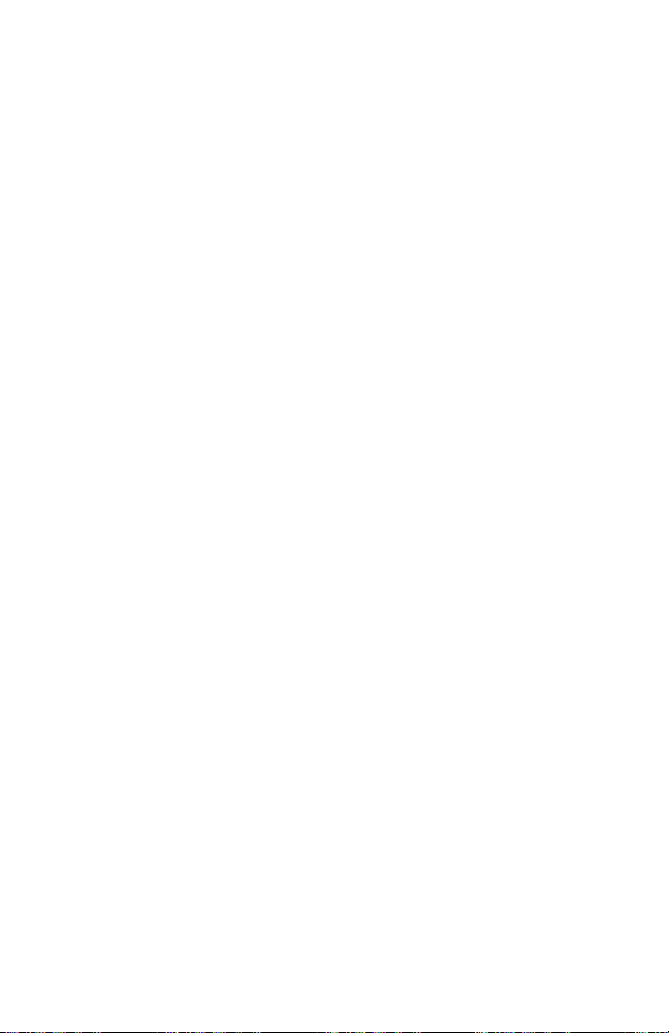
Call
Functions
Calling
Outbox
Inbox
Status
Call
Voicemail
Cell
Broadcast
OK
Making
See
the
Answering
Any
Key
Auto
Redial
Call
Mode
Auto
Answer
OK
Answering
Press
while
ear-mike
Report
the
your
Call
Section
Calls
Answer
button
Voicemail
1-5
Back
by
5-3-1
Back
call
is
1.
2.
Speed
Phonebook
1.
2.
3.
during
on
ear-mike
connected
Service
Press
Or
can
you
If
want
you
Services
operator.)
If
the
phone
and
press
from
your
number
Dials
-
Speed
The
way
on
setting
If
select
you
can
you
key
except
opening
also
can
Press
of
use
forafew
to
the
until
call
it
use
to
mustbeset
asks
[OK].
service
on.
later
Dials.
answer
to
of
[Menu
On
answer
.
folder.Iffolder
the
answer
or
close
Ear-mike
secondstoreceive
phone.
your
phone
by
using
menu,
up
for
the voicemail
You
provider.
an
5-3-1].
in
Any
an
incoming
If
you
the
call
folder
(Handsfree
goes
[Menu
see
with
can
Also,
incoming
Answer
Key
select
is
by
pressing
end
to
1-5].
[Menu
your
obtain
you
call
call
by
Off,
already
the
Portable):
to
calling
1-5].
network
number,
this
can
is
[Menu
pressing
can
you
opened,
call.
an
incoming
mode.
(Voicemail
key
number
edit
this
dependent
5-3-1],
any
do
.
in
it
it
by
you
call
27
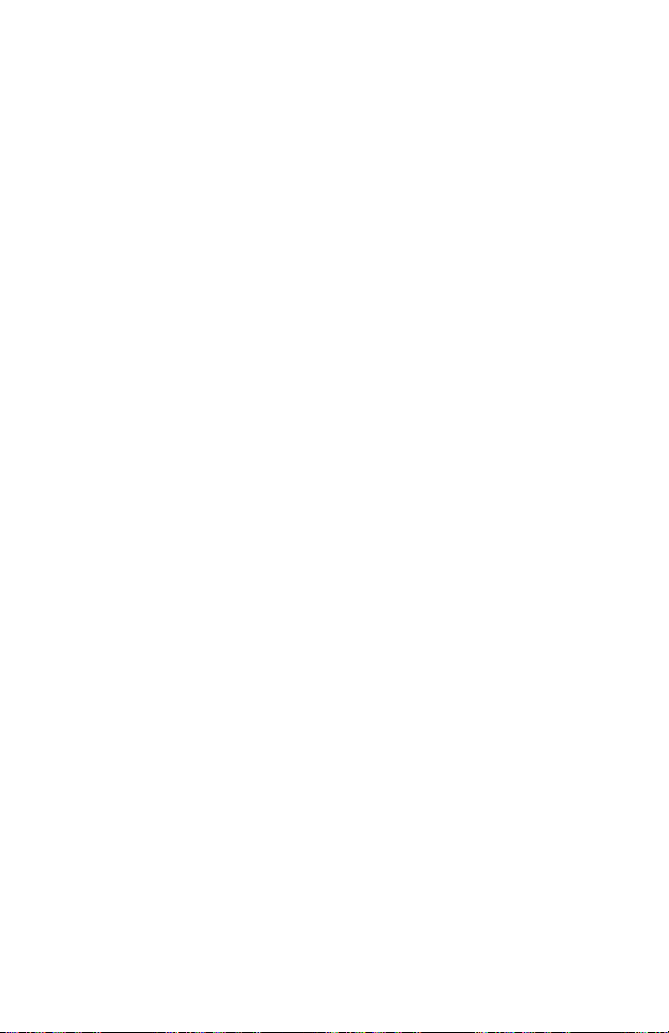
Recent
In
a
standby
displayed.
saved
inaPhonebook.
mode,
Dialed
Numbers
when
Number,
you
Received
press
or
Number
and
Dialed
Received
Missed
,
these
Missed
No.
No.
Call
Functions
menu
No.
items
Number
below
can
be
will
be
Dialed
Shows
phone
Received
Shows
number
phone
Missed
Shows
were
called
make
Number
recently
number,
recently
you
number.
Number
recently
a
call
Number
can
but
or
erase
dialed
you
received
make
missed
were
phone
can
a
not
the
numbers
make
phone
call(if
incoming
answered.
phone
a
call
numbers
the
number.
network
phone
After
or
that
erase
up
numbers
locating
OK
were
not
the
phone
10.
to
provides
up
a
After
answered.
number.
locating
the
service)
10.
to
phone
Back
After
a
or
Those numbers
number,
locating
phone
erase
you
a
the
that
can
28

Phonebook
Accessing
the
Menu
The
phonebook
can
choose.
and
then
Names
1
Search
2
3
4
5
6
Search
Add
Add
Groups
Speed
E-Mail
Entry
E-Mail
Dials
Allows
Allows
Allows
Allows
Allows
Allows
you
you
you
you
you
you
allocations.
7
Delete
all
Allows
you
phonebook
8
Memory
9
Copy
10
SDN
11
Own
Number
Allows
Phone/SIM
Allows
to
SIM
Allows
Allows
you
you
card
you
you
has
Press
scrolltothe
to
search
to
search
add
to
add
to
show
to
to
assign
erase
to
or
the
to
select
or
card
to
copy
or
from
show
to
to
enter
several
[Names]
desired
Description
for
a
for
E-Mail
new
names
new
names
group
to
up
all
the
SIM
card
the
preferred
view
to
entries
SIM
card
the
Service
and
show
menus
in
item.
name.
specific
address
and
numbers.
and
E-mail
list.
one-
8(2-9)
dataineither
by
selecting
memory
the
memory
from
your
Phone
to
Dial
own
your
from
a
standby
touch
Phone
Number
which
by
address.
your
the
of
status.
memory.
numbers
mode
name.
dial
memory.
memory
entries.
you
Search
(Calling
Search
Search
Add
Add
OK
5.
Press
6.
If
you
[Names
1]
from
phonebook)1.
1
E-mail
Entry
E-mail
Back
[OK]todisplay
want
to
call,
press
2.
3.
4.
Open
[Names]
Select
Write
name
will
Scroll
the
the
Search
the
and
be
displayed
to
name
.
phonebook
in
a
standby
by
first
letter
press
highlight
and
pressing
or
on
the
required
phone
first
by
mode.
all
character
[Search]
screen.
name.
number.
pressing
[OK]
of
then
key.
required
the
name(s)
29

Phonebook
Note
?
In
this
enter
If
you
by
using
and
you
"David".
can
editordelete
menu,
the
want
name
to
the
choose
On
you
find
digit
the
can
and
the
keys
"David"
window
them
editordelete
press
name
then
you
by
scrolling
displayed
by
pressing
[Search],
"David",
will
the
you
see
up/down
name
number
then
may
names
and
[Opt].
you
all
entries
enter
starting
to
the
phone
Accessing
selected.
will
"D"
with
required
number,
the
If
you
be
displayed.
"D",
name
you
Menu
do
not
30
Search
1.
Open
2.
Scroll
3.
Write
[Search],
4.
Scroll
5.
Press
Add
You
can
Phone
memory
You
card
1.
Open
2.
Scroll
3.
Input
4.
Press
5.
Edit
6.
Press
window,
7.
If
full,
previous
E-Mail
the
phonebook
to
highlight
the
first
letter
then
to
highlight
[OK]todisplay
Note
?
On
window
the
the
[Names
add
name
eithertothe
capacity
also
save
each.
the
phonebook
to
highlight
name
to
name
delete
Entry
can
save
memory
capacityofpersonal
can
memory
a
[OK],
number.
phone
[OK],
can
you
the
memory
then
is
error
step.
[Names
Search
or
the
name(s)
the
displayed
and
SIM
20
characters
The
Add
add.
then
then
store
available,
message
first
all
desired
and
3]
phone
is
number
first
the
memory
the
2]
by
E-Mail,
character
the
E-mail
card
500
number
by
Entry,
window
phone
you
will
pressing
will
be
name.
E-mail
name
address
number
or
to
entries
of
of
pressing
and
selection
number
can
be
displayed
and
of
required
displayed
address.
and
by
Phone
the
of
depends
name
characters
press
for
inputting
add
[Names]
press
E-mail
by
pressing
using
personal
on
in
the
is
[Names]
window
either
in,
the
entry.
and
[OK]
name
on
the
address,
this
function.
memory.
number,
the
Phone
dependent
to
[OK]
mumber
will
the
However,
menu
the
in
a
to
and
window.
service
memory
in
a
enter.
will
be
displayed.
SIM
will
standby
enter.
press
can
you
[Opt].
After
and
SIM
provider.
and
on
SIM
standby
be
displayed.
cardorthe
if
the
move
mode.
or
edit
editing,
card
the
SIM
feature.
mode.
In
this
Phone.
memory
to
the
you
is

E-Mail
Add
You
can
save
can
You
can
E-mail
1.
Open
2.
Scroll
3.
Input
4.
Press
5.IfPhone
will
displayed.
in
Search
6.
Edit
7.
Press
add
E-mail
save
address
the
to
highlight
the
memory
be
displayed.
E-Mail
[Names
name
and
address
to
up
only
phonebook
name
using
[OK].
In
ordertoadd
E-mail
Address.
to
[OK]
4]
E-Mail
only
30
characters
inaPhone
first
Add
the
is
available,
However,
menu.
save.
to
by
E-Mail,
keypad.
new
address
the
of
memory.
pressing
and
then
if
Phone
entry,
phone
E-mail
press
the
by
using
message
memory
you
memory.
name
[Names]
need
this
and
[OK]
is
to
function.
50
to
for
full,
delete
Accessing
After
characters
in
a
standby
enter.
inputting
error
message
old
E-mail
E-mail
Menu
the
editing,
of
mode.
address
will
list
first
you
be
Groups
By
choosing
Add,
Delete,
If
you
You
can
1.
Open
2.
Scroll
3.
Every
4.
If
you
5.
Select
6.
After
displayed.
Notice
?
[Names
this
use
Add
save
the
phone
to
Groups
Group
want
and
pressing
Selecting
Groups.
Member
5]
function,
Rename.
menu,
10
to
up
book
item
will
list
Add
to
Group,
inputaGroup
this
item
In
ordertoadd
list.
you
groups
first
then
be
[Opt]
does
can
you
save
can
only
by
pressing
press
displayed.
select
name
for
a
selected
not
new
manage
up
in
the
<Empty>
that
mean
entry
to
you
20
Phone
[OK]
group,
that
in
Group
members
and
want.
you
the
list,
memory.
[Names]
to
enter
press
submenus
can
Group,
such
add
you
in
in
this
as
each
a
menu.
new
need
Member
group.
standby
[Add].
below
entry
to
mode.
will
in
choose
list,
be
the
31

Phonebook
Accessing
the
Menu
Member
This
Delete
1.
Select
2.
Then
3.
Select
4.
Then
?
?
?
Delete:
You
1.
Scroll
2.
Scroll
3.
Then
4.
Press
Rename:
You
1.
Scroll
2.
Scroll
3.
Then
4.
Press
menu
Add
Add
Delete
can
Notice
?
can
Entry.
Even
remain
list:
has
item
Member
Member
Member,
New
Add
New
Entry
Being
Entry
Entry
delete
Group
to
highlight
to
highlight
confirmation
[OK]
though
in
memory.
change
group
to
highlight
to
highlight
Name
Group
[OK]
three
list,
list
and
Entry,
to
you
to
then
will
be
press
:
:
:
in
the
Groups,
Delete,
message
delete,
delete
name.
Groups,
Rename
editing
rename,
submenus:
press
displayed.
Add
Being
You
can
phonebook.
You
can
book.
phone
You
can
Group
then
then
will
or
press
a
Group
then
item,
window
and
Add
New
to
[OK]
to
enter.
[Opt]
and
Entry
add
a
new
entry
add
an
existing
deleteaselected
list.
press
press
be
[OK]
displayed.
[Back]
in
the
press
then
press
will
be
displayed.
press
Entry,
enter.
Delete
[OK]
Group
[OK]
[Back]
in
entry
entry
to
to
to
to
[OK]
Add
Entry
the
selected
by
enter.
enter.
cancel.
list,
enter.
to
Being
will
searching
in
a
Group.
the
entries
to enter.
cancel.
Entry
show
Group
from
and
up.
or
will
32

Speed
You
you
1.
Open
2.
Scroll
3.
Then
4.
There
Speed
change
the
can
direct
allocated
Dials
associate
access,
the
phonebook
to
Speed
Speed
are
three
Dials
the
[Names
any
with
Dials
number,
Speed
speed
of
a
Dials,
list
submenus:
Dials
dials
6]
the
single
first
then
will
select
number
keys
long
by
pressing
press
be
displayed.
Add,
<Empty>
number
to
key
press
[OK]
Change
and
allocation
by
entering
with
in
a
[Names]
to
and
press
by
entering
Delete.
a
standby
enter
Delete.
Accessing
Name
mode.
in
a
standby
menu.
this
If
you
[Add].
Change
list
entry
want
You
and
the
mode.
can
to
to
Menu
give
add
delete
Delete
You
can
Security
1.
Open
2.
ScrolltoDelete
3.
Then
4.
Warning
5.
If
you
'0000'.
6.
Press
Memory
1.
Open
2.
Scroll
3.
Then
?
Select
?
Show
[Names
Copy
You
can
from
SIM
can
copy/move
or
all
at
once.
1.
Open
2.
Scroll
3.
Then
all
delete
code.
the
select
message
press
[Names
the
to
Memory,
menu
Status
copy
card
the
to
Copy,
submenus
[Names
all
stored
phonebook
all,
the
memory
[OK]
phonebook
items
9]
entries
memory
entries
phonebook
then
[OK]
to
8]
below
:
This
Phone.
:
This
how
from
below
7]
then
will
erase,
then
from
first
first
to
first
press
numbers
by
press
to
be
displayed
then
by
press
will
feature
feature
many
one
Phone
Phone
by
will
pressing
erase:
you
press
pressing
be
allows
allows
memories
memory
memory
pressing
be
displayed.
and
names.
[OK]
SIM
card
make
to
be
may
requested
[Back]
[OK]
displayed.
you
you
are
to
another.
once
memory
to
enter
[OK]
to
to
to
This
[Names]
enter
or
sure
to
[Names]
enter
to
select
to
check
used
at
SIM
[Names]
Phone.
cancel.
a
this
function
this
your
to
this
the
the
in
your
You
time
card
menu.
in
a
menu.
decision.
enter
in
a
standby
menu.
memory:
total
phonebook.
can
or
all
memory
in
a
standby
may
require
standby
Security
memories
copy/move
at
once.
once
SIM
mode.
mode.
mode.
Code
card
entries
And
at
and
a
or
you
time
33

Phonebook
SIM
Phone
SIM
Phone
9-1
SIM
Phone
Phone
SIM:You
:
You
SIM
Phone
can
copy/move
CardtoPhone
can
copy/move
memory
Accessing
the
memory.
the
to
SIM
entry
entry
Card.
the
Menu
from
from
OK
One
Copy
OK
Keep
Erase
OK
4.
Select the
5.
Press
Service
Use
this
operator
1.
Open
2.
Scroll
3.
The
4.
Use
5.
Press
9-1-1
one
by
All
9-1-1-1
Original
Original
entry
[OK]tocopy/move,
Dial
function
(if
supported
the
phonebook
to
SDN,
names
of
and
to
Back
Back
Back
to
copy/move
Number
to
access
by
then
press
available
the
to
selectaservice.
call
the
One
Copy
Keep
Erase
[Names
a
the
first
service.
One
by
All
Original
Original
in
the
and
particular
SIM
card).
by
pressing
[OK]
services
:
You
a
at
:
You
once.
:
Both
kept
:
Original
located
phonebook.
press
10]
(SIM
listofservices
to enter.
willbeshown.
can
copy/move
time.
can
copy/move
original
in
memories.
entry
entry
[Back]
dependent)
provided
[Names]
and
is
remains
to
in
a
located
erased
cancel.
standby
an
all
entries
in
by
entry
entries
whereas
the
your
mode.
once
at
are
memory.
network
Own
Number
If
you
input
1.
Open
2.
Scroll
3.
The
names
name
the
to
and
your
Own
[Names
phone
phonebook
Number,
of
the
number.
number,
first
available
11]
then
Own
by
pressing
press
own
Number
number
[OK]
will
will
show
[Names]
to
be
enter
shown,
up.
in
this
a
standby
menu.
if
you
input
mode.
your
34

Accessing
the
Menu
1
Messages
1-1
1-2
1-3
1-4
1-5
1-6
1-6-1
1-6-1-1
1-6-1-2
1-6-2
1-6-3
1-6-3-1
1-6-3-1-1
1-6-3-1-2
1-6-3-2
1-6-3-2-1
1-6-3-2-2
1-6-3-2-3
1-6-4
1-7
1-8
1-8-1
1-8-2
1-8-3
1-8-4
1-8-5
1-8-6
Write
Message
Outbox
Inbox
Status
Call
Voicemail
Cell
Broadcast
CB
Option
On
Off
Read
Topics
SIM
Add
Delete
Phone
Add
Select
Delete
Languages
Memory
Setting
Status
Message
Expiry
SMS
Voice
Alert
Report
Status
Report
Period
Centre
Centre
Type
2
Call
2-1
2-1-1
2-1-1-1
2-1-1-2
2-1-1-3
2-1-1-4
2-1-1-5
2-1-2
2-1-3
2-1-4
2-2
2-2-1
2-2-2
2-2-3
2-2-4
2-2-5
2-2-6
2-2-7
2-3
2-4
2-5
Option
Call
Voice
All
All
Cancel
Call
All
Outgoing
AII
Cancel
Call
Sending
CUG
Divert
Calls
All
Divert
if
Divert
if
Divert
if
Divert
Cancel
Call
Data
Fax
Call
All
Barring
Outgoing
International
Incoming
Calls
Incoming
All
Password
Waiting
Number
Calls
Voice
not
Reachable
Busy
No
Reply
All
Calls
International
except
Calls
When
Change
calls
Home
Roaming
35

Accessing
the
Menu
3
Call
3-1
3-1-1
3-1-2
3-1-3
3-1-4
3-1-5
3-2
3-2-1
3-2-2
3-2-3
3-3
3-3-1
3-3-2
3-3-3
4
Security
4-1
4-2
4-2-1
4-2-2
4-2-3
4-3
Charge
Call
Call
Cost
PIN
Change
Fixed
Duration
Call
Last
All
Calls
Incoming
Outgoing
Reset
Costs
Call
Last
All
Calls
Reset
Settings
Call
Cost
Tariff
Set
Sum.
After
Enable
PIN1
PIN2
Security
Dial
Codes
Code
Call
Call
Limit
No.
Call
5
Setting
5-1
5-1-1
5-1-2
5-2
5-2-1
5-2-2
5-2-3
5-2-4
5-2-5
5-2-6
5-2-7
5-2-8
5-2-9
5-3
5-3-1
5-3-2
5-3-3
5-3-4
5-4
5-4-1
5-4-1-1
5-4-1-2
5-4-2
5-4-2-1
5-4-2-2
5-4-3
5-4-3-1
5-4-3-2
5-4-3-3
5-5
Network
Automatic
Manual
Phone
Alert
Backlight
Key
Ring
LCD
Ring
Language
Welcome
Standby
Call
Setting
Any
Auto
Call
Auto
Time
Setting
Clock
Set
Set
Date
Set
Set
Alarm
Set
Cancel
Power
Profiles
Selection
Setting
Tone Volume
Volume
Contrast
Pattern
Display
Display
Answer
Key
Redial
Mode
Answer
Time
Time
Format
Date
Date
Format
Alarm
Alarm
Off
Alarm
36

Accessing
the
Menu
6
Accessories
6-1
6-1-1
6-1-1-1
6-1-1-2
6-1-1-3
6-1-2
6-1-2-1
6-1-2-2
6-1-2-3
6-1-2-4
6-1-3
6-1-3-1
6-1-3-2
6-1-3-3
6-1-4
6-2
6-3
6-4
6-4-1
6-4-2
6-4-3
6-4-4
6-5
6-5-1
6-5-2
6-5-3
6-5-4
6-5-5
Scheduler
View
Delete
Edit
Send
Make
Schedule
Call
Memo
Anniversary
Delete
Of
Chosen
OnebyOne
All
At
View
World
Time
Calculator
Unit
Convert
Length
Weight
Volumes
Surface
Game
Corsair
Crazy
Diamond
Stone
Black
day
All
Jack
Race
Axe
Note
Once
King
Day
7
Voice
7-1
7-2
7-2-1
7-2-1-1
7-2-1-2
7-2-1-3
7-2-2
7-2-2-1
7-2-2-2
7-2-2-3
7-3
7-3-1
7-3-2
7-4
8
Internet
8-1
8-2
8-2-1
8-2-2
8-2-3
8-2-4
8-3
8-4
Dial
Training
Search
Voice
Edit
Edit
Delete
Number
Edit
Edit
Delete
Setting
Enable
Disable
Delete
Home
Bookmarks
Go
to
Edit
Erase
Add
Profiles
Empty
Search
Voice
Number
Search
Voice
Number
all
Bookmark
cache
37

Accessing
the
Menu
Your
phone
needs.
These
submenus
shortcut.
The
Main
1.
Press
[Menu]
out
get
2.
If
you
.
And
submenu.
When
you
In
quickly.
1.
Press
2.
Keyinquickly
For
example,
:
:
:
:
offers
functions
be
can
menu
gives
or
to
to
enter
of
menus.
the
wanttoenter
press
know
the
this
book,
[Menu].
the
to
for
Entering
for
Setting.
for
Call
Setting.
for
Any
Key
the
functions
accessed
you
reach
the
menu
the
index
set
the
Answer.
are
the
[OK]
menu
on
arranged
by
access
desired
the
main
submenu,
to
enter
numbers,
numbers
number
the
anykey
menu.
allow
which
in
scrolling
all
to
main
menu;
find
the
you
of
the
function
menus
and
the
other
on
the
the
submenu,
can
are
menu
you
and
menu
contrary,
one
use
shown
:
to
tailor
submenus.
or
menus.
(e.g.
you
press
them
like
function
the
by
using
Security).
press
want
by
to
get
this.
you
to
phone
The
appropriate
Then
pressing
[Back]
a
into
want
to
your
menus
[Back]
to
menu
access.
press
exit
and
to
or
the
38

Messages
This
menu
message,
in
cell
your
broadcast
[Menu
phone
includes
message,
1]
functions
as
well
related
as
setting
Messages
OK
to text
for
Accessing
message,
message.
1
Back
the
Menu
voice
Write
Message
With
the
characters.
Then
following
Send:Sends
1.
Once
you
2.
After
3.
Press
you
Store:Stores
1.
Your
2.
Press
you
eZi
Edit
Edit
Edit
Dictionary
1.
Press
following
Add
Del
2.
Select
user's
searched
Write
When
want
sending
don't
phone
don't
LTR
Num
to
from
[Menu
Message
you
menu
the
enter
you
send
to
it,
[OK]
want
the
asks
[OK]
want
Mode
Mode
Mode
[Opt]
menu.
UPD
UPD
Add
to
dictionary
the
by
menu,
have
finished
will
be
edited
this
menu,
it
to.
your
phone
if
you
to.
message
whether
if
you
to.
:
If
you
input
:
If
you
mode.
:
If
you
mode.
:
In
this
dictionary.
after
key
UPD
if
you
of
current
eZi
when
1-1]
can
you
writing
displayed.
message.
your
asks
wanttostore
in
Outbox.
will
you
wanttostore
select
this,
method.
select
this,
select
this,
option,
you
entering
want
selected
edit
you
write
phone
whether
store
you
you
you
word
add
to
and
your
asks
you
itinOutbox
the
itinOutbox
can
can
can
add
can
you
the
eZi
language.
in
eZi
mode.
edit
message,
you
will
edited
write
write
write
or
want,
word
text
to
store
and
and
a
a
a
delete
entered
message
press
enter
the
press
message
press
message
message
message
a
wordtouser's
then
This
word
the
edited
you
before
number
or
by
in
in
can
will
to
up
[Opt].
message.
[Back]
not.
[Back]
eZi
letter
numeric
see
in
the
be
160
that
if
if
text
the
39

Accessing
the
Menu
3.
The
List
Outbox
When
desired
,
If
you
selected.
can
you
Send:
You
option
Save:
You
option
Delete:
The
Delete
All
youifyou
to.
Select
user's
dictionary
added
Dictionary
[Menu
enter
you
message
.
And
want
to
When
show
send
can
in
Write
save
can
in
Write
message
all:
messages
to
[OK]
Del
word
this
if
you
edit
you
the
really
remove
from
will
:
1-2]
menu,
by
using
want
the
have
next
the
message.
the
message.
is
deleted.
in
Outbox
want
UPD,
or
current
be
searched
If
select
you
dictionary
which
you
add
or
delete
you
to
exit
message,
finished
menu:
selected
selected
will
to
delete
all
messages,
if
want
you
selected
this,
of
current
want
new
can
and
,
Outbox
press
editing
Send,
Save,
message.
message.
be
deleted.Inthis
all
by
you
to
see
you
messages
and
to
delete
eZi
language.
eZi
the
can
selected
or
edit
edited
the stored
can
menu,
[Edit]
the
message
Delete,
The
sequence
The
sequence
press
word
when
see
eZi
delete,
word
messages.
see
press
and
Delete
menu,
for
safety.
entered
edit
you
additional
language.
and
in
the
upper
can
you
and
press
all.
is
is
identical
your
[Back]
before
in
eZi
words
can
you
following
Scrolltothe
or
lower
[Back].
edit
the
the
identical
phone
Then
press
if
you
mode.
Select
select
the
page
with
with
don't
in
in
user
menu.
message
Send
Save
will
want
the
a
word
to
using
[Opt],
ask
40
Inbox
When
incoming
enter
you
desired
.
If
you
press
[Menu
a
text
message
want
message
message
this
to
[Opt]
menu,
exit
1-3]
by
to
access
list.
you
using
Inbox
is
received,
shows
It
can
menu,
the
the
see
,
press
available
your
the
and
phone
symbol
last
see
options.
until
received
upper
[Back].
shows
you
message.
or
lower
While
read
and
stores
the
message.
Scrolltothe
page
reading
by
message,
itinthe
using
Once
,

Delete:
The
message
Reply:
You
can
can
edit
the
press
Forward:
You
can
menu,
your
Return
Call:
You
can
item,
your
Extract
With
this
It
phone.
should
be
international
There
should
all:
Delete
All
messages
want
to
delete
and
them,
is
to
reply
message
[Back]
forward
phone
call
backtothe
phone
number:
function,
extracts
composed
numbers,
be
in
all
press
deleted.
sender
the
to
cancel
the
selected
asks
will
you
only
no
space
Inbox
messages
by
want
you
it.
to
you
sender
dial
automatically.
willbeable
the
first
of
more
than
more
than
between
will
be
deleted.
for
if
[Back]
message.
to
message
enter
who
numbers
8
safety.
you
send
to
2
don't
the
sent
extract
and
and
the
Your
Once
and
press
to
another
number
the
numbers
displayed
less
less
than
numbers.
phone
Then
press
want
you
phone
and
message.
in
than
21
asks
to.
Accessing
enter
[OK]
then
displayed
the
21
figures,
figures
in
this
to
number.
sends
If
you
content.
including
youifyou
to
[OK]
menu,
send
select
on
but
remove
the
In
it.
the
Numbers
for
really
Menu
it
this
this
or
'+'.
you
Status
You
can
receive
message
If
the
memory
report
Once
to
the
,
[Back].
options.
Report
a
receive
a
text
message
lists.
for
automatically
enter
you
desired
this
message
.
And
if
you
While
[Menu
status
status
and
menu,
want
reading
report
of
status
report
store
by
to
1-4]
is
the
can
you
using
exit
message,
for
sending
report,
full,
latest
Status
see
the
,
press
message
your
phone
status
the
previous
and
Report
phone
report.
see
menu,
will
upper
[Opt]
by
setting
stores
delete the
stored
or
lower
press
to
access
itinthe
oldest
status
it.
page
the
When
status
status
report.
by
available
you
report
Scroll
using
41

Delete
The
Delete
All
really
remove
Call
In
this
message
address.
Cell
Cell
groups
weather
has
message,
1.
When
window.
you
2.
After
3.
Your
4.
If
CB
?
?
Read
You
phone
1.
2.
3.
selected
messages
want
Voicemail
menu,
centre
Broadcast
broadcast
of
GSM
reports,
an
associated
you
can
reading
phone
want
you
Option
On
Off
(Dependent
can
stores
If
you
You
by
pressing
After
to
exit
status
All
in
to
delete
all
messages,
you
address,
messages
phone
traffic
can
you
receive
If
the
message
read
it
the
will
read
to
[Menu
[1-6-1-1]
[1-6-1-2]
read
the stored
only
select
read
can
reading,
menu.
this
report
Status
all
[Menu
can
listen
[Menu
users.
news,
information
read
broadcast
by
scrolling
message,
store
it
1-6-1]
:
If
you
Broadcast
:
If
you
Cell
on
the
this
menu,
it.Ifit
and
press
message
Report
messages
and
1-5]
to
will
it
1-6]
are
text
They
and
it
following
is
so
it
until
again,
select
select
Broadcast
network
broadcast
last
message
your
is
so
.
will
press
voice
your
call
automatically,
messages
provide
stock
number.
type
sequence
message,
that
long
and
press
a
new
see
the
this
messages.
this
messages
and
phone
that
long
to
key
is
deleted.
be
deleted.
for
safety.
[Back]
messages.
broadcasted
general
market
When
:
is
it
cannot
.
[OK]
message
[Menu
1-6-2](Read).
menu,
your
menu,
your
subscription)
messages
of
each
will
display
cannot
read
next
Accessing
Your
phone
Then
press
if
don't
you
If
your
otherwise,
by
information
Each
prices.
receive
you
automatically
be
displayed
to
return
to
of
the
channelisreached.
will
phone
will
phone
anymore.
[Menu
in
menu.
this
channel.
the
message.
be
displayed
message,
asks
want
phone
will
it
the
such
type
broadcast
displayed
all
Idle
the
receive
not
In
in
and
press
the
youifyou
[OK]
to.
stores
ask
network
as
of
information
in
a
mode.
Cell
receive
1-6-2]
addition,
a
screen,
Menu
to
voice
to
enter
to
on
the
window,
the
scroll
your
[Exit]
42

Topics
SIM
If
select
you
SIM
memory.
numbers
If
select
you
delete
it
Phone
If
select
you
category
message
can
you
and
select
select
the
numbers
Languages
You
can
cell
broadcast
1.
In
this
French,
2.
Scroll
3.
You
(Dependent
this
If
you
which
consists
Delete
by
using
this
in
Phone
category
see
the
list
them
by
Delete
with
its
[Menu
select
languages
messages
menu,
you
...)
to
highlight
can
select
menu,
select
menu,
menu,
memory.
numbers
of
using
menu,
nickname
1-6-4]
can
the
more
to
network
can
you
the
in
a
you
[Delete].
will
you
CB
message
you
and
in
writteninthe
see
language
than
Add
pair
If
you
with
[OK]
can
this
several
one
and
subscription)
add
or
delete
menu,
of
number.
see
can
the
select
add,
select
the
its
nickname.
category
to
activateordeactivate
see
the
menu.
delete
list
them
Then
selected
an
languages.
want,
you
item
through
you
list
and
the
can
of
delete the
Add
If
numbers
of
CB
by
your
language.
select
the
Accessing
CB
message
enter
CB
message
menu,
select
you
message
using
phone
(e.g.-
on/off.
procedure
[Menu
the
CB
you
Select
with
its
them.
will
English,
the
1-6-3]
category
only
category
category
message
will
add
menu,
nickname
If
category
[Delete].
receive
of
1~2.
Menu
the
you
the
in
and
CB
Memory
If
user
the
amount
Setting
Status
In
this
will
destination
?
On
?
Off
of
[Menu
menu,
be
Status
selects
memory.
Report
This
sent.
successfully
:
If
you
message.
:
If
you
message.
you
[Menu
this
The
1-8]
[Menu
can
report
select
select
menu,
total
1-7]
the
memory
1-8-1]
set
the
is
represented
or
not.
this
this
phone
message
menu,
menu,
shows
is
you
you
an
sum
of
SIM
servicetoreceive
whether
will
receive
will
not
used
and
the
receive
memory
Phone
message
the
status
the
and
memory.
messages
is
report
status
sent
total
which
to
of
report
of
43

Message
:Text,
Usually,
may,
alternative
messages.
Expiry
This
storedatthe
you:
SMS
In
needed
Voice
In
Thisisneeded
Alert
The
to
Type
Voice,
Fax,
menu
this
however,
network
1
Centre
this
this
[Menu
user
incoming
offer
formats
Contact
Period
service
message
hour,6hours,12hours,
[Menu
menu,
your
for
sending
Centre
[Menu
menu,
your
for
1-8-6]
can
set
messages.
[Menu
X.400,
choice
you
which
your
[Menu
phone
text
phone
listening
how
1-8-2]
the
service
1-8-3]
allows
centre
1-8-4]
messages.
1-8-5]
many
E-mail,
should
facility
are
you
asks
asks
to
times
be
suitable
provider
to
while
1
for
the
to
enter
your
ERMES
set
to
"Text".
of
converting
for
the
for
how
set
long
attempts
day,2days,
address
number
the
voice
messages.
and
how
often
Your
your
equipment
the
availability
your
are
madetodeliver
1
Week,
of
your
for
the
Accessing
message
text
message
that
of
text
messages
Max.
SMS
centre.
voice
your
alerts
phone
will
this
the
service
be
received
function.
them
This
message.
the
Menu
into
will
be
to
is
user
44

Call
Use
the
GSM
network.
Note
?
Call
Divert
(network
The
Call
to
another
1.
Press
2.
Press
3.
Select
4.
Select
Option
"Call
The
Call
option
makes
service
your
and
Divert
number.
Call
Voice
[Menu
menu
Option"
Call
Divert,
for
displaying
a
calltothe
provider.
[Menu
2-1]
subscription
service
diverts
in
[Menu]
for
direct
access
menu
Divert
Calls.
to
access
<Press
Barring,
the
network.
dependent)
incoming
a
standby
or
and
2]
current
This
mode.
use
press
supplementary
once>
and
Call
Waiting
status
call
may
voice
and
[OK]
of
the
calls,
to
be
enter
to
Accessing
services
Call
OK
menus
service.
charged
fax
calls,
Call
enter.
provided
Option
each
This
function
to
you.
and/or
Option.
the
2
Back
contains
Check
data
Menu
by
the
an
with
calls
Voice
?
?
?
?
?
All
1.
2.
3.
4.
Divert
Divert
Divert
Divert
Cancel
Data
Press
Press
Select
Select
Calls
All
if
if
if
Call
Call
All
not
Busy
No
All
[Menu
Voice
Reachable
Reply
[Menu
[Menu]
for
Divert
Data
2-1-1]
Calls:Divert
2-1-2]
in
a
direct
access
menu
Call.
:
Divert
:
Divert
:
Divert
:
Only
:
Divert
standby
and
or
press
calls
unconditionally.
when
calls
when
calls
calls
which
cancel
voice
all
data
mode.
use
and
the
[OK]
network
the
you
call
calls
to
to
cannot
reach
phoneisbusy.
do
answer.
not
divert.
unconditionally.
Call
enter
enter.
Option.
you.
45

All
1.
2.
3.
4.
Cancel
1.
2.
3.
4.
Fax
Press
Press
Select
Select
Press
Press
Select
Select
Call
All
Call
All
[Menu
Call
Cancel
[Menu
[Menu]
for
Divert
Fax
[Menu]
for
Divert
direct
Call.
2-1-4]
direct
All.
2-1-3]
in
a
access
menu
in
a
access
menu
:
Divert
standby
and
:
Cancel
standby
and
or
press
or
press
mode.
use
mode.
use
all
all
fax
and
voice,
and
calls
unconditionally.
to
enter
to enter.
[OK]
data
and
to
enter
to enter.
[OK]
Accessing
Call
fax
Call
Option.
call
Option.
the
divert.
Menu
Call
Barring
(network
The
Call
certain
obtained
1.
Press
2.
Press
3.
Scroll
?
All
?
Outgoing
Calls
?
International
Home
?
AII
?
Incoming
Roaming
?
Cancel
?
Password
and
subscription
barring
categories
from
your
[Menu]
for
to
highlight
Outgoing
Incoming
All
[Menu
2-2]
service
prevents
of
calls.
service
in
a
direct
access
Call
Calls
International
except
Calls
When
Calls
Change
dependent)
This
function
provider.
standby
or
Barring
:
The
:
The
:
The
outgoing
:
The
:
The
when
:
Only
:
Changes
your
phone
requires
mode.
use
and
menu
and
barring
barring
international
barring
calls,except
barring
barring
roaming.
cancels
Call
from
press
service
service
calls
service
service
service
the
Barring
making
the
to
enter
barring
and/or
call
barring
Call
[OK]
of
all
outgoing
of
outgoing
of
all
international
to
your
of
all
incoming
of
all
incoming
serviceofvoice
password.
receiving
password
Option.
to enter.
home
calls.
network.
calls.
calls
call.
46

Accessing
the
Menu
Call
Waiting
(network
Activateordeactivate
user
can
cannot
accept
1.
Press
2.
Press
3.
Scroll
Sending
(network
This
menu
If
Select
you
Also,
party.
1.
Press
2.
Press
3.
Scroll
Closed
(network
Use
this
to
belong
associated
outgoing
preferential
1.
Press
2.
Press
3.
Scroll
[Menu
and
subscription
a
accept
a
waiting(incoming)
[Menu]
for
to
highlight
Number
and
subscription
is
valid
On,
can
you
[Menu]
for
to
highlight
User
Group
dependent)
function
certain
a
with
If
no
calls.
index
[Menu]
for
to
highlight
you
to
user
2-3]
dependent)
Call
the
Waiting
waiting(incoming)
in
a
standby
access
Waiting
or
2-4]
direct
Call
[Menu
dependent)
when
allow
in
a
standby
access
your
the
this
phone
mode
or
Number
only
change
direct
Sending
[Menu
restrict
usage
When
groups.
index.
If
group
group
(a
specific
direct
CUG
in
access
index
a
standby
and
a
is
index
or
press
service.Ifthis
call.Ifthis
call
mode.
use
menu
user
mode.
use
and
subscribes
and
and
number
On/Off
and
and
service
cannot
press
to
you
press
2-5]
of
the
this
group
specified,
thatisstoredinthe
mode.
use
phone
function
index
and
[OK]
to
is
the
to
service
is
recognize
to
enter
[OK]
temporary
be
displayed
want.
to
enter
[OK]
calls
with
is
used,
specified,
network
network).
to
enter
enter.
is
activated,
deactivated,
it.
Call
Option.
to
enter.
mode.
to
the other
Call
Option.
to
enter.
numbers
every
outgoing
is
used
it
will
use
the
Call
Option.
that
for
the
all
the
user
call
is
47

Call
Call
Duration
This
function
Incoming
clear
the
1.
Press
2.
Press
3.
Select
4.
This
Call
Costs
This
network
and
clear
Costs
[Menu
Note
?
Charge
allows
Call
call
timers.
Call
menu
service
the
counters.
are
shown
3-3-2].
The
actual
depending
[Menu
[Menu
to
you
and
Outgoing
in
direct
for
cost
upon
a
access
and
3-2]
allows
To
each
invoiced
network
[Menu]
for
Duration
has5submenus.
[Menu
3]
<Press
3-1]
view
Call
standby
press
you
clear
SIM
-
(SIM
the
duration
in
hours,
mode.
or
use
You
can
to
check
the
counters
card
independently
for
calls
features,
dependent)
twice>
of
minutes
and
to
[OK]
choose
the
costs
you
by
your
rounding-off
your
to
enter.
the
need
service
and
enter
of
in
Accessing
Call
OK
Last
seconds.
item
your
the
terms
provider
for
Charge
All
Call,
Call
Charge.
that
you
last
call
PIN2
of
the
billing,
Back
Calls,
You
want
or
code.
unit
may
taxes,
the
3
can
all
set
vary
to
The
etc.
Menu
also
see.
calls
within
1.
Press
2.
Press
3.
Scroll
to
highlight
4.
This
menu
[Menu]
for
direct
has
Call
3
Submenus.
in
a
access
Costs
standby
mode.
or
use
and
press
Select the
and
item
to
[OK]
that
enter
you
Call
Charge.
to
enter.
want
to.
48

Accessing
the
Menu
Cost
Settings
(SIM dependent)
Call
Cost
This
network
number
of
of
terms
you
When
calls.
To
1.
2.
3.
4.
Set
You
set
you
1.
2.
3.
4.
Sum.
You
a
1.
2.
3.
4.
have
set
Press
Press
Scroll
Select
Tariff
can
the
will
Press
Press
Scroll
Select
can
call
Press
Press
Scroll
Select
unit
selected
all
units
a
call
to
Call
set
chargeable
need
to
Set
After
check
if
you
to
Sum
[Menu
Limit
service
charging
and
have been
cost
[Menu]
for
highlight
Cost
[Menu
currency
the
[Menu]
for
highlight
Tariff
Call
the
On.
set
[Menu]
for
highlight
After
[Menu
units.
use
Off,
limit,
direct
3-3-2]
unit
PIN2
direct
to
[Menu
duration
direct
allows
your
in
Cost
Limit
name
in
Cost
in
Cost
Call.
3-3]
3-3-1]
If
phone
you
used,
need
you
a
standby
access
Settings
to enter.
prices.
code.
a
standby
access
Settings
enter.
3-3-3]
a
standby
access
Settings
to
limit
use
or
or
or
have
no
the
unit
the
to
calls
mode.
use
select
mode.
use
mode.
use
the
selected
a
selected
your
PIN2
and
price.
and
cost
to
and
can
press
the
press
press
you
you
can
and
To
and
costs
phone
code.
and
Contact
and
of
call
enter
On,
number
without
be
made
currency
during
Call
OK
of
your
you
to
enter
[OK]
your
to
enter
[OK]
Charge.
to
can
of
cost
except
or
a
enter.
calls
to
set
cost
charging
limitation.
emergency
Call
Charge.
to
enter.
service
unitinthis
Call
Charge.
to
enter.
or
call
after
a
selected
limit
units.
provider
menu,
ending
in
If
to
49

Security
PIN
Enable
Within
this
when
card
to
enter
the
1.
Enter
this
PIN
enter
2.
in
Key
3.
Press
a
character
4.
Then
following
?
Enable
?
Disable
the
your
menu,
PIN
[Menu
phone
menu
code
PIN
[OK]
you
[Menu
you
is
code.
by
if
PIN
code.
to
entered.
menu
:
Enable
:
Disable
4]
<Press
4-1]
can
set
switched
selecting
request
entered
verify
will
be
PIN
PIN
three
the
phone
on.Touse
PIN
Enable.
is
enabled.
PIN
displayed.
code
request.
code
request.
times>
to
code,
ask
this
for
Then
and
OK
PIN
the
function,
your
press
Accessing
Security
code
will
you
phone
requests
[Back]
Back
of
be
the
4
your
requested
to
Menu
SIM
to
erase
50
Change
This
menu
PIN2
1.
Enter
2.
And
3.
Input
4.
Your
would
codes
5.
If
you
correct
code,
select
your
phone
Codes
provides
and
menu
this
PIN1, PIN2,
original
asks
replace
or
Security
in
key
confirmation
[Menu
you
Security
by
you
ones
Code
correct
4-2]
with
code
selecting
or
PIN
codes
to
enter
and
press
again.
original
for
new
the
function
'0000'.
Change
Security
and
the
PIN1/PIN2
ones,
of
Codes.
Code.
press
PIN1/PIN2
[OK].
they
changing
Then
code
will
be
[OK].
code
phone
or
Security
changed.
access
or
Security
codes
requests
Code
Code
and
the
:
PIN1,
make
new
which
PIN

Fixed
You
can
is
supported
1.
Enter
PIN2
2.
Key
is
?
?
?
Dial
restrict
this
code.
in
your
correct,
Enable
Disable
Number
Number
your
by
your
menu
by
original
following
:
Providing
callstoselected
SIM
:
No
restriction
:
Allows
[Menu
outgoing
SIM
card.
selecting
PIN2
menu
the
card.
to
add,
4-3]
callstoselected
These numbers
Fixed
and
code
will
be
displayed.
function
phone
on
outgoing
to
edit
Dial
press
for
numbers,
and
No.
you
calls.
to
delete
numbers,
phone
are
protected
Your
phone
[OK].
of
restricting
if
is
it
the
Accessing
by
will
If
you
key
your
supported
Fixed
if
this
your
request
in
outgoing
Dial
the
function
PIN2.
PIN2
by
Number.
Menu
the
code
your
51

Setting
[Menu
5]
<Press
four
times>
Accessing
OK
Setting
Back
the
Menu
5
Network
You
can
manually.
Automatic
The
Manual
The
you
roaming
Phone
Alert
This
call:
you
This
Vibrate,
Backlight
You
you
seconds.
Key
You
Ring
You
LCD
You
Selection
select
phone
[Menu
phone
can
select
agreement
Setting
[Menu
setting
Ring,
select
phone
Silent
can
set
press
Tone
can
set
Volume
can
set
Contrast
can
set
the
network
[Menu
5-1-1]
automatically
5-1-2]
will
find
the
the
network
with
[Menu
5-2-1]
defines
how
shows
[Menu
how
key
Volume
the
the
the
menu,
by
pressing
long
:
Off,
volume
[Menu
volume
[Menu
color
Vibrate
the
5-2-2]
Vibrate,
this
a
[Menu
which
list
your
5-2]
the
the
menu
you
Always
[Menu
level
5-2-4]
level
5-2-5]
contrast
5-1]
you
selects
of
available
which
home
phone
&
Ring,
following
:
Ring,
and and
want
the
Open
5-2-3]
for
the
for
the
of
the
will
be
registered
network
which
networks
want
you
to
network
will
is
Vibrate,
keypad
charactersonthe
notify
After
Ring
possible.
select
20
Flip,
pressed
ringing
operator.
you
Vibrate
and
seconds,10seconds,
key
tone
is
and
use
about
Vibrate,
one.
display
tone
:
either
available
show
if
this
&
Ring,
:
Level
LCD:
automatically
in
the
it
to
you.
network
an
incoming
and
Silent.
Ring
to
up
light
Level
1~5,
and
1~5,
Value
has
After
each
0~9.
area.
and
Off.
or
Then
a
voice
Once
time
5
Off.
52

Accessing
the
Menu
Ring
If
tone.
1.
2.
Language
This
texts
is
language
Welcome
This
when
1.
2.
Standby
This
one
Normal,
Call
Any
Auto
you
Enter
pattern.
Your
pressing
menu
willbeshown.
chosen
menu
Scroll
Then
?
?
menu
out
Setting
Key
?
On
?
Off
?
On:When
?
Off:When
Pattern
select
this
phone
.
,
based
on
Display
allows
the
phone
to
following
Text
Animation
Display
allows
of
Zodiac
and
Answer
:
If
you
folder
opened.
:
If
you
Redial
attempts
to
connect
[Menu
this
menu,
menu.
shows
,
[Menu
provides
on
the
SIM
you
is
highlight
you
Text.
[Menu
select
or
pressing
select
[Menu
this
to
this
Your
the
.
Also,
5-2-7]
you
If
the
the
card
[Menu
to
switched
Welcome
menu
:
Your
your
:
Animation
[Menu
to
(User
In
text
5-3]
[Menu
this,
this,
5-3-2]
function
connect
function
the
5-2-6]
can
select
you
will
phone
of
list
ring
can
you
with
selectionofthe
Automatic
setting
current
SIM
is
found
not
5-2-8]
set
the
text
on.
Display.
will
be
displayed.
own
text
can
asks
phone
will
be
5-2-9]
select
the
Own,
Monthly),
mode,
you
5-3-1]
answer
can
you
any
keys
answer
can
you
is
set
on,
the
call
is
set
call
on,
afteranunsuccessful
various
the
ask
to
select
the
Select
pattern.
the
change
card.
in
or
animation
be
you
ring
language
is
selected,
English
the
phone.
displayed.
to
edit
the
willbeused
which
displayed.
standby
window
Clock,
Digital
can
edit
the
text.
the
phone
END/PWR
except
the
phone
phone
will
your
afteranunsuccessful
phone
will
call
your
pattern
ring
ring
one
tone
in
If
you
message.
display.
either
key
only
make
not
attempt.
tone
out
by
which
the
is
Analog
by
make
and
and
of
them
pressing
language
if
shown
select
You
by
opening
while
pressing
to
up
call
attempt.
any
ring
the
the
the
briefly
this
can
Clock,
folder
10
attempts
ring
by
display
used
item,
select
the
is
.
53

Setting
Call
Mode
In
this
menu,
receive
faxes,
are
options
?
Single
To
use
mode.Inthis
?
Voice
In
this
?
(SINGLE
?
(SINGLE
?
(SINGLE
In
case
select
mode,
Notice
?
Single
is
identical
on
network
Auto
Answer
This
function
Handsfree
?
Off
?
5
Seconds
?
10
Seconds
[Menu
[Menu
you
data,
displayed.
Mode
a
data
Fax
and
mode,
NUMBER)
NUMBER)
NUMBER)
of
single
you
numbering
with
[Menu
will
kitorPortable
5-3-3]
can
and
:
or
a
mode,
:
you
numbering
can
the
feature.
be
5]
use
the
phone
voice.
Once
fax
service,
can
you
can
transmit
RX
VOICE
RX
FAX
RX
DATA
service,
receive
data,
means
service
number
5-3-4]
activated
:
:
:
only
Handsfree.
When
the
5
After
seconds,
automatically.
10
After
seconds,
automatically.
and
you
make
communicate
voice
AND
you
faxorfax
that
of
voice
when
phone
a
connected
enter
sure
and
FAX
can
the
service.
your
rings,
your
your
that
also
use
with
number
you
phone
phone
this
call
voice,
fax.
these
And,
phone
must
Accessing
PCtosend
the
menu,
mode
or
data
modes.
voice
each
of
fax
these
is
attachedtothe
actively
will
answer
will
answer
the
and
following
is
Single
fax.
If
mode.
or
data
modes
answer
Menu
you
service
depend
it.
Time
Clock
The
between
?
?
Setting
phone
Set
Set
[Menu
[Menu
5-4-1]
has
its
12-houror24-hour
the
Time
Time
Format
5-4]
own
clock.Inthis
:
You
setting
:
You
hours.
menu
time
formats.
can
set
time
the
time,
can
select
time
of
press
you
your
format
can
phone
set
[OK]
between
the
in
to
time
this
store
and
menu.
12-hours
it.
select
After
or
24-
54

Date
[Menu
?
Set
Date
?
Set
Date
Alarm
[Menu
Your
phone
as
method
?
Alarm
Set
1.
Select
2.
Set
identicalto"Clock".
3.
Then
following
?
Cancel
1.
In
2.
Then
?
Power
can
used
the
your
Alarm
this
your
Off
5-4-2]
Format
5-4-3]
be
used
in
time
Alarm.
time
your
phone
"Cancel
menu,
you
phone
Alarm:The
Accessing
:
day)
:
You
You
can
set
the
The
way
can
set
the
on
date
your
to
edit
the
date
phone.(year,
dateisidenticalto"Clock"
in
format
this
menu:
yyyy/mm/ddordd/mm/yyyyormm/dd/yyyy.
as
an
alarm.
The
setting
is
made
by
setting.
:
You
according
phone
raises
Alarm".
:
You
may
cancels
phone
can
can
alarm
set
will
alarm
cancel
select
is
turned
alarm
Hour
to
raise
alarm.
signal
the
every
the
off.
which
and
the
alarm
sounds
alarm.
day
alarm
your
Minute.
until
which
which
at
the
The
phone
you
you
time
will
way
will
was
set.
will
set,
the
to
edit
cancel
cancel.
even
the
same
raise
Menu
month,
time
in
if
is
the
Profiles
In
this
Menu,
[Menu
You
environments.
Etc)
of
Environments
settings
profile,
A
group
Normal/Silent/Outdoors
?
Activate
?
Change
Own
User
?
Name
Edit
?
Activate
?
Change
5-5]
can
When
(e.g.
are
:
You
Alert,
simultaneously.
:
You
;
:
You
:
You
:
You
select
Alert,
can
can
Alert,
can
can
can
you
are
a
Key
Key
group
are
Normal,
Key
adjust
Tone
change
Tone
edit
adjust
change
in
Tone
Profile
of
settings
outdoor,
Silent,
Volume,
the
profile
Volume,
value
the
Volume,
Name.
the
profile
value
the
to
adjustavariety
can
choose
you
Outdoors,
Volume.
Ring
as
environments.
and
Ring
of
settings.
Volume.
Ring
as
your
of
settings.
and
Volume
own
of
the
outdoor
User
Own.
are
environment.
set
55

Accessories
[Menu
<Press
6]
five
times>
Accessing
Accessories
OK
Back
the
Menu
6
there
that
56
Scheduler
When
by
selected
enter
you
are
sections
using
navigation
day.
An
day.
Note
?
Your
phone
View
day
Shows
notes
?
?
?
If
Delete
Edit
Send
note(s).
Press
Make
Allows
you
edit
a
can
schedules.
?
Schedule
?
Call
?
Memo
?
Anniversary:Input
[Menu
An
alarm
you
[Opt]
Note
to
maximum
this
menu,
for
keys
underscore
can
should
for
set
alarm
set
to
:
allows
:
allows
:
allows
details
write
:
:
:
6-1]
a
and
date
and
be
set
be
the
chosen
for
delete,
you
you
you
see
a
note.
of
40
the
Input
[OK].
the
Input
Book),
the
Input
[OK].
the
[OK].
Birthday,
Calendar
icons.
numeric
on
a
particular
remind
to
switched
day.
the
note,
send
edit,
to
delete
to
edit
send
to
Messages
You
can
characters,
subject
phone
the
time
subject
subject
You
Wedding,
will
be
You
can
keys.
you
ontouse
Use
alarm
note
the note.
the note.
the
[Menu
choose
and
time
number(or
and
alarm
and
alarm
time
can
selectatitle
Memorial,
displayed.
change
A
square
means
date
of
scheduled
this
function.
to
,
is
watch
select.
you
as
note
Short
1].
the
following
makeamaximum
and
alarm
recall
and
time
time
and
alarm
On
the
day,
cursor
there
events.
browse
displayed.
Message
types
and
time
from
it
then
and
then
and
time
from
the
Etc.
top
month
will
is
through
the
the
press
then
submenu
of
the
screen
and
highlight
an
entry
the
(SMS).
of
note.
of
50
press
Phone
press
press
year
the
for
For
You
[OK].

Delete
Allows
?
Of
?
OnebyOne
?
All
Note
?
On
View
Shows
the
note(s).
'View
World
This
function
displayed
zone
time
timetothe
phone
you
Chosen
At
Once
the
All
the
day'.
Time
shows
according
and
to
delete
Day
selected
notes
Pressing
[Menu
,
local
for
date,
are
that
6-2]
world
the
to
time
to
timeofthe
the
selected
alarm
the
for
set
[opt]
map,
format(12/24
browse
city
will
all
allows
cities
names.
selected
note(s).
sound
days.
to
and
Hours).
Use
access
local
Press
city.
and
to
time.
Press
the
and
the
Accessing
will
note
browse
to
same
The
Current
,
to
[Set]
be
menu
to
set
change
Menu
the
displayed.
through
as
in
is
time
the
your
Calculator
This
function
subtraction,
1.
2.Inorder
3.
the
Input
highlighted
choice.
When
[Result]
Unit
Convert
1.
Select the
Length,
2.
Put
the
3.
And
select
4.
Finally
5.
Then
required
[Menu
supports
multiplication
numbers
to
select
with
have
you
key
[Menu
menu
Weight,
numbers
the
unit
select
the
value
6-3]
basic
mathematical
and
division.
want
to
cursor.
the
the
result.
calculate.
use
Press
calculation,
you
the
square
finished
see
to
function,
6-4]
items
that
Volumes,
to
convert
whichisrelatedtothe
unit
which
and
unit
you
Surface.
by
you
will
wanttoconvert.
using
calculations
and
[Easy
you
and
current
wanttoconvert
be
displayed.
as
such
addition,
.
The
selected
Key]
can
choose
and
value.
current
to
numeric
make
"="
value
operator
operator
sure
keys.
to.
your
will
or
be
57

Accessories
Game
[Menu
The
following
?
Corsair
?
?
?
?
Race
Crazy
Diamond
Axe
Stone
Black
Jack
Note
The
Control
But
each
Other
[Common
?
?
?
?
PC
Sync
PC
Sync
Therefore,
accessory
on
PC
the
common
games
King
game
Key
[Soft
[Soft
[Send
[Power
is
a
if
kit.
Sync
6-5]
keys
1
2
Key]
program
you
About
Key]
Key]
[Menu
are
are
has
screens
control
Function]
Key]
for
want
to
more
CD.
programmed
different
to
are
keys
:
Pause
:
Continue
:
Start
Game,
:
Game
Exit
data
exchange
use
this
detail
6]
in
for
each
explain
below.
Game
Game
function,
for
using
the
phone.
game.
the
Save
PC&Phone
you
guide
main
Score
have
refers
control
to
Accessing
key.
data
by
purchase
PC
to
cable.
Sync
the
help
Menu
file
58

Voice
Dial
[Menu
7]
Accessing
the
Menu
You
can
Training
You
can
will
which
2
within
accuracy
enter
the
Search
You
can
Voice
You
can
The
procedure
?
Edit
?
Edit
?
Delete
Number
You
can
all
numbers.Itwill
hear
voice
submenus
dialanumber
[Menu
programme
be
entered.
seconds,
of
voice
associated
[Menu
use
this
Search
find
voice
number
Search
find
the
voice
positioned
are
by
7-1]
your
Once
and
the
recognition.
number.
7-2]
menu
to
[Menu
number
the
is
similar
:
You
putting
:
You
related with
:
You
[Menu
and
same
only
show
the
numbers
see
number
to
the
speaking
<Press
phone
you
phone
After
edit,
delete,
7-2-1]
you
except
can
change
the
can
change
can
delete the
7-2-2]
numbers
the
number
the
by
Voice
to
your
six
times>
to
associateavoice
select
this
you
voice
and
voice.
by
the
result.
a
voice
a
number.Itwill
voice
menu,
to
recognition
ensure
tag.
asks
want
number.
the voice
recorded
including
using
pressing
submenu.
Search
GSM
speak
by
The
tag.
After
tag
number.
on
and
the
Phone.
Voice
OK
with
tag
should
you
it
to
again
has
finished,
what
voice
resultisanother
is
similar
It
show
it,
editing
and
number.
You
don't
for
to
part
side
type
.
You
of
the
Dial
the
speak
ensure
exists.
to
the
press
can
7
Back
number
a
word
the
you
menu.
training
number
have
in.
You
hear
phone.
can
to
the
The
except
[OK].
type
can
59

Accessing
the
Menu
Setting
?
Enable
?
Disable
Delete
This
menu
[Menu
all
provides
:
You
:
You
[Menu
7-3]
can
callbyvoice
cannot
7-4]
you
callbyvoice.
with
the
ability
if
you
select
of
deleting
this
function.
all
voice
dial
numbers.
60

Internet
[Menu
8]
Accessing
the
Menu
You
can
made
available
available
Service
your
Home
Return
activated
To
activate
press
Bookmarks
When
you
Also,
you
available
?Goto
?
Edit
?
Erase
?
Add
surf
in
the
[Menu
to
homepage.
profile
WAP,
[OK]
enter
can
option,
Bookmark
the
Internet
in
a
phone.
Provider.
8-1]
by
either
button
[Menu
this
save
or
special
Accessing
The
your
in
8-2]
menu,
bookmarks
press
:
Move
:
Edit
:
Erase
:
Edit
add
and
format
<Press
homepage
service
press
Home
your
the
the
your
the
get
the
provider.
menu
personal
up
[Back]
to
selected
address
selected
address
favourite
(WAP)
seven
key
9.
to
latest
Internet
times>
may
forafew
[Menu
Then
to
exit
bookmarks.
and
bookmarks
and
information.
adapted
may
be
the
site
seconds
8-1].
of
bookmarks
list
press
it.
titleofselected
titleofthe
bookmark
to
be
OK
from
This
the
display
required
Internet
which
in
[OK]
the
site
list.
information
options
registration
is
defined
Standby
will
be
to
access
bookmark.
bookmark
which
is
8
Back
in
mode
displayed.
list.
want
you
with
or
to
61

Accessing
the
Menu
Profiles
Display
make
and
?
?
Empty
Your
[Menu
or
enter
5
to
up
press
Activate:Activate
Setting
4
Profile
4
Dial-up
4
Call
type
4
IP
Address
4
IP
Port
4
Log-in
4
Password
4
Homepage
Cache
will
phone
8-3]
your
profiles
[OK]
:
Set
the
Name
Number
name
[Menu
remove
own
and
to
profile
activate
access
the
selected
profile
:
Edit
:
Edit
:
Select
:
Edit
connect
:
Edit
connect
:
Edit
selected
:
Edit
profile.
:
You
connected
or
start
8-4]
the
contents
settings
available
details.
Profile
the
the
data
the
IP
the
to.
IP
the
to.
the
login
the
password
can
Internet
the
required
profile.
call
call
type.
address
port
name
profile.
edit
the
when
of
Cache
for
the
options.
Name.
number.
of
number
of
of
the
address
select
you
through
internet
option.
gateway
of
the
homepage
of
memory.
connection.
Scroll
which
gateway
homepage
site.
menu
the
.
This
to
you
which
defined
defined
address
desired
want
you
Internet
You
profile
want
in
in
this
will
-
can
to
to
be
Home
62

Home
Refers
Bookmarks
Refers
Save
You
menu.
GotoURL
Moves
Show
In
Reload
Reloads
Empty
Refers
Exit
Disconnects
this
Menu
the
site
the
listinthis
address.
Accessing
to
[Menu
8-1].
to
[Menu
8-2].
Bookmark
as
add
can
the
site
which
your
to
the
site
you
require.
In
phone
this
is
menu,
connecting
can
you
to
edit
bookmark
URL
menu,
current
it
show
connected
you
the
page.
URL
of
current
connected
page.
will
Cache
to
[Menu
8-4].
and
exits
WAP.
63

Additional
Functions
Some
telephone
require
your
known
numbers,
Characters
The
dialanumber
you
phone
the
telephone
as
phone
rest
also
back
Wait
To
obtainawait
a
wait.
When
part(the
sending
Interrogating
For
example:
5452)atphone
dials
12345678
transmits
During
When
will
be
5452(the
a
needtosend
you
sent.
Call
services(suchastelephone
to
tones".
so
transmit
on.
"touch
and
character,
always
containing
of
your
hear
number
and
the
digits
Answering
all
waits
and
messages
12345678,
number)
To
These
and
press
interprets
then
waits
as
DTMF
for
the
call
DTMF
are
the
a
you
password).
DTMF
tone,
answering
to
communicate
.
The
a
wait
call
Tone
display
character.
your
be
to
tones(Dual
used
hold
P
as
wait
for
tones.
character,
the
Machine(example)
on
your
answering
call:
press
12345678P5452.The
When
the
numbers,
to
just
can
connect.
machine
and
Multi-Frequency),
passwords,
shows
dials
phone
connected
machine
connected,
then
before
(password
the
DTMF
pager)
P
for
the
phone
phone
call
first
tone
64
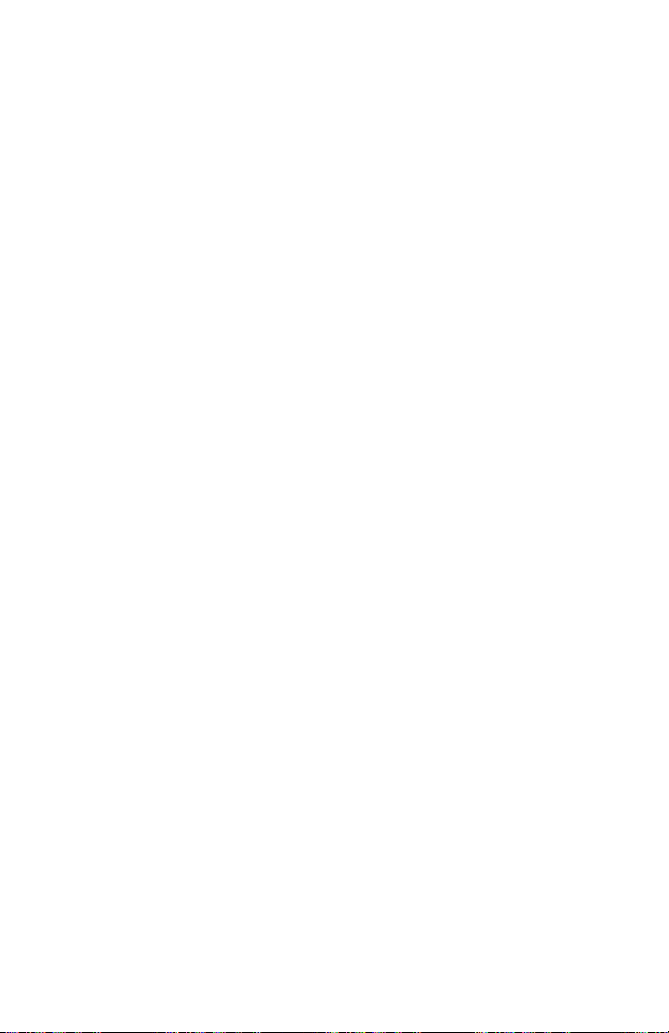
Additional
Functions
The
phone
You
call.
options
In-Call
Hold
(network
During
1.
2.
Retrieve
(network
If
1.
2.
Swap
(network
When
call
required.
1.
2.
Conference
(network
This
(network
1.
2.
3.Toadd
4.
5.Toend
cannot
are
options
Call
During
Select
have
you
During
Select
Call
there
on
During
Select
feature
While
hold.
To
join
choose
To
drop
conference
that
provides
utilize
network
may
dependent)
a
call,
you
a
call,
Hold
Call
Call
dependent)
a
call
a
call,
Retrieve
dependent)
are
hold
and
a
call,
Swap
Call
dependent)
allows
dependent.).
in
a
call,
the
first
conference
a
new
a
single
call,
want
you
the
conference
a
number
all
of
services.
be
available:
can
put
press
to
put
already
press
Calltoretrieve
an
active
Held
the
press
Call
to
swap
to
up
dial
phone
conference
call,
participant
participant
select
to
drop
of
control
these
functions
By
pressing
an
active
to
[OK]
an
active
on
hold,
you
to
[OK]
a
andaheld
call
callonactive.
to
[OK]
an
active
six
persons
number
participant
select
join
to
the
call,
from
and
private
and
press
close the
call,
functions
call
enter
call
can
enter
held
enter
call
to
and
and
repeat
the
press
all
at
[Opt]
on
hold.
In-Call
on
hold.
retrieve that
In-Call
call.
call,
You
may
"In-Call
andaheld
take
part
press
in
the
press
call,
press
.
flip.
that
times.
this
call,
steps
you
Mostofthe
during
Option.
Option.
menu
swap
Option".
in
a
conference
.
The
press
[OK].
1
[OK].
use
can
a
call,
call.
places
and
back
call.
first
and
2.
[Opt],
Select the
during
In-Call
the
following
the
active
forth
call
is
call
[Opt],
choose
participant
put
a
on
65

Disconnect
You
can
calls
by
and
All
?
Active
?
Hold
?
All
calls
On
Mute
If
this
function
the other
activated
1.
During
2.
Select
Off
Mute
If
this
function
Off.
Mute
DTMF
If
this
function
DTMF
1.
During
2.
Select
DTMF
If
this
function
DTMF
1.
During
2.
Select
Scratch
You
can
this
function.
displayed
call
by
1.
During
2.
Select
disconnect
scrolling
calls.
call
call
is
party's
automatically.
a
call,
On
Mute
is
On
is
ON.
For
details,
a
call,
DTMF
Off
is
ON.
a
call,
DTMF
PAD
a
take
note(phone
After
on
the
pressing
a
call,
Scratch
the
call
and
down
up
selected,
voice.
the
When
Default
press
to
mute
selected,
selected,
the
you
see
press
Ontosend
selected,
you
press
Off
to
prohibit
disconnecting
and
screen
.
press
PAD
to
is
that
the
other
the
call
Setting
to
[Opt]
your
phone.
other
can
howtosend
to
[Opt]
DTMF
cannot
to
[Opt]
from
number)
the
can
you
to
[Opt]
a
take
note(phone
already
menu
party
is
enter
party
send
enter
tones.
send
enter
sending
while
call,
save
enter
is
on
hold,
items
suchasActive
hear
cannot
disconnected,
Off.
Mute
In-Call
Option.
hear
can
DTMF
tones.
DTMF.
In-Call
Option.
DTMF
tones.
In-Call
Option.
DTMF
a
is
call
the
phone
a
it
phonebook
In-Call
Option.
number).
Additional
currently
you
the
Default
you.
Default
tones.
in
a
progress
number
active
but
Mute
Default
will
and
Functions
and
Hold
call,
can
you
Off
Setting
Setting
Setting
by
be
connect
will
is
using
all
call,
hear
be
is
is
a
66

Recording
When
you
recorded.
back
your
<Voice
phone.
Message
If
select
you
For
details
1.
During
2.
Select
SIM
SERVICE
Your
service
as
homebanking,
services,
the
SIM
to
service
your
service
need
To
stop
recordings,
Memo>.
this
see
a
call,
Message
provider
the
service
Services
provider.
to
record
the
recording,
see
During
function,
<Message>
press
send
to
can
stock
name
menu
provider's
your
the
a
call,
you
[Menu
[Opt]
message.
offer
market,
will
your
service.
call,
<Voice
press
can
special
appear
phone
press
etc.
press
and
go
1].
to
enter
If
is
For
and
hold
or
,
Memo>
section.
hold
to
the
message
In-Call
application
are
you
registered
end
at
the
future-proof
further
information
Additional
just
on
the
menu
Option.
through
of
the
and
then
close
For
right
Main
will
your
the
details,
[Menu
SIM
for
one
support
contact
Functions
call
flip.
side
card,
of
Menu.
your
will
To
see
of
the
1].
such
these
With
additions
be
play
67

How
to
Use
Data
and
Fax
Call
Additional
Functions
Tobeable
a
or
data
your
phone
compatible
Making
To
use
a
(Setting
communicate
(Setting
and
voice
Sending
1.
Connect
2.
After
or
3.
After
the
Receiving
1.
Connect
2.
After
or
3.
After
communicate
Making
In
this
mode,
to
data
a
fax
program.
a
to
device.
a
Data
or
data
Call
voice,
Call
fax
without
a
data
starting
fax.
the
communicate
a
starting
fax.
the
a
Voice
you
or
computer
or
a
fax
Setting
Setting
your
the
data
data
your
the
data
can
fax
service,
Before
or
Fax
service,
Call
or
data
Call
voice
or
fax
computer
communicate
or
fax
transmission,
software,
or
fax
computer
communicate
or
fax
reception,
software,
Fax
&
transmit
make
call
make
Mode
fax.
Mode
call
call
to
call
to
pressing
call
voice
you
using
sure
If
you
release.
the
pressing
the
need
these
that
sure
that
Single
set
call
Voice
phone.
software,
you
phone.
software,
can
you
and
also
the
communicate
functions,
your
phone
mode
call
Mode).
modetobe
Fax
&
make
end
can
or
accept
end
the
or
by
closing
fax
without voice
mode),
by
you
is
is
In
this
"voice
a
call
the
call
closing
a
call
call
by
the
software
need
to
in
connection
"single
mode,
&
can
you
and
transmitadata
by
just
the
flip.
and
receiveadata
just
ending
flip.
call
connect
mode"
you
fax
transmit
ending
release.
such
can
mode"
with
of
as
a
of
the
Note
?
This
mode
you
can't
is
network
use
a
voice
&
feature.
fax
call.
If
the
network
doesn't
support
this
mode,
68

Additional
Functions
Sending
1.
Connect
2.
Select
from
3.
If
Selected
4.
Key
5.
After
6.
After
software,
Receiving
1.
Connect
2.
After
software
voice
your
Voice
voice
in
or
recall
the
voice
fax
the
voice
your
the voice
program
and
computer
and
mode
to
message
the
transmission,
transmission,
pressing
and
computer
transmission,
fax
calls
to
the
Fax
mode.
fax
mode
is
displayedinphone,
desired
phone
you
you
or
by
fax
calls
to
the
you
does
it
(if
not
phone.
Voice
during
number
can
can
closing
phone.
can
answer
fax
and
call.
it
and
a
fax
start
end
the
call
the
flip.
answer
automatically).
mode
is
ready
press
transmission.
by
just
fax
the
allows
for
ending
call
to
you
transmission.
.
of
fax
by
starting
switch
the
69

Additional
Functions
The
is
up
hand
Voice
1.
To
a
2.
Recording
recording
3.
If
Voice
The
and
memo
Play
You
your
Delete
You
Delete
Your
voice
30
to
for
taking
Memo
use
standby
you
Memo
phone
date
by
[Voice
can
voice
can
phone
memo
seconds.
this
want
shows
by
using
[Voice
delete
All
features
directions
function,
mode.
is
started
time.
finish
to
Menu
pressing
Memo
the
play
memo
[Voice
will
This
voice
and
selected
through
Memo
the
Memo
delete
to
you
is
useful
or
a
messages.
press
and
display
recording,
memo
[Record
,
press
Menu
1]
voice
speaker
Menu
selected
Menu
all
recorded
record
when
[Record
will
press
information
for
Key]
memo
on
2]
memo.
voice
3]
voice
to
up
you
Key]
show
which
a
[Opt],
in
the
3
voice
don't
for
the
[Record
short
you
this
rear
memos.
messages
have
a
long
message
Key]
includes
time.
can
menu.
of
the
a
After
see
Also,
phone.
and
pen
time
during
Recording
shortly.
the
recording
you
menu.
this
you
and
paper
selected
can
each
a
call
and
hear
to
time
the
one
or
in
the
70

When
followed.
?
Do
?
Do
repair
?
Away
?
The
?
Do
?
Do
?
The
wrapper.
?
Use
benzene,
?
Do
Caring
?
?
?
?
?
?
?
?
?
this
using
not
touch
disassemble
not
work
from
electrical
should
unit
not
drop.
not
subject
coating
clothtoclean
dry
thinner
not
subject
for
The
battery
it.
using
You
do
not
Unlike
other
compromise
Use
only
maximize
Do
disassemble
not
the
Keep
Replace
The
battery
replacing.
Recharge
usability.
Do
not
expose
humidity,
Do
leave
not
battery
performance.
unit,
the
adapter
is
required.)
be
situated
this
unittomechanical
of
the
phone
or
this
unittoexcessive
the
Battery
delivered
need
battery
the
LG
batteries
the
battery
metal
contacts
the
battery
pack
the
battery
the
suchasthe
the
basic
safety
with
this
unit.
appliance
may
the
exteriorofthe
alcohol.)
with
to
completely
systems,
battery's
and
life.
or
short-circuit
when
be
may
if
it
battery
bathroom.
battery
precautions
hands.
wet
a
it
to
from
(Take
such
heat
as
sources
qualified
a
TV,
radio
vibrationorshock.
be
your
damaged
phone
discharge
there
smoke
unit.
hastobe
is
no
if
covered
(Do
or
the
memory
performance.
chargers.LGchargers
the
battery
of
the
battery
pack
no
it
recharged
has
not
charger
in
hotorcold
longer
been
to
provides
hundreds
used
direct
places,
as
below
should
be
always
service
or
personal
technician
when
computer.
suchasradiatorsorcookers.
wrap
solvent
or
vinyl
such
as
not
with
use
dust.
recharging.
that
could
designed
before
to
fully
battery
effect
are
charged
before
pack.
clean.
acceptable
of
times
for
a
long
sunlight
this
may
until
time
or
use
deteriorate
performance.
needs
it
maximize
to
in
it
high
the
71

General
Product
Name:LG-600
System
Card
SIM
Dimensions
Size:80X44X25mm
with
Weight
:
GSM
:
Small
Standard
900/DCS
plug-in
battery
card,
:
90.4g
1800
3Vor5V
type
Ambient
Max:+55°C
Min:-10°C
Temperatures
72

MALAY
Telefon
BUKU
MODEL:LG-600
PANDUAN
Sila
baca
menggunakan
untukrujukan
buku
panduan
telefon
pada
GSM
anda.
masa
PENGGUNA
ini
dengan
Simpan
hadapan
teliti
ia
sebelum


LG-600
pengguna
mempunyai
lebih
gaya
keselesaan
yang
dan
memberikan
kemudahan
LG-600
GSM
Phone
3

Untuk
Semua
elektronik
Keselamatan
pemancar
yang
radio
berdekatan.
membawa
Anda
risiko
gangguan
dengan
barangan
Telefon-telefon
dalam
kapal
Jangan
depo
Elakkan
aktifkan
bahan
penggunaan
elektronik,
pendengaran
Sedikit
gangguan
lain-lain.
Jangan
memandu.
Jangan
pegang
buka
GSM
terbang.
berdekatan
bakar,
misalnya
boleh
telefon
telefon
mestilah
kimia
loji
di
hospital:
perentak
terjejas.
mungkin
di
atau
sentiasa
dengan
atau
operasi peletupan.
alat
jantung
menjejas
dalam
tangan
bateri.
dimatikan
stesen
perubatan
dan
alat
TV,
radio,
semasa
minyak,
bantuan
PC,
di
dan
4

Sila
ambil
perhatian:
Gunakan
kerana
Bateri
undang-undang
Gunakan
pada
Maklumat
Panduan
penggunaan
teliti
atau
pengubahsuaian
pengguna
Penting
pengguna
untuk
prestasi
penyalahgunaan
ini
dan
boleh
bateri
yang
telefon
ini
operasi
optimum
telefon
yang
mentaksahkan
bateri
hanya
dan
boleh
tidak
yang
aksesori
hanya
anda.
mengandungi
telefon
dan
ini.
diluluskan
tidak
dan
pengecas
berkenaan.
ini.
Sila
untuk
Sebarang
waranti
pengecas
lain
digunakan
ASLI
bagi
maklumat
baca
mengelakkan
perubahan
secara
anda
boleh
harus
mengelakkan
penting
semua
nyata
untuk
yang
merosakkan
dibuang
mengenai
maklumat
sebarang
atau
di
dalam
alat
ditentukan
dengan
kerosakan
panduan
ini.
telefon.
menurut
kerosakan
5

Contents
Gambaran
Aksesori
Bahagian
?
Bahagian
?
Bahagian
Penerangan
?
Bahagian
?
Kekunci
Maklumat
Maklumat
?
Ikon-Ikon
Keseluruhan
......................................................................................
Telefon
Abjad
.....................................................................
Telefon
Depan
Belakang
Kekunci
Telefon.............................................................
Tepi
Angka
Telefon
................................................................
..............................................................
........................................................
....................................................
Paparan
Pada
Skrin
....................................................................
..............................................................
Paparan
10
11
11
12
13
14
14
15
15
Bermula
Pemasangan
?
Memasang
?
Memasang
?
Mengecas
?
Memutuskan
Urutan
Kod
Akses
?
PIN1
?
PIN2
?
PUK1
?
PUK2
?
Security
Tulis
dan
?
Write
?
Read
eZi.......................................................................................
Teks
?
Bagaimana
..............................................................................
Kad
Bateri
Bateri
Sambungan
Menghidupkan
.................................................................................
code
to
(4
code
to
(4
code
to
(4
code
to
(4
code
(4
Baca
Mesej
Message
(Tulis
Message
Menggunakan
...............................................................
SIM
....................................................................
.....................................................................
Pengecas
Telefon
8
8
(Baca
.........................................................
digits)
..........................................................
digits)
8
digits).........................................................
8
digits).........................................................
8
to
digits)
................................................................
Mesej)
.....................................................
...................................................
Mesej)
Teks
......................................19
................................................
..................................................
eZi
........................................
17
17
18
18
20
21
21
21
21
21
21
22
22
22
23
23
6

Fungsi-Fungsi
Membuat
?
?
Nombor-Nombor
?
?
?
Membuat
Menjawab
Dialed
Received
Missed
dan
Number(Nombor
Number(Nombor
Panggilan
Menjawab
Panggilan
.................................................................
Panggilan
Terbaru
Number(Nombor
Panggilan
..............................................................
.........................................................
yang
yang
yang
........................................
26
26
27
28
Didail)
..............................
telah
Diterima)..............................
Tidak
Dijawab)
........................
28
28
28
Mengakses
Buku
Telefon
?
Search
?
Search
?
Add
Entry
?
Add
E-Mail
?
Groups
?
Speed
?
Delete
?
Memory
?
Copy
(Salin)
?
Service
(Bergantung
?
Own
Number
Struktur
Menggunakan
Pemanduan
Jalan
Pintaskedalam
Messages
?
Write
Message
?
Outbox
?
Inbox
(Peti
?
Status
Menu
.............................................................................
(Cari)
[Names
E-Mail
(Cari
(Tambah
Entri)
(Tambah
(Kumpulan)
Dials
(Dail
(Padam
Cepat)
semua)
[Names
all
(Memori)
[Names
Dial
Number
kepada
(Nombor
..............................................................................
MMI
..................................................................
Menu
Arah
Menu
(Mesej)
[Menu
(Tulis
(Peti
keluar)
masuk)
[Menu
Report (Laporan
29
.........................................................
1]
E-Mel
E-Mel)
[Names
)
[Names
[Names
[Names
5]
[Names
[Names
8]
.................................................
...............................................
6]
..................................
2]
......................................
3]
..................................
4]
.......................................
.....................................
7]
9]............................................................
(Nombor
Dail
Khidmat)
[Names
SIM)........................................................
Sendiri)
[Names
11]
...........................
10]
29
30
30
31
31
33
33
33
33
34
34
35
38
1-1]
.................................
1-4]
...............................
............................
Dengan
Menu
Mesej)
[Menu
Menatal
.....................................................
.......................................................39
1]
[Menu
..............................................
1-2]
................................................
1-3]
Status)
[Menu
38
38
39
40
41
42
7

?
Call
Voicemail
?
Cell
?
Memory
?
Setting
Call
Option
?
Call
?
Call
?
Call
Waiting
?
Sending
?
Closed
Call
Charge
?
Call
?
Call
Costs
?
Cost
Security
?
PIN
Enable
?
Change
?
Fixed
Setting
?
Network
?
Phone
?
Call
Setting
?
Time
?
Profiles
Accessories
?
Scheduler
?
World
?
Calculator
?
Unit
?
Game
?
PC
Sync
Broadcast
Status
(Tetapan)
(Pilihan
Divert
(Alihan
(Sekatan
Barring
(Panggilan
Number
User
Group
(Caj
Panggilan)
Duration
(Tempoh
(Kos
Settings
(Keselamatan)
(Upaya
Codes
Dial
Number
(Tetapan)
Selection
Setting
(Tetapan
(Tetapan
Setting
(Profil)
(Aksesori)
(Penjadual)
Time
(Masa
(Kalkulator)
Convert
(Tukar
(Permainan)
..................................................................................
Suara
(Mel
(Siaran
(Status
[Menu
Panggilan)
Panggilan)
(Nombor
(Kumpulan
Panggilan)
(Tetapan
PIN)
(Tukar
(Nombor
[Menu
(Pemilihan
(Tetapan
[Menu
Sedunia)
[Menu
Panggilan)
Sel)
[Menu
1-6]
Memori)
1-8]
[Menu
..................................................
[Menu
[Menu
2-1]................................
yang
[Menu
[Menu
Menghantar)
Panggilan)
Menunggu)
Pengguna
[Menu3](Bergantutung
Panggilan)
Kos)
[Menu
[Menu
Kod)
5]
[Menu
[Menu
3-2]
[Menu
3-3]
............................................
4]
.......................................
4-1]
[Menu
4-2]...................................
Dail
Tetap)
.......................................................
Rangkaian)
Telefon)
Panggilan)
Masa)
5-5]
[Menu
[Menu
[Menu
Unit)
[Menu
[Menu
[Menu
......................................................
[Menu
6-5]
5-4]
............................................
6]
..........................................
6-1]
[Menu
6-2]
...........................................
6-3]
6-4].......................................
...............................................
[Menu
..................................
1-7]
................................
2]
2-2]
Terhad)
...................................
................................
[Menu
5-2]
5-3]
.................................
2-3]
3-1]
[Menu
...............................
1-5]
...........................
.........................
[Menu
kepada
.......................
4-3]
.........................
..........................
..................
.....................
[Menu
5-1]
2-4]
SIM)
..............
...........
2-5]
42
42
44
44
45
45
46
47
......
47
..
47
......
48
48
48
49
50
50
50
51
52
52
52
53
54
55
56
56
57
57
58
58
58
8

Voice
?
Training
?
Search
?
Setting
?
Delete
Internet
?
Home
?
Bookmarks
?
Profiles
?
Empty
Di
Dalam
Dial
(Dail
(Latihan)
(Cari)
(Tetapan)
all
[Menu
(Lelaman)
(Profil)
Cache
Menu
Suara)
[Menu
[Menu
[Menu
7-2]
[Menu
(Padam
semua)
........................................................................61
8]
[Menu
(Penanda
[Menu
Buku)
8-3]
(Kosongkan
Internet
............................................................
..............................................
7]
.................................................
7-1]
........................................................
7-3]...................................................
7-4]
8-2]
[Menu
....................................
.................................
8-4]
.......................
8-1]
[Menu
...................................................
[Menu
......................................................
Cache)
59
59
59
60
60
61
61
62
62
63
Fungsi-Fungsi
Bagaimana
?
Aksara
?
Menyoal
?
Semasa
Pilihan
Dalam
Bagaimana
?
Membuat
?
Membuat
Memo
Suara.................................................................................70
?
Memo
?
Menu
Penjagaan
Teknikal
Data
?
Umum
?
Dimensi
?
Suhu
Tambahan
.......................................
DTMF
.......................................................................
Mesin
..................................................................
Data
Suara
.................................................................
nada
Jawab
..........................................................
Panggilan
atau
anda
Faks
&
Faks(making
............................................
Data
dan
...........................
Faks.
...........
(contoh)
........................................68
a
voice&fax
call)
Menghantar
Tunggu
selidik
Panggilan
Panggilan
Menggunakan
Panggilan
Panggilan
...........................................................................
Suara
Memo
Suara
dan
Penyelenggaraan
...............................................................................72
.....................................................................................
...................................................................................
Ambien
..........................................................................
64
64
64
64
65
68
68
70
70
71
72
72
72
9

Aksesori
Gambaran
Keseluruhan
Periksa
bagi
ditunjukkan
Telefon
Kad
<Aksesori
memastikan
di
Waranti
Pilihan>
bawah.
Klip
bahawa
Tali
Pinggang
Panduan
Pengguna
anda
mempunyai
Tali
Penyesuai
Leher
semua
Kembara
bahagian
Bebas
Mudah
Bateri
yang
Tangan
Alih
Biasa
Kit
Pengecas
(DC-11G)
Data/CD
(DK-10G)
Atas
Meja
Bateri
(BEL-11G)
Penyesuai
Api
(CLA-10G)
Tahan
Cerut
Lama
Pemetik
Kit
Kereta
Tangan
(IHF-11G)
Bebas
10

Bahagian
Telefon
Gambaran
Keseluruhan
Bahagian
Depan
Telefon
1
Skrin
2 Ikon
Keras
3
Lampu
4
Antena
1
Cuping
2
Pelipat
3 Skrin
4
Kekunci
5
Kekunci
6
Kekunci
7
Kekunci
8
Kekunci
9
Mikrofon
10
Kekunci
11
Lampu
Panggilan
12
Kekunci
13
Kekunci-Kekunci
Arah
14
Kekunci
15
Kekunci-Kekunci
16
Kekunci
17 Mikrofon
LCD
Depan
Penunjuk
Telinga
Aktif
Paparan
Kiri
Rakam
Pengesahan
Hantar
Tepi
Telinga
Bintang
Penunjuk
Kanan
TAMAT/KUASA
Dwipangkah
Panggilan
Lembut
Atas/Bawah
Lembut
Pandu
Angka
11

Bahagian
Telefon
Gambaran
Keseluruhan
Bahagian
Belakang
1
Penutup
2
Penyambung
/Pengecasan
Penyambung
Bebas
Penyambung
Telefon
Bateri
Tangan
1
Kabel
Bateri
/
Kit
56
Kereta
4
2
3
Soket
kad
4
Terminal-Terminal
5
Lubang
6
Kunci
Bateri
Tali
3
SIM
Bateri
Bimbit
12

Penerangan
Kekunci
Gambaran
Keseluruhan
Berikut
ditunjukkan
Penerangan
Kekunci
komponen-komponen
Pad
Kekunci
Penerangan
Kekunci
Setiap
yang
tersebut.
Kekunci
Anda
menekan
Kekunci-Kekunci
Anda
nama,
mod
pandu
Telah
Tidak
Kekunci
Anda
panggilan.
memasukkan
nombor
Kekunci-Kekunci
Kekunci-kekunci
dalam
aksara
kekunci-kekunci
?
?
?
Kekunci
Digunakan
kekunci
komponen-komponen
Kekunci
Digunakan
kekunci
Kekunci
Digunakan
Kekunci
boleh
kekunci
Kiri
daripada
ditunjukkan
Panas
boleh
kekunci
boleh
nombor
tunggu
arah
Didail"
Dijawab".
Hantar
boleh
Jika
yang
mod
dalam
Digunakan
Digunakan
Digunakan
Bintang
ini
Dwipangkah
ini
TAMAT/KUASA
ini
juga
menghidupkan
ini
untuk
untuk
untuk
untuk
Lembut/Kekunci
kekunci-kekunci
oleh
teks
WAP
menyambung
ini.
Pandu
menggunakan
telefon,
jika
anda
sedia,
atas/bawah,
"Nombor
mendail
nombor,
paling
tunggu
mod
untuk
untuk
untuk
untuk
untuk
nombor
anda
menekan
terbaru
Angka
ini
selalunya
sedia
mengedit.
ini
untuk
memanggil
membuat
memanggil
memasuki
masa
utama
mengunci
masa
menamatkan
digunakan
dan
masa
yang
telefon
yang
kekunci
pada
langsung
Arah
kekunci-kekunci
menu
atau
menekan
anda
Diterima"
telefon
didail.
dan
Apabila
masa
peti
panggilan
dail
mod
lama.
yang
telefon.
kekunci
lama.
yang
sebagai
mematikan
lama.
telefon.
Kanan
ini
melaksanakan
paparan
kepada
pilihan
boleh
melihat
dan
kekunci
anda
akan
digunakan
memasukkan
yang
mel
antarabangsa
cepat
getaran
Berikut
dengan
menolak
atau
Kekunci
telefon
Lembut
di
atas
WAP
ini
tetapan.
kekunci-kekunci
"Nombor
dan
"Nombor
menjawab
ini
tanpa
menunjukkan
untuk
nombor
anda
menekan
lama.
suara
anda
dengan
dengan
menunjukkan
menekan
panggilan.
Kuasa.
dengan
kekunci
dengan
untuk
mendail
dengan
dengan
fungsi
menatal
Dalam
yang
atau
~
menekan
Anda
menekan
yang
.
.
.
13

Penerangan
Kekunci
Gambaran
Keseluruhan
Bahagian
Penerangan
Kekunci
Kekunci
Hubungan
pemetaan
Kekunci
Telefon
Tepi
Pad
Kekunci
Penerangan
boleh
masa
boleh
boleh
Angka
pad
Rakam
menggunakan
yang
Tolak
menolak
beberapa
Tepi
mengawal
sedia
semasa
kekunci
lama.
saat
Atas/Bawah
dengan
abjad
Kekunci
Anda
untuk
Kekunci
Anda
selama
Kekunci
Anda
tunggu
mendengar
Abjad
Penerangan
.!'
´,-?@1_
ABC2AAAAAAÆCabcaaaaaaæc
DEF3EEEEdefeeee
JKL5jkl
MNO6NOOOOOOEmnonoooooœ
memo
panggilan
membuka
tanpa
kelantangan
pelipat
panggilan.
dan
angka
suara
masuk
terbuka
disenaraikan
dengan
dengan
pelipat.
nada
dan
menekan
menekan
kekunci
juga
seperti
kekunci
kekunci
dalam
kelantangan
berikut.
jadual
ini
ini
mod
TUV8UUUUtuvuuuu
WXYZ9wxyz
0
Ø
memasukkan
besar.
atau
simbol
ø
Dan
anda
jika
kekunci-kekunci
kekunci
seterusnya
aksara,
mahu
untuk
dengan
mod
ditukar
memasukkan
pandu
menyimpan.
arah,
,
secara
.
aksara
kekunci
Anda
juga
[Kekunci
Ruang]
Notis
?
Dalam
hal
mod
simbol,
selepas
mod
kekunci
halaman
Huruf
menggunakan
automatik
simbol
dan
14
boleh
kepada
cariiauntuk
lain,
tekan
,
menggunakan

Maklumat
Skrin
memaparkan
anda
yang
mungkin
Paparan
beberapa
lihat
pada
ikon
telefon.
dan
berikut
diterangkan
Maklumat
setiap
satu
Paparan
ikon
Ikon-Ikon
Status
Kekuatan
Ikon/Penunjuk
Skrin
Pada
panggilan
Isyarat
Merayau
Penerangan
Memberitahu
Anda
disambungkan.
Menunjukkan
rayau.
Anda
Anda
langganan
Semua
Semua
Penggera
Memberitahu
Mesej
Mesej
anda
beradadidalam
bahawa
menerima
telah
menerima
telah
anda.
isyarat
yang
nada
dimatikan.
telah
ditetapkan
anda
Suara
SMS
kekuatan
kawasan
anda
satu
satu
boleh
status
isyarat
tiada
sedang
mesej
mesej
didengar
dan
sedang
bateri.
Penggera
Status
Mod
rangkaian.
khidmat.
menggunakan
baru.
teks
suara,
bergantung
dimatikan.
aktif.
Bateri
Penggetar
/
Panggilan
khidmat
kepada
15

Maklumat
Paparan
Maklumat
Paparan
Ikon-Ikon
Ikon
Ikon-Ikon
Ikon
Menu
Hasil.
Atas
Penerangan
Messages
Call
Option
Call
Charge
Security
Setting
(Tetapan)
Accessories
Dial
Voice
Internet
Penerangan
Selesai
Mesej
Dipaparkan
Maklumat
Mesej
(Mesej)
(Pilihan
(Caj
Panggilan)
(Keselamatan)
(Aksesori)
(Dail
Suara)
apabila
pemanduan
Panggilan)
arah
menu
diselesaikan.
Mesej
Simpan
Amaran
Mesej
Dipaparkan
16
dengan
mesej
ralat
atau
amaran.

Pemasangan
1
Memasang
Cari
soket
memasang
kad
kad
Kad
SIM
SIM.
SIM
di
belakang
telefon.
1.
Buka
ia
2.
Terbalikkan
Bermula
di
Ikut
langkah-langkah
kunci
penutup
bateri
bawah
dan
untuk
tanggalkan
.
.
pemegang
SIM
Notis
?
Sebelum
bateri
?
Sentuhan
perhatian
memasang.
memasang
ditanggalkan.
kad
logam
khusus
pada
arahan
Ikut
3.
Gelongsorkan
?
4.
Tutup
kunci
kad
SIM,
mudah
SIM
kad
SIM
yang
Pastikan
betul
pemegang
pemegang
pastikan
apabila
dibekalkan
dan
rosak
kad
sudut
sentuhan
bahawa
disebabkan
anda
SIM
serong
kad
ke
dengan
ke
dibuat.
SIM,
atas.
telefon
memegang
kad
dalam
diletakkan
dan
dimatikan
tercalar.
SIM.
pemegang
dengan
gerakkan
Beri
dan
.
tuil
dan
17

Pemasangan
Bermula
2
Memasang
3
Mengecas
Untuk
Bateri
Bateri
menyambungkan
penyesuai
1.
Letakkan
(Lihat
2.
Tolak
mendengar
3.
Tutup
kembara
1.
Masukkan
dalam
bahagian
gambar
bateri
penutup
kepada
satu
bahagian
di
ke
dalam
bunyi
bateri.
telefon
hujung
kiri
bawah
atas
untuk
"KLIK".
anda
bateri
tujuan
sehingga
mestilah
penyesuai
telefon.
telefon.
pada
ilustrasi.)
anda
memasang
kembara
bateri.
ke
2.
Sambungkan
Gunakan
dalam
18
penyesuai
hanya
bungkusan.
pengecas
kepada
yang
soket
disertakan
dinding
AC.
di

Bermula
Masa-masa
Memutuskan
4
Jenis
Bateri
Biasa
Tahan
Note
?
Apabila
apabila
penggunaan
Notis
?
Ingat
?
Jangan
?
"Baterry
menyambungkan
kosong,
"Baterry
?
Palang-palang
penuh.
penggunaan
Lama
masa
set
untuk
tanggalkan
boleh
Masa
operasi
lambu
bateri
Sambungan
mengecas
Charging"
Lampu
Penunjuk
Charging".
bergerak
berbeza-beza
Mengecas
2.5
jam
3
jam
(masa
latar
kemungkinan
lebih
pendek
Putuskan
dari
tepinya.
bateri
bateri
("Mengecas
penyesuai
ikon
bual
daripada
Pengecas
sambungan
telefon
dengan
baru
kad
atau
Bateri")
kembara.
Panggilan
bateri
bergantung
Masa
Tunggu
100~150
250
dan
masa
mengakibatkan
biasa.
menekan
sepenuhnya
anda
SIM
dipaparkan
Hanya
akan
bernyala
akan
berhenti
khidmat
kepada
Penggunaan
jam
jam
tunggu-sedia).
masa
penyesuai
butang-butang
selepas
semasa
pengecasan.
pada
bateri
jika
tanpa
selepas
rangkaian.
Bual
Sedia
2jam30min
4
jam
Contohnya
kembara
menukarnya.
skrin
selepas
benar-benar
memaparkan
pengecasan
Perhatian
?
Sekiranya
1.
Selepas
mengecas
2.
Sekiranya
Kemudian
bateri
menekan
tidak
ia
semula.
bateri
letakkan
dicas
kekunci
terpasang,
ia
semula
sepenuhnya...
Menghidupkan/Mematikan,
harap
tanggalkan
untuk
mengecas
cubalah
ia
dari
telefon.
ia
sekali
lagi.
19

Urutan
Menghidupkan
Untuk
langkah-langkahnya.
1.
2.
3.
Telefon
mula
menggunakan
Tekan
dan
tahan
mendengar
menghidupkan.
Jika
permintaan
diupayakan,
memasukkan
kemudian
kepada
akan
Dan
dalam
dilumpuhkan,
kepada
dimasukkan.
rangkaian
muncul
kemudian
mod
rangkaian
telefon
tunggu
satu
telefon
kod
pada
telefon
telefon
butang
nada
kod PIN
anda
PIN.
anda
GSM
paparan
sedia.
tanpa
telefon
dari
Masukkan
akan
dan
anda
anda
anda,
telefon
kad
SIM
akan
menyambung
nama
sejurus
akan
kod
Jika
menyambung
meminta
Bermula
ikut
sehingga
anda
anda
meminta
kod
rangkaian
kemudian.
berada
PIN
kod
anda
bagi
anda
PIN,
PIN
20

Kod
Anda
ini
PIN2
Lihat
boleh
untuk
dan
bahagian
Akses
menggunakan
mengelakkan
Kod
keselamatan
yang
penggunaan
berikut.
kod-kod
boleh
akses
telefon
ditukar
yang
anda
dengan
diterangkan
izin.
tanpa
menggunakan
di
dalam
Kod-kod
[Menu
Bermula
bahagian
PIN1
4-2].
/
PIN1
code
Kod
PIN
digunakan
permintaan
menukar
cuba
atau
telefon
tersebut
PIN2
code
Kod
PIN2,
mengakses
tetap.
Fungsi-fungsi
PUK1
code
Kod
PUK
terhalang.
pembekal
kod,
hubungi
(Nombor
tanpa
kod
anda
tetapi
dibekalkan
beberapa
(Kunci
Kod
khidmat
PIN
Change
Fixed
OK
to
(4
Pengenalan
izin.
PIN
kod
PIN
dihidupkan.
simpan
to
(4
to
(4
Nyah-Halang
PUK
setempat
pembekal
juga
Enable
Codes
Dial
No.
8
digits)
Kod
PIN
diupayakan
atau
ia
berasingan
8
digits)
dengan
fungsi
ini
hanya
8
digits)
boleh
dibekalkan
4-2
Back
Peribadi)
biasanya
[Menu
mengupaya/melumpuhkan
anda
Jika
sesetengah
seperti
terdapat
Peribadi)
anda
untuk
khidmat
PIN1
PIN2
Security
OK
melindungi
dibekalkan
4-1-1],
menukar
telefon.
dengan
kad
Pemberitahuan
jika
disokong
diperlukan
dengan
kod
tersebut.
anda.
kod
SIM,
kad
Code
kad
dengan
diminta
permintaan
kod
PIN,
diperlukan
caj
panggilan,
oleh
bagi
SIM.
Jika
Jika
4-2-1
Back
SIM
setiap
buat
kad
menukar
anda
anda
kad
bagi
SIM
tidak,
SIM.
catatan
daripada
Apabila
kali
anda
kod
PIN,
kod
Nombor
anda.
kod
PIN
hubungi
kehilangan
dail
yang
PUK2
code
Kod
PUK2,
kod
PIN2
khidmat
Security
Kod
keselamatan
biasanya
buku
entri
dibekalkan
yang
anda.
code
dibekalkan
telefon.
8
to
(4
terhalang.
to
(4
melindungi
dengan
digits)
dengan
Jika
8
digits)
telefon
telefon.
sesetengah
anda
kehilangan
anda
Kod
kad
daripada
ini
diperlukan
SIM,
diperlukan
kod,
hubungi
digunakan
bagi
bagi
juga
tanpa
menghapus
menukar
pembekal
izin.
Ia
semua
21

Tulis
dan
Baca
Mesej
Bermula
Write
Message
anda
Jika
seterusnya.
Write
Outbox
Inbox
Status
OK
Read
Message
anda
Jika
sebelumnya,
1.
Tekan
2.
Kemudian
menekan
3.
Apabila
dan dan
4.
Setelah
terakhir
Dan
jika
Semasa
terdapat.
yang
anda
Jika
menurut
1.
2.
langkah-langkah
Apabila
Tekan
diterima.
mahu
Message
Report
mahu
menu
anda
diterima.
anda
membaca
mahu
anda
menulis
Back
membaca
anda
[Menu].
anda
membaca
[OK],
(Tulis
1-1
(Baca
harus
boleh
[OK].
Messages
tekan
memasuki
Tatal
mahu
mesej,
Anda
menerima
kemudian
Mesej)
mesej
1.
Tekan
2.
Pilih
menekan
mahu
dalam
mesej
keluar)
mengedit
eZi
mesej
menu
Mesej)
mesej
menurut
melihat
dipaparkan,
menu
ke
keluar
boleh
mesej
seterusnya
mesej
ringkas,
Messages
menulis
menu
yang
di
atau
editor
balasan,
ini.
ringkas
langkah-langkah
menu
[OK].
anda
ini,
mesej
yang
dari
menu
tekan
melihat
ringkas
ini.
ringkas,
anda
boleh
anda
[Menu].
di
[OK].
mesej
ini.
Jika
sebelumnya,
dalam
mesej
dengan
biasa.
pilih
yang
atas.
tatalkeInbox
boleh
diingini
Peti
[Opt]
penerangan
yang
membaca
harus
dalam
menu,
diterima
Dan
masuk,
bagi
baru
akan
menurut
menu
Dan
baru,
anda
kemudian
menggunakan
Jika
Inbox
seterusnya
pilih
melihat
dengan
tekan
mengakses
Option
saja
dipaparkan
utama
kemudian
Write
pilih
mahu
Outbox(Peti
pilih
anda
mahu
(Peti
yang
Messages
dengan
mesej-mesej
menggunakan
di
diterima,
mesej
yang
prosedur
dengan
anda
jika
Message
mengubah
anda
boleh
editor
menulis
di
ini.
dalam
disimpan
masuk)
telah
dengan
menggunakan
yang
[Back].
pilihan-pilihan
dalam
[Menu
anda
skrin.
pada
baru
saja
suai
harus
di
teks
,
1-3].
.
22

Teks
Bagaimana
Teks
eZi
menekan
mendapatkan
perkataan
ditaip
yang
aksara
untuk
Bagaimana
Telefon
huruf.
memilih
Bagaimana
eZi
Opt
Contohnya,
Untuk
memerlukan
diramalkan
ditaip
sejauh
Pengguna
baki
mesej.
mencari
bagi
ramalannya.
hanya
Jika
pada
baca,
Sebagai
sekali.
anda
boleh
ditunjukkan,
Selepas
kekunci
eZi
Menggunakan
membolehkan
sahaja
setiap
perkataan-perkataan
diramal
dengan
itu.
sejauh
membuat
menukar
ini
menyokong
menukar
Untuk
satu
antara
menggunakan
EN
Back
anda
jika
"Meet",
menaip
hanya
bersama
itu.
Pengguna
memasukkan
terus
Setiap
perkataan
Perkataan
memerlukan
bila-bila
tekan
boleh
melihat
tekan
.
masa
jika
mereka
contoh,
Anda
memasukkan
pengguna
kekunci
calon-calon
anda
Jadi,
perkataan.
mod
tiga
mod
mod
tiga
Untuk
saja
Selepas
bahawa
teks,
juga
mahu
pengguna
satu
tekanan
calon-calon
calon
hanya
sasaran.
"lunch"
4
tekanan
pengguna
hanya
anda
melihat
di
"you"
kekunci
aksara-aksara,
Teks
menaip
sekali
yang
tidak
mod
jenis
tekan
saja
tersebut.
mod
memasukkan
setiap
memasukkan
calon
yang
boleh
dan
memasukkan
menaip
kekunci
lain
menggunakan
aksara-ksara
memerlukan
Sekarang
adalah 5
kekunci
kekunci
mahu
memasukkan
"we".
Seterusnya,
dalam
kotak
atau
,
eZi
dengan
untuk
setiap
anda
lain
yang
memasukkan
perlu
edit:
kekunci
eZi.
kekunci
perkataan
mempunyai
memilih
.
huruf-huruf
untuk
yang
aksara
sebelum
mahu
memasukkan
bagi
teks.
cari
perkataan
pilih
mudah
aksara,
mahu.
Selain
sesuai
dengan
Mod
teks
sekali
eZi,
mMod
dalam
untuk
aksara,
muncul
keutamaan
calon-calon
"Meetatchurch
setiap
sesuai
dengan
"Meet'"
yang
cara
dengan
beberapa
mari
kita
panjangnya.
perkataan
memasukkan
"you",
tekan
kekunci
Jika
perkataan
calon
yang
dan
cepat.
anda
itu,
seluruh
angka
kemudian
,
mod
setiap
anda
di
tinggi.
lain
kekunci
pada
huruf.
huruf-huruf
telah
yang
tekanan
tunjukkan
itu
beberapa
tanda
tekan
kekunci
dengan
anda
Bermula
Dengan
boleh
calon
huruf-huruf
aksara-
dan
anda
tekan
eZi,
huruf.
boleh
melihat
dalam
kotak
Anda
menggunakan
after
lunch".
yang
Calon
"Meet"
yang
dipilih.
serupa
kekunci
kuasa
teks
Input
diramalkan.
tanda
baca.
kemudian
,
tidak
dan
mahu
dengan
Mod
boleh
bagi
.
23

Teks
Perhatian
Bagaimana
123
Opt
Bagaimana
?
eZi
Anda
menukar
you
boleh
menukar
bentuk
You
YOU
menggunakan
Back
menggunakan
bahasa
huruf
Y.O.U
Anda
memasukkan
dengan
1.
Tukar
2.
Tekan
besar
y.o.u.
dalam
boleh
kekunci
mod
dengan
dengan
mod
menggunakan
nombor,
mod
input
kekunci
Huruf
angka
kepada
yang
dan
tukar
.
ingin
.
Dan
mod
kepada
Angka.
anda
anda
.
Sebagai
ini
untuk
masukkan.
mod
juga
Bermula
boleh
contoh
lain
:
Opt
kepada
mod
mod
lama.
Mod
Huruf
mod
ke
abc
mod
mod
Huruf
Simbol
halaman
huruf
besar
Huruf:
lain
besar.
Back
kecil
Mod
contohnya
kepada
dengan
Simbol
huruf
mod
Huruf
menekan
yang
*
+-#!
@£$¥!"#
OK
Mod
besar,
eZi
kecil
atau
kekunci
seterusnya
simbol
Mod
mod
mod
%&
ini
dalam
'
()
Back
huruf
Angka.
Huruf
untuk
ABC
Opt
Mod
Terdapat
kecil,
Kekunci
huruf
dan
tiga
Mod
besar
sub
menukar
menukar
kecil
memasukkan
masa
memindahkan
mod
Back
moddidalam
simbol.
Penerangan
kepada
yang
Simbol.
24

Notis
?
Dalam
secara
hal
mod
automatik
Simbol,
kepada
selepas
mod
memasukkan
huruf
besar
CAP.
aksara,
mod
Bermula
ditukar
Bagaimana
Anda
boleh
mempunyai
perkataan
mempunyai
Bagaimana
1.Didalam
2.
Tatal
3.
Tekan
mahu.
4.
Tatal
5.
Jika
mesej
kepada
6.
Dan
anda
ditambahkan
Bagaimana
1.
Tatal
2.
Tekan
padam.
3.Diskrin
4.
Tekan
5.
Jika
mesej
kamus
menggunakan
menggunakan
kamus
kepada
keutamaan
menambahkan
skrin
ke
menu
kekunci
ke
menu
Done
kamus
boleh
memadam
ke
menu
kekunci
seterusnya,
kekunci
Done
pengguna.
pengguna.
kamus
tinggi.
mod
teks
Dictionary,
[Opt]
Add
to
dipaparkan
pengguna.
memeriksa
menu
pada
List
Dictionary.
[OK]
tekan
[OK]
dipaparkan
kamus
kamus
Anda
pengguna
perkataan
eZi
tekan
tekan
selepas
tekan
UPD,
pada
bagi
List
Dictionary.
perkataan
selepas
kekunci
selepas
pada
pengguna
pengguna
boleh
dan
kekunci
kekunci
memasukkan
kekunci
telefon,
memastikan
dari
memilih
memilih
telefon,
semasa
menambahkan
kemudian
kepada
kamus
perkataan
[Opt].
[OK].
ia
telah
perkataan
Del
from
ia
telah
menulis
perkataan
kamus
[Opt].
perkataan
[OK].
berjaya
pengguna
yang
UPD.
berjaya
SMS.
beberapa
itu
pengguna
yang
ditambahkan
tersebut
ingin
dipadam
eZi
anda
anda
Text
telah
dari
25

Membuat
dan
Menjawab
Panggilan
Fungsi-Fungsi
Panggilan
Membuat
1.
Masukkan
Untuk
untuk
untuk
2.
Tekan
3.
Tekan
percubaan
Dail
1.
2.
3.
4.
Perhatian
?
Panggilan
1.
2.
3.
Membuat
1.
2.
3.
4.
5.
Panggilan
nombor
mengedit
menggerakkan
menggerakkan
untuk
untuk
memanggil).
Suara
anda
Jika
dengan
Apabila
"Guide
Kemudian
anda
Telefon
telah
Anda
menggunakan
untuk
Tekan
menggantikan
Masukkan
Untuk
Dalam
[Names].
Apabila
dengan
Masukkan
Gunakan
Tekan
memilih
hanya
anda
Message"
panggil
anda
diprogram
harus
maklumat
Antarabangsa
dan
memanggil
Panggilan
mod
menu
menekan
kekunci
telefon
nombor
memanggil
menamatkan
menggunakan
membuka
anda
harus
dalam
akan
itu.
mengaitkan
fungsi
tahan
kod
kod
negara,
tunggu
buku
huruf
untuk
termasuk
di
paparan,
kursor
ke
kursorkekanan.
nombor.
dalam
Enable
penutup
dan
anda
menyebut
masa
5
mendail
suara
ini.
Rujuk
lanjut.
kekunci
akses
antarabangsa.)
kod
nombor,
tekan
menggunakan
sedia,
pilih
telefon
dipaparkan,
[OK].
pertama
nama
dan
mendail.
kod kawasan.
tekan
dan
kiri,
panggilan
Tetapan
suara.
telefon,
akan
mendengar
nama
saat.
nombor
anda
kepada
untuk
kawasan
Names
dan
untuk
,
tekan
(atau
yang
yang
kepada
awalan
dan
.
Buku
dengan
anda
tekan
sampai
untuk
anda
[7-3],
telefon
"Please
telah
dikaitkan
no.
Menu
7
antarabangsa.
nombor
Telefon
menekan
boleh
[Search].
ke
nama
membatalkan
boleh
anda
say
diprogram
dengan
yang
(Menu
telefon.
memilih
yang
memanggil
memaparkan
name".
yang
nama
untuk
diingini
Dail
Suara)
(aksara
kekunci
Search
diingini.
ingin
yang
+
(Cari)
26
