LG LG-4600 User Manual
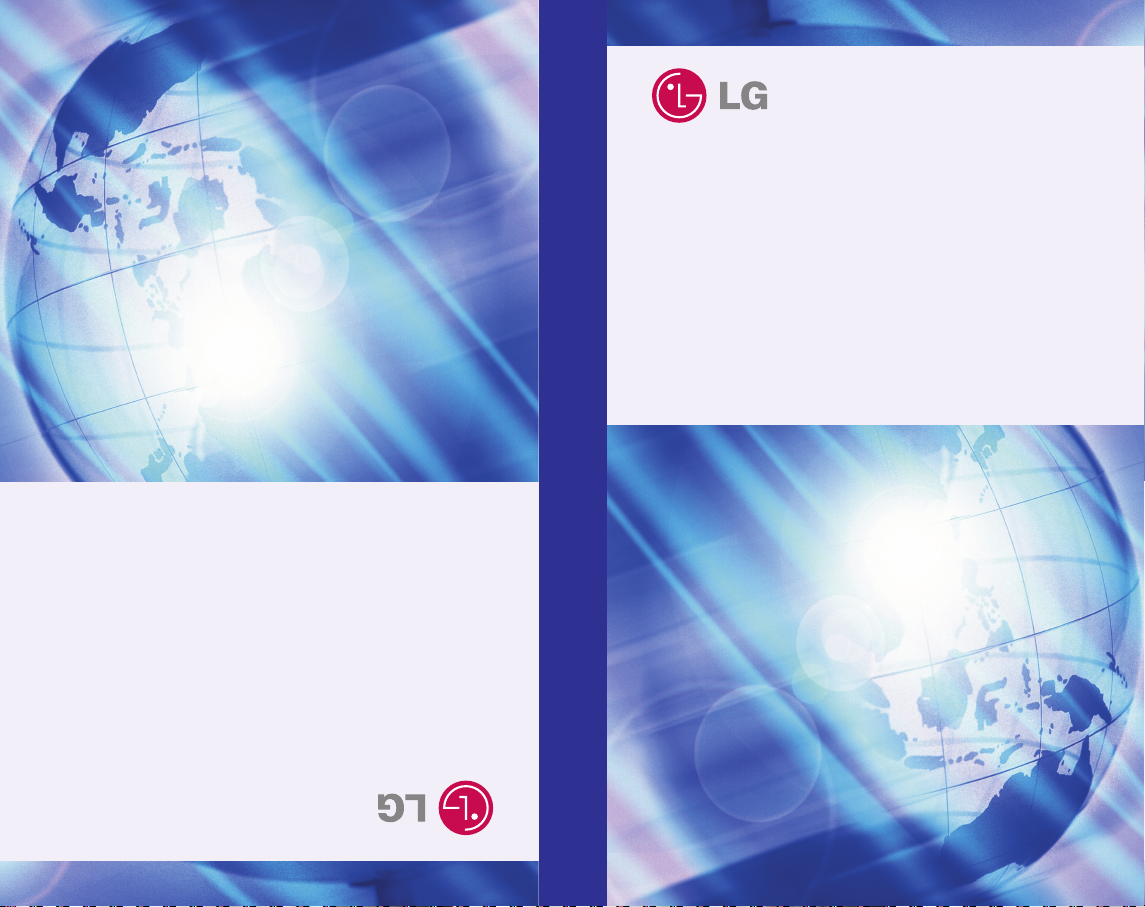
LLGG--44660000
UUsseerr GGuuiiddee
LLGG--44660000
GGuuiiddee ddee LL’’uuttiilliissaatteeuurr
MMBB0104901(1.0)
LL GG -- 446600 00
User Guide
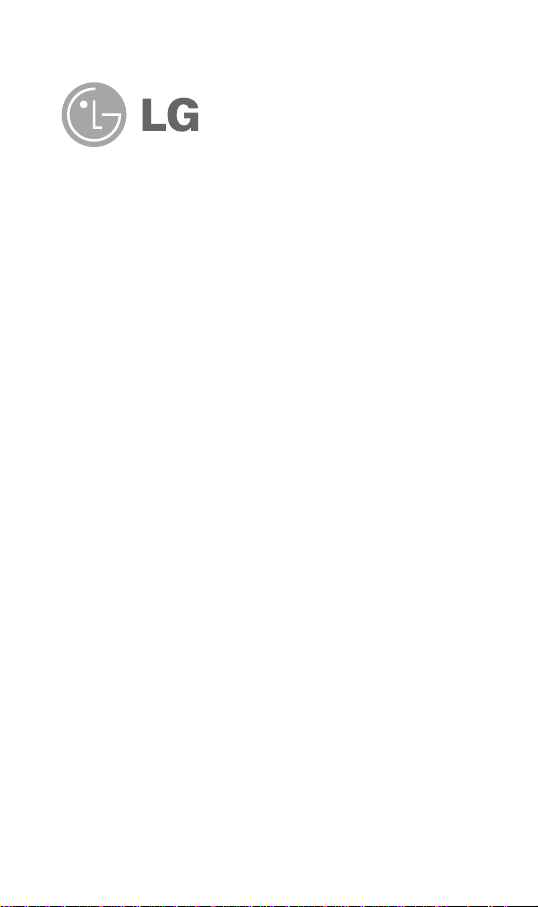
LG-4600
Cellular Phone
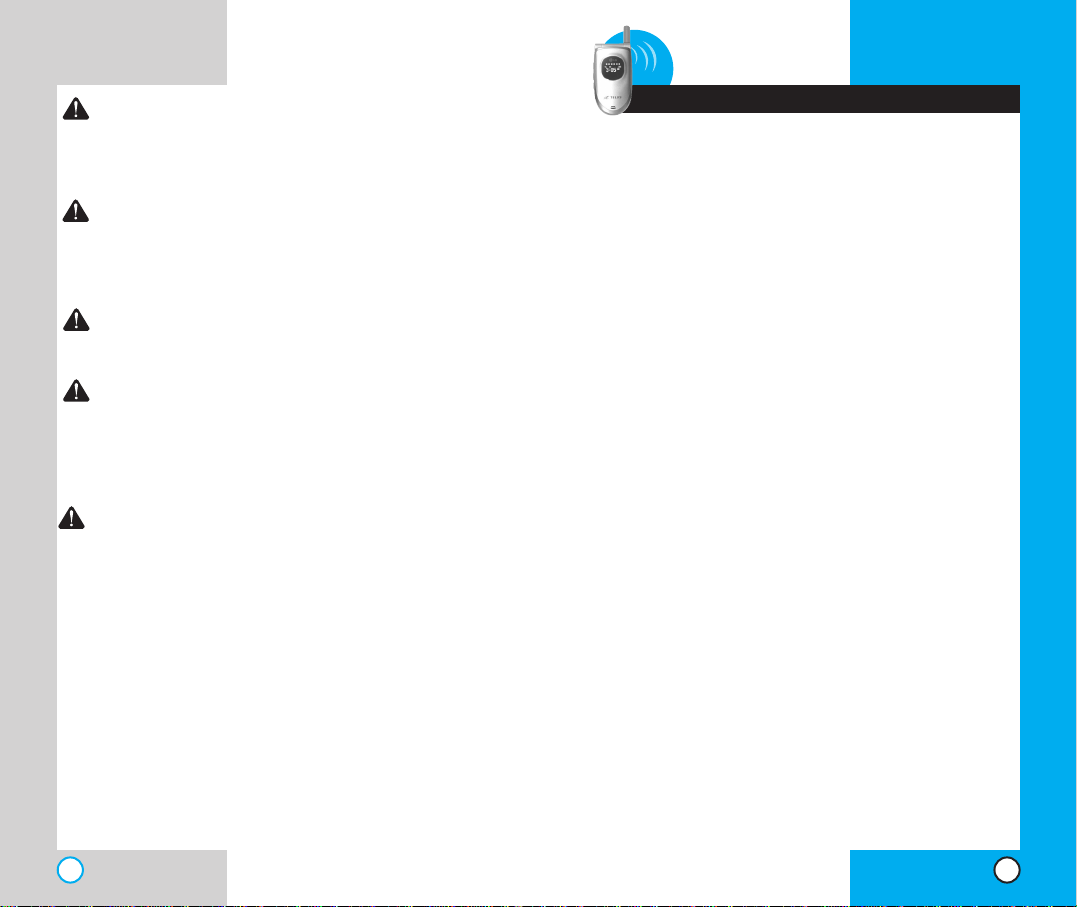
3
LG-4600
Contents
LG-4600
2
WARNING! To reduce the possibility of electric
shock, do not expose your phone to high
humidity areas, such as a bathroom, swimming
area, etc.
Caution: Use only LG-approved batteries and
desktop chargers to avoid the damag e to the
phone. Using other batteries or chargers
voids your warranty and may cause an
explosion.
Caution: Do not use batteries and desktop
chargers for other than the intended
purposes.
Never store your phone in temperatures less
than -20° F or greater than 50° F, such as
outside during a snowstorm or in your car on
a hot day. Exposure to excessive cold or heat
may result in phone malfunction, damage
and/or failure.
Use caution when using your phone near
other electronic devices. RF emissions from
your mobile phone may affect nearby
inadequately shielded electronic equipment.
Consult manufacturers of any personal
medical devices such as pacemakers and
hearing aides to determine if they are
susceptible to interference from your mobile
phone.Turn off your phone in a medical
facility or at a gas station.
IMPORTANT! Please read the TIA safety
information in chapter 5 before using your phone.
Introduction . . . . . . . . . . . . . . . . . . . . . . . . . . . . . . . . . . . 7
Important Information . . . . . . . . . . . . . . . . . . . . . 7
Check Accessories . . . . . . . . . . . . . . . . . . . . . . . 7
Bodily Contact During Operation . . . . . . . . . . . . . 8
Vehicle-Mounted External Antenna . . . . . . . . . . . 9
FCC Part 15 Class B Compliance . . . . . . . . . . . . 9
Battery Safety . . . . . . . . . . . . . . . . . . . . . . . . . . . 9
Battery Disposal . . . . . . . . . . . . . . . . . . . . . . . . 10
Charger and Adapter Safety . . . . . . . . . . . . . . . 10
Getting Started . . . . . . . . . . . . . . . . . . . . . . . . . . . . . . . . 11
Phone Components . . . . . . . . . . . . . . . . . . . . . . 11
Phone Overview . . . . . . . . . . . . . . . . . . . . . . . . . . . . 12
Using the Battery Pack . . . . . . . . . . . . . . . . . . . . . . . 14
Installing the Battery . . . . . . . . . . . . . . . . . . . . . 14
Removing the Battery . . . . . . . . . . . . . . . . . . . . 14
Battery Charge Level . . . . . . . . . . . . . . . . . . . . . 15
Using the Desktop Charger . . . . . . . . . . . . . . . . . . . 15
Battery Information and Care . . . . . . . . . . . . . . . . . . 16
Screen Icons . . . . . . . . . . . . . . . . . . . . . . . . . . . . . . . 17
Phone Menu Reference . . . . . . . . . . . . . . . . . . . . . . . 18
Accessories . . . . . . . . . . . . . . . . . . . . . . . . . . . . . . . 20
Safety Information . . . . . . . . . . . . . . . . . . . . . . . . . . 23
Explosion, Shock, and Fire Hazards . . . . . . . . . 23
General Warnings and Cautions . . . . . . . . . . . . 24
Technical Details . . . . . . . . . . . . . . . . . . . . . . . . . . . 26
Basic Functions . . . . . . . . . . . . . . . . . . . . . . . . . . . . . . . 29
Tur ning the Phone On and Off . . . . . . . . . . . . . . . . . 29
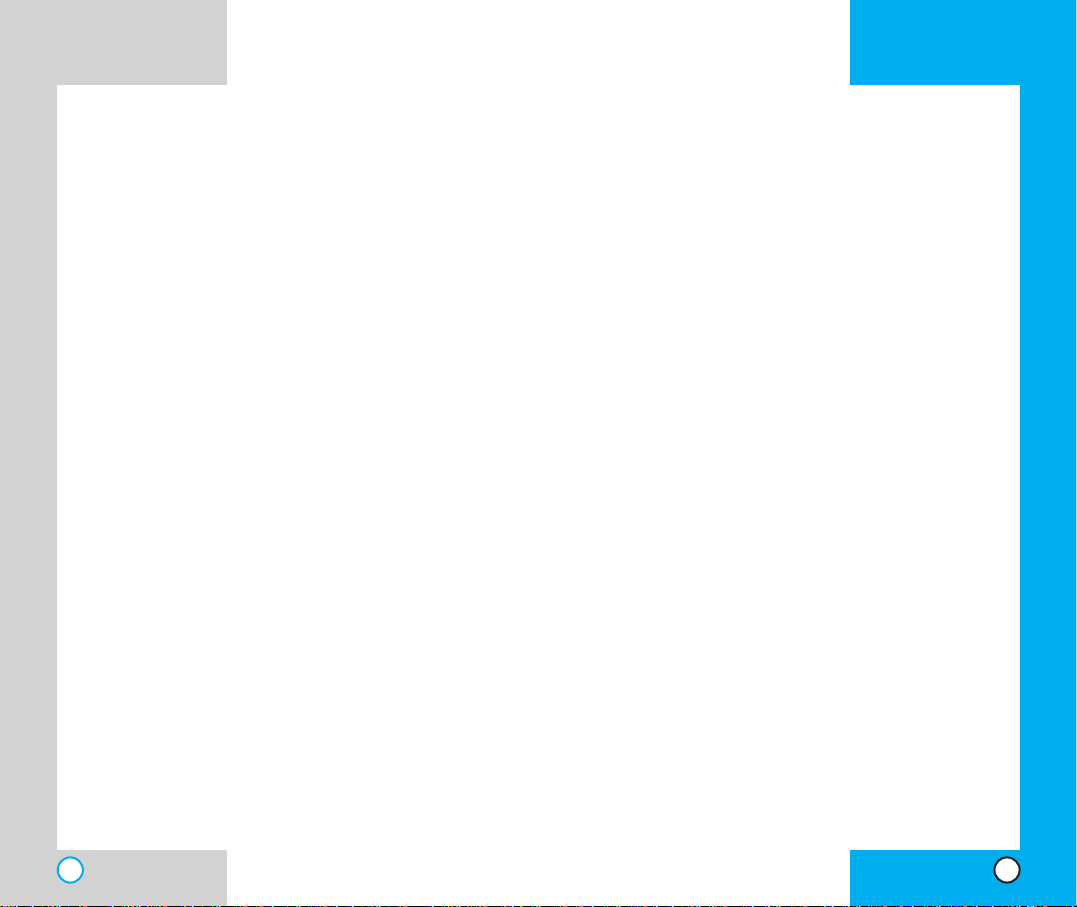
LG-4600
4
Tur ning the Phone On . . . . . . . . . . . . . . . . . . . . 29
Tur ning the Phone Off . . . . . . . . . . . . . . . . . . . . 29
Making a Call . . . . . . . . . . . . . . . . . . . . . . . . . . . . . . 30
Correcting Dialing Mistakes . . . . . . . . . . . . . . . . 30
Receiving Calls . . . . . . . . . . . . . . . . . . . . . . . . . . . . 31
Using Manner Mode . . . . . . . . . . . . . . . . . . . . . . . . . 31
Call Waiting . . . . . . . . . . . . . . . . . . . . . . . . . . . . . . . 32
Mute . . . . . . . . . . . . . . . . . . . . . . . . . . . . . . . . . . . . 32
Redialing Calls . . . . . . . . . . . . . . . . . . . . . . . . . . . . . 33
Adjusting the Volume . . . . . . . . . . . . . . . . . . . . . . . . 33
Power Save Mode . . . . . . . . . . . . . . . . . . . . . . . . . . 33
Signal Strength . . . . . . . . . . . . . . . . . . . . . . . . . . . . . 34
Speed Dialing . . . . . . . . . . . . . . . . . . . . . . . . . . . . . . 34
Caller ID . . . . . . . . . . . . . . . . . . . . . . . . . . . . . . . . . . 35
Additional Functions . . . . . . . . . . . . . . . . . . . . . . . . . . . 37
Entering Information Using T9 Text Input . . . . . . . . . . 37
Input Mode . . . . . . . . . . . . . . . . . . . . . . . . . . . . . . . . 37
Key Functions . . . . . . . . . . . . . . . . . . . . . . . . . . 38
Changing Letter Case . . . . . . . . . . . . . . . . . . . . . . . . 39
Example: Using T9 Text Input . . . . . . . . . . . . . . . 40
Using the NEXT Key . . . . . . . . . . . . . . . . . . . . . 40
Adding Words to the T9 Database . . . . . . . . . . . . . . 41
Examples Using Abc (Multi-tap) Text input . . . . . 42
Phone Book Features . . . . . . . . . . . . . . . . . . . . . . . . 42
Personal Phone Book Memory . . . . . . . . . . . . . 42
Saving Numbers in Your Personal Phone Book . . 43
Retrieving Numbers . . . . . . . . . . . . . . . . . . . . . . 44
LG-4600
5
Making a Call from Your Phone Book . . . . . . . . . . . . 44
Advanced Phone Book Features . . . . . . . . . . . . . . . . 45
Pause . . . . . . . . . . . . . . . . . . . . . . . . . . . . . . . . 45
Storing a Number With Pauses . . . . . . . . . . . . . 45
Prepending a Stored Number . . . . . . . . . . . . . . . . . . 47
Dynamic Search . . . . . . . . . . . . . . . . . . . . . . . . 47
Menu Features . . . . . . . . . . . . . . . . . . . . . . . . . . . . . . . . 49
General Guidelines . . . . . . . . . . . . . . . . . . . . . . . . . . 49
Call History . . . . . . . . . . . . . . . . . . . . . . . . . . . . . . . 50
Latest Calls . . . . . . . . . . . . . . . . . . . . . . . . . . . 50
Outgoing Calls . . . . . . . . . . . . . . . . . . . . . . . . . 51
Incoming Calls . . . . . . . . . . . . . . . . . . . . . . . . . 51
Missed Calls . . . . . . . . . . . . . . . . . . . . . . . . . . . 52
Erase Calls . . . . . . . . . . . . . . . . . . . . . . . . . . . . 52
Call Timer . . . . . . . . . . . . . . . . . . . . . . . . . . . . 53
Phone Book . . . . . . . . . . . . . . . . . . . . . . . . . . . . . . 54
List Entries . . . . . . . . . . . . . . . . . . . . . . . . . . . . 54
New Entry . . . . . . . . . . . . . . . . . . . . . . . . . . . . . 54
Speed Dials . . . . . . . . . . . . . . . . . . . . . . . . . . 55
Groups . . . . . . . . . . . . . . . . . . . . . . . . . . . . . . . 55
Voice Dials . . . . . . . . . . . . . . . . . . . . . . . . . . . . 56
Messaging . . . . . . . . . . . . . . . . . . . . . . . . . . . . . . . . 57
Message Menu . . . . . . . . . . . . . . . . . . . . . . . . . 58
New Message Alert . . . . . . . . . . . . . . . . . . . . . . 58
Voice Mail . . . . . . . . . . . . . . . . . . . . . . . . . . . . . 58
Text Messaging . . . . . . . . . . . . . . . . . . . . . . . . . 59
Wireless Web . . . . . . . . . . . . . . . . . . . . . . . . . . . . . . 67
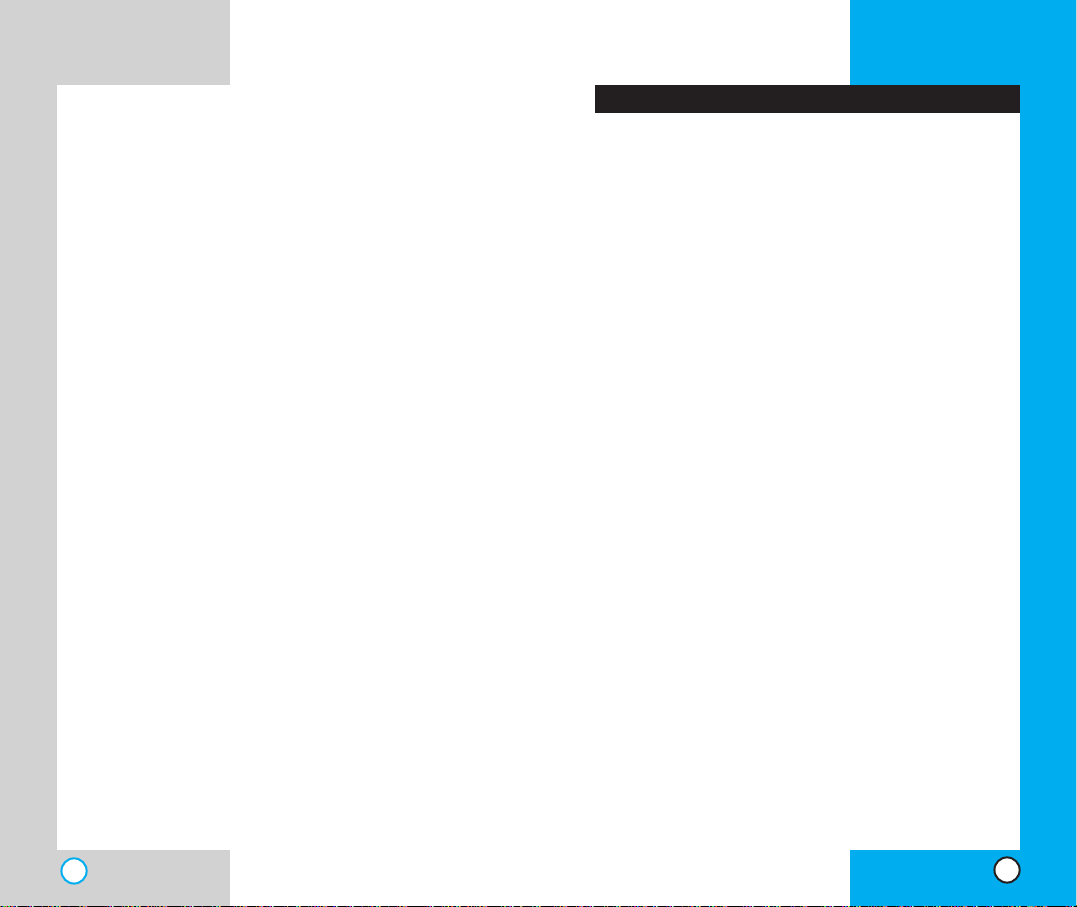
LG-4600
7
Congratulations on your purchase of the advanced
and compact LG-4600 cellular phone, designed to
operate with the latest digital mobile communication
technology, Code Division Multiple Access (CDMA).
Along with the many advanced features of the
CDMA system such as greatly enhanced voice
clarity, this phone offers:
Large, easy-to-read, 8-line backlight LCD with
status icons;
Paging, messaging, voice mail, and caller ID;
19-key keypad;
Long battery stand-by and talk time;
Menu-driven interface with prompts for easy
operation and configuration;
Any key answer, auto answer, one-touch and
speed dialing with 99 memory locations;
Bilingual (English and French).
Important Information
This USER’S GUIDE provides important information
on the use and operation of your phone.Please read
all the information carefully prior to using the phone for
the best performance and to prevent any damage to or
misuse of the phone.Any unapproved changes or
modifications void your warranty.
Check Accessories
Your mobile phone comes with a one-slot desktop
charger and a rechargeable battery. Please verify
that these accessories are included.
Introduction
LG-4600
6
Launch . . . . . . . . . . . . . . . . . . . . . . . . . . . . . . . 67
Do More . . . . . . . . . . . . . . . . . . . . . . . . . . . . . . . . . 69
Utilities . . . . . . . . . . . . . . . . . . . . . . . . . . . . . . . . . . 73
Ez Tips . . . . . . . . . . . . . . . . . . . . . . . . . . . . . . . 73
Calculator . . . . . . . . . . . . . . . . . . . . . . . . . . . . . 73
World Clock . . . . . . . . . . . . . . . . . . . . . . . . . . . . 73
Settings . . . . . . . . . . . . . . . . . . . . . . . . . . . . . . . . . . 74
Sounds . . . . . . . . . . . . . . . . . . . . . . . . . . . . . . . 74
Display . . . . . . . . . . . . . . . . . . . . . . . . . . . . . . . 77
System . . . . . . . . . . . . . . . . . . . . . . . . . . . . . . . 81
Security . . . . . . . . . . . . . . . . . . . . . . . . . . . . . . . 82
Airplane Mode . . . . . . . . . . . . . . . . . . . . . . . . . . 85
Setup . . . . . . . . . . . . . . . . . . . . . . . . . . . . . . . . 85
Data-In . . . . . . . . . . . . . . . . . . . . . . . . . . . . . . . . 87
Voice Dial . . . . . . . . . . . . . . . . . . . . . . . . . . . . . 89
Organizer . . . . . . . . . . . . . . . . . . . . . . . . . . . . . . . . . 91
Calendar . . . . . . . . . . . . . . . . . . . . . . . . . . . . . . 91
Alarm Clock . . . . . . . . . . . . . . . . . . . . . . . . . . . . 92
Notepad . . . . . . . . . . . . . . . . . . . . . . . . . . . . . . 93
Voice Memo . . . . . . . . . . . . . . . . . . . . . . . . . . . 93
Phone Info . . . . . . . . . . . . . . . . . . . . . . . . . . . . . . . . 94
Safety Guidelines . . . . . . . . . . . . . . . . . . . . . . . . . . . . . . . 95
TIA Safety Information . . . . . . . . . . . . . . . . . . . . . . . 95
Exposure to Radio Frequency Signal . . . . . . . . . 95
FDA Consumer Update . . . . . . . . . . . . . . . . . . . . . 100
Consumer Information on SAR . . . . . . . . . . . . . . . 112
LIMITED WARRANTY STATEMENT . . . . . . . . . . . . 114
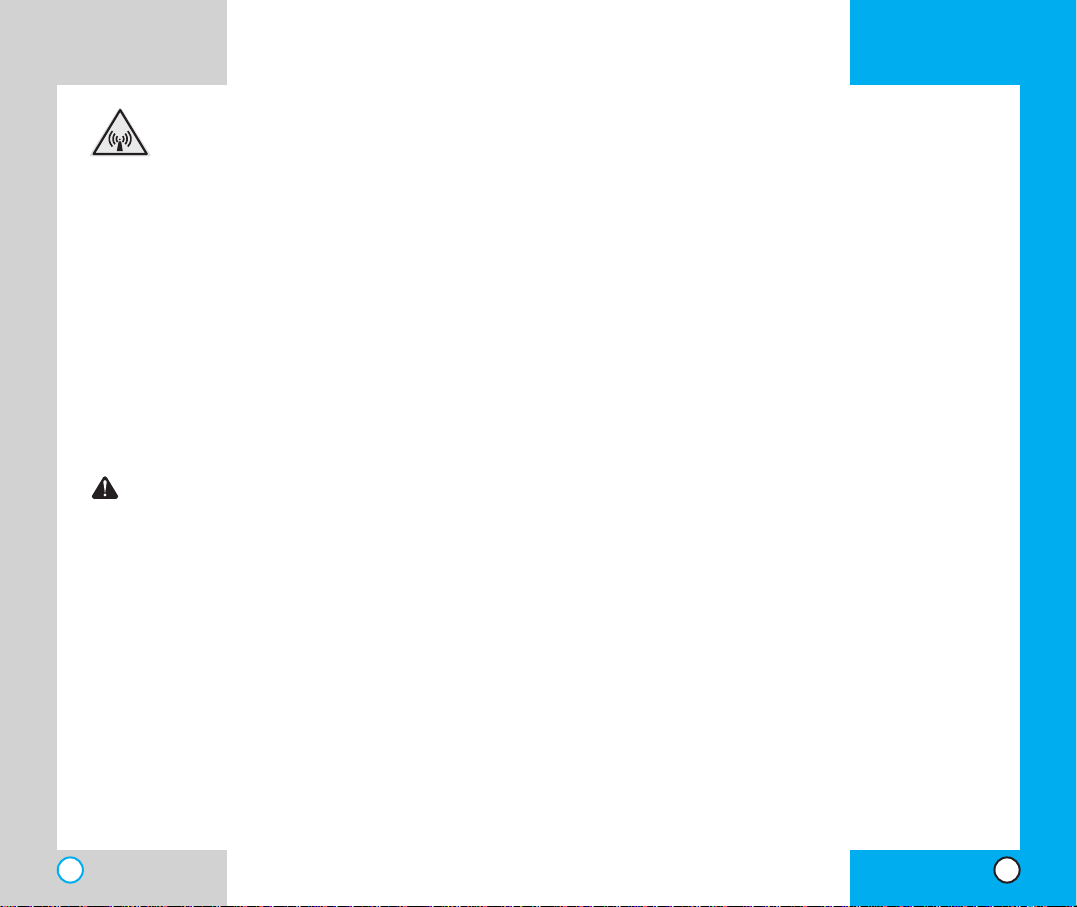
LG-4600
9
LG-4600
8
FCC RF Exposure Information
WARNING! Read this information
before operating the phone.
In August 1996, the Federal Communications Commission
(FCC) of the United States, with its action in Report and
Order FCC 96-326, adopted an updated safety standard for
human exposure to radio frequency (RF) electromagnetic
energy emitted by FCC regulated transmitters. Those
guidelines are consistent with the safety standard
previously set by both U.S. and international standards
bodies.
The design of this phone complies with the FCC guidelines
and these international standards.
This device and its accessories comply with
IC(Industry Canada) rules.
CAUTION
Use only the supplied and approved antenna.Use
of unauthorized antennas or modifications could
impair call quality, damage the phone, void your
warranty and/or result in violation of FCC
regulations.
Do not use the phone with a damaged antenna. If a
damaged antenna comes into contact with the skin
a minor burn may result. Contact your local dealer
for a replacement of antenna.
Bodily Contact During Operation
This device was tested for typical use with the back
of the phone kept 2 cm(3/4 in) from the body. To
comply with FCC RF exposure requirements, a
minimum separation distance of 2 cm(3/4 in) must
be maintained between the user’s body and the
back of the phone, including the antenna whether
extended or retracted.Third-party belt-clips,
holsters, and similar accessories containing metallic
components should not be used. Avoid the use of
accessories that cannot maintain 2 cm(3/4 in)
distance between the user’s body and the back of
the phone and have not been tested for compliance
with FCC RF exposure limits.
Vehicle-Mounted External Antenna
(Optional, if available.)
A minimum distance of 20 cm(8 in) must be
maintained between the user / bystander and the
vehicle-mounted external antenna to satisfy FCC RF
exposure requirements.For more information about
RF exposure, visit the FCC website at www.fcc.gov.
FCC Part 15 Class B Compliance
This device and its accessories comply with part 15
of FCC rules. Operation is subject to the following
two conditions: (1) This device and its accessories
may not cause harmful interference, and (2) this
device and its accessories must accept any
interference received, including interference that
causes undesired operation.
Battery Safety
Do not disassemble;
Do not short-circuit;
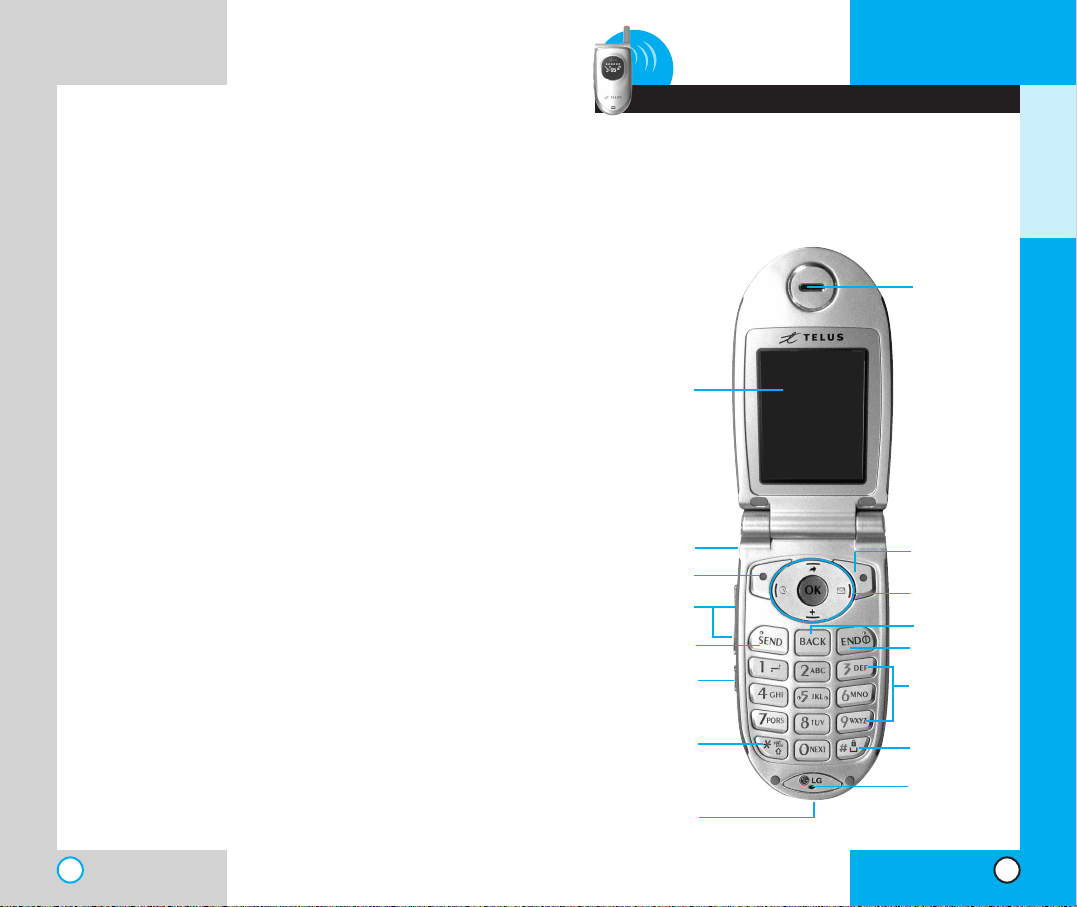
GETTING STARTED
PP hh oonnee CC oo mmppoo nn ee nnttss
The following shows key components of your mobile
phone.
LG-4600LG-4600
10 11
1 Getting Started
Do not expose to high temperatures: 60 °C (140 °F);
Do not incinerate.
Battery Disposal
Please dispose of your battery properly or take
it to your local wireless carrier for recycling;
Do not dispose of your battery in fire or with
hazardous or flammable materials.
Charger and Adapter Safety
Using the wrong battery charger could damage
your phone and void your warranty;
The charger and adapter are intended for
indoor use only;
Do not expose the battery charger or adapter to
direct sunlight or use it in places with high
humidity, such as a bathroom.
Right Soft Key
Navigation Key
END
BACK
Alphanumeric
Keypad
Lock Mode Key
Earpiece
Headset Jack
SEND
Voice Dial
Side Key
Manner Mode
Key
Power/
Accessory Jack
Microphone
LCD screen
Left Soft Key
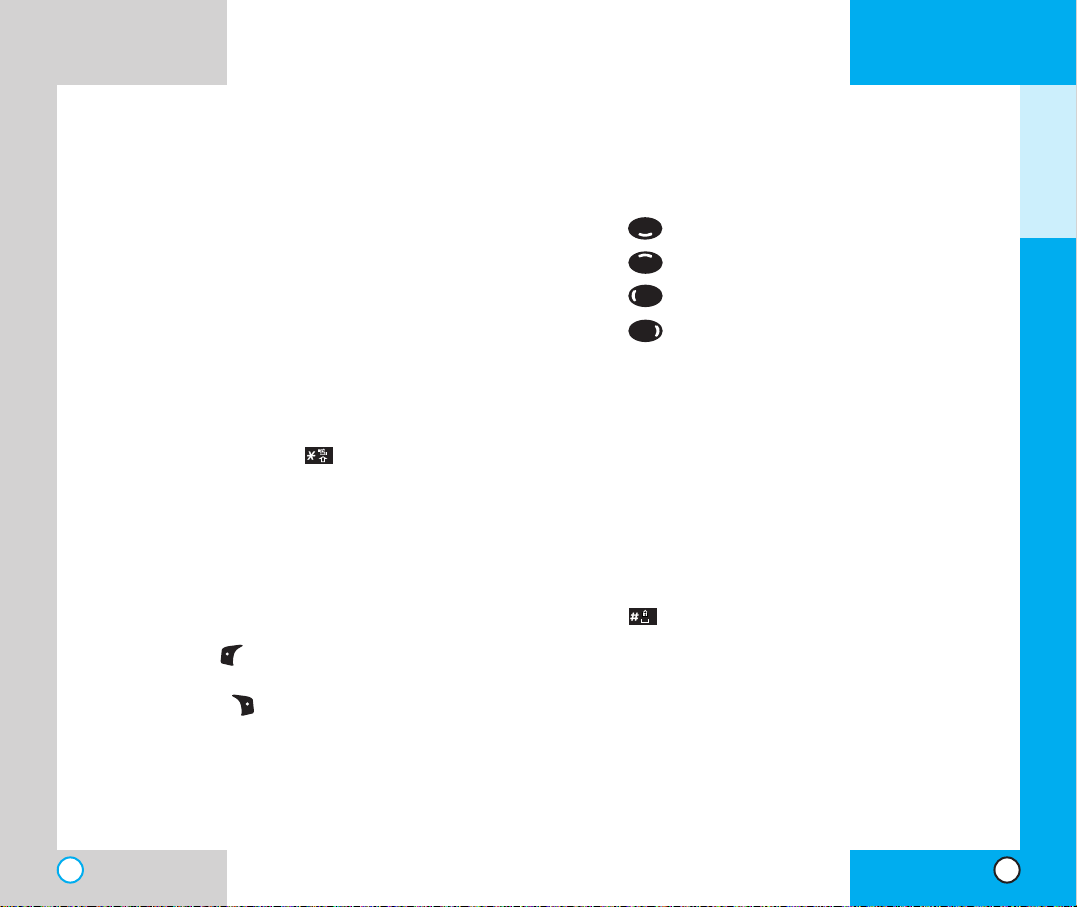
LG-4600
12
PP hh oo nnee OOvvee rr vviieeww
1. Earpiece
2. Flip Design Flip open the case to answer an
incoming call and close to end the call.
3. Message Key Use to retrieve or send voice and
text messages.
4. SEND Use to place or answer calls.
5. Side Keys Use to adjust the Ringer Volume in
standby mode and the earpiece volume during
a call.
6. Headset Jack
7. Manner Mode
Use to set the Manner Mode by
pressing and holding the key for about 3
seconds while in standby mode.
Note:The manner mode you select remains in
effect even when you tur n the phone off and
back on.
8. LCD Screen Displays messages and indicator
icons.
9. Soft Keys
Left Soft Key
Use to display the function setting menu.
Right Soft Key
Use to select an action within a menu.
LG-4600
13
10. Navigation Key Use for quick access to phone
functions:
Do More
Shortcut(schedule)
Wireless Web
Messaging
11. END Use to turn the power on/off and to end a
call. Using this key, you can retur n to the main
menu display screen.
12. BACK Press to delete a single space or
character.Press and hold to delete entire
words. Press this key once in a menu to go
back one level.
13. Alphanumeric Keypad Use to enter numbers
and characters and choose menu items.
14. Lock Mode Key Use in standby mode to set
the lock function by pressing and holding the
key for about 3 seconds.
15. Microphone
16. Power/Accessory Jack
GETTING STARTED
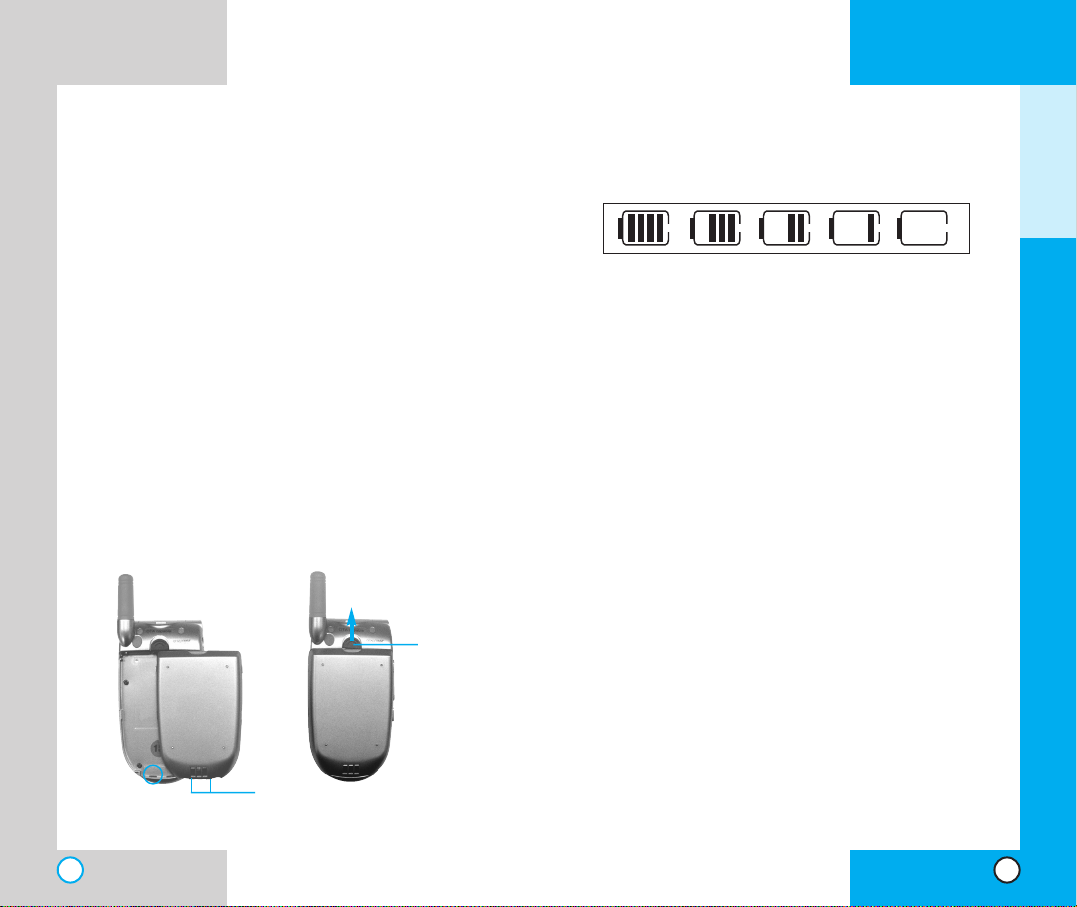
LG-4600
15
Battery Charge Level
The battery charge level is shown at the top right of
the LCD screen.
When the battery charge level becomes low, the low
battery sensor alerts you in three ways: sounding an
audible tone, blinking the battery icon, and displaying
LOW BATTERY WARNING! If the battery charge level
becomes exceedingly low, the phone automatically
switches off and any function in progress is not saved.
UUssiinngg tt hhee DDee sskktt oo pp CChhaarr gg ee rr
The desktop charger has a slot for recharging batteries
that accommodates the phone and battery for
charging.
Warning! Use only the desktop charger
provided with the phone. Using any charger
other than the one included with the LG-4600
may damage your phone or battery.
1. Plug the charger into a wall outlet. The phone must
be charged from a 120 VAC power source.
2. Insert the phone with an installed battery or the
battery by itself into the slot of the charger.The red
light indicates the battery is charging and the green
light indicates the battery is fully charged.
The charge time varies depending upon the
battery level - maximum charge time for a fully
discharged battery is 3 hours.
LG-4600
14
UUssiinn gg tt hhee BBaa tt tteerryy PPaacckk
Note: It is important to charge the battery fully
before the initial use of the phone.
The phone comes with a rechargeable battery.
Keep the battery charged while not in use in order
to maximize talk and standby time when using the
phone.
Installing the Battery
To install the battery, insert the bottom of the
battery into the opening on the back of the phone.
Then push the battery down until the latch clicks.
Removing the Battery
Turn the power off. Lift the release latch to detach
the battery.
release
latch
slot
GETTING STARTED
Fully Charged
Fully Discharged
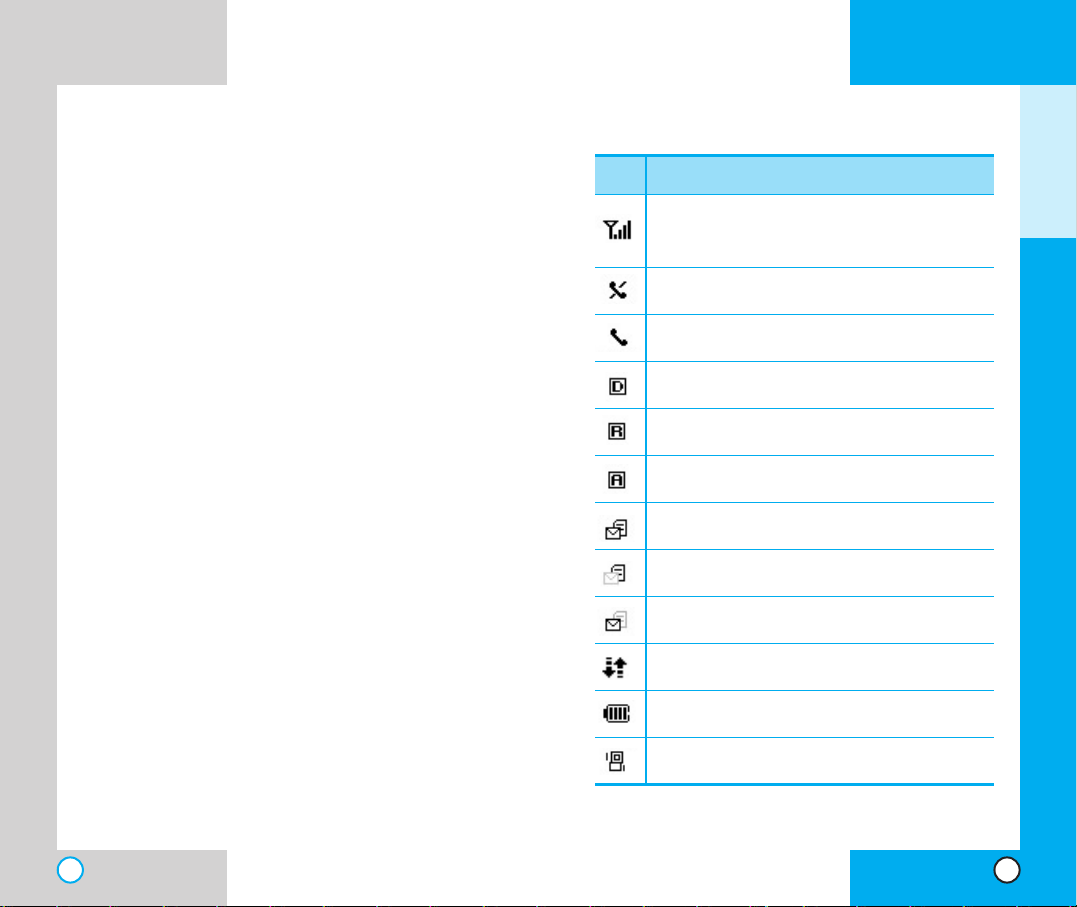
LG-4600
17
LG-4600
16
BB aattttee rr yy IInn ff oo rr mmaatt iioonn aanndd CC aa rr ee
1. Never use an unapproved battery since this
could damage the phone and / or battery and
could cause the battery to explode.
2. The battery does not need to be fully
discharged before recharging.
3. Use only LG approved chargers specific to your
phone model since they are designed to
maximize battery life.
4. Do not disassemble or short-circuit the battery.
5. Keep the battery’s metal contacts clean.
6. Replace the battery when it no longer provides
acceptable performance.The batter y can be
recharged several hundred times before
replacement.
7. Recharge the battery after long periods of nonuse to maximize battery life.
8. Do not expose the battery charger to direct
sunlight or use it in areas of high humidity such
as a bathroom.
9. Battery life will decrease if exposed to extreme
hot or cold temperatures.
10. Battery life will vary due to usage patterns and
environmental conditions.
11. The use of extended backlighting, MiniBrowser,
and data connectivity kits affect battery life and
talk/standby times.
GETTING STARTED
Descriptions
Displays the strength of the signal received by the
phone, which is indicated by the number of bars
displayed on the screen.
Digital indicator
Digital service is available.
Roaming indicator.The phone is outside of the
home service area.
New voice message.
3G service
New text & voice message.
Charge level:Indicates battery charge level.
New text message.
In use.A call is in progress.
* No icon indicates the phone is in standby mode.
No service.The phone is not receiving a system
signal.
Icons
SS cc rr eeeenn IIcc oonnss
Analog indicator
Analog service is available.
Manner Mode.
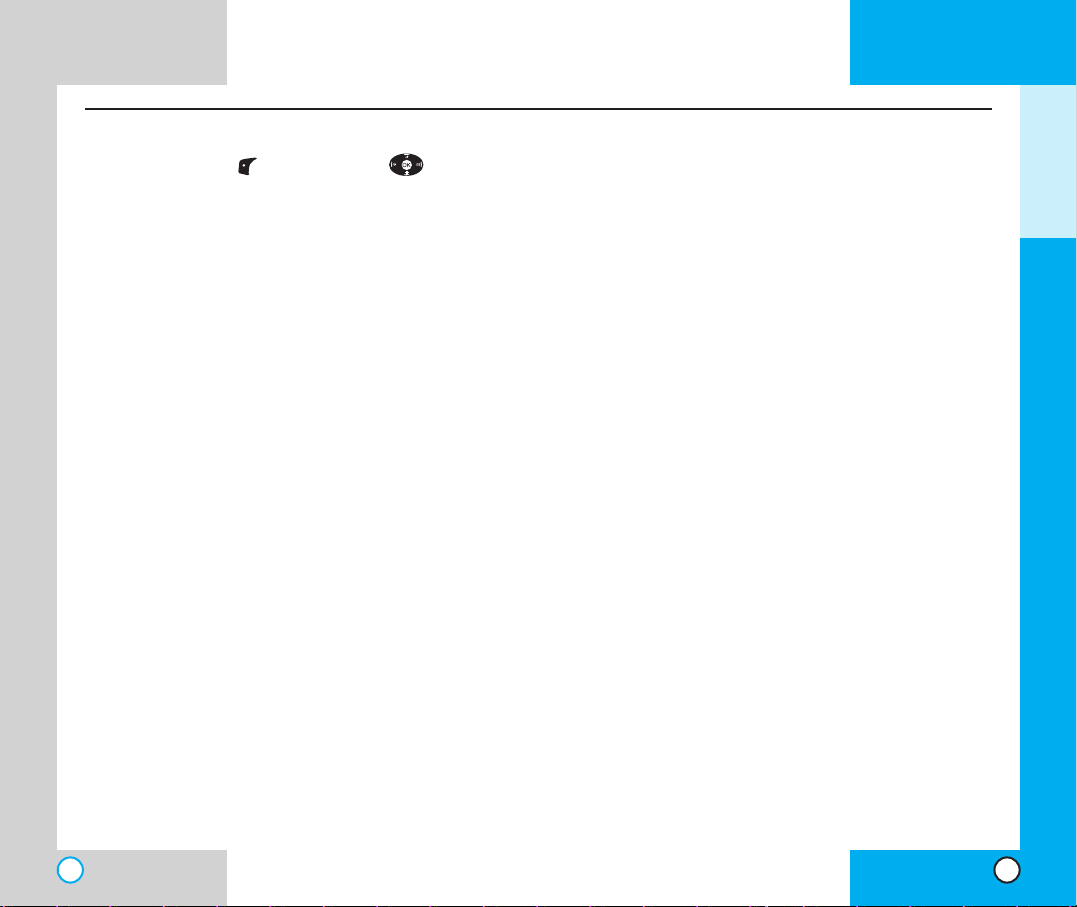
LG-4600
18
LG-4600
19
GETTING STARTED
Settings
1. Sounds
1. Ringers
2. Key Tones
3.Volume
4. Alerts
2. Display
1. Banner
2. Backlight
3. Screens
4. Contrast
5. Menu Style
6.Theme Colour
7. Clock
8. Pattern
3. System
1. Set Mode
2. Set NAM
3. Call Guard
4. Security
1. Lock Phone
2. Change Lock
3. Special #
4. Erase Phone Book
5. Reset Default
5. Airplane Mode
6. Setup
1. Shortcut
2. Call Answer
3. Auto-Answer
4. Language
7. Data-In
1. Connection
2. Method
3. Speed
8.Voice Dial
1.Voice Dial Prompt
2.Train Words
Organizer
1. Calendar
2. Alarm Clock
1. Alarm 1
2. Alarm 2
3. Alarm 3
4. Quick Alarm
3. Notepad
4.Voice Memo
Phone Info
Call History
1. Latest Calls
2. Outgoing Calls
3. Incoming Calls
4. Missed Calls
5. Erase Calls
1. Latest Calls
2. Outgoing Calls
3. Incoming Calls
4. Missed Calls
5. All Calls
6. Call Timer
1. Last Call
2. Home Calls
3. Roam Calls
4. All Calls
Phone Book
1. List Entries
2. New Entry
3. Speed Dials
4. Groups
5.Voice Dials
Messaging
1.Voice Mail
2.Text Messaging
1. Send Message
2.Web Msg
3. Inbox
4. Outbox
5. Saved
6. Settings
7. Erase
Wireless Web
1. Launch
Do More
1. Ringtones
2.Wallpapers
3. Games
4.Tools
Utilities
1. EZ Tips
2. Calculator
3.World Clock
Press Left Soft Key Menu. Press to Scroll.
PP hh oonnee MM eenn uu RReeffeerr ee nnccee
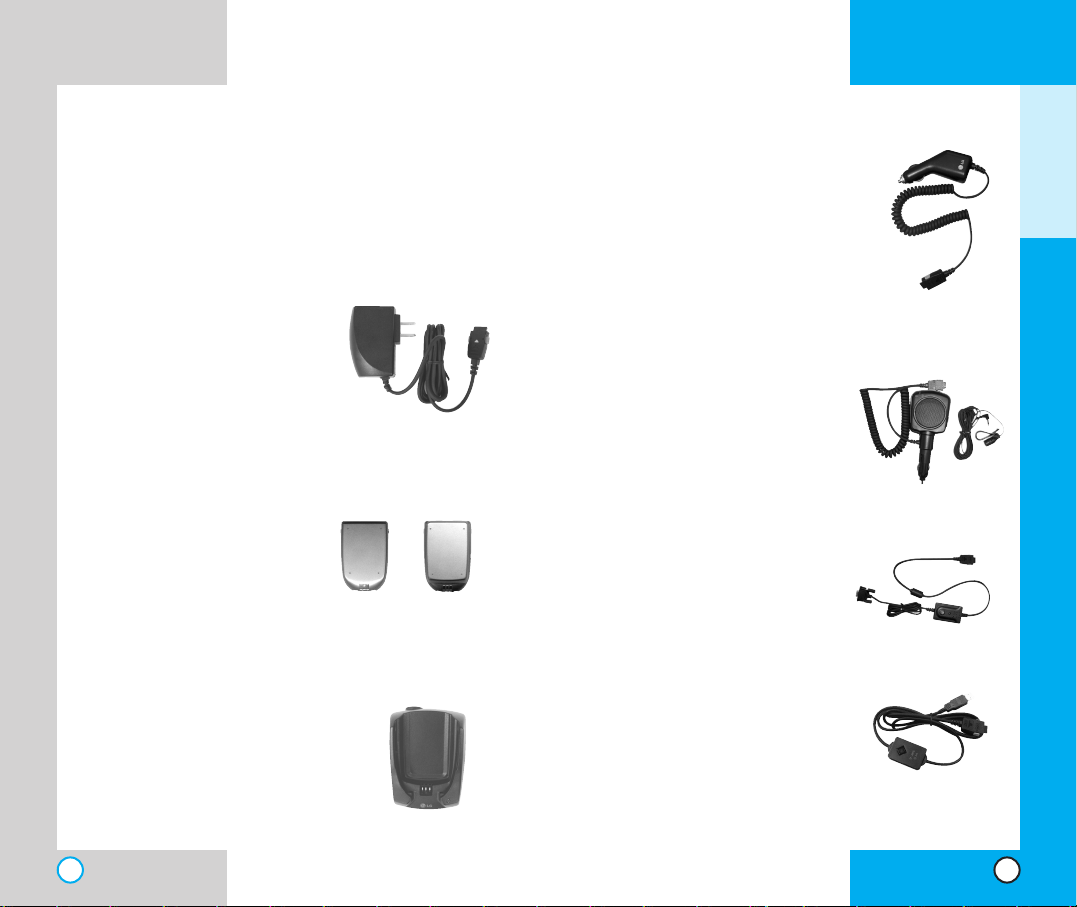
20
LG-4600
AA cccceessssoorrii eess
There are a variety of accessories available for your
mobile phone.You can select these options according to
your personal communication requirements.Consult
your local dealer for availability.
Travel Charger
This charger model TC300W, allows you to charge
the battery while away from
home or your office.It
supports standard U.S.
AC120 Volt 60 Hz outlets. It
takes 5 hours to charge a
completely discharged
battery.
Battery
Two batteries are available
for standard(LGLI-ADGM)
and extended(LGLI-ADGL)
battery charge.
Desktop Charger
The desktop charger, model
DC-B9W, allows you to
place the phone in the stand
for charging. It can charge a
completely discharged
battery in 3 hours.
(Input V oltage:DC12V 0.3A/
Output V oltage:DC4.2V , 0.5A)
LG-4600
21
Cigarette Lighter Charger
You can operate the phone and
trickle charge the phone’s battery
from your vehicle by using the
cigarette lighter charger, model
CLC-42W.
It takes 5 hours to charge a
completely discharged battery.
Hands-Free Car Kit (Portable)
The hands-free car kit, model
PHF-50W, enables you to attach
the phone to the power jack in
your car, providing you with
hands-free operation. It can
charge a completely discharged
battery in 5 hours.
Serial Data Cable
Connects your phone to your PC.
(Model LG-DCL200C.)
USB Data Cable
Connects your phone to your PC.
(Model LG-USB9000.)
GETTING STARTED
Standard Extended
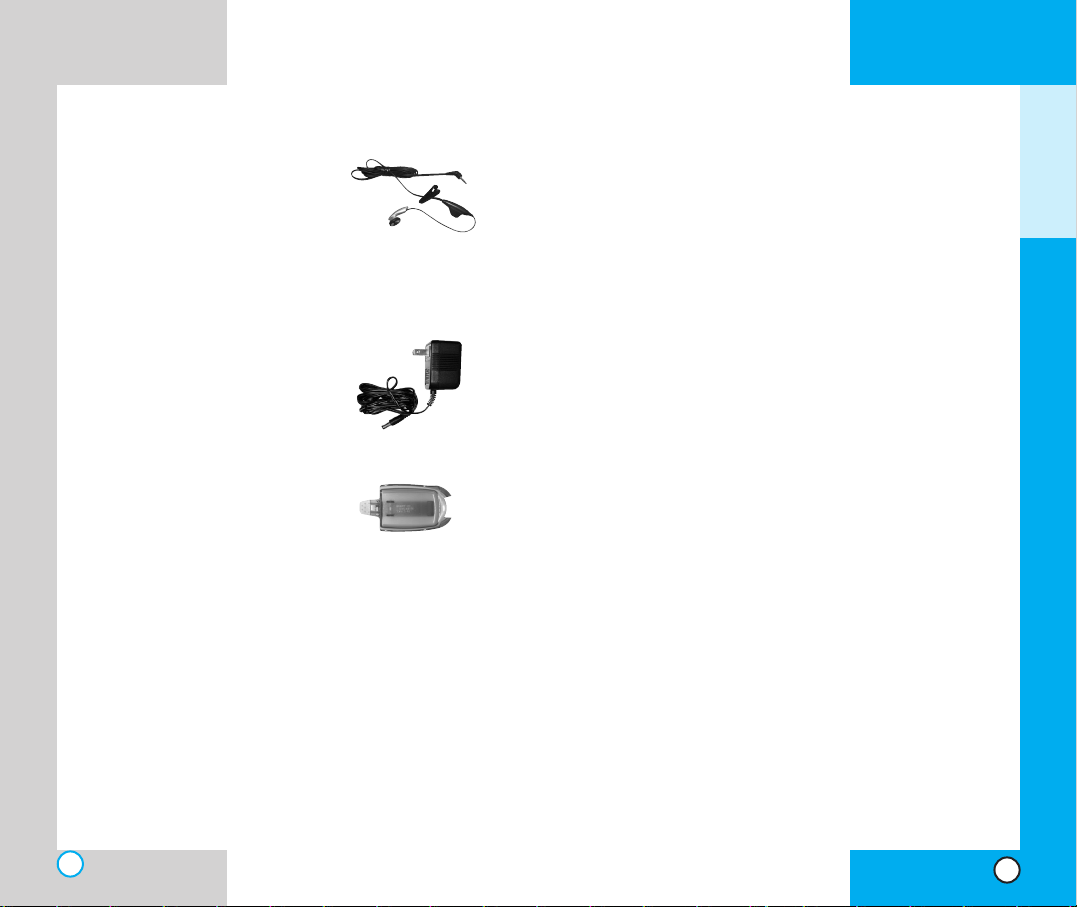
Headset
Connects to your phone, allowing
hands-free operation.Includes
earpiece, microphone, and
integrated call answer / termination
button.
(Model Headset 1000)
AC Adapter
(Model AEC-N3512i)
AC Adapter for the desktop charger.
Input Voltage: AC120V 60Hz 8W
Output V oltage:DC12V , 0.3A
Holster
LG-4600
22
LG-4600
23
SS aa ff eettyy II nn ff oorrmm aa ttii oo nn
Please read and observe the following information
for the safe and proper use of your phone and to
prevent any unanticipated damage. Also, keep the
user’s manual in an accessible place at all the
times after reading it.
Explosion, Shock and Fire Hazards
Unplug the power cord and charger during lightning
storms to avoid electric shock or fire.
Do not use your phone in high explosive areas as the
phone may generate sparks.
Do not put your phone in a place subject to excessive
dust and keep the minimum required distance between
the power cord and heat sources.
Unplug the power cord prior to cleaning your phone
and clean the power plug pin when it is dirty.
Do not damage the power cord by bending, twisting,
pulling, or heating. Do not use the plug if it is loose as it
may cause a fire or an electric shock.
When using the power plug, ensure that it is firmly
connected. If it is not, it may cause excessive heat or
fire.
Do not place any heavy items on the power cord. Do
not allow the power cord to be crimped as it may cause
fire or electric shock.
Do not disassemble the phone.
D
o not place or answer calls while charging the
phone as it may short-circuit the phone and/or cause
electric shock or fire.
GETTING STARTED
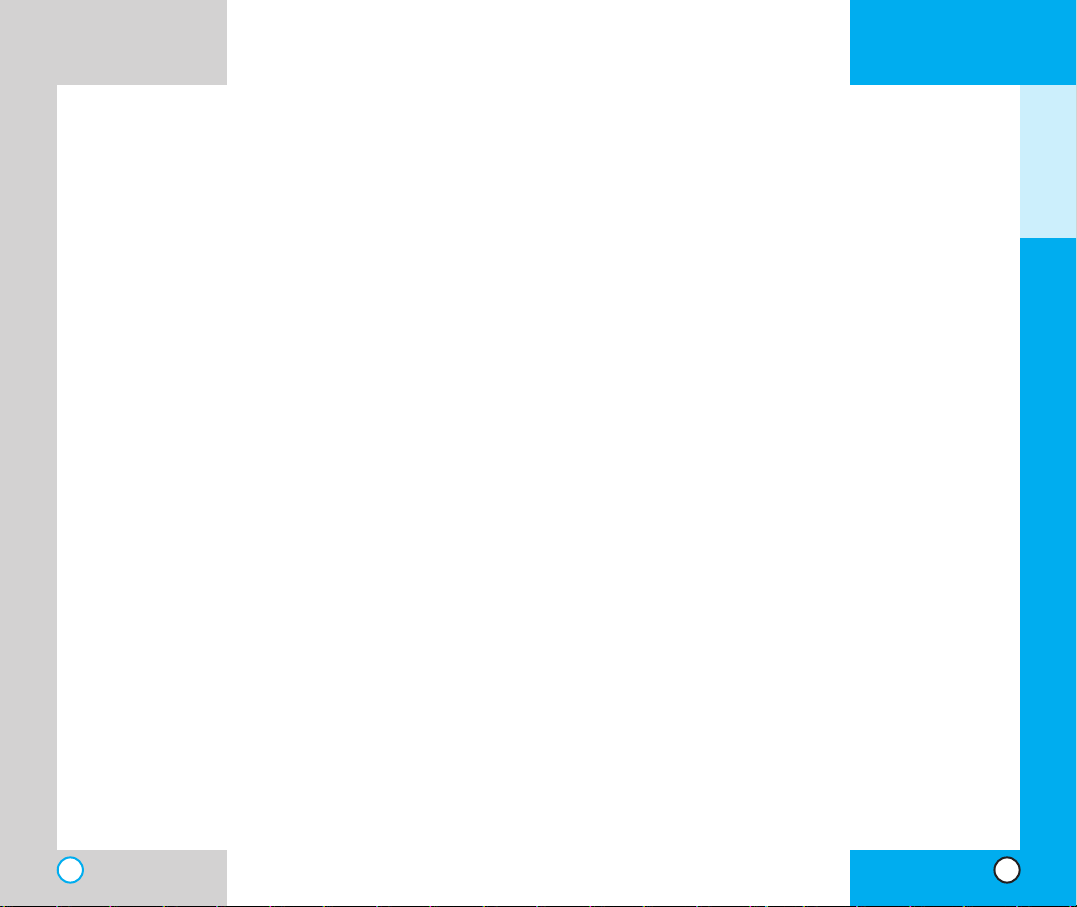
LG-4600
25
LG-4600
24
When the phone is not used for a long period time,
store it in a safe place with the power cord unplugged.
Only use the batteries, antennas, and chargers
provided by LG.The warranty will not be applied to
products provided by other suppliers.
Using the phone in proximity to receiving equipment
(i.e., TV or radio) may cause interference in this phone.
Only authorized personnel should service the phone
and its accessories. Faulty installation or service may
result in accidents and consequently invalidate the
warranty.
Use only the antenna provided or approved by LG.
Unauthorized antennas, modifications or attachments
may affect the quality of phone call, damage the phone
or result in a violation of FCC regulations.
Do not use the cellular phone if the antenna is
damaged. If the damaged antenna gets in contact with
the skin, it may cause a slight burn. Please contact LG
Authorized Service Center to replace the damaged
antenna.
Do not use the cellular phone in areas where its use is
prohibited. (For example: aircraft).
Do not expose the cellular phone to high temperatures
or high humidity.
Do not immerse your cellular phone in water.If this
happens, turn it off immediately and remove the
battery.If the phone does not work, take it to an LG
Authorized Service Center.
I
f you put your phone in a pocket or bag without
covering the receptacle of the phone (power plug
pin), metallic articles (such as a coin, paperclip or
pen) may short-circuit the phone. Always cover the
receptacle when not in use.
Do not short-circuit the battery.Metallic articles such as a
coin, paperclip or pen in your pocket or bag may shortcircuit the + and – terminals of the battery (metal strips on
the battery) upon moving. Short-circuits of the terminal
may damage the battery and cause an explosion.
Do not disassemble the battery as it may cause electric
shock, short-circuit, or fire.
Do not expose the phone to excessive vibration or a
sharp impact.
Never place your phone in a microwave oven as it
will cause the battery to explode.
General Warnings and Cautions
Store the battery in a place out of reach of children.
Using a damaged battery or placing a batter y in your
mouth may cause serious injury.
Do not place items containing magnetic components such
as a credit card, phone card, bank book or a subway ticket
near your phone.The magnetism of the phone may
damage the data stored in the magnetic strip.
Do not hold or let the antenna come in contact with
your body during a call.
Talking on your phone for a long period of time may
reduce the call quality due to heat generated during
use.
GETTING STARTED
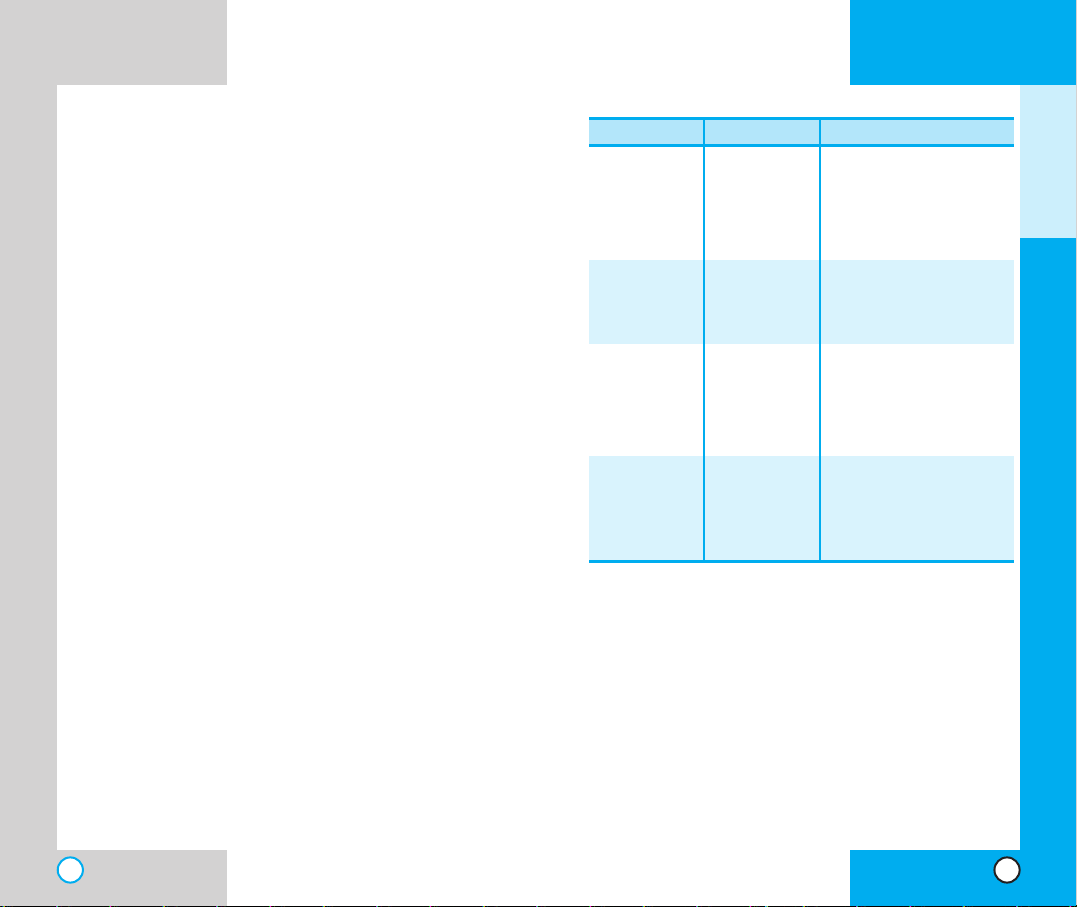
*
TSB -74: Protocol between an IS-95A system and ANSI J-
STD-008
1xRTT system receives twice as many subscribers in the
wireless section as IS-95. Its battery life is twice as long as IS-
95. High-speed data transmission is also possible.
LG-4600
27
LG-4600
26
CDMA Standard
Basic Air Interface
TIA/EIA-95A
TSB-74
ANSI J-STD-008
TIA/EIA-IS2000
CDMA Dual-Mode Air Interface
14.4kbps radio link protocol and
inter-band operations
IS-95 adapted for PCS
frequency
band cdma2000 1xRTT
Air Interface
MAS-BS
PCSC-RS
Intersystem operations
Nom-signaling data comm.
Speech CODEC
Assign data and fax
Short message service
Packet data
Position Determination
Service (gpsOne)
Cellular base station
Cellular mobile station
PCS personal station
PCS base station
Speech CODEC
TIA/EIA/IS-634
TIA/EIA/IS/651
TIA/EIA/IS-41-C
TIA/EIA/IS-124
TIA/EIA/IS-97
TIA/EIA/IS-98
ANSI J-STD-018
ANSI J-STD-019
TIA/EIA/IS-125
TIA/EIA/IS-96-B
TIA/EIA/IS-99
TIA/EIA/IS-637
TIA/EIA/IS-657
IS-801
Network
Service
Performance
Designator Description
TTee cc hhnnii cc aall DD eettaaii ll ss
The LG-4600 is a tri-mode phone that operates on
both Code Division Multiple Access (CDMA)
frequencies of 800 MHz Cellular and 1.9 GHz
Personal Communication Services (PCS) as well as
800 MHz Analog service.
CDMA technology uses a feature called DSSS
(Direct Sequence Spread Spectrum) that enables the
phone to keep communication from being crossed
and to use one frequency channel by multiple users
in the same specific area.This results in a 10-fold
capacity increase when compared with analog mode.
In addition, features such as soft / softer handoff,
hard Handoff, and dynamic RF power control
technologies combine to reduce call interruptions.
The Cellular and PCS CDMA networks consist of
MSO (Mobile Switching Office), BSC (Base Station
Controller), BTS (Base station Transmission System),
and MS (Mobile Station).The following table lists
some major CDMA standards.
GETTING STARTED
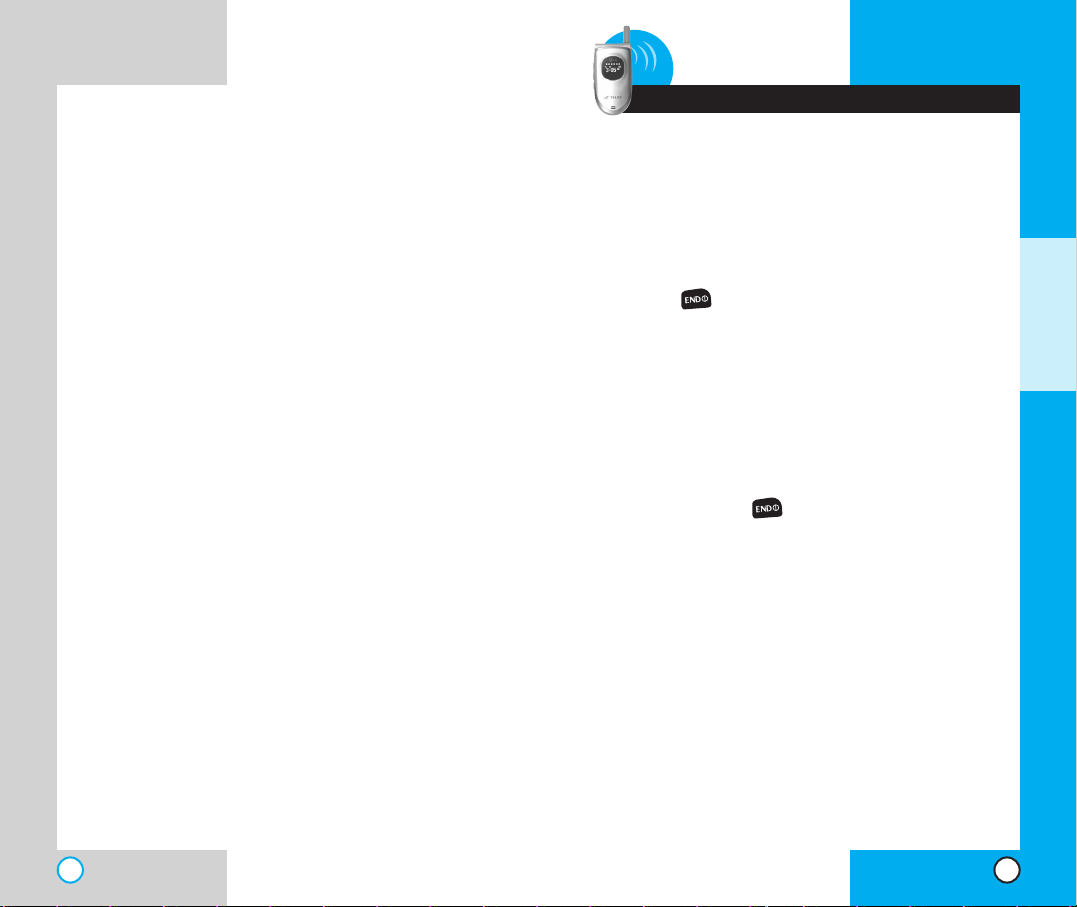
LG-4600
28
LG-4600
29
2 Basic Functions
TTuu rr nnii nn gg tthhee PP hh oo nn ee OO nn aa nndd OO ff ff
Turning the Phone On
1. Install a charged battery pack or connect the
phone to an external power source such as a
cigarette lighter adapter or car kit.
2. Press for a few seconds until the LCD
screen lights up.
NOTE: Like any other radio device, avoid any
unnecessary contact with the antenna while
your phone is on.
Turning the Phone Off
1. Press and hold until the display turns off.
BASIC FUNCTIONS
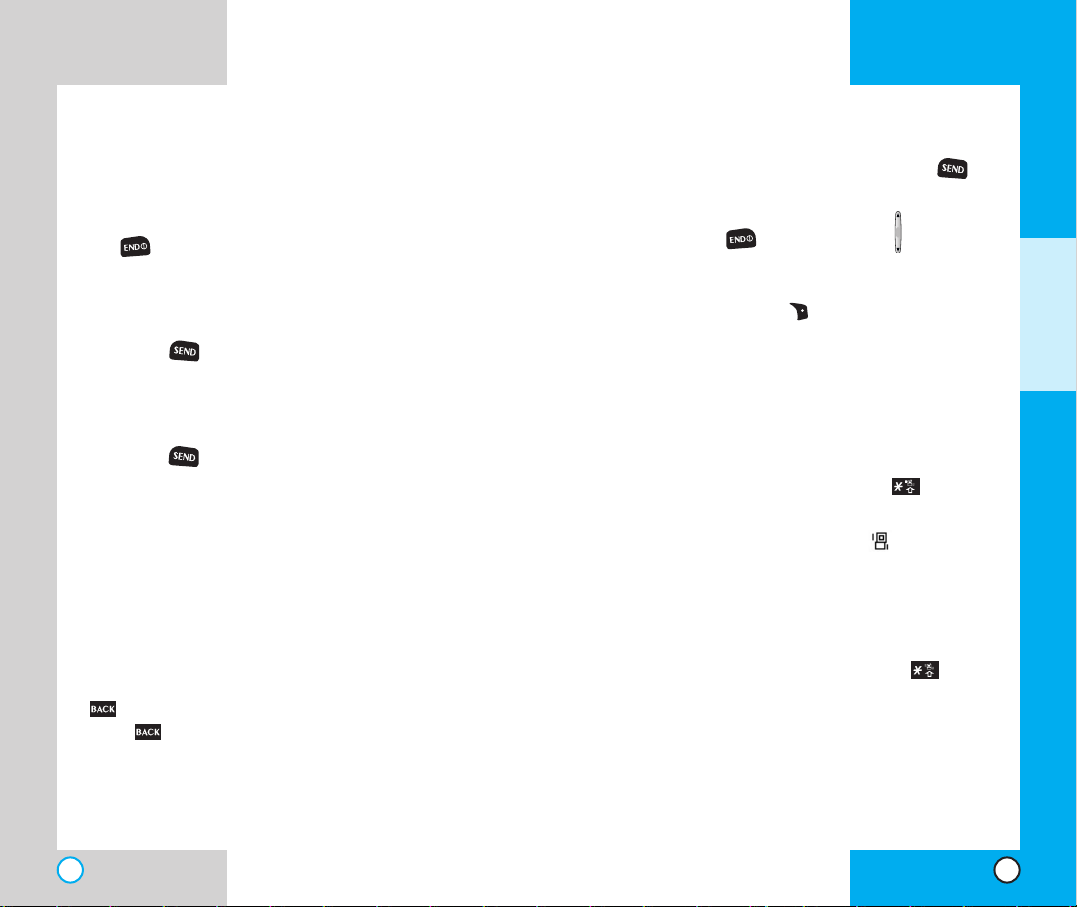
LG-4600
31
LG-4600
30
RR eecceeii vv iinn gg CCaall llss
1. When the phone rings or vibrates press to
answer.
If you press or the side keys while the
phone is ringing, the ringing or vibration is
muted for that call.
2. Press Right Soft Key Ignore to end the call.
UUssii nn gg MMaa nn nneerr MMoodd ee
Use the Manner Mode in public places.
1. When in the Standby Mode, activate the
Manner Mode quickly by pressing for 3
seconds.
When the Manner Mode is set, is displayed
on the screen, the key tones are silent, and the
phone is set to vibrate.
NOTE:The phone remains in Manner Mode even
if you turn it off and back on.
NOTE:To cancel Manner Mode, press for 3
seconds to switch into Normal Mode.
MM aakkii nngg aa CCaa llll
When you make a call, follow these simple steps:
1. Make sure the phone is turned on. If not, press
.
2. Enter the phone number, with area code (if
needed).
3. Press .lf the phone is locked, enter the
lock code.
Call Failed - indicates that the call did not go
through.
4. Press to make the call.
If one-touch is enabled, type in the Phone Book
speed dial number and hold the last digit until
the call is made.
NOTE:The phone number and entry name
appear on the display when you type in the
speed dial number and hold the last digit.
Correcting Dialing Mistakes
If you make a mistake while dialing a number, press
once to erase the last digit entered or hold
down for at least two seconds to delete all
digits.
BASIC FUNCTIONS
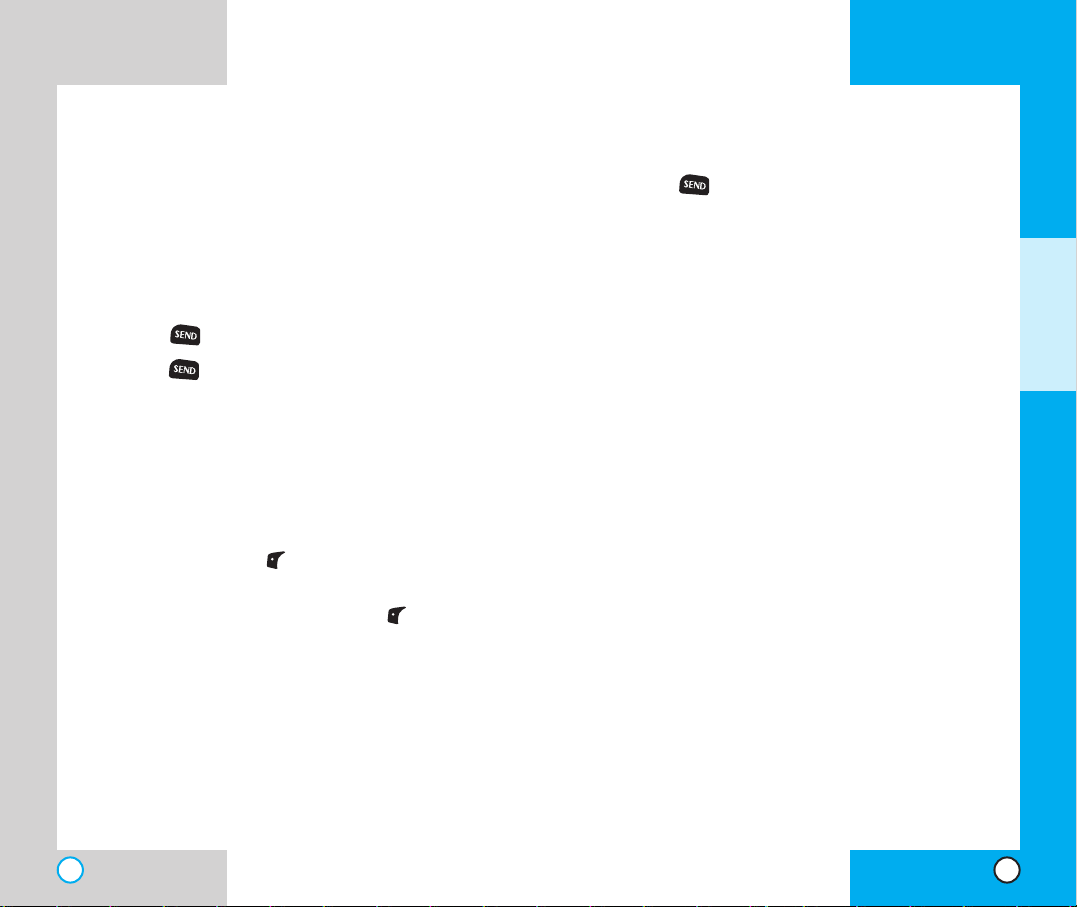
LG-4600
33
LG-4600
32
RR eeddii aall iinn gg CCaallll ss
1. Press to redial the last number in your
call history.The last 60 numbers are stored in
the call history list and you can also select one
of these to redial.
AA ddjj uu sstt iinngg tt hhee VVoo lluu mm ee
Use the side keys to adjust the earpiece, ringer, and
key beep volumes.The upper key is used to increase
the volume and the lower key is used to decrease the
volume.
You may adjust the earpiece volume during a call.
The ringer volume can be adjusted through the
menu.
The key beep volume is adjusted through the menu.
PP oo ww ee rr SSaavvee MM oodd ee
When the phone is in an area without service for 15
minutes, it stops searching for service and enters into
Power Save Mode.When your phone activates this
feature, Power Save is displayed on the screen.
The phone automatically checks for service
periodically or you can check manually by pressing any
key .
CC aall ll WWaaii ttii nn gg
If your cellular service offers call waiting, while a
call is in progress you may hear two beeps
indicating another incoming call.When call waiting
is enabled, you may put the active call on hold
while you answer the other incoming call.Contact
Telus Mobility for information concerning this
function.
1. Press to receive a waiting call.
2. Press again to switch between calls.
MM uu tt ee
The mute function prevents the other party from
hearing your voice, but allows you to hear the other
party.
1. Press Left Soft Key Mute, during a call.
2. To cancel Mute, press Left Soft Key again.
BASIC FUNCTIONS
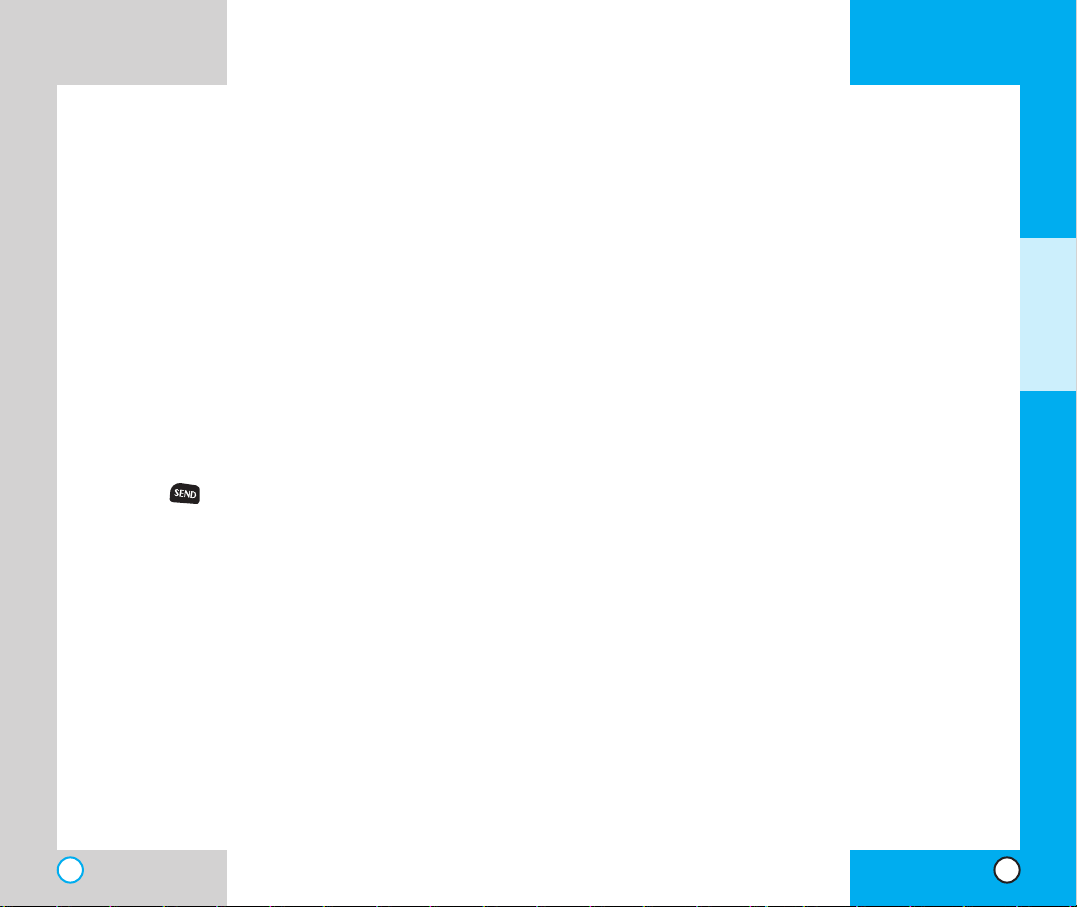
LG-4600
35
LG-4600
34
CC aall llee rr II DD
Caller ID lets you know who is calling by displaying
the number of the person calling when your phone
rings. If the caller’s name and number are already
stored in your Phone Book, the corresponding
name appears with the number.
Check with your service provider to ensure they
offer this feature.
SS iiggnnaa ll SSttrr ee nnggtthh
Call quality depends on the signal strength in your
area.The signal strength is indicated on the screen
as the number of bars next to the signal strength
icon - the more bars, the better the signal strength.
If the signal quality is poor, move to an open area. If
you are in a building, the reception may be better
near a window.
SS pp ee eedd DDiiaall iinn gg
Speed dialing is a convenient feature that allows
you to make phone calls quickly and easily.
1. Enter a speed dial number from 1 to 99.
2. Press .
OR
Press the first digit and then press and hold the key
of the last digit.
Your phone recalls the phone number from your
personal directory, displays it briefly and then dials
it.
BASIC FUNCTIONS
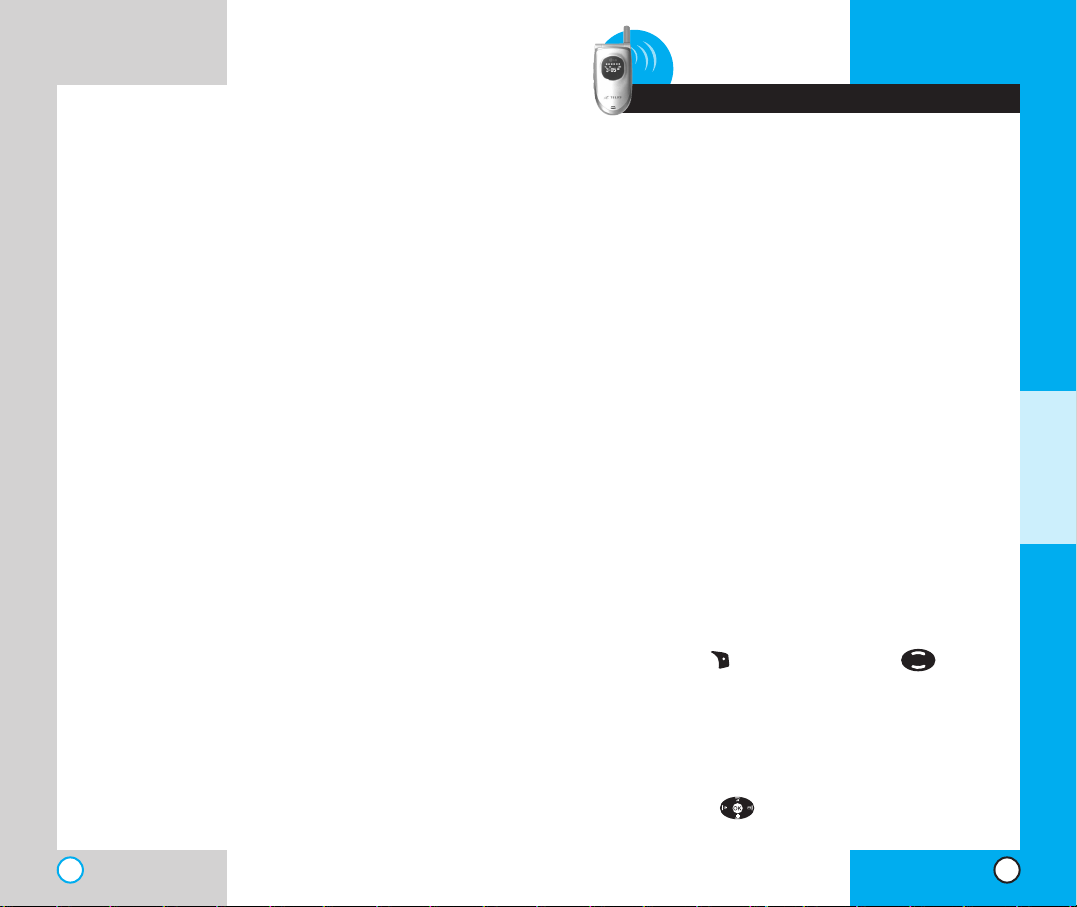
37
LG-4600
LG-4600
36
EEnn tt eerrii nn gg II nnffoorrmm aa tt iioo nn UUssiinn gg TT 99
TT ee xx tt IInn pp uu tt
You can edit the Banner, Scheduler, Short
Message, and Phone Book using T9 Text Input.
II nnppuutt MMooddee
There are up to five Text Input modes for enter ing
characters including two text modes, numbers,
symbols and smileys.
T9Word (T9) Mode
Type text using one keystroke per letter. The phone
translates keystrokes into common words by using
the letters on each key and a compressed
database.
Abc (Multi-tap) Mode
Use Abc mode to add words to the T9 database.
123 (Numbers) Mode
Type numbers using one keystroke per number. To
change to 123 mode in a text entry field, press
Right Soft Key and select 123 using .
Symbols Mode
Insert special characters or punctuation.You may
use any of the 35 special characters.When the
cursor is located where you want the special
character, switch to Symbol mode. Press the
Navigation Key to cycle through and select
the characters.
3 Additional Functions
ADDITIONAL FUNCTIONS
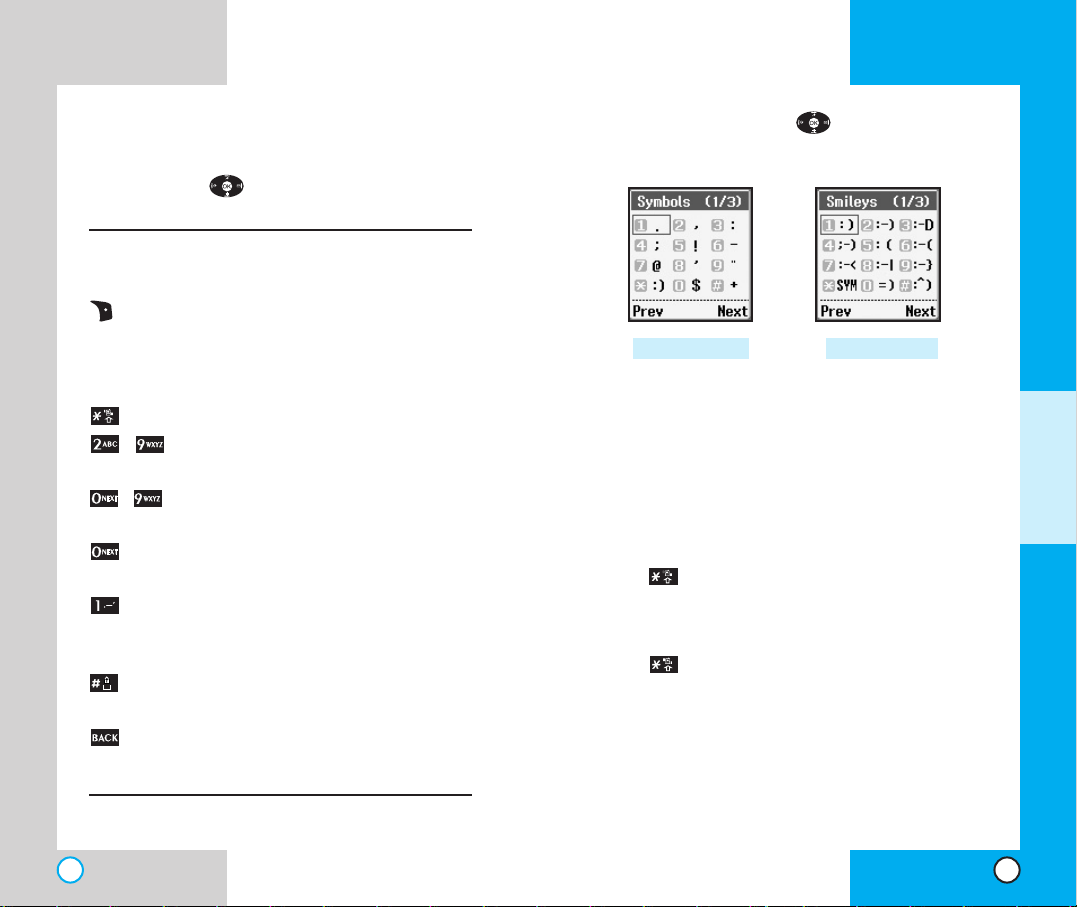
Press the Navigation Key to cycle through
and select from the following characters:
CC hhaannggiinngg LLeetttt ee rr CCaa ssee
There are three options for selecting letter case:
Initial Cap (T9Word/Abc)
Only the first letter is capitalized.
Caps Lock (T9WORD/ABC)
Press to change to Caps Lock. All subsequent
letters are capitalized.
Lower case (T9word/abc)
Press again to change to lower case. All
subsequent letters are in lower case.
Smileys ModeSymbols Mode
LG-4600
39
LG-4600
38
Smileys Mode
When the cursor is located where you want to add
a smiley, switch to the smileys mode. Press the
Navigation Key to cycle through and select a
smiley.
Key Functions
Right Soft Key: Press to display or
select menu options.:T9Word, Abc,
123, Symbols, Smileys, Canned
Msgs
(Text Messaging only)
.
Shift: Use to change case.
~ Type T ext:In T9 mode, press one key
per letter to enter text.
~ Type Numbers:In 123 mode, press
once to enter numbers.
Next: In T9 mode, press to display
other matching words.
Punctuation: In T9 mode, press to
insert punctuation in a word and
complete a sentence.
Space: Press to complete a word or
insert a space.
Clear: Press to delete a single space or
character.Hold to delete entire words.
ADDITIONAL FUNCTIONS
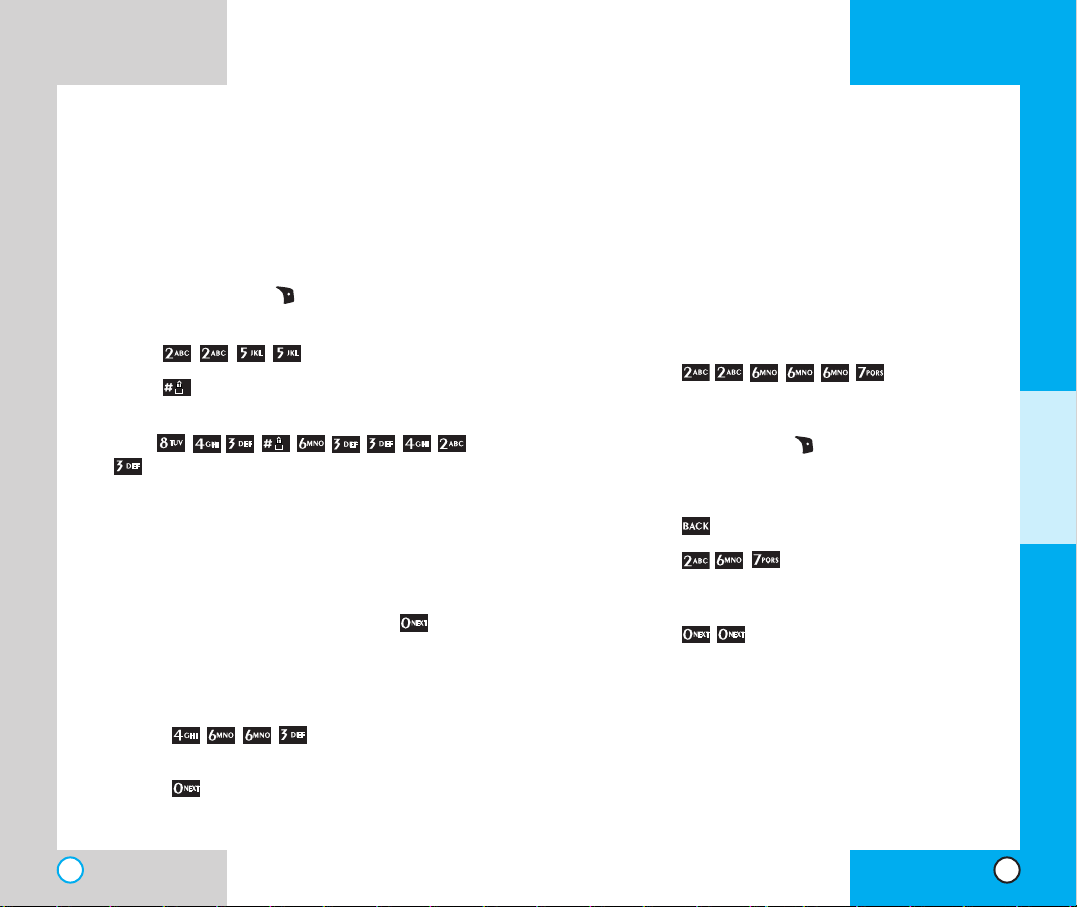
LG-4600
41
Example: Using T9 Text Input
Typing In T9 Mode
To type the message “Call the office” follow these
steps:
1. Press: Right Soft Key to change the case to
T9Word Mode.
2. Press: .
3. Press: to complete the word and add a
space.
4.
Press:
.
5.The display shows: Call the office.
Using the NEXT Key
After you have finished entering a word, if the word
displayed is not the one you want, press to
display additional choices of words from the
database.
For example:
1. Press: .
2. The display shows the word Good.
3. Press: .
4. The display gives you additional choices such
as: Home, Gone, Hood, etc.
LG-4600
40
AA ddddii nn gg WW oo rrddss ttoo tthh ee TT 99
DD aattaa bb aass ee
If a word is not in the T9 database, add it by using
Abc (Multi-tap) mode text entry. The word is
automatically added to the T9 database when you
return to T9 mode.
For example, follow these steps:
1. Start in Abc (multi-tap) mode.
2. Press: .
3. Display: Bop
4. Press: Right Soft Key to change letter case
to T9 mode and then the word Bop is added to
the T9 database.
5. Press: to erase the existing word.
6. Press: .
7. Display: Cop
8. Press: .
9. Display: Bop
ADDITIONAL FUNCTIONS
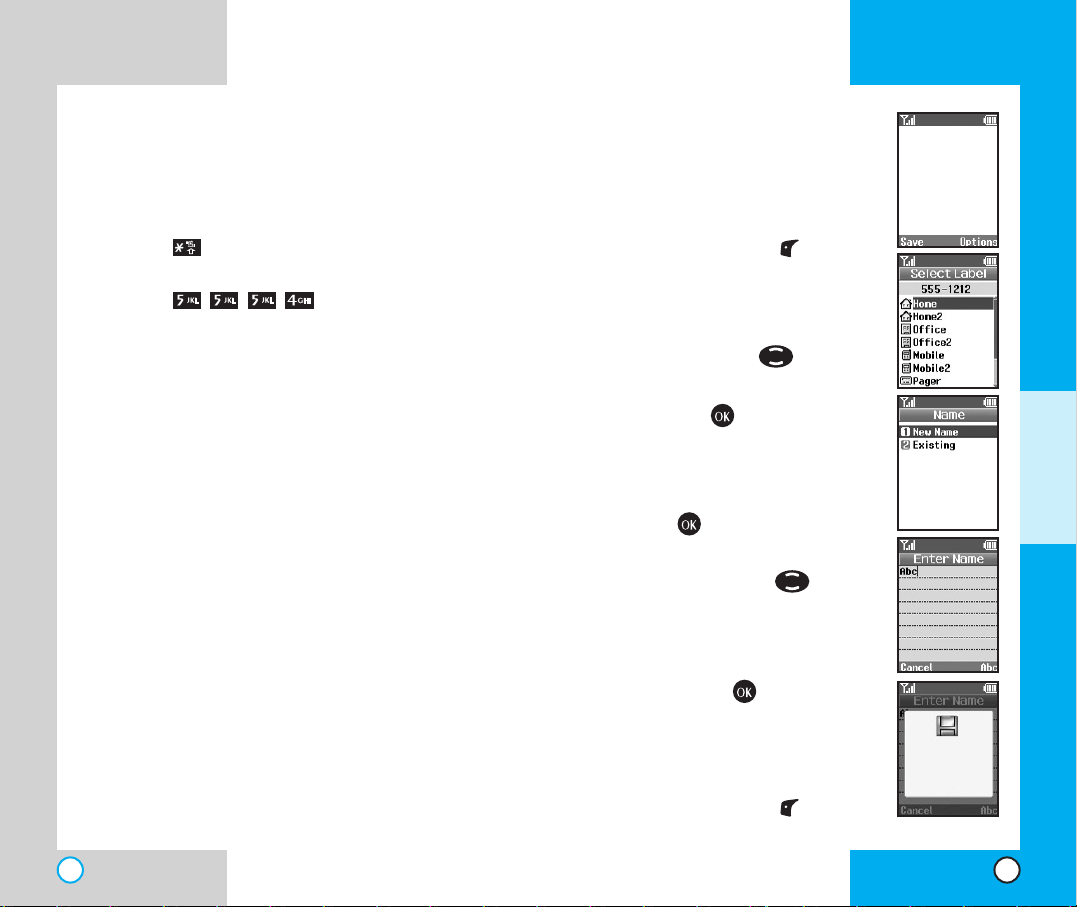
LG-4600
43
LG-4600
42
Saving Numbers in Your
Personal Phone Book
1. Input the phone number that you
want to save (up to 32 digits).
2. Press Left Soft Key Save,
the submenu appears.
3. Select your desired label types
Home, Office, Mobile, Pager,
Fax, None using .
4. Select Label on the sub-menu
and press .
5. Enter a name for the phone
number(up to 22 characters). If
you do not want to enter a name,
press to go to the next step.
6. You may add a speed dial and/or
voice dial by using .
7. You will be taken to the options
menu of the Phone Book entry.
You can edit each entry by scrolling
and pressing .
a) If you add a second phone
number, you can also add a second
speed dial and/or voice dial.
8. Press Left Soft Key Done
when finished.
Examples Using Abc (Multi-tap) Text input
To type a new message, follow these steps:
1. Start in Abc (multi-tap) mode.
2. Press: to change to ABC Caps Lock
mode.
3. Press: .
4. Display: LG
PPhh oo nn ee BBoo oo kk FF ee aa ttuurree ss
Your phone permits you to store up to 199 entries.
Each entry can have up to five associated phone
numbers, one email, URL and memo.
Personal Phone Book Memory
The phone has 199 personal Phone Book memory
locations where you can store up to five phone
numbers of up to 48 digits.
ADDITIONAL FUNCTIONS
555-1212
Phone Book entry
saved.
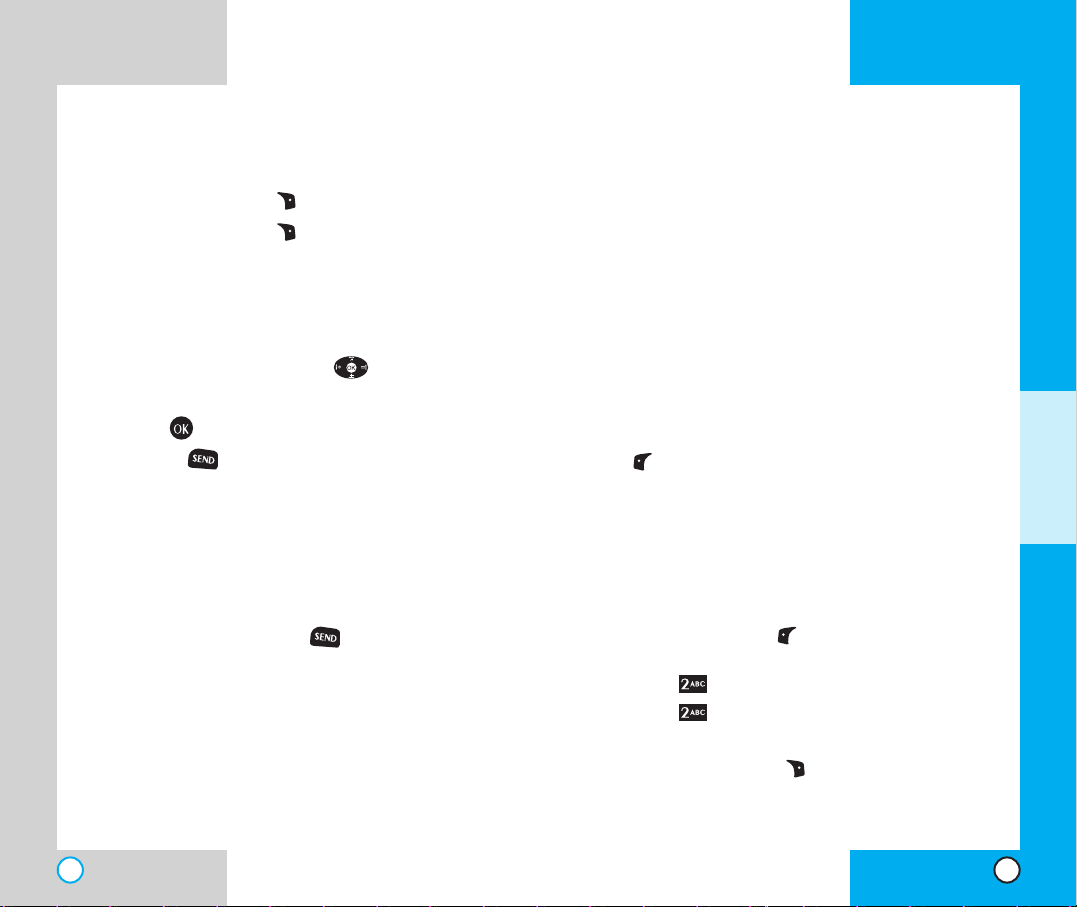
LG-4600
45
LG-4600
44
AAddvvaanncceedd PPhhoonnee BBooookk FFeeaattuurreess
Pause
When you call automated systems such as voice
mail or credit billing numbers, you often have to
enter a series of numbers. Instead of enter ing these
numbers by hand, you can store the numbers in
your Phone Book separated by pauses using
special characters (P, T)
There are two different types of pauses that you
can use when storing a number; hard and 2second:
Hard pause (P)
The phone stops dialing until you press Left Soft
Key Release to advance to the next number.
2-sec pause (T)
The phone waits two seconds before sending the
next string of digits.
Storing a Number With Pauses
1. Press Left Soft Key Menu or enter the
phone number and skip to step 5.
2. Press Phone Book.
3. Press New Entry.
4. Enter the phone number.
5. Press Right Soft Key Pause to select
Hard/2-sec pause.
6. Enter additional number(s) (e.g., pin number or
credit card number).
Retrieving Numbers
Retrieving by Name Search
1. Press Right Soft Key Search.
2. Press Right Soft Key Options.
3. Select Name.
4. Enter the character(s) that you want to search
for such as the first letters of the name.
5. You will see a list of matches. If the entry has
more than one number, use to scroll
through the numbers.
6. Press to see more information in that entry,
or press to place the call.
MM aakkii nn gg aa CCaall ll ffrr oo mm YY oo uu rr PP hhoonnee
BB oooo kk
You can place a call from any memory location
either by using speed dialing or by entering the
phone number and pressing .
ADDITIONAL FUNCTIONS
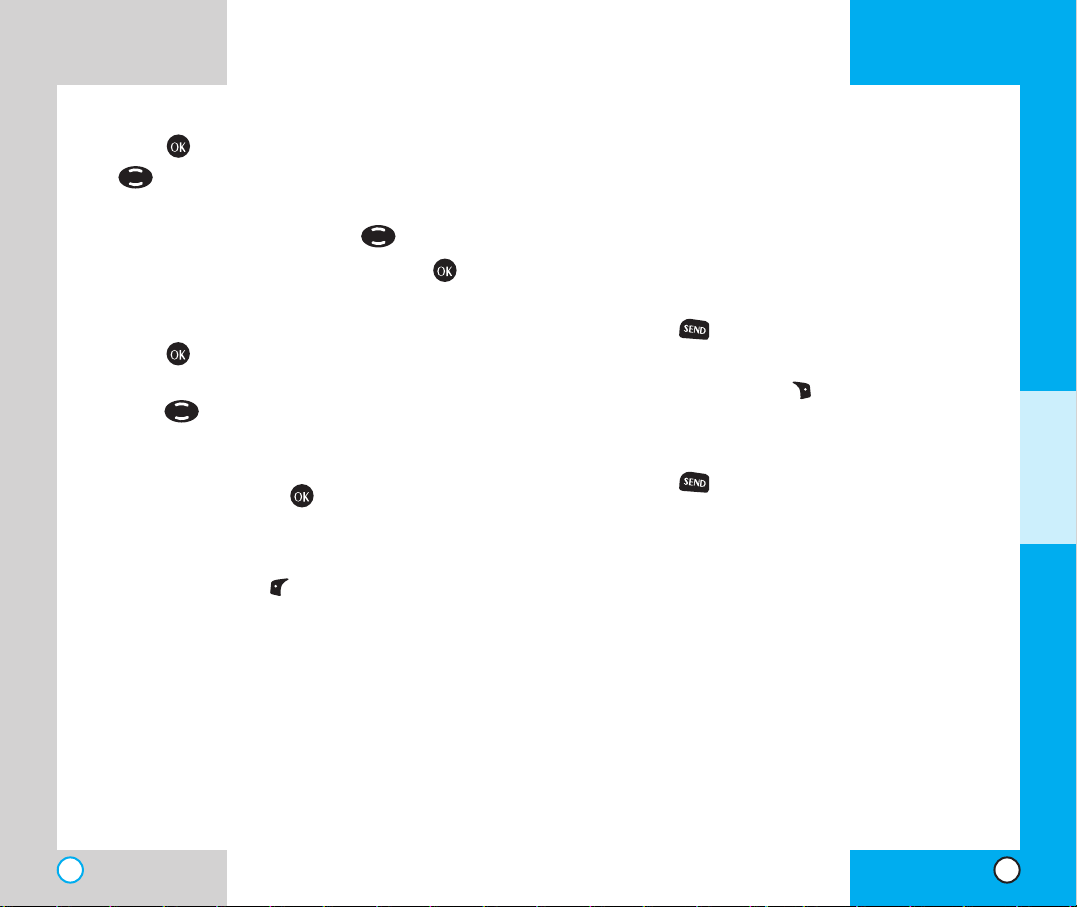
LG-4600
47
LG-4600
46
PP rr eeppeenn dd iinn gg aa SStt oo rreedd NNuu mmbbeerr
Prepend can be used if you are out of your home
system area and need to add the area code to an
existing Call History number. When a message
callback number shows up on the display, you can
add to the beginning of the original number.
However, you cannot edit the original number.
1. Press to access your Latest Call list and
highlight a phone number.
2. Press Right Soft Key Options and select
Prepend.
3. Enter the prepend digits.
4. Press to place the call.
Dynamic Search
Dynamic search compares entered letters against
the entries in the Phone Book and then displays a
matching list in descending order.You can then
select a number from the list to call.
7
. Press and choose select label by using
.
8. Select your desired label types Home, Office,
Mobile, Pager, Fax, None using .
9. Select Label on the sub-menu and press .
10. Enter a name for the phone number(up to 22
characters). If you do not want to enter a name,
press to go to the next step.
11. You may add a speed dial and/or voice dial by
using .
12. You will be taken to the options menu of the
Phone Book entry. You can edit each entr y by
scrolling and pressing .
a) If you add a second phone number, you can
also add a second speed dial and/or voice dial.
13. Press Left Soft Key Done when finished.
ADDITIONAL FUNCTIONS
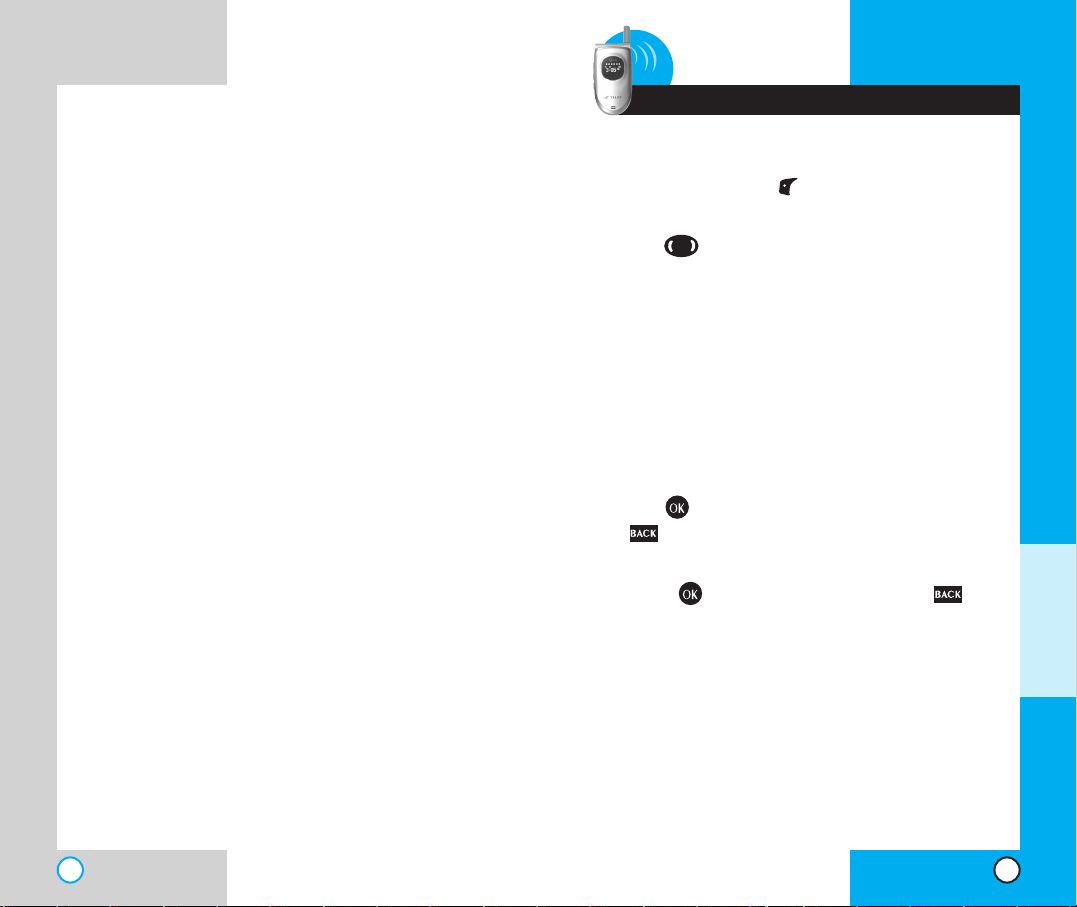
LG-4600
49
LG-4600
48
4 Menu Features
GGeennee rr aa ll GGuuii dd eell iinnee ss
1. Press Left Soft Key Menu. Nine menu items
will appear on the display screen.
2. Use to go through the list of menu
features.
3. Press the appropriate number key
corresponding to the menu item that you want
to select.The sub-menu list will then appear on
the screen.
4. Press the appropriate number key
corresponding to the sub-menu you want to
access.
5. Use to select your preferred setting. Press
to go back one step while accessing the
menu or selecting a setting.
6. Press to save the settings or press to
cancel without saving.
MENU FEATURES
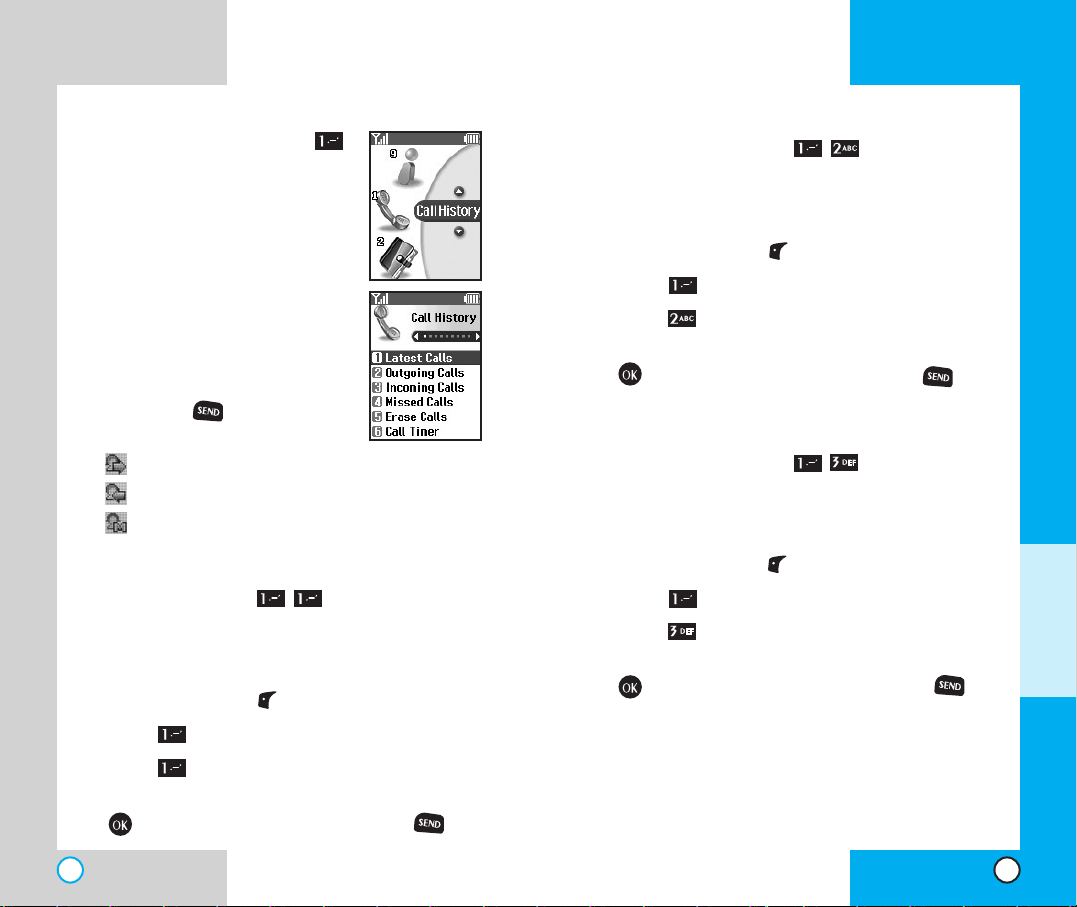
Outgoing Calls (Menu )
Allows you to view the list of outgoing calls;up to
20 numbers and entries.
1. Press Left Soft Key Menu.
2. Press Call History.
3. Press Outgoing Calls.
4. Highlight the entr y you wish to view and press
or you may place a call by pressing .
Incoming Calls (Menu )
Allows you to view the list of incoming calls;up to
20 numbers and entries.
1. Press Left Soft Key Menu.
2. Press Call History.
3. Press Incoming Calls.
4. Highlight the entr y you wish to view and press
, or you may place a call by pressing .
LG-4600
51
LG-4600
50
CCaallll HHiissttoorryy ((MMeennuu ))
Allows you to view a list of the last
phone numbers or Phone Book entries
for calls you placed, accepted, or
missed. It is continually updated as new
numbers are added to the beginning of
the list and the oldest entries are
removed from the bottom of the list.
NOTE:To quickly view your Latest
Calls, press from the main
menu.
indicates an outgoing call.
indicates an incoming call.
indicates a missed call.
Latest Calls (Menu )
Allows you to view the list of latest calls;up to 60
numbers and entries.
1. Press Left Soft Key Menu.
2. Press Call History.
3. Press Latest Calls.
4. Highlight the entr y you wish to view and press
or you may place a call by pressing .
MENU FEATURES
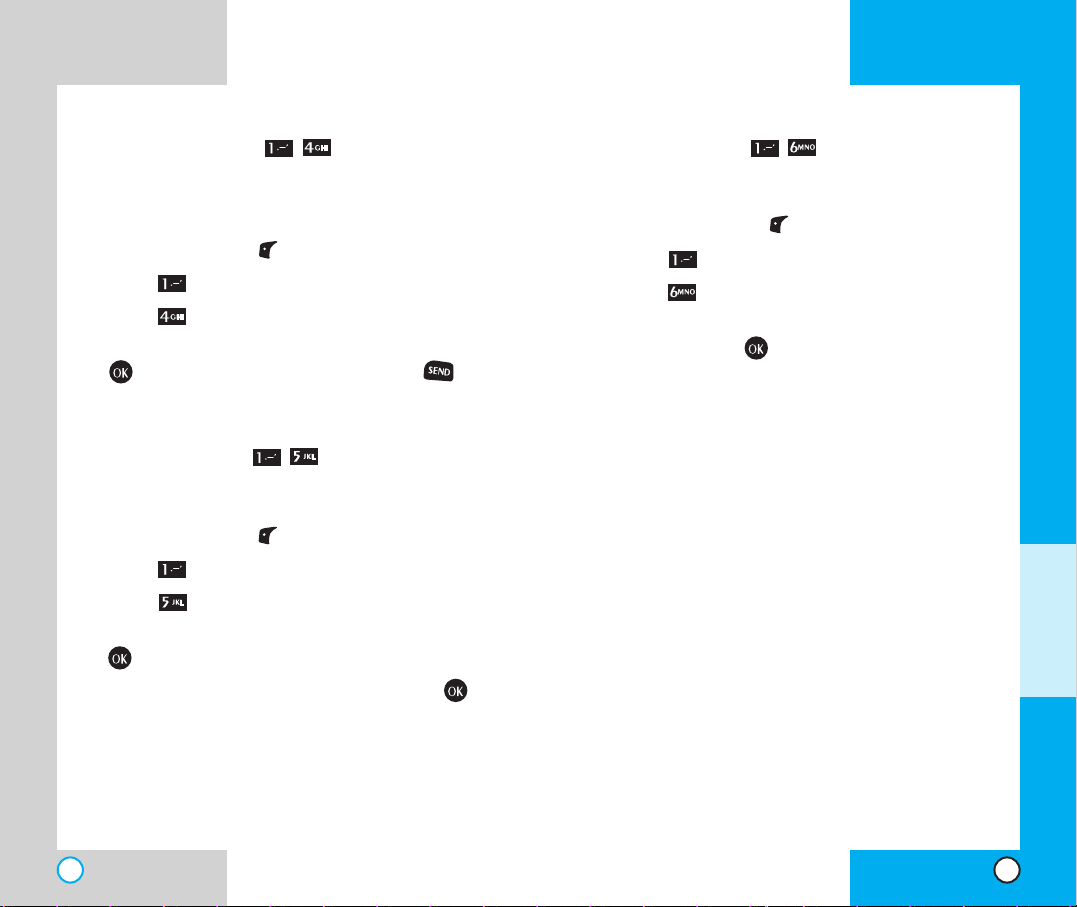
Call Timer (Menu )
Allows you to view the duration of calls.
1. Press Left Soft Key Menu.
2. Press Call History.
3. Press Call Timer.
4. Select from Last Call/Home Calls/Roam Calls/All
Calls, and press .
LG-4600
53
Missed Calls (Menu )
Allows you to view the list of missed calls;up to 20
numbers and entries.
1. Press Left Soft Key Menu.
2. Press Call Histor y.
3. Press Missed Calls.
4. Highlight the entr y you wish to view and press
, or you may place a call by pressing .
Erase Calls (Menu )
Allows you to erase a complete call history list.
1. Press Left Soft Key Menu.
2. Press Call History.
3. Press Erase Calls.
4. Select the list of calls you wish to erase and press
.
5. Press either 1 Erase, or 2 Cancel and press
.
NOTE: Erasing a Call History list does not
remove the subsequent number in the Latest
Calls list.
LG-4600
52
MENU FEATURES
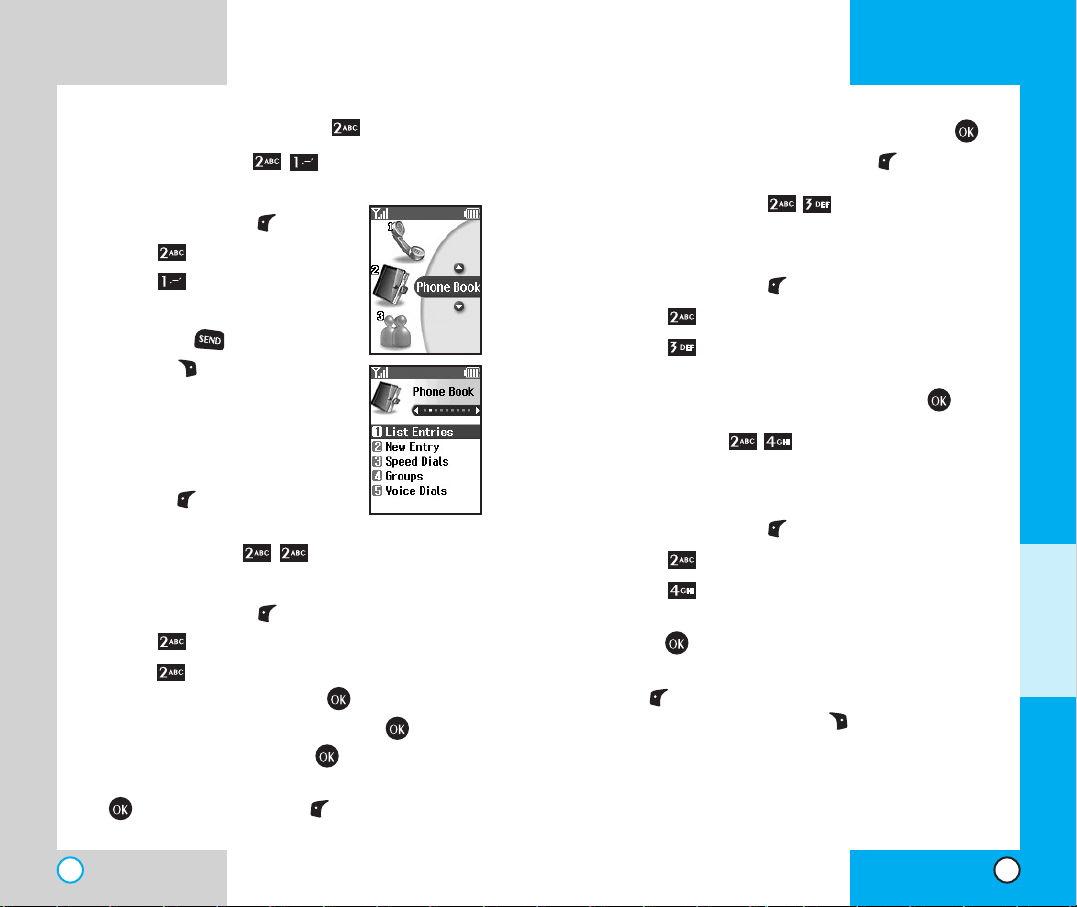
8. Highlighting to the desired field and pressing .
9.When finished, press Left Soft Key Done.
Speed Dials (Menu )
Allows you to set the speed dial keys for the
designated phone numbers.
1. Press Left Soft Key Menu.
2. Press Phone Book.
3. Press Speed Dials.
4. Either select the number you wish to speed dial,
or enter the number you want and press .
Groups (Menu )
Allows you to enter a new group, change the name
of a group, or delete a whole group.
1. Press Left Soft Key Menu.
2. Press Phone Book.
3. Press Groups.
4. Highlight the Group you wish to view and then
press .
5.To add a new group to the list, press Left Soft
Key Add; to delete a group or to change the
name, press Right Soft Key Options to select
Erase group or Edit title.
NOTE:
If you delete a group with contacts, the
contacts will be reverted to a "No Group" status.
LG-4600
55
PPhh oo nnee BBoo oo kk (( MM eennuu ))
List Entries (Menu )
Allows you to view the list of entries in Phone Book.
1. Press Left Soft Key Menu.
2. Press Phone Book.
3. Press List Entries.
4. Highlight the entry and to place a
call, press or press Right
Soft Key Options, for the
following options:
Search/Erase
5.You may also register a new
phone number by pressing Left
Soft Key New.
New Entry (Menu )
Allows you to add a new number into Phone Book.
1. Press Left Soft Key Menu.
2. Press Phone Book.
3. Press New Entry.
4. Enter the number and press .
5. Select the label you want and press .
6. Enter the Name and press .
7. Select either Speed Dial or Voice Dial and press
or press Left Soft Key Done if you do not
want to add a Speed Dial or Voice Dial.
LG-4600
54
MENU FEATURES
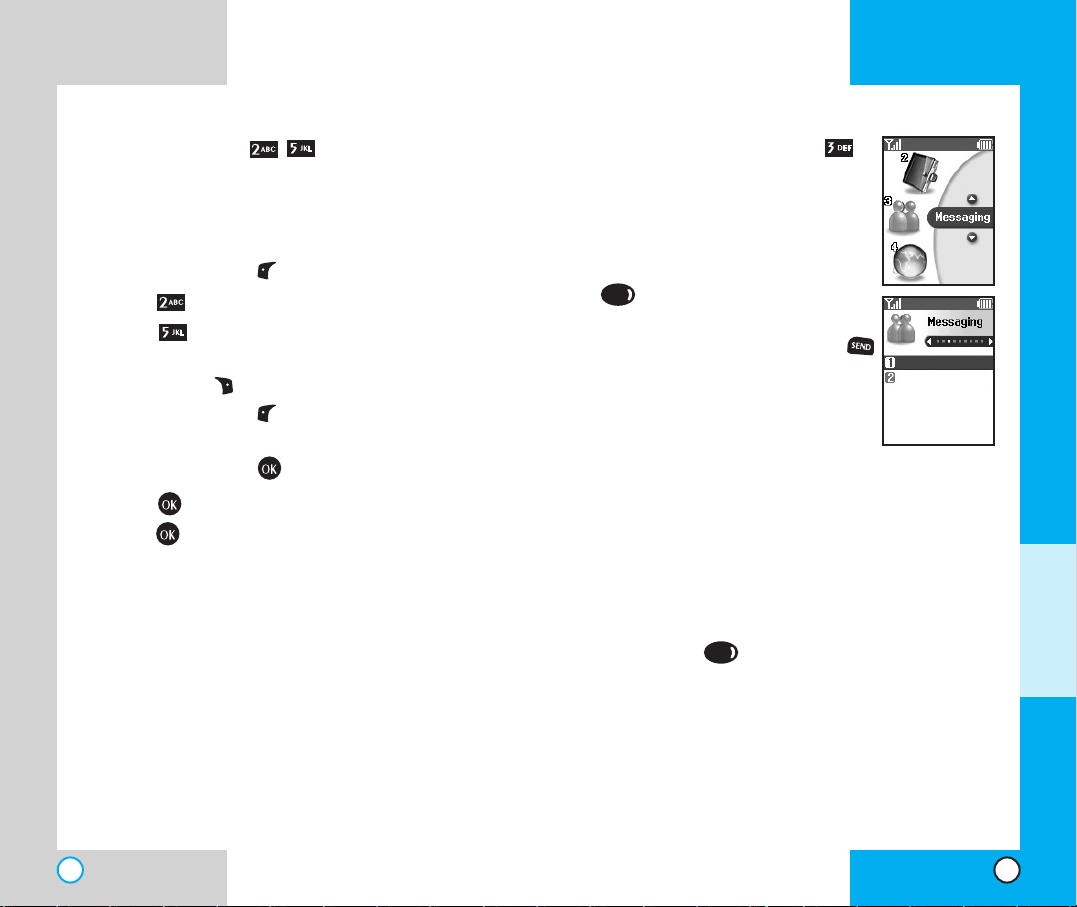
MM eessssaa gg iinn gg ((MMee nnuu ))
Text messages, pages, and the
voicemail box become available as
soon as the phone is powered on.
You can access the above types of
messages using the message key
.
In addition, you can make a call to
the callback number by pressing
during a message check.
Up to 50 text messages can be
stored, with 150 characters per
message.The phone allows for one
voicemail message.Users may read and edit
messages saved in the outbox during transmission
and send them. Check whether your carrier provides
the above features.
Character limits:The LG-4600 supports up to 150
characters per message including header
information.
You can check types of messages by pressing the
message key .
Message Menu
Voice Mail :Shows the number of messages in
voice mail box.
Text Messaging
LG-4600
57
Voice Dials (Menu )
Allows you to view the list of numbers that have
been programmed with voice dialing or add a voice
dial tag to a number in Phone Book.
1. Press Left Soft Key Menu.
2. Press Phone Book.
3. Press Voice Dials to view the list.
4. If you wish to edit a voice dial, highlight it and press
Right Soft Key Options or else go to next step.
5. Press Left Soft Key New.
6. Select the entr y and phone number you want to
program and press .
7. Press to enter voice recording mode and
press to start recording.
8. Say the name of the person after the tone.
9.When prompted, repeat the name.
How to Use:
Record the voice dial tags by following
the phone’s prompts.When recording
the voice tag, place the phone in a
normal phone use position with the
speaker by your ear and the
microphone near your mouth.
NOTE: Recordings should be made in a quiet
place using a clear voice. Hands-free car kits or
headsets should be avoided when recording.
LG-4600
56
MENU FEATURES
Voice Mail
Text Messaging
