LG LG1500 User Guide

LG1500
User Guide
LG1500
User Guide
Some of contents in this manual may differ from your phone
depending on the software of the phone or your service provider.
LG1500
Guía del usuario
Alguna de los contenidos de este manual puede tener variaciones
con el telefono dependiendo del software o de proveedor de servicio.
MMBB0190401 (1.1)
H

Copyright © 2005 LG Electronics, Inc. ALL RIGHTS RESERVED.
All materials used herein, including but not limited to trademarks, service marks, and all other commercially valuable
rights, properties and products are owned by and proprietary to LG Electronics, Inc. and may not be reproduced,
republished, redistributed or disseminated, either in whole or in part, without the express written permission of LG
Electronics, Inc.
All other marks are proprietary to their respective owners. Features and specifications are subject to change without
prior notice.
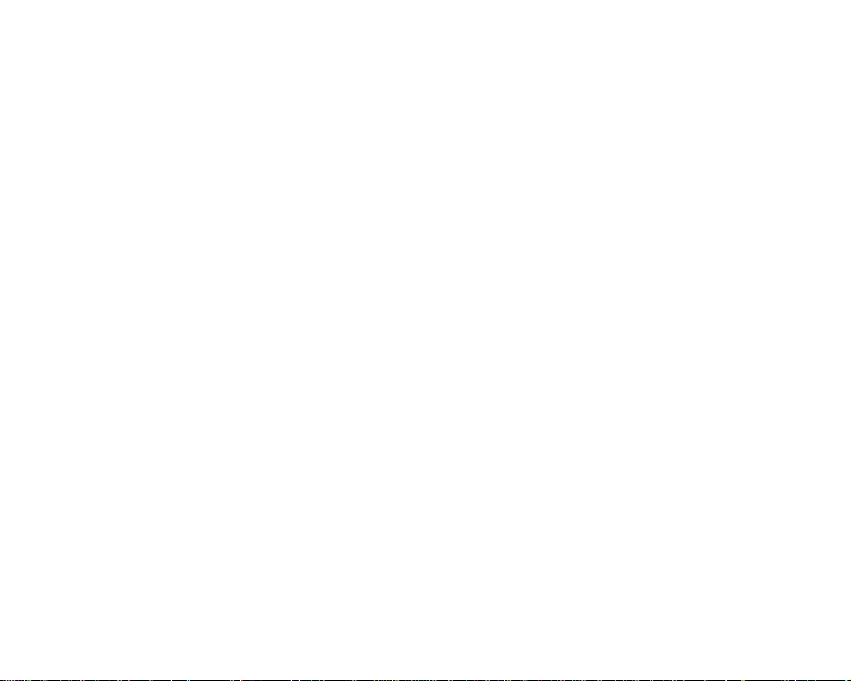
LIMITED WARRANTY STATEMENT
1. WHAT THIS WARRANTY COVERS :
LG offers you a limited warranty that the enclosed
subscriber unit and its enclosed accessories will be free
from defects in material and workmanship, according to
the following terms and conditions:
1. The limited warranty for the product extends for
TWELVE (12) MONTHS beginning on the date of
purchase of the product with valid proof of purchase, or
absent valid proof of purchase, FIFTEEN (15) MONTHS
from date of manufacture as determined by the unit’s
manufacture date code.
2. The limited warranty extends only to the original
purchaser of the product and is not assignable or
transferable to any subsequent purchaser/end user.
3. This warranty is good only to the original purchaser of
the product during the warranty period as long as it is in
the U.S, including Alaska, Hawaii, U.S. Territories and
Canada.
4. The external housing and cosmetic parts shall be free
of defects at the time of shipment and, therefore, shall
not be covered under these limited warranty terms.
5. Upon request from LG, the consumer must provide
information to reasonably prove the date of purchase.
6. The customer shall bear the cost of shipping the
product to the Customer Service Department of LG. LG
shall bear the cost of shipping the product back to the
consumer after the completion of service under this
limited warranty.
2. WHAT THIS WARRANTY DOES NOT COVER :
1. Defects or damages resulting from use of the product in
other than its normal and customary manner.
2. Defects or damages from abnormal use, abnormal
conditions, improper storage, exposure to moisture or
dampness, unauthorized modifications, unauthorized
connections, unauthorized repair, misuse, neglect,
abuse, accident, alteration, improper installation, or
other acts which are not the fault of LG, including
damage caused by shipping, blown fuses, spills of food
or liquid.
3. Breakage or damage to antennas unless caused
directly by defects in material or workmanship.
4. That the Customer Service Department at LG was not
notified by consumer of the alleged defect or
malfunction of the product during the applicable limited
warranty period.
5. Products which have had the serial number removed or
made illegible.
6. This limited warranty is in lieu of all other warranties,
express or implied either in fact or by operations of law,
statutory or otherwise, including, but not limited to any
implied warranty of marketability or fitness for a
particular use.
7. Damage resulting from use of non-LG approved
accessories.
8. All plastic surfaces and all other externally exposed
parts that are scratched or damaged due to normal
customer use.
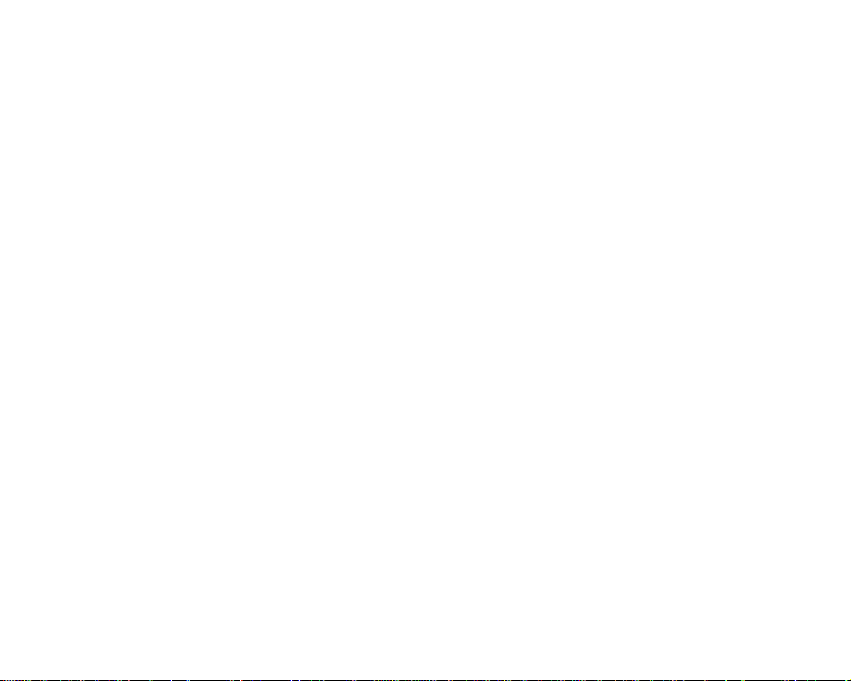
9. Products operated outside published maximum ratings.
10. Products used or obtained in a rental program.
11. Consumables (such as fuses).
3. STATE LAW RIGHTS :
No other express warranty is applicable to this
product. THE DURATION OF ANY IMPLIED
WARRANTIES, INCLUDING THE IMPLIED
WARRANTY OF MARKETABILITY, IS LIMITED TO THE
DURATION OF THE EXPRESS WARRANTY HEREIN.
LG INFOCOMM INC. SHALL NOT BE LIABLE FOR THE
LOSS OF THE USE OF THE PRODUCT,
INCONVENIENCE, LOSS OR ANY OTHER DAMAGES,
DIRECT OR CONSEQUENTIAL, ARISING OUT OF THE
USE OF, OR INABILITY TO USE, THIS PRODUCT OR
FOR ANY BREACH OF ANY EXPRESS OR IMPLIED
WARRANTY, INCLUDING THE IMPLIED WARRANTY
OF MARKETABILITY APPLICABLE TO THIS
PRODUCT.
Some states do not allow the exclusive of limitation of
incidental or consequential damages or limitations on
how long an implied warranty lasts; so these
limitations or exclusions may not apply to you. This
warranty gives you specific legal rights and you may
also have other rights which vary from state to state.
4. HOW TO GET WARRANTY SERVICE :
To obtain warranty service, please call or fax to the
following telephone numbers from anywhere in the
continental United States:
Tel. 1-800-793-8896 or Fax. 1-800-448-4026
Or visit www.lgeservice.com. Correspondence may
also be mailed to:
LG Electronics MobileComm U.S.A., Inc.
201 James Record Road Huntsville, AL 35824
DO NOT RETURN YOUR PRODUCT TO THE ABOVE
ADDRESS. Please call or write for the location of the
LG authorized service center nearest you and for the
procedures for obtaining warranty claims.

LG1500
User Guide
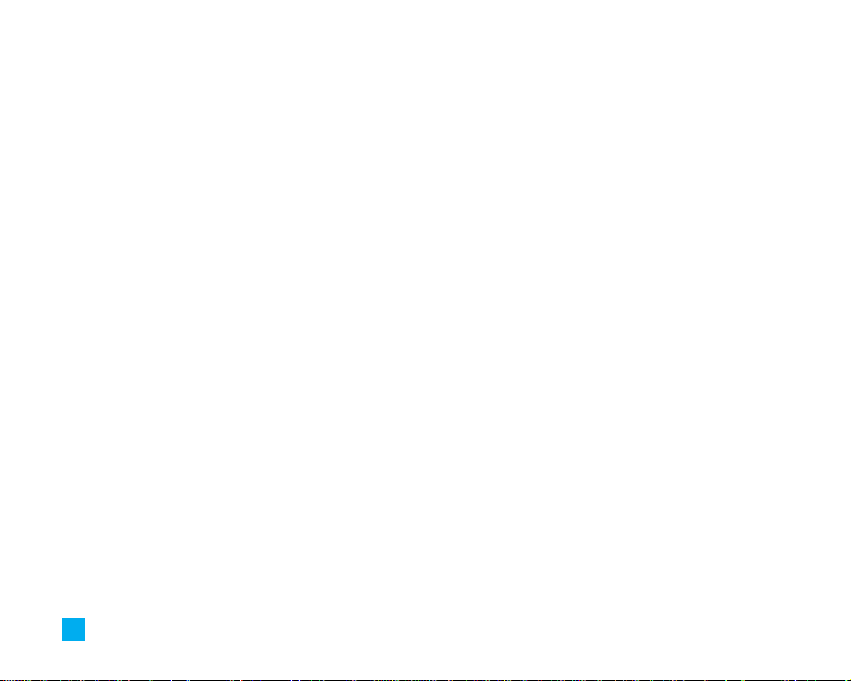
2
Unpacking................................................................. 7
For Your Safety......................................................... 8
Your Phone ............................................................. 12
Phone Components .......................................................... 12
Your Phone’s Features..................................................... 13
Display Information.......................................................... 14
Getting Started....................................................... 16
Installing the SIM Card ................................................... 16
Charging the Battery........................................................ 17
Turning Your Phone On and Off ..................................... 18
Access Codes.................................................................... 19
General Functions ................................................. 20
Making a Call.................................................................... 20
Making a Call by Send Key.............................................. 20
Making International Calls .............................................. 20
Ending a Call ...................................................................... 20
Making a Call From the Contact List.............................. 20
Adjusting the Volume ...................................................... 21
Answering a Call.............................................................. 21
Vibrate Mode (Quick) ....................................................... 21
Signal Strength.................................................................. 21
Entering Text ..................................................................... 21
Selecting Functions and Options ....................... 25
Address Book......................................................... 26
In-Call Menu........................................................... 27
During a Call...................................................................... 27
Making a Second Call ...................................................... 27
Swapping Between Two Calls........................................ 27
Answering an Incoming Call........................................... 27
Rejecting an Incoming Call ............................................. 27
Muting the Microphone................................................... 27
Multiparty or Conference Calls ..................................... 28
Making a Second Call ...................................................... 28
Setting Up a Conference Call.......................................... 28
Activate the Conference Call on Hold ........................... 28
Adding Calls to the Conference Call.............................. 28
Private Call in a Conference Call.................................... 28
Table of Contents

3
Ending a Conference Call ................................................ 28
Menu Tree............................................................... 29
Sounds..................................................................... 33
Ringtones ........................................................................... 33
Volume................................................................................ 33
Ring Alert Type ................................................................. 33
Message Alert Tones....................................................... 33
Key Tones........................................................................... 33
Messaging .............................................................. 34
Text Messages.................................................................. 34
Write Message.................................................................. 34
Inbox ................................................................................... 35
Sent ..................................................................................... 35
Drafts .................................................................................. 35
Settings............................................................................... 36
Delete All............................................................................ 36
Multimedia Messages..................................................... 37
Write Message.................................................................. 37
Inbox ................................................................................... 37
Outbox................................................................................. 38
Sent ..................................................................................... 38
Drafts .................................................................................. 39
Settings............................................................................... 39
Voice Mail ......................................................................... 40
Listen To Voice Mail......................................................... 40
Voice Mailbox Number .................................................... 40
Download Messages....................................................... 40
Inbox ................................................................................... 40
Receive............................................................................... 41
Info Service ....................................................................... 41
Receive............................................................................... 41
Inbox ................................................................................... 41
Topics ................................................................................. 41
Alert..................................................................................... 41
Auto Display....................................................................... 41
Languages.......................................................................... 41
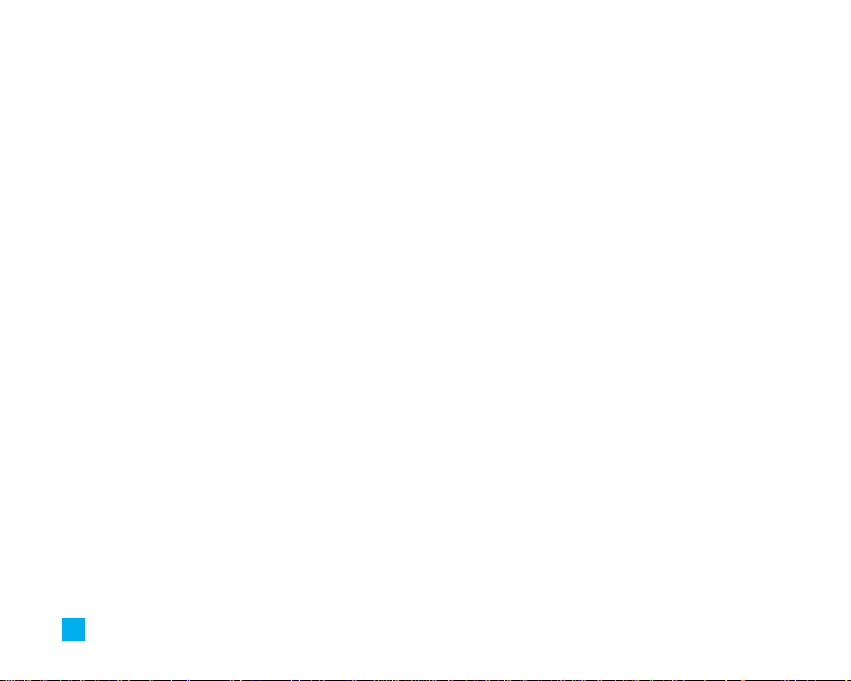
4
Templates .......................................................................... 42
Text...................................................................................... 42
Multimedia ......................................................................... 42
Business Card ................................................................... 43
Check Memory.................................................................. 43
Web Access ........................................................... 44
Home................................................................................... 45
Bookmarks......................................................................... 45
Go To URL........................................................................... 45
Access Point ..................................................................... 45
Cache Settings.................................................................. 46
Clear Cache ....................................................................... 46
Cache Check...................................................................... 46
Security Certificates........................................................ 46
WAP Information .............................................................. 46
Games & Apps........................................................ 47
Games & Apps................................................................... 47
Bookmarks......................................................................... 47
Information ........................................................................ 48
Memory Status.................................................................. 48
Java Version...................................................................... 48
My Folder ................................................................ 49
Bookmarks......................................................................... 49
Games & Apps................................................................... 49
Ringtones/Audio ............................................................... 49
Graphics............................................................................. 49
Multimedia Contents ....................................................... 50
Recent Calls ........................................................... 51
Missed Calls...................................................................... 51
Dialed Calls ....................................................................... 51
Received Calls .................................................................. 51
Delete Recent Calls ......................................................... 51
Call Duration ..................................................................... 52
Call Costs ........................................................................... 52
Cost Settings ..................................................................... 53
Data Information............................................................... 53
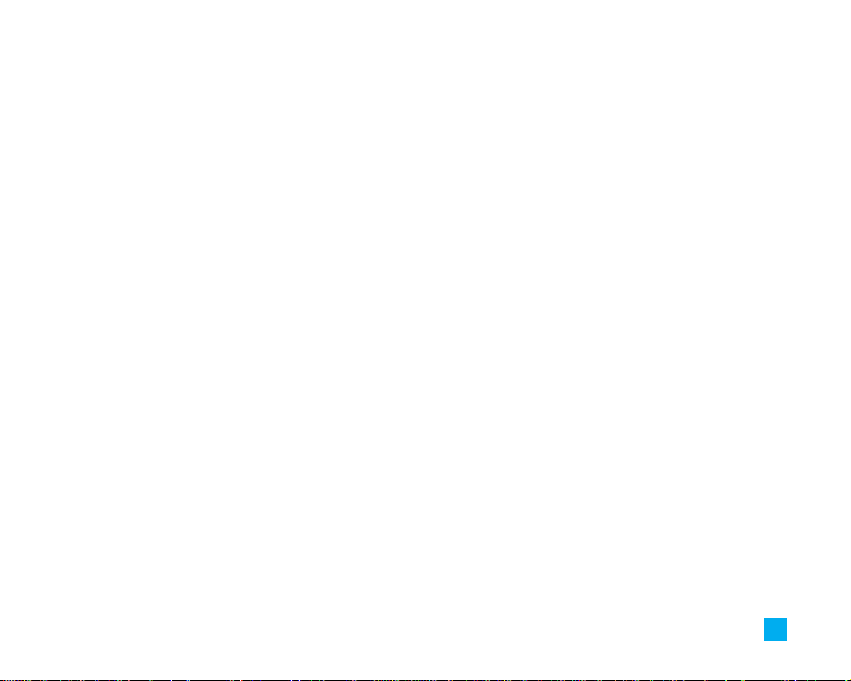
5
Tools ........................................................................ 54
Alarm Clock....................................................................... 54
Calendar............................................................................. 54
Calculator .......................................................................... 55
Memo.................................................................................. 55
World Time ........................................................................ 56
Unit Converter ................................................................... 57
Address Book......................................................... 58
Contact List........................................................................ 58
New Contact...................................................................... 58
Speed Dials ....................................................................... 59
Caller Groups .................................................................... 59
Copy All .............................................................................. 60
SIM To Phone.................................................................... 60
Phone To SIM.................................................................... 60
Delete All ........................................................................... 60
Settings .............................................................................. 60
Set Memory ....................................................................... 60
Set View Detail.................................................................. 61
Information ........................................................................ 61
Service Dial Number ........................................................ 61
Check Memory .................................................................. 61
Own Number...................................................................... 61
Settings ................................................................... 62
Display................................................................................ 62
My Wallpaper.................................................................... 62
Backlight ............................................................................ 62
Contrast .............................................................................. 62
Languages.......................................................................... 62
Date & Time....................................................................... 63
Set Date.............................................................................. 63
Date Format ....................................................................... 63
Set Time.............................................................................. 63
Time Format ....................................................................... 63
Auto Update....................................................................... 63
Call Settings ...................................................................... 63
Call Forwarding ................................................................. 63
Answer Mode.................................................................... 64

6
Send My Number.............................................................. 64
Call Waiting........................................................................ 64
Minute Minder................................................................... 64
Auto Redial......................................................................... 64
Closed User Group............................................................ 64
Send DTMF ........................................................................ 65
Security .............................................................................. 65
PIN Code Request............................................................. 65
Call Barring Service ......................................................... 65
Fixed Dial Number (FDN) ................................................. 66
Change Codes ................................................................... 66
Connection......................................................................... 67
Network Selection............................................................ 67
World Phone...................................................................... 67
GPRS Attach ...................................................................... 68
Access Point...................................................................... 68
Reset Access Point .......................................................... 68
Reset Setting ..................................................................... 68
Q&A.......................................................................... 69
Accessories............................................................ 71
Safety Guidelines .................................................. 72
Glossary .................................................................. 88

7
Unpacking
Check to make sure that you have all the parts shown below.
Handset
Standard Battery
Headset
User Guide
Travel Adapter
LG1500
User Guide
Some of contents in this manual may differ from your phone
depending on the software of the phone or your service provider.
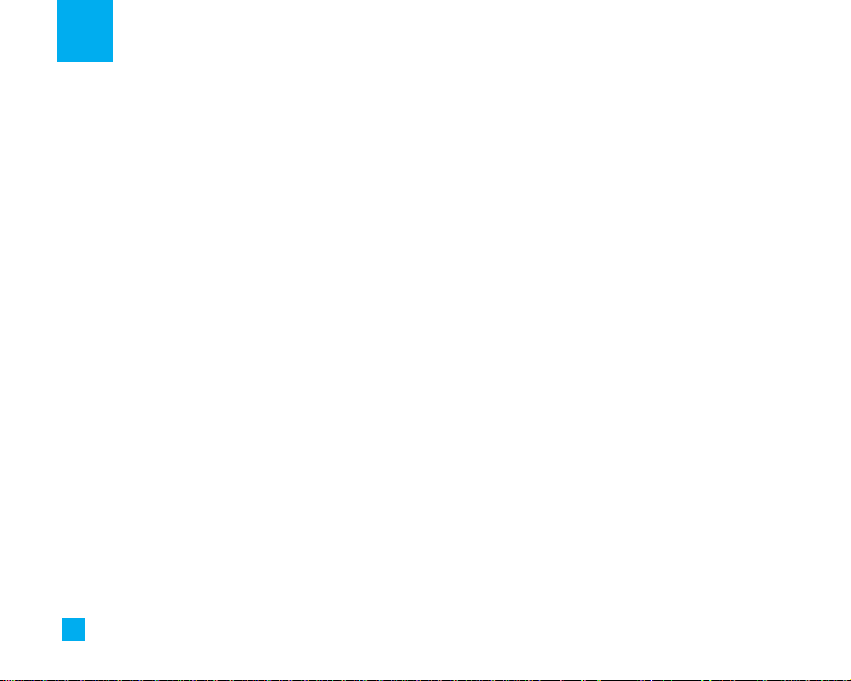
8
For Your Safety
Important Information
This user guide contains important information on the
use and operation of this phone. Please read all the
information carefully for optimal performance and to
prevent any damage to or misuse of the phone. Any
changes or modifications not expressly approved in
this user guide could void your warranty for this
equipment.
Before You Start
Safety Instructions
WARNING! To reduce the possibility of electric shock,
do not expose your phone to high humidity areas, such
as the bathroom, swimming pool, etc.
Always store your phone away from heat. Never store
your phone in settings that may expose it to
temperatures less than 32°F or greater than 104°F,
such as outside during extreme weather conditions or
in your car on a hot day. Exposure to excessive cold or
heat will result in malfunction, damage and/or
catastrophic failure.
Be careful when using your phone near other
electronic devices. RF emissions from your mobile
phone may affect nearby inadequately shielded
electronic equipment. You should consult with
manufacturers of any personal medical devices such
as pacemakers and hearing aides to determine if they
are susceptible to interference from your mobile
phone. Turn off your phone in a medical facility or at a
gas station. Never place your phone in a microwave
oven as this will cause the battery to explode.
IMPORTANT! Please read the TIA SAFETY
INFORMATION on page 72 before using your phone.
Safety Information
Please read and observe the following information for
the safe and proper use of your phone and to prevent
any unanticipated damage. Also, keep the user’s manual
in an accessible place at all times after reading it.
] Unplug the power cord and charger during a
lightning storm to avoid electric shock or fire.
] Do not use your phone in high explosive areas as
the phone may generate sparks.
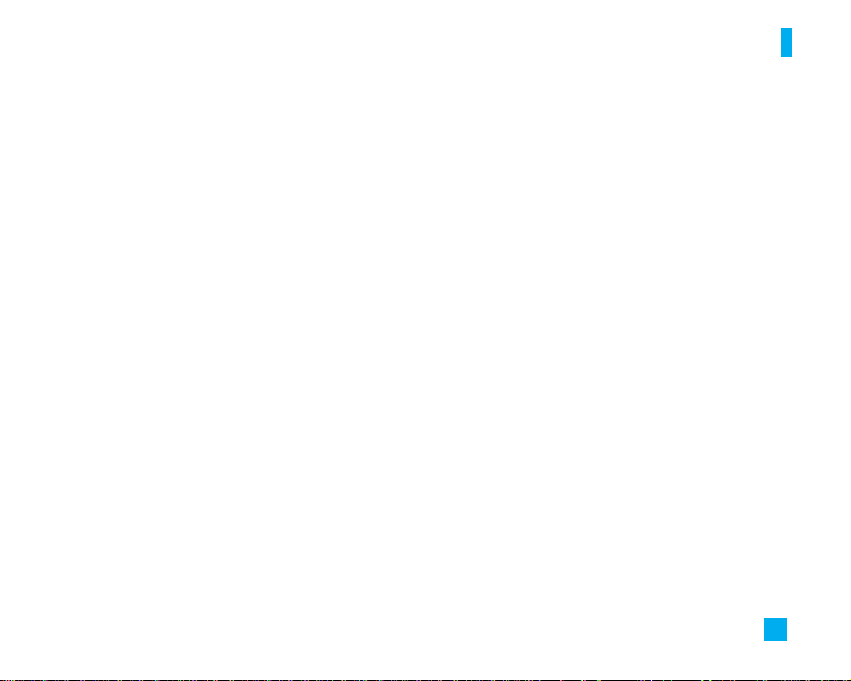
9
For Your Safety
] Do not put your phone in a place subject to
excessive dust, and keep the minimum required
distance between the power cord and heat sources.
] Do not damage the power cord by bending, twisting,
pulling, or subjecting it to heat. Do not use the plug if
it is loose as it may cause fire or electric shock.
] Hold the power cord plug firmly to plug and unplug
the power cord. Ensure the plug is firmly connected.
If it is not firmly connected, it may cause excessive
heat or fire.
] Do not place a heavy item on the power cord. Do not
allow the power cord to be crimped as it may cause
fire or electric shock.
] Be careful not to let the battery contact metal
conductors such as a necklace or coins. When
shorted, it may cause an explosion.
] Do not disassemble or impact the battery as it may
cause electric shock, short-circuit, and fire. Store
the battery in a place out of reach of children.
] Using a damaged battery or placing a battery in your
mouth may cause serious injury.
] Charging is displayed on the screen after the travel
adapter is connected. Only if the battery is totally
empty, it takes long time to display “Charging.”
] Do not place items containing magnetic
components such as a credit card, phone card or a
subway ticket, near your phone. The magnetic strip
can be damaged by the phone.
] Do not hold or let the antenna come in contact with
your body during a call.
] Talking on your phone for a long period of time may
reduce the call quality due to heat generated during
the use of the phone.
] Do not allow excessive vibration or impact to the
phone.
] When you do not plan to use the phone for a long
period of time, store it in a safe area with the power
cord unplugged.
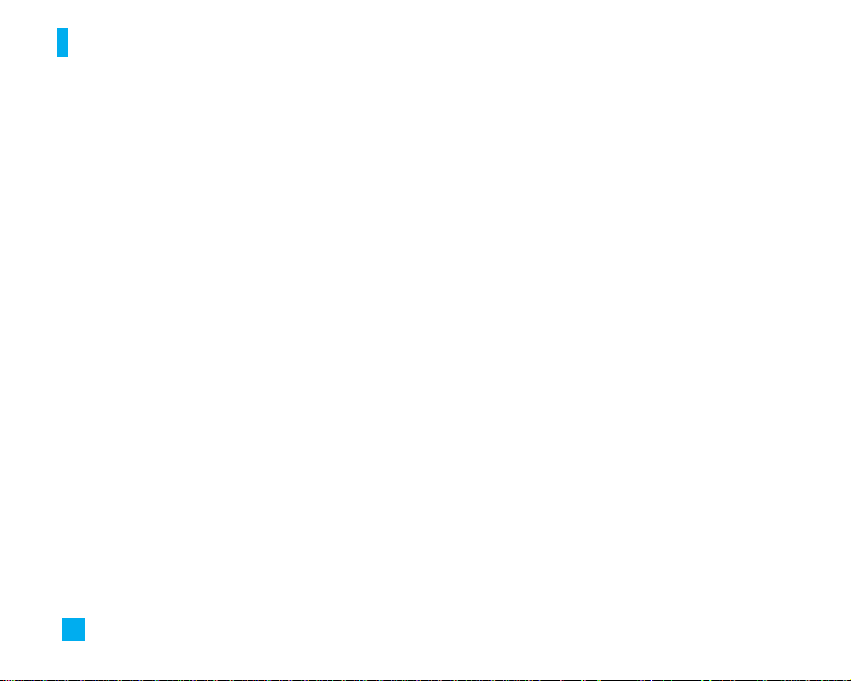
10
For Your Safety
FCC RF Exposure Information
WARNING! Read this information before operating the
phone.
In August 1996, the Federal Communications (FCC) of
the United States, with its action in Report and Order
FCC 96-326, adopted an updated safety standard for
human exposure to radio frequency (RF)
electromagnetic energy emitted by FCC regulated
transmitters. Those guidelines are consistent with the
safety standard previously set by both U.S. and
international standards bodies.
The design of this phone complies with the FCC
guidelines and these international standards.
CAUTION
Use only the supplied and approved antenna. Use of
unauthorized antennas or modifications could impair
call quality, damage the phone, void your warranty
and/or result in violation of FCC regulations.
Do not use the phone with a damaged antenna. If a
damaged antenna comes into contact with skin, a
minor burn may result. Contact your local dealer for a
replacement antenna.
Body-worn Operation
This device was tested for typical body-worn
operations with the back of the phone kept 10mm
between the use's body and the back of the phone.
To comply with FCC RF exposure requirements, a
minimum separation distance of 10mm must be
maintained between the user’s body and the back of
the phone. Third-party belt-clips, holsters, and similar
accessories containing metallic components should
not be used. Body-worn accessories that cannot
maintain 3/4 inch (2 cm) separation distance between
the user’s body and the back of the phone, and have
not been tested for typical body-worn operations may
not comply with FCC RF exposure limits and should be
avoided.
Vehicle Mounted External Antenna (optional, if
available)
A minimum separation distance of 8 inches (20 cm)
must be maintained between the user/bystander and
the vehicle mounted external antenna to satisfy FCC RF
exposure requirements.
For more information about RF exposure, visit the FCC
website at www.fcc.gov
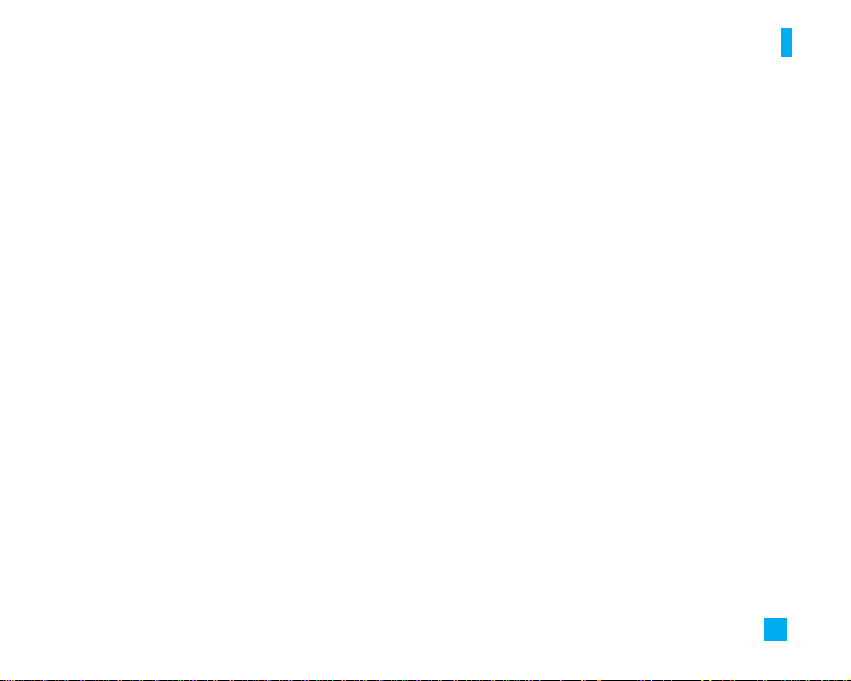
11
For Your Safety
FCC Part 15 Class B Compliance
This device and its accessories comply with part 15 of
FCC rules. Operation is subject to the following two
conditions: (1) This device and its accessories may not
cause harmful interference, and (2) this device and its
accessories must accept any interference received,
including interference that may cause undesired
operation.
Cautions for Battery
] Do not disassemble.
] Do not short-circuit.
] Do not expose to high temperature: 60°C (140°F).
] Do not incinerate.
Battery Disposal
] Please dispose of your battery properly or bring to
your local wireless carrier for recycling.
] Do not dispose in fire or with hazardous or
flammable materials.
Adapter (Charger) Cautions
] Using the wrong battery charger could damage your
phone and void your warranty.
] The adapter or battery charger is intended for
indoor use only.
Do not expose the adapter or battery charger to direct
sunlight or use it in places with high humidity, such as
the bathroom.

12
Your Phone
Phone Components
1. Earpiece
8. Active flip
9. Display screen
10. Navigation key
2. Left soft key
3. Side keys
5. Send key
4. Tools menu hot key
11. Confirmation key
12. Right soft key
13. Message key
16. Clear key
15. End / Power key
7. Microphone
6. Alphanumeric keys
14. Sounds menu hot key
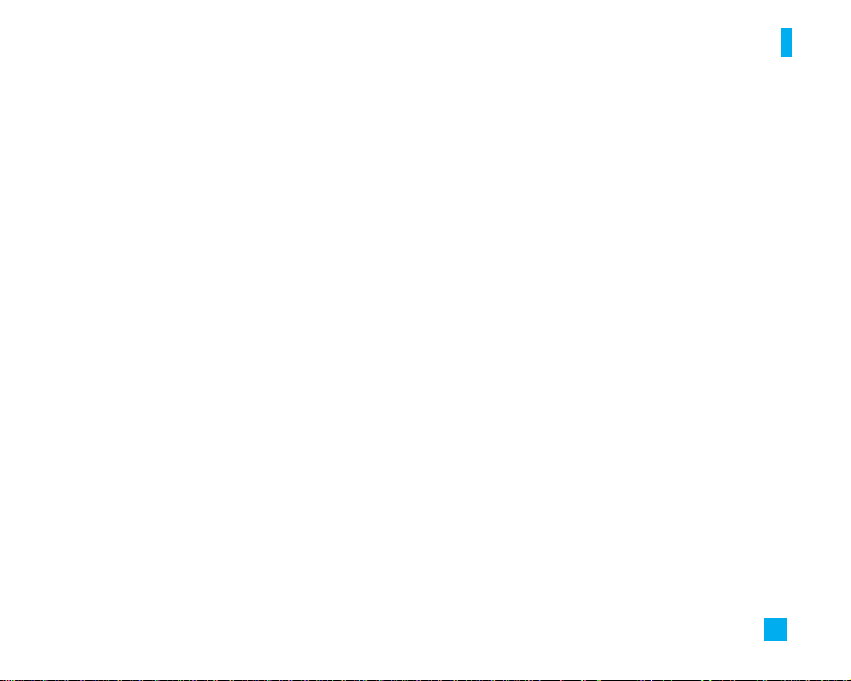
13
Your Phone
Your Phone’s Features
1. Earpiece
2, 12. Left soft key / Right soft key: Each of these keys
perform the functions indicated by the text on the
display immediately above them.
3. Side keys: These keys are used to control the
volume of ringtone in standby mode and speaker
volume during a call.
4. Tools menu hot key: For further details, see page
54~57.
5. Send key: You can dial a phone number and answer
incoming calls. Press this key in standby mode to
quickly access the most recent incoming, outgoing
and missed calls.
6. Alphanumeric keys: These keys are used to dial a
number in standby mode and to enter number or
characters in edit mode.
7. Microphone: Can be muted during a call for privacy.
8. Active flip: Open the flip to answer an incoming call
and close to end the call.
9. Display screen: Displays phone status icons, menu
items, Web information, pictures and more in full color.
10. Navigation key: Use for quick access to phone
functions.
11. Confirmation key: Long press will launch the WAP
browser. Allows you to select and confirm menu
options.
13. Message key: Use to retrieve or send text
messages.
14. Sounds menu hot key: For further details, see page
33.
15. End/Power key: Allows you to power the phone on
or off, end calls, or return to Standby Mode.
16. Clear key: Allows you to delete the characters
entered or return you to the previous screen.
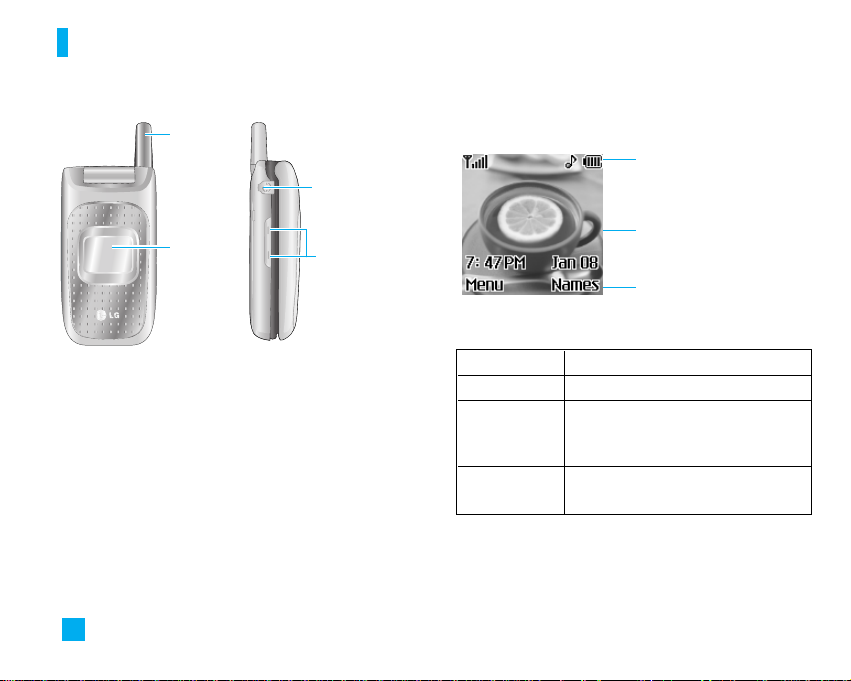
14
Your Phone
Backlight
A backlight illuminates the display and the keypad.
When you press any key or open the folder, the
backlight turns on. It turns off if no key is pressed
within a given period of time, depending on the
Backlight menu option. After one minute, the display
turns off to conserve your battery power. To specify
the length of time the backlight is active, set the
Backlight menu option (Menu 9.1.2). See page 62 for
further details.
Display Information
Antenna
Half mirror
Ear-microphone
jack
Side keys
Icon area
Text and graphic area
Soft key indications
Area Description
First line Displays various icons. See page 15
Middle lines Display messages, instructions and
Any information that you enter, such
As number to be dialed.
Last line Shows the functions currently
Assigned to the two soft keys.

15
Your Phone
On-Screen Icons
The table below describes various display indicators
or icons that appear on the phone’s display screen.
Icon Description
Indicates the strength of the network
signal.
Indicates a call is in progress.
Indicates that GPRS service is available.
Indicates the alarm has been set and is on.
Indicates the status of the battery charge.
Indicates the receipt of a text message.
Indicates the receipt of a MMS message.
Indicates the receipt of a voice mail.
Indicates that the vibration has been set
for alert.
Indicates the silent has been set for alert.
Indicates the volume when using a
headset.
Indicates Ring has been set for alert.
Indicates that you received new download
message.
Icon Description
Indicates the Schedule function.

16
Getting Started
Installing the SIM Card
When you subscribe to a cellular network, you are
provided with a plug-in SIM card loaded with your
subscription details, such as your PIN, any optional
services available and many others.
n
Important!
The plug-in SIM card and its contacts can be easily
damaged by scratches or bending, so be careful when
handling, inserting or removing the card. Keep all SIM cards
out of the reach of small children.
1. If necessary, switch off the phone by holding down
the key until the power-off image displays.
2. Remove the battery. To do so:
1 Pull and hold the battery lock above the battery
toward the top of the phone.
2 Lift the battery away, as shown.
3. Slide the SIM card into the SIM card socket so that
it locks the card into place. Make sure that the
notched corner is bottom left and the gold contacts
of the card face into the phone.
n
Note
When you need to remove the SIM card, slide it, as shown,
and take it out of the socket.
1
2
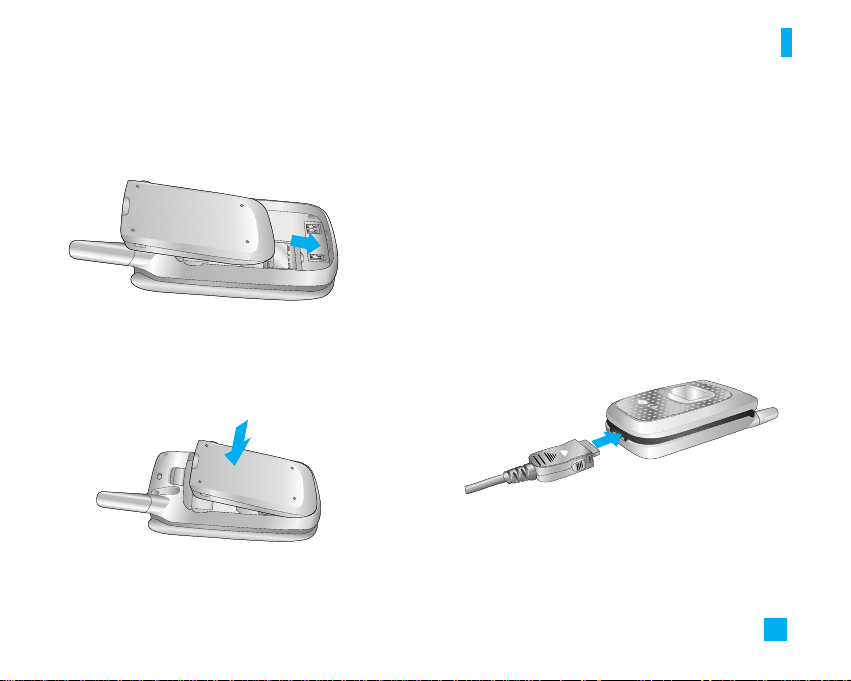
17
Getting Started
4. Place the battery so that the tabs on the end align
with the slots at the bottom of the phone.
5. Press the battery until it clicks into place. Make sure
that the battery is properly installed before switching
the phone on.
Charging the Battery
Use of unauthorized accessories could damage your
phone and invalidate your warranty.
To use the travel adapter provided with your phone:
1. With the battery in position on the phone, connect
the lead from the travel adapter to the bottom of the
phone. Check that the arrow on the lead connector
is facing towards the front of the phone.
2. Connect the adapter to a standard AC wall outlet.
Only use the travel adapter that comes included with
the package.
n
Warning
You must unplug the adapter before we remove the battery
from the phone during charging; otherwise, the phone could
be damaged.
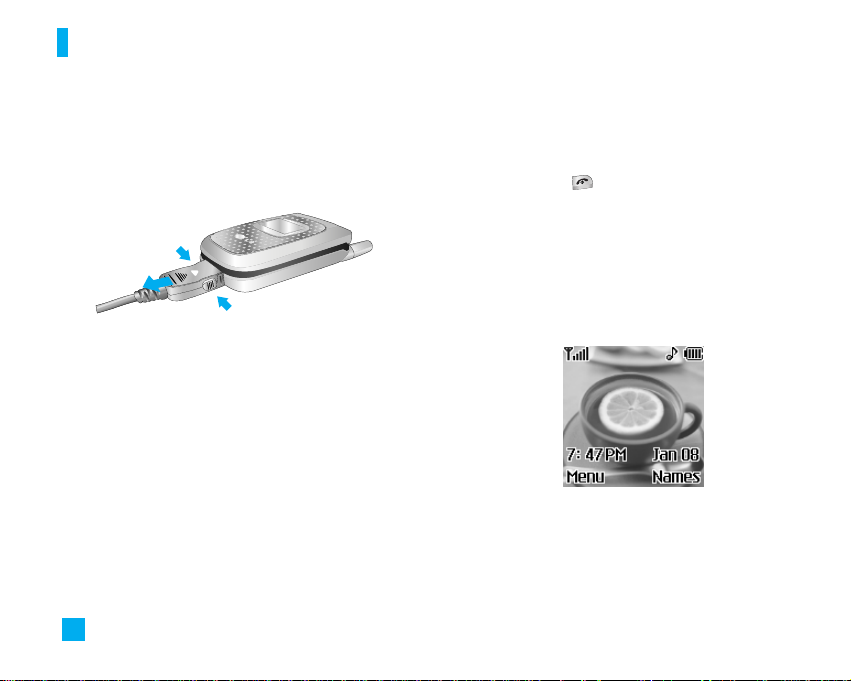
18
Getting Started
3. When charging is finished, disconnect the adapter
from the power outlet and from the phone by
pressing on the gray tabs on both sides of the
connector while pulling the connector out.
n
Notice
] If your phone is powered on while charging, you’ll see the
bars in the battery indicator icon cycle.
When the battery is fully charged, the bars in the battery
indicator icon will flash on and off
] If your phone is powered off, the display will show the
charging status. ‘Charging’ or ‘Full’ will be displayed.
If the battery fails to charge completely:
] After turning the phone on and off, please attempt to
recharge the battery.
] After detaching and reattaching the battery, please
attempt to recharge the battery.
Turning Your Phone On and Off
1. Open the flip.
2. Hold down the key until the phone switches
on.
3. If the phone asks for a PIN, enter the PIN and press
the left soft key [OK]. For further details, see page 65.
The phone searches for your network and after finding
it, the idle screen, illustrated below, appears on both
displays. Now, you can make or receive a call.
n
Note
The display language is preset to English at the factory.
To change the language, use the Languages menu option
(Menu 9.1.4). For further details, see page 62.
1
1
2
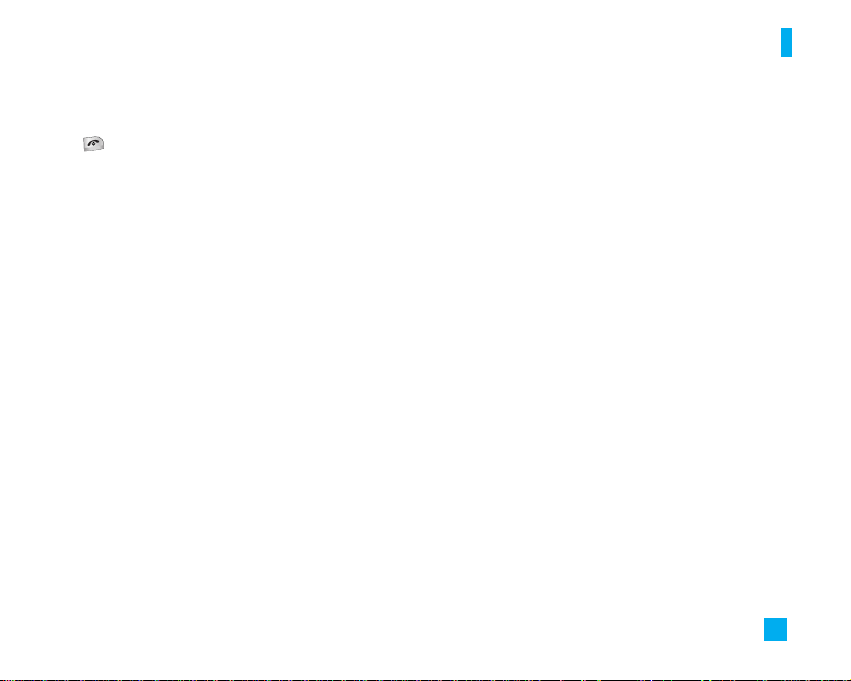
19
Getting Started
4. When you wish to switch the phone off, hold down
the key until the power-off image displays.
Access Codes
You can use the access codes described in this
section to avoid unauthorized use of your phone. The
access codes can be changed by using the Change
Codes feature (Menu 9.4.4).
Security code (4 to 8 digits)
The security code protects the unauthorized use of
your phone. The default security code is set to ‘0000’
and the security code is required to delete all phone
entries and to activate the Restore Factory Settings
menu. The security code default setting can be
modified from the Security Settings menu.
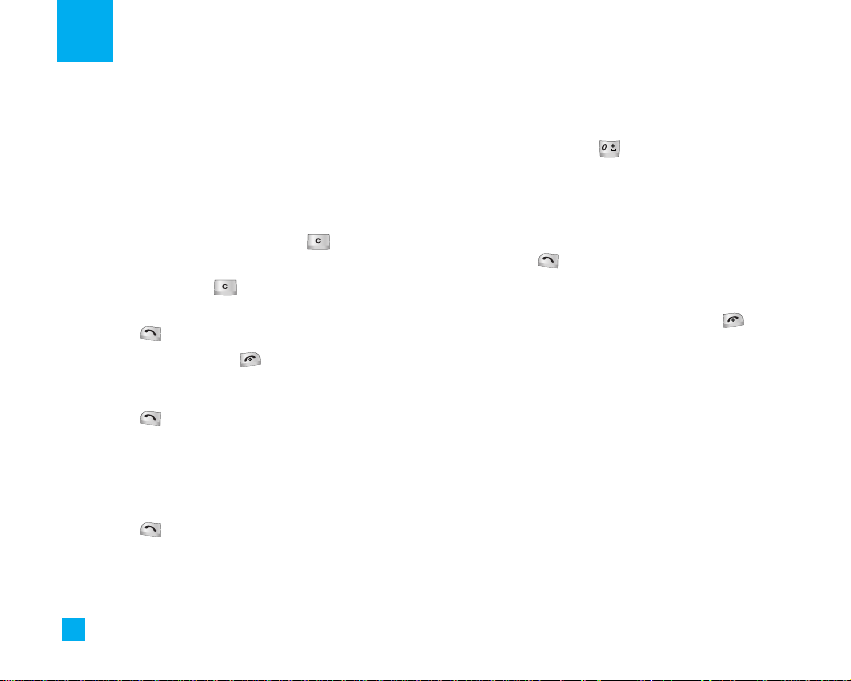
20
General Functions
Making a Call
1. Make sure your phone is powered on.
2. Enter a phone number including the area code. To
edit a number on the display screen, press the
right/left navigation keys to move the cursor to
desired position or simply press the key to
erase one digit at a time.
]
Press and hold the key to erase the entire
number.
3. Press the key to call the number.
4. When finished, press the key.
Making a Call by Send Key
1. Press the key, and the most recent incoming,
outgoing and missed phone numbers will be
displayed.
2. Select the desired number by using the navigation
key.
3. Press the key.
Making International Calls
1. Press and hold the key for the international
prefix. The ‘+’ character can be replaced with the
international access code.
2. Enter the country code, area code, and the phone
number.
3. Press the key.
Ending a Call
When you have finished a call, press the key.
Making a Call From the Contact List
You can store names and phone numbers dialed
frequently in the SIM card as well as the phone
memory known as the Contact List.
You can dial a number by simply looking up a name in
the contact list. For more details on the Contact List
feature, please refer to page 64.
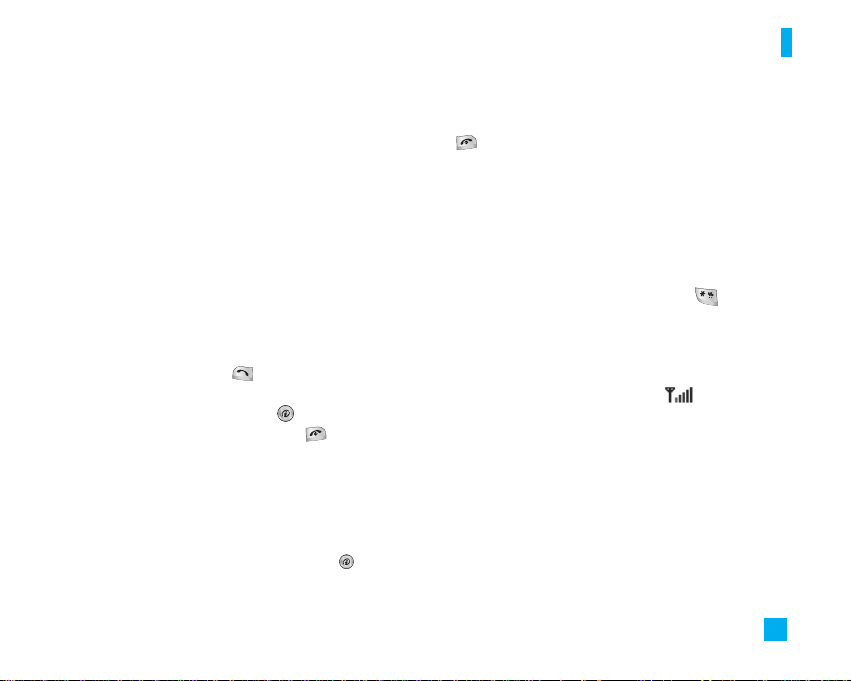
21
General Functions
Adjusting the Volume
During a call, if you want to adjust the earpiece
volume, use the side keys of the phone. In idle mode
with the flip cover open, you can adjust the ring
volume using the side keys.
Answering a Call
When you receive a call, the phone rings and the
flashing phone icon appears on the screen. If the
caller can be identified, the caller’s phone number (or
name if stored in your Address Book) is displayed.
1. Open the flip and press the key or the left soft
key to answer an incoming call. If the Any Key menu
option(Menu 9.3.2) has been set to , any key
press will answer a call except for the key or
the right soft key.
n
Notice
]
To reject an incoming call, press and hold the side keys
on the left side of the phone without opening the flip. If
you short press side keys, only the ringing tone is muted.
]
If the Flip Open menu option(Menu 9.3.2) is set to , you
do not need to press any key. You can answer the call
simply by opening the flip.
2. End the call by closing the phone or pressing the
key.
n
Notice
You can answer a call while using the Address Book or other
menu features.
Vibrate Mode (Quick)
When the flip is opened, Vibrate Mode can be
activated by pressing and holding down key.
Signal Strength
If you are inside a building, being near a window may
give you better reception. You can see the strength of
your signal by the signal indicator ( ) on your
phone’s display screen.
Entering Text
You can enter alphanumeric characters by using the
phone’s keypad. For example, storing names in the
Address Book, writing a message, creating scheduling
events in the calendar all require entering text.
The following text input methods are available in the
phone.
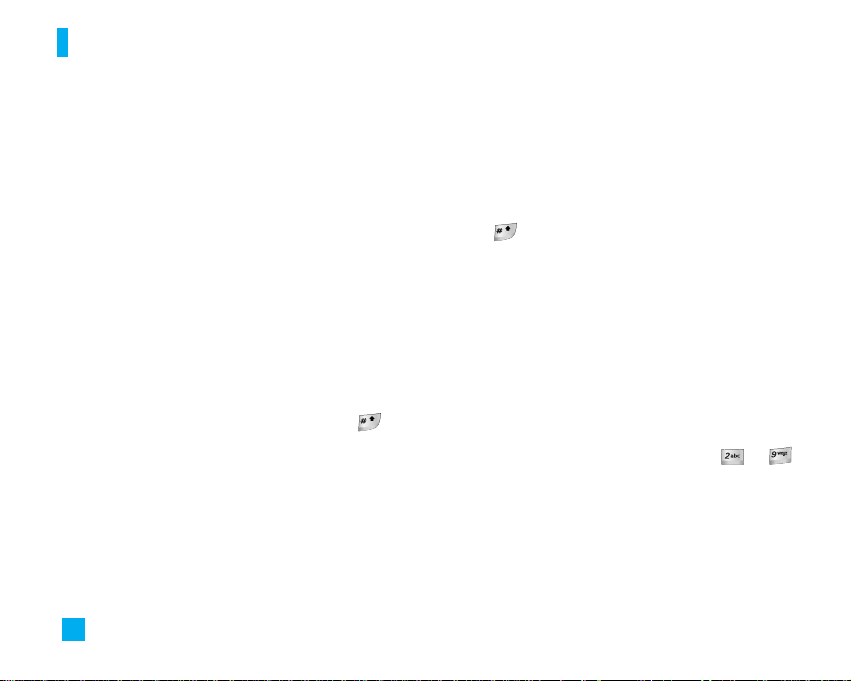
22
General Functions
T9 Mode
This mode allows you to enter words with only one
keystroke per letter. Each key on the keypad has more
than one letter. The T9 mode automatically compares
your keystrokes with an internal linguistic dictionary to
determine the correct word, thus requiring far fewer
keystrokes than the traditional ABC mode.
ABC Mode
This mode allows you to enter letters by pressing the
key labeled with the required letter once, twice, three
or four times until the letter is displayed.
123 Mode(Numbers Mode)
Type numbers using one keystroke per number. To
change to 123 mode in a text entry field, press key
until 123 mode is displayed.
Symbolic Mode
This mode allows you to enter special characters.
n
Notice
You can select a different T9 language from the menu option.
The default setting on the phone is T9 disabled mode.
Changing the Text Input Mode
1. When you are in a field that allows characters to be
entered, you will notice the text input mode indicator
in the upper right corner of the display.
2. If you want to change modes, press and hold down
the key. The available modes are displayed.
Using the T9 Mode
The T9 predictive text input mode allows you to enter
words easily with a minimum number of key presses.
As you press each key, the phone begins to display the
characters that it thinks you are typing based on a
built-in dictionary. As new letters are added, the word
changes to reflect the most likely candidate from the
dictionary.
1. When you are in the T9 predictive text input mode,
start entering a word by pressing keys to
Press one key per letter.
] The word changes as letters are typed - ignore
what’s on the screen until the word is typed
completely.
] If the word is still incorrect after typing
completely, press the down navigation key once or
more to cycle through the other word options.
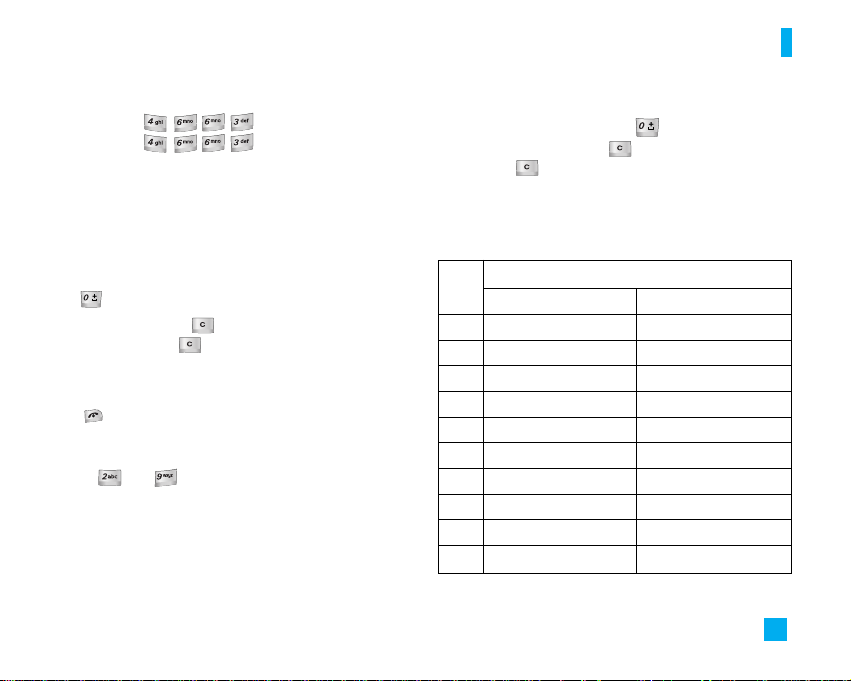
23
General Functions
Example: Press to type Good
Press [down navigation
key] to type Home
] If the desired word is missing from the word
choices list, add it by using the ABC mode.
2. Enter the whole word before editing or deleting any
keystrokes.
3. Complete each word with a space by pressing
the key.
To delete letters, press .
Press and hold down to erase entire words.
n
Notice
To exit the text input mode without saving your input,
press . The phone returns to the previous menu level.
Using the ABC Mode
Use the to keys to enter your text.
1. Press the key labeled with the required letter:
]
Once for the first letter
]
Twice for the second letter
]
And so on
2. To insert a space, press the key once. To
delete letters, press the key. Press and hold
down the key to clear the display.
n
Notice
Refer to the table below for more information on the
characters available using the keys.
Key
Characters in the Order Display
Upper Case Lower Case
1. , - ¿ ? ¡ ! @ 1 . , - ¿ ? ¡ ! @ 1
2A B C Á Ã Ç 2 a b c á ã ç 2
3D E F É 3 d e f é 3
4G H I Í 4 g h i í 4
5J K L 5 j k l 5
6M N O Ó Ñ 6 m n o ó ñ 6
7P Q R S 7 p q r s 7
8T U V Ú Ü 8 t u v ú ü 8
9W X Y Z 9 w x y z 9
0 Space Key Space Key

24
General Functions
Using the 123 (Numbers) Mode
The 123 Mode enables you to enter numbers in a text
message such as a telephone number.
Press the keys corresponding to the required digits
before manually switching back to the appropriate text
entry mode.
Using the Symbol Mode
The Symbol Mode enables you to enter various
symbols or special characters.
To enter a symbol, press the key. Use the
navigation keys to select the desired symbol and press
the left soft key [OK].
