Lg LCS510UR User Manual
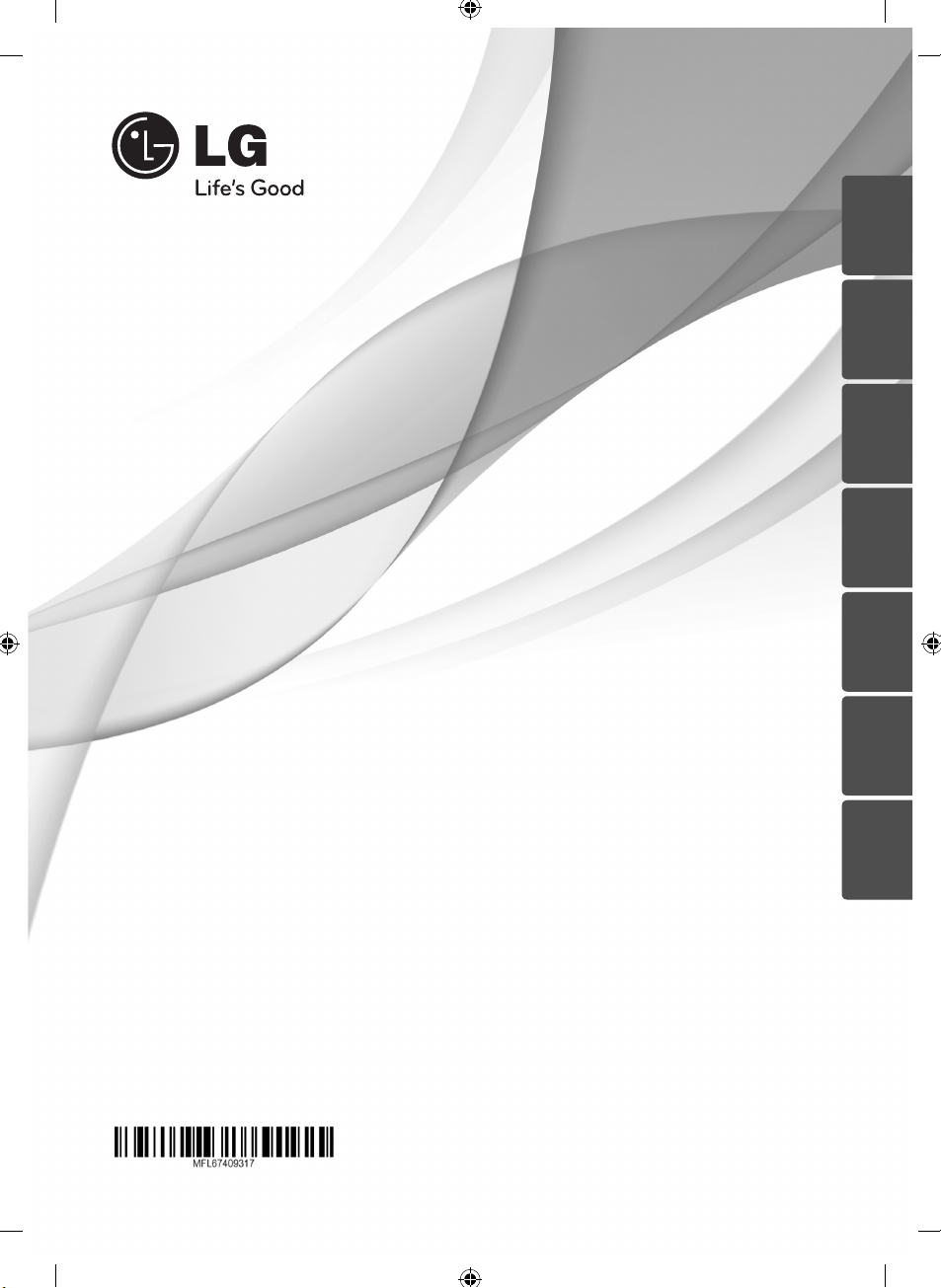
ENGLISH DEUTSCH
FRANÇAIS
ESPAÑOL ITALIANO
PORTUGUÊS
OWNER’S MANUAL
CAR CD/MP3/WMA
Receiver
Please read this manual carefully before operating
your set and retain it for future reference.
LCS510IR/LCS510UR/LCF610IR
ΕΛΛΗΝΙΚΑ
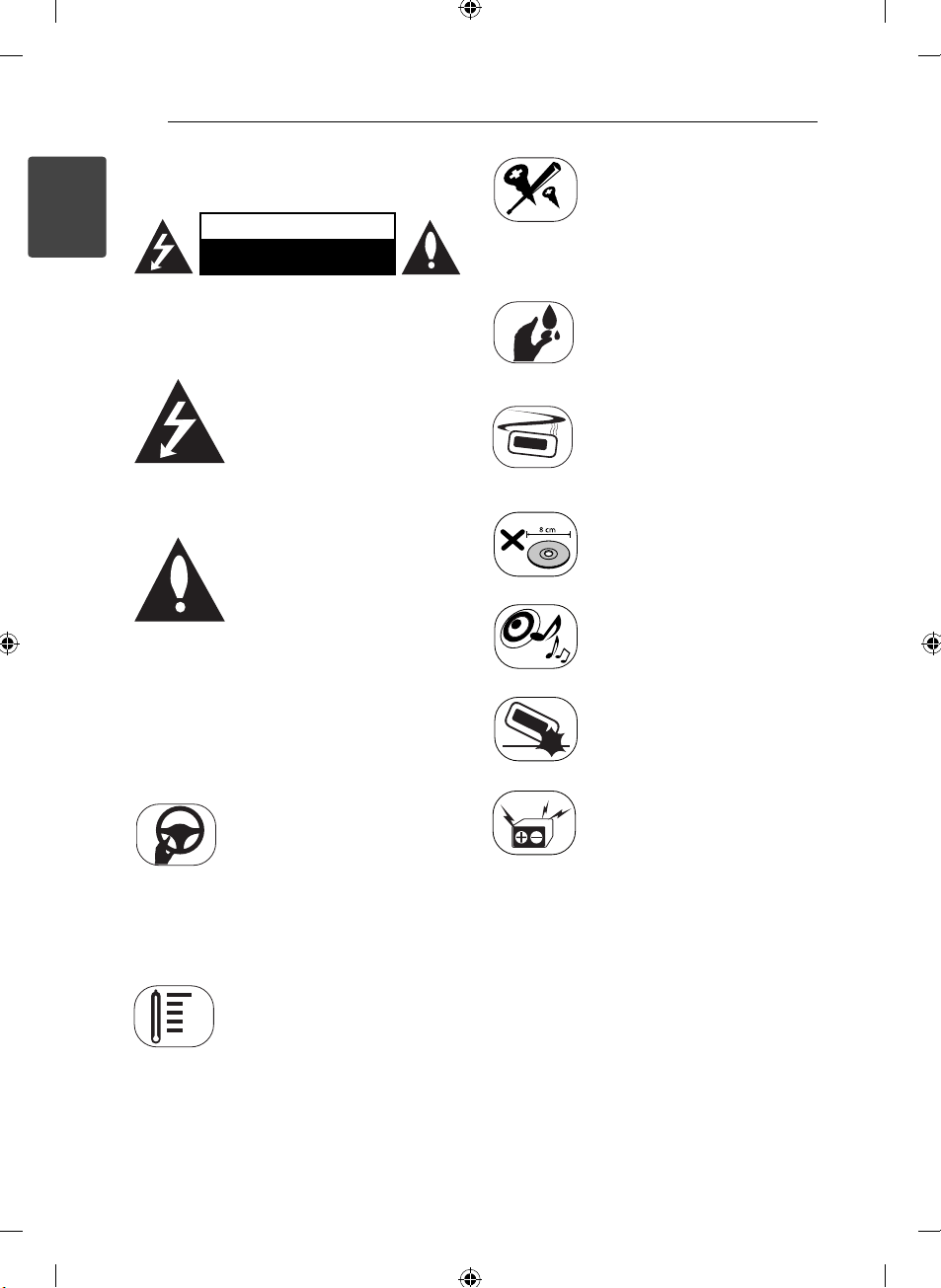
Getting Started2
Safety Information
1
Getting Started
CAUTION: TO REDUCE THE RISK OF ELECTRIC
SHOCK DO NOT REMOVE COVER (OR BACK) NO
USER-SERVICEABLE PARTS INSIDE REFER SERVICING
TO QUALIFIED SERVICE PERSONNEL.
WARNING: TO PREVENT FIRE OR ELECTRIC SHOCK
HAZARD, DO NOT EXPOSE THIS PRODUCT TO RAIN
OR MOISTURE.
WARNING: Do not install this equipment in a
con ned space such as a book case or similar unit.
CAUTION
RISK OF ELECTRIC SHOCK
DO NOT OPEN
This lightning ash with arrowhead
symbol within an equilateral
triangle is intended to alert the
user to the presence of uninsulated
dangerous voltage within the
product’s enclosure that may be of
su cient magnitude to constitute
a risk of electric shock to persons.
The exclamation point within an
equilateral triangle is intended
to alert the user to the presence
of important operating and
maintenance (servicing)
instructions in the literature
accompanying the product.
To reduce the risk of electric
shock, do not remove the cover
or back of this product. There are
no user-serviceable parts inside.
Refer servicing to quali ed service
personnel.
To reduce the risk of re or electric
shock, do not expose this product
to dripping or splashing water, rain,
or moisture.
The temperature of unit’s outside
can be extremely high, please use
the unit after proper installation in
your vehicle.
This unit cannot play 8cm disc (use
12cm disc only).
While driving, keep the sound
volume at a proper level.
Do not drop it and avoid heavy
impacts at anytime.
Always operate the vehicle in a safe
manner. Do not become distracted
by the vehicle while driving, and
always be fully aware of all driving
condition. Do not change settings,
or any functions. Pull over in a
safe and legal manner before
attempting such operations.
Do not use for many hours at
extremely low or high temperature.
(-10 °C to 60 °C)
This unit is for vehicles with a
12-volt battery and negative
grounding. Before installing it
in a recreational vehicle, lorry or
bus, check the battery voltage.
To avoid shorts in the electrical
system, be sure to disconnect the E
battery cable before beginning the
installation.
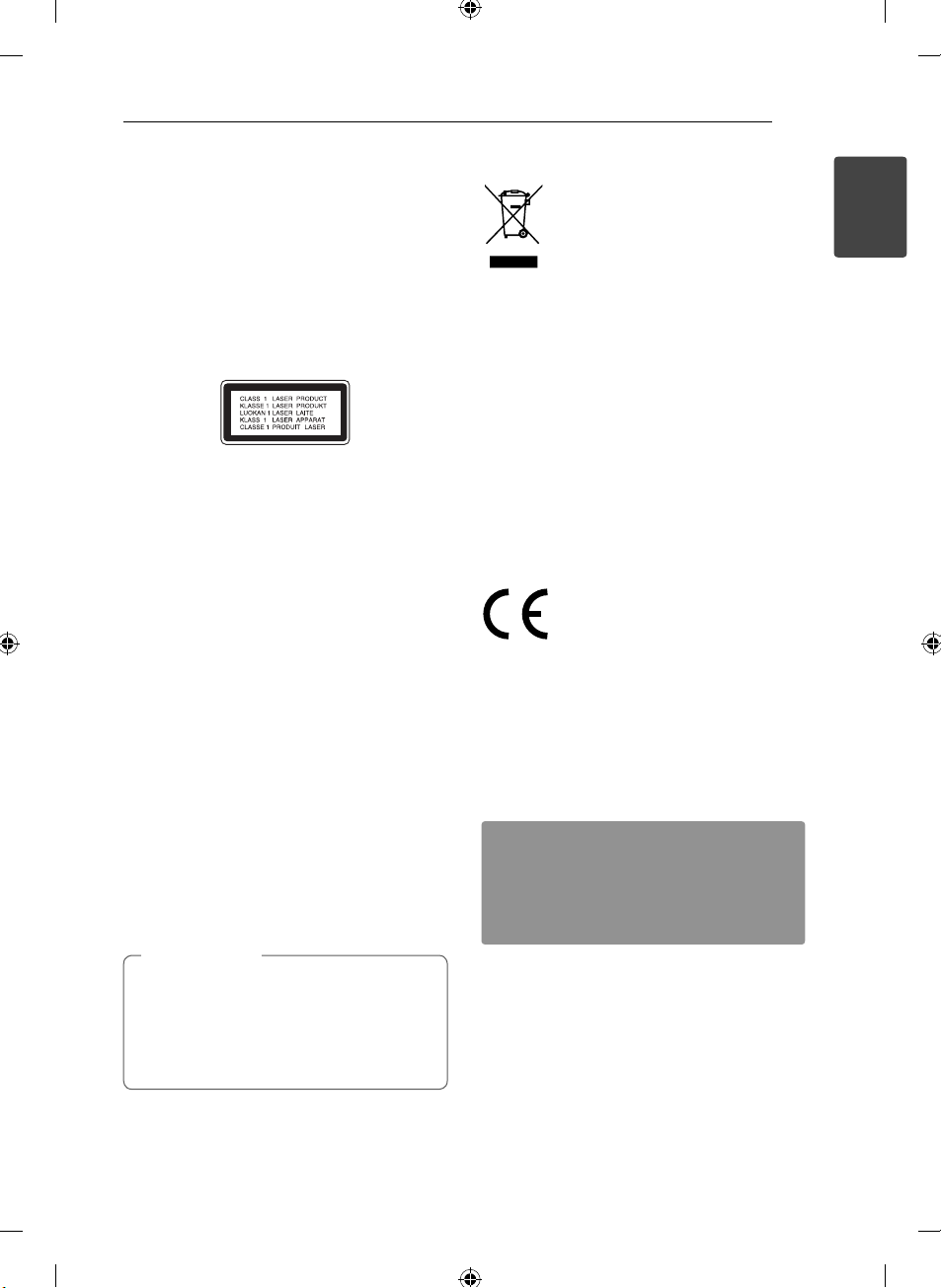
Getting Started 3
The unit is compatible with the steering wheel
remote control. The function allows operation
by sending the steering wheel remote control
signal to the unit.
For details, consult with your dealer.
CAUTION: This product employs a Laser System.
To ensure proper use of this product, please read
this owner’s manual carefully and retain it for future
reference. Shall the unit require maintenance,
contact an authorized service centre.
Use of controls, adjustments or the performance of
procedures other than those speci ed herein may
result in hazardous radiation exposure.
To prevent direct exposure to laser beam, do not try
to open the enclosure. Visible laser radiation when
open. DO NOT STARE INTO BEAM.
“This device is equipped with a portable battery or
accumulator.
Safe way to remove the battery or the battery
from the equipment:
Remove the old battery or battery pack, follow the
steps in reverse order than the assembly. To prevent
contamination of the environment and bring on
possible threat to human and animal health, the
old battery or the battery put it in the appropriate
container at designated collection points. Do
not dispose of batteries or battery together with
other waste. It is recommended that you use
local, free reimbursement systems batteries and
accumulators.”
The battery shall not be exposed to excessive heat
such as sunshine, re or the like.
You have to set the disc format option to [Mastered]
in order to make the discs compatible with the LG
players when formatting rewritable discs. When
setting the option to Live File System, you cannot
use it on LG players.
(Mastered/Live File System : Disc format system for
Windows Vista)
Caution
>
When being connected in a wrong way, the
unit displays as follows.
- Antenna / Remote port short : "EXTERNAL ON
PORT SHORT CIRCUIT CHECK"
After connecting it again, restart the unit.
Disposal of your old appliance
1. When this crossed-out wheeled bin
symbol is attached to a product it
means the product is covered by the
European Directive 2002/96/EC.
2. All electrical and electronic products
shall be disposed of separately
from the municipal waste stream
via designated collection facilities
appointed by the government or the
local authorities.
3. The correct disposal of your old
appliance will help prevent potential
negative consequences for the
environment and human health.
4. For more detailed information about
disposal of your old appliance, please
contact your city o ce, waste disposal
service or the shop where you
purchased the product.
LG Electronics hereby declares that this/
these product(s) is/are in compliance
with the essential requirements and
other relevant provisions of Directive
2006/95/EC and ECE Regulation 10.03
(3.2.9).
European representative :
LG Electronics Service Europe B.V.
Veluwezoom 15, 1327 AE Almere, The
Netherlands
(Tel : +31-(0)36-547-8888)
The unit is compatible with the steering wheel
remote control. The function allows operation
by sending the steering wheel remote control
signal to the unit.
For details, consult with your dealer.
1
Getting Started
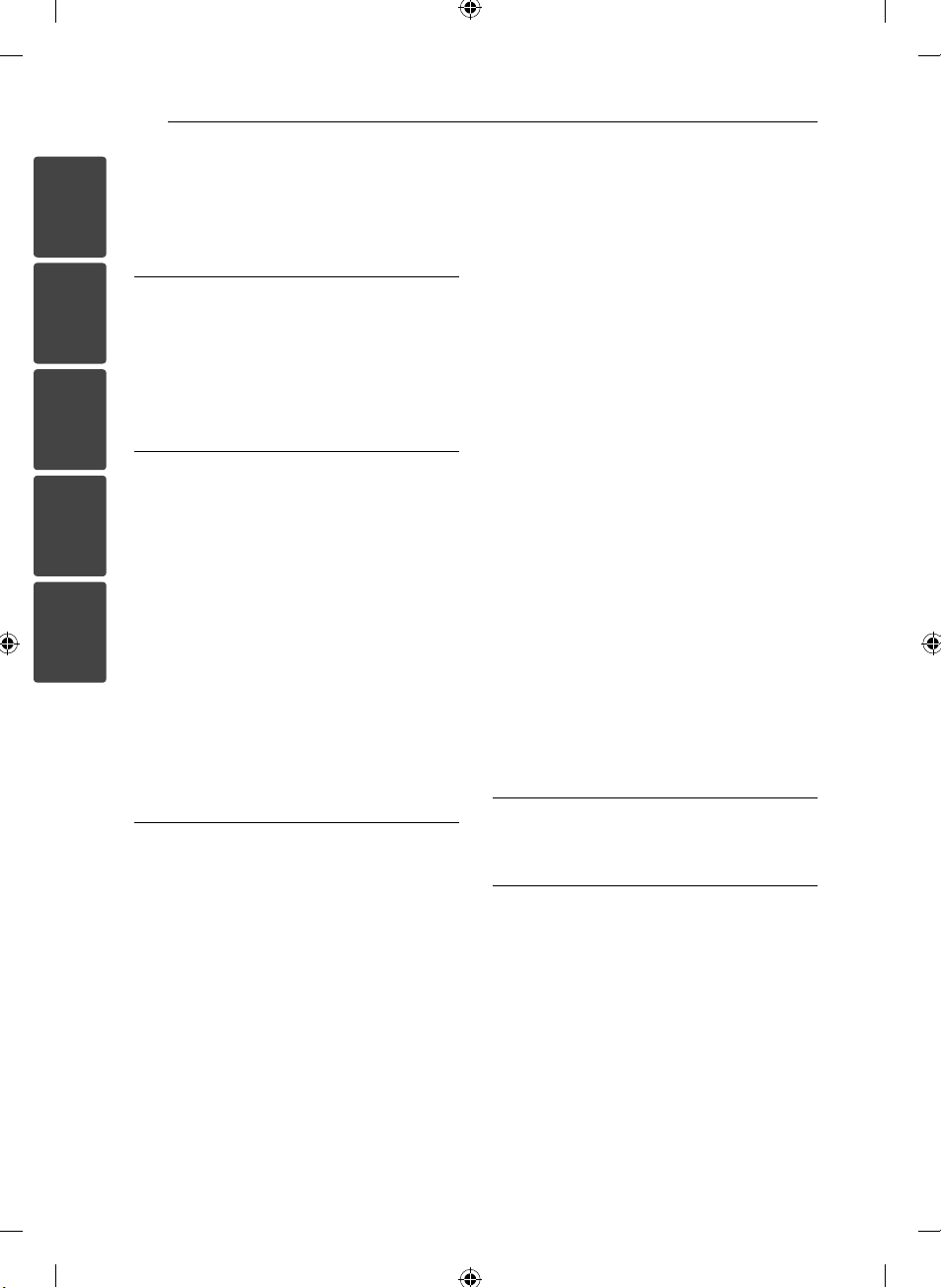
Table of Contents4
Table of Contents
1
1 Getting Started
2 Safety Information
5 Front panel [LCS510IR/ LCS510UR]
6 Front panel [LCF610IR]
2
7 Remote control
7 – Battery Installation
2 Connecting
3
8 About detachable control panel
[LCS510IR/LCS510UR]
8 – Attaching the control panel
8 – Detaching the control panel
9 About detachable control panel
4
5
[LCF610IR]
9 – Attaching the control panel
9 – Detaching the control panel
10 Installation
10 – Basic Installation
10 – Removing the existing receiver unit
10 – ISO-DIN Installation
11 Connection
11 – Connecting to a car
3 Operating
12 Operation
12 – Basic operations
12 – Turning off the sound temporarily
12 – Using EQ (Equalizer)
12 – Checking the clock
12 – Turning off the display light
12 – Resetting the unit
13 – Adjusting the general settings
14 Listening to a CD
14 – Pausing or restarting CD playback
14 – Searching for a section within a track/
fi le
15 – Skipping to another track/ fi le
15 – Checking information about your
music
15 – Playing back tracks/ fi les in a way you
want
16 Listening to music from an external
device
16 – Preventing radical changes in volume
as switching sources
17 Listening to the radio
17 – Storing desired frequencies manually
17 – Listening to a preset station
18 – Adjusting TUNER settings
19 Using an USB device
19 – Moving to another drive
19 – Quick Search of a desired fi le
19 – Playable USB device Requirement
19 – Recording to USB from CD or FM
tuner
20 Listening to music by connecting iPod/
iPhone [LCS510IR/LCF610IR]
20 – Pausing or restarting playback
20 – Searching for a section within a track/
fi le
20 – Checking information about your
music
20 – Playing back tracks/ fi les in a way you
want
21 – Playing back fi les by music menus
21 – Compatible iPod models
4 Trouble shooting
22 Troubleshooting
5 Appendix
23 Specifi cations
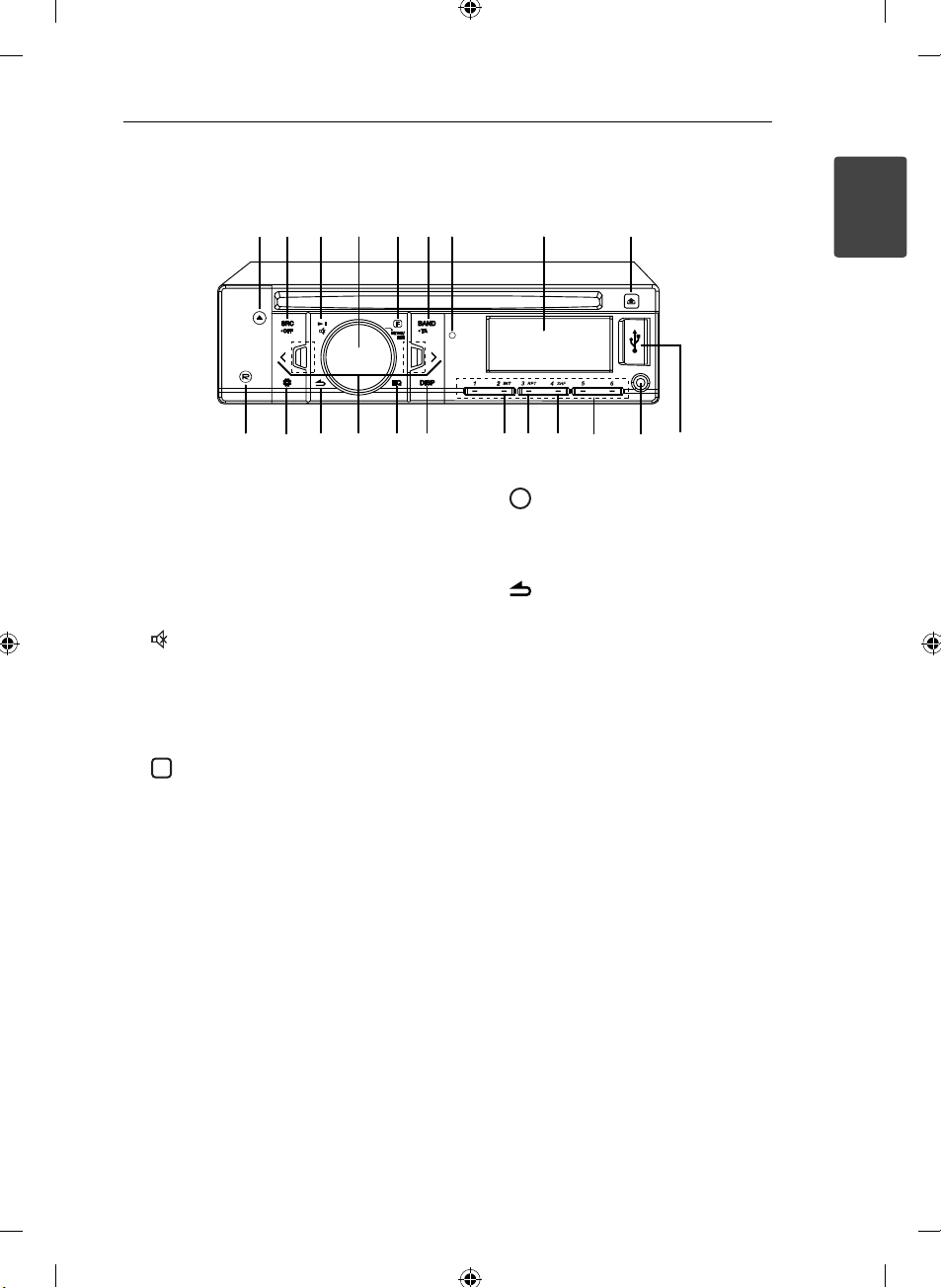
Front panel [LCS510IR/ LCS510UR]
F
bc d efg h i
a
ͶͿ΅Ͷ
ͽͺ΄΅
Getting Started 5
1
Getting Started
k
j
lm
a B
Ejects a disc.
SRC/ • OFF
b
• When pressed, selects function sources.
• When pressed and held, powers unit on or o .
c N
Plays and pauses playback.
Temporarily stops the sound.
Volume knob
d
• Adjusts volume level.
• Con rms the settings.
• Checks tracks, les or preset stations.
e
In each mode, sets playback items.
BAND
f
Selects a band in Tuner mode.
• TA (Optional)
Searches stations that have TA/ TP information,
when it is pressed and held.
Remote Sensor
g
Display window
h
i 6
Opens the front panel.
n
o
s
tu
j
p
r
q
R
Recording to USB.
k `
Activates setting menu.
l
Returns to the previous step.
m A/D
Skip/ Search/ Seek/ Tune
EQ
n
Improves sound quality.
• When pressed, selects the EQ function.
• When pressed and held, adjusts the sound
level.
DISP
o
• Press it, you can check the clock time.
• Press and hold it, you can turn on/o the
display window and the light of LED buttons.
INT
p
Intro scan
RPT
q
Repeats playback
SHF
r
Randoms playback
Numeric buttons (1 - 6)
s
Selects a numbered preset station in TUNER.
AUX
t
If connected to other portable player, you can
enjoy musics from it on the unit.
USB port
u
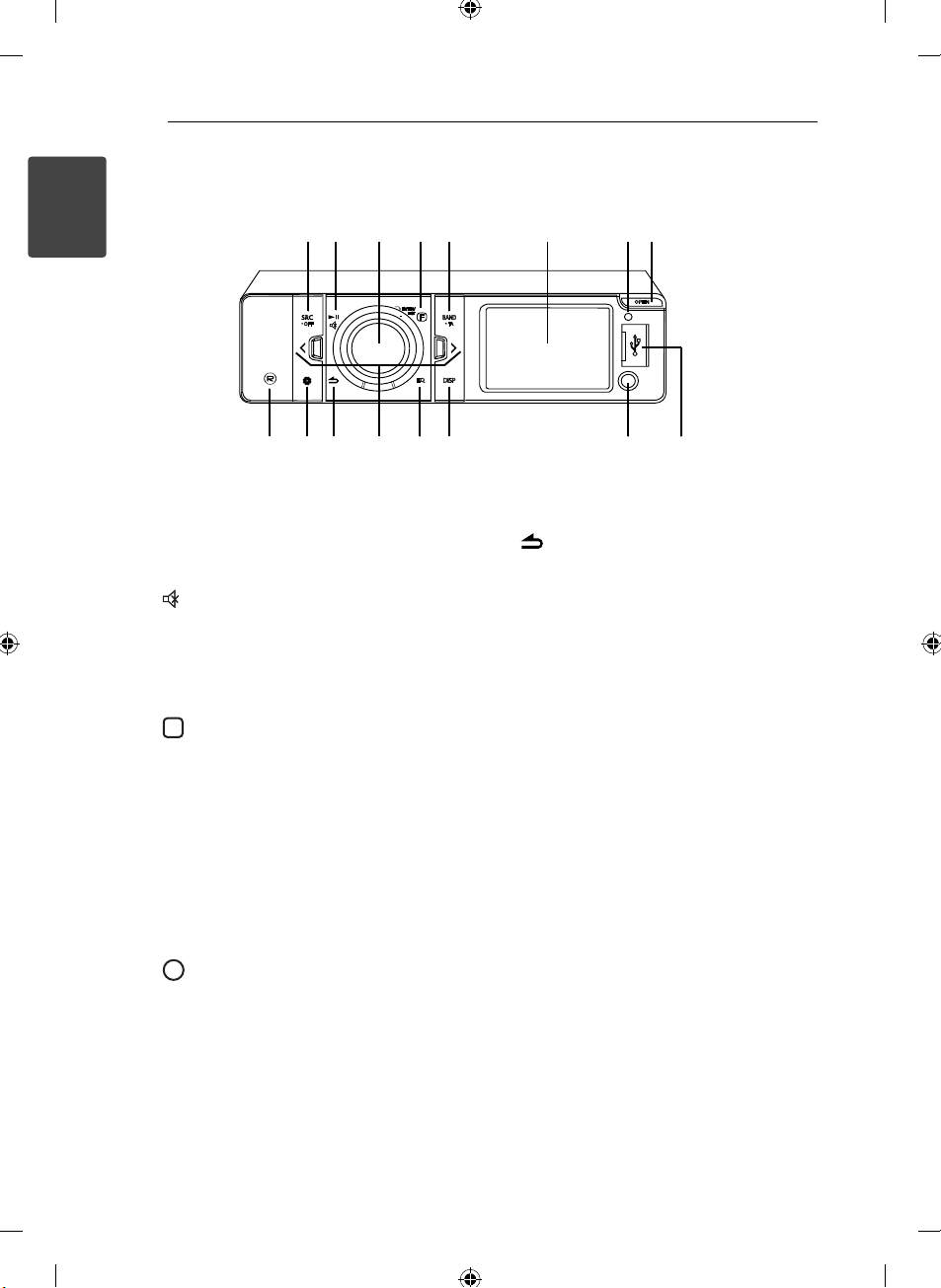
Getting Started6
F
Front panel [LCF610IR]
b
1
Getting Started
SRC/ • OFF
a
• When pressed, selects function sources.
• When pressed and held, powers unit on or o .
b N
Plays and pauses playback.
Temporarily stops the sound.
Volume knob
c
• Adjusts volume level.
• Con rms the settings.
• Checks tracks, les or preset stations.
d
In each mode, sets playback items.
BAND
e
Selects a band in Tuner mode.
• TA (Optional)
Searches stations that have TA/ TP information,
when it is pressed and held.
Display window
f
Remote Sensor
g
OPEN
h
Opens the front panel.
R
i
Recording to USB.
a
j
i
k
c
d
e
ͶͿ΅Ͷ
ͽͺ΄΅
n
m
l
fg
h
p
o
j `
Activates setting menu.
k
Returns to the previous step.
l A/D
Skip/ Search/ Seek/ Tune
EQ
m
Improves sound quality.
• When pressed, selects the EQ function.
• When pressed and held, adjusts the sound
level.
DISP
n
• Press it, you can check the clock time.
• Press and hold it, you can turn on/o the
display window and the light of LED buttons.
AUX
o
If connected to other portable player, you can
enjoy musics from it on the unit.
USB port
p
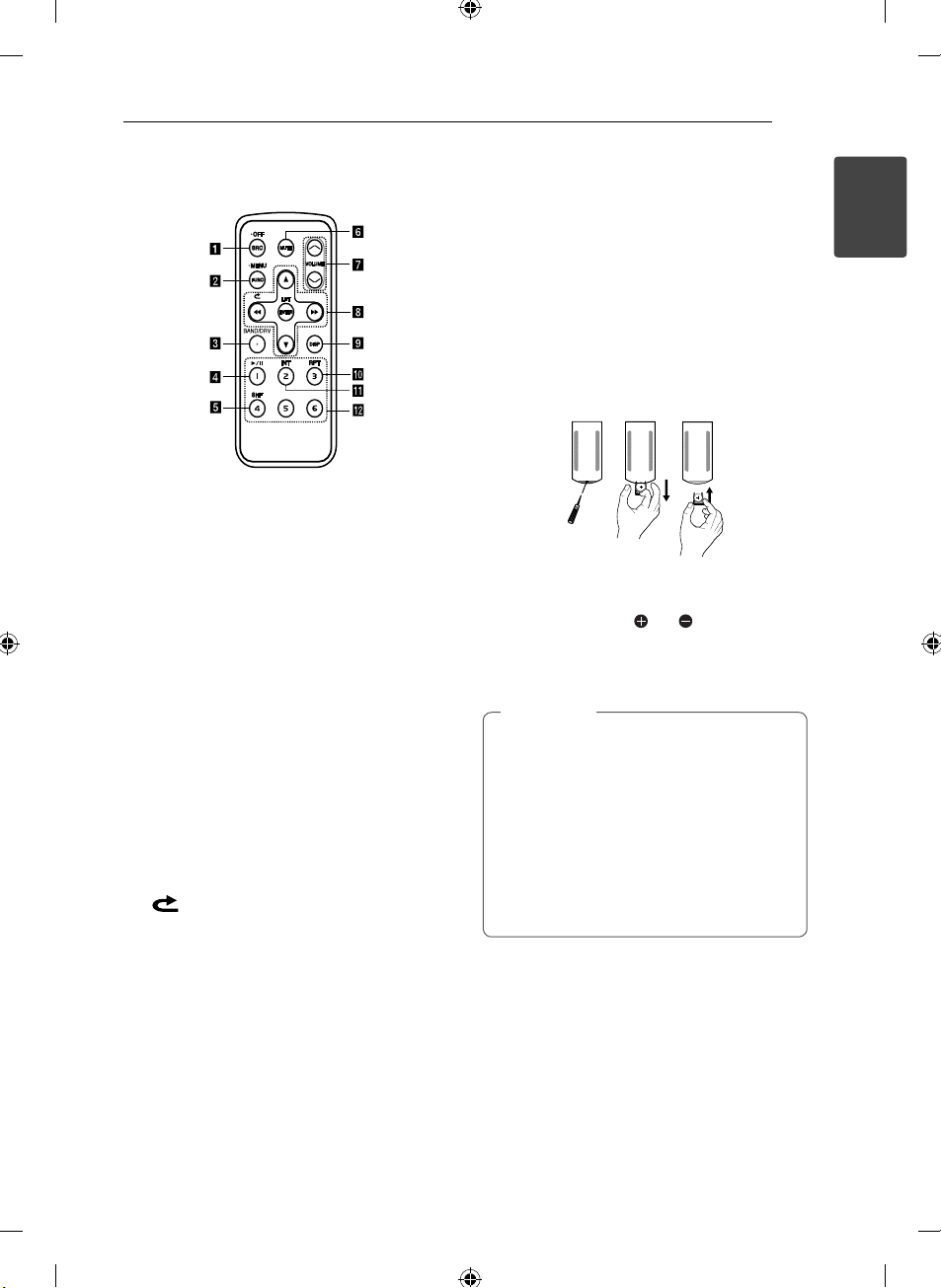
Remote control
SRC/ • OFF
a
• When pressed, selects function sources.
• When pressed and held, powers unit o .
FUNC
b
When pressed, sets playback items in each
mode.
• MENU
When pressed and held, activates setting
menu.
BAND
c
Selects a band in Tuner mode.
DRV
Moves to a next USB drive.
d d/M
e
f
g
h c/v
Plays or pauses playback.
SHF Randoms playback
MUTE Temporarily stops the sound.
VOLUME W/
Adjusts volume level.
Skip/ Search/ Seek/ Tune
Returns to the previous step.
w/s
• List up/ down
• Adjusts settings.
• Moves 10 MP3/WMA tracks backward or
forward if there is no folder or one folder on a
CD.
• Moves to the previous or next folder if there
are more than 2 folders on a CD.
ENTER/ LIST
• Con rms the settings.
• Checks tracks, les or preset stations.
S
Getting Started 7
DISP
i
• Press it, you can check the clock time.
• Press and hold it, you can turn on/o the
display window and the light of LED buttons.
RPT
j
Repeats playback
INT
k
Intro scan
Numeric buttons (1 - 6)
l
Selects a numbered preset station in TUNER.
Battery Installation
1. Pull out the battery holder with a sharp product
like a ball point pen.
2. Put the battery with
battery holder.
3. Push the battery holder back into its original
position.
Note
,
Use only one CR2025 (3 V) lithium battery.
Remove the battery if the remote control is
not used for a long period of time.
Do not leave the product in a hot or humid
place.
Do not handle the battery with metallic
tools.
Do not store the battery with metallic
materials.
and correctly on the
1
Getting Started
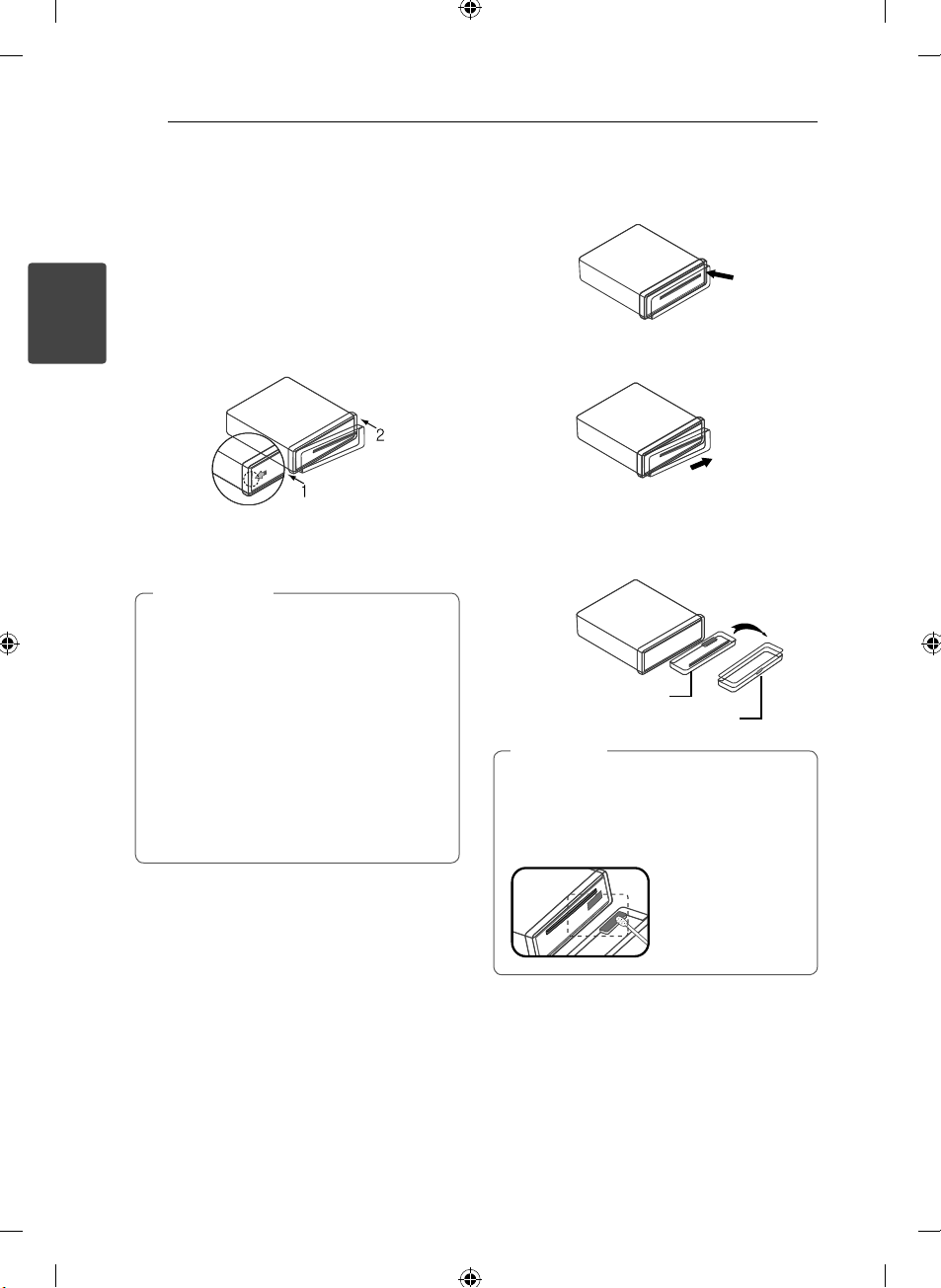
Connecting8
About detachable
control panel
[LCS510IR/
LCS510UR]
2
Attaching the control panel
Connecting
1. Align the left side of the panel with the stopper.
2. Push the right side of panel into the unit until it
clicks.
Caution
>
The control buttons may not work properly
if the control panel is not attached properly.
If this occurs, gently press the display.
Do not leave the control panel in any area
exposed to high temperatures or direct
sunlight.
Do not drop the control panel or otherwise
subject it to strong impact.
Do not allow such volatile agents as
benzine, thinner, or insecticides to come
into contact with the surface of the control
panel.
Detaching the control panel
1. Press the 6 to open the control panel.
2. Push the control panel to right.
3. Pull the control panel out of the unit.
4. Put the detached control panel into the
protective case.
Control panel
Protective Case
Note
,
Periodically wipe the contacts on the back
of the control panel with a cotton swap
moistened with alcohol. For safety, turn o the
ignition before cleaning, and remove the key
from the ignition switch.
