Page 1
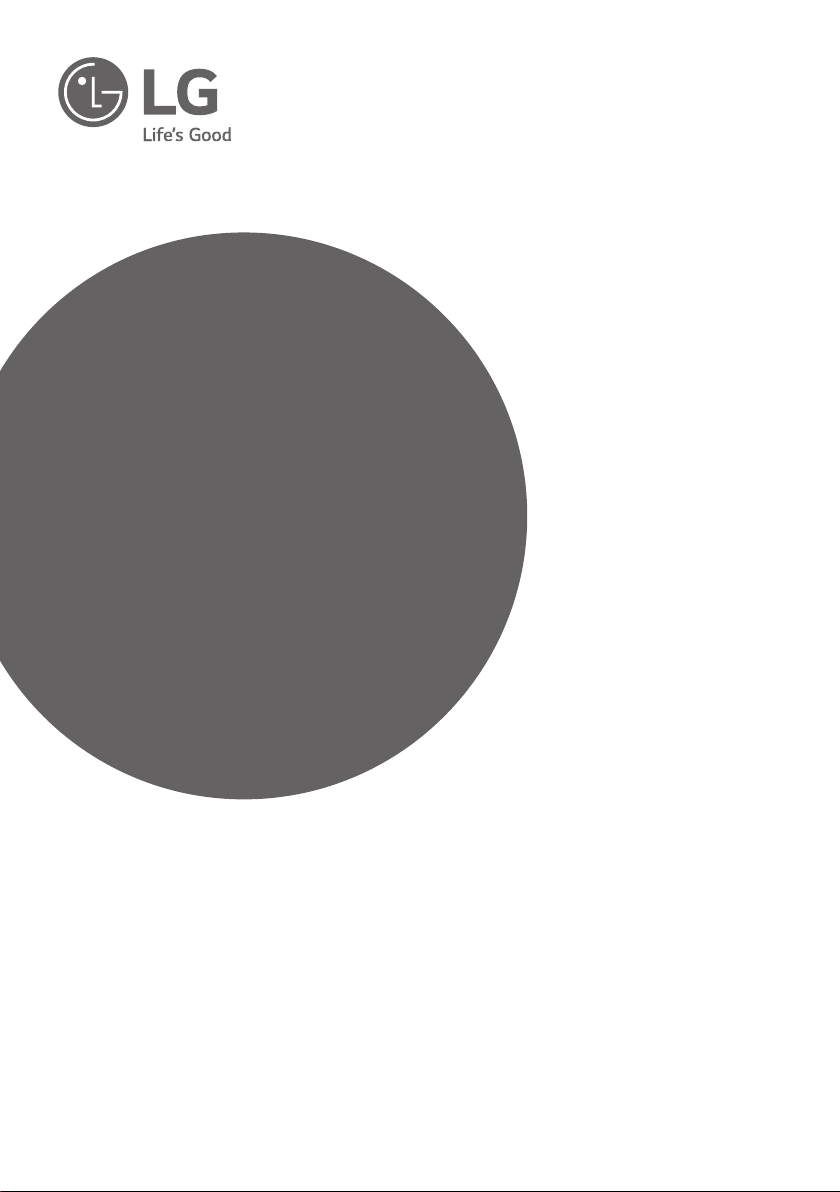
OWNER’S MANUAL
Wireless
Sound Bar
Please read this manual carefully before operating
your set and retain it for future reference.
LAS551H (LAS551H, S55A1-D)
LASC55 (LASC55, S55A1-D)
www.lg.com
Page 2
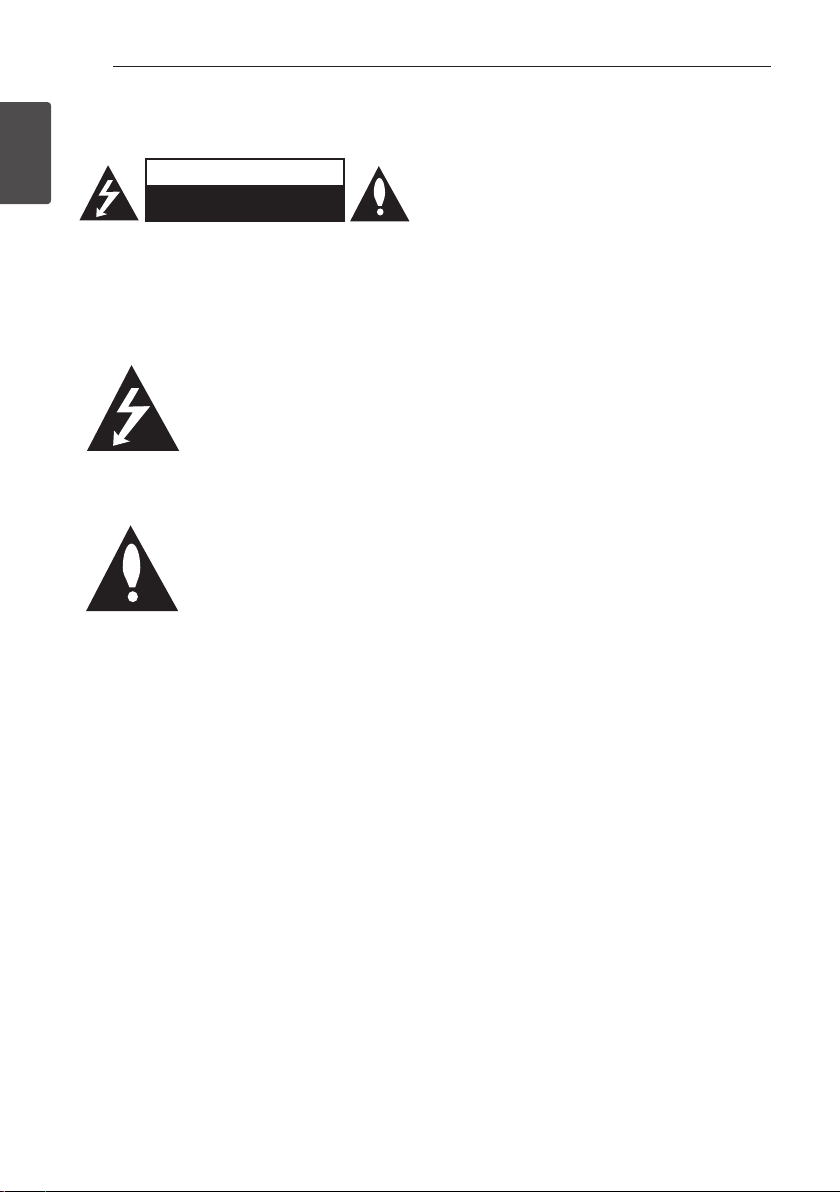
Getting Started2
Safety Information
1
Getting Started
CAUTION: TO REDUCE THE RISK OF ELECTRIC
SHOCK DO NOT REMOVE COVER (OR BACK) NO
USER-SERVICEABLE PARTS INSIDE REFER SERVICING
TO QUALIFIED SERVICE PERSONNEL.
WARNING: This product contains chemicals known
to the State of California to cause cancer and birth
defects or other reproductive harm. Wash hands
after handling.
WARNING: TO PREVENT FIRE OR ELECTRIC SHOCK
HAZARD, DO NOT EXPOSE THIS PRODUCT TO RAIN
OR MOISTURE.
CAUTION: The apparatus shall not be exposed to
water (dripping or splashing) and no objects lled
with liquids, such as vases, shall be placed on the
apparatus.
WARNING: Do not install this equipment in a
conned space such as a book case or similar unit.
CAUTION
RISK OF ELECTRIC SHOCK
DO NOT OPEN
This lightning ash with
arrowhead symbol within an
equilateral triangle is intended to
alert the user to the presence of
uninsulated dangerous voltage
within the product’s enclosure
that may be of sucient
magnitude to constitute a risk of
electric shock to persons.
The exclamation point within an
equilateral triangle is intended
to alert the user to the presence
of important operating and
maintenance (servicing)
instructions in the literature
accompanying the product.
CAUTION: Do not use high voltage products
around this product. (ex. Electrical swatter) This
product may malfunction due to electrical shock.
CAUTION: Do not block any ventilation openings.
Install in accordance with the manufacturer’s
instructions.
Slots and openings in the cabinet are provided for
ventilation and to ensure reliable operation of the
product and to protect it from over heating. The
openings shall be never be blocked by placing
the product on a bed, sofa, rug or other similar
surface. This product shall not be placed in a builtin installation such as a bookcase or rack unless
proper ventilation is provided or the manufacturer’s
instruction has been adhered to.
CAUTION concerning the Power Cord
Most appliances recommend they be placed upon
a dedicated circuit;
That is, a single outlet circuit which powers only
that appliance and has no additional outlets or
branch circuits. Check the specication page of this
owner’s manual to be certain. Do not overload wall
outlets. Overloaded wall outlets, loose or damaged
wall outlets, extension cords, frayed power cords, or
damaged or cracked wire insulation are dangerous.
Any of these conditions could result in electric
shock or re. Periodically examine the cord of your
appliance, and if its appearance indicates damage
or deterioration, unplug it, discontinue use of the
appliance, and have the cord replaced with an
exact replacement part by an authorized service
center. Protect the power cord from physical or
mechanical abuse, such as being twisted, kinked,
pinched, closed in a door, or walked upon. Pay
particular attention to plugs, wall outlets, and
the point where the cord exits the appliance. The
Power Plug is the disconnecting device. In case of
an emergency, the Power Plug must remain readily
accessible
NOTICE: For Product Identication and
Compliance/Safety labeling information please
refer to Main Label on the bottom of Unit.
Page 3

Getting Started 3
This device is equipped with a portable battery or
accumulator.
Safety way to remove the battery from the
equipment: Remove the old battery or battery
pack, follow the steps in reverse order than
the assembly. To prevent contamination of the
environment and bring on possible threat to
human and animal health, the old battery or
the battery put it in the appropriate container
at designated collection points. Do not dispose
of batteries or battery together with other
waste. It is recommended that you use local,
free reimbursement systems batteries and
accumulators. The battery should not be exposed
to excessive heat such as sunshine, re or the like.
IMPORTANT SAFETY
INSTRUCTIONS
1. Read these instructions.
2. Keep these instructions.
3. Heed all warnings.
4. Follow all instructions.
5. Do not use this apparatus near water.
6. Clean only with dry cloth.
7. Do not block any ventilation openings.
Install in accordance with the manufacturer’s
instructions.
8. Do not install near any heat sources such
as radiators, heat registers, stoves, or other
apparatus (including amplifiers) that produce
heat.
9. Do not defeat the safety purpose of the
polarized or grounding-type plug. A polarized
plug has two blades with one wider than the
other. A grounding type plug has two blades
and a third grounding prong. The wide blade or
the third prong are provided for your safety. If
the provided plug does not fit into your outlet,
consult an electrician for replacement of the
obsolete outlet.
10. Protect the power cord from being walked on
or pinched particularly at plugs, convenience
receptacles, and the point where they exit from
the apparatus.
11. Only use attachments/accessories specified by
the manufacturer.
12. Use only with the cart, stand, tripod, bracket, or
table specified by the manufacturer, or sold with
the apparatus. When a cart is used, use caution
when moving the cart/apparatus combination
to avoid injury from tip-over.
13. Unplug this apparatus during lightning storms
or when unused for long periods of time.
14. Refer all servicing to qualified service personnel.
Servicing is required when the apparatus has
been damaged in any way, such as powersupply cord or plug is damaged, liquid has been
spilled or objects have fallen into the apparatus,
the apparatus has been exposed to rain or
moisture, does not operate normally, or has
been dropped.
1
Getting Started
Page 4
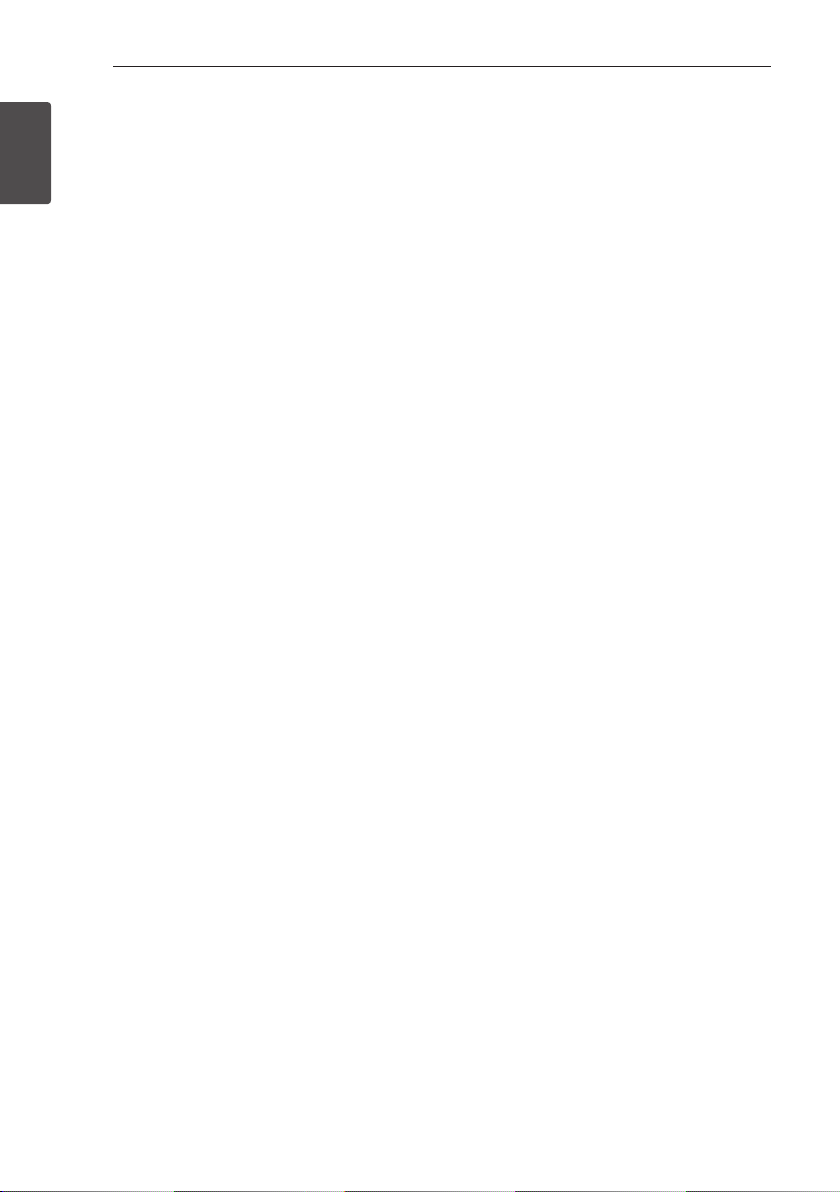
Getting Started4
FCC Compliance Statement
This device complies with part 15 of the FCC
rules. Operation is subject to the following two
conditions:
1
(1) This device may not cause harmful interference,
Getting Started
and
(2) This device must accept any interference
received, including interference that may cause
undesired operation.
NOTE: This equipment has been tested and found
to comply with the limits for a Class B digital device,
pursuant to Part 15 of the FCC Rules. These limits are
designed to provide reasonable protection against
harmful interference in a residential installation. This
equipment generates, uses, and can radiate radio
frequency energy and, if not installed and used
in accordance with the instructions, may cause
harmful interference to radio communications.
However, there is no guarantee that interference
will not occur in a particular installation.
If this equipment does cause harmful interference
to radio or television reception, which can be
determined by turning the equipment o and
on, the user is encouraged to try to correct the
interference by one or more of the following
measures:
yReorient or relocate the receiving antenna.
yIncrease the separation between the equipment
and receiver.
yConnect the equipment into an outlet on a
circuit dierent from that to which the receiver is
connected.
yConsult the dealer or an experienced radio/TV
technician for help.
CAUTION : Any changes or modications not
expressly approved by the party responsible for
compliance could void the user’s authority to
operate this equipment.
FCC WARNING: This equipment may generate
or use radio frequency energy. changes or
modications to this equipment may cause harmful
interference unless the modications are expressly
approved in the instruction manual. The user could
lose the authority to operate this equipment if an
unauthorized change or modication is made.
FCC RF Radiation Exposure Statement : This
equipment complies with FCC radiation exposure
limits set forth for an uncontrolled environment.
This equipment should be installed and operated
with minimum distance 20 cm between the
radiator and your body. End users must follow the
specic operating instructions for satisfying RF
exposure compliance. This transmitter must not be
co-located or operating in conjunction with any
other antenna or transmitter.
CAUTION: Regulations of the FCC and FAA prohibit
airborne operation of radio-frequency wireless
devices because their signals could interfere with
critical aircraft instruments.
Responsible Party :
LG Electronics USA, Inc. 1000 Sylvan Avenue
Englewood Clis, NJ 07632
TEL. : +1-800-243-0000
Page 5

Table of Contents
Table of Contents 5
1 Getting Started
2 Safety Information
6 Unique features
6 Introduction
6 – Symbols used in this manual
6 Accessories
7 Remote control
8 Front panel
8 Rear panel
9 Installing the sound bar
9 – Installing the cover
foot
10 Mounting the main unit on a wall
2 Connecting
12 Wireless subwoofer connection
13 Connecting to your TV
13 – Using an OPTICAL cable
13 – Using an HDMI cable
14 – Enjoy rich sound broadcast of the
channel with the sound bar
14 – What is SIMPLINK?
15 – ARC (Audio Return Channel) function
15 – Additional information for HDMI
16 Optional equipment connection
16 – HDMI connection
17 – OPTICAL IN connection
17 – PORTABLE IN connection
18 – USB connection
18 – Compatible USB devices
18 – USB device requirement
19 – Playable file
3 Operating
20 Basic operations
20 – USB operation
21 Other operations
21 – DRC (Dynamic Range Control)
21 – AV Sync
21 – Turn off the sound temporarily
21 – Displaying file and input source
22 – Sleep timer setting
22 – Using your TV remote control
23 – AUTO POWER On/Off
24 – Auto function change
25 – LG Sound Sync
26 Using Bluetooth technology
27 – Listening to music stored on the
Bluetooth devices
28 Using Bluetooth App
28 – Install “Music Flow Bluetooth” App
onto Your Bluetooth Device
29 – Activate Bluetooth with “Music Flow
Bluetooth” App
30 Sound adjustment
30 – Setting sound effect
30 – Adjust volume level automatically
31 – Adjust the Treble/Bass/Sub-woofer
31 – Night mode
4 Troubleshooting
32 Troubleshooting
5 Appendix
34 Trademarks and licenses
35 Specifications
37 Maintenance
37 – Handling the unit
1
2
3
4
5
Page 6
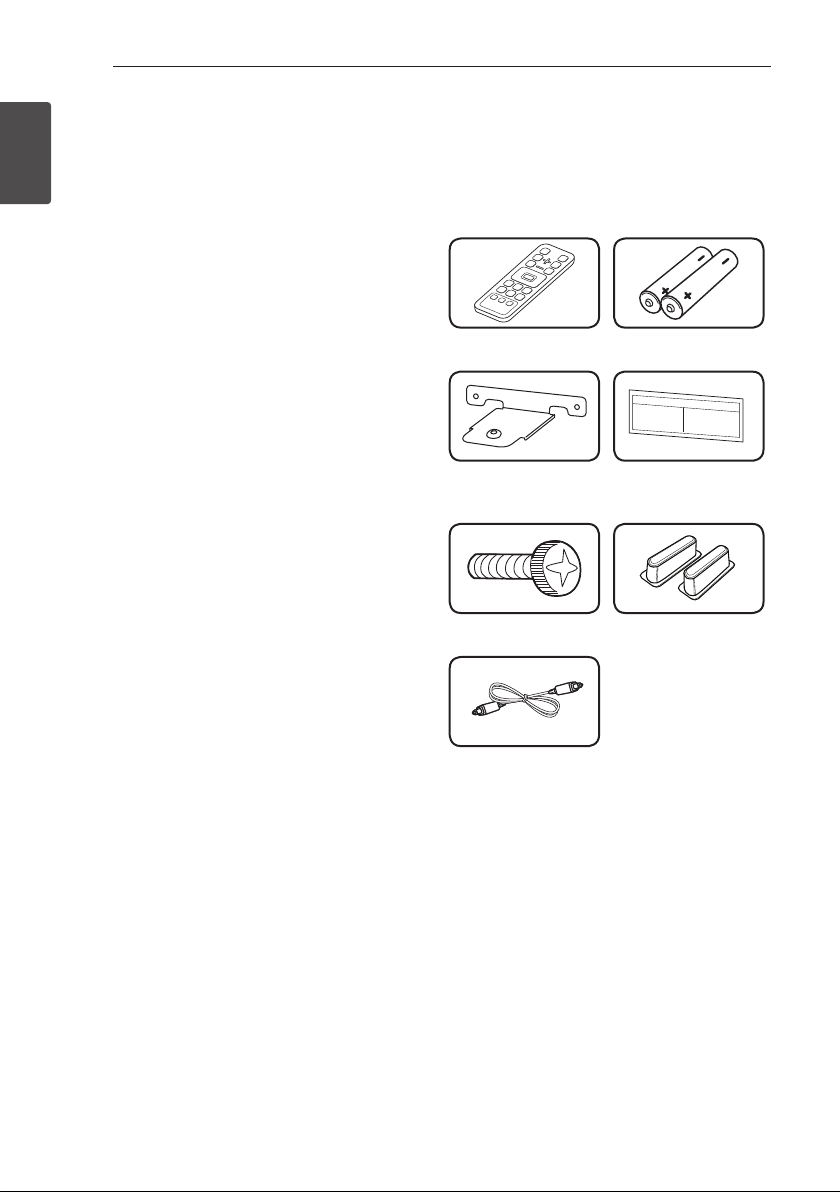
Getting Started6
Unique features
Auto power down
1
Getting Started
This unit will turn o by itself for energy saving
consumption.
Portable In
Listens to music from your portable device. (MP3,
Notebook, etc)
LG Sound Sync
Controls volume level of this unit by the remote
control of your LG TV that is compatible with LG
Sound Sync.
Introduction
Symbols used in this manual
Note
,
Indicates special notes and operating features.
Caution
>
Indicates cautions for preventing possible damages
from abuse.
Accessories
Please check and identify the supplied accessories.
Designs and specications of the accessories are
subject to change without prior notice.
Remote control (1) Batteries (2)
Wall bracket (2) Wall bracket install
guide (1)
Screws (2) Cover foot (2)
Optical cable (1)
Page 7

Getting Started 7
Remote control
Battery Installation
Remove the battery cover on the rear of the
Remote Control, and insert two R03 (size AAA)
batteries with and matched correctly.
• • • • • • • • • • a • • • • • • • • •
(Power) : Switches the unit ON or OFF. / Switches
1
to the standby mode.
FUNC : Selects the function and the input source.
(Mute) : Mutes the sound.
OPTICAL : Changes input source to OPTICAL
directly.
SOUND EFFECT : Selects a sound eect mode.
: Adjusts sound level of Treble, Bass and Sub-
woofer.
VOL o/p : Adjusts speaker volume.
• • • • • • • • • • b • • • • • • • • •
REPEAT : Listen to your les repeatedly or
randomly.
C/V
- Skips Fast backward or Forward.
- Searches for a section within a le.
dM
playback.
Z
• • • • • • • • • • c • • • • • • • • •
DRC : Turns on or o DRC function.
AUTO VOL : Turns on and o the AUTO VOLUME
mode.
AV SYNC : Synchronizes the audio and video.
SLEEP : Sets the system to turn o automatically at
a specied time.
AUTO POWER : Turns on or o AUTO POWER
function. (Refer to the page 23.)
FOLDER o/p : Searches a folder on USB device.
INFO :
- Displays the information of a le or an input
source.
- Controls TV remote (Refer to the page 22)
(Skip/Search) :
(Play/Pause) : Starts playback. / Pauses
(Stop) : Stops playback.
(Night mode) : Turns on or o Night mode.
1
Getting Started
Page 8

Getting Started8
Front panel
1
Getting Started
Display window
A
Standby LED
It lights up in red on standby mode.
Remote sensor
B
Rear panel
Power cord
A
HDMI IN / OUT (TV ARC) : HDMI input / output
B
USB port
C
(Standby/On)
C 1/!
F (Function)
D
Selects the function and input source.
E p/o
D
E
(Volume)
Adjusts volume level.
PORTABLE IN : Portable input
OPTICAL IN : Optical input
Page 9
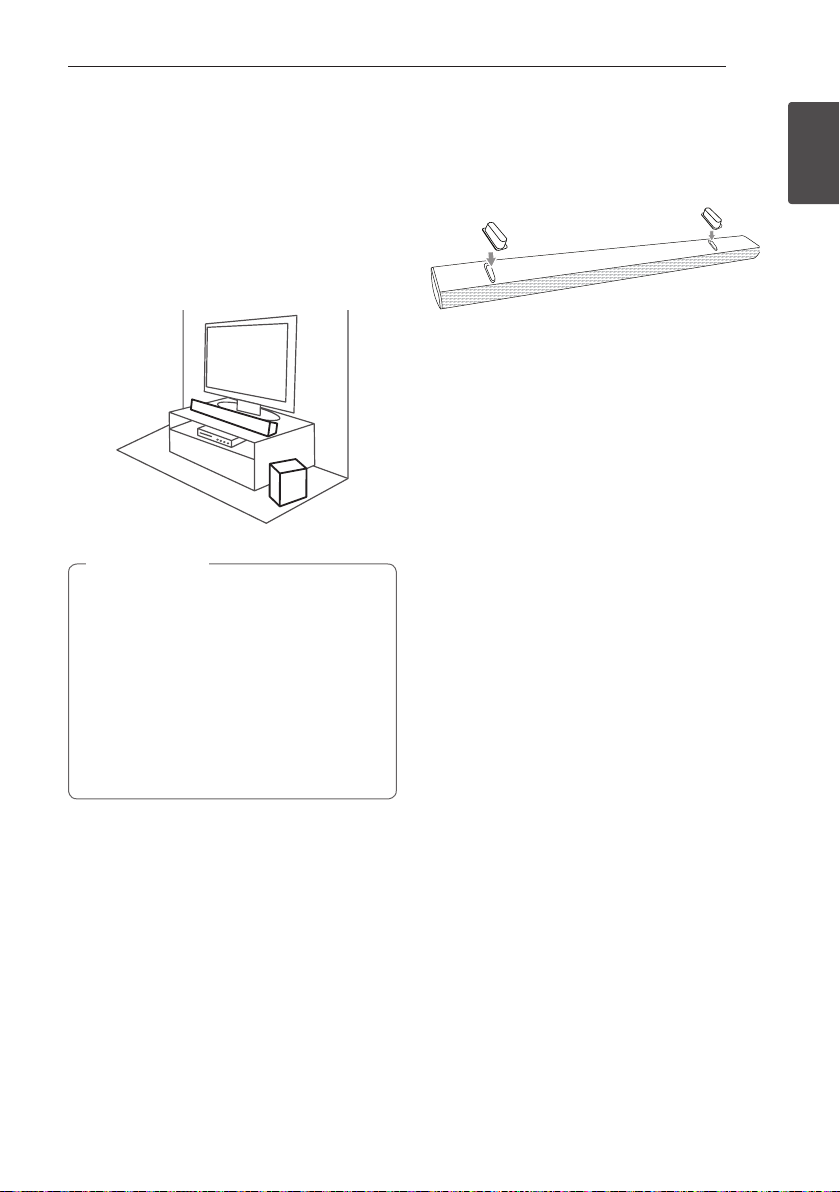
Getting Started 9
Installing the sound bar
You can hear the sound by connecting the unit to
the other device : TV, Blu-ray disc player, DVD player,
etc.
Place the unit in front of the TV and connect it to
the device you want. (Refer to pages 13 - 18.)
Caution
>
yFor best performance of wireless
connection such as Bluetooth or wireless
subwoofer, do not install the unit on
Metallic furniture because wireless
connection communicates through a
module positioned on the bottom of the
unit.
yBe careful not to make scratches on the
surface of the Unit /Sub-Woofer when
installing or moving them.
Installing the cover foot
You can extend the height of the unit by using
cover foot (height : 17 mm)
1. Turn the unit upside down.
2. Peel off a sticker attached to the cover foot.
Then place it on the existing foot of the unit.
3. Press the cover foot with adequate force to get
it rmly xed.
1
Getting Started
Page 10

Getting Started10
Mounting the main unit on a wall
1
You can mount the main unit on a wall.
Getting Started
Caution
>
Because it is dicult to make a connection
after installing this unit, you should connect
the cables before installation.
Preparation materials
Unit
Wall bracket install guide
Wall bracket
1. Match the TV’s BOTTOM EDGE of Wall bracket
install guide with the bottom of TV and attach
to the position.
TV
2. When you mount it on a wall (concrete), use the
wall plugs. You should drill some holes. A guide
sheet (Wall bracket install guide) is supplied to
drill. Use the sheet to check the point to drill.
3. Remove the Wall bracket install guide.
Screws
(Not supplied)
Screws (A)
Wall plug
Page 11
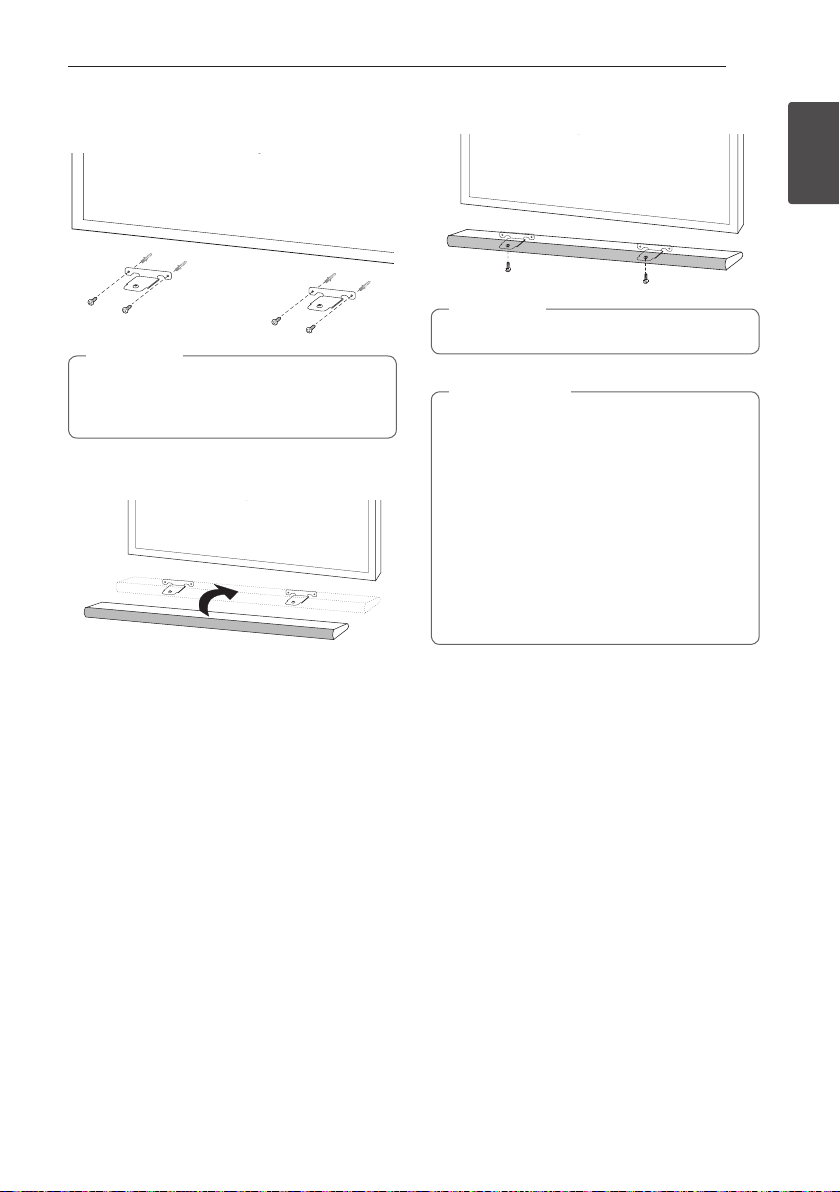
Getting Started 11
4. Fix the brackets with screws (A) as shown in the
illustration below.
Note
,
Screws (A) and Wall Plugs are not supplied for
mounting the unit. We recommend the Hilti
(HUD-1 6 x 30) for the mounting.
5. Put the unit on the brackets to match screw
holes on the bottom of the unit.
6. Fix the unit with the screws firmly.
Note
,
To detach the unit, perform it in reverse order.
Caution
>
yDo not install this unit upside down. It can
damage the parts of this unit or be the
cause of personal injury.
yDo not hang onto the installed unit and
avoid any impact to the unit.
ySecure the unit rmly to the wall so that it
does not fall o. If the unit falls o, it may
result in an injury or damage to the product.
yWhen the unit is installed on a wall, please
make sure that a child does not pull any of
connecting cables, as it may cause it to fall.
1
Getting Started
Page 12
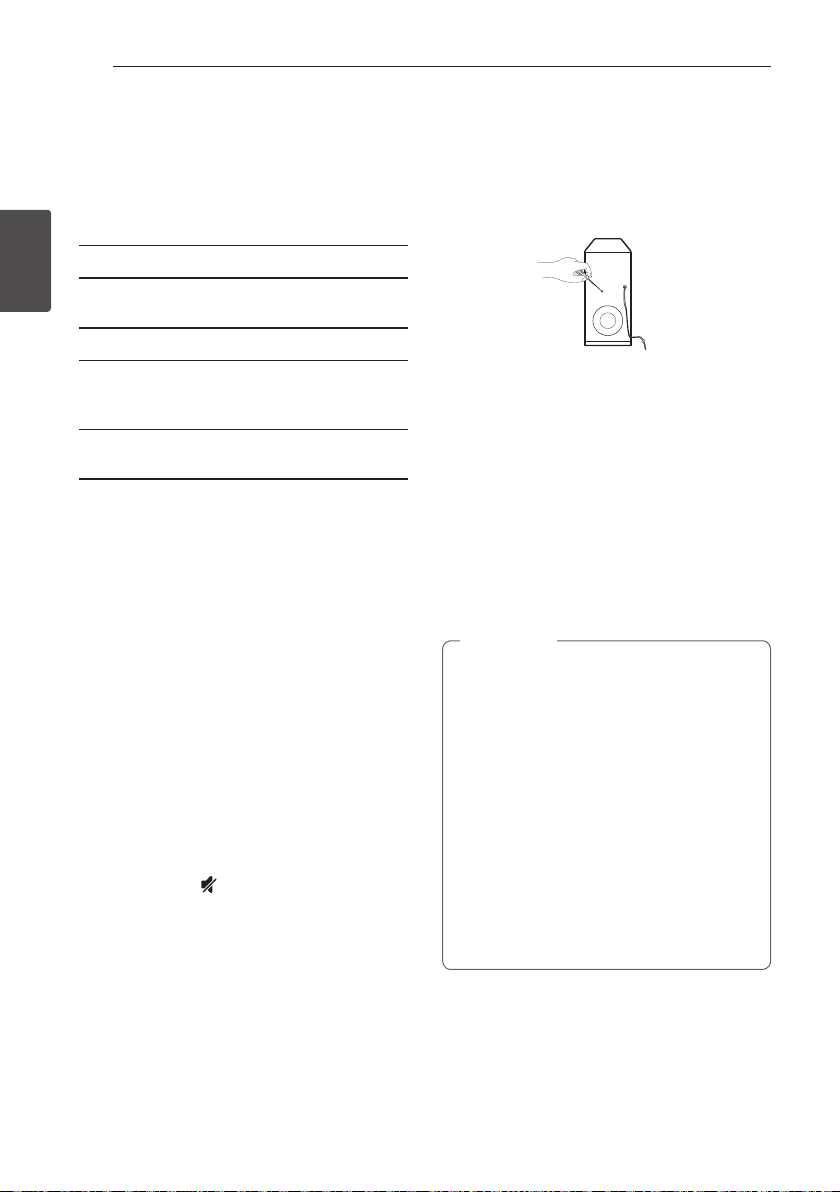
Connecting12
Wireless subwoofer connection
LED indicator of wireless subwoofer
LED Color Status
Yellow-green
2
(Blink)
Connecting
Yellow-green The connection is completed.
Red The wireless subwoofer is
O (No
display)
Setting up the wireless subwoofer
for the first time
1. Connect the power cord of the wireless
subwoofer to the outlet.
2. Turn on the main unit : The main unit and
wireless subwoofer will be automatically
connected.
Manually pairing wireless subwoofer
When your connection is not completed, you can
see the red LED or the blinking of yellow-green LED
on the wireless subwoofer and the subwoofer does
not make sound. To solve the problem, follow the
below steps.
1. Adjust volume level of the main unit to
minimum.
-”VOL MIN” appears on the display window.
2. Press and hold
for about 3 seconds.
-“WL RESET” appears on the display window
briey and Red LED on the main unit is
blinking
The connection is trying.
in standby mode or the
connection is failed.
The power cord of wireless
subwoofer is disconnected.
(Mute) on the remote control
3. If the LED of the wireless subwoofer already
blinks in yellow-green continually, you can skip
this step.
Press and hold PAIRING on the back of the
wireless subwoofer for more than 5 seconds.
-The LED of the wireless subwoofer lights up
alternately in red and yellow-green.
4. Disconnect the power cord of the main unit
and the wireless subwoofer.
5. Connect them again after the LED of the main
unit and the wireless subwoofer is fully turned
off.
The main unit and the wireless subwoofer will
be paired automatically when you turn on the
main unit.
-When the connection is completed, you can
see the yellow-green LED on the subwoofer.
Note
,
yIt takes a few seconds (and may take longer)
for the main unit and the subwoofer to
communicate with each other and make
sounds.
yThe closer the main unit and the subwoofer,
the better sound quality. It is recommended
to install the main unit and the subwoofer
as close as possible (within 5 m) and avoid
the cases below.
-There is a obstacle between the main
unit and the subwoofer.
-There is a device using same frequency
with this wireless connection such as a
medical equipment, a microwave or a
wireless LAN device.
Page 13

Connecting 13
Connecting to your TV
Please connect with this unit and TV using the
optical digital cable or HDMI cable considering the
state of the TV.
Using an OPTICAL cable
1. Connect the OPT. IN jack on the back of the
unit to OPTICAL OUT jack on the TV using an
OPTICAL cable.
Optical
cable
2. Set the INPUT source to OPTICAL. Press
repeatedly FUNC on the remote control or
F on the unit until the function is selected.
To directly select the OPTICAL function, press
OPTICAL on the remote control.
Note
,
yYou can enjoy the TV audio through the
speakers of this unit. In the case of some
TV models, you must select the external
speaker option from the TV menu. (For
details, reference your TV user manual.)
ySet up the sound output of TV to listen to
the sound through this unit :
TV setting menu [ [Sound] [ [TV Sound
output] [ [External speaker (Optical)]
yDetails of TV setting menu vary depending
on the manufacturers or models of your TV.
Using an HDMI cable
If you connect this unit to a TV that supports HDMI
CEC and ARC (Audio Return Channel), you can
enjoy the TV audio through the speakers of this unit
without connecting the optical cable. Please refer
to your TV user manual when you check HDMI CEC/
ARC function of your TV.
HDMI
cable
Note
,
yHDMI CEC (Consumer Electronics Control):
Using a single remote control, you have the
ability to operate CEC compatible devices
(TV, Sound Bar, Blue-ray player, etc.)
yYou can also enjoy extra functions such
as USB / Bluetooth with FUNC on remote
control or F on this unit. When you go back
to live TV channel after using the extra
functions (USB / Bluetooth) of this audio
system, you should choose your preferred
speaker on TV to enjoy the sound from this
audio system again.
2
Connecting
Page 14

Connecting14
HDMI cable Checklist
Some HDMI cables do not support the ARC
function, this can result in no sound output.
When connecting this unit to the TV, if there is no
sound, there might be a problem with the HDMI
cable. Therefore connect this unit to the TV and
check whether the Type A, High speed HDMI™
Cable with Ethernet.
2
Connecting
STANDARD HDMI CABLE WITH ETHERNET
HIGH SPEED HDMI CABLE
HIGH SPEED HDMI CABLE WITH ETHERNET
Enjoy rich sound broadcast of the channel with the sound bar
Connection through HDMI Cable
Your television must support the newest HDMI
features (HDMI CEC1) / ARC (Audio Return Channel))
to fully enjoy the Live broadcasting channel with
audio system through an HDMI cable. Unless your
TV supports these HDMI features, the audio system
should be connected through an OPTICAL cable.
1) HDMI CEC (High-Denition Multimedia Interface
Consumer Electronics Control)
Consumer Electronics Control (CEC) is an HDMI
feature designed to allow the user to command
and control the CEC-enabled devices, that are
connected through HDMI by using only one of
their remote controls.
Trade names for CEC are SimpLink (LG) , Anynet+
※
(Samsung), BRAVIA Sync/ Link (Sony), EasyLink
(Philips), EZ-Sync/ VIERA Link (Panasonic), etc..
(X)
(X)
(O)
What is SIMPLINK?
Some functions of this unit are controlled by the
TV’s remote control when this unit and LG TV’s with
SIMPLINK are connected through HDMI connection.
Controllable functions by LG TV’s remote control :
Power on/o, volume up/down, mute, etc.
Refer to the TV owner’s manual for the details of
SIMPLINK function.
LG TV’s with SIMPLINK function has the logo as
shown above.
Note
,
yDepending on the state of the unit, some
SIMPLINK operation may dier from your
purpose or not work.
yDepending on a TV or a player which
is connected with this unit, SIMPLINK
operation may dier from your purpose.
Page 15

Connecting 15
ARC (Audio Return Channel) function
The ARC function enables an HDMI capable TV to
send the audio stream to HDMI OUT of the unit.
To use this function :
-Your TV must support the HDMI-CEC and ARC
function and the HDMI-CEC and ARC must be
set to On.
-The setting method of HDMI-CEC and ARC may
dier depending on the TV. For details about
ARC function, refer to your TV manual.
-You must use the HDMI cable (Type A, High
Speed HDMI™ cable with Ethernet).
-You must connect the HDMI OUT on the unit
with HDMI IN of the TV that supports ARC
function using an HDMI cable.
-You can connect only one Sound bar to TV
compatible with ARC.
Note
,
yARC function is automatically selected when
ARC signal comes in from TV, no matter
what kind of the function you are using.
yYou can enjoy the TV audio through the
speakers of this unit. In the case of some
TV models, you must select the external
speaker option from the TV menu. (For
details, reference your TV user manual.)
ySet up the sound output of TV to listen to
the sound through this unit :
TV setting menu [ [Sound] [ [TV Sound
output] [ [External speaker (HDMI ARC)]
yDetails of TV setting menu vary depending
on the manufacturers or models of your TV.
yIf you change to other function while you
are using ARC function, you need to adjust
ARC setting on TV setting again to use ARC
function.
Additional information for HDMI
yWhen you connect an HDMI or DVI compatible
device make sure of the following:
- Try switching off the HDMI/DVI device and this
player. Next, switch on the HDMI/DVI device
and leave it for around 30 seconds, then switch
on this player.
- The connected device’s video input is set
correctly for this unit.
- The connected device is compatible with
720 x 576p (or 480p), 1280 x 720p, 1920 x 1080i
,1920 x 1080p or 4096 x 2160p video input.
yNot all HDCP-compatible HDMI or DVI devices
will work with this player.
- The picture will not be displayed properly with
non-HDCP device.
Note
,
yIf a connected HDMI device does not accept
the audio output of the player, the HDMI
device’s audio sound may be distorted or
may not output.
yChanging the resolution when the
connection has already been established
may result in malfunctions. To solve the
problem, turn o the player and then turn it
on again.
yWhen the HDMI connection with HDCP
is not veried, TV screen is changed to
black screen. In this case, check the HDMI
connection, or disconnect the HDMI cable.
yIf there are noises or lines on the screen,
please check the HDMI cable (length is
generally limited to 4.5 m(15 ft).
yYou cannot change the video resolution
in the HDMI IN mode. Change the video
resolution of the connected component.
yIf the video output signal is abnormal when
your personal computer is connected to
HDMI IN jack, change the resolution of your
personal computer to 576p (or 480p), 720p,
1080i or 1080p.
2
Connecting
Page 16

Connecting16
Optional equipment connection
HDMI connection
You can enjoy the sound and picture from HDMI
connection on external device.
2
Connecting
For enjoying sound only
You can enjoy the sound from the external device
you connect.
To the Blu-ray disc player,
DVD player, etc.
1. Connect HDMI IN jack on the back of the unit to
HDMI OUT jack on the audio device such as Bluray disc player, DVD player, etc.
2. Set the INPUT source to HDMI IN. Press
repeatedly FUNC on the remote control or F on
the unit until the function is selected.
For enjoying both sound and picture
You can enjoy both sound and picture from the
external device you connect.
1. Connect HDMI IN jack on the back of the unit to
HDMI OUT jack on the external device such as
Blu-ray disc player, DVD player, etc.
2. Connect HDMI OUT jack on the back of the unit
to HDMI IN jack on the TV.
3. Set the INPUT source to HDMI IN. Press
repeatedly FUNC on the remote control or F on
the unit until the function is selected.
Note
,
yWith the unit connected to external devices
and TV as above illustration, TV will output
picture and sound from external devices
when the unit is turned o in HDMI IN
mode.
yHDMI OUT jack is for TV connection. Even
though multi channel is inputted to the unit
through an HDMI cable, the unit can only
output 2 channel to TV.
yWhen this unit is turned o, multi channel
audio sources will be passed through
without transformation.
Page 17

Connecting 17
OPTICAL IN connection
Connect an optical output jack of external devices
to the OPTICAL IN jack.
To the optical output jack of
1. Connect the OPTICAL IN jack on the back of
the unit to optical out jack of your TV (or digital
device etc.)
2. Select the input source to OPTICAL by pressing
FUNC on the remote control or F on the unit
until the function is selected.
To directly select the OPTICAL function, press
OPTICAL on the remote control.
3. Listen to sound.
4. Press OPTICAL to exit from OPTICAL.
Function is retuned to previous one.
When you Press OPTICAL button on the
remote, while unit is turned o, the unit wll
be turned on and optical function will be
selected.
external device
Note
,
PORTABLE IN connection
MP3 player, etc...
Listening to music from your
portable player
The unit can be used to play the music from many
types of portable players or external devices.
1. Connect the portable player to the
PORTABLE IN connector of the unit by using 3.5
mm stereo cable.
2. Turn the power on by pressing 1 (Power).
3. Select the PORTABLE function by pressing
FUNC on the remote control or F on the unit
until the function is selected.
4. Turn on the portable player or external device
and start playing it.
2
Connecting
Page 18

Connecting18
USB connection
Connect USB memory device to the USB port on
the back of the unit.
2
Connecting
For more information of playing les on a USB, refer
to the page 20.
Removing the USB Device from the unit.
1.
Choose a different function/mode or press
twice in a row.
Z
2. Remove the USB device from the unit.
USB device requirement
yDevices which require additional program
installation connected to a computer, are not
supported.
yDo not extract the USB device while in operation.
yFor a large capacity USB, it may take longer than
a few minutes to be searched.
yTo prevent data loss, back up all data.
yThis unit is not supported when the total
number of les is 2000 or more.
yThe unit’s USB Port cannot be connected to PC.
The unit can not be used as a storage device.
yThe exFAT le system is not supported on this
unit. (FAT16/FAT32/NTFS systems are available.)
Compatible USB devices
yMP3 Player : Flash type MP3 player.
yUSB Flash Drive : Devices that support USB 2.0.
yThe USB function of this unit does not support
some USB devices.
Page 19

Connecting 19
yDepending on some devices, it may not available
to recognize the followings on this unit.
-External HDD
-Card readers
-Locked devices
-Hard type USB devices
-USB hub
-Using USB extension cable
-iPhone/iPod/iPad
-Android device
Playable file
Sampling Frequency
MP3 : within 32 to 48 kHz
WMA : within 32 to 48 kHz
OGG : within 32 to 48 kHz
FLAC : within 32 to 192 kHz
WAV : within 32 to 48 kHz
Bitrate
MP3 : within 80 to 320 kbps
WMA : within 56 to 128 kbps
OGG : within 64 to 500 kbps
FLAC : within 500 to 5000 kbps
WAV : within 500 to 5000 kbps
yMaximum les : Under 1999
yA protected le by DRM (Digital rights
management) cannot be played on the unit.
yVideo les in the USB storage device can not be
played.
yDepending on the performance of your USB
device, playback may not work well.
Note
,
yFolders and les on the USB are recognized
as below.
b
d
: Folder
: File
C
D
E
F
G
H
I
J
*ROOT
a
c
A
B
yIf there is no le in a folder, the folder will
not appear.
yFile will be played from le $A to le $J
one by one.
yFiles and folders will be presented in order
recorded and may be presented dierently
depending on the record circumstances.
yThis unit can display le or folder names
that contain numbers or English characters
only.
y*ROOT : The rst screen you can see when a
computer recognize the USB is “ROOT”.
2
Connecting
Page 20

Operating20
Basic operations
USB operation
1. Connect the USB device to the USB port.
2. Select the USB function by pressing FUNC on
the remote control or F on the unit until the
function is selected.
To Do this
Stop Press Z.
Playback Press dM.
3
Operating
Pause
Skip to the next/
previous le
Search for a
section within a
le
During playback, press dM.
During playback, press V
on the remote control to go
to the next le.
Playing less than 2 seconds,
press C on the remote
control to go to the previous
le.
Playing after 3 seconds, press
C on the remote control
to go to the beginning of
the le.
Press and hold
during playback and release it
at the point you want to listen
to.
C/V
Note
,
yThe resume point may be cleared when you
pull out the power cord or removing the
USB device from the unit.
yRepeat/Random playback operates as
follows.
On Display Description
OFF
ONE
FOLDER
ALL
RANDOM Plays songs randomly.
Plays songs on USB
device in order.
Plays a same song
repeatedly.
Plays songs in a folder
repeatedly.
Plays all the songs on
USB device repeatedly.
Play repeatedly
or randomly
Search a folder
Resume
playback
Press REPEAT on the remote
control repeatedly, the
display will be changed in the
following order, OFF
FOLDER ALL RANDOM.
Press FOLDER o/p on the
remote control.
This unit memorizes a current
song which is played before
changing the function or
turning o the unit.
ONE
Page 21

Operating 21
Other operations
DRC (Dynamic Range Control)
Make the sound clear when the volume is turned
down and prevent sudden increase of sound
(Dolby Digital only). Set to [DRC ON] by using DRC.
AV Sync
When receiving audio signals from TV, sound and
images may not be matched. In the case, this
function can adjust the delay time.
1. Press AV SYNC.
2. Use
C/V
the delay amount, which you can set at
anything between 0 and 300 ms.
Note
,
This function does not operate on USB
function.
to scroll up and down through
Turn off the sound temporarily
Press (Mute) to mute your unit.
You can mute your unit, for example, to answer
the telephone, “MUTE” is displayed in the display
window.
To cancel it, press
control or change the volume level.
(Mute) again on the remote
Displaying file and input source
You can display various information of the input
source by pressing INFO.
USB : File information contained on a USB (MP3/
WMA/OGG/FLAC/WAV)
OPTICAL/ARC/HDMI IN : Audio format, Audio
channel
3
Operating
Page 22

Operating22
Sleep timer setting
This unit will be turned o automatically by your
timer set.
Press SLEEP repeatedly to select the desired time
period options (in minutes):
DISPLAY OFF (display window will turns o ) ->
DIMMER (display window will be darkened by half )
-> Sleep timer value (180 ~ 10) -> Display on
To check the remaining time, press SLEEP.
To cancel the sleep function, press SLEEP
repeatedly until “SLEEP 10” appears, and then press
SLEEP once again while “SLEEP 10” is displayed.
Note
3
Operating
,
You can check the remaining time before the
unit turns o . Press SLEEP the remaining time
appears in the display window.
Using your TV remote control
You can control some functions of this unit by
your TV remote control even by other company’s
product.
Controllable functions are volume up/down and
mute.
Press and hold INFO on the remote control for
about 3 seconds. “ON - TV REMOTE” appears and
you can control this unit by your TV remote control.
To check the status of this function, press and hold
INFO.
To turn off this function, press and hold INFO
and press it once again while “ON - TV REMOTE” is
scrolled.
Note
,
ySupported TV brands
LG Panasonic Philips Samsung
Sharp Sony Toshiba Vizio
yMake sure that the sound output of your TV
is set to [External speaker].
yDepending on the remote control, this
function may not work well.
yThis function may not work well when some
TV control functions such as CEC, SIMPLINK
and LG Sound Sync set to ON.
Page 23

Operating 23
Auto power down
This unit will be o itself to save electric
consumption in the case main unit is not
connected to external device and is not used for 20
minutes.
So does this unit after six hours since Main unit
has been connected to other device using analog
input. (Ex : Portable, etc..)
How to disconnect the wireless
network connection or the wireless
device
Set up the AUTO POWER ON/OFF function to o
and turn o the unit.
AUTO POWER On/Off
This unit automatically turns on by an input source :
Optical, LG TV or Bluetooth.
When you turn on your TV or an external device
connected to this unit, this unit recognizes the
input signal and select the suitable function. You
can hear the sound from your device.
If you try to connect your Bluetooth device, this unit
turns on and ready to pair. Connect your Bluetooth
device and play your music.
This function turns on or o each time you press
AUTO POWER.
Note
,
yAfter the unit is turned on by AUTO POWER
function, it will be automatically turned o if
there is no signal for a certain period of time
from the TV connected by LG Sound Sync
(Optical/Wireless).
yAfter the unit is turned on by AUTO POWER
function, it will be automatically turned o if
there is no signal for a certain period of time
from the external device.
yIf you turned o the unit directly, it cannot
be turned on automatically by AUTO POWER
function. However the unit can be turned
on by AUTO POWER function when optical
signal comes in after 5 seconds of no signal.
yDepending on the connected device, this
function may not operate.
yIf you disconnect Bluetooth connection
by this unit, some Bluetooth devices try to
connect to the unit continually. Therefore
it is recommended to disconnect the
connection before turn o the unit.
yIf you want to use AUTO POWER, SIMPLINK
must be turned o. It takes for about 30
seconds to switch on or o SIMPLINK.
yWhen you turn on this unit for the rst time,
Auto Power function is turned on status.
3
Operating
Page 24

Operating24
Auto function change
This unit recognizes input signals such as optical,
Bluetooth and LG TV and then changes suitable
function automatically.
When optical signal comes in
When you turn on the external device connected
to this unit by an optical cable, this unit change the
function to optical. You can hear the sound from
your device.
When you try to connect Bluetooth
device
3
When you try to connect your Bluetooth device to
Operating
this unit, Bluetooth function is selected. Play your
music on the Bluetooth device.
When LG TV signal comes in
When you turn on your LG TV connected by
LG Sound Sync (Wireless connection), this unit
changes the function to LG TV. You can hear the
sound from your TV.
Note
,
yTo change to optical function, it needs 5
seconds of no signal.
yThis unit does not change the function to
optical if SIMPLINK of the connected TV, Bluray disc player, set-top box or etc. device set
to on or connected CEC supported device is
turned on.
yIf you want to use the auto function change,
SIMPLINK must be turned o. It takes for
about 30 seconds to turn o SIMPLINK.
Page 25

Operating 25
LG Sound Sync
You can control some functions of this unit by
your TV's remote control with LG Sound Sync. It
is compatible with the LG TV that is supported LG
Sound Sync. Make sure of the LG Sound Sync logo
on your TV.
Controllable function by LG TV's remote control :
Volume up/down, mute
Refer to the TV's instruction manual for the details
of LG Sound Sync.
Make one of the following connections, depending
on the capabilities of your equipment.
Note
,
yYou can also use the remote control of
this unit while using LG Sound Sync. If you
use TV's remote control again, the unit
synchronizes with the TV.
yWhen the connection fails, make sure of the
condition of the TV and power.
yMake sure of the condition of this unit and
the connection in the cases below when
using LG Sound Sync.
-Turn o the unit.
-Changing the function to the others.
-Disconnecting the optical cable.
-Disconnecting the wireless connection
caused by interference or a distance.
yThe amount of time to turn o this unit is
dierent depending on your TV when you
set AUTO POWER function to ON.
yDetails of TV setting menu vary depending
on the models of your TV.
With wired connection
1. Connect your LG TV to the unit by using an
optical cable.
Optical
cable
2. Set up the sound output of TV to listen to the
sound through this unit :
TV setting menu [ [Sound] [ [TV Sound
output] [ [LG Sound Sync (Optical)]
3. Turn on the unit by pressing 1 (Power) on the
remote control.
4. Select OPTICAL function by using FUNC on
the remote control or F on the unit until the
function is selected.
You can see "LG OPT" on the display window
if connecting normally between this unit and
your TV.
3
Operating
Page 26

Operating26
With wireless connection
1. Turn on the unit by pressing 1 (Power) on the
remote control.
2. Select LG TV function by using FUNC on
the remote control or F on the unit until the
function is selected.
3. Set up the sound output of TV to listen to the
sound through this unit :
TV setting menu [ [Sound] [ [TV Sound
output] [ [LG Sound Sync (Wireless)]
"PAIRED" appears on the display window for
about 3 seconds and then you can see "LG TV"
on the display window if connecting normally
3
Operating
between this unit and your TV.
Note
,
If you turned o the unit directly by pressing
(Power), LG Sound Sync (Wireless) will be
1
disconnected. To use this function again, you
should reconnect the TV and the unit.
Using Bluetooth technology
About Bluetooth
Bluetooth is wireless communication technology
for short range connection.
The sound may be interrupted when the
connection interfered by the other electronic wave
or you connect the bluetooth in the other rooms.
Connecting individual devices under Bluetooth®
wireless technology does not incur any charges. A
mobile phone with Bluetooth® wireless technology
can be operated via the Cascade if the connection
was made via Bluetooth® wireless technology.
Available Devices : Mobile phone, MP3, Laptop,
PDA etc.
Bluetooth Profiles
In order to use Bluetooth® wireless technology,
devices must be able to interpret certain profiles.
This unit is compatible with following profile.
A2DP (Advanced Audio Distribution Profile)
Page 27

Operating 27
Listening to music stored on the Bluetooth devices
Pairing your unit and Bluetooth
device
Before you start the pairing procedure, make
sure the Bluetooth feature is turned on in to your
Bluetooth device. Refer to your Bluetooth device’s
user guide. Once a pairing operation is performed,
it does not need to be performed again.
1. Select the Bluetooth function by using FUNC
on the remote control or F on the unit until the
function is selected.
Appears “BT” and then “BT READY” in display
window.
2. Operate the Bluetooth device and perform the
pairing operation. When searching for this unit
with the Bluetooth device, a list of the devices
found may appear in the Bluetooth device
display depending on the type of Bluetooth
device. Your unit appears as “LG LAS551H (XX) /
LG LASC55 (XX)”.
Note
,
yXX means the last two digits of Bluetooth
address. For example, if your unit has a
Bluetooth address such as 9C:02:98:4A:F7:08,
you will see “LG LAS551H (08) / LG LASC55
(08)” on your Bluetooth device.
yDepending on the Bluetooth device type,
some device have a dierent pairing way.
Enter the PIN code (0000) as needed.
yYou can connect this unit with up to 3
bluetooth device simultaneously same
method as above description.
yThe multi pairing connection is only
supported on Android or iOS devices. (Multi
pairing connection may not be supported
depending on the connected device
specications.)
yRemovable/detachable bluetooth device
(Ex : Dongle etc..) doesn't supported multi
pairing.
3. When this unit is successfully connected with
your Bluetooth device, “PAIRED” will be appear
on the display window and change to Bluetooth
device name soon.
Note
,
y"PAIRED" will be momentarily appear on the
display when you connect other devices for
multi pairing.
yIf it is unavailable to display device name on
the unit, "_" will be displayed.
4. Listen to music.
To play a music stored on your Bluetooth device,
refer to your Bluetooth device’s user guide.
Note
,
yWhen using Bluetooth® technology, you
have to make a connection between the
unit and the bluetooth device as close as
possible and keep the distance.
However it may not work well in the case
below :
-There is a obstacle between the unit and
the bluetooth device.
-There is a device using same frequency
with Bluetooth® technology such as a
medical equipment, a microwave or a
wireless LAN device.
yYou should connect your bluetooth device
to this unit again when you restart it.
yEven if this unit connected up to 3
bluetooth devices, you can play and control
music by using only one of the connected
devices.
yWhen this unit connected with multiple
Bluetooth devices, only one device which
you are playing keeps Bluetooth connection
when you change the function to the
others.
3
Operating
Page 28

3
Operating
Operating28
Note
,
yThe sound may be interrupted when
the connection interfered by the other
electronic wave.
yYou may not control the Bluetooth device
with this unit.
yDepending on the type of the device,
you may not be able to use the Bluetooth
function.
yYou can enjoy wireless system using phone,
MP3, Notebook, etc..
yThe more distance between the unit and
the bluetooth device, the lower the sound
quality becomes.
yBluetooth connection will be disconnected
when the unit is turned o or the bluetooth
device gets far from the unit.
yWhen Bluetooth connection is
disconnected, connect the bluetooth device
to the unit again.
yWhen not connected the Bluetooth, “BT
READY” appears on the display window.
Using Bluetooth App
Note
,
Only Android OS is available to use “Music Flow
Bluetooth ” app with this unit.
About “Music Flow Bluetooth” App
“Music Flow Bluetooth” app brings a suite of new
features to this unit.
To enjoy more features, you are recommended to
download and install free “Music Flow Bluetooth”
app.
Install “Music Flow Bluetooth” App onto Your Bluetooth Device
There are two ways to install“Music Flow
Bluetooth”App onto Your Bluetooth Device.
Install “Music Flow Bluetooth” App
through QR code
1. Install “Music Flow Bluetooth” app through QR
code. Use the scanning software to scan the QR
code.
2. Tap an icon for installation.
3. Tap an icon for downloading.
Note
,
yMake sure that your Bluetooth device is
connected to the Internet.
yMake sure that your Bluetooth device has a
scanning software application. If you don’t
have one, download one from “Google
Android Market (Google Play Store)”.
yDepending on area, QR code may not work.
Page 29

Install “Music Flow Bluetooth” App
through “Google Android Market
(Google Play Store)”
1. Tap the “Google Android Market (Google Play
Store)” icon.
2. In the search bar, type in the “Music Flow
Bluetooth” and search it.
3. In the search result list, find and tap “Music Flow
Bluetooth” to start downloading Bluetooth app.
4. Tap an icon for installation.
5. Tap an icon for downloading.
Note
,
yMake sure that your Bluetooth device is
connected to the Internet.
yMake sure that your Bluetooth device is
equipped with “Google Android Market
(Google Play Store)”.
Activate Bluetooth with “Music Flow Bluetooth” App
“Music Flow Bluetooth” app helps to connect your
bluetooth device to this unit.
1. Tap “Music Flow Bluetooth” app icon on the
home screen to open “Music Flow Bluetooth”
app, and go to the main menu.
2. Tap [Menu] and select the unit you want.
3. If you want to get more information to operate,
tap [Setting] and turn on the User guide.
Operating 29
Note
,
y“Music Flow Bluetooth ” app will be available
in the software version as follow;
-Android O/S : Ver 4.0.3 (or later)
yIf you use “Music Flow Bluetooth ” app for
operation, there would be some dierences
between “Music Flow Bluetooth ” app
and the supplied remote control. Use the
supplied remote control as necessary.
yDepending on the Bluetooth device, “Music
Flow Bluetooth ” app may not work.
yAfter connection of “Music Flow Bluetooth ”
app, music may be output from your device.
In this case, try connecting procedure again.
yIf you operate the other applications or
change the settings on your Bluetooth
device while using “Music Flow Bluetooth
” app, “Music Flow Bluetooth ” app may
operate abnormally.
yWhen “Music Flow Bluetooth ” app operates
abnormally, check your Bluetooth device
and the connection of “Music Flow
Bluetooth ” app and then try to connect
again.
yDepending on the smart phone's operating
system, you have some dierences for
“Music Flow Bluetooth ” operation.
yEven though Bluetooth connection will
be disconnected, you can use “Music Flow
Bluetooth ” app when you change the
function.
3
Operating
Page 30

Operating30
Sound adjustment
Setting sound effect
This system has a number of pre-set surround
sound fields. You can select a desired sound mode
by using SOUND EFFECT.
The displayed items for the equalizer may be
different depending on sound sources and effects.
On Display Description
You can enjoy optimized
sound.
You can enjoy comfortable
and natural sound.
You can enjoy more immersive
and cinematic surround
sound.
Boosts the mid-range for
sound reinforcement.
3
Operating
STANDARD
MUSIC
CINEMA
FLAT Provides balanced sound.
BOOST
TREBLE / BASS Reinforces the treble and bass.
Note
,
yIn some of sound eect mode, some
speakers, there’s no sound or low sound. It
depends on the mode of surround and the
source of audio, it is not defective.
yYou may need to reset the sound eect
mode, after switching the input, sometimes
even after the sound le changed.
Adjust volume level automatically
This unit supports Auto volume function that
automatically adjusts the volume level.
When the output sound is too loud or too low,
press AUTO VOL on the remote control. So you can
enjoy the sound with appropriate levels.
To cancel this function, press the button again.
Page 31

Adjust the Treble/Bass/Subwoofer
You can adjust the sound level of Treble, Bass and
Sufwoofer as your preference.
TREBLE/BASS : -5 dB to 5 dB
SUBWF (Subwoofer) : -20 dB to 6 dB
1. Press
2. Press VOL o/p to adjust the sound level.
button repeatedly to select TREBLE,
BASS or SUBWF (Subwoofer).
Night mode
This function is useful when you want to watch
movies at low volume late at night.
Press
button on the remote control. So you can
activate Night mode. To cancel it, press
again.
button
Operating 31
3
Operating
Page 32

Troubleshooting32
Troubleshooting
PROBLEM CAUSE & CORRECTION
The unit does not
work properly.
No Power
No sound
4
Troubleshooting
No woofer sound
yTurn o the power of this unit and the connected external device (TV, Woofer,
DVD-player, Amplier, etc.) and turn it on again.
yDisconnect the power cord of this unit and the connected external device (T V,
Woofer, DVD-player, Amplier, etc.) and then try connecting again.
yPrevious setting may not be saved when device power is shut o.
yThe power cord is unplugged.
Plug in the power cord.
yCheck the condition by operating other electronic devices.
yIncorrect input source is selected.
Check the input source and select the correct input source.
yThe mute function is activated.
Press
(Mute) or adjust the volume level to cancel the mute function.
yWhen you are using connection with a external device (set top box, Bluetooth
device etc.), adjust volume level of the device.
yThe power cord of the subwoofer is not connected.
Plug the power cord into the wall outlet securely.
yPairing between the unit and the subwoofer gets disconnected.
Connect the unit and the subwoofer. (Refer to the page 12.)
No display
The remote control
does not work
properly.
The AUTO POWER
function does not
work.
LG Sound Sync does
not work.
yThe DISPLAY OFF function is activated.
Press SLEEP repeatedly to cancel the function. (Refer to the page 22)
yThe remote control is too far from the unit.
Operate the remote control within about 7 m.
yThere is an obstacle in the path of the remote control and the unit.
Remove the obstacle.
yThe batteries in the remote control is exhausted.
Replace the batteries with new one.
yCheck connection of the external device such as TV, DVD/Blu-Ray player or
Bluetooth device.
yCheck the state of SIMPLINK and turn o SIMPLINK.
yDepending on the connected device, this function may not operate.
yCheck whether your LG TV supports LG Sound Sync.
yCheck connection of LG Sound Sync (Optical or wireless).
yCheck sound setting of your TV and this unit.
Page 33

PROBLEM CAUSE & CORRECTION
Check the details below and adjust the unit according to them.
ySwitch [ON] state of DRC function to [OFF] by using remote controller.
When you feel the
output sound of the
unit is low.
yWith the sound bar connected with TV, change the AUDIO DIGITAL OUT setting
on TV Setup Menu from [PCM] to [AUTO] or [BITSTREAM].
yWith the sound bar connected with Player, change the AUDIO DIGITAL OUT
setting on Player Setup Menu from [PCM] to [PRIMARY PASS-THROUGH] or
[BITSTREAM].
yChange Audio DRC setting on Player setup menu to [OFF] state.
Troubleshooting 33
4
Troubleshooting
Page 34

Appendix34
Trademarks and licenses
All other trademarks are trademarks of their
respective owners.
Manufactured under license from Dolby
Laboratories. Dolby and the double-D symbol
are trademarks of Dolby Laboratories.
Bluetooth® wireless technology is a system
which allows radio contact between electronic.
Connecting individual devices under Bluetooth®
wireless technology does not incur any charges.
A mobile phone with Bluetooth® wireless
technology can be operated via the Cascade
if the connection was made via Bluetooth®
wireless technology.
The Bluetooth® word mark and logos are owned
by the Bluetooth® SIG, Inc. and any use of such
marks by LG Electronics is under license.
Other trademarks and trade names are those of
their respective owners.
5
Appendix
For DTS patents, see http://patents.dts.com.
Manufactured under license from DTS Licensing
Limited. DTS, the Symbol, & DTS and the Symbol
together are registered trademarks, and DTS
Digital Surround is a trademark of DTS, Inc. ©
DTS, Inc. All Rights Reserved.
The terms HDMI and HDMI High-Denition
Multimedia Interface, and the HDMI logo are
trademarks or registered trademarks of HDMI
Licensing LLC in the United States and other
countries.
Page 35

Specifications
General (LAS551H / LASC55)
Power requirements 120 V ~ 60 Hz
27 W
Power consumption
Dimensions (W x H x D) 890 mm X 51 mm X 85 mm (31.8 inch x 2.0 inch x 3.3 inch)
Net Weight (Approx.) 2.8 kg (6.2 lb)
Operating temperature 41 °F to 95 °F (5 °C to 35 °C)
Operating humidity 5 % to 90 %
Input/Output
OPT. IN 3 V (p-p), Optical jack x 1
PORT. IN 0.5 Vrms (3.5 mm stereo jack) x 1
HDMI IN 19 Pin (Type A, HDMI™ connector) x 1
HDMI OUT 19 Pin (Type A, HDMI™ connector) x 1
Available Digital Input Audio
Sampling Frequency
Networked standby : 2.5 W
(If all network ports are activated.)
32 kHz, 44.1 kHz, 48 kHz, 96 kHz
Appendix 35
USB
Version 2.0
Bus Power Supply 5 V 0 500 mA
Amplier
Total 320 W
Front Middle/ Tweeter 40 W x 2 (4 Ω at 1 kHz) / 20 W x 2 (8 Ω at 12 kHz)
Subwoofer 200 W (3 Ω at 80 Hz)
THD 10 %
Wireless subwoofer (S55A1-D)
Power requirements 120 V ~ 60 Hz
Power consumption 33 W
Type 1 Way 1 Speaker
Impedance 3 Ω
Rated Input Power 200 W
Max. Input Power 400 W
Dimensions (W x H x D) 171 mm x 390 mm x 261mm (6.7 inch x 15.3 inch x 10.3 inch)
Net Weight (Approx.) 5.6 kg (12.3 lb)
5
Appendix
Page 36

Appendix36
Bluetooth
Codec SBC
yDesigns and specications are subject to change without prior notice.
5
Appendix
Page 37

Maintenance
Handling the unit
When shipping the unit
Please save the original shipping carton and
packing materials. If you need to ship the unit, for
maximum protection, re-pack the unit as it was
originally packed at the factory.
Keeping the exterior surfaces clean
yDo not use volatile liquids such as insecticide
spray near the unit.
yWiping with strong pressure may damage the
surface.
yDo not leave rubber or plastic products in
contact with the unit for a long period of time.
Cleaning the unit
To clean the player, use a soft, dry cloth. If the
surfaces are extremely dirty, use a soft cloth lightly
moistened with a mild detergent solution. Do not
use strong solvents such as alcohol, benzine, or
thinner, as these might damage the surface of the
unit.
Appendix 37
5
Appendix
Page 38

Page 39

Page 40

LG Customer Information Center
1-800-243-0000 USA, Consumer
1-888-865-3026 USA, Commercial
Register your product Online!
www.lg.com
