Page 1
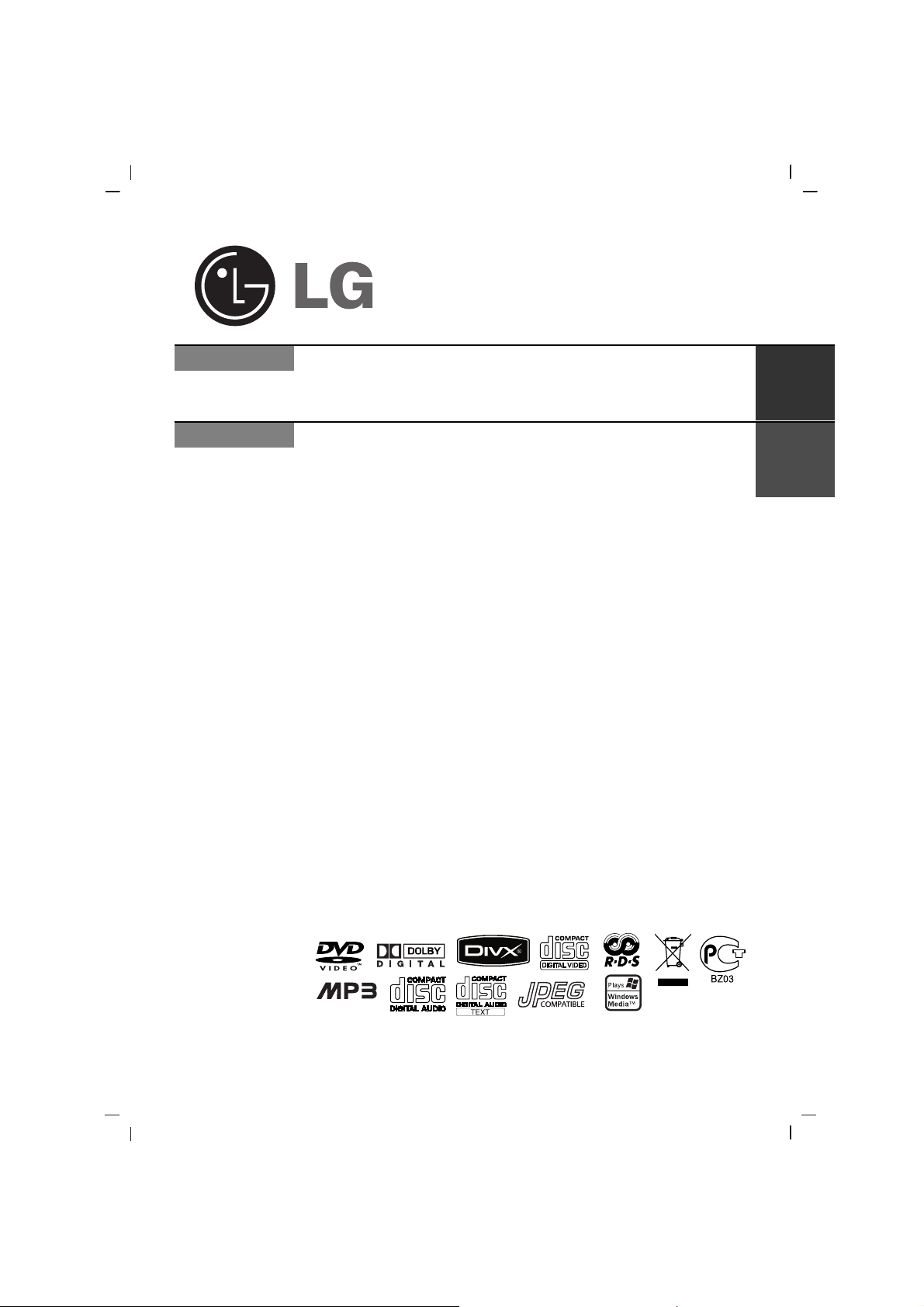
CD - R/RW
LAD4700R_ENG_MFL37340842
ENGLISH
CAR DVD Receiver
Read the manual carefully before using the unit
The working life of this product is 7 years since the date of purchase.
LAD4700R/LAD4705R/LAD4710R
RUSSIAN
Ä‚ÚÓÏÓ·ËθÌ˚È DVD-ÂÒË‚Â
èÂВ‰ ЪВП Н‡Н ЛТФУО¸БУ‚‡Ъ¸ ‰‡ММУВ ФЛТФУТУ·ОВМЛВ,
‚МЛП‡ЪВО¸МУ ФÓ˜ËÚ‡ÈÚ êÛÍÓ‚Ó‰ÒÚ‚Ó ÔÓ ˝НТФОЫ‡Ъ‡ˆЛЛ
ëÓÍ ÒÎÛÊ·˚ ÔË·Ó‡ - 7 ÎÂÚ ÒÓ ‰Ìfl Ô‰‡˜Ë ÚÓ‚‡‡ ÔÓÚ·ËÚÂβ.
Page 2
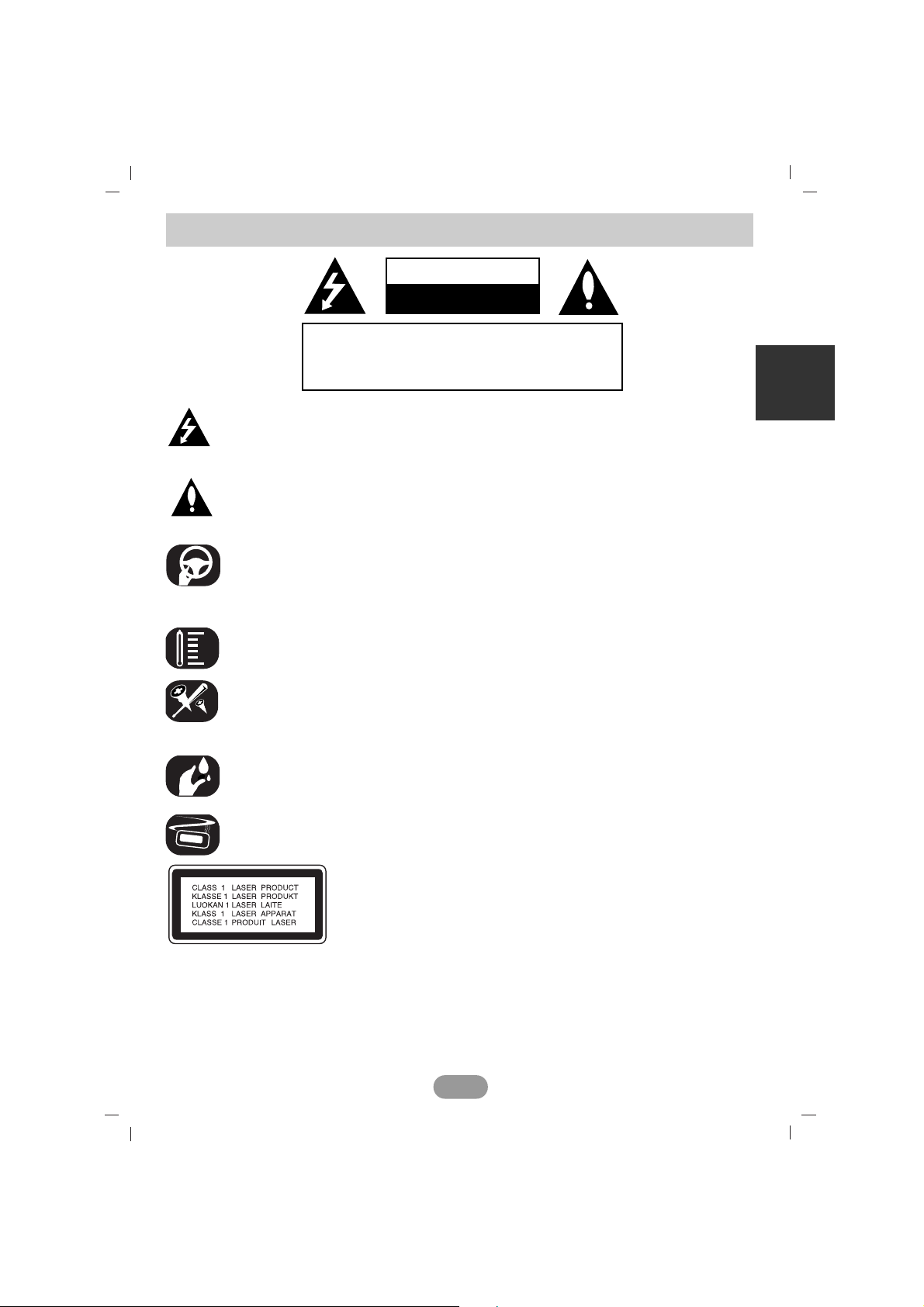
2
Safety note
CAUTION : TO REDUCE THE RISK OF ELECTRIC
SHOCK DO NOT SPLIT COVER (OR BACK) NO
USER-SERVICEABLE PARTS INSIDE. REFER
SERVICING TO QUALIFIED SERVICE PERSONNEL.
CAUTION
RISK OF ELECTRIC SHOCK
DO NOT OPEN
The lightning flash with the arrowhead symbol, within an equilateral triangle is
intended to alert the user about the presence of uninsulated dangerous voltage within the product’s enclosure that may be of sufficient magnitude to constitute a risk of
electric shock.
The exclamation point within an equilateral triangle is intended to alert the user to
the presence of important operating and maintenance (servicing) instructions in the
literature accompanying the appliance.
Always operate the vehicle in a safe manner.
Do not become distracted by the vehicle while driving, and always be fully aware of
all driving condition. Do not change settings, or any functions.
Pull over in a safe and legal manner before attempting such operations.
Do not use for many hours at extremely low or high temperature.
(-10~60°C)
To reduce the risk of electric shock, do not remove the cover or back of this product.
There are no user-serviceable parts inside.
Refer servicing to qualified service personnel.
To reduce the risk of fire or electric shock, do not expose this product to dripping or
splashing water, rain, or moisture.
The temperature of unit’s outside can be extremely high, please use the unit after
proper installation in your vehicle.
CAUTION : This product uses a Laser System.
To ensure proper use of this product, please read this
owner’s manual carefully and retain it for future
reference. Should the unit require maintenance,
contact an authorized service center.
Performing controls, adjustments, or carrying out procedures other than those specified
herein may result in hazardous radiation exposure.
To prevent direct exposure to laser beam, do not try to open the enclosure. Visible laser
radiation when open. DO NOT STARE INTO BEAM.
Page 3
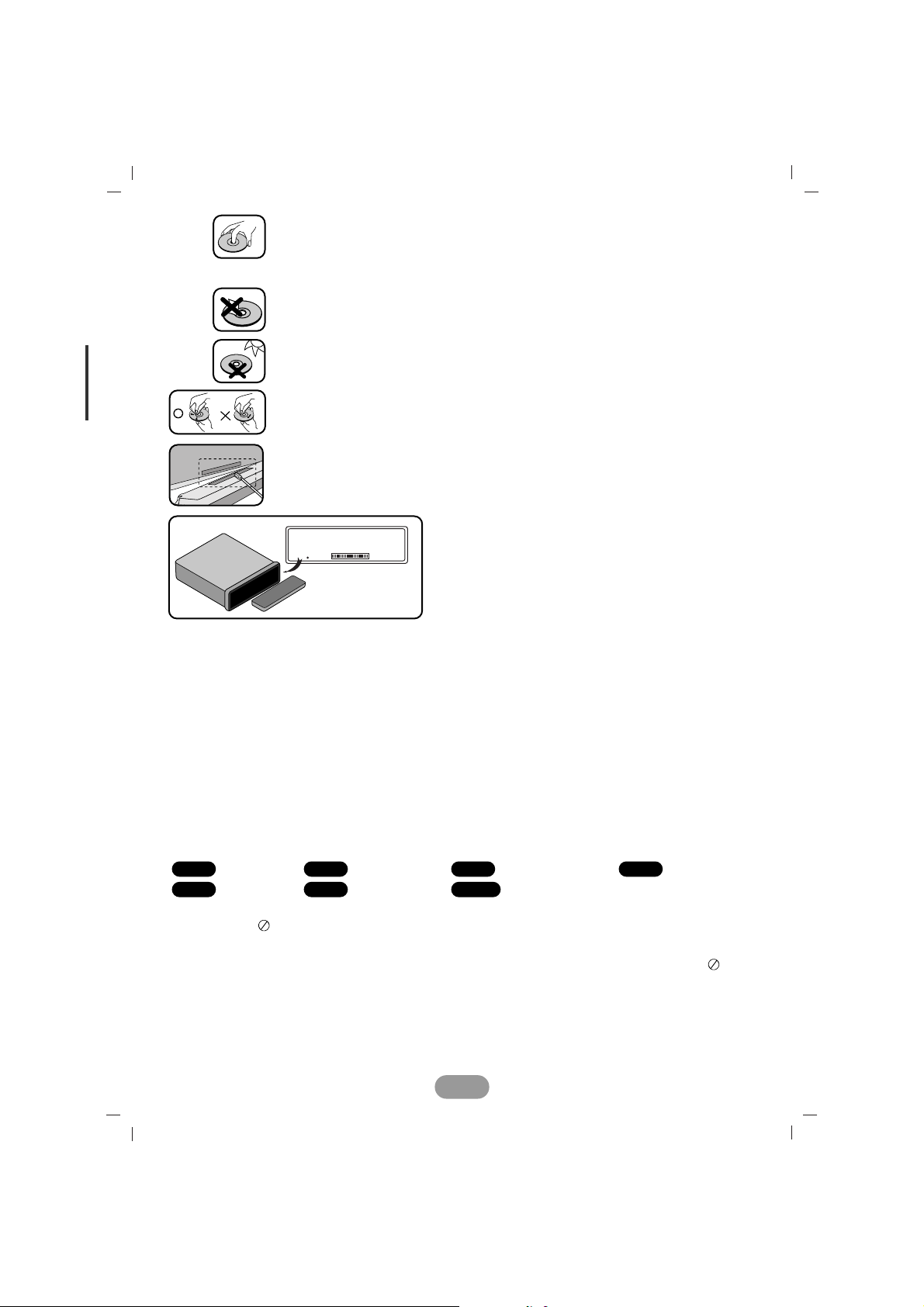
3
• A defective or soiled disc inserted into the unit can cause the sound to drop
during playback.
• Handle the disc by holding its inner and outer edges.
• Do not touch the surface of the unlabeled side of the disc.
Do not stick paper or tape, etc. on the surface.
Do not expose the disc to direct sunlight or excessive heat.
• Clean the disc before playback. Wipe the disc from the center outward with
a cleaning cloth.
• Never use solvents such as benzine or alcohol to clean the disc.
Periodically wipe the contacts on the back of the control panel with a
cotton swap moistened with alcohol.
To ensure safe driving
•To avoid the risk of accident and the potential violation of applicable laws, this unit is not for
use with a video screen that is visible to the driver.
• This unit detects whether your car’s parking brake is engaged or not, and prevents you
from watching a DVD,VCD, PHOTO or movie file on the display connected to FRONT
VIDEO OUTPUT while driving. When you attempt to watch a DVD,VCD, PHOTO or movie
file the screen will turn black. When you park your car in a safe place and apply the parking
brake, the picture appears on the screen.
Symbol Used in this Manual
A section whose title has one of the following symbols is applicable only to the disc
represented by the symbol.
DVD Video CDs Audio CDs MP3 files
WMA files JPEG files Movie files
About the Symbol Display
When you are watching a DVD and attempt to perform an operation, it may not be performed
due to the programming on the disc. When this happens, the unit indicates the button on
the screen.
Region code
This unit has a region code printed on the upper part of the unit. This unit can play only DVD
discs labelled as the same as the upper part of the unit or “ALL”.
Movie
JPEG
WMA
MP3ACDVCDDVD
If the unit fails to operate properly, press the
RESET button using a ball point pen or a similar
tool.
RESET
Page 4
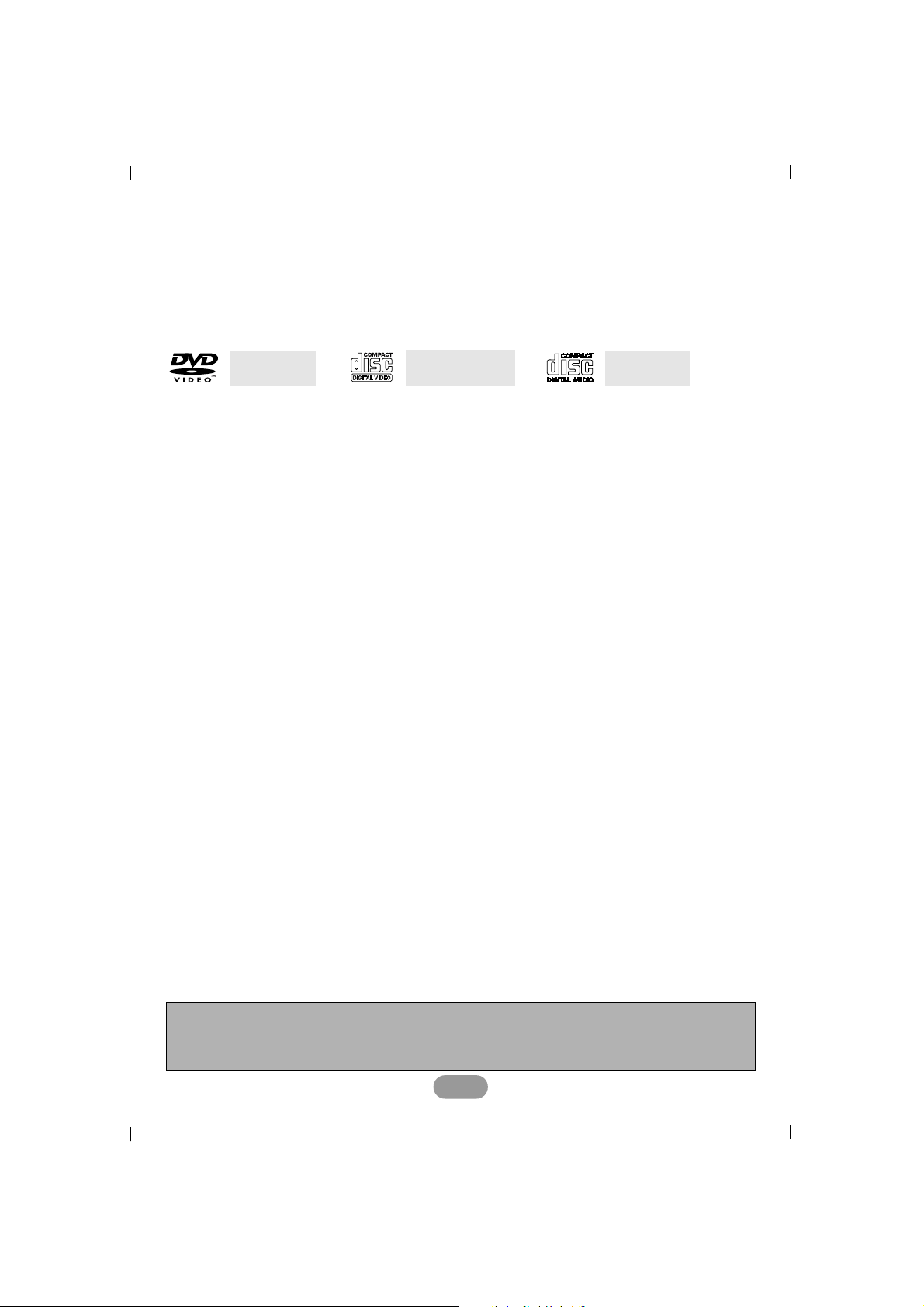
Notes on region code
• Most DVD discs have a globe with one or more numbers on it clearly visible on the cover.
This number must match your Car DVD Receiver’s region code or the disc cannot play.
• If you try to play a DVD with a different region code from your player, the message “Check
Region Code” appears on the screen.
Types of Playable Discs
In addition, this unit plays DVD±R, DVD±RW and CD-R or CD-RW containing audio titles,
MP3, WMA, JPEG or movie files.
• Depending on the conditions of the recording equipment or the CD-R/RW (or DVD±R/±RW)
disc itself, some CD-R/RW (or DVD±R/±RW) discs cannot be played on the unit.
•
Do not attach any seal or label to either side (the labeled side or the recorded side) of a disc.
•
Do not use irregularly shaped CDs (e.g., heart-shaped
or octagonal). It may result in
malfunctions.
•You have to set the disc format option to [Mastered] in order to make the discs compatible
with the LG players when formatting rewritable discs.
When setting the option to Live File System, you cannot use it on LG players.
(Mastered/Live File System : Disc format system for Windows Vista)
Notes on DVDs and Video CDs
Some playback operations of DVDs and Video CDs may be intentionally programmed by
software manufacturers.
This unit plays DVDs and Video CDs according to disc contents designed by the software
manufacturer, therefore some playback features may not be available or other functions may
be added.
TV System Selection
You must select the appropriate system mode for TV. If “NO DISC” appears in the display
window, press and hold B X on the control panel or X on remote control for more than 5 seconds to be able to select a system (AUTO, NTSC, or PAL).
When the selected system does not coincide with the system of your TV, normal colour
picture may not be displayed.
AUTO : Select when the unit is connected with Multi system TV.
NTSC : Select when the unit is connected with NTSC-TV.
PAL :
Select when
the unit
is connected with PAL-TV.
Audio CD
(12 cm disc)
Video CD (VCD)
(12 cm disc)
DVD
(12 cm disc)
4
“Manufactured under license from Dolby Laboratories. “Dolby” and double-D symbol are
trademarks of Dolby Laboratories”
“DVD Logo is a trademark of DVD Format/Logo Licensing Corporation”
Page 5
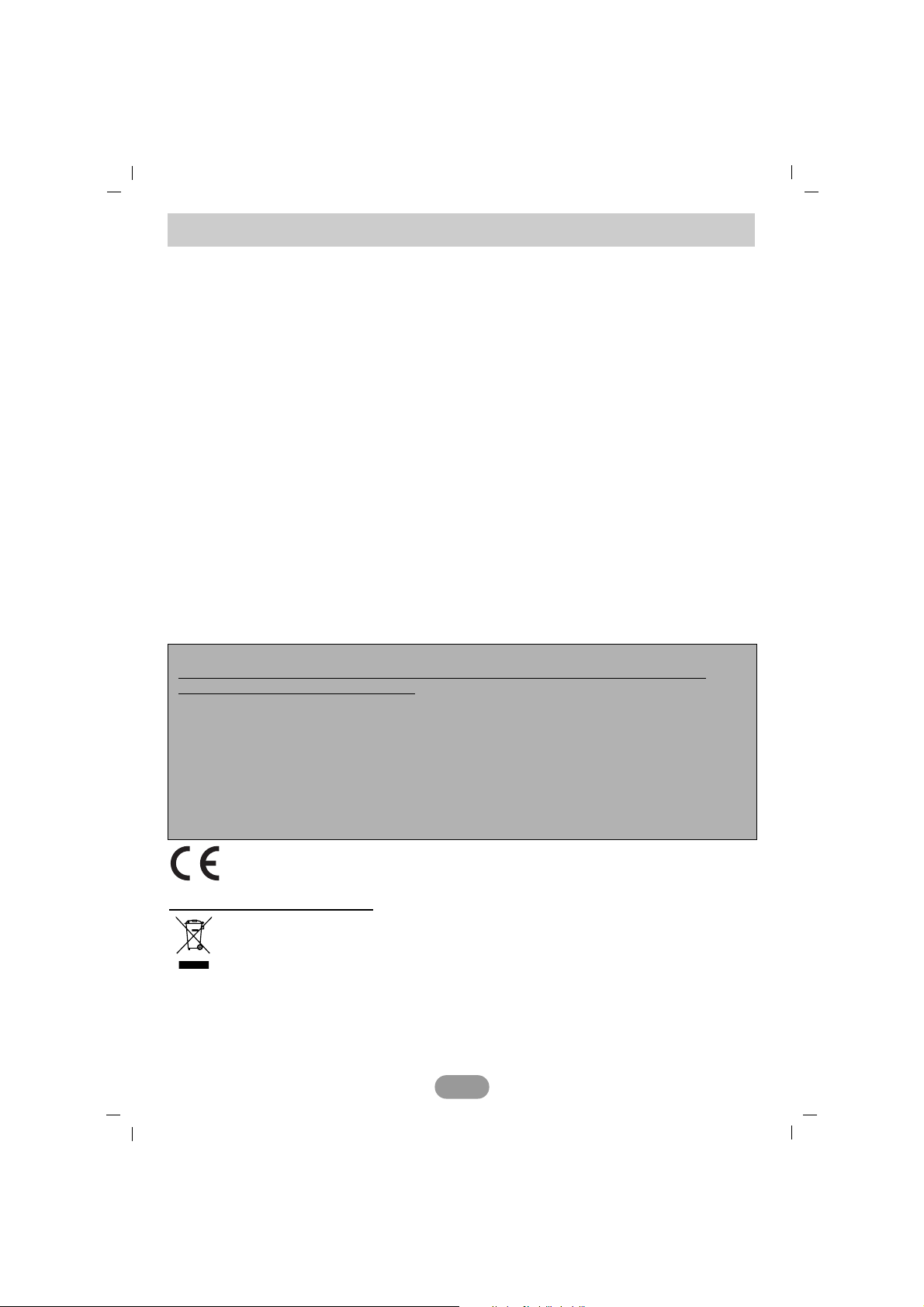
Safety note . . . . . . . . . . . . . . . . . . . . . . . . . . . . . . . . . . . . . . . . . . . . . . . . . . . . . . . . . .2-4
Table of contents . . . . . . . . . . . . . . . . . . . . . . . . . . . . . . . . . . . . . . . . . . . . . . . . . . . . . . . .5
Before use . . . . . . . . . . . . . . . . . . . . . . . . . . . . . . . . . . . . . . . . . . . . . . . . . . . . . . . . . . . .6
Control panel . . . . . . . . . . . . . . . . . . . . . . . . . . . . . . . . . . . . . . . . . . . . . . . . . . . . . . . . . .7
Remote control . . . . . . . . . . . . . . . . . . . . . . . . . . . . . . . . . . . . . . . . . . . . . . . . . . . . . . . .7-8
Installation . . . . . . . . . . . . . . . . . . . . . . . . . . . . . . . . . . . . . . . . . . . . . . . . . . . . . . . . . . . . .9
Connection diagram . . . . . . . . . . . . . . . . . . . . . . . . . . . . . . . . . . . . . . . . . . . . . . . . . . .9-11
Basic operation . . . . . . . . . . . . . . . . . . . . . . . . . . . . . . . . . . . . . . . . . . . . . . . . . . . . .12-14
Radio operation . . . . . . . . . . . . . . . . . . . . . . . . . . . . . . . . . . . . . . . . . . . . . . . . . . . . . . . .15
RDS operation . . . . . . . . . . . . . . . . . . . . . . . . . . . . . . . . . . . . . . . . . . . . . . . . . . . . . . . .16
CD/MP3/WMA operation . . . . . . . . . . . . . . . . . . . . . . . . . . . . . . . . . . . . . . . . . . . . . . .17-19
DISPLAY menu . . . . . . . . . . . . . . . . . . . . . . . . . . . . . . . . . . . . . . . . . . . . . . . . . . . . . . . . 19
SET UP menu . . . . . . . . . . . . . . . . . . . . . . . . . . . . . . . . . . . . . . . . . . . . . . . . . . . . . . 20-24
DVD/VCD operation . . . . . . . . . . . . . . . . . . . . . . . . . . . . . . . . . . . . . . . . . . . . . . . . . . 24-28
Photo operation . . . . . . . . . . . . . . . . . . . . . . . . . . . . . . . . . . . . . . . . . . . . . . . . . . . . . 28-29
Movie operation . . . . . . . . . . . . . . . . . . . . . . . . . . . . . . . . . . . . . . . . . . . . . . . . . . . . . 29-32
AUX operation. . . . . . . . . . . . . . . . . . . . . . . . . . . . . . . . . . . . . . . . . . . . . . . . . . . . . . . . . 32
Troubleshooting. . . . . . . . . . . . . . . . . . . . . . . . . . . . . . . . . . . . . . . . . . . . . . . . . . . . . . . . 33
Language Code List / Area Code List . . . . . . . . . . . . . . . . . . . . . . . . . . . . . . . . . . . . . . . 34
Reference . . . . . . . . . . . . . . . . . . . . . . . . . . . . . . . . . . . . . . . . . . . . . . . . . . . . . . . . . . . . 35
Specifications . . . . . . . . . . . . . . . . . . . . . . . . . . . . . . . . . . . . . . . . . . . . . . . . . . . . . . . . . 36
5
Table of contents
This product is manufactured to comply with Directive 2005/83/EEC (ANNEX I, 3.2.9),
72/245/EEC and 2006/95/EEC.
Disposal of your old appliance
1. When this crossed-out wheeled bin symbol is attached to a product, it means the
product is covered by the European Directive 2002/96/EC.
2. All electrical and electronic products should be disposed of separately from the
municipal waste stream via designated collection facilities appointed by the
government or the local authorities.
3. The correct disposal of your old appliance will help prevent potential negative
consequences for the environment and human health.
4. For more detailed information about disposal of your old appliance, please contact
your city office, waste disposal service or the shop where you purchased the product.
NOTES ON COPYRIGHTS
It is forbidden by law to copy, broadcast, show, broadcast via cable, play in public, or rent
copyrighted material without permission.
This product features the copy protection function developed by Macrovision. Copy protection
signals are recorded on some discs. When playing the pictures of these discs on a unit, picture
noise will appear. This product incorporates copyright protection technology that is protected by
method claims of certain U.S. patents and other intellectual property rights owned by
Macrovision Corporation and other rights owners. Use of this copyright protection technology
must be
authorized by Macrovision Corporation, and is intended for home and other limited viewing uses
only unless otherwise authorized by Macrovision Corporation. Reverse engineering or disassembly is prohibited.
Page 6
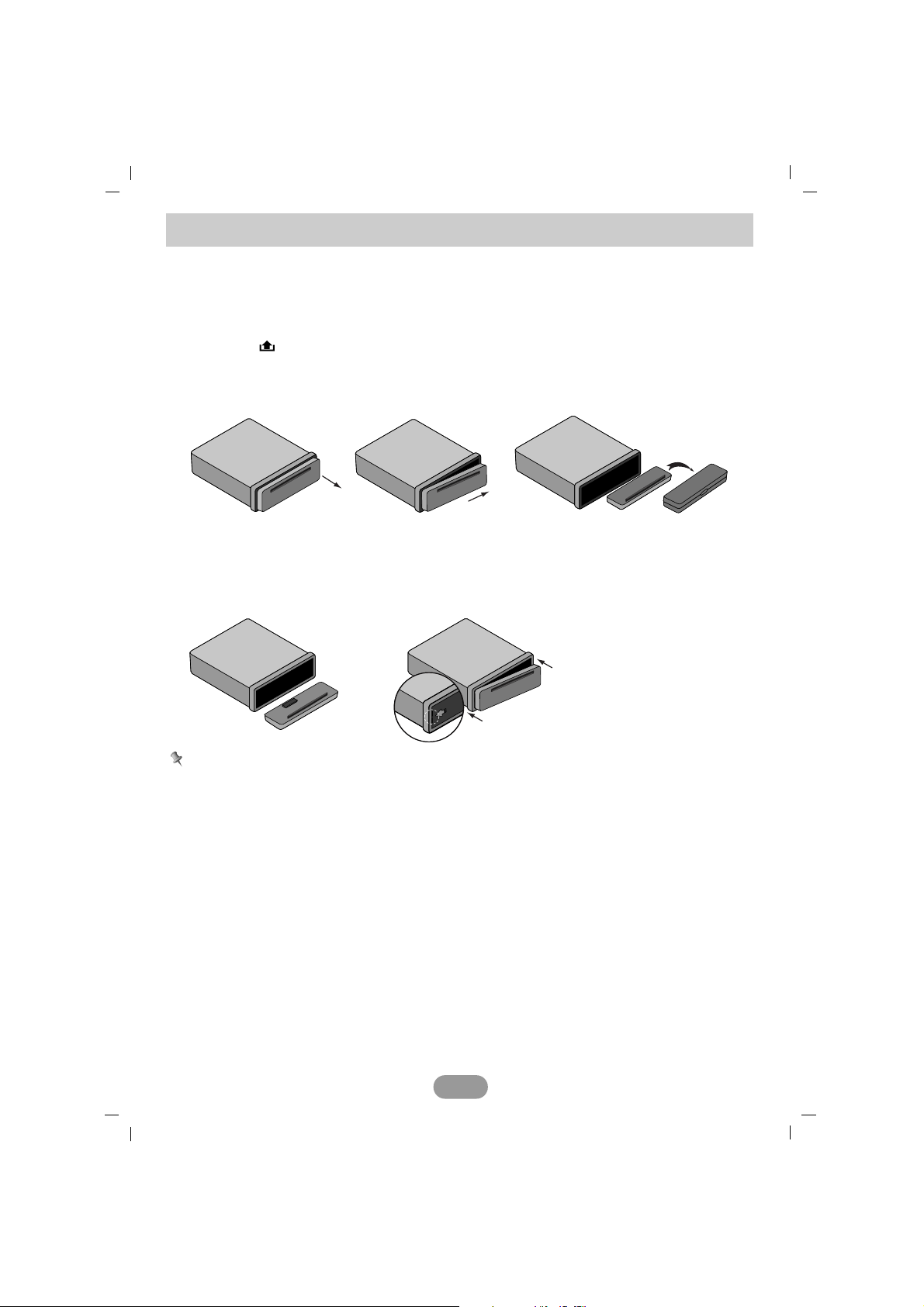
Detaching the control panel
You can detach the control panel when leaving the car.
When detaching or attaching the control panel, be careful not to damage the connector on the
back of the control panel and on the panel holder.
1 Press the
“”
button to unlock the control panel.
2 Push the control panel to the right.
3 Pull the control panel out of the unit.
4 Put the detached control panel into the protective case.
Attachable control panel
1 Align the left side of the panel with stopper.
2 Push the right side or panel into the unit until it clicks.
Notes
• When detaching or attaching the control panel, do not press the display or control buttons.
• The control buttons may not work properly if the control panel is not attached properly. If this
occurs, gently press the control panel.
• Do not leave the control panel in any area exposed to high temperatures or direct sunlight.
• Do not drop the control panel or otherwise subject it to strong impact.
• Do not allow such volatile agents as benzine, thinner, or insecticides to come into contact
with the surface of the control panel.
• Do not try to disassemble the control panel.
6
Before use
1
2
3
4
1
2
Page 7
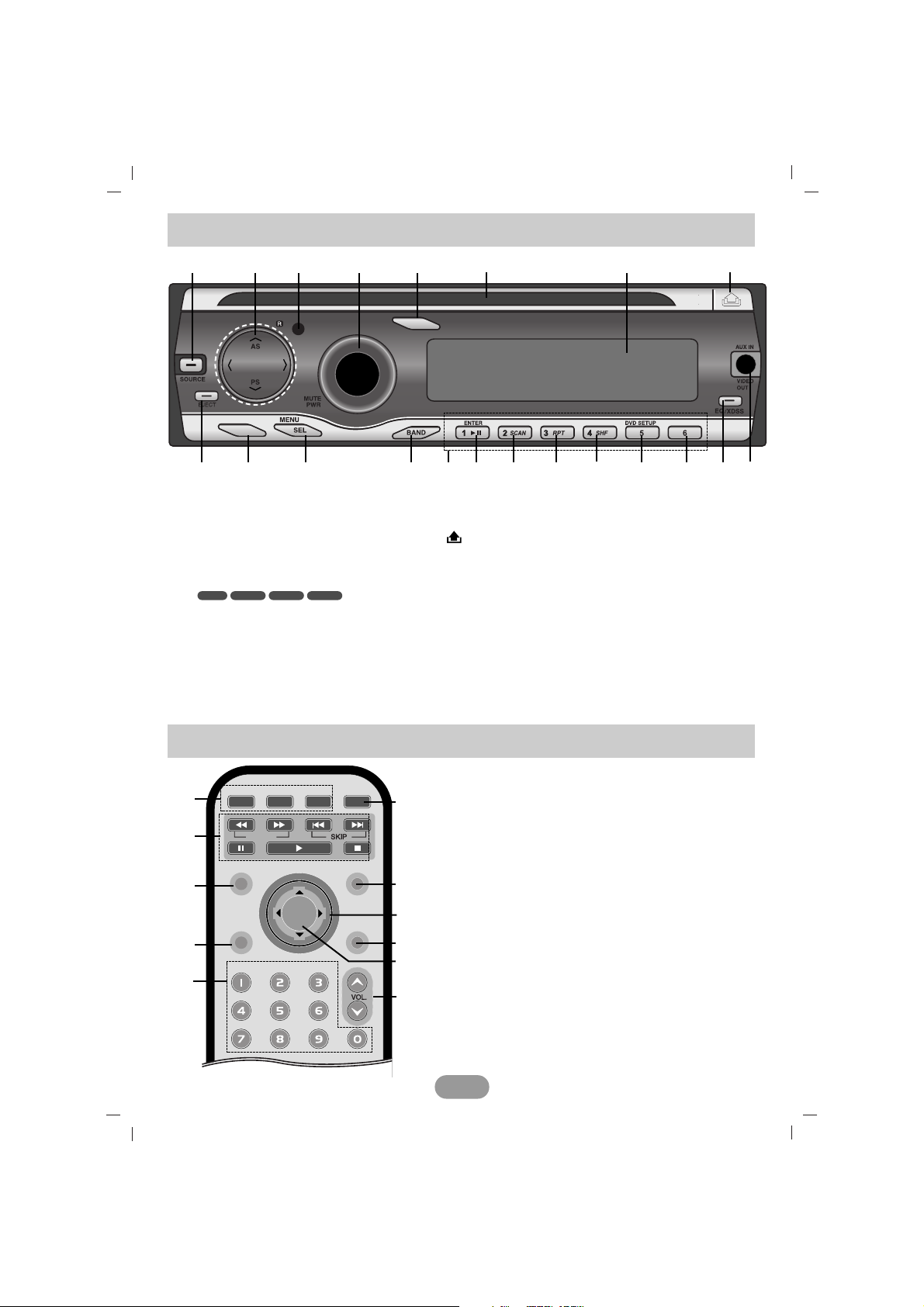
7
Control Panel
RSEMUTE/PWR
SCAN/SLOW
SRC BAND
REPEAT
SEARCH
DISPLAY RETURN
DISC MENU
/SETUP
AUDIO
ANGLE
TITLE
ZOOM
SUBTITLE
SHUFFLE SCAN
1
2
3
6
7
8
9
10
4
1[MUTE/POWER]
Mutes the volume.
Switches the unit ON/OFF.
[SRC]
Selects a source.
Rear Seat Entertainment [RSE]
Plays two different sources as a main source and
a secondary source.
2 SCAN/SLOW m/M
Backward (Forward) search playback.
SKIP ?m/M?
• Goes to the next (previous) chapter, track or file.
• Returns to the beginning of the current chapter,
track, or file.
PAUSE (X)
• Pause playback temporarily,
• Press repeatedly for frame-by-frame playback.
Remote control
1 [SOURCE]
2 • Skip / Search [II/
ii
]
• Seek/ Tune [
II/ii
]
• Auto Store [AS]
• Preset Scan [PS]
• Folder Up/Down [
UU/uu
]
3 Remote Sensor
4 • Volume knob
• [MUTE]
• Power [PWR]
5 Information [INFO]
6 Disc Slot
7 Display Window
8 Release [ ]
9 • [AUX IN]
• [VIDEO OUT]
10 • Equalizer [EQ]
• Extreme Dynamic Sound
System [XDSS]
11
[DISC MENU]
12 [DVD SETUP]
13 Shuffle [SHF]
14 Repeat [RPT]
15 Intro Scan [SCAN]
16 • Play/Pause [B X]
• [ENTER]
17 Preset buttons [1~6]
18 [BAND]
19 [MENU/SEL]
20 • Traffic Announcement [TA]
• Programme Type [PTY]
21 [EJECT]
MovieJPEGWMAMP3
DISC MENU
INFO
TA/PTY
12 4 7 8
919
5
2021 18 16 15 1417 10
6
13
12 11
3
5
11
Page 8
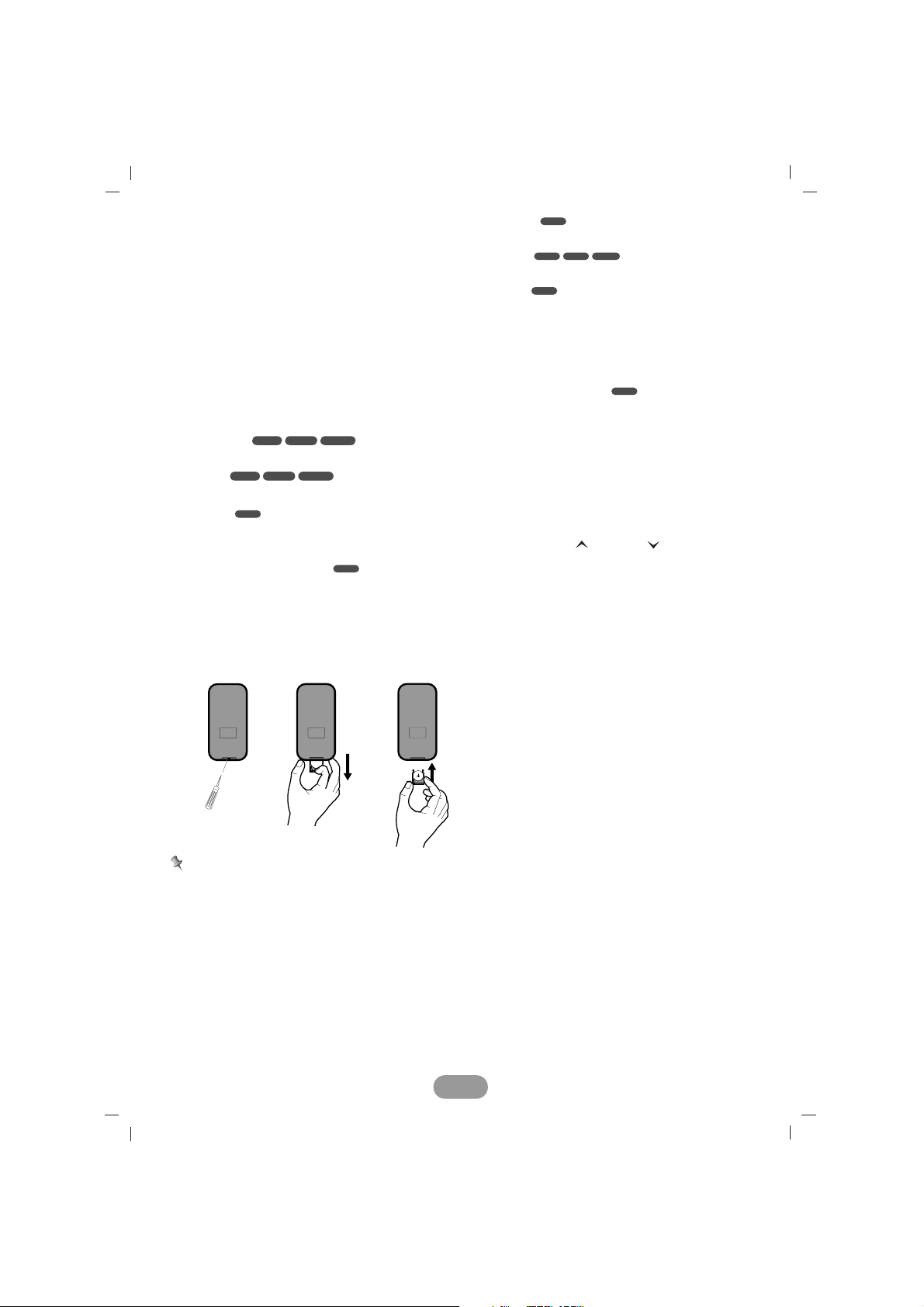
8
PLAY (B)
Starts playback.
STOP (x)
Stops playback.
3 SEARCH
Selects a track or file.
4 DISPLAY
Accesses On-Screen display.
5 0-9 number buttons
• Selects numbered items in the menu.
• Selects a stored radio station frequency (1-6).
REPEAT
Repeats chapter, track, title or file.
SHUFFLE
Plays tracks or files in random order.
SCAN
Plays the first 10 seconds of all tracks or files.
AUDIO
Selects audio language.
SUBTITLE
Selects subtitle language.
ANGLE
Selects a DVD camera angle if available.
ZOOM
Enlarges video image.
TITLE
Displays title menu, if available.
6 BAND
• Selects three FM and MW (AM) bands.
•
Moves to any other file on a CD with the type
of various file (MP3/WMA, JPEG or movie file).
7 DISC MENU/SETUP
Accesses menu on a DVD disc.
Accesses or removes the Setup menu.
8 v/V/b/B (up/down/left/right)
Selects an item in the menu.
9 RETURN
Displays the menu of a video CD with PBC.
10 ENTER
Confirms menu selection.
11 VOLUME (UP / DOWN )
Adjusts the volume level.
DVD
DVD
JPEG
VCDDVD
DVD
DVD
DVD
ACDWMAMP3
ACDWMAMP3
Battery installation
1 Remove the battery holder with a sharp product like a ball point pen.
2 Install the battery on the battery holder.
3 Install the battery holder back into its original position.
Notes
• Use only one CR2025 (3V) lithium battery.
• Remove the battery if the remote control is not used for a long period of time.
• Do not leave the product in a hot or humid place.
• Do not handle the battery with metallic tools.
• Do not store the battery with metallic materials.
Page 9
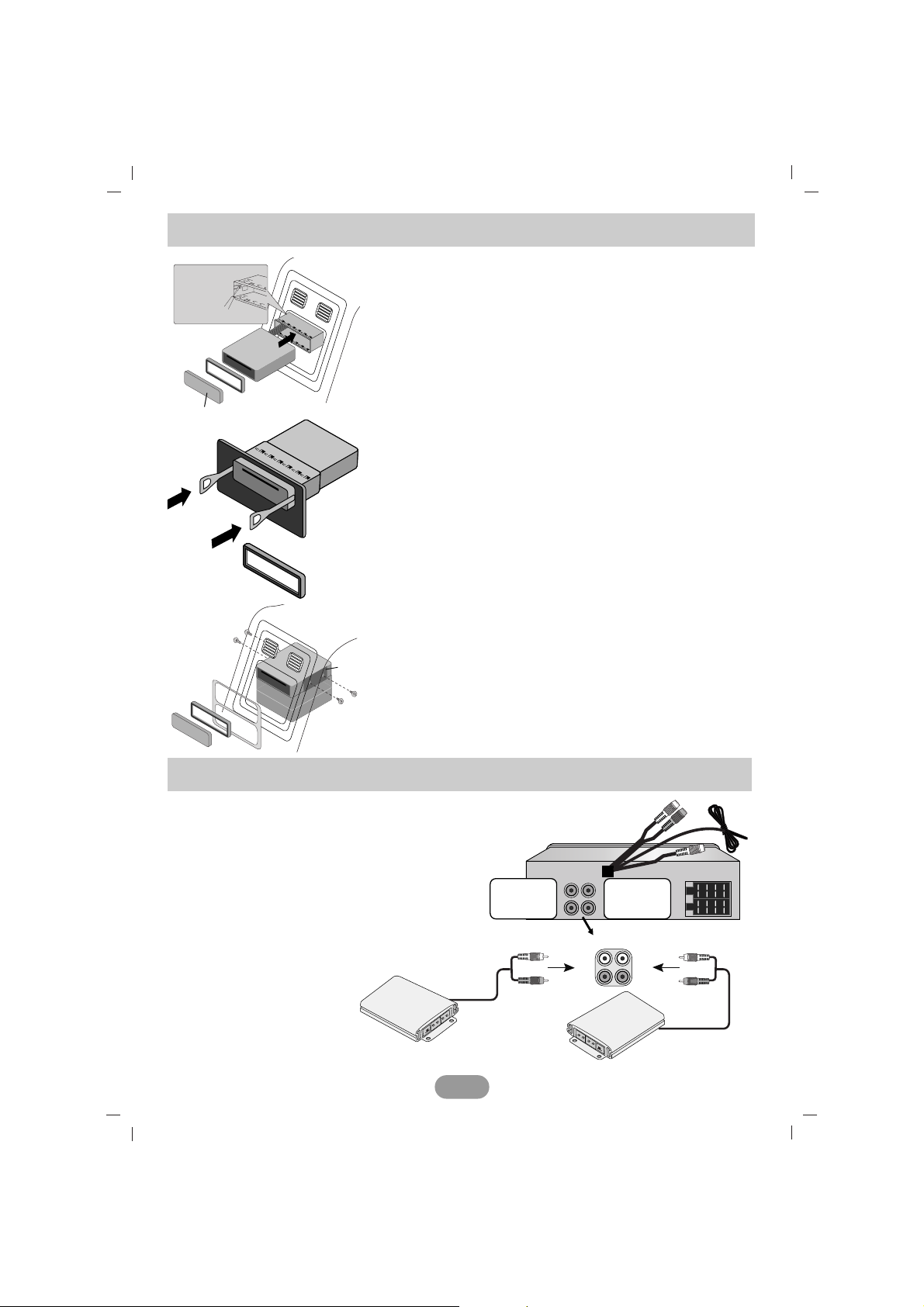
9
Installation
Basic Installation
Before installing, make sure that the ignition-switch is set to
OFF and remove the terminal of the car battery to avoid
short-circuiting.
1 Remove the existing receiver unit.
2 Make the necessary connections.
3 Install the installation sleeve.
4 Install the unit into the installation sleeve.
Removing the existing receiver unit
If there is already an installation sleeve for the receiver unit in
the dashboard, it must be removed.
1 Remove the rear support from the unit.
2 Remove the control panel and trim ring from the unit.
3 Insert the lever A into the hole on one side of the unit.
Perform the same operation on the other side and pull the
unit out from the mounting sleeve.
ISO-DIN Installation
1 Slide the unit into the ISO-DIN frame.
2 Fit screws removed from the old unit.
3 Slide the unit and frame into the dash opening.
4 Install the dash panel or adapter plate.
5 Install the trim ring to the unit.
6 Install the control panel to the unit.
5
4
3
1
2
6
Bend the claws
according to
the thickness
of the
dashboard
A
A
Connecting to Auxiliary equipment
(Optional)
Connect the AUDIO OUTPUT jack of this unit
to the AUDIO INPUT jack of the Auxiliary
Equipment.
To AUDIO IN
To AUDIO IN
To AUDIO OUT
RL (
Rear
Left)
RR (
Rear
Right)
SL (Subwoofer L)
SR (Subwoofer R)
Subwoofer Amplifier
Amplifier
Connection diagram
Control panel
Page 10
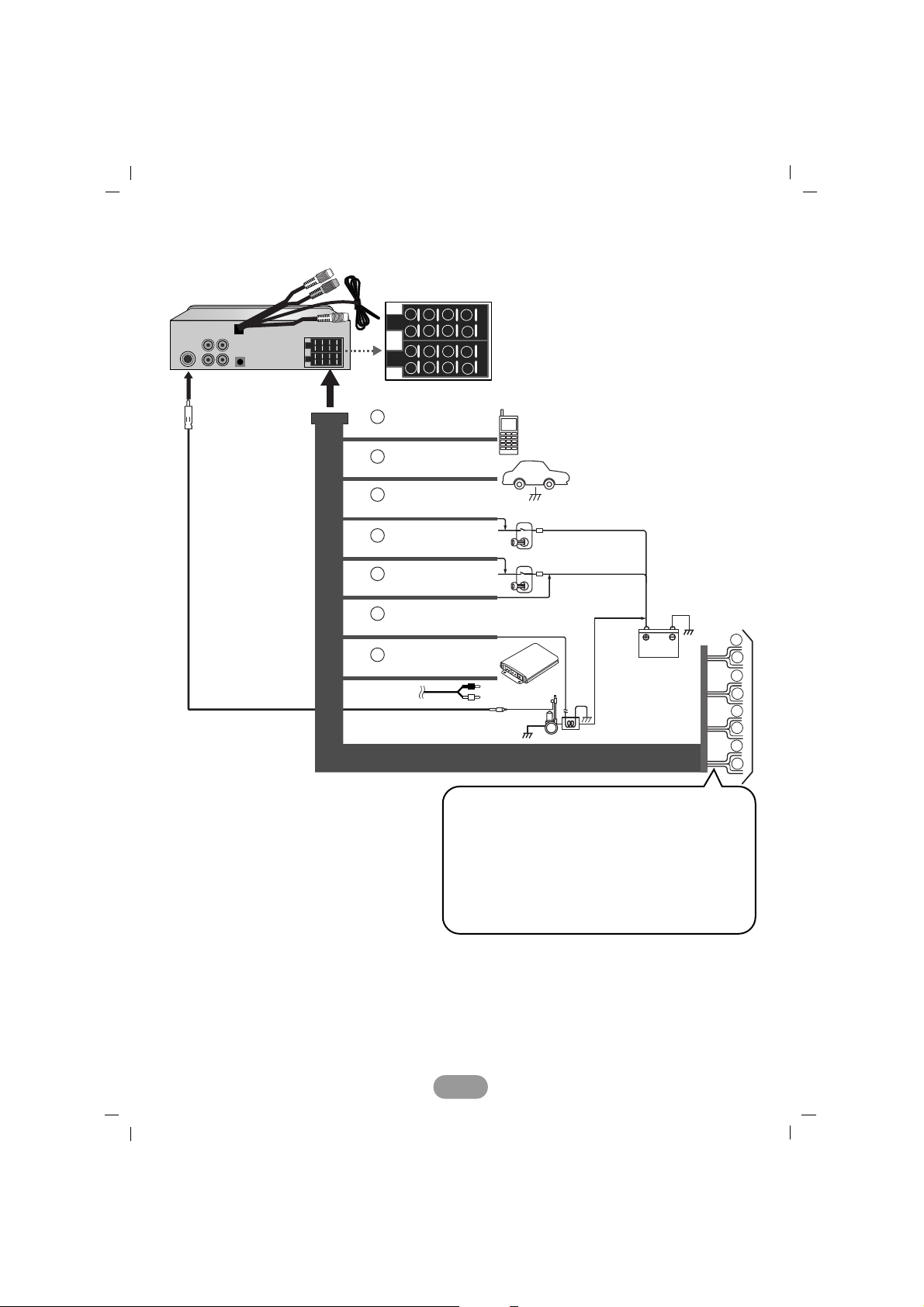
Connecting to a car
Before connecting, make sure that the ignition switch is set to OFF and remove the battery #
terminal to avoid short circuits.
AA
From antenna
BB
To the wiring of the vehicle colors of leads.
• BLACK: This lead is for the ground connection.
• ORANGE: This lead is for the phone line connection.
• PINK: This lead is for the dimmer line connection.
• RED: This lead is for connection to the power supply terminal when the ignition
switch is set to ACC.
10
BATTERY
POWER
ANT
DIMMER SWITCH
IGNITION SWITCH
CONTROL RELAY
REMOTE ON (BLUE/WHITE)
AMPLLIFIER
(Optional)
PHONE MUTE (ORANGE)
DIMMER (PINK)
TO IGNITION (RED)
GROUND(-) (BLACK)
POWER ANTENNA (BLUE)
TO BATTERY(+) (YELLOW)
1
2
3
4
5
6
7
8
1
2
3
4
5
6
7
8
B
A
1
2
3
4
5
6
7
8
A
A
A
A
A
A
A
1
2
4
5
6
7
8
AA
BB
CC
B 11. Violet : Rear Right +
B 22. Violet/ Black Stripe : Rear Right –
B 33. Gray : Front Right +
B 44. Gray / Black Stripe : Front Right –
B 55. White : Front Left +
B 66. White/Black Stripe : Front Left –
B 77. Green : Rear Left +
B 88. Green/ Black Stripe : Rear Left –
To Speaker
To Vehicle
Page 11
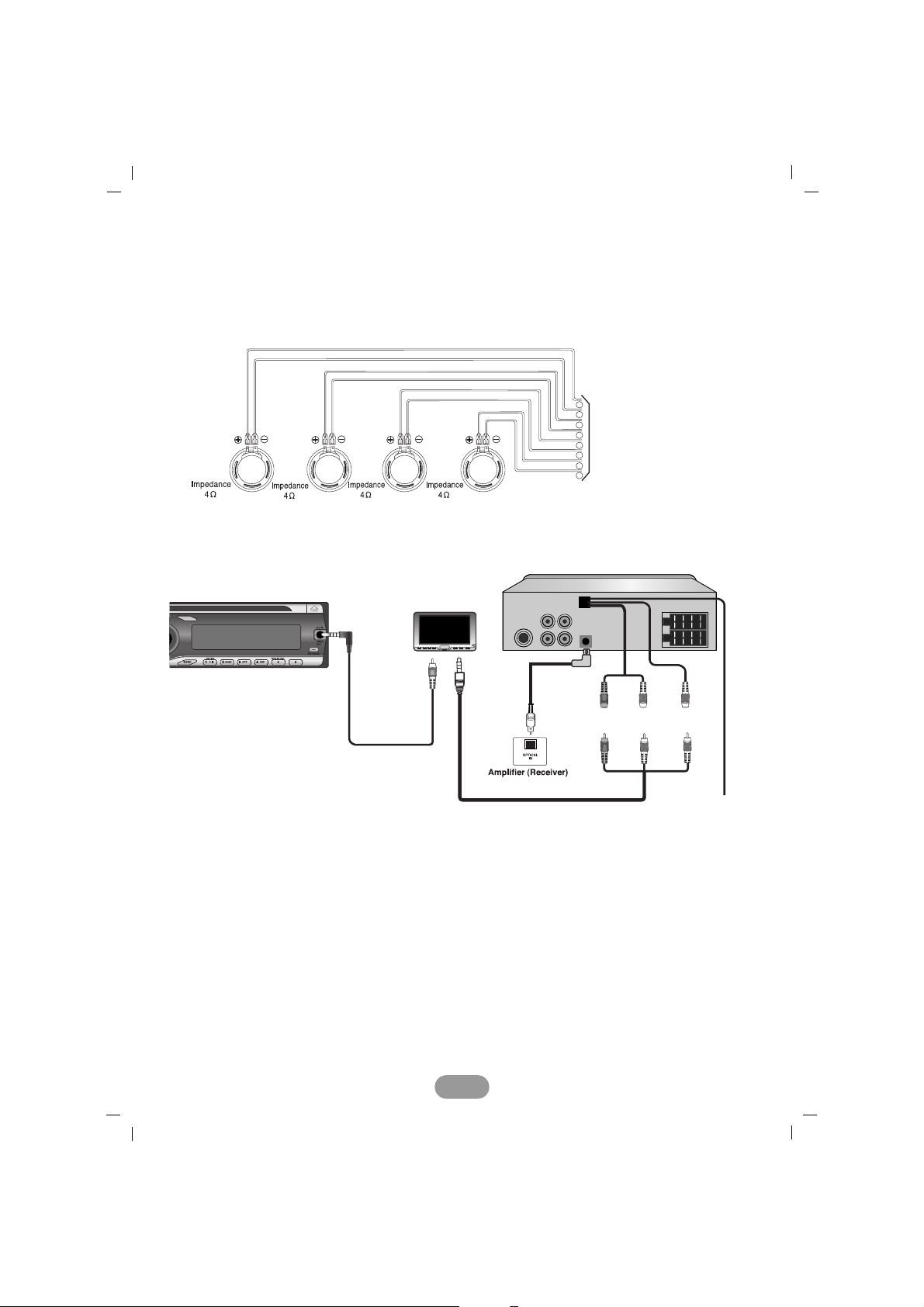
• YELLOW: This lead is for connection to the battery (back-up) terminal from which
power is always supplied.
• BLUE: This lead is for the power antenna connection.
• BLUE/WHITE: This lead is for the remote amplifier connection.
CC
Speaker connections
Connecting to optional equipment
• HAND BRAKE
Be sure to wire the Hand Brake (Parking brake) for safety and preventing accidents.
• REAR OUT
Connect the REAR OUT (R/L/V) connector of this unit to the AUDIO/VIDEO (AV) INPUT
connector of the monitor.
• VIDEO OUT
Connect the VIDEO OUT connector of this unit to the VIDEO INPUT connector of the monitor.
• OPTICAL OUT
Connecting to an amplifier equipped with two channel digital stereo (PCM) or to an Audio/
Video receiver equipped with a multi-channel decoder (Dolby Digital™, MPEG 2 or DTS).
Connect the OPTICAL OUT connector of this unit to the corresponding jack on your Amplifier
or Receiver.
11
LL
RR
1 2 3 4 5 6 7 8
REAR
FRONT
FRONT
REAR
REAR
OUT (R)
REAR
OUT (L)
REAR
OUT (V)
HAND BRAKE
OPTICAL
OUT
(Not
supplied)
VIDEO OUT
DISC MENU
INFO
Page 12

Turning the unit on
Press MUTE/PWR (MUTE/PWR on the remote control) or any other buttons.
Note
: When you insert the CD in the CD slot, the unit turns on.
Turning the unit off
Press and hold MUTE/PWR (MUTE/PWR on the remote control).
Inserting a disc
Insert the disc, and starts playback automatically.
Ejecting a disc
Press EJECT. The disc automatically ejects from the loading slot.
When the disc is ejected by pressing EJECT during playback, it will be loaded automatically
after 10 seconds unless you remove the disc from the unit.
Selecting a source
Press SOURCE (SRC on the remote control) repeatedly to select a source.
Adjusting the volume
Rotate the volume knob on the control panel to adjust the sound level. Or press VOL. UU/
uu
on the remote control.
Note
: When you turn the unit off, the current volume level is automatically memorized.
Whenever you turn the unit on again, it will operate at the memorized volume level.
Mute
1 Press MUTE/PWR (MUTE/PWR on the remote control) to cut the sound.
2To cancel it, press again.
Checking the clock
You can see the clock pressing INFO on the control panel.
Note
If the the RDS broadcasting with CT(Clock Time) information is received by the unit, the clock
will be updated automatically in the display window. Unless, “NO CLOCK” appears in the
display window.
XDSS+ (Extreme Dynamic Sound System)
Press and hold EQ/XDSS to reinforce treble, bass and surround effect.
XDSS+ off (No display) t XDSS+
Dual Zone mode
You can listen to the main source through the speakers, and to the secondary source through
the monitor inserted into the cradle or the one connected the REAR OUT jacks.
Press RSE on the remote control repeatedly to select a source.
RSE ON t RSE OFF t RSE ON...
Note
: • The secondary source is only set to CD/DVD. If you set the main source to
D/DVD, you cannot use the dual zone mode.
• In dual zone mode, you can not use the PWR/MUTE, SRC and VOL. UU/
uu
but-
tons on the remote control.
12
Basic operation
Page 13

Using the EQ (Equalizer)
Press EQ/XDSS repeatedly. The indicator lights up in the following order.
POP t CLASSIC t ROCK t JAZZ t VOCAL t SALSA t SAMBA t USER1 t
USER2 t Off (No display) t POP...
• POP : Optimized for R&B, Soul and Country music.
• CLASSIC : Optimized for orchestral music.
• ROCK : Optimized for Hard Rock and Heavy Metal music.
• JAZZ : Sweet sound with soft feeling.
• VOCAL : Powerful realism with strong sound quality.
• SALSA : Reproduces salsa music acoustics.
• SAMBA : Reproduces samba music acoustics.
• USER1 : Use the menu to set the sound level you want.
• USER2 : Use the menu to set the sound level you want.
You can adjust each sound level to your preference. Once you select a USER mode and then
make an adjustment, it automatically stored for the currently selected USER mode.
Refer to the “Adjusting the sound level” as shown below.
Adjusting the sound level
1 Press MENU/SEL repeatedly to select the mode you want to adjust from volume, bass,
middle, treble, balance and fader.
The indicator lights up in the following order.
VOL t BAS t MID t TRB t BAL t FAD t VOL...
2 Rotate the volume knob on the control panel to adjust the sound quality. Or press
VOLUME / on the remote control.
Note
When EQ or XDSS+ is set to “Off”, you can adjust the sound level (BAS, MID, TRB) settings.
Changing the general settings
1 Press and hold MENU/SEL on the control panel so that one of menu items appears.
2 Press MENU/SEL to scroll between menus .
AF ON t REG ON t TA ALARM t PI SOUND t AUX ON t AUX 0dB t
DEMO OFF t BEEP 2ND t AF ON...
3 Rotate the volume knob clockwise or unclockwise to select one of the settings. (Or press
VOLUME / on the remote control.)
- The settings on the display window is completed and disappeared automatically after
about 6 seconds.
13
Turn right Turn left
VOL
BAS
MID
TRB
BAL
FAD
Indication
Increase the volume level.
Increase the bass level.
Increase the middle level.
Increase the treble level.
Decrease the level of the left
speaker(s).
Decrease the level of the front
speaker(s).
Decrease the volume level.
Decrease the bass level.
Decrease the middle level.
Decrease the treble level.
Decrease the level of the right
speaker(s).
Decrease the level of the rear
speaker(s).
Page 14

AF(Alternative frequency) ON / OFF
When the reception quality drops, the tuner automatically changes to another station in the
network, broadcasting a better reception quality, using the PI and AF codes.
AF ON : Wherever you drive, you can continue to listen to the same program without
interruptions.
AF OFF : Only station name will be displayed. In case of poor reception no alternative
station can be used.
REG (Region) ON / OFF
REG ON : The unit switches to another station, within the same network, broadcasting
the same program when the receiving signals from the current station
become weak.
REG OFF : The unit switches to another station, within the same network when the
receiving signals from the current station become weak. (This mode, the pro
gram may differ from the one currently received.)
TA(Traffic Announcement) ALARM / SEEK
TA ALARM : When a newly tuned station has no TP information for 5 seconds, a double
beep sound is output.
TA SEEK : When the newly tuned station does not receive TP information for 5
seconds, the receiver retunes to the next station.
PI (Programme Identification) SOUND / MUTE
PI SOUND : If the sound of a station with different PI is heard intermittently, the receiver
mutes the sound after 1 second.
PI MUTE : If the sound of a station with different PI is heard intermittently, the receiver
mutes the sound right now.
AUX (Auxiliary) ON / OFF
It is possible to use auxiliary equipment with this unit. Activate the auxiliary setting when
using auxiliary equipment connected to this unit.
AUX ON: When using a auxiliary equipment.
AUX OFF: When not using a auxiliary equipment.
AUX (Auxiliary) 0dB / +6dB
You can adjust the volume level of each source to prevent radical changes in volume when
switching between sources. You can set to 0 dB or +6 dB.
If the input level of the connected component is not high enough, increase the input level
properly. Without adjusting the line input level, you may be surprised at a loud sound when
you change the source from the external component to another source.
DEMO ON / OFF
You can change the initial indication on the display to information name (function name,
EQ name, etc...) while listen to a source.
DEMO ON: Displays information name while listen to source.
DEMO OFF: Cancels the function.
BEEP 2ND / ALL
Sets the beep sound every time a button is pressed.
BEEP 2ND: The beep is generated when a key is long pressed. (1 sec)
BEEP ALL: The beep is generated when any key is pressed.
14
Page 15

Listening to radio stations
1 Press SOURCE (SRC on the remote control) to select the tuner.
2 Press BAND repeatedly to select a band.
The indicator lights up in the following order. FM1 t FM2 t FM3 t MW(AM)
3 Auto Search : Press
II
/
ii
(b/B on the remote control).
When a station is received, searching stops.
Manual Search : Press and hold
II
/
ii
(b/B on the remote control) until “MANUAL”
appears, and then press it repeatedly.
The frequencies move up or down step by step.
Storing and recalling broadcast frequencies
You can easily store up to 6 broadcast frequencies for later recall at the touch of a button.
1 Press BAND to select desired band you want to store.
2 Select the desired frequency.
3 Press one of preset buttons 1~6 and hold until the beep sound.
The number you have pressed will be displayed in the preset number indicator and then
remain lit. The selected radio station frequency has been stored in memory.
4 Repeat steps 1~3 to preset other stations.
The next time, you press the same preset button, the radio station frequency is recalled
from the memory.
Note
• Up to 18 FM stations, 6 for each of three FM bands and 6 MW(AM) stations can be stored
in the memory.
• When a new station is stored in the preset station button, the previously preset station is
automatically erased.
Auto search memory
This function lets you automatically store the 6 strongest broadcast frequencies.
1 Press AS.
The six strongest broadcast frequencies will be stored under preset buttons 1~6 in the
order of their signal strength.
2To cancel, press AS.
To scan the preset stations
Press PS. Each preset station appears. To cancel, press PS.
To tune in the preset stations
Press BAND to select the desired band and press the desired preset buttons 1~6.
The preset station of the preset buttons 1~6 is displayed and the preset station is received.
15
Radio operation
Page 16

16
RDS display options
In normal RDS operation the display will indicate the station name. Pressing INFO enables
you to cycle through the various data types in the following sequence:
CT t FREQUENCY t PTY t RT t PS (When PS is receiving.)
CT t PTY t RT t FREQUENCY (When PS is not received.)
• CT (Time controlled by the channel) • PTY (Programme type recognition)
• RT (Radio text recognition) • PS (Programme Service name)
• PI (Programme Identification)
• AF (Alternative Frequencies for the actual programme)
• TP (Traffic programme Identification) • TA (Traffic Announcement Identification)
PTY (Programme Type)
function
To select a certain program type out of the reception band, the following procedure can be
used.
1 Press and hold TA/PTY to select a programme types.
2 After, press and hold TA/PTY repeatedly for selecting each mode.
Music group t Speech group t Search off
3 Press one of preset buttons 1~6 repeatedly.
Each time this button is pressed, the display mode changes as follows.
Note
RDS is only available for FM reception.
TA (Traffic Announcement Identification)
function
TA function allows the unit to switch to traffic announcement (TA) from the current source.
(Another FM station, CD, or other connected components.)
To switch the TA function on or off, press TA/PTY.
Note
• If TP indicator lights up, TRAFFIC reception is activated.
• TA reception will not work if you are listening to an AM (MW) station.
RDS operation
No Music group
1.
2.
3.
4.
5.
6.
POP M, ROCK M
EASY M, LIGHT M
CLASSICS, OTHER M
JAZZ, COUNTRY
NATION M, OLDIES
FOLK M
No Speech group
1.
2.
3.
4.
5.
6.
NEWS, AFFAIRS, INFO
SPORT, EDUCATE, DRAMA
CULTURE, SCIENCE, VARIED
WEATHER, FINANCE, CHILDREN
SOCIAL, RELIGION, PHONE IN
TRAVEL, LEISURE, DOCUMENT
Page 17

Playing an Audio CD and MP3/WMA disc
The unit can play MP3/WMA formatted recordings on CD-ROM, CD-R or CD-RW discs.
Before playing MP3/WMA recordings, read the notes on MP3/WMA Recordings on page 35.
If you change the source, CD play also stops (without ejecting the CD). Next time you select
“CD” as the source, CD play starts from where playback has been stopped previously.
Insert a disc in the unit and then “READING” appears in the display window, and
playback starts automatically.
To directly play a file, press SEARCH on remote control and then press the track
number with 0-9 number.
Pause
1 Press B X (X on the remote control) during playback.
2To return to playback, press B X (PLAY(BB) or X on the remote control).
Skip to next or previous track/file
During playback, press IIor ii(. or > on the remote control) to go to the next track/file
or to return to the beginning of the current track/file.
Press briefly II(. on the remote control) within four seconds of playing time to go to the
previous track/file.
17
CD/MP3/WMA operation
2
3
4
5
6
7
8
9
10
Audio CD mode
1
1 Media type indication tab
Audio CD is only displayed Music tab.
If the disc has photo or movie files, PHOTO tab
and MOVIE tab is displayed.
2 Current track number / Total track number
3 Elapsed time
4 Playback status
(Play B, Pause X, MX4,
MX8, m X4, m X8)
5 Current mode
(Repeat, Intro scan, Shuffle)
6 Previous track name
7 Album information in CD-TEXT
8 Current track name
9 Title and artist information in CD-TEXT
10 Next track name
11 Moving to any other file
If you press BAND, you can change other mode.
(MUSICtPHOTO tMOVIEt MUSIC...)
If there is only one type of file, “BAND” is not
displayed.
12 Previous file name
13 Current folder name
14 Current file name
15 ID3 TAG information
16 Next file name
WMAMP3
WMAMP3
WMAMP3
WMAMP3
WMAMP3
11
13
15
16
12
14
MP3/WMA mode
Page 18

18
Search
Press and hold
II/ii
(m/M on the remote control) to select the required speed during
playback and then release at the point you want.
Backward search: mX4 t mX8 t BB, Forward search: MX4 t MX8 t
BB
Intro scan
The first 10 seconds of each tracks/files (SCAN) or each files in the current selected folder
( SCAN) on the disc are played.
1 Press SCAN.
– SCAN (or SCAN ) appears on the display window.
Press and hold SCAN for about 2 seconds during playback.
– SCAN appears on the display window.
2 Press SCAN again.
–
SCAN or SCAN disappears from the display window and the intro scan is cancelled.
Repeat
The current selected tracks/files (1 RPT) or folder ( RPT) on the disc is played repeatedly.
1 Press RPT during playback.
– 1 RPT appears on the display window.
2 Press and hold RPT for about 2 seconds during playback.
– RPT appears on the display window.
3 Press RPT again.
–
1 RPT or RPT disappears from the display window and the repeat mode is cancelled.
Shuffle
All of the tracks/files (SHF) or the current selected folder ( SHF) on the disc is played
randomly.
1 Press SHF during playback.
– SHF (or SHF ) appears on the display window.
Press and hold SHF for about 2 seconds during playback.
– SHF appears on the display window.
2 Press SHF again.
– SHF or SHF disappears from the display window and the random playback is
cancelled.
Note
During random playback, if you press II(?m on remote control), you won’t go back to the
previous track.
CD TEXT / ID3 TAG
When playing a disc containing information, you can see the CD TEXT/ID3 TAG information.
In CD TEXT, information about the disc (disc title, performer and track title) is recorded.
In a ID3 TAG, information about the file (album title, performer name, song title) is recorded.
In a WMA Content, information about the file (song title, performer name) is recorded.
If there is no information, “NO TEXT” will be shown in the display window.
Press INFO repeatedly during MP3/WMA/CD TEXT file playback.
WMAMP3ACD
WMAMP3
ACDWMAMP3
WMAMP3
WMAMP3ACD
WMAMP3
ACDWMAMP3
Page 19

To skip to the next or previous folder
(If there are more than two folders.)
Press UU(
v on remote control) to skip to the next folder, and press
uu
(V on remote
control) to skip to the previous folder.
Note
Time display appearing on the display part when playing VBR file may vary and there may be
some difference from actual time (both progress time and VBR are displayed at the same time
when playing file).
Displaying Disc information on-screen
You can display various information about the disc loaded on-screen.
1. Press DISPLAY during playback.
The displayed items differ depending on the disc type or playing status.
2. You can select an item by pressing UU/ uu(v/V on the remote control) and change or select
the setting by pressing
II
/
ii
(b/B on the remote control) , ENTER or 0-9 number buttons.
Notes
• If any button is not pressed for a few seconds, the on-screen display disappears.
• Some discs may not provide all of the features on-screen display example shown below.
•Title (Track): Current title (or track) number/total number of titles (or
tracks).
•Chapter: Current chapter number/total number of chapters.
•Time: Elapsed playing time.
• Audio: Selected audio language or channel.
• Subtitle: Selected subtitle.
• Angle: Selected angle/total number of angles.
WMAMP3
19
DISPLAY menu
Movie
VCDDVD
Page 20

Initial Settings
By using the Setup menu, you can make various adjustments to items such as picture and
sound. You can also set a language for the subtitles and the Setup menu, among other things.
For details on each Setup menu item, see the pages 20 to 24.
1 Press DVD SETUP or press and hold DISC MENU/SETUP on the remote control.
The Setup menu appears.
2 Use UU/uu(v/V on the remote control) to select the desired option then press
ii
(B on the remote control) to move to the second level.
The screen shows the current setting for the selected item as well as alternate setting(s).
3 Use UU/uu(v/V on the remote control) to select the second desired option then press ii(B
on the remote control) to move to the third level.
4 Use UU/uu(v/V on the remote control) to select the desired setting then press ENTER to
confirm your selection. Some items require additional steps.
5 Press DVD SETUP (PLAY (B) or RETURN on the remote control) to exit the Setup menu.
Or press and hold DISC MENU/SETUP on the remote control.
Note
Press II(b on the remote control) to go back to the previous level.
LANGUAGE
Menu Language
Select a language for the Setup menu and on-screen display.
Disc Audio / Subtitle / Menu
Select the language you prefer for the audio track (disc audio), subtitles, and the disc menu.
Original : Refers to the original language in which the disc was recorded.
Other : To select another language, press numeric buttons and then ENTER to enter the cor-
responding 4-digit number according to the language code list on the page 34.
If you enter the wrong language code, input the 4-digit number and press any numeric button.
When “- - - -” appears on the screen, input the 4-digit number correctly.
20
SET UP menu
Page 21

DISPLAY
TV Aspect
16:9 :
Select when a 16:9 wide TV is connected.
4:3 Letter Box :
Select when a standard 4:3 TV is connected. Displays a wide picture with bands on the upper
and lower portions of the screen.
4:3 Panscan :
Select when a standard 4:3 TV is connected. Automatically displays the wide picture on the
entire screen and cuts off the portions that do not fit.
Note
In case of DivX file, TV Aspect of “4:3 Panscan” and “4:3 Letter Box” is the same.
B.L.E. (Black Level Expansion)
To select the black level of playback pictures. Set your preference and monitor’s ability.
On: Expanded grey scale.
Off: Standard grey scale.
Note
The B.L.E. function works NTSC system only.
21
Page 22

AUDIO
Each DVD disc has a variety of audio output options. Set the player’s AUDIO options
according to the type of audio system you use.
Dolby Digital / DTS / MPEG
Bitstream: Select “Bitstream” if you connect the Car DVD Receiver’s DIGITAL OUT jack
to an amplifier or other equipment with a Dolby Digital, DTS or MPEG
decoder.
PCM (for Dolby Digital/ MPEG): Select when connected to a two-channel digital stereo
amplifier. DVDs encoded in Dolby Digital or MPEG will
be automatically downmixed to two-channel PCM audio.
Off (for DTS): If you select “Off”, the DTS signal is not output through the DIGITAL OUT
jack.
Dynamic Range Control (DRC)
With the DVD*1format, you can hear a program’s soundtrack in the most accurate and realistic presentation, thanks to digital audio technology. However, you may wish to compress the
dynamic range of the audio output (the difference between the loudest sounds and the quietest ones). Then, you may listen to a movie at a lower volume without losing clarity of sound.
Set DRC to On for this effect.
*1: Dolby Digital only
Lock (Parental Control)
Rating
Some movies contain scenes that may not be suitable for children to view. Many of these
discs contain parental control information that applies to the complete disc or to certain
scenes on the disc. Movies and scenes are rated from 1 to 8, depending on the country.
Some discs offer more suitable scenes as an alternative.
The parental control feature allows you to block access to scenes below the rating you input,
thereby preventing your children from being able to view material you believe is unsuitable.
22
Page 23

1 Select “Rating” on the Lock menu then press ii(B on the remote control).
2To access the Rating, Password and Area Code features, you must input the 4-digit
security code you created. If you have not yet entered a security code you are prompted to
do so.
Input a 4-digit code and press ENTER. Enter it again and press ENTER to verify.
If you make a mistake before pressing ENTER, press II(
b on the remote control).
3 Select a rating from 1 to 8 using the UU/uu(
v/V on the remote control).
Rating 1-8
Rating one (1) has the most restrictions and rating eight (8) is the least restrictive.
Unlock
If you select unlock, parental control is not active and the disc plays in full.
4. Press ENTER to confirm your rating selection.
Note
If you set a rating for the player, all disc scenes with the same rating or lower are played.
Higher rated scenes are not played unless an alternate scene is available on the disc.
The alternative must have the same rating or a lower one. If no suitable alternative is found,
playback stops. You must enter the 4-digit password or change the rating level in order to play
the disc.
Password
You can enter or change password.
1. Select Password on the Lock menu and then press ii(B on the remote control).
2. To make a new password:
Press ENTER when the “New” option is highlighted. Enter a new password using the
numerical buttons then press ENTER. Enter the password again to verify.
To c hange the password:
Press ENTER when the “Change” option is highlighted. Enter a current password using the
numbered buttons then press ENTER. Enter a new password using the numbered buttons
then press ENTER. Enter the password again to verify.
If you forget your password
If you forget your password you can clear it using the follow steps.
1. Press DVD SETUP (Press and hold DISC MENU/SETUP on the remote control) to
display the Setup menu.
2. Input the 6-digit number “210499” and the password is cleared.
3. Enter a new code as described above.
Area code
Enter the code of the area whose standards were used to rate the DVD video disc, according
to the area code list on the page 34.
1. Select “Area Code” on the Lock menu then press ii(B on the remote control).
2. Follow the step 2 as shown on the page 23 (Rating).
3. Select the first character using UU/uu(
v/V on the remote control).
4. Press ENTER and select the second character using UU/uu(
v/V on the remote
control).
5. Press ENTER to confirm your area code selection.
23
Page 24

Others
PBC
Set Playback Control (PBC) to On or Off.
On: Video CDs with PBC are played according to the PBC.
Off: Video CDs with PBC are played in the same way as Audio CDs.
DivX VOD
We provide you the DivX®VOD (Video On Demand) registration code that allows you to rent
and purchase videos based on the DivX
®
VOD service. For more information, visit
www.divx.com/vod.
1 Select “DivX VOD” option and then press ii(B on the remote control).
2 Press ENTER while “Show Code” is selected and the registration code will appear.
Use the registration code to purchase or rent the videos from DivX
®
VOD service at
www.divx.com/vod.
Follow the instructions and download the video onto a disc for playback on this unit.
3 Press ENTER to exit.
Note
All the downloaded videos from DivX®VOD can only be played on this unit. (Page 35)
Playing a DVD and Video CD
Insert a disc in the unit.
“READING” appears on the display window, and playback starts automatically.
If playback does not start, press
B
X (PLAY(
B) on the remote control).
In some cases, the disc menu might appear instead.
TIP
•
Auto reloading
If any button is not pressed after a disc is ejected, a disc is loaded automatically in about 10
seconds.
•
If a menu screen is displayed
The menu screen may be displayed first after loading a DVD or Video CD 2.0 which offers a
menu.
Use UU/uu/II/ii(
v/V/b/B on the remote control) to select the title/chapter you want to view,
then press ENTER to start playback.
Press DISC MENU (DISC MENU/SETUP on the remote control) to return to the menu
screen.
DVD
24
DVD/VCD operation
Page 25

Use the numeric buttons to select the track you want to view.
Press DISC MENU/SET UP or RETURN on the remote control to return to the menu
screen. Menu settings and operating procedures may differ. Follow the instructions on the
each menu screen. You also may set PBC to On under setup. See the page 24.
Notes
• If parental control is set and the disc is not within the rating settings you must input the
password. (See “Lock” menu on the page 22-23).
• DVDs may have a region code. Your player does not play discs that have a different
region code from your player. Refer to the main label on the upper part of the unit.
Pre-Stop
1. Press STOP (xx) on the remote control during playback.
“Xx” appears in the display window.
2. To return to playback, if you press B X (PLAY(B) on the remote control) on the Pre-Stop
mode, it will be played from this point you stop.
Stop
1. Press STOP (xx) on the Pre-Stop mode.
2. To return to playback, if you press B X (PLAY(B) on the remote control), it will be played
from the first point of the disc.
Pause
1. Press B X (X on the remote control) during playback.
2. To return to playback, press B X (PLAY(B) on the remote control).
Still picture and frame-by-frame playback
1. Press B X (X on the remote control) during playback.
The unit will now go into the PAUSE mode.
2. You can advance the picture frame-by-frame by pressing XXrepeatedly on the remote
control.
3. To return normal playback, press
B X (PLAY(B) on the remote control).
Slow motion
1. Press B X (X on the remote control) during playback.
The unit will now go into the PAUSE mode.
2. Use SCAN/SLOW
mm/MM
on the remote control to select the required speed: t 1/16, t
1/8, t 1/4, or t 1/2 (backward), or T 1/16, T 1/8, T 1/4, or T 1/2 (forward).
With a Video CD, the Slow speed changes: T 1/16, T 1/8, T 1/4 or T 1/2 (forward).
3. To exit Slow Motion mode, press
B X (PLAY(B) on the remote control).
Note
Slow motion playback in reverse is not possible with Video CDs.
Moving to another TITLE
When a disc has more than one title, you can move to another title as follows:
1. Press DISPLAY and then press UU/uu(v/V on the remote control).
2. Press the appropriate numbered button (0-9) to select a title number.
DVD
VCD
25
Page 26

Moving to another CHAPTER/TRACK
When a title on a disc has more than one chapter or a disc has more than one track, you can
move to another chapter/track as follows:
Press
II/ii
(?m/M? on the remote control) briefly during playback to select the next
chapter/track or to return to the beginning of the current chapter/track.
Press II(?m on the remote control) twice briefly to step back to the previous chapter/track.
To go directly to any chapter during playback, press DISPLAY and press UU/uu(v/V on the
remote control) to select the chapter/track icon. Then, input the chapter/track number or use
II/ii
(
?m/M? on the remote control).
Note
•
For two-digit numbers, press the numbered buttons (0-9) in rapid succession.
•
On a Video CD with PBC, you must set PBC to Off on the setup menu
Search
1. Press SCAN/SLOW
mm/MM
briefly on the remote control during playback.
The unit will now go into SEARCH mode.
2. Press SCAN/SLOW
mm/MM
repeatedly to select the required speed: mX2, mX4,
mX8, mX16, mX32, mX100 (backward) or MX2, MX4, MX8, MX16,
MX32, MX100 (forward).
With a Video CD, the Search speed changes: mX2, mX4, mX8, (backward) or
MX2, MX4, MX8, (forward).
3. To return normal playback, press
B X (PLAY(B) on the remote control).
Repeat
DVD Video Discs - Repeat Off/Chapter/Title
1. To repeat the currently playing chapter, press RPT (REPEAT on the remote control).
The Repeat “Chapter” icon appears on TV the screen.
2. To repeat the title currently playing, press RPT (REPEAT on the remote control) again.
The Repeat “Title” icon appears on the TV screen.
3. To exit the Repeat mode, press RPT (REPEAT on the remote control) again.
The Repeat “Off” icon appears on the TV screen.
Video CDs - Repeat All/Track
1. To repeat the track currently playing, press RPT (REPEAT on the remote control).
The Repeat “Track” icon appears on the TV screen.
2To exit Repeat mode, press RPT (REPEAT on the remote control) again.
The Repeat “All” icon appears on the TV screen.
Note
On a Video CD with PBC, you must set PBC to Off on the setup menu to use the repeat
function. (See “PBC” on the page 24.)
26
Page 27

Time search
The Time Search function allows you to start playing at any chosen time on the disc.
1. Press DISPLAY during playback. The on-screen display appears on the screen.
The Time Search box shows the elapsed playing time of the current disc.
2. Within 10 seconds, press UU/uu(
v/V on the remote control) to select the Time Search icon in
the on-screen display.
The “-:--:--” appears in the Time Search box.
3. Within 10 seconds, use the number buttons to enter the required start time. Enter hours,
minutes, and seconds from left to right in the box.
4. Within 10 seconds, press ENTER to confirm the start time.
Playback starts from the selected time on the disc. If you enter an invalid time, playback
will continue from the current point.
Note
On a Video CD with PBC, you must set PBC to Off on the setup menu to use the time search
function. (See “PBC” on the page 24.)
Checking the contents of DVD Video discs: Menus
DVDs may offer menus that allow you to access special features. To use the disc menu, press
DISC MENU (DISC MENU/SET UP on the remote control).
Or Use UU/uu/II/ii(v/V/b/B on the remote control) to highlight your selection, then press ENTER.
Disc menu
1. Press DISC MENU (DISC MENU/SET UP on the remote control).
The disc menu is displayed.
2. To remove the disc menu, press DISC MENU (DISC MENU/SET UP on the remote control)
again.
Camera angle
If the disc contains scenes recorded at different camera angles, you can change to a different
camera angle during playback.
Press ANGLE repeatedly on the remote control during playback to select a desired angle.
The number of the current angle appears on the display.
Changing the audio language
Press AUDIO repeatedly on the remote control during playback to hear a different audio
language or audio track.
Changing the audio channel
Press AUDIO repeatedly during playback to hear a different audio channel (Stereo, Left, or
Right).
Subtitles
Press SUBTITLE repeatedly on the remote control during playback to see the different
subtitle languages.
Note
If the icon appears, the feature is not available on the disc.
DVD
VCD
DVD
DVD
DVD
27
Page 28

ZOOM
The Zoom function allows you to enlarge the video image.
Press ZOOM on the remote control repeatedly during playback or in the pause mode.
- DVD : 100% → 400% → 1600% → 100%..., Video CD : 100% → 400% → 100%...
You can move through the zoomed picture using b/B/v/V buttons.
Note
The zoom function may not work for some discs.
JPEG/TIFF disc compatibility with this player is limited as follows:
• Depending upon the size and the number of JPEG/TIFF files, it could take a long time for
this unit to read the disc’s contents. If you do not see an on-screen display after several
minutes, some of the files may be too large — reduce the resolution of the JPEG/TIFF
files to less than 2M pixels as 2760 x 2048 pixels and burn another disc.
• The total number of files on the disc should be less than 3000.
• Some discs may not operate due to a different recording format or the condition of disc.
•
Ensure that all the selected files have the “.jpg” or “.tiff” extensions when copying into the disc.
• If the files have “.jpe” or “.jpeg” extensions, please rename them as “.jpg” file.
• File names without “.jpg” or “.Tiff” extension will not be able to be read by this unit even
though the files are shown as JPEG or TIFF image files in Windows Explorer.
• Some JPEG/TIFF files may not operate due to a different encoding format or the condition
of disc.
Viewing a photo file
This unit can play discs with JPEG or TIFF files.
Insert a disc in the unit “READING” appears on the display window, and slide show
starts automatically.
TIPS
On a CD with MP3/WMA, JPEG and movie file, you can switch the MUSIC, PHOTO and
MOVIE menu. Press BAND, and MUSIC, PHOTO and MOVIE word on top of the menu is
highlighted. Select “PHOTO” and then press PLAY(B) on the remote control to play the JPEG
file.
28
Photo operation
1. Current file number / Total file number
2. Previous file
3. Slide show interval time
(Slow, Normal, Fast, off)
4. Repeat mode
5. Current folder name
6. Thumbnail image
7. Current file name
8. Resolution
9. Next file name
1
2
3
4
8
6
7
9
5
Page 29

Moving to another folder
Press UU/uu(v/V on the remote control) to select the previous or next folder in the disc.
Moving to another file
Press
II/ii
(b/B on the remote control) to select the previous or next file in the selected folder.
Slide show interval time
Press m/M on the remote control to select the option you want to use.
It shows the slide show interval time: FAST t OFF t SLOWt NORMAL t FAST...
(FAST: 3sec, NORMAL: 8sec, SLOW: 13sec)
Repeat
Press RPT (REPEAT on the remote control) to select the option you want to use.
There are two repeat mode: ALL or FOLDER.
- ALL: Plays repeatedly on the disc.
FOLDER: Plays repeatedly on the current folder.
Viewing slide shows
On a CD with MP3/WMA, JPEG and movie file, you can switch the MUSIC, PHOTO and
MOVIE menu. Press BAND, and MUSIC, PHOTO and MOVIE word on top of the menu is
highlighted. Select “PHOTO” and then press
B X (PLAY(B) or ENTER on the remote control)
to play the photo file. To return to the photo menu, press DISC MENU (STOP (
xx
) on the
remote control.)
Note
Press DISPLAY to appear or disappear the HELP-BAR during viewing the slide show.
Viewing still picture
1. Press B X (X on the remote control) during the slide show.
The player will now go into the pause mode.
2. To return to the slide show, press
B X (PLAY(B) on the remote control).
Zoom
During watching pictures, press ZOOM to enlarge the video image (3 steps).
You can move through the zoomed picture using UU/uu/II/ii(
v/V/b/B on the remote control).
To cancel the zoom mode, press PLAY(B) on the remote control.
Note
The zoom function may not work in case that the size of file is small.
Rotating the picture
During watching pictures, press UU/uu(v/V on the remote control) during showing a picture to
rotate the picture clockwise or counter clockwise.
DivX disc compatibility with this player is limited as follows:
•Available resolution size of the DivX file is under 720x576 (W x H) pixel.
• The file name of the DivX subtitle is available by 25 characters.
•
If the number of the screen frame is over 30 per 1 second, this unit may not operate normally
.
• If the video and audio structure of recorded file are not interleaved, either video or audio is
outputted.
29
Movie operation
Page 30

• Playable Subtitle format : SubRip(*.srt), SAMI(*.smi), SubStation Alpha(*.ssa),
MicroDVD(*.sub), SubViewer, 2.0(*.sub), TMPlayer(*.txt), DVD
Subtitle System(*.txt), Advanced Substation Alpah(*.ass)
• Playable Codec format : DivX3.x, DivX4.x, DivX5.x (*.avi, *.divx, *.div), MP4S (*.asf),
Xvid (*.avi, *.xvid)
• Playable Audio format : "Dolby Digital", "MP3"
• Sampling frequency: 48 kHz (Dolby Digital (AC-3)), within 8 - 48 kHz (MP3)
• Bit rate: 64-640 kbps (Dolby Digital (AC-3)), within 8 - 320 kbps (MP3)
Playing a movie file
This unit can play discs with movie files.
Insert a disc in the unit “READING” appears on the display window, and playback
starts automatically.
TIPS
On a CD with MP3/WMA, JPEG and movie file, you can switch the MUSIC, PHOTO and
MOVIE menu. Press BAND, and MUSIC, PHOTO and MOVIE word on top of the menu is
highlighted. Select “MOVIE” and then press PLAY(
B) on the remote control to play the movie
file.
-
Pre-Stop
1. Press STOP (xx) on the remote control during playback.
“Xx” appears in the display window and the movie menu appears on the screen.
2. To return to playback, if you press B X (PLAY(B) on the remote control) on the Pre-Stop
mode, it will be played from this point you stop.
Stop
1. Press STOP (xx) on the Pre-Stop mode.
2. To return to playback, if you press B X (PLAY(B) on the remote control), it will be played
from the first point of the current file.
Pause
1. Press B X (X on the remote control) during playback.
2. To return to playback, press B
X (PLAY(
B) on the remote control).
30
1. Current file number / Total file number
2. Elapsed time
3. Playback status
(Pre-stop Xx, stop x)
4. Repeat mode
5. Previous file name
6. Current folder name
7. Current file name
8. Subtitle file name
9. Next file name
1234
5
7
8
9
6
Page 31

Still picture and frame-by-frame playback
1. Press B
X (X on the remote control) during playback.
The unit will now go into the PAUSE mode.
2.
You can advance the picture frame-by-frame by pressing X repeatedly on the remote control.
3. To return normal playback, press B X (PLAY(B) on the remote control).
Slow motion
1. Press B X (X on the remote control) during playback.
The unit will now go into the PAUSE mode.
2. Use
M on the remote control to select the required speed: T 1/16, T 1/8, T 1/4, or T
1/2 (forward).
3. To exit Slow Motion mode, press
B X (PLAY(B) on the remote control).
Note
Slow motion playback in reverse is not possible with movie file.
Search
1. Press SCAN/SLOW
mm/MM
on the remote control during playback.
The unit will now go into SEARCH mode.
2. Press
m/M repeatedly on the remote control to select the required speed:
mX2, mX4, mX16, mX32 (backward) or MX2, MX4, MX16, MX32 (forward).
3. To return normal playback, press
B X (PLAY(B) on the remote control).
Skip
Press
II/ii
(?m/M? on the remote control) during playback to go to the next chapter/track
or to return to the beginning of the current chapter/track.
Press II(?m on the remote control) within four seconds of playing time to go to the
previous chapter/track.
To go directly to any file on the movie menu, press SEARCH and then press the track number you want with numeric buttons (0-9).
Repeat
All files or the folder on the disc is played repeatedly.
The default settings is “All”.
To repeat all files of the disc, press RPT (REPEAT on the remote control) again during
playback.
The ”All” icon appears on the TV screen.
To repeat the current file, press RPT (REPEAT on the remote control) once again during
playback.
The ”File” icon appears on the TV screen.
31
Page 32

Time search
The Time Search function allows you to start playing at any chosen time on the file.
1. Press DISPLAY during playback. The on-screen display appears on the screen.
The Time Search box shows the elapsed playing time of the current disc.
2. Within 10 seconds, press UU/uu(
v/V on the remote control) to select the Time Search icon in
the on-screen display.
The “-:--:--” appears in the Time Search box.
3. Within 10 seconds, use the number buttons to enter the required start time. Enter hours,
minutes, and seconds from left to right in the box.
4. Within 10 seconds, press ENTER to confirm the start time.
Playback starts from the selected time on the file. If you enter an invalid time, playback will
continue from the current point.
Changing the audio language
Press AUDIO repeatedly on the remote control during playback to hear a different audio
language or audio track.
Subtitles
Press SUBTITLE repeatedly on the remote control during playback to see the different
subtitle languages.
Note
If the icon appears, the feature is not available on the file.
Notice for displaying the DivX subtitle
If the subtitle does not display properly during playback, press and hold SUBTITLE for about 3
seconds then press SUBTITLE to select another language code until the subtitle is displayed
properly.
Note
If the subtitle setup menu does not have the DivX subtitle language that you are going to play,
the subtitle language may not be displayed properly.
Playing an auxiliary equipment
1.
Connect the AUX IN connector of this unit to the LINE OUT connector of the
auxiliary
equipment using the corresponding cable
.
2. Press SOURCE (SRC on the remote control) until “AUX IN” appears on the display
window.
3. Turn on the connected Auxiliary Equipment and start playing the source.
4. Adjust the volume.
32
AUX operation
DISC MENU
INFO
AUX IN
Portable device,
MP3 Player, etc
LINE OUT
Page 33

Power doesn’t turn on. / The unit
doesn’t operate.
Leads and connector are not
properly connected.
Confirm once more that all
connections are correct.
The fuse is blown.
Rectify the problem that caused
the fuse to blow, and then
replace it. Be very sure to install
the correct fuse with the same
rate.
Noise and other factors are
causing the built-in microprocessor
to operate incorrectly.
Turn the unit off and then on.
The unit does not operate correctly
even when the appropriate remote
control buttons are pressed.
Battery power is low.
Load new battery.
Some operations with certain
discs are prohibited.
Check with another disc.
Playback is not possible.
The disc is dirty.
Clean disc.
The loaded disc is of a type this
unit cannot play.
Check what type the disc.
No sound is heard. / The volume
level will not rise.
Cables are not connected
correctly.
Connect the cables correctly.
There’s no picture.
The parking brake cord is not
connected.
Connect a parking brake cord,
and apply the parking brake.
The icon is displayed, and
operation is not possible.
The operation is prohibited for
the disc.
This operation is not possible.
The operation is not compatible
with the disc’s organization.
This operation is not possible.
The picture stops (pauses) and the
unit cannot be operated.
Reading of data has become
impossible during playback.
After pressing x once, start
playback once more.
There’s no sound.
The volume level is low.
Adjust the volume.
There’s audio and video skipping.
This unit is not firmly secured.
Secure this unit firmly.
The picture is stretched, the aspect
is incorrect
The aspect setting is incorrect
for the display.
Select the appropriate setting for
your display.
Co
Ca
Sy
Co
Ca
Sy
Co
Ca
Sy
Co
Ca
Sy
Co
Ca
Co
Ca
Sy
Co
Ca
Sy
Co
Ca
Sy
Co
Ca
Co
Ca
Sy
Co
Ca
Co
Ca
Sy
Co
Ca
Co
Ca
Co
Ca
Sy
33
Troubleshooting
: Symptom , : Cause, : Correction
Co
Ca
Sy
Page 34

Enter the appropriate code number for the initial settings “Disc Audio”, “Disc Subtitle” and/or
“Disc Menu” (See page 20).
Enter the appropriate code number for the initial setting “Area Code” (See page 23).
34
Language Code List
Language Code
Abkhazian 6566
Afar 6565
Afrikaans 6570
Albanian 8381
Ameharic 6577
Arabic 6582
Armenian 7289
Assamese 6583
Aymara 6588
Azerbaijani 6590
Bashkir 6665
Basque 6985
Bengali; Bangla 6678
Bhutani 6890
Bihari 6672
Breton 6682
Bulgarian 6671
Burmese 7789
Byelorussian 6669
Cambodian 7577
Catalan 6765
Chinese 9072
Corsican 6779
Croatian 7282
Czech 6783
Danish 6865
Dutch 7876
English 6978
Esperanto 6979
Estonian 6984
Faroese 7079
Language Code
Fiji 7074
Finnish 7073
French 7082
Frisian 7089
Galician 7176
Georgian 7565
German 6869
Greek 6976
Greenlandic 7576
Guarani 7178
Gujarati 7185
Hausa 7265
Hebrew 7387
Hindi 7273
Hungarian 7285
Icelandic 7383
Indonesian 7378
Interlingua 7365
Irish 7165
Italian 7384
Japanese 7465
Javanese 7487
Kannada 7578
Kashmiri 7583
Kazakh 7575
Kirghiz 7589
Korean 7579
Kurdish 7585
Laothian 7679
Latin 7665
Latvian, Lettish 7686
Language Code
Lingala 7678
Lithuanian 7684
Macedonian 7775
Malagasy 7771
Malay 7783
Malayalam 7776
Maltese 7784
Maori 7773
Marathi 7782
Moldavian 7779
Mongolian 7778
Nauru 7865
Nepali 7869
Norwegian 7879
Oriya 7982
Panjabi 8065
Pashto, Pushto 8083
Persian 7065
Polish 8076
Portuguese 8084
Quechua 8185
Rhaeto-Romance 8277
Rumanian 8279
Russian 8285
Samoan 8377
Sanskrit 8365
Scots Gaelic 7168
Serbian 8382
Serbo-Croatian 8372
Shona 8378
Sindhi 8368
Language Code
Singhalese 8373
Slovak 8375
Slovenian 8376
Somali 8379
Spanish 6983
Sudanese 8385
Swahili 8387
Swedish 8386
Tagalog 8476
Tajik 8471
Tamil 8465
Tatar 8484
Telugu 8469
Thai 8472
Tibetan 6679
Tigrinya 8473
Tonga 8479
Turkish 8482
Turkmen 8475
Twi 8487
Ukrainian 8575
Urdu 8582
Uzbek 8590
Vietnamese 8673
Volapük 8679
Welsh 6789
Wolof 8779
Xhosa 8872
Yiddish 7473
Yoruba 8979
Zulu 9085
Area Code List
Area Code
Afghanistan AF
Argentina AR
Australia AU
Austria AT
Belgium BE
Bhutan BT
Bolivia BO
Brazil BR
Cambodia KH
Canada CA
Chile CL
China CN
Colombia CO
Congo CG
Costa Rica CR
Croatia HR
Czech Republic CZ
Denmark DK
Ecuador EC
Egypt EG
El Salvador SV
Area Code
Ethiopia ET
Fiji FJ
Finland FI
France FR
Germany DE
Great Britain GB
Greece GR
Greenland GL
Heard and McDonald Islands
HM
Hong Kong HK
Hungary HU
India IN
Indonesia ID
Israel IL
Italy IT
Jamaica JM
Japan JP
Kenya KE
Kuwait KW
Libya LY
Luxembourg LU
Area Code
Malaysia MY
Maldives MV
Mexico MX
Monaco MC
Mongolia MN
Morocco MA
Nepal NP
Netherlands NL
Netherlands Antilles AN
New Zealand NZ
Nigeria NG
Norway NO
Oman OM
Pakistan PK
Panama PA
Paraguay PY
Philippines PH
Poland PL
Portugal PT
Romania RO
Russian Federation RU
Area Code
Saudi Arabia SA
Senegal SN
Singapore SG
Slovak Republic SK
Slovenia SI
South Africa ZA
South Korea KR
Spain ES
Sri Lanka LK
Sweden SE
Switzerland CH
Taiwan TW
Thailand TH
Turkey TR
Uganda UG
Ukraine UA
United States US
Uruguay UY
Uzbekistan UZ
Vietnam VN
Zimbabwe ZW
Page 35

Playing DivX®VOD content
Some DivX®VOD (video on demand) content may only be playable a fixed number of times.
When you load a disc containing this type of DivX
®
VOD content, the remaining number of
plays is shown on-screen and you then have the option of playing the disc (thereby using up
one of the remaining plays), or stooping. If you load a disc that contains expired DivX
®
VOD
content (for example, content that has zero remaining plays), Rental expired is displayed.
• If your DivX
®
VOD content allows an unlimited number of plays, then you may load the disc
into your player and play the content as often as you like, and no message will be
displayed.
• In order to play DivX
®
VOD content on this unit, you first need to register the unit with your
DivX®VOD content provider. About your registration, refer to www.divx.com/vod.
• DivX®VOD content is protected by a DRM (Digital Rights Management) system. This
restricts playback of content to specific, registered devices.
MP3/WMA Disc compatibility with this unit is limited as follows:
1. Sampling Frequency / 8 - 48kHz (MP3) 22.05 - 48kHz (WMA)
2. Bit rate / within 8 - 320kbps (include VBR) (MP3) 32 -320kbps (WMA)
3. CD-R/CD-RW file system should be “ISO 9660”.
4. If you record MP3/WMA files using software which cannot create a FILE SYSTEM, for
example “Direct-CD” etc., it will not be possible to playback MP3/WMA files. We recommend that you use “Easy-CD Creator” which creates an ISO9660 file system.
5. The total number of files or folders on the disc should be less than 99 (Audio CD), 3000
(MP3/WMA) and 251 (FOLDER).
Customers should also note that permission is required in order to download MP3/WMA files
and music from the Internet. Our company has no right to grant such permission. Permission
should always be sought from the copyright owner.
35
Reference
Page 36

GENERAL
Output Power . . . . . . . . . . . . . . . . . . . . . . . . . . . . . . . . . . . . . . . . . . . . . .50W x 4CH (Max.)
Power Source . . . . . . . . . . . . . . . . . . . . . . . . . . . . . . . . . . . . . . . . . . . . . . . . . . . . . .DC 12V
Speaker impedance . . . . . . . . . . . . . . . . . . . . . . . . . . . . . . . . . . . . . . . . . . . . . . . . . . . . .4 Ω
Ground System . . . . . . . . . . . . . . . . . . . . . . . . . . . . . . . . . . . . . . . . . . . . . . . . . . . . Negative
Dimensions (W x H x D) . . . . . . . . . . . . . . . . . . . . . . .178 x 50 x 197.2 mm (Without Front Panel)
Net Weight . . . . . . . . . . . . . . . . . . . . . . . . . . . . . . . . . . . . . . . . . . . . . . . . . . . . . . . . . .1.7 kg
CD/DVD/VCD SECTION
Frequency Response . . . . . . . . . . . . . . . . . . . . . . . . . . . . . . . . . . . . . . . . . . . .20 Hz-20 kHz
S/N Ratio . . . . . . . . . . . . . . . . . . . . . . . . . . . . . . . . . . . . . . . . . . . . . . . . . . . . . . . . . . .85 dB
Distortion . . . . . . . . . . . . . . . . . . . . . . . . . . . . . . . . . . . . . . . . . . . . . . . . . . . . . . . . . .0.07 %
RADIO SECTION
FM
Frequency Range . . . . . . . . . . . . . . . . . . . . . . . . . . . . . . . . . . . . . . .65-74, 87.5-108.0 MHz
S/N Ratio . . . . . . . . . . . . . . . . . . . . . . . . . . . . . . . . . . . . . . . . . . . . . . . . . . . . . . . . . . .53 dB
Distortion . . . . . . . . . . . . . . . . . . . . . . . . . . . . . . . . . . . . . . .0.7 % (60dBµ), 1.0% (100dBµ)
Usable Sensitivity . . . . . . . . . . . . . . . . . . . . . . . . . . . . . . . . . . . . . . . . . . . . . . . . . .12 dBµV
MW (AM)
Frequency Range . . . . . . . . . . . . . . . . . . . . . . . . . . . . . . . . . . . . . . . . . . . . . .522-1620 kHz
S/N Ratio . . . . . . . . . . . . . . . . . . . . . . . . . . . . . . . . . . . . . . . . . . . . . . . . . . . . . . . . . . .45 dB
Distortion . . . . . . . . . . . . . . . . . . . . . . . . . . . . . . . . . . . . . . . .1.0 % (74dBµ), 1.5% (100dBµ)
Usable Sensitivity . . . . . . . . . . . . . . . . . . . . . . . . . . . . . . . . . . . . . . . . . . . . . . . . . .28 dBµV
AUX SECTION
Frequency Response . . . . . . . . . . . . . . . . . . . . . . . . . . . . . . . . . . . . . . . . . . . .20 Hz-20 kHz
S/N Ratio . . . . . . . . . . . . . . . . . . . . . . . . . . . . . . . . . . . . . . . . . . . . . . . . . . . . . . . . . . .80 dB
Distortion . . . . . . . . . . . . . . . . . . . . . . . . . . . . . . . . . . . . . . . . . . . . . . . . . . . . . . . . . .0.07 %
Max Input Level (1kHz) . . . . . . . . . . . . . . . . . . . . . . . . . . . . . . . . . . . . . . . . . .1.2 V (35 KΩ)
36
Specifications
