LG LAC850M Service Manual
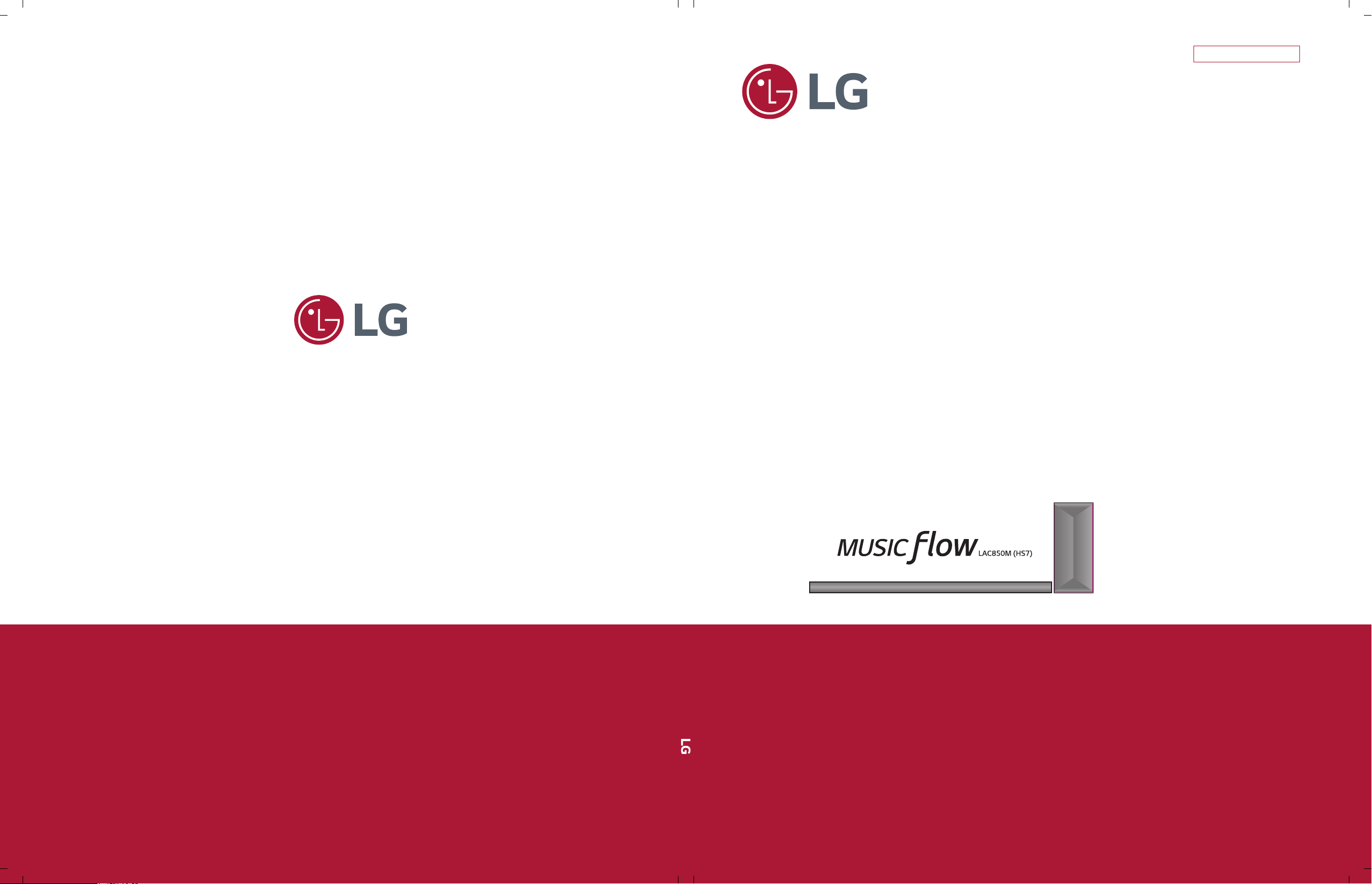
SERVICE MANUAL
Internal Use Only
Website http://biz.lgservice.com
MODEL: LAC850M (LAC850M, S75A2-D)
Smart Hi-Fi Audio Wireless
Multi-room Sound Bar
SERVICE MANUAL
MODEL: LAC850M
P/NO : AFN77277041 AUGUST, 2015
(LAC850M, S75A2-D)
CAUTION
BEFORE SERVICING THE UNIT, READ THE “SAFETY PRECAUTIONS”
IN THIS MANUAL.
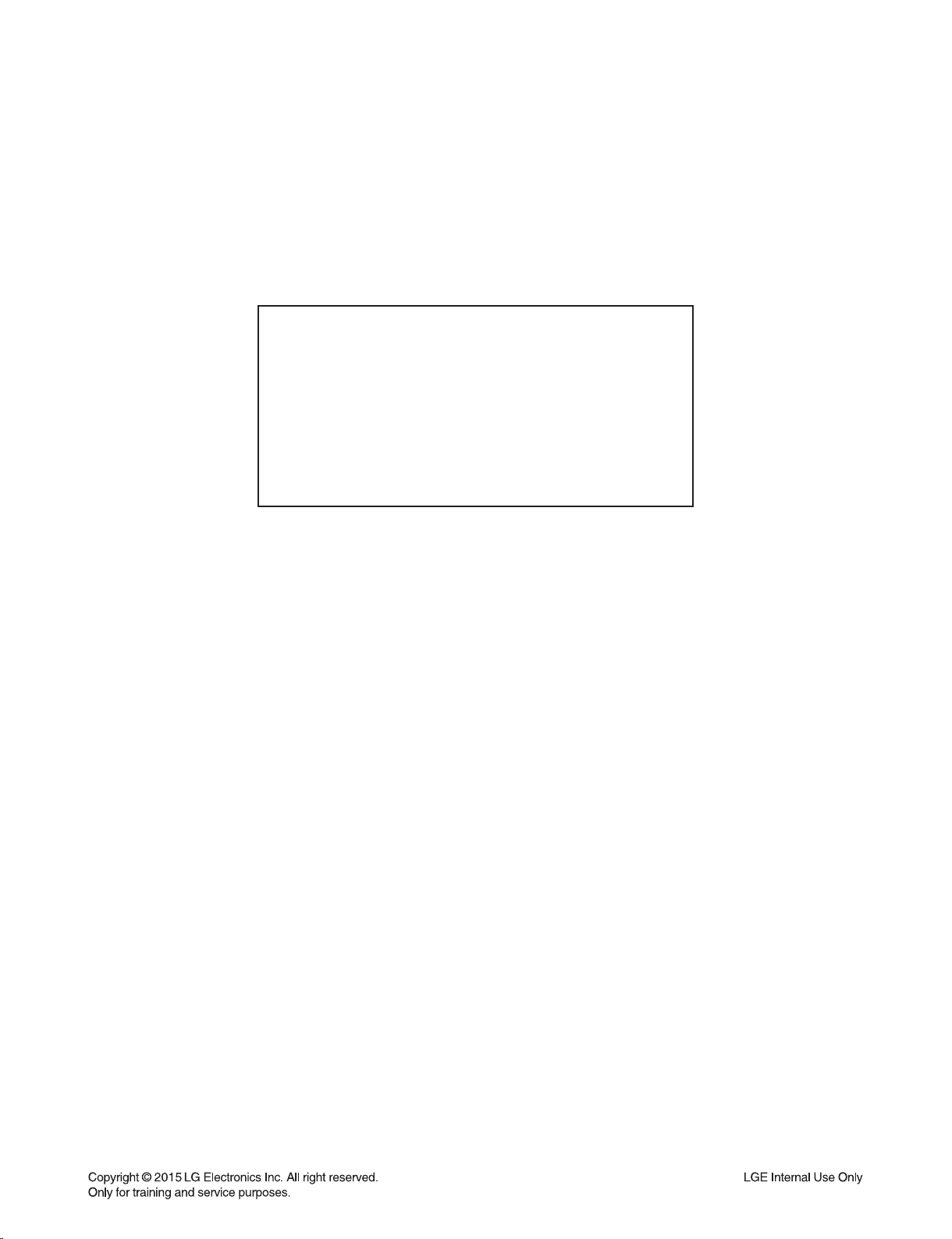
CONTENTS
SECTION 1 ........SUMMARY
SECTION 2 ........ELECTRICAL
SECTION 3 ........CABINET & MAIN CHASSIS
SECTION 4 ........WIRELESS SUBWOOFER PART
SECTION 5 ........REPLACEMENT PARTS LIST
1-1
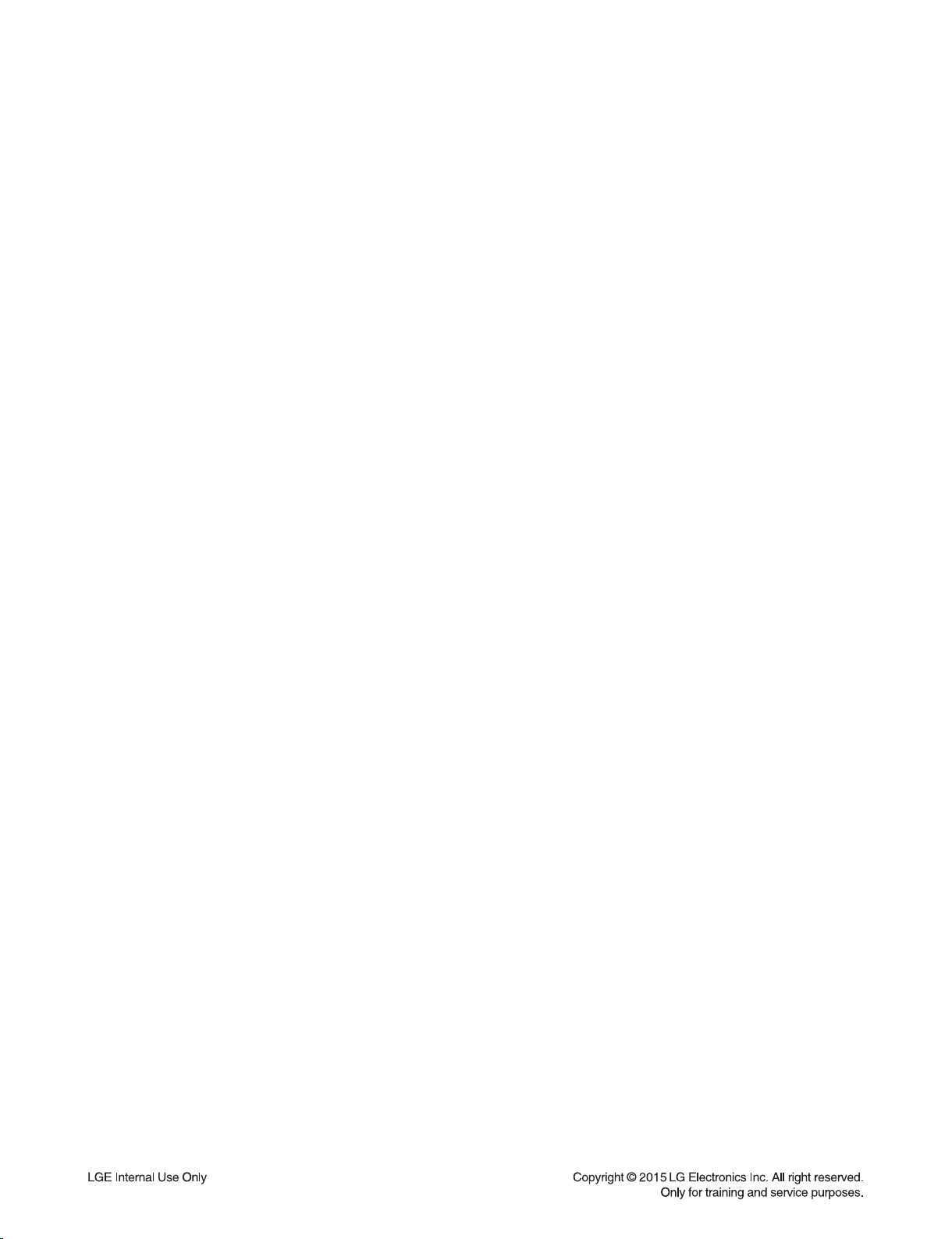
SECTION 1
SUMMARY
CONTENTS
PRODUCT SAFETY SERVICING GUIDELINES FOR AUDIO PRODUCTS .............................................. 1-3
SERVICING PRECAUTIONS .......................................................................................................................... 1-4
• GENERAL SERVICING PRECAUTIONS
• INSULATION CHECKING PRODEDURE
• ELECTROSTATICALLY SENSITIVE (ES) DEVICES
WIRELESS SUBWOOFER CONNECTION ................................................................................................... 1-5
LAN UPDATE GUIDE ...................................................................................................................................... 1-6
SOFTWARE UPDATE GUIDE ...................................................................................................................... 1-10
HOW TO WIRELESS FACTORY RESET & PAIRING ............................................................................... 1-14
HIDDEN MODE ............................................................................................................................................... 1-14
VERSION CHECK .......................................................................................................................................... 1-15
OPTION EDIT GUIDE .................................................................................................................................... 1-16
SPECIFICATIONS .......................................................................................................................................... 1-17
1-2
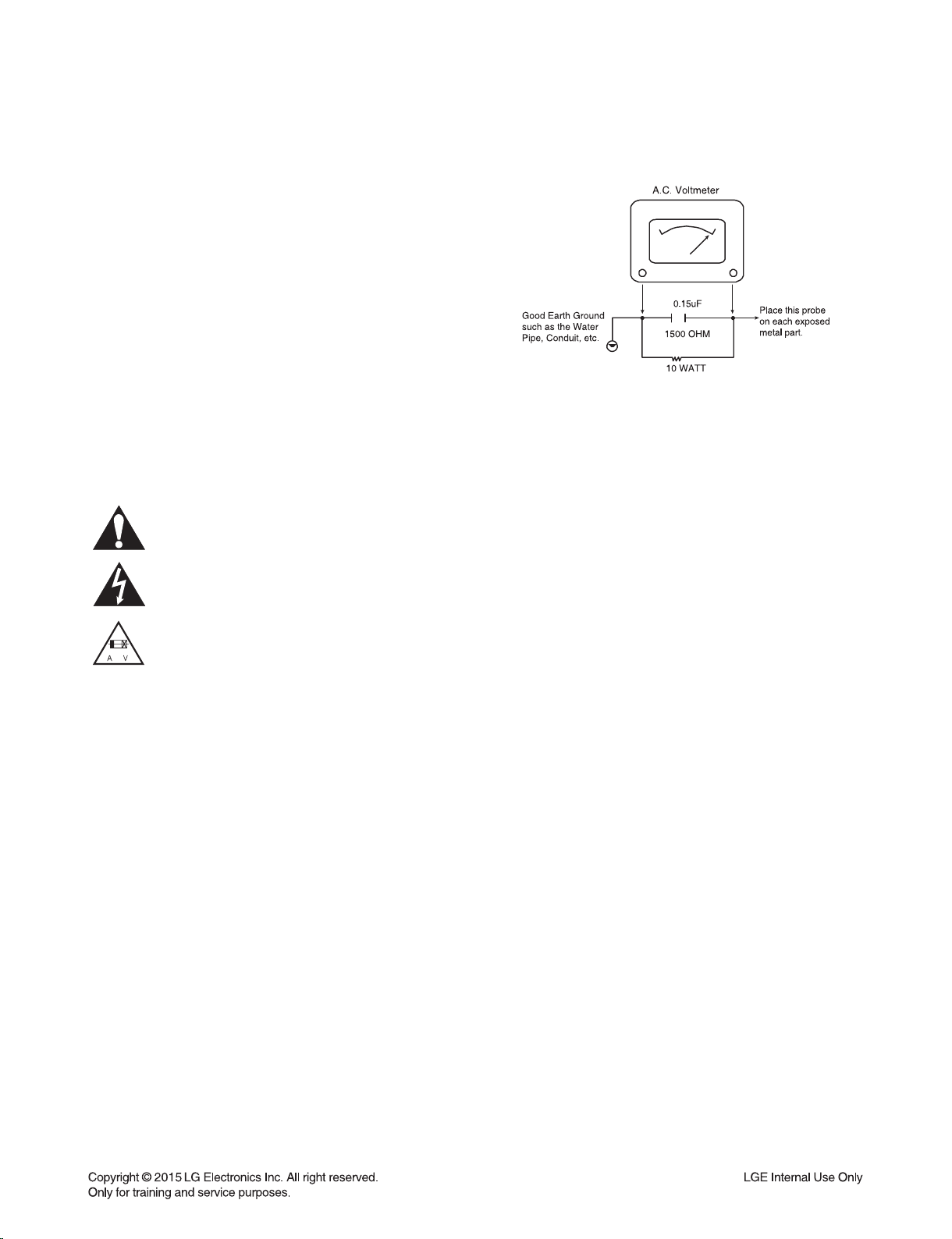
PRODUCT SAFETY SERVICING GUIDELINES
FOR AUDIO PRODUCTS
IMPORTANT SAFETY NOTICE
This manual was prepared for use only by properly trained audio-video service
technicians.
When servicing this product, under no circumstances should the original design be
modified or altered without permission from LG Corporation. All components should
be replaced only with types identical to those in the original circuit and their physical
location, wiring and lead dress must conform to original layout upon completion of
repairs.
Special components are also used to prevent x-radiation, shock and fire hazard.
These components are indicated by the letter “x” included in their component designators and are required to maintain safe performance. No deviations are allowed
without prior approval by LG Corporation.
Circuit diagrams may occasionally differ from the actual circuit used. This way, implementation of the latest safety and performance improvement changes into the set is
not delayed until the new service literature is printed.
CAUTION : Do not attempt to modify this product in any way. Never perform cus-
tomized installations without manufacturer’s approval. Unauthorized modifications
will not only void the warranty, but may lead to property damage or user injury.
Service work should be performed only after you are thoroughly familiar with these
safety checks and servicing guidelines.
GRAPHIC SYMBOLS
The exclamation point within an equilateral triangle is intended to alert
the service personnel to important safety information in the service
literature.
The lightning flash with arrowhead symbol within an equilateral
triangle is intended to alert the service personnel to the presence of
noninsulated “dangerous voltage” that may be of sufficient magnitude
to constitute a risk of electric shock.
The pictorial representation of a fuse and its rating within an equilateral triangle is intended to convey to the service personnel the following fuse replacement caution notice:
CAUTION : FOR CONTINUED PROTECTION AGAINST RISK
OF FIRE, REPLACE ALL FUSES WITH THE SAME TYPE AND
RATING AS MARKED NEAR EACH FUSE.
SERVICE INFORMATION
While servicing, use an isolation transformer for protection from AC line shock. After
the original service problem has been corrected, make a check of the following:
FIRE AND SHOCK HAZARD
1. Be sure that all components are positioned to avoid a possibility of adjacent component shorts. This is especially important on items trans-ported to and from the
repair shop.
2. Verify that all protective devices such as insulators, barriers, covers, shields, strain
reliefs, power supply cords, and other hardware have been reinstalled per the
original design. Be sure that the safety purpose of the polarized line plug has not
been defeated.
3. Soldering must be inspected to discover possible cold solder joints, solder
splashes, or sharp solder points. Be certain to remove all loose foreign particles.
4. Check for physical evidence of damage or deterioration to parts and components,
for frayed leads or damaged insulation (including the AC cord), and replace if
necessary.
5. No lead or component should touch a high current device or a resistor rated at 1
watt or more. Lead tension around protruding metal surfaces must be avoided.
6. After reassembly of the set, always perform an AC leakage test on all exposed
metallic parts of the cabinet (the channel selector knobs, antenna terminals,
handle and screws) to be sure that set is safe to operate without danger of electrical shock. DO NOT USE A LINE ISOLATION TRANSFORMER DURING THIS
TEST. Use an AC voltmeter having 5000 ohms per volt or more sensitivity in the
following manner: Connect a 1500 ohm, 10 watt resistor, paralleled by a .15 mfd
150V AC type capacitor between a known good earth ground water pipe, conduit, etc.) and the exposed metallic parts, one at a time. Measure the AC voltage
across the combination of 1500 ohm resistor and .15 mfd capacitor. Reverse the
AC plug by using a non-polarized adaptor and repeat AC voltage measurements
for each exposed metallic part. Voltage measured must not exceed 0.75 volts
RMS. This corresponds to 0.5 milliamp AC. Any value exceeding this limit constitutes a potential shock hazard and must be corrected immediately.
TIPS ON PROPER INSTALLATION
1. Never install any receiver in a closed-in recess, cubbyhole, or closely fitting shelf
space over, or close to, a heat duct, or in the path of heated air flow.
2. Avoid conditions of high humidity such as: outdoor patio installations where dew
is a factor, near steam radiators where steam leakage is a factor, etc.
3. Avoid placement where draperies may obstruct venting. The customer should
also avoid the use of decorative scarves or other coverings that might obstruct
ventilation.
4. Wall- and shelf-mounted installations using a commercial mounting kit must follow
the factory-approved mounting instructions. A product mounted to a shelf or platform must retain its original feet (or the equivalent thickness in spacers) to provide
adequate air flow across the bottom. Bolts or screws used for fasteners must not
touch any parts or wiring. Perform leakage tests on customized installations.
5. Caution customers against mounting a product on a sloping shelf or in a tilted
position, unless the receiver is properly secured.
6. A product on a roll-about cart should be stable in its mounting to the cart.
Caution the customer on the hazards of trying to roll a cart with small casters
across thresholds or deep pile carpets.
7. Caution customers against using extension cords. Explain that a forest of extensions, sprouting from a single outlet, can lead to disastrous consequences to
home and family.
1-3
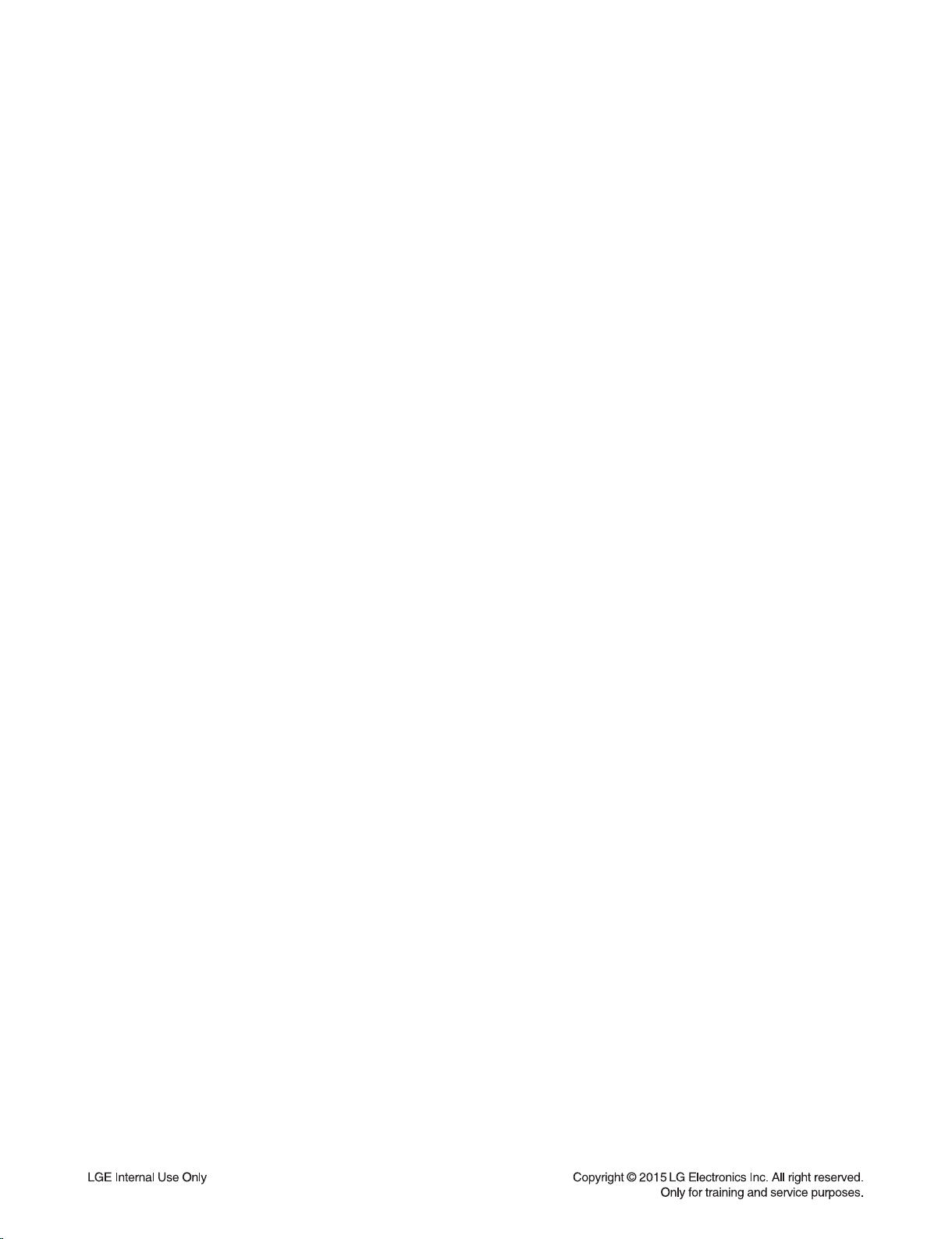
SERVICING PRECAUTIONS
CAUTION: Before servicing the
service data and its supplements and addends, read and follow the SAFETY PRECAUTIONS.
NOTE: if unforeseen circumstances create conflict between
the following servicing precautions and any of the safety
precautions in this publication, always follow the safety precautions.
Remember Safety First :
General Servicing Precautions
1. Always unplug the
AC power source before:
(1) Removing or reinstalling any component, circuit board,
module, or any other assembly.
(2) Disconnecting or reconnecting any internal electrical
plug or other electrical connection.
(3) Connecting a test substitute in parallel with an electro-
lytic capacitor.
Caution: A wrong part substitution or incorrect polarity
installation of electrolytic capacitors may result in an
explosion hazard.
2. Do not spray chemicals on or near this
of its assemblies.
3. Unless specified otherwise in this service data, clean electrical contacts by applying an appropriate contact cleaning
solution to the contacts with a pipe cleaner, cotton-tipped
swab, or comparable soft applicator.
Unless specified otherwise in this service data, lubrication
of contacts is not required.
4. Do not defeat any plug/socket B+ voltage interlocks with
which instruments covered by this service manual might be
equipped.
5. Do not apply AC power to this
of its electrical assemblies unless all solid state device heat
sinks are correctly installed.
6. Always connect the test instrument ground lead to an
appropriate ground before connecting the test instrument
positive lead. Always remove the test instrument ground
lead last.
Insulation Checking Procedure
Disconnect the attachment plug from the AC outlet and turn
the power on. Connect an insulation resistance meter (500V)
to the blades of the attachment plug. The insulation resistance between each blade of the attachment plug and accessible conductive parts (Note 1) should be more than 1Mohm.
Note 1: Accessible Conductive Parts include Metal panels,
Input terminals, Earphone jacks,etc.
Audio products
Audio products
AC power cord from the
Audio products
covered by this
Audio products
and / or any
or any
Electrostatically Sensitive (ES) Devices
Some semiconductor (solid state) devices can be damaged
easily by static electricity. Such components commonly are
called Electrostatically Sensitive (ES) Devices. Examples
of typical ES devices are integrated circuits and some field
effect transistors and semiconductor chip components.
The following techniques should be used to help reduce the
incidence of component damage caused by static electricity.
1. Immediately before handling any semiconductor component or semiconductor-equipped assembly, drain off any
electrostatic charge on your body by touching a known
earth ground. Alternatively, obtain and wear a commercially available discharging wrist strap device, which should
be removed for potential shock reasons prior to applying
power to the unit under test.
2. After removing an electrical assembly equipped with ES
devices, place the assembly on a conductive surface such
as aluminum foil, to prevent electrostatic charge buildup or
exposure of the assembly.
3. Use only a grounded-tip soldering iron to solder or unsolder
ES devices.
4. Use only an anti-static solder removal device. Some solder
removal devices not classified as “anti-static” can generate
electrical charges sufficient to damage ES devices.
5. Do not use freon-propelled chemicals. These can generate
an electrical charge sufficient to damage ES devices.
6. Do not remove a replacement ES device from its protective
package until immediately before you are ready to install
it. (Most replacement ES devices are packaged with leads
electrically shorted together by conductive foam, aluminum
foil, or comparable conductive material).
7. Immediately before removing the protective material from
the leads of a replacement ES device, touch the protective
material to the chassis or circuit assembly into which the
device will be installed.
Caution: Be sure no power is applied to the chassis or cir-
cuit, and observe all other safety precautions.
8. Minimize bodily motions when handling unpackaged
replacement ES devices. (Normally harmless motion such
as the brushing together of your clothes fabric or the lifting
of your foot from a carpeted floor can generate static electricity sufficient to damage an ES device.)
1-4
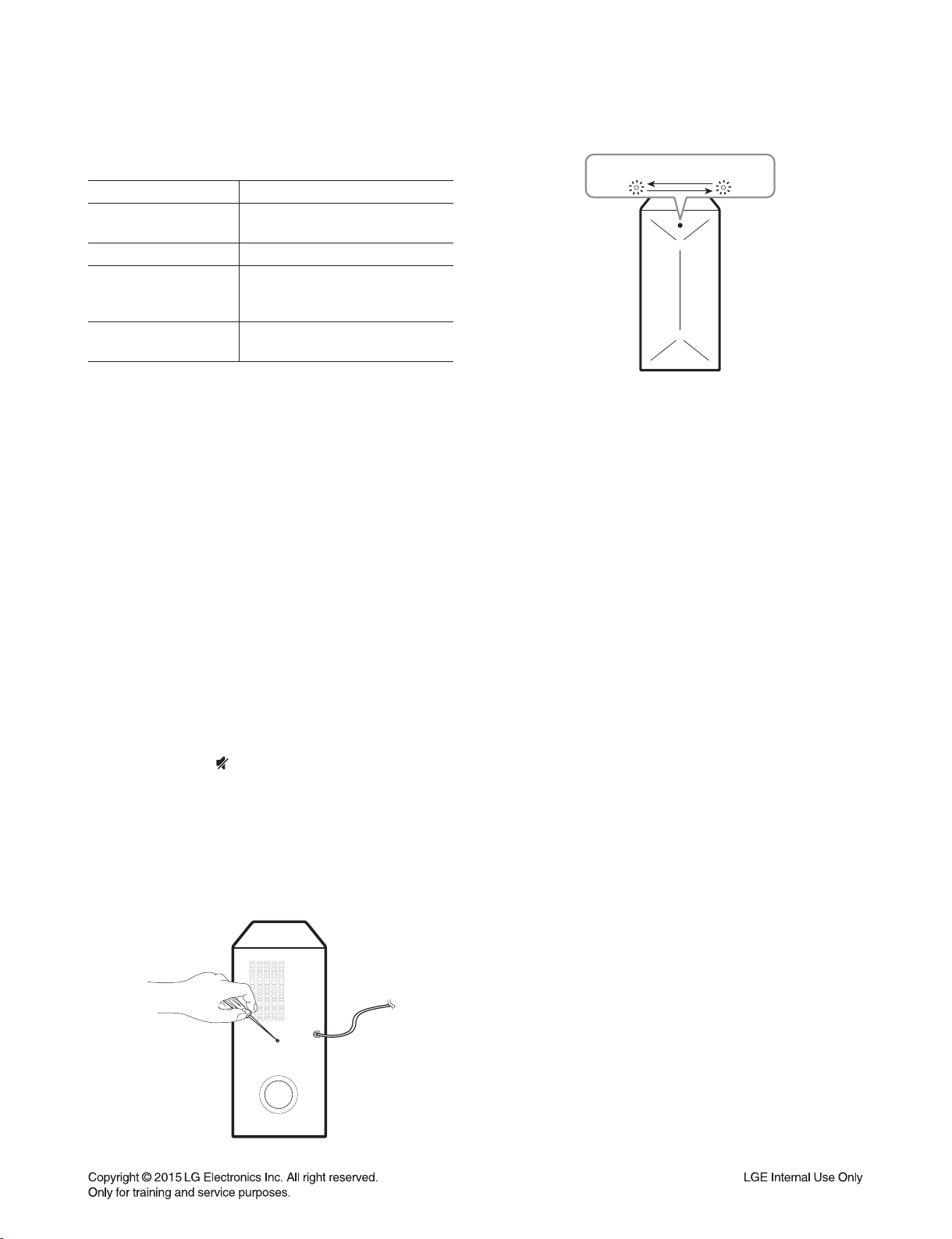
WIRELESS SUBWOOFER CONNECTION
LED indicator of wireless subwoofer
LED Color Status
Green
(Blink)
Green The connection is completed.
Red
Off
(No display)
Setting up the wireless subwoofer
for the fi rst time
1. Connect the power cord of the wireless subwoofer
to the outlet.
2. Turn on the main unit : The main unit and wireless
subwoofer will be automatically connected.
Manually pairing wireless subwoofer
When your connection is not completed, you can see
the red LED or the blinking of green LED on the
wireless subwoofer and the subwoofer does not make
sound. To solve the problem, follow the below steps.
1. Adjust volume level of the main unit to minimum.
- ”VOL MIN” appears on the display window.
2. Press and hold (Mute) on the remote control for
about 3 seconds.
-
“WL RESET” appears on the display window briefl y.
3. If the LED of the wireless subwoofer already blinks
in green continually, you can skip this step.
Press and hold PAIRING on the back of the
wireless subwoofer for more than 5 seconds.
The connection is trying.
The wireless subwoofer is
in standby mode or the
connection is failed.
The power cord of wireless
subwoofer is disconnected.
- The LED of the wireless subwoofer lights up
alternately in red and green.
4. Disconnect the power cord of the main unit and the
wireless subwoofer.
5. Connect them again after the LED of the main unit
and the wireless subwoofer is fully turned off.
The main unit and the wireless subwoofer will be
paired automatically when you turn on the main
unit.
- When the connection is completed, you can see
the green LED on the subwoofer.
Note
:
• It takes a few seconds (and may take longer) for
the main unit and the subwoofer to communicate
with each other and make sounds.
• The closer the main unit and the subwoofer, the
better sound quality. It is recommended to install
the main unit and the subwoofer as close as
possible (within 5 m) and avoid the cases below.
- There is a obstacle between the main unit and the
subwoofer.
- There is a device using same frequency with this
wireless connection such as a medical equipment,
a microwave or a wireless LAN device.
1-5

LAN UPDATE GUIDE
1. Using MP tool
1) Open MP tool and select “Key DN”.
2) Check the section for download and open download fi le.
1-6
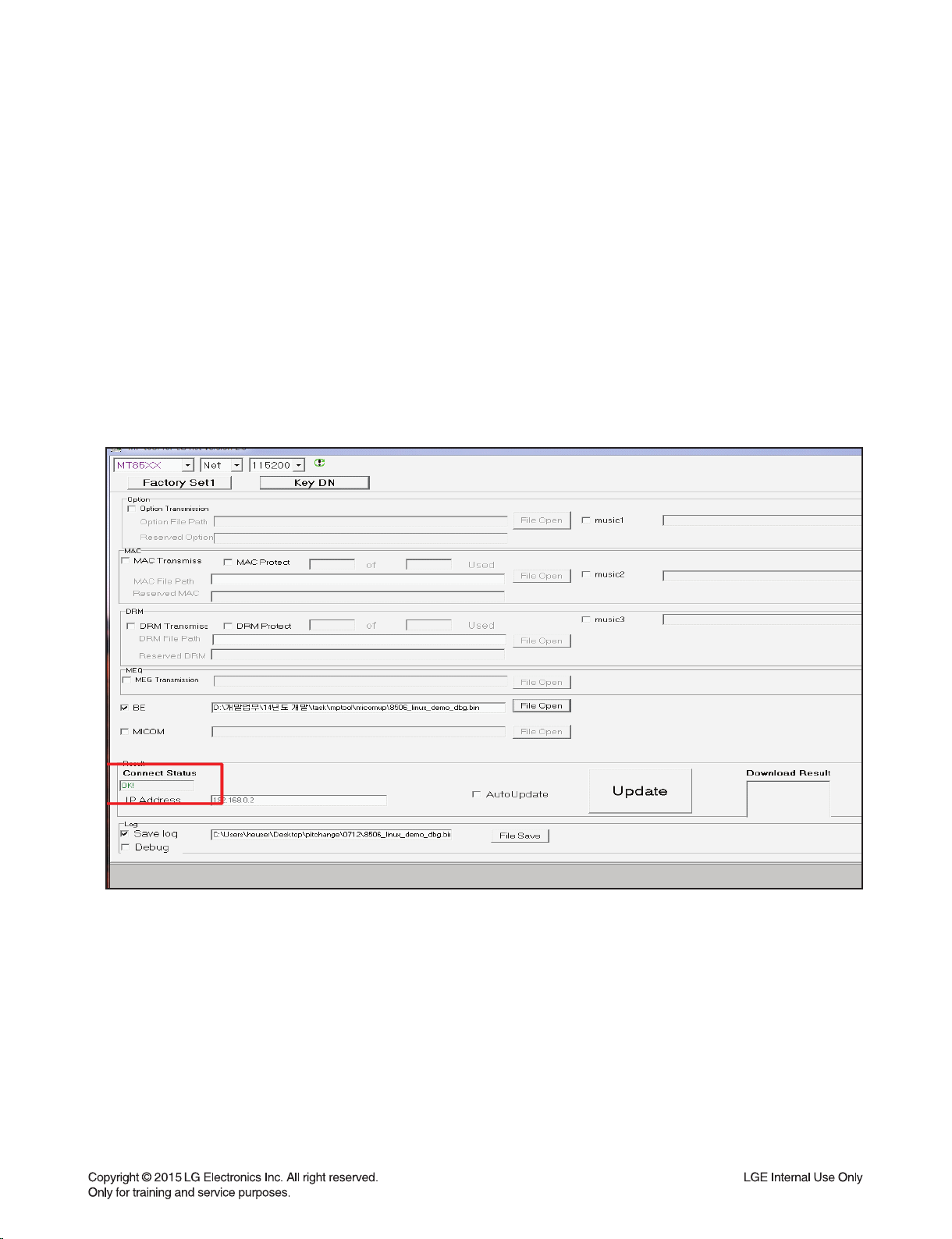
3) Connect PC and SET by cross LAN cable.
PC IP setting
IP: 192.168.0.1
Subnet: 255.255.254.0
Gateway: 10.168.0.1
4) Set power on.
5) Connect LAN cable to Set and then Press “ADD” key within 3 seconds after connect the LAN.
(Please connect the LAN when blinking WiFi-LED after booting)
*Download fi le name
B/E : LG_NB_9000M06.ROM
MICOM : MICOM_LAS750.HEX
6) Connect Status change “OK!” if success connect MP tool.
1-7
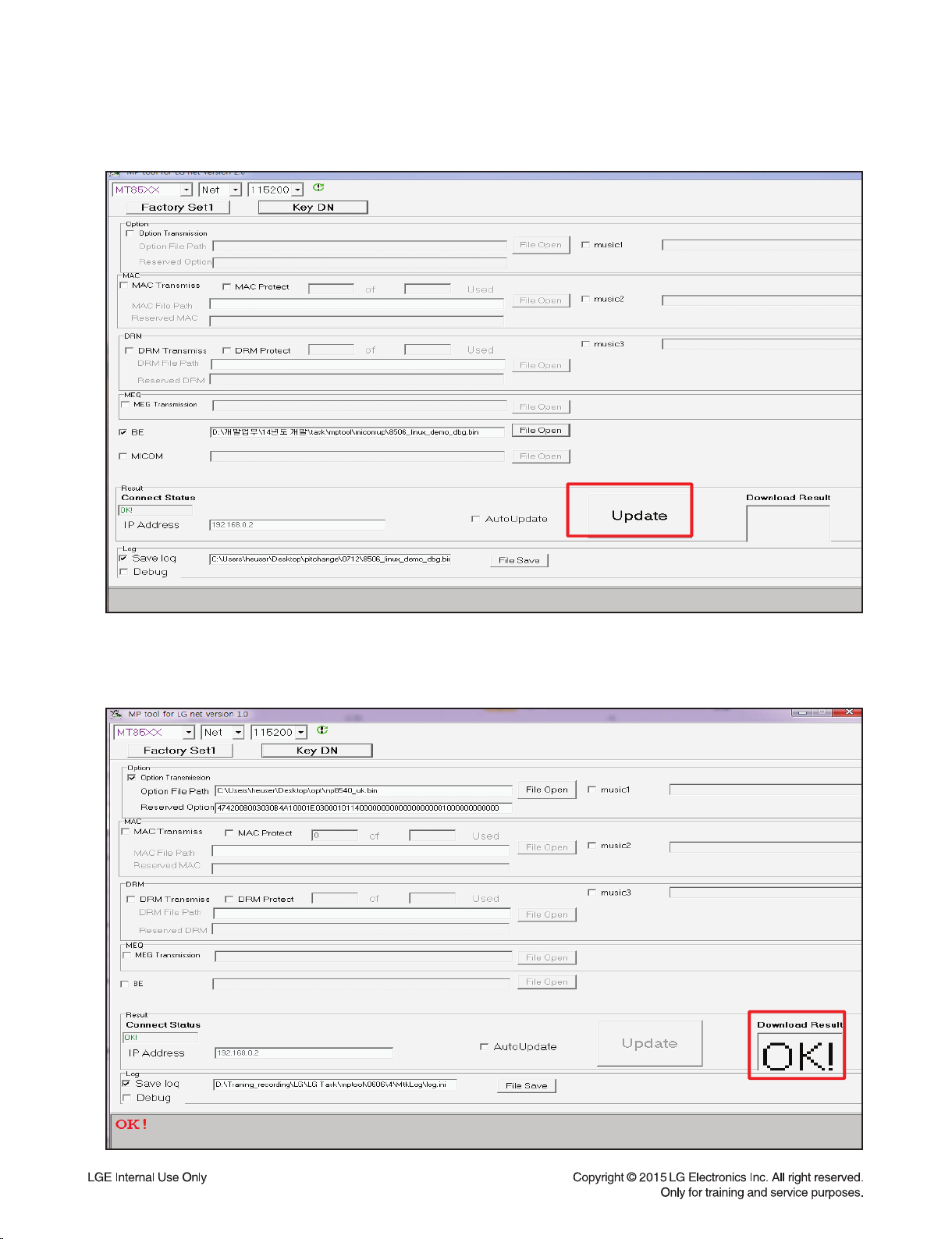
7) Press “Update” button.
8) Download result display “OK!” if start download.
1-8
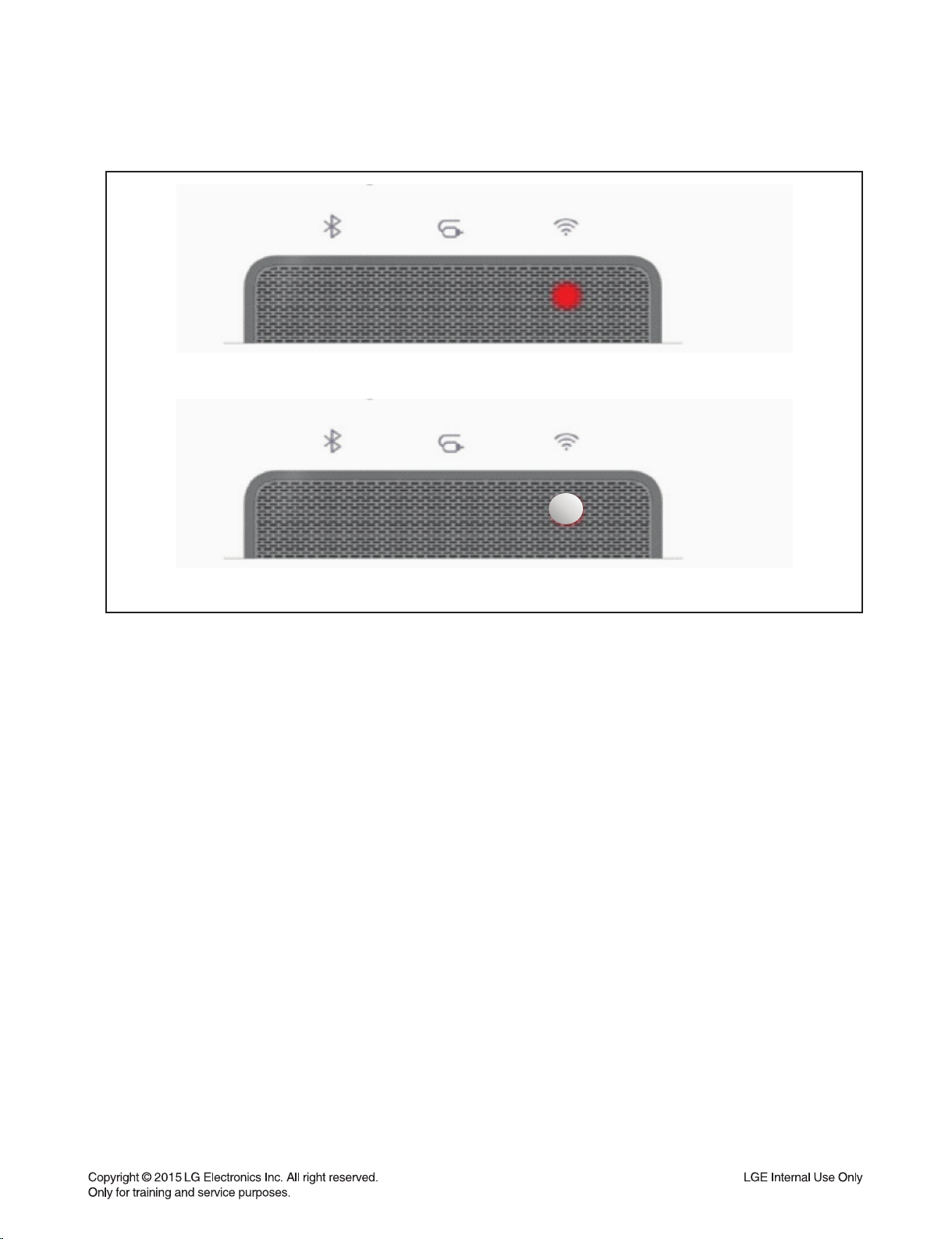
9) You can identify update status by network indicator lamp.
<Updating : blinking red LED>
<Complete update : blinking white LED>
1-9
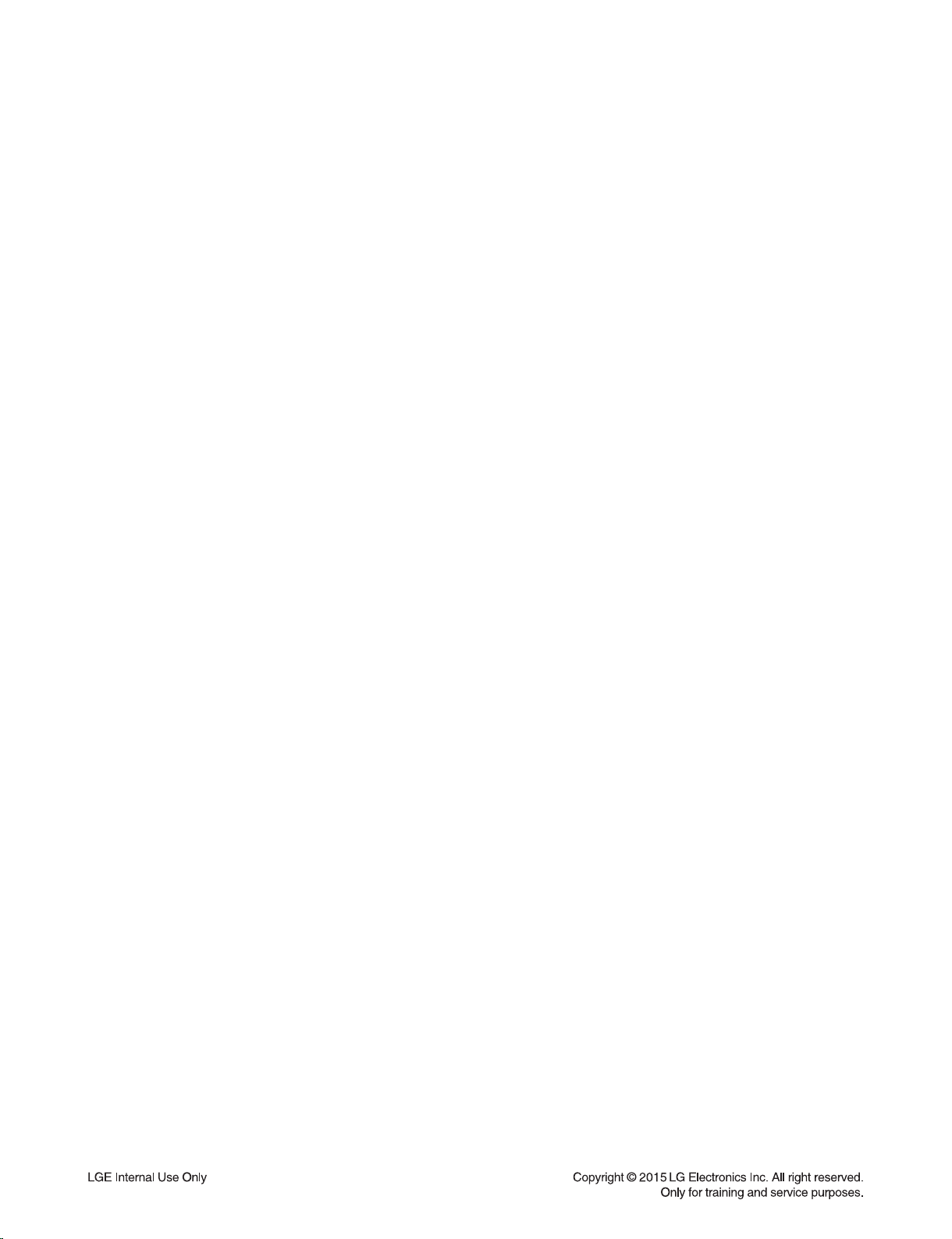
SOFTWARE UPDATE GUIDE
1. Using USB
1-1. MICOM
1) Copy the fi rmware to USB.
- Change the fi le name to “MICOM_LAS750.HEX”.
2) Insert USB to USB port.
3) VFD display “UPGRADE”.
4) Press “PLAY/PAUSE” key.
5) VFD display “M-UPDATE”.
6) Set auto power off after updating done.
1-2. MPEG
1) Copy the fi rmware to USB.
- Make the folder by “UPG_ALL” and copy fi rmware in “UPG_ALL” folder.
- Change the fi le name to “LG_NB_9000M06.ROM”.
2) Insert USB to USB port.
3) VFD display “UPGRADE”.
4) Press “PLAY/PAUSE” key.
5) VFD display “B-UPDATE”.
6) Set auto power off after updating done.
1-3. MEQ
1) Copy the fi rmware to USB.
- Change the fi le name to “MEQ_LAS750.BIN”.
2) Insert USB to USB port.
3) VFD display “UPGRADE”.
4) Press “PLAY/PAUSE” key.
5) VFD display “UPDATE”.
6) Return to the before function, after fi nished the updating.
1-4. EQ
1) Copy the fi rmware to USB.
- Change the fi le name to “EQ_PRG.BIN”.
2) Insert USB to USB port.
3) VFD display “UPGRADE”.
4) Press “PLAY/PAUSE” key.
5) VFD display “EQUPDATE”.
6) Set auto power off after fi nished the updating.
1-10
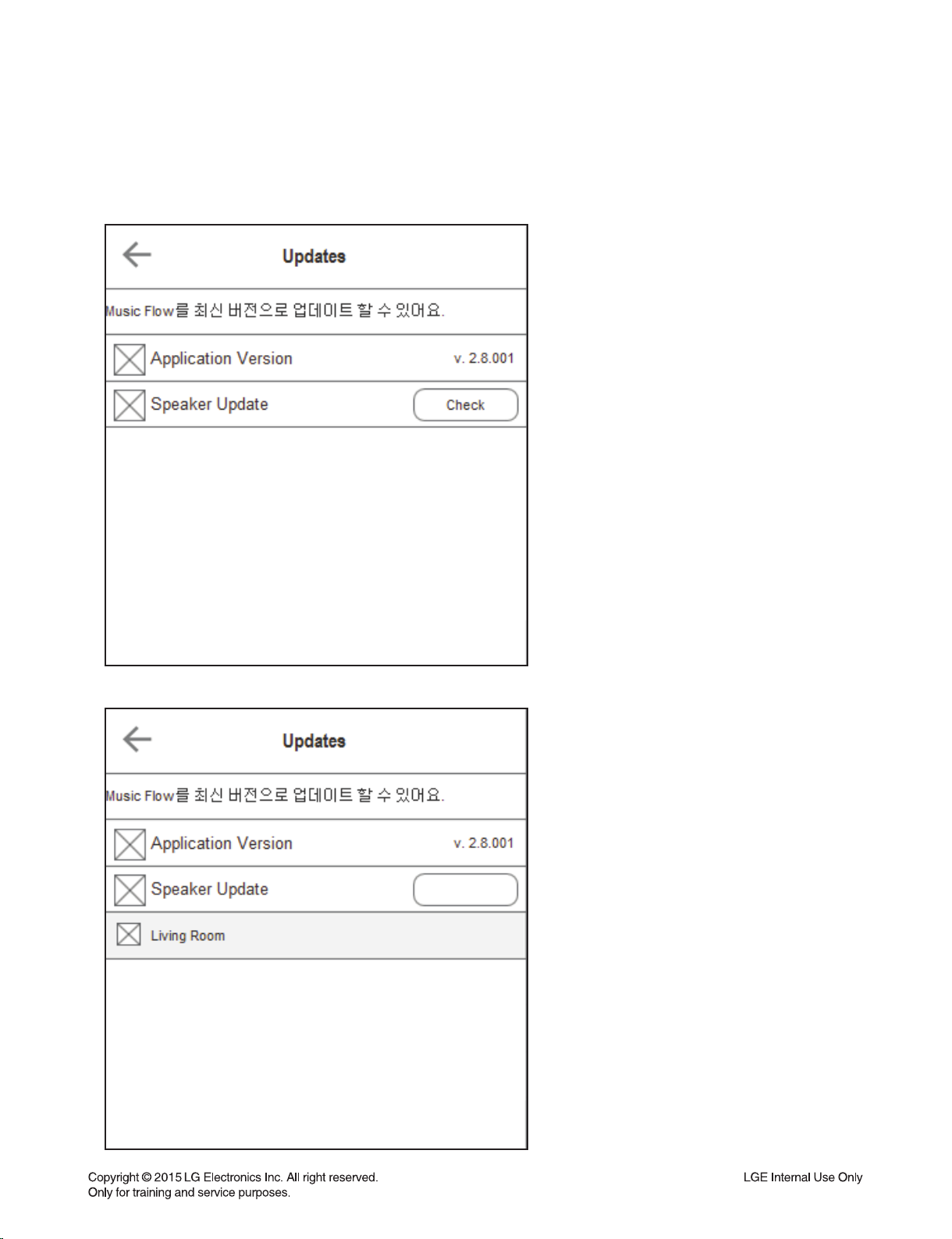
2. Using APP
1) Connect set and music fl ow app.
2) Select “setup update” menu then you can see below menu.
3) Enter “Check” button then display speaker list for update.
download
1-11
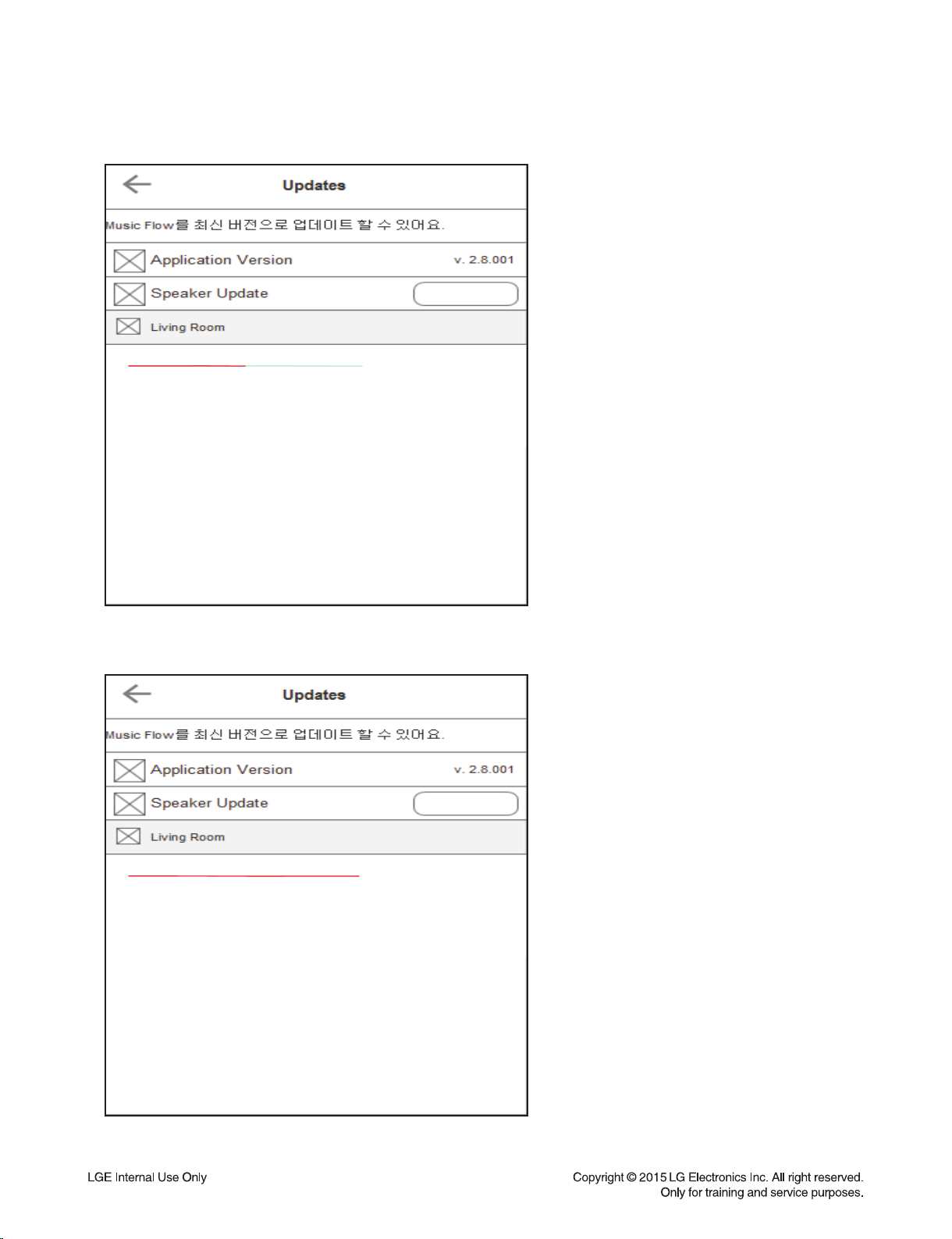
4) Enter “download” button then start download to speaker.
download
Downloading…
5) Display below menu after done download then enter “Ready” button for updating.
Ready
Do wnlo aded
1-12
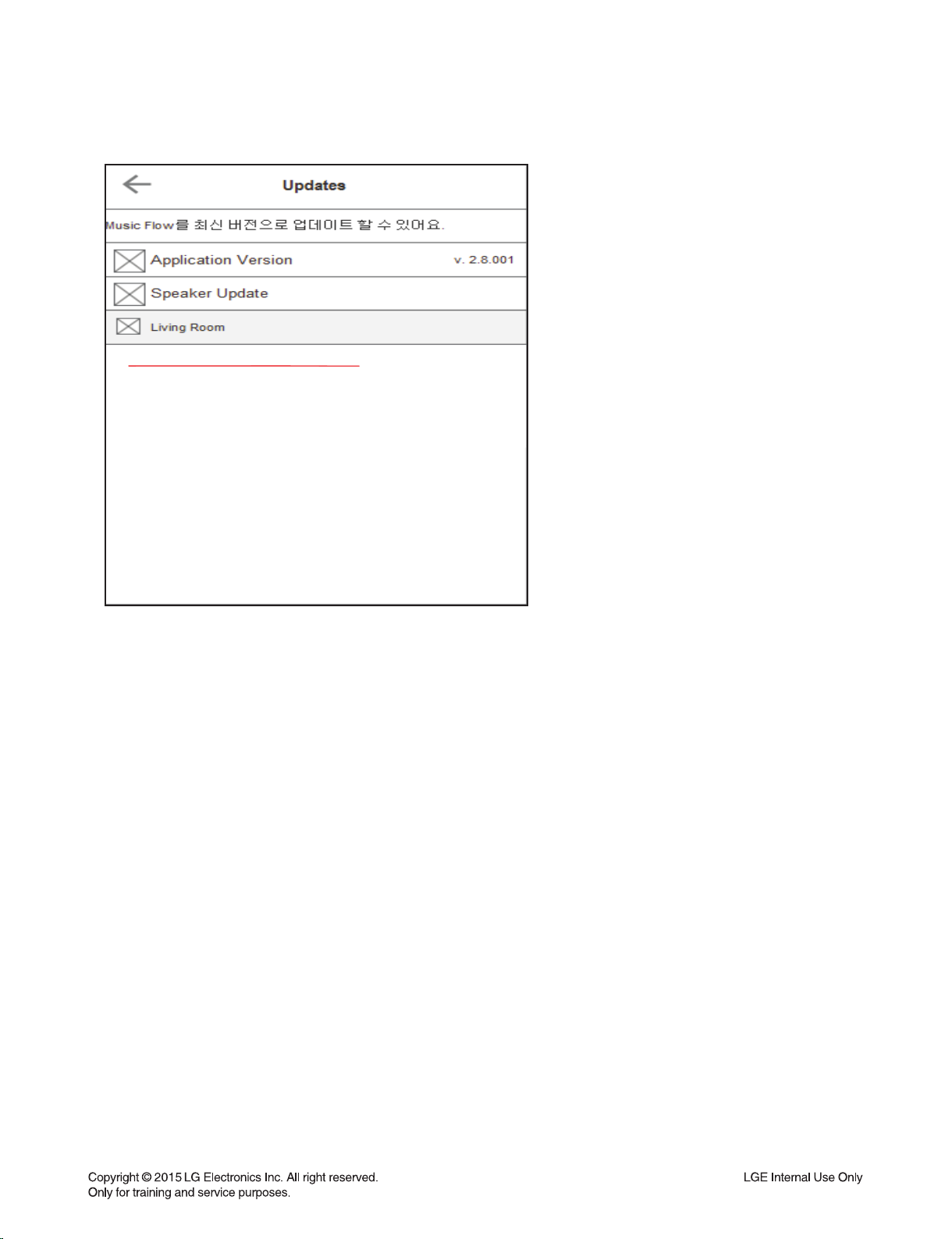
6) Display below menu after done update
Updated
7) Set rebooting. (Booting previous version if failed update.)
1-13
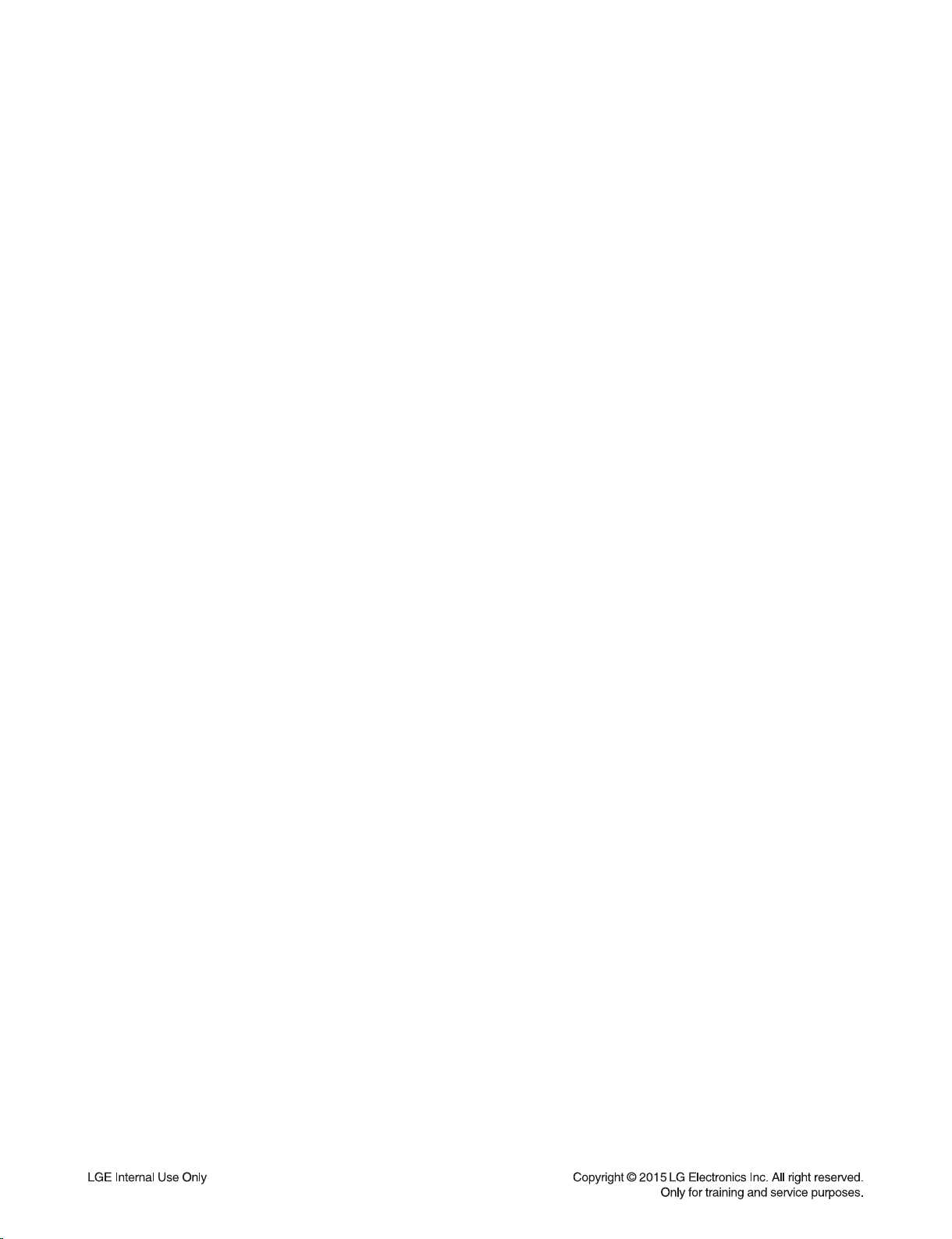
HOW TO WIRELESS FACTORY RESET & PAIRING
1) Main set Wireless Reset
- Volume Minimum state + Remote control “mute” for 5 seconds.
- Then, “WL RESET” will be displayed on the LCD.
2) Power off Main set.
3) Active Woofer Wireless Reset
- Press and hold PAIRING key on the back of the wireless subwoofer for more than 5 seconds.
- Then, LED will be blinking Red & Green.
4) Power off the Wireless Subwoofer.
5) Power on both.
6) If the Wireless Subwoofer LED color changed Green, they are paired.
HIDDEN MODE
Reset
Press “ADD” button for 8 seconds.
Micom reset
Remote control “play” + “WIFI SETUP” key.
Option code mode
Remote control “2” + “Vol-” key.
Wireless reset
Volume minimum state + Remote control “mute” for 5 seconds.
1-14
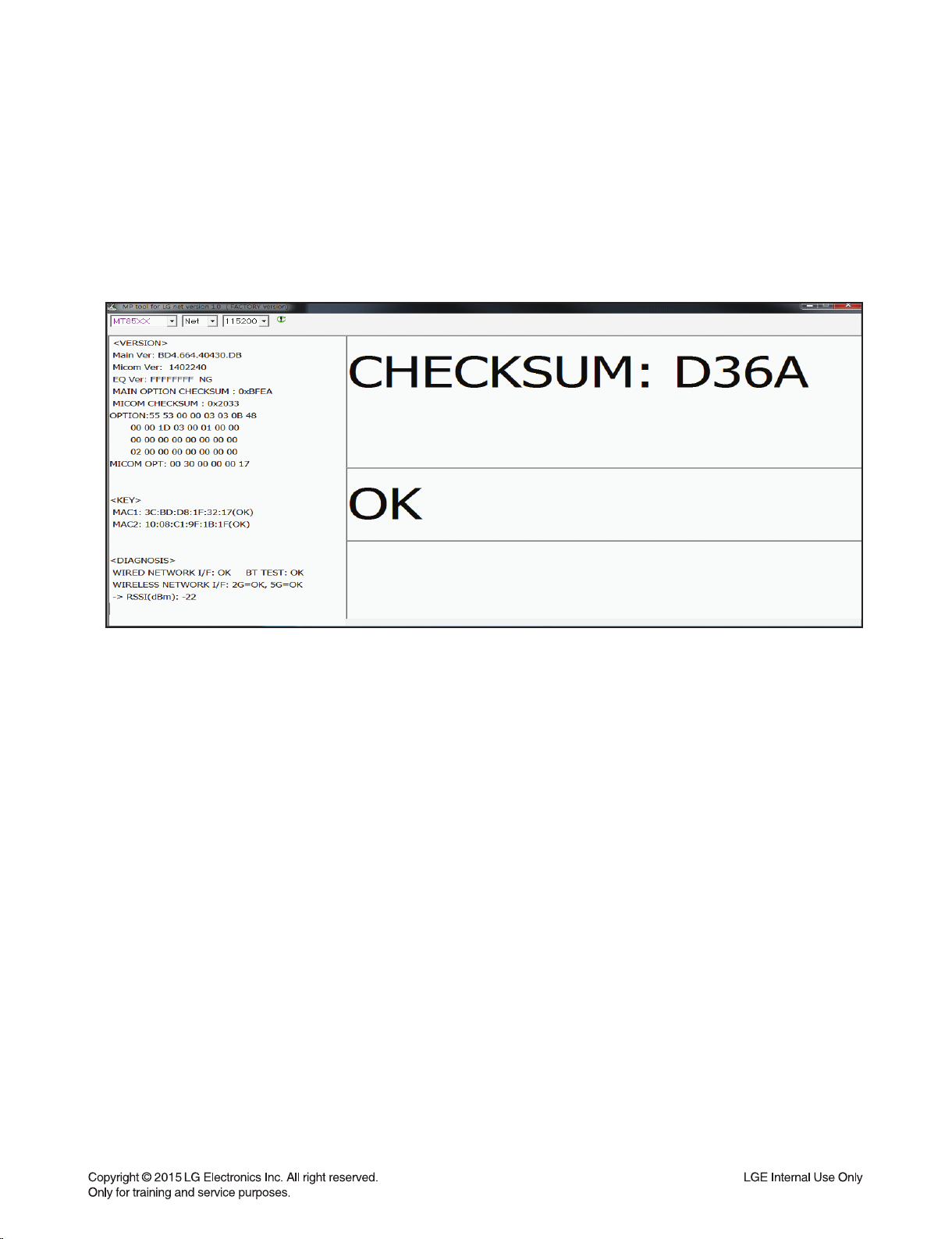
VERSION CHECK
1) PC IP setting
IP: 192.168.0.1
Subnet: 255.255.254.0
Gateway: 10.168.0.1
2) Open MP tool.
3) Set power on.
4) Press “ADD” button after connect LAN cable.
5) Display the version in the tool.
1-15
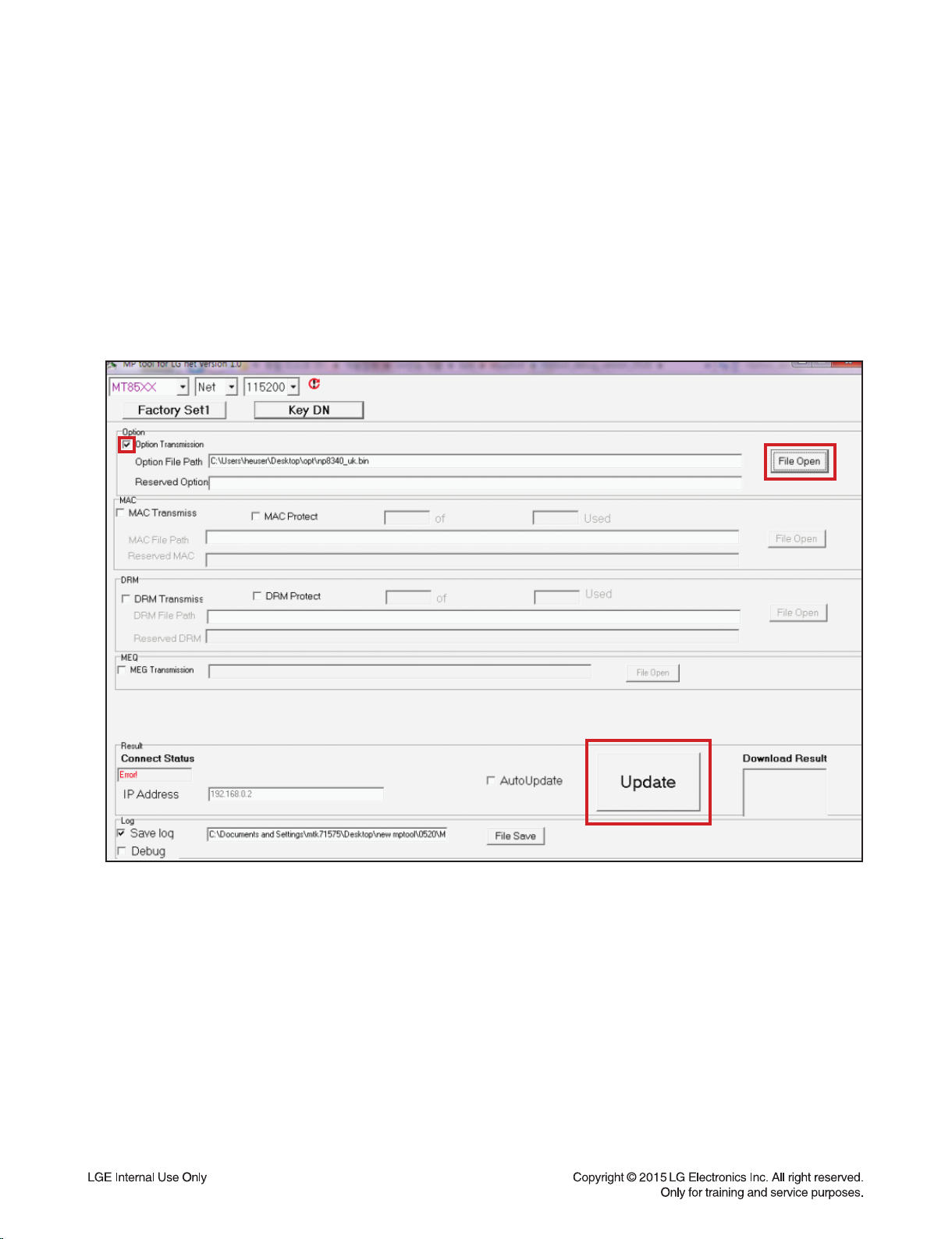
OPTION EDIT GUIDE
1-1. Option Edit-1
1) PC IP setting
IP: 192.168.0.1
Subnet: 255.255.254.0
Gateway: 10.168.0.1
2) Open MP tool.
3) Check Option Transmission and select option fi le by “File open” button.
4) Set power on.
5) Press “ADD” button after connect LAN cable.
6) Enter “Update” button in the tool menu.
7) Download result is “OK” or “NG”.
1-2. Option Edit-2 (Need a HTS Remote control)
1) Hidden mode : Remote control “2” + “Vol-” key
2) Change option code by remote control.
1-16
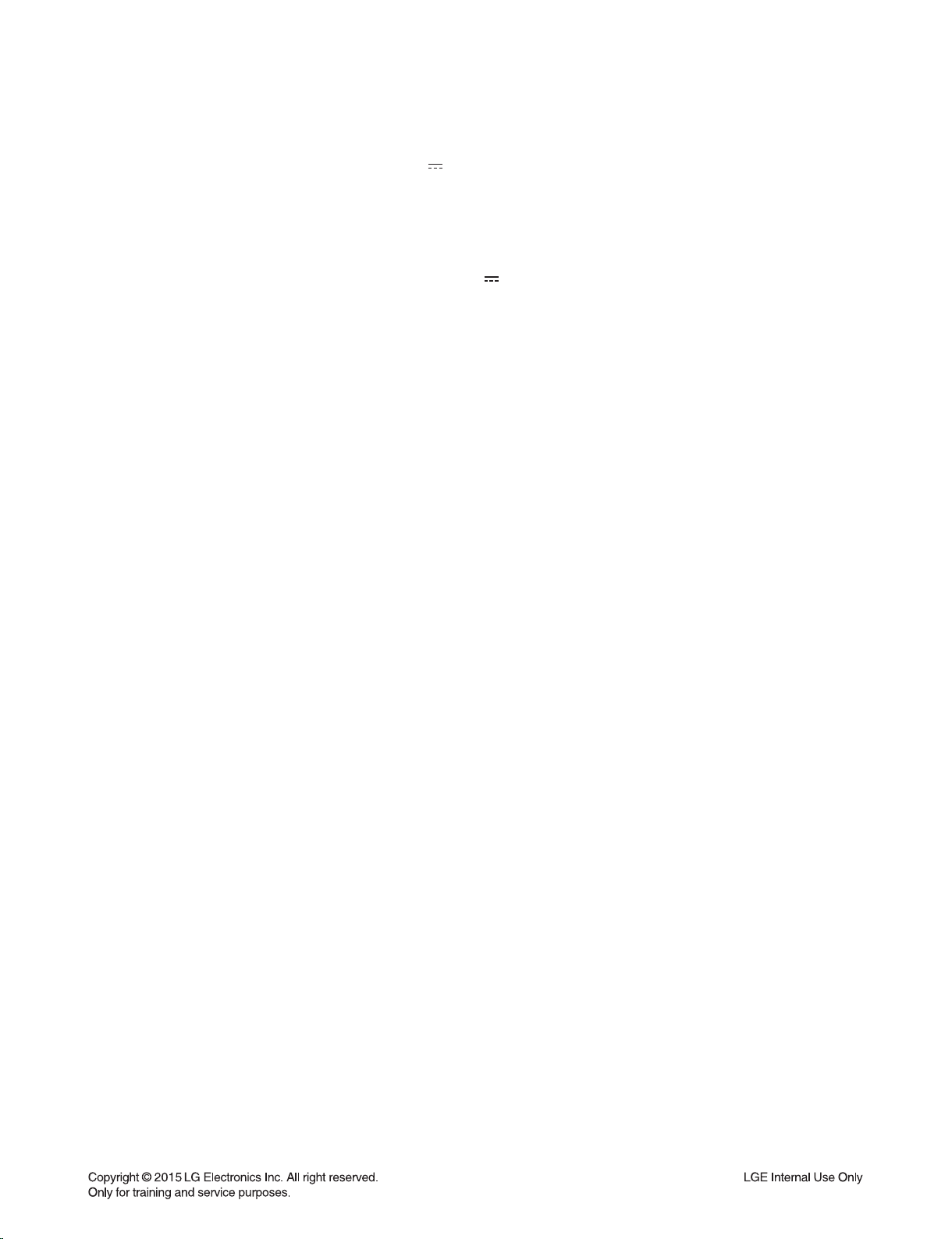
SPECIFICATIONS
• GENERAL
Power Supply 25 V 2 A (AC adapter)
Power consumption 45 W
Networked standby : 5.8 W (If all network ports are activated.)
AC adapter Model : DA-50F25
Manufacturer: Asian Power Devices Inc.
Input: 100 - 240 V ~ 50/60 Hz
Output: 25 V 2 A
Dimensions (W x H x D) (1060 x 45 x 82) mm (41.7 inch x 1.7 inch x 3.2 inch (with Foot))
Net Weight (Approx.) 2.7 kg (5,9 lb)
Operating temperature 5 °C to 35 °C
Operating humidity 5 % to 90 %
• INPUT/OUTPUT
OPT. IN 3 V (p-p), Optical jack x 1
PORTABLE IN 0.5 Vrms (3.5 mm stereo jack) x 1
HDMI IN 19 Pin (Type A, HDMI™ connector) x 1
HDMI OUT 19 Pin (Type A, HDMI™ connector) x 1
Available Digital Input
Audio Sampling Frequency 32 kHz, 44.1 kHz, 48 kHz, 96 kHz
• AMPLIFIER
Total 360 W
Front 40 W x 2 (8 Ω at 1 kHz)
Surround 40 W x 2 (8 Ω at 1 kHz)
Subwoofer 200 W (4 Ω at 80 Hz)
THD 10 %
• WIRELESS SUBWOOFER
Power requirements Refer to the main label on the subwoofer.
Power consumption 33 W
Type 1 Way 1 Speaker
Impedance 3 Ω
Rated Input Power 200 W
Max. Input Power 400 W
Dimensions (W x H x D) (171 x 390 x 261) mm (6.7 inch x 0.06 inch x 10.2 inch (with Foot))
Net Weight (Approx.) 5.6 kg (12 lb)
• SYSTEM
ETHERNET (LAN) port Ethernet jack x 1, 10 BASE-T/100 BASE-TX
Wireless LAN (Internal antenna) Integrated IEEE 802.11n (Draft 2.0) wireless networking access,
compatible with 802.11a/b/g/n Wi-Fi networks.
• BLUETOOTH
Version 4.0
Codec SBC
• Designs and specifications are subject to change without prior notice.
1-17
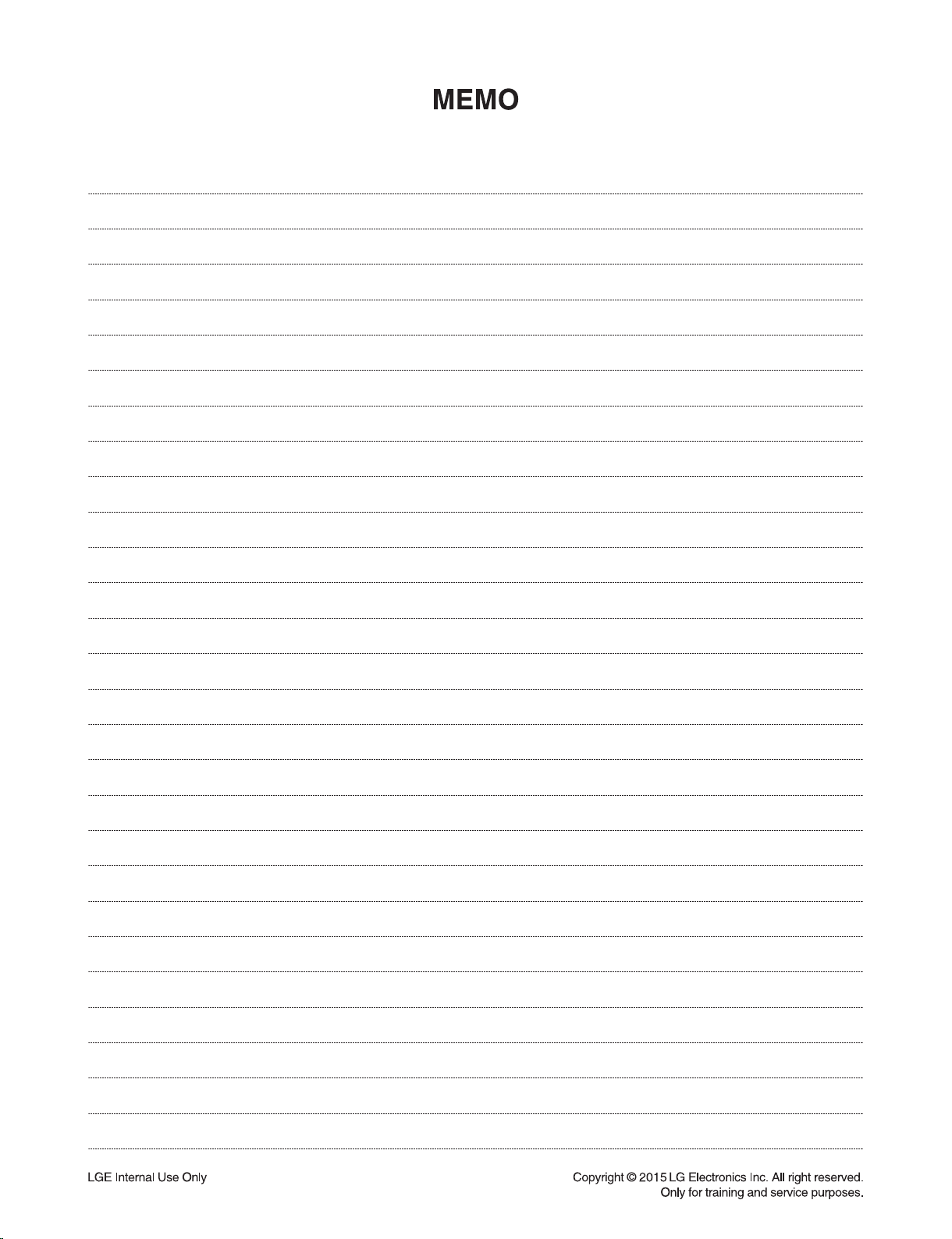
1-18
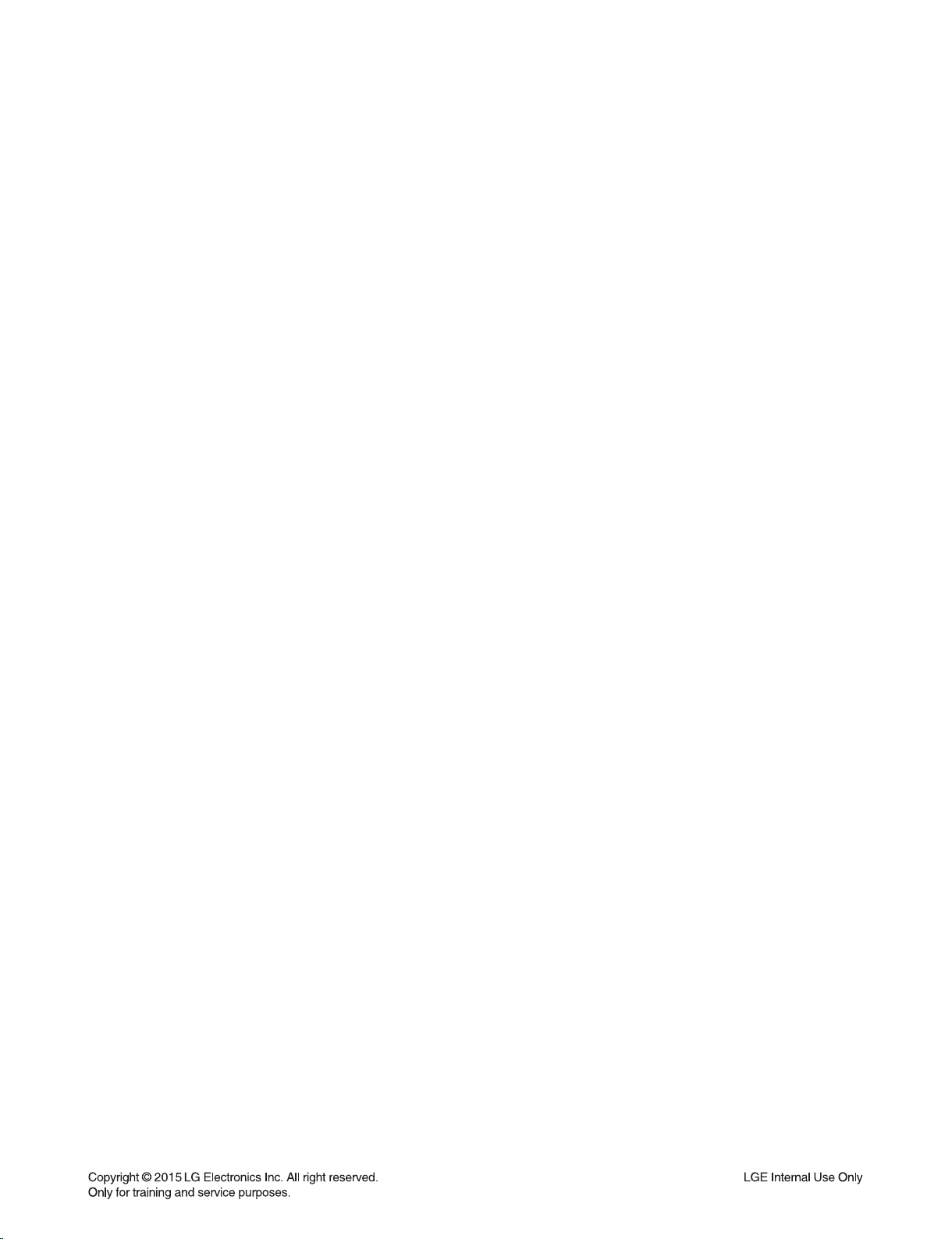
SECTION 2
ELECTRICAL
CONTENTS
ONE POINT REPAIR GUIDE ............................................................................................................................ 2-2
1. IF THERE IS NO SOUND OR HAVE A PROBLEM ON LCD. ............................................................... 2-2
2. IF THE SET DOESN’T BOOTING WHEN YOU TURN ON THE SET ................................................... 2-3
3. IF THE SET DOESN’T BOOTING WHEN YOU TURN ON THE SET ................................................... 2-4
4. IF THE SET DOESN’T BOOTING WHEN YOU TURN ON THE SET (LED DOES NOT TURN ON) ... 2-5
5. IF THE SET DOESN’T BOOTING WHEN YOU TURN ON THE SET (LED DOES NOT TURN ON) ... 2-6
6. IF THE SET DOESN’T BOOTING WHEN YOU TURN ON THE SET. .................................................. 2-7
7. IF THERE IS NO SOUND. ...................................................................................................................... 2-8
8. IF THE SET DOESN’T BOOTING WHEN YOU TURN ON THE SET ................................................... 2-9
9. IF THE SET DOESN’T BOOTING WHEN YOU TURN ON THE SET (LED DOES NOT TURN ON) . 2-10
10. NO SOUND FROM THE R ch SPEAKER. ........................................................................................... 2-11
11. NO SOUND FROM THE L ch SPEAKER. ............................................................................................ 2-12
12. IF NOT BOOTING WHEN YOU TURN ON THE SET. ......................................................................... 2-13
13. IF NOT BOOTING WHEN YOU TURN ON THE SET. ......................................................................... 2-14
14. IF NOT BOOTING WHEN YOU TURN ON THE SET. ......................................................................... 2-15
15. WIRED NETWORK CONNECTION ERROR. ...................................................................................... 2-16
16. PORTABLE FUNCTION DOESN’T WORKING .................................................................................... 2-17
17. OPTICAL FUNCTION DOESN’T WORKING ........................................................................................ 2-18
18. BLUETOOTH FUNCTION DOESN’T WORKING ................................................................................. 2-19
19. HDMI FUNCTION DOESN’T WORKING .............................................................................................. 2-20
20. Wi-Fi FUNCTION DOESN’T WORKING ............................................................................................... 2-21
21. WIRELESS WOOFER CONNECTION DOESN’T WORKING .............................................................. 2-22
ELECTRICAL TROUBLESHOOTING GUIDE ................................................................................................. 2-23
1. POWER / MICOM / LCD ....................................................................................................................... 2-23
2. Wi-Fi ...................................................................................................................................................... 2-24
3. AMP / PWM .......................................................................................................................................... 2-25
4. PAIRING BLUETOOTH ........................................................................................................................ 2-26
5. OPTICAL ............................................................................................................................................... 2-27
6. PORTABLE ........................................................................................................................................... 2-28
7. HDMI ..................................................................................................................................................... 2-29
WAVEFORMS OF MAJOR CHECK POINT .................................................................................................... 2-30
1. MPEG X-TAL ........................................................................................................................................ 2-30
2. PWM X-TAL .......................................................................................................................................... 2-30
3. MICOM (EEPROM) ............................................................................................................................... 2-31
4. MPEG .................................................................................................................................................... 2-31
WIRING DIAGRAM .......................................................................................................................................... 2-33
BLOCK DIAGRAMS ........................................................................................................................................ 2-35
1. SYSTEM BLOCK DIAGRAM ................................................................................................................ 2-35
2. POWER BLOCK DIAGRAM ................................................................................................................. 2-37
CIRCUIT DIAGRAMS ...................................................................................................................................... 2-39
1. MAIN - MICOM CIRCUIT DIAGRAM .................................................................................................... 2-39
2. MAIN - MPEG CIRCUIT DIAGRAM ...................................................................................................... 2-41
3. MAIN - MEMORY CIRCUIT DIAGRAM ................................................................................................ 2-43
4. MAIN - ADC & I/O CIRCUIT DIAGRAM ............................................................................................... 2-45
5. MAIN - DCDC CIRCUIT DIAGRAM ...................................................................................................... 2-47
6. AMP - PWM CIRCUIT DIAGRAM ......................................................................................................... 2-49
7. AMP - AMP CIRCUIT DIAGRAM .......................................................................................................... 2-51
8. FRONT CIRCUIT DIAGRAM ................................................................................................................ 2-53
9. KEY CIRCUIT DIAGRAM ..................................................................................................................... 2-55
CIRCUIT VOLTAGE CHART ........................................................................................................................... 2-57
PRINTED CIRCUIT BOARD DIAGRAMS ....................................................................................................... 2-59
1. MAIN P. C. BOARD DIAGRAM ............................................................................................................ 2-59
2. AMP P. C. BOARD DIAGRAM ............................................................................................................. 2-61
3. FRONT P. C. BOARD DIAGRAM ......................................................................................................... 2-61
4. KEY P. C. BOARD DIAGRAM .............................................................................................................. 2-61
2-1
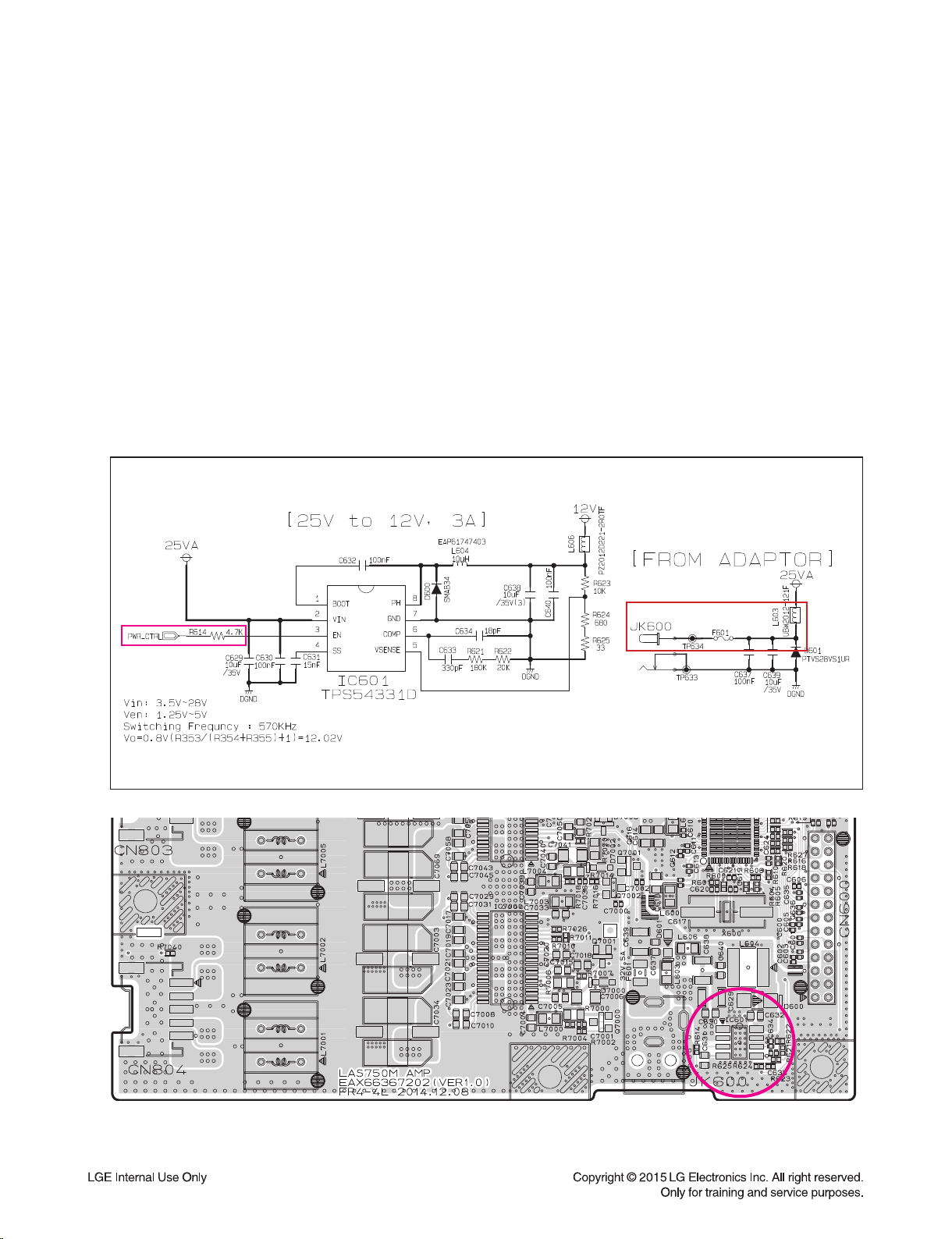
ONE POINT REPAIR GUIDE
IC601
1. IF THERE IS NO SOUND OR HAVE A PROBLEM ON LCD.
1-1. IC601 (NO 12 V)
1-1-1. Solution
Replace IC601 on AMP board.
1-1-2. How to troubleshoot (Countermeasure)
1) Please, check 25 VA of IC601 pin2 (VIN).
2) If 25 VA is abnormal, check the parts (L603, F601, JK600). And, change the weird one.
3) If 25 VA is OK, check PWR_CTRL (R614).
If it is not high state, follow the stage 9-1 (IC100).
If it is high state, please replace IC601.
1-1-3. Service hint (Any picture / Remark)
< AMP board top view >
2-2
IC601
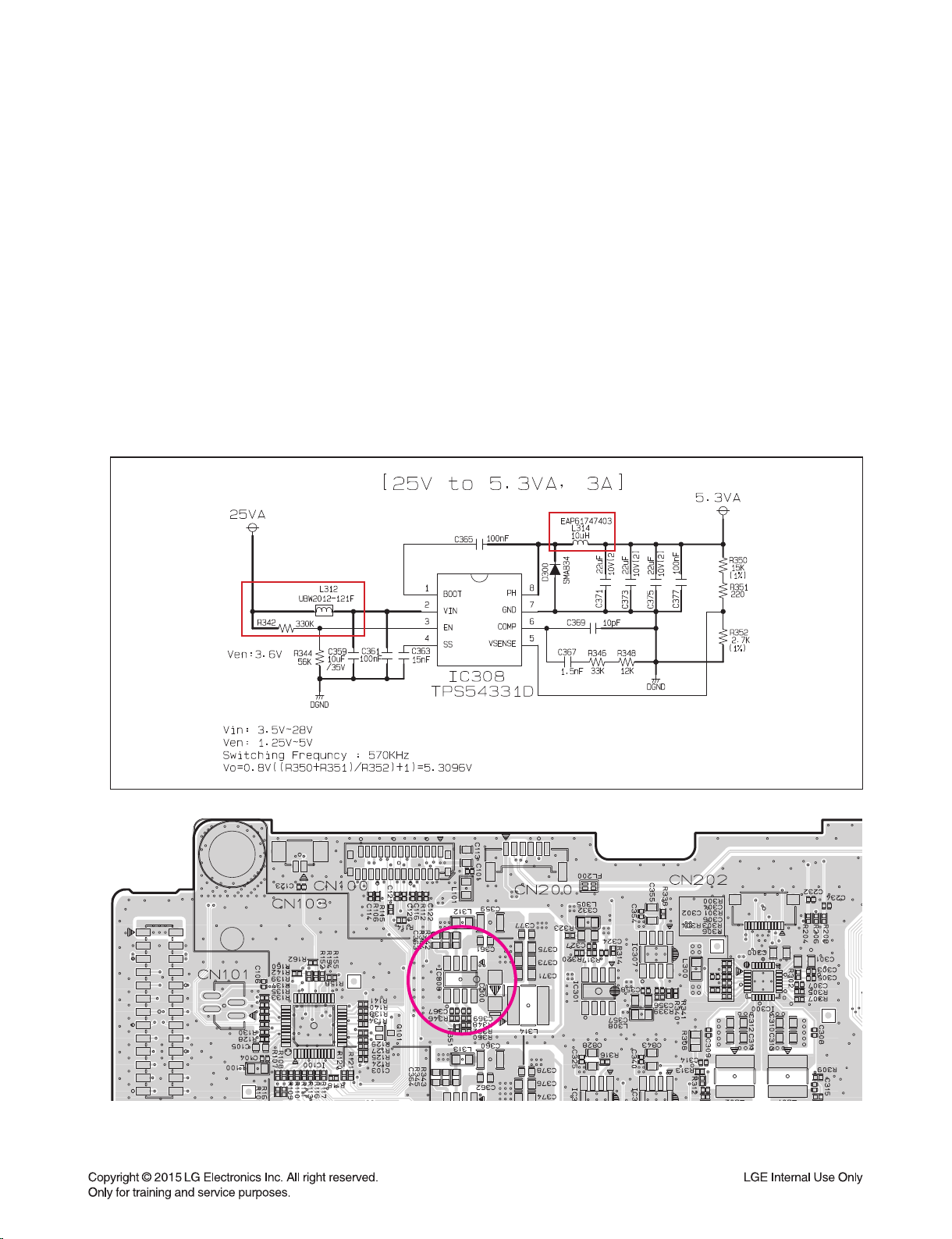
ONE POINT REPAIR GUIDE
IC308
2. IF THE SET DOESN’T BOOTING WHEN YOU TURN ON THE SET.
2-1. IC308 (NO 5.3 VA)
2-1-1. Solution
Replace IC308 on MAIN board.
2-1-2. How to troubleshoot (Countermeasure)
1) Please, check 25 VA of IC308 pin2 (VIN).
2) If 25 VA is abnormal, check the parts (MAIN board: L312, R342, CN104,
AMP board: F601, CN600, JK600). And, change the weird one.
3) If 25 VA is OK, please replace IC308.
If still there is no 25 VA, change adaptor. Or, if 25 VA is OK, but 5.3 VA is abnormal at the L314 replace IC308.
4)
2-1-3. Service hint (Any picture / Remark)
IC308
< MAIN board top view >
2-3
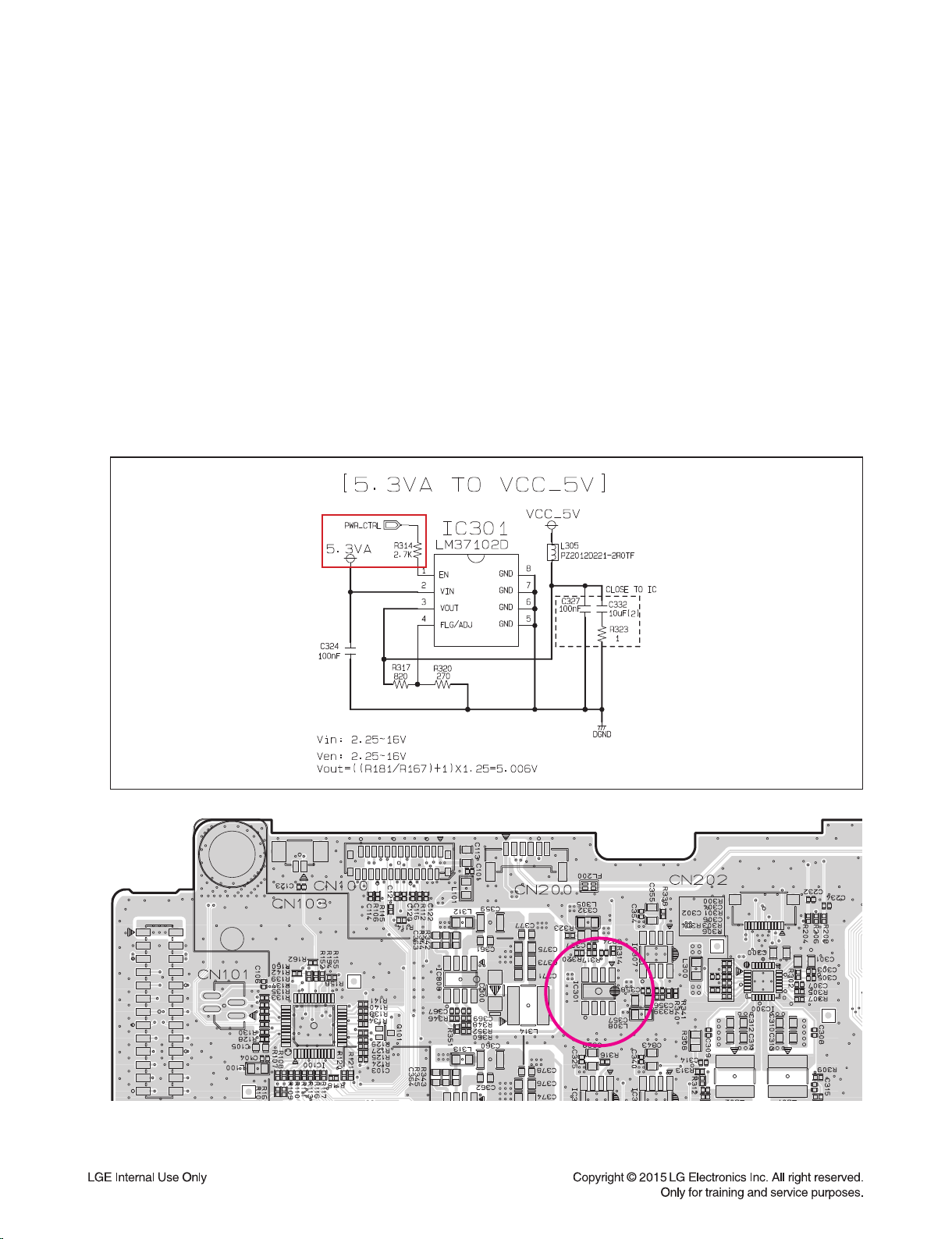
ONE POINT REPAIR GUIDE
IC301
3. IF THE SET DOESN’T BOOTING WHEN YOU TURN ON THE SET.
3-1. IC301 (NO VCC_5V)
3-1-1. Solution
Replace IC301 on MAIN board.
3-1-2. How to troubleshoot (Countermeasure)
1) Please, check 5.3 VA of IC301 pin2 (VIN).
2) If 5.3 VA is abnormal, follow the stage 2-1 (IC308).
3) If 5.3 VA is OK, check PWR_CTRL (R314).
If it is not high state, follow the stage 9-1 (IC100).
4) If it is high state, please replace IC301.
3-1-3. Service hint (Any picture / Remark)
< MAIN board top view >
2-4
IC301
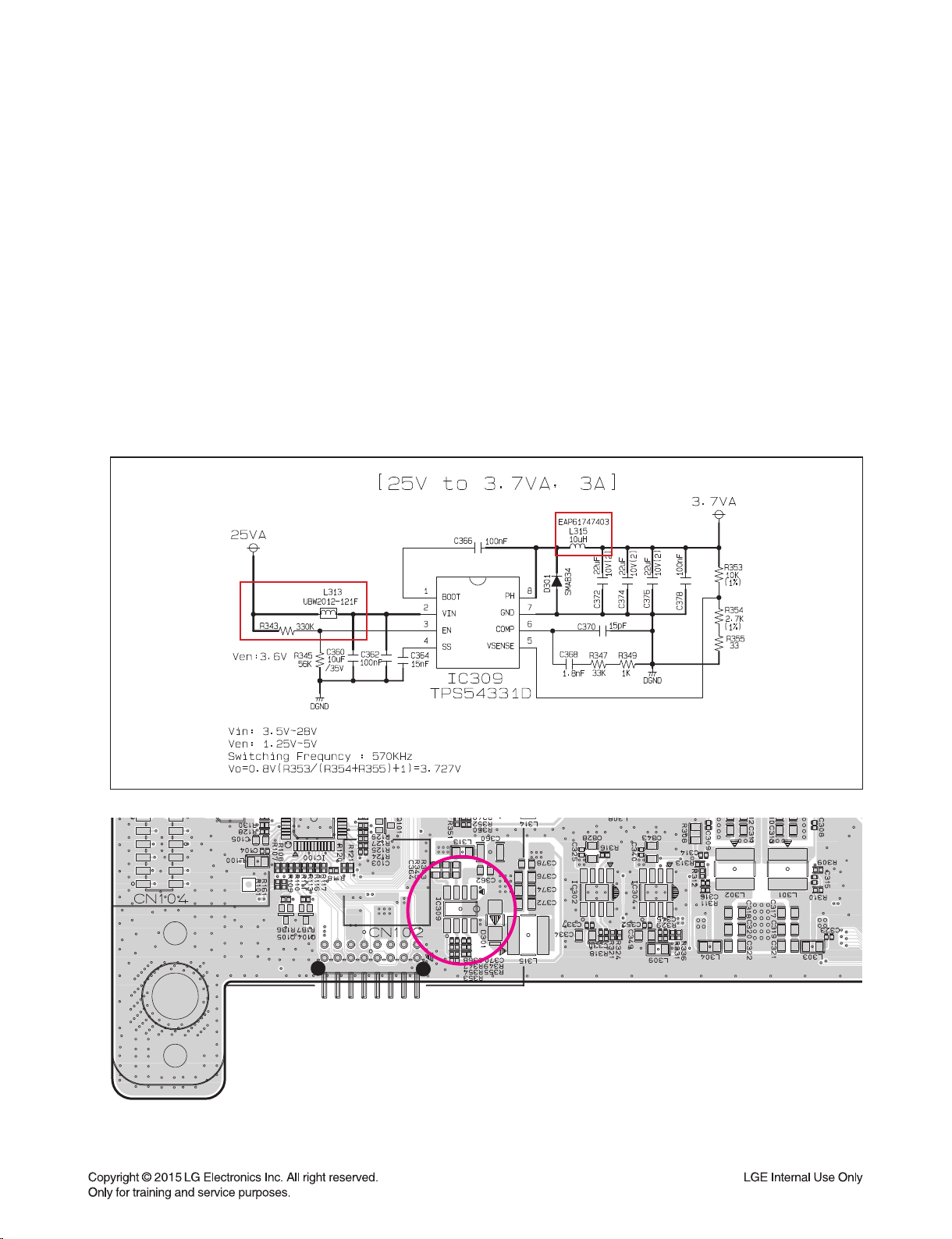
ONE POINT REPAIR GUIDE
IC309
4.
IF THE SET DOESN’T BOOTING WHEN YOU TURN ON THE SET. (LED DOES NOT TURN ON)
4-1. IC309 (NO 3.7 VA)
4-1-1. Solution
Replace IC309 on MAIN board.
4-1-2. How to troubleshoot (Countermeasure)
1) Please, check 25 VA of IC309 pin2 (VIN).
2) If 25 VA is abnormal, check the parts (MAIN board: L313, R343, CN104,
AMP board: F601, CN600, JK600). And, change the weird one.
3) If 25 VA is OK, please replace IC309.
If still there is no 25 VA, change adaptor. Or, if 25 VA is OK, but 3.7 VA is abnormal at the L315 replace IC309.
4)
4-1-3. Service hint (Any picture / Remark)
IC309
< MAIN board top view >
2-5
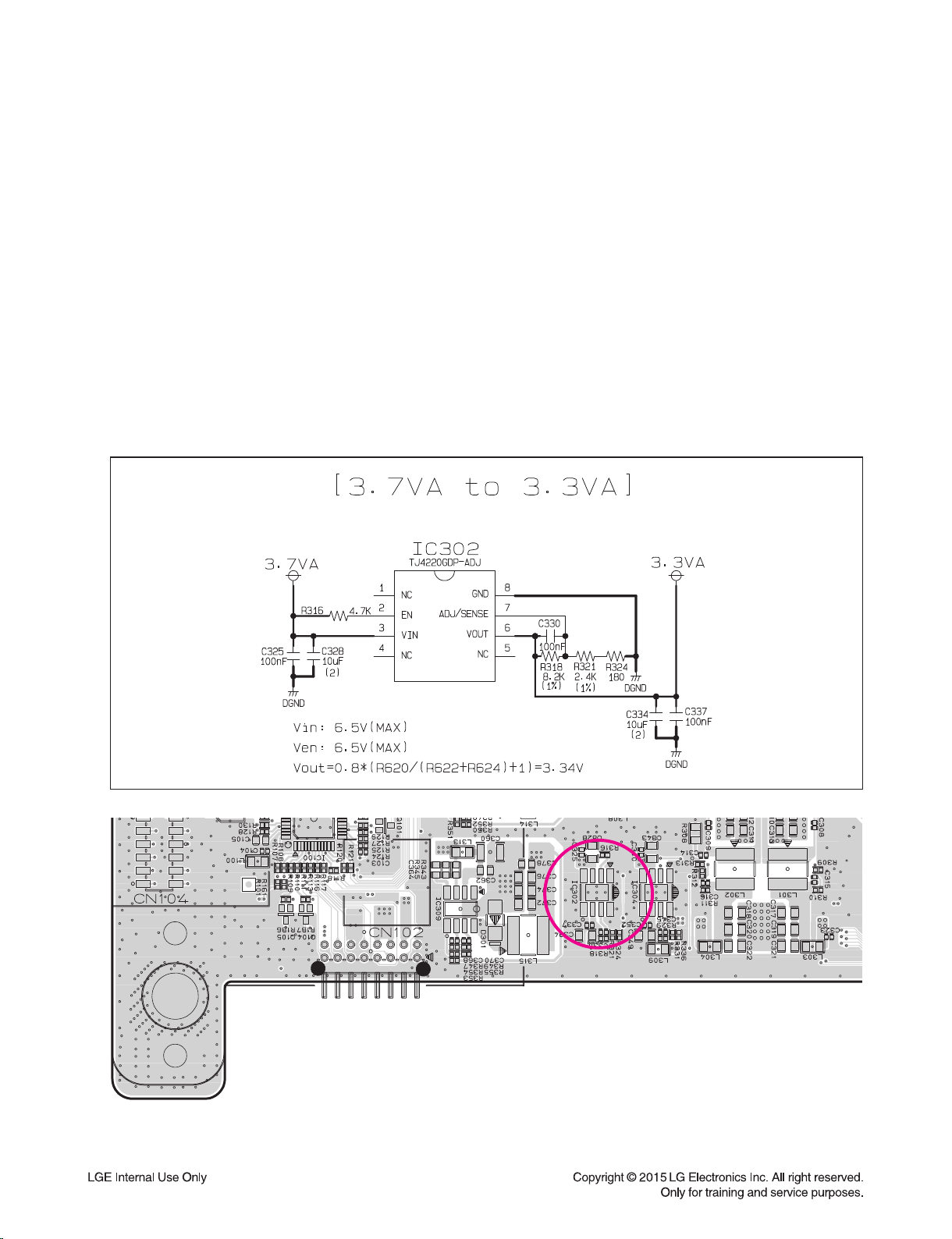
ONE POINT REPAIR GUIDE
IC302
5.
IF THE SET DOESN’T BOOTING WHEN YOU TURN ON THE SET. (LED DOES NOT TURN ON)
5-1. IC302 (NO 3.3 VA)
5-1-1. Solution
Replace IC302 on MAIN board.
5-1-2. How to troubleshoot (Countermeasure)
1) Please, check 3.7 VA of IC302 pin3 (VIN).
2) If 3.7 VA is abnormal, follow the stage 4-1 (IC309).
If 3.7 VA is OK, please replace IC302.
5-1-3. Service hint (Any picture / Remark)
< MAIN board top view >
2-6
IC302
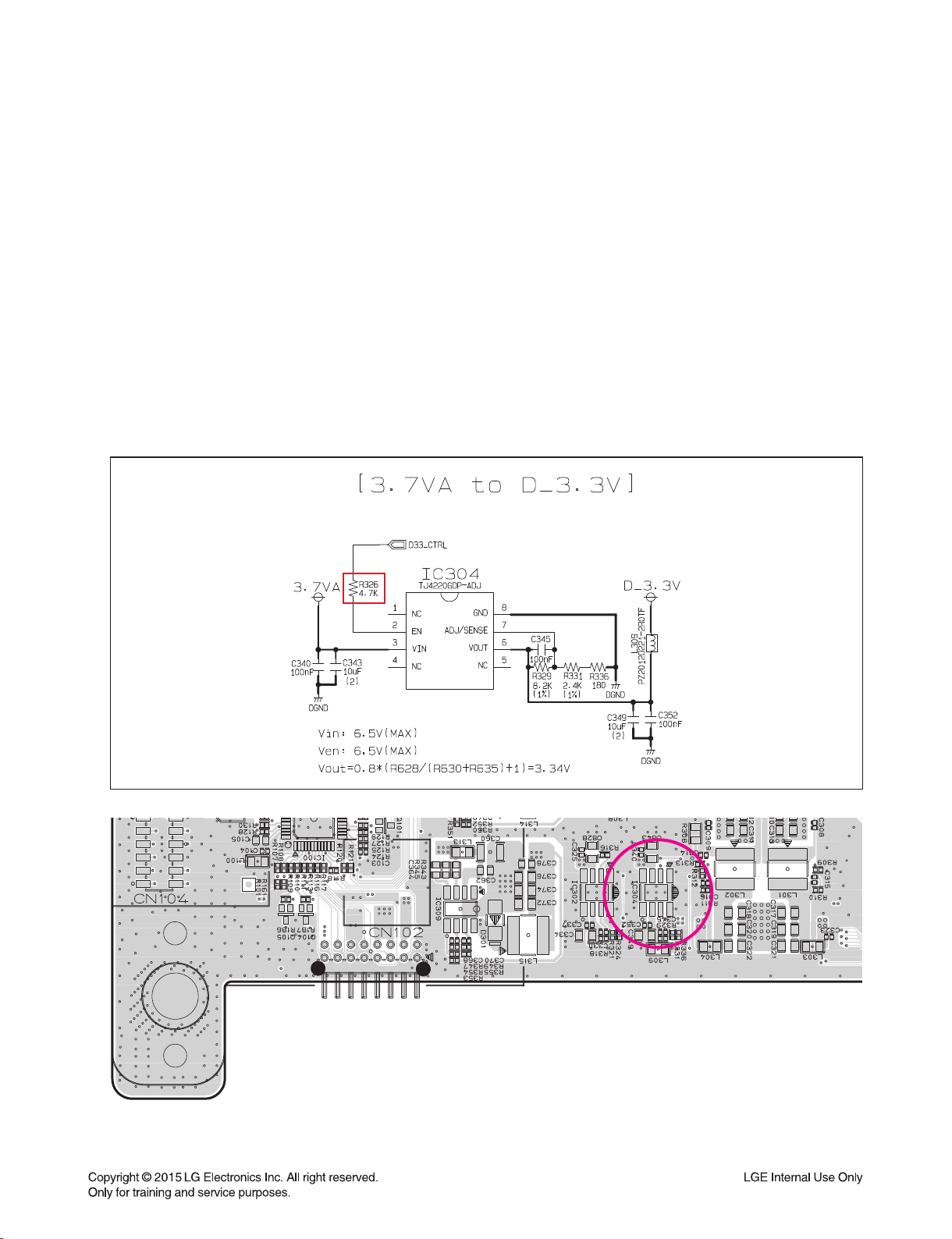
ONE POINT REPAIR GUIDE
IC304
6. IF THE SET DOESN’T BOOTING WHEN YOU TURN ON THE SET.
6-1. IC304 (NO D_3.3V)
6-1-1. Solution
Replace IC304 on MAIN board.
6-1-2. How to troubleshoot (Countermeasure)
1) Please, check D_3.3V of IC304 pin6 (VOUT).
2) If D_3.3V is abnormal, follow the stage 4-1 (IC309).
3) If 3.7 VA is OK, please check R326.
If it is not high state, follow the stage 9-1 (IC100).
6-1-3. Service hint (Any picture / Remark)
< MAIN board top view >
2-7
IC304
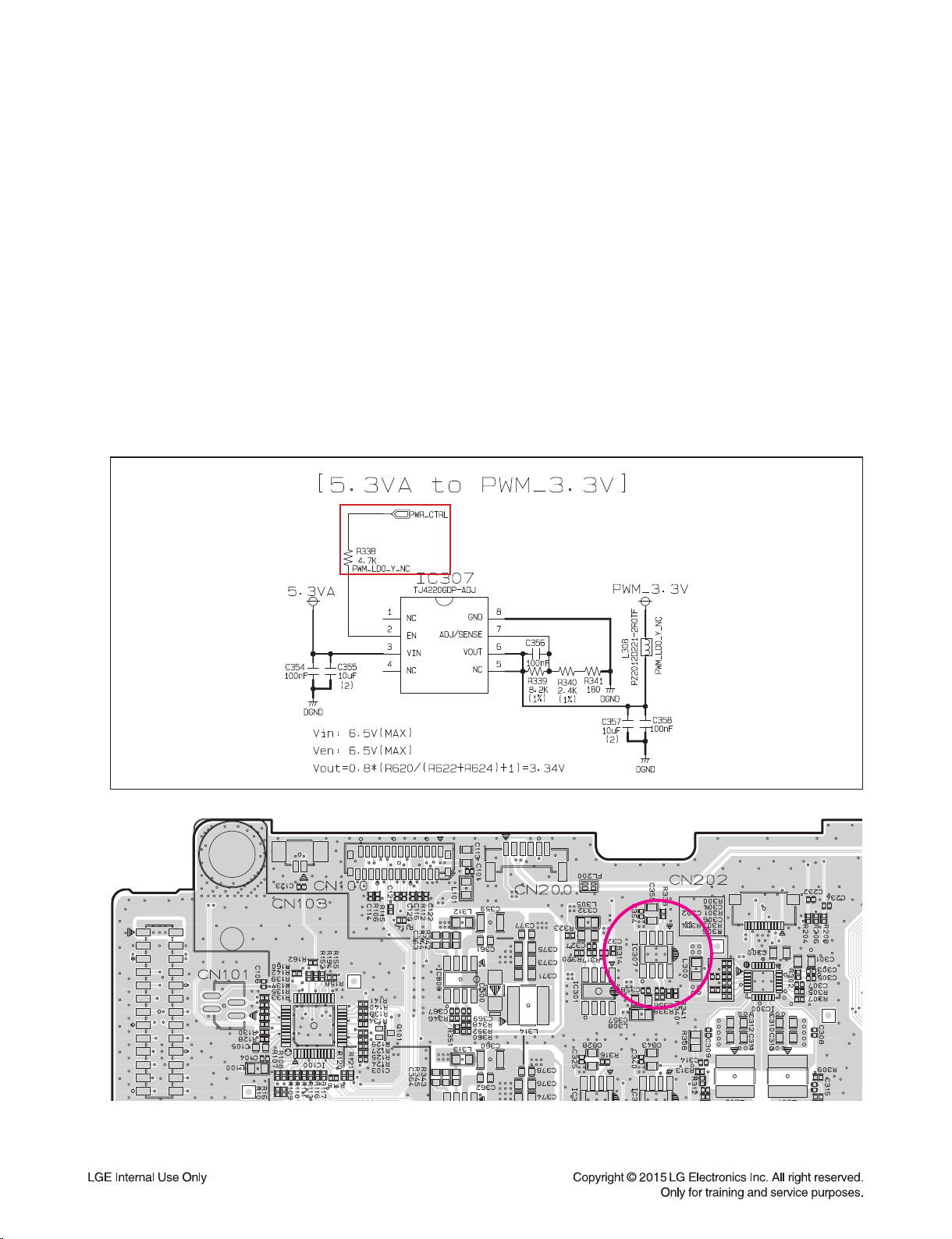
ONE POINT REPAIR GUIDE
IC307
7. IF THERE IS NO SOUND.
7-1. IC307 (NO PWM_3.3V)
7-1-1. Solution
Replace IC307 on MAIN board.
7-1-2. How to troubleshoot (Countermeasure)
1) Please, check PWM_3.3V of IC307 pin6 (VOUT).
2) If PWM_3.3V is abnormal, follow the stage 4-1 (IC309).
3) If 3.7 VA is OK, please check R338.
If it is not high state, follow the stage 9-1 (IC100).
7-1-3. Service hint (Any picture / Remark)
< MAIN board top view >
2-8
IC307
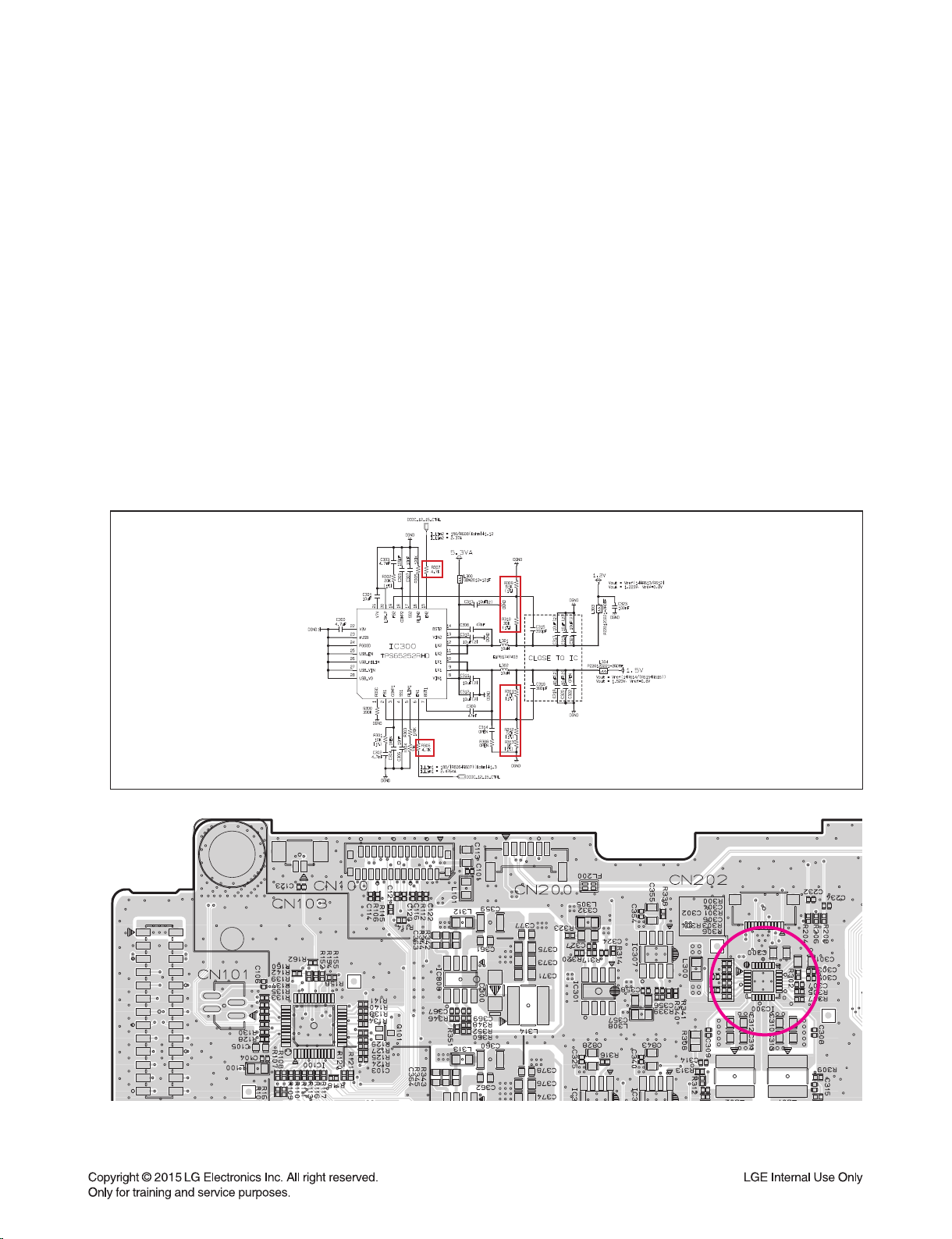
ONE POINT REPAIR GUIDE
IC300
8. IF THE SET DOESN’T BOOTING WHEN YOU TURN ON THE SET.
8-1. IC300 (NO 1.5 V / 1.2 V)
8-1-1. Solution
Replace IC300 on MAIN board.
8-1-2. How to troubleshoot (Countermeasure)
1) Please check 5.3 VA of L300 (VIN).
2) If 5.3 VA is abnormal, follow the stage 2-1 (IC308).
3)
If 5.3 VA is OK, but 1.5 V is abnormal at the IC300 (pin9, pin10), check the DCDC_12_15_CTRL’s level (R306).
If level is high, check the around parts (R311, R312, R313) and if there’s no defective component, replace IC300.
If the DCDC_12_15_CTRL level is Low, follow the stage 9-1 (IC100).
4)
If 5.3 VA is OK, but 1.2 V is abnormal at the IC300 (pin11, pin12), check the DCDC_12_15_CTRL’s level (R307).
If level is high, check the around parts (R309, R310) and if there’s no defective component, replace IC300.
If the DCDC_12_15_CTRL level is Low, follow the stage 9-1 (IC100).
8-1-3. Service hint (Any picture / Remark)
< MAIN board top view >
2-9
IC300
