Page 1

KS10
USER GUIDE
This document is the user guide for the LG KS10 3G Video
Mobile Phone. All rights for this document are reserved by LG
Electronics. Copying, modifying and distributing this document
without the consent of LG Electronics are prohibited.
ENGLISH
1. When this crossed-out wheeled bin symbol is attached to a product it means the
product is covered by the European Directive 2002/96/EC.
2. All electrical and electronic products should be disposed of separately from the
municipal waste stream via designated collection facilities appointed by the
government or the local authorities.
3. The correct disposal of your old appliance will help prevent potential negative
consequences for the environment and human health.
4. For more detailed information about disposal of your old appliance, please
contact your city office, waste disposal service or the shop where you purchased
the product.
Disposal of your old appliance
Page 2
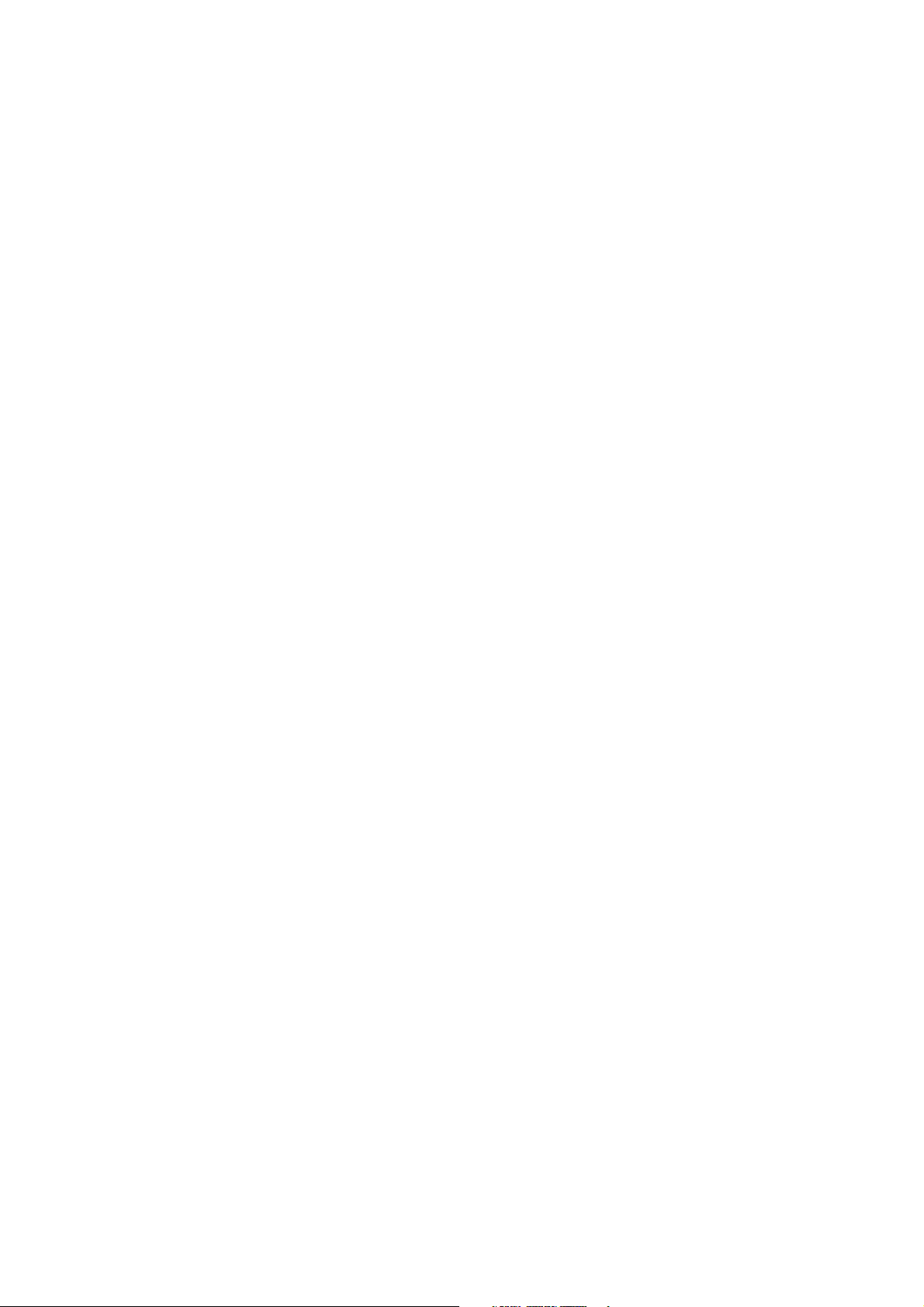
Part 15.21 statement
" Change or Modifications that are not expressly approved by the manufacturer could void
the user's authority to operate the equipment. "
Part 15.105 statement
This equipment has been tested and found to comply with the limits for a class B digital device,
pursuant to Part 15 of the FCC Rules.
These limits are designed to provide reasonable protection against harmful interference in a
residential installation.
This equipment generates uses and can radiate radio frequency energy and, if not installed and used
in accordance with the instructions, may cause harmful interference to radio communications.
However, there is no guarantee that interference will not occur in a particular installation. if this
equipment does cause harmful interference or television reception, which can be determined by
turning the equipment off and on, the user is encouraged to try to correct the interference by one or
more of the following measures:
- Reorient or relocate the receiving antenna.
- Increase the separation between the equipment and receiver.
- Connect the equipment into an outlet on a circuit different from that to
which the receiver is connected
- Consult the dealer or an experienced radio/TV technician for help.
Page 3
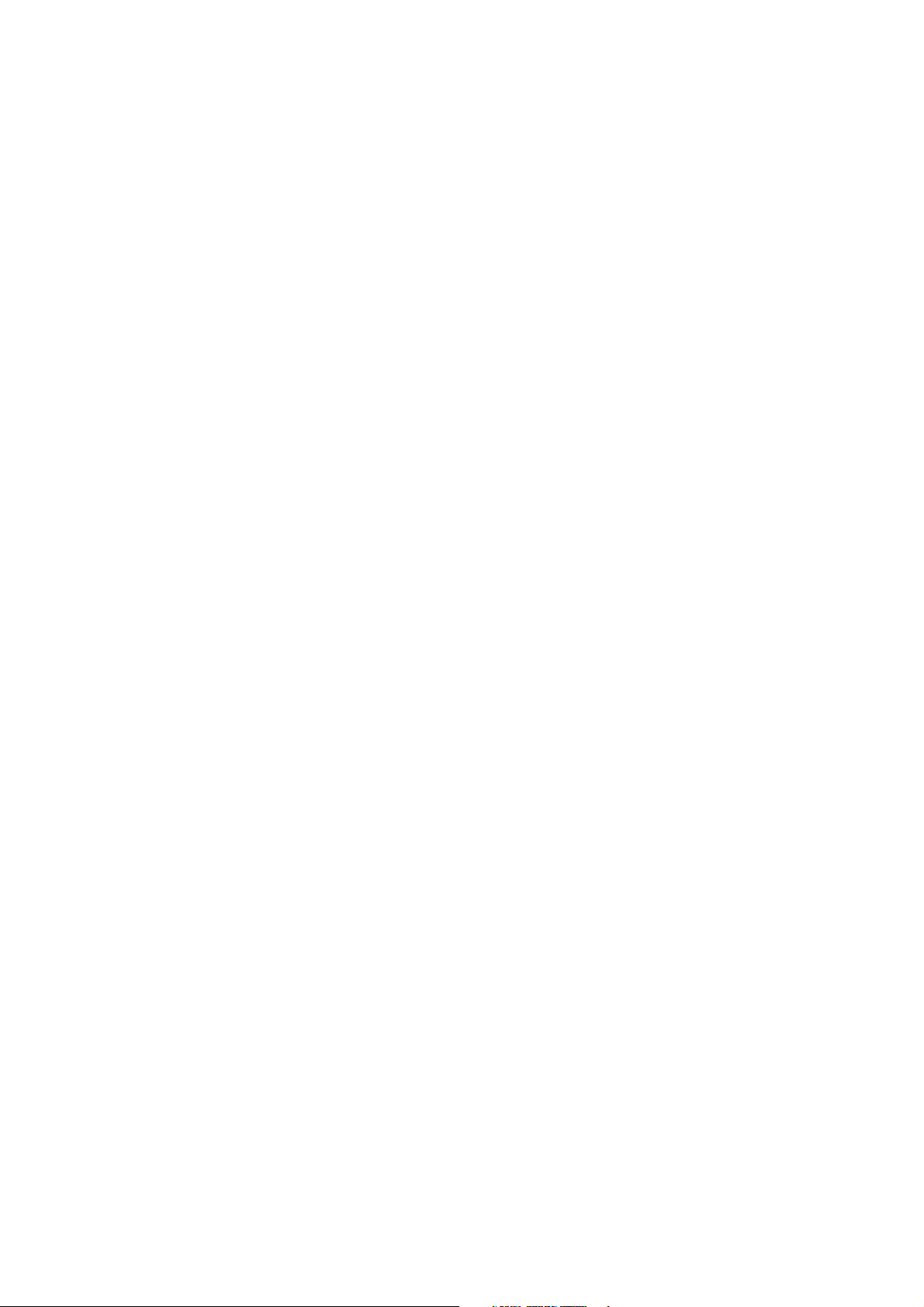
LIMITED WARRANTY STATEMENT
1. WHAT THIS WARRANTY COVERS:
LG offers you a limited warranty that the enclosed subscriber unit and its enclosed accessories will be
free from defects in material and workmanship, according to the following terms and conditions:
(1) The limited warranty for the product extends for ONE (1) year beginning on the data of purchase
of the product.
(2) The limited warranty extends on to the original purchaser of the product and is not assignable or
transferable to any subsequent purchaser/end user.
(3) This warranty is good only to the original purchaser of the product during the warranty period as
long as it is in the U.S., including Alaska, Hawaii, U.S. Territories and Canada.
(4) The external housing and cosmetic parts shall not be covered under these limited warranty terms.
(5) Upon request from LG, the consumer must provide information to reasonably prove the date of
purchase.
(6) The customer shall bear the cost of shipping the product to the Customer Service Department of
LG. LG shall bear the cost of shipping the product back to the consumer after the completion of
service under this limited warranty.
2. WHAT THIS WARRANTY DOES NOT COVER:
(1) Defects or damages resulting from use of the product i n other than its normal and customary
manner.
(2) Defects or damages from abnormal use, abnormal conditions, improper storage, exposure to
moisture or dampness, unauthorized modifications, unauthorized connections, unauthorized repair,
misuse, neglect, abuse, accident, alteration, improper installation, or other acts which are not the
fault of LG, including damage caused by shipping blown fuses spills of food or liquid.
(3) Breakage or damage to antennas unless caused directly by defects in material or workmanship.
(4) That the Customer Service Department at LG was net notified by consumer of the alleged defect
or malfunction of the product during the applicable limited warranty period.
(5) Products which have had the serial number removed or made illegible.
(6) The limited warranty is in lieu of all other warranties, express or implied either in fact or by
operations law, statutory or otherwise, including, but limited to any implied warranty of
marketability or fitness for a particular use.
(7) Damage resulting from use of non-LG approved accessories.
(8) All plastic surfaces and all other externally exposed parts that are scratched or damaged due to
normal customer use.
(9) Products operated outside published maximum ratings.
3
(10) Products used or obtained in a rental prog ram.
(11) Consumables (such as fuses).
3. STATE LAW RIGHTS:
No other express warranty is applicable to this product. THE DURATION OF ANY IMPLIED
WARRANTIES, INCLUDING THE IMPLIED WARRANTY OF MARKETABILITY, IS LIMITED
TO THE DURATION OF THE EXPRESS WARRANTY HEREIN. LG INFOCOMM INC. SHALL
NOT BE LIABLE FOR THE LOSS OF THE USE OF THE PRODUCT, INCONVENIENCE, LOSS
OR ANY OTHER DAMAGES, DIRECT OR CONSEQUENTIAL, RISING OUT OF THE USE OF,
OR INABILITY TO USE, THIS PRODUCT OR FOR ANY BREACH OF ANY EXPRESS OR
IMPLIED WARRANTY, INCLUDING THE IMPLIED W ARRA NTY OF MAR KETABILITY
APPLICABLE TO THIS PRODUCT. Some states do not allow the exclusive of imitation of incidental
or consequential damages or limitations on how long an implied warranty lasts; so these limitations or
exclusions may not apply to you. This warranty gives you specific legal rights and you may also have
other rights which vary from state to state.
4. HOW TO GET WARRANTY SERVICE:
To obtain warranty service, please call the following web address:
www.lgeservice.com
Page 4
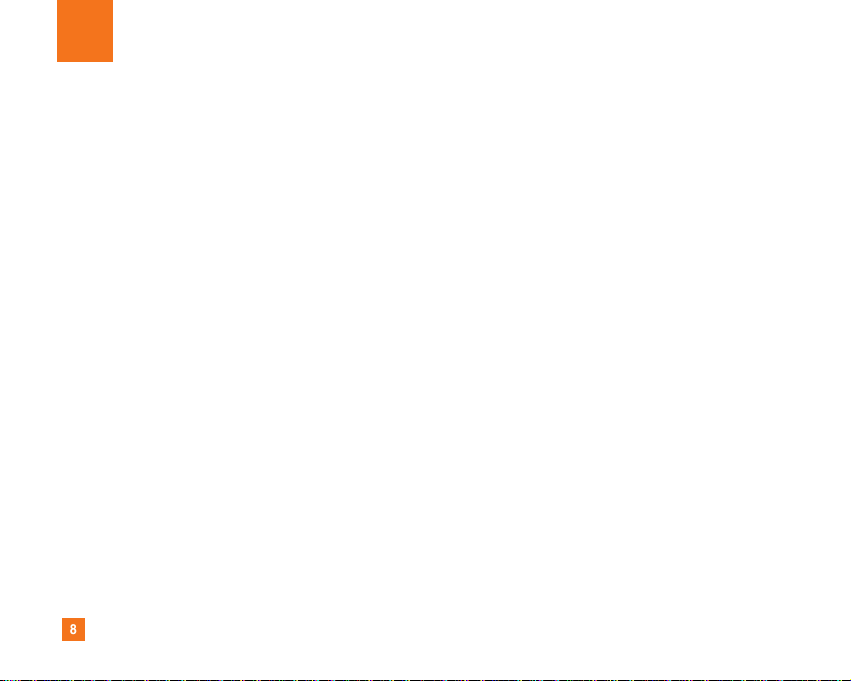
8
For Your Safety
Important Information
This user guide contains important information on the use and
operation of this phone. Please read all the information
carefully for optimal performance and to prevent any damage
to or misuse of the phone. Any changes or modifications not
expressly approved in this user guide could void your warranty
for this equipment.
Before You Start
Safety Instructions
WARNING! To reduce the possibility of electric shock, do not
expose your phone to high humidity areas, such as the
bathroom, swimming pool, etc.
Always store your phone away from heat. Never store your
phone in settings that may expose it to temperatures less than
32°F or greater than 104°F, such as outside during extreme
weather conditions or in your car on a hot day. Exposure to
excessive cold or heat will result in malfunction, damage
and/or catastrophic failure.
Be careful when using your phone near other electronic
devices. RF emissions from your mobile phone may affect
nearby in adequately shielded electronic equipment. You
should consult with manufacturers of any personal medical
devices such as pacemakers and hearing aides to determine if
they are susceptible to interference from your mobile phone.
Turn off your phone in a medical facility or at a gas station.
Never place your phone in a microwave oven as this will
cause the battery to explode.
IMPORTANT! Please read the TIA SAFETY INFORMATION on
page 78 before using your phone.
Safety Information
Read these simple guidelines. Breaking the rules may be
dangerous or illegal. Further detailed information is given in this
user guide.
] Never use an unapproved battery since this could damage
the phone and/or battery and could cause the battery to
explode.
] Never place your phone in a microwave oven as it will
cause the battery to explode.
] Do not dispose of your battery by fire or with hazardous or
flammable materials.
] Make sure that no sharp-edged items come into contact
with the battery. There is a risk of this causing a fire.
] Store the battery in a place out of reach of children.
] Be careful that children do not swallow any parts such as
rubber plugs (earphone, connection parts of the phone,
etc.). This could cause asphyxiation or suffocation.
Page 5
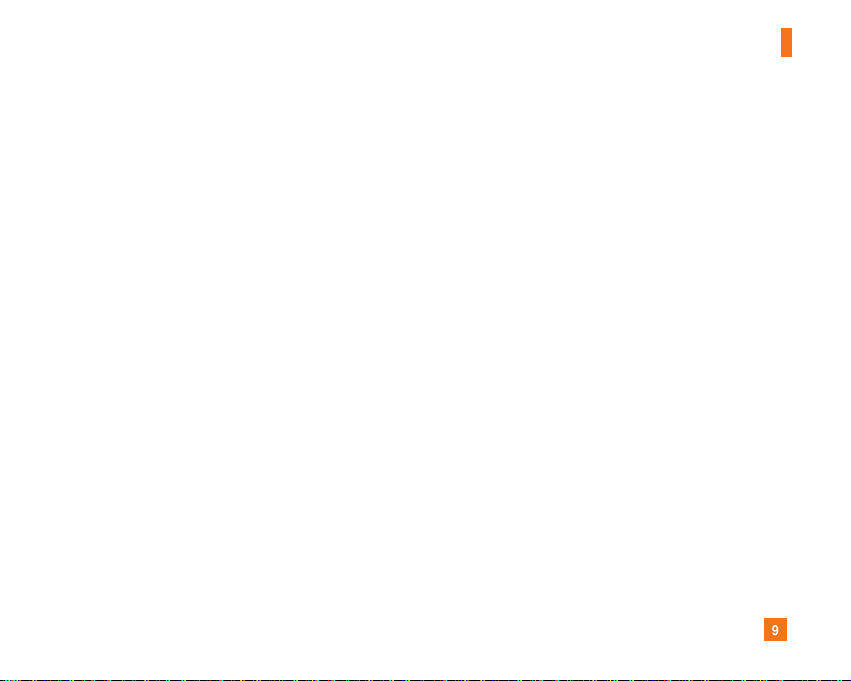
9
For Your Safety
] Unplug the power cord and charger during lightning storms
to avoid electric shock or fire.
] When riding in a car, do not leave your phone or set up the
hands-free kit near to the air bag. If wireless equipment is
improperly installed and the air bag is activated, you may be
seriously injured.
] Do not use a hand-held phone while driving.
] Do not use the phone in areas where its use is prohibited.
(For example: aircraft).
] Do not expose the battery charger or adapter to direct
sunlight or use it in places with high humidity, such as a
bathroom.
] Never store your phone in temperatures less than- 4°F or
greater than 122°F.
] Do not use harsh chemicals (such as alcohol, benzene,
thinners, etc.) or detergents to clean your phone. There is a
risk of this causing a fire.
] Do not drop, strike, or shake your phone severely. Such
actions may harm the internal circuit boards of the phone.
] Do not use your phone in high explosive areas as the phone
may generate sparks.
] Do not damage the power cord by bending, twisting, pulling,
or heating. Do not use the plug if it is loose as it may cause
a fire or electric shock.
] Do not place any heavy items on the power cord. Do not
allow the power cord to be crimped as it may cause fire or
electric shock.
] Do not handle the phone with wet hands while it is being
charged. It may cause an electric shock or seriously
damage your phone.
] Do not disassemble the phone.
] Do not place or answer calls while charging the phone as it
may short-circuit the phone and/or cause electric shock or
fire.
] Only use the batteries, antennas, and chargers provided by
LG. The warranty will not be applied to products provided by
other suppliers.
] Only authorized personnel should service the phone and its
accessories. Faulty installation or service may result in
accidents and consequently invalidate the warranty.
] Do not hold or let the antenna come in contact with your
body during a call.
] An emergency call can be made only within a service area.
For an emergency call, make sure that you are within a
service area and that the phone is turned on.
Page 6
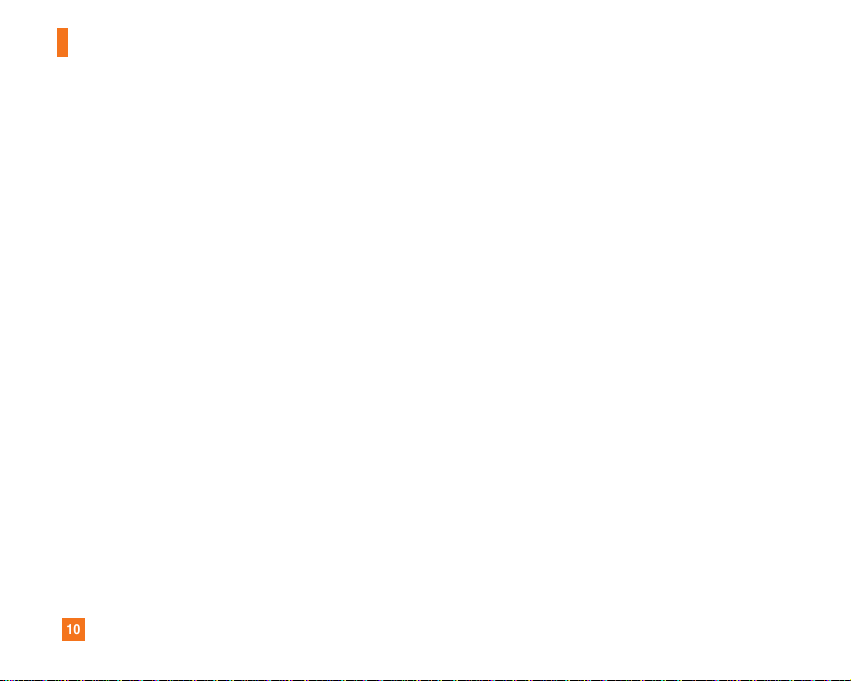
10
For Your Safety
FCC RF Exposure Information
WARNING! Read this information before operating the phone.
In August 1996, the Federal Communications (FCC) of he United
States, with its action in Report and Order FCC 96-326, adopted
an updated safety standard for human exposure to radio
frequency (RF) electromagnetic energy emitted by FCC
regulated transmitters. Those guidelines are consistent with
the safety standard previously set by both U.S. and
international standards bodies.
The design of this phone complies with the FCC guidelines and
these international standards.
CAUTION
Use only the supplied and approved antenna. Use of
unauthorized antennas or modifications could impair call
quality, damage the phone, void your warranty and/or result in
violation of FCC regulations. Do not use the phone with a
damaged antenna. If a damaged antenna comes into contact
with skin, a minor burn may result. Contact your local dealer
for a replacement antenna.
Body-worn Operation
This device was tested for typical body-worn operations with
the back of the phone kept 0.79 inches (2cm) between the
user’s body and the back of the phone. To comply with FCC RF
exposure requirements, a minimum separation distance of 0.79
inches(2cm) must be maintained between the user's body
and the back of the phone. Third-party belt-clips, holsters, and
similar accessories containing metallic components should not
be used. Body-worn accessories that cannot maintain 0.79
inches(2cm) separation distance between the user's body
and the back of the phone, and have not been tested for typical
body-worn operations may not comply with FCC RF exposure
limits and should be avoided.
Page 7
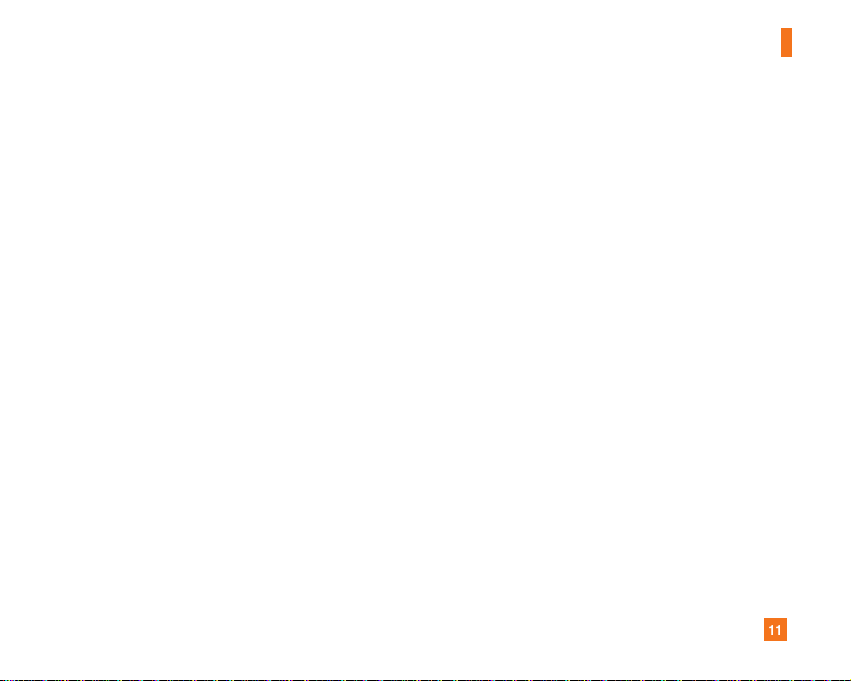
11
For Your Safety
Vehicle Mounted External Antenna
(optional, if available)
A minimum separation distance of 8 inches (20cm) must be
maintained between the user/bystander and the vehicle
mounted external antenna to satisfy FCC RF exposure
requirements. For more information about RF exposure, visit
the FCC website at www.fcc.gov
FCC Part 15 Class B Compliance
This device and its accessories comply with part 15 of FCC
rules. Operation is subject to the following two conditions:
(1) This device and its accessories may not cause harmful
interference, and (2) this device and its accessories must
accept any interference received, including interference that
may cause undesired operation.
Cautions for Battery
] Do not disassemble.
] Do not short-circuit.
] Do not expose to high temperature: 60°C (140°F).]
] Do not incinerate.
Battery Disposal
] Please dispose of your battery properly or bring to your
local wireless carrier for recycling.
] Do not dispose in fire or with hazardous or flammable
materials.
Adapter (Charger) Cautions
] Using the wrong battery charger could damage your phone
and void your warranty.
] The adapter or battery charger is intended for indoor use
only.
Do not expose the adapter or battery charger to direct sunlight
or use it in places with high humidity, such as the bathroom.
Page 8
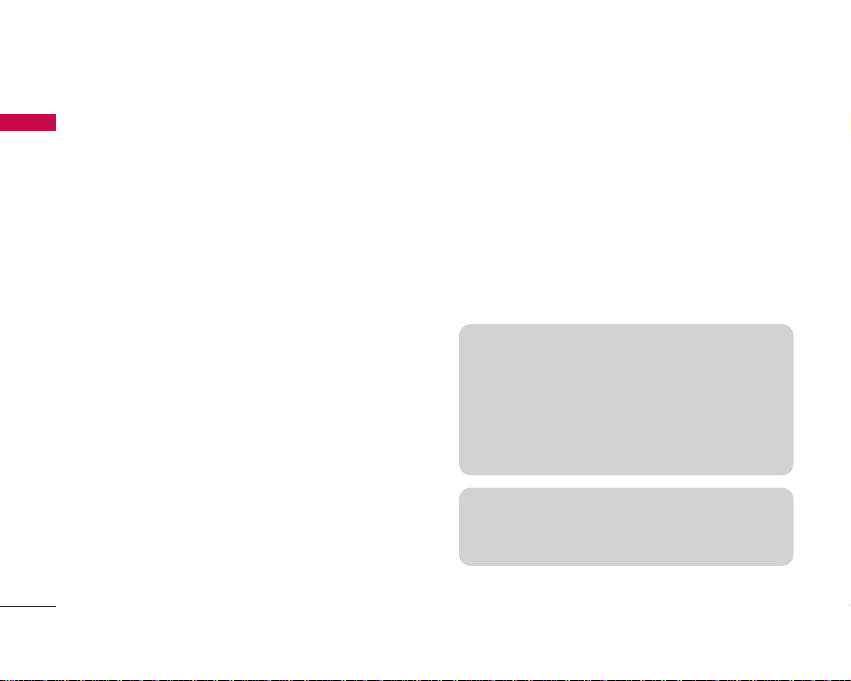
Congratulations on your purchase of the advanced and
compact KS10 3G video mobile phone, designed to
operate with the latest digital mobile communication
technology.
Introduction
4
Introduction
This user’s guide contains important information on
the use and operation of this phone. Please read all
the information carefully for optimal performance
and to prevent any damage to or misuse of the
phone. Any changes or modifications not expressly
approved in this user’s guide could void your warranty
for this equipment.
Use of phone cases with magnetic locks with slide
type phones has caused problems such as loss of
network signal and phones powering off.
Page 9
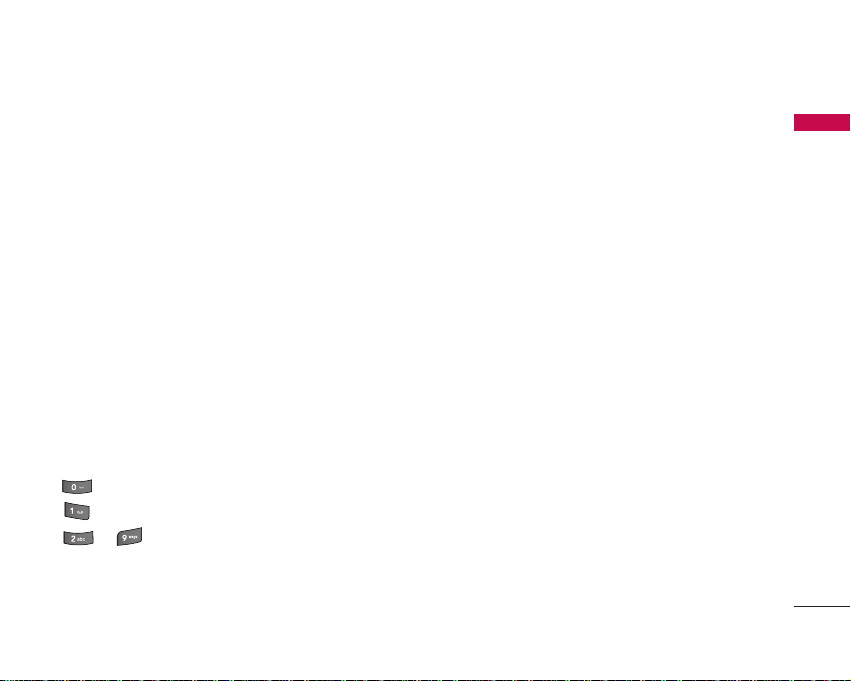
KS10 features
11
KS10 features
Parts of the phone
Open view
Earpiece
Internal camera lens
Microphone
Alpha numeric keys
]
In standby mode:
Input numbers to dial.
Hold down
– to access Bookmarks application.
– to dial voice mail centre.
to – for speed dials.
]
In editing mode:
Enter numbers &
characters.
LCD screen
]
To p:Icons showing signal
strength, battery level and
various other functions
]
Bottom: Soft key indications
Page 10
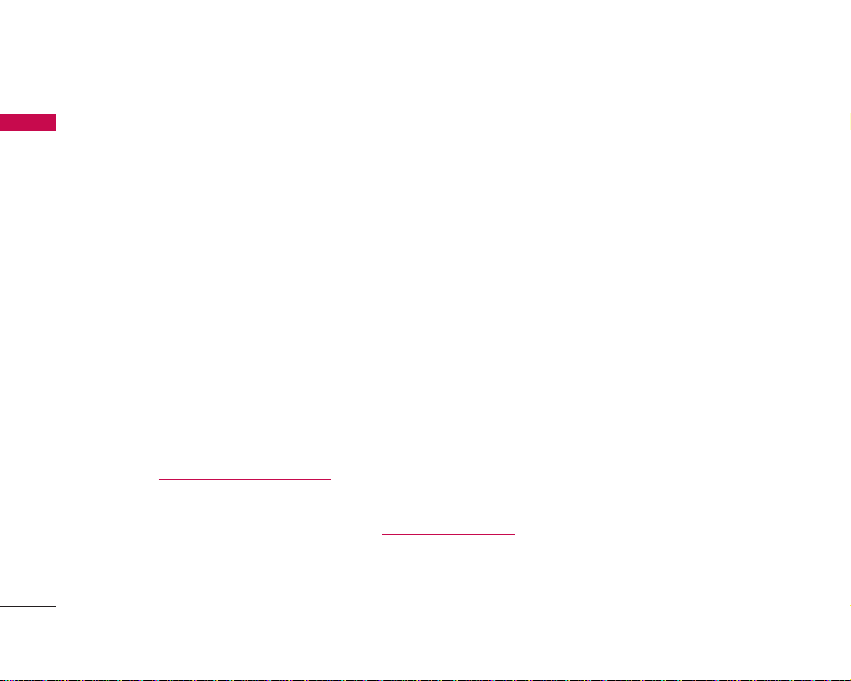
KS10 features
12
KS10 features
Left soft key/ Right soft key
]
Performs the function indicated at the
bottom of the display.
Clear key
]
Clears a character with each press. Hold the key
down to clear all input.
]
Use this key to go back to a previous screen.
Send key
]
Dials a phone number and answers a call.
]
In standby mode:
Shows a history of
calls made, received, and missed.
Navigation keys
Confirm key
]
Selects menu options and confirms actions.
End key
]
End or reject a call.
]
Closes the task window and goes back to
standby mode.
Edit key
]
Opens a list of commands when you edit text.
Menu key
]
Opens the main menu.
]
Opens the task manager (Long press).
Page 11
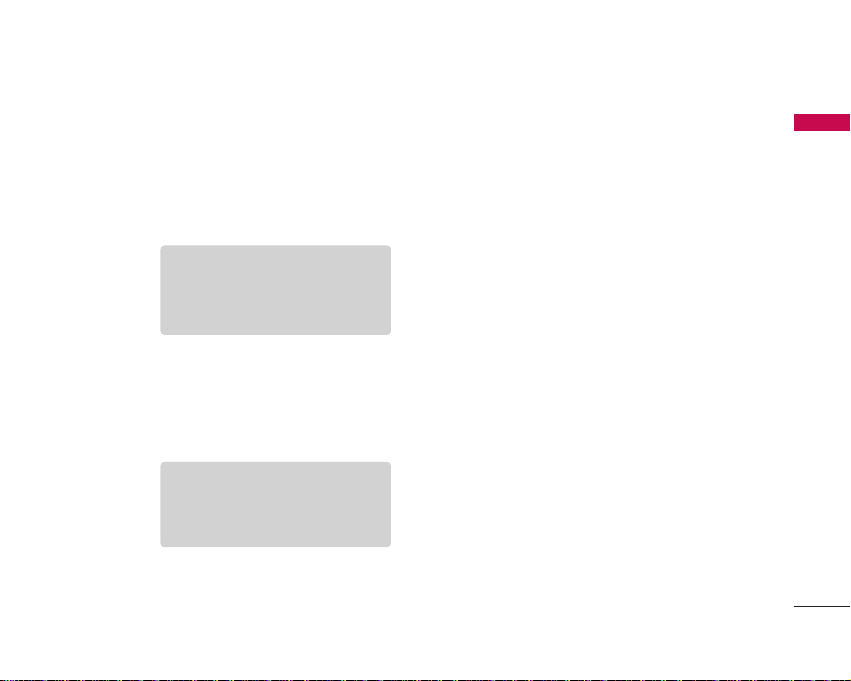
KS10 features
13
Left side view Right side view
Headset/Charger/Cable connector
Note
]
Please ensure phone is powered
on and in standby mode before
connecting the USB cable.
Camera hot key
Micro SD memory card slot
Side keys
]
In standby mode (closed):
Turns the LCD light on.
]
During a call:
Earpiece volume adjustment
Note
]
To protect your hearing while the
slide is open, maximum volume
level is 5.
Power key
]
Press and hold this key to switch
on/off the phone.
Page 12
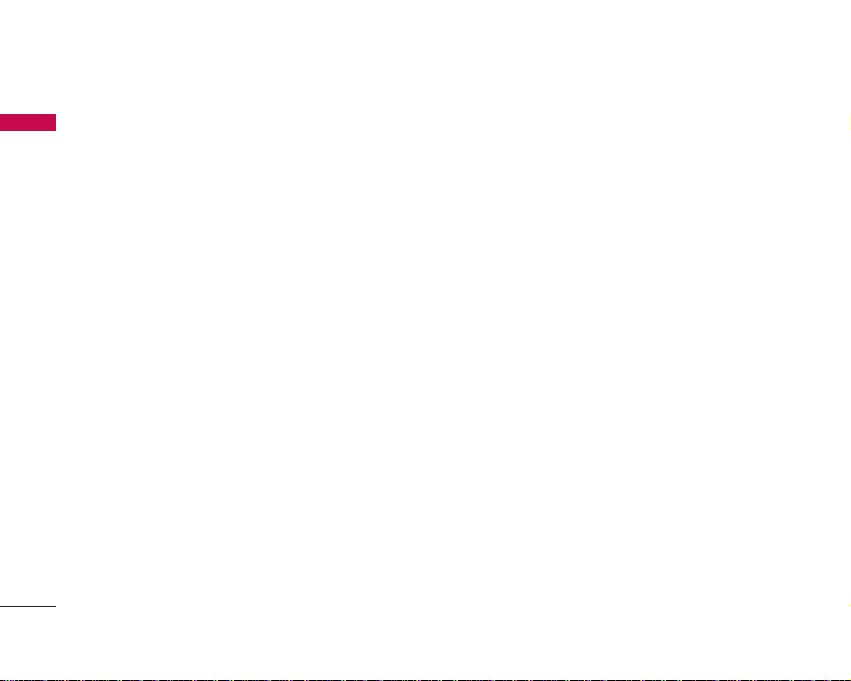
Rear view
KS10 features
14
KS10 features
External camera lens
Speaker
Battery terminals
Battery terminals
USIM card socket
USIM card terminals
Battery
Battery release latch
Press this button to remove
the battery.
Page 13
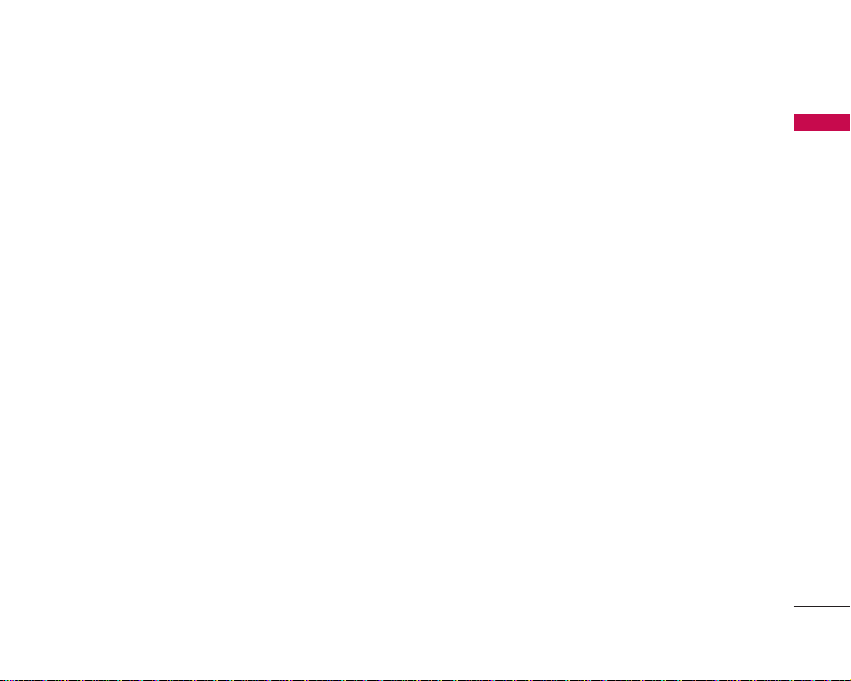
15
Access Codes
You can use the access codes described in this section
to avoid unauthorised use of your phone.
PIN code (4 to 8 digits)
The PIN (Personal Identification Number) code
protects your USIM card against unauthorised use. The
PIN code is usually supplied with the USIM card. When
the
PIN code request
is set to On, your phone will
request the PIN code every time it is switched on.
PIN2 code (4 to 8 digits)
The PIN2 code, supplied with some USIM cards, is
required to access functions such as
Fixed dial
number
. These functions are only available if
supported by your USIM card.
PUK code (8 digits)
The PUK (PIN Unblocking Key) code is required to
unblock a blocked PIN code. The PUK code may be
supplied with the USIM card. If not, contact your
network operator’s customer service department for
the code. If you lose the code, contact your network
operator’s customer service department.
PUK2 code (8 digits)
The PUK2 code, supplied with some USIM cards, is
required to unblock a blocked PIN2 code. If you lose
the code, contact your network operator’s customer
service department.
Security code (5 to 10 digits)
The security code prevents unauthorised use of your
phone. The default security code is set to ‘12345’ and
the security code is required to delete all phone entries
and to restore the handset to the factory settings.
Access Codes
Access Codes
Page 14
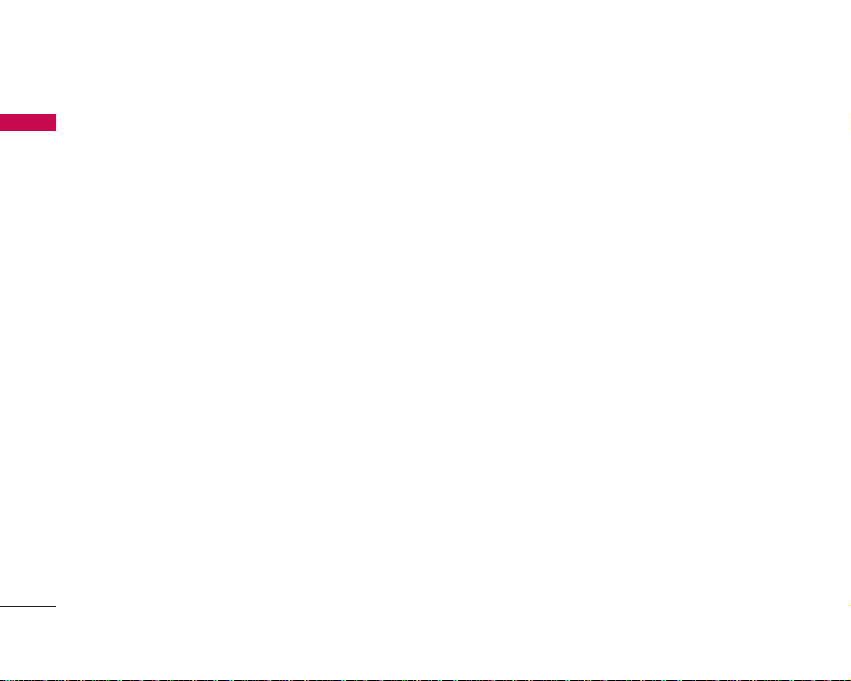
Access Codes
16
Barring password
This service obstructs calling service in some
conditions. This condition can be edited using the
Call
barring
feature (Settings > Phone > Call barring).
The barring password is required when you use the call
barring function. The password is obtained from your
network operator's customer service when you
subscribe to this service. While this service is activated,
the caller will hear the information message that the
call is not connected because of the call barring.
Access Codes
Page 15
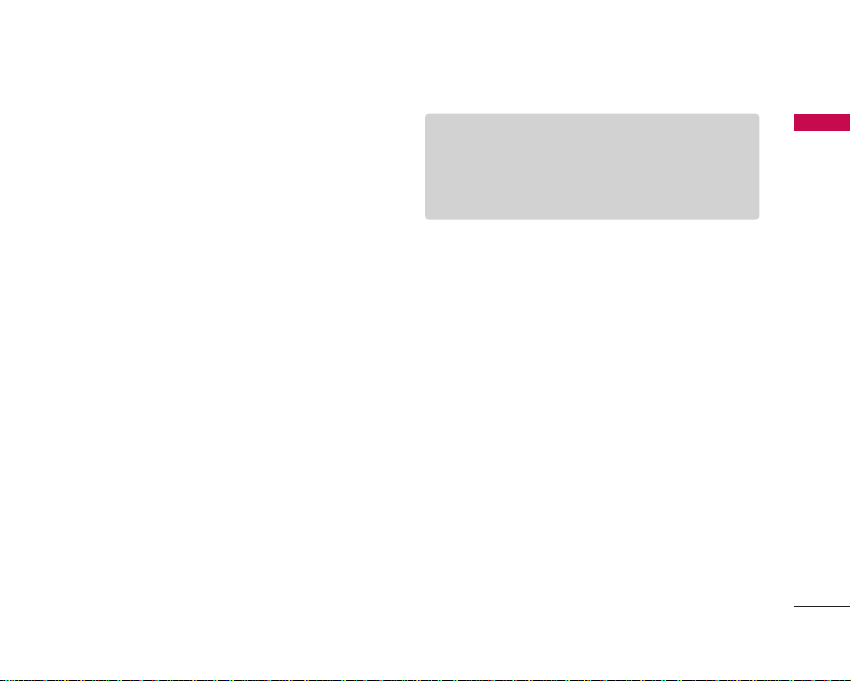
Getting started
17
Getting started
Installing the USIM card and
battery
1.
Installing the USIM card.
Your USIM card contains your phone number,
service details and contacts and must be inserted
into your handset. Always disconnect the charger
and other accessories from your handset before
inserting and removing your USIM card. Slide the
USIM card into the USIM card holder. Make sure
that the USIM card is properly inserted and the
gold contact area on the card is facing downwards.
To remove the USIM card, press down lightly and
pull it in the reverse direction.
2.
Install the battery.
Slide the battery upwards until it snaps back into
place.
Note
]
The metal contact of the USIM card can easily be
damaged by scratches. Pay special attention to the
USIM card while handling. Follow the instructions
supplied with the USIM card.
Page 16
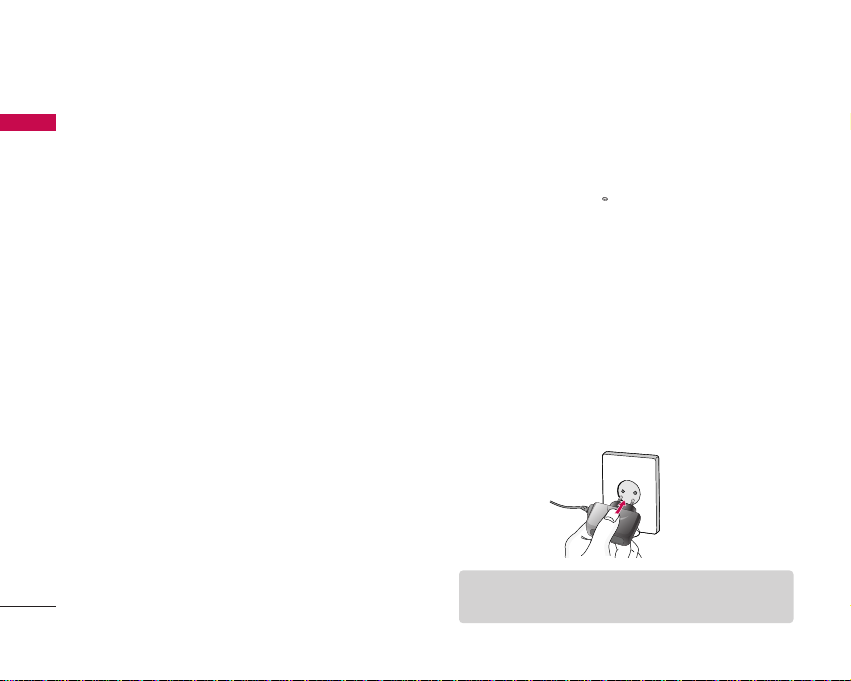
Getting started
18
Getting started
3.
To remove the battery.
Turn the power off. (If the power is left on, there is a
chance you could lose the stored telephone
numbers and messages.)
Press and hold down the battery release button and
slide the battery down.
Charging the battery
Before connecting the travel adapter to the phone you
must first install the battery.
1. With the arrow facing you as shown in the diagram
push the plug on the battery adapter into the
socket on the left side of the phone until it clicks
into place.
2. Connect the other end of the travel adapter to the
mains socket.
Note
]
Only use the charger included in the box.
Page 17
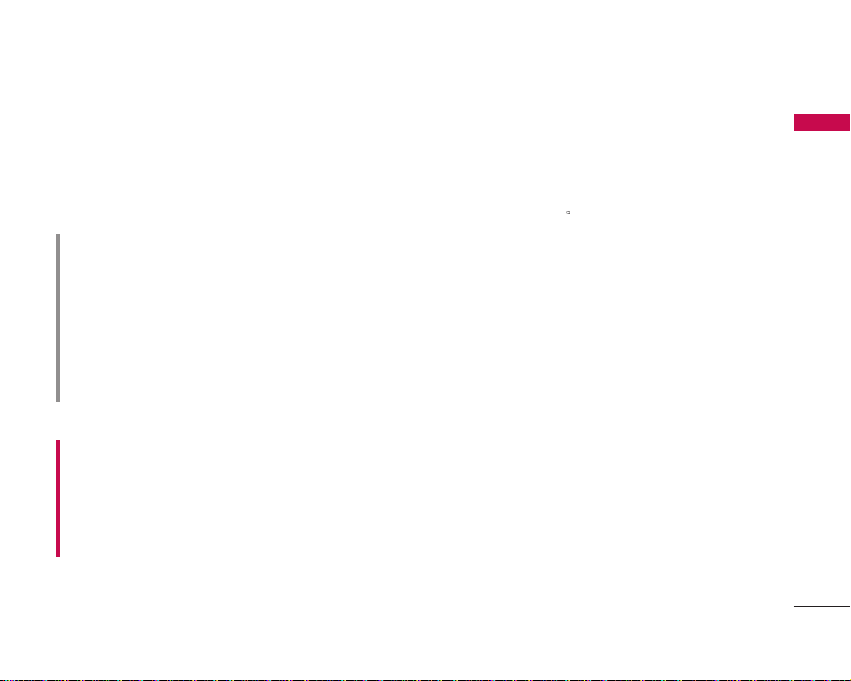
19
Getting started
3. The moving bars on the battery icon will stop after
charging is complete.
4. Ensure the battery is fully charged before using the
phone for the first time.
CAUTION!
•
Do not force the connector as this may damage
the phone and/or the travel adapter.
•
If you use the battery pack charger when abroad,
use an attachment plug adaptor for the proper
configuration.
•
Do not remove your battery or the USIM card
while charging.
WARNING!
•
Unplug the power cord and charger during
lightning storms to avoid electric shock or fire.
•
Make sure that no sharp-edged items such as
animal teeth or nails, come into contact with the
battery. This may cause a fire.
Disconnecting the charger
Disconnect the travel adapter from the phone as
shown in the diagram below.
Page 18
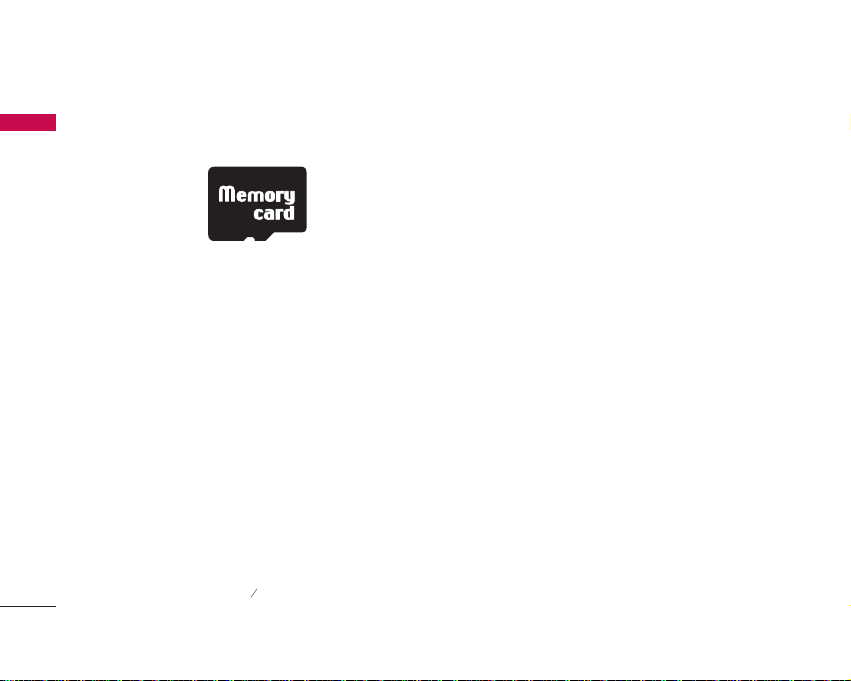
How to use a memory card
<Memory card>
<How to insert memory card>
1. Turn the phone off. Inserting or removing the
memory card when the phone is on may damage the
files stored in the memory card.
2. Lift the plastic cover which protects the slot.
3. Insert the memory card into the slot.
The gold contacts must be kept on the back of the
memory card. Don’t push the memory card too
much. If it doesn't go into the slot easily, you may
be trying to insert it in the wrong way or there
could be a foreign object in the slot.
4. Once inserted, push the memory card until you hear
a 'Click', meaning that the memory card has been
correctly engaged.
5. Close the plastic slot protection.
6. To remove the memory card, open the slot
protection and push the memory card to unlock it.
Carefully extract the memory card.
Getting started
20
Getting started
Page 19
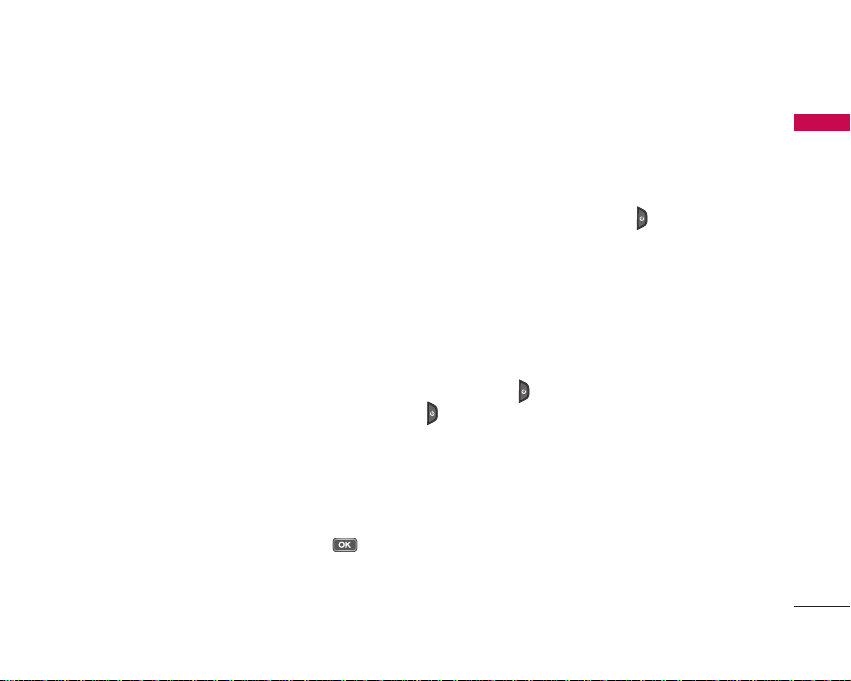
21
Getting started
Attention:
]
Avoid using the Flash Memory Card when the battery
is low.
]
When writing to the card, wait for the operation to
complete before removing the card.
]
The card is designed to fit easily into the system one
way only.
]
Do not bend the card or force it into the slot.
]
Do not insert any memory cards other than those
made by memory card.
]
If the memory card has been formatted using FAT32,
format the memory card using FAT16 again.
For more information on the memory card, please refer
to the memory card instruction manual.
Memory card formatting
Before you start to use the memory card you have to
format it. After you insert the memory card, select
Menu >Organiser >Memory,
then press .
This operation should only be done when you insert
the memory card for the first time. During formatting
various folders will be created for different data types.
Turning the handset on/off
Turning your handset on
Ensure that your USIM card is in your handset and the
battery is charged. Press and hold until the power
comes on. Enter the USIM PIN code that was supplied
with your USIM card if the
PIN code request
is set to
On
. (Note: Please refer to page 69)
After a few seconds you will be registered on the
network.
Turning your handset off
Press and hold until the power goes off. Or press
and select
Switch off!
. There may be a few
seconds delay while the handset powers down. Do not
turn the handset on again during this time.
Page 20
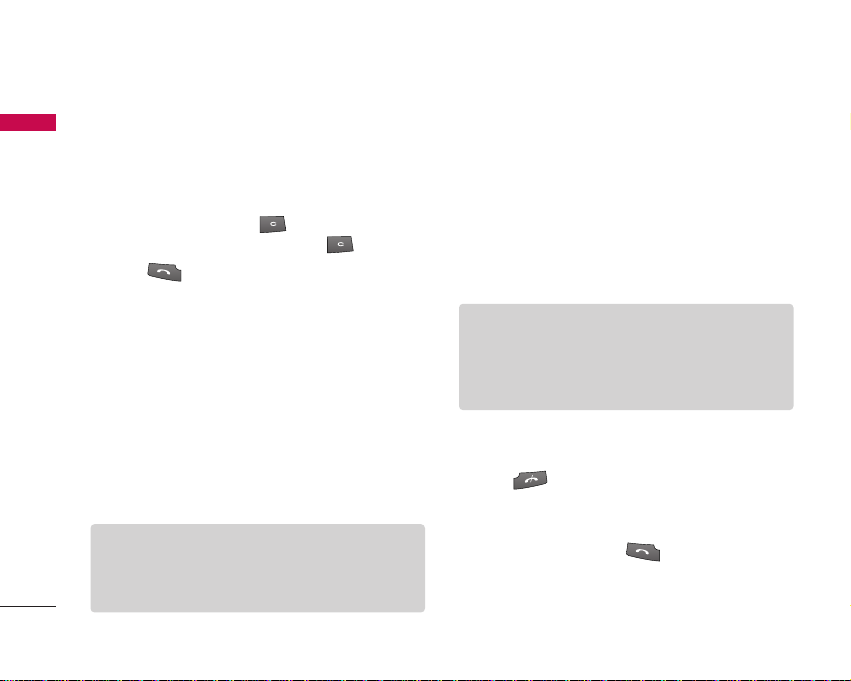
General Functions
22
General Functions
Making and answering calls
Making a voice call
1. Enter the number including the full area code.
]
To delete a digit press .
To delete all digits press and hold .
2. Press to make the call.
3. When you have a call in progress, you can access the
followings by pressing the left soft key [Options].
]
Activate loudspeaker/handset:
You can switch
on/off the loudspeaker to allow others nearby to
participate in the conversation, for example.
]
Mute:
Select this to switch the microphone off.
To switch it back on, press Unmute.
]
Conference:
Select this to create a conference
call to converse with multiple people at the same
time.
]
Switch to video call:
Ends the active call and
automatically make a video call to the same
number.
]
Send MMS:
You can send a media file to the
other party as a multimedia message.
]
Transfer:
To connect the active and held calls
and to disconnect yourself.
]
Send DTMF:
To send touch tones.
]
Help:
Use this option to get to know the phone
feature.
4. Press to finish the call, or close the handset.
Making a call from the call logs
1.
In standby mode, press and the latest
incoming, outgoing and missed phone numbers will
be displayed.
Tip
]
To add a participant to a conference call, call the
new participant, press the left soft key [Options]
and select Conference > Add to conference.
Tip
]
While a call is in progress, you can press the
number keys to send DTMF tones. You can use
DTMF tones to communicate with voice mailboxes
and computerised telephony systems.
Page 21
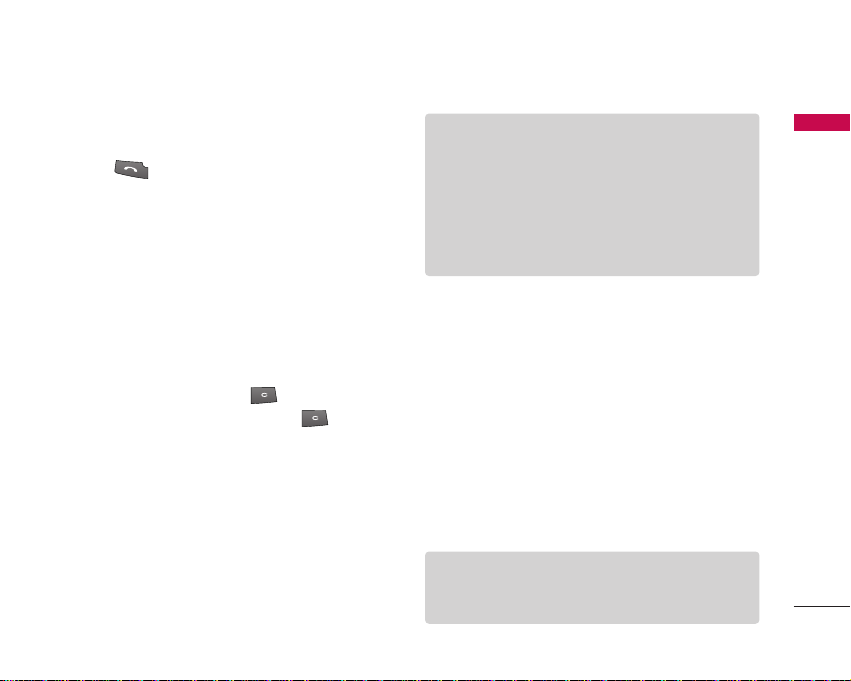
2. Select the desired number by using the up/down
navigation keys.
3. Press to call the number.
Making a video call
You can make a video call in a 3G covered service area.
If the called user has a 3G video phone in a 3G
covered service area, the call will be established. You
can also answer a video call for video incoming call. To
make/answer a video call, do the following.
1. Input the phone number using the keypad, or select
the phone number from the calls made/received lists.
]
To correct mistakes, press briefly to delete
the last number, or press and hold to delete
all numbers.
2. If you do not want to use the speakerphone, ensure
you have the headset plugged in.
3. To start the video function, press the left soft key
[Options] and select
Call > Video call.
]
You will be notified that you will need to close
other applications to make the video call.
4. Adjust the camera position if necessary.
5. When you have a video call in progress, you can
access the followings by pressing the left soft key
[Options].
]
Enable
- Sending video: Select this to send your own
video image.
- Sending audio: Select this to unmute the
microphone so as to allow audio sending.
- Sending aud. & video: Select this to send your
video and audio.
General Functions
23
Note
]
The video call may take some time to connect.
Please be patient. The connection time will also
depend on how quickly the other party answers
the call. While the video call is connecting, you
will see your own image; after the other party has
answered, their image will be displayed on the
screen.
Note
]
You can zoom your video image in or out using up
/down navigation keys.
Page 22
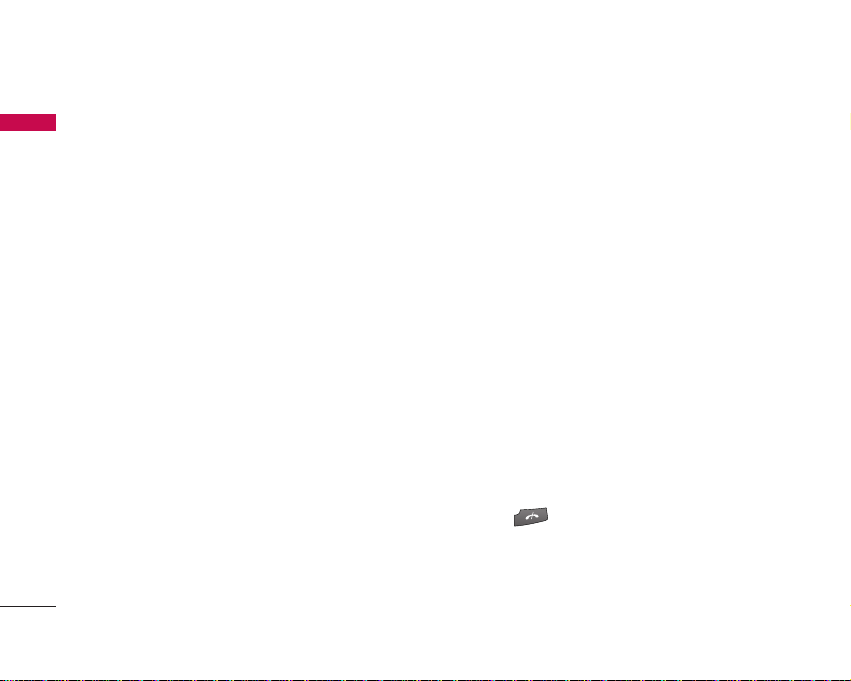
General Functions
24
General Functions
]
Disable
- Sending video: Select this not to send your
video image.
- Sending audio: Select this to mute the
microphone so as not to allow audio sending.
- Sending aud. & video: Select this not to send
your video and audio.
]
Activate loudspeaker/handset:
You can switch
on/off the loudspeaker to allow others nearby to
participate in the conversation, for example.
]
Video preference:
Select
Clearer detail
to set
received video quality preference with a lower
frame rate but a good image quality. Select
Smoother video
to use a higher frame rate but
a lower image quality.
]
Send snapshot:
You can take a picture and
send it to the other party. Press
Capture
to take
the picture and
Use video
to return to the
regular video call after sending it.
]
Share image:
You can send an image in the
Image
folder in
My stuff
.
]
End active call:
Select this to answer a video
call while you already have another video or
voice call in progress.
]
Open active standby:
To open the standby
mode image on the display.
]
Use secondary camera:
Select this to use the
secondary camera.
]
Change image order:
To switch the location of
the other party's and your own video or still
image on the display.
]
Switch to voice call:
Ends the video call and
automatically redial the same number for a
regular voice call.
]
Zoom in/out:
You can zoom your video image
in or out.
]
Help:
Use this option to get to know the phone
feature.
6. Press to finish the call, or close the handset.
Page 23
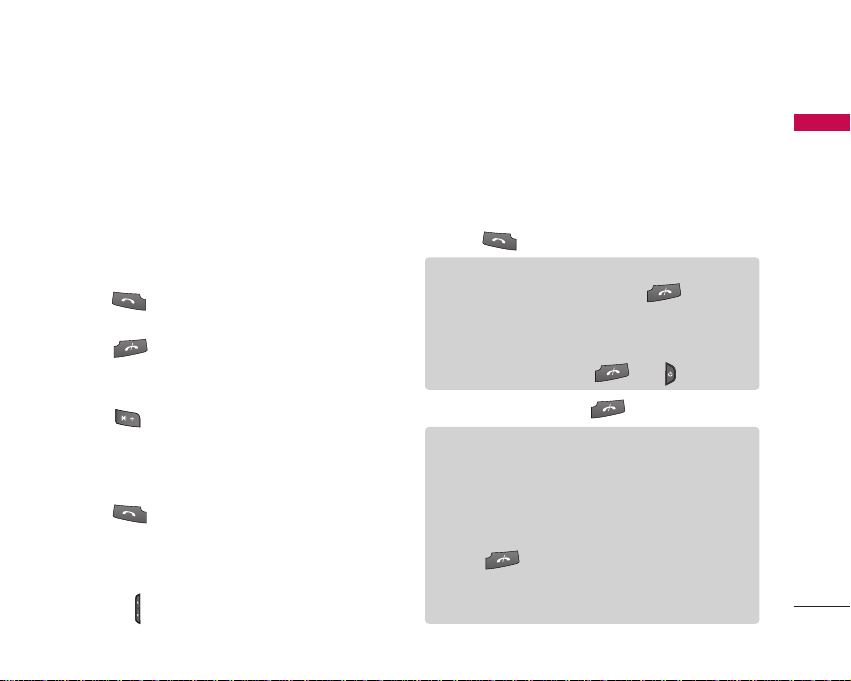
25
General Functions
Making a voice/video call from
Contacts
It is easy to call anyone whose number you have stored
in your Contacts.
1. Move the joystick to the down to access the
contacts list.
2. Scroll to the contact to make a call.
3. Press to make a voice call. Press the left soft
key and select
Make video call
to make a video call.
4. Press to finish the call.
Making international calls
1. Press twice for the international prefix. The ‘+’
character prefixes the international access code.
2. Enter the country code, area code, and the phone
number.
3. Press .
Adjusting the volume
During a call, if you want to adjust the earpiece
volume, use on the left side of the phone.
Answering a call
When you receive a call, the phone rings and the
flashing phone icon appears on the screen. If the caller
can be identified, the caller’s phone number (or name if
stored in your Contacts) is displayed.
1.
Press
to answer an incoming call.
2. End the call by pressing .
Note
]
To reject an incoming call, press or the
right soft key twice.
]
If Anykey answer is set to On (Menu > Settings
> Phone > Call > Anykey answer), any key will
answer a call except for and
.
Note
]
You can answer a call while using the Contacts or
other menu features.
]
When the compatible headset is connected, you
can also answer a call using the headset key, as
well as using the phone. To reject an incoming call,
press .
]
You can mute the ringtone when a call comes in
by pressing the right soft key [Silence].
Page 24
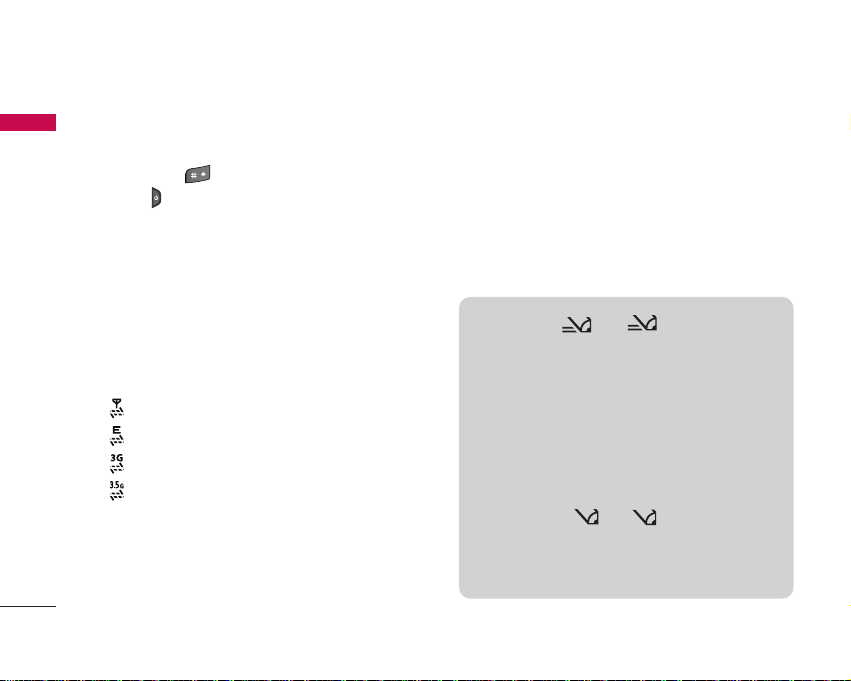
Shortcut to activate silent mode
You can activate the silent mode by pressing and
holding down after opening the phone.
Or press and select
Silent
.
Signal strength
You can check the strength of your signal by the
signal indicator on the LCD screen of your phone.
Signal strength can vary, particularly inside buildings.
Moving close to a window may improve reception.
The following icons show which network service you
are using.
]
: 2G
]
: EGPRS
]
: 3G
]
: 3.5G(HSDPA)
Entering text
You can enter alphanumeric characters using the
keypad.
For example, storing names in Contacts, writing a
message, creating a personal greeting or scheduling
events in the calendar all require entering text.
The following text input methods are available with
the handset.
General Functions
26
General Functions
T9 mode
Abc abc
This mode lets you enter words with only one
keystroke per letter. Each key on the keypad has
more than one letter. The T9 mode automatically
compares your keystrokes with an internal dictionary
to determine the correct word, thus requiring far
fewer keystrokes than the traditional ABC mode.
This is sometimes known as predictive text.
ABC mode
Abc abc
This mode lets you enter letters by pressing the
key labelled with the required letter once, twice,
three or four times until the letter is displayed.
Page 25
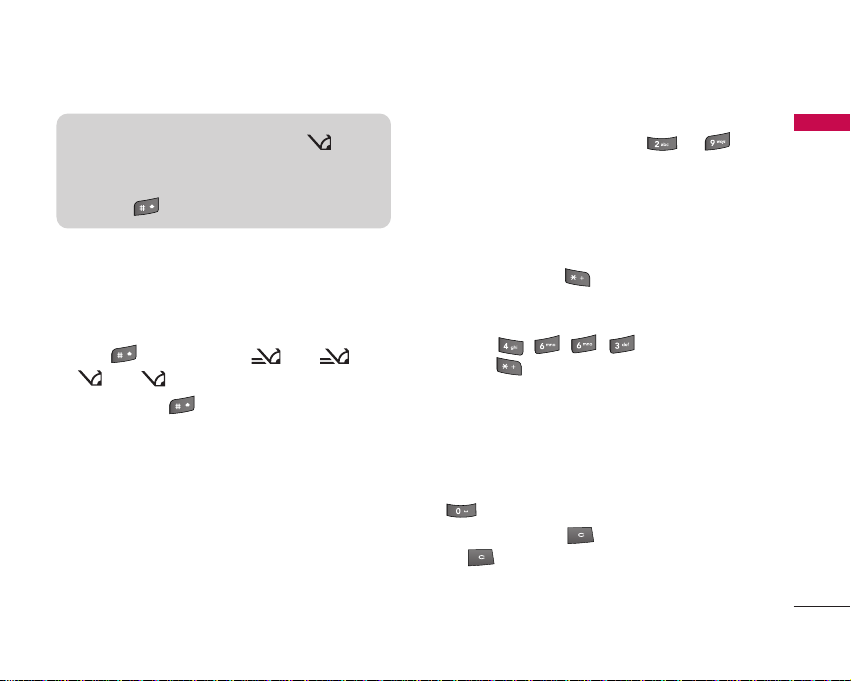
Changing the text input mode
When you are in a field that allows characters to be
entered, you will notice the text input mode indicator
in the upper right corner of the LCD screen.
]
Press to cycle between Abc, abc,
Abc, abc.
]
Press and hold to switch between text entry
mode and number entry mode.
Using the T9 Mode
The T9 predictive text input mode allows you to enter
words easily with a minimum number of key presses. As
you press each key, the handset begins to display the
characters that it thinks you are typing based on a
built-in dictionary. As new letters are added, the word
changes to reflect the most likely candidate from the
dictionary.
1. When you are in the T9 predictive text input mode,
start entering a word by pressing to .
Press one key per letter.
]
The word changes as letters are typed. Ignore
what’s on the screen until the word is typed
completely.
]
If the word is still incorrect after typing
completely, press once or more to scroll
through the other word options.
Example
Press to type
Good
.
Press to get
Home
.
]
If the desired word is missing from the word
choices list, add it by using the ABC mode.
2. Enter the whole word before editing or deleting any
keystrokes.
3. Complete each word with a space by pressing
.
To delete letters, press . You can press and hold
down until the entire words are deleted.
27
General Functions
123 mode (Number mode)
12 3
Type numbers using one keystroke per number. To
change to 123 mode in a text entry field, press
and hold until 123 mode is displayed.
Page 26
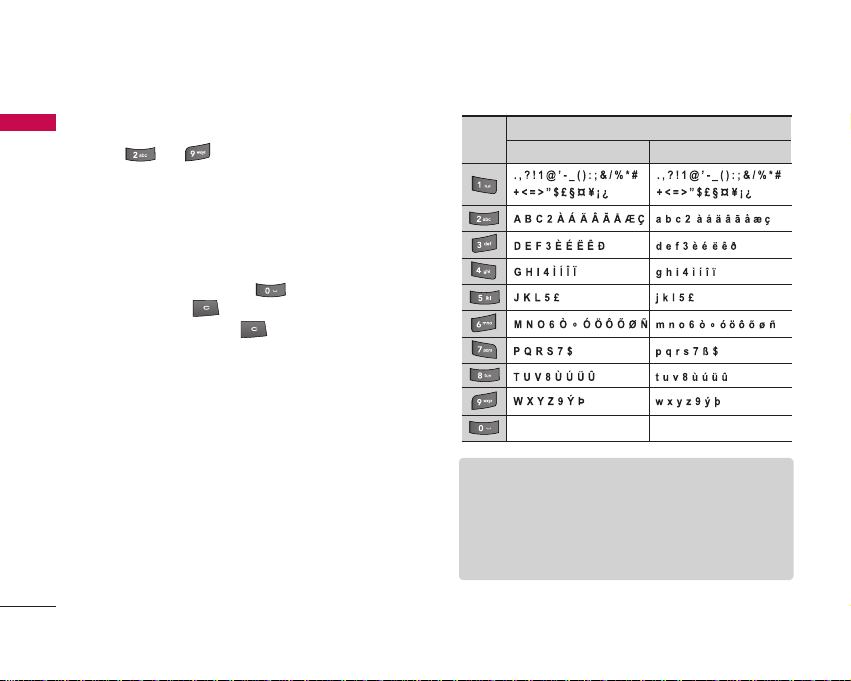
General Functions
28
Using the ABC Mode
Use to to enter your text.
1. Press the key labelled with the required letter:
]
Once for the first letter.
]
Twice for the second letter.
]
And so on.
2. To insert a space, press once. To delete
letters, press .
Press and hold down to clear the display.
Refer to the following table for more information on
the characters available using the alphanumeric keys.
General Functions
Note
]
The characters assigned to the keys and their
order of appearance depends on the language
selected using the option Input method. The table
above provides the characters set for English
language.
Key
Upper Case Lower Case
Space 0 Enter Space 0 Enter
Characters in the order display
Page 27
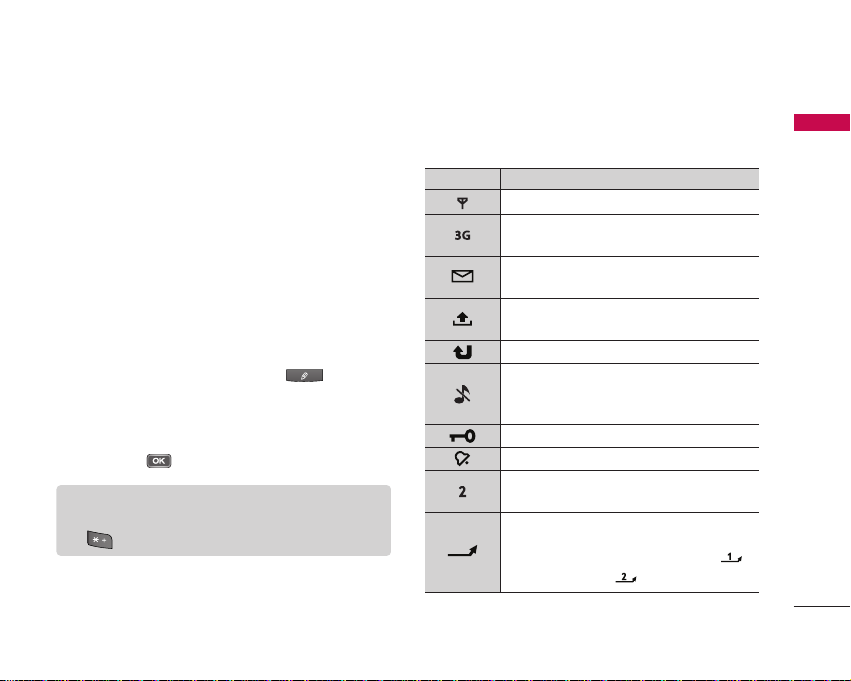
29
Using the 123 (Number) mode
The 123 mode enables you to enter numbers in a
message(a telephone number, for example). Press the
keys corresponding to the required digits before
manually switching back to the appropriate text entry
mode. In the text entry mode, you can enter numbers
by long press on the corresponding keys.
Using the symbol mode
The symbol mode enables you to enter various
symbols or special characters.
1. To enter a symbol, press Edit key [ ] and
select
More symbols
. The symbol list window is
shown up.
2. After selecting the desired one using navigation
keys, press .
On-screen icons
General Functions
Note
]
You can also open the symbol list by pressing
.
Icon Description
The device is being used in a GSM network.
The device is being used in a UMTS network
(network service).
You have or more unread messages in the Inbox
folder in Messag..
There are messages waiting to be sent in the
Outbox folder.
You have missed calls.
Shown if Ringing type is set to Silent and
Message alert tone, IM alert tone, and E-mail
alert tone are set to Off.
The device keypad is locked.
A clock alarm is active.
The second phone line is being used (network
service).
All calls to the device are diverted to another
number. lf you have two phone lines(network
service), the indicator for the first line is
and for the second .
Page 28
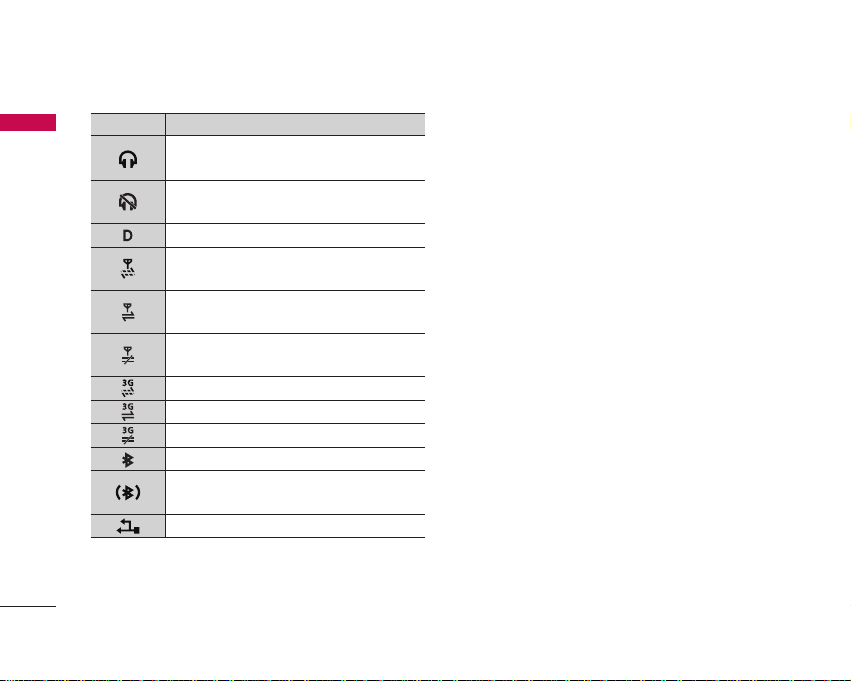
General Functions
30
General Functions
Icon Description
A compatible headset is connected to the
device.
The connection to a compatible headset with
Bluetooth connectivity has been lost.
A data call is active.
A GPRS or EDGE packet data connection is
available.
A GPRS or EDGE packet data connection is
active.
A GPRS or EDGE packet data connection is on
hold.
A UMTS packet data connection is available.
A UMTS packet data connection is avtive.
A UMTS packet data connection is on hold.
Bluetooth connectivity is on.
Data is being transmitted using Bluetooth
connectivity.
A USB connection is active.
Page 29
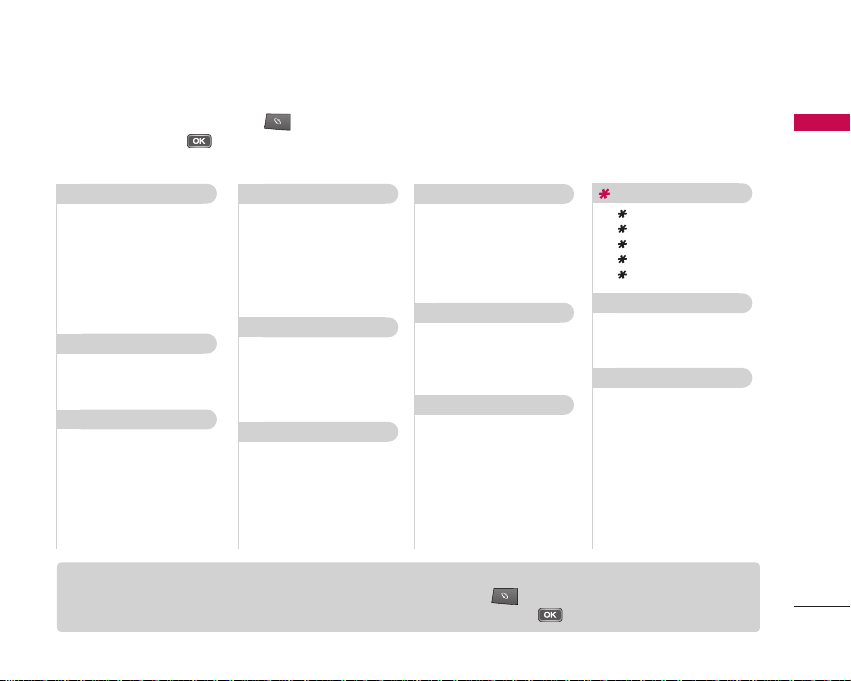
Overview of Menu Functions
31
Overview of Menu Functions
You can launch a menu by pressing briefly on the screen when it is in standby mode. Move to the desired
application and press to open the application. From the main menu you can also open applications by directly
pressing the corresponding numeric key as follows.
New message
Inbox
My folders
Mailbox
Drafts
Sent
Outbox
Reports
1. Messages
2. Contacts
Recent calls
Call duration
Packet data
3. Log
Images
Video clips
Tracks
Sound clips
Streaming links
Presentations
All files
4. My Stuff
5.1 RealPlayer
5.2 Music player
5.3 Recorder
5.4 Camera
5.5 Flash Player
5. Multimedia
6.1 Calculator
6.2 Clock
6.3 Converter
6.4 Notes
6.5 Calendar
6.6 File mgr.
6.7 Memory
6. Organiser
General
Silent
Meeting
Outdoor
Pager
Offline
7. Profiles
General
Phone
Connection settings
Application settings
8. Settings
9.1 Call mailbox
9.2 Speed dial
9.3 Themes
9.4 Actv. keys
9.5 Help
9.6 About
9. Tools
#.1 App. mgr.
#. Installations
.1 IM
.2 Connection manager
.3 Bluetooth
.4 USB
.5 Sync
. Connectivity
0. Browser
Note
]
To quickly switch between several open applications, press and hold . The application-switching window
opens and displays the open applications. Scroll to an application and press .
Page 30
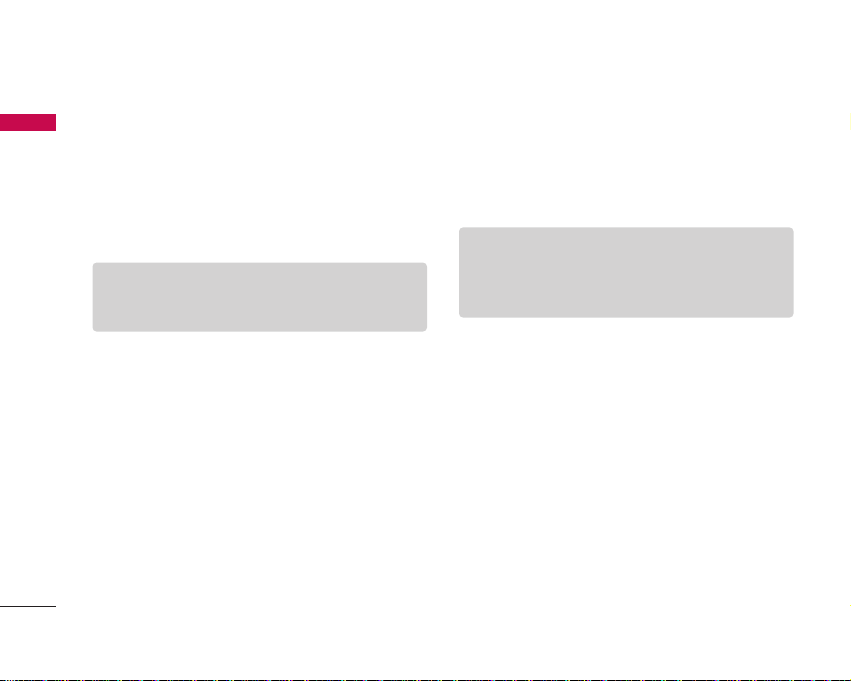
You can access the followings by pressing the left soft
key [Options] in the main menu display screen.
]
Open:
You can open an application or folder.
]
Change menu view:
You can change the look of the
display.
]
Remove:
You can uninstall an application.
]
Move:
You can move the application within the
menu. A tick appears beside the application. Scroll to
a new location and press the left soft key [OK].
]
Move to folder:
You can move the application from
the main menu to a folder or from a folder to the
main menu.
]
New folder:
You can create another folder to
organize applications.
]
Rename:
You can rename the application.
]
Download Applications:
You can download
applications from the web.
]
Memory details:
You can view the memory
consumption of different applications and data saved
on the phone memory and memory card and check
the amount of free memory.
]
Help:
You can view the Help file for the menu.
]
Exit:
Exits the main menu and goes back to standby
mode.
Overview of Menu Functions
32
Overview of Menu Functions
Note
]
The phone provides with Help documents in each
menu. You can access the Help option using the
left soft key [Options].
Note
]
You can only remove applications you have
installed yourself.
Page 31

Messages [ - 1]
33
Messages
New message
You can create a text message, multimedia message,
audio message or E-mail.
Press the left soft key [Options]. You can access the
followings.
Create message
You can create Text message/ Multimedia message/
Audio message/ E-mail.
Text message
1. In the Tofield, press to select recipients from
Contacts or key in a recipient mobile phone number.
2. Move to the message field by pressing the down
navigation key.
3. Enter your message in the message field.
Option menus in message field
]
Add recipient:
You can add recipients from your
contacts. After selecting recipients using ,
press the left soft key [OK].
]
Insert:
You can insert a text template saved on
the phone.
]
Sending options:
You can change the delivery
settings for the message.
]
Message details:
Brief information on the
message including subject, date, time and
recipients.
]
Writing language:
You can change the language
you use to write the message text.
4. Press to send the message. The messages
will automatically be saved in the Sent message
folder. If the message has not been sent, it will
remain in the Outbox with a failed status.
Note
]
To save the message without sending it, press the
right soft key [Close] and select Save to Drafts.
Tip
]
If you key in more than one number, separate the
numbers with a semicolon. To insert a semicolon,
press and select ; using the navigation keys.
Page 32

Messages
34
Messages
Multimedia message
Multimedia messages may contain text, images and
sound and video clips. To send and receive multimedia
messages, you need to register with a multimedia
messaging service and define multimedia settings in
your phone.
1. In the
To
field, press to select recipients from
Contacts or key in a recipient mobile phone number
or an e-mail address.
2. Enter a subject in the
Subject
field.
3. Enter your message in the message field.
Option menus in message field
(Note: Available options may vary.)
]
Send:
Select this to send the created message.
]
Add recipient:
You can add recipients from
your contacts. After selecting recipients using
, press the left soft key [OK].
]
Create presentation:
Select this to create a
multimedia presentation.
]
Insert object:
You can insert an image, a sound
clip, a video clip, or a template. (One sound/
video per slide)
]
Insert new:
You can take a new picture or
record sound or video for the message. Or you
can add more slides.
]
Place text first/ Place text last:
To change the
location of text in your message.
]
Move:
Select this to change the order of slides
in your message.
]
Address fields:
You can add address or subject
fields to your message.
]
Preview:
You can preview the created message
before sending it.
Tip
]
If you key in more than one number, separate the
numbers with a semicolon. To insert a semicolon,
press and select ; using the navigation keys.
]
To switch between letter and umber mode, press
and hold . To add @ in letter mode, press
.
Page 33

35
Messages
]
Objects:
You can view and manage media files
that you included in your message.
]
Check contacts:
Select this to check if the
recipients contacts are right.
]
Sending options:
You can change the delivery
settings for the message.
]
Message details:
Brief information on the
message including date, time and recipients.
]
Writing language:
You can change the language
you use to write the message text.
]
Help:
Use this option to get to know the phone
feature.
]
Exit:
Exits the message composer.
4. Press to send the message. The messages will
automatically be saved in the Sent message folder. If
the message has not been sent, it will remain in the
Outbox with a failed status.
Audio message
1. Press to record your message.
2. When you hear a sound, please start recording.
(You can record up to 2 minutes and 30 seconds.)
3. To save the sound clip, press the left soft key
[Options] and select
Save sound clip
.
4. Scroll to the
To
field. Press to select
recipients from Contacts or key in a recipient mobile
phone number.
Note
]
To save the message without sending it, press the
right soft key [Close] and select Save to Drafts.
Note
]
You can check what you recorded using Play
sound clip option.
]
To replace the sound clip, select Replace sound
clip > New sound clip.
]
To send a sound clip in your phone or memory
card, select Replace sound clip > From My stuff.
Scroll to the desired music track or sound clip and
press .
]
To delete the audio clip, press .
Page 34

Messages
36
Messages
5. Press to send the message. Audio messages
are transferred in the multimedia messaging service.
E-mail
To send/receive an email, you should set up the email
account.
1. In the
To
field, press to select recipients from
Contacts or key in an e-mail address.
2. Enter a subject in the
Subject
field.
3. Enter your message in the message field.
Option menus in message field
(Note: Available options may vary.)
]
Add recipient:
You can add recipients from
your contacts. After selecting recipients using
, press the left soft key [OK].
]
Insert:
You can insert an image, a sound clip, a
video clip, a note or others or a template.
(Note: Copyright protection may prevent
sending some media files.)
]
Address fields:
You can add address or subject
fields to the e-mail. After selecting the desired
headers using and press the left soft key
[OK].
]
Attachments:
To view files attached to the
e-mail.
]
Sending options:
You can change the remote
mailbox in use and sending time of the message.
]
Writing language:
You can change the language
used to write the message.
Tip
]
If you key in more than one number, separate the
numbers with a semicolon. To insert a semicolon,
press and select ; using the navigation keys.
Tip
]
If you key in several addresses, separate them with
a semicolon. To insert a semicolon, press
and select ; using the navigation keys.
]
Insert the primary recipients in the To field and
those who only need the e-mail for reference in
the Cc field.
Page 35

37
Messages
]
Help:
Use this option to get to know the phone
feature.
]
Exit:
Exits the message composer.
4. Press to send the message.
SIM messages
You can browse messages on your USIM card.
Cell broadcast
With the cell broadcast service (CBS), you can receive
informative messages from your service provider on
various topics, such as weather or traffic conditions in
a particular region.
To receive cell broadcast messages, you need to turn
on cell broadcast reception.
Press the left soft key [Options] and select
Settings
.
Set the
Reception On
.
In the Cell broadcast topic list, the followings are
available by pressing the left soft key [Options].
]
Open:
To view messages related to the selected
topic.
]
Subscribe:
Select this to receive messages related
to the topic.
]
Hotmark:
You can set important topics as hot
topic. In standby mode, you are notified when you
receive a message related to a hot topic.
]
Topic:
You can add, edit or delete topics.
]
Settings
-
Reception:
You can turn on/off the reception of
CBS messages.
-
Language:
You can select the language of
received messages.
-
Topic detection:
You can set the phone to
detect and display new cell broadcast topics.
Note
]
To save the message without sending it, press the
right soft key [Close] and select Save to Drafts.
Page 36

Messages
38
Messages
Service commands
You can send service commands such as activation
requests for network services, to your service provider.
After keying in a command and press .
Settings
You can define or edit settings for different message
types. For further information, please refer to the Help
menu on the phone.
Inbox
You can browse, open and manage received text,
multimedia and other messages.
1. Scroll to a new message and press .
2. Using the left soft key [Options], the followings are
available. (Note: Available options may vary)
]
Create message:
You can create and send a new
message.
]
Send:
You can send the message to a
compatible device using Bluetooth connectivity.
]
Retrieve:
You can retrieve a multimedia message
from your multimedia messaging centre.
]
Reply:
You can reply to the message.
]
Delivery status:
You can find out the delivery
status of a multimedia message.
]
Sort by:
You can arrange your received
messages according to sender, type or other info.
]
Move to folder:
You can save the message in
another folder. After selecting the desired folder,
press the left soft key [OK].
]
Mark/Unmark:
To mark several messages for
moving or deleting, for example.
To delete a message, press .
To call the sender of the message, press .
My folders
You can view messages or message templates saved in
your own folders.
Note
]
You can view other folders in Messages by using
the left/right navigation keys.
Page 37

Messages
39
Mailbox
You must register for an e-mail service and set up a
mailbox to receive/send emails.
Contact your service provider for correct settings.
In the e-mail list, the followings are available by
pressing the left soft key [Options]. (Note: Available
options may vary)
]
Create message:
You can create and send a new
message.
]
Connect:
Connects to your remote mailbox and you
can view your e-mails online. To return to off-line
mode, select
Disconnect
.
]
Retrieve e-mail:
To view e-mail messages off-line,
you need to first retrieve them from your remote
mailbox.
-
New:
To retrieve messages you have not
previously retrieved or read online.
-
Selected:
To select the messages you wish to
retrieve.
-
All:
To retrieve all messages not previously
retrieved.
]
Delete:
Deletes the e-mail. The messages will be
also deleted from your remote mailbox the next time
you connect to it. To cancel the deletion, select
Restore
.
]
Sort by:
You can arrange your messages according
to sender, subject or other info.
]
E-mail settings:
To edit e-mail settings.
Drafts
You can view, edit and send messages you have created
but not yet sent.
1. Press to view or edit a message.
2. To send a message, press .
3. To delete a message, scroll to it and press .
You can delete multiple messages. After scrolling to
each message, press the left soft key [Options] and
select
Mark/Unmark
to put a tick next to it. Once
you have marked the desired messages, press .
Page 38

Messages
40
Messages
Sent
Your last 20 sent messages are automatically saved in
the
Sent
folder.
The following options are available using the left soft
key. (Note: Available options may vary)
]
Delivery status:
You can view the delivery status of
a multimedia message.
]
Sort by:
You can arrange your sent messages.
]
Move to folder:
You can save a sent message in a
different folder. Scroll to the desired folder and press
the left soft key [OK].
Outbox
You can view and manage messages waiting to be sent.
1. To cancel sending a message, use the following
options after pressing the left soft key [Options].
]
Defer sending:
Postpones sending.
]
Delete:
Deletes the message without sending it.
]
Move to Drafts:
Moves the message to
Drafts
without sending it.
2. To send a message that is suspended, failed or
scheduled for later delivery, press the left soft key
[Options] and select
Send
.
Reports
You can keep track of your text and multimedia
messages after sending. You can call a message
recipient by pressing the .
Note
]
You can receive or reject delivery reports in text
and multimedia message settings. (Open
Messages and press the left soft key [Options]
and select Settings > Text messages or
Multimedia message. Set Receive report to
Yes/No.)
]
No delivery reports can be received from
messages sent to e-mail addresses.
Tip
]
You can move multiple messages once using
Mark/Unmark option.
Page 39

Contacts
Contacts [ - 2]
41
New contact
You can create a contact address. You can enter the
first name, last name, mobile number, telephone
number, E-mail address, a number for video call, pager
number, company name and job title of a new contact.
You can add, rename or delete contact card fields,
using
Add detail, Edit label
or
Delete detail
options.
After filling in the fields, press the right soft key [Done].
Contacts list
You can view a contact card by pressing the . To
make a voice or video call to a contact, press .
Using the left soft key [Options], the followings are
available.
]
Open:
To view the contact card.
]
Call:
You can make a voice or video call to the
contact.
]
Create message:
You can send a message to the
contact.
]
Edit:
You can modify the contact information.
]
Delete:
You can delete the contact information.
]
Duplicate:
You can create a copy of the contact
information.
]
Mark/Unmark:
To select multiple contacts for
adding to a group or deleting, for example.
]
Copy:
You can copy the contact card to the SIM
directory or your memory card or restore the card
from the memory card to the phone memory.
]
SIM contacts
-
SIM directory:
You can view, add, edit and
delete contact info in your USIM directory.
-
Service numbers:
To use service numbers on
your USIM card for various web services, such as
telephone directories or technical troubleshooting.
-
Fixed dial contacts:
You can restrict calls from
your phone to only certain phone numbers.
]
Go to web address:
You can browse a web page
that you have saved to the contact card. Scroll to
the address and press .
]
Send business card:
You can send the contact card
to compatible devices.
Page 40

]
Contacts info:
You can view information about the
memory consumption of
Contacts
.
]
Synchronisation > Start:
You can synchronise
your Contacts with another contacts database in a
computer.
]
Synchronisation > Settings:
You can create or
edit Contacts sync settings.
]
Settings:
You can change the display order of first
and last names of your contacts.
]
Help:
Use this option to get to know the phone
feature.
]
Exit:
Exits the Contacts.
To remove a contact from the directory, press the
.
Groups
Press the right navigation key in Contact list.
You can create contact groups to send messages to a
number of people at the same time, for example.
Using the left soft key [Options], the followings are
available.
]
Open:
You can view the contact info of a group
member. You can add members to the contact group
using
Add members
option.
]
Create message:
You can send a message to the
members of a group.
]
New group:
You can add a new group. After keying
in the group name, press the right soft key [OK].
]
Delete:
Deletes the group.
]
Rename:
You can rename the group.
]
Ringtone:
You can set a special ringtone for the
group to alert whenever the group member calls.
]
Contacts info:
You can view information about the
memory consumption of
Contacts
.
]
Settings:
You can change the display order of first
and last names of your contacts.
]
Help:
Use this option to get to know the phone
feature.
]
Exit:
Exits the Contacts.
To delete a contact group, press the .
The individual contacts cards of group members remain
in the Contacts directory.
Contacts
42
Contacts
Page 41

Log [ - 3]
43
Log
Recent calls
You can view the recently missed, received and dialed
calls.
Missed calls
Allows you to view the last 20 phone numbers from
which someone unsuccessfully tried to reach you.
Received calls
Allows you to view the last 20 phone numbers that you
have answered.
Dialled calls
Allows you to view the last 20 phone numbers that you
have called or tried to call.
You can make a call, send a message and save the
number in Contacts. You can edit the phone number
or copy the number using
Use number
option. You
can delete your missed, received, or dialled calls.
You can reset the recent calls register in
Recent calls
,
press the left soft key [Options] and select
Clear
recent calls
. To set the time period to keep log events
in the phone memory, select
Settings
option.
Call duration
You can view the duration of calls to and from your
phone.
Note
]
The phone registers missed and received calls only
if the network supports these functions and the
phone is switched on within the network’s service
area.
Note
]
You can also view Dialled numbers in standby
mode by pressing .
Note
]
If you have subscribed to two phone lines, you can
filter the log to view call duration for only one line.
Press the left soft key [Options] and select Filter
timers and select between Line 1 or Line 2.
Page 42

Using the left soft key [Options], the followings are
available.
]
Clear timers:
Select this to reset the call duration
timers.
]
Settings:
You can set the time period to keep log
events in the phone memory.
]
Help:
Use this option to get to know the phone
feature.
]
Exit:
Exits the Log.
Packet data
You can check the amount of data transferred during
packet data connections.
Using the left soft key [Options], the followings are
available.
]
Clear counter:
Select this to reset the packet data
counters. You may need to lock code to clear the
counter.
]
Settings:
You can set the time period to keep log
events in the phone memory.
]
Help:
Use this option to get to know the phone
feature.
]
Exit:
Exits the Log.
Viewing general log info
You can monitor communication events registered by
your phone.
1. Press the right navigation key in the
Log
window.
2. To view detailed information about a communication
event, scroll to it and press .
Log
44
Log
Note
]
You may be charged for your packet data
connections according to the amount of
transferred data.
Note
]
Sub-events, such as long text messages sent in
two or more linked messages, are logged as one
event.
Page 43

45
Log
3. Using the left soft key [Options], the followings are
available.
]
View details:
To view detailed information about
the communication event.
]
Clear log:
Delete all log contents.
]
Filter:
You can view a single type of
communication event or communication events
with one other party. Scroll to the desired filter
and press .
]
Save to Contacts:
You can add the contact info
from a communication event to your Contacts.
]
Settings:
You can set the time period to keep
log events in the phone memory.
]
Help:
Use this option to get to know the phone
feature.
]
Exit:
Exits the Log.
Page 44

You can browse media files in each folder.
Images
]
Download:
You can download images from the web.
]
Send:
You can send the image via MMS, Bluetooth
or Email.
]
Find:
To find a particular image, key in the first
letters of the image name. You can send an image to
compatible devices by pressing the .
]
Sort by:
You can arrange your images according to
their date, title, size, or format.
]
Use image
-
Set as wallpaper:
You can set the image as the
background image for the display while the phone
is in standby mode.
-
Assign to contact:
You can add a thumbnail
image to a contact card.
]
Delete:
Deletes the selected image.
]
Organise
-
New folder:
You can create a folder to store
images.
-
Move to folder:
You can move the image to a
different folder. Scroll to the folder and press the
left soft key [OK].
-
Copy to memory card/ Copy to phone
mem.:
To copy the image or folder to your
memory card or phone memory.
-
Move to memory card/ Move to phone
mem.:
To move the image or folder from one
memory to another.
]
Mark/Unmark:
You can select multiple images for
sending or deleting at the same time, for example.
]
Rename:
You can rename the image.
]
View details:
You can view detailed information on
the image.
My Stuff [ - 4]
46
My Stuff
Note
]
The term media file refers to images, animations,
sound and video clips, music tracks, and any other
files containing media content.
]
Copyright protections may prevent images, music
and other media files from being copied, modified,
or transferred to other devices.
Page 45

47
My Stuff
Video clips
]
Download:
You can download videos from the web.
]
Send:
You can send the video via MMS, Bluetooth
or Email.
]
Find:
To find a particular video, key in the first letters
of the video name. You can send a video to
compatible devices by pressing the .
]
Sort by:
You can arrange your videos according to
their date, title, size, or format.
]
Delete:
Deletes the selected video clip.
]
Organise
-
New folder:
You can create a folder to arrange
your videos.
-
Move to folder:
You can move the video to a
different folder. Scroll to the folder and press the
left soft key [OK].
-
Copy to memory card/ Copy to phone
mem.:
To copy the video or folder to your
memory card or phone memory.
-
Move to memory card/ Move to phone
mem.:
To move the video or folder from one
memory to another.
]
Mark/Unmark:
You can select multiple videos for
sending or deleting at the same time, for example.
]
Rename:
You can rename the video clip.
]
View details:
You can view detailed information on
the video clip.
Tracks
Music albums are automatically created based on the
ID3 tags attached to the music files.
You can allow or prevent the display of these albums
using
Show albums/ Hide albums
option.
]
Download:
You can download music from the web.
]
Send:
You can send the music track via MMS,
Bluetooth or Email.
]
Find:
To find a particular music track, key in the first
letters of the track name. You can send a music track
to compatible devices by pressing the .
Page 46

My Stuff
48
My Stuff
]
Sort by:
You can arrange your music tracks
according to their artist, title, album, genre,
composer, date, size, or format.
]
New track list:
You can create a new track list.
]
Use tone
-
Set as ringing tone:
You can set the music track
as the ringing tone for the current profile.
-
Assign to contact:
You can set the music track
as ringing tone for a contact.
]
Edit:
You can add or remove music tracks from the
track list.
]
Organise
-
Copy to memory card/ Copy to phone
mem.:
To copy the music or folder to your
memory card or phone memory.
-
Move to memory card/ Move to phone
mem.:
To move the music or folder from one
memory to another.
]
Show albums/ Hide albums:
You can set whether
to display the automatically created music albums or
not.
]
View content:
You can view the music tracks
included in the album.
]
View details:
You can view detailed information on
the track.
]
Mark/Unmark:
You can select multiple music tracks
for sending or deleting at the same time, for
example.
]
Delete:
Deletes the selected track.
Sound clips
]
Download:
You can download sound clips from the
web.
]
Send:
You can send the sound clip via MMS,
Bluetooth or Email.
Note
]
If you delete M3U files by using New track list
option, the contained tracks are not deleted. If
you delete an item shown using the Show album
option, every track the album includes will be
deleted.
Page 47

49
My Stuff
]
Find:
To find a particular sound clip, key in the first
letters of the clip name. You can send a sound clip to
compatible devices or to a media file uploading
service by pressing the .
]
Sort by:
You can arrange your sound clips according
to their date, size, or other criteria.
]
Use tone
-
Set as ringing tone:
You can set the sound clip
as the ringing tone for profiles.
-
Assign to contact:
You can set the sound clip as
ringing tone for a contact.
]
Organise
-
Copy to memory card/ Copy to phone
mem.:
To copy the sound clip to your memory
card or phone memory.
-
Move to memory card/ Move to phone
mem.:
To move the sound clip from one memory
to another.
]
View details:
You can download info about a sound
clip protected by usage rights.
]
Mark/Unmark:
You can select multiple sound clips
for sending or deleting at the same time, for example.
Streaming links
To use a link to play the media file, scroll to the link
and press .
]
Send:
You can send the link via Bluetooth.
]
Find:
To find a particular link, key in the first letters
of the link name. You can send a streaming link to
compatible devices by pressing the .
]
New link:
You can create a new link. Key in the link
name and web address and press .
]
Edit:
You can edit the link name or web address.
]
Organise
-
Copy to memory card/ Copy to phone
mem.:
To copy the link to your memory card or
phone memory.
Note
]
Streaming means playing music, video, or sound
clip files directly from the web, without first
downloading it to your phone.
Page 48

-
Move to memory card/ Move to phone
mem.:
To move the link from one memory to
another.
]
Mark/Unmark:
You can select multiple streaming
links for sending or deleting at the same time, for
example.
Presentations
Presentations
may contain SVG -T and Flash file
presentations, which combine multiple media files, such
as images and sound clips. Presentations may also be
interactive. To play a presentation scroll to it and press
. You can adjust the volume using on the left
side of the phone. To delete a presentation, scroll to it
and press .
]
Find:
To find a particular presentation, key in the
first letters of the presentation name. You can send a
presentation to compatible devices by pressing the
.
]
Sort by:
You can arrange your presentations
according to their date, title or size.
]
Organise
-
Copy to memory card/ Copy to phone
mem.:
To copy the presentation to your memory
card or phone memory.
-
Move to memory card/ Move to phone
mem.:
To move the presentation from one
memory to another.
]
Mark/Unmark:
You can select multiple
presentations for sending or deleting at the same
time, for example.
All files
You can view or play a media file or streaming link to a
media file by pressing .
]
Find:
To find a specific media file or link, key in the
first letters of the media file name. You can send a
media file to compatible devices by pressing the
.
]
Sort by:
You can arrange your media files according
to their date, size, or other criteria.
My Stuff
50
My Stuff
Page 49

51
My Stuff
]
Organise
-
Copy to memory card/ Copy to phone
mem.:
To copy the file or link to your memory
card or phone memory.
-
Move to memory card/ Move to phone
mem.:
To move the file or link from one memory
to another.
]
Mark/Unmark:
You can select multiple files for
sending or deleting at the same time, for example.
]
Rename:
You can rename the file.
Note
]
Not available for links. You can rename links using
Edit option.
Page 50

RealPlayer Menu 5.1
You can play sound or video clips saved in the phone
or stream music and video clips.
]
Open
-
Most recent clips:
Select this to play one of the
up to 6 music or video clips you most recently
played. Scroll to the clip and press .
-
Saved clip:
Select this to play a saved video clip
or to open a stream link to a media clip.
]
Download videos:
You can download video clips
from the web.
]
Settings:
You can change video or connection
settings.
]
About application:
You can view info about the
application.
Music player Menu 5.2
You can play music tracks.
<Key operations>
]
Music library:
You can view, play and manage all
music tracks saved on your device or memory card.
]
Open ‘Now playing’:
You can view the currently
playing set of tracks.
]
Download tracks:
You can download music from
the web.
Multimedia [ - 5]
52
Multimedia
Tip
]
Streaming means playing music, video, or sound
clip files directly from the web, without first
downloading it to your phone.
Key Description
/
Starts playing music.
Pauses/resumes playback.
Left navigation key Decreases the volume.
Right navigation key Increases the volume.
Up navigation key/ Rewinds the track. (Long press)
Returns to the previous track.
(Short press)
Down navigation key/ Fast-forwards the track. (Long press)
Skips to the next track (Short press)
Stops playback.
Page 51

53
Multimedia
]
Random play:
You can play music tracks in a
random order.
]
Loop:
You can repeatedly play music, either a
specific track or all tracks.
]
Equaliser:
You can enhance or diminish frequencies
during music playback.
]
Add to track list:
You can add the playing music
track to a new or saved track list.
]
Use tone
-
Set as ringing tone:
You can set the music track
as the ringing tone for the current profile.
-
Assign to contact:
You can set the music track
as ringing tone for a contact.
]
Play in background:
You can leave
Music player
on in the background when using other applications.
]
View details:
You can view detailed info about the
currently playing track.
]
Additional details:
You can view a web page for
more info about the currently playing tack.
Recorder Menu 5.3
You can record speech or sound.
You can record a phone call by selecting
Recorder
during the call.
1. Press the left soft key [Options] and select
Settings
to select the recording quality and default memory
for your sound clips.
2. Press the left soft key [Options] and select
Record
sound clip
to start recording. When a recording is
started, the recording time appears on the LCD.
3. When you finish the recording, press the right soft
key [Stop]. The recorded file is automatically saved
in
Sound clips
folder in
My stuff
.
Tip
]
You can also press to leave music playback
on in the background when making a call or using
another application.
Note
]
Obey all local laws governing the recording of
phone calls. Both parties of the call hear a tone
every 5 seconds during recording.
Page 52

Multimedia
54
Multimedia
4. To play the sound clip after recording, press .
5. You can listen to previously recorded sound clips by
selecting
Go to My stuff
.
Camera Menu 5.4
In this application, you can take photos or record
videos.
You can switch between camera and video recorder
using the up/down navigation keys.
To take photos:
1. The viewfinder shows you the image to be captured.
2. To zoom in/out, press the right/left navigation key.
3. Using the left soft key [Options], the followings are
available.
]
Capture:
Select this to take a photo.
]
Show toolbar:
After selecting this, you can
switch between Image and Video modes,
activate night or sequence mode, or switch
between main and secondary camera using the
.
]
Video mode:
Switches to Video mode.
]
Use secondary camera:
Select this to use the
secondary camera.
]
Night mode:
You can activate/deactivate the
night mode.
]
Sequence mode:
You can take multiple photos
in one go by selecting On. (Shortcut: Press
to activate the sequence mode in preview.)
]
Self-timer:
To take a photo automatically after a
short time delay to, for example, include yourself
in the photo. Select the delay time and press the
left soft key [Activate].
Note
]
To save the phone’s battery, Camera will go into
standby mode if the camera hardware cannot be
activated or if no keys are pressed for one minute.
To continue taking photos or recording videos,
press
.
Page 53

55
Multimedia
]
Go to My stuff:
To view images and videos
saved on the phone or memory card.
]
Adjust:
You can adjust the brightness, contrast,
white balance and colour tone.
]
Settings:
You can set the desired environment to
take photos or record videos. After setting the
desired environment, press the right soft key
[Back].
-
Image
•
Image quality: You can adjust the image quality.
•
Show captured image: Select No to take one
photo immediately after another. This way, your
photos do not remain on the display after you
take them, and the camera is ready for use again.
•
Resolution (Camera 1): Select the desired
resolution for the external camera by pressing
.
•
Resolution (Camera 2): Select the desired
resolution for the internal camera by pressing
.
•
Default image name: To key in the default name
for your new photos, scroll to Text and press
. Key in the name and press .
•
Memory in use: Select where to save your
photos.
]
Help:
Use this option to get to know the phone
feature.
]
Exit:
Exits the application.
<Short-cut keys>
:
To activate night mode and take photos when
lighting is dim and the camera needs a long
exposure time.
:
To edit brightness settings.
:
To activate sequence mode and take 6 photos
in one go. Press to take the photos.
:
To edit contrast settings.
Note
]
The better the image quality, the more
memory the photo uses and the fewer photos
you can save on your phone or memory card.
Page 54

4. To take a photo, press . Photos are
automatically saved in
Images
folder in
My stuff
.
To record videos:
1. Press the down navigation keys to switch to video
recorder. The viewfinder shows you the image to be
recorded.
2. To zoom in/out, press the right/left navigation key.
3. Using the left soft key [Options], the followings are
available.
]
Record:
Select this to record a video.
]
Show toolbar:
After selecting this, you can
switch between
Image
and
Video
modes,
activate night mode, or switch between main and
secondary camera using the .
]
Image mode:
Switches to
Image
mode.
]
Use secondary camera:
Select this to use the
secondary camera.
]
Night mode:
You can activate/deactivate the
night mode.
]
Mute:
You can record a video without voice
recorded.
]
Go to My stuff:
To view other videos saved on
the phone or memory card.
]
Adjust:
You can adjust the brightness, contrast,
white balance and colour tone.
]
Settings:
You can set the desired environment to
take photos or record videos. After setting the
desired environment, press the right soft key
[Back].
-
Video
•
Length: Select between
Maximum
and
Short
.
•
Resolution (Camera 1): Select the desired
resolution for the external camera by pressing
.
•
Resolution (Camera 2): Select the desired
resolution for the internal camera by pressing
.
Multimedia
56
Multimedia
Tip
]
To send the video clip in a multimedia
message, select Short to reduce the size of
the video.
Page 55

57
Multimedia
•
Default video name: To key in the default name
for your new videos, scroll to
Text
and press
. Key in the name and press .
•
Memory in use: Select where to save your
videos.
]
Help:
Use this option to get to know the phone
feature.
]
Exit:
Exits the application.
4. To record a video, press .
5. To stop recording, press the right soft key [Stop].
Videos are automatically saved in
Video clips
folder
in
My stuff.
If you do now want to save a video,
press . To play the video, press the left soft
key [Options] and select
Play
.
Flash Player Menu 5.5
You can view and play Flash files made for mobile
devices.
To switch between Flash files saved on your phone
memory and memory card, press the left/right
navigation keys.
1. To open a folder or play Flash file, scroll to the
folder of file and press .
2. Scroll to a Flash file and press the left soft key
[Options]. The following options are available.
]
Send:
You can send the Flash file to compatible
devices.
]
Organise
-
Copy to folder:
To save a copy of the file in
another folder.
-
Move to folder:
To move the file to a different
folder.
-
New folder:
To create a folder to organize your
Flash files.
3. To delete a Flash file, scroll to it and press .
Note
]
Available options may vary.
Page 56

Calculator Menu 6.1
To use the calculator:
1. Key in the first number of the calculation.
2. To select a function on the right-hand side of the
display, scroll to it and press the .
3. Key in the next number of the calculation.
4. Select any remaining operations and key in numbers.
5. To execute the calculation, scroll to “=” and press
.
6. The result of the calculation remains in the editor
field and can be used as the first number of a new
calculation.
Using the left soft key [Options], the followings are
available.
]
Last result:
You can retrieve the result of the last
calculation and reuse it.
]
Memory
-
Save:
To save the number displayed in the editor
field. You can only save one number at a time.
-
Recall:
To retrieve the saved number.
-
Clear:
To delete the saved number.
]
Clear screen:
Select this to empty the screen for a
new calculation.
Clock Menu 6.2
Time
You can view the time, day of the week and date, or set
and edit alarms or modify date and time settings.
1. To set date and time, press the left soft key
[Options] and select
Settings
.
2. Scroll to the following settings and press .
]
Time:
Key in the time and press .
]
Time zone:
Scroll to your current location and
press .
]
Date:
Key in the date and press .
Organiser [ - 6]
58
Organiser
Tip
]
You can also press 1 to 4 times to add,
subtract, multiply or divide.
]
To add a decimal point, press .
Page 57

59
Organiser
]
Date format:
You can change how dates are
displayed. Scroll to the desired format and press
.
]
Date separator:
You can change the symbol
that separates days, months and years. Scroll to
the dot, colon, slash or dash and press .
]
Time format:
Select
24-hour
or
12-hour
.
]
Time separator:
Select the colon or dot as the
symbol that separates hours and minutes.
]
Clock type:
Select either
Analogue
or
Digital
.
]
Alarm clock tone:
Scroll to the tone that you
want to use for the alarm clock and press .
]
Workdays:
To select your working days, scroll to
each day and press to mark it and press
the left soft key [OK].
]
Network operator time:
You can use the
network service to automatically update the time,
date and time zone by selecting
Auto-update
.
3. Press the right soft key [Back] to save your settings.
To quickly set a one -time alarm, press any number key
and key in the alarm time. To change the time of a set
alarm, press the left soft key [Options] and select
Reset alarm
.
Alarm clock
1. In the
Clock
window, press the right navigation key.
2. Press the left soft key [Options] and select
New
alarm
.
3. Fill in the following fields.
]
Alarm time:
Key in the alarm time and select
am
between pmusing .
]
Description:
Key in the description.
]
Repeat:
Scroll to the desired repeat option and
press to mark it and press the left soft key
[OK].
4. Press the left soft key [Done].
Note
]
This service may not be available in all networks.
Tip
]
To quickly set a one-time alarm, you can also
press any number key and key in the alarm time.
Page 58

Organiser
60
Organiser
To deactivate or delete an alarm, scroll to it and press
.
World clock
1. In the
Clock
window, press the right navigation key
twice.
2. Press the left soft key [Options].
]
Add city:
You can add another city to the view.
Scroll to the desired city and press .
]
Set as the current city:
You can change the
city that determines the time and date in your
phone to the currently selected city.
]
Settings:
You can change date and time
settings.
3. To delete a city, scroll to it and press .
Converter Menu 6.3
You can convert
Currency, Area, Energy, Length,
Mass, Power, Pressure, Temperature, Time,
Velocity
and
Volume
from one unit (for example,
gallons) to another (litres).
Notes Menu 6.4
You can view or write notes.
1. To write a note, press any number key. The note
editor opens automatically.
Tip
]
To add a space between words, press .
]
To insert special characters, press . Scroll to
the desired character and press .
]
To use predictive text input when writing, go to
Menu > Settings > General > Personalisation
> Language > Predictive text. Press to
select On. You can also activate predictive text
input mode by pressing and selecting
Activating predictive text.
Tip
]
To find a particular city, press the left soft key
[Options] and select Find. Key in the first letters
of that city’s name or the country in which it is
located. A list of cities that match your input
opens.
Page 59

61
Organiser
2. To save your note, press the right soft key [Done].
3. Using the left soft key [Options], the followings are
available.
]
Open:
To view the note.
]
Send:
To send a note to other devices.
]
New note:
To write a new note.
]
Delete:
Deletes the selected note.
]
Mark/Unmark:
You can select multiple notes
for sending or deleting, for example. Once your
have marked the desired notes, press the left
soft key [Options] and select the desired action.
]
Synchronisation:
To synchronise notes with a
text application in another device.
Calendar Menu 6.5
You can edit and keep track of your schedule.
Using the left soft key [Options], the followings are
available.
]
Open:
You can view schedule entries on the
selected day.
]
New entry:
You can create a calendar entry to
remind yourself of an upcoming meeting, event or
task. Select the desired editor from
Meeting,
Memo, Anniversary
and
To-do
.
]
Week view:
To view your schedule for a specific
week.
]
To-do view:
To view your task list.
]
Delete entry:
You can delete only elapsed entries
by selecting
Before date
or delete all the calendar
entries by selecting
All entries
]
Go to date:
To view a different month. Key in a date
in that month and press .
Tip
]
You can also add appointments by starting to
write with the number keys. The Meeting editor
opens automatically.)
Tip
]
To switch between different calendar view, press
.
Page 60

]
Settings:
You can change the Calendar alarm tone,
opening view, first day of the week or title of the
Week view.
File mgr. Menu 6.6
You can browse and manage folders and files.
1. To view the contents of a folder or file, scroll to it
and press .
2. To send a file to compatible devices, scroll to it and
press .
3. Using the left soft key [Options], the followings are
available.
]
Move to folder:
To move the folder or file to
another folder. Scroll to the desired folder and
press .
]
Copy to folder:
To save a copy of the folder or
file in another folder. Scroll to the desired folder
and press .
]
New folder:
To create a folder. Key in a name for
the folder and press .
]
Mark/Unmark:
You can select multiple files.
Once your have marked all desired notes, press
the left soft key [Options] and select the desired
action.
]
Rename:
You can rename the folder.
]
Find:
To search for specific folders or files. Select
the memory you want to search. Key in the
search text and press . Folders and files
whose names contain the search test are
displayed.
]
View details:
You can view detailed information
on the folder.
Organiser
62
Organiser
Tip
]
To view the previous or next month, press
up/down navigation key.
]
To go to today, press
.
Note
]
Default folders such as Sound clips in My stuff
cannot be moved or deleted.
Page 61

63
Organiser
]
Memory details:
To check the memory
consumption in phone memory or a memory
card.
4. To delete a folder or file, scroll to it and press .
Memory Menu 6.7
You can view the status of the memory card.
Using the left soft key [Options], the followings are
available.
]
Remove memory card:
Select this to safely eject
the memory card.
]
Back up phone memory:
To back up important
information, such as your calendar entries or
contacts, to your memory card.
]
Restore from card:
To restore the backup from the
memory card to your phone.
]
Format memory card:
To format a memory card
for your phone.
]
Memory card name:
You can change the name of
your memory card.
]
Set password:
To create a password for the memory
card. This helps protect the data on the memory
card because it means a password is requested when
the card is inserted into another device.
Note
]
Do not remove the card before the phone notifies
you that it is safe to do so.
Note
]
Do not format a memory card that contains
important software or data as formatting destroys
all that is saved on the card.
Note
]
The phone restarts after the restoration.
Note
]
To browse and manage folders and files on your
memory card, press the right navigation key.
Page 62

]
Memory details:
You can monitor the memory
consumed by different applications and data on the
memory card.
Organiser
64
Organiser
Tip
]
You can select Remove password later. This
means the memory card is unlocked and no
password is requested when it is inserted into
another device. In this case, the data saved on the
card is not protected against unauthorised use.
Page 63

Profiles [ - 7]
65
Profiles
You can manage the call, message, and other alert
settings of your phone.
1. To change the profile, scroll to the desired profile,
press the left soft key
[Options]
and select
Activate
.
2. To modify a profile, scroll to it, press the left soft
key
[Options]
, and select
Personalise
.
Scroll to the following settings and to edit:
]
Ring tone:
To change the ringing tone, scroll to the
new tone and press .
]
Video call tone:
To change the ringing tone for a
video call, scroll to the new tone and press .
]
Ring type:
To change the ringing type, scroll to the
desired type and press .
]
Ring volume:
To increase or decrease the ringing
tone volume, press the right or left navigation key.
And press .
]
Message alert tone:
To change the alert tone for
messages you receive, scroll to the new tone and
press .
]
E-mail alert tone:
To change the alert tone for email messages you receive, scroll to the new tone
and press .
Note
]
To change profiles in any view, briefly press the
Power key on the right side of the phone. Scroll to
the profile you want to use and press .
]
To quickly activate the Silent profile in standby
mode, press and hold . To return to General
profile, again press and hold .
]
In Offline profile, you cannot make or receive calls
or use other features that require network
coverage.
Tip
]
To listen to a tone before selecting it, scroll to the
tone. After a moment, playback will start. To end
playback, press any key.
Tip
]
When you select Ascending, the ringing volume
starts from level one and increases level by level to
the maximum volume you set in the next setting.
Page 64

Profiles
66
Profiles
]
Vibrating alert:
To have your phone vibrate for
incoming calls and messages, select
On
.
]
Keypad tones:
To change the volume level of the
keypad tones, scroll to the new level and press .
]
Warning tones:
To set the phone to sound warning
tones, select
On
.
]
Alert for:
To set the phone to ring only when calls
arrive from members of a specific contact group or
groups, scroll to each group and press to mark
it. Once you have selected the desired groups, press
OK.
To save your settings, press
Back.
3. To create a new profile with your own sound
settings, press the left soft key
[Options]
and
select
Create new
.
Note
]
The General and Offline profiles cannot be
renamed.
]
Some settings are not available with the Offline
profile.
Page 65

Settings [ - 8]
67
Settings
General
You can edit the general settings of your device or
restore the original default device settings.
Personalisation
To edit settings related to the display, standby mode
and general functionality of your device.
]
Display
: You can edit brightness, list font size and
other display settings. After setting each value, press
the right soft key [Back].
]
Standby mode:
To select the general theme for
your device, edit the theme settings and display or
hide the operator logo. After setting each value,
press the right soft key [Back].
]
Tones:
To edit settings for the various sounds
produced by your phone.
]
Themes:
To change the look of your device's
display.
Brightness To darken or brighten the display, press the
left/right navigation key and press OK.
List font size You can adjust the size of the text and icons
on the display: Large, Normal or Small.
To decrease or increase the power saver timeout, press the left/right navigation key and
press OK.
To key in a note or select an image to greet
you when you switch on the phone, scroll to
Te x t or Image and press OK.
Light time-out To increase or decrease the period of time for
which the light stays on when you stop using
the phone, press the left/right navigation key
and press OK.
Power saver
time-out
Welcome
note / logo
Active standby To display today's entries from Calendar,
show your To-do tasks and make shortcuts to
different applications available from standby
mode, select On.
Shortcuts To change the shortcuts available in standby
mode from the selection keys on the bottom
of the display and when you press the
navigation key in any direction.
To select the application shortcuts that
appear on the display in Active standby, scroll
to each shortcut setting and press .
Scroll to the desired application and press
. (Note: You can also set the functions
assigned to soft keys when Active standby is
set to On.)
Active standby
apps.
Page 66

]
Language:
To select the languages for the phone
texts and for you to write messages, notes and other
texts. After setting each value, press the right soft
key [Back].
Date and time
To edit time and date settings.
Enhancement
You can edit settings related to the various
enhancements such as
Headset
and
Wireless car kit
you can use with your device. In most enhancement
settings, you can select the profile to use and answer
incoming calls automatically whenever you use the
enhancement. Some enhancement connectors do not
indicate which type of an enhancement is connected to
the device.
]
Headset
]
Wireless car kit
Security
You can edit settings related to the security of your
personal information on your phone or SIM card and
data connections between your device and the network.
]
Phone and SIM card:
To change the PIN and other
security codes and edit other security settings for
your phone and SIM card.
Settings
68
Settings
Phone language Scroll to the desired language for the display
texts and press OK. If you select Automatic,
the language is selected according to the
information on your SIM card.
Scroll to the desired language for writing text
and press OK.
To use predictive text input by default, select
On. (Note: A predictive text dictionary is not
available for all languages.)
Writing
language
Default profile Scroll to the profile to use with the headset
and press .
To answer calls automatically after five
seconds when you use the headset, select On.
Automatic
answer
Default profile Scroll to the profile to use with the car kit and
press .
To answer calls automatically after five
seconds when you use the car kit, select On.
Automatic
answer
Predictive
text
Note
]
Please refer to page 82 for more information.
Page 67

69
Settings
To protect your phone and SIM card against
unauthorised use, select On. The phone asks
for the PIN code when it is switched on.
PIN code To change the current PIN code, key in the
old PIN code once, the new PIN code twice,
and press OK. (Tip: The PIN codes are saved
on your SIM card, not in the phone memory.
Therefore, the PIN settings only affect the
current SIM card.) (Note: The PUK (Personal
Unblocking Key) codes are required to
change blocked PIN codes. If these codes are
not supplied with the SIM card, contact the
SIM card vendor.)
PIN2 code To change the current PIN2 code, if supplied
with your SIM card, key in the old PIN2 code
once, the new PIN2 code twice, and press
OK. (Note: The PIN2 code is required to
access some network services. Your SIM card
must support these services.) (Note: The
PUK2 (Personal Unblocking Key) codes are
required to change blocked PIN2 codes. If
these codes are not supplied with the SIM
card, contact the SIM card vendor.)
PIN code
request
To lock the keypad when your device has
been idle for a certain period of time so that
no keys are accidentally pressed, scroll to
User defined and press OK. Key in the
time-out period and press OK. (Tip: To use
the keypad again, press the left selection key
and press OK in quick succession.)
To have the system lock itself when left idle
for a certain period of time, scroll to User
defined and press OK. Key in the time-out
period in minutes and press OK. You need
the lock code to change this setting.
Lock code To change the current lock code that is used
to unlock the phone if it locks itself, key in
the old code once, the new lock code (five
digits) twice, and press OK.
To prevent the use of your phone with an
unauthorised SIM card, select Yes . The
phone then asks for the lock code every time
a new SIM card is inserted.
To see the confirmation messages sent
between the phone and the network when
you use network services supported by your
SIM, select Ye s.
Phone autolock
period
Confirm SIM
services
Lock if SIM card
changed
Keypad
autolock period
Page 68

]
Certificate management
To view and manage the digital certificates in your
phone.
]
Security module
To view or edit security modules.
Factory settings
To restore the default settings of your device or
remove any operator settings, press the left soft key
[Yes] and key in the lock code.
Phone
You can edit the general settings related to making and
receiving calls.
Call settings
]
Send my caller ID
: Scroll to
Ye s
to display your
caller identity to the people you call,
No
to hide it
or
Set by network
to follow the default setting of
your home network.
]
Call waiting
: To be notified of incoming calls while
you have a call in progress, select Activate.
]
Reject call with SMS
: To send an explanatory text
message to callers when you reject their call, select
Ye s
.
]
Message text
: Key in the text for the message to
send to rejected callers.
]
Image in video call
: To send a still image to video
callers if you disable sending your video during the
calls, scroll to
Use selected
and press OK. Select
the desired image.
]
Automatic redial
: To have your phone redial when
numbers are busy or calls are not answered, select
On.
]
Show call duration
: To have the length of a call
displayed during the call, select Yes .
]
Summary after call
: To have the duration of a call
briefly displayed after the call, select On.
]
Speed dialling
: To call the phone numbers to which
you have assigned speed dialling keys by pressing
and holding the speed dial key, select On.
]
Anykey answer
: To answer incoming calls by
pressing any key except the End and Power keys,
select
On
.
Settings
70
Settings
Page 69

71
Settings
]
Line in use (shown if ALS is supported by SIM):
Select either of your phone lines as the primary line
for making calls and sending messages.
]
Line change (shown if ALS is supported by SIM):
To prevent the primary line from being changed,
select
Disable.
You need your PIN2 code to change
this setting.
Call divert
You can divert incoming calls to your voice mailbox or
to another phone number.
]
Voice calls:
You can divert incoming voice calls to
your voice mailbox or to another phone number.
Scroll to the following divert options and press .
Select
Activate>To voice mailbox
or
To other
number
.
-
All voice calls:
Diverts all incoming calls.
-
If busy:
Diverts incoming calls when you have an
active call or reject a call.
-
If not answered:
Diverts calls after your phone
rings for a specified time. Scroll to the time and
press
OK.
-
If out of reach:
Diverts calls when the phone is
either switched off or out of network coverage.
-
If not available:
To activate the last three
settings, to divert if busy, not answered or out of
reach.
To cancel the diverting of calls, scroll to the active
divert options, press the left soft key
[Options]
and
select
Cancel
.
To check your current diverts, scroll to the call divert
options, press the left soft key
[Options]
and select
Check status
.
]
Data and video calls:
You can divert incoming data
and video calls to another phone number. Scroll to
the following divert options and press . Select
Activate
. Key in the number and press OK.
-
All data and video calls:
Diverts all incoming
calls.
Note
]
The accessibility of some Call settings depends on
the availability and your subscription to the
network services. Contact your service provider
for more information.
Page 70

-
If busy:
Diverts incoming calls when you have an
active call.
-
If not answered:
Diverts calls after your phone
rings for a specified time. Scroll to the time and
press
OK
.
-
If out of reach:
Diverts calls when the phone is
either switched off or out of network coverage.
-
If not available:
To activate the last three settings,
to divert if busy, not answered or out of reach.
To cancel the diverting of calls, scroll to the active
divert options, press the left soft key
[Options]
and
select
Cancel.
To check your current diverts, scroll to the divert
options, press the left soft key
[Options]
and select
Check status.
To save your settings, press the right sot key
[Back]
.
Call barring
You can restrict the receiving of calls: Outgoing
calls/ International calls/ International calls
except to home country/ Incoming calls/
Incoming calls when abroad.
To edit mobile call barring settings, you need a
password. You obtain the barring password from your
service provider upon subscription to this network
service.
Call barring affects all voice and data calls, except
emergency calls.
Scroll to barring options, press and select:
]
Activate to restrict calls.
]
Cancel to undo call restriction.
]
Check status to see if calls are restricted or not.
To undo mobile call barring, press the left soft key
[Options] and select Cancel all barrings.
To change the barring password, press the left soft
key [Options] and select Edit barring password.
Key in the old password once, the new password
twice and press OK. To save your settings, press the
right soft key [Back].
Settings
72
Settings
Page 71

73
Settings
Network
You can select the network type, the manner of
selecting networks and
indicate when your phone is
used in a Micro Cellular Network.
]
Network mode:
Press , scroll to the network
type and press .
]
Operator selection:
Define how to choose between
different available networks when travelling, for
example.
-
Manual
: You can select the network yourself.
Scroll to the desired network and press .
-
Automatic:
To have the network selected
automatically.
]
Cell info display
: To indicate when your phone is
used in a Micro Cellular Network (MCN), select
On.
The MCN indicator is only displayed in standby mode.
To save your settings, press the left soft key
[Back].
Connection settings
You can edit access point and other connection settings.
Bluetooth
Bluetooth QD ID B012388
You can edit settings for Bluetooth connectivity.
For further information, please refer to page 91.
Bluetooth provides you with wireless connections to
other Bluetooth devices such as computers or other
phones.
Note
]
This setting may be preset for your phone and not
available for editing.
Tip
]
Manual selection can be useful when you know
that one network is less expensive than another or
that it provides faster data transmission.
Tip
]
In a network based on MCN technology, local
calls may cost less.
Note
]
To view or edit other settings, press the left/right
navigation keys.
Page 72

Within a maximum range of 10 metres, you can transfer
data, such as messages or images, between your phone
and other Bluetooth devices.
]
Bluetooth:
To enable wireless connections to other
Bluetooth devices, select
On.
]
My phone's visibility:
Set the visibility of your
phone to other Bluetooth devices.
-
Shown to all:
Allows other Bluetooth devices to
find your phone whenever Bluetooth is switched on.
-
Define period:
You can set a specific time
period during which your phone is visible to other
devices. After the time expires, your phone is
hidden.
-
Hidden:
To prevent other Bluetooth devices from
finding your phone.
]
My phone's name:
You can change the name of
your phone, which is visible to other devices that
search for Bluetooth devices. Key in the new name
and press
OK.
USB
You can change the device type to which you normally
connect your phone with the USB cable.
]
USB mode
-
PC Suite:
To connect PC Suite to your phone via
the USB cable. With PC Suite, you can back up
data from your phone to a PC and restore it back
to your phone, synchronise data between your
phone and PC, transfer files and use it for other
purposes. You need to install PC Suite on your
PC.
Settings
74
Settings
Note
]
Your Paired devices can still connect to your
phone even if you select Hidden.
Tip
]
Give a unique name to your phone to make sure it
is easy to recognise when there are several
Bluetooth devices in the vicinity.
Page 73

75
Settings
-
Data transfer:
To access and transfer data, such
as text or music files, between your memory card
and a compatible device, such as a computer,
using USB. For
Data transfer
with a USB
connection, you do not need to install anything
on your phone or the other device.
]
Ask on connection:
Select
Ye s
to select the
USB
mode
every time you use the USB cable to connect
your phone to another device.
Access points
You can view, create, and manage access points. An
access point is where your phone connects to the
network by way of a data call or packet data. To use email and multimedia services or to browse web pages,
you must first define internet access points for these
services.
1. To create a new access point, press the left soft key
[Options]
and select
New access point
.
2. Scroll to the following settings and press to
edit.
<Data call access points>
]
Connection name:
Key in a name that is easy to
remember and press
OK.
]
Data bearer:
Scroll to
Data call
and press .
Note
]
Some or all access points may be preset for your
phone, and you may not be able to create, edit, or
remove them.
Tip
]
To use an existing access point as the basis of the
new access point, select Duplicate access point.
Note
]
Contact your service provider for the correct
access point settings.
Note
]
When you synchronise data between your phone
and PC, the synchronisation must be started from
the PC.
Page 74

]
Dial-up number:
Key in the modem telephone
number of the access point.
]
User name:
Key in your user name, if required by
the service provider. Press
OK.
]
Prompt password:
Select
Ye s
to key in your
password each time you log into a server, or
No
to
save the password in your phone memory and
automate the login.
]
Password:
Key in your password for the service and
press
OK.
]
Authentication:
Select
Secure
to always use
encryption when sending your password, or
Normal
to use encryption when possible when sending your
password.
]
Homepage:
Key in the web address of the page
that appears when you connect to the web with this
access point.
]
Data call type:
Select
Analogue
.
]
Maximum data speed:
Scroll to the data transfer
speed to which you want to limit the connection and
press . If you select
Automatic
, the data
transfer rate is determined by the network, and it
may be affected by the amount of data transferred in
the network.
<Packet data access points>
]
Connection name:
Key in a name that is easy to
remember and press
OK.
]
Data bearer:
Scroll to
Packet data
and press
OK.
]
Access point name:
Key in the name provided by
your service provider and press
OK.
]
User name:
Key in your user name, if required by
the service provider. Press
OK.
]
Prompt password:
Select
Ye s
to key in your
password each time you log into a server, or
No
to
save the password in your phone memory and
automate th e login.
Settings
76
Settings
Tip
]
Use + in front of international numbers.
Note
]
Some service providers may charge you more for
higher data rates.
Page 75

77
Settings
]
Password:
Key in your password for the service and
press
OK.
]
Authentication:
Select
Secure
to always use
encryption when sending your password, or
Normal
to use encryption when possible when sending your
password.
]
Homepage:
Key in the web address of the page
that appears when you connect to the web with this
access point.
3. To save your settings, press the right soft key
[Back].
The icons on the left-hand side of the access points
indicate their data bearers.
To edit an access point, scroll to it and press .
To delete an access point, scroll to it and press .
Packet data
You can set when to use packet data connections and
key in the access point to be used if you use your
phone as a modem for a computer.
]
Packet data connection:
Define when to use
packet data connections.
-
When available:
Registers to the packet data
network when you switch on your phone in a
network that supports packet data.
-
When needed:
Establishes a packet data
connection only when an application or action
requires it.
]
Access point:
If you use the phone as a modem to
enable packet data connectivity from a computer,
scroll to this and press . Key in the access point
name and press
OK.
Contact your service provider
for the access point name for modem connections.
To save your settings, press the right soft key
[Back].
Note
]
For further information, please refer to the Help
option on the handset.
Note
]
This setting affects all access points for packet
data connections.
Page 76

SIP settings
You can create or edit session initiation protocol (SIP)
profiles, which are necessary for making Internet calls,
for example.
The Session Initiation Protocol (SIP) is used for
creating, modifying, and terminating communications
sessions, such as internet calls, with one or more
participants. SIP profiles include settings for these
sessions. (The SIP profile used by default for a
communication session is underlined.)
To create a SIP profile, press the left soft key
[Options]
and select
New SIP profile > Default
profile
or
Use existing profile
to select a profile as
the basis for the new profile.
To edit a SIP profile, scroll to it and press .
To select the SIP profile you want to use by default for
communications sessions, scroll to the profile, press
the left soft key
[Options]
and select
Default
profile
.
To delete a SIP profile, scroll to it and press .
Configurations
You can view or delete trusted servers from which your
phone may receive configuration settings. You can
receive messages from your network operator, service
provider, or company information management
department. These messages contain configuration
settings for trusted servers and are automatically saved
in
Configurations.
From trusted servers you may
receive configuration settings for access points,
multimedia or e-mail services, and synchronisation
settings.
To delete configurations for a trusted server, scroll to
the server and press . The configuration settings
for other applications provided by this server are also
deleted.
Settings
78
Settings
Note
]
SIP profiles may be preset in your device or you
may receive them from your service provider. You
may not be able to edit or manage SIP profiles.
Page 77

79
Settings
Application settings
You can edit the settings of different applications.
RealPlayer
You can change RealPlayer video or connection
settings.
]
Video:
You can set the image contrast and select
whether video clips are automatically replayed when
they finish playing.
-
Contrast:
To make the image lighter or darker,
press the left/right navigation keys.
-
Loop:
To automatically replay video clips when
they finish playing, select
On.
]
Streaming:
You can select whether or not to use a
proxy server and change the default network
connection settings.
-
Proxy:
You can select whether to use a proxy
server and key in the proxy server ’s IP address
and port number.
-
Network:
You can change the access point to
connect to internet and set the port range used
when connecting.
Camera
You can edit image or video settings. For further
information, please refer to p.55-57.
Voice recorder
You can select the recording quality and default
memory for your sound clips.
]
Recording quality:
To record sound clips you can
then easily include in your multimedia messages and
send to other devices, select
MMS compatible
.
]
Memory in use:
Select
Phone memory
or
Memory card
as the default memory in which to
save your sound clips.
Note
]
For example, you may need to delete trusted
server configurations and the configuration
settings provided by it when you change your
service provider.
Page 78

App. manager
You can edit the Application manager settings.
Some software packages that you install in your device
may contain certificates for additional security.
]
Software installation:
Select
Signed only
to install
applications with verified digital signatures only.
]
Online certificate check:
You can check the
validity of certificates when installing applications.
-
Must be passed:
Checks certificate validity when
installing an application. If validity cannot be
verified, the installation will be cancelled
automatically.
-
On:
Checks certificate validity when installing an
application. If validity cannot be verified, you will
be asked whether you want to continue installing
the application.
-
Off:
Select this if you trust the validity of the
certificate.
]
Default web address:
If the software package
certificate does not include a web address to check
its validity, its validity can be checked via the default
web site. To change the default address, select this.
Key in the new address and press .
Log
You can set the time period to keep log events and to
display call duration during calls. Scroll to the number
of days after which logged communication events are
automatically deleted and press .
Settings
80
Settings
Note
]
These settings do not affect Java applications.
Note
]
If you select No log, all log contents are
permanently deleted.
Tip
]
You may also edit the settings of other
applications installed in your device by your
service provider that appear on the list.
Page 79

Tools [ - 9]
81
Tools
Call mailbox Menu 9.1
You can use the network service of voice mail that
works as an answering machine for your phone.
A call mailbox is a network service that works as an
answering machine where people who are unable to
reach you can leave messages.
If your phone prompts you for the call mailbox number
that you cannot recall, press the left soft key [Find] to
search for it in
Contacts.
Using the left soft key [Options], you can access the
followings.
]
Define number:
Key in the phone number of your
call mailbox.
]
Call voice mailbox:
Makes a call to the voice
mailbox.
]
Change number:
You can change the phone
number of your call mailbox.
Speed dial Menu 9.2
You can assign speed dialling keys (from to )
to phone numbers in your contacts directory.
Some number keys may be assigned as speed dials to
special phone numbers. For example, number is
reserved for your call mailbox.
To assign speed dialling keys:
1. Scroll to an available speed dialling number and
press .
2. Select
Assign.
3. Select the contact to whom you want to assign the
speed dial. Select the phone number.
Tip
]
With the call diverting network service, you can
direct incoming calls to your call mailbox. [Menu
> Settings > Phone > Call divert > Voice calls]
(Please refer to page 71.)
Tip
]
To quickly call your call mailbox in standby mode,
press and .
Page 80

You can call a phone number linked to a speed dialling
key in standby mode by pressing the speed dial and
then .
To assign a speed dialling key to a different phone
number:
1. Scroll to the speed dialling number and press the
left soft key [Options].
2. Select
Change.
3. Select the new contact and number.
You can remove a number linked to a speed dial by
pressing the left soft key [Options] and selecting
Remove.
The contact and phone number you remove will remain
in your
Contacts.
Themes Menu 9.3
You can change the look of your phone’s display.
In Themes, you can select different themes, which
consist of various settings that affect the appearance
of your phone’s display. Some themes may also include
ringtones or message alert tones.
General
You can preview or change the theme used for all
applications that do not have their own themes or
download more themes to your phone.
Menu view
You can change the display appearance of applications
in
Menu
between
Grid
and
List
formation.
Wallpaper
You can change the background image on the display
in standby mode.
To change the background image on the display in
standby mode, scroll to Image and press . Scroll to
the desired image and press the left soft key [Select].
Tools
82
Tools
Note
]
To call a number linked to a speed dialling key just
by pressing and holding the speed dial in standby
mode, open Settings > Call > Speed dialing
and select On.
Page 81

83
Tools
Screen saver
You can change the option that appears as power
saver when your device has been idle and no keys have
been passed for some time.
]
Date and time:
Uses the current date as power
saver.
]
Text:
You can key in the text to appear as the power
saver.
]
Animation:
You can select an animation as your
power saver. Scroll to the desired animation and
press .
Using the left soft key [Options], you can access the
followings.
]
Preview:
You can see a preview of the power saver.
]
Settings:
You can view or edit the power saver
settings.
Actv. keys Menu 9.4
You can view and manage usage rights for media files in
your phone. Some media files, such as images, music or
video clips are protected by digital usage rights.
The activation keys for such files may allow or restrict
their usage. For example, with some activation keys you
may listen to a music track only a limited number of
times. During one playback session you may rewind,
fast-forward or pause the track, but once your stop it,
you have used one of the instances allowed.
Valid keys
To view detailed info about your usage rights for a
media file, such as their validity status and whether you
can send the media file to other devices, scroll to the
corresponding activation key and press .
Tip
]
You can key in the Power saver time-out after
which the power saver is turned on, in Menu >
Settings > General > Personalisation >
Display.
Note
]
You can also choose any other power saver you
may have installed on your phone.
Page 82

Using the left soft key [Options], you can access the
followings.
]
Get new key:
You can buy usage rights for a media
file.
]
Reload:
To update the info about whether the
media files connected to the activation keys are
saved on the phone and the validity of the keys.
To delete the activation key for a media file and the
media file itself, scroll t o the key and press .
Invalid keys
To view detailed info about your expired or missing
usage rights for a media file, scroll to the
corresponding activation key and press .
Using the left soft key [Options], you can access the
followings.
]
Get new key:
You can buy more instances or extend
the usage period for a media file.
]
Reload:
To update the info about whether the
media files connected to the activation keys are
saved on the phone and the validity of the keys.
Tools
84
Tools
Tip
]
In the activation key details view, you can see the
validity status of the key, details about your usage
rights and restrictions for the corresponding
media file and where the media file is currently
saved on your device.
Tip
]
Activation keys expire when you run out of
instances when you are allowed to use a media file
or the time period for using the file ends.
]
In the activation key details view, you can see the
validity status of the key, details about your usage
rights and restrictions for the corresponding
media file and where the media f ile is saved on
your device.
Note
]
You may not be able to buy more instances or
extend the usage period for all media files.
Page 83

85
Tools
Not in use
Unused activation keys are usually for media files that
have been deleted from the device or saved on a
removed memory card.
To view detailed info about an activation key not in
use, scroll to it and press .
Using the left soft key [Options], you can access the
followings.
]
Reload:
To update the info about whether the
media files connected to the activation keys are
saved on the phone and the validity of the keys.
]
Restore activation keys:
Select this to reinstate the
activation keys saved in a backup file on your device.
Help Menu 9.5
You can read instructions about using the applications
and functions of your phone.
About Menu 9.6
You can see the copyright information of this product.
Page 84

IM(Instant Messasging) Menu *.1
You can converse with individual or multiple IM users
by exchanging instant messages.
To converse with IM users and to view and edit your IM
contacts, you must first log into the IM service. Press
the left soft key
[Options]
and select
Log in
. When
you register for this service, your service provider
informs you of your user name, password and the
appropriate settings to log in.
Using the left soft key [Options], you can access the
followings.
]
Change own availability:
You can change your
online status, which is shown to other IM users.
]
Log in/ Log out:
To connect to the IM serv er or
disconnect from the IM server.
]
Settings:
You can edit IM application or server
settings.
Conversations
You can start or continue a conversation with an IM
user.
To start a conversation, press the left soft key
[Options]
and select
New conversation
.
]
Enter user ID:
You can key in the ID of the IM user.
]
Select from contacts:
You can select the other
party of the conversation from your
IM contacts.
Connectivity [ - ]
86
Connectivity
Tip
]
To automatically connect to the IM server when
you open the application, press the left soft key
[Options] and select Settings > IM login type
> On app. start-up.
Note
]
To converse with other IM users, you must first
log in to the IM service. Press the left soft key
[Options] and select Log in.
Tip
]
Each user ID is unique and is provided by the
service provider during registration. To search for
IM users and user IDs, open IM contacts and
press the left soft key [Options] and select New
IM contact > Search from server.
Page 85

87
Connectivity
To continue a conversation, scroll to it and press .
Key in a message and press to send it.
To end a conversation, scroll to it and press .
To view an invitation to join a group conversation,
scroll to it and press . Press the left soft key
[Options]
to
Join
the group or
Reject
the invitation
and send a message to its sender.
Using the left soft key [Options] in a conversation or
invitation, you can access the followings.
]
Save:
To save a received image in
My stuff
.
]
Insert smiley:
You can add a string of text
characters that form a face that expresses a mood to
your message.
]
Send image:
You can send a saved image
(From
My stuff)
or new image
(New image)
.
]
Forward:
You can forward the message to another
IM contact or group.
]
Add to IM contacts:
You can add the other party
to your IM contacts.
]
Record chat:
You can save a copy of the
conversation.
]
Stop recording:
Select this to stop saving the
conversation.
]
Blocking options:
You can prevent you from
receiving messages from the other party or another
IM user or view a list of your blocked IM users.
]
Change own availability:
You can change your
online status, which is shown to other IM users.
]
End conversation:
Select this to finish the
conversation.
]
Writing language:
You can change the language in
which you write your messages.
Note
]
All conversations end when you log into a
different IM server, when you log into the same
server with a different user name or when you exit
the application.
Note
]
To delete the invitation without sending a
rejection to its sender, scroll to it and press .
Page 86

IM contacts
You can create, edit or view the online status of your
IM contacts.
To open or close a contact list, scroll to it and press
.
To create an IM contact, press the left soft key
[Options]
and select
New IM contact.
]
Add from Contacts:
To select a contact from your
Contacts
directory and search for the contact on
the IM server.
]
Enter manually:
To key in the contact info.
]
Search from server:
To find IM users.
To save the new contact, press
Done.
Scroll to your own status, contact list or contact and
press the left soft key
Options.
You can access the
followings.
]
Change own availability:
You can change your
online status, which is shown to other IM users.
]
Status message:
You can key in a more detailed
note about your availability shown to other IM users.
]
Open conversation:
Select this to start or continue
conversation with the contact.
]
Edit:
You can change your own
Alias
name that is
visible in other IM users' devices.
]
New contact list:
You can create a contact list for a
specific group of IM cont acts.
]
Contact details:
You can view detailed information
about the group.
Connectivity
88
Connectivity
Note
]
To view your IM contacts, you need to log into
the IM service.
Tip
]
An indicator on the left-hand side of the contact
name shows the online status of your IM contacts.
Tip
]
To find a specific contact or contact list, key in
the first letters of the contact or list name. The
contacts and contact lists whose names match
your input appear on the display.
Page 87

89
Connectivity
]
Reload users' availability:
Select this to update the
online status of your IM contacts.
]
Contact options:
You can edit or delete the
contact, move it to another contact list or receive a
note when the contact's online status changes.
]
Belongs to groups:
You can see the IM groups the
contact has joined.
]
Blocking options:
You can prevent you from
receiving messages from the other party or another
IM user or to view a list of your blocked IM users.
]
Log out:
Select this to disconnect from the IM
server.
]
Settings:
You can edit IM application or server
settings.
To delete an IM contact, scroll to the contact and
press .
IM groups
You can start or continue a group conversation with
multiple IM users.
To create an IM group, press the left soft key
[Options]
and select
Create new group.
To join an IM group or to continue a group
conversation, scroll to the group and press . Key
in a message and press to send it.
Tip
]
To update online statuses automatically, select
Settings > IM settings > Availability reloading
> Automatic.
Note
]
IM contacts and IM groups may not be available
if you have not logged into an IM server or if the
server does not support IM groups.
Tip
]
To join an IM group that is not saved to your
phone, press the left soft key [Options] and
select Join new group. Key in the group ID and
press .
]
To search for IM groups and group IDs, press the
left soft key [Options] and select Search.
Page 88

Scroll to an IM group and press the left soft key
[Options]
to access the followings.
]
Leave IM group:
Select this to end participation in
the group conversation.
]
Group
-
Details:
You can view detailed information about
the group.
-
Save:
Select this to save the group.
-
View participants:
You can view the current
members of the group.
-
Settings:
You can edit group settings.
]
Change own availability:
You can change your
online status, which is shown to other IM users.
]
Log out:
Select this to disconnect from the IM
server.
]
Settings:
You can edit IM application or server
settings.
To remove an IM group, scroll to it and press .
To open an image included in a message, scroll to it
and press .
Press the left soft key
[Options]
to access the
followings.
]
Save:
You can save an image in
My stuff
.
]
Reply:
To send a message only to the sender of the
selected message.
]
Forward:
To forward the selected message to
another IM group or contact.
-
Insert smiley:
You can add a string of text
characters that form a face expressing a mood to
your message.
-
Send image:
You can send a saved image
(From
My stuff)
or new image
(New image)
.
-
Send invitation:
You can invite an IM user to
join the group.
Connectivity
90
Connectivity
Note
]
You can only select this option if you have editing
rights to the group.
Note
]
You cannot remove a group to which you are still
joined. Press the left soft key [Options] and
select Leave IM group before removing it.
Page 89

91
Connectivity
-
Send private message:
You can send a message
to selected members of the group. Select the
recipients. Key in the message and press .
-
Leave IM group:
Select this to end your
participation in the group conversation.
-
Group
•
Save:
Select this to save the group.
•
View participants:
You can view the current
members of the group.
•
Settings:
You can edit group settings.
-
Change own availability:
You can change your
online status, which is shown to other IM users.
-
Record chat:
You can save a copy of the group
conversation. Key in a name for the conversation
and press .
-
Stop recording:
Select this to stop saving the
conversation.
-
Writing language:
You can change the language
in which you write your messages.
Recorded chats
You can view previous IM conversations you have
saved.
To view a recorded chat or an IM conversation, scroll
to it and press the navigation centre key.
Using the left soft key
[Options]
, you can access the
followings.
]
Send:
You can send the conversation to other
compatible devices.
]
Change own availability:
You can change your
online status, which is shown to other IM users.
]
Log in:
Select this to connect to an IM server.
]
Log out:
Select this to disconnect from the IM
server.
]
Settings:
You can edit IM application or server
settings.
Note
]
You can only select this option if you have
editing rights to the group.
Page 90

To delete a recorded chat, scroll to it and press .
Connection manager Menu *.2
You can manage active data connections.
To view detailed connection info, such as the duration,
speed of data transfer, and the amount of data sent or
received, scroll to the connection and press .
To end a connection, scroll to it and press .
To end all connections, press the left soft key
[Options] and select
Disconnect all.
Bluetooth Menu *.3
You can make a wireless connection to other
compatible devices such as computers.
Bluetooth provides you with wireless connections to
other Bluetooth devices such as computers or other
phones.
Within a maximum range of 10 metres, you can transfer
data, such as messages or images, between your phone
and other Bluetooth devices.
]
Bluetooth:
To enable wireless connections to other
Bluetooth devices, select
On.
]
My phone's visibility:
Set the visibility of your
phone to other Bluetooth devices.
-
Shown to all:
Allows other Bluetooth devices to
find your phone whenever Bluetooth is switched
on.
-
Define period:
You can set a specific time
period during which your phone is visible to other
devices. After the time expires, your phone is
hidden.
Connectivity
92
Connectivity
Tip
]
To delete several chats at once, scroll to each one
and press the left soft key [Options] and select
Mark/Unmark > Mark to put a tick next to it.
Once you have ticked everything that you want to
delete, press .
Tip
]
You can also play phone -to-phone games via
Bluetooth.
Page 91

93
Connectivity
-
Hidden:
To prevent other Bluetooth devices from
finding your phone.
]
My phone's name:
You can change the name of
your phone, which is visible to other devices that
search for Bluetooth devices. Key in the new name
and press
OK.
To send data via Bluetooth:
1. Open the application that contains the item you
want to send.
2. Scroll to the item, press the left soft key
[Options]
and select
Send > Via Bluetooth.
3. The phone searches for Bluetooth devices within
range and lists them.
Scroll to the desired device and press to set up
the connection.
Note
]
Your Paired devices can still connect to your
phone even if you select Hidden.
Tip
]
Give a unique name to your phone to make sure it
is easy to recognise when there are several
Bluetooth devices in the vicinity.
Note
]
If you have sent items using Bluetooth before, the
previously selected devices are included in the list.
To search for more Bluetooth devices, go to More
devices and press .
]
If the other device requires pairing, agree on a
common passcode with its owner, key in the code
and press OK. Once the connection is established,
the other device is saved in your Paired devices.
]
To use a Bluetooth audio enhancement such as
Bluetooth handsfree or headset:
- Pair your phone with the enhancement. See the
enhancement's user guide for the passcode and
further instructions.
- To connect to the audio enhancement, press the
enhancement power key if the enhancement is
not already on. Some audio enhancements
connect automatically to your phone. Otherwise,
open Paired devices, scroll to the enhancement
and press the left soft key [Options] and select
Connect to audio device.
Page 92

To pair with a device:
1. Press the right navigation key to move to the
Paired
devices
window.
2. Press the left soft key
[Options]
and select
New
paired device.
The phone starts to search for
Bluetooth devices within range.
3. Scroll to the device with which you want to pair and
press .
4. Agree on a common passcode with the owner of the
other device and key it in. Press
OK.
If you trust a paired device, you can allow it to connect
automatically to your phone. Scroll to the device, press
the left soft key
[Options]
and select
Set as
authorised.
This way, you do not have to accept a
device manually every time you connect to it.
To give a nickname to a paired device that is displayed
only in your phone, scroll to the device, press the left
soft key
[Options]
, and select
Assign short name.
To delete pairing with a device, scroll to the device and
press .
USB Menu *.4
You can transfer data to and from another device using
the USB wire provided in the sales pack.
You can change the device type to which you normally
connect your phone with the USB cable.
USB mode
]
PC Suite:
To connect PC Suite to your phone via
the USB cable. With PC Suite, you can back up data
from your phone to a PC and restore it back to your
phone, synchronise data between your phone and
PC, transfer files and use it for other purposes. You
need to install PC Suite on your PC.
Connectivity
94
Connectivity
Note
]
Some devices have fixed passcodes.
Note
]
When you synchronise data between your phone
and PC, the synchronisation must be started from
the PC.
Page 93

95
Connectivity
]
Data transfer:
To access and transfer data, such as
text or music files, between your memory card and a
compatible device, such as a computer, using USB.
For
Data transfer
with a USB connection, you do
not need to install anything on your phone or the
other device.
Ask on connection
Select
Ye s
to select the
USB mode
every time you
use the USB cable to connect your phone to another
device.
Sync Menu *.5
You can synchronise data in your phone’s contacts,
calendar, notes and text message applications with
corresponding applications on a computer or Internet
server. Synchronisation settings are saved in sync
profiles.
Scroll to a sync profile and press the left soft key
[Options]. You can access the followings.
]
Synchronise:
Synchronises the applications
included in the profile with a remote database.
]
Edit sync profile:
You can edit properties of
selected sync profile.
]
New sync profile:
You can create a sync profile.
]
View log:
You can see the numbe r of added,
updated and deleted entries in the latest
synchronization with the profile.
To delete a synchronization profile, scroll to it and
press .
Note
]
The available applications you can synchronise
may vary. Contact your service provider for more
information.
Note
]
You cannot remove a PC Suite profile. Because it
is an essential item to sync between phone and
PC Suite.
Tip
]
You may want to create multiple sync profile for
an application to vary the data bearer or remote
database with which you synchronise your device.
Page 94

Browser [ - 0]
96
Browser
Browsing the web
You can browse web pages in this menu. You can also
access this menu by pressing and holding in
standby mode. Key in the page address and press the
left soft key
[Go to].
When you start to key in the address, addresses of
pages you have previously visited that match your
input appear. To open a page, scroll to the address and
press the left soft key
[Go to].
To open a web link, scroll to it and press .
Keyboard shortcuts:
You can access the followings by pressing the left soft
key [Options].
]
Open in viewer:
You can open a media item on the
page in the viewer of its corresponding application.
]
Downloads:
You can view files you are currently
downloading from the web.
]
Subscribe:
Select this to subscribe to feeds
available on the web page.
]
Go to web address:
Select this to open another
web page.
]
Bookmarks:
You can view the list from which you
can open your favourite web pages.
]
Save as bookmark:
You can save the web address
of a page in your phone and make opening it quick
and easy.
Tip
]
To zoom the page in or out, press or .
To open your Bookmarks.
To search for specific text on the page.
To return to the previous page
To switch between your open windows
To toggle page overview on and off
To go to a different web page
To go to your homepage
To close the current window if you have more than
one open window
Tip
]
You can download items, such as ringing tones
and operator logos, via the browser. Once
downloaded, they are handled by the respective
applications. For example, a downloaded photo is
saved in My stuff.
Page 95

97
Browser
]
Rotate screen:
Select this to rotate display.
]
Navigation options
-
Reload:
Downloads the latest version of the
page.
-
History:
You can view a chronological list of
pages you have visited during the current
browsing session.
-
Homepage:
Opens your homepage.
-
Page overview:
You can view a small thumbnail
image of the page.
]
Zooming options:
You can increase or decrease the
size of images or text.
]
Window
-
Allow pop-ups:
Allows for automatic opening of
multiple windows.
]
Clear privacy data
-
All:
Deletes info saved in cache, cookies, history,
automatic bookmarks, and forms during your
current browsing session.
-
Clear cache:
Select this to empty the temporary
memory that stores info about your visits to
different web sites.
-
Delete cookies:
Erases the info the network
server collects about your visits to various web
pages.
-
History:
Erases the list of web pages you have
visited during this browsing session.
-
Form/password data:
Select this to delete all
info you may have entered in any web forms
during this browsing session.
Note
]
If you access confidential info that requires
passwords such as your bank account, clear the
cache after each use.
Tip
]
Cookies are necessary if you shop on the web to
retain the items you buy until you reach the
cashier page, for example. However, the info may
be misused, and you may receive unwanted
advertisements in your phone, for example.
Page 96

Browser
98
Browser
]
Tools
-
Show toolbar:
Select this to show the toolbar
with various functions on the page. To select a
function in the toolbar, scroll to it and press
.
-
View images:
Opens a list of images on the page.
To view a specific image, scroll to it and press
.
-
Change connection:
You can change your active
connection to the web.
-
Disconnect:
Select this to end your connection
to the web.
-
Save page:
You can save the web page in your
phone for offline viewing.
-
Send:
You can send the URL address of the page
to compatible devices.
]
Find:
You can search for specific text or the numbers
or addresses the page may contain. You can use the
numbers and addresses to call, send messages, open
web pages, or create contact cards, for example.
]
Settings:
You can edit the Web settings.
Saved pages
You can view a saved web page. After scrolling to it,
press .
To find a specific saved page, key in the first letters of
the page title. The list scrolls to pages whose titles
match your input.
Scroll to a saved page and press the left soft key
[Options]
to access the followings.
]
Saved pages
-
Move to folder:
You can move the page to a
different folder.
-
New folder:
You can create a folder to organise
your saved pages.
]
Clear privacy data
-
All:
Deletes info saved in cache, cookies, history,
automatic bookmarks, and forms during your
current browsing session.
Tip
]
To save a web page for offline viewing, open the
page when browsing, press the left soft key
[Options] and select Tools > Save page.
Page 97

99
Browser
-
Clear cache:
Select this to empty the temporary
memory that stores info about your visits to
different web sites.
-
Delete cookies:
Select this to erase the info the
network server collects about your visits to
various web pages.
-
History:
Erases the list of web pages you have
visited during this browsing session.
-
Form/password data:
Deletes all info you may
have entered in any web forms during this
browsing session.
]
Mark/Unmark:
You can select or cancel selection
of multiple saved pages. A check mark is placed on
the right-hand side of each selected page.
]
Settings:
You can edit the Web settings.
To remove a saved page, scroll to it and press .
Auto. Bookmarks
You can returns to a web page you have recently
visited. After scrolling to the desired page address,
press .
Scroll to a bookmark and press the left soft key
[Options]
to access the followings.
]
Back to page:
You can return to the page you
visited before opening
Bookmarks.
]
Bookmark manager
-
Move:
Select this to rearrange your bookmarks.
-
Move to folder:
Select th is to save the
bookmark in another folder.
-
New folder:
You can create a folder to organise
your bookmarks.
Note
]
If you access confidential info that requires
passwords such as your bank account, clear the
cache after each use.
Tip
]
Cookies are necessary if you shop on the web to
retain the items you buy until you reach the
cashier page, for example. However, the info may
be misused, and you may receive unwanted
advertisements in your phone, for example.
Page 98

Browser
100
Browser
-
Edit:
You can change the title, URL address,
access point, user name, or password of the
bookmark.
]
Mark/Unmark:
You can select or cancel selection
of multiple bookmarks. A check mark is placed on
the right -hand side of each selected bookmark.
]
Navigation options
-
Go to web address:
You can open another web
page.
-
Homepage:
Select this to open your homepage.
]
Clear privacy data
-
All:
Deletes info saved in cache, cookies, history,
automatic bookmarks, and forms during your
current browsing session.
-
Clear cache:
Select this to empty the temporary
memory that stores info about your visits to
different web sites.
-
Delete cookies:
Erases the info the network
server collects about your visits to various web
pages.
-
History:
Erases the list of web pages you have
visited during this browsing session.
-
Form/password data:
Deletes all info you may
have entered in any web forms during this
browsing session.
]
Tools
-
Change connection:
You can change your active
connection to the web.
-
Disconnect:
Select this to end your connection
to the network.
-
Send:
You can send the bookmark to compatible
devices.
Note
]
If you access confident ial info that requires
passwords such as your bank account, clear the
cache after each use.
Tip
]
Cookies are necessary if you shop on the web to
retain the items you buy until you reach the
cashier page, for example. However, the info may
be misused, and you may receive unwanted
advertisements in your phone, for example.
Page 99

101
Browser
]
Details
-
Security:
You can see detailed info about
connection security.
]
Settings:
You can edit the Web settings.
To delete a bookmark, scroll to it and press .
Browser feeds
You can download and manage feeds and blogs.
Blog is short for weblog, which is a continuously
updated web diary meant to be viewed by any web
user.
To download a feed or blog, scroll to it and press
.
You can access the following by press the left soft key
[Options].
]
Refresh:
Updates a feed or blog.
]
Refresh all:
Updates all items in
Browser feeds.
]
Manage feed
-
Move:
To select this to move a feed or blog to
another location in the folder.
-
New folder:
You can create a folder to organise
your feeds and blogs.
-
Move to folder:
Select this to move the feed of
blog to another folder.
-
Edit:
You can change the title or URL address of
a feed.
]
Mark/Unmark:
You can select or cancel selection
of multiple feeds. A check mark is placed on the
right-hand side of each selected feed.
]
Back to page:
Returns to the page you visited
before opening
Browser feeds.
Tip
]
Feeds are xml files in various web pages that
usually contain headlines and articles often about
recent news or other topics. To subscribe to
interesting feeds on web pages when browsing,
press the left soft key [Options] and select
Subscribe.
Page 100

Browser
102
Browser
]
Clear privacy data
-
All:
Deletes info saved in cache, cookies, history,
automatic bookmarks, and forms during your
current browsing session.
-
Clear cache:
Select this to empty the temporary
memory that stores info about your visits to
different web sites.
-
Delete cookies:
Erases the info the network
server collects about your visits to various web
pages.
-
History:
Erases the list of web pages you have
visited during this browsing session.
-
Form/password data:
Deletes all info you may
have entered in any web forms during this
browsing session.
]
Settings:
Edits the Web settings.
Note
]
If you access confidential info that requires
passwords such as your bank account, clear the
cache after each use.
Tip
]
Cookies are necessary if you shop on the web to
retain the items you buy until you reach the
cashier page, for example. However, the info may
be misused, and you may receive unwanted adv
ertisements in your phone, for example.
