LG KP500N Owner’s Manual [ar]
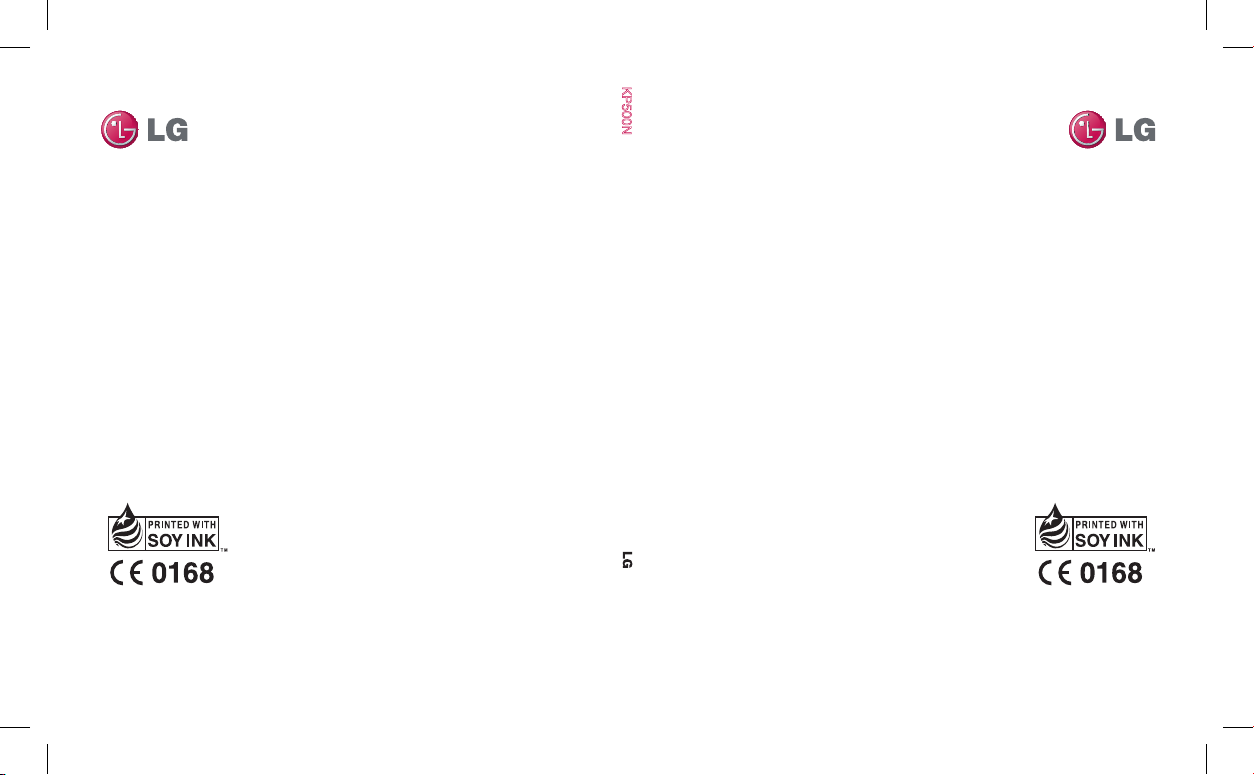
KP500N User Guide KP500N
KP500N
ENGLISH
ENGLISH
P/N : MMBB0318322 (1.1) W P/N : MMBB0318322 (1.1) W
ELECTRONICS INC.
www.lgmobile.com www.lgmobile.com
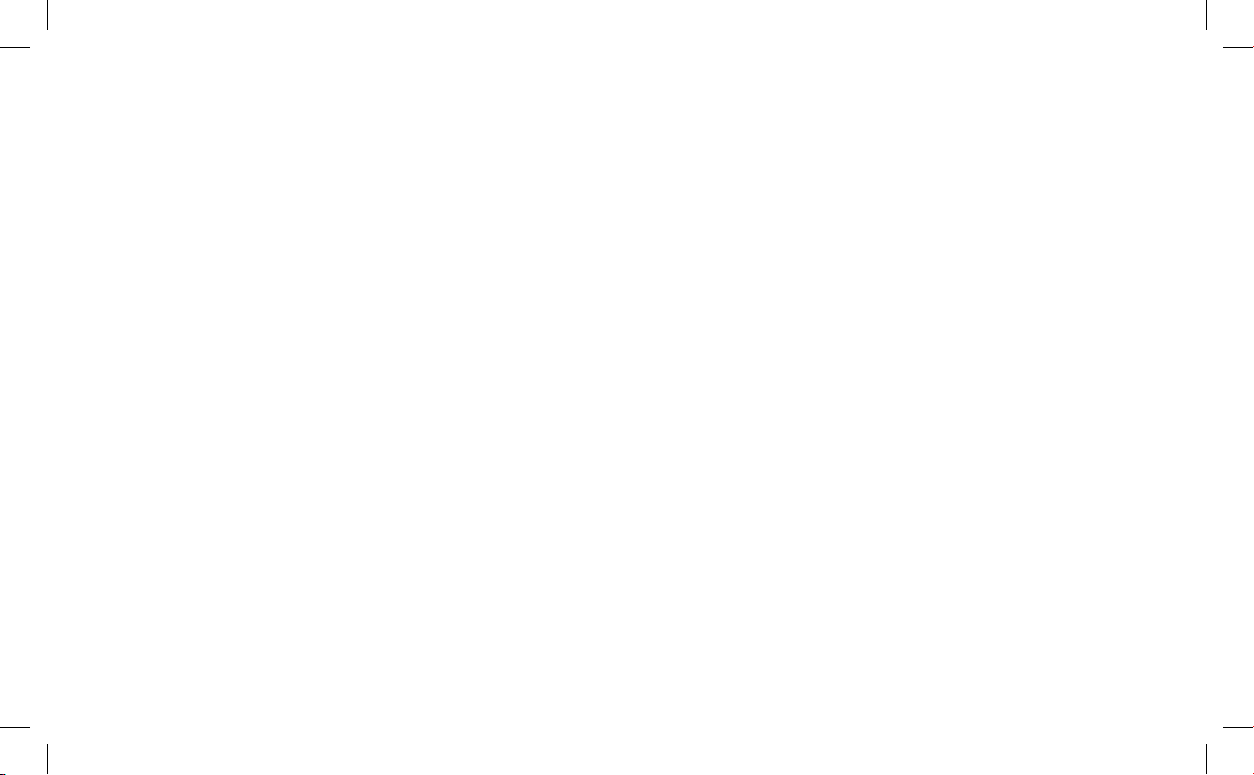
Bluetooth QD ID B014534

KP500N User Guide
Some of the contents in this
manual may differ from your phone
depending on the software of the
phone or your service provider.
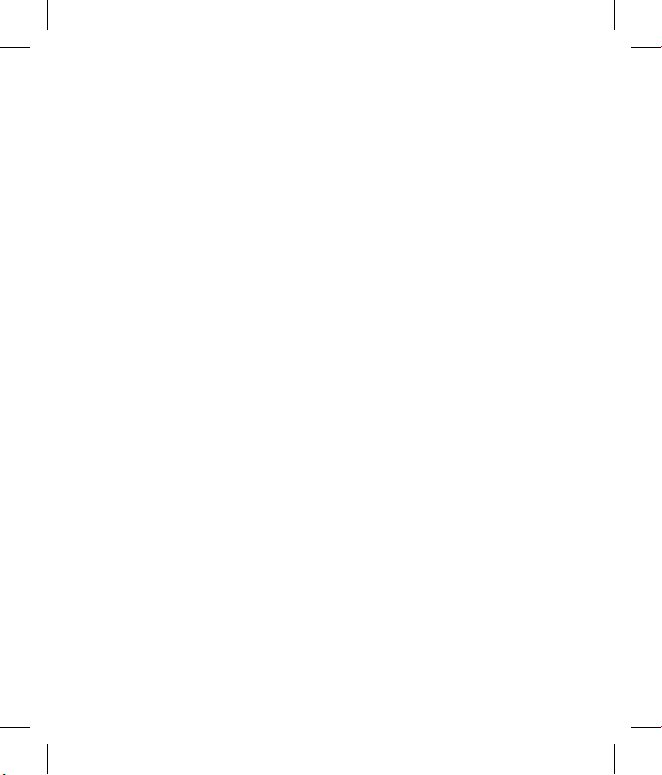
Congratulations on your purchase of the
advanced and compact KP500N phone by LG,
designed to operate with the latest digital mobile
communication technology.
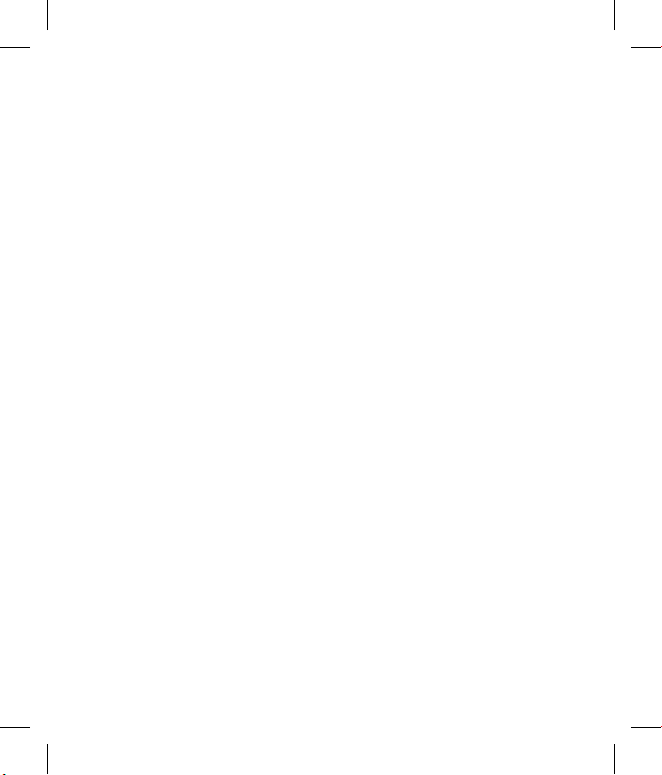
3
Contents
Getting to know your phone 8
Open view ..................................10
Installing the USIM and
battery .........................................11
Memory card .............................14
Installing a memory card ......................14
Formatting the memory card .............14
Transferring your contacts ...................15
Menu map ..................................16
Your standby screen ...............17
Touch screen tips .....................................17
The quick keys ..........................................19
The status bar ...........................................20
Changing your Status from the status
bar .................................................................21
Using the Multitasking function ........21
Calls ..............................................22
Making a call .............................................22
Making a call from your contacts ......23
Answering and rejecting a call ...........23
In-call options ...........................................24
Adjusting the call volume ....................25
Speed dialling ..........................................25
Making a second call ..............................25
Turning o DTMF .....................................26
Viewing your call logs ............................26
Using call divert .......................................27
Using call barring ....................................27
Changing the common call setting ..28
Contacts ......................................30
Searching for a contact .........................30
Adding a new contact ...........................30
Contact options .......................................31
Creating a group ......................................32
Changing your contact settings.........33
Viewing information ..............................34
Messaging ..................................35
Messaging ..................................................35
Sending a message .................................35
Entering text..............................................36
T9 predictive .............................................36
Abc manual ...............................................37
Keyboard ....................................................37
Handwriting recognition ......................38
Setting up your email ............................40
Retrieving your email .............................43
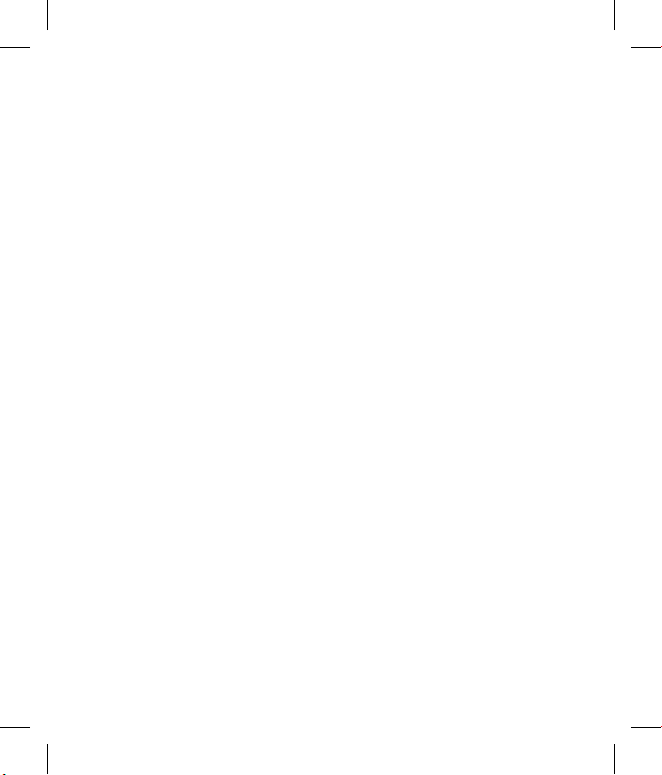
4 LG KP500N | User Guide
Sending an email using your new
account .......................................................43
Changing your email settings .............44
Message folders .......................................45
Managing your messages ....................46
Using templates .......................................47
Using emoticons ......................................47
Changing your text message
settings ........................................................48
Changing your multimedia message
settings ........................................................49
Changing your other settings .............50
Camera .......................................51
Taking a quick photo .............................51
After you’ve taken your photo ............51
Getting to know the viewnder .........52
Choosing a shot type .............................53
Adjusting the exposure .........................53
Using continuous shot mode..............54
Using the advanced settings ...............54
Preview settings .......................................54
Changing the image size ......................56
Choosing a colour eect .......................56
Viewing your saved photos .................57
Video camera ............................58
Shooting a quick video .........................58
After you’ve shot your video ...............59
Getting to know the viewnder .........60
Adjusting the Exposure .........................61
Using the advanced settings ...............61
Preview settings .......................................61
Changing the video image size ..........63
Choosing a colour tone .........................63
Watching your saved videos ...............64
Your photos and videos ........65
Viewing your photos and videos .......65
Using zoom when viewing a photo ..65
Adjusting the volume when
viewing a video ........................................65
Capturing an image from a video .....66
Viewing your photos as a slide
show .............................................................66
Setting a photo as wallpaper ..............67
Editing your photos ................................68
Adding text to a photo ..........................69
Adding an eect to a photo ................70
Morphing a photo ...................................71
Adding a colour accent to a photo ...72
Contents
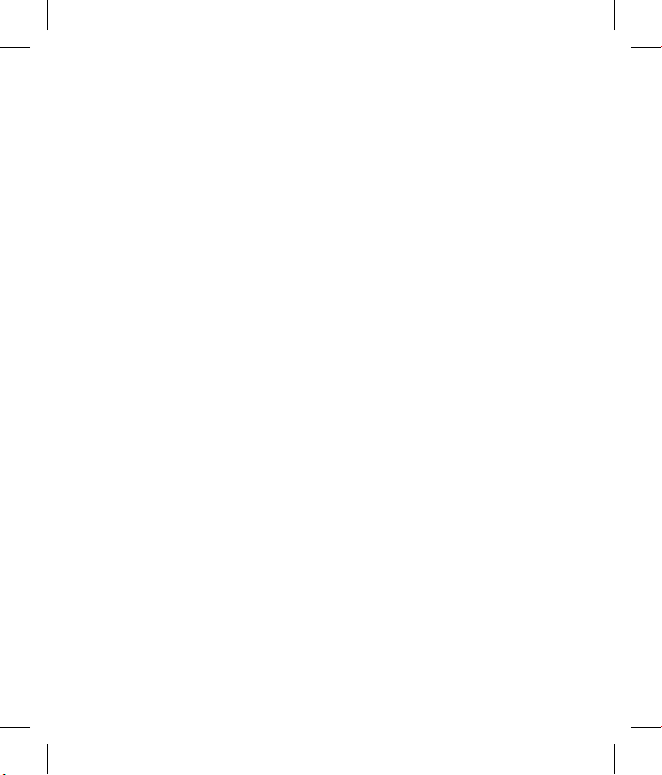
5
Swapping the colours in a photo ......72
Trimming the length of your video ...73
Merging two videos together .............73
Merging a photo with a video ............74
Adding text to a video ...........................75
Overlaying a photo .................................76
Adding a voice recording .....................76
Adding a soundtrack to your video ..77
Changing the speed of your video ...78
Multimedia ................................79
Pictures .......................................................79
My images option menus .....................79
Sending a photo ......................................80
Using an image ........................................81
Printing an image ....................................81
Moving or copying an image ..............82
Creating a slide show .............................82
Sounds ........................................................82
Using a sound ...........................................83
Videos .........................................................83
Using options while video is
paused .........................................................83
Editing a video clip .................................84
Sending a video clip ...............................84
Using the video options menu ...........85
Games and Applications ......................85
Installing a game/application via
local install .................................................86
Playing a game .........................................86
Using the games options menu .........86
Documents ................................................87
Transferring a le to your phone .......87
Viewing a le .............................................87
Others ..........................................................88
Creating a movie .....................................88
Music ............................................................89
Transferring music onto your
phone ..........................................................90
Playing a song ..........................................90
Using options while playing music ...91
Creating a playlist ....................................91
Editing a playlist .......................................92
Deleting a playlist ....................................92
Using the radio .........................................92
Searching for stations ............................93
Resetting channels .................................93
Listening to the radio .............................93
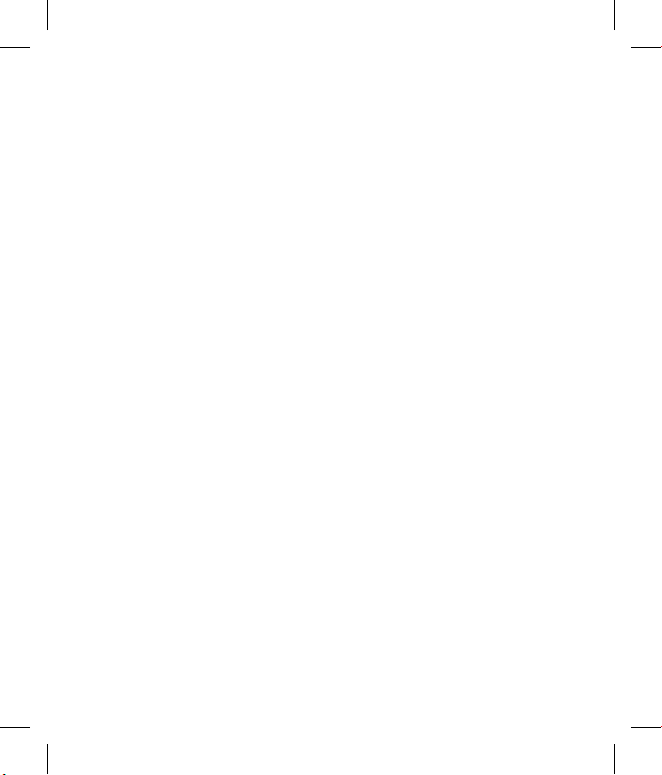
6 LG KP500N | User Guide
Contents
Organiser ....................................94
Adding an event to your calendar ....94
Changing your default calendar
view ..............................................................95
Adding an item to your to do list .......95
Sharing a to do item ...............................96
Adding a memo .......................................96
Using date nder .....................................97
Setting your alarm ..................................97
Adding a memo with drawing
panel ............................................................98
Voice recorder ...........................................98
Recording a sound or voice .................99
Sending the voice recording ...............99
Using your calculator .......................... 100
Converting a unit..................................100
Using the stopwatch ........................... 101
Adding a city to your world time .... 101
Islamic Application .............. 102
Quran ........................................................ 102
Qiblah direction .................................... 103
Salah Times ............................................. 103
Adhan Prole .........................................104
Zakat Calculator .................................... 106
Cards .........................................................106
Settings .................................................... 107
PC Sync ..................................... 109
Installing LG PC Suite on your
computer ................................................. 109
Connecting your phone and PC......109
Backing up and restoring your
phone’s information ............................109
Viewing your phone les on
your PC ..................................................... 110
Synchronising your contacts ............ 110
Synchronising your messages ......... 110
Using your phone as a mass storage
device .......................................................111
Using your phone as Music Sync
device .......................................................111
The web ...................................112
Browser ...................................................112
Accessing the web ............................... 112
Adding and accessing your
bookmarks .............................................. 112
Using RSS reader ................................... 113
Saving a page ........................................113
Accessing a saved page ..................... 114
Viewing your browser history .......... 114
Changing the web browser
settings ..................................................... 114
Using your phone as a modem ....... 115
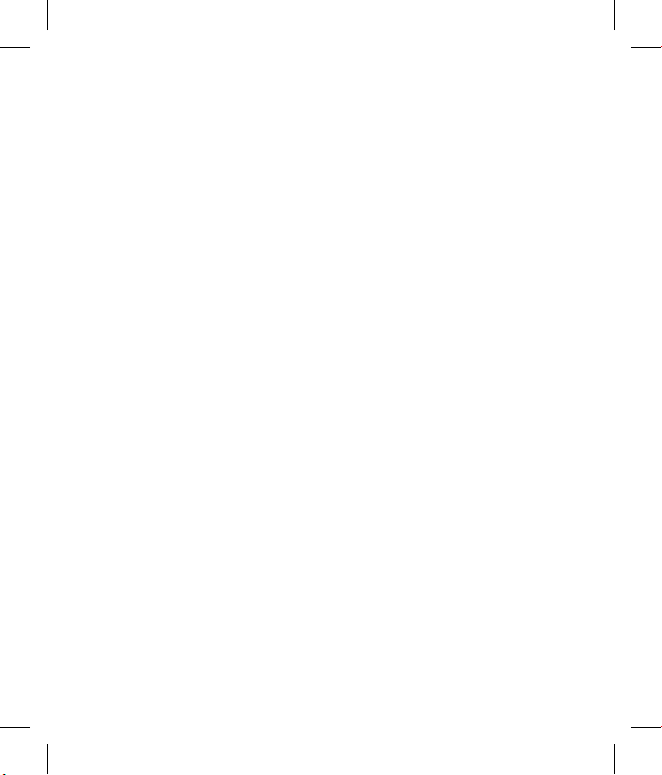
7
Settings .................................... 117
Personalising your proles ................ 117
Changing your screen settings ........ 117
Changing your phone settings........118
Changing your connectivity
settings ..................................................... 119
Using memory manager .................... 121
Sending and receiving your les
using Bluetooth ....................................122
Pairing with another Bluetooth
device .......................................................123
Using a Bluetooth headset................124
Accessories .............................125
Network service ....................126
Technical data ........................ 126
Guidelines for safe and
ecient use ............................ 128
Trouble Shooting .................. 134
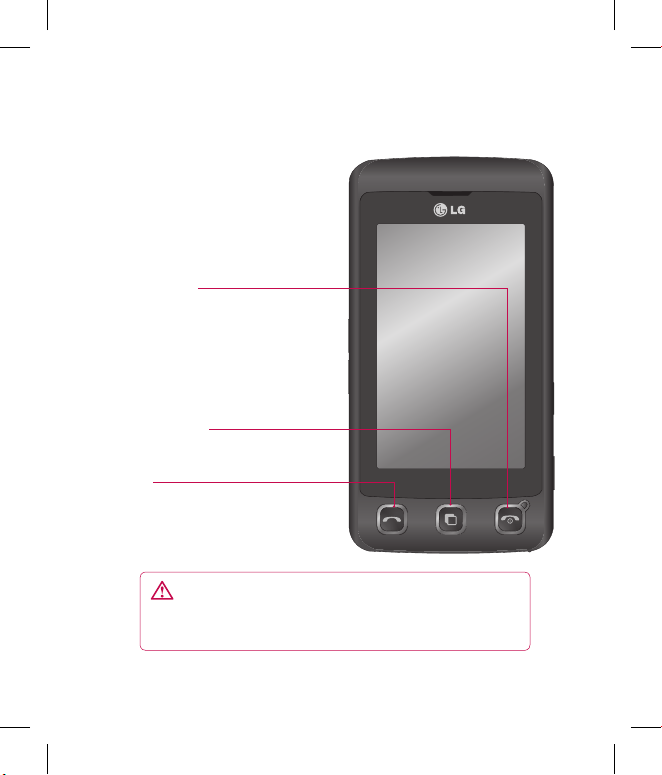
8 LG KP500N | User Guide
Getting to know your phone
Call key
Dials a phone number and
answers incoming calls.
Multitasking key
End/Power key
Ends or rejects a call.
Turns the phone on/off.
Press once to return to
the standby screen.
WARNING: Placing a heavy object on the phone or
sitting on it while it is in your pocket can damage the
phone’s LCD and touch screen functionality.
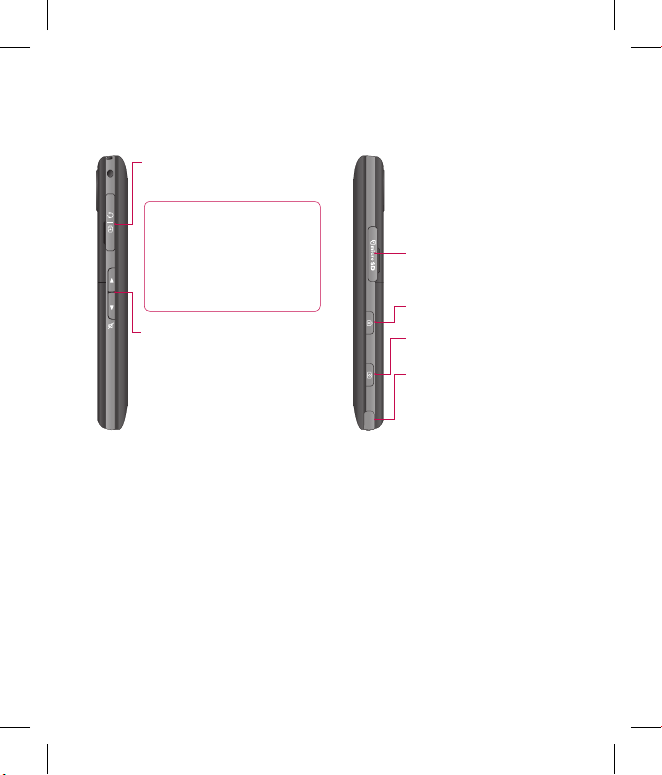
9
Charger, Cable, Handsfree
connector
TIP: To connect the
USB cable, wait until the
phone has powered up
and has registered to
the network.
Side keys
• When the screen is idle:
volume of key tone.
• During a call:
volume of
the earpiece.
• When playing a BGM track
- Short press:
controls the
volume.
Micro SD memory card
socket
Lock/Unlock key
Capture button
Stylus
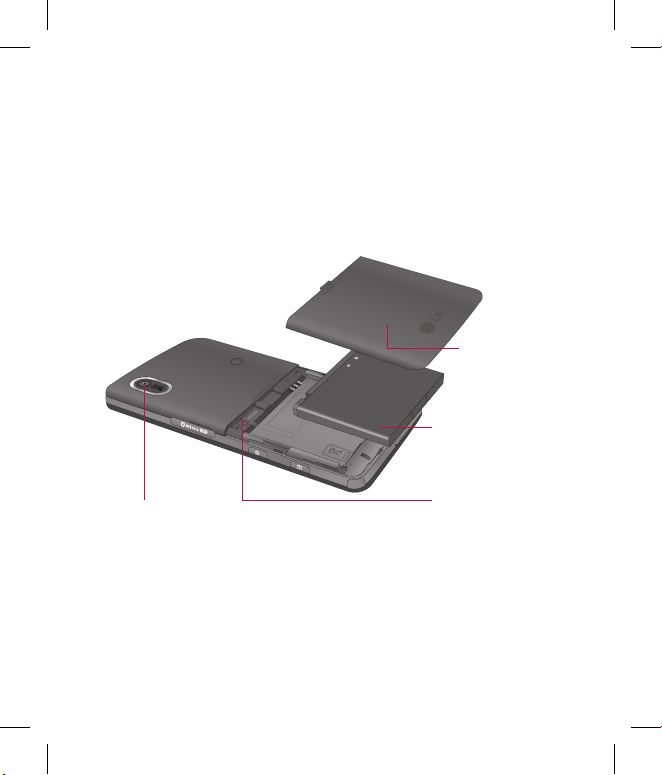
10 LG KP500N | User Guide
Open view
Battery cover
Battery
USIM Card Socket
Camera lens
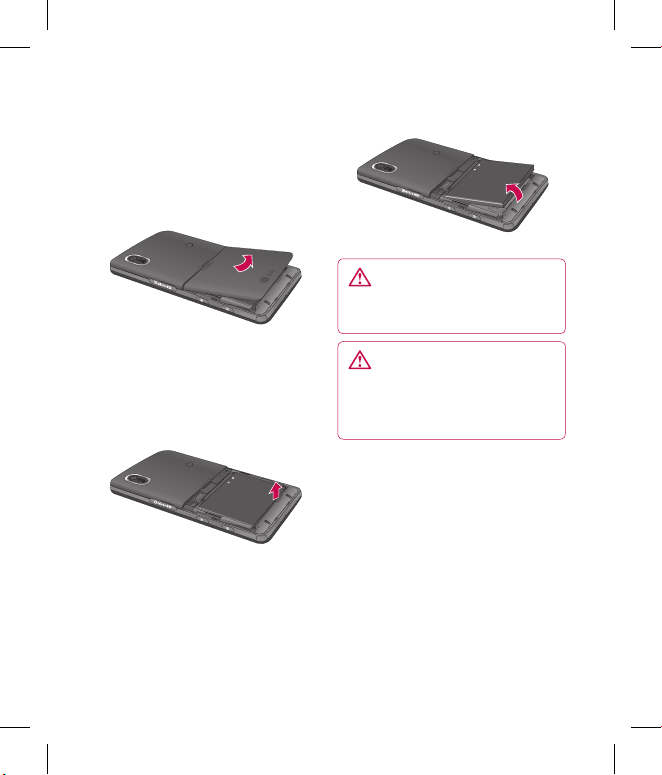
11
Installing the USIM and battery
1 Remove the battery cover
Slide the battery cover towards
the bottom of the phone and
away from it.
2 Remove the battery
Using the cut-out at the
bottom lift it from the battery
compartment.
WARNING: Do not use your
ngernail when removing the
battery.
WARNING: Do not remove
the battery when the phone
is switched on, as this may
damage the phone.

12 LG KP500N | User Guide
Installing the USIM and battery
3 Install the USIM card
Slide the USIM card into the USIM
card holder making sure that the
gold contact area on the card is
facing downwards. To remove the
USIM card, pull it gently in the
opposite direction.
4 Install the battery
Insert the top of the battery first
into the top edge of the battery
compartment. Ensure that the
battery contacts align with the
terminals on the phone. Press
down the bottom of the battery
until it clicks into place.
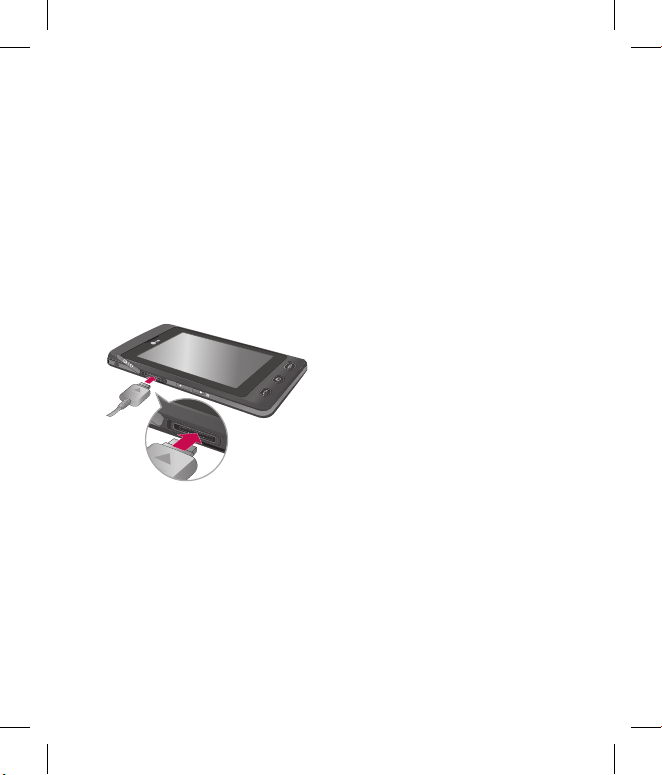
13
5 Charging your phone
Lift and twist the charger socket
cover of the on the side of your
KP500N. Insert the charger and
plug it into a mains electricity
socket. Your KP500N needs to
be charged until “Battery full”
appears on screen.
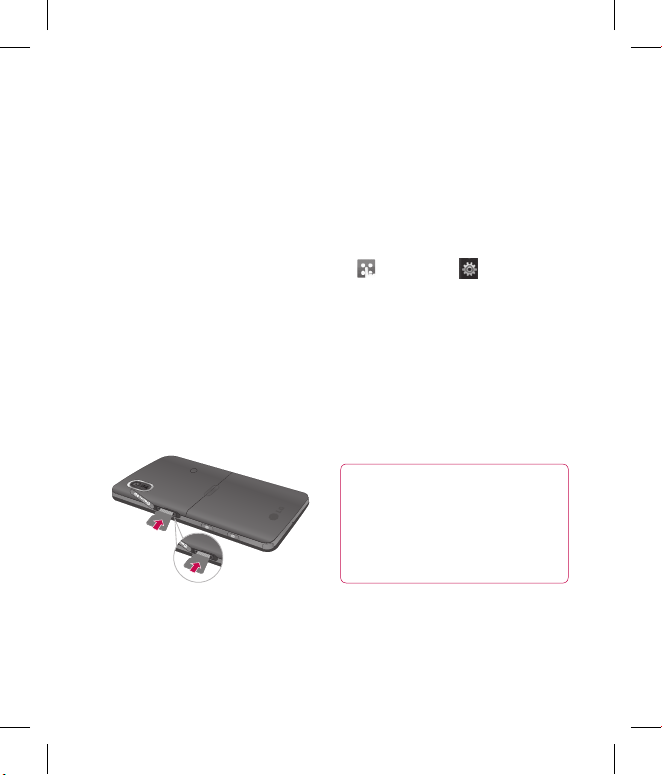
14 LG KP500N | User Guide
Memory card
Installing a memory card
You can expand the memory space
on your phone by using a MicroSD
memory card. The KP500N will
support up to a 8GB memory card.
NOTE: A memory card is an optional
accessory.
1 Open the memory card slot cover
on the right hand edge of the
phone.
2 Slide the memory card into the
slot until it clicks into place. Make
sure that the gold contact area is
facing downwards.
3 Replace the cover.
Formatting the memory card
Your memory card may already
be formatted. If your card isn’t
formatted, you will need to format it
before you can begin using it.
1 From the standby screen select
, then touch and choose
Phone settings.
2 Touch Memory manager then
chose External memory.
3 Touch Format and then confirm
your choice.
4 Enter the password, if one is
set, and your card will then be
formatted and ready to use.
TIP! To change your
default storage destination,
open Memory manager from
the Phone settings menu and
select Primary storage settings.
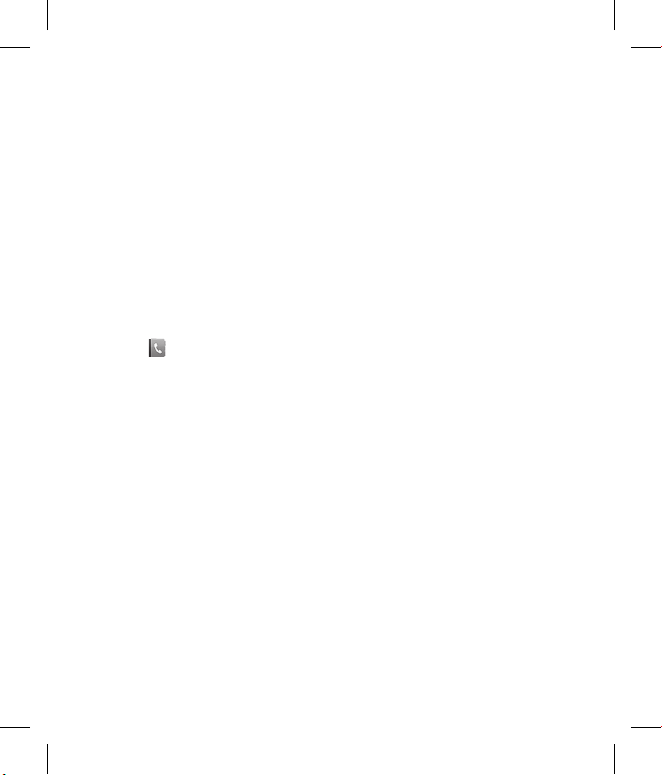
15
NOTE: If your memory card already
has content, it will automatically
be filed in the correct folder; for
example, videos will be stored in the
My Videos folder.
Transferring your contacts
To transfer your contacts from your
USIM to your phone:
1 From the Communicate tab,
select and choose Settings.
2 Touch Copy.
3 Choose Handset to SIM.
4 Choose all or choose names one
by one and touch Copy.
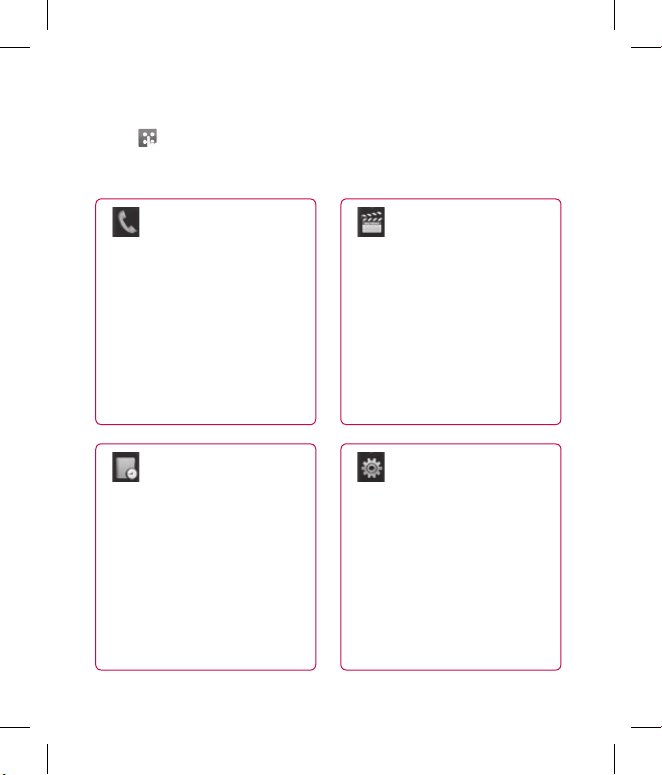
16 LG KP500N | User Guide
Menu map
Touch in the standby screen to open a Top menu. From here you
can access further menus: Communicate, Entertainment, Utilities and
Settings.
Communicate
Dialling
Speed dials
Contacts
Call history
New message
New Email
Messaging
Entertainment
Gallery
My stuff
Camera
Video camera
Muvee studio
Music
FM radio
Games & Apps
Utilities
Browser
Organizer
Alarms
Voice recorder
Drawing Panel
Tools
Islamic Application
Sim Tool Kit
Settings
Profiles
Screen settings
Phone settings
Call settings
Touch settings
Bluetooth
Connectivity
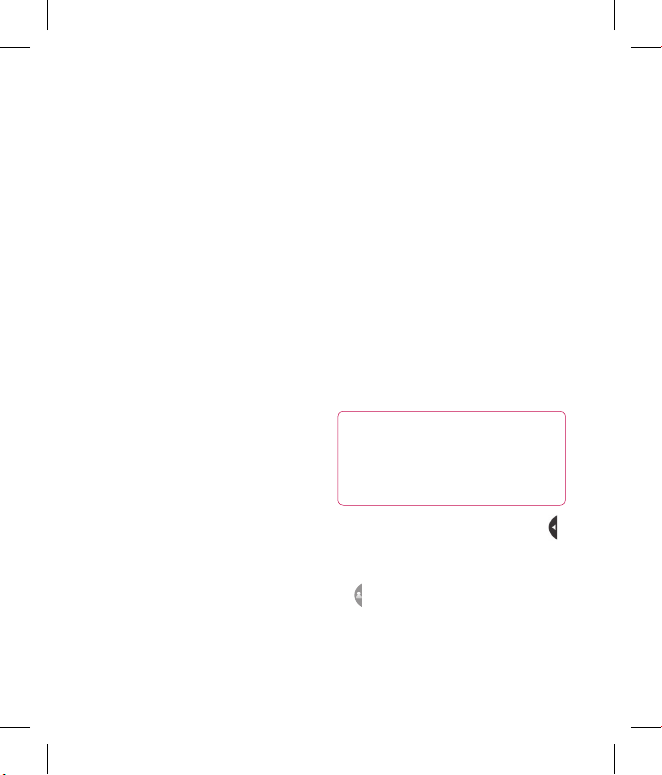
17
Your standby screen
Whenever your KP500N is not in use
it will return to your home screen.
From here you can access all the
menu options, make a quick call and
view the status of your phone as
well as many other things.
Touch screen tips
The home screen is also a great
place to get accustomed to the
touch screen.
To select an item, touch the icon
accurately. Your KP500N will vibrate
slightly when it recognises you’ve
touched an option.
To scroll through lists, touch the last
item visible and slide your finger up
the screen. The list will move up so
more items are visible.
• There’s no need to press too
hard, the touchscreen is sensitive
enough to pick up on a light, yet
firm, touch.
• Use the tip of your finger to touch
the option you want. Be careful
not to touch any other options
around it.
• When the screen back light is off,
press the Unlock/Lock key on the
right hand side to bring back the
home screen.
• Don’t cover the phone with a case
or cover. The touchscreen won’t
work with any material covering it.
• There are three types of idle screen.
Flick left or right to change your
idle screen types on the standby
screen.
TIP! Islamic idle shows by
icking right once on the screen.
It need to set wallpaper in the
menu of Islamic Applications.
1 Widget idle - When you touch ,
the mobile widget panel appears.
2 Speed dial idle - When you touch
, the speed dial list appears. You
can drag and click what you need
right away in both idle types.
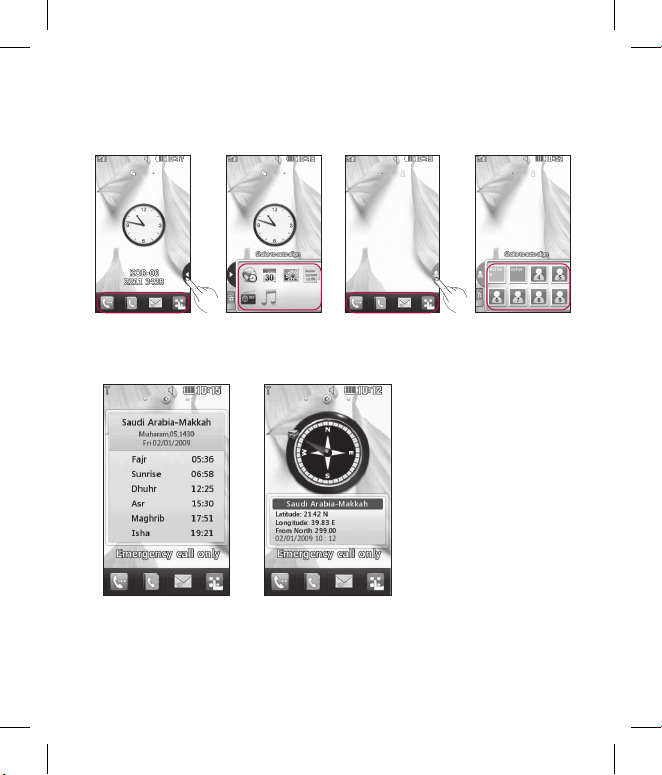
18 LG KP500N | User Guide
Your standby screen
Widget idle
Quick keys
Mobile widget
Speed dial list
Islamic idle
Speed dial idle
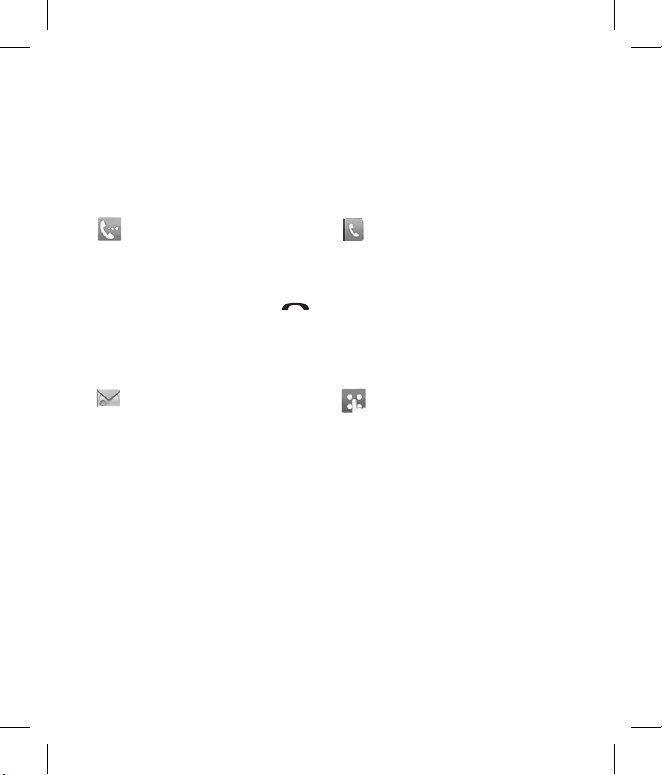
19
The quick keys
The quick keys provide easy, one-touch access to your most used functions.
Touch to bring up the touch
dialling pad to make a call.
Input the number as you would
using a normal key pad and
touch Calls or press the
hard key.
Touch to open your address
book. To search for the
number you want to call, enter
the name of the contact at the
top of the screen using the
touchpad. You can also create
new contacts and edit existing
ones.
Touch to access the Messaging
options menu. From here you
can create a new SMS or MMS,
or view your message folder.
Touch to open the full Top
menu which is divided into
four vertical sub-menus. Touch
each sub-menu’s tab to view
further options.

20 LG KP500N | User Guide
Your standby screen
The status bar
The status bar uses various icons to
indicate things like signal strength,
new messages and battery life, as
well as telling you whether your
Bluetooth or GPRS is active.
Below is a table which explains the
meaning of the icons you’re most
likely to see in the status bar.
Icon Description
Multitasking
Network signal strength
(number of bars will vary)
No network signal
Remaining battery life
Battery empty
New text message
New voice message
Message inbox is full
Message sending failed
Icon Description
An alarm is set
Customised Profile in use
Normal profile in use
Outdoor profile in use
Silent profile in use
Headset profile in use
Calls are diverted
EDGE in use
Roaming
Flight mode is on
Bluetooth is active
BGM play
BGM pause
Adhan profile
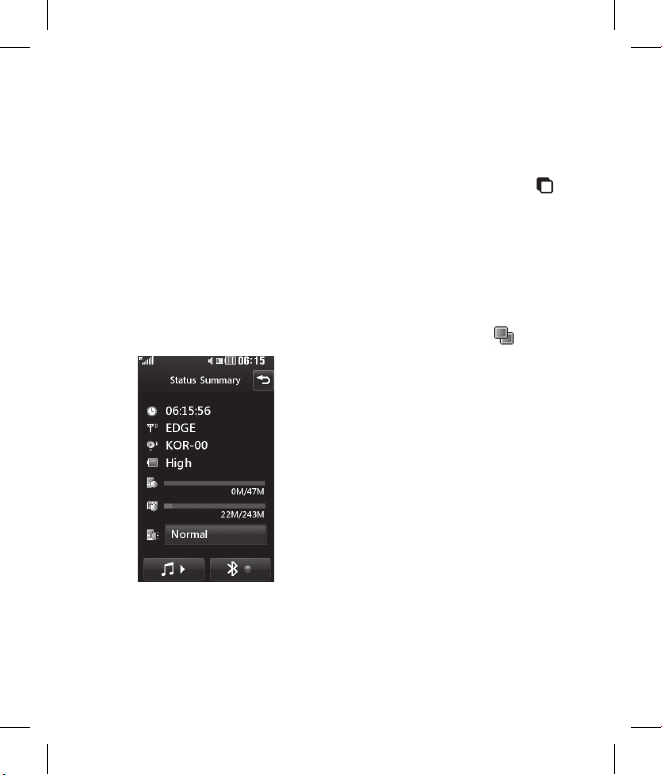
21
Changing your Status from
the status bar
Touch the status bar to open the
Status Summary. It shows the
current Time, Network, SVC ID,
Battery, Handset memory, External
Memory, Profile, MP3 and Bluetooth
status. Here you can set Profile
type, play/pause MP3 and activate/
deactivate Bluetooth.
Using the Multitasking
function
Press the multitasking hard key
to open the Multitasking menu.
From here you can view all the
applications you have running and
access them with one touch.
When you have an application
running in the background (e.g.
a game or the FM radio), will
appear in the status bar.
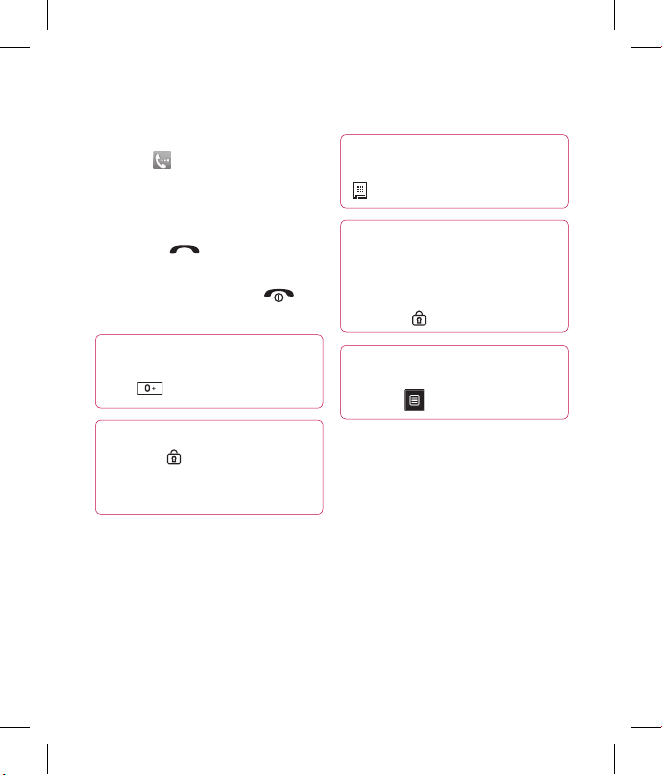
22 LG KP500N | User Guide
Calls
Making a call
1 Touch to open the keypad.
2 Key in the number using the
keypad. To delete a digit touch
the clear key.
3 Press the hard key to initiate
the call.
4 To end the call press the
hard key.
TIP! To enter + for making
an international call, press and
hold .
TIP! Press the lock/unlock
hard key to lock the
touchscreen to prevent calls
being made by mistake.
TIP! To bring up the
keypad during a call, press the
.
TIP! Touch to unlock. You can
unlock by touching the button
for a while until the screen is
able to work or press the Unlock
hard key .
TIP! You can send a
message and search contacts by
tapping .
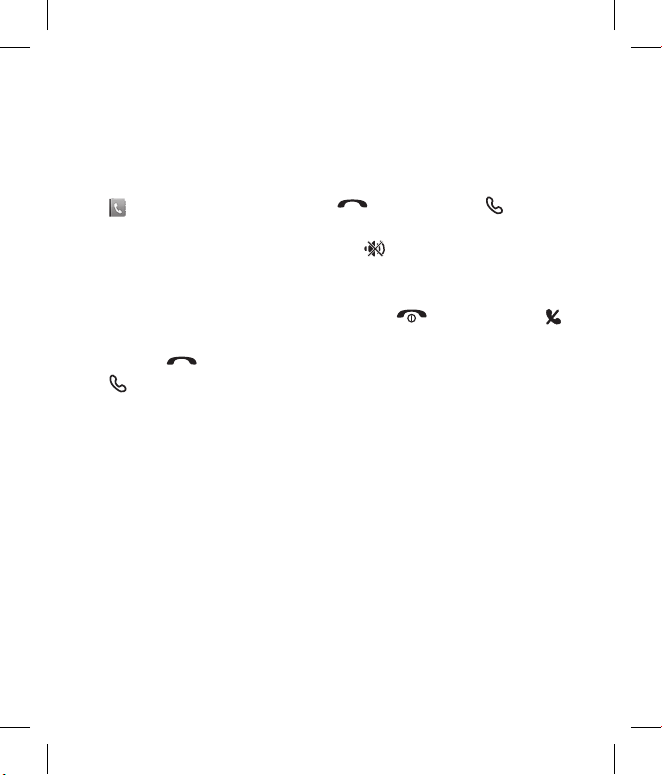
23
Making a call from your
contacts
1 From the standby screen touch
to open the address book.
2 Enter the first few letters of the
contact you would like to call.
3 From the filtered list, touch the
contact you’d like to call and
select the number to use if you
have more than one saved.
4 Press the hard key or touch
to initiate the call. .
Answering and rejecting a
call
When your phone rings press the
hard key or touch to
answer the call.
Tap to mute the ringing. This is
great if you’ve forgotten to change
your profile to Silent for a meeting.
Press the hard key or touch
or touch to reject an incoming call.
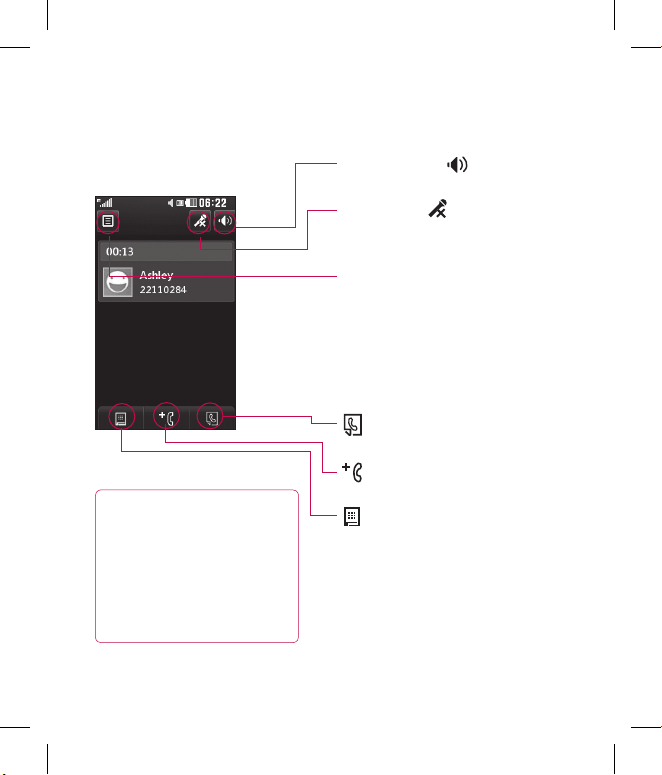
24 LG KP500N | User Guide
Calls
In-call options
TIP! To scroll through a
list of options or your list
of contacts, touch the last
item visible and slide your
nger up the screen. The list
will move up so more items
become visible.
Speaker - Touch to turn on the
speaker phone.
Mute - Touch to turn off the
microphone so the person you are
talking to cannot hear you.
Options - Choose from a list of
further in-call options, including
Go to messages, so you can check
your messages, Go to contacts to
add or search contacts during a
call. You can also end the call from
here by touching End call.
- Choose to search your
contacts during a call.
- Choose to add another
person to the call.
- Chose to open a numerical
keypad for navigating menus with
numbered options. For example,
when dialling call centres or other
automated telephone services.
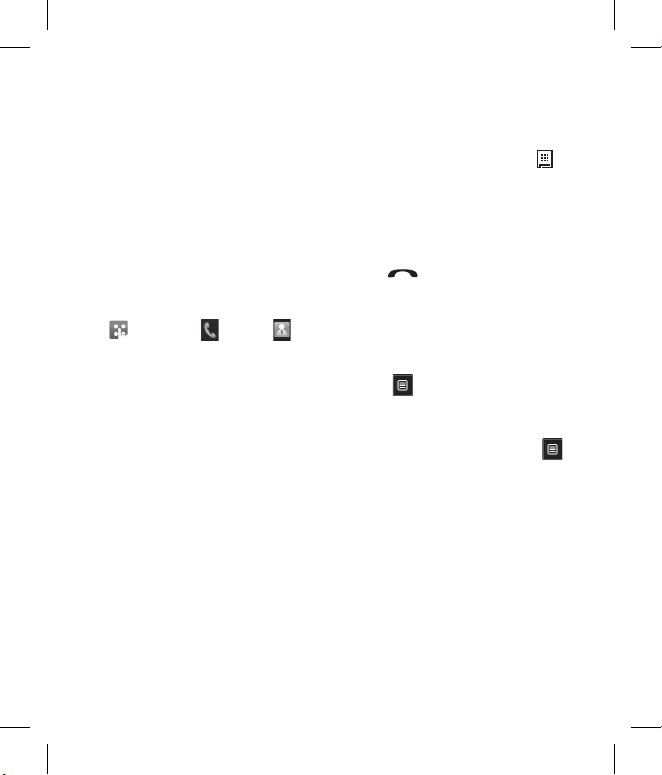
25
Adjusting the call volume
To adjust the volume during a call,
use the up and down button on the
left edge of the phone.
Speed dialling
You can assign a frequently-called
contact to a speed dial number.
1 From the standby screen touch
and select and tap .
2 Your Voicemail is already set to
speed dial 1. You cannot change
this. Touch any other number to
assign it a speed dial contact.
3 Your address book will open.
Select the contact you’d like
to assign to that number by
touching their phone number
once. To find a contact tap the
search field box and enter the first
letter of the name of the contact
required.
Making a second call
1 During your initial call, touch
and select the number you want
to call.
2 Dial the number or search your
contacts.
3 Press to connect the call.
4 Both calls will be displayed on the
call screen. Your initial call will be
locked and the caller put on hold.
5 To change between the calls,
touch and choose Swap call
or press the number of the held
call.
6 To end one or both calls press
and select End followed by All,
Held or Active.
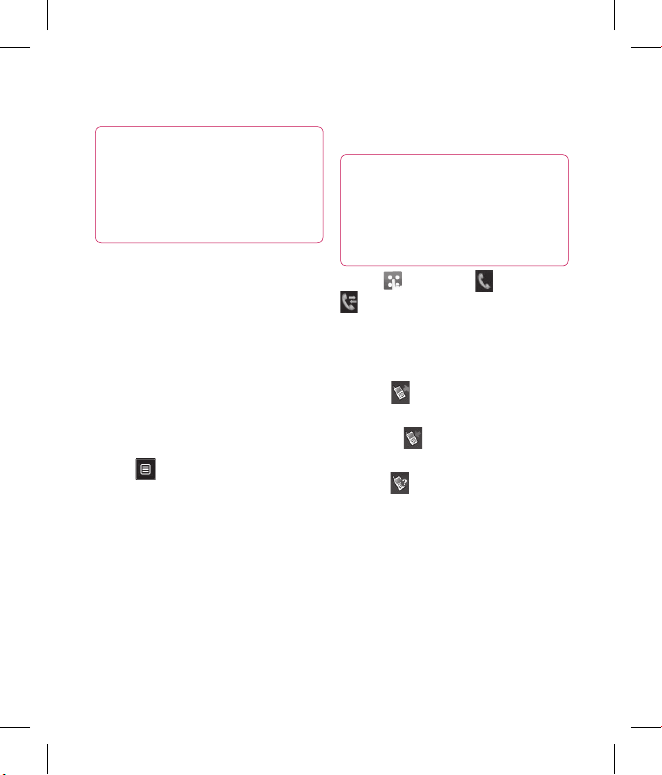
26 LG KP500N | User Guide
Calls
TIP! You can combine your
calls by selecting Accept then
Join. Check that your network
provider supports conference
calling.
NOTE: You will be charged for each
call you make.
Turning off DTMF
DTMF allows you to use numerical
commands to navigate menus
within automated calls. DTMF is
switched on as default.
To turn it off during a call (to make
a note of a number for example)
touch and select DTMF off.
Viewing your call logs
TIP! To scroll through a list of
options, touch the last item
visible and slide your nger up
the screen. The list will move up
so more items are visible.
Touch and select and tap
.
Choose to view:
All - View a complete list of all your
dialled, received and missed calls.
Dialled - View a list of all the
numbers you have called.
Received - View a list of all the
numbers that have called you.
Missed - View a list of all the
calls you have missed.
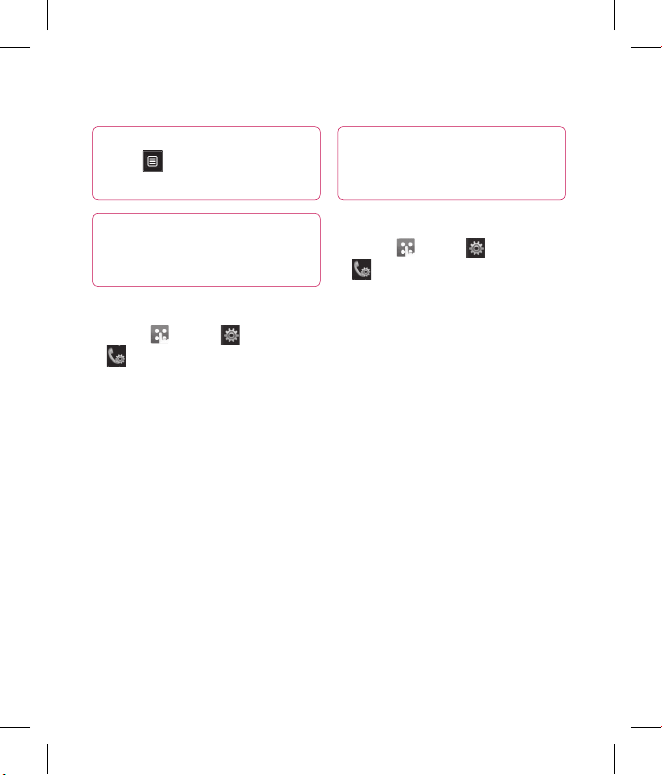
27
TIP! From any call log
touch and Delete all to
delete all the recorded items.
TIP! Touch any single call
log entry to view the date, time
and duration of the call.
Using call divert
1 Touch , select and choose
.
2 Touch Call divert.
3 Choose whether to divert all calls,
when the line is busy, when there
is no answer or when you are not
reachable.
4 Input the number you’d like to
divert to.
5 Touch Request to activate.
NOTE: Charges are incurred for
diverting calls. Please contact your
network provider for details.
TIP! To turn o all call
diverts, choose Deactivate all
from the Call divert menu.
Using call barring
1 Touch , select and choose
.
2 Touch Call barring.
3 Choose any or all of the six
options:
All outgoing
Outgoing international
Outgoing international calls
except home country
All incoming
Incoming when abroad
Deactivate all
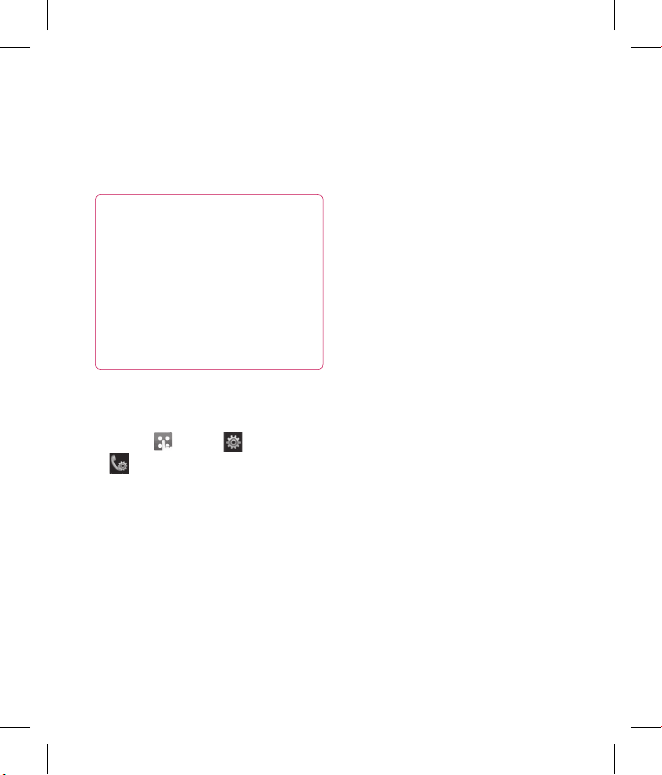
28 LG KP500N | User Guide
Calls
4 Enter the call barring password.
Please check with your network
operator for this service.
TIP! Select Fixed dial
number to turn on and compile
a list of numbers which can be
called from your phone. You’ll
need your PIN2 code from
your operator. Only numbers
included in the xed dial list can
be called from your phone.
Changing the common call
setting
1 Touch , select and choose
.
2 Touch Common settings. From
here you can amend the settings
for:
Call reject - Slide the switch to
On to highlight the Reject list.
You can touch the text box to
choose from all calls, specific
contacts or groups, or those from
unregistered numbers (those not
in your contacts). Touch Save to
change the setting.
Send my number - Choose
whether your number will be
displayed when you call someone.
Auto redial - Slide the switch left
for On or right for Off.
Answer mode - Choose whether
to answer the phone using the
send key or any key.
Minute minder - Slide the switch
left to On to hear a tone every
minute during a call.
