LG KM900 - Arena Cell Phone 7.2 GB, KM900 User Manual
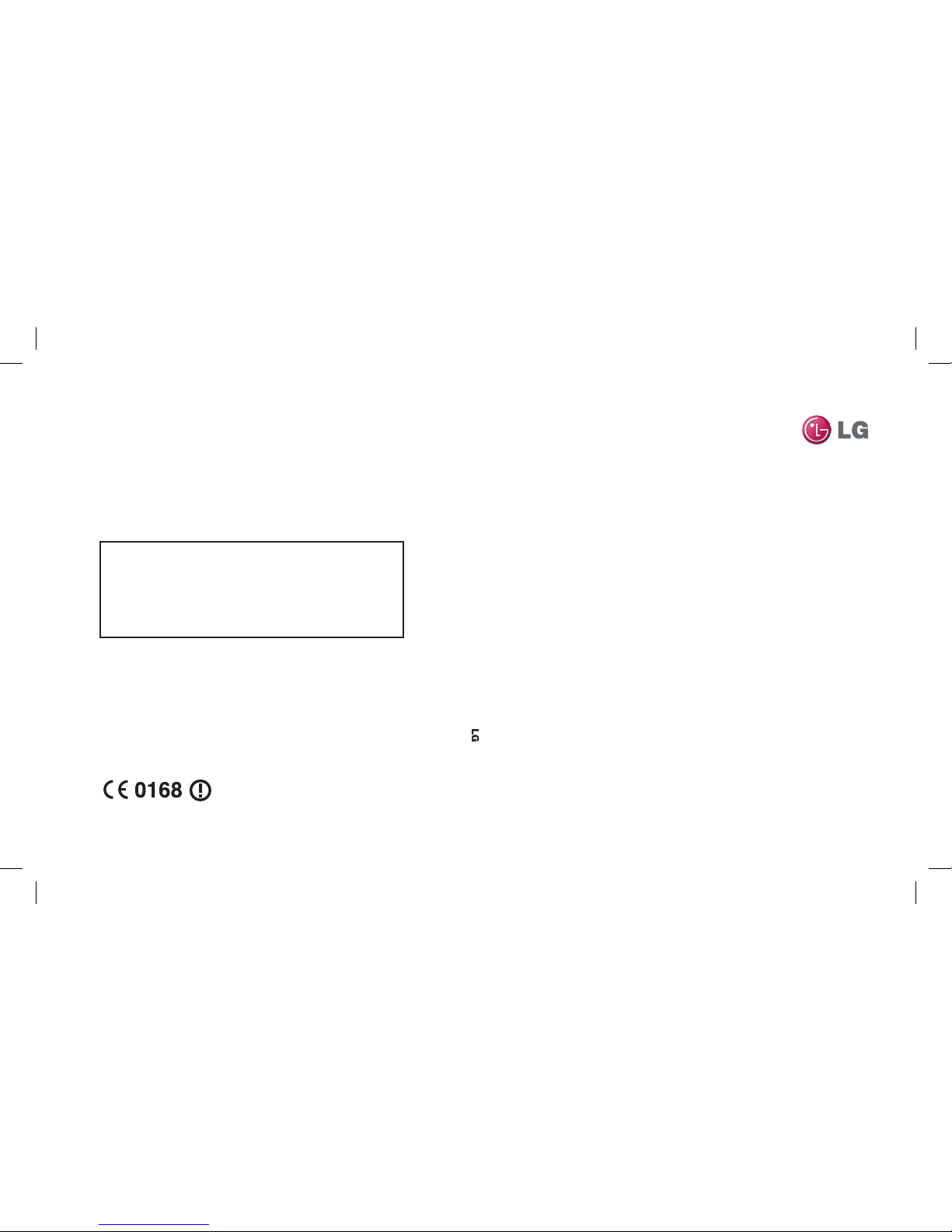
ELECTRONICS INC.
KM900 User Guide
KM900
User Guide
ENGLISH
P/N : MMBB0333325 (1.0) G
General Inquiries
<LG Customer Information Center>
0844-847-5847
* Make sure the number is correct before making a call.
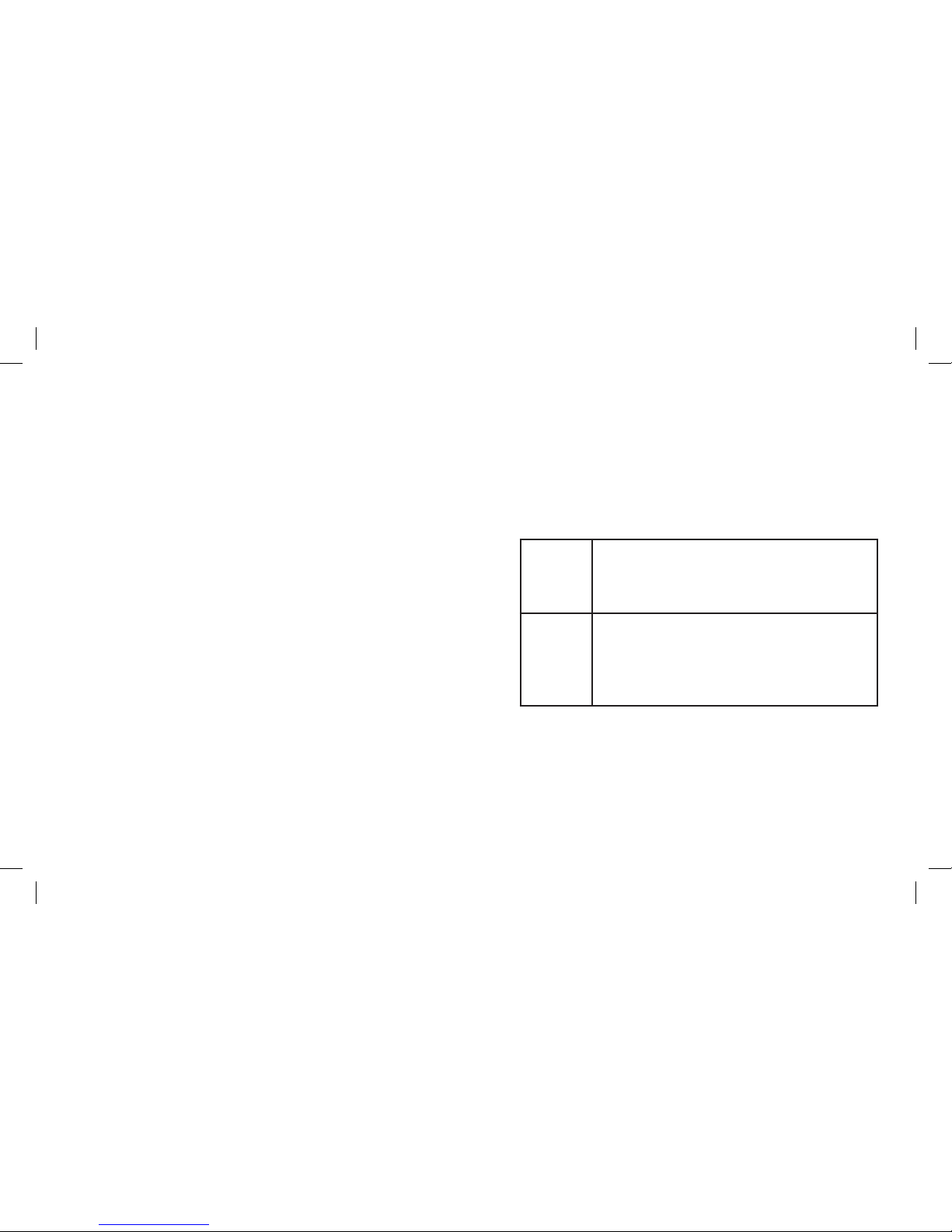
Bluetooth QD ID B014945
WiFi
(WLAN)
This device uses non-harmonised frequency and is
intended for use in all European countries.
The WLAN can be operated in the EU without restriction
indoors, but cannot be operated outdoors in France.
FM
Transmitter
The FM transmitter is intended to be used in all
European countries except in France, Greece, Hungary,
Italy, Latvia, Russia, Serbia & Montenegro, Slovak
Republic, Slovenia and Turkey where the restrictive use
applies.

KM900 User Guide
Some of the contents in this
manual may differ from your phone
depending on the software of the
phone or your service provider.

Congratulations on your purchase of the
advanced and compact KM900 phone by LG,
designed to operate with the latest digital mobile
communication technology.
Disposal of your old appliance
1 When this crossed-out wheeled bin symbol is attached to
a product it means the product is covered by the European
Directive 2002/96/EC.
2 All electrical and electronic products should be disposed of
separately from the municipal waste stream via designated
collection facilities appointed by the government or the local
authorities.
3 The correct disposal of your old appliance will help prevent
potential negative consequences for the environment and
human health.
4 For more detailed information about disposal of your old
appliance, please contact your city office, waste disposal service
or the shop where you purchased the product.
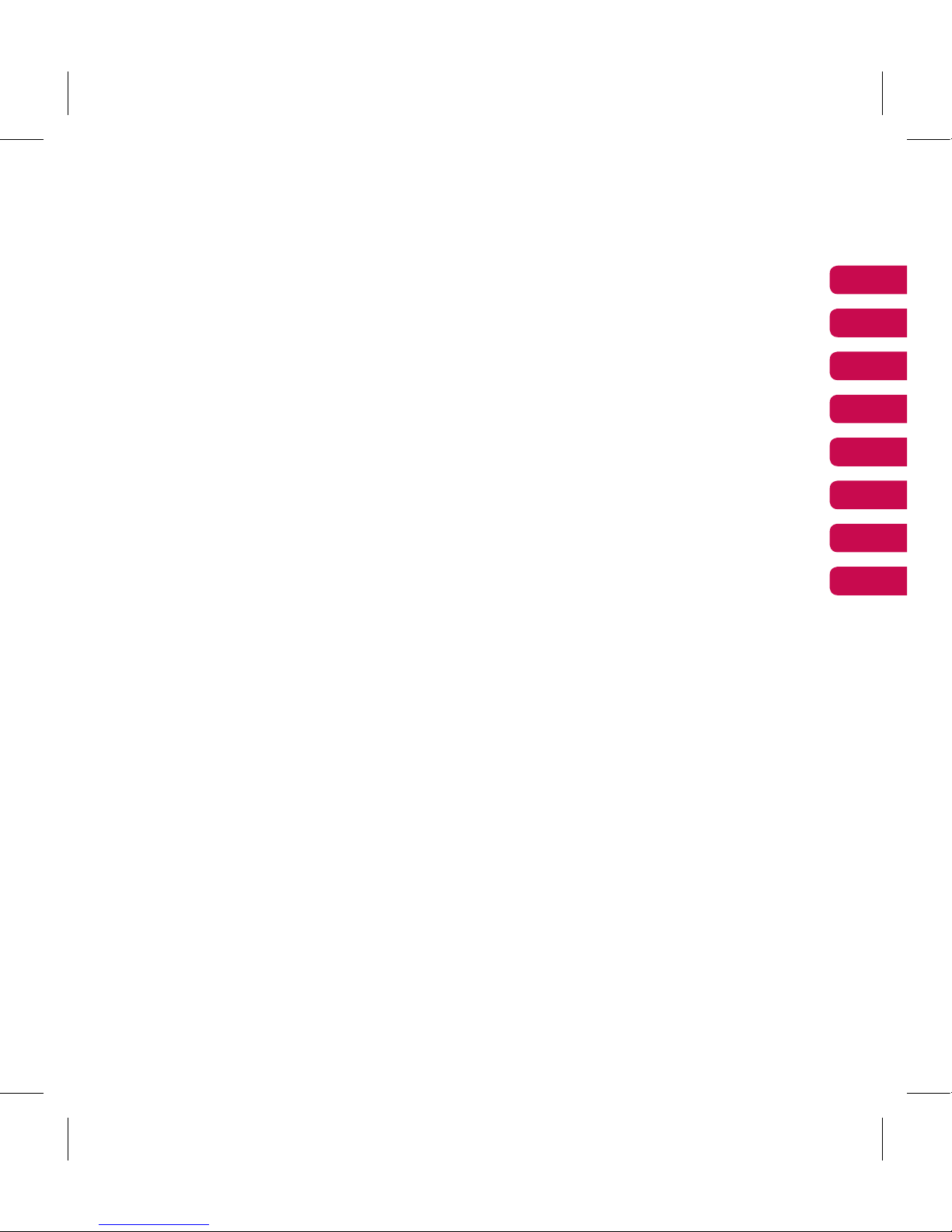
Set up
Your home screen
The basics
Get creative
Get organised
The web
Settings
Accessories
01
02
03
04
05
06
07
08

4
LG KM900 | User Guide
Contents
Set up
Getting to know your phone ............... 8
Open view .................................................10
Installing the SIM and battery ...........11
Charging your phone ............................13
Memory card ............................................14
Menu map .................................................16
Your home screen
Touch screen tips .....................................17
Customising the home screen ............18
Quick keys ..................................................19
Touch screen .............................................20
Using the Multi - tasking function.....24
The basics
Calls .............................................................25
Making a call or a video call .................25
Calling your contacts .............................25
Answering and rejecting a call ...........25
In-call options ...........................................26
Adjusting call volume ............................27
Speed dialling ..........................................27
Making a second call ..............................27
Turning o DTMF .....................................28
Using call divert .......................................29
Using call barring ....................................29
Changing the common call setting ..30
Changing your video call settings .....31
Contacts .....................................................32
Searching for a contact .........................32
Adding a new contact ...........................32
Creating a group ......................................33
Changing your contact settings.........34
Viewing information ..............................35
Messaging .................................................36
Messaging ..................................................36
Sending a message .................................36
Entering text..............................................37
T9 predictive .............................................37
Abc manual ...............................................37
Setting up your email ............................38
Sending an email using your new
account .......................................................39
Changing your email settings .............40
Message folders .......................................41
Using templates .......................................41
Using emoticons ......................................42
Changing your text message
settings ........................................................42
Changing your multimedia message
settings ........................................................43
Changing your other settings .............44
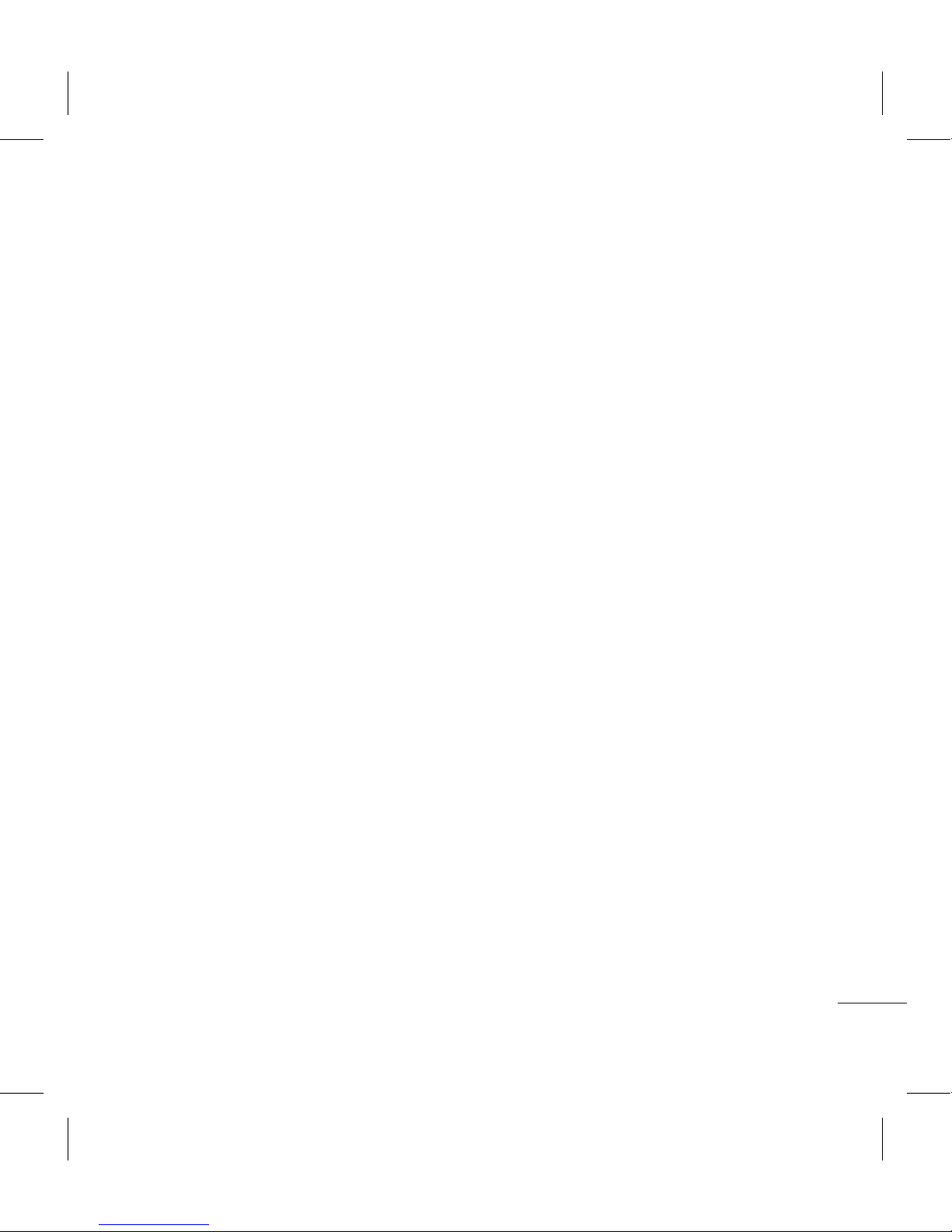
5
Get creative
Camera .......................................................45
Taking a quick photo .............................45
Once you’ve taken the photo .............46
Getting to know the viewnder .........47
Using the ash ..........................................48
Adjusting the exposure .........................48
Taking a continuous shot .....................49
Using the advanced settings ...............49
Changing the image size ......................51
Choosing a colour eect .......................52
Using the inner camera .........................52
Viewing your saved photos .................53
Video camera ...........................................54
Shooting a quick video .........................54
After shooting a video ...........................55
Getting to know the viewnder .........56
Adjusting the exposure .........................57
Using the advanced settings ...............57
Changing the video image size ..........58
Choosing a colour tone .........................59
Using the inner video camera .............59
Watching your saved videos ...............60
Watching your videos on TV................60
Your photos and videos .......................61
Viewing your photos and videos .......61
Using zoom when viewing a video or
photo ...........................................................61
Adjusting the volume when viewing a
video ............................................................61
Setting a photo as wallpaper ..............62
Editing your photos ................................62
Adding text to a photo ..........................64
Adding an eect to a photo ................64
Cropping a photo ...................................64
Adding a colour accent to a photo ...65
Swapping colours in a photo ..............65
Editing your videos .................................66
Trimming the length of the video .....66
Merging two videos ...............................66
Merging a photo with a video ............67
Adding text to a video ...........................67
Overlaying a photo .................................68
Adding a soundtrack to your video ..69
Adding live sound to your video .......69
Changing the video speed ...................70
Adding a dimming eect .....................70
Multimedia................................................71
Pictures .......................................................71
My images options menu .....................71
Sending a photo ......................................71
Using an image ........................................72
Printing an image ....................................72
Moving or copying an image ..............73
Creating a slide show .............................73
Geo-tagging .............................................73
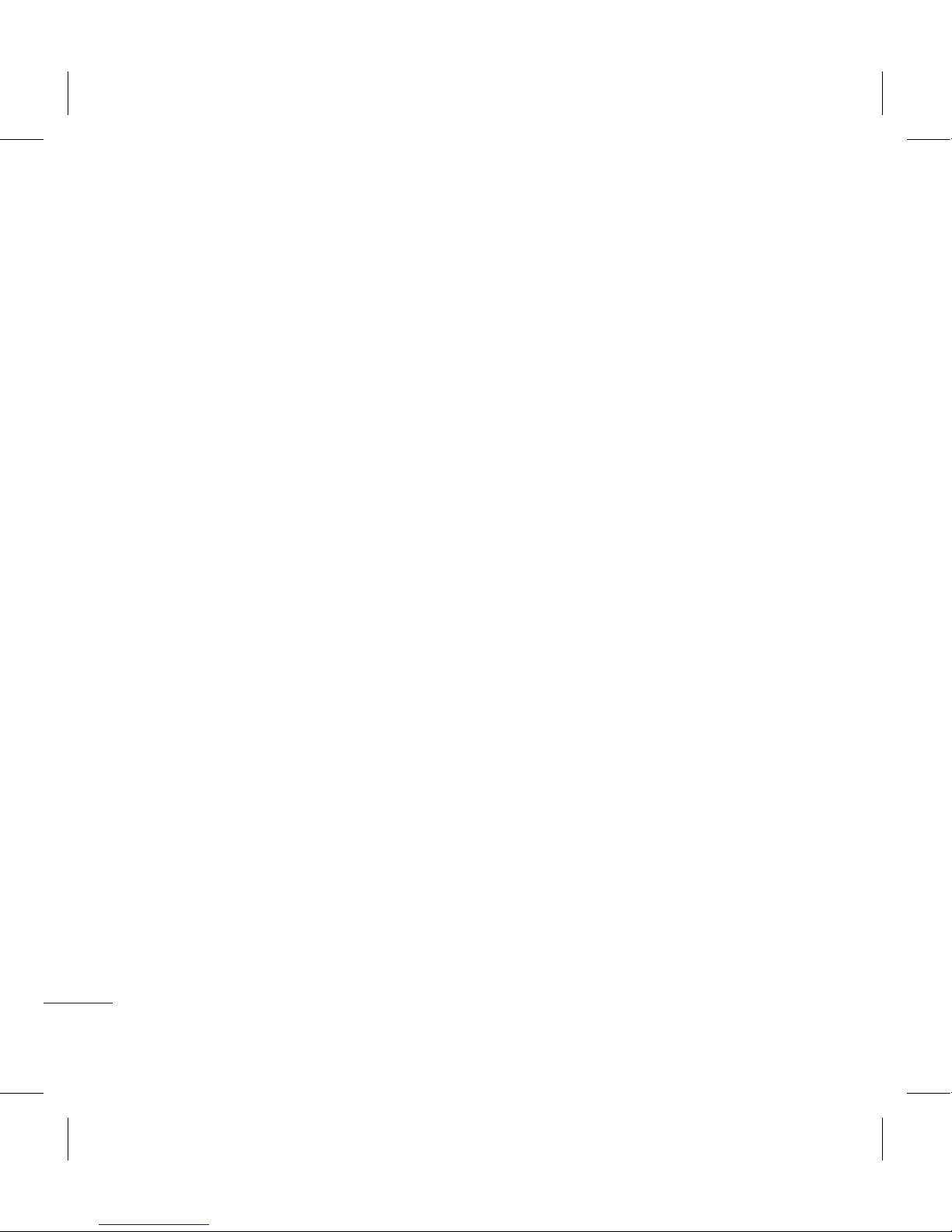
6
LG KM900 | User Guide
Contents
Checking your memory status ...........73
Sounds ........................................................74
Using a sound ...........................................74
Videos .........................................................74
Sending a video clip ...............................75
Games and Applications ......................75
Playing a game .........................................75
Using the options menu ......................75
Installing a Java game and
application ................................................75
Use the M-Toy menu ..............................76
Flash contents...........................................76
Viewing an SWF/ SVG le .....................76
Documents ................................................76
Viewing a le .............................................76
Transferring a le to your phone .......76
Others ..........................................................77
Creating a movie .....................................77
Music ............................................................78
Transferring music onto your phone 78
Playing a song ..........................................79
Creating a playlist ....................................79
Deleting a playlist ....................................80
Using the radio .........................................80
Searching for stations ............................80
Resetting channels .................................81
Listening to the radio .............................81
Using the FM transmitter to play
music ............................................................82
Get organised
Organiser ...................................................83
Adding an event to your calendar ....83
Changing your default calendar
view ..............................................................83
Adding an item to your To Do list ......84
Using the date nder .............................84
Setting your alarm ..................................85
Adding a memo .......................................85
Voice recorder ...........................................86
Recording a sound or voice .................86
Sending the voice recording ...............86
Using your calculator .............................87
Converting a unit.....................................87
Using the stopwatch ..............................87
Adding a city to your world clock ......88
PC Suite ......................................................89
Installing the LG PC Suite on your
computer ....................................................89
Connecting your phone and PC.........90
Backing up and restoring your
phone‘s information ...............................90
Viewing phone les on your PC .........90
Synchronising your contacts ...............91
Synchronising your messages ............91
Music Sync .................................................91
Transferring music using Windows
Media Player ..............................................92
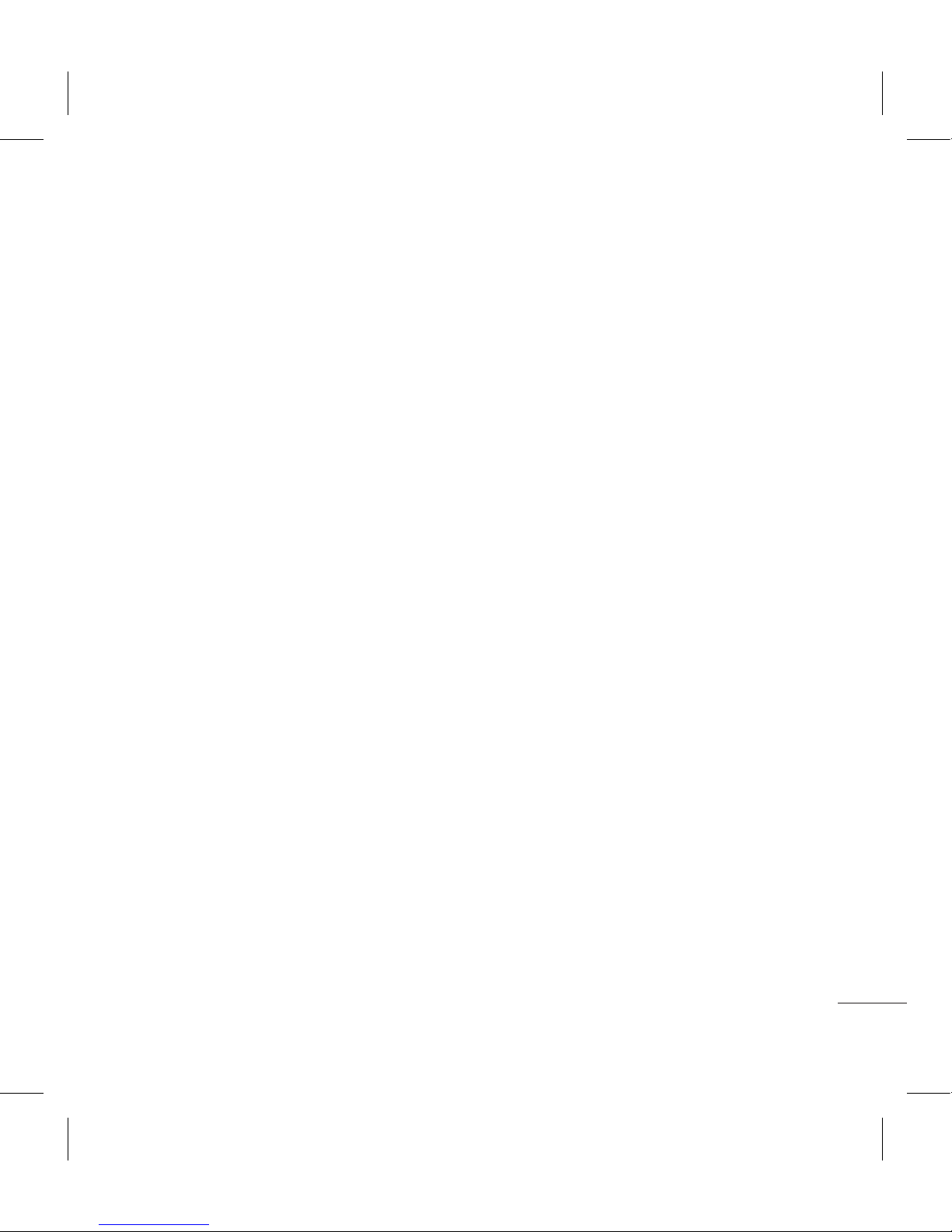
7
Using iSync ................................................92
DivX Converter .........................................93
The web
Browser .......................................................94
Accessing the web ..................................94
Adding and accessing bookmarks ....94
Using the RSS reader ..............................95
Accessing a saved page ........................95
Viewing your browser history .............95
Changing web browser settings ........96
Using your phone as a modem ..........96
Access to Google Maps ........................97
Settings
Changing your screen settings ...........98
Personalising your proles ...................98
Changing your phone settings...........99
Changing your touch settings ........ 100
Changing your connectivity
settings ..................................................... 100
Using memory manager .................... 102
Using ight mode.................................103
Sending and receiving les using
Bluetooth.................................................103
Changing your Bluetooth settings . 104
Pairing with another Bluetooth
device ....................................................... 105
Using a Bluetooth headset................105
Wi-Fi .......................................................... 106
Software Update .................................. 108
Accessories ................................ 109
Network service ....................... 110
Technical data ........................... 110
Guidelines
Guidelines for safe and ecient
use ............................................................. 112
Trouble Shooting ................................. 118

8
LG KM900 | User Guide
Getting to know your phone
WARNING: Putting a heavy object on the phone or sitting
on it can damage its LCD and touch screen functionality.
Do not cover the protection lm on proximity sensor of LCD.
It can be caused the malfunction of sensor.
Set up
Power key
Turns the phone on/off.
Call key
Dials a phone number and
answers incoming calls.
Multi-tasking key
End key
• Rejects a call.
• Press once to return to the
home screen.
Inner camera
Earpiece
Proximity Sensor
Battery release button
Handsfree or Stereo
earphone connector

9
01
02
03
04
05
06
07
08
Set up
Charger, Data cable
(USB cable)
TIP: Before
connecting the
USB cable, wait
until the phone has
powered up and has
registered on the
network.
Volume keys
• When the screen is idle:
key tone volume.
• During a call:
earpiece
volume.
• When playing a
track: controls volume
continuously.
Camera key
•
Go to the camera menu
directly by pressing and
holding the key.
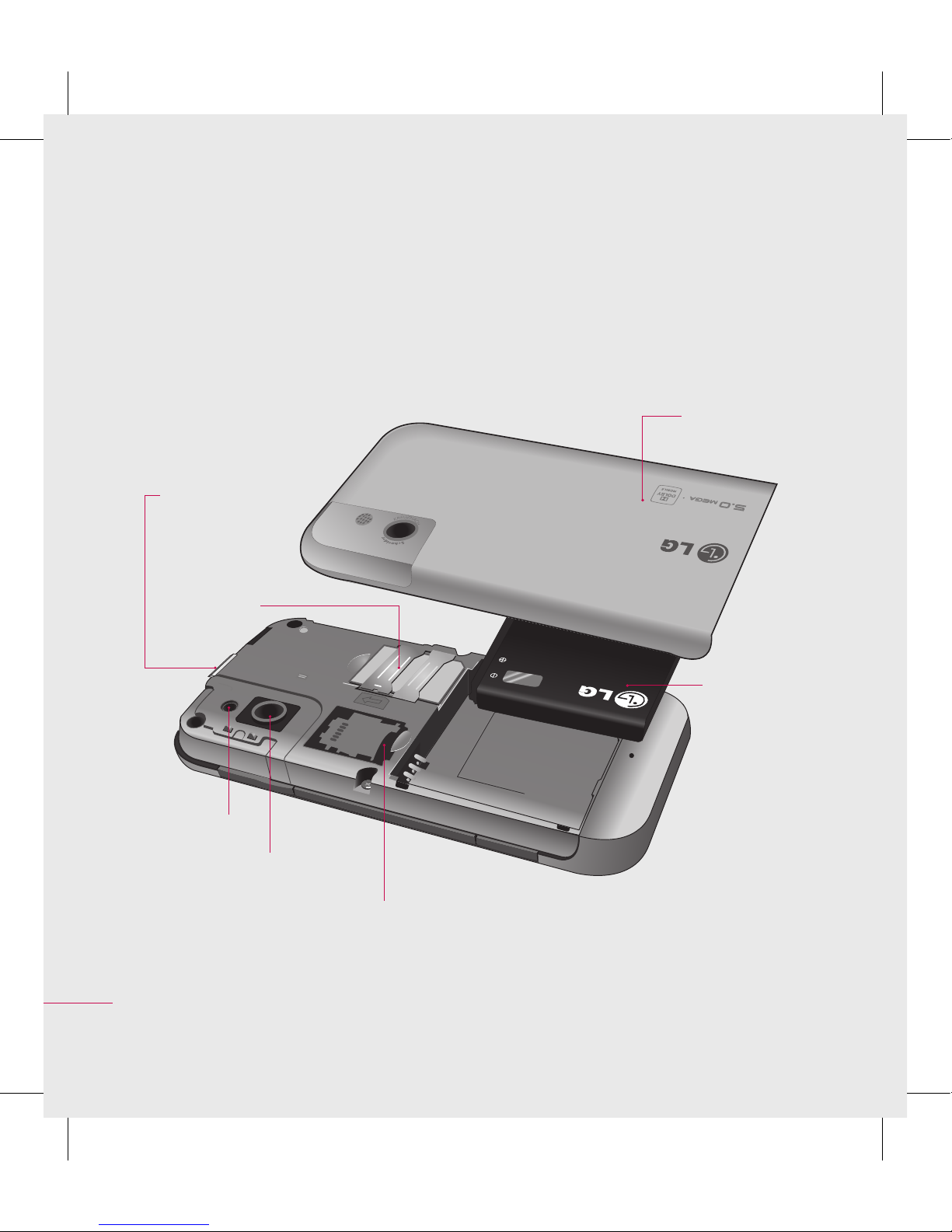
10
LG KM900 | User Guide
Set up
Open view
Battery cover
Battery
SIM card
socket
Flash light
Camera lens
Memory card socket
Battery release
button

11
01
02
03
04
05
06
07
08
Set up
Installing the SIM and battery
1 Remove the battery cover
Press and hold down the battery
release button on the top of the
phone and lift off the battery
cover.
2 Remove the battery
Hold the top edge of the battery
and lift it away from the battery
compartment.
WARNING: Do not remove
the battery when the phone
is switched on, as this may
damage the phone.
WARNING: Do not remove
the battery cover when using
GPS, Wi-Fi or Bluetooth. The
antenna is mounted on the
battery cover.
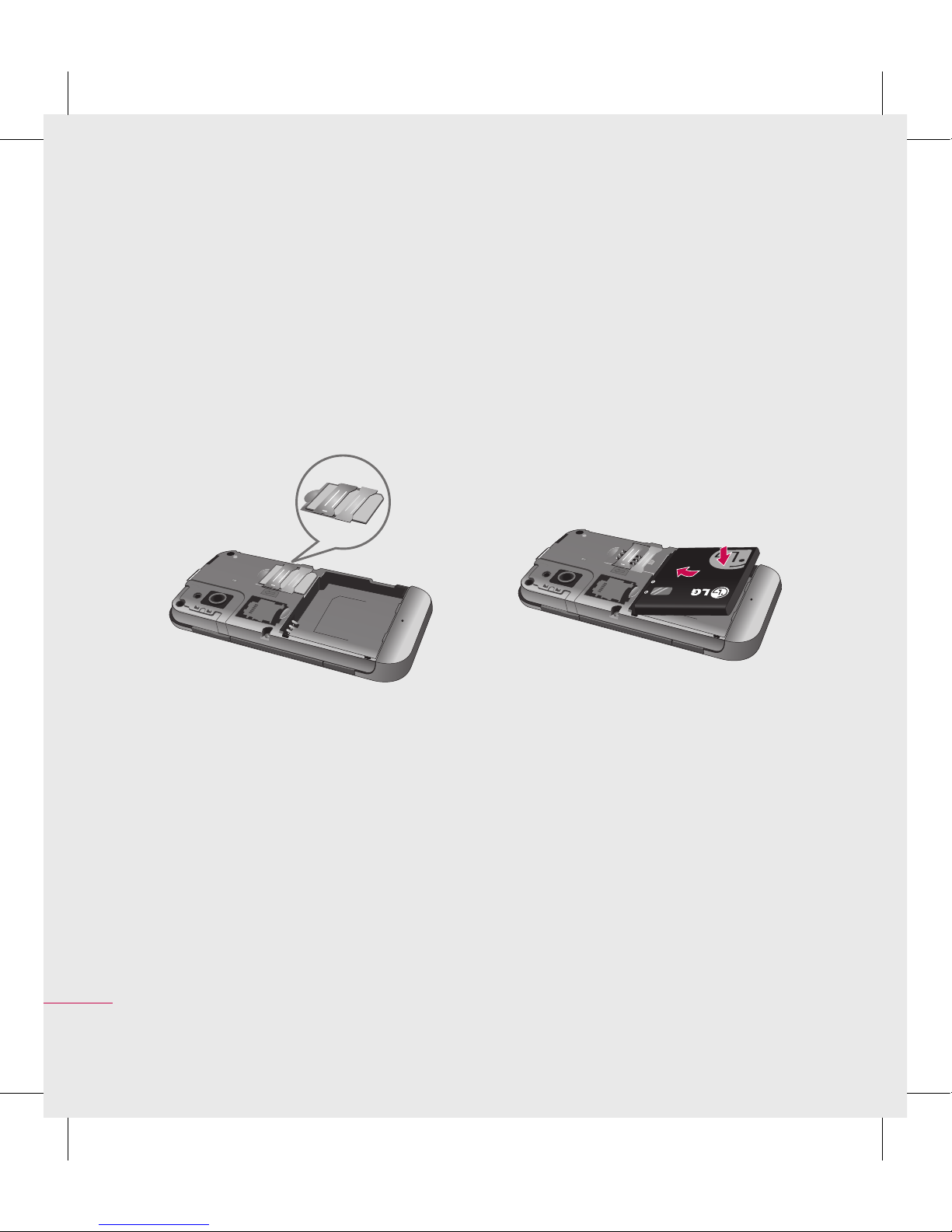
12
LG KM900 | User Guide
Set up
Installing the SIM and battery
3 Install the SIM card
Slide the SIM card into the SIM
card holder. Make sure the gold
contact area on the card is facing
downwards. To remove the SIM
card, gently pull it outwards.
4 Install the battery
Insert the top of the battery
into the top edge of the battery
compartment first. Ensure that
the battery contacts align with
the phone’s terminals. Press the
bottom of the battery down until
it clips into place.
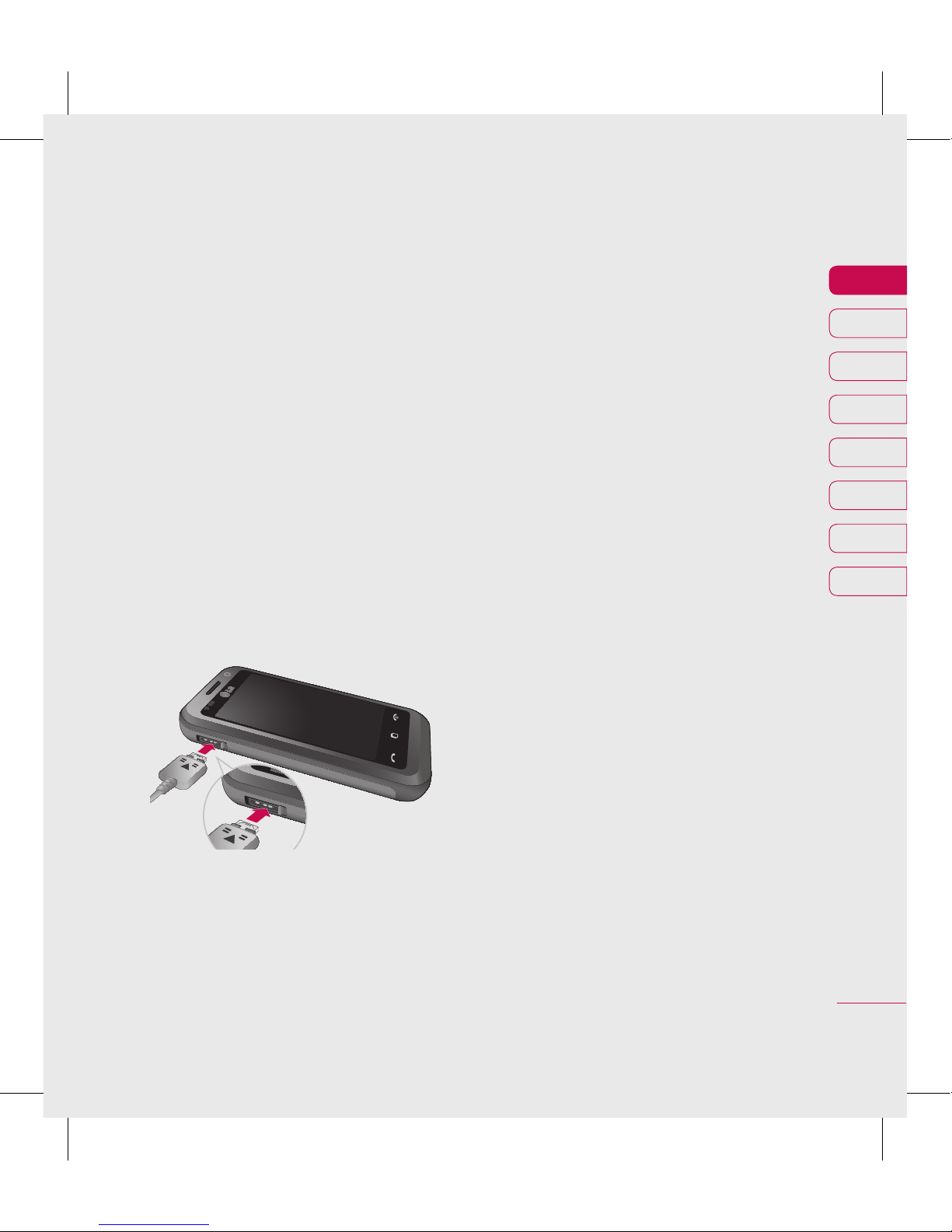
13
01
02
03
04
05
06
07
08
Set up
Charging your phone
Slide back the cover of the charger
connector on the side of your
KM900. Insert the charger and plug
it into a mains electricity socket.
Your KM900 must be charged until
the “Battery full“ message appears
on the screen.
NOTE: The battery must be fully
charged initially to improve battery
lifetime. Disregard the first “Battery
full” message and keep the phone
on charge overnight (or for up to
14 hours).
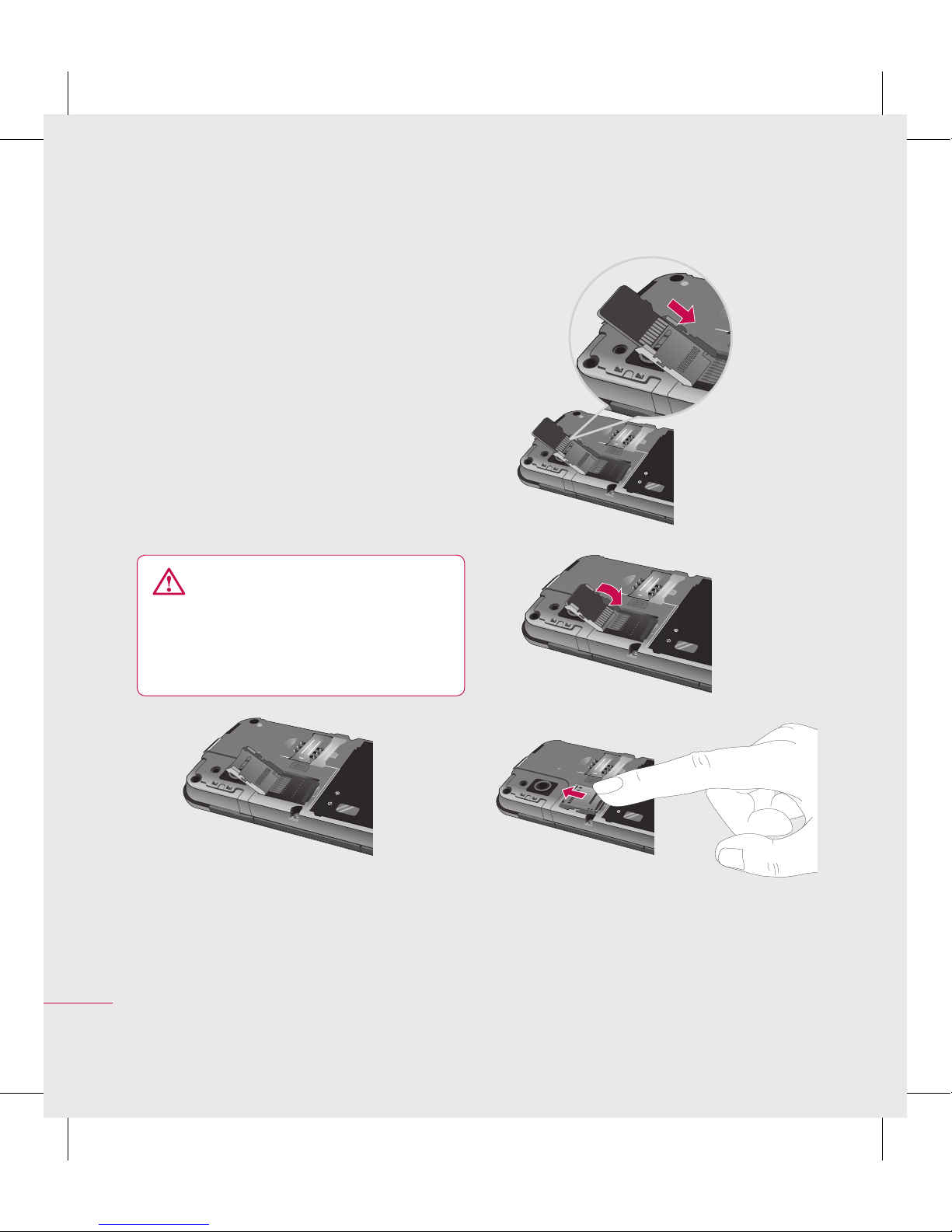
14
LG KM900 | User Guide
Set up
Memory card
Installing a memory card
You can expand the available
memory space on your phone by
using a memory card.
NOTE: A memory card is an optional
accessory.
Slide the memory card into the slot
at the top, until it clicks into place.
Make sure the gold contact area is
facing downwards.
WARNING: Slide into
the memory card to the slot,
otherwise, the card can be
damaged.
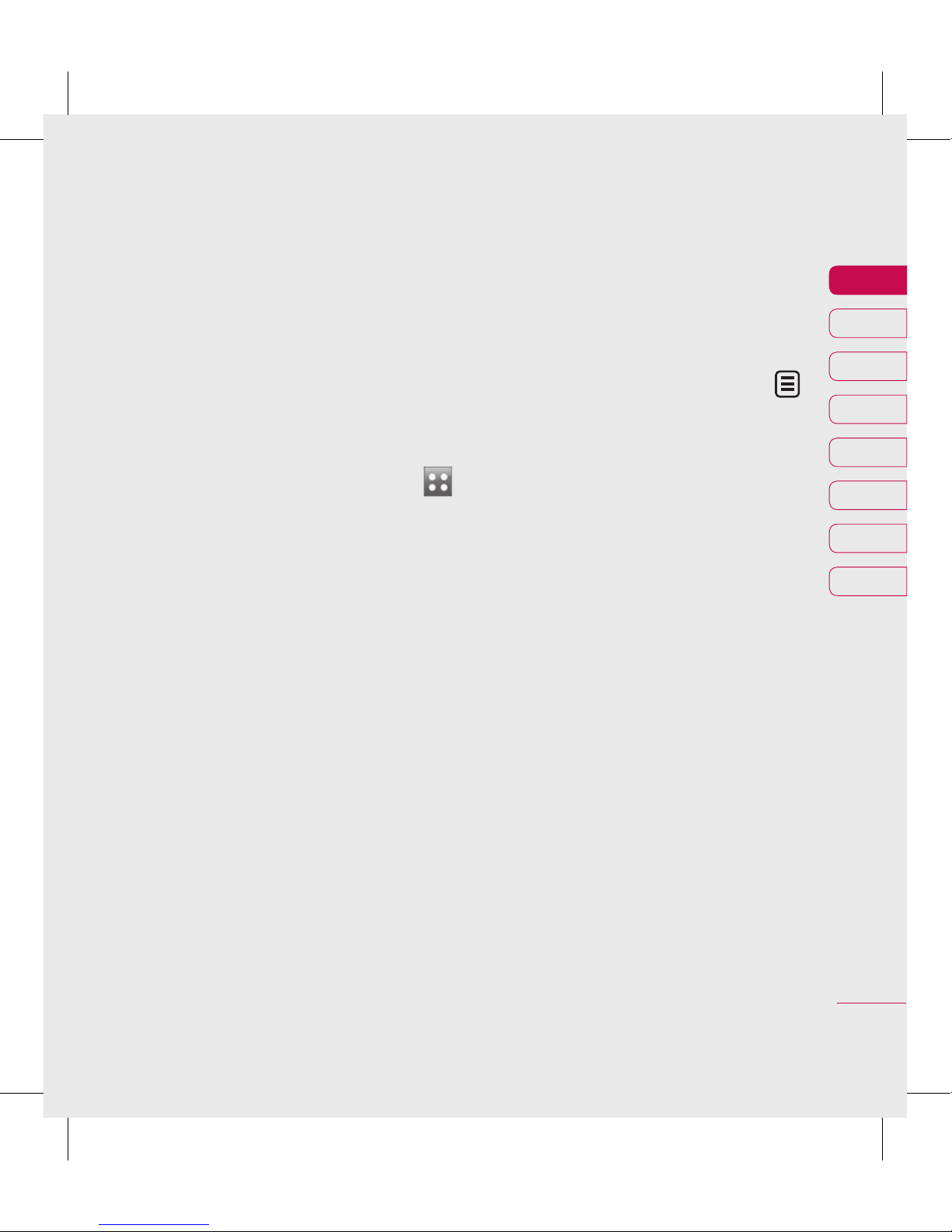
15
01
02
03
04
05
06
07
08
Set up
Formatting the memory card
Your memory card may already be
formatted. If it isn’t, you will need
to format it before you can start to
use it.
NOTE: All files get deleted while
formatting.
From the home screen select
and choose Phone settings from
the Settings tab.
Scroll and touch Memory
manager then scroll and select
External memory.
Touch Format and then confirm
your choice.
Enter the password, if one has
been set. The card will then be
formatted and ready to use.
NOTE: If there is existing content
on your memory card, the folder
structure may be different after
formatting since all files will have
been deleted.
1
2
3
4
Transferring your contacts
To transfer your contacts from your
SIM to your phone:
From the Communication tab,
scroll to Contacts and select
then Change location.
Touch Copy to Handset.
Choose Mark all or select names
one by one and touch Copy to
handset.
1
2
3
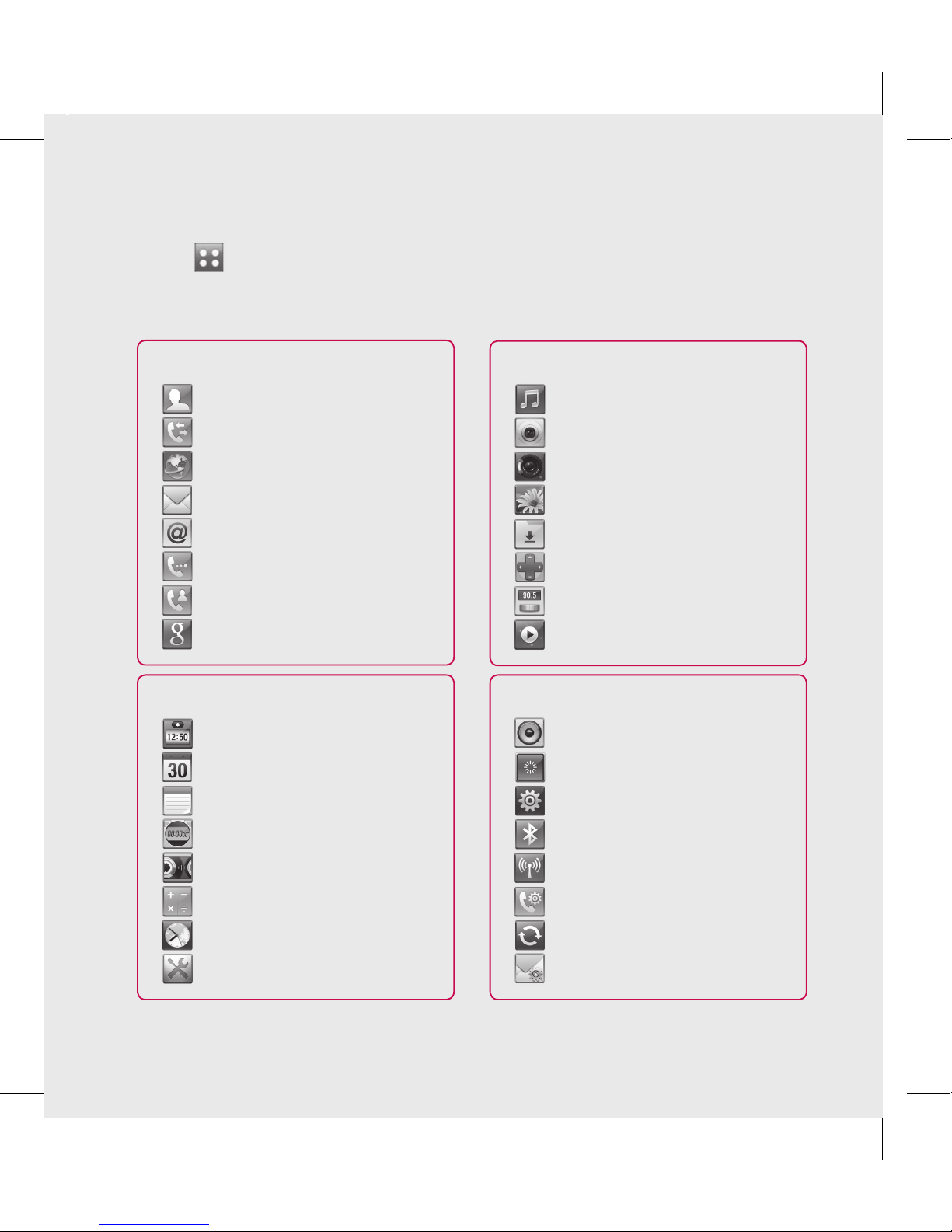
16
LG KM900 | User Guide
Set up
Menu map
Touch in the home screen to open a Top menu. From here you can access
further menus by scrolling through the icons: Communication, Multimedia,
Utilities and Settings.
SETTINGS
Profiles
Display settings
Phone settings
Bluetooth
Wi-Fi
Call settings
Connectivity
Message settings
MULTIMEDIA
Music
Camera
Video camera
Gallery
My stuff
Games & Apps
FM radio
Movie maker
COMMUNICATION
Contacts
Recent history
Browser
Messaging
Email
Dialling
Video call
Google
UTILITIES
Alarms
Organiser
Memo
Stopwatch
Voice recorder
Calculator
World clock
Tools

17
01
02
03
04
05
06
07
08
Your home screen
From this screen you can access
menu options, make a call, view
the status of your phone and much
more.
Touch screen tips
The home screen is also a great
place to get used to using the touch
screen.
To select an item, touch the centre
of the icon.
Do not to press too hard; the
touchscreen is sensitive enough
to pick up on a light, firm touch.
Use the tip of your finger to
touch the option you require. Be
careful not to touch any other
keys.
When the screen light is off,
either press the power key or
hold down the Unlock/Lock key
on the touch screen to return the
home screen.
•
•
•
Whenever your KM900 is not
in use, it will return to the lock
screen.
•
Your home screen

18
LG KM900 | User Guide
Your home screen
Customising the home screen
Contact home
screen
Multimedia
home screen
3
4
Shortcut
home screen
Widget home
screen (active)
1
2
Get in touch with your KM900 -
The User Interface is based on four
types of Homescreens. To swap
between the home screens just wipe
quickly over display from left to right
or from right to left.
Home screen customisation - For
each type of home screen you are
able to add and remove objects
by pressing & holding your finger
on the screen, or if already added
touching and holding one of the
objects.
•
•
In order to edit
homescreen,
PRESS & HOLD
this object.
Your home screen

19
01
02
03
04
05
06
07
08
Your home screen
Quick keys
The quick keys on your home screen provide easy, one-touch access to the
functions you use the most.
Touch to bring up the touch
dialling pad, which lets
you make a call. Enter the
number using the normal
key pad and touch Voice call
or tap .
To make a video call to this
number, touch Video Call
after entering the number.
Touch to open your contacts.
To search for the number
you want to call: Enter the
name of the contact using
the touchpad. You can also
create new contacts and edit
existing ones.
Touch to access the
Messaging menu. From here
you can create a new SMS.
Touch to open the full Top
menu which is divided into
four categories.

20
LG KM900 | User Guide
Touch screen
The controls on the KM900 touch
screen change dynamically,
depending on the task you are
carrying out.
Opening Applications
To open any Application, simply
touch its icon.
Auto scan
Station info..
Set Skip Stop
Scrolling
Drag from side to side to scroll. On
some screens, such as web pages,
you can also scroll up or down.
Contacts
Recent
history
Browser
Music Camera
Video
camera
Messaging
Gallery
Alarms Organiser Memo Stopwatch
Profiles
Display
settings
Phone
settings
Bluetooth
Your home screen
Your home screen
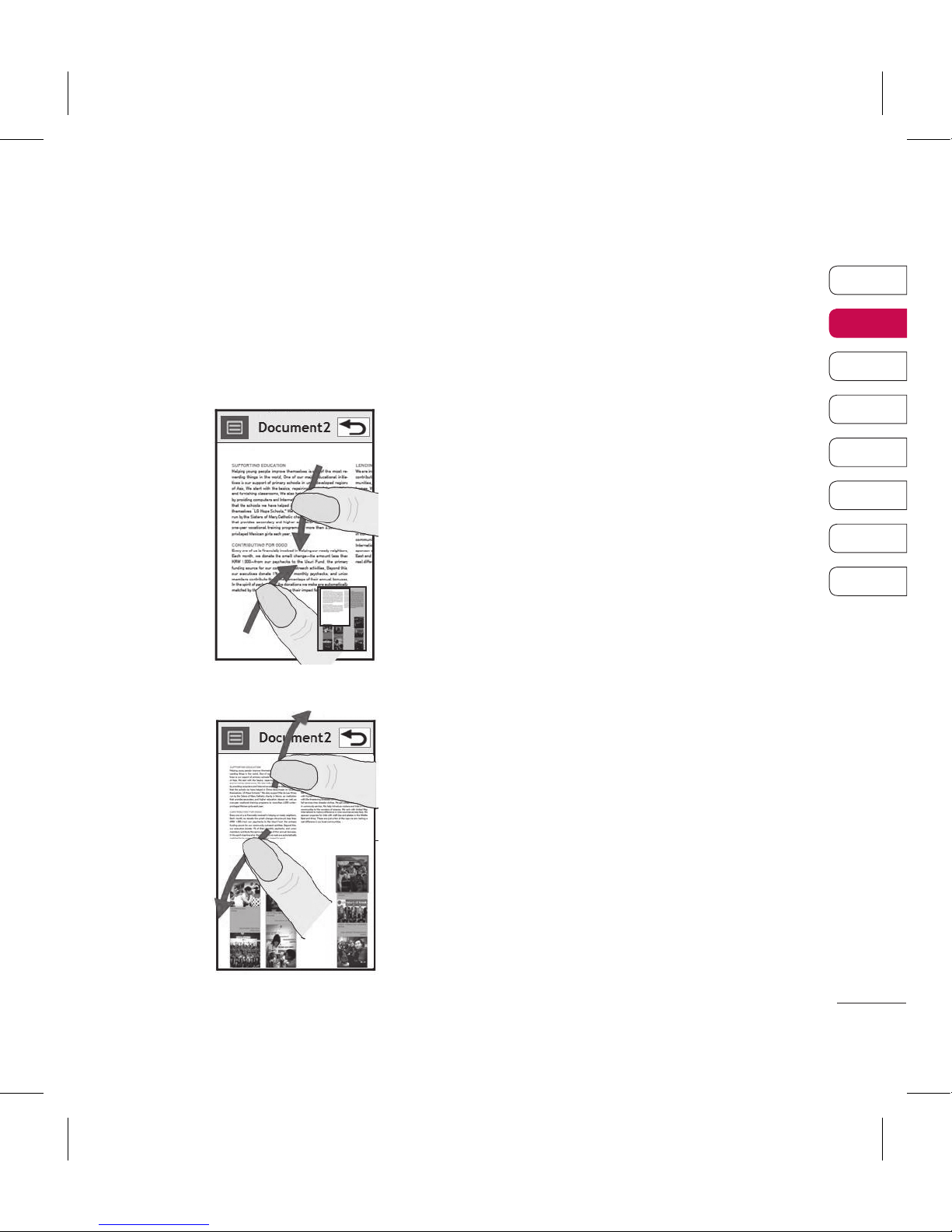
21
01
02
03
04
05
06
07
08
Your home screen
Zooming In or Out
When viewing photos, web pages,
emails, or maps, you can zoom in
and out. Pinch your fingers together
or slide them apart.

22
LG KM900 | User Guide
Your home screen
Viewing the status bar
The status bar uses different icons
to show conditions such as signal
strength, new messages and battery
life as well as whether Bluetooth or
data connections is active.
Below is a table which explains the
meaning of icons you’re likely to see
in the status bar.
Icon Description
No Service
2G
3G
EDGE
HSDPA
Wi-fi is on
Bluetooth Message
Bluetooth Mono hands free
headset
Bluetooth Mono Stereo
headset
Bluetooth Stereo headset
Icon Description
Bluetooth Mono headset
Bluetooth on
Printer by Bluetooth
Bluetooth Transfer
Bluetooth Visibility
Bluetooth Music
Downloading
Downloading complete.
Downloading cancelled.
In-call option
Internet
Searching
Call divert
Call reject
Security
Headset
HomeZone
Roaming
Alarm
Your home screen
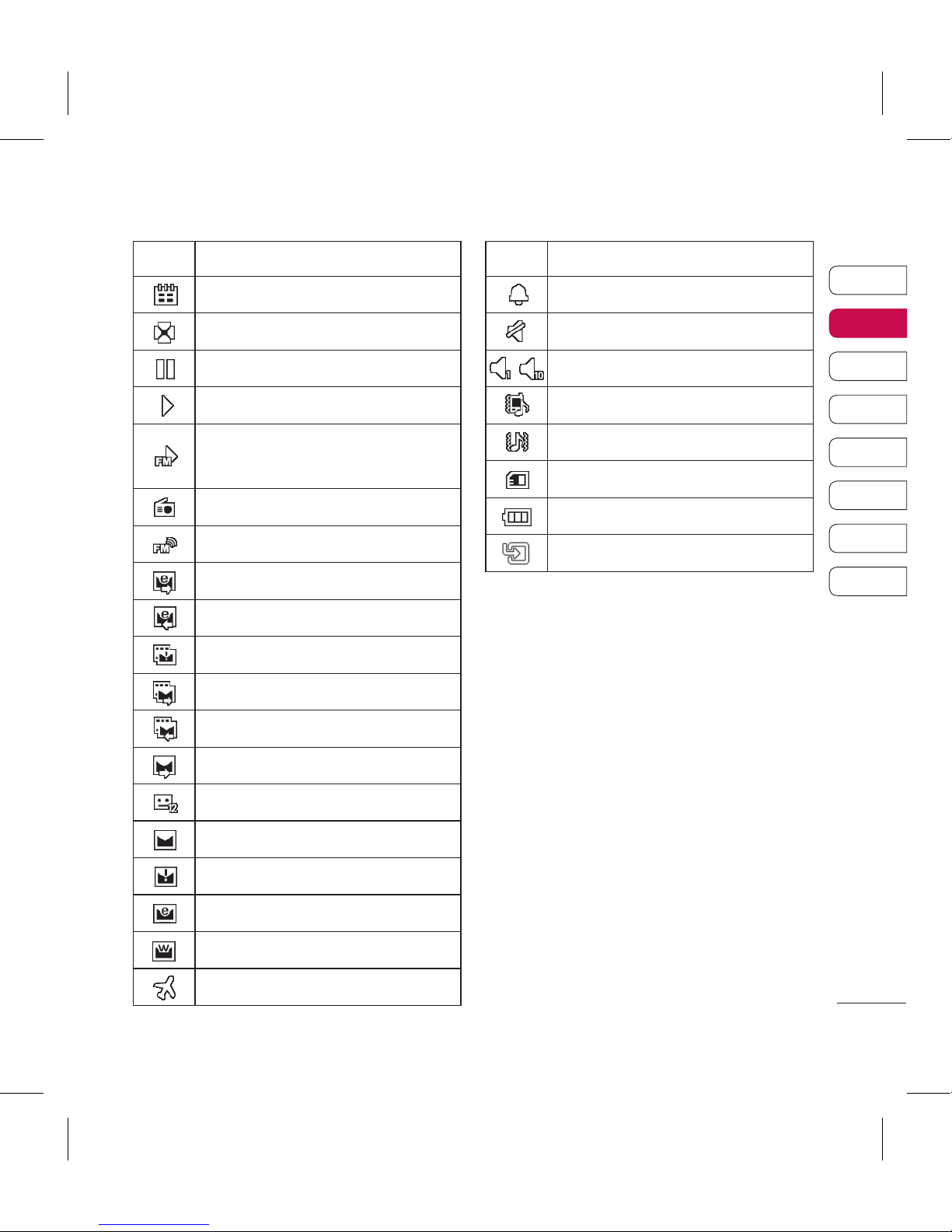
23
01
02
03
04
05
06
07
08
Your home screen
Icon Description
Schedule (Calendar)
Multi-tasking
Music paused
Music playing
Music playing with FM
broadcasting
FM radio playing
FM broadcasting
Email being sent
Email received
MMS
MMS sending
MMS received
SMS sending
New voicemail
New message
Message sending has failed
New email
Push message
Flight mode
Icon Description
Outdoor
Silent
-
Customised ringtones 1-10
Ringtone after vibration
Ringtone with vibration
External memory
Battery status
Projector/TV out
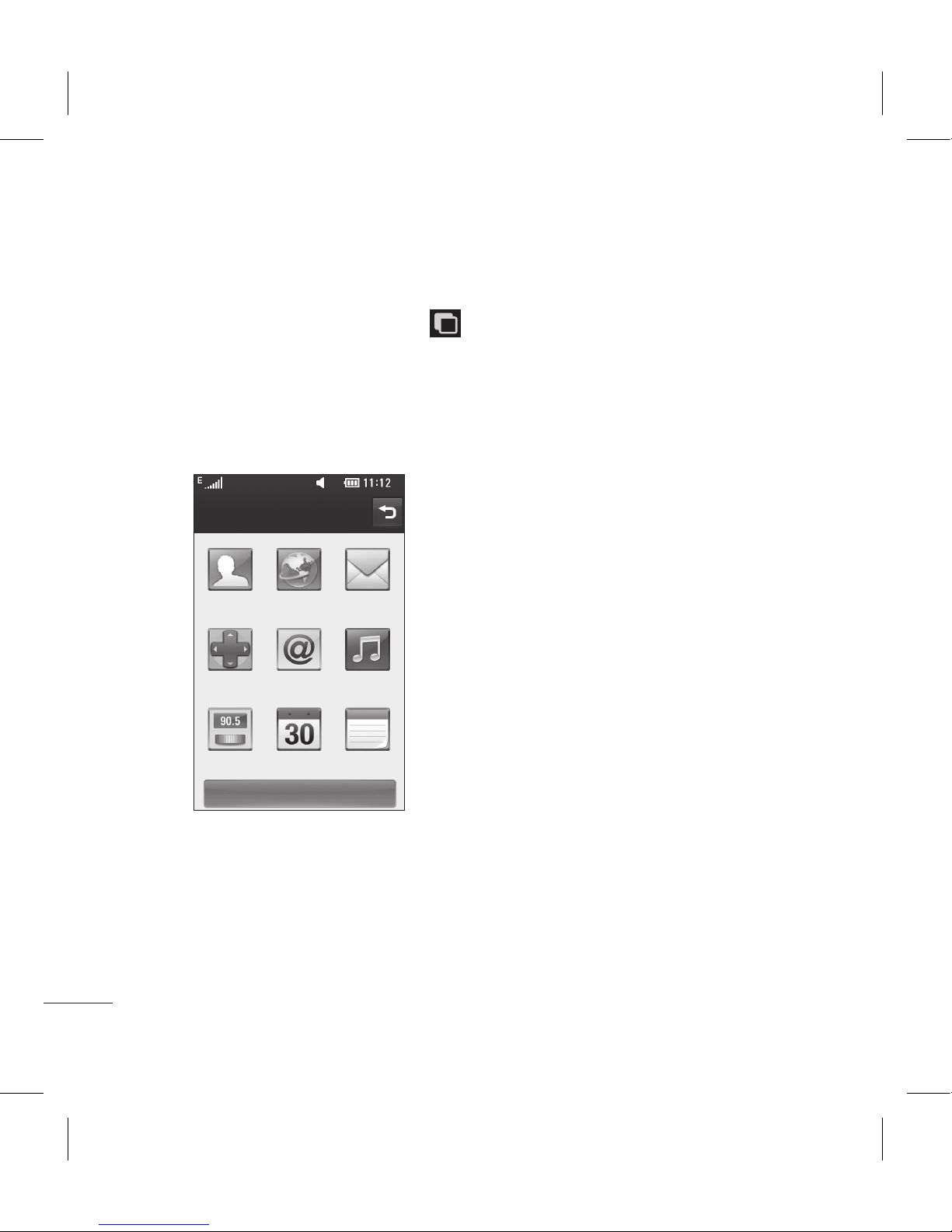
24
LG KM900 | User Guide
Your home screen
Your home screen
Using the Multi - tasking
function
Touch the multitasking hard key
to open the Multitasking menu.
From here you can view some
applications that are running and
access them with one touch.
Multitasking
End all
Contacts Browser Messaging
Games &
Apps
Email Music
FM radio Organiser Memo
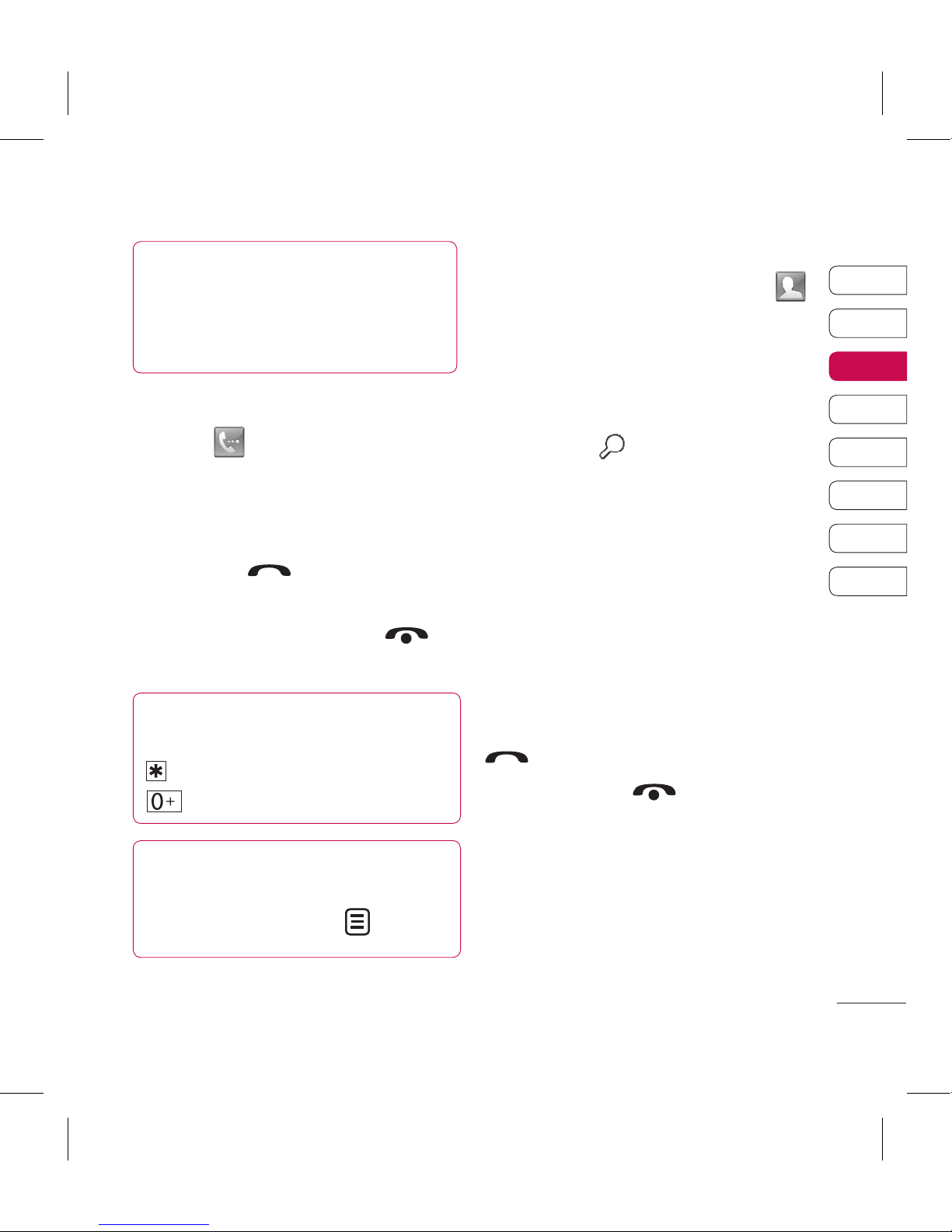
25
01
02
03
04
05
06
07
08
Calls
TIP! Press the power
key to lock the touchscreen to
prevent calls being made by
mistake.
Making a call or a video call
1 Touch to open the keypad.
2 Type in the number on the
keypad. To delete a digit, press
the clear key.
3 Touch the key to make the
call.
4 To end the call, touch the
key.
TIP! To enter + in order to
make international calls, touch
twice, or press and hold down
.
TIP! You can Save number,
Send message, Search
contacts by tapping .
Calling your contacts
From the home screen touch
to open your Contacts.
Scroll through the contact list
or enter the first letter(s) of the
contact you want to call by
touching .
From the list, touch the contact
you want to call and select the
number to use if there is more
than one for that contact.
Touch Voice call or Video call.
Answering and rejecting a
call
When your phone rings, press the
hard key to answer.
Touch twice the hard key to
reject an incoming call.
1
2
3
4
The basics

26
LG KM900 | User Guide
The basics
Calls
In-call options
Dialpad
- Touch to open a numerical keypad for typing
in numbers, e.g. when dialling call centres or other
automated telephone services.
Memo
- Add a memo during a call.
Contacts
- Search your contacts during a call.
Speaker - Touch to turn the speaker phone
on.
Mute - Touch to turn the microphone off so
the person you are talking to cannot hear you.
Hold - Touch to put a call on hold.
Options - Choose from a list of further in-call
options, including creating new memo and going
to messages, so you can check your messages
and add contacts during a call. You can also end
the call from here by touching End call.
MemoContacts Dialpad

27
01
02
03
04
05
06
07
08
The basics
Adjusting call volume
To adjust the volume during a call,
use the up and down button on the
right side of the phone.
Speed dialling
You can assign a frequently-called
contact to a speed dial number.
From the home screen touch
to open your Contacts.
Touch and select Speed
dials.
Your voicemail is already set to
speed dial 1. You cannot change
this. Touch any other number to
assign it to a speed dial contact.
Your contacts list will open. Select
the contact you want to assign
to that number by touching the
phone number once.
1
2
3
4
To call a speed dial number, touch
on the home screen then press
and hold the assigned number until
the contact appears on the screen.
The call will initiate automatically,
without having to touch Voice call.
Making a second call
During your initial call, touch
Dialpad
and select the number you want
to call.
Call the number or search your
contacts (see Making a call on
page 25 for details).
Touch to connect the call.
Both calls will be displayed on
the call screen. Your initial call will
be locked and put on hold.
To end one or both calls press
End
.
1
2
3
4
5
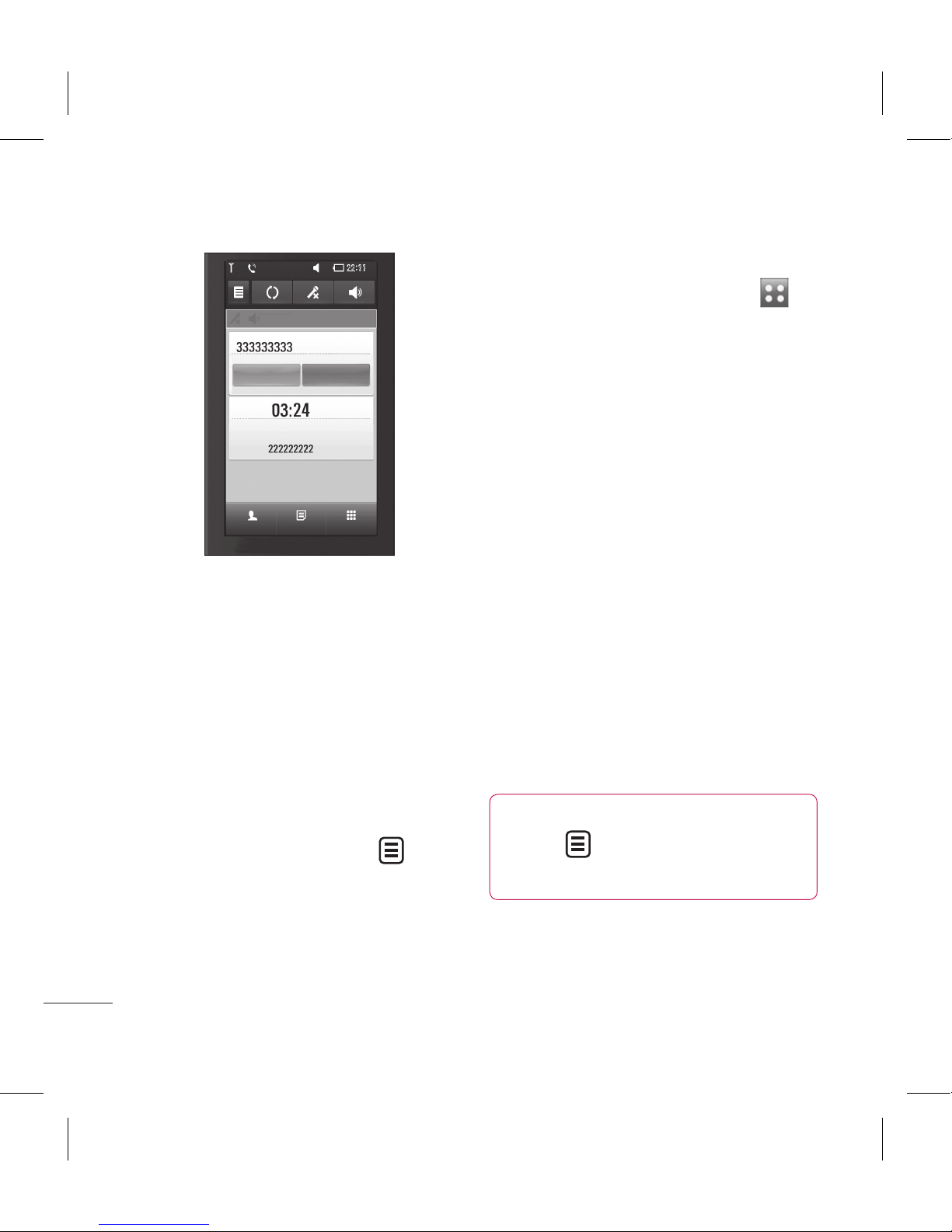
28
LG KM900 | User Guide
Calls
Connect End
Hold
Contacts DialpadMemo
NOTE: You will be charged for each
call you make.
Turning off DTMF
DTMF lets you use numerical
commands to navigate within
automated calls. DTMF default is
set to on.
To turn it off during a call (to make
a note of a number) touch and
select Disable DTMF.
Viewing your call logs
From the home screen, touch
, then touch Recent history in the
Communication tab.
Choose from the following:
All history - View a complete list
of all dialled, received and missed
calls, voice calls only, video calls and
messages.
Missed calls - View a list of all calls
you have missed.
Calls only - View a list of all calls
you have made and missed.
Messages only - View a list of all
numbers that have received or sent
texts and multimedia messages.
VT only- View a list of all video calls.
TIP! From any call log
touch and Delete all to
delete all the recorded items.
The basics
