Page 1
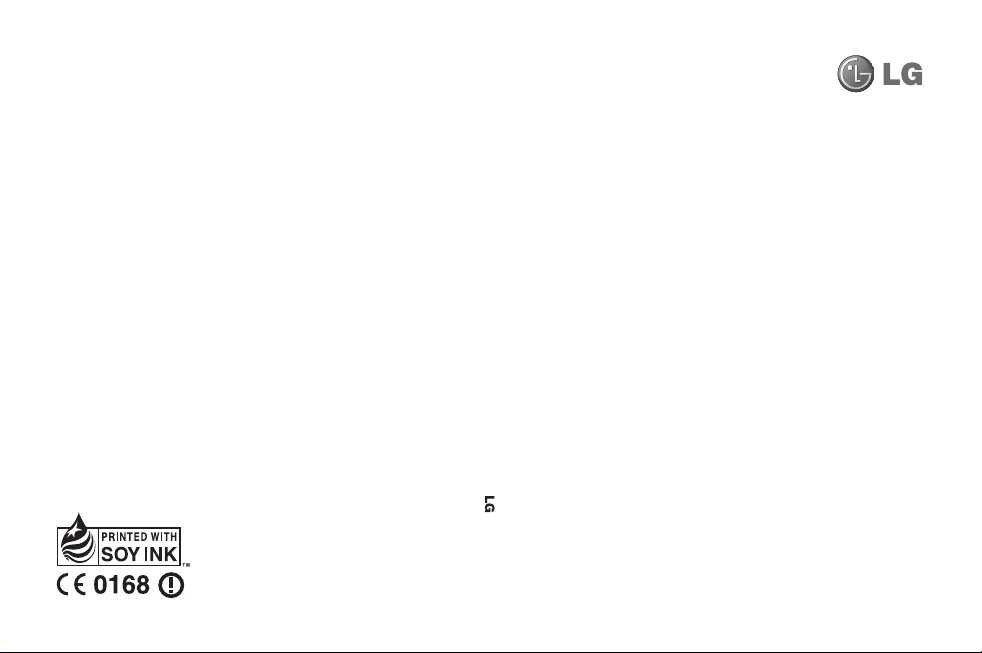
KM555R
User Guide
ELECTRONICS INC.
P/N : MMBB0360208 (1.0)
KM555R User Guide
ENGLISH
Page 2
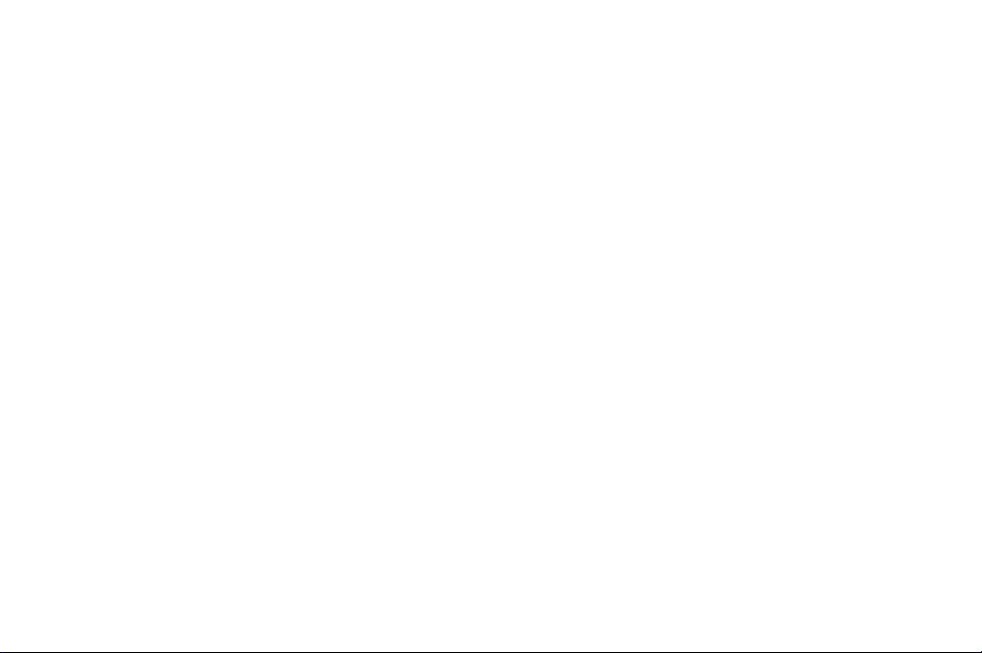
Bluetooth QD ID B015952
Page 3

Some of contents in this
manual may differ from your
phone depending on the
software of the phone or your
service provider.
KM555R User Guide
Page 4
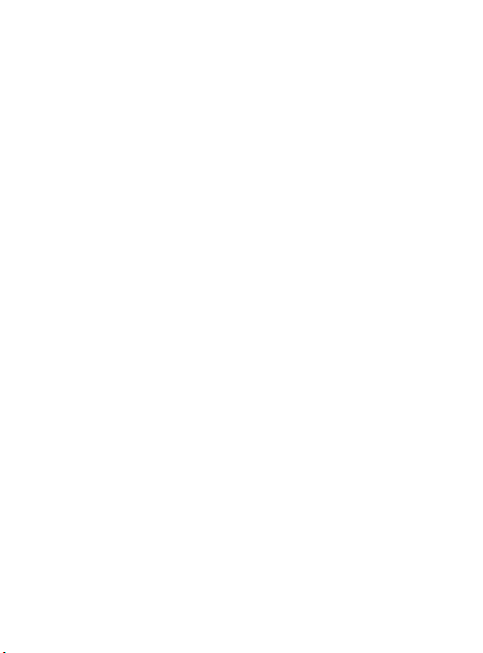
Congratulations on your purchase of the
advanced and compact KM555R phone
by LG, designed to operate with the latest
digital mobile communication technology.
Page 5
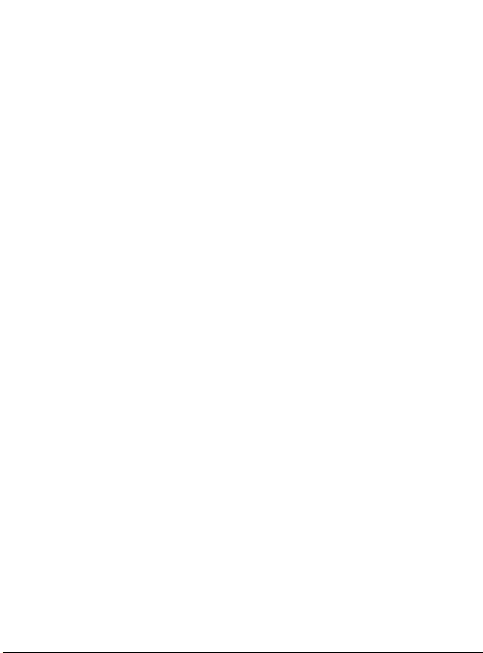
Contents
Getting to know your phone ......... 6
Open view .................................... 8
Installing the SIM and battery ...... 9
Charging your phone .................. 11
Memory card .............................. 11
Your home screen ...................... 12
Touch screen tips ..........................12
Customising the home screen ........ 13
Quick keys ....................................13
Your standby screen ................... 14
The status bar ...............................14
Changing your Status from the status
bar ................................................14
Using the Multitasking function.......14
Calls ............................................ 15
Making a call .................................15
Making a call from your contacts ....15
In-call options ................................15
Adjusting the call volume ...............16
Speed dialing ................................16
Turning off DTMF ...........................16
Viewing your call logs ....................17
Using call forward ..........................17
Using call barring ...........................18
Changing the common call setting .18
Contacts ..................................... 20
Searching for a contact ..................20
Adding a new contact ....................20
Contact options .............................21
Creating a group............................22
Changing your contact settings ......22
Messaging .................................. 24
Messaging ....................................24
Sending a message .......................24
Entering text .................................. 25
T9 predictive .................................25
Abc manual ...................................25
Keyboard .......................................26
Handwriting recognition .................26
Alphabet .......................................27
Numbers .......................................28
Message folders ............................ 28
Managing your messages ..............29
Using templates .............................30
Using emoticons ............................30
Changing your text message settings
.....................................................30
Changing your multimedia message
settings .........................................31
Changing your other settings ..........32
3
Page 6

Contents
Taking Photo ............................... 33
Taking a quick photo ......................33
After you’ve taken your photo .........33
Adjusting the Zoom .......................33
Adjusting the exposure ..................33
Camera ....................................... 34
Choosing a shot type .....................34
Selecting view mode ......................34
Using the advanced settings...........34
Preview settings ............................34
Video camera .............................36
Shooting a quick video ...................36
After you’ve shot your video ...........36
Adjusting the Zoom .......................37
Adjusting the Exposure ..................37
Changing the video image size ....... 37
Selecting view mode ......................38
Using the advanced settings...........38
Media.......................................... 39
Pictures ........................................39
Images option menus ....................39
Sending a Images ..........................40
Using an image .............................40
Printing an image ..........................40
Sounds .........................................41
LG KM555R | User Guide4
Using a sound ...............................41
Videos ..........................................41
Using options while video is paused 42
Editing a video clip .........................42
Sending a video clip .......................42
Using the video options menu ........43
Games and Applications ................43
Documents....................................44
Transferring a file to your phone .....44
Viewing a file .................................44
Using the radio ..............................44
Searching for stations ....................44
Resetting channels ........................45
Listening to the radio .....................45
Organizer .................................... 46
Adding an event to your calendar ...46
Changing your default calendar view
.....................................................47
Adding an item to your to do list .....47
Setting your alarm .........................47
Voice recorder ............................... 48
Recording a sound or voice ............ 48
Page 7
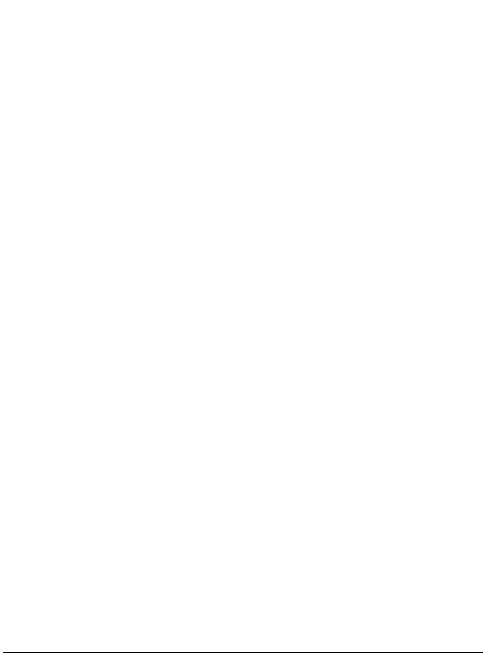
Settings ...................................... 48
Changing your screen settings .......49
Changing your phone settings ........ 49
Using memory information .............50
Sending and receiving your files using
Bluetooth ......................................51
Pairing with another Bluetooth device
.....................................................52
Installing LG PC Suite on your
computer ......................................53
Using your phone as Music Sync
device ...........................................53
Wi-Fi ........................................... 54
Phone Software update.............. 54
Quick guide for phone software
update ..........................................55
Preparation and Remarks ...............55
Accessories ................................ 56
For Your Safety ........................... 58
Safety Guidelines .......................65
Troubleshooting ..........................88
®
Gracenote
................................. 91
5
Page 8
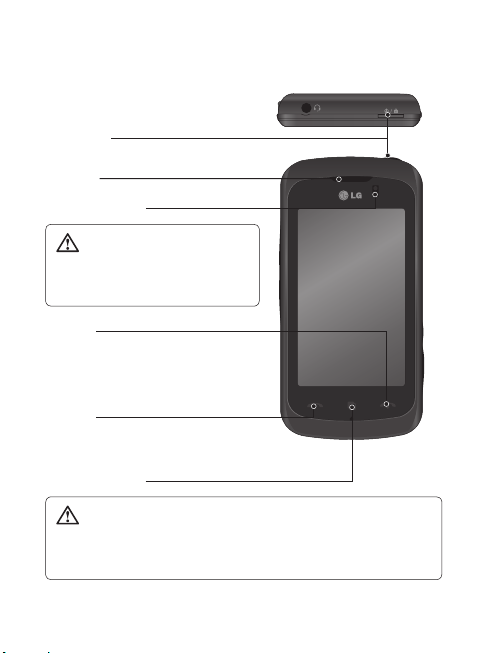
Getting to know your phone
Power key
Turns the phone on/off.
Earpiece
Proximity Sensor
WARNING: Moisture on the
proximity sensor may cause it
to malfunction. Please wipe any
moisture off the sensor surface.
End key
• Rejects a call.
• Press once to return to the home
screen.
Call key
Dials a phone number and answers
incoming calls.
Multitasking key
WARNING: Putting a heavy object on the phone or sitting on it
can damage its LCD and touch screen functionality.
Do not cover the protection fi lm on proximity sensor of LCD.
It can be caused the malfunction of sensor.
LG KM555R | User Guide6
Page 9
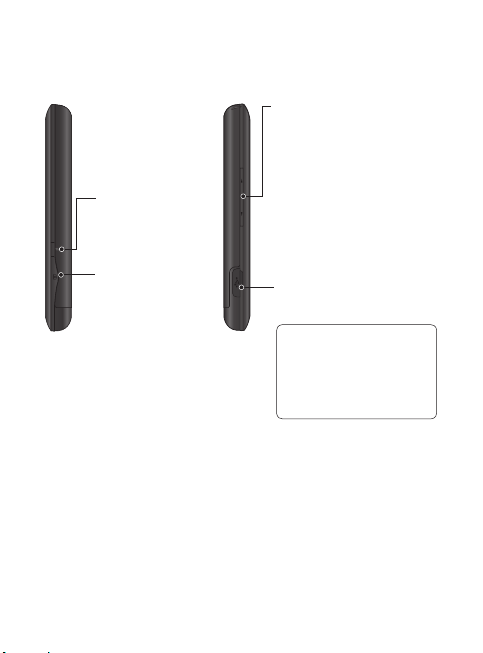
Music key
Volume keys
• When the screen is idle:
key tone volume.
• During a call: earpiece
volume.
• When playing a
track: controls volume
continuously.
Camera key
• Go to the camera
menu directly
by pressing and
holding the key.
Charger, Data cable (USB
cable)
TIP: Before
connecting the USB cable,
wait until the phone has
powered up and has
registered on the network.
7
Page 10
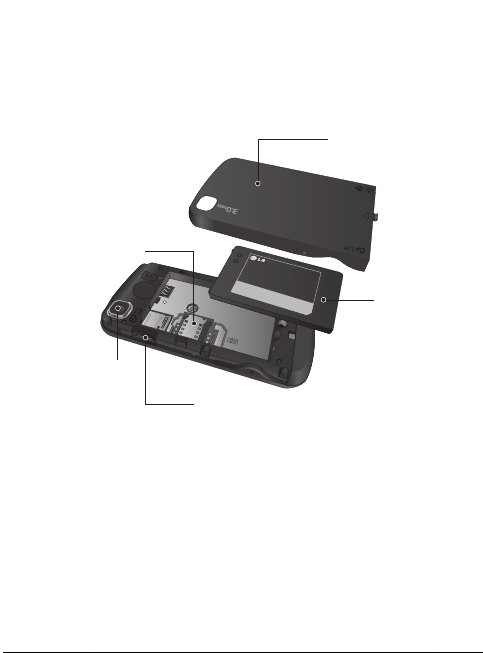
Open view
SIM card socket
Camera lens
LG KM555R | User Guide8
Battery cover
TM
Battery
Memory card socket
Page 11
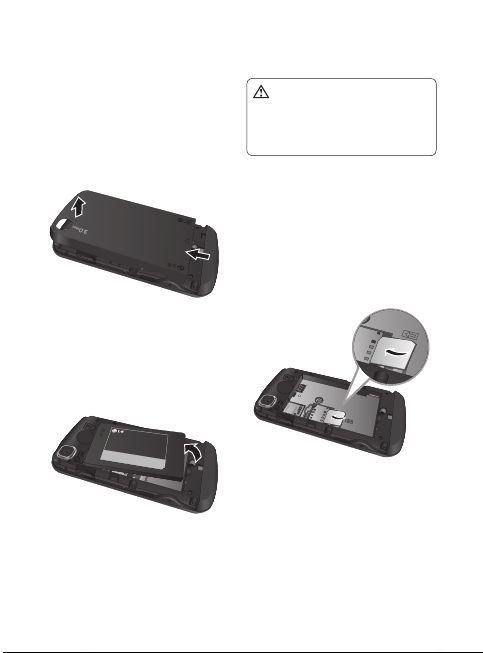
Installing the SIM and battery
1 Remove the battery cover
Press and hold down the
battery release button on the
top of the phone and lift off the
battery cover.
M
T
2 Remove the battery
Hold the top edge of the
battery and lift it away from
the battery compartment.
the battery when the phone
is switched on, as this may
damage the phone.
3 Install the SIM card
WARNING: Do not remove
Slide the SIM card into the
SIM card holder. Make sure
the gold contact area on the
card is facing downwards. To
remove the SIM card, pull it
gently in the outwards.
9
Page 12

Installing the SIM and battery
4 Install the battery
First insert the top of the
battery into the top edge of the
battery compartment. Ensure
that the battery contacts align
with the phone’s terminals.
Press the bottom of the battery
down until it clips into place.
LG KM555R | User Guide10
Page 13

Charging your phone Memory card
1 Ensure the battery is fully
charged before using the
phone for the first time.
2 With the arrow facing you as
shown in the diagram push the
plug on the travel adapter into
the socket on the side of the
phone until it clicks into place.
3 Connect the other end of the
travel adapter to the main
socket. Use only the charger
included in the box.
4 The moving bars of battery
icon will stop after charging is
complete.
NOTE: The battery must be
fully charged initially to improve
battery lifetime. Disregard the first
“Battery full” message and keep
the phone on charge overnight.
Installing a memory card
You can expand the available
memory space on your phone by
using a memory card.
NOTE: A memory card is an
optional accessory.
Slide the memory card into the
slot at the top, until it clicks into
place. Make sure the gold contact
area is facing downwards.
11
Page 14
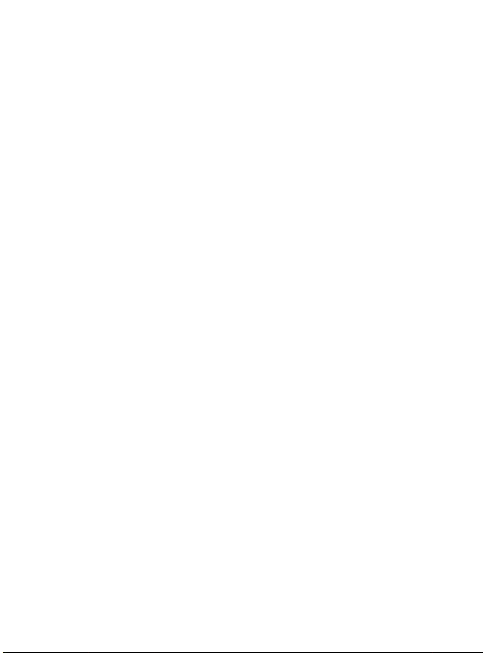
Your home screen
From this screen you can access
menu options, make a call, view
the status of your phone and
much more.
Touch screen tips
The home screen is also a great
place to get used to using the
touch screen.
To select an item, touch the
centre of the icon.
Do not to press too hard; the
•
touchscreen is sensitive enough to
pick up on a light, firm touch.
•
Use the tip of your finger to touch
the option you require. Be careful
not to touch any other keys.
•
When the screen light is off, either
press the power key or hold down
the Unlock/Lock key on the touch
screen to return the home screen.
LG KM555R | User Guide12
•
Whenever your KM555R is not in
use, it will return to the lock screen.
Page 15
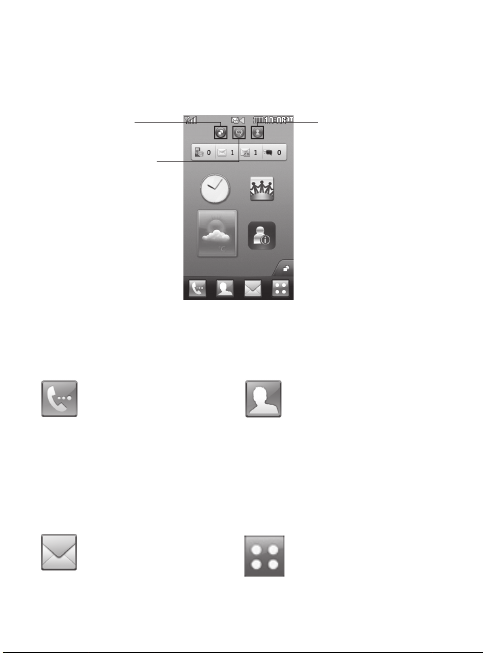
Customising the home screen
Contact home
Widget home
1.
screen (active)
Livesquare screen
2.
3.
screen
Quick keys
The quick keys on your home screen provide easy, one-touch access to
the functions you use the most.
Touch to bring up the touch
dialing pad, which lets
you make a call. Enter the
number using the normal
key pad and touch call
icon.
Touch to access the
Messaging menu. From
here you can create a new
SMS.
Touch to open your
contacts. To search for
the number you want
to call: Enter the name
of the contact using the
touchpad. You can also
create new contacts and
edit existing ones.
Touch to open the full Top
menu which is divided
into four categories.
13
Page 16
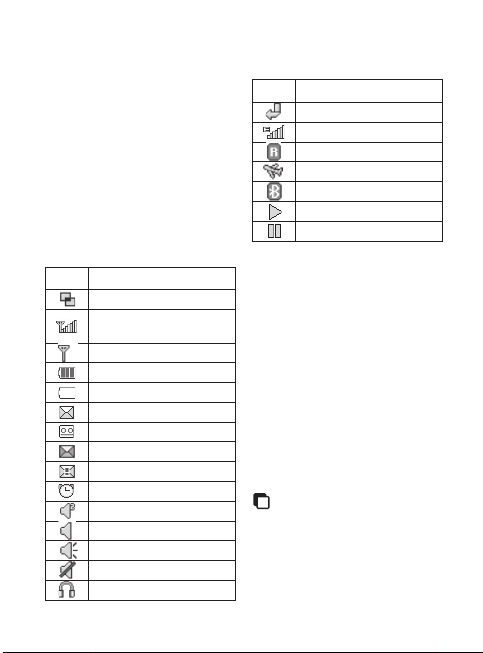
Your standby screen
The status bar
The status bar uses various icons
to indicate things like signal
strength, new messages and
battery life.
Below is a table which explains
the meaning of the icons you’re
most likely to see in the status
bar.
Icon Description
Multitasking
Network signal strength
(number of bars will vary)
No network signal
Remaining battery life
Battery empty
New text message
New voice message
Message inbox is full
Message sending failed
An alarm is set
My Profile in use
Normal profile in use
Outdoor profile in use
Silent profile in use
Headset profile in use
LG KM555R | User Guide14
Icon Description
Calls are forwarded
EDGE in use
Roaming
Flight mode is on
Bluetooth is active
BGM play
BGM pause
Changing your Status from
the status bar
Touch the status bar to open the
Status Summary. It shows the
current Time, Network, SVC ID,
Battery, Handset memory, External
Memory, Profile, MP3 and
Bluetooth status.
Using the Multitasking
function
Press the multitasking hard key
to open the Multitasking
menu. From here you can view all
the applications you have running
and access them with one touch.
Page 17
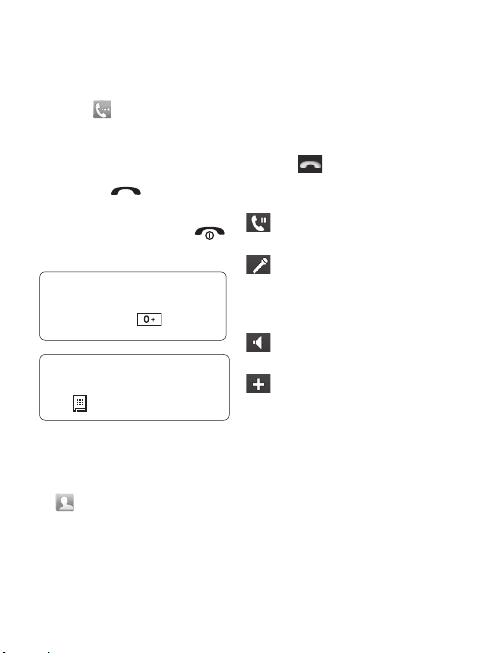
Calls
Making a call
1 Touch to open the keypad.
2 Key in the number using the
keypad. To delete a digit touch
the clear key.
3 Press the
initiate the call.
4 To end the call press the
hard key.
TIP! To enter + for
making an international call,
press and hold
TIP! To bring up the
keypad during a call, press
the .
Making a call from your
contacts
1 From the standby screen touch
to open the contacts.
2 Enter the first few letters of the
contact you would like to call.
hard key to
.
3 From the filtered list, touch the
contact you’d like to call and
select the number to use if you
have more than one saved.
4 Touch
.
In-call options
Hold - Touch this icon to put
a call on hold.
Mute - Touch this icon to
turn off the microphone so the
person you are talking to cannot
hear you.
Speaker - Touch this icon to
turn on the speaker phone.
Options - Choose from
a list of further in-call options,
including Go to messages, so
you can check your messages,
Go to contacts to add or search
contacts during a call. You can
also end the call from here by
touching End call.
15
Page 18
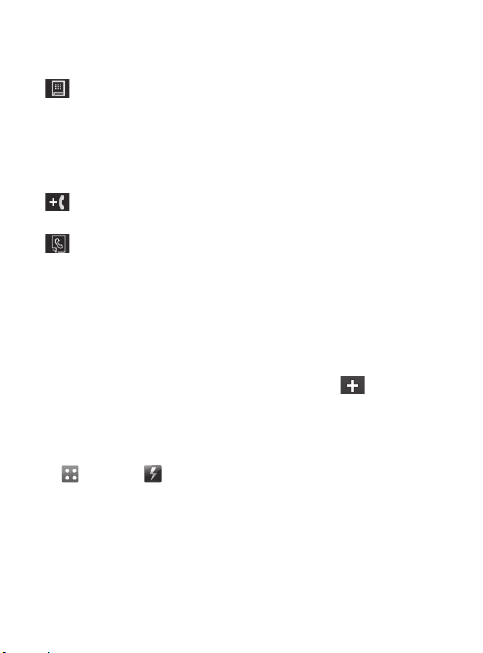
Calls
- Choose to open a
numerical keypad for navigating
menus with numbered options.
For example, when dialing call
centres or other automated
telephone services.
- Choose to add another
person to the call.
- Choose to search your
contacts during a call.
Adjusting the call volume
To adjust the volume during a call,
use the up and down button on
the left edge of the phone.
Speed dialing
You can assign a frequently-called
contact to a speed dial number.
1 From the standby screen touch
and select .
2 Your Voicemail is already set
to speed dial 1. You cannot
change this. Touch any other
number to assign it a speed
dial contact.
LG KM555R | User Guide16
3 Your contacts will open.
Select the contact you’d like
to assign to that number by
touching their phone number
once. To find a contact tap the
Name field box and enter the
first letter of the name of the
contact required.
Turning off DTMF
DTMF allows you to use
numerical commands to navigate
menus within automated calls.
DTMF is switched on as default.
To turn it off during a call (to
make a note of a number for
example) touch
DTMF off.
and select
Page 19
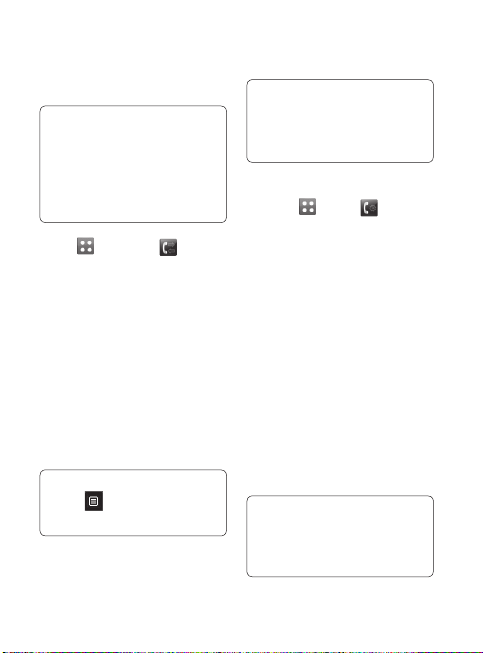
Viewing your call logs
TIP! To scroll through a list of
options, touch the last item
visible and slide your fi nger
up the screen. The list will
move up so more items are
visible.
Touch and select .
Choose to view:
All - View a complete list of all
your dialled, received and missed
calls.
Dialed - View a list of all the
numbers you have called.
Received - View a list of all the
numbers that have called you.
Missed - View a list of all the
calls you have missed.
TIP! From any call log
touch and Delete all to
delete all the recorded items.
TIP! Touch any single
call log entry to view the
date, time and duration of
the call.
Using call forward
1 Touch , select .
2 Touch Call forward.
3 Choose whether to forward all
calls, when the line is busy,
when there is no answer or
when you are not reachable.
4 Touch “To voice mail centre” or
“To other number”
5 Input the number you’d like to
forward to.
6 Touch Request to activate.
NOTE: Charges are incurred for
forward calls. Please contact your
network provider for details.
TIP! To turn off all call
forward, choose Deactivate
all from the Call forward
menu.
17
Page 20
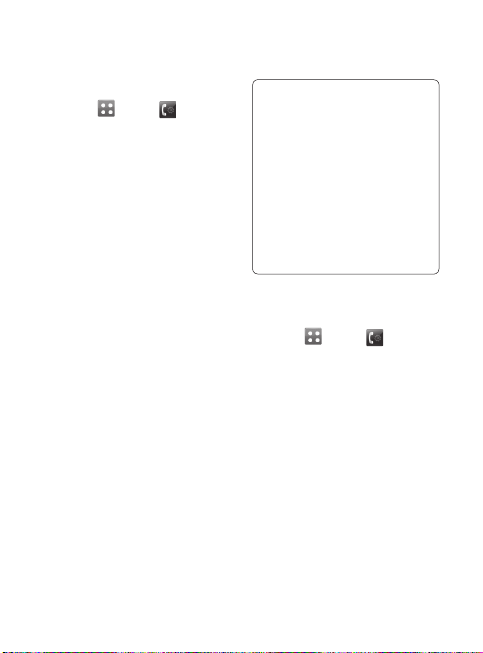
Calls
Using call barring
1 Touch , select .
2 Touch Call barring.
3 Choose any or all of the six
options:
All outgoing
Outgoing international
Outgoing international calls
except home country
All incoming
Incoming when abroad
Deactivate all
4 Enter the call barring
password. Please check with
your network operator for this
service.
LG KM555R | User Guide18
TIP! Select Fixed dial
number to turn on and
compile a list of numbers
which can be called from
your phone. You’ll need
your PIN2 code from your
operator. Only numbers
included in the fi xed dial
list can be called from your
phone.
Changing the common call
setting
1 Touch , select .
2 Touch Common settings.
From here you can amend the
settings for:
Call reject - Slide the switch to
On to highlight the Reject list.
You can touch the text box to
choose from all calls, contacts
or groups, or those from
unregistered numbers (those
not in your contacts). Touch
Save to change the setting.
Page 21
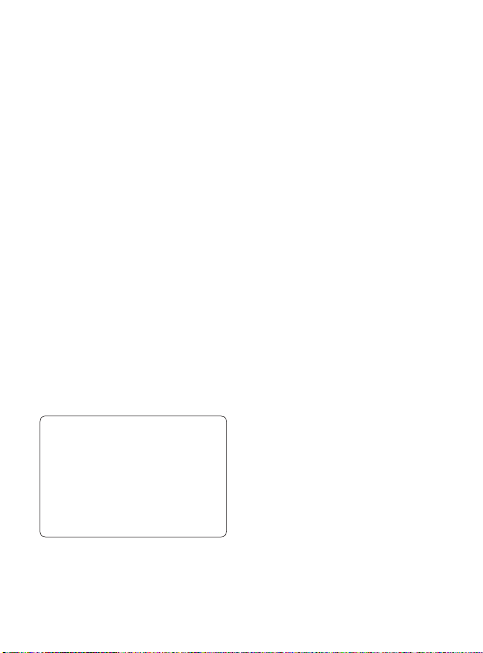
Send my number - Choose
whether your number will
be displayed when you call
someone.
Auto redial - Slide the switch
left for On or right for Off.
Minute minder - Slide the
switch left to On to hear a tone
every minute during a call.
BT answer mode - Select
Hands-free to be able to
answer a call using a Bluetooth
headset, or select Handset to
press a key on the handset to
answer a call.
Save new number - Select Ye s
to save a new number.
TIP! To scroll through a
list of options, touch the last
item visible and slide your
fi nger up the screen. The list
will move up so more items
are visible.
19
Page 22
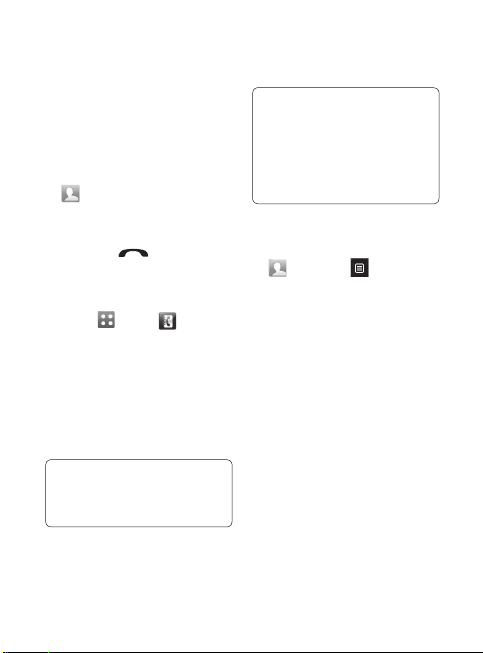
Contacts
Searching for a contact
There are two ways to search for
a contact:
From the standby screen
1 From the standby screen touch
to open the contacts.
Select the contact from the list
that you want to make a call.
2 Touch the
initiate the call.
From the main menu
1 Touch
2 Select Search.
3 You see a list of contacts,
typing in the first letter of a
contact’s name will jump the
menu to that alphabetical area
of the list.
TIP! The alphabetical keypad
is displayed once you tap the
blank square.
LG KM555R | User Guide20
hard key to
, select .
TIP! To scroll through your
list of contacts, touch the last
item visible and slide your
fi nger up the screen. The list
will move up so more items
are visible.
Adding a new contact
1 From the standby screen touch
and touch and select
Add contact.
2 Choose whether to save the
contact to your Handset or
SIM.
3 Enter the first and last name
of your new contact. You do
not have to enter both, but you
must enter one or the other.
Page 23
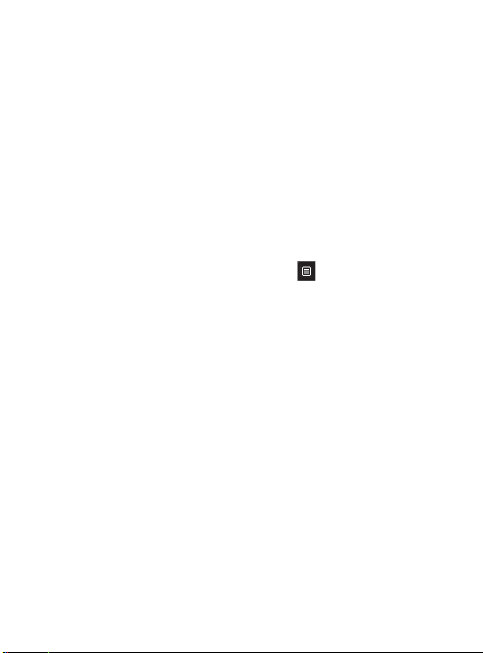
4 You can enter up to five
different numbers per contact.
Each entry has a preset type
Mobile, Home, Office, Pager,
Fax, and General.
5 Add an email address.
6 Assign the contact to one or
more groups. Choose from
No group, Family, Friends,
Colleagues, School or VIP.
7 You can also add other
informations.
8 Touch Save to save the
contact.
Contact options
There are many things you can
do when viewing a contact.
Here’s how to access and use the
options menu:
1 Open the contact you’d like
to use.
2 You can call or send a
message directly from here.
3 Press
to open the list of
options.
Delete - Delete the contact.
Touch Yes if you are sure.
Copy or Move to SIM /
Handset - Choose to move
or copy to the SIM card or
handset (depending on where
you originally saved the
contact).
21
Page 24
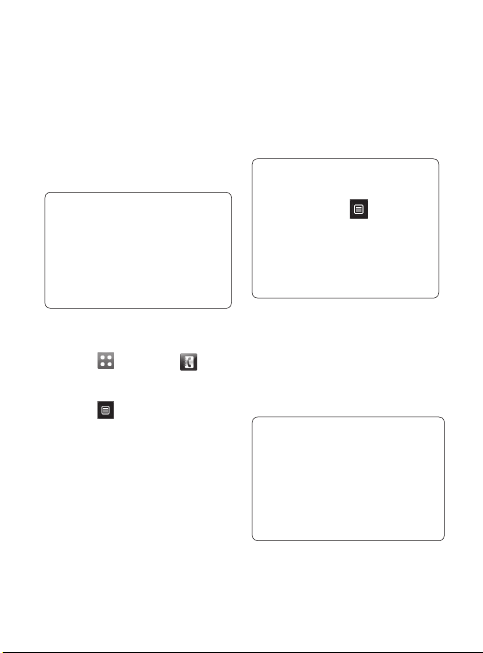
Contacts
Send business card - Send
the contact’s details to
another person as a business
card. Choose to send as a
Text message, Multimedia
message or via Bluetooth.
TIP! Send a messag
- Send a message to the
contact. If the contact has an
email address, select whether
you’d like to send an email or
Message.
Creating a group
1 Touch and select .
2 Select Groups.
3 Touch
4 Select Add group.
5 Enter a name for your new
6 Touch Save.
LG KM555R | User Guide22
.
group. You can also assign a
ringtone to the group.
NOTE: If you delete a group, the
contacts which were assigned to
that group will not be lost. They
will remain in your contacts.
TIP! You can edit an
existing group by highlighting
it and touching
Add members to the group
from your contacts, assign a
Group ringtone, Rename the
group or Delete a group.
. Choose
Changing your contact
settings
You can adapt your contact
settings so that your address
book suits your own preferences.
TIP! To scroll through a
list of options, touch the last
item visible and slide your
fi nger up the screen. The list
will move up so more items
are visible.
Page 25
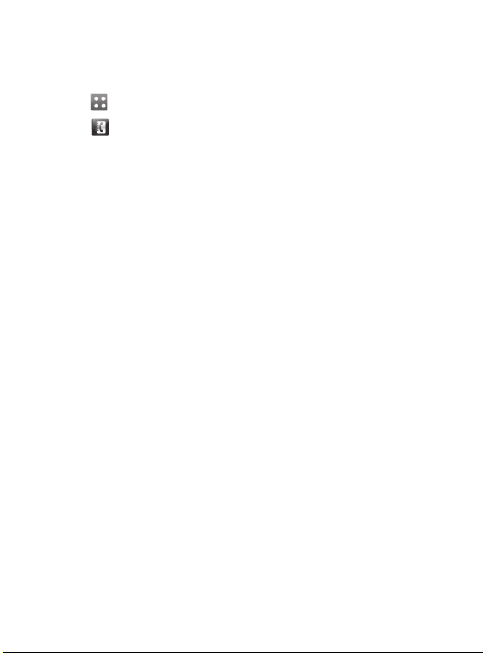
1 From the standby screen
touch .
2 Touch
and select Settings.
3 From here you can adjust the
following settings:
Contact list settings - Choose
whether to view contacts saved
to both your Handset & SIM,
Handset only or SIM only.
You can also choose to show
the first name or last name of a
contact first.
Copy - Copy your contacts
from your SIM to your handset
or from your handset to your
SIM. Choose to do this one at
a time, or all at once. If you
select one at a time, you’ll
need to select each contact to
copy one by one.
Move - This works in the same
way as Copy, but the contact
will only be saved to the
location you’ve moved to. So if
you move a contact from the
SIM to the handset it will be
deleted from the SIM memory.
Send all contacts via
Bluetooth - Send all of your
contacts to another device
using Bluetooth. You will be
prompted to turn on Bluetooth
if you select this option.
Backup and Restore contacts
- Backup and restore contacts
to the Memory Card.
Clear contacts - Delete all your
contacts. Touch Ye s if you are
sure you want to wipe your
contacts.
23
Page 26
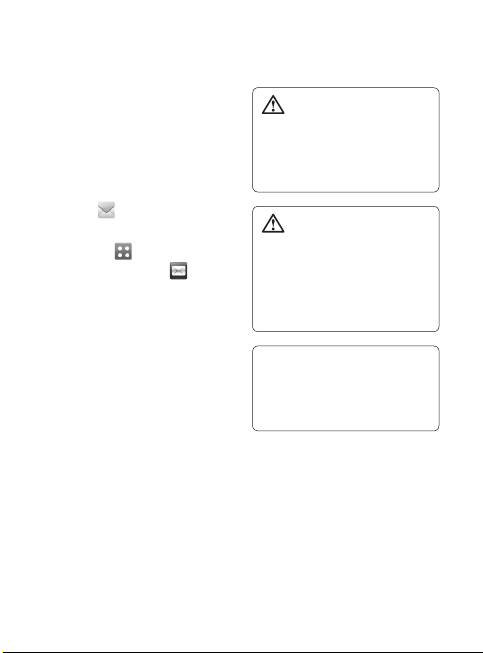
Messaging
Messaging
Your KM555R combines SMS,
MMS and email into one intuitive
and easy to use menu.
There are two ways to enter the
messaging centre:
1 Touch from the standby
screen.
2 Or Touch
screen, then select .
Sending a message
1 Touch New message to open
a blank message.
2 From here you can send an
SMS or MMS.
LG KM555R | User Guide24
from the standby
WARNING: You
will be charged per page
and per message for each
person that you send the
message to.
WARNING: If an
image, video or sound is
added to an SMS it will be
automatically convert to an
MMS and you will be charged
accordingly.
TIP! Quick reply - Send
a reply promptly to the
selected message using a
template.
Page 27
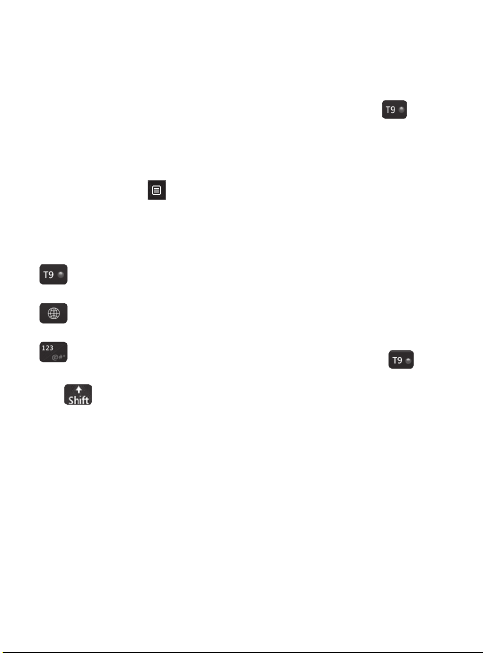
Entering text
Keypad, Keyboard, HandwritingScreen, Handwriting-Box,
Handwriting-Double Box.
You can choose your input
method by tapping
method.
Tap the screen once, the
keyboard appears.
Touch to turn on T9
predictive text.
You can choose writing
language.
Tap to change numbers,
symbols and text keypad.
Use to scroll through the
different keyboard types in each
text entry mode (for example,
capitals or lowercase).
and Input
T9 predictive
In T9 mode you will see .
T9 mode uses a built-in dictionary
to recognise words you’re writing
based on the key sequences you
touch. Simply touch the number
key associated with the letter you
want to enter, and the dictionary
will predict the word you want
to use.
For example, press 8, 3, 5, 3, 7,
4, 6, 6, 3 to write ‘telephone’.
Abc manual
In Abc mode you will see .
In Abc mode you must touch the
key repeatedly to enter a letter.
For example, to write ‘hello’,
touch 4 twice, 3 twice, 5 three
times, 5 three times again, then 6
three times.
25
Page 28
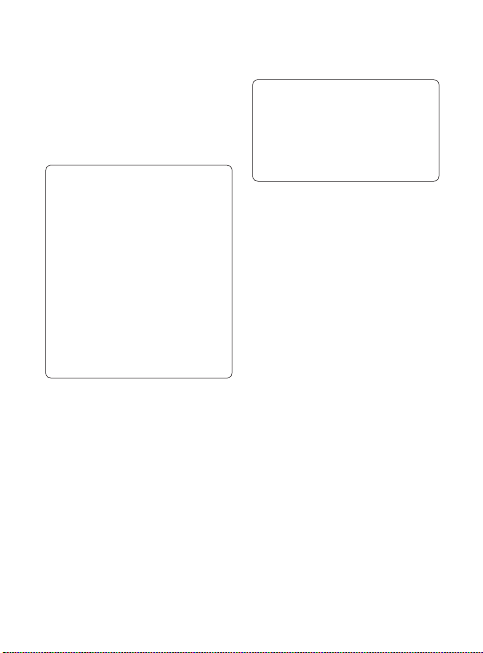
Messaging
Keyboard
In Keyboard mode the screen flips
to landscape and a full keyboard
appears on screen.
TIP! Keyboard mode predicts
and shows what you will
type in next. These words
are predicted based on
the sentences you have
typed in so far. If you do not
wish to use the suggested
words, keep typing in new
words. If you wish to use the
suggested words, press the
space bar to confi rm them.
Handwriting recognition
In Handwriting mode you simply
write on the screen and your
KM555R will convert your
handwriting into your message.
Select Handwriting Screen or Box
or Double boxdepending on your
preferred view.
LG KM555R | User Guide26
TIP! You may fi nd it
easier to use the stylus in
this mode, please remember
to press lightly to protect
your screen from damage.
Handwriting recognition translates
stylus gestures into letters,
numbers or other character, and
displays these characters as text.
Handwriting recognition is only
active where text can be entered.
Note: Most letters can be written
using different stroke styles. See
the tables below. The position
on the screen decides case, not
the style.
Page 29
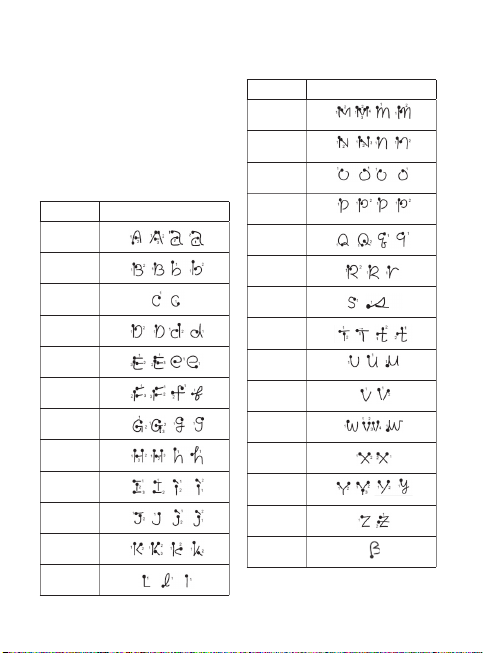
Alphabet
If you select capital letter mode
(ABC), letters you type will be
inserted as capital letters even
if you write in small letters, and
vice versa.
Letter Strokes
A
B
C
D
E
F
G
H
I
J
K
L
Letter Strokes
M
N
O
P
Q
R
S
T
U
V
W
X
Y
Z
ß
27
Page 30
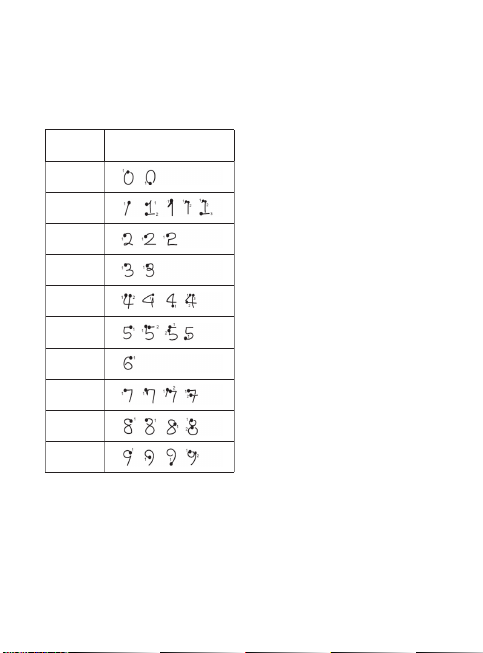
Messaging
Numbers
Numbers are written above the arrow.
Number Strokes
0
1
2
3
4
5
6
7
8
9
LG KM555R | User Guide28
Message folders
You’ll recognize the folder
structure used on your KM555R,
which is fairly self-explanatory.
Inbox - All the messsages you
receive are placed into your inbox.
From here you can view, delete
and more, see Managing your
messages below for details.
Drafts - If you don’t have time
to finish writing a message, you
can save what you’ve done so
far here.
Outbox - This is a temporary
storage folder while messages
are being sent and failed
messages are stored here.
Sent items - All the messages
you have sent are placed in this
folder.
My Folders - Create folders to
store your messages.
Page 31

Managing your messages
You can use your Inbox to
manage your messages.
TIP! To scroll through a
list of options, touch the last
item visible and slide your
fi nger up the screen. The list
will move up so more items
are visible.
1 Touch then select .
2 Select Inbox.
3 Touch
and then choose to:
Delete - Delete marked
messages.
Threaded view - Displays all
the messages received from
a particular number in one
screen.
Create new message - Open
a new blank message.
Move to my folders - Move
the marked messages to My
folders.
Filter - View your message
by type. This will group SMS
separately from MMS.
Delete all - Delete all of the
messages.
If you see the message No space
for SIM messages you should
delete some messages on the
SIM.
If you see the message No
space for messages you should
delete some messages to free up
memory space.
29
Page 32

Messaging
Using templates
Create templates for the SMS
and MMS messages you send
most frequently. You’ll find some
templates already on your phone,
you can edit these if you wish.
1 Touch
2 Choose Text templates or
3 Touch Add template to create
4 You can view the template
LG KM555R | User Guide30
then choose
Templates.
Multimedia templates. You
can then touch
new, Delete or Delete all
templates.
a new template.
by selecting it on the list and
edit it by touching on the view
screen.
to Add
Using emoticons
Liven up your messages using
emoticons. You’ll find some
commonly used emoticons
already on your phone.
1 Touch
2 Touch
then choose
Emoticons.
to Add new, Delete
or Delete all emoticons.
Changing your text message
settings
Your KM555R message settings
are pre-defined so that you can
send messages immediately.
These settings can be changed
according to your preferences.
TIP! To scroll through a
list of options, touch the last
item visible and slide your
fi nger up the screen. The list
will move up so more items
are visible.
Page 33

Touch then choose Settings
on the Communication menu.
Select Text message. You can
make changes to:
Text message centre - Enter the
details of your message centre.
Delivery report - Slide the switch
left to receive confirmation
that your messages have been
delivered.
Validity period - Choose how long
your messages are stored at the
message centre.
Message types - Convert your
text into Text, Voice, Fax, X.400
or Email.
Character encoding - Choose
how your characters are encoded.
This impacts the size of your
messages and therefore data
charges.
Send long text as - Choose to
send long messages as Multiple
SMS or as MMS.
Changing your multimedia
message settings
Your KM555R message settings
are pre-defined so that you can
send messages immediately.
These settings can be changed
according to your preferences.
Touch
. Choose Settings and
Multimedia message. You can
make changes to:
Retrieval mode - Choose Home
or Roaming network. If you then
choose Manual you will receive
only notifications of MMS and
you can then decide whether to
download them in full.
Delivery report - Choose to allow
and/or request a delivery report.
Read report - Choose to allow
and/or request a read report.
31
Page 34

Messaging
Priority - Choose the priority level
of your MMS.
Validity period - Choose how long
your message is stored at the
message centre.
Slide duration - Choose how long
your slides appear on screen.
Creation mode - Choose your
message mode.
Delivery time - Choose how long
before a message is delivered.
Multi msg centre - Enter the
details of your message centre.
LG KM555R | User Guide32
Changing your other settings
Touch , choose Settings on
the Communication menu:
Voicemail - Touch
new Voicemail service. Contact
your network operator for more
information on the service they
provide.
Service message - Choose
to receive or block service
messages. You can also set
your Service security by creating
trusted and untrusted lists of
senders.
Info service - Choose your
reception status, language and
other settings.
to add a
Page 35

Taking Photo
Taking a quick photo
1 Press and hold the key on
the right side of the phone.
2 The viewfinder will appear on
screen.
3 Holding the phone horizontally,
point the lens towards the
subject of the photo.
4 Position the phone so you can
see the subject of your photo
in the preview screen.
5 When the camera has focused
on your subject, press the
on the side of the phone firmly.
After you’ve taken your photo
Your captured photo will appear
on screen. The name of the
image runs along the bottom of
the screen.
Touch to send the photo
as a message, Media Album or
Bluetooth or Blogger.
Touch to use the picture
you have taken as Home screen,
Contacts image, Start-up image
or Shut down image.
Touch to edit the photo.
TIP! You can bring up the options
by tapping the screen. They auto
turn off after a few seconds.
Adjusting the Zoom
1 Touch .
2 Slide the zoom indicator along
the bar.
Adjusting the exposure
Exposure defines the difference
between light and dark (contrast)
in an image. A low contrast image
will appear foggy, whereas a high
contrast image will appear much
sharper.
1 Touch
2 Slide the contrast indicator
.
along the bar - left for a lower
exposure, hazier image or right
for a higher exposure, sharper
image.
33
Page 36

Camera
Choosing a shot type
1 Touch to open the
available shot types.
2 Choose from two options:
Normal shot -This is the
default shot type, the photo will
be taken in the normal way,
as outlined in taking a quick
photo.
Three / Six / Nine - This
enables you to take 3/6/9
shots automatically in very
quick succession.
Selecting view mode
1 Touch .
2 Choose from Full screen or
Full image. In Full screen
some clipping of the image
may occur.
LG KM555R | User Guide34
Using the advanced settings
From the viewfinder touch to
open all the advanced settings
options.
Preview settings
Size - Change the size of the
photo to save on memory space.
Colour Effect - Choose a colour
tone to apply to the photo you’re
taking.
White balance - Choose from
Auto, Incandescent, Sunny,
Fluorescent or Cloudy.
Night mode - Useful to use at
dark place.
Page 37

Self-timer - The self-timer
allows you to set a delay after
the capture button is pressed
before the camera takes the
picture. Choose from 3 seconds,
5 seconds or 10 seconds. Great
for that group photo you want to
be part of.
Quality - Choose between Super
fine, Fine and Normal. The finer
the quality the sharper a photo
will be, but the file size will
increase. This means you’ll be
able to store fewer photos in your
memory.
Memory - Choose whether to
save your photos to the Handset
memory or to the External
memory.
Show captured image - Select
ON/OFF for showing the captured
image.
Hide icons - Select how to
display the icons.
Shutter sound - Select one of the
three shutter sounds.
Grid screen - Choose from Off,
Simple cross or Trisection.
Noise reduction - Use this
feature to reduces the noise.
Reset settings - Reset all the
camera settings.
TIP! When you exit the
camera all your settings
will return to default, except
image size and image quality.
Any non-default settings you
require will need to be reset,
for example colour tone.
Check them before you shoot
your next photo.
35
Page 38

Video camera
Shooting a quick video
1 Press the camera key on the
right side of the phone.
2 On the Camera preview mode
touch and hold down the
camera icon in the view finder
to switch to video mode. The
video camera’s viewfinder will
appear on screen.
3 Holding the phone horizontally,
point the lens towards the
subject of the video.
4 Press the capture button once
to start recording. Or press the
red dot at the bottom right of
the screen.
5 Rec will appear at the top of
the viewfinder and a timer at
the bottom showing the length
of your video.
6 To pause the video touch
and resume by selecting .
7 Touch
LG KM555R | User Guide36
on screen or press
the capture button a second
time to stop recording.
After you’ve shot your video
A still image representing your
captured video will appear on
screen.
Touch to play the video.
Touch to send the video as a
message, Bluetooth or YouTube.
Touch to edit the video.
TIP! You can close all
the shortcut options for a
clearer viewfi nder screen.
Simply touch the centre of
the viewfi nder once. To recall
the options touch the screen
again.
Page 39

Adjusting the Zoom
1 Touch .
2 Slide the zoom indicator along
the bar.
Adjusting the Exposure
Exposure defines the difference
between light and dark (contrast)
in an image. A low contrast image
will appear foggy, whereas a high
contrast image will appear much
sharper.
1 Touch
2 Slide the exposure indicator
.
along the bar, left for a lower
exposure, hazier image, or
right for a higher contrast,
sharper image.
Changing the video image
size
The more pixels, the larger the
file size, which in turn means
they take up more memory. If
you want to fit more videos on
to your phone you can alter the
pixel number to make the file size
smaller.
1 Select from the Preview
menu.
2 Select a pixel value from the
two options:
320x240 - Large image
size, therefore larger file size.
176x144 - Small image
size and therefore smaller
file size.
3 Select the size option you’d
like to use.
37
Page 40

Video camera
Selecting view mode
1 Touch .
2 Choose from Full screen or
Full image. In Full screen some
clipping of the image may
occur.
Using the advanced settings
From the viewfinder touch to
open the settings options.
Preview settings
Colour Effect - Choose a colour
tone to apply to the video you’re
taking.
White balance - The white
balance ensures that any white in
your videos is realistic. In order for
your camera to correctly adjust
the white balance you may need
to determine the light conditions.
Quality - Choose between Super
fine, Fine and Normal. The finer
the quality the sharper a video will
be, but the file size will increase
as a result, which means you’ll be
able to store fewer videos in the
phone’s memory.
LG KM555R | User Guide38
Set time - Set a duration limit
for your video. Choose from No
limit, or MMS to limit the size so
that you can send the video as
an MMS.
Memory - Choose whether to
save your videos to the Handset
memory or to the External
memory.
TIP! If you choose MMS
duration, try choosing a lower
image quality to enable you
to shoot a longer video.
Voice - Choose Mute to record a
video without sound.
Hide icons - Select how to
display the icons.
Reset settings - Reset all the
video camera settings.
Page 41

Media
You can store any multimedia
files into your phone’s memory so
that you have easy access to all
of your pictures, sounds, videos
and games. You can also save
your files to a memory card. The
advantage of using a memory
card is that you can free up space
on your phone’s memory.
To access the Multimedia menu,
then to open a
touch
list of folders storing all of your
multimedia files.
Pictures
Images contain a list of pictures
including default images preloaded onto your phone, images
downloaded by you and images
taken on your phone’s camera.
then select List view to
Touch
change the view from thumbnail
image to list.
Images option menus
The options which are available
to you in Images depend on what
type of image you have selected.
All of the options will be available
for pictures you have taken on the
phone’s camera, but only the Sort
by, phone’s camera, but only
the Sort by, Search, options are
available for default images.
Send - Send the image to a
friend.
Move - Move an image from the
phone memory to a memory card
or vice versa.
Copy - Copy an image from the
phone memory to a memory card
or vice versa.
Delete - Delete an image.
Rename - Rename an image.
Print - Print the selected image
using a printer.
Slide show - Start a slide show.
List/Grid view - Grid view to List
view or vice versa.
Delete all - Delete all of your
images.
39
Page 42

Media
Sending a Images
1 Touch .
2 Touch
3 Touch Send and choose from
4 If you choose Message or
Using an image
You can choose images to use as
wallpapers, contact image, start
up image or shut down image.
1 Touch
2 Touch
3 Select an image and touch
4 Touch Use as and choose
LG KM555R | User Guide40
then choose
Images.
Message, Email or Bluetooth.
Email, your photo will be
attached to a message and
you can write and send the
message as normal. If you
choose Bluetooth, you will be
prompted to turn Bluetooth on
and your phone will search for
a device to send the picture to.
.
then Images.
.
from:
Wallpaper - Set a wallpaper for
the standby screen.
Contacts image - Allocate an
image to a particular person
in your contacts list so that
their picture shows when they
call you.
Start-up image - Set an image
to appear when you switch the
phone on.
Shut down image - Set an
image to appear when you
switch the phone off.
Printing an image
1 Touch .
2 Touch
3 Select an image and touch
4 Touch Print then choose
then Images.
.
between Bluetooth and
PictBridge.
Page 43

TIP! You can print via
bluetooth or by connecting
to a PictBridge compatible
printer.
Sounds
The Sounds folder contains the
Downloaded sounds, Default
sounds and Voice recordings.
From here you can manage, send
or set sounds as ringtones.
NOTE: The copyright of music
fi les can be protected by
international treaties and national
copyright laws. It may be
necessary to obtain permission
or a license to reproduce or
copy music. In some countries
national law prohibits private
copying of copyrighted material.
Before downloading or copying
the fi le, please check the national
legislation of the applicable
country concerning the use of
such material.
Using a sound
1 Touch .
2 Touch
3 Select a sound and it will begin
4 Touch
5 Choose from Ringtone,
then Sounds.
to play.
and select Use as.
Message tone, Start-up or
Shut down.
Videos
The Videos folder shows a list of
downloaded videos and videos
you have recorded on your phone.
Watching a video
1 Touch
2 Touch
3 Select a video to play.
.
then Videos.
41
Page 44

Media
Using options while video is
paused
Touch while in pause mode
and choose from:
Capture - Capture the frozen
frame as a picture.
Send - Send the video in a
message, E-mail, Bluetooth or via
Youtube.
Delete - Delete the video.
Edit - Edit the video.
File info. - View the Name,
Size, Date, Time, Type, Duration,
Protection and Copyright details.
Editing a video clip
1 Select a video.
2 Touch
3 Touch Edit and choose from:
LG KM555R | User Guide42
then.
Trim - Cut the video down to
only part you want.
Video merge - Merge the video
with another video clip.
Image merge - Merge the
video with an image from your
Images folder.
Text overlay - Add text to the
video.
Image overlay - Add an image
to the video.
Audio dubbing - Choose to
add sound from the Defaults
folder or from your own Voice
recordings.
Voice recording - Add a voice
recording
Time scaling - Use this feature
to increase / decrease the
playing speed of the video.
Sending a video clip
1 Select a video and touch .
2 Touch Send and choose from
Message, Email, Bluetooth or
YouTube.
Page 45

3 If you choose Message or
Email, your video clip will be
attached to the message and
you can write and send the
message as normal. If you
choose Bluetooth, you will be
prompted to turn Bluetooth on
and your phone will search for
a device to send the video to.
Using the video options menu
From the Videos folder, you can
choose from the following options:
Send - Send a video to a friend.
Move - Move a video clip from
the phone memory to a memory
card or vice versa.
Copy - Copy a video clip from the
phone memory to a memory card
or vice versa.
Delete - Delete a video.
Rename - Rename a video.
Sort by - Sort videos into order by
Date, Type or Name.
List/Grid view - Grid view to List
view or vice versa.
Delete all - Delete all videos.
Games and Applications
You can install new games and
applications to your phone to
keep you amused when you have
time to spare.
TIP! To Enter the
Facebook, MySpace, Twitter
application, touch and
select Games & Apps then
choose Applications and
Social Networking.
43
Page 46

Media
Documents
Select mystuff then select
Documents. From the Documents
menu, you can view all of your
document files.
Transferring a file to your
phone
Bluetooth is probably the easiest
way to transfer a file from your
computer to your phone.
To transfer using Bluetooth:
1 Make sure your phone and
computer have Bluetooth
switched on and are visible to
one another.
2 Use your computer to send the
file via Bluetooth.
3 When the file is sent you will
have to accept it on your
phone by touching Yes .
4 The file should appear in your
Documents or Others folder.
LG KM555R | User Guide44
Viewing a file
1 Touch .
2 Touch
3 Select a document and touch
then Documents.
View.
Using the radio
Your LG KM555R has an FM
radio feature so you can tune into
your favourite stations to listen to
on the move.
NOTE: You will need to insert your
headphones in order to listen to
the radio. Insert them into the
headphone socket.
Searching for stations
You can tune radio stations into
your phone by searching for them
either manually or automatically.
They will then be saved to
specific channel numbers so you
don’t have to keep re-tuning. You
can save up to 50 channels in
your phone. You must first attach
the headset to the phone as this
acts as the antenna.
Page 47

To auto tune:
1 Touch
2 Touch
3 Touch Auto scan. Then the
.
then .
stations will be automatically
found and allocated to a
channel in your phone.
NOTE: You can also manually
tune into a station by using
and displayed next to
the radio frequency. If you
press and hold and , the
stations will be automatically
found.
Resetting channels
1 Touch .
2 Touch
3 Choose Reset channel to reset
then .
the current channel or choose
Reset all to reset all of the
channels. Each channel will
return to the starting 87.5Mhz
frequency.
Listening to the radio
1 Touch .
2 Touch
TIP! To improve the
radio reception, extend
the headset cord, which
functions as the radio
antenna.
then touch the
channel number of the station
you would like to listen to.
45
Page 48

Organizer
Adding an event to your
calendar
1 From the standby screen select
, then touch .
Select Calendar.
2 Select the date you would like
to add an event to.
3 Touch
4 Touch Category then
5 For appointments and
LG KM555R | User Guide46
then Add event.
choose from Appointment,
Anniversary or Birthday.
Check the date and enter the
time you would like to assign
for your event.
anniversaries enter the time
and date.
6 If you woud like to add a
subject to your event, touch
Subject and type in your note,
followed by Save.
7 Set Alarm and Repeat.
8 Select Save then your event
will be saved in the calendar.
A square cursor will mark the
day that any events have been
saved to and a bell will ring at
the start time of your event, so
that you can Stay orgnized.
TIP! You can set a holiday in
your calendar. Touch each
day you are on holiday one
at time, then touch and
select Set holiday.
Page 49

Changing your default
calendar view
1 From the standby screen select
, then touch .
Select Settings.
2 Touch Calendar Settings and
choose either Monthly view or
Weekly view.
3 Set week starts on.
4 Touch Save to confirm your
choice.
Adding an item to your to
do list
1 From the standby screen select
, then touch .
2 Select To do and touch Add
to do.
3 Set the date for the to do item,
add notes and select a priority
level: High, Medium or Low.
4 Save your to do list item by
selecting Save.
TIP! You can edit the or an
item by selecting it, and
touch the tab and input.
Confi rm your amends by
selecting Save.
Setting your alarm
1 From the standby screen select
, then touch .
2 Touch Add alarm.
3 Set the time you would like
the alarm to sound and touch
Save.
4 Choose whether you would
like your alarm to repeat Once,
Daily, Mon - Fri, Mon - Sat,
Sat - Sun, Except holiday or
Choose weekday.
The icons indicate the weekday
you select.
5 Select Alarm type to select a
type for your alarm.
47
Page 50

Organizer
6 Touch Alarm bell then choose.
To listen to sounds touch the
sound, followed by .
7 Add a memo for the alarm.
Touch Save when you have
finished typing the memo.
8 Finally you can set the snooze
interval at 5, 10, 20, 30
minutes, 1hour or off.
9 Once you have set your alarm,
touch Save.
TIP! Touch on/off icon on the
right hand side of the alarm
to set.
LG KM555R | User Guide48
Voice recorder
Use your voice recorder to record
voice memos or other sounds.
1 Touch
2 Touch
.
then and
Settings choose from:
Duration – Set the recording
duration. Choose from No limit,
MMS or 1 minute.
Quality – Select the sound
quality. Choose from Super
Fine, Fine or Normal.
Recording a sound or voice
1 Touch .
2 Touch
3 Touch
4 Touch
5 Touch
.
to begin recording.
to end recording.
to listen to your
recording.
Page 51

Settings
Within this folder you can adapt
your settings to make your
KM555R personal to you.
Changing your screen
settings
1 Touch then choose .
2 Select from:
Wallpaper - Choose the theme
for your standby screen.
Top Menu - Choose the style
of the top menu.
Dialing - Adjust the colour.
Font - Adjust the font size.
Backlight - Choose how long
the backlight remains on for.
NOTE: The longer the backlight
is on for, the more battery
power is used and you may
need to charge your phone
more often.
Brightness - Adjust the screen
brightness.
Greeting message - Choose
on or off and fill in the greeting
message.
Start-up/Shut down - Choose
the image for your start-up/
shut down screen.
3 Touch Save to save your
settings.
Changing your phone
settings
Enjoy the freedom of adapting
how your KM555R works to your
own style.
TIP! To scroll through a list of
options, touch the last item
visible and slide your fi nger
up the screen. The list will
move up so more items are
visible.
49
Page 52

Settings
1 Touch .
2 Touch
LG KM555R | User Guide50
then choose from
the list below.
Date & Time - Adjust your date
and time settings or choose to
auto update the time when you
travel or for daylight saving.
Power save - Choose to switch
the factory set power saving
settings Off, Night only and
Always on.
Languages - Change the
language of your KM555R’s
display.
Auto key lock - Lock the
keypad automatically in
standby screen.
Security - Adjust your security
settings, including PIN code
request, Change codes, ATMT
and handset lock.
Memory info - See the
memory status.
Reset settings - Reset all
the settings to their factory
definitions.
Information - View the
technical information for your
KM555R.
Using memory information
Your KM555R has three
memories available: the phone,
the SIM Card and an external
memory card (you may need
to purchase the memory card
separately).
You can use memory information
to determine how each memory
is used and see how much space
is available.
Touch
. Select then
Memory info.
Handset common memory
- View the memory available
on your KM555R for Pictures,
Sounds, Video, Flash, MMS,
Email, Java and others.
Handset reserved memory
- View the memory available on
your handset for SMS, Contacts,
Calendar, To do list, Memo, Alarm,
Call history, Bookmarks and
Miscellaneous items.
Page 53

SIM memory - View the memory
available on your SIM Card.
External memory - View the
memory available on your external
memory card (you may need
to purchase the memory card
separately).
Primary storage settings Choose the location you prefer
items to be saved to.
Sending and receiving your
files using Bluetooth
Bluetooth is a great way to send
and receive files as no wires
required and short connection
time. You can also connect to a
Bluetooth headset to make and
receive calls.
To send a file:
1 Open the file you want to send,
typically this will be a photo,
video or music file.
2 Choose Send.
Choose Bluetooth.
3 If you have already paired
the Bluetooth device, your
KM555R will not automatically
search for other Bluetooth
devices. Otherwise, your
KM555R will search for other
Bluetooth enabled devices
within range.
4 Choose the device where you
want to send the file.
5 Your file will be sent.
TIP! Keep an eye on the
progress bar to make sure
your fi le is sent.
To receive a file:
1 To receive files your Bluetooth
must be both On and Visible.
See Changing your Bluetooth
settings on the right for more
information.
2 A message will prompt you to
accept the file from the sender.
Touch Yes to receive the file.
51
Page 54

Settings
3 You will see where the file
has been saved and you can
choose to View the file or Use
as wallpaper. Files will usually
be saved to the appropriate
folder in your My stuff.
Changing your bluebooth
settings:
1 Touch
2 Choose
LG KM555R | User Guide52
.
then touch and
choose Settings.
Make your changes to:
My device visibility - Choose
to be Visible, Hidden or Visible
for 1 min.
My device name - Enter a
name for your KM555R.
Supported services - Choose
how to use Bluetooth in
association with different
services.
Remote SIM Mode - Turn on
or off.
My address - Show your
Bluetooth address.
Pairing with another
Bluetooth device
By pairing your KM555R with
another device, you can set up a
passcode protected connection.
This means your pairing is more
secure.
1 Check your Bluetooth is On
and Visible. You can change
your visibility in the Settings
menu.
2 Touch Search.
3 Your KM555R will search for
devices. When the search is
completed Refresh will appear
on screen.
4 Choose the device you want
to pair with and enter the
passcode, then touch OK.
5 Your phone will then connect
to the other device, on which
you should enter the same
passcode.
6 You passcode protected
Bluetooth connection is now
ready.
Page 55

Installing LG PC Suite on your
computer
1 From the standby screen press
and choose .
2 Select USB connection mode
and choose PC suite.
3 Click on the LG PC Suite
Installer which will appear on
your screen.
4 Select the language you would
like the installer to run in and
click OK.
5 Follow the instructions on the
screen to complete the LG PC
Suite Installer wizard.
6 Once installation is completed,
the LG PC Suite icon will
appear on your desktop.
Using your phone as Music
Sync device
Your Phone can be used as Music
Sync device to Sync Music Files
only.
Music Sync can be done using
Windows Media Player 10 /
11 and supports both Handset
Memory and External Memory
Card.
1 Disconnect your phone from
your PC.
2 From the standby screen
3 Select
4 Touch Music sync.
5 Connect your phone to your
.
touch
and then USB
connection mode.
PC. Your phone will read:
Connecting as Music Sync …
followed by Disconnect Cable
to Stop Music Sync.
53
Page 56

Wi-Fi
Wireless Manager allows you
to manage Internet connections
per Wi-Fi (Wireless LAN) on your
device.
It allows the phone to connect
to local wireless networks. WiFi is faster and has a greater
range than Bluetooth wireless
technology and can be used
for fast emailing and Internet
browsing.
NOTE: The KM555R supports
WEP, WPA and WPA2 encryption,
and not EAP, WPS encryption.
If your Wi-Fi service provider
or network administrator sets
encryption for network security, fill
in the key in the pop-up window.
If encryption is not set, this popup
window will not be shown.
You can obtain the key from your
Wi-Fi service provider or network
administrator.
LG KM555R | User Guide54
Phone Software update
LG Mobile Phone Software
Update Program
For more information on installing
and using this program, please
visit http://update.lgmobile.com.
This feature allows you to update
your software to the latest version
quickly and conveniently.
The mobile phone software
update program requires the
user’s undivided attention for the
duration of the update process.
Please be sure to check any
instructions and notes that appear
at each step before proceeding.
Also note that removing the USB
data communication cable or
batteries during the update may
seriously damage your mobile
phone. The manufacturer takes
no responsibility for loss of data
during the update process. You
are advised to ou are advised to
record any important information
in advance for safekeeping.
Page 57

Quick guide for phone
software update
Download LG
mobile support
Tool to PC and
execution
* Click ‘Start
upgrading’ (If
USB Driver
is installed,
connect your
phone to PC via
USB cable.)
* After selecting
phone model,
Install USB
Drive
Connect Phone
via USB cable
to PC
Preparation and Remarks
• Fully charge the battery.
• Saved user information through
PC Sync before upgrading your
firmware.
• Close PC Sync/applications
before proceeding with the
update.
• Calling and messaging functions
are not available during the
update process.
• Remove the SD card.
• Do not disconnect the USB cable
until the update is completed.
• The handset is automatically
reset during this process.
55
Page 58

Accessories
These accessories were supplied with KM555R.
Charger
Battery
Stereo
headset
Data cable
NOTE:
• Always use genuine LG
accessories.
• Failure to do this may invalidate
your warranty.
• Accessories may be different
in different regions; please
check with our regional service
company or agent for further
inquires.
LG KM555R | User Guide56
WARNING: When the
protection fi lm is attached
on touch window, touch
sensitivity might be
decreased.
Page 59

Ambient Temperatures
Max : +55°C (discharging), +45°C (charging)
Min : -10°C
57
Page 60

For Your Safety
Important Information
This user guide contains
important information on the
use and operation of this phone.
Please read all the information
carefully for optimal performance
and to prevent any damage to
or misuse of the phone. Any
changes or modifications not
expressly approved in this user
guide could void your warranty for
this equipment.
Always store your phone
away from heat.
Never store your phone in
settings that may expose it to
temperatures less than 32°F
or greater than 104°F, such as
outside during extreme weather
conditions or in your car on a hot
day. Exposure to excessive cold
or heat will result in malfunction,
damage and/or catastrophic
failure.
Before You Start
Safety Instructions
WARNING:
To reduce the possibility of
electric shock, do not expose
your phone to high humidity
areas, such as the bathroom,
swimming pool, etc.
LG KM555R | User Guide58
Be careful when using your
phone near other electronic
devices.
RF emissions from your mobile
phone may affect nearby in
adequately shielded electronic
equipment. You should consult
with manufacturers of any
personal medical devices such as
pacemakers and hearing aides to
determine if they are susceptible
to interference from your mobile
phone.
Page 61

Turn off your phone in a medical
facility or at a gas station. Never
place your phone in a microwave
oven as this will cause the battery
to explode.
IMPORTANT! Please read the TIA
SAFETY INFORMATION on page
108 before using your phone.
Safety Information
Read these simple guidelines.
Breaking the rules may be
dangerous or illegal. Further
detailed information is given in
this user guide.
• Never use an unapproved
battery since this could damage
the phone and/or battery and
could cause the battery to
explode.
• Never place your phone in a
microwave oven as it will cause
the battery to explode.
• Do not dispose of your battery
by fire or with hazardous or
flammable materials.
• Make sure that no sharp-edged
items come into contact with
the battery. There is a risk of
this causing a fire.
• Store the battery in a place out
of reach of children.
• Be careful that children do
not swallow any parts such
as rubber plugs (earphone,
connection parts of the
phone, etc.). This could cause
asphyxiation or suffocation.
• Unplug the power cord and
charger during lightning storms
to avoid electric shock or fire.
• When riding in a car, do not
leave your phone or set up the
hands-free kit near to the air
bag. If wireless equipment is
improperly installed and the air
bag is activated, you may be
seriously injured.
59
Page 62

For Your Safety
• Do not use a hand-held phone
while driving.
• Do not use the phone in areas
where its use is prohibited. (For
example: aircraft).
• Do not expose the battery
charger or adapter to direct
sunlight or use it in places
with high humidity, such as a
bathroom.
• Never store your phone in
temperatures less than- 4°F or
greater than 122°F.
• Do not use harsh chemicals
(such as alcohol, benzene,
thinners, etc.) or detergents to
clean your phone. There is a risk
of this causing a fire.
• Do not drop, strike, or shake
your phone severely. Such
actions may harm the internal
circuit boards of the phone.
LG KM555R | User Guide60
• Do not use your phone in high
explosive areas as the phone
may generate sparks.
• Do not damage the power cord
by bending, twisting, pulling, or
heating.
• Do not use the plug if it is loose
as it may cause a fire or electric
shock.
• Do not place any heavy items
on the power cord. Do not allow
the power cord to be crimped
as it may cause fire or electric
shock.
• Do not handle the phone with
wet hands while it is being
charged. It may cause an
electric shock or seriously
damage your phone.
• Do not disassemble the phone.
• Do not place or answer calls
while charging the phone as
it may short-circuit the phone
and/or cause electric shock
or fire.
Page 63

• Only use the batteries,
antennas, and chargers
provided by LG.
The warranty will not be applied
to products provided by other
suppliers.
• Only authorized personnel
should service the phone
and its accessories. Faulty
installation or service may result
in accidents and consequently
invalidate the warranty.
• Do not hold or let the antenna
come in contact with your body
during a call.
• An emergency call can be made
only within a service area. For
an emergency call, make sure
that you are within a service
area and that the phone is
turned on.
• Use accessories, such as
earphones and headsets, with
caution. Ensure that cables
are tucked away safely and
do not touch the antenna
unnecessarily.
Memory card information
and care
• Always insert/ remove the
memory card while the handset
power is off. If you remove it
while the power is on, it may be
damaged.
• If a damage cannot be fixed,
format the memory card.
• The memory card cannot be
used for recording copyright
protected data.
• Do not write forcefully on the
memo area.
• Carry and store the memory
card in its case.
• Do not allow the memory card
to get wet.
• Do not leave the memory card
in extremely hot location.
• Do not disassemble or modify
the memory card.
61
Page 64

For Your Safety
FCC RF Exposure
Information
WARNING:
Read this information before
operating the phone.
In August 1996, the Federal
Communications Commission
(FCC) of the United States, with
its action in Report and Order
FCC 96-326, adopted an updated
safety standard for human
exposure to radio frequency (RF)
electromagnetic energy emitted
by FCC regulated transmitters.
Those guidelines are consistent
with the safety standard
previously set by both U.S. and
international standards bodies.
The design of this phone complies
with the FCC guidelines and these
international standards.
LG KM555R | User Guide62
CAUTION
Use only the supplied and
approved antenna. Use of
unauthorized antennas or
modifications could impair call
quality, damage the phone, void
your warranty and/or result in
violation of FCC regulations.
Do not use the phone with a
damaged antenna. If a damaged
antenna comes into contact with
skin, a minor burn may result.
Contact your local dealer for a
replacement antenna.
Body-worn Operation
This device was tested for typical
body-worn operations with the
back of the phone kept 0.79
inches (2cm) between the user’s
body and the back of the phone.
To comply with FCC RF exposure
requirements, a minimum
separation distance of 0.79
inches (2cm) must be maintained
between the user's body and the
back of the phone. Third-party
belt-clips, holsters, and similar
Page 65

accessories containing metallic
components should not be used.
Body-worn accessories that
cannot maintain 0.79 inches
(2cm) separation distance
between the user's body and
the back of the phone, and have
not been tested for typical bodyworn operations may not comply
with FCC RF exposure limits and
should be avoided.
Vehicle Mounted External
Antenna (optional, if
available)
A minimum separation distance
of 8 inches (20cm) must
be maintained between the
user/bystander and the vehicle
mounted external antenna
to satisfy FCC RF exposure
requirements. For more
information about RF exposure,
visit the FCC website at www.
fcc.gov
FCC Part 15 Class B
Compliance
This device and its accessories
comply with part 15 of FCC rules
and Class B digital apparatus
requirements for ICES-003.
Operation is subject to the
following two conditions:
(1) This device and its accessories
may not cause harmful
interference, and (2) this device
and its accessories must accept
any interference received,
including interference that may
cause undesired operation.
Cautions for Battery
• Do not disassemble.
• Do not short-circuit.
• Do not expose to high
temperature: 60°C (140°F).
• Do not incinerate.
63
Page 66

Battery Disposal
• Please dispose of your battery
properly or bring to your local
wireless carrier for recycling.
• Do not dispose in fire or with
hazardous or flammable
materials.
Adapter (Charger) Cautions
• Using the wrong battery charger
could damage your phone and
void your warranty.
• The adapter or battery charger
is intended for indoor use only.
Do not expose the adapter or
battery charger to direct sunlight
or use it in places with high
humidity, such as the bathroom.
LG KM555R | User Guide64
Avoid damage to your
hearing
• Damage to your hearing can
occur if you are exposed to loud
sound for long periods of time.
We therefore recommend that
you do not turn on or off the
handset close to your ear. We
also recommend that music
and call volumes are set to a
reasonable level.
• If you are listening to music
whilst out and about, please
ensure that the volume is at
a reasonable level so that you
are aware of your surroundings.
This is particularly imperative
when attempting to cross the
street.
Page 67

Safety Guidelines
TIA Safety Information
Provided herein is the complete
TIA Safety Information for
Wireless Handheld phones.
Inclusion of the text covering
Pacemakers, Hearing Aids, and
Other Medical Devices is required
in the owner’s manual for CTIA
Certification. Use of the remaining
TIA language is encouraged when
appropriate.
Exposure to Radio
Frequency Signal
Your wireless handheld portable
telephone is a lowpower radio
transmitter and receiver. When it
is ON, it receives and also sends
out radio frequency (RF) signals.
In August, 1996, the Federal
Communications Commissions
(FCC) adopted RF exposure
guidelines with safety levels for
handheld wireless phones.
Those guidelines are consistent
with the safety standards
previously set by both U.S. and
international standards bodies:
ANSI C95.1 (1992) *
NCRP Report 86 (1986)
ICNIRP (1996)
Those standards were based
on comprehensive and periodic
evaluations of the relevant
scientific literature. For example,
over 120 scientists, engineers,
and physicians from universities,
government health agencies, and
industry reviewed the available
body of research to develop the
ANSI Standard (C95.1).
* American National Standards
Institute; National Council
on Radiation Protection and
Measurements; International
Commission on Non-Ionizing
Radiation Protection
The design of your phone
complies with the FCC guidelines
(and those standards).
65
Page 68

Safety Guidelines
Antenna Care
Use only the supplied or an
approved replacement antenna.
Unauthorized antennas,
modifications, or attachments
could damage the phone and may
violate FCC regulations.
Phone Operation
NORMAL POSITION: Hold the
phone as you would any other
telephone with the antenna
pointed up and over your
shoulder.
Tips on Efficient Operation
For your phone to operate most
efficiently:
• Do not touch the antenna
unnecessarily when the phone
is in use. Contact with the
antenna affects call quality and
may cause the phone to operate
at a higher power level than
otherwise needed.
LG KM555R | User Guide66
Driving
Check the laws and regulations
on the use of wireless phones in
the areas where you drive. Always
obey them. Also, if using your
phone while driving, please:
• Give full attention to driving driving safely is your first
responsibility;
• Use hands-free operation, if
available;
• Pull off the road and park before
making or answering a call if
driving conditions so require.
Electronic Devices
Most modern electronic
equipment is shielded from RF
signals.
However, certain electronic
equipment may not be shielded
against the RF signals from your
wireless phone.
Page 69

Pacemakers
The Health Industry
Manufacturers Association
recommends that a minimum
separation of six (6’) inches be
maintained between a handheld
wireless phone and a pacemaker
to avoid potential interference
with the pacemaker.
These recommendations
are consistent with the
independent research by and
recommendations of Wireless
Technology Research. Persons
with pacemakers:
• Should ALWAYS keep the phone
more than six inches from their
pacemaker when the phone is
turned ON;
• Should not carry the phone in a
breast pocket.
• Should use the ear opposite
the pacemaker to minimize the
potential for interference.
• If you have any reason to
suspect that interference is
taking place, turn your phone
OFF immediately.
Hearing Aids
Some digital wireless phones may
interfere with some hearing aids.
In the event of such interference,
you may want to consult your
service provider.
Other Medical Devices
If you use any other personal
medical device, consult the
manufacturer of your device to
determine if they are adequately
shielded from external RF energy.
Your physician may be able
to assist you in obtaining this
information.
Health Care Facilities
Turn your phone OFF in
health care facilities when any
regulations posted in these areas
instruct you to do so. Hospitals
or health care facilities may use
equipment that could be sensitive
to external RF energy.
67
Page 70

Safety Guidelines
Vehicles
RF signals may affect improperly
installed or inadequately
shielded electronic systems in
motor vehicles. Check with the
manufacturer or its representative
regarding your vehicle.
You should also consult the
manufacturer of any equipment
that has been added to your
vehicle.
Posted Facilities
Turn your phone OFF in any
facility where posted notices so
require.
Aircraft
FCC regulations prohibit using
your phone while in the air. Turn
your phone OFF before boarding
an aircraft.
LG KM555R | User Guide68
Blasting Areas
To avoid interfering with blasting
operations, turn your phone OFF
when in a ‘blasting areas or
in areas posted: ‘Turn off twoway radio’. Obey all signs and
instructions.
Potentially Explosive
Atmosphere
Turn your phone OFF when in any
area with a potentially explosive
atmosphere and obey all signs
and instructions. Sparks in such
areas could cause an explosion
or fire resulting in bodily injury or
even death.
Areas with a potentially explosive
atmosphere are often, but not
always, marked clearly.
Potential areas may include:
fueling areas (such as gasoline
stations); below deck on boats;
fuel or chemical transfer or
storage facilities; vehicles using
liquefied petroleum gas (such as
propane or butane); areas where
the air contains chemicals or
Page 71

particles (such as grain, dust, or
metal powders); and any other
area where you would normally
be advised to turn off your vehicle
engine.
For Vehicles Equipped with
an Air Bag
An air bag inflates with great
force. DO NOT place objects,
including either installed or
portable wireless equipment, in
the area over the air bag or in
the air bag deployment area. If
in-vehicle wireless equipment is
improperly installed and the air
bag inflates, serious injury could
result.
Safety Information
Please read and observe the
following information for safe and
proper use of your phone and to
prevent damage. Also, keep the
user guide in an accessible place
at all the times after reading it.
Charger and Adapter Safety
• The charger and adapter are
intended for indoor use only.
Battery Information and
Care
• Please dispose of your battery
properly or take it to your local
wireless carrier for recycling.
• The battery does not need
to be fully discharged before
recharging.
• Use only LG-approved chargers
specific to your phone model
since they are designed to
maximize battery life.
• Do not disassemble or impact
the battery as it may cause
electric shock, short-circuit, and
fire. Store the battery in a place
out of reach of children.
• Keep the battery’s metal
contacts clean.
69
Page 72

Safety Guidelines
• Replace the battery when it
no longer provides acceptable
performance. The battery can
be recharged several hundred
times before replacement.
• Recharge the battery after long
periods of non-use to maximize
battery life.
• Battery life will vary due
to usage patterns and
environmental conditions.
• Use of extended backlighting,
MEdia Net Browsing, and data
connectivity kits affect battery
life and talk/standby times.
• The self-protection function of
the battery cuts the power of
the phone when its operation
is in an abnormal state. In this
case, remove the battery from
the phone, reinstall it, and turn
the phone on.
• Actual battery life will depend on
network configuration, product
settings, usage patterns, battery
and environmental conditions.
LG KM555R | User Guide70
Explosion, Shock, and Fire
Hazards
• Do not put your phone in a
place subject to excessive dust
and keep the minimum required
distance between the power
cord and heat sources.
• Unplug the power cord prior
to cleaning your phone, and
clean the power plug pin when
it is dirty.
• When using the power
plug, ensure that it is firmly
connected.
If it is not, it may cause
excessive heat or fire.
• If you put your phone in a
pocket or bag without covering
the receptacle of the phone
(power plug pin), metallic
articles (such as a coin,
paperclip or pen) may shortcircuit the phone. Always cover
the receptacle when not in use.
Page 73

• Do not short-circuit the battery.
Metallic articles such as a coin,
paperclip or pen in your pocket
or bag may short-circuit the +
and – terminals of the battery
(metal strips on the battery)
upon moving. Short-circuit of
the terminal may damage the
battery and cause an explosion.
General Notice
• Using a damaged battery or
placing a battery in your mouth
may cause serious injury.
• Do not place items containing
magnetic components such as
a credit card, phone card, bank
book or subway ticket near your
phone. The magnetism of the
phone may damage the data
stored in the magnetic strip.
• Talking on your phone for a long
period of time may reduce call
quality due to heat generated
during use.
• When the phone is not used for
a long period time, store it in a
safe place with the power cord
unplugged.
• Using the phone in proximity to
receiving equipment (i.e., TV or
radio) may cause interference to
the phone.
• Do not use the phone if the
antenna is damaged. If a
damaged antenna contacts
skin, it may cause a slight burn.
Please contact an LG Authorized
Service Centre to replace the
damaged antenna.
• Do not immerse your phone in
water. If this happens, turn it
off immediately and remove the
battery. If the phone does not
work, take it to an LG Authorized
Service Centre.
• Do not paint your phone.
71
Page 74

Safety Guidelines
• The data saved in your phone
might be deleted due to
careless use, repair of the
phone, or upgrade of the
software. Please backup your
important phone numbers. (Ring
tones, text messages, voice
messages, pictures, and videos
could also be deleted.) The
manufacturer is not liable for
damage due to the loss of data.
• When you use the phone in
public places, set the ring tone
to vibration so as not to disturb
others.
• Do not turn your phone on or off
when putting it in your ear.
FDA Consumer Update
The U.S. Food and Drug
Administration Centre for Devices
and Radiological Health Consumer
Update on Mobile Phones.
LG KM555R | User Guide72
1. Do wireless phones pose a
health hazard?
The available scientific evidence
does not show that any health
problems are associated with
using wireless phones. There
is no proof, however, that
wireless phones are absolutely
safe. Wireless phones emit
low levels of radio frequency
energy (RF) in the microwave
range while being used. They
also emit very low levels of RF
when in the standby mode.
Whereas high levels of RF
can produce health effects (by
heating tissue), exposure to low
level RF that does not produce
heating effects causes no
known adverse health effects.
Many studies of low level RF
exposures have not found any
biological effects. Some studies
have suggested that some
biological effects may occur,
but such findings have not
been confirmed by additional
research. In some cases, other
Page 75

researchers have had difficulty
in reproducing those studies, or
in determining the reasons for
inconsistent results.
2. What is the FDA’s role
concerning the safety of
wireless phones?
Under the law, the FDA does
not review the safety of
radiation emitting consumer
products such as wireless
phones before they can be sold,
as it does with new drugs or
medical devices. However, the
agency has authority to take
action if wireless phones are
shown to emit radio frequency
energy (RF) at a level that is
hazardous to the user. In such
a case, the FDA could require
the manufacturers of wireless
phones to notify users of the
health hazard and to repair,
replace, or recall the phones so
that the hazard no longer exists.
Although the existing scientific
data do not justify FDA
regulatory actions, the FDA
has urged the wireless phone
industry to take a number of
steps, including the following:
• Support needed research into
possible biological effects
of RF of the type emitted by
wireless phones;
• Design wireless phones in a
way that minimizes any RF
exposure to the user that
is not necessary for device
function; and
• Cooperate in providing users
of wireless phones with the
best possible information on
possible effects of wireless
phone use on human health.
The FDA belongs to an
interagency working group
of the federal agencies that
have responsibility for different
aspects of RF safety to ensure
coordinated efforts at the
federal level. The following
agencies belong to this working
group:
73
Page 76

Safety Guidelines
• National Institute for
Occupational Safety and
Health
• Environmental Protection
Agency
• Occupational Safety and
Health Administration
(Administración de la
seguridad y salud laborales)
• Occupational Safety and
Health Administration
• National Telecommunications
and Information Administration
The National Institutes of
Health participates in some
interagency working group
activities, as well.
The FDA shares regulatory
responsibilities for wireless
phones with the Federal
Communications Commission
(FCC). All phones that are
sold in the United States
must comply with FCC safety
guidelines that limit RF
exposure. The FCC relies on the
LG KM555R | User Guide74
FDA and other health agencies
for safety questions about
wireless phones.
The FCC also regulates the base
stations that the wireless phone
networks rely upon. While these
base stations operate at higher
power than do the wireless phones
themselves, the RF exposures that
people get from these base stations
are typically thousands of times
lower than those they can get from
wireless phones. Base stations
are thus not the subject of the
safety questions discussed in this
document.
3. What kinds of phones are the
subject of this update?
The term ‘wireless phone’
refers here to handheld
wireless phones with built-in
antennas, often called ‘cell’,
‘mobile’, or ‘PCS’ phones.
These types of wireless
phones can expose the user
to measurable radiofrequency
energy (RF) because of the
Page 77

short distance between the
phone and the user’s head.
These RF exposures are limited
by FCC safety guidelines that
were developed with the advice
of the FDA and other federal
health and safety agencies.
When the phone is located at
greater distances from the user,
the exposure to RF is drastically
lower because a person’s RF
exposure decreases rapidly with
increasing distance from the
source. The so-called ‘cordless
phones,’ which have a base
unit connected to the telephone
wiring in a house, typically
operate at far lower power
levels, and thus produce RF
exposures far below the FCC
safety limits.
4. What are the results of the
research done already?
The research done thus far has
produced conflicting results,
and many studies have suffered
from flaws in their research
methods. Animal experiments
investigating the effects of
radiofrequency energy (RF)
exposures characteristic of
wireless phones have yielded
conflicting results that often
cannot be repeated in other
laboratories. A few animal
studies, however, have
suggested that low levels
of RF could accelerate the
development of cancer in
laboratory animals. However,
many of the studies that
showed increased tumor
development used animals
that had been genetically
engineered or treated with
cancer causing chemicals
so as to be predisposed to
develop cancer in the absence
of RF exposure. Other studies
exposed the animals to RF for
up to 22 hours per day. These
conditions are not similar to
the conditions under which
people use wireless phones, so
we don’t know with certainty
what the results of such studies
mean for human health. Three
75
Page 78

Safety Guidelines
large epidemiology studies have
been published since December
2000. Between them, the
studies investigated any
possible association between
the use of wireless phones and
primary brain cancer, glioma,
meningioma, or acoustic
neuroma, tumors of the brain
or salivary gland, leukemia,
or other cancers. None of
the studies demonstrated the
existence of any harmful health
effects from wireless phone RF
exposures.
However, none of the studies
can answer questions about
longterm exposures, since the
average period of phone use in
these studies was around three
years.
5. What research is needed to
decide whether RF exposure
from wireless phones poses
a health risk?
A combination of laboratory
studies and epidemiological
LG KM555R | User Guide76
studies of people actually
using wireless phones would
provide some of the data that
are needed. Lifetime animal
exposure studies could be
completed in a few years.
However, very large numbers
of animals would be needed
to provide reliable proof of
a cancer promoting effect if
one exists. Epidemiological
studies can provide data that
is directly applicable to human
populations, but 10 or more
years follow-up may be needed
to provide answers about some
health effects, such as cancer.
This is because the interval
between the time of exposure
to a cancer-causing agent and
the time tumors develop - if
they do may be many, many
years. The interpretation of
epidemiological studies is
hampered by difficulties in
measuring actual RF exposure
during day-to-day use of
wireless phones. Many factors
Page 79

affect this measurement, such
as the angle at which the
phone is held, or which model
of phone is used.
6. What is the FDA doing to find
out more about the possible
health effects of wireless
phone RF?
The FDA is working with
the U.S. National Toxicology
Program and with groups of
investigators around the world
to ensure that high priority
animal studies are conducted
to address important questions
about the effects of exposure
to radiofrequency energy (RF).
The FDA has been a leading
participant in the World Health
Organization International
Electromagnetic Fields (EMF)
Project since its inception in
1996. An influential result
of this work has been the
development of a detailed
agenda of research needs that
has driven the establishment
of new research programs
around the world. The project
has also helped develop a
series of public information
documents on EMF issues.
The FDA and the Cellular
Telecommunications & Internet
Association (CTIA) have a
formal Cooperative Research
and Development Agreement
(CRADA) to do research on
wireless phone safety. The
FDA provides the scientific
oversight, obtaining input from
experts in government, industry,
and academic organizations.
CTIAfunded research is
conducted through contracts
with independent investigators.
The initial research will include
both laboratory studies and
studies of wireless phone
users. The CRADA will also
include a broad assessment of
additional research needs in the
context of the latest research
developments around the
world.
77
Page 80

Safety Guidelines
7. How can I find out how
much radiofrequency energy
exposure I can get by using
my wireless phone?
All phones sold in the United
States must comply with
Federal Communications
Commission (FCC) guidelines
that limit radiofrequency energy
(RF) exposures.
The FCC established these
guidelines in consultation with
the FDA and the other federal
health and safety agencies.
The FCC limit for RF exposure
from wireless telephones is
set at a Specific Absorption
Rate (SAR) of 1.6 watts per
kilogram (1.6 W/kg). The FCC
limit is consistent with the
safety standards developed
by the Institute of Electrical
and Electronic Engineering
(IEEE) and the National Council
on Radiation Protection and
Measurement. The exposure
limit takes into consideration
the body’s ability to remove
LG KM555R | User Guide78
heat from the tissues that
absorb energy from the
wireless phone and is set well
below levels known to have
effects. Manufacturers of
wireless phones must report
the RF exposure level for each
model of phone to the FCC. The
FCC website
(http://www.fcc.gov/oet/rfsafety)
gives directions for locating
the FCC identification number
on your phone so you can find
your phone’s RF exposure level
in the online listing.
8. What has the FDA done to
measure the radiofrequency
energy coming from wireless
phones?
The Institute of Electrical and
Electronic Engineers (IEEE)
is developing a technical
standard for measuring the
radiofrequency energy (RF)
exposure from wireless phones
and other wireless handsets
with the participation and
leadership of FDA scientists
Page 81

and engineers. The standard,
‘Recommended Practice for
Determining the Spatial- Peak
Specific Absorption Rate (SAR)
in the Human Body Due to
Wireless Communications
Devices: Experimental
Techniques,’ sets forth the first
consistent test methodology
for measuring the rate at
which RF is deposited in
the heads of wireless phone
users. The test method uses
a tissuesimulating model of
the human head. Standardized
SAR test methodology is
expected to greatly improve the
consistency of measurements
made at different laboratories
on the same phone. SAR is the
measurement of the amount
of energy absorbed in tissue,
either by the whole body or
a small part of the body. It
is measured in watts/kg (or
milliwatts/g) of matter. This
measurement is used to
determine whether a wireless
phone complies with safety
guidelines.
9. What steps can I take to
reduce my exposure to
radiofrequency energy from
my wireless phone?
If there is a risk from these
products - and at this point we
do not know that there is - it is
probably very small. But if you
are concerned about avoiding
even potential risks, you can
take a few simple steps to
minimize your exposure to
radiofrequency energy (RF).
Since time is a key factor in
how much exposure a person
receives, reducing the amount
of time spent using a wireless
phone will reduce RF exposure.
If you must conduct extended
conversations by wireless
phone every day, you could
place more distance between
your body and the source of
the RF, since the exposure level
drops off dramatically with
distance. For example, you
could use a headset and carry
the wireless phone away from
your body or use a wireless
79
Page 82

Safety Guidelines
phone connected to a remote
antenna. Again, the scientific
data do not demonstrate that
wireless phones are harmful.
But if you are concerned
about the RF exposure from
these products, you can use
measures like those described
above to reduce your RF
exposure from wireless phone
use.
10. What about children using
wireless phones?
The scientific evidence does
not show a danger to users
of wireless phones, including
children and teenagers. If you
want to take steps to lower
exposure to radiofrequency
energy (RF), the measures
described above would apply to
children and teenagers using
wireless phones. Reducing the
time of wireless phone use
and increasing the distance
between the user and the RF
source will reduce RF exposure.
Some groups sponsored by
LG KM555R | User Guide80
other national governments
have advised that children
be discouraged from using
wireless phones at all. For
example, the government in
the United Kingdom distributed
leaflets containing such a
recommendation in December
2000. They noted that no
evidence exists that using a
wireless phone causes brain
tumors or other ill effects.
Their recommendation to limit
wireless phone use by children
was strictly precautionary; it
was not based on scientific
evidence that any health hazard
exists.
11. What about wireless phone
interference with medical
equipment?
Radiofrequency energy (RF)
from wireless phones can
interact with some electronic
devices. For this reason, the
FDA helped develop a detailed
test method to measure
electromagnetic interference
Page 83

(EMI) of implanted cardiac
pacemakers and defibrillators
from wireless telephones.
This test method is now part
of a standard sponsored
by the Association for the
Advancement of Medical
instrumentation (AAMI). The
final draft, a joint effort by
the FDA, medical device
manufacturers, and many
other groups, was completed
in late 2000. This standard will
allow manufacturers to ensure
that cardiac pacemakers and
defibrillators are safe from
wireless phone EMI. The FDA
has tested hearing aids for
interference from handheld
wireless phones and helped
develop a voluntary standard
sponsored by the Institute
of Electrical and Electronic
Engineers (IEEE). This standard
specifies test methods and
performance requirements
for hearing aids and wireless
phones so that no interference
occurs when a person uses
a ‘compatible’ phone and a
‘compatible’ hearing aid at
the same time. This standard
was approved by the IEEE in
2000. The FDA continues to
monitor the use of wireless
phones for possible interactions
with other medical devices.
Should harmful interference
be found to occur, the FDA
will conduct testing to assess
the interference and work to
resolve the problem.
12. Where can I find additional
information?
For additional information,
please refer to the following
resources:
FDA web page on wireless
phones
(http://www.fda.gov/cdrh/
phones/index.html)
Federal Communications
Commission (FCC) RF Safety
Program
(http://www.fcc.gov/oet/rfsafety)
81
Page 84

Safety Guidelines
International Commission
on Non-lonizing Radiation
Protection
(http://www.icnirp.de)
World Health Organization
(WHO) International EMF Project
(http://www.who.int/emf)
National Radiological Protection
Board (UK)
(http://www.nrpb.org.uk/)
10 Driver Safety Tips
Your wireless phone gives
you the powerful ability to
communicate by voice almost
anywhere, anytime. An important
responsibility accompanies the
benefits of wireless phones, one
that every user must uphold.
When operating a car, driving is
your first responsibility.
When using your wireless phone
behind the wheel of a car,
practice good common sense and
remember the following tips:
LG KM555R | User Guide82
1. Get to know your wireless
phone and its features such as
speed dial and redial. Carefully
read your instruction manual
and learn to take advantage of
valuable features most phones
offer, including automatic redial
and memory. Also, work to
memorize the phone keypad
so you can use the speed dial
function without taking your
attention off the road.
2. When available, use a
handsfree device. A number
of handsfree wireless phone
accessories are readily
available today. Whether you
choose an installed mounted
device for your wireless phone
or a speaker phone accessory,
take advantage of these
devices if available to you.
3. Position your wireless phone
within easy reach. Make
sure you place your wireless
phone within easy reach and
where you can reach it without
removing your eyes from the
Page 85

road. If you get an incoming
call at an inconvenient time,
if possible, let your voicemail
answer it for you.
4. Suspend conversations during
hazardous driving conditions
or situations. Let the person
you are speaking with know
you are driving; if necessary,
suspend the call in heavy
traffic or hazardous weather
conditions. Rain, sleet, snow
and ice can be hazardous, but
so is heavy traffic. As a driver,
your first responsibility is to pay
attention to the road.
5. Do not take notes or look up
phone numbers while driving.
If you are reading an address
book or business card, or
writing a “to-do” list while
driving a car, you are not
watching where you are going.
It is common sense. Don’t get
caught in a dangerous situation
because you are reading or
writing and not paying attention
to the road or nearby vehicles.
6. Dial sensibly and assess the
traffic; if possible, place calls
when you are not moving or
before pulling into traffic. Try
to plan your calls before you
begin your trip or attempt to
coincide your calls with times
you may be stopped at a stop
sign, red light or otherwise
stationary. But if you need to
dial while driving, follow this
simple tip — dial only a few
numbers, check the road and
your mirrors, then continue.
7. Do not engage in stressful or
emotional conversations that
may be distracting. Stressful or
emotional conversations and
driving do not mix; they are
distracting and even dangerous
when you are behind the
wheel of a car. Make people
you are talking with aware you
are driving and if necessary,
suspend conversations which
have the potential to divert your
attention from the road.
83
Page 86

Safety Guidelines
8. Use your wireless phone to
call for help. Your wireless
phone is one of the greatest
tools you can own to protect
yourself and your family in
dangerous situations — with
your phone at your side,
help is only three numbers
away. Dial 911 or other local
emergency number in the case
of fire, traffic accident, road
hazard or medical emergency.
Remember, it is a free call on
your wireless phone!
9. Use your wireless phone to
help others in emergencies.
Your wireless phone provides
you a perfect opportunity to
be a “Good Samaritan” in your
community. If you see an auto
accident, crime in progress or
other serious emergency where
lives are in danger, call 911 or
other local emergency number,
as you would want others to
do for you.
LG KM555R | User Guide84
10. Call roadside assistance
or a special wireless
nonemergency assistance
number when necessary.
Certain situations you
encounter while driving may
require attention, but are not
urgent enough to merit a call
for emergency services. But
you can still use your wireless
phone to lend a hand. If you
see a broken-down vehicle
posing no serious hazard, a
broken traffic signal, a minor
traffic accident where no one
appears injured or a vehicle.
you know to be stolen, call
roadside assistance or other
special non-emergency
wireless number.
For more information, please call
to 888-901-SAFE, or visit our
website www.wow-com.com
Page 87

Consumer Information on
SAR
(Specific Absorption Rate)
This Model Phone Meets the
Government’s Requirements
for Exposure to Radio Waves.
Your wireless phone is a radio
transmitter and receiver. It is
designed and manufactured not
to exceed the emission limits
for exposure to radiofrequency
(RF) energy set by the Federal
Communications Commission
(FCC) of the U.S. Government.
These limits are part of
comprehensive guidelines and
establish permitted levels of RF
energy for the general population.
The guidelines are based on
standards that were developed
by independent scientific
organizations through periodic
and thorough evaluation of
scientific studies. The standards
include a substantial safety
margin designed to assure the
safety of all persons, regardless of
age and health.
The exposure standard for
wireless mobile phones employs
a unit of measurement known
as the Specific Absorption Rate,
or SAR. The SAR limit set by the
FCC is 1.6W/kg. *
Tests for SAR are conducted
using standard operating
positions specified by the FCC
with the phone transmitting at its
highest certified power level in all
tested frequency bands.
Although SAR is determined at
the highest certified power level,
the actual SAR level of the phone
while operating can be well below
the maximum value. Because the
phone is designed to operate at
multiple power levels to use only
the power required to reach the
network, in general, the closer
you are to a wireless base station
antenna, the lower the power
output.
85
Page 88

Safety Guidelines
Before a phone model is available
for sale to the public, it must
be tested and certified to the
FCC that it does not exceed
the limit established by the
governmentadopted requirement
for safe exposure. The tests
are performed in positions and
locations (e.g., at the ear and
worn on the body) as required by
the FCC for each model.
The highest SAR value for this
model phone when tested for use
at the ear is 1.24 W/kg and when
worn on the body, as described in
this user’s manual, is 0.61 W/kg.
(Body-worn measurements
differ among phones models,
depending upon available
accessories and FCC
requirements.) While there may
be differences between SAR
levels of various phones and at
various positions, they all meet
the government requirement for
safe exposure.
LG KM555R | User Guide86
The FCC has granted an
Equipment Authorization for
this model phone with all
reported SAR levels evaluated
as in compliance with the FCC
RF emission guidelines. SAR
information on this model phone
is on file with the FCC and can
be found under the Display Grant
section of http://www.fcc.gov/oet/
fccid after searching on FCC ID
BEJKM555R.
Additional information on
Specific Absorption Rates (SAR)
can be found on the Cellular
Telecommunications Industry
Association (CTIA) website at
http://www.wow-com.com
* In the United States and
Canada, the SAR limit for mobile
phones used by the public is
1.6 watts/kg (W/kg) averaged
over one gram of tissue.
The standard incorporates a
substantial margin of safety to
give additional protection for the
public and to account for any
variations in measurements.
Page 89

* Product meets current FCC &
IC Radio Frequency Exposure
Guidelines.
FCC ID BEJKM555R,
IC ID: 2703C-KM555
87
Page 90

Troubleshooting
This chapter lists some problems that you might encounter while using
your phone. Some problems require that you call your service provider,
but most of problems you encounter are easy to correct yourself.
MESSAGE POSSIBLE CAUSES POSSIBLE CORRECTIVE
SIM error There is no SIM card
No
connection
to the
network
Codes do
not match
Function
cannot be
set
Calls not
available
LG KM555R | User Guide88
in the phone or you
may have inserted it
incorrectly.
Signal weak Outside
GSM network
When you want to
change a security code
you have to confirm the
new code by entering
it again. The two codes
that you have entered
do not match.
Not supported by
Service Provider or
registration required
Dialling error
New SIM card inserted
Charge limit reached
MEASURES
Make sure that the SIM card
is correctly inserted.
Move higher to a window or
open space. Check service
provider coverage map.
Contact your Service Provider.
Contact your Service Provider.
New network not authorised.
Check for new restrictions.
Contact Service Provider or
reset limit with PIN 2.
Page 91

MESSAGE POSSIBLE CAUSES POSSIBLE CORRECTIVE
MEASURES
Phone
cannot be
switched on
On/Off key pressed too
briefly Battery empty
Battery contacts dirty
Press On/Off key for at least
two seconds. Charge battery.
Check charging indicator in
the display. Clean contacts.
Charging
error
Battery totally empty
Charge battery. Make sure the
ambient temperature is right,
wait for a while, and then
charge again.
Temperature out of
range
Contact problem
Check power supply and
connection to the phone.
Check the battery contacts,
clean them if necessary.
No mains voltage
Plug in to a different socket or
check voltage.
Charger defective
If the charger does not warm
up, replace it.
Wrong charger
Only use original LG
accessories.
Phone
loses
network
Battery defective
Signal too weak Reconnection to another
Replace battery.
service provider is automatic.
89
Page 92

Troubleshooting
MESSAGE POSSIBLE CAUSES POSSIBLE CORRECTIVE
Number not
permitted
LCD
Dimming
The screen
does not turn
on when I
receive a
call.
LG KM555R | User Guide90
The Fixed dial number
function is on.
Low battery
When the battery is
empty, the LCD screen
will be dimming to
reduce the power
supply.
Proximity sensor
problem
MEASURES
Check settings.
Recharge the battery.
The proximity sensor is
detecting a obstacle in front
of the screen and turns off
the screen to avoid accidental
keypresses.
Make sure that the area
around the proximity sensor
is clean and perform a
calibration of the sensor.
Page 93

Gracenote
®
Gracenote® End User License Agreement
This application or device contains software from Gracenote, Inc. of
Emeryville, California (“Gracenote”). The software from Gracenote (the
“Gracenote Software”) enables this application to perform disc and/or
file identification and obtain music-related information, including name,
artist, track, and title information (“Gracenote Data”) from online servers
or embedded databases (collectively, “Gracenote Servers”) and to
perform other functions. You may use Gracenote Data only by means of
the intended End-User functions of this application or device.
You agree that you will use Gracenote Data, the Gracenote Software,
and Gracenote Servers for your own personal non-commercial use
only. You agree not to assign, copy, transfer or transmit the Gracenote
Software or any Gracenote Data to any third party.
YOU AGREE NOT TO USE OR EXPLOIT GRACENOTE DATA, THE
GRACENOTE SOFTWARE, OR GRACENOTE SERVERS, EXCEPT AS
EXPRESSLY PERMITTED HEREIN.
You agree that your non-exclusive license to use the Gracenote Data,
the Gracenote Software, and Gracenote Servers will terminate if you
violate these restrictions. If your license terminates, you agree to
cease any and all use of the Gracenote Data, the Gracenote Software,
and Gracenote Servers. Gracenote reserves all rights in Gracenote
Data, the Gracenote Software, and the Gracenote Servers, including
all ownership rights. Under no circumstances will Gracenote become
liable for any payment to you for any information that you provide. You
agree that Gracenote, Inc. may enforce its rights under this Agreement
against you directly in its own name.
91
Page 94

Gracenote
The Gracenote service uses a unique identifier to track queries for
statistical purposes. The purpose of a randomly assigned numeric
identifier is to allow the Gracenote service to count queries without
knowing anything about who you are. For more information, see the
web page for the Gracenote Privacy Policy for the Gracenote service.
The Gracenote Software and each item of Gracenote Data are licensed
to you “AS IS.” Gracenote makes no representations or warranties,
express or implied, regarding the accuracy of any Gracenote Data
from in the Gracenote Servers. Gracenote reserves the right to delete
data from the Gracenote Servers or to change data categories for
any cause that Gracenote deems sufficient. No warranty is made
that the Gracenote Software or Gracenote Servers are error-free or
that functioning of Gracenote Software or Gracenote Servers will be
uninterrupted. Gracenote is not obligated to provide you with new
enhanced or additional data types or categories that Gracenote may
provide in the future and is free to discontinue its services at any time.
GRACENOTE DISCLAIMS ALL WARRANTIES EXPRESS OR IMPLIED,
INCLUDING, BUT NOT LIMITED TO, IMPLIED WARRANTIES OF
MERCHANTABILITY, FITNESS FOR A PARTICULAR PURPOSE, TITLE,
AND NON-INFRINGEMENT. GRACENOTE DOES NOT WARRANT THE
RESULTS THAT WILL BE OBTAINED BY YOUR USE OF THE GRACENOTE
SOFTWARE OR ANY GRACENOTE SERVER. IN NO CASE WILL
GRACENOTE BE LIABLE FOR ANY CONSEQUENTIAL OR INCIDENTAL
DAMAGES OR FOR ANY LOST PROFITS OR LOST REVENUES.
© Gracenote, Inc. 2009
LG KM555R | User Guide92
®
Page 95

Gracenote® Proprietary Legends
The following Gracenote legend (as Gracenote may specify from time to
time) must be included in:
• All documentation for products or applications using Gracenote
technology
• Marketing materials including web pages; if other third-party
trademark legends are included (Proprietary Legends must be
included in the same size and location as other legends)
CD, DVD, Blu-ray Disc, and music and video-related data from
Gracenote, Inc., copyright © 2000-2009 to present Gracenote.
Gracenote Software, copyright © 2000-2009 to present Gracenote.
One or more patents owned by Gracenote apply to this product
and service. See the Gracenote website for a non-exhaustive list of
applicable Gracenote patents. Gracenote, CDDB, MusicID, MediaVOCS,
the Gracenote logo and logotype, and the “Powered by Gracenote” logo
are either registered trademarks or trademarks of Gracenote in the
United States and/or other countries.
If space is an issue, one-page printed collateral (“one-sheets”) can use
the following instead:
®
Gracenote
, Gracenote logo and logotype, and the “Powered by
Gracenote” logo are either registered trademarks or trademarks of
Gracenote, Inc. in the United States and/or other countries.
93
Page 96

Gracenote
®
Gracenote® Corporate Description
Version 20061005
In user documentation and anywhere descriptions of Gracenote
technologies are included, the following description of Gracenote must
be used:
Music and video recognition technology and related data are provided
by Gracenote
®
. Gracenote is the industry standard in music recognition
technology and related content delivery. For more information, please
visit www.gracenote.com.
If space is an issue, one-page printed collateral may use the following
description and/or the Gracenote logo as described below:
Music recognition technology and related data are provided by
®
Gracenote
LG KM555R | User Guide94
.
Page 97

LIMITED WARRANTY STATEMENT
1. WHAT THIS WARRANTY COVERS:
LG offers you a limited warranty that the
enclosed subscriber unit and its enclosed
accessories will be free from defects in
material and workmanship, according to the
following terms and conditions:
1. The limited warranty for the product
extends for ONE (1) year beginning on
the date of purchase of the product by
the original end user.
2. The limited warranty extends only to the
original end user of the product and is
not assignable or transferable to any
subsequent purchaser/end user.
3. This warranty is good only to the
original end user of the product during
the warranty period as long as it is in
Canada.
4. Upon request from LG, the consumer
must provide information to reasonably
prove the date of purchase.
5. During the applicable warranty period, LG
will repair or replace at LG’s sole option,
without charge to the original end user,
any defective component part of the
phone or accessory.
6. LG may use rebuilt, reconditioned or
new parts or components when repairing
any product or replace a product with a
rebuilt, reconditioned or new product.
2. WHAT THIS WARRANTY DOES NOT
COVER:
1. Defects or damages resulting from use of
the product in other than its normal and
customary manner.
2. Defects or damages from abnormal use,
abnormal conditions, improper storage,
exposure to moisture or dampness,
unauthorized modifi cations, unauthorized
connections, unauthorized repair, misuse,
neglect, abuse, accident, alteration,
improper installation or other acts which
are not the fault of LG, including damage
caused by spills of food or liquids.
3. Breakage or damage to antennas unless
caused directly by defects in material or
workmanship.
4. The fact that the Customer Service
Department at LG was not notifi ed by the
original end user of the alleged defect
or malfunction of the product, during the
warranty period.
5. Products which have had their serial
numbers removed or made illegible.
6. Damage resulting from use of non-LG
approved accessories.
7. All plastic surfaces and all other
externally exposed parts that are
scratched or damaged due to normal
customer use.
8. Products serviced by non-authorized
persons or companies.
Page 98

Notes:
1. This limited warranty supersedes all other
warranties, expressed or implied either
in fact or by operations of law, statutory
or otherwise, including, but not limited to
any implied warranty of merchantability
or fi tness for a particular purpose.
2. Shipping damage is the sole
responsibility of the shipping company.
3. EXCLUSION OF LIABILITY:
No other express warranty is applicable to
this product.
THE DURATION OF ANY IMPLIED
WARRANTIES, INCLUDING THE IMPLIED
WARRANTY OF MARKETABILITY, IS LIMITED
TO THE DURATION OF THE EXPRESS
WARRANTY HEREIN. LG ELECTRONICS
CANADA, INC. SHALL NOT BE LIABLE FOR
THE LOSS OF THE USE OF THE PRODUCT,
INCONVENIENCE, LOSS OR ANY OTHER
DAMAGES, DIRECT OR CONSEQUENTIAL,
ARISING OUT OF THE USE OF, OR
INABILITY TO USE, THIS PRODUCT OR
FOR ANY BREACH OF ANY EXPRESS OR
IMPLIED WARRANTY, INCLUDING THE
IMPLIED WARRANTY OF MARKETABILITY
APPLICABLE TO THIS PRODUCT.
4. HOW TO GET WARRANTY SERVICE:
To obtain warranty service, please call the
following telephone number from anywhere
in Canada:
LG Electronics Canada, Inc.
Tel. 1-888-542-2623
www.lg.ca (see links to “Wireless
Phone Service”)
Electronics Canada Inc.
Mississauga, Ontario
