Page 1
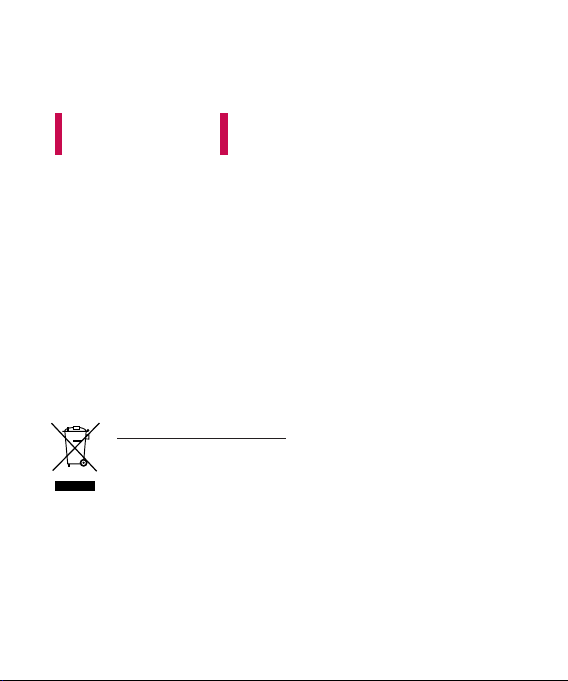
ENGLISH
KM380
Disposal of your old appliance
1. When this crossed-out wheeled bin symbol is attached to a product it
means the product is covered by the European Directive 2002/96/CE.
2. All electrical and electronic products should be disposed of separately
from the municipal waste stream via designated collection facilities
appointed by the government or the local authorities.
3. The correct disposal of your old appliance will help prevent potential
negative consequences for the environment and human health.
4. For more detailed information about disposal of your old appliance,
please contact your city office, waste disposal service or the shop
where you purchased the product.
USER GUIDE
Page 2
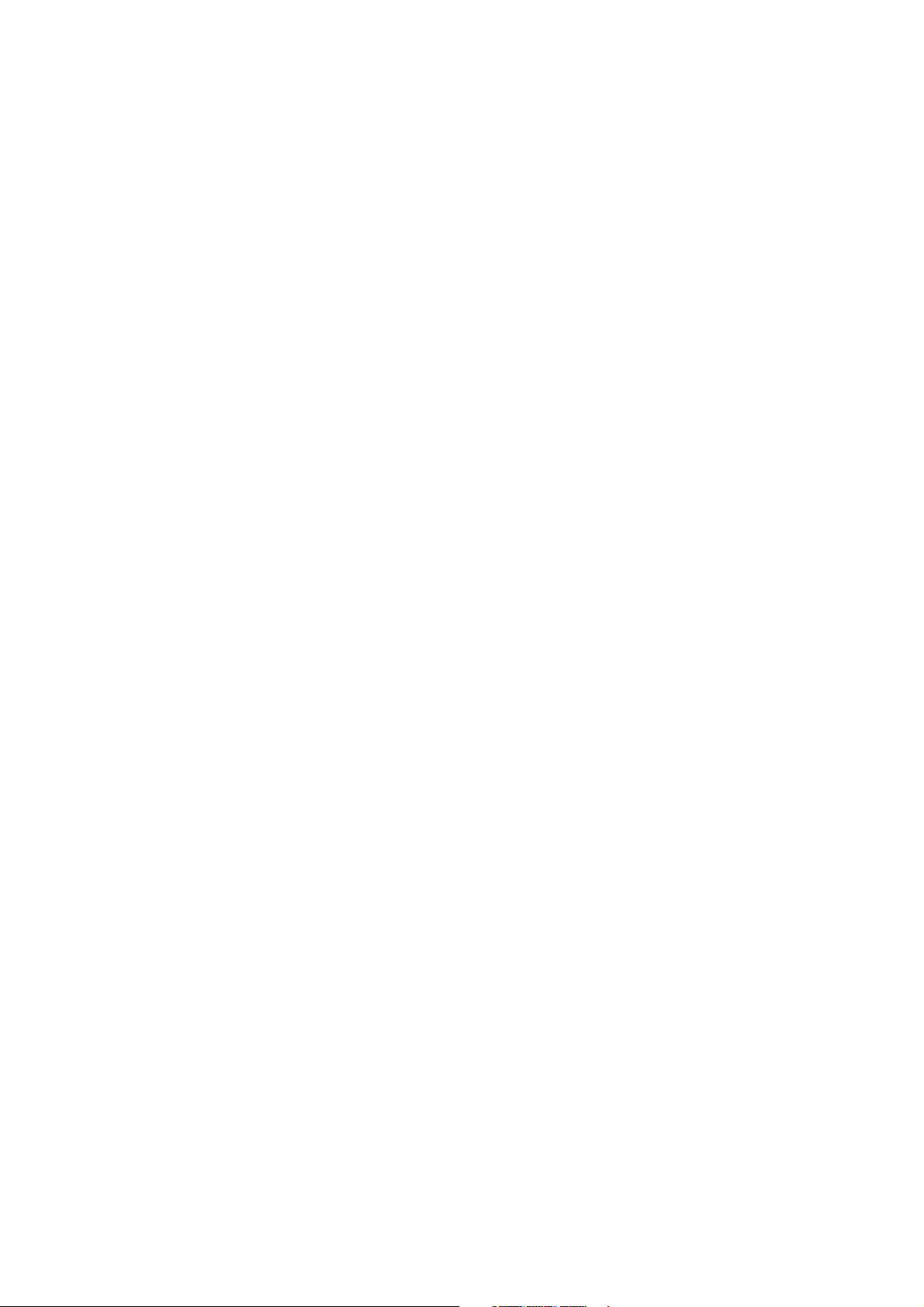
Part 15.21 statement
" Change or Modifications that are not expressly approved by the manufacturer could void
the user's authority to operate the equipment. "
Part 15.105 statement
This equipment has been tested and found to comply with the limits for a class B digital device,
pursuant to Part 15 of the FCC Rules.
These limits are designed to provide reasonable protection against harmful interference in a
residential installation.
This equipment generates uses and can radiate radio frequency energy and, if not installed and used
in accordance with the instructions, may cause harmful interference to radio communications.
However, there is no guarantee that interference will not occur in a particular installation. if this
equipment does cause harmful interference or television reception, which can be determined by
turning the equipment off and on, the user is encouraged to try to correct the interference by one or
more of the following measures:
- Reorient or relocate the receiving antenna.
- Increase the separation between the equipment and receiver.
- Connect the equipment into an outlet on a circuit different from that to
which the receiver is connected
- Consult the dealer or an experienced radio/TV technician for help.
Page 3
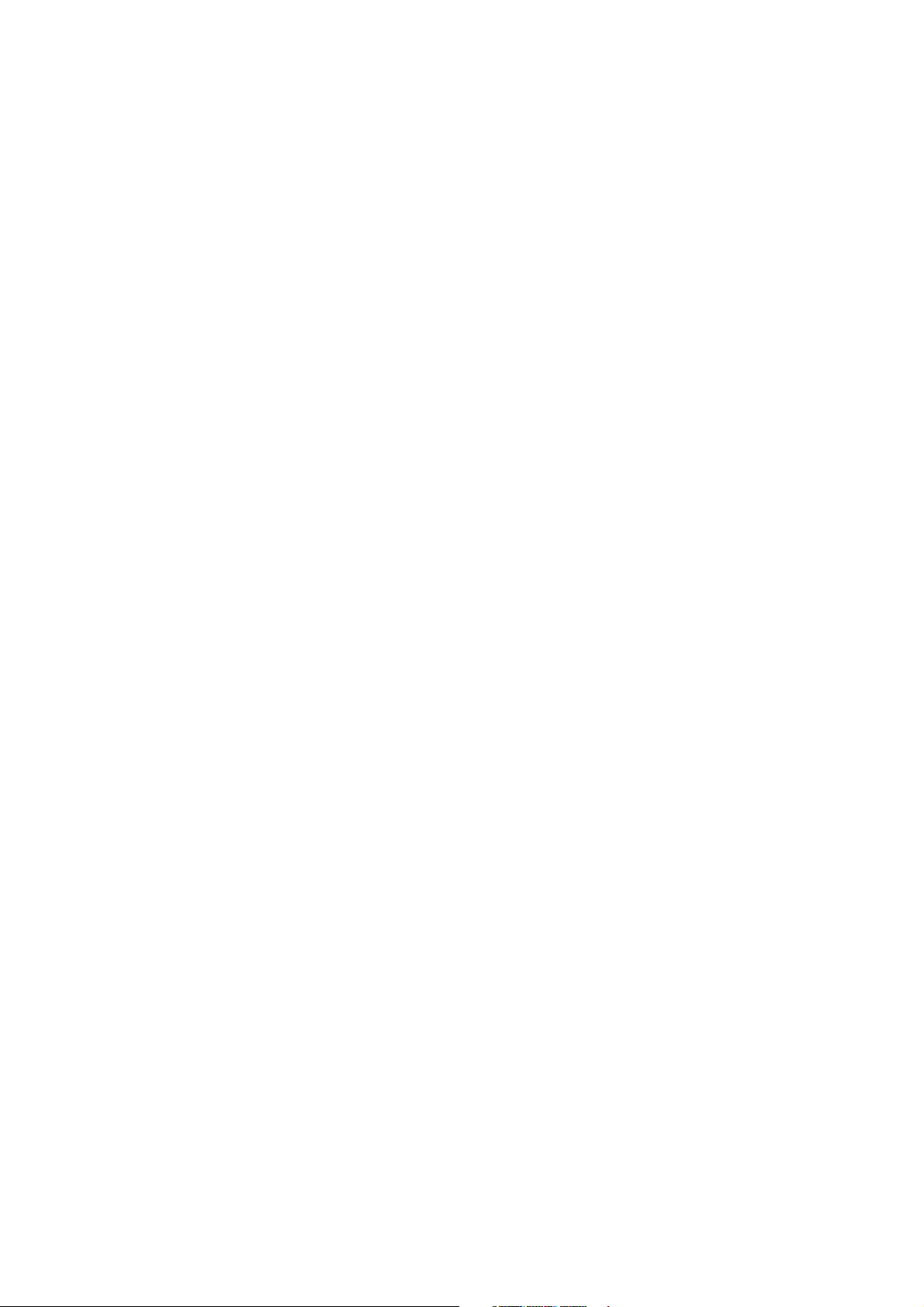
LIMITED WARRANTY STATEMENT
1. WHAT THIS WARRANTY COVERS:
LG offers you a limited warranty that the enclosed subscriber unit and its enclosed accessories will be
free from defects in material and workmanship, according to the following terms and conditions:
(1) The limited warranty for the product extends for ONE (1) year beginning on the data of purchase
of the product.
(2) The limited warranty extends on to the original purchaser of the product and is not assignable or
transferable to any subsequent purchaser/end user.
(3) This warranty is good only to the original purchaser of the product during the warranty period as
long as it is in the U.S., including Alaska, Hawaii, U.S. Territories and Canada.
(4) The external housing and cosmetic parts shall not be covered under these limited warranty terms.
(5) Upon request from LG, the consumer must provide information to reasonably prove the date of
purchase.
(6) The customer shall bear the cost of shipping the product to the Customer Service Department of
LG. LG shall bear the cost of shipping the product back to the consumer after the completion of
service under this limited warranty.
2. WHAT THIS WARRANTY DOES NOT COVER:
(1) Defects or damages resulting from use of the product i n other than its normal and customary
manner.
(2) Defects or damages from abnormal use, abnormal conditions, improper storage, exposure to
moisture or dampness, unauthorized modifications, unauthorized connections, unauthorized repair,
misuse, neglect, abuse, accident, alteration, improper installation, or other acts which are not the
fault of LG, including damage caused by shipping blown fuses spills of food or liquid.
(3) Breakage or damage to antennas unless caused directly by defects in material or workmanship.
(4) That the Customer Service Department at LG was net notified by consumer of the alleged defect
or malfunction of the product during the applicable limited warranty period.
(5) Products which have had the serial number removed or made illegible.
(6) The limited warranty is in lieu of all other warranties, express or implied either in fact or by
operations law, statutory or otherwise, including, but limited to any implied warranty of
marketability or fitness for a particular use.
(7) Damage resulting from use of non-LG approved accessories.
(8) All plastic surfaces and all other externally exposed parts that are scratched or damaged due to
normal customer use.
(9) Products operated outside published maximum ratings.
3
(10) Products used or obtained in a rental prog ram.
(11) Consumables (such as fuses).
3. STATE LAW RIGHTS:
No other express warranty is applicable to this product. THE DURATION OF ANY IMPLIED
WARRANTIES, INCLUDING THE IMPLIED WARRANTY OF MARKETABILITY, IS LIMITED
TO THE DURATION OF THE EXPRESS WARRANTY HEREIN. LG INFOCOMM INC. SHALL
NOT BE LIABLE FOR THE LOSS OF THE USE OF THE PRODUCT, INCONVENIENCE, LOSS
OR ANY OTHER DAMAGES, DIRECT OR CONSEQUENTIAL, RISING OUT OF THE USE OF,
OR INABILITY TO USE, THIS PRODUCT OR FOR ANY BREACH OF ANY EXPRESS OR
IMPLIED WARRANTY, INCLUDING THE IMPLIED W ARRA NTY OF MAR KETABILITY
APPLICABLE TO THIS PRODUCT. Some states do not allow the exclusive of imitation of incidental
or consequential damages or limitations on how long an implied warranty lasts; so these limitations or
exclusions may not apply to you. This warranty gives you specific legal rights and you may also have
other rights which vary from state to state.
4. HOW TO GET WARRANTY SERVICE:
To obtain warranty service, please call the following web address:
www.lgeservice.com
Page 4
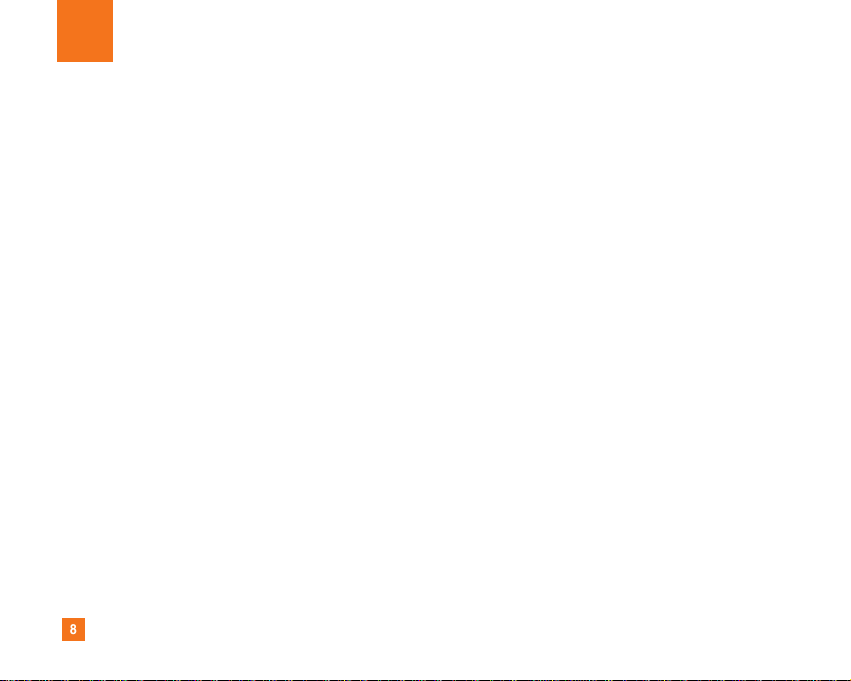
8
For Your Safety
Important Information
This user guide contains important information on the use and
operation of this phone. Please read all the information
carefully for optimal performance and to prevent any damage
to or misuse of the phone. Any changes or modifications not
expressly approved in this user guide could void your warranty
for this equipment.
Before You Start
Safety Instructions
WARNING! To reduce the possibility of electric shock, do not
expose your phone to high humidity areas, such as the
bathroom, swimming pool, etc.
Always store your phone away from heat. Never store your
phone in settings that may expose it to temperatures less than
32°F or greater than 104°F, such as outside during extreme
weather conditions or in your car on a hot day. Exposure to
excessive cold or heat will result in malfunction, damage
and/or catastrophic failure.
Be careful when using your phone near other electronic
devices. RF emissions from your mobile phone may affect
nearby in adequately shielded electronic equipment. You
should consult with manufacturers of any personal medical
devices such as pacemakers and hearing aides to determine if
they are susceptible to interference from your mobile phone.
Turn off your phone in a medical facility or at a gas station.
Never place your phone in a microwave oven as this will
cause the battery to explode.
IMPORTANT! Please read the TIA SAFETY INFORMATION on
page 78 before using your phone.
Safety Information
Read these simple guidelines. Breaking the rules may be
dangerous or illegal. Further detailed information is given in this
user guide.
] Never use an unapproved battery since this could damage
the phone and/or battery and could cause the battery to
explode.
] Never place your phone in a microwave oven as it will
cause the battery to explode.
] Do not dispose of your battery by fire or with hazardous or
flammable materials.
] Make sure that no sharp-edged items come into contact
with the battery. There is a risk of this causing a fire.
] Store the battery in a place out of reach of children.
] Be careful that children do not swallow any parts such as
rubber plugs (earphone, connection parts of the phone,
etc.). This could cause asphyxiation or suffocation.
Page 5
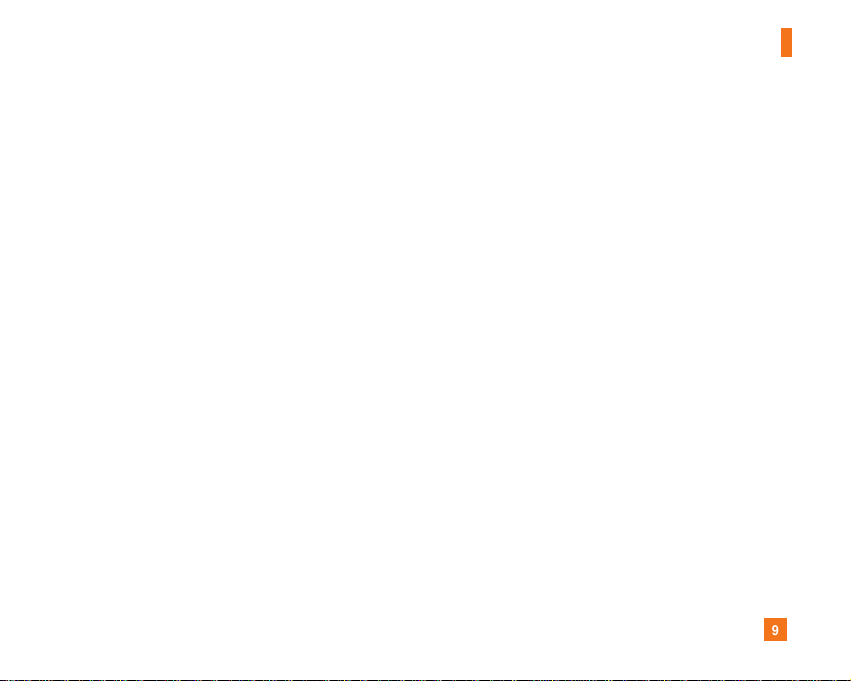
9
For Your Safety
] Unplug the power cord and charger during lightning storms
to avoid electric shock or fire.
] When riding in a car, do not leave your phone or set up the
hands-free kit near to the air bag. If wireless equipment is
improperly installed and the air bag is activated, you may be
seriously injured.
] Do not use a hand-held phone while driving.
] Do not use the phone in areas where its use is prohibited.
(For example: aircraft).
] Do not expose the battery charger or adapter to direct
sunlight or use it in places with high humidity, such as a
bathroom.
] Never store your phone in temperatures less than- 4°F or
greater than 122°F.
] Do not use harsh chemicals (such as alcohol, benzene,
thinners, etc.) or detergents to clean your phone. There is a
risk of this causing a fire.
] Do not drop, strike, or shake your phone severely. Such
actions may harm the internal circuit boards of the phone.
] Do not use your phone in high explosive areas as the phone
may generate sparks.
] Do not damage the power cord by bending, twisting, pulling,
or heating. Do not use the plug if it is loose as it may cause
a fire or electric shock.
] Do not place any heavy items on the power cord. Do not
allow the power cord to be crimped as it may cause fire or
electric shock.
] Do not handle the phone with wet hands while it is being
charged. It may cause an electric shock or seriously
damage your phone.
] Do not disassemble the phone.
] Do not place or answer calls while charging the phone as it
may short-circuit the phone and/or cause electric shock or
fire.
] Only use the batteries, antennas, and chargers provided by
LG. The warranty will not be applied to products provided by
other suppliers.
] Only authorized personnel should service the phone and its
accessories. Faulty installation or service may result in
accidents and consequently invalidate the warranty.
] Do not hold or let the antenna come in contact with your
body during a call.
] An emergency call can be made only within a service area.
For an emergency call, make sure that you are within a
service area and that the phone is turned on.
Page 6
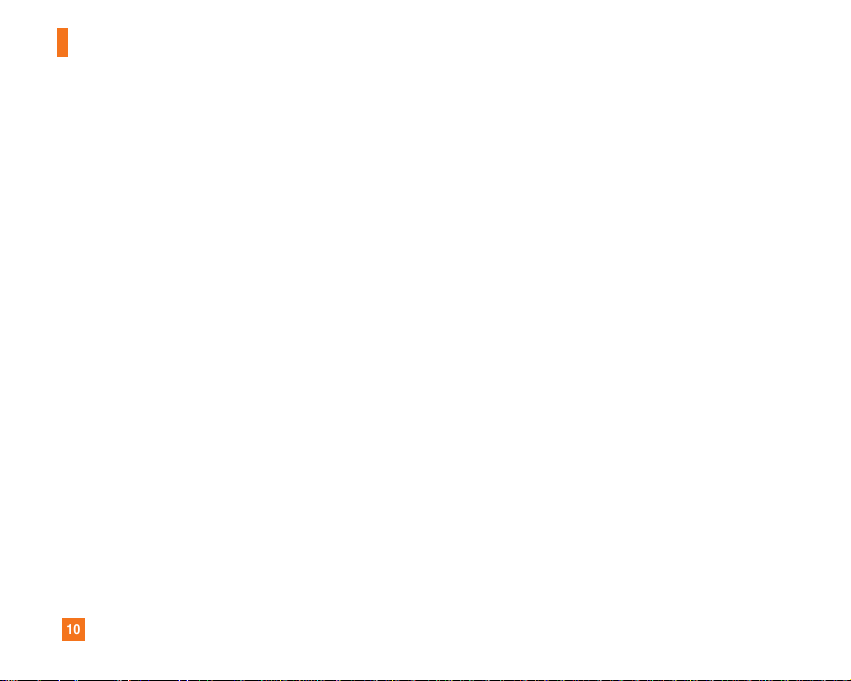
10
For Your Safety
FCC RF Exposure Information
WARNING! Read this information before operating the phone.
In August 1996, the Federal Communications (FCC) of he United
States, with its action in Report and Order FCC 96-326, adopted
an updated safety standard for human exposure to radio
frequency (RF) electromagnetic energy emitted by FCC
regulated transmitters. Those guidelines are consistent with
the safety standard previously set by both U.S. and
international standards bodies.
The design of this phone complies with the FCC guidelines and
these international standards.
CAUTION
Use only the supplied and approved antenna. Use of
unauthorized antennas or modifications could impair call
quality, damage the phone, void your warranty and/or result in
violation of FCC regulations. Do not use the phone with a
damaged antenna. If a damaged antenna comes into contact
with skin, a minor burn may result. Contact your local dealer
for a replacement antenna.
Body-worn Operation
This device was tested for typical body-worn operations with
the back of the phone kept 0.79 inches (2cm) between the
user’s body and the back of the phone. To comply with FCC RF
exposure requirements, a minimum separation distance of 0.79
inches(2cm) must be maintained between the user's body
and the back of the phone. Third-party belt-clips, holsters, and
similar accessories containing metallic components should not
be used. Body-worn accessories that cannot maintain 0.79
inches(2cm) separation distance between the user's body
and the back of the phone, and have not been tested for typical
body-worn operations may not comply with FCC RF exposure
limits and should be avoided.
Page 7
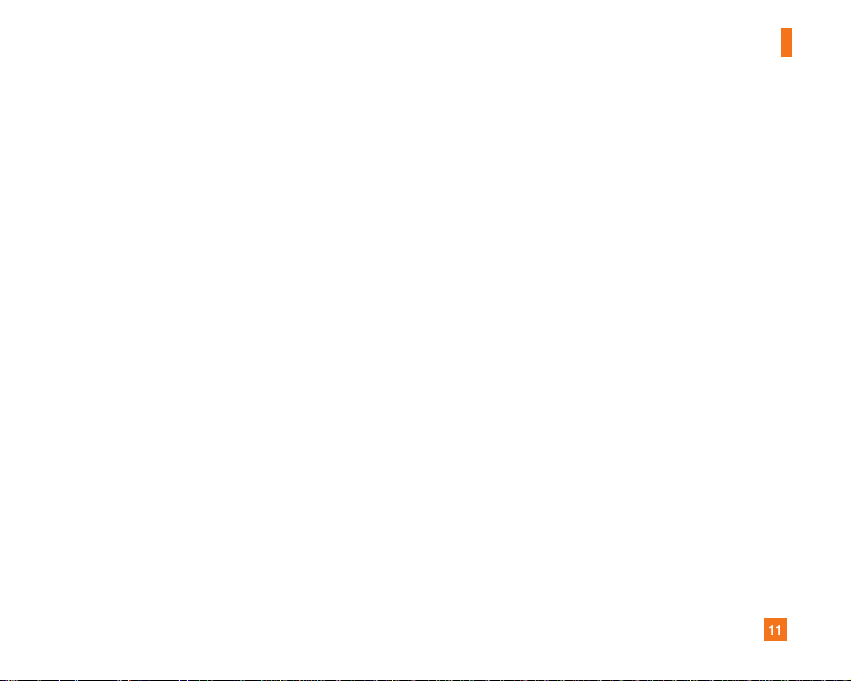
11
For Your Safety
Vehicle Mounted External Antenna
(optional, if available)
A minimum separation distance of 8 inches (20cm) must be
maintained between the user/bystander and the vehicle
mounted external antenna to satisfy FCC RF exposure
requirements. For more information about RF exposure, visit
the FCC website at www.fcc.gov
FCC Part 15 Class B Compliance
This device and its accessories comply with part 15 of FCC
rules. Operation is subject to the following two conditions:
(1) This device and its accessories may not cause harmful
interference, and (2) this device and its accessories must
accept any interference received, including interference that
may cause undesired operation.
Cautions for Battery
] Do not disassemble.
] Do not short-circuit.
] Do not expose to high temperature: 60°C (140°F).]
] Do not incinerate.
Battery Disposal
] Please dispose of your battery properly or bring to your
local wireless carrier for recycling.
] Do not dispose in fire or with hazardous or flammable
materials.
Adapter (Charger) Cautions
] Using the wrong battery charger could damage your phone
and void your warranty.
] The adapter or battery charger is intended for indoor use
only.
Do not expose the adapter or battery charger to direct sunlight
or use it in places with high humidity, such as the bathroom.
Page 8
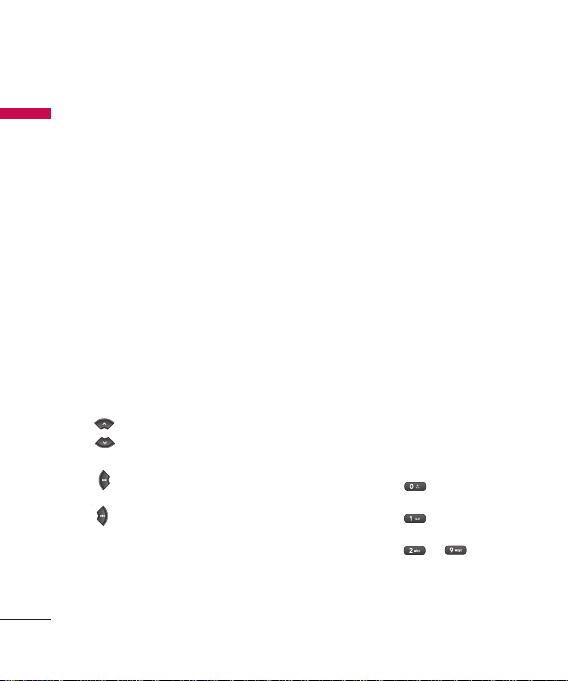
KM380 Features
Parts of the phone
KM380 Features
Open view
Earpiece
Navigation keys
►
In standby mode:
Briefly: Pop up Inbox
Briefly: Go to
Contacts list
Briefly: Pop up Sound
profiles box
Briefly: Go to Favorites
menu
►
In menu: Navigates menus.
12
LCD screen
►
Top: Icons showing
signal strength, battery
level and various other
functions
►
Bottom: Soft key
indications
Alpha numeric keys
►
In standby mode:
Input numbers to dial.
Hold down:
for international
calls.
to dial voice mail
centre.
to for speed
dials.
►
In editing mode: Enter
numbers & characters.
Page 9
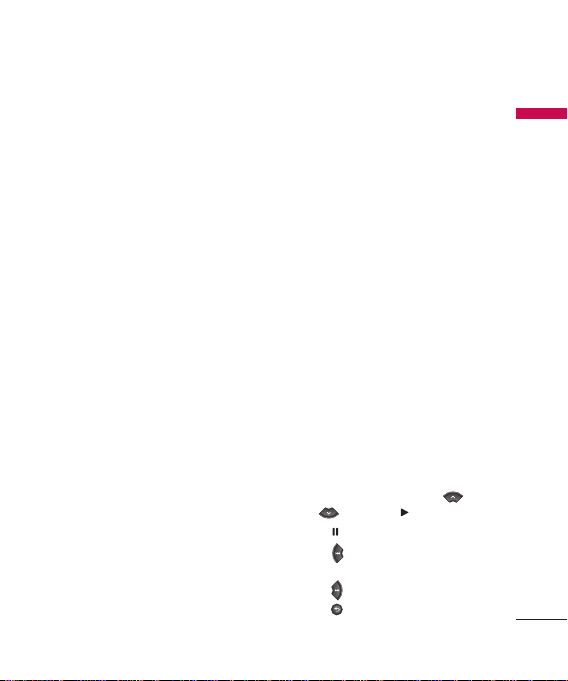
Left soft key/ Right soft key
Performs the function indicated at the
bottom of the display.
Center soft key / Confirm key
Selects menu options and confirms
actions.
Clear key
►
Clears a character with each press.
Hold the key down to clear all input.
►
Uses this key to go back to a previous
screen.
Send key
►
Dials a phone number and answers
a call.
►
In standby mode: Shows a history
of calls.
MP3 Player keys
►
When the phone is closed, you can
access the MP3 player menu and play
the music file by using these keys.
►
Select the music file by using
, then press key.
and
- Press
to pause the song.
to skip to the previous
- Press
song.
to skip to the next song.
- Press
to stop the music and
- Press
return to the music menu.
KM380 Features
13
Page 10
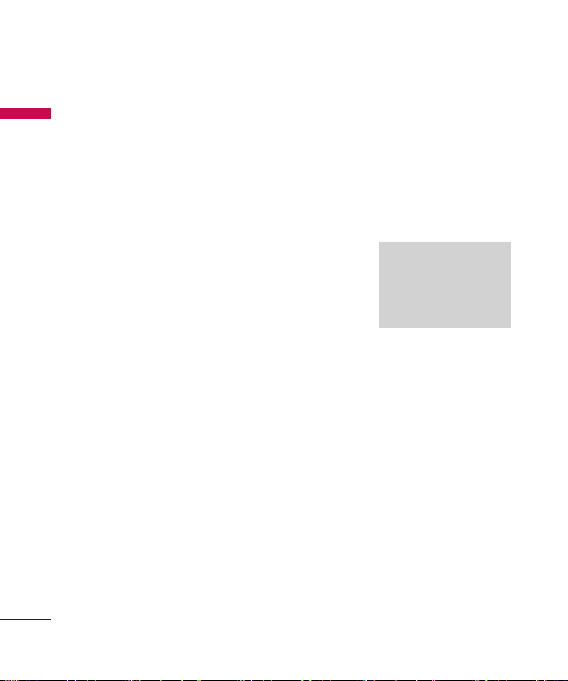
KM380 Features
Left side view Right side view
KM380 Features
Lock/Unlock key
Side keys
►
In standby mode: Keypad
tones volume adjustment
►
During a call: Earpiece
volume adjustment
►
During playing MP3
music or FM radio: Audio
volume adjustment
Micro SD memory card slot
Headset/Charger USB/
Cable connector
Note
Please ensure phone is
powered on and in idle
mode before connecting
the USB cable.
MP3 player key
►
Go to MP3 player.
►
During playing MP3
music: Activate BGM mode
End key
►
Switch on/off (hold down)
►
End or reject a call.
14
Page 11
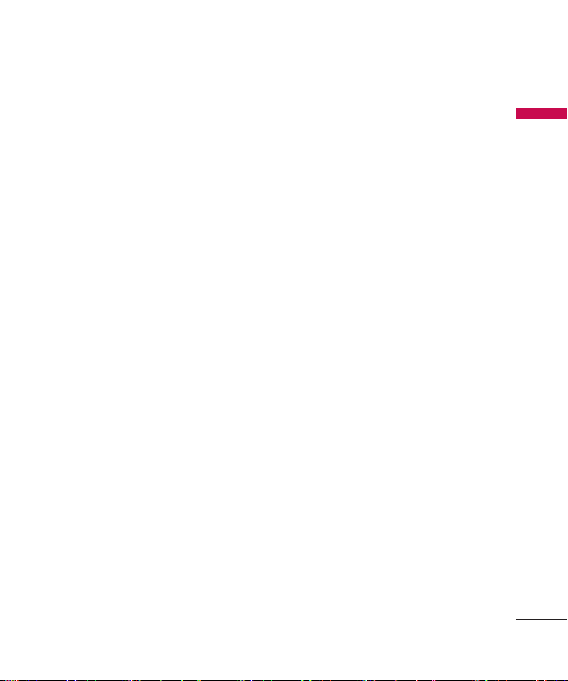
Camera lens
KM380 Features
Battery cover
release latch
Battery cover
SIM card socket
Battery
15
Page 12
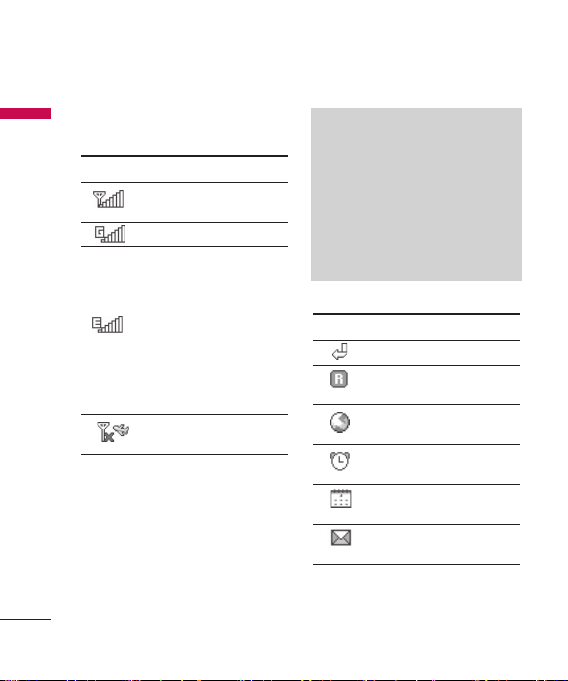
KM380 Features
On-Screen Icons
KM380 Features
Icon Description
Tells you the strength of
You can use GPRS service.
Shows the EDGE service is
Indicates that Flight mode
the network signal. *
available. Connection to
the EDGE service allows
you to transfer data
at a speed of 200Kb/s
(depending on network
availability). Check with
your operator for network
coverage and service
availability.
has been activated.
16
* The quality of the conversation may
change depending on network
coverage. When the signal strength
is below 2 bars, you may experience
muting, call drop and poor audio.
Please refer to this signal as an
indicator for your calls. When there
are no bars, that means that there is
no network coverage: in this case, you
won’t be able to access the network for
any service (call, messages and so on).
Icon Description
You can divert a call.
Shows that you are using
Indicates that the phone
The alarm has been set
You can view your
You have received a text
a roaming service.
is accessing the WAP.
and is on.
schedule.
message.
Page 13
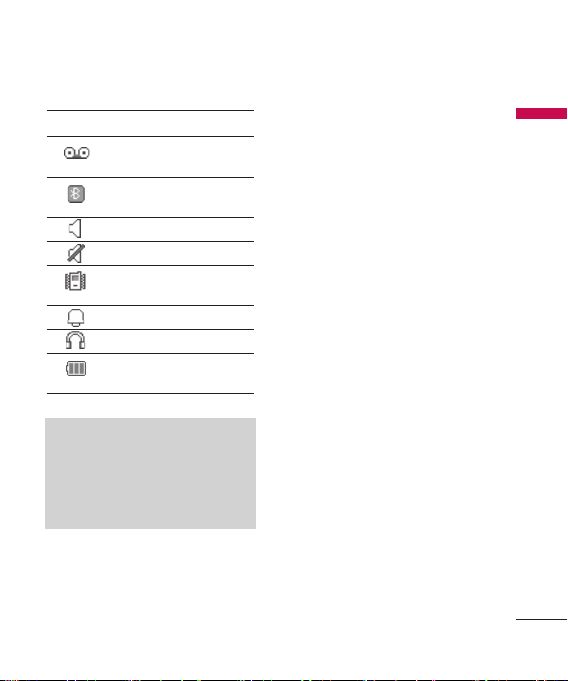
Icon Description
You have received a voice
message.
You have activated
Bluetooth menu.
General menu in profile.
Silent menu in profile.
Vibrate only menu in
profile.
Outdoor menu in profile.
Headset menu in profile.
Tells you the status of the
battery.
Note
The Bluetooth* word mark and logos are
owned by the Bluetooth SIG, Inc. and
any use of such marks by LG Electronics
is under license. Other trademarks and
trade names are those of their respective
owners.
KM380 Features
17
Page 14
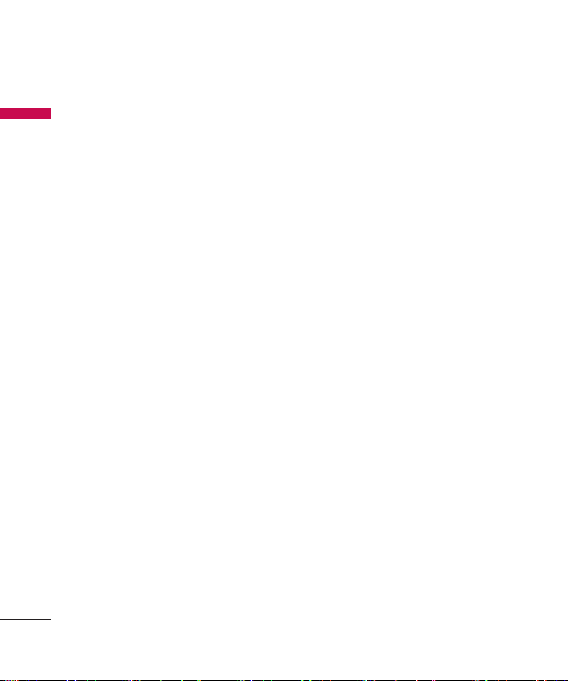
Installation
Installing the SIM card
Installation
and the handset battery
Make sure the power is off before you
remove the battery.
1. Remove the battery cover.
Press the battery cover release latch
and slide down the battery cover
toward the bottom of the phone.
And remove the battery cover.
18
2. Remove the battery.
Hold the top edge of the battery
and lift the battery from the battery
compartment.
3. Install the SIM card.
Insert the SIM card into the SIM
card holder. Make sure that the SIM
card is inserted properly and that
the gold contact area on the card is
facing downwards.
To remove the SIM card, press
down lightly and pull it in the
reverse direction.
Page 15
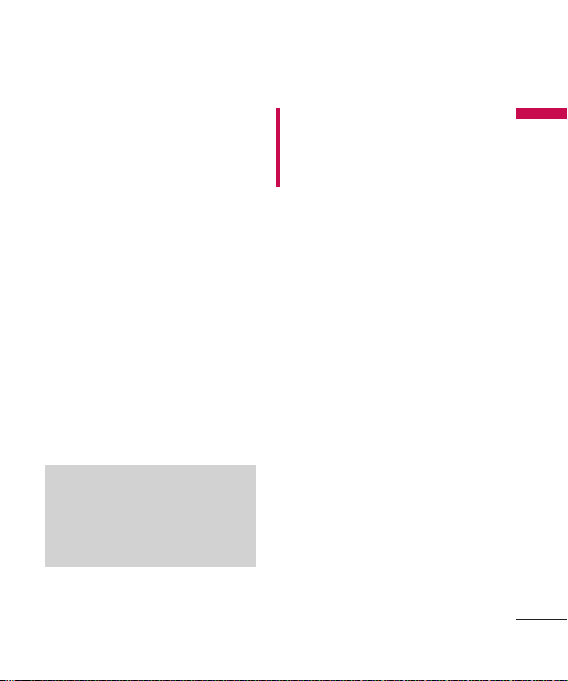
To insert the SIM card
To remove the SIM card
Note
The metal contact of the SIM card can be
easily damaged by scratches. Pay special
attention to the SIM card while handling.
Follow the instructions supplied with the
SIM card.
WARNING!
• Do not replace or remove the SIM
card while your phone is being used
or turns on, or data on the SIM card
might be damaged.
4. Install the battery.
Insert the bottom of the battery
first into the bottom edge of the
battery compartment. Push down
the top of the battery until it snaps
into space.
5. Replace the battery cover.
Lay the battery cover in place of
the phone and slide it until the
latch clicks.
Installation
19
Page 16
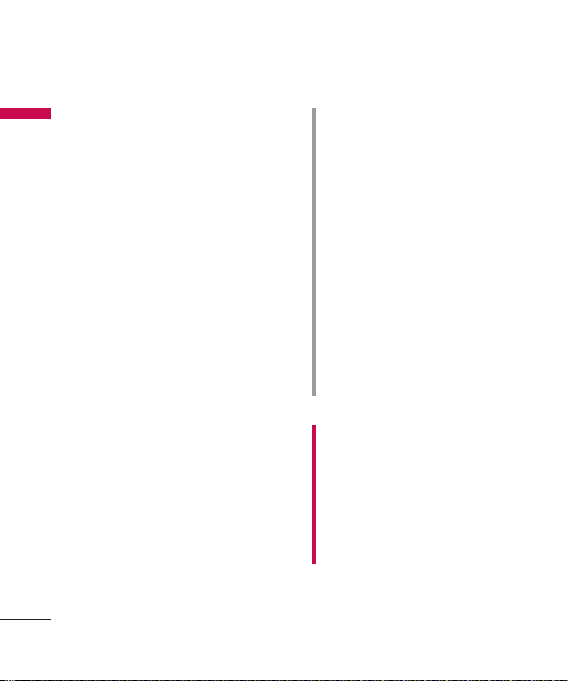
Installation
Charging the Battery
Installation
Before connecting the travel adapter
to the phone, you must install the
battery.
1. Ensure the battery is fully charged
before using the phone for the
first time.
2. With the battery in position in the
phone, connect the lead from the
travel adapter to the socket on the
right side of the phone. Check that
the arrow on the lead connector
is facing towards the front of the
phone.
3. Connect the other end of the travel
adapter to the main socket. Use only
the charger included in the box.
4. The moving bars of battery icon will
stop after charging is complete.
20
CAUTION!
•
If the battery is completely
discharged, the charging display will
appear on the LCD approximately 1
to 1.5 minutes after connecting TA.
•
Do not force the connector as this
may damage the phone and/or the
travel adapter.
•
Insert the battery pack charger
vertically to wall power outlet.
•
If you use the battery pack charger
out of your own country, use an
attachment plug adaptor for the
proper configuration.
•
Do not remove your battery or the
SIM card while charging.
WARNING!
•
Unplug the power cord and charger
during lightning storms to avoid
electric shock or fire.
•
Make sure that no sharp-edged items
such as animal teeth or nails, come
into contact with the battery. There is
a risk of this causing a fire.
Page 17
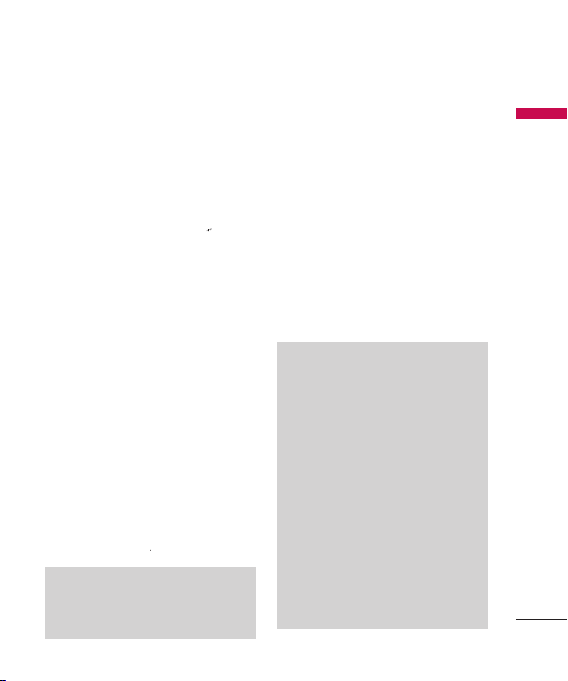
Disconnecting the
charger
Disconnect the charger from the
phone by pulling the connector, not
the cord.
Removing the memory
card
Carefully remove the memory card
out of the slot, as shown in the figure
below:
Installation
Inserting the memory
card
Insert the memory card into the slot
until the memory card is fully inserted
into the slot, as shown in the figure
below:
Note
The metal connectors must be face
down and inserted first into the memory
card slot.
Note
►
Only use memory cards that
have beenapproved by the
manufacturer. Some memorycards
might not be compliant with the
handset.
►
Removal of an external memory
card or turningthe mobile
phone off while using the card
(Store,Copy, Remove, Initialise,
Play, etc.) may clear orinitialise
any stored file, which in turn may
leadto severe damage on the card
or malfunction ofthe phone.
►
It is always advised to make a backup
of any datastored on your memory
card.
21
Page 18
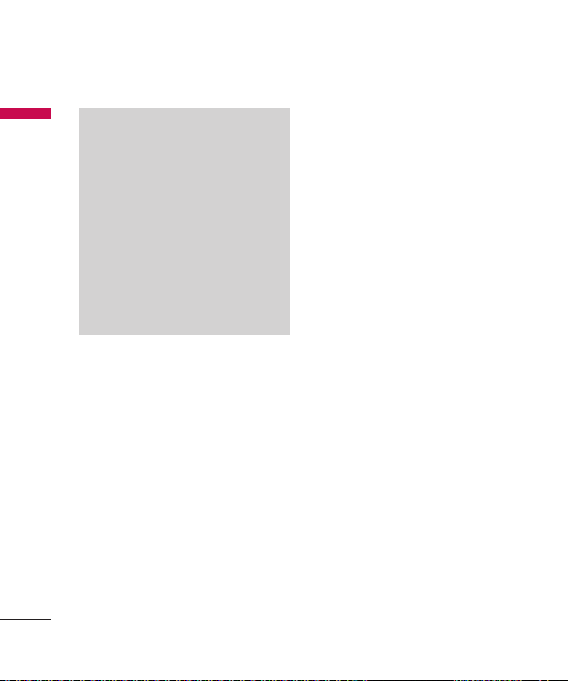
Installation
Attention
Installation
►
Avoid using the Flash Memory Card
when the battery is low.
►
When writing to the card, wait for
the operation to complete before
removing the card.
►
The card is designed to fit easily into
the system one way only.
►
Do not bend the card or force it into
the slot.
►
Do not insert any other kind of
memory cards different from
microSD.
For more information on the microSD,
please refer to the instructions manual of
the memory card.
22
Page 19
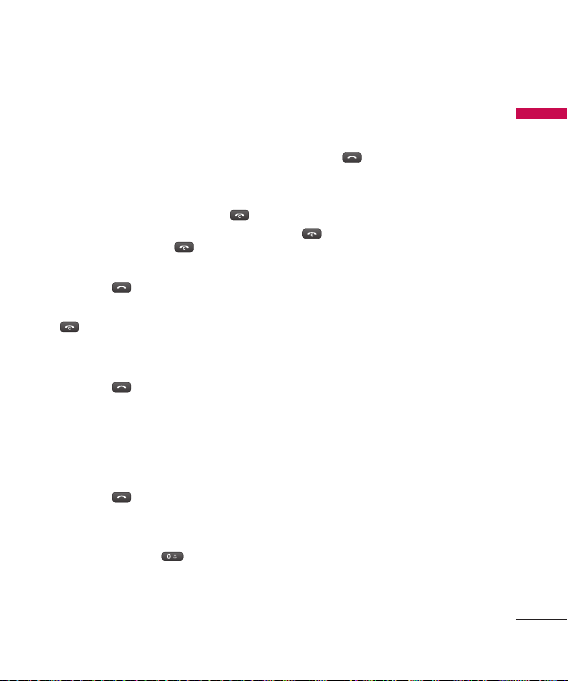
General functions
Making a Call
1. Make sure your phone is powered
on.
2. Enter a phone number including the
area code. To edit a number on the
display screen, simply press the
key to erase one digit at a time.
►
Press and hold the key to
erase the entire number.
3. Press the key to call.
4. When you want to finish, press the
key.
Making a Call by Send Key
1. Press the key, and the most
recent incoming, outgoing and
missed phone numbers will be
displayed.
2. Select the desired number by using
the navigation key.
3. Press the
Making International Calls
1. Press and hold the key for
the international prefix. The +
character can be replaced with the
international access code.
key.
2. Enter the country code, area code,
and the phone number.
3. Press the
key.
Ending a Call
When you have finished a call, press
key.
the
Making a Call From the Contact
list
You can store names and phone
numbers dialled frequently in the SIM
card as well as the phone memory.
You can dial a number by simply
looking up a name in the contact list.
Adjusting the Volume
During a call, if you want to adjust the
earpiece volume, use the side keys of
the phone.
In idle mode, you can adjust the key
volume using the side keys.
General functions
23
Page 20

General Functions
Answering a Call
General Functions
When you receive a call, the phone
rings and the flashing phone icon
appears on the screen. If the caller
can be identified, the caller s phone
number (or name if stored in your
Address Book) is displayed.
1. Open the flip and press the
to answer an incoming call. If the
Any Key menu option (Menu #.6.2),
has been set to any key press will
answer a call except for the key
or the right soft key.
2. End the call by closing the flip or
pressing the key.
Note
You can answer a call while using the
Address Book or other menu features.
In case phone is connected with PC via
USB cable, call and messages are not
available.
Vibrate Mode (Quick)
Vibrate Mode can be activated
by pressing and holding the left
navigation key.
24
Signal Strength
If you are inside a building, being
near a window may give you better
reception. You can see the strength of
your signal by the signal indicator
) on your phone's display screen.
(
Entering Text
key
You can enter alphanumeric characters
by using the phone’s keypad. For
example, storing names in the
Contacts, writing a message, creating
scheduling events in the calendar all
require entering text. The following
text input methods are available in
the phone.
Note
Some fields may allow only one text
input mode (e.g. telephone number in
address book fields).
T9 Mode
This mode allows you to enter words
with only one keystroke per letter.
Each key on the keypad has more than
one letter. The T9 mode automatically
compares your keystrokes with
an internal linguistic dictionary to
determine the correct word, thus
Page 21
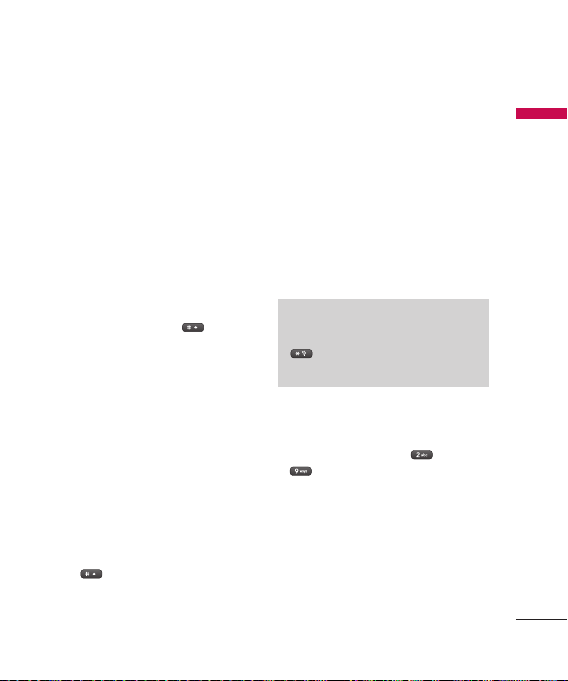
requiring far fewer keystrokes than the
traditional ABC mode.
ABC Mode
This mode allows you to enter letters
by pressing the key labelled with the
required letter once, twice, thrice or
four times until the letter is displayed.
123 Mode (Numbers Mode)
Type numbers using one keystroke per
number. To change to 123 mode in a
text entry field, press the
123 mode is displayed.
key until
Symbolic Mode
This mode allows you to enter special
characters.
Changing the Text Input Mode
1. When you are in a field that allows
characters to be entered, you will
notice the text input mode indicator
in the upper right corner of the
display.
2. If you want to change modes, press
key. The available modes
the
are changed.
Using the T9 Mode
The T9 predictive text input mode
allows you to enter words easily with a
minimum number of key presses.
As you press each key, the phone
begins to display the characters that it
thinks you are typing based on a builtin dictionary. As new letters are added,
the word changes to reflect the most
likely candidate from the dictionary.
Note
You can select a different T9 language
from the menu option or long press the
key . The default setting on the
phone is T9 enable mode.
1. When you are in the T9 predictive
text input mode, start entering a
word by pressing keys
and press one key per letter.
►
The word changes as letters are
typed-ignore what’s on the screen
until the word is typed completely.
to
General Functions
25
Page 22
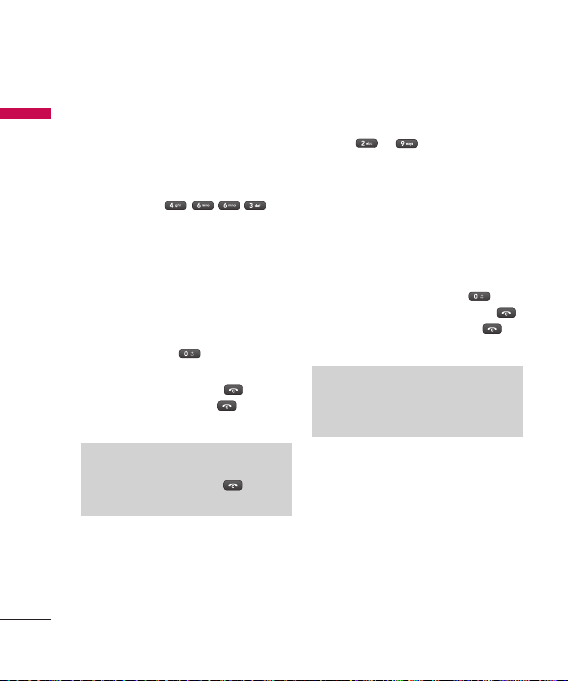
General Functions
►
If the word is still incorrect after
General Functions
typing completely, press the down
navigation key once or more to
cycle through the other word
options.
Example: Press
to type Good
►
If the desired word is missing from
the word choices list, add it by using
the ABC mode.
2. Enter the whole word before editing
or deleting any key strokes.
3. Complete each word with a space
by pressing the
soft key.
To delete letters, press the
Press and hold down the
clear all input.
Note
To exit the text input mode without
saving your input, press the
The phone returns to the idle screen.
.
key or the right
key.
key to
key.
Using the ABC Mode
Use the
your text.
1. Press the key labelled with the
►
Once for the first letter.
►
Twice for the second letter.
►
And so on.
2. To insert a space, press the key
to keys to enter
required letter:
once. To delete letters, press the
key. Press and hold down the
key to clear all input.
Note
Refer to the table below for more
information on the characters available
using the keys.
26
Page 23
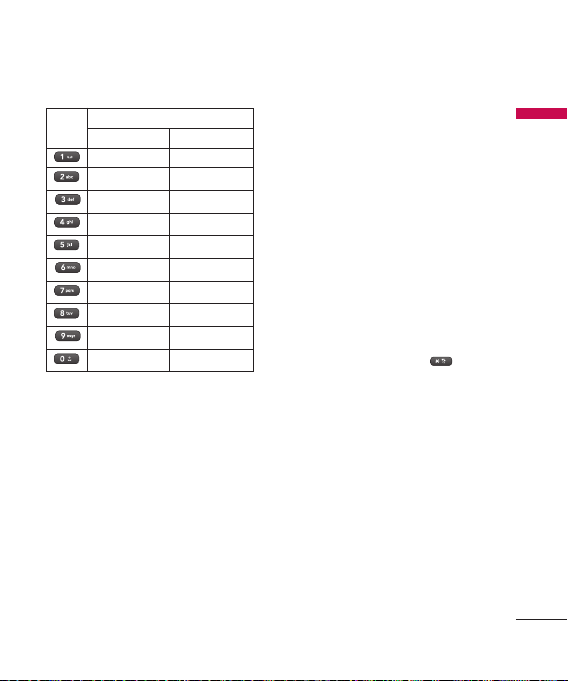
Characters in the order display
Key
Lower Case
. , ? ! ‘ “ 1 - ( ) @ / : _ . , ? ! ‘ “ 1 - ( ) @ / : _
a b c 2 à â æ ç AB C 2 À Â Æ Ç
d e f 3 é è ê ë D E F 3 É È Ê Ë
g h i 4 î ï G H I 4 Î Ï
j k l 5 J K L 5
m n o 6 ñ ô ö oe M N O 6 Ñ Ô Ö OE
p q r s 7 P Q R S 7
t u v 8 û T U V 8 Û
w x y z 9 w y W X Y Z 9 W Y
Upper case
Space 0 (long press) Space 0 (long press)
Using the 123 (Numbers) Mode
The 123 Mode enables you to
enter numbers in a text message (a
telephone number, for example).
Press the keys corresponding to
the required digits before manually
switching back to the appropriate text
entry mode.
Using the Symbol Mode
The Symbol Mode enables you to
enter various symbols or special
characters.
To enter a symbol, press the key.
Use the navigation keys to select the
desired symbol and press the center
soft key.
General Functions
27
Page 24

Selection functions and options
Your phone offers a set of functions that allows you to customize the phone. These
Selection functions and options
functions are arranged in menus and sub-menus, accessed via the two soft keys
marked
settings of a particular function.
The roles of the soft keys vary according to the current context; the label on the
bottom line of the display just above each key indicates its current role.
. Each menu and sub-menu allows you to view and alter the
and
28
Press the left soft
key to access the
available Menu.
Press the right soft
key to access the
available Contacts.
Page 25

In-call menu
Your phone provides a number of
control functions that you can use
during a call. To access these functions
during a call, press the left soft key
[Options].
During a Call
The menu displayed on the handset
screen during a call is different than
the default main menu displayed
when in idle screen, and the options
are described below.
Making a Second Call
(Network Dependent)
You can search and dial the number
from Contacts to make a second call.
Swapping Between Two Calls
To switch between two calls, press the
key or the left soft key, and then
select Swap Call.
Answering an Incoming Call
To answer an incoming call when the
handset is ringing, simply press the
key. The handset is also able to
warn you of an incoming call while
you are already on a call. A tone
sounds in the earpiece, and the display
will show that a second call is waiting.
This feature, known as Call waiting, is
only available if your network supports
it. For details of how to activate and
deactivate it see Call waiting (Menu
#.5.4).
If Call Waiting is on, you can put the
first call on hold and answer the
second, by pressing the left soft key.
Rejecting an Incoming Call
You can reject an incoming call
without answering by simply pressing
key.
the
During a call, you can reject an
incoming call by pressing the
or side down key.
Muting the Microphone
You can mute the microphone during
a call by pressing the Mute key. The
handset can be unmuted by pressing
the Unmute key. When the handset is
muted, the caller cannot hear you, but
you can still hear them.
In-call menu
key
29
Page 26

In-call menu
DTMF tones while calling
In-call menu
To switch on DTMF tones while
calling (e.g. to use the phone with an
automatic switchboard) press press
the left soft key [Options] followed
by Send DTMF on. Select DTMF off to
disable DTMF tones. DTMF tones are
normally on.
Conference Calls
The conference service provides you
with the ability to have a simultaneous
conversation with more than one
caller, if your network service provider
supports this feature. A conference call
can only be set up when you have one
active call and one call on hold, both
calls having been answered.
Once a conference call is set up,
calls may be added, disconnected or
separated (that is, removed from the
conference call but still connected to
you) by the person who set up the
conference call. These options are
all available from the In-Call menu.
The maximum callers in a conference
call are five. Once started, you are in
control of the conference call, and only
you can add calls to the conference
call.
30
Making a Second Call
You can make a second call while
currently in call. Enter the second
number and press the
When the second call is connected,
the first call is automatically placed on
hold. You can swap between calls, by
pressing the
key.
key.
Setting Up a Conference Call
To set up a conference call, place one
call on hold and while the active call
is on, press the left soft key and then
select the Join menu of Conference
call.
Activate the Conference Call
on Hold
To activate a conference call on hold,
press the
the left soft key [Options] and select
Join all/Hold all calls. Other users on
hold will stay connected. To return
to conference call mode, press the
left soft key
Conference call.
key. Alternatively press
[Options] followed by
Page 27

Adding Calls to the Conference
Call
To add a call to an existing conference
call, press the left soft key, and then
select the Join menu of Conference
call.
Private Call in a Conference Call
To have a private call with one caller
from a conference call, display the
number of the caller you wish to talk
to on the screen, then press the left
soft key. Select the Private menu of
Conference call to put all the other
callers on hold.
Ending a Conference Call
Currently displayed caller from a
conference call can be disconnected
by pressing the
key.
In-call menu
31
Page 28

Menu Tree
The menu in this phone can be displayed in 2 ways. One is by grid view or secondly
Menu Tree
by list view. Please note that menu number options are different in each view. The
default setting on the phone is set to show the menu in grid view, so therefore all
the menu number selections throughout the manual are shown according to that
setting.
The following illustration shows the available menu structure and indicates:
►
Number assigned to each menu option.
►
Page where you can find the feature description.
You can go to the desired menu using the left soft key [Menu], navigation keys and
the center soft key. And you can also take a shortcut by pressing the corresponding
number key of desired menu after pressing the left soft key [Menu].
1. Games & Apps
1.2 Applications
1.3 Network profiles
2. Call history
2.2 Missed calls
2.3 Dialled calls
2.4 Received calls
2.5 Call duration
2.6 Call costs
2.7 Data information
32
1.1 Games
2.1 All calls
3
. Organiser
3.1 Calendar
3.2 Memo
4
. Multimedia
4.1 Camera
4.2 Video camera
4.3 FM radio
4.4 Voice recorder
5
. Messaging
5.1 New message
5.2 Inbox
5.3 Email box
5.4 Drafts
5.5 Outbox
5.6 Sent
5.7 Listen to voice mail
5.8 Info messages
5.9 Templates
5.0 Settings
Page 29

6
. My stuff
6.1 Images
6.2 Sounds
6.3 Videos
6.4 Documents
6.5 Others
6.6 External memory
9
. Tools
9.1 Alarm clock
9.2 Calculator
9.3 Stop watch
9.4 Unit converter
9.5 World clock
9.6 SIM services
0
. MP3 Player
0.1 All songs
0.2 My playlist
0.3 Artists
0.4 Albums
0.5 Genres
0.6 Shuffle all songs
Menu Tree
7. Profiles
7.1 General
7.2 Silent
7.3 Vibrate only
7.4 Outdoor
7.5 Headset
8. Contacts
8.1 Search
8.2 New contact
8.3 Speed dials
8.4 Groups
8.5 Copy all
8.6 Delete all
8.7 Settings
8.8 Information
*
. Browser
*.1 Home
*.2 Yahoo! Go
*.3 Bookmarks
*.4 Enter address
*.5 History
*.6 Saved pages
*.7 Settings
*.8 Yahoo settings
*.9 Information
#
. Settings
#.1 Date & Time
#.2 Languages
#.3 Display
#.4 Connectivity
#.5 Call
#.6 Security
#.7 Flight mode
#.8 Power saving
#.9 Reset
#.0 Memory status
33
Page 30

Games & Apps [Menu 1]
Games Menu 1.1
Games & Apps
You can access a great selection of
games on your phone.
Applications Menu 1.2
When Applications menu is selected,
Java loading screen is displayed. You
can select and easily access other
applications in this menu. For further
details, please contact your service
provider.
Network profiles Menu 1.3
Network profile is the network
information used to connect to the
Internet.
You can activate or add new profiles.
34
Page 31

Call history [Menu 2]
You can check the record of missed,
received, and dialled calls only if the
network supports the Calling Line
Identification (CLI) within the service
area.
The number and name (if available)
are displayed together with the date
and time at which the call was made.
You can also view the number of times
you have called.
All calls Menu 2.1
You can view all lists of outgoing or
incoming calls.
Missed calls
You can view the unanswered calls.
You can also:
►
View the number if available and
call it, or save it in the Contacts
►
Enter a new name for the number
and save in the Contacts
►
Send a message by this number
►
Delete the call from the list
Menu 2.2
Dialled calls Menu 2.3
You can view the outgoing calls(called
or attempted). You can also:
►
View the number if available and
call it or save it in the Contacts
►
Enter new name for the number and
save in the Contacts
►
Send a message by this number
►
Delete the call from the list
Received calls Menu 2.4
You can view the incoming calls. You
can also:
►
View the number if available and
call it or save it in the Contacts
►
Enter new name for the number and
save both in the Contacts
►
Send a message by this number
►
Delete the call from the list
Call history
35
Page 32

Call history
Call duration Menu 2.5
Call history
Allows you to view the duration of
your incoming and outgoing calls. You
can also reset the call timers.
The following timers are available:
►
Last call: Length of the last call.
►
All calls: Total length of all calls
made and incoming calls since the
timer was last reset.
►
Dialled calls: Length of the
outgoing calls.
►
Received calls: Length of the
incoming calls.
Call costs Menu 2.6
Allows you to check the cost of your
last call and all calls.
To check Cost settings, you should
check the following menus.
►
Set credit: This network service
allows you to limit the cost of your
calls by selected charging units.
If you select Read, the number of
remaining unit is shown. If you
select Change, you can change your
change limit.
►
Set tariff: You can set the currency
type and the unit price. Contact
your service providers to obtain
charging unit prices. To select the
currency or unit in this menu, you
need the PUK2 code.
►
Auto display: This network service
allows you to see automatically the
cost of your last calls. If set to On,
you can see the last cost when the
call is released.
Data information
You can check the amount of data
transferred over the network through
the GPRS information option. In
addition, you can also view how much
time you are online.
Menu 2.7
36
Page 33

Organiser [Menu 3]
Calendar Menu 3.1
When you enter this menu, a calendar
appears. A square cursor is located
on the current date. You can move
the cursor to another date using the
navigation keys. On the calendar, you
can use the following keys.
Each
press of
skips forward a
You can enter a schedule or memo in
the scheduler by pressing the left soft
key [Options].
►
New schedule: Select this to enter a
new schedule or memo.
►
Scheduler tone: You can set the
Scheduler tone.
►
All schedules: You can display all
schedules.
►
Go to date: You can go the chosen
date directly.
skips back a year.
skips forward a year.
moves to today.
skips back a month.
month.
►
Delete old: Select this to delete the
expired schedule notes that you
have already been notified of.
►
Delete all: Select this to delete all
the schedule notes and memos.
Memo
You can add new memo, view and
manage saved memos.
1. If the entry is empty, press the
center soft key [New] and enter the
contents of the memo. You can save
the memo to the list by pressing the
center soft key [Save].
2. If you have saved memos, you can
select options with the left soft key
[Options].
Note
If you want to change the text input
mode, press the
key in order.
Menu 3.2
Organiser
37
Page 34

Multimedia [Menu 4]
You can enjoy your multimedia
Multimedia
function such as Camera, Video
camera, FM radio and Voice recorder
for your fun and convinience.
Note
►
When the status of the battery
indicates low, you may not use
Camera or Multimedia function.
►
While using Multimedia function, the
status of the battery is changeable.
Camera Menu 4.1
Using the camera module built in
your phone, you can take pictures of
people. Additionally, you can send
photos to other people and select
photos as wallpaper.
Note
►
When using the camera, power
consumption increases. If the battery
is too low, you may not be able to use
the Camera feature, please recharge
the battery before use.
38
• To take a picture
- To take clear pictures, press the
key while holding the
camera
camera without any movement.
- Appropriately adjust distance to the
object that you want take a picture of
(more than 50 cm).
- Handle carefully since the camera
is vunerable to shock and use a soft
cloth when cleaning the camera lens.
- Do not disassemble or modify the
camera as this may lead to fire or
malfunctioning.
- Auto Focus function is enabled when
taking a picture or sticker shot. Press
the camera
focus.
key half way to adjust
1. Press the left soft key [Menu] and
select the Multimedia then choose
Camera function.
2. Focus on the subject to capture the
image, and then press the center
soft key.
Page 35

Note
►
You can adjust the brightness by
using the
►
The zoom function varies depending
on the resolution the camera is set to.
For example, if the camera resolution
is set to the highest setting you
can't zoom.
, .
Before take a photo, you can set the
following options by pressing the left
soft key [Options].
►
Resolution: Allows you to set the
image size (1280x960, 640x480,
320x240, 160x120). Multishot is
only available with the 160x120,
320x240, 640x480 pixel resolution.
►
Quality: Allows you to set the
image quality from Normal, Fine
and Super fine.
►
Self timer: Allows you to select
the delay time (Off, 3 seconds, 5
seconds, 10 seconds). Then the
phone takes a photo after the
specified time.
►
View option: You can set the view
mode (Full image/Full screen).
►
Save to: You can set the space after
taking a picture. (External/Phone)
►
Multi shot: Allows to take multishot
photos successively.
►
Colour effect : 4 settings are
available (Off, Sepia, Mono,
Negative).
►
White balance: Allows you to
change the settings according
to the enviroment. (Fluorescent/
Cloudy/Incandescent/Daylight/
Auto)
►
Shutter tone: You can set the
sound when taking a picture.
►
Reset settings: Allows you to reset
the settings.
Video camera Menu 4.2
You can record and save a video clip.
Select the desired value and press the
center soft key to confirm.
1. To start recording press the center
soft key. As soon as it starts to record
a timer will be displayed.
2. Press the right soft key [Stop] to end
the recording.
Before record a video clip, you can set
options by pressing the left soft key
[Options].
Multimedia
39
Page 36

Multimedia
Video camera settings menu is the
Multimedia
same with camera settings, except
following items:
►
Video mode: Allows you to set to
send a video file through MMS or
General.
►
Resolution: Allows you to set the
size. (320x240/176X144)
FM Radio Menu 4.3
You can search radio stations and
enjoy listening to the radio.
Note
►
To improve the radio reception,
extend the headset cord which
functions as the FM antenna.
1. Press the corresponding number key
of a channel to store the currently
selected radio station.
2. After presetting radio channels,
you can listen to other channel by
pressing the corresponding number
key (short press).
3. You can adjust frequency and
change the radio station in the
selected channel. You can change
the frequency 0.1 MHz at a time
with left/right navigation keys and
40
number keys. You can access option
menus by pressing the left soft key
[Options].
Voice recorder Menu 4.4
You can record voice memo.
1. Press the center soft key to start
recording. Once recording is
started, the message "REC" and the
recording time are displayed, talk
into the microphone.
2. To pause during the recording, press
the left soft key [Pause]. If you want
to restart, press the left soft key
[Resume]. To cancel the recording,
press the
3. If you want to finish recording,
press the center soft key [Save].
The recorded file is automatically
saved in Sounds folder (Menu
stuff
>
2.Sounds).
key.
>
6.My
Page 37

Messaging [Menu 5]
New message
This menu includes functions related
to SMS (Short Message Service), MMS
(Multimedia Message Service), Email,
and Bluetooth message, as well as the
network’s service messages.
Menu 5.1
Message (Menu 5.1.1)
1. Press the left soft key [Menu],
select Messaging and choose New
message.
2. Choose Message to send an SMS
or MMS.
3. A new message editor will open.
Message editor combines SMS and
MMS into one intuitive and easy
to switch between SMS mode and
MMS mode. The default setting of
the message editor is SMS mode.
4. Enter your message using either the
T9 predictive mode or Abc manual
mode.
Note
►
You can select your message type as
SMS or MMS when you enter a text
longer than 2 pages in the message
field. If you want to change the type
of message to send, see page 49
for Send long text as menu from
Changing your text message settings.
5. Select Options and choose Insert
to add an Image, Sound, Video,
Symbol, Text template, Emoticon,
Name & Number, New slide, Subject
or More (Contact/My business card/
Schedule).
6. Press Send and enter the phone
number or select Options then
select Contacts to open your
contacts list. You can add multiple
contacts.
7. Press Send.
►
Insert
- Image: You can insert the
Default graphics or graphics in
My pictures that are available for
short messages.
- Sound: You can insert sounds file.
Messaging
41
Page 38

Messaging
42
- Video: You can insert video file.
Messaging
- Symbol: You can add special
characters.
- Text template: You can use
text templates already set in the
phone.
- Emoticon: You can insert the
emoticon.
- Name & Number: You can
add phone numbers or email
addresses in address book.
- New slide: You can insert a new
slide.
- Subject: You can edit the subject
of message.
- More: Allows you to insert
Contact, My business card,
Schedule, or Memo.
Note
If an Image, Sound, Video, New slide or
Subject is added to the message editor,
it will be automatically converted to
MMS mode and you will be charged
accordingly.
►
Save to drafts: Stores messages
in Drafts.
►
Clear text: You can clear text while
writing SMS.
►
Exit: If you press Exit while writing
a message, you can end the writing
message and back to the New
Messaging menu. The message you
have written is not saved.
Email (Menu 5.1.2)
To send/receive an email, you should
set up an email account.
1. Press the left soft key [Menu],
select Messaging and choose New
message.
2. Choose Email and a new email will
open.
3. Write a subject then select OK.
4. Enter your message using T9
predictive mode or ABC manual
mode.
5. Select Options and choose Insert
to add an Image, Sound, Video,
Symbol, Text template, Emoticon,
Name & Number, New slide, Subject
Page 39

or More (Contact/My business card/
Schedule).
6. Select Send and enter the
recipient’s address or select Options
and choose Contacts to open your
contacts list.
7. Press Send and your email will be
sent.
When you write an email message
in the message field, the following
options are available.
►
Send to: Enter the email address or
select the email address from the
Contacts.
►
Insert: You can add Symbol/Text
template/Name & Number.
►
Attachments: You can add the
attachment file.
►
Preview: You can preview email
you wrote.
►
Save to drafts: Select this to save
the message in Drafts.
►
Edit subject: You can edit the
subject.
►
Set T9: You can set the T9 input
mode on or off.
►
Writing languages: Select the
language for writing message.
►
New T9 word: Select the New T9
word for inputting new word into
the dictionary.
►
Clear text: You can remove all
written messages.
►
Exit: If you press Exit while writing
a message, you can end the
writing message and back to the
Messaging menu. The message you
have written is not saved.
Bluetooth message
(Menu 5.1.3)
You can write and edit Bluetooth
message.
After writing a Bluetooth message,
press the left soft key [Options].
You can access the following option
menus.
►
Save to drafts: Select this to save
the message in Drafts.
Messaging
43
Page 40

Messaging
►
Set T9: You can set the T9 input
Messaging
mode on or off.
►
Writing languages: Select the
language for writing message.
►
Clear text: You can clear text while
writing the message.
►
Exit: If you press Exit while writing
a message, you can end the
writing message and back to the
Messaging menu. The message you
have written is not saved.
Note
Maximum size for one sent message is
300 kb with attachments, and maximum
size for one received message is 300
kb. In case you have received message
with more than 5 attachments, only 5 of
them will be received. Some attachment
may display incorrectly.
Inbox
You will be alerted when you have
received messages. They will be stored
in Inbox. You can save SMS up to
160(SMS:150 delivery report:10).
44
Menu 5.2
If the phone shows ‘No space for
message in SIM’, you have to delete
only SIM messages from Inbox. If the
phone has no space for messages, you
can make space by deleting messages,
media and applications.
Note
SIM message refers the message saved
in the SIM memory. And the network
distinguishes an incoming message into
the SIM message or just message.
For notified multimedia message, you
have to wait for downloading and
processing of the message.
Each received message has the
following options available. Press the
left soft key [Options].
►
View: You can view the received
messages.
►
Delete: You can delete the current
message.
►
Reply: You can reply to the sender.
►
Forward: You can forward the
selected message to another party.
Page 41

►
Return call: You can call back to the
sender if the message has a phone
number.
►
Information: You can view
information about received
messages; Sender's address, Subject
(only for Multimedia message),
Message date & time, Message type,
Message size.
►
Copy/Move: You can copy or move
selected message to SIM memory
(only for SMS messages).
►
Multi delete: After selecting the
messages you want to remove, you
can delete the selected messages.
►
Delete all read: You can delete all
messages read.
►
Delete all: You can delete all
messages.
Email box
Menu 5.3
Viewing Email message list
When you access this menu, you
can either connect to your remote
mailbox to retrieve your new email
messages, or you can view the
previously retrieved email messages
without logging in to the email server.
You can check the received emails,
drafts, outbox, and sent emails.
Drafts
Menu 5.4
Using this menu, you can preset
multimedia messages that you use
most frequently. This menu shows the
preset multimedia message list.
The following options are available.
►
Delete: Deletes the message you
choose.
►
Information: You can view
information about the message you
choose.
►
Multi delete: After selecting the
messages you want to remove,
press the center soft key and you
can delete the selected messages.
►
Delete all: Deletes all of the
messages in the folder.
Messaging
45
Page 42

Messaging
Outbox
Messaging
You can view the list and contents of
sent messages in this menu and can
also verify if the transmission was
successful.
After sending the message
successfully, the message will be
moved to sent box. The following
options are available.
►
Delete: You can delete the
message.
►
Resend: You can resend the
selected message(only for failed
messages).
►
Edit: Modifies the message you
choose(only for failed messages).
►
Information:
information of each message.
►
Multi delete: Select and delete the
selected messages.
►
Delete all: You can delete all
messages in outbox.
46
Menu 5.5
You can check
Sent
This menu allows you to view the
messages which are already sent. You
can check the time and the contents
of message.
Listen to voice mail
This menu provides you with a quick
way of accessing your voice mailbox
(if provided by your network). Before
using this feature, you must enter the
voice server number obtained from
your network operator. When a new
voice message is received, the symbol
will be displayed on the screen. Please
check with your network provider
for details of their service in order to
configure the handset correctly.
Info messages
Info service messages are text
messages sent by the network to
mobile phone users. They provide
general information such as
weather reports, traffic news, taxis,
pharmacies, and stock prices. Each
type of information is associated with
a number, which can be obtained
Menu 5.6
Menu 5.7
Menu 5.8
Page 43

from the network operator. When
you receive an info service message,
a popup message will indicate a new
message receipt or the info service
message will be displayed directly. In
standby mode, the following options
are available when viewing info
service messages.
Read (Menu 5.8.1)
When you have received broadcast
messages and select Read to view
the message, it will be displayed on
the screen.
Topics (Menu 5.8.2)
►
View list: You can see Info service
message numbers which you
added. If you press the left soft key
[Options], you can edit and delete
info message category which you
added.
►
Active list: You can select info
service message numbers in the
active list. if you activate an info
service number, you can receive
messages sent from the number.
Templates
Menu 5.9
Text templates (Menu 5.9.1)
You have 6 text templates as below;
- Please call me back.
- I’m late. I will be there at
- Where are you now?
- I’m on the way.
- Urgent! Please, contact me.
- I love you
The following options are available.
►
Edit: You can write a new message
or edit the selected template
message from the text template list
by pressing the right soft key.
►
Send via
- Message: Use this to send the
selected template message by
SMS or MMS.
- Bluetooth message: Use this
to send the selected template
message by Bluetooth message.
Messaging
47
Page 44

Messaging
- Email : Use this to send the
Messaging
selected template message by
Email.
►
Delete: Deletes the template.
►
New template: Use this to create
new template.
►
Delete all: Allows you to delete all
template messages.
Multimedia templates
(Menu 5.9.2)
After saving new template, you can
edit the template using following
options.
►
New template: Use this to create
new template.
►
Edit: Use this to write a new
message or edit the selected
multimedia template message from
the multimedia template list by
pressing the right soft key.
►
Preview: You can preview a new
multimedia message you wrote.
►
Edit subject: You can edit the
subject.
48
►
Slide duration: You can set
the duration of current slide of
multimedia message.
►
Delete: Deletes the multimedia
template.
►
Set T9: You can set the T9 input
mode on or off.
►
New T9 word: Select the New T9
word for inputting New word into
the dictionary.
►
Exit: If you press Exit while writing
a message, you can end the writing
message and back to the Messaging
menu.
Settings
Menu 5.0
Text message (Menu 5.0.1)
►
Message types:
Text, Voice, Fax, Paging, X.400,
Email, ERMES
Usually, the type of message is set
to Text. You can convert your text
into alternative formats. Contact
your service provider for the
availability of this function.
Page 45

►
Validity period: This network
service allows you to set how long
your messages will be stored at the
message centre.
►
Delivery report: If you set to
Yes, you can check whether your
message is sent successfully.
►
Reply charging: When a message is
sent, it allows the recipients to reply
and charge the cost of the reply to
your telephone bill.
►
Message centre number: You can
check the address of SMS centre
number through this menu.
►
Character encoding: You can set
the type of character encoding.
►
Send long text as
: You can set the
long text as sending multiple text
message or multimedia message.
►
Bearer setting: You can set the
bearer setting such as GSM, GPRS.
Multimedia message
(Menu 5.0.2)
►
Slide duration: Displays the
duration of each page when writing
the message.
►
Priority:
You can set the priority of
the message you choose.
►
Validity period: This net work
service allows you to set how long
your text messages will be stored at
the message centre.
►
Delivery reports: If it is set to Yes in
this menu, you can check whether
your message is sent successfully.
►
Read report: You can receive the
report whether the receiver read
the message or not.
►
Auto download: If you select On,
you receive multimedia messages
automatically. If you select Off, you
receive only notification message
in the inbox and then you can
check this notification. If you select
Home network only, you receive
multimedia messages depends on
Home network.
Messaging
49
Page 46

Messaging
►
Network profile: If you select
Messaging
multimedia message server, you can
set URL for multimedia message
server.
►
Permitted message type: You can
select the type of the message and
determine whether you will receive
the messages or not.
Personal: Personal message
Advertisement: Commercial
message
Information: Necessary information
Email (Menu 5.0.3)
This menu allows you to edit, delete
or add an email account.
►
Email accounts: You can set up
email accounts by selecting New.
You can set the following values.
- Account name: You can edit the
Email account name.
- Email address: Enter the email
address given to you by your service
provider.
- My name: Enter a user name.
- Incoming mail server: Enter the
POP3 or IMAP4 address that receives
your email.
- User name: Allows you to enter the
user ID of the POP3 or IMAP4 server.
- Password: Allows you to enter the
user password of the POP3 or IMAP4
server.
- Outgoing mail server: Allows you
to enter the SMTP address.
- Profiles: Select the profiles.
Using the left soft key [Options], you
can set the advanced settings.
- Protocol type: Choose your protocol
type. (POP3/IMAP4)
- Maximum receive size: Set up
the size of files that can receive.
(100KB/200KB/300KB)
- Save to server: Select On to save the
email on the server.
- Insert signature: Select On to
add your signature to your email
messages.
50
Page 47

- Reply email address: You can set up
the reply email address.
- Incoming port number: Enter the
POP3 or IMAP4 Port number that
receives your email.
- Outgoing port number: Enter the
Port number of computer that sends
your email.
- Outgoing mail authentication:
When you send the mail, you can set
authentication whether or not.
- Outgoing server ID: Allows you to
enter the user ID of the SMTP server.
- Outgoing server password: Allows
you to enter the user password of
the SMTP server.
- Auto retrieving: You can set up the
auto retrieving setting.
- Retrieve options: You can select the
displayed option. (Headers text/
Headers only)
►
Access point: You can set the email
access point.
►
Retrieve interval: You can select
the auto retrieve interval.
►
Signature: You can make your
signature.
Voicemail number (Menu 5.0.4)
You can receive voicemail if your
network service provider supports
this feature. When a new voicemail is
arrived, the symbol will be displayed
on the screen. Please check with your
network service provider for details of
their service in order to configure the
phone accordingly.
Service message (Menu 5.0.5)
You can set the option whether you
will receive the message or not.
►
Receive: You can set the Service
option to determine whether you
will receive the service messages
or not.
►
Service loading: You can set the
service loading option to determine
whether you will automatically
connect to the service or not.
Messaging
51
Page 48

Messaging
Info message (Menu 5.0.6)
Messaging
►
Receive
On: If you select this menu, your
phone will receive Info service
messages.
Off: If you select this menu, your
phone will not receive Info service
messages any more.
►
Alert
On: Your phone will beep when you
have received Info service message
numbers.
Off: Your phone will not beep even
though you have received info
service messages.
►
Languages
You can select the language you
want by pressing the center soft
key. Then, the info service message
will be shown in the language that
you selected.
52
Page 49

My stuff [Menu 6]
Images Menu 6.1
Shows the list of image files such as
JPG, GIF, BMP, etc.
►
Set as
- Wallpaper: Currently selected
image can be set as a wallpaper.
- Picture ID: Currently selected
image can be set as a Picture ID.
►
Delete: Delete a selected file.
►
Send via: Send the selected file
to another device via Multimedia
message/Bluetooth/Email.
►
File
- Edit image: You can edit a
selected file.
- Rename: Change the file name of
selected file. You cannot change
the extension of file.
- Move to folder: Move the selected
file to the folder.
- Move to phone memory/Move
to external memory: Move the
selected file to the multimedia
memory/external memory (if you
insert memory card).
- Copy to phone memory/Copy
to external memory: Copy the
selected file to the multimedia
memory/external memory (if you
insert memory card).
- Information: Show the file
information.
►
Print via: Most pictures that you
ve taken in the camera mode and
downloaded through WAP can
be transmitted via Bluetooth/
Pictbridge to a printer.
►
Slide show: You can view a slide
show of the files you stored.
►
New folder: You can create a new
folder.
►
Multi delete: You can remove a
number of files you selected.
►
Delete all: Delete all files in the list.
►
Sort by: You can arrange the files as
date, type and name.
My stuff
53
Page 50

My stuff
►
List view/Thumbnail view: Allows
My stuff
you to set the view type.
Sounds Menu 6.2
Displays the list of sound files in
Multimedia memory.
►
Play: You can play the MP3 file
when pressing the center soft key.
►
Set as: Currently selected sound can
be set as a Ringtone/Ringtone ID.
►
Delete: Delete a selected file.
►
Send via: Send the selected file
to another device via Multimedia
message/Bluetooth/Email.
►
File
- Rename: Change the file name of
selected file. You cannot change
the extension of file.
- Move to folder: Move the selected
file to the folder.
- Move to phone memory/Move
to external memory: Move the
selected file to the multimedia
memory/external memory (if you
insert memory card).
54
- Copy to phone memory/Copy
to external memory: Copy the
selected file to the multimedia
memory/external memory (if you
insert memory card).
- Information: Show the file
information.
►
New folder: You can create a new
folder.
►
Multi delete: You can remove a
number of files you selected.
►
Delete all: Delete all files in the list.
►
Sort by: You can arrange the files as
date, type and name.
Videos Menu 6.3
Shows the list of video files at My
media/Videos in Multimedia memory.
Supported only .3gp files, that are
encoded with MPEG4 and h.263
videocodecs and AMR audio-codec.
►
Play: You can play the video file
when pressing the center soft key.
►
Send via: Send the selected file
to another device via multimedia
message/Bluetooth/Email.
Page 51

►
Delete: Delete a selected file.
►
File
- Rename: Change the file name of
selected file. The maximum length
of characters is 71. And you can
not change the extension of file.
WARNING!
You can t use the following characters,
¥ / : * ? < > |
- Move to folder: Move the selected
file to the folder.
- Move to phone memory/Move
to external memory: Move the
selected file to the multimedia
memory/external memory (if you
insert memory card).
- Copy to phone memory/Copy
to external memory: Copy the
selected file to the multimedia
memory/external memory (if you
insert memory card).
WARNING!
If you remove the external memory
during copying or moving a file, it could
harm the phone or corrupt the memory.
- Information: Show the file
information.
►
New folder: You can create a new
folder.
►
Multi delete: You can remove a
number of files you selected.
►
Delete all: Delete all files in the list.
►
Sort by: You can arrange the files as
a type and name.
►
List view/Thumbnail view: Allows
you to set the view type.
Documents Menu 6.4
Shows the list of the documents in the
multimedia memory.
My stuff
55
Page 52

My stuff
Others Menu 6.5
My stuff
Other files except images, sounds,
videos, documents are stored in this
folder.
Note
►
You may send files via Bluetooth only
if they are stored in phone memory,
not on memory card. To send file
from external memory, please, firstly
copy it to internal phone memory.
►
When you connect the phone with
a PC via Bluetooth, you can both
send and receive files to the Music
and Video folders. You can copy any
file type to the Others. You can only
receive files from the Photos, Sounds,
and Images folders. You can only
view or play files in the Others folder
if the file types are supported. When
connecting with a PC via USB cable
you will only see the following folders
in the internal memory: Images,
Sounds, Videos, and Others. You can
see all folders in the external memory.
56
External memory Menu 6.6
If you insert the memory card, you can
view saved Image, Sounds, Videos, and
Other menu in memory card.
Note
You can only access the external
memory on the phone whilst the SIM
card is inserted.
Page 53

Profiles [Menu 7]
In Profiles, you can adjust and
customise the phone tones for
different events, environments, or
caller groups.
There are five preset profiles: General,
Silent, Vibrate only, Outdoor and
Headset.
Each profile except Silent and Vibrate
only can be personalised. Press the
left soft key [Menu] and select Profiles
using up/down navigation keys.
Activate (Menu 7.X.1)
1. A list of profiles is displayed.
2. In the Profiles list, scroll to the profile
you want to activate and press
the left soft key [OK] or the center
soft key.
3. Then, select Activate.
Personalise (Menu 7.X.2)
Scroll to the desired profile in the
Profile list. After pressing the left soft
key or the OK key, select Personalise.
The profile setting option opens. Set
the option as required.
►
Call alert type: Set the alert type for
incoming calls.
►
Ring tones: Select the desired ring
tone from the list.
►
Ring volume: Set the volume of the
ringing tone.
►
Message alert type: Set the alert
type for messages.
►
Message tones: Select the alert
tone for messages.
►
Message volume: Set the volume
of the message alert.
►
Keypad tone: Select the desired
keypad tone.
►
Keypad volume: Set the volume of
keypad tone.
►
Flip tones: Allows to set the flip
tone for adjusting environment.
►
Effect sound volume: Set the
volume of effect sound.
►
Power on/off volume: Set the
volume of the ringing tone when
switching the phone on/off.
►
Auto answer: This function will be
activated only when your phone is
connected to the handsfree kit.
• Off: The call will be unanswered
automatically.
Profiles
57
Page 54

Profiles
• After 5 secs: After 5 seconds, the
Profiles
call will be answerd automatically.
• After 10 secs: After 10 seconds,
the call will be answerd
automatically.
Note
All profiles cannot be renamed.
58
Page 55

Contacts [Menu 8]
Search Menu 8.1
1. Select Search and enter the name
that you want to search.
Note
►
You can access the Contacts directly
by pressing the right soft key
[Contacts] in standby mode.
►
Instant searching is available by
inputting the initial letter of the
name.
2. After finding the desired contact,
you can make a call to the number
by pressing the send key.
3. If you want to edit, delete, or copy
an entry, select the left soft key
[Options].
The following menu will be
displayed.
►
Edit: You can edit the name,
number, group, ringtone and picture
by using the navigation key.
►
New message: After you have
found the number you want,
you can send a text/multimedia
message to the selected number.
►
Send via: You can send the data of
contacts via Text message/
Multimedia message/Bluetooth/
Email.
►
Delete: You can delete an entry.
►
Add to speed dial: Allows you to
set the selected number to add a
speed dial list.
►
New contact: After selecting the
place (SIM/ Phone) you want to save,
you can add to the contacts list.
►
Multi delete: Allows you to remove
a number of files selected.
►
Copy to phone/Copy to SIM:
You can copy an entry from SIM to
phone or from phone to SIM.
►
Main number: If a contact has more
than one number stored, select the
one that you use most often. This
main number will be displayed first.
Contacts
59
Page 56

Contacts
New contact Menu 8.2
Contacts
You can register a new contact
address. You can enter the name,
different phone numbers and e-mail
addresses of a new contact. You can
also assign the contact to groups,
include a picture, assign a specific
ringtone and enter the anniversary
for the contact. You can enter and
manage contact addresses depending
on the memory usage.
Note
►
The contact entry fields may differ
when you register a contact address
in the SIM.
►
Maximum stored name and number
length depends on SIM card type.
Speed dials Menu 8.3
You can assign any of the keys
with a Name list entry. You can
call directly by pressing this key.
1. Open the contacts first by pressing
the right soft key [Contacts] in
standby mode.
2. Scroll to Speed dial, then press the
left soft key [OK].
60
3. If you want to add speed dial, select
<Empty> by pressing the left soft
key [Assign]. Then, you can search
the name in contacts.
4. After assigning the number as speed
dial, you can change and delete the
entry. You can also make a call or
send a message by this number.
Groups Menu 8.4
You can list up to the members per
each group. There are 7 groups you
can make lists to.
1. Select Caller groups. All group lists
will be displayed: Family, Friends,
Colleague, VIP, Group 1, Group 2,
and Group 3.
2. Select the group name that you
want to manage by pressing the
left soft key [Option]. The following
submenus will be displayed.
to
►
View members: Shows the group
members you have selected.
►
Group ringtone: Allows you to
specify ring tone for the group
members call.
►
Group icon: Allows you to select
the icon dependent on Group.
Page 57

►
Add member: You can add group
members.
►
Remove member: You can remove
the member from the Group
member list. But the name and
the number will be remained in
contacts.
►
Remove all members: You can
remove all members of the selected
Group.
►
Rename: You can change a group
name.
►
Reset all: Allows you to reset all
contacts.
Copy all Menu 8.5
You can copy entries from SIM card
memory to Phone memory and vice
versa.
►
SIM to phone: You can copy the
entry from SIM Card to Phone
memory.
►
Phone to SIM: You can copy the
entry from Phone memory to SIM
Card.
Delete all Menu 8.6
You can delete all entries from SIM
or Phone. This function requires the
security code.
Settings Menu 8.7
View options (Menu 8.7.1)
You can set the contact display option.
- Name only: Set the contacts list with
displaying only name.
- Name & Number: Set the contacts
list with name and number.
- With picture: Set the contacts list
with the information of character
and picture.
Information Menu 8.8
Service dial numbers
Use this function to access a particular
list of services provided by your
network operator (if supported by the
SIM card).
(Menu 8.8.1)
Contacts
61
Page 58

Contacts
Own numbers (Menu 8.8.2)
Contacts
You can save and check your own
number in SIM card (if supported by
the SIM card).
Business card (Menu 8.8.3)
This option allows you to create your
own business card featuring Name,
any numbers and e-mail.
To create a new business card, press
the left soft key [New] and enter the
information into the fields.
If you want to edit, delete or to send a
business card, select the left soft key
[Options].
62
Page 59

Tools [Menu 9]
Alarm clock Menu 9.1
You can set the alarm clock to go on at
a specified time.
1. Press the center soft key [New],
and select Alarm on and enter the
alarm time you want. You can also
select the alarm time by using the
left/right navigation keys.
2. Use the left/right navigation keys,
select the repeat period : Once,
Daily, Mon-Fri, Mon-Sat, Sat-Sun.
3. Use the left/right navigation keys,
select the alarm mode : Follow
Profile, Always Sound, Always
Vibrate.
4. Select the alarm tone in the Sound
folder by pressing the left soft key
[Search]. You can press the up/down
navigation keys and select the
sound you want, then press the left
soft key [Set].
5. Edit the title and press the left soft
key [Save].
Calculator Menu 9.2
The calculator provides the basic
arithmetic functions: addition,
subtraction, multiplication and
division.
1. Enter the first number using the
numeric keys.
2. Press the corresponding navigation
key to select a mathematical
function.
Note
►
To erase any mistake or clear the
display, use the
►
To include a decimal point, press the
key.
►
To include parentheses, press the
key.
3. To calculate the result, press the
center soft key.
4. After calculation, press the
to return to the initial state.
key.
key
Stop watch Menu 9.3
This menu allows you to record the
elapsed time of an event.
1. Press the left soft key [Start] to take
time and record the lap time by
pressing the center soft key [Lap].
2. Press the left soft key [Stop] to
ascertain the record of lap time.
3. Press the center soft key [Reset] to
default condition.
Tools
63
Page 60

Tools
Unit converter Menu 9.4
Tools
This converts any measurement into a
unit you want. There are 7 types that
can be converted into units: Currency,
Area, Length, Weight, Temperature,
Volume and Velocity.
World clock Menu 9.5
The World Clock function provides
time information on major cities
worldwide.
You can view clocks of the world major
cities.
1. Select the area belonged to the time
zone by pressing the left and right
navigation keys.
2. Press the left soft key [OK] and select
the city by pressing the left and
right navigation keys.
3. You can set the current time to the
city time you select by pressing the
left soft key [OK].
SIM services Menu 9.6
This menu depends on SIM and the
network services.
64
Page 61

Browser [Menu *]
You can access various WAP (Wireless
Application Protocol) services such as
banking, news, weather reports and
flight information. These services are
specially designed for mobile phones
and they are maintained by WAP
service providers.
Check the availability of WAP services,
pricing and tariffs with your network
operator or the service provider
whose service you wish to use.
Service providers will also give you
instructions on how to use their
services.
Once connected, the homepage is
displayed. The content depends on the
service provider. To exit the browser at
any time, press the
will return to the idle menu.
Note
The WAP browser menus may vary,
depending on your browser version.
key. The phone
Home Menu *.1
Connects to a homepage. The
homepage will be the site which is
defined in the activated profile. It will
be defined by the service provider
if you have not defined it in the
activated profile.
Yahoo! Go Menu *.2
To access Yahoo! services, touch Menu
and select Browser then Yahoo!.
Note
You may be unable to access Yahoo! in
some countries. This is dependent on
Network Services.
Bookmarks Menu *.3
This menu allows you to store the URL
of favourite web pages for easy access
at a later time.
To create a bookmark
1. Press the left soft key [Options].
2. Select New bookmark and press the
center soft key.
3. After entering the desired Name and
URL, press the center soft key.
Browser
65
Page 62

Browser
After selecting a desired bookmark,
Browser
the following options are available.
►
Edit: You can edit the selected
bookmark.
►
Delete: You can delete the selected
bookmark.
►
New bookmark: Select this to
create a new bookmark.
►
New folder: Select this to create a
new folder.
►
Move: You can move the selected
bookmark to sub folder.
►
Copy: You can copy the selected
bookmark.
►
Send URL via: Sends the selected
bookmark via Text/Multimedia
message/Email.
►
Multi delete: Allows you to select
and delete saved bookmarks.
►
Delete all: Deletes all the
bookmarks.
66
Enter address Menu *.4
You can connect directly to the site
you want. After entering a specific URL,
press the center soft key and select
the Connect.
History Menu *.5
This menu shows the recently browsed
pages.
Saved pages Menu *.6
The phone can save the page on
display as an offline file.
Settings Menu *.7
You can set the profile, cache and
security related to internet service.
Network profiles (Menu *.7.1)
A profile is the network information
used to connect to the Internet.
There are default profiles for some
operators, stored in phone memory.
It’s impossible to rename default
profiles.
Page 63

Rendering mode (Menu *.7.2)
You can select the rendering mode
you want.
Cache (Menu *.7.3)
The information or services you have
accessed are saved in the cache
memory of the phone.
Note
A cache is a buffer memory, which is
used to save data temporarily.
Cookies (Menu *.7.4)
Check whether a cookie is used or
not.
Security certificates
(Menu *.7.5)
You can see the list of personal
certificates that have been stored in
your phone.
Show image (Menu *.7.6)
You can select to display image or not
during WAP browsing.
JavaScript (Menu *.7.7)
Select whether to turn Java script
On or Off.
Memory in use (Menu *.7.8)
You can check the status of the
memory.
Yahoo settings Menu *.8
You can set the profile, cache and security
related to Yahoo internet service.
Information Menu *.9
You can view the information of WAP
browser version.
Browser
67
Page 64

MP3 Player [Menu 0]
The KM380 has an integrated MP3
MP3 Player
player built-in. You can enjoy listening
to MP3 music files on your phone
using a compatible headset or via the
internal loudspeaker.
Note
Because of the small dimension of the
speaker, in some cases the audio could
be distorted, especially at maximum
volume and when there are lots of bass
sounds. Therefore, we recommend
you to use the stereo headset in order
to appreciate the high quality of your
music.
The music player supports:
• MPEG-2 Layer III, MPEG-2.5 Layer
III: Sampling frequency up from 8KHz
to 48KHz. Bit rate up to 320Kbps,
stereo.
• AAC: ADIF, ADTS formats (Sampling
frequency from 8KHz to 48KHz)
• AAC+: V1: (Bit rate 16~128Kbps)
V2 : (Bit rate 16~48Kbps)
(Sampling frequency from
8KHz to 48KHz)
68
Note
KM380 doesn't support the variable
bit rate of all mentioned file types.
Therefore, you can't change the file from
MP3 format to AAC.
You can transfer MP3 files from a
compatible PC to the memory in your
phone.
When you connect the phone to a
Note
PC using the USB cable and then you
►
You should copy MP3 to Sounds/
can show removable disk through
MP3 folder. If you copy another folder,
windows explorer. After you copy
you can't see MP3 files.
songs in removable disk, you should
►
The PC should run Windows 98
execute safe remove from your system.
SE, Windows ME, Windows 2000,
Windows XP operating system.
All songs Menu 0.1
You can see the all of music files.
My playlist Menu 0.2
You can set the music files of your
taste.
Artists Menu 0.3
Browse through your music collection
by artist.
Page 65

Albums Menu 0.4
Browse through your music collection
by album.
Genres Menu 0.5
Browse through your music collection
by genre.
Shuffle all songs Menu 0.6
Listen to your music in a random
order.
Note
Music is copyright protected in
international treaties and national
copyright laws. It may be necessary
to obtain permission or a license to
reproduce or copy music. In some
countries national law prohibits private
copying of copyrighted material. Please
check the national legislation of the
applicable country concerning the use
of such material.
MP3 Player
69
Page 66

Settings [Menu #]
Date & Time Menu #.1
Settings
You can set functions relating to the
date and time.
Set date (Menu #.1.1)
You can enter the current date.
Date format (Menu #.1.2)
You can set the Date format such as
YYYY/MM/DD, DD/MM/YYYY, MM/DD/
YYYY. (D: Day/M: Month/
Y: Year)
Set time (Menu #.1.3)
You can enter the current time.
Time format (Menu #.1.4)
Your can set the time format between
24 hours and 12 hours.
Auto update (Menu #.1.5)
Select On, the phone will automatically
update the data and time.
70
Languages Menu #.2
You can change the language for
the display texts in your phone. This
change will also affect the Language
Input mode.
Display
Wallpaper (Menu #.3.1)
You can select the background
pictures in standby mode.
Clock (Menu #.3.2)
You can select the type of the clock in
standby mode.
Backlight timer (Menu #.3.3)
You can set the light-up duration of
the display.
Brightness (Menu #.3.4)
You can set the brightness of LCD.
Home screen shortcut
(Menu #.3.5)
You can set the functions of 4
Navigation keys for using shortcut in
the idle mode.
Menu #.3
Page 67

Font size (Menu #.3.6)
You can select the font size of the
following : Menu, Dialling and
Messaging.
Theme (Menu #.3.7)
You can select the type of theme that
you want.
Menu style (Menu #.3.8)
Your phone provides you with Grid
and Wheel menu themes. Set the
menu style by scrolling and pressing
the left soft key [OK].
Main font style (Menu #.3.9)
You can select the main font style.
Dialling font style (Menu #.3.0)
You can select the font style of the
numbers which appear in the home
screen when you make a call.
Standby text (Menu #.3.*)
If you select On, you can edit the text
which is displayed in standby mode.
Network name (Menu #.3.#)
If this function is activated, network
name will be displayed on LCD.
Connectivity
Menu #.4
Bluetooth (Menu #.4.1)
Bluetooth enables compatible mobile
devices, peripherals and computers
that are in close proximity to
communicate directly with each other
without wires.
This handset supports built-in
Bluetooth connectivity, which makes
it possible to connect them with
compatible Bluetooth headsets,
computer applications and so on.
Note
►
If you use LG PC Sync via Bluetooth,
you can exchange the data only
within phonebook.
►
When you receive data from another
Bluetooth device, the phone requests
confirmation. After confirming the
transfer, the file will be copied on to
your phone.
Settings
71
Page 68

Settings
Bluetooth on/off (Menu #.4.1.1)
Settings
You can activate or cancel the
Bluetooth function.
Device list (Menu #.4.1.2)
You can view all devices which your
KM380 is already paired to. If you
enter Paired devices, you access the
options
- Connect /Disconnect: After pairing
with headset or stereo headset, you
should connect with those devices.
Then you can use those devices.
- New: Allows to search new
Bluetooth devices and add them to
your phone s list of paired devices.
When you select New your handset
will start to search for Bluetooth
devices within range. Once the
device you wish to pair appears
on the list press the Right soft key
[Stop]. Scroll to the desired device
and press the left soft key [ok].
You will then be asked to enter a
passcode. The passcode can be
any code you wish to use (the
same passcode must be used by
both devices) or is one that is predetermined by the manufacturer
of the device you are trying to pair
72
with. Please check the User Manual
of the device you are initiating the
pair with to see if it already has a
predetermined passcode in place.
- Rename : Allows you to change
the name of the paired Bluetooth
device and how it is displayed on the
handset.
- Set as authorised/Set as
unauthorised: Allows you to
set an authorised connection
between each Bluetooth device.
For example if you regularly use a
Bluetooth headset with your phone
then setting the connection as
authorised will mean the headset
will automatically connect to the
handset each time the headset is
powered on.
- All services: Allows to view all
services which are supported by
Bluetooth device.
- Delete: Allows to delete a paired
Bluetooth device.
- Delete all: Allows to delete all the
paired Bluetooth devices.
Page 69

Bluetooth settings
(Menu #.4.1.3)
- My visibility: This indicates whether
or not your handset will be visible to
other Bluetooth devices.
- My name: You can set the name of
Bluetooth device. The default name
is LG KM380.
- My address: You can view the
address of your Bluetooth device.
Network (Menu #.4.2)
You can select a network which will
be registered either automatically or
manually.
Network selection
(Menu #.4.2.1)
Usually, the network selection is set to
Automatic.
►
Automatic: If you select Automatic
mode, the phone will automatically
search for and select a network
for you. Once you have selected
Automatic , the phone will be set to
Automatic even though the power
is off and on.
►
Manual: The phone will find the
list of available networks and show
you them. Then you can select
the network which you want to
use if this network has a roaming
agreement with your home network
operator. The phone let you select
another network if the phone fails
to access the selected network.
►
Preferred: You can set a list of
preferred networks and the phone
attempts to register with first,
before attempting to register to
any other networks. This list is set
from the phone s predefined list of
known networks.
GPRS attach (Menu #.4.2.2)
You can set GPRS service depending
on various situations.
►
Power on: If you select this
menu, the phone is automatically
registered to a GPRS network when
you switch the phone on. Starting
a WAP or PC dial-up application
created the connection between
phone and network and data
transfer is possible. When you end
the application, GPRS connection
is ended but the registration to the
GPRS network remains.
Settings
73
Page 70

Settings
►
When needed: If you select this
Settings
menu, the GPRS connection is
established when you connect a
WAP or application service and
closed when you end the WAP or
applicaion connection.
Access point (Menu #.4.2.3)
►
Vie w: You can see the selected
profile.
►
Edit: You can edit the selected
profile.
►
New access point
• Name: You can type the network
name.
• Bearer: You can set the bearer data
service. - GPRS
<GPRS settings>
The service settings are only available
when GPRS is chosen as a bearer
service.
- APN: Input the APN of the GPRS.
- User ID: The users identify for your
APN server.
- Password: The password required by
your APN server.
- Primary DNS: Input the IP address of
the primary DNS server you access.
- Second DNS: Input the IP address of
the secondary DNS server you access.
►
Delete: You can delete the selected
profile.
►
Delete all: You can delete all
profiles.
USB connection (Menu #.4.3)
You can choose one mode of Data
service and USB Mass storage.
►
Data service: Select the Data
Service menu to use the LG Mobile
Sync program.
►
Mass storage: You can connect
your phone to your PC, as a USB
storage device, using the cable in
three ways.
1. Connect the phone to the PC
when the idle(or Top menu)
screen is displayed.
2. Connect the phone while it is
performing an operation or menu
function, and then move to the
idle(or Top menu) screen.
74
Page 71

3. Connect the phone while it is
performing an operation or menu
function, and then select the USB
Mass Storage menu.
When you have finished using the
phone memory, click Exit and take the
following steps.
Caution!
Before you remove the cable, it is
necessary that you click Exit. Or, the
integrity of transferred data is not
guaranteed.
1. Click on the notification area.
[Unplug or Eject Hardware]
2. Select USB mass Storage Device,
click on Stop. The following message
will appear: The USB mass Storage
Device device can now be safely
removed from the system
3. Then remove the cable.
Call
You can set the menu relevant to a call
by pressing the left soft key [Select] in
the Setting menu.
Menu #.5
Call divert (Menu #.5.1)
The Call divert service allows you to
divert incoming voice calls, fax calls,
and data calls to another number. For
details, contact your service provider.
►
All voice calls: Diverts voice calls
unconditionally.
►
If busy: Diverts voice calls when the
phone is in use.
►
If no reply: Diverts voice calls which
you do not answer.
►
If out of reach: Diverts voice calls
when the phone is switched off or
out of coverage.
►
All data calls: Diverts to a
number with a PC connection
unconditionally.
►
All fax calls: Diverts to a
number with a fax connection
unconditionally.
►
Cancel all: Cancels all call divert
service.
The submenus
Call divert menus have the submenus
shown below.
- Activate: Activate the corresponding
service.
Settings
75
Page 72

Settings
To voicemail number
Settings
Forwards to message centre. This
function is not shown at All data
calls and All fax calls menus.
To other number
Inputs the number for diverting.
To favourite number
You can check recent 5 diverted
numbers.
- Cancel: Deactivate the
corresponding service.
- View status: View the status of the
corresponding service.
Answer mode (Menu #.5.2)
►
Flip open: If you select this menu,
you can receive an incoming call
when you open the flip.
►
Any key: If you select this menu,
you can receive a call by pressing
any key except the end key and the
right soft key.
►
Send key only: If you select this
menu, you can receive a call by only
pressing the send key.
76
Send my number (Menu #.5.3)
(network and subscription
dependent)
►
Set by network: If you select this,
you can send your phone number
depending on two line service such
as line 1 or line 2.
►
On: You can send your phone
number to another party. Your
phone number will be shown on the
receiver's phone.
►
Off: Your phone number will not
be shown.
Call waiting (Menu #.5.4)
(network dependent)
►
Activate: If you select Activate, you
can accept a waiting (receiving) call.
►
Cancel: If you select Cancel, you
cannot recognize the waiting
(receiving) call.
►
View status: Shows the status of
Call waiting.
Minute minder (Menu #.5.5)
If you select On, you can check the
call duration by a beep sound given
every minute during a call.
Page 73

Auto redial (Menu #.5.6)
►
On: When this function is activated,
the phone will automatically try
to redial in the case of failure to
connect a call.
►
Off: Your phone will not make any
attempts to redial when the original
call has not connected.
Select line (Menu #.5.7)
(SIM dependent)
Depending on the support or not of 2
line services on your SIM card, you can
select the line you wants.
Send DTMF tones (Menu #.5.8)
You can send touch tones during
an active call to control your voice
mailbox or other automated phone
services.
Security Menu #.6
PIN code request (Menu #.6.1)
In this menu, you can set the phone to
ask for the PIN code of your SIM card
when the phone is switched on.
If this function is activated, you ll be
requested to enter the PIN code.
1. Select PIN code request in the
security settings menu, and then
press the left soft key [OK].
2. Set On/Off.
3. If you want to change the setting,
you need to enter PIN code when
you switch on the phone.
4. If you enter wrong PIN code more
than 3 times, the phone will lock
out. If the PIN is blocked, you will
need to key in PUK code.
5. You can enter your PUK code up to
10 times. If you put wrong PUK code
more than 10 times, you can not
unlock your phone. You will need to
contact your service provider.
Auto key lock (Menu #.6.2)
If you activate this function, the key
will be locked automatically after
predefined delay time when the flip
is closed.
Phone lock (Menu #.6.3)
You can use a security code to avoid
unauthorised use of the phone.
Whenever you switch on the phone,
the phone will request security code if
you set phone lock to When switch on.
Settings
77
Page 74

Settings
If you set phone lock to When SIM
Settings
changed, your phone will request
security code only when you change
your SIM card.
Call barring (Menu #.6.4)
The Call barring service prevents
your phone from making or receiving
certain category of calls. This function
requires the call barring password. You
can view the following submenus.
►
All outgoing: The barring service
for all outgoing calls.
►
Outgoing international: The
barring service for all outgoing
international calls.
►
O/G international expect home
country: The barring service for all
international outgoing calls when
roaming.
►
All incoming: The barring service
for all incoming calls.
►
Incoming when abroad: The
barring service for all incoming calls
when roaming.
►
Cancel all barrings: You can cancel
all barring services.
78
►
Change password: You can change
the password for Call Barring
Service.
The submenus:
- Activate
Allows to request the network to set
call restriction on.
- Cancel
Set the selected call restriction off.
- View status
View the status whether the calls are
barred or not.
Fixed dial number (Menu #.6.5)
(SIM dependent)
You can restrict your outgoing calls
to selected phone numbers. The
numbers are protected by your PIN2
code.
►
On: You can restrict your outgoing
calls to selected phone numbers.
►
Off: You can cancel fixed dialling
function.
►
Number list: You can view the
number list saved as Fixed dial
number.
Page 75

Change codes (Menu #.6.6)
PIN is an abbreviation of Personal
Identification Number to prevent use
by unauthorised person.
You can change the access codes:
Security code, PIN1 code, PIN2
code.
1. If you want to change the Security
code/PIN1/ PIN2 code input your
original code, and then press the left
soft key [OK].
2. Input new Security code/PIN1/PIN2
code and verify them.
Flight mode
This allows you to use only the phone
features that do not require the use
of the wireless network when you are
in an airplane or in places where the
wireless network is prevented.
If you set the flight mode on, the icon
will be displayed on the screen instead
of the network signal icon.
►
On: You cannot make (or receive)
any calls, including emergency calls,
or use other features that require
network coverage.
Menu #.7
►
Off: You can deactivate the flight
mode and restart your handset to
access the network.
Power saving
Choose to switch the factory set power
saving settings On or Off.
Reset
Menu #.9
You can initialize all factory defaults.
You need Security code to activate this
function.
Memory status
You can check free space and memory
usage of phone, SIM card and external
memory (if inserted).
Menu #.8
Menu #.0
Settings
79
Page 76

Accessories
There are various accessories for your mobile phone. You can select these options
Accessories
according to your personal communication requirements.
80
Standard Battery
Travel Adapter
This charger allows
you to charge the
battery while away
from home or your
office.
Hands free
earmicrophone
Data cable/CD
You can connect
your phone to
PC to exchange
the data between
them.
Note
►
Always use genuine LG accessories.
Failure to do this may invalidate your
warranty.
►
Accessories may be different in different
regions; please check with our regional
service company or agent for further
inquires.
