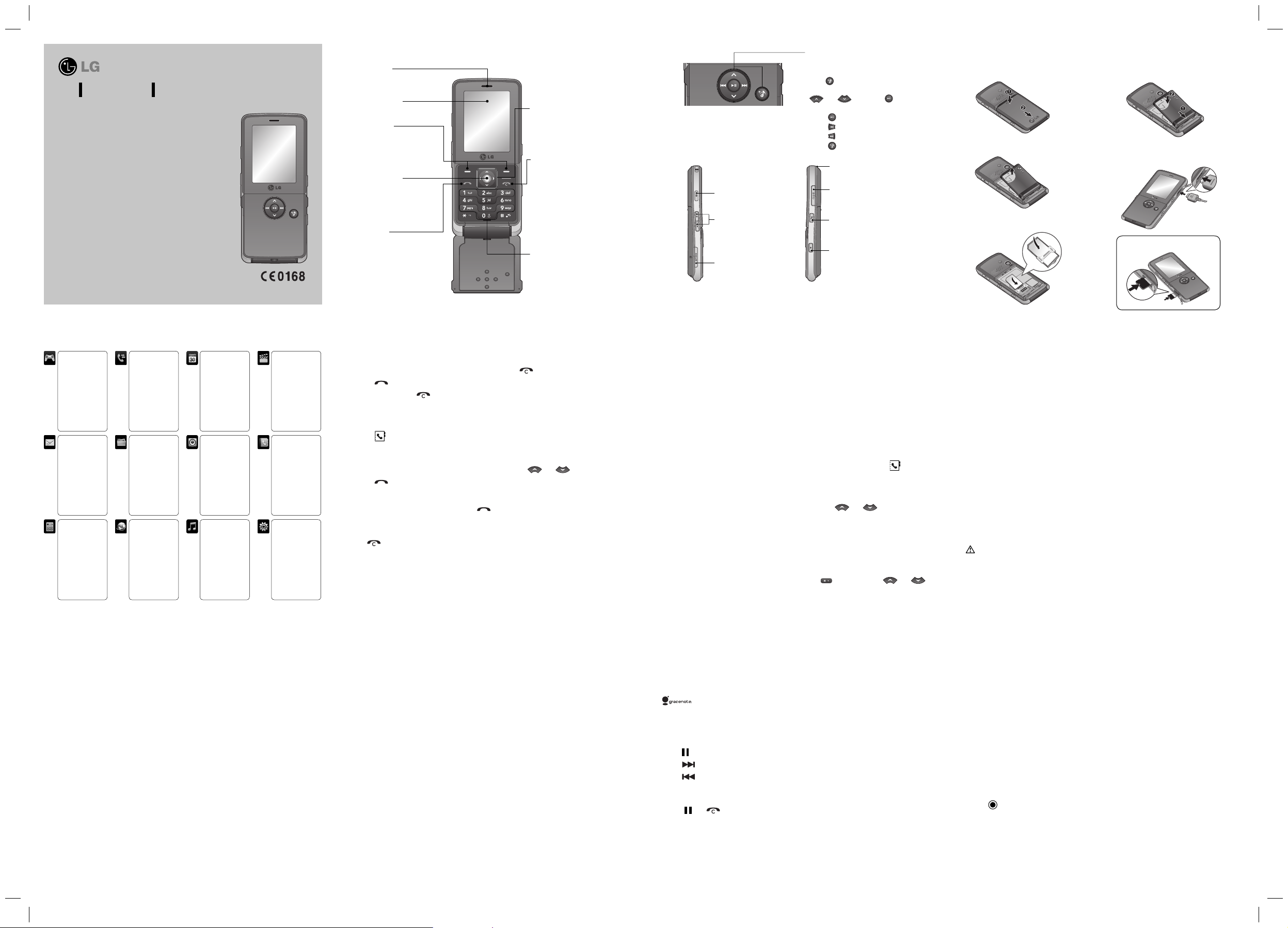
Calls
Making a call
1 Key in the number using the keypad. To delete a digit press .
2 Press to initiate the call.
3 To end the call, press .
TIP! To enter + when making an international call, press and hold 0.
Making a call from your contacts
1 Press (when home screen short cut is on) to open the address book.
2 Using the keypad, enter the rst letter of the contact you want to call. For example, to nd the
contact - O ce, press 6 three times.
3 To scroll through the contacts and their di erent numbers use and .
4 Press to initiate the call.
Answering and rejecting a call
When your phone rings, press Accept or press to answer the call.
While your phone is ringing, select Silent to mute the ringing. This is great if you have forgotten to
change your pro le to Silent for a meeting.
Press or Reject to reject the incoming call.
TIP! You can change the settings on your phone to answer your calls in di erent ways.
Press Menu, select Settings and choose Call. Select Answer mode and choose from Flip open, Any key or Send key
only.
Entering text
You can enter alphanumeric characters using the phone’s keypad. For example, storing names in
Contacts, writing a message and creating scheduling events in the calendar all require entering text.
The following text input methods are available in the phone: T9 predictive mode, ABC/Abc/abc
manual mode and 123 mode.
Note: Some elds may allow only one text input mode (e.g. telephone number in address book elds).
T9 predictive mode
T9 predictive mode uses a built-in dictionary to recognise words you’re writing based on the key
sequences you press. Simply press the number key associated with the letter you want to enter, and
the dictionary will recognise the word once all the letters are entered.
ABC manual mode
This mode allows you to enter letters by pressing the key labeled with the required letter once, twice,
three or four times until the letter is displayed.
123 mode
Type numbers using one keystroke per number. You can also add numbers whilst remaining in letter
modes by pressing and holding the desired key.
Getting to know your phone
Menu map
Earpiece
Alpha numeric keys
These keys are used to dial a
number in standby mode or to
enter numbers or characters in
edit mode.
Main screen
Soft keys
Performs the function
indicated at the
bottom of the display.
Clear/End Key
Deletes a character with each
press. Use this key to go back
to the previous screen.
Ends or rejects a call.
Confirm key
Selects menu options
and confirms actions.
Call key
Dials a phone number
and answers incoming
calls.
Navigation keys
Use for quick access to phone
functions.
MP3 Player keys
When the flip is closed, access the MP3
player menu and play the music file by
using
.
From the list select the music file by using
and , then press key.
While playing music:
- Press
to pause the song.
- Press
to skip to the previous song.
- Press to skip to the next song.
- Press
to return to the music menu.
Installing the SIM and battery / Memory card
1 Remove the battery cover.
2 Remove the battery.
3 Install the SIM card.
4 Install the battery.
5 Replace the battery cover.
6
Charging your phone.
Installing a memory card
Organiser
1 Calendar
2 Memo
My stu
1 Images
2 Sounds
3 Videos
4 Documents
5 Others
6 External
memory
Games & Apps
1 Games
2 Applications
3 Network pro les
Pro les
1 General
2 Silent
3 Vibrate only
4 Outdoor
5 Headset
Call history
1 All calls
2 Missed calls
3 Dialled calls
4 Received calls
5 Call duration
6 Call costs
7 Data information
Messaging
1 New message
2 Inbox
3 Email box
4 Drafts
5 Outbox
6 Sent
7
Listen to voicemail
8 Info messages
9 Templates
0 Settings
Contacts
1 Search
2 New contact
3 Speed dials
4 Groups
5 Copy all
6 Delete all
7 Settings
8 Information
Settings
1 Date & Time
2 Languages
3 Display
4 Connectivity
5 Call
6 Security
7 Flight mode
8 Power save
9 Reset
0 Memory status
Browser
1 Home
2 Yahoo! Go
3 Bookmarks
4 Enter address
5 History
6 Saved pages
7 Settings
8 Information
Tools
1 Alarm clock
2 Calculator
3 Stopwatch
4 Unit converter
5 World clock
6 SIM services
MP3 player
1 All songs
2 My playlist
3 Artists
4 Albums
5 Genres
6 Shu e all songs
Multimedia
1 Camera
2 Video camera
3 FM radio
4 Voice recorder
Viewing your call logs
You can check the record of missed, received, and dialled calls only if the network supports the Calling
Line Identi cation (CLI) within the service area. The number and name (if available) are displayed
together with the date and time at which the call was made. You can also view call durations. Press
Menu, select Call history.
Changing the call settings
You can set the menu relevant to a call. Press Menu, select Settings and choose Call.
Contacts
Searching for a contact
You can search for a contact in your contacts.
1 Press Contacts and choose Search, select Contacts from the Menu screen or press from the
standby screen.
2 Using the keypad enter the rst letter of the contact you want to call. For example, to nd the
contact - O ce, press 6 three times.
3 To scroll through the contacts and their di erent numbers use and .
Adding a new contact
You can add a new contact in your contacts.
1 Press Contacts and choose New contact.
2 Choose whether to store your new contact on your Phone or SIM card.
3 Enter all the information you have in the elds provided and select Save.
Note: When you are storing a contact’s email address, press
to enter a symbol and
scroll with and until you see desired symbol.
Messaging
Your KM380T includes functions related to SMS (Short Message Service), MMS (Multimedia Message
Service), email and Bluetooth, as well as the network’s service messages.
Sending a message
1 Press Menu, select Messaging and choose New message.
2 Choose Message to send an SMS or MMS.
3 A new message editor will open. Message editor combines SMS and MMS into one intuitive and
easy to switch between SMS mode and MMS mode. The default setting of the message editor is SMS
mode.
4 Enter your message using either the T9 predictive mode or Abc manual mode.
TIP! You can select your message type as SMS or MMS when you enter a text longer than 2 pages in the message
settings.
5
Press Options and choose Insert to add an Image, Sound, Video , Symbol, Text template, Emoticon,
Name & Number, New slide, Subject or More (Contact/My business card/Schedule).
6 Press Send to.
7 Enter the phone number or press Options and select Contacts or Recent list to open your contacts
list. You can add multiple contacts.
8 Press Send.
WARNING: If an Image, Sound, Video, New slide, Subject, Contact, My business card, or Schedule is added to the
message editor, it will be automatically converted to MMS mode and you will be charged accordingly.
Camera
Taking a quick photo
Using the camera module built in your phone, you can take pictures of people. Additionally, you can
send photos to other people and select photos as wallpaper.
1 Press Menu and select Multimedia, select Camera to open the view nder.
2 Holding the phone horizontally, point the lens towards the subject of the photo.
3 Press the centre soft key to take a photo.
Video camera
Shooting a quick video
You can record and save a video clip.
1 Press Menu and select Multimedia, scroll down and select Video camera to open the view nder.
2 Point the camera lens towards the subject of the video.
3 Press the centre soft key to start recording.
4 REC will appear in the bottom centre of the view nder and a timer will show the length of your
video.
5 To pause the video press Pause and resume by selecting Resume.
6 Press Stop to stop recording.
MP3 Player
Your LG KM380T has a built-in MP3 player so you can play all your favourite music.
Note:
• Music Play time: Up to 50hrs (when using the stereo headset)
• Actual Music play time will depend on network con guration, volume level, music contents, SD card
type, usage patterns, battery and environmental conditions.
•
Music recognition technology and related data are provided by Gracenote®.
Playing a song
1 Press Menu and select MP3 Player.
2 Choose All songs then select the song you want to play. Press
V
.
3 Press
to pause the song.
4 Press to skip to the next song.
5 Press to skip to the previous song.
6 Select Options, Minimise to hide the music player screen so that you can continue using your
phone as normal while music is playing.
7 Select
and to stop the music and return to the MP3 player menu.
TIP! When an MP3 track is playing on the MP3 player, if you press the MP3 short key, you can use BGM mode. In BGM
(Background Music) mode MP3 can be played while other functions are being used. BGM can be stopped on the MP3
player screen.
FM radio
Your LG KM380T has an FM radio feature so you can tune into your favourite stations to listen on the
move.
Note: You will need to insert your headset in order to listen to the radio. Insert the plug into the
headset socket (this is the same socket that you plug your charger into).
Listening to the radio
1 Press Menu and select Multimedia, then choose FM radio.
2 Select the channel number of the station you would like to listen to.
Note: You can listen to the radio via built-in speaker. Press Options, select Listen via and choose
Speaker.
Voice recorder
Use your Voice recorder to record voice memos or other sounds.
Recording your voice memo
1 Press Menu and select Multimedia, then choose Voice recorder.
2 Press to begin recording.
3 Select Pa use to pause the recording.
4 Select Resume to start again the recording.
5 Choose Stop to end the recording.
6 Select
V
to listen to the recording.
Note: You can listen to all of the voice recordings you have saved by selecting Options and Album.
Headset/Charger/
USB Cable connector
Power key
Turns the phone on/off.
(hold down)
MP3 player key
Volume key
Micro SD memory
card slot
Lock/Unlock key
Note: Second headset can be used for listening sounds(MP3) only.
(When the second headset is inserted, phone call is not available with wired headset.)
Second headset connector
KM380T
User Guide
P/N: MMBB0288403(1.0)
This guide will help you understand your new mobile
phone. For more details, please refer to the user guide
in the supplied CD.
Some of the contents in this manual may differ from
your phone depending on the software of the phone
or your service provider.
www.lgmobile.com
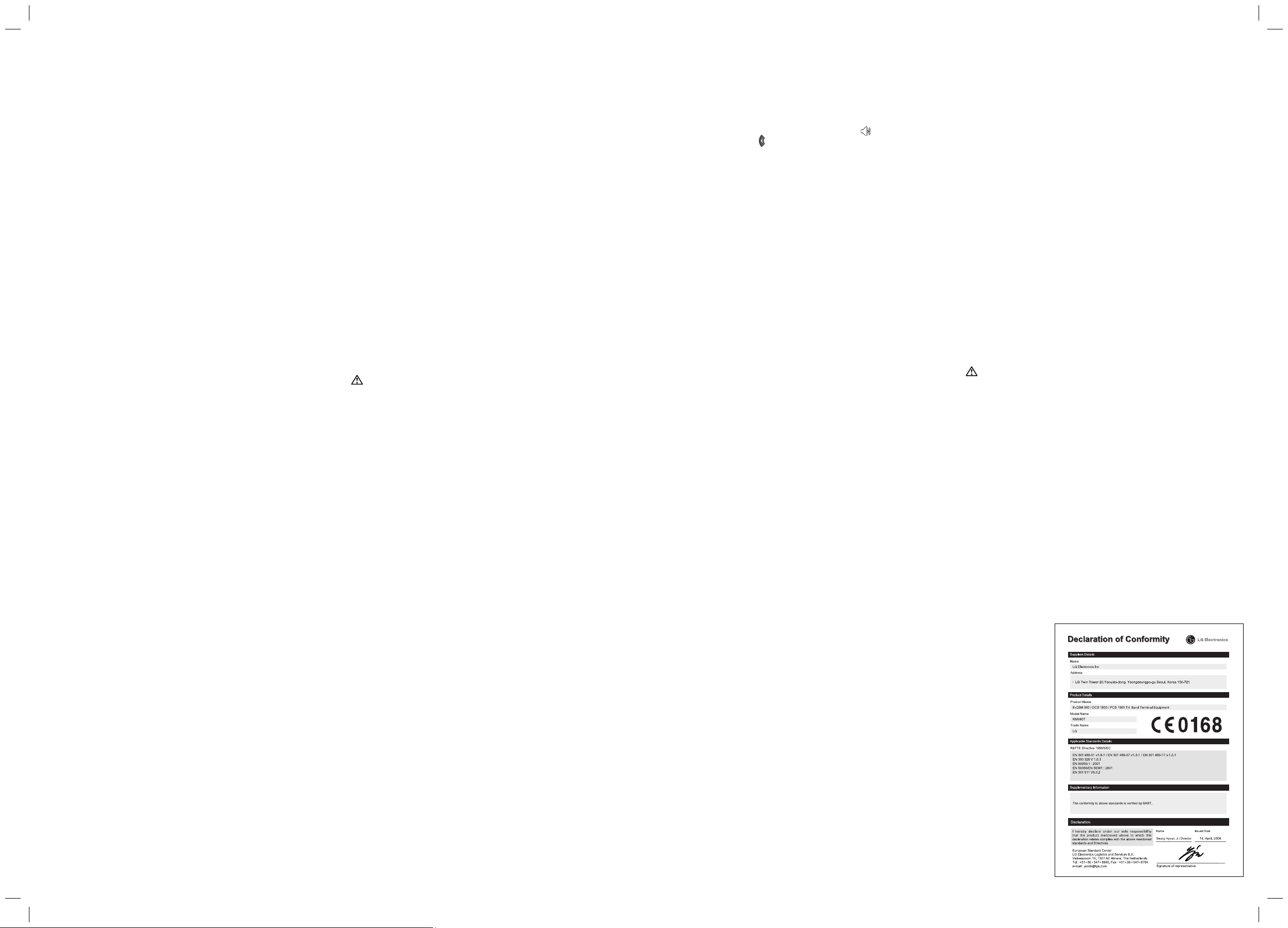
Technical data
General
Product name : KM380T
System : GSM 900 / DCS 1800 /
PCS 1900
Ambient Temperatures
Max : +55°C (discharging)
+45°C (charging)
Min : -10°C
Bluetooth QD ID B013827
My stuff
You can store any multimedia les into your phone’s memory so that you have easy access to all of your
images, sounds, videos and games. You can also save your les to a memory card. The advantage of
using a memory card is that you can free up space on your phone’s memor y. All your multimedia les
will be saved in My stuff. Press Menu then select My stuff to open a list of folders.
Games and Apps
Your KM380T comes with preloaded games to keep you amused when you have time to spare. If you
choose to download any additional games or applications they will be saved into this folder.
Press Menu and select Games & Apps.
Organiser/ Tools
Using the calendar ( Menu > Organiser > Calendar )
When you enter this menu, a calendar appears. A square cursor is located on the current date. You can
move the cursor to another date using the navigation keys.
Adding a memo ( Menu > Organiser > Memo )
You can register your own memos here.
Setting your alarm ( Menu > Tools > Alarm clock )
You can set up to 5 alarm clocks to go on at a speci ed time.
Using your calculator ( Menu > Tools > Calculator )
The calculator provides the basic arithmetic functions: addition, subtraction, multiplication and
division.
Using the stopwatch ( Menu > Tools > Stopwatch )
This option allows you to use the function of a stopwatch.
Converting a unit ( Menu > Tools > Unit converter )
This converts many measurements into a unit you want.
Adding a city to your world clock ( Menu > Tools > World clock )
You can check the current time of major cities around the world.
SIM services ( Menu > Tools > SIM services )
This feature depends on SIM and the network services. In case the SIM card supports SAT (i.e. SIM
Application Toolkit) services, this menu will be the operator speci c service name stored on the SIM
card.
Browser
Accessing the web
You can launch the web browser and access the homepage of the activated pro le on browser
settings. You can also manually enter an URL address and access the associated web page.
1 Press Menu and select Browser.
2 To access the browser homepage directly, select Home. Alternately, select Enter address and type in
your desired URL, followed by Connect.
Note: An additional cost is incurred when connecting to this service and downloading content. Check
your data charges with your network provider.
Yahoo! Go
You can access Yahoo Mobile Internet Service.
To access Yahoo! Go services, press Menu and select Browser then Yahoo! Go.
TIP! You may be unable to access Yahoo! Go in some countries. This is dependent on Network Services.
Settings
Changing your pro les
You can quickly change your pro le from the standby screen. Simply press then the pro le you
would like to activate. Choose from (
) General, Silent, Vibrate only, Outdoor and Headset.
Changing your date & time ( Menu > Settings > Date & Time )
You can set functions relating to the date and time.
Changing the language ( Menu > Settings > Language )
You can change the language for the display texts in your phone. This change will also a ect the
language input mode.
Changing your display settings ( Menu > Settings > Display )
You can change the settings for the phone display.
Changing your security settings ( Menu > Settings > Security )
Change your security settings to keep your KM380T and the important information it holds protected.
• Anti Theft Mobile Tracker - When the handset is stolen, handset sends the SMS to the numbers
con gured by real owner. User has to con gure the ATMT settings with name, primary phone number,
secondary number. User has to Set ATMT ON to activate the ATMT feature. Default ATMT code is
“0000”. ATMT SMS will contain information about the stolen phone IMEI, current location & number of
the person who is using that handset.
• PIN code request - Choose a PIN code to be requested when you turn your phone on.
• Auto key lock - If you activate this function, the key will be locked automatically in standby mode
without requesting the action of key when ip is closed.
• Phone lock - Choose a security code to lock your phone, When power on, When SIM changed or
Immediately.
• Call barring - Select when you would like calls to be barred.
• Fixed dial number - Choose a list of numbers that can be called from your phone. You’ll need your
PIN2 code from your operator. Only numbers included in the xed dial list can be called from your
phone.
• Change codes - Change your Security code, PIN1 code, PIN2 code or ATMT code.
Using ight mode ( Menu > Settings > Flight mode )
Use this function to switch the ight mode On or Off. You will not be able to make calls, connect to the
Internet, send messages or use Bluetooth when Flight mode is switched On.
Power save ( Menu > Settings > Power save )
If you set Always on, you can save the battery power when you don’t use the phone. Choose to switch
the power save settings Always on, Night only or Off.
Resetting your phone ( Menu > Settings > Reset )
Use Reset to reset all the settings to their factory de nitions. You need the security code to activate this
function. The default number is “0000”.
Viewing memory status ( Menu > Settings > Memory status )
Your KM380T has three memories available: the phone, the SIM card and an external memory card (you
may need to purchase the memory card separately). You can use the memory manager to determine
how much each memory is used and see how much space is available.
Changing your connectivity settings ( Menu > Settings > Connectivity )
Your connectivity settings have already been set up by your network operator. If you want to change
any settings, use this menu.
You can con gure the network setting and data access pro les in this menu.
• Bluetooth - Setup your KM380T for Bluetooth use. You can adapt your visibility to other devices or
search through devices your phone is paired with.
• Network - Your KM380T connects automatically to your preferred network. To change these settings
use this menu. You can also add new access points using this menu.
• USB connection - Choose Data service and synchronise your KM380T using the LG PC Suite software
to copy les from your phone. If you have a memory card inserted, select Mass storage to use your
phone in the same way as you would use a USB stick. Connect to your computer and drag and drop
les to the KM380T removable device folder.
Note: To use the USB mass storage function, you will need to insert an external memory card in your
phone.
Product care and maintenance
WARNING
Only use batteries, chargers and accessories approved for use with this particular phone model. The
use of any other types may invalidate any approval or warranty applying to the phone, and may be
dangerous.
• Do not disassemble this unit. Take it to a quali ed service technician when repair work is required.
• Keep away from electrical appliances such as TVs, radios, and personal computers.
• The unit should be kept away from heat sources such as radiators or cookers.
• Do not drop.
• Do not subject this unit to mechanical vibration or shock.
• The coating of the phone may be damaged if covered with wrap or vinyl wrapper.
• Use dry cloth to clean the exterior of the unit. (Do not use solvent such as benzene, thinner or
alcohol.)
• Do not subject this unit to excessive smoke or dust.
• Do not keep the phone next to credit cards or transport tickets; it can a ect the information on the
magnetic strips.
• Do not tap the screen with a sharp object; otherwise, it may damage the phone.
• Do not expose the phone to liquid or moisture.
• Use the accessories like an earphone cautiously. Do not press the antenna unnecessarily.
E cient phone operation
Electronics devices
All mobile phones may get interference, which could a ect performance.
• Do not use your mobile phone near medical equipment without requesting permission. Avoid
placing the phone over pacemakers, i.e. in your breast pocket.
• Some hearing aids might be disturbed by mobile phones.
• Minor interference may a ect TVs, radios, PCs, etc.
Road safety
Check the laws and regulations on the use of mobile phones in the areas when you drive.
• Do not use a hand-held phone while driving.
• Give full attention to driving.
• Use a hands-free kit, if available.
• Pull o the road and park before making or answering a call if driving conditions so require.
• RF energy may a ect some electronic systems in your vehicle such as car stereos and safety
equipment.
• When your vehicle is equipped with an air bag, do not obstruct with installed or portable wireless
equipment. It can fail or cause serious injury due to improper performance.
If you are listening to music whilst out and about, please ensure that the volume is at a reasonable level
so that you are aware of your surroundings. This is particularly imperative when near roads.
Avoid damage to your hearing
Damage to your hearing can occur if you are exposed to loud sound for long periods of time. We
therefore recommend that you do not turn on or o the handset close to your ear. We also recommend
that music and call volumes are set to a reasonable level.
Blasting area
Do not use the phone where blasting is in progress. Observe restrictions,and follow any regulations or
rules.
Potentially explosive atmospheres
• Do not use the phone at a refueling point. Don’t use near fuel or chemicals.
• Do not transport or store ammable gas, liquid, or explosives in the compartment of your vehicle
which contains your mobile phone and accessories.
In aircraft
Wireless devices can cause interference in aircraft.
• Turn o your mobile phone before boarding any aircraft.
• Do not use it on the ground without crew permission.
Children
Keep the phone in a safe place out of small children’s reach. It includes small parts which if detached
may cause a choking hazard.
Emergency calls
Emergency calls may not be available under all mobile networks. Therefore, you should never
depend solely on the phone for emergency calls. Check with your local service provider.
Battery information and care
• You do not need to completely discharge the battery before recharging. Unlike other battery
systems, there is no memory e ect thatcould compromise the battery’s performance.
• Use only LG batteries and chargers. LG chargers are designed to maximize the battery life.
• Do not disassemble or short-circuit the battery pack.
• Keep the metal contacts of the battery pack clean.
• Replace the battery when it no longer provides acceptable performance. The battery pack maybe
recharged hundreds of times until it needs replacing.
• Recharge the battery if it has not been used for a long time to maximize usability.
•
Do not expose the battery charger to direct sunlight or use it in high humidity, such as the bathroom.
• Do not leave the battery in hot or cold places, this may deteriorate the battery performance.
• There is risk of explosion if the battery is replaced by an incorrect type.
• Dispose of used batteries according to the manufacturer’s instructions. Please recycle when
possible. Do not dispose as household waste.
• If you need to replace the battery, take it to the nearest authorized LG Electronics service point or
dealer for assistance.
• Always unplug the charger from the wall socket after the phone is fully charged to save unnecessary
power consumption of the charger.
Exposure to radio frequency energy
Radio wave exposure and Specific Absorption Rate (SAR) information
This mobile phone model KM380T has been designed to comply with applicable safety requirement for
exposure to radio waves. This requirement is based on scienti c guidelines that include safety margins
designed to assure this safety of all persons, regardless of age and health.
• The radio wave exposure guidelines employ a unit of measurement known as the Speci c
Absorption Rate, or SAR. Tests for SAR are conducted using standardized method with the phone
transmitting at its highest certi ed power level in all used frequency bands.
• While there may be di erences between the SAR levels of various LG phone models, they are all
designed to meet the relevant guidelines for exposure to radio waves.
• The SAR limit recommended by the international Commission on Non-Ionizing Radiation Protection
(ICNIRP), which is 2 W/Kg averaged over ten (10) gram of tissue.
• The highest SAR value for this model phone tested by DASY4 for use at the ear is 0.700 W/Kg (10g)
and when worn on the body is 0.766 W/Kg (10g).
• SAR data information for residents in countries/regions that have adopted the SAR limit
recommended by the Institute of Electrical and Electronics Engineers (IEEE), which is 1.6 W/Kg
averaged over one (1) gram of tissue.
Guidelines for safe and efficient use Guidelines for safe and efficient use
(Continued)
Guidelines for safe and efficient use
(Continued)
Guidelines for safe and efficient use
(Continued)
Guidelines for safe and efficient use
(Continued)
Please read these simple guidelines. Not following these guidelines may be dangerous or illegal.
Further detailed information is given in this manual.
WARNING
• Mobile Phones must be switched o at all times in an aircraft.
• Do not hold the phone in your hand while driving.
• Do not use your phone near petrol stations, fuel depots, chemical plants or blasting operations.
• For your safety, use ONLY speci ed ORIGINAL batteries and chargers.
• Do not handle the phone with wet hands while it is being charged. It may cause an electric shock or
seriously damage your phone.
• Keep the phone in a safe place out of small children’s reach. It includes small parts which if detached
may cause a chocking hazard.
• Do not charge the phone when it is on soft furnishings.
• The phone should be charged in a well ventilated area.
CAUTION
• Switch off the phone in any area where required by special regulations. For example, do not use
your phone in hospitals or it may affect sensitive medical equipment.
• Emergency calls may not be available under all mobile networks. Therefore, you should never
depend solely on the phone for emergency calls.
• Only use ORIGINAL accessories to avoid damage to your phone.
• All radio transmitters carry risks of interference with electronics in close proximity. Minor
interference may affect TVs, radios, PCs, etc.
• Batteries should be disposed of in accordance with relevant legislation.
• Do not dismantle the phone or battery.
Guidelines for safe and efficient use
(Continued)
