LG KG320 Owner’s Manual [en,fr]
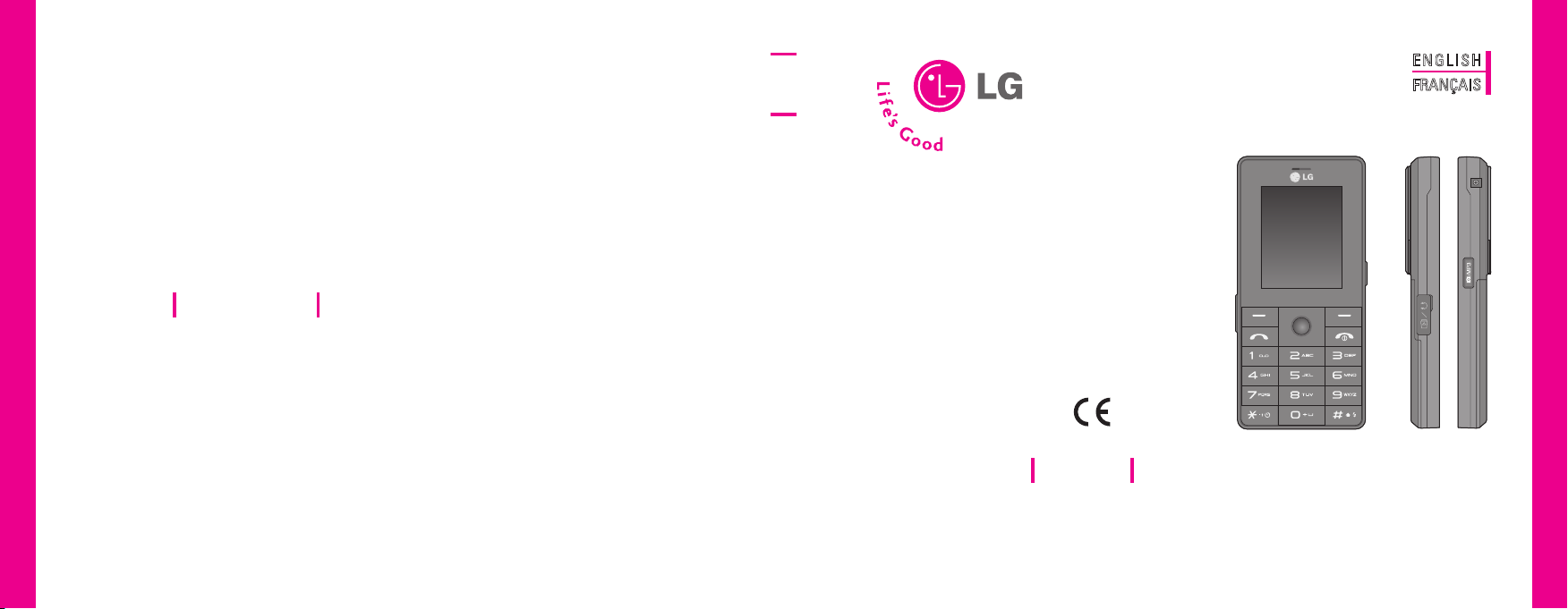
0168
K G3 2 0 USE R G UIDE
ENG LIS H
FRANÇAIS
K G 3 2 0
LG Electronics Inc.
http://www.lge.com
USER GUIDE
LG Electronics Inc.
KG320 USER GUIDE
This manual may differ from the phone depending on the phone software
P/N : MMBB0206727 (1.0) h
version and service provider used.
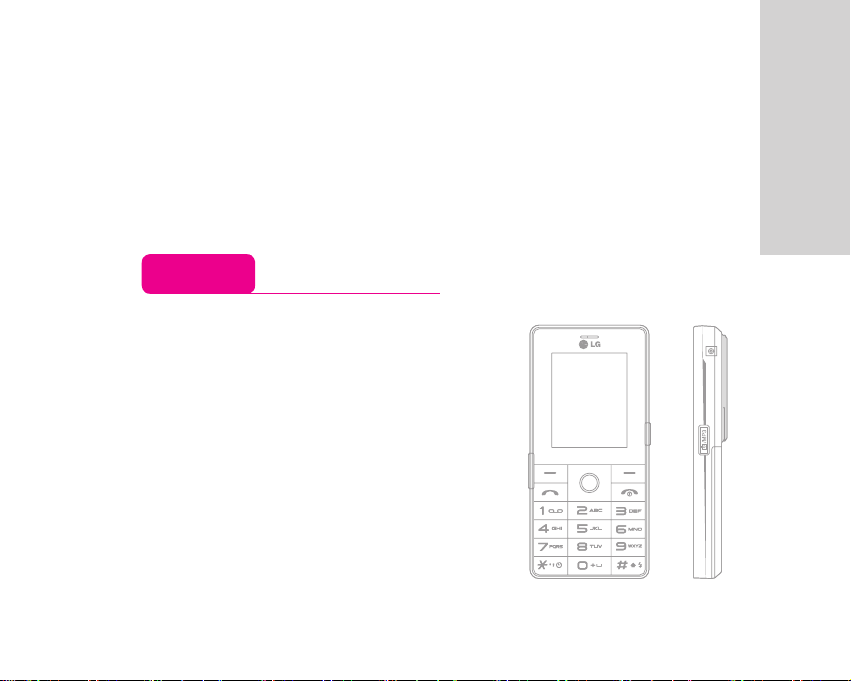
ENGLISH
KG320 USER GUIDE
This manual may differ from the phone depending
on the phone software version and service
provider used.
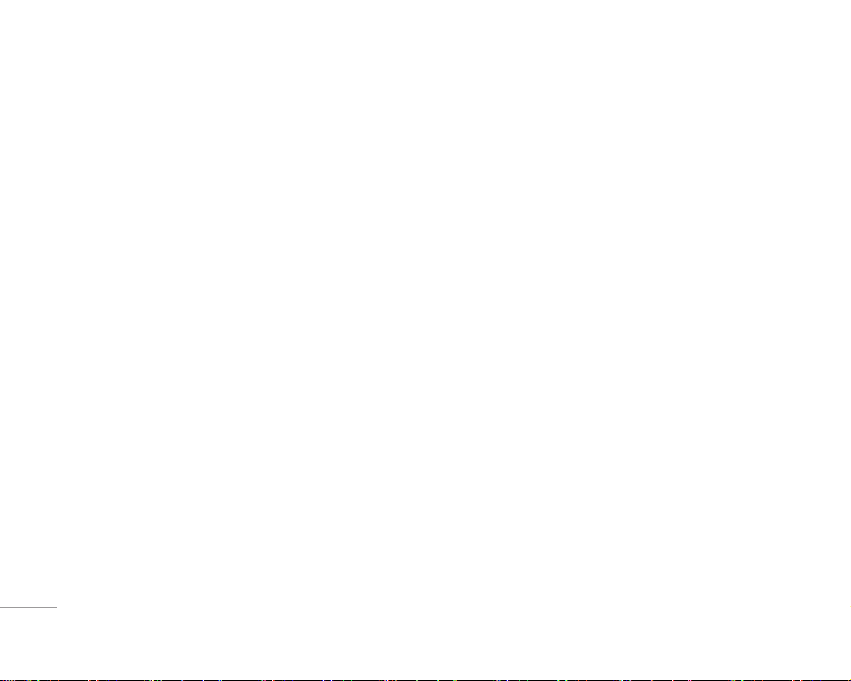
2
CONTENTS
CONTENTS
INTRODUCTION ..........................................................5
FOR YOUR SAFETY .....................................................
6
GUIDELINES FOR SAFE AND EFFICIENT USE .....
7
KG320 FEATURES ......................................................
12
Part of the phone .................................................................. 12
Rear view ...............................................................................
15
Display Information .............................................................
16
On-Screen Icons ..................................................................
16
INSTALLATION ..........................................................18
Installing the SIM card and the handset battery .........18
Charging the Battery ...........................................................
19
Disconnecting the charger ................................................
20
GENERAL FUNCTIONS ............................................21
Making a Call .........................................................................21
Answering a Call ..................................................................
22
Entering Text ..........................................................................
22
SELECTING FUNCTIONS AND OPTIONS ...........26
IN-CALL MENU ..........................................................
27
During a Call .......................................................................... 27
Multiparty Calls .....................................................................
28
MENU TREE ................................................................30
GAMES & APPS ........................................................
32
Games & Apps [Menu 1-1] ................................................32
Profiles [Menu 1-2] ..............................................................
32
CONTACTS .................................................................34
Search [Menu 2-1] ............................................................... 34
Add new [Menu 2-2] ............................................................
34
Caller groups [Menu 2-3] ...................................................
35
Speed dial [Menu 2-4] .........................................................
35
Own number
[Menu 2-5] ....................................................36
My business card [Menu 2-6] ...........................................
36
Settings [Menu 2-7] .............................................................
36
ORGANISER ................................................................38
Calendar [Menu 3-1] ...........................................................38
Memo [Menu 3-2] ................................................................
39
MULTIMEDIA .............................................................40
Camera [Menu 4-1] .............................................................. 40
Video camera [Menu 4-2] ..................................................
41
Voice recorder [Menu 4-3] ................................................
42
MP3 [Menu 4-4] ....................................................................
43
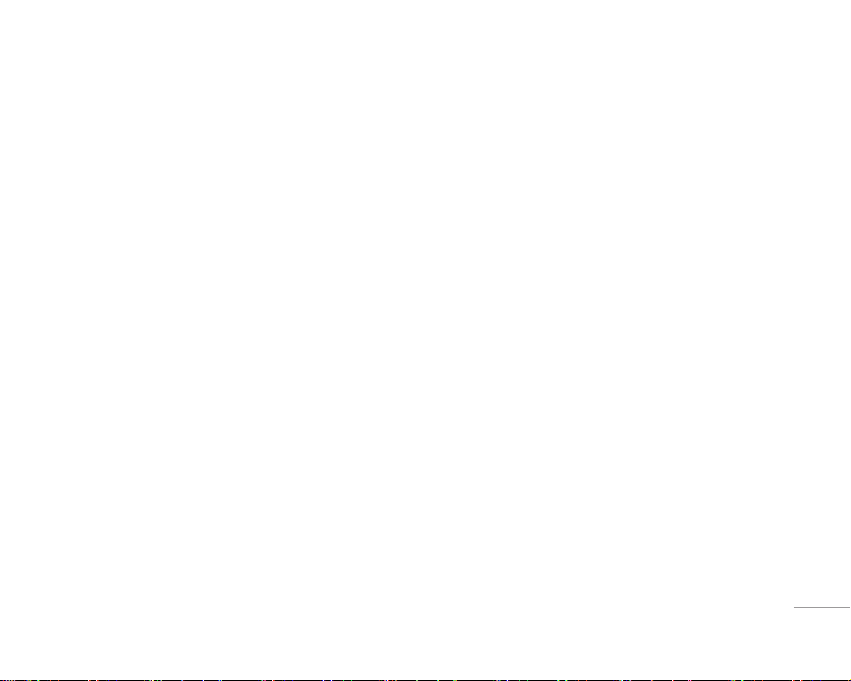
3
| CONTENTS
Photo album [Menu 4-5] ..................................................... 45
Video album
[Menu 4-6] .....................................................46
MESSAGES .................................................................47
New message [Menu 5-1] .................................................47
Inbox [Menu 5-2] ..................................................................
50
Drafts [Menu 5-3] .................................................................
51
Outbox [Menu 5-4] ...............................................................
51
Listen to voice mail [Menu 5-5] ........................................
52
Info message
[Menu 5-6] ................................................... 52
Templates [Menu 5-7] .........................................................
53
Settings [Menu 5-8] .............................................................
54
MY STUFF ....................................................................57
Videos [Menu 6-1] ................................................................57
Photos [Menu 6-2] ...............................................................
57
Images [Menu 6-3
] ............................................................... 58
Music [Menu 6-4
] .................................................................58
Sounds [Menu 6-5
] .............................................................. 58
Text [Menu 6-6
] .....................................................................59
Games & Apps [Menu 6-7
] ................................................59
Others [Menu 6-8
] ................................................................59
DISPLAY ......................................................................61
Wallpaper [Menu 7-1] .........................................................61
Menu Colour [Menu 7-2] ....................................................
61
Standby text [Menu 7-3] .....................................................
61
Backlight timer
[Menu 7-4] ................................................61
Brightness
[Menu 7-5] ........................................................61
Network name [Menu 7-6
] ................................................61
Home Screen Shortcut
[Menu 7-7] ................................. 61
Dial font colour
[Menu 7-8] ................................................61
PROFILES ....................................................................62
Activate [Menu 8-X-1] ....................................................... 62
Personalise [Menu 8-X-2] ................................................ 62
Rename [Menu 8-X-3] ....................................................... 63
TOOLS ..........................................................................64
Favourites [Menu 9-1] .........................................................64
Alarm clock [Menu 9-2] ......................................................
64
Bluetooth [Menu 9-3] ..........................................................
64
Modem [Menu 9-4] ..............................................................
66
Calculator [Menu 9-5] .........................................................
66
Unit converter [Menu 9-6] ..................................................
66
World time [Menu 9-7] ........................................................
67
SIM Service
[Menu 9-8] ..................................................... 67
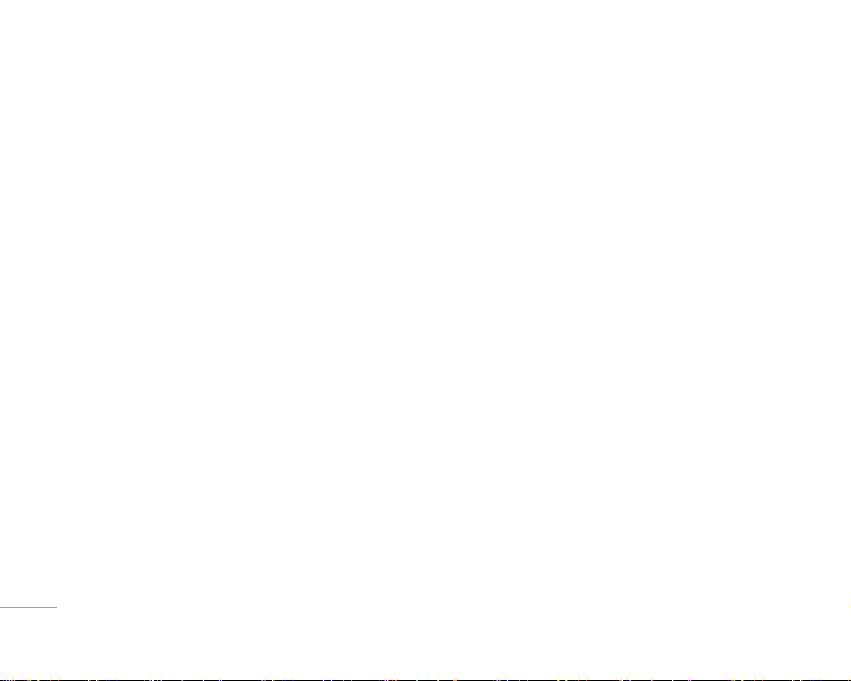
4
CONTENTS
CONTENTS
BROWSER ...................................................................68
Home [Menu *-1] ................................................................. 68
Bookmarks [Menu *-2] .......................................................
69
Go to URL [Menu *-3] ..........................................................
69
Settings [Menu *-4] .............................................................
69
CALL REGISTER .........................................................72
Missed calls [Menu 0-1] ..................................................... 72
Received calls [Menu 0-2] .................................................
72
Dialled calls [Menu 0-3] ......................................................
72
All calls [Menu 0-4] ..............................................................
73
Delete recent calls [Menu 0-5] .........................................
73
Call charges [Menu 0-6] .....................................................
73
GPRS information [Menu 0-7] ...........................................
74
SETTINGS ...................................................................75
Date & Time [Menu #-1] .....................................................75
Power saving
[Menu #-2] ...................................................75
Language [Menu #-3] ..........................................................
75
Call [Menu #-4] ......................................................................
75
Security [Menu #-5] .............................................................
78
Network [Menu #-6] ............................................................
80
GPRS Attach [Menu #-7] ....................................................
81
Memory status [Menu #-8] ................................................
81
Reset settings [Menu #-9] ..................................................
81
ACCESSORIES ...........................................................82
TECHNICAL DATA ....................................................
83
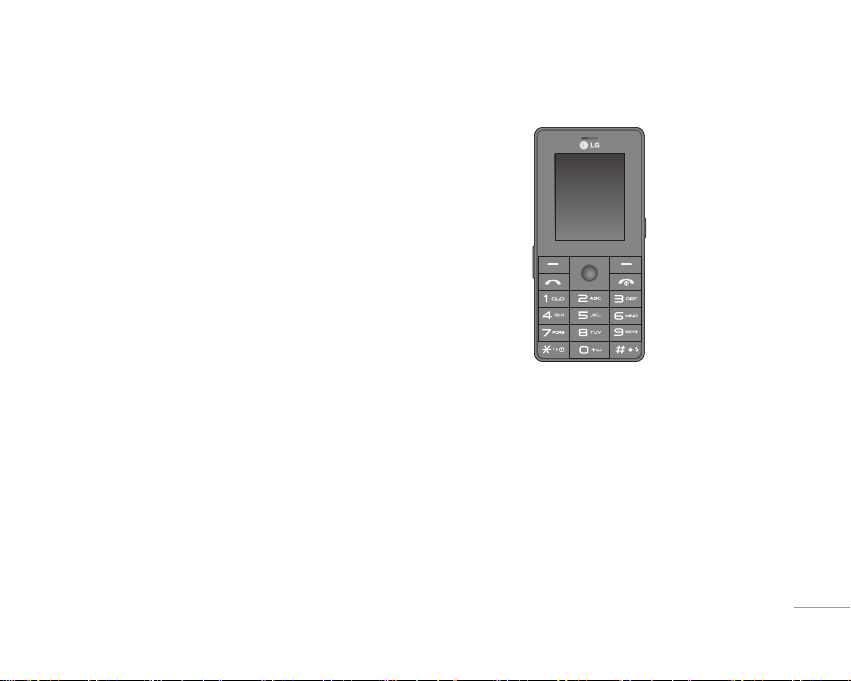
5
INTRODUCTION
Congratulations on your purchase of the advanced
and compact KG320 cellular phone, designed to
operate with the latest digital mobile communication
technology.
This user’s guide contains important information on
the use and operation of this phone. Please read all
the information carefully for optimal performance
and to prevent any damage to or misuse of the
phone. Any changes or modifications not expressly
approved in this user’s guide could void your
warranty for this equipment.
| INTRODUCTION
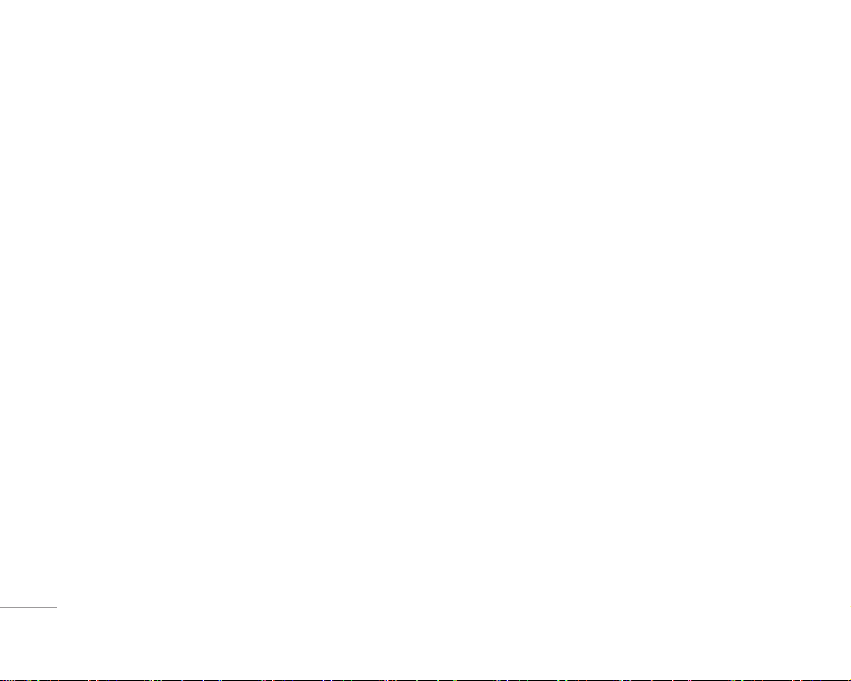
6
FOR YOUR SAFETY
FOR YOUR SAFETY
Warning
• Mobile Phones must be switched off at all times
in aircrafts.
• Do not hold the phone in your hand while driving.
• Do not use your phone near petrol stations, fuel
depots, chemical plants or blasting operations.
• For your safety, use ONLY specified ORIGINAL
batteries and chargers.
• Do not handle the phone with wet hands while it is
being charged. It may cause an electric shock or
seriously damage your phone.
• Keep the phone in a safe place out of small
children’s reach. It includes small parts which, if
detached, may cause a choking hazard.
Caution
• Switch off the phone in any area where required
by special regulations. For example, do not use
your phone in hospitals or it may affect sensitive
medical equipment.
• Emergency calls may not be available under
all mobile networks. Therefore, you should
never depend solely on your mobile phone for
emergency calls.
• Only use ORIGINAL accessories to avoid damage
to your phone.
• All radio transmitters carry risks of interference
with electronics in close proximity. Minor
interference may affect TVs, radios, PCs, etc.
• Batteries should be disposed off in accordance
with relevant legislation.
• Do not dismantle the phone or battery.
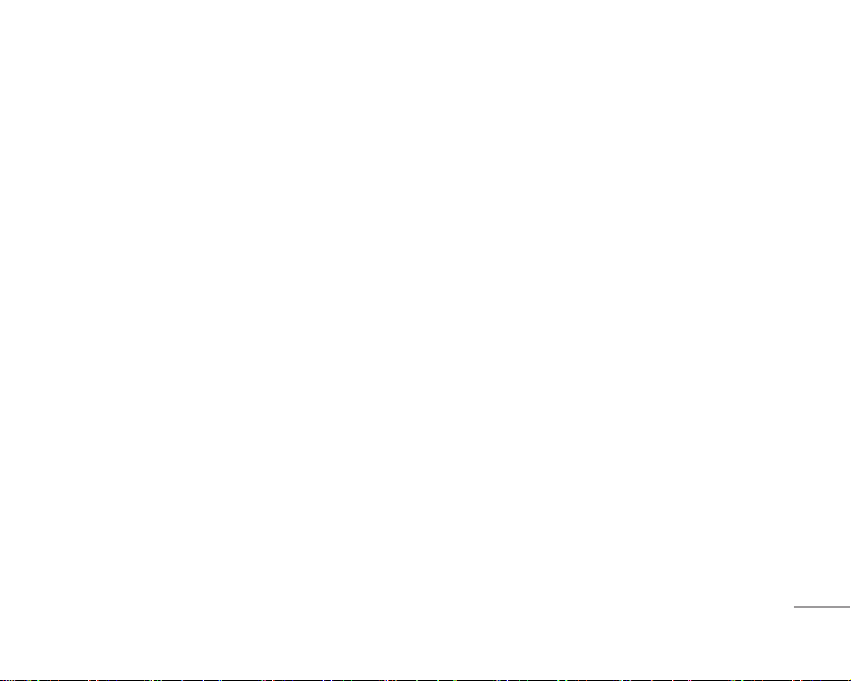
7
7
| GUIDELINES FOR SAFE AND EFFICIENT USE
Please read these simple guidelines. Not following
these guidelines may be dangerous or illegal. Further
detailed information is given in this manual.
Exposure to radio frequency
energy
Radio wave exposure and Specific Absorption Rate
(SAR) information
This mobile phone model KG320 has been designed
to comply with applicable safety requirements
for exposure to radio waves. This requirement is
based on scientific guidelines that include safety
margins designed to assure the safety of all persons,
regardless of age and health.
• The radio wave exposure guidelines employ a unit
of measurement known as the Specific Absorption
Rate, or SAR. Tests for SAR are conducted using
standardised methods with the phone transmitting
at its highest certified power level in all used
frequency bands.
• While there may be differences between the
SAR levels of various LG phone models, they are
all designed to meet the relevant guidelines for
exposure to radio waves.
• The SAR limit recommended by the International
Commission on Non-Ionizing Radiation Protection
(ICNIRP) is 2W/kg averaged over ten (10) gram of
tissue.
• The highest SAR value for this model phone tested
by DASY4 for use at the ear is 0.129 W/kg (10g).
• SAR data information for residents in countries/
regions that have adopted the SAR limit
recommended by the Institute of Electrical and
Electronics Engineers (IEEE), which is 1.6 W/kg
averaged over one (1) gram of tissue (for example
USA, Canada, Australia and Taiwan).
GUIDELINES FOR SAFE AND EFFICIENT USE
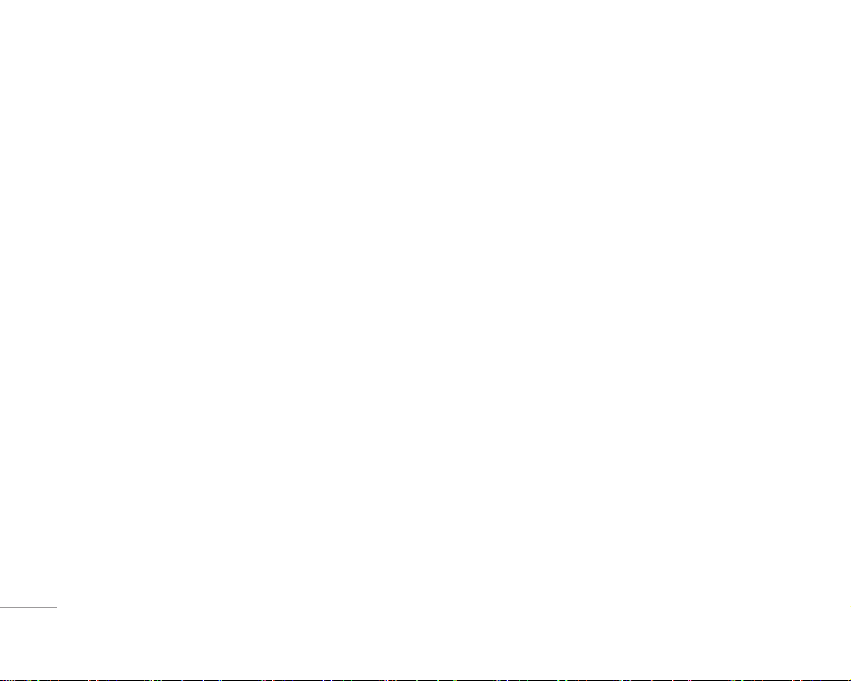
8
GUIDELINES FOR SAFE AND EFFICIENT USE
Product care and maintenance
WARNING! Only use batteries, chargers and
accessories approved for use with this particular
phone model. The use of any other types may
invalidate any approval or warranty applying to the
phone, and may be dangerous.
• Do not disassemble this unit. Take it to a qualified
service technician when repair work is required.
• Keep away from electrical appliances such as a
TV’s, radios or personal computers.
• The unit should be kept away from heat sources
such as radiators or cookers.
• Never place your phone in a microwave oven as it
will cause battery to explode.
• Do not drop.
• Do not subject this unit to mechanical vibration or
shock.
• The coating of the phone may be damaged if
covered with wrap or vinyl wrapper.
• Do not use harsh chemicals (such as alcohol,
benzene, thinners, etc.) or detergents to clean your
phone. There is a risk of this causing a fire.
• Do not subject this unit to excessive smoke or
dust.
• Do not keep the phone next to credit cards or
transport tickets; it can affect the information on
the magnetic strips.
• Do not tap the screen with a sharp object as it may
damage the phone.
• Do not expose the phone to liquid or moisture.
• Use accessories, such as earphones and
headsets, with caution. Ensure that cables are
tucked away safely and do not touch the antenna
unnecessarily.
• Please remove the data cable before powering on
the handset.
GUIDELINES FOR SAFE AND EFFICIENT USE
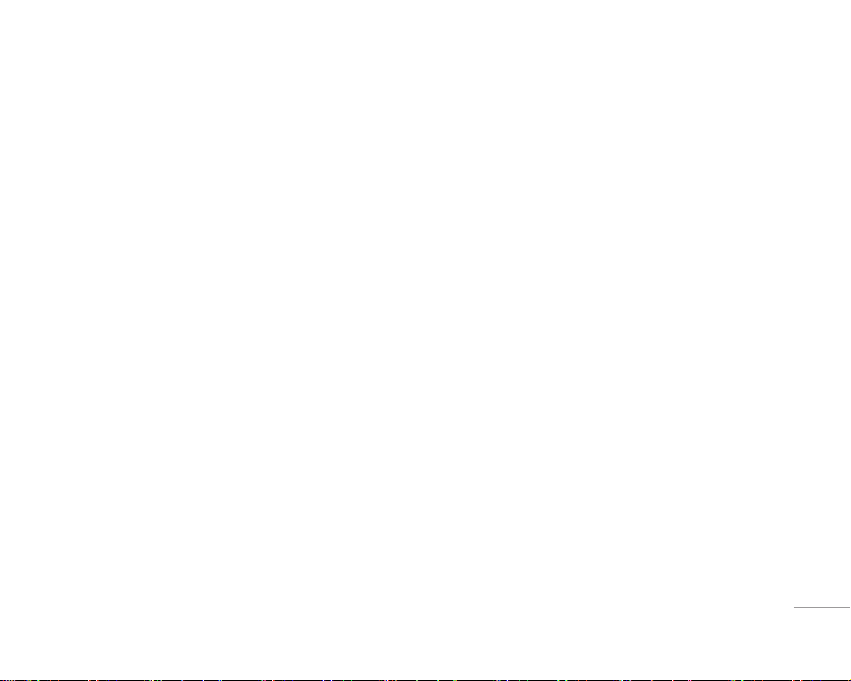
9
| GUIDELINES FOR SAFE AND EFFICIENT USE
Efficient phone operation
To enjoy optimum performance with minimum
power consumption please:
• Do not hold the antenna when the phone is in use.
If you hold it, it can affect call quality, it may also
cause the phone to operate at a higher power
level than needed and shorten talk and standby
times.
Electronic devices
All mobile phones may get interference, which could
affect performance.
• Do not use your mobile phone near medical
equipment without requesting permission. Avoid
placing the phone over pacemakers (i.e. in your
breast pocket.)
• Some hearing aids might be disturbed by mobile
phones.
• Minor interference may affect TVs, radios, PCs,
etc.
Road safety
Check the laws and regulations on the use of mobile
phones in the areas when you drive.
• Do not use a hand-held phone while driving.
• Give full attention to driving.
• Use a hands-free kit, if available.
• Pull off the road and park before making or
answering a call if driving conditions so require.
• RF energy may affect some electronic systems in
your motor vehicle such as a car stereo or safety
equipment.
• If your vehicle is equipped with an air bag, do
not obstruct it with installed or portable wireless
equipment. It can cause serious injury due to
improper performance.
If you are listening to music whilst out and about,
please ensure that the volume is at a reasonable
level so that you are aware of your surroundings.
This is particularly imperative when attempting to
cross the street.
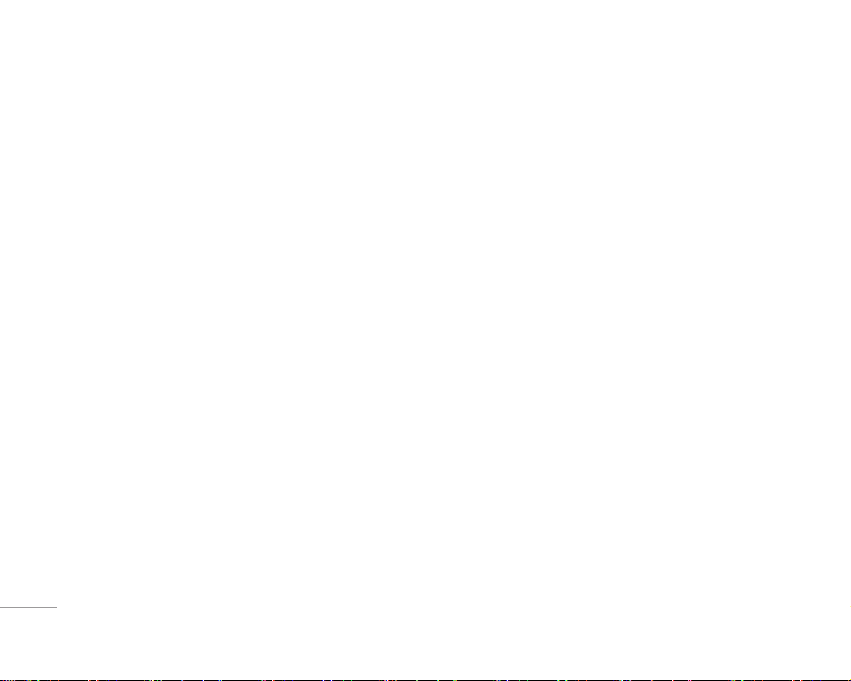
10
GUIDELINES FOR SAFE AND EFFICIENT USE
GUIDELINES FOR SAFE AND EFFICIENT USE
Avoid damage to your hearing
Damage to your hearing can occur if you are
exposed to loud sound for long periods of time. We
therefore recommend that you do not turn on or off
the handset close to your ear. We also recommend
that music and call volumes are set to a reasonable
level.
Blasting area
Do not use the phone where blasting is in progress.
Observe restrictions, and follow any regulations or
rules.
Potentially explosive
atmospheres
• Do not use the phone at a refueIling point. Don’t
use near fuel or chemicals.
• Do not transport or store flammable gas, liquid,
or explosives in the compartment of your
vehicle, which contains your mobile phone and
accessories.
In aircraft
Wireless devices can cause interference in aircraft.
• Turn off your mobile phone before boarding any
aircraft.
• Do not use it on the ground without crew
permission.
Children
Keep the phone in a safe place out of small
children’s reach. It includes small parts which if
detached may cause a choking hazard.
Emergency calls
Emergency calls may not be available under all
mobile networks. Therefore, you should never
depend solely on your mobile phone for emergency
calls. Check with your local service provider.
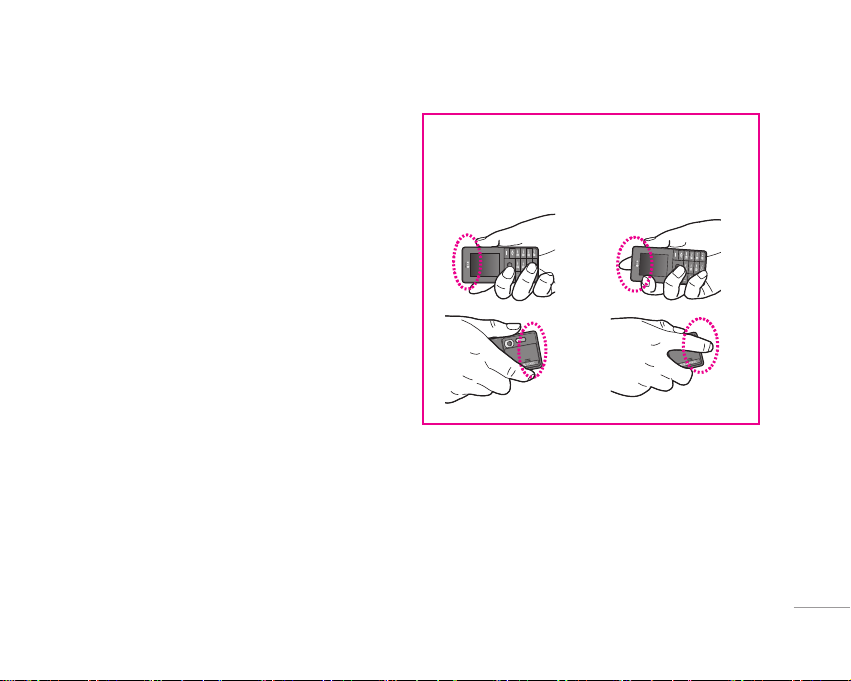
11
| GUIDELINES FOR SAFE AND EFFICIENT USE
Battery information and care
• You do not need to completely discharge the
battery before recharging. Unlike other battery
systems, there is no memory effect that could
compromise the battery’s performance.
• Use only LG batteries and chargers. LG chargers
are designed to maximize the battery life.
• Do not disassemble or short-circuit the battery
pack.
• Keep the metal contacts of the battery pack clean.
• Replace the battery when it no longer provides
acceptable performance. The battery pack may
be recharged hundreds of times until it needs
replacing.
• Recharge the battery if it has not been used for a
long time to maximize usability.
• Do not expose the battery charger to direct
sunlight or use it in high humidity, such as the
bathroom.
• Do not leave the battery in hot or cold places, this
may deteriorate the battery performance.
For optimal call performance, please do not
obstruct the internal antenna.
O X
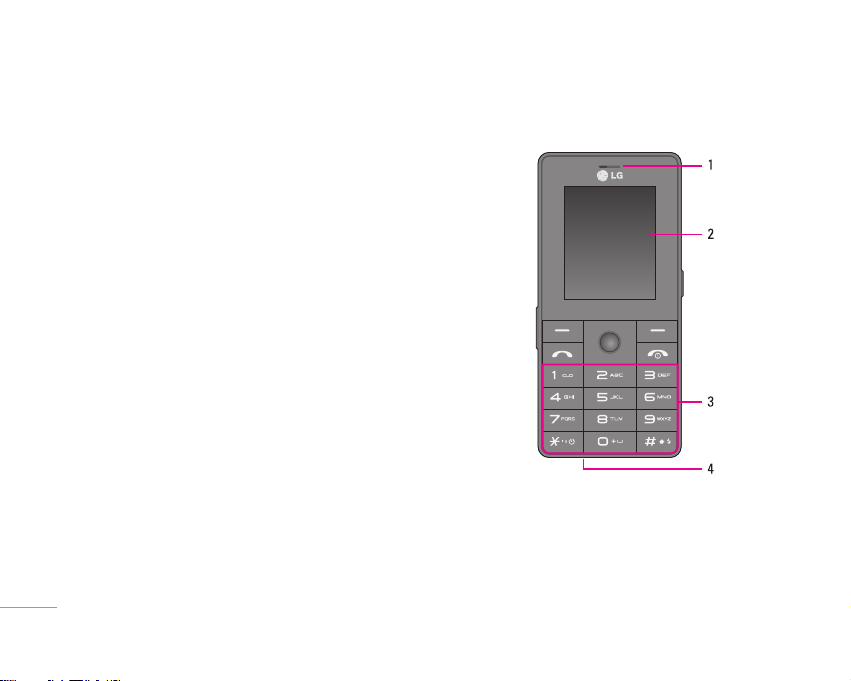
12
Part of the phone
1. Earpiece
2. Display screen
• Top: Icons showing signal strength, battery level
and various other functions.
• Bottom: Soft key indications
3. Alpha numeric keys
• In standby mode
: Input numbers to dial
Hold down:
0 – International calls
1 – Dial Voice mail centre.
2 to 9 – Speed dials
* – Activate Timer in Take picture mode.
# – Enables the flash light in the camera mode.
While keying in a phone number, you can
pause the function by pressing this key for
a long time.
• In editing mode: Enter numbers & characters
4. Microphone
KG320 FEATURES
KG320 FEATURES
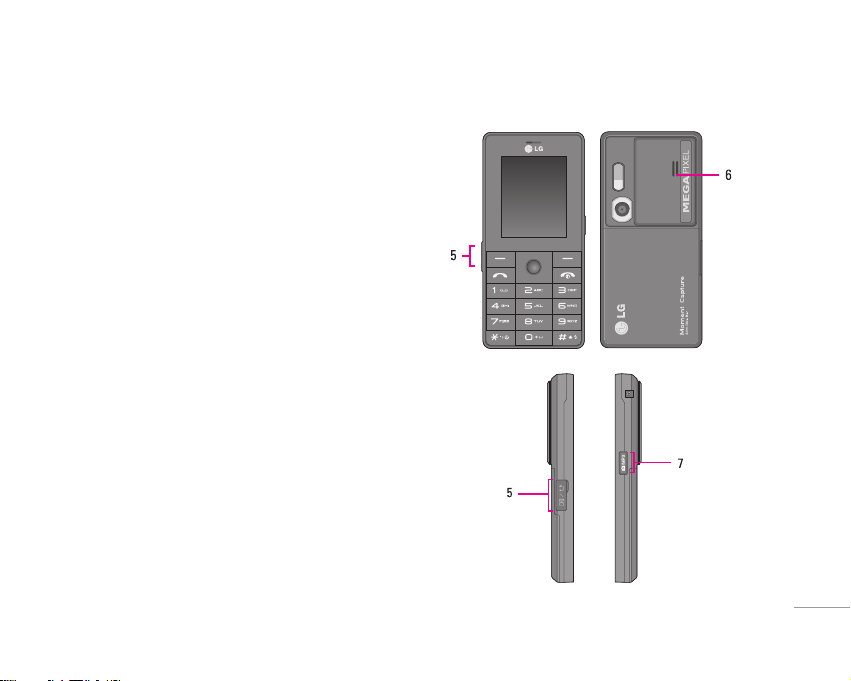
13
5. Cable Connector/Battery Charging Connector/
Earphone connector
! Note
Please ensure phone is powered on and in idle mode
before connecting the USB cable.
6. Internal loudspeaker
Listen to MP3 player without headphones
7. Camera and Multimedia hot key
Activates the camera (long press) and Multimedia
menu (short press) directly.
| KG320 FEATURES
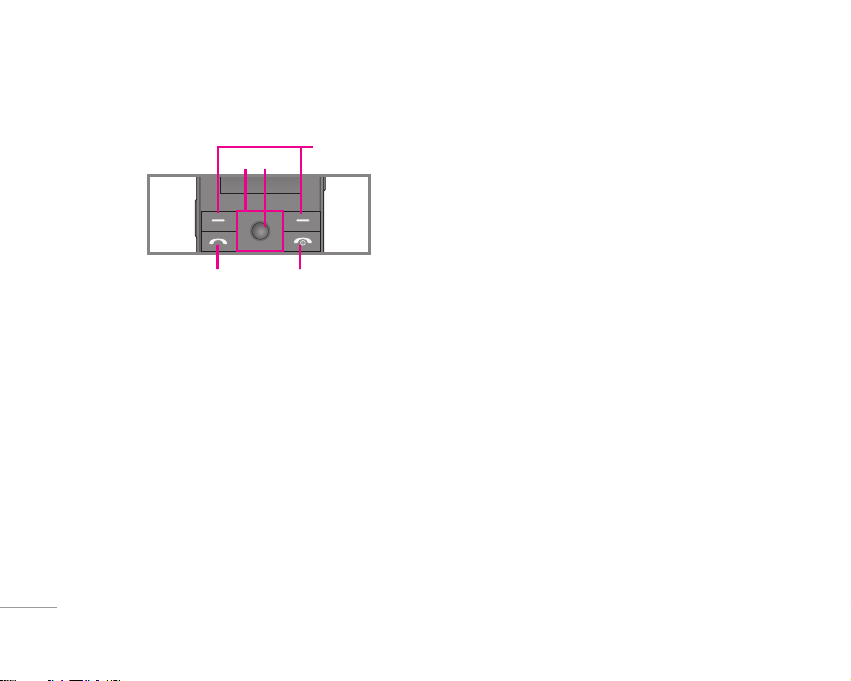
14
1. Navigation key
• In standby mode:
U Briefly: List of Favourites
D Briefly
: List of Contacts
R
Briefly: List of Messages
L
Briefly: List of Profiles
Hold down: Activate/Deactivate Vibrate mode
• In menu: scroll up & down
2. Confirm key
If you press this key shortly, you can view top
menu.
3. Soft keys
These keys perform the function Indicated in the
bottom of the display.
4. Send key
• Dial a phone number and answer a call.
• In standby mode: shows a history of calls made,
received, and missed.
5. End key
• Switch on/off (hold down)
• End or reject a call.
KG320 FEATURES
3
1
4 5
2
KG320 FEATURES
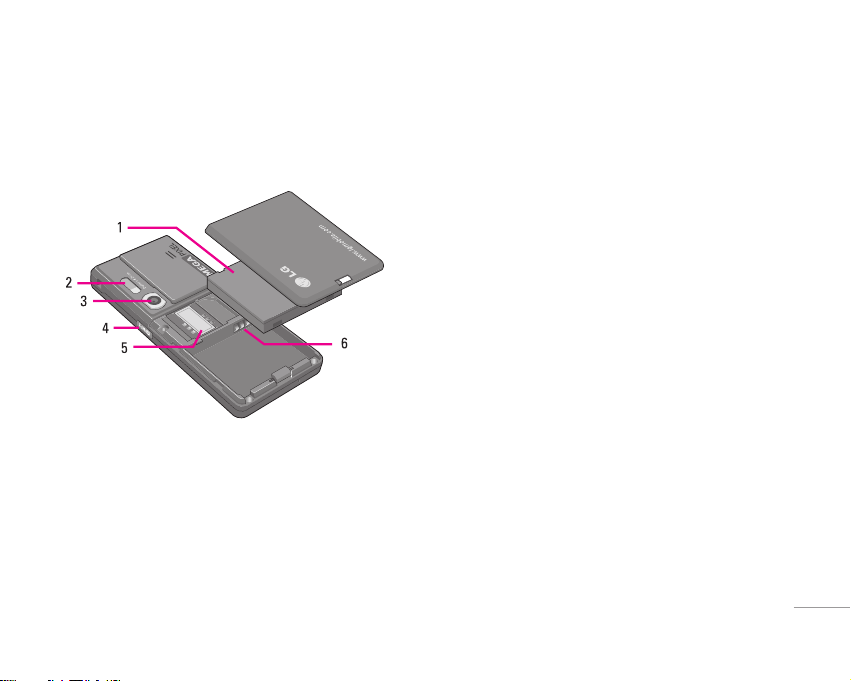
15
Rear view
1. Battery
2. Flash
3. Camera lens
4. Side camera key
5. SIM Card Socket
6. Battery Terminals
| KG320 FEATURES
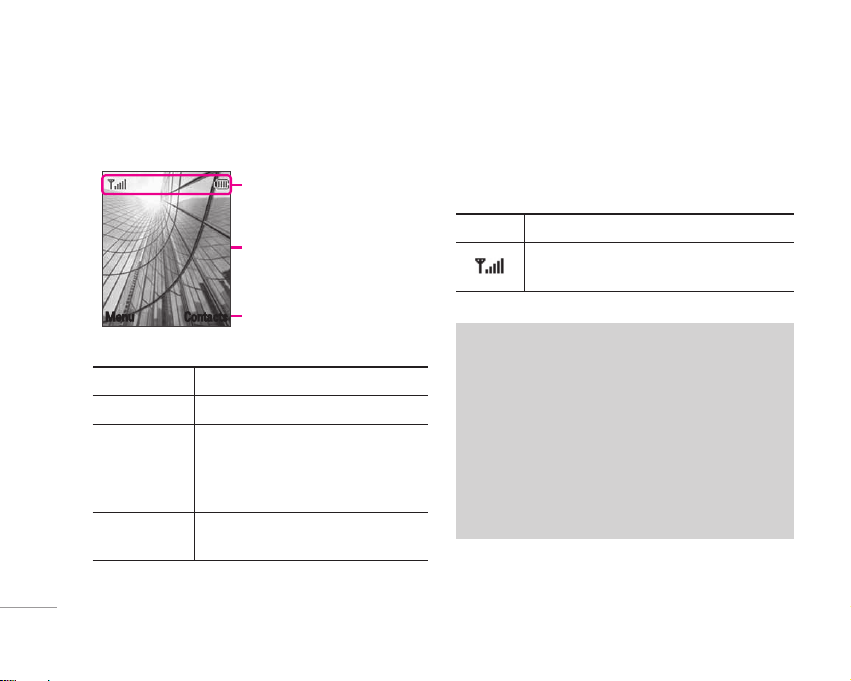
16
Display Information
Area Description
First line Displays various icons.
Middle lines Display messages, instructions
and any information that you
enter, such as number to be
dialled.
Last line Shows the functions currently
assigned to the two soft keys.
The screen displays several icons. These are
described below.
On-Screen Icons
KG320 FEATURES
❈ The quality of the conversation may change
depending on network coverage. When the
signal strength is below 2 bars, you may
experience muting, call drop and poor audio.
Please refer to this signal as an indicator
for your calls. When there are no bars, that
means that there is no network coverage: in
this case, you won’t be able to access the
network for any service (call, messages and
so on).
KG320 FEATURES
Icon Description
Tells you the strength of the network
signal.
❈
Menu Contacts
Icon area
Text and graphic area
Soft key indications
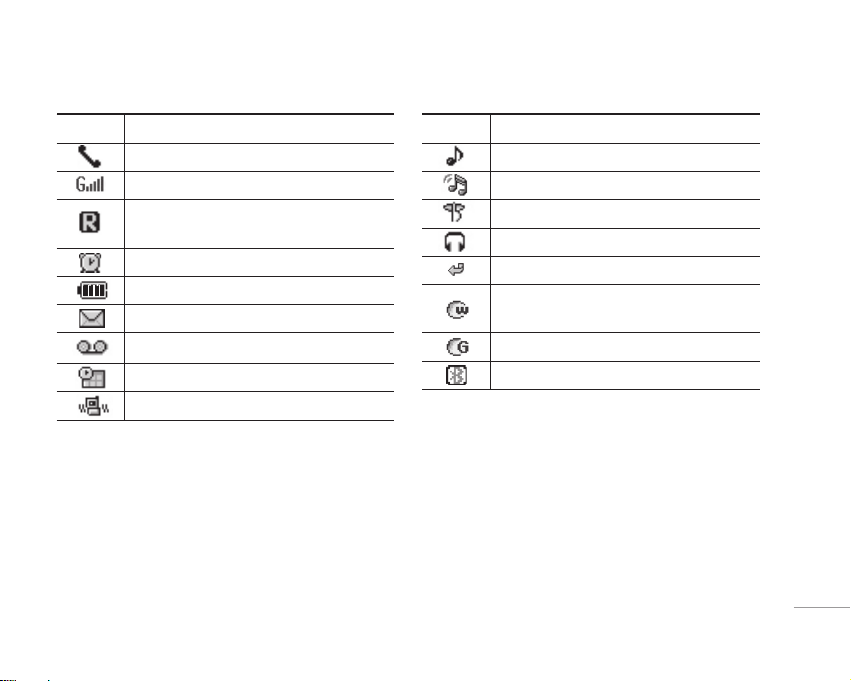
17
| KG320 FEATURES
Icon Description
Call is connected.
You can use GPRS service.
Shows that you are using a roaming
service.
The alarm has been set and is on.
Tells you the status of the battery.
You have received a text message.
You have received a voice message.
You can view your schedule.
Vibrate only menu in profile.
Icon Description
General menu in profile.
Loud menu in profile.
Silent menu in profile.
Headset menu in profile.
You can divert a call.
Indicates that the phone is accessing
the WAP.
Indicates that you are using GPRS.
You have activated Bluetooth menu.
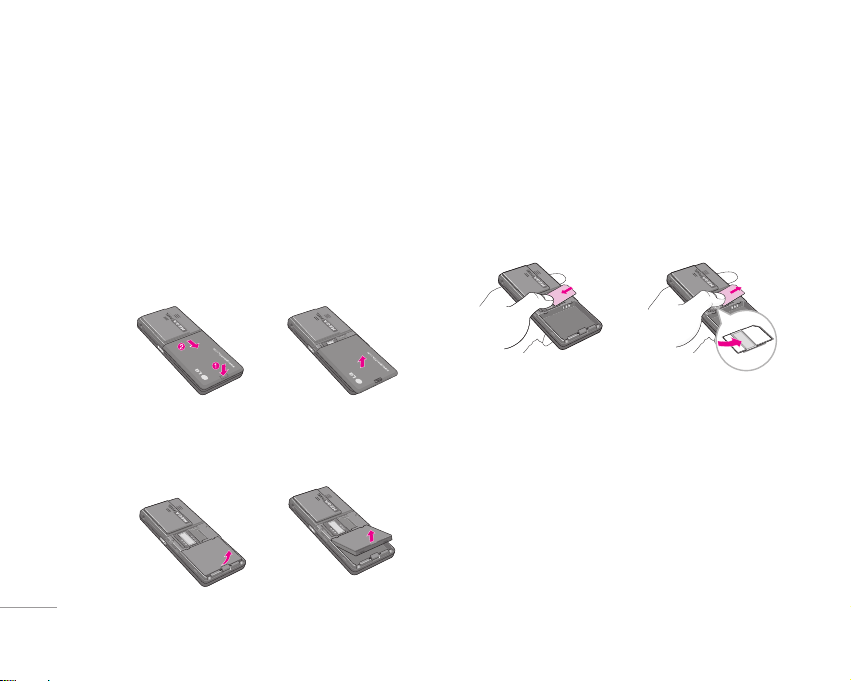
18
Installing the SIM card and the
handset battery
Make sure the power is off before you remove the
battery.
1. Remove the battery cover.
Press and slide the battery cover toward the
bottom of the phone, and remove the battery
cover.
2. Remove the battery.
Hold the bottom edge of the battery and lift the
battery from the battery compartment.
3. Install the SIM card.
Insert the SIM card into the holder. Slide the SIM
card into the SIM card holder. Make sure that the
SIM card is inserted properly and that the gold
contact area on the card is facing downwards. To
remove the SIM card, press down lightly and pull
it in the reverse direction.
! Note
The metal contact of the SIM card can be easily damaged
by scratches. Pay special attention to the SIM card while
handling.
Follow the instructions supplied with the SIM card.
! Warning
When inserting/ removing the SIM card, you should turn
off the phone. Otherwise, the information or data of SIM
card can be damaged.
INSTALLATION
To insert the SIM card To remove the SIM card
INSTALLATION
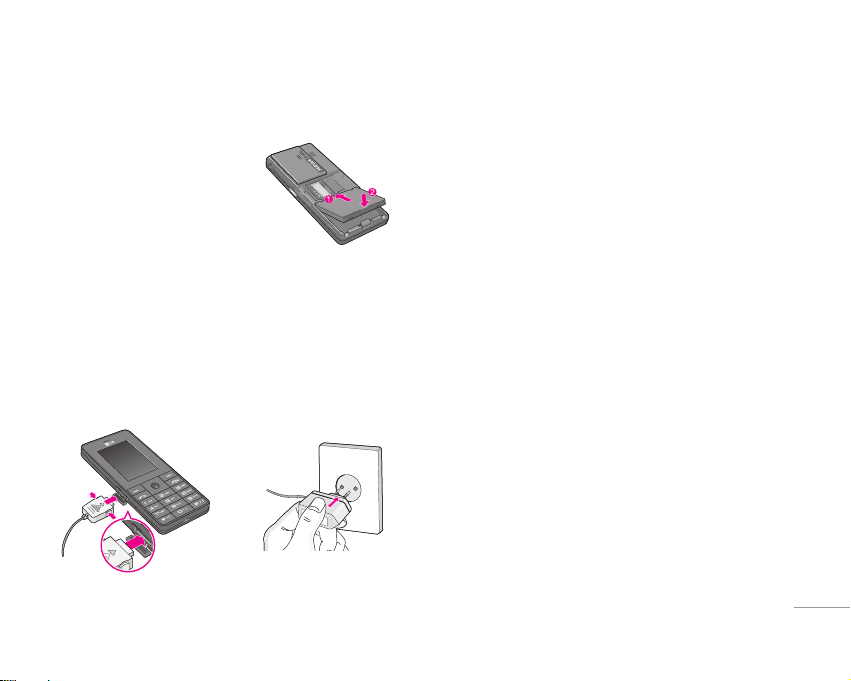
19
4. Install the battery.
Insert the top of the battery
first into the top edge of the
battery compartment. Push
down the bottom of the
battery until it snaps into
space.
! Caution
When you install or remove the battery, you should be
careful of the sharp edge of battery cover.
Charging the Battery
Before connecting the travel adapter to the phone
you must first install the battery.
1. Ensure the battery is fully charged before using
the phone for the first time.
2. With the arrow facing you as shown in the
diagram push the plug on the battery adapter into
the socket on the side of the phone until it clicks
into place.
3. Connect the other end of the travel adapter to the
mains socket. Use only the charger included in
the box.
4. The moving bars of battery icon will stop after
charging is complete.
! Caution
• Do not force the connector as this may damage the
phone and/or the travel adapter.
• If you use the battery pack charger out of your own
country, use an attachment plug adaptor for the proper
configuration.
• Do not remove your battery or the SIM card while
charging.
| INSTALLATION
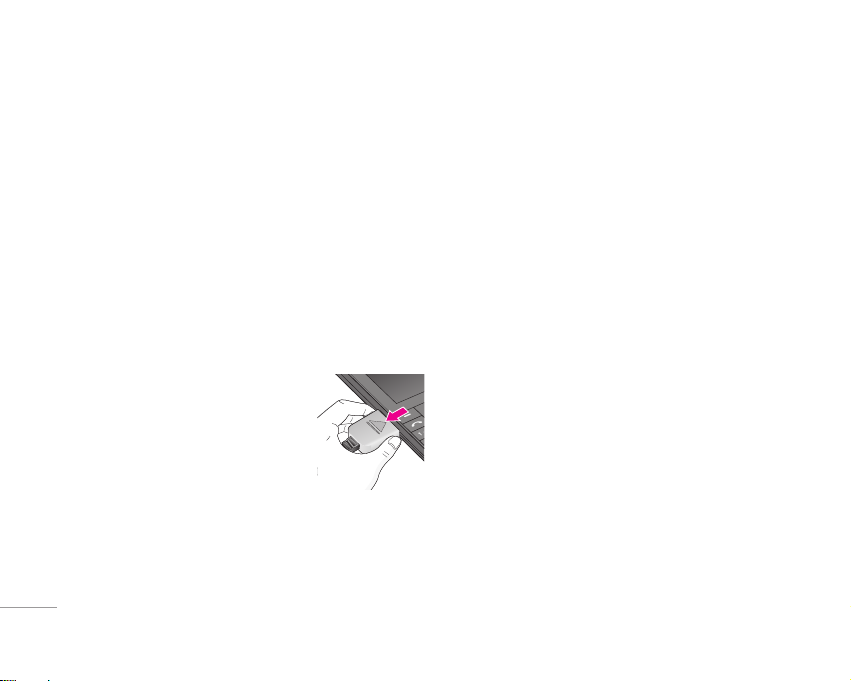
20
! Warning
• Unplug the power cord and charger during lightning
storms to avoid electric shock or fire.
• Make sure that no sharp-edged items such as animal
teeth or nails, come into contact with the battery. There is
a risk of this causing a fire.
• Do not place or answer calls while charging the phone
as it may short-circuit the phone and/or cause electric
shock or fire.
• When inserting/ removing the SIM card, you should turn
off the phone.
Disconnecting the charger
Disconnect the travel adapter
from the phone as shown in the
diagram.
INSTALLATION
INSTALLATION
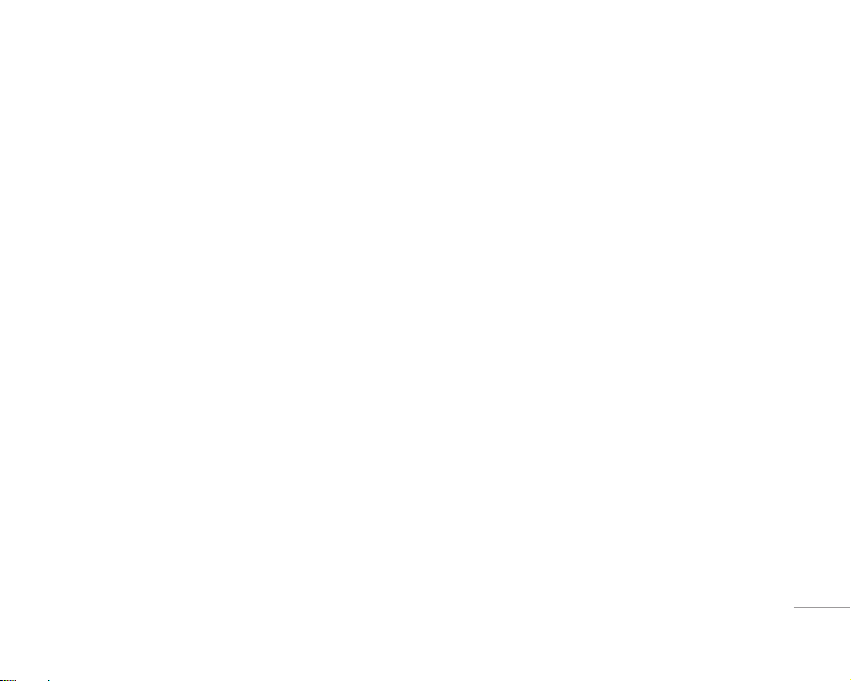
21
| GENERAL FUNCTIONS
Making a Call
1. Make sure your phone is powered on.
2. Enter a phone number including the area code.
3. Press the
S key to call.
4. When you want to finish, press the
E key.
Making a call from the call history list.
1. Press the S key, and the most recent incoming,
outgoing and missed phone numbers will be
displayed.
2. Select the desired number by using the navigation
keys.
3. Press the
S key.
Making International Calls
1. Press and hold the 0 key for the international
prefix. The ‘+’ character can be replaced with the
international access code.
2. Enter the country code, area code, and the phone
number.
3. Press the
S key.
Ending a Call
When you have finished a call, press the E key.
Making a Call From the Contact list
You can store names and phone numbers dialled
frequently in the SIM card as well as the phone
memory known as the Contact list.
You can dial a number by simply looking up a name
in the contact list. For more details on the Contacts
feature, please refer to page 34.
GENERAL FUNCTIONS
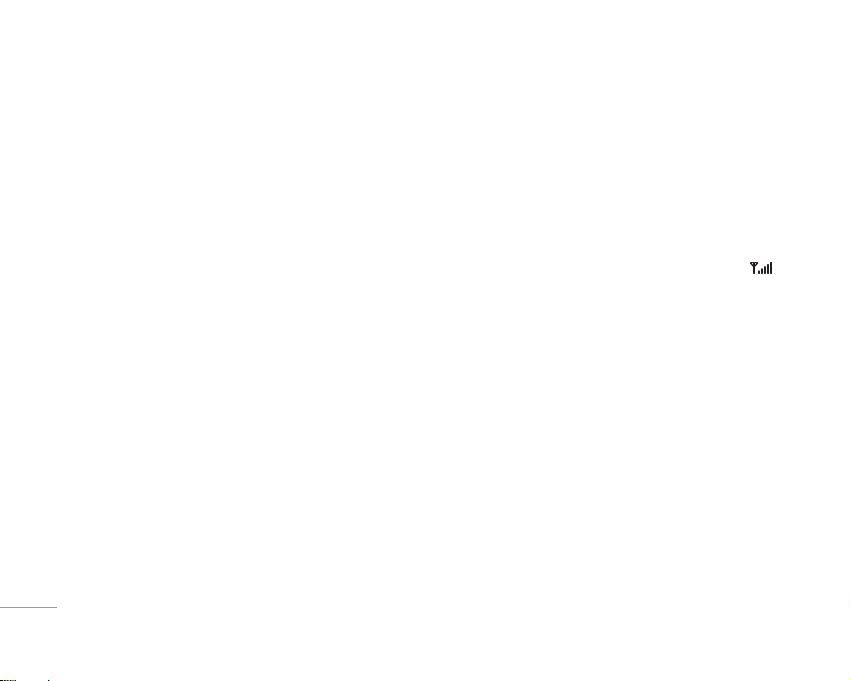
22
GENERAL FUNCTIONS
GENERAL FUNCTIONS
Answering a Call
When you receive a call, the phone rings and the
flashing phone icon appears on the screen. If the
caller can be identified, the caller’s phone number
(or name/photo, if stored in your Address Book) is
displayed.
1. Press the S key or the left soft key to answer
an incoming call. If the Any Key menu option
(Menu #-4-2), see p. 76, has been set, any key
press will answer a call except for the
E key or
the right soft key.
2. End the call by or pressing the
E key.
! Note
You can answer a call while using the Address Book or
other menu features. In case phone is connected with
PC via USB cable, incoming call will be rejected, but after
disconnecting phone from PC you can see Missed call
window.
Vibrate Mode (Quick)
Vibrate Mode can be activated by pressing and
holding the left navigation key.
Signal Strength
If you are inside a building, being near a window
may give you better reception. You can see the
strength of your signal by the signal indicator (
)
on your phone’s display screen.
Entering Text
You can enter alphanumeric characters by using
the phone’s keypad. For example, storing names
in the Address Book, writing a message, creating
scheduling events in the calendar all require
entering text. The following text input methods are
available in the phone.
! Note
Some fields may allow only one text input mode (e.g.
telephone number in address book fields).
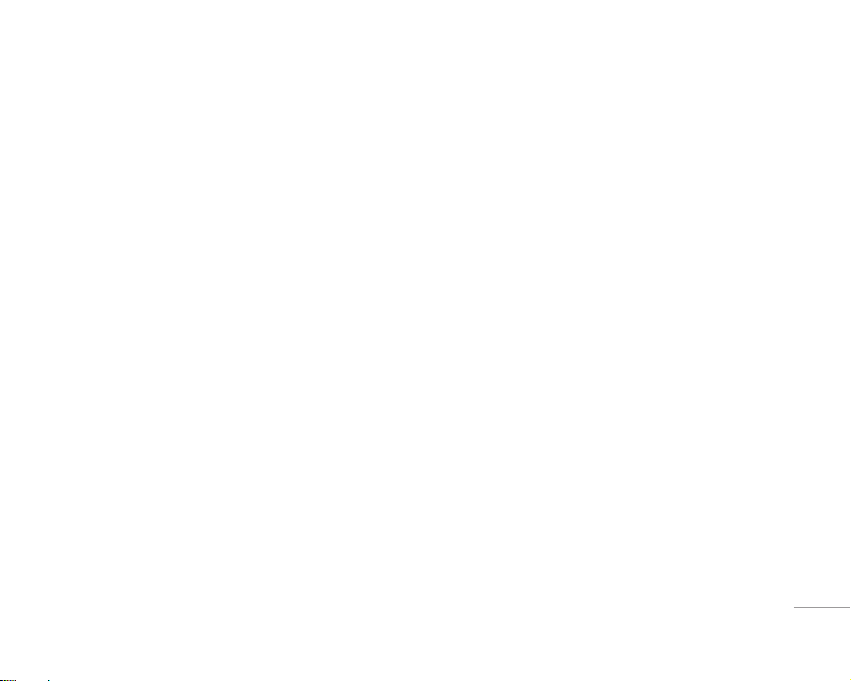
23
| GENERAL FUNCTIONS
T9 Mode
This mode allows you to enter words with only one
keystroke per letter. Each key on the keypad has
more than one letter. The T9 mode automatically
compares your keystrokes with an internal linguistic
dictionary to determine the correct word, thus
requiring far fewer keystrokes than the traditional
ABC mode.
ABC Mode
This mode allows you to enter letters by pressing
the key labeled with the required letter once, twice,
three or four times until the letter is displayed.
123 Mode (Numbers Mode)
Type numbers using one keystroke per number. To
change to 123 mode in a text entry field, press #
key until 123 mode is displayed.
Symbolic Mode
This mode allows you to enter special characters.
Changing the Text Input Mode
1. When you are in a field that allows characters
to be entered, you will notice the text input mode
indicator in the upper right corner of the display.
2. If you want to change modes, press
#.
The available modes are changed.
Using the T9 Mode
The T9 predictive text input mode allows you to enter
words easily with a minimum number of key presses.
As you press each key, the phone begins to display
the characters that it thinks you are typing based on
a built-in dictionary. As new letters are added, the
word changes to reflect the most likely candidate
from the dictionary.
! Note
You can select a different T9 language from the menu
option by holding down the
* key. The default setting on
the phone is T9 enabled.
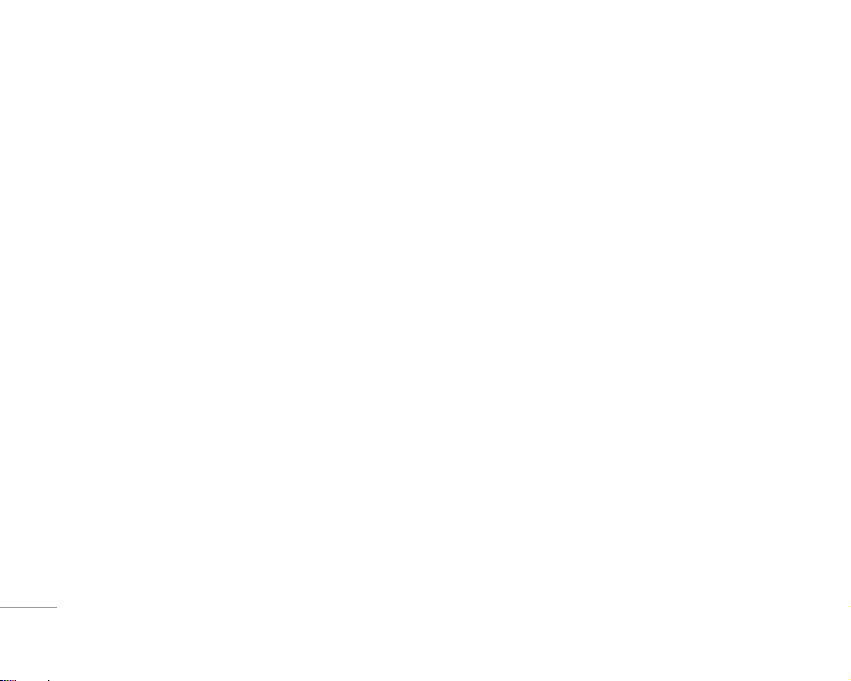
24
GENERAL FUNCTIONS
GENERAL FUNCTIONS
1. When you are in the T9 predictive text input mode,
start entering a word by pressing keys 2 to
9. Press one key per letter.
• The word changes as letters are typed – ignore
what’s on the screen until the word is typed
completely.
• If the word is still incorrect after typing
completely, press the down navigation key once
or more to cycle through the other word options.
Example: Press 4 6 6 3 to type Good.
Press 4 6 6 3 [down
navigation key] to type Home.
• If the desired word is missing from the word
choices list, add it by using the ABC mode.
2. Enter the whole word before editing or deleting
any keystrokes.
3. Complete each word with a space by pressing the
0 or R key.
! Note
To exit the text input mode without saving your input, press
E. The phone returns to the idle screen.
Using the ABC Mode
Use the 2 to 9 keys to enter your text.
1. Press the key labeled with the required letter:
• Once for the first letter.
• Twice for the second letter.
• And so on.
2. To insert a space, press the
0 key once.

25
| GENERAL FUNCTIONS
! Note
Refer to the table below for more information on the
characters available using the keys.
Key
Characters in the order display
Upper Case Lower Case
1
. , / ? ! - : ’ ” 1 . , / ? ! - : ’ ” 1
2
A B C 2 a b c 2
3
D E F 3 d e f 3
4
G H I 4
g h i 4
5
J K L 5
j k l 5
6
M N O 6
m n o 6
7
P Q R S 7 p q r s 7
8
T U V 8
t u v 8
9
W X Y Z 9 w x y z 9
0
Space 0 Space 0
Using the 123 (Numbers) Mode
The 123 Mode enables you to enter numbers in a text
message (a telephone number, for example).
Press the keys corresponding to the required digits
before manually switching back to the appropriate
text entry mode.
Using the Symbol Mode
The Symbol Mode enables you to enter various
symbols or special characters.
To enter a symbol, press the
* key. Use the
numeric keys to select the desired symbol and press
the [OK] key.
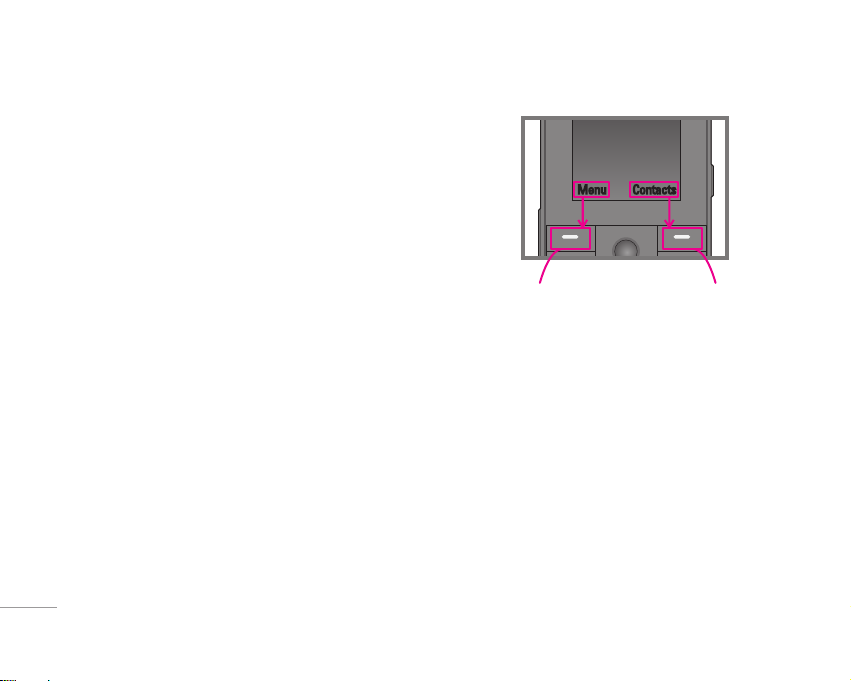
26
SELECTING FUNCTIONS AND OPTIONS
Your phone offers a set of functions that allow you to
customize the phone. These functions are arranged
in menus and sub-menus, accessed via the two soft
keys marked
< and >. Each menu and sub-
menu allows you to view and alter the settings of a
particular function.
The roles of the soft keys vary according to the
current context; the label on the bottom line of the
display just above each key indicates its current
role.
Press the left soft key
to access the available
Menu.
Press the right soft key
to access the available
Contacts menu.
SELECTING FUNCTIONS AND OPTIONS
Menu Contacts
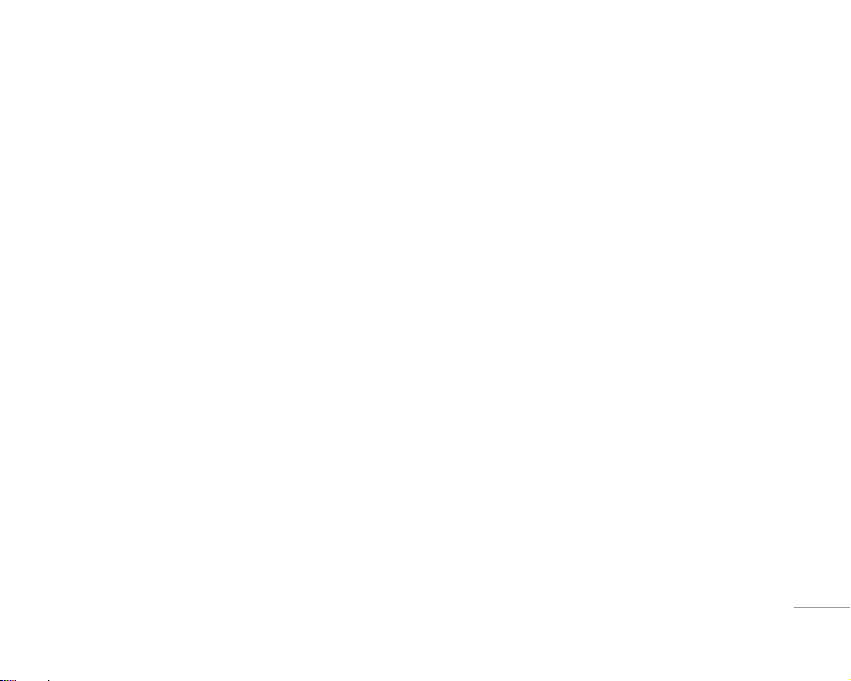
27
Your phone provides a number of control functions
that you can use during a call. To access these
functions during a call, press the left soft key
<
[Options].
During a Call
The menu displayed on the handset screen during a
call is different than the default main menu displayed
when in idle screen, and the options are described
below.
Making a Second Call (Network Dependent)
You can get a number you wish to dial from the
Address Book to make a second call.
Swapping Between Two Calls
To switch between two calls, press S key or the
left soft key, and then select Swap.
Answering an Incoming Call
To answer an incoming call when the handset is
ringing, simply press the S key. The handset is
also able to warn you of an incoming call while you
are already on a call. A tone sounds in the earpiece,
and the display will show that a second call is
waiting.
This feature, known as Call Waiting, is only available
if your network supports it. For details of how to
activate and deactivate it see Call Waiting (Menu
#-4-4, see p. 77)
If Call Waiting is on, you can put the first call on hold
and answer the second, by pressing the left soft key
<.
Rejecting an Incoming Call
You can reject an incoming call without answering
by simply pressing the E key.
During a call, you can reject an incoming call by
pressing the
E key.
IN-CALL MENU
| IN-CALL MENU
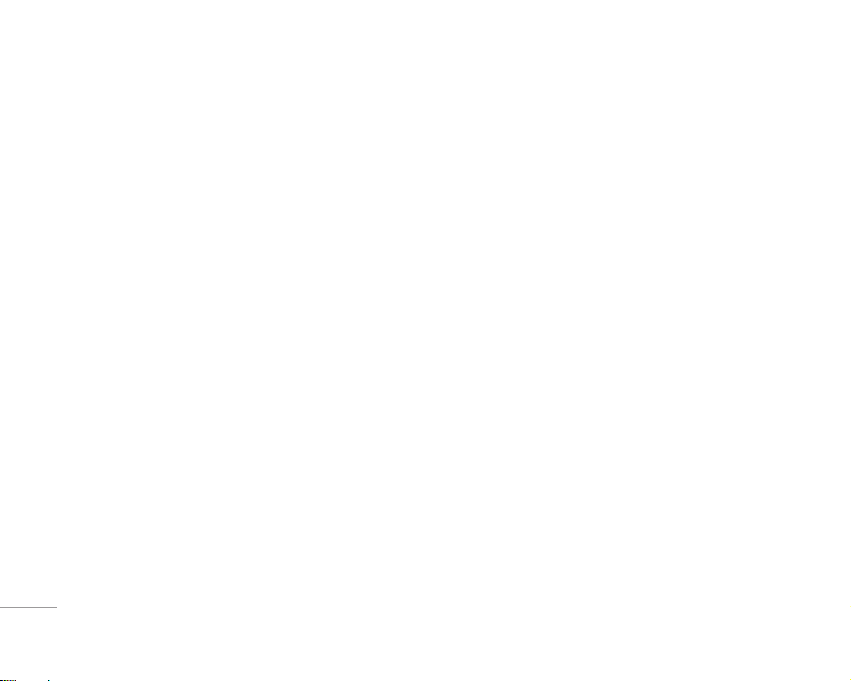
28
Muting the Microphone
You can mute the microphone during a call by
pressing the [Options] key then selecting [Mute]. The
handset can be unmuted by pressing the [Unmute].
When the handset is muted, the caller cannot hear
you, but you can still hear them.
DTMF tones while calling
To switch on DTMF tones while calling (e.g. to use
the phone with an automatic switchboard) press the
key [Options] followed by Send DTMF – DTMF on.
Select DTMF off to disable DTMF tones. DTMF tones
are normally on.
Multiparty Calls
The multiparty service provides you with the ability
to have a simultaneous conversation with more than
one caller, if your network service provider supports
this feature. A multiparty call can only be set up
when you have one active call and one call on hold,
both calls having been answered.
Once a multiparty call is set up, calls may be added,
disconnected or separated (that is, removed from
the multiparty call but still connected to you) by
the person who set up the multiparty call. These
options are all available from the In-Call menu. The
maximum callers in a multiparty call are five. Once
started, you are in control of the multiparty call, and
only you can add calls to the multiparty call.
Making a Second Call
You can make a second call while currently on a
call. Enter the second number and press the S.
When the second call is connected, the first call
is automatically placed on hold. You can swap
between calls, by pressing the
S key.
Setting Up a Multiparty Call
To set up a multiparty call, place one call on hold and
while the active call is on, press the left soft key and
then select the join all menu of multiparty.
IN-CALL MENU
IN-CALL MENU
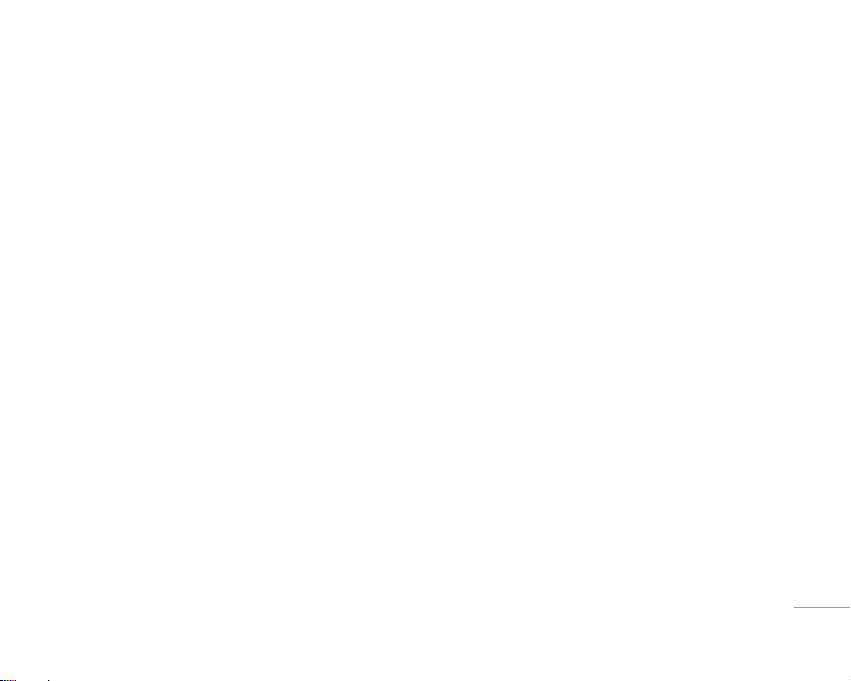
29
Activate the Multiparty Call on Hold
To activate a multiparty call on hold, press the S
key. Alternatively press the left soft key [Options] and
select Join all/Hold all calls. Other users on hold will
stay connected. To return to multiparty call mode,
press the left soft key
< [Options] followed by
Multiparty call.
Adding Calls to the Multiparty Call
To add a call to an existing multiparty call, press
the left soft key, and then select Join all menu of
Multiparty call.
Private Call in a Multiparty Call
To have a private call with one caller from a
multiparty call, display the number of the caller you
wish to talk to on the screen, then press the left soft
key. Select the Private menu of Multiparty call to put
all the other callers on hold.
Ending a Multiparty Call
Currently displayed caller from a multiparty call can
be disconnected by pressing the E key.
| IN-CALL MENU
