LG KG290 Owner's Manual
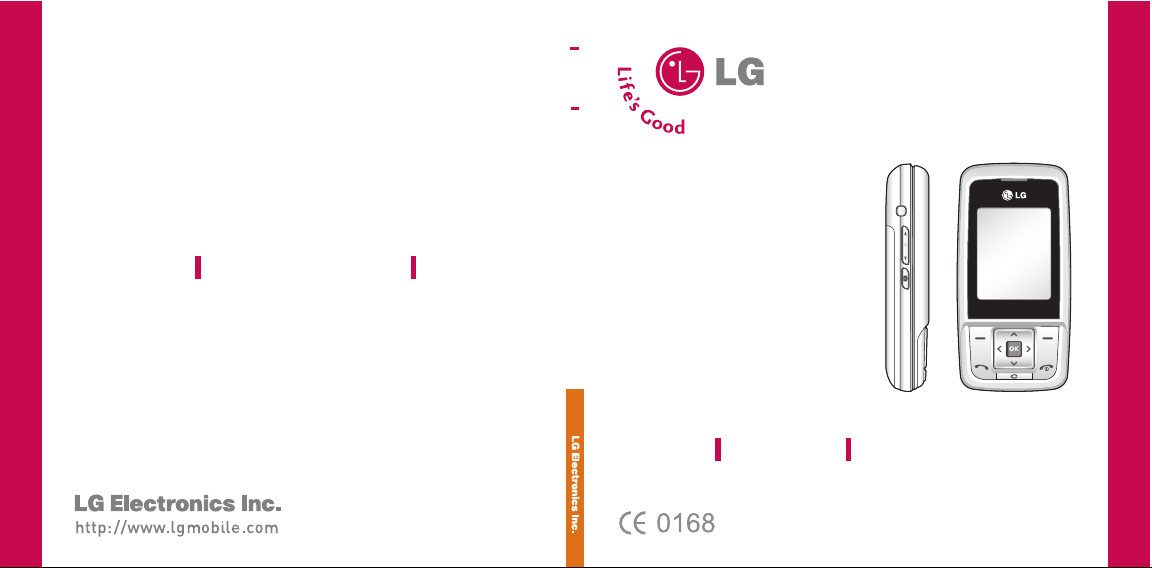
KG290
KG290
USER GUIDE
KG290
P/N : MMBB0252042 (1.1
)
USER GUIDE
ENGLISH
USER GUIDE
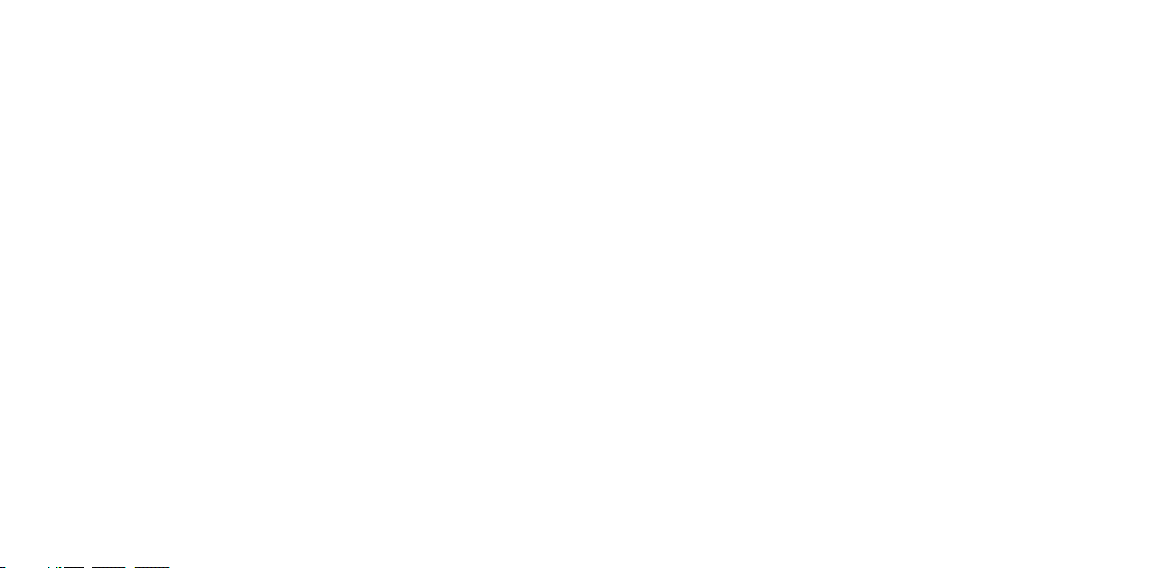
Bluetooth QD ID B012822
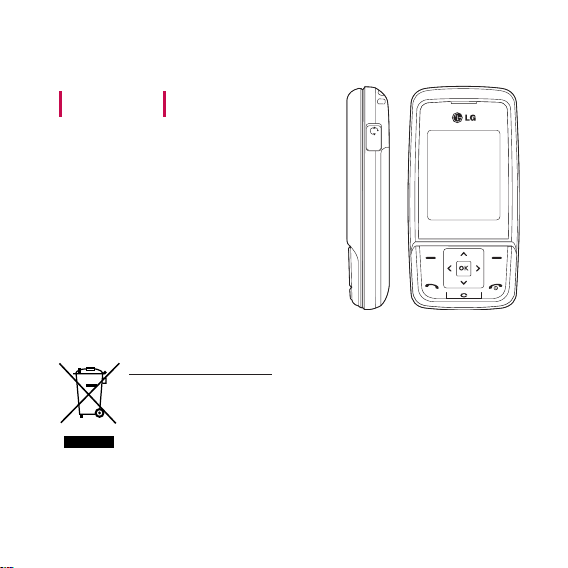
KG290 User Guide
- English
1. When this crossed-out wheeled bin symbol is attached to a product it means
the product is covered by the European Directive 2002/96/EC.
2. All electrical and electronic products should be disposed of separately from
the municipal waste stream via designated collection facilities appointed by
the government or the local authorities.
3. The correct disposal of your old appliance will help prevent potential negative
consequences for the environment and human health.
4. For more detailed information about disposal of your old appliance, please contact
your city office, waste disposal service or the shop where you purchased the product.
Disposal of your old appliance
This document is the user guide for the LG KG290
Mobile Phone. All rights for this document are
reserved by LG Electronics. Copying, modifying and
distributing this document without the consent of
LG Electronics are prohibited.
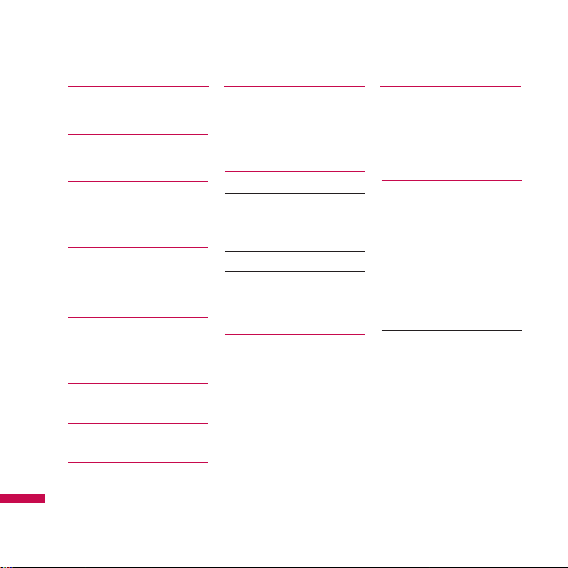
Introduction 6
For Your Safety 7
Guidelines for Safe
and Efficient Use 8
KG290 Features 15
Parts of the phone
Getting Started 20
Installing the SIM card
and battery
Charging
the Battery 23
Disconnecting
the charger 24
Access codes 25
General
Functions 27
Making and
answering calls
Entering text 29
Changing
the text input mode 30
Using the T9 Mode
Using the ABC Mode 31
Using the 123 mode 32
Using the symbol mode
Overview of
Menu Functions 33
Orange World 35
Orange World
Bookmarks
Enter URL
History 36
Saved pages
Settings
Network profiles
View style
Cache
Cookies
Security Certificates 37
Show image
Java script
Memory in use
Information
Table of Contents
2
Table of Contents
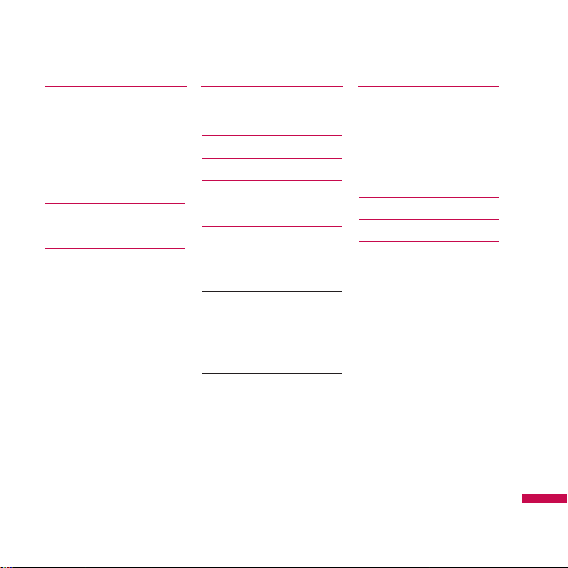
Call history 38
All calls
Missed calls
Dialled calls
Received calls
Call duration 39
Call costs
Data information 40
Tools 41
Alarm clock
Calendar 42
Calculator 43
Memo 44
To do
Stopwatch 45
Unit converter
Currency
Area 46
Length
Weight
Temperature
Volume 47
Velocity
World time
Interactive
Multimedia 48
MP3 player
All songs
My playlist
Settings
Camera 50
Video camera 52
FM radio 54
Voice recorder
Table of Contents
3
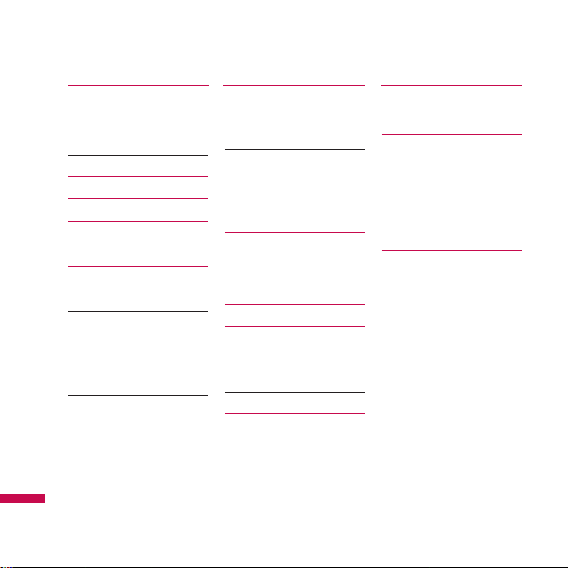
Messaging 55
New message
Text
Picture 56
Inbox 58
Drafts 60
Outbox 61
Sent
Listen voicemail 62
Info messages
Read 63
Topic
Templates
Text
Multimedia 64
Settings 65
Text message
Picture message
Voicemail number 67
Push message
Info message
My stuff 68
Images
Sounds
Videos 69
Others 71
Games & Apps
Games & Apps
Network profiles 73
External memory 74
Profiles 76
Contacts 77
Search
New contact
Speed dials
Groups
Copy all 78
Delete all
Settings
View options
Information
Table of Contents
4
Table of Contents
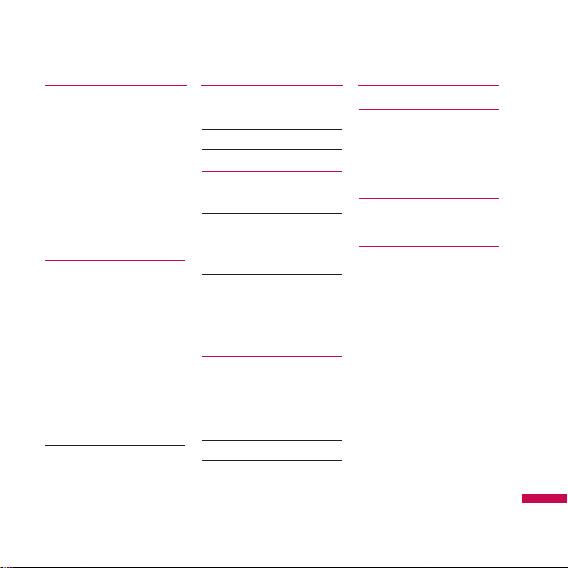
Settings 80
Date & Time
Set date
Date format
Set time
Time format
Auto update
Languages
Display 81
Wallpaper
Backlight timer
Brightness
Home screen shortcut
Theme
Menu style
Standby text
Network name
Colourful dial font 82
Connectivity 82
Bluetooth
Network 86
USB connection mode 87
Call 88
Call divert
Answer mode 89
Send my number
Call waiting
Minute minder 90
Auto redial
Select line
Send DTMF tones
Security 91
PIN code request
Auto key lock
Phone lock
Call barring 92
Fixed dial number 93
Change codes
Flight mode 95
Power save 96
Reset
Memory status
Accessories 97
Technical data 98
Table of Contents
5
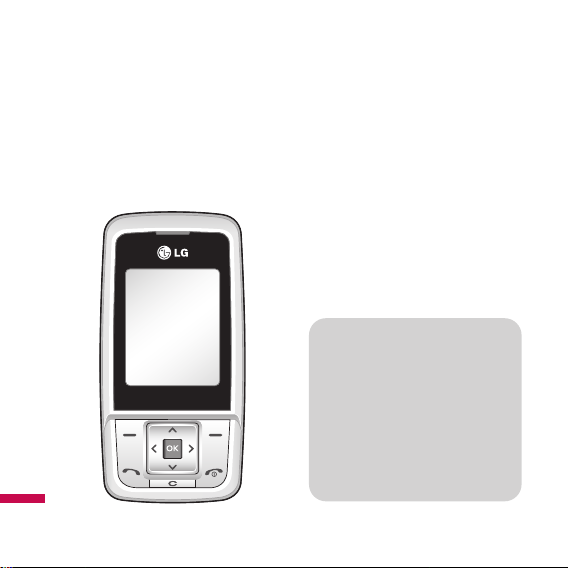
Congratulations on your purchase of
the advanced and compact KG290
mobile phone, designed to operate
with the latest digital mobile
communication technology.
Introduction
6
Introduction
This user’s guide contains important
information on the use and
operation of this phone. Please read
all the information carefully for
optimal performance and to prevent
any damage to or misuse of the
phone. Any changes or modifications
not expressly approved in this user’s
guide could void your warranty for
this equipment.
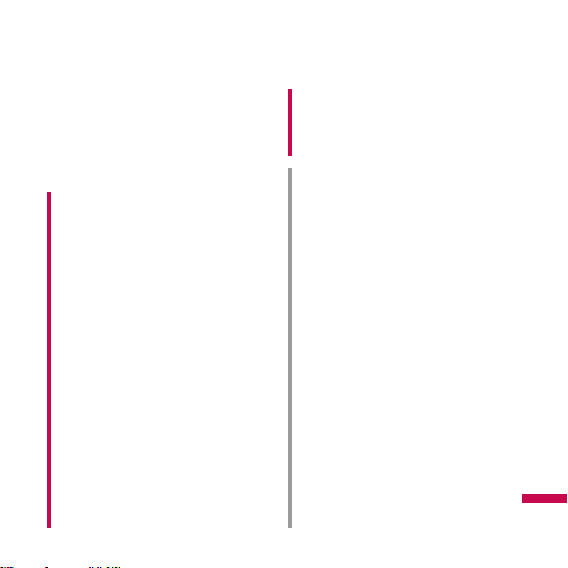
Please read these simple guidelines.
Not following these guidelines may
be dangerous or illegal. Further
detailed information is given in this
manual.
For Your Safety
7
For Your Safety
WARNING!
• Mobile Phones must be switched off
at all times in aircrafts.
• Do not hold the phone in your hand
while driving.
• Do not use your phone near petrol
stations, fuel depots, chemical plants
or blasting operations.
• For your safety, use ONLY specified
ORIGINAL batteries and chargers.
• Do not handle the phone with wet
hands while it is being charged. It may
cause an electric shock or seriously
damage your phone.
• Keep the phone in a safe place out of
small children’s reach. It includes small
parts which, if detached, may cause a
choking hazard.
• Not to charge a handset near
flammable material as the handset
can get hot and smoulder the Material,
hence possible house fire.
CAUTION!
• Switch off the phone in any area
where required by special regulations.
For example, do not use your phone in
hospitals or it may affect sensitive
medical equipment.
• Emergency calls may not be available
under all mobile networks. Therefore,
you should never depend solely on
your mobile phone for emergency calls.
• Only use ORIGINAL accessories to
avoid damage to your phone.
• All radio transmitters carry risks of
interference with electronics in close
proximity. Minor interference may
affect TVs, radios, PCs, etc.
• Batteries should be disposed of in
accordance with relevant legislation.
• Do not dismantle the phone or battery.
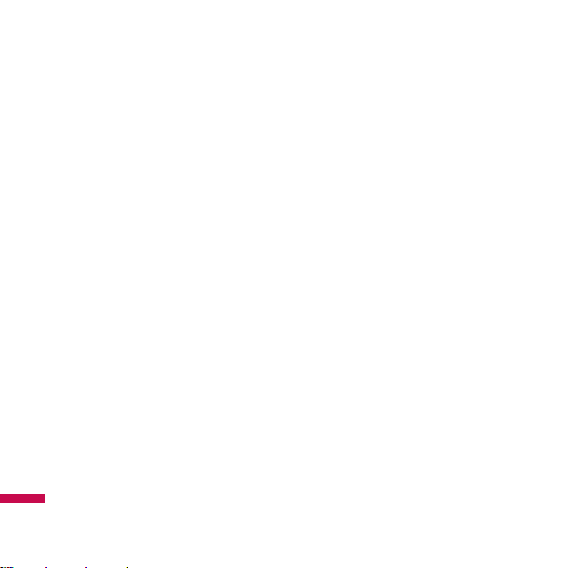
Please read these simple guidelines.
Not following these guidelines may
be dangerous or illegal. Further
detailed information is given in this
manual.
Certification information
(SAR)
THIS DEVICE MEETS
INTERNATIONAL GUIDELINES
FOR EXPOSURE TO RADIO
WAVES
Your mobile device is a radio transmitter
and receiver. It is designed and
manufactured not to exceed the limits for
exposure to radio frequency (RF)
recommended by international guidelines
(ICNIRP). These limits are part of
comprehensive guidelines and establish
permitted levels of RF energy for the
general population. The guidelines were
developed by independent scientific
organizations through periodic and
thorough evaluation of scientific studies.
The guidelines include a substantial
safety margin designed to assure the
safety of all persons, regardless of age
and health.
]
The exposure standard for mobile
devices employs a unit of
measurement known as the Specific
Absorption Rate, or SAR. The SAR
limit stated in the international
guidelines is 2.0 W/kg*. Tests for SAR
are conducted using standard
operating positions with the device
transmitting at its highest certified
power level in all tested frequency
bands. Although the SAR is
determined at the highest certified
power level, the actual SAR of the
8
Guidelines for Safe and Efficient Use
Guidelines for Safe and Efficient Use
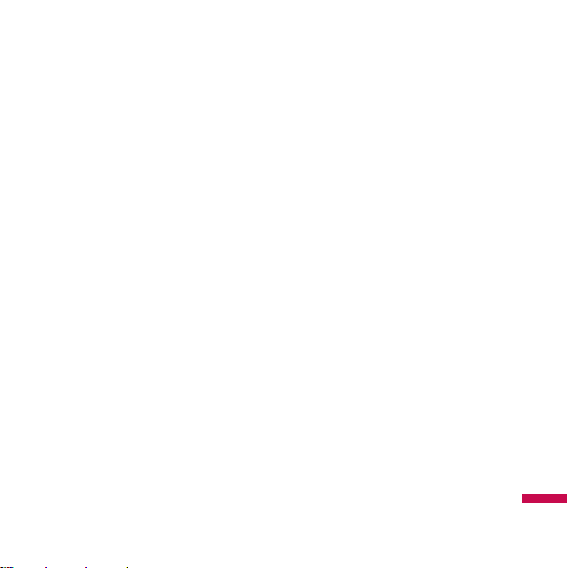
device while operating can be well
below the maximum value. This is
because the device is designed to
operate at multiple power levels so as
to use only the power required to
reach the network. In general, the
closer you are to a base station, the
lower the power output of the device.
Before a phone model is available for
sale to the public, compliance with the
European R&TTE directive must be
shown. This directive includes as one
essential requirement the protection
of the health and the safety for the
user and any other person.
The highest SAR value for this device
when tested for use at the ear is
0.752 W/kg.
]
This device meets RF exposure
guidelines when used either in the
normal use position against the
ear or when positioned at least
1.5 cm away from the body.
When a carry case, belt clip or
holder is used for body-worn
operation, it should not contain
metal and should position the
product at least 1.5 cm away from
your body. In order to transmit
data files or messages, this device
requires a quality connection to
the network. In some cases,
transmission of data files or
messages may be delayed until
such a connection is available.
Ensure the above separation
distance instructions are followed
until the transmission is
completed. The highest SAR value
for this device when tested for use
at the body is 1.01 W/kg.
Guidelines for Safe and Efficient Use
9
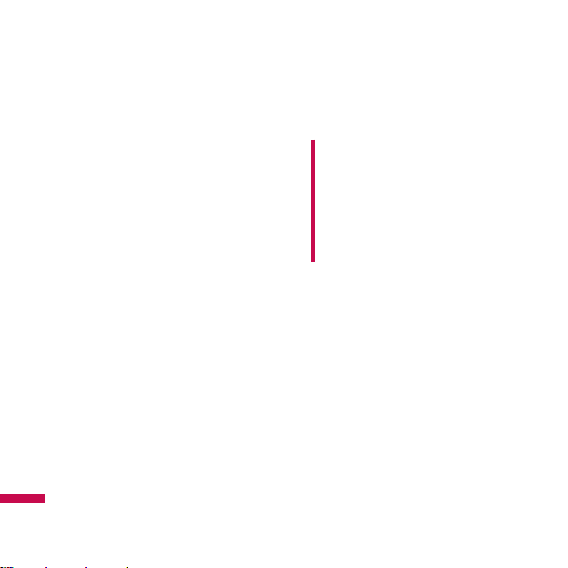
* The SAR limit for mobile devices
used by the public is 2.0
watts/kilogram (W/kg) averaged
over ten grams of body tissue.
The guidelines incorporate a
substantial margin of safety to give
additional protection for the public
and to account for any variations in
measurements. SAR values may
vary depending on national
reporting requirements and the
network band. For SAR information
in other regions please look under
product information at
www.lgmobile.com.
Product care and
maintenance
]
Do not disassemble this unit. Take
it to a qualified service technician
when repair work is required.
]
Keep away from electrical
appliances such as a TV's, radios
or personal computers.
]
The unit should be kept away from
heat sources such as radiators or
cookers.
]
Never place your phone in a
microwave oven as it will cause
the battery to explode.
Guidelines for Safe and Efficient Use
10
Guidelines for Safe and Efficient Use
WARNING!
Only use batteries, chargers and
accessories approved for use with this
particular phone model. The use of any
other types may invalidate any approval
or warranty applying to the phone, and
may be dangerous.
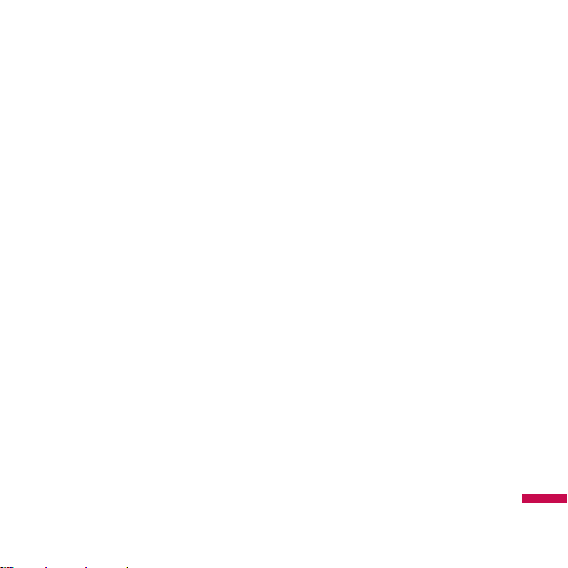
]
Do not drop.
]
Do not subject this unit to
mechanical vibration or shock.
]
The coating of the phone may be
damaged if covered with wrap or
vinyl wrapper.
]
Do not use harsh chemicals (such
as alcohol, benzene, thinners, etc.)
or detergents to clean your phone.
There is a risk of this causing a
fire.
]
Do not subject this unit to
excessive smoke or dust.
]
Do not keep the phone next to
credit cards or transport tickets; it
can affect the information on the
magnetic strips.
]
Do not tap the screen with a sharp
object as it may damage the
phone.
]
Do not expose the phone to liquid
or moisture.
]
Use accessories, such as
earphones and headsets, with
caution. Ensure that cables are
tucked away safely and do not
touch the antenna unnecessarily.
]
Please remove the data cable
before powering on the handset.
Electronic devices
All mobile phones may get
interference, which could affect
performance.
]
Do not use your mobile phone
near medical equipment without
requesting permission. Avoid
placing the phone over
pacemakers. (i.e. in your breast
pocket.)
Guidelines for Safe and Efficient Use
11
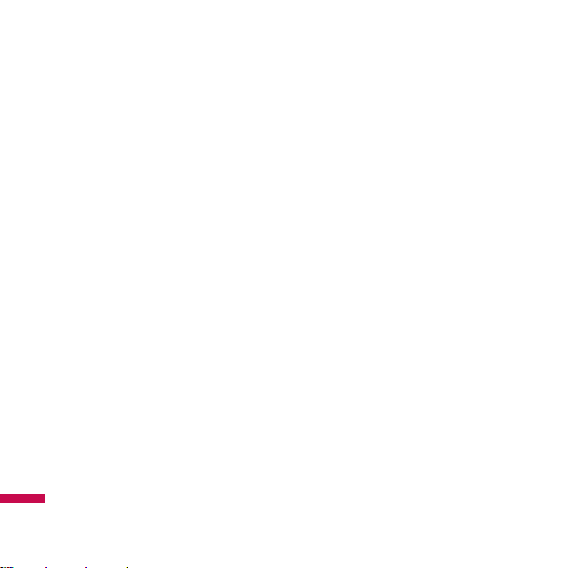
]
Some hearing aids might be
disturbed by mobile phones.
]
Minor interference may affect TVs,
radios, PCs, etc.
Road safety
Check the laws and regulations
on the use of mobile phones in
the areas when you drive.
]
Do not use a hand-held phone
while driving.
]
Give full attention to driving.
]
Use a hands-free kit, if available.
]
Pull off the road and park before
making or answering a call if
driving conditions so require.
]
RF energy may affect some
electronic systems in your motor
vehicle such as a car stereo or
safety equipment.
]
If your vehicle is equipped with an
air bag, do not obstruct it with
installed or portable wireless
equipment. It can cause serious
injury due to improper
performance.
Blasting area
Do not use the phone where blasting
is in progress. Observe restrictions,
and follow any rules or regulations.
Guidelines for Safe and Efficient Use
12
Guidelines for Safe and Efficient Use
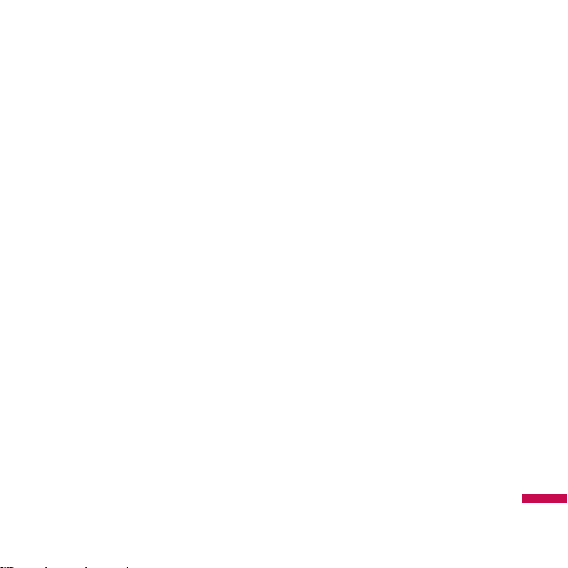
Potentially explosive
atmospheres
]
Do not use the phone at a
refueling point. Don't use near fuel
or chemicals.
]
Do not transport or store
flammable gas, liquid, or
explosives in the compartment of
your vehicle, which contains your
mobile phone and accessories.
In aircraft
Wireless devices can cause
interference in aircraft.
]
Turn off your mobile phone before
boarding any aircraft.
]
Do not use it on the ground
without crew permission.
Children
Keep the phone in a safe place out
of small children's reach. It includes
small parts which if detached may
cause a choking hazard.
Emergency calls
Emergency calls may not be
available under all mobile networks.
Therefore, you should never depend
solely on your mobile phone for
emergency calls. Check with your
local service provider.
Guidelines for Safe and Efficient Use
13
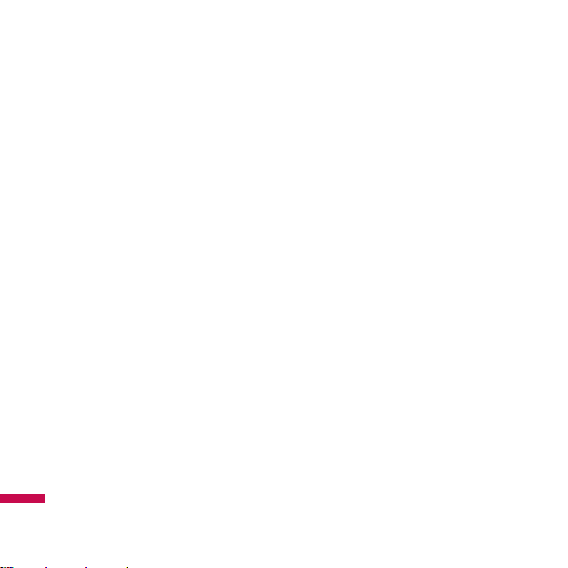
Battery information and
care
]
You do not need to completely
discharge the battery before
recharging. Unlike other battery
systems, there is no memory
effect that could compromise the
battery's performance.
]
Use only LG batteries and
chargers. LG chargers are
designed to maximize the battery
life.
]
Do not disassemble or short-circuit
the battery pack.
]
Keep the metal contacts of the
battery pack clean.
]
Replace the battery when it no
longer provides acceptable
performance. The battery pack
may be recharged hundreds of
times until it needs replacing.
]
Recharge the battery if it has not
been used for a long time to
maximize usability.
]
Do not expose the battery charger
to direct sunlight or use it in high
humidity, such as the bathroom.
]
Do not leave the battery in hot or
cold places, this may deteriorate
the battery performance.
]
Risk of explosion if battery is
replaced by an incorrect type.
]
Dispose of used batteries
according to the manufacturer’s
instructions.
Guidelines for Safe and Efficient Use
14
Guidelines for Safe and Efficient Use
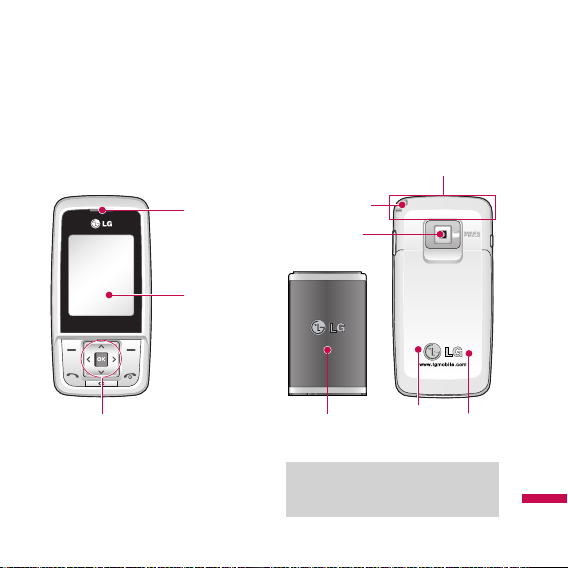
KG290 Features
15
KG290 Features
Parts of the phone
Front view Rear view
Camera lens
Front
screen
Earpiece
Navigation keys
Battery
Antenna
Holes for a
carrying strap
Note
]
Never touch the antenna during a
call. It may degrade speech quality.
SIM card
socket
External
memory
slot
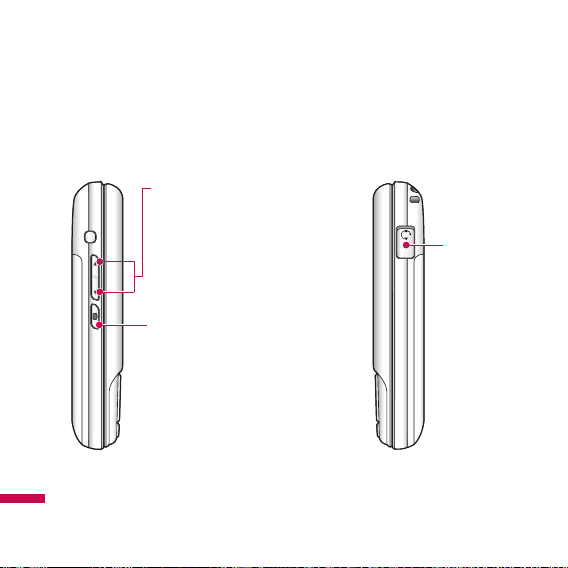
16
KG290 Features
KG290 Features
Left side view Right side view
Side keys
]
In standby mode
(open/closed):
Keypad volume adjustment.
]
During a call: Earpiece
volume adjustment.
Headset
Camera hot key
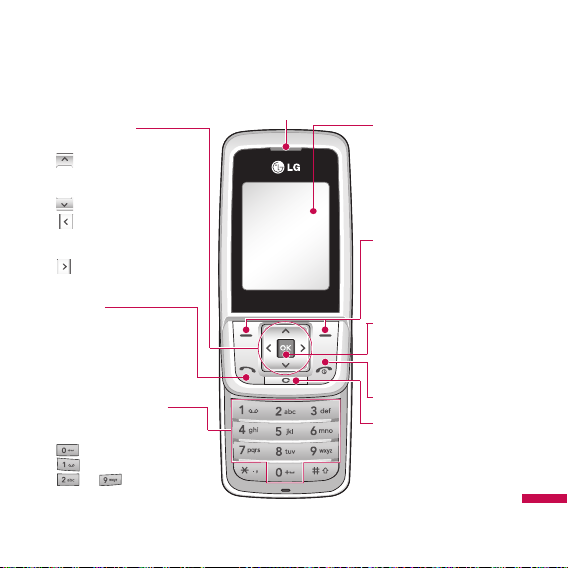
KG290 Features
17
Open view
Earpiece
Main screen
]
Top: Icons showing
signal strength, battery
level and various other
functions
]
Bottom: Soft key
indications
Alpha numeric keys
]
In standby mode: Input
numbers to dial. Hold down:
for international calls.
to dial voice mail centre.
to for speed dials.
]
In editing mode:
Enter numbers & characters.
Confirm key
]
Selects menu options
and confirms actions.
]
WAP access (long key)
Left soft key/
Right soft key
]
These keys perform
the function Indicated in
the bottom of the display.
Clear key
]
Deletes a character
with each press.
Hold the key down to
clear all input. Use
this key to go back to
a previous screen.
Send key
]
Dials a phone number
and answers a call.
]
In standby mode: Shows
a history of calls made,
received and missed.
Navigation keys
]
In standby mode:
Briefly: Write new
Message (Hold down: present
Messages pop-up)
Briefly: List of Contacts
Briefly: List of Profiles
(Hold down: Activate/
Deactivate Vibrate mode)
Briefly: List of Favourites
]
In menu: scroll up & down
End/Power Key
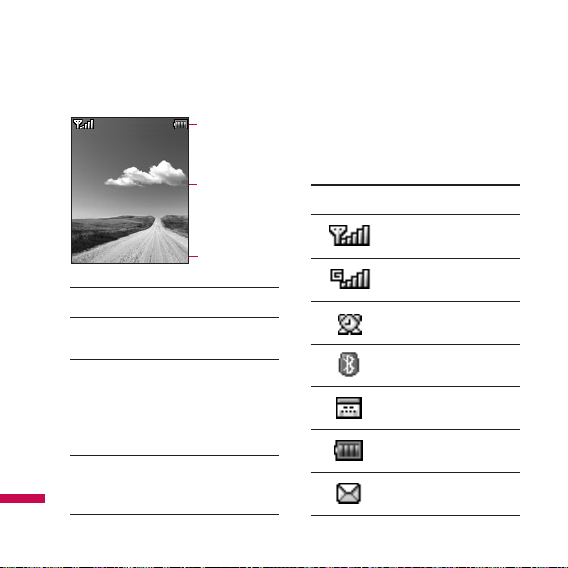
Display Information
The screen displays several icons.
These are described below.
On-Screen Icons
18
KG290 Features
KG290 Features
Icon area
Text and
graphic area
Right key
indicators
Icon/ Indicator
Description
Tells you the strength of
the network signal.
You can use GPRS
service.
The alarm has been set
and is on.
The bluetooth is set to
On.
The schedule has been
set.
Tells you the status of
the battery.
You have received a text
message.
Area Description
First line
Displays various
icons.
Middle lines
Display messages,
instructions and any
information that you
enter, such as
number to be dialled.
Last line
Shows the functions
currently assigned to
the two soft keys.
Menu Contact
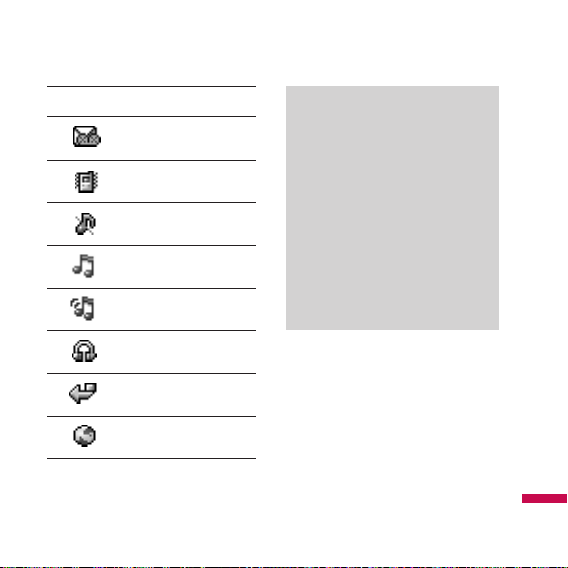
KG290 Features
19
Note
] The quality of the conversation may
change depending on network
coverage. When the signal strength
is below 2 bars, you may experience
muting, call drop and poor audio.
Please refer to this signal as an
indicator for your calls. When there
are no bars, that means that there is
no network coverage: in this case,
you won’t be able to access the
network for any service (call,
messages and so on).
Icon/ Indicator
Description
You have received a
voice message.
Vibrate only menu in
profile.
Silent menu in profile.
General menu in profile.
Outdoor menu in profile.
Headset menu in profile.
You can divert a call.
Indicates that the phone
is accessing WAP.
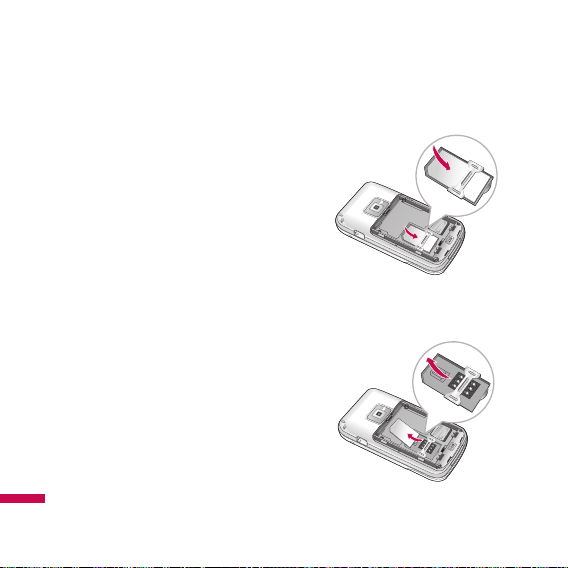
Installing the SIM card
and battery
1. Installing the SIM card.
Your SIM card contains your phone
number, service details and contacts
and must be inserted into your
handset.
If your SIM card is removed then
your handset becomes unusable
(even the emergency calls) until a
valid one is inserted. Always
disconnect the charger and other
accessories from your handset
before inserting and removing your
SIM card. Slide the SIM card into the
SIM card holder.
Make sure that the SIM card is
properly inserted and the gold
contact area on the card is facing
downwards. To remove the SIM
card, press down lightly and pull it in
the reverse direction.
20
Getting Started
Getting Started
To insert the SIM card
To remove the SIM card
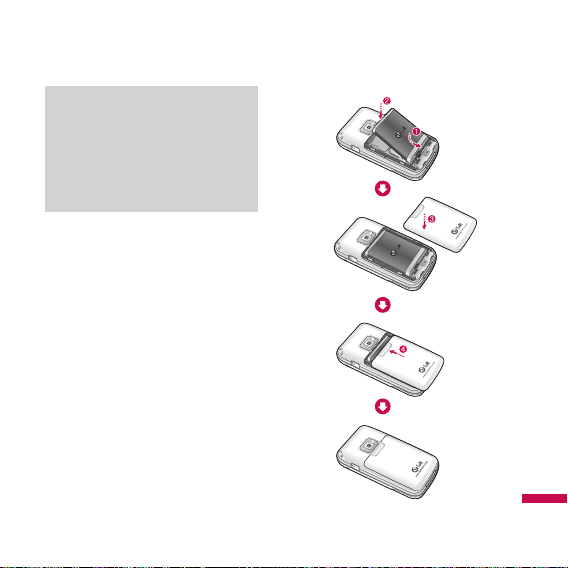
2. Installing the battery.
Insert the battery aligning the gold
contacts on the battery with the
battery terminals (gold contacts) in
the battery compartment. Then push
down the top of the battery until it
snaps into place.
Getting Started
21
Note
]
The metal contact of the SIM card
can easily be damaged by scratches.
Pay special attention to the SIM
card while handling. Follow the
instructions supplied with the SIM
card.
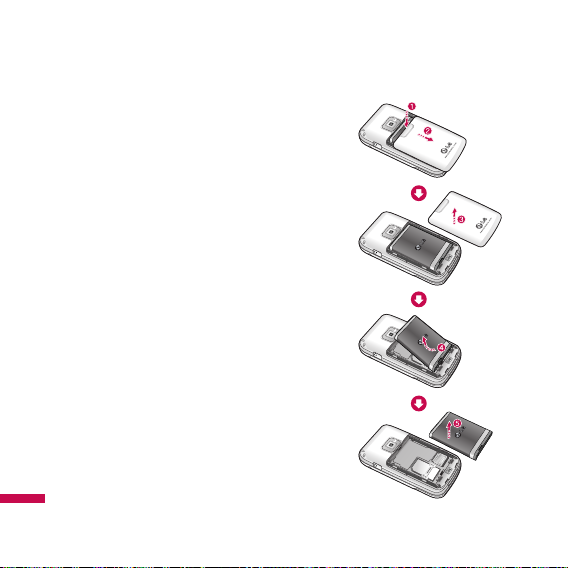
3. To remove the battery.
Turn the power off. (If the power is
left on, there is a chance you could
lose the stored telephone numbers
and messages.) Press the battery
release latches and open the
battery . Then remove the battery.
22
Getting Started
Getting Started
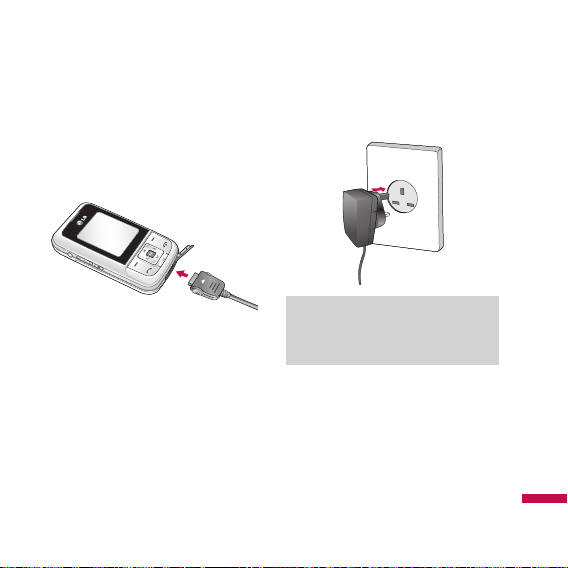
Charging the Battery
Before connecting the travel adapter
to the phone you must first install
the battery.
1. With the arrow facing you as
shown in the diagram push the
plug on the battery adapter into
the socket on the left side of the
phone until it clicks into place.
2. Connect the other end of the travel
adapter to the mains socket.
3. The moving bars on the battery
icon will stop after charging is
complete.
4. Ensure the battery is fully charged
before using the phone for the first
time.
Getting Started
23
Note
]
Only use the charger included in the
box.
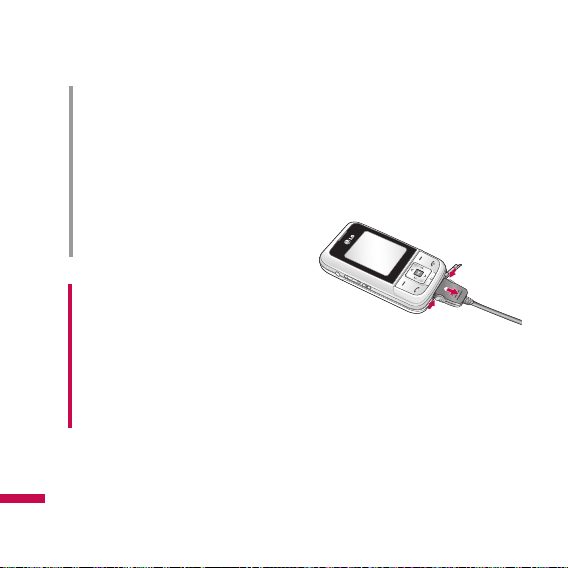
Disconnecting the
charger
Disconnect the travel adapter from
the phone as shown in the diagram
below.
24
Getting Started
Getting Started
WARNING!
• Unplug the power cord and charger
during lightning storms to avoid
electric shock or fire.
• Make sure that no sharp-edged items
such as animal teeth or nails, come
into contact with the battery.
This may cause a fire.
CAUTION!
• Do not force the connector as this may
damage the phone and/or the travel
adapter.
• If you use the battery pack charger
when abroad, use an attachment plug
adaptor for the proper configuration.
• Do not remove your battery or the SIM
card while charging.
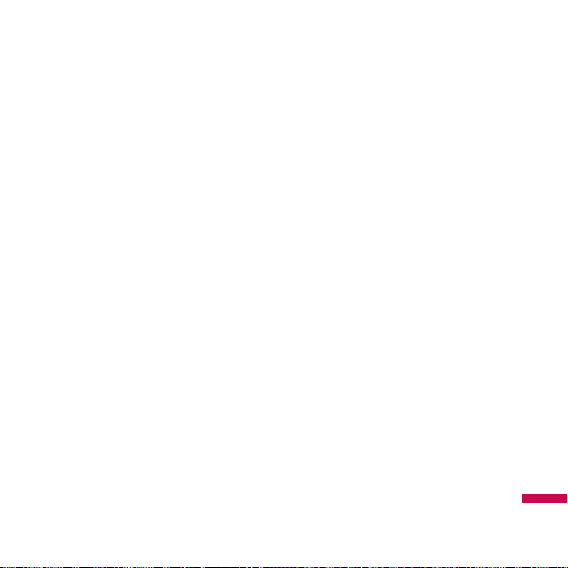
Access codes
You can use the access codes
described in this section to avoid
unauthorised use of your phone.
The access codes (except the PUK
and PUK2 codes) can be changed by
using the Change codes feature
[Menu 9.6.6].
PIN code (4 to 8 digits)
The PIN (Personal Identification
Number) code protects your SIM
card against unauthorised use.
The PIN code is usually supplied
with the SIM card. When the PIN
Code Request is set to On, your
phone will request the PIN code
every time it is switched on. When
the PIN Code Request is set to Off,
your phone connects to the network
directly without the PIN code.
PIN2 code (4 to 8 digits)
The PIN2 code, supplied with some
SIM cards, is required to access
functions such as Fixed Dial
Number. These functions are only
available if supported by your SIM
card.
PUK code (4 to 8 digits)
The PUK (PIN Unblocking Key) code
is required to unlock a PIN blocked
phone. The PUK code may be
supplied with the SIM card.
If not, contact your network operator
for the code. If you lose the code,
also contact your network operator.
Getting Started
25
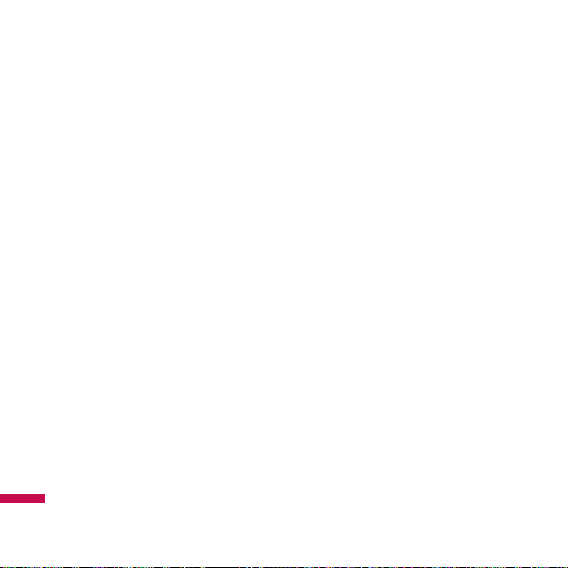
PUK2 code (4 to 8 digits)
The PUK2 code, supplied with some
SIM cards, is required to unlock a
blocked PIN2 code. If you lose the
code, please contact your network
operator.
Security code (4 to 8 digits)
The security code prevents
unauthorised use of your phone.
The default security code is set to
‘0000’ and the security code is
required to delete all phone entries
and to restore the handset to the
factory settings.
Getting Started
26
Getting Started
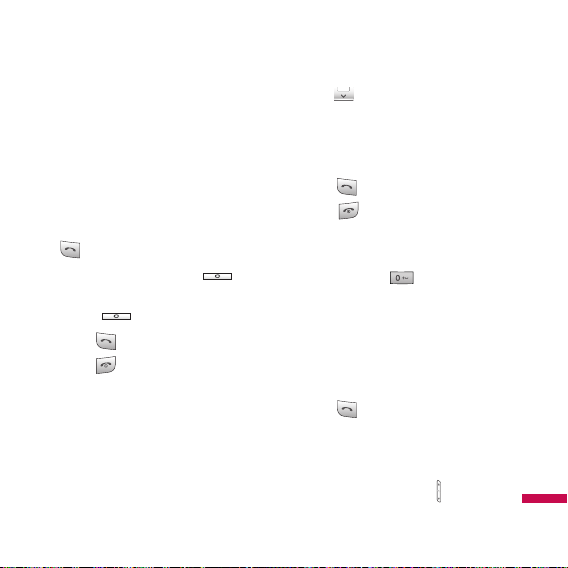
General Functions
27
Making and answering
calls
Making a voice call
1. Enter the number including the full
area code, or select the phone
number from call logs by pressing
.
]
To delete a digit press .
To delete all digits press and
hold .
2. Press to make the call.
3. Press to finish the call, or
close the handset.
Making a voice call from
Contacts or close the handset
It is easy to call anyone whose
number you have stored in your
Contacts.
1. Press to access the contacts
list.
2. Scroll to the contact to make a
call.
3. Press to make a voice call.
4. Press to finish the call.
Making international calls
1. Press and hold for the
international prefix. The ‘+’
character prefixes the
international access code.
2. Enter the country code, area code,
and the phone number.
3. Press .
Adjusting the volume
During a call, if you want to adjust
the earpiece volume, use on the
left side of the handset.
General Functions
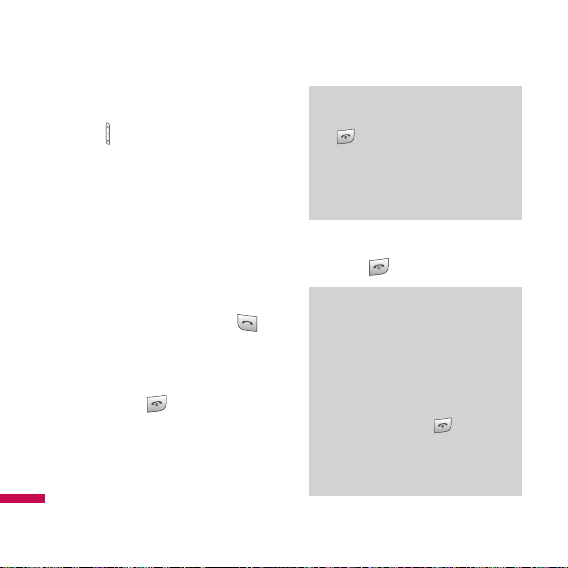
In idle mode with the phone open,
you can adjust the key volume
using .
Answering a call
When you receive a call, the phone
rings and the flashing phone icon
appears on the screen. If the caller
can be identified, the caller’s phone
number (or name if stored in your
Contacts) is displayed.
1. Open the phone and press to
answer an incoming call. If the
answer mode is set to Press any
key, any key will answer a call
except for .
2. End the call by closing the handset or
pressing .
28
General Functions
General Functions
Note
]
You can answer a call while using
Contacts or other menu features.
]
When the compatible headset is
connected, you can also answer a
call using the headset key, as well
as using the phone. To reject an
incoming call, press .
]
You can mute the ringtone when a
call comes in by pressing and
holding the volume down side key.
Note
]
To reject an incoming call, press
or the right soft key twice.
]
If you set Answer mode as Slide
open (Menu 9.5.2), you can answer
the call simply by opening the
phone.
