LG KG290 Users manual
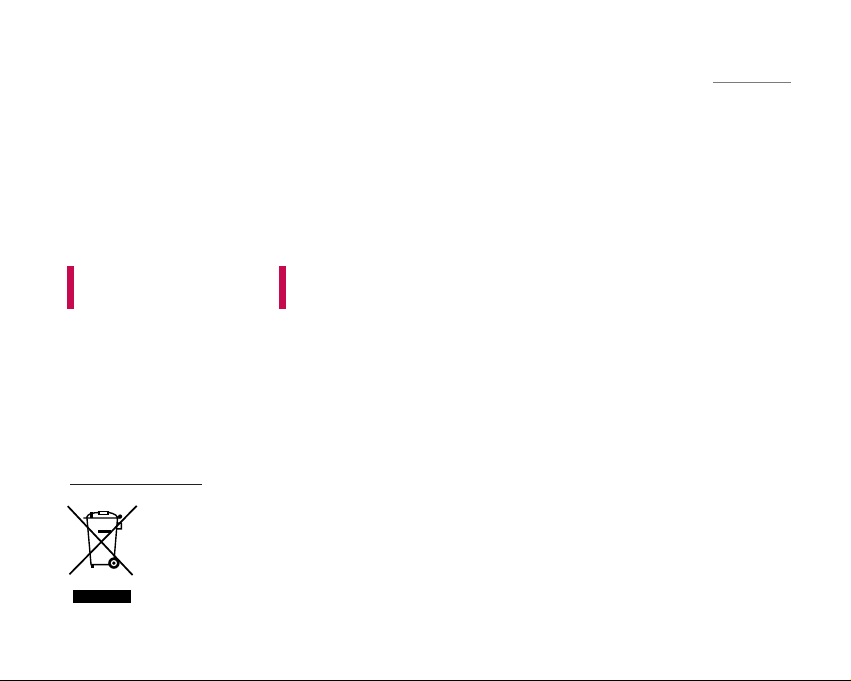
KG290 USER GUIDE
ENGLISH
1. When this crossed-out wheeled bin symbol is attached to a product it means the
product is covered by the European Directive 2002/96/EC.
2. All electrical and electronic products should be disposed of separately from the
municipal waste stream via designated collection facilities appointed by the government
or the local authorities.
3. The correct disposal of your old appliance will help prevent potential negative
consequences for the environment and human health.
4. For more detailed information about disposal of your old appliance, please contact your
city office, waste disposal service or the shop where you purchased the product.
Disposal of your old appliance
This document is the user guide for the LG KG290 cellular Phone.
All rights for this document are reserved by LG Electronics.
Copying, modifying and distributing this document without the
consent of LG Electronics are prohibited.
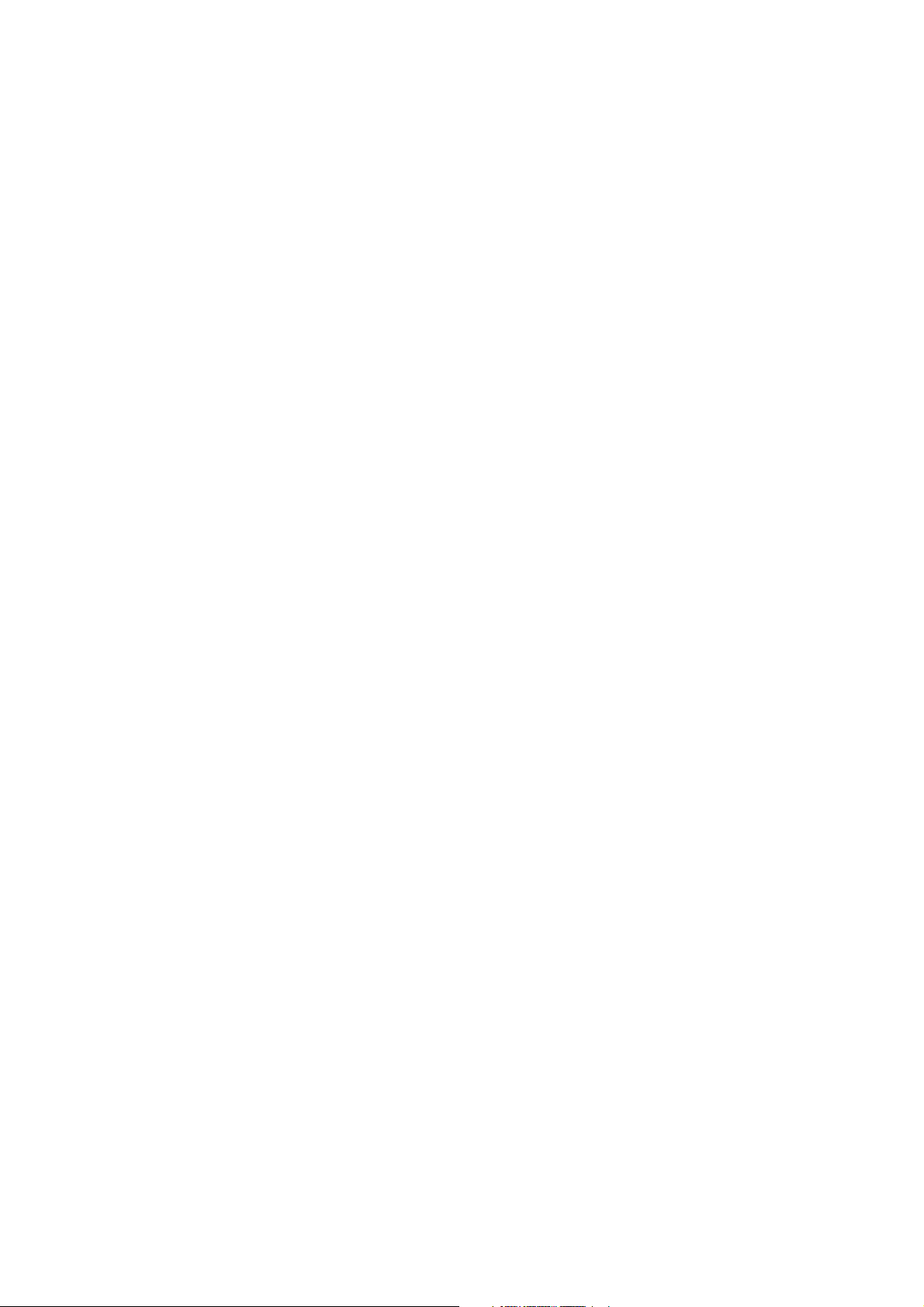
Part 15.21 statement
" Change or Modifications that are not expressly approved by the manufacturer could void
the user's authority to operate the equipment. "
Part 15.105 statement
This equipment has been tested and found to comply with the limits for a class B digital device,
pursuant to Part 15 of the FCC Rules.
These limits are designed to provide reasonable protection against harmful interference in a
residential installation.
This equipment generates uses and can radiate radio frequency energy and, if not installed and used
in accordance with the instructions, may cause harmful interference to radio communications.
However, there is no guarantee that interference will not occur in a particular installation. if this
equipment does cause harmful interference or television reception, which can be determined by
turning the equipment off and on, the user is encouraged to try to correct the interference by one or
more of the following measures:
- Reorient or relocate the receiving antenna.
- Increase the separation between the equipment and receiver.
- Connect the equipment into an outlet on a circuit different from that to
which the receiver is connected
- Consult the dealer or an experienced radio/TV technician for help.
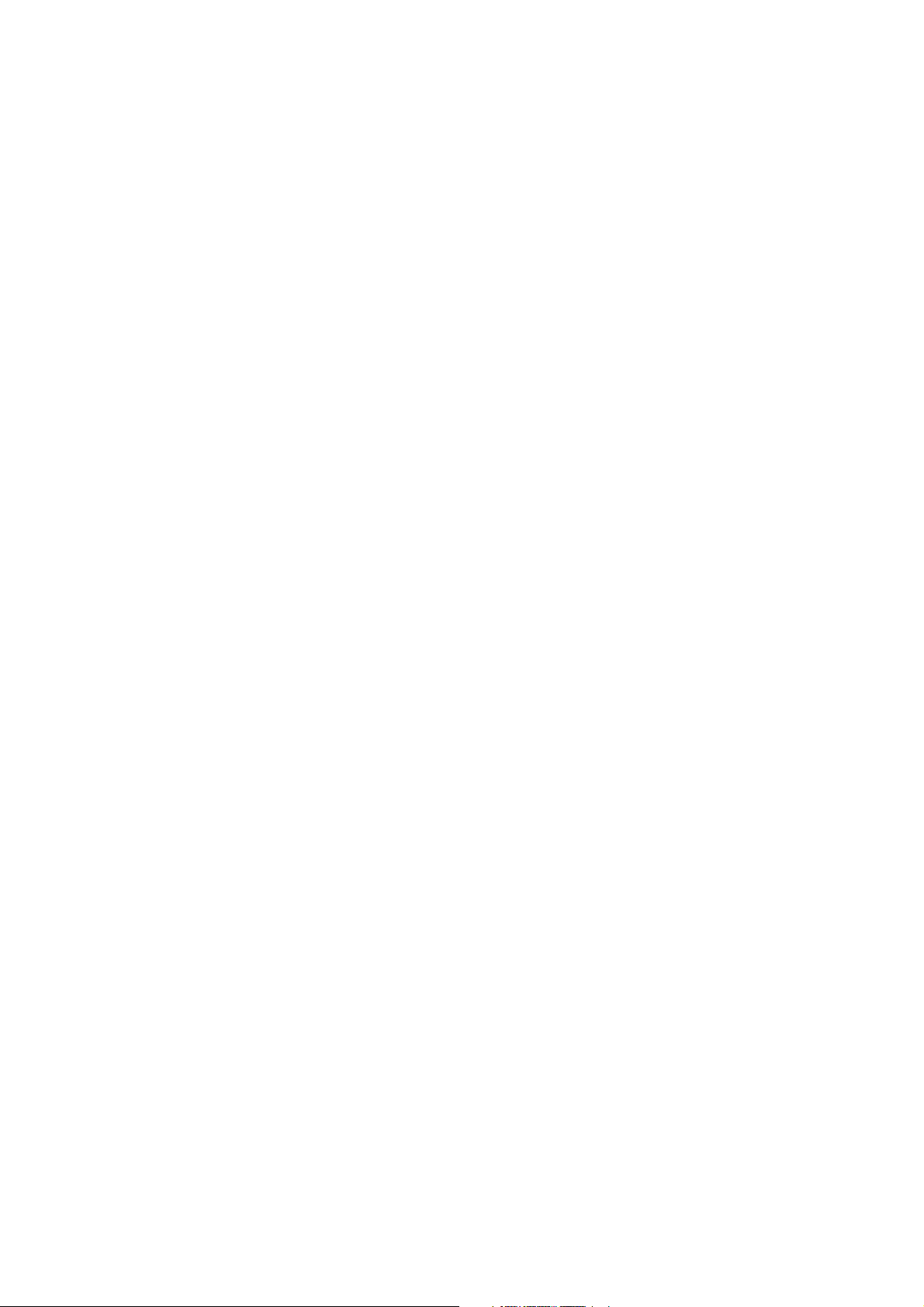
LIMITED WARRANTY STATEMENT
1. WHAT THIS WARRANTY COVERS:
LG offers you a limited warranty that the enclosed subscriber unit and its enclosed accessories will be
free from defects in material and workmanship, according to the following terms and conditions:
(1) The limited warranty for the product extends for ONE (1) year beginning on the data of purchase
of the product.
(2) The limited warranty extends on to the original purchaser of the product and is not assignable or
transferable to any subsequent purchaser/end user.
(3) This warranty is good only to the original purchaser of the product during the warranty period as
long as it is in the U.S., including Alaska, Hawaii, U.S. Territories and Canada.
(4) The external housing and cosmetic parts shall not be covered under these limited warranty terms.
(5) Upon request from LG, the consumer must provide information to reasonably prove the date of
purchase.
(6) The customer shall bear the cost of shipping the product to the Customer Service Department of
LG. LG shall bear the cost of shipping the product back to the consumer after the completion of
service under this limited warranty.
2. WHAT THIS WARRANTY DOES NOT COVER:
(1) Defects or damages resulting from use of the product i n other than its normal and customary
manner.
(2) Defects or damages from abnormal use, abnormal conditions, improper storage, exposure to
moisture or dampness, unauthorized modifications, unauthorized connections, unauthorized repair,
misuse, neglect, abuse, accident, alteration, improper installation, or other acts which are not the
fault of LG, including damage caused by shipping blown fuses spills of food or liquid.
(3) Breakage or damage to antennas unless caused directly by defects in material or workmanship.
(4) That the Customer Service Department at LG was net notified by consumer of the alleged defect
or malfunction of the product during the applicable limited warranty period.
(5) Products which have had the serial number removed or made illegible.
(6) The limited warranty is in lieu of all other warranties, express or implied either in fact or by
operations law, statutory or otherwise, including, but limited to any implied warranty of
marketability or fitness for a particular use.
(7) Damage resulting from use of non-LG approved accessories.
(8) All plastic surfaces and all other externally exposed parts that are scratched or damaged due to
normal customer use.
(9) Products operated outside published maximum ratings.
3
(10) Products used or obtained in a rental prog ram.
(11) Consumables (such as fuses).
3. STATE LAW RIGHTS:
No other express warranty is applicable to this product. THE DURATION OF ANY IMPLIED
WARRANTIES, INCLUDING THE IMPLIED WARRANTY OF MARKETABILITY, IS LIMITED
TO THE DURATION OF THE EXPRESS WARRANTY HEREIN. LG INFOCOMM INC. SHALL
NOT BE LIABLE FOR THE LOSS OF THE USE OF THE PRODUCT, INCONVENIENCE, LOSS
OR ANY OTHER DAMAGES, DIRECT OR CONSEQUENTIAL, RISING OUT OF THE USE OF,
OR INABILITY TO USE, THIS PRODUCT OR FOR ANY BREACH OF ANY EXPRESS OR
IMPLIED WARRANTY, INCLUDING THE IMPLIED W ARRA NTY OF MAR KETABILITY
APPLICABLE TO THIS PRODUCT. Some states do not allow the exclusive of imitation of incidental
or consequential damages or limitations on how long an implied warranty lasts; so these limitations or
exclusions may not apply to you. This warranty gives you specific legal rights and you may also have
other rights which vary from state to state.
4. HOW TO GET WARRANTY SERVICE:
To obtain warranty service, please call the following web address:
www.lgeservice.com
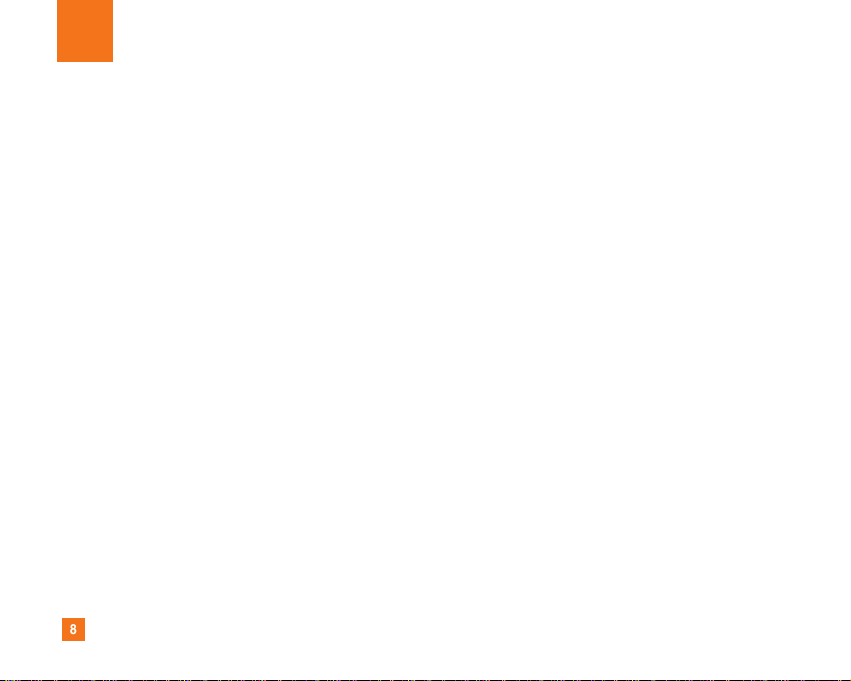
8
For Your Safety
Important Information
This user guide contains important information on the use and
operation of this phone. Please read all the information
carefully for optimal performance and to prevent any damage
to or misuse of the phone. Any changes or modifications not
expressly approved in this user guide could void your warranty
for this equipment.
Before You Start
Safety Instructions
WARNING! To reduce the possibility of electric shock, do not
expose your phone to high humidity areas, such as the
bathroom, swimming pool, etc.
Always store your phone away from heat. Never store your
phone in settings that may expose it to temperatures less than
32°F or greater than 104°F, such as outside during extreme
weather conditions or in your car on a hot day. Exposure to
excessive cold or heat will result in malfunction, damage
and/or catastrophic failure.
Be careful when using your phone near other electronic
devices. RF emissions from your mobile phone may affect
nearby in adequately shielded electronic equipment. You
should consult with manufacturers of any personal medical
devices such as pacemakers and hearing aides to determine if
they are susceptible to interference from your mobile phone.
Turn off your phone in a medical facility or at a gas station.
Never place your phone in a microwave oven as this will
cause the battery to explode.
IMPORTANT! Please read the TIA SAFETY INFORMATION on
page 78 before using your phone.
Safety Information
Read these simple guidelines. Breaking the rules may be
dangerous or illegal. Further detailed information is given in this
user guide.
] Never use an unapproved battery since this could damage
the phone and/or battery and could cause the battery to
explode.
] Never place your phone in a microwave oven as it will
cause the battery to explode.
] Do not dispose of your battery by fire or with hazardous or
flammable materials.
] Make sure that no sharp-edged items come into contact
with the battery. There is a risk of this causing a fire.
] Store the battery in a place out of reach of children.
] Be careful that children do not swallow any parts such as
rubber plugs (earphone, connection parts of the phone,
etc.). This could cause asphyxiation or suffocation.
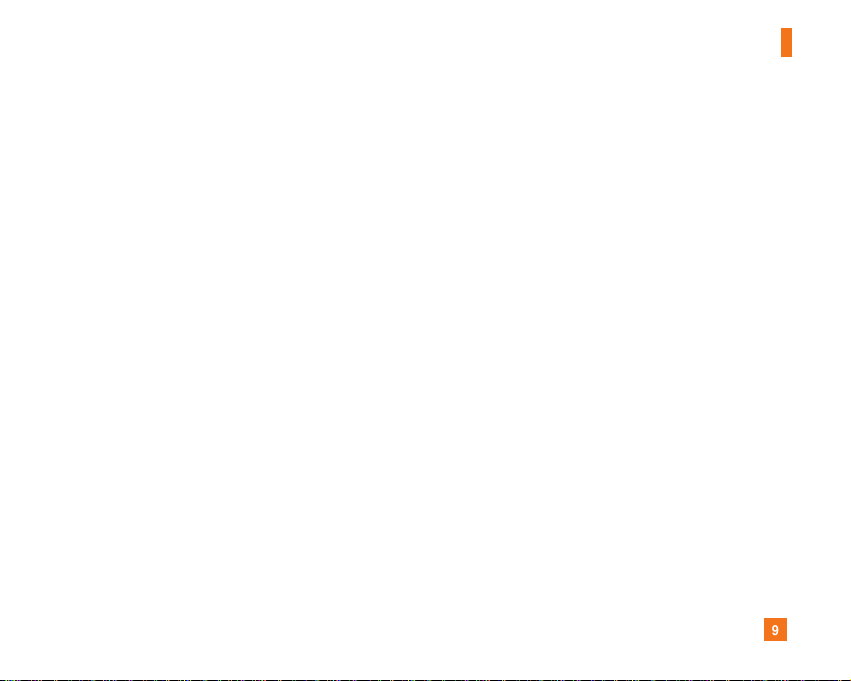
9
For Your Safety
] Unplug the power cord and charger during lightning storms
to avoid electric shock or fire.
] When riding in a car, do not leave your phone or set up the
hands-free kit near to the air bag. If wireless equipment is
improperly installed and the air bag is activated, you may be
seriously injured.
] Do not use a hand-held phone while driving.
] Do not use the phone in areas where its use is prohibited.
(For example: aircraft).
] Do not expose the battery charger or adapter to direct
sunlight or use it in places with high humidity, such as a
bathroom.
] Never store your phone in temperatures less than- 4°F or
greater than 122°F.
] Do not use harsh chemicals (such as alcohol, benzene,
thinners, etc.) or detergents to clean your phone. There is a
risk of this causing a fire.
] Do not drop, strike, or shake your phone severely. Such
actions may harm the internal circuit boards of the phone.
] Do not use your phone in high explosive areas as the phone
may generate sparks.
] Do not damage the power cord by bending, twisting, pulling,
or heating. Do not use the plug if it is loose as it may cause
a fire or electric shock.
] Do not place any heavy items on the power cord. Do not
allow the power cord to be crimped as it may cause fire or
electric shock.
] Do not handle the phone with wet hands while it is being
charged. It may cause an electric shock or seriously
damage your phone.
] Do not disassemble the phone.
] Do not place or answer calls while charging the phone as it
may short-circuit the phone and/or cause electric shock or
fire.
] Only use the batteries, antennas, and chargers provided by
LG. The warranty will not be applied to products provided by
other suppliers.
] Only authorized personnel should service the phone and its
accessories. Faulty installation or service may result in
accidents and consequently invalidate the warranty.
] Do not hold or let the antenna come in contact with your
body during a call.
] An emergency call can be made only within a service area.
For an emergency call, make sure that you are within a
service area and that the phone is turned on.
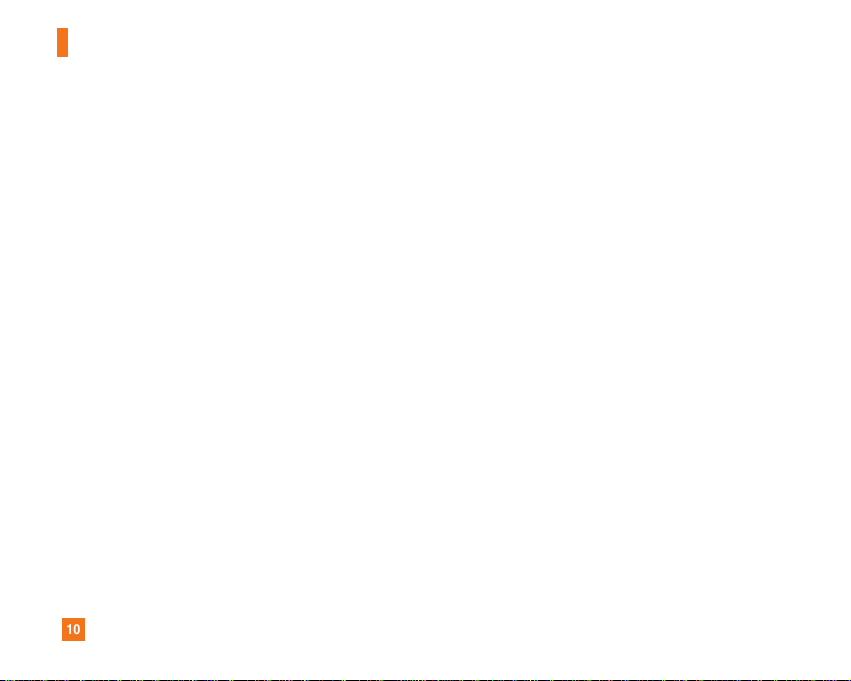
10
For Your Safety
FCC RF Exposure Information
WARNING! Read this information before operating the phone.
In August 1996, the Federal Communications (FCC) of he United
States, with its action in Report and Order FCC 96-326, adopted
an updated safety standard for human exposure to radio
frequency (RF) electromagnetic energy emitted by FCC
regulated transmitters. Those guidelines are consistent with
the safety standard previously set by both U.S. and
international standards bodies.
The design of this phone complies with the FCC guidelines and
these international standards.
CAUTION
Use only the supplied and approved antenna. Use of
unauthorized antennas or modifications could impair call
quality, damage the phone, void your warranty and/or result in
violation of FCC regulations. Do not use the phone with a
damaged antenna. If a damaged antenna comes into contact
with skin, a minor burn may result. Contact your local dealer
for a replacement antenna.
Body-worn Operation
This device was tested for typical body-worn operations with
the back of the phone kept 0.79 inches (2cm) between the
user’s body and the back of the phone. To comply with FCC RF
exposure requirements, a minimum separation distance of 0.79
inches(2cm) must be maintained between the user's body
and the back of the phone. Third-party belt-clips, holsters, and
similar accessories containing metallic components should not
be used. Body-worn accessories that cannot maintain 0.79
inches(2cm) separation distance between the user's body
and the back of the phone, and have not been tested for typical
body-worn operations may not comply with FCC RF exposure
limits and should be avoided.
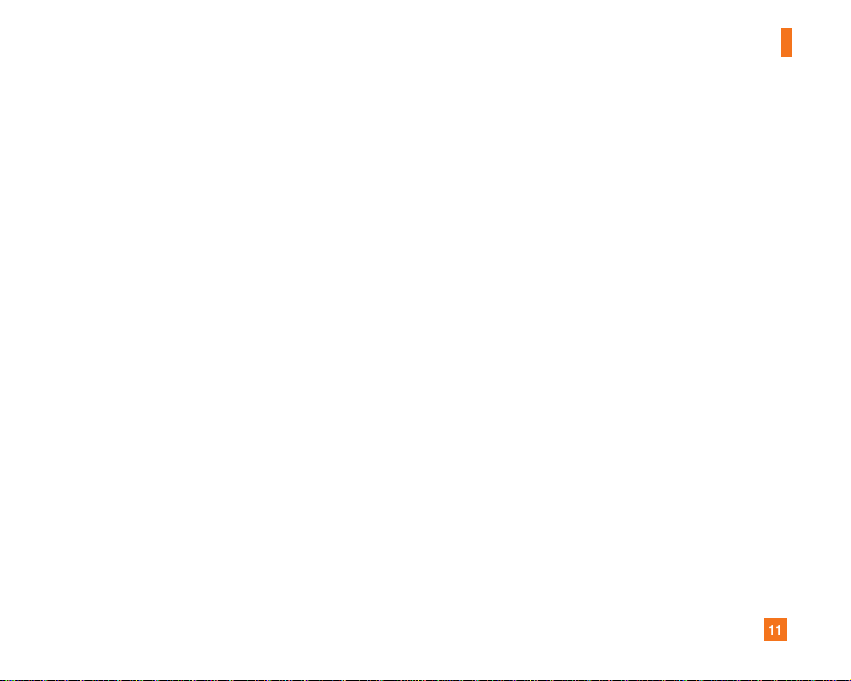
11
For Your Safety
Vehicle Mounted External Antenna
(optional, if available)
A minimum separation distance of 8 inches (20cm) must be
maintained between the user/bystander and the vehicle
mounted external antenna to satisfy FCC RF exposure
requirements. For more information about RF exposure, visit
the FCC website at www.fcc.gov
FCC Part 15 Class B Compliance
This device and its accessories comply with part 15 of FCC
rules. Operation is subject to the following two conditions:
(1) This device and its accessories may not cause harmful
interference, and (2) this device and its accessories must
accept any interference received, including interference that
may cause undesired operation.
Cautions for Battery
] Do not disassemble.
] Do not short-circuit.
] Do not expose to high temperature: 60°C (140°F).]
] Do not incinerate.
Battery Disposal
] Please dispose of your battery properly or bring to your
local wireless carrier for recycling.
] Do not dispose in fire or with hazardous or flammable
materials.
Adapter (Charger) Cautions
] Using the wrong battery charger could damage your phone
and void your warranty.
] The adapter or battery charger is intended for indoor use
only.
Do not expose the adapter or battery charger to direct sunlight
or use it in places with high humidity, such as the bathroom.
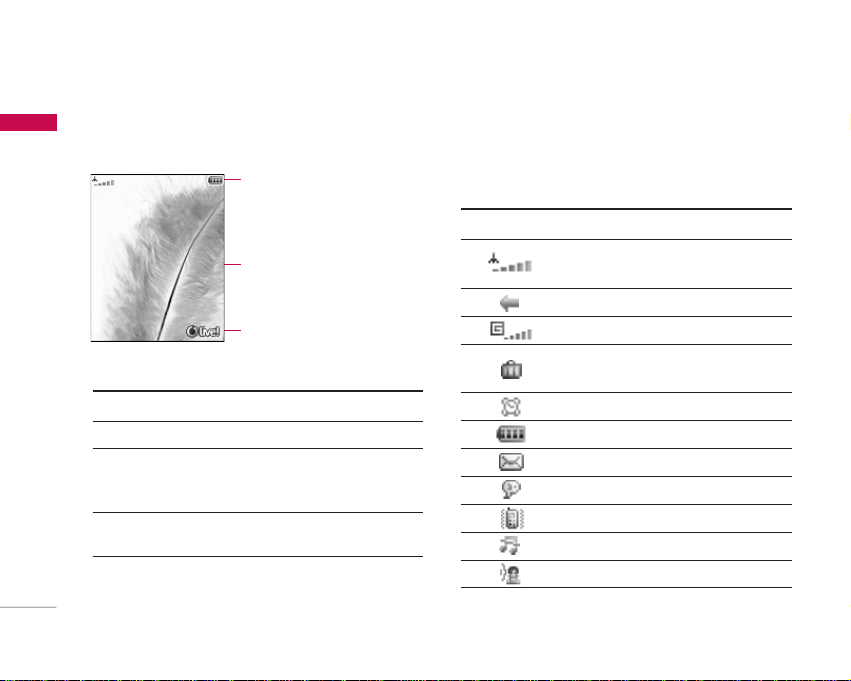
KG290 Features
16
KG290 Features
Display Information
The screen displays several icons. These are described
below.
On-Screen Icons
Icon area
Text and graphic
area
Soft key indicators
Area Description
First line Displays various icons.
Middle lines Display messages, instructions and any
information that you enter, such as
number to be dialled.
Last line Shows the functions currently assigned
to the two soft keys.
Icon/Indicator Description
Tells you the strength of the network
signal.
Call is connected.
You can use GPRS service.
Shows that you are using a roaming
service.
The alarm has been set and is on.
Tells you the status of the battery.
You have received a text message.
You have received a voice message.
Vibrate only menu in profile.
Silent menu in profile.
Outdoor menu in profile.
Menu
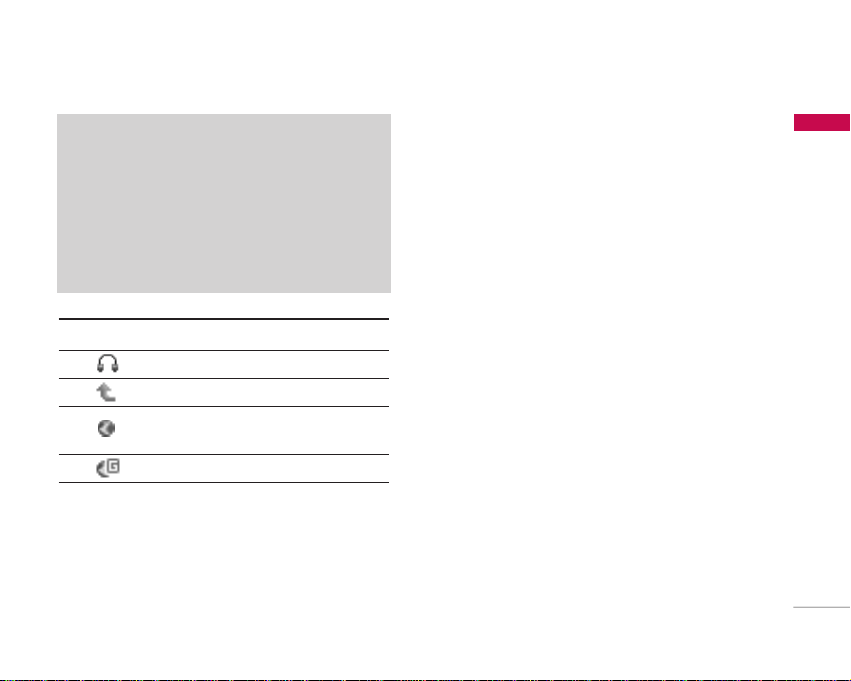
17
KG290 Features
Note
] The quality of the conversation may change
depending on network coverage. When the signal
strength is below 2 bars, you may experience muting,
call drop and poor audio. Please refer to this signal
as an indicator for your calls. When there are no
bars, that means that there is no network coverage:
in this case, you won’t be able to access the network
for any service (call, messages and so on).
Icon/Indicator Description
Headset menu in profile.
You can divert a call.
Indicates that the phone is accessing
the WAP.
Indicates that you are using GPRS.
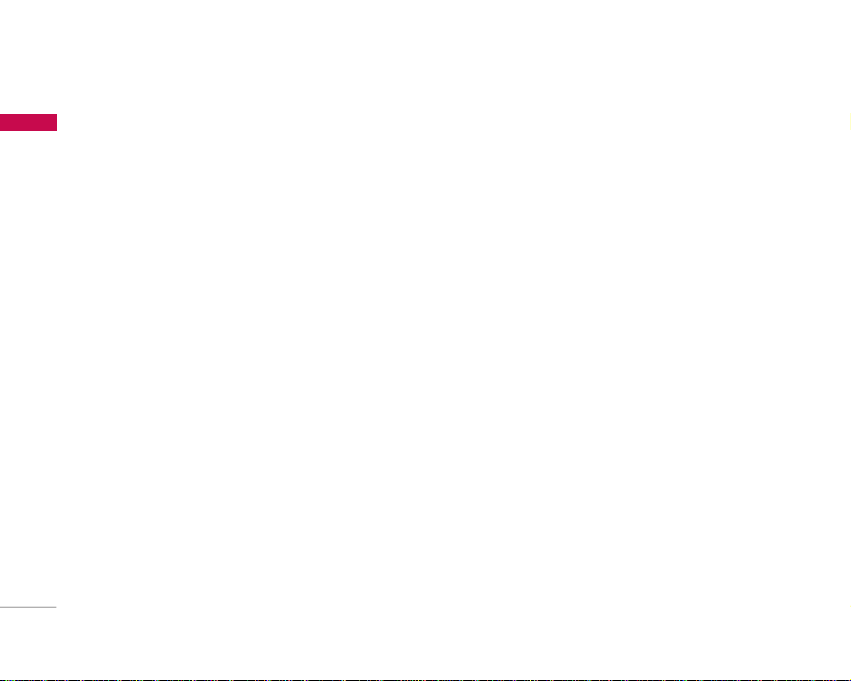
Getting Started
18
Getting Started
Installing the SIM card
and battery
1. Installing the SIM card.
Your SIM card contains your phone number,
service details and contacts and must be inserted
into your handset.
If your SIM card is removed then your handset
becomes unusable (except for emergency calls) until
a valid one is inserted. Always disconnect the charger
and other accessories from your handset before
inserting and removing your SIM card. Slide the SIM
card into the SIM card holder.
Make sure that the SIM card is properly inserted and
the gold contact area on the card is facing
downwards. To remove the SIM card, press down
lightly and pull it in the reverse direction.
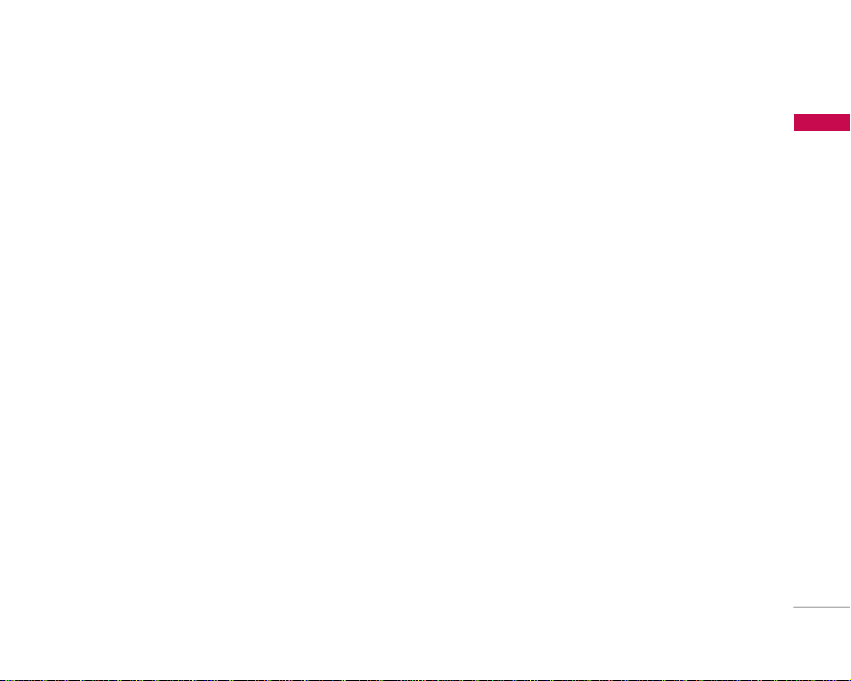
19
Getting Started
2. Installing the battery.
Insert the battery aligning the gold contacts on the
battery with the battery terminals (gold contacts) in
the battery compartment. Then push down the top
of the battery until it snaps into place.
3. To remove the battery.
Turn the power off. (If the power is left on, there is a
chance you could lose the stored telephone numbers
and messages.) Press the battery release latches
and open the battery . Then remove the battery.
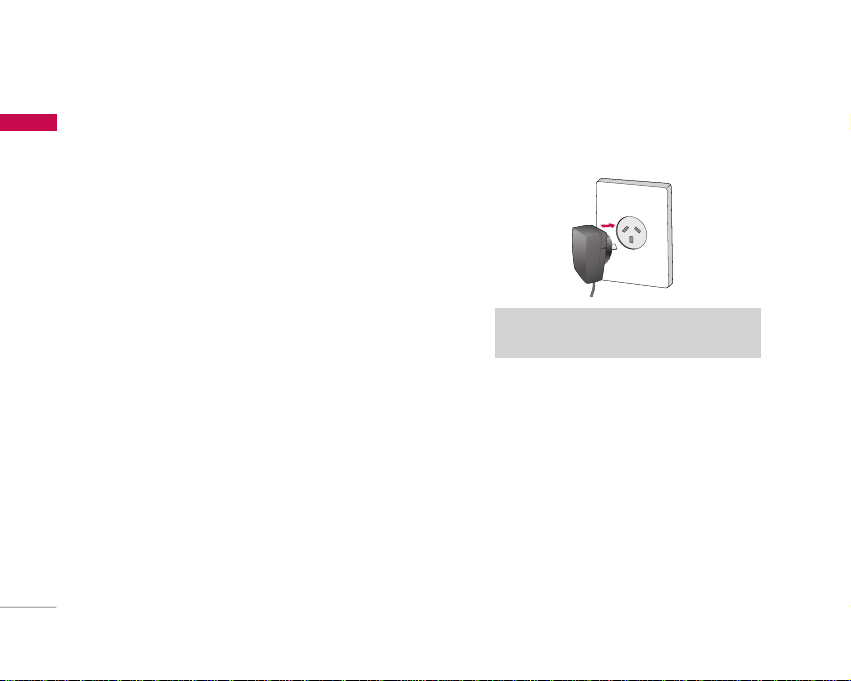
Charging the Battery
Before connecting the travel adapter to the phone
you must first install the battery.
1. With the arrow facing you as shown in the diagram
push the plug on the battery adapter into the
socket on the left side of the phone until it clicks
into place.
2. Connect the other end of the travel adapter to
the mains socket.
3. The moving bars on the battery icon will stop
after charging is complete.
4. Ensure the battery is fully charged before using
the phone for the first time.
Getting Started
20
Getting Started
Note
]
Only use the charger included in the box
.
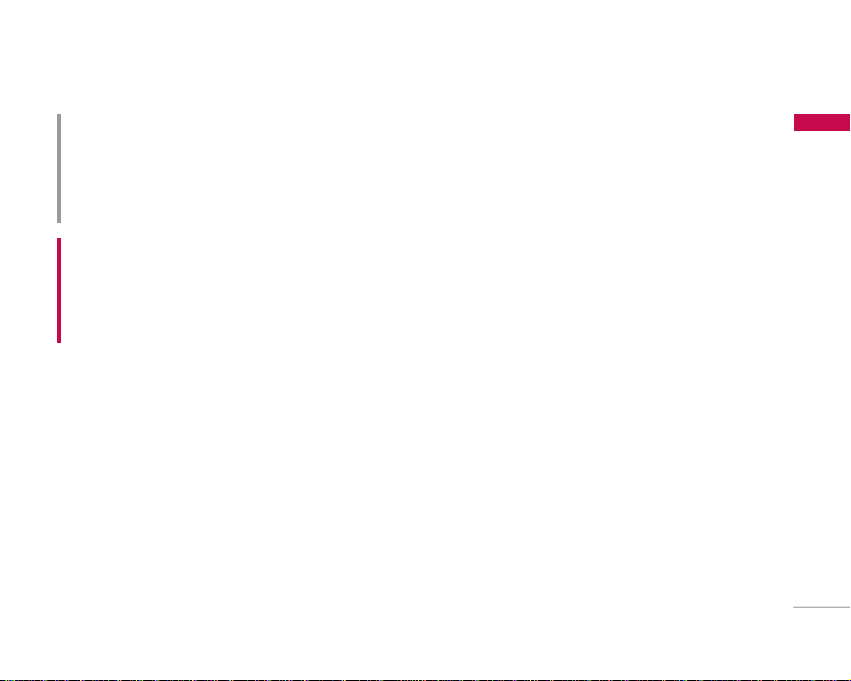
21
Getting Started
Disconnecting the charger
Disconnect the travel adapter from the phone
as shown in the diagram below.
Access codes
You can use the access codes described in this
section to avoid unauthorised use of your phone.
The access codes (except the PUK and PUK2 codes)
can be changed by using the Change codes feature
[Menu 9.1.5].
PIN code (4 to 8 digits)
The PIN (Personal Identification Number) code
protects your SIM card against unauthorised use.
The PIN code is usually supplied with the SIM card.
When the PIN Code Request is set to On, your
phone will request the PIN code every time it is
switched on. When the PIN Code Request is set to
Off, your phone connects to the network directly
without the PIN code.
PIN2 code (4 to 8 digits)
The PIN2 code, supplied with some SIM cards, is
required to access functions such as Fixed Dial
Number. These functions are only available if
supported by your SIM card.
WARNING!
• Unplug the power cord and charger during lightning storms
to avoid electric shock or fire.
• Make sure that no sharp-edged items such as animal teeth
or nails, come into contact with the battery.
This may cause a fire.
CAUTION!
• Do not force the connector as this may damage the phone
and/or the travel adapter.
• If you use the battery pack charger when abroad, use an
attachment plug adaptor for the proper configuration.
• Do not remove your battery or the SIM card while charging.
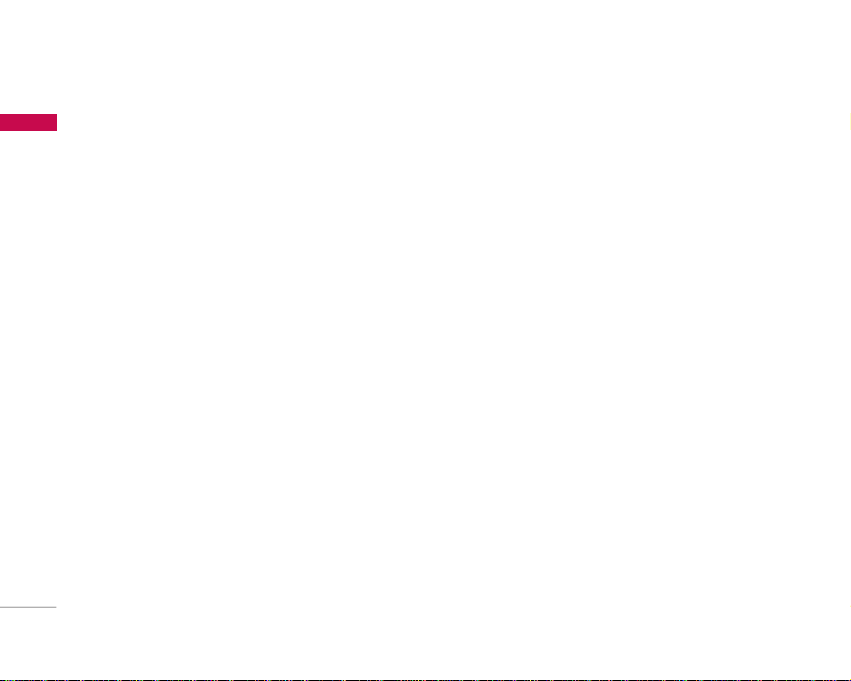
Getting Started
22
Getting Started
PUK code (4 to 8 digits)
The PUK (PIN Unblocking Key) code is required to
unlock a PIN blocked phone. The PUK code may be
supplied with the SIM card. If not, contact your
network operator for the code. If you lose the code,
also contact your network operator.
PUK2 code (4 to 8 digits)
The PUK2 code, supplied with some SIM cards, is
required to unlock a blocked PIN2 code. If you lose
the code, please contact your network operator.
Security code (4 to 8 digits)
The security code prevents unauthorised use of
your phone. The default security code is set to
‘0000’ and the security code is required to delete all
phone entries and to restore the handset to the
factory settings.
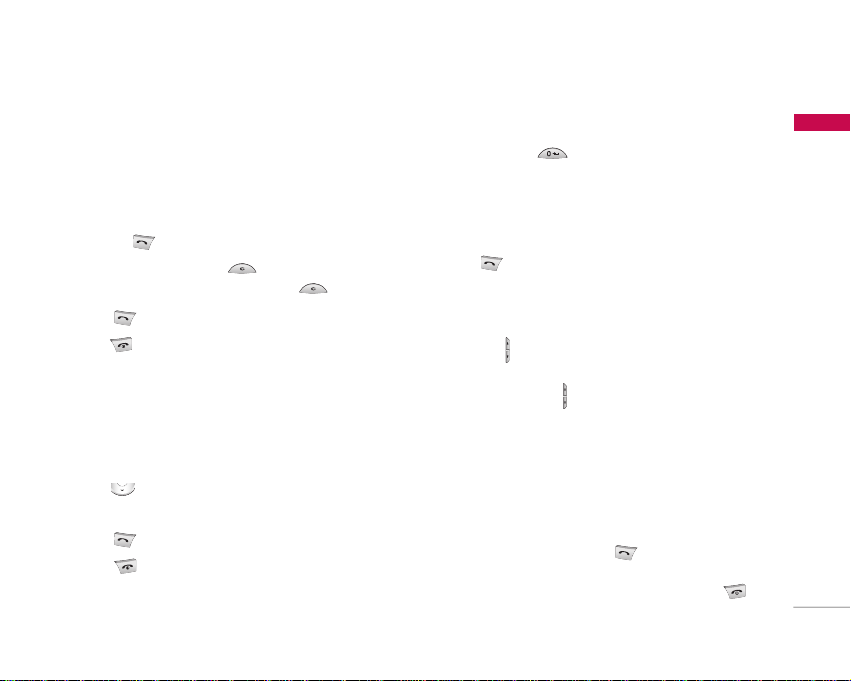
General Functions
23
General Functions
Making and answering calls
Making a voice call
1. Enter the number including the full area code,
or select the phone number from call logs by
pressing .
]
To delete a digit press .
To delete all digits press and hold .
2. Press to make the call.
3. Press to finish the call, or close the handset.
Making a voice call from Contacts or
close the handset
It is easy to call anyone whose number you have
stored in your Contacts.
1. Press to access the contacts list.
2. Scroll to the contact to make a call.
3. Press to make a voice call.
4. Press to finish the call.
Making international calls
1. Press and hold for the international prefix.
The ‘+’ character prefixes the international access
code.
2. Enter the country code, area code, and the phone
number.
3. Press .
Adjusting the volume
During a call, if you want to adjust the earpiece
volume, use on the left side of the handset.
In idle mode with the phone open, you can adjust
the key volume using .
Answering a call
When you receive a call, the phone rings and the
flashing phone icon appears on the screen. If the
caller can be identified, the caller’s phone number
(or name if stored in your Contacts) is displayed.
1. Open the phone and press to answer an
incoming call. If the answer mode is set to Press
any key, any key will answer a call except for .
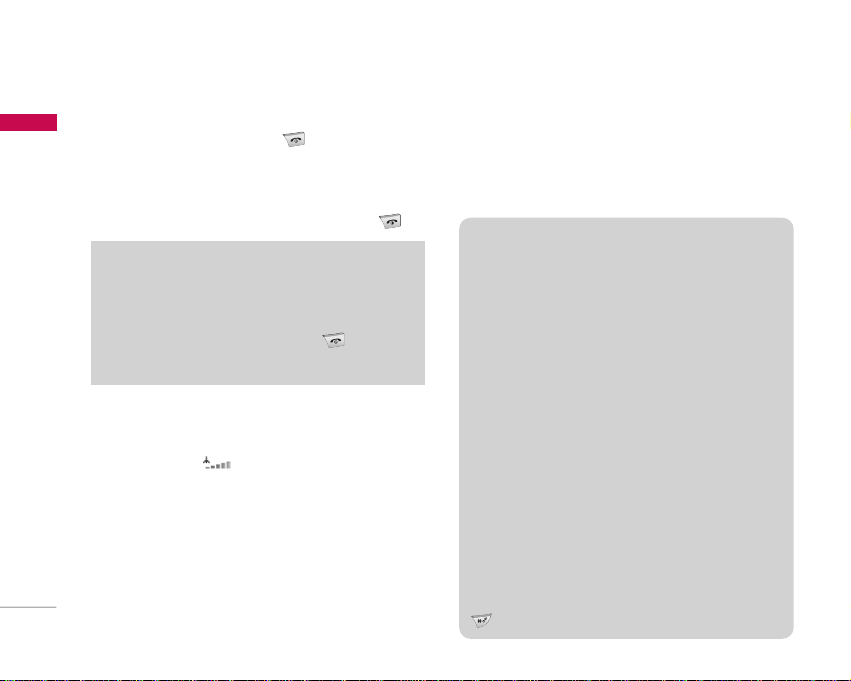
General Functions
24
General Functions
Note
]
To reject an incoming call, press or the right soft key
twice.
]
If you set Answer mode as Flip open (Menu 9.4.6),
you can answer the call simply by opening the phone.
2. End the call by closing the handset or pressing .
Signal strength
You can check the strength of your signal by the
signal indicator ( ) on the LCD screen of your
phone. Signal strength can vary, particularly inside
buildings. Moving close to a window may improve
reception.
Entering text
You can enter alphanumeric characters using the
keypad.
For example, storing names in Contacts, writing a
message, creating a personal greeting or scheduling
events in the calendar all require entering text.
The following text input methods are available with
the handset.
Note
]
You can answer a call while using Contacts or other menu
features.
]
When the compatible headset is connected, you can also
answer a call using the headset key, as well as using the
phone. To reject an incoming call, press .
]
You can mute the ringtone when a call comes in by pressing
and holding the volume down side key.
T9 mode
This mode lets you enter words with only one
keystroke per letter. Each key on the keypad has
more than one letter. The T9 mode automatically
compares your keystrokes with an internal
dictionary to determine the correct word,
thus requiring far fewer keystrokes than the
traditional ABC mode. This is sometimes known
as predictive text.
ABC mode
This mode lets you enter letters by pressing the
key labelled with the required letter once, twice,
three or four times until the letter is displayed.
123 mode (Number mode)
Type numbers using one keystroke per number.
To change to 123 mode in a text entry field, press
until 123 mode is displayed.
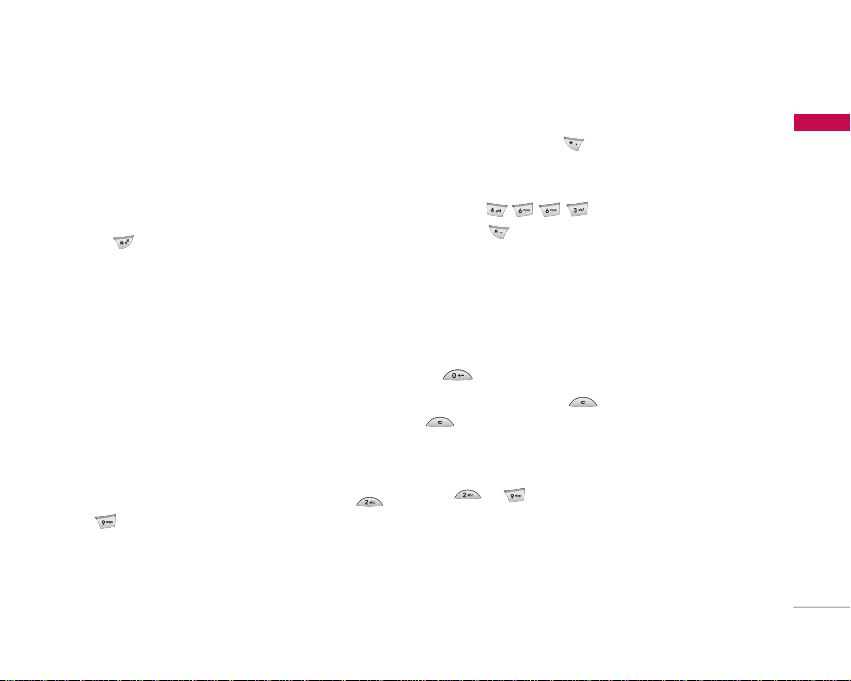
25
General Functions
Changing the text input mode
1. When you are in a field that allows characters to
be entered, you will notice the text input mode
indicator in the upper right corner of the LCD
screen.
2. Press to switch between T9Abc, T9abc,
T9ABC, ABC, Abc, abc and 123.
Using the T9 Mode
The T9 predictive text input mode allows you to
enter words easily with a minimum number of key
presses. As you press each key, the handset begins
to display the characters that it thinks you are typing
based on a built-in dictionary. As new letters are
added, the word changes to reflect the most likely
candidate from the dictionary.
1. When you are in the T9 predictive text input
mode, start entering a word by pressing keys
to . Press one key per letter.
]
The word changes as letters are typed.
Ignore what’s on the screen until the word is
typed completely.
]
If the word is still incorrect after typing
completely, press once or more to scroll
through the other word options.
Example
Press to type Good.
Press to get Home.
]
If the desired word is missing from the word
choices list, add it by using the ABC mode.
2. Enter the whole word before editing or deleting
any keystrokes.
3. Complete each word with a space by pressing
.
To delete letters, press . Press and hold down
to erase entire words.
Using the ABC Mode
Use to to enter your text.
1. Press the key labelled with the required letter:
]
Once for the first letter.
]
Twice for the second letter.
]
And so on.
