Page 1
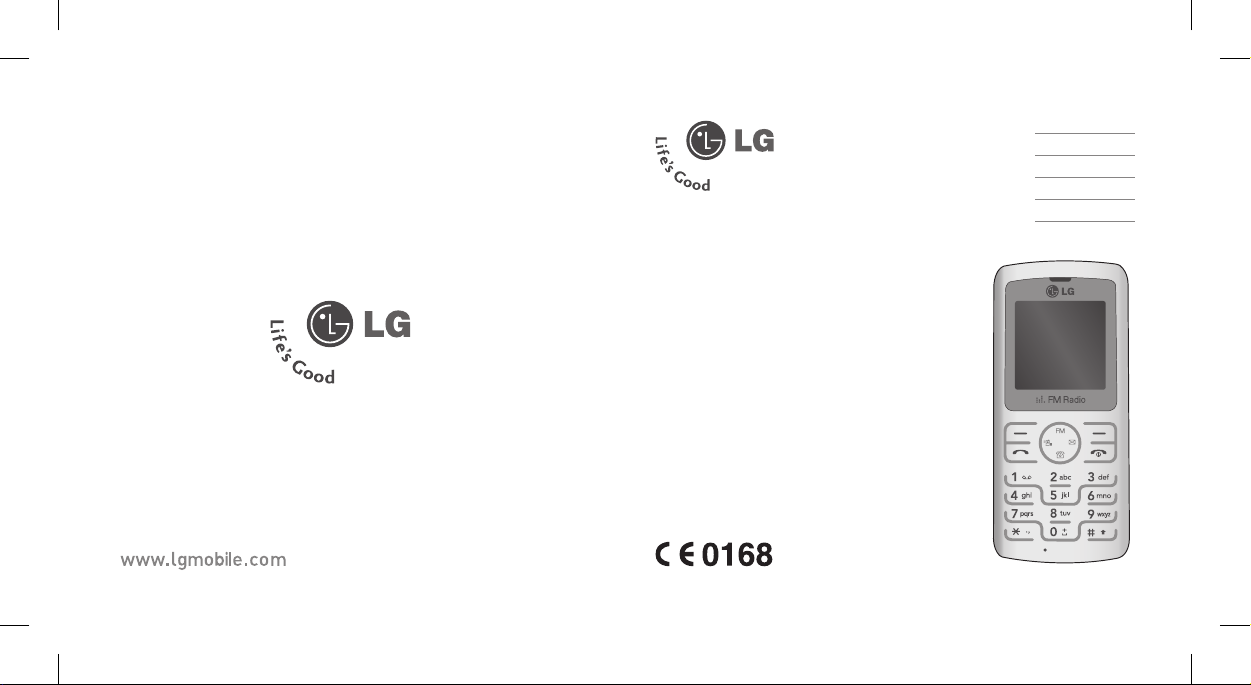
P/N : MMBB0260003 (1.0)
KG288
This manual may differ from the
phone depending on the phone
software version and service
provider used.
ENGLISH
简体中文
MALAY
INDONESIA
TIẾNG VIỆT
Page 2
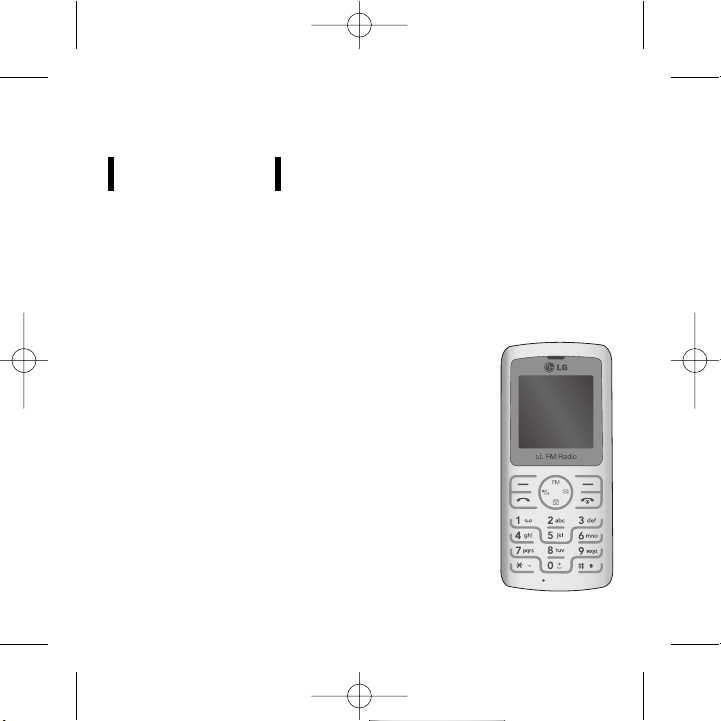
KG288
USER GUIDE
This manual may differ from the phone depending
on the phone software version and service provider used.
KG288_ESA_Eng_0913 9/19/07 5:59 PM Page 1
Page 3
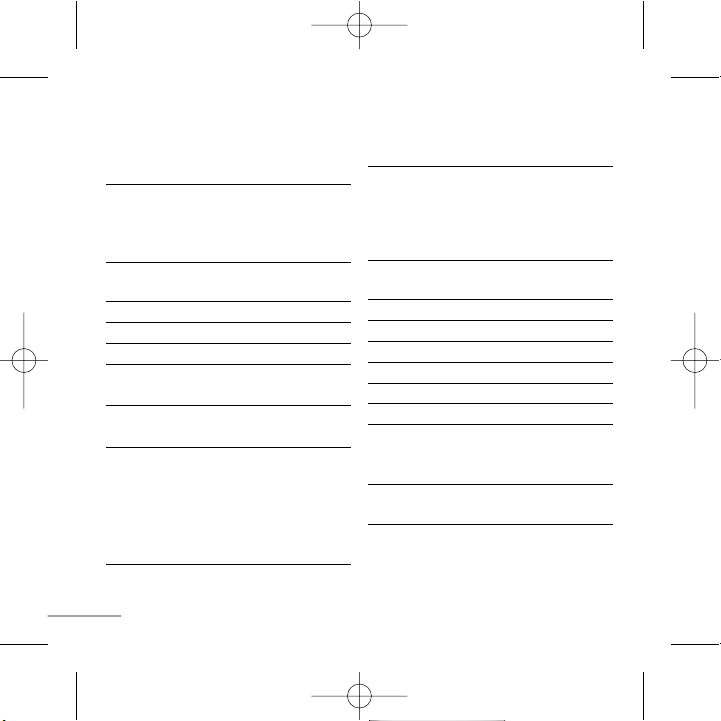
2
Installing the SIM Card and
Charging the Battery 3
Installing the SIM Card 3
Illustrations 3
Phone Components 4
Turning Your Phone On and Off 5
Making a Call 5
Answering a Call 5
Making an international call 5
Menu and Options 6
Entering Text 7
T9 Mode 7
ABC Mode 7
123 Mode (Numbers Mode) 7
Symbol Mode 7
FM Radio 8
How to set the tone 9
Ringtone 9
Ringtone/Keypad/Message/
Call alert tones and volumes 9
Menu tree 10
Quick feature reference 11
Contacts 11
Messaging 12
Call history 12
Tools 13
Settings 14
Organizer 15
Guidelines for safe and efficient use
16
Technical Data 21
Contents
KG288_ESA_Eng_0913 9/19/07 5:59 PM Page 2
Page 4
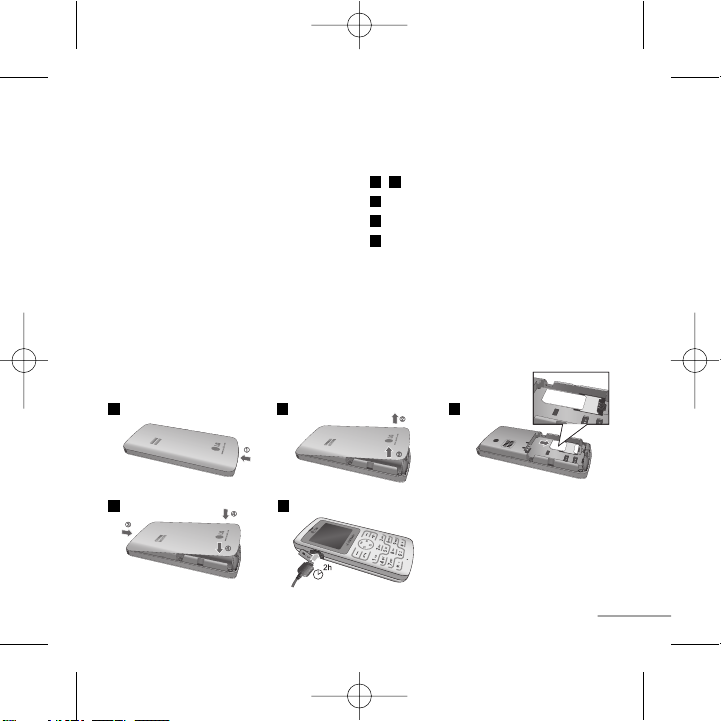
3
Installing the SIM Card
When you subscribe to a cellular network,
you are provided with a plug-in SIM card
loaded with your subscription details, such
as your PIN, any optional services available
and many others.
Important!
›
The plug-in SIM card and its contacts can
be easily damaged by scratches or bending,
so be careful when handling, inserting or
removing the card. Keep all SIM cards out
of the reach of small children.
›
USIM is not supported in a phone.
Illustrations
Open battery cover
Insert your SIM
Close the battery cover
Charge your battery
5
4
3
21
Installing the SIM Card and Charging the Battery
1 32
4 5
SIM
Fully charge the
battery before using it for the first time.
KG288_ESA_Eng_0913 9/19/07 5:59 PM Page 3
Page 5
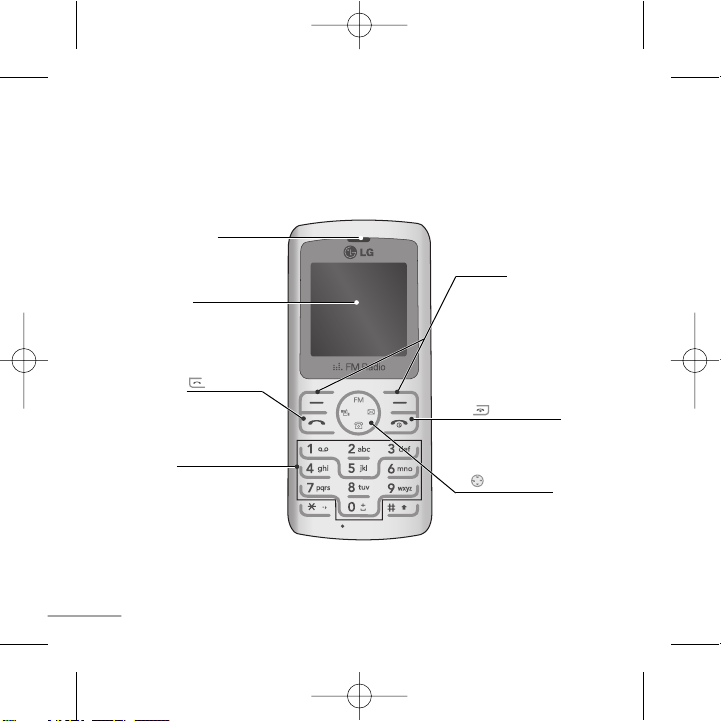
4
Phone Components
Earpiece
Display screen
Alphanumeric keys
These keys are used to dial a
number in standby mode and
to enter numbers or characters
in edit mode.
: Send key
You can dial a phone number
and answer incoming calls.
: End /Power key
Allows you to power the phone
on or off, end calls, or return
to Standby Mode.
: Navigation key
Use for quick access to phone
functions.
Soft keys
Each of these keys performs
the functions indicated by the
text on the display immediately
above them.
KG288_ESA_Eng_0913 9/19/07 5:59 PM Page 4
Page 6
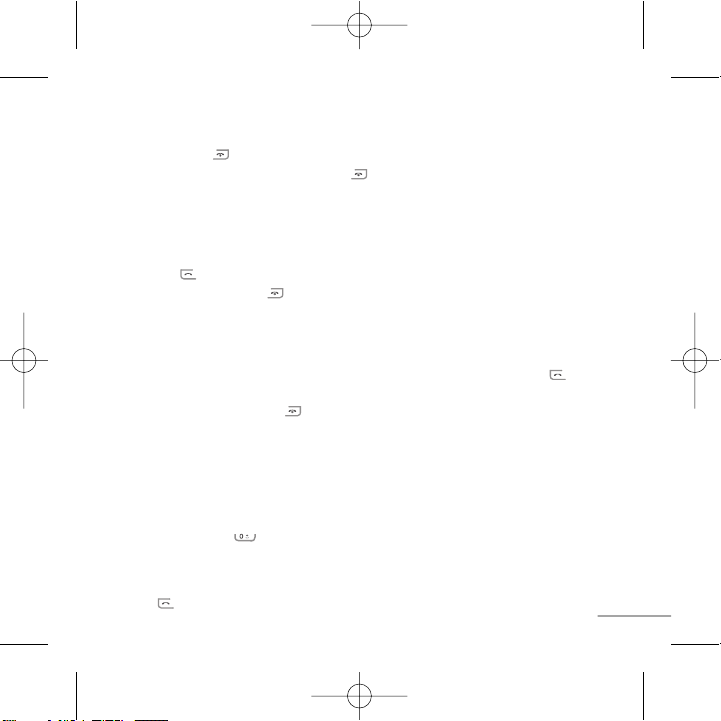
5
Turning Your Phone On and Off
1. Hold down the [END] key until the phone switches on.
2. To switch the phone off, hold down the [END] key until the power-off image displays.
Making a Call
1. Enter a phone number including the area code.
2. Press the [SEND] key to call the number.
3. When finished, press the [END] key.
Answering a Call
1. When the phone rings and the phone icon flashes on the screen, press the [SEND]
key or the left soft key to answer.
2. End the call by pressing the [END] key.
Note
› After the call ends, the phone will go back to standby mode.
Making an international call
1. Press and hold the key for the international prefix. The ‘+’ character
automatically selects the international access code.
2. Enter the country code, area code, and the phone number.
3. Press [send] key to call the number.
KG288_ESA_Eng_0913 9/19/07 5:59 PM Page 5
Page 7

6
Menu and Options
Your phone offers a set of functions that allow you to customize it. These functions are
arranged in menus and sub-menus, accessed via the left and right soft keys.
The label on the bottom of the display screen immediately above the soft keys indicates
their current function.
Press the left soft key to
access the available Menu.
Press the right soft key to
access the available
Favorites.
Menu Favorites
Menu Favorites
KG288_ESA_Eng_0913 9/19/07 5:59 PM Page 6
Page 8

7
Entering Text
You can enter alphanumeric characters by using the phone’s keypad. To change modes,
press the key.
T9 Mode
This mode allows you to enter words with only one keystroke per letter. Each key on the
keypad has more than one letter. The T9 mode automatically compares your keystrokes
with an internal linguistic dictionary to determine the correct word, thus requiring far
fewer keystrokes than the traditional ABC mode.
ABC Mode
This mode allows you to enter letters by pressing the key labeled with the required letter
once, twice, three or four times until the letter is displayed.
123 Mode (Numbers Mode)
Type numbers using one keystroke per number.
Symbol Mode
This mode allows you to enter special characters by pressing key.
KG288_ESA_Eng_0913 9/19/07 5:59 PM Page 7
Page 9
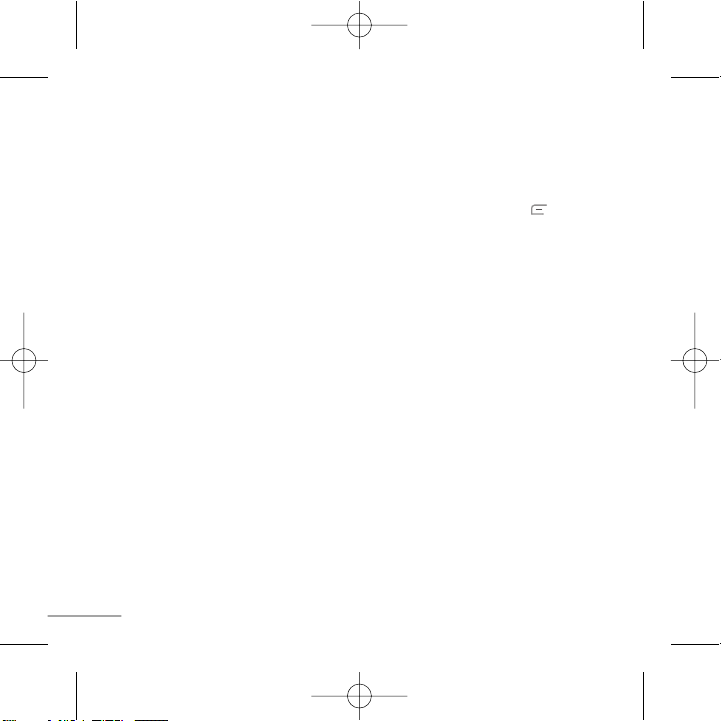
8
FM Radio (This function may be different in different regions.)
1. Press the corresponding number key of a channel to store the selected radio station.
2. After presetting radio channels, you can listen to another channel by pressing the
corresponding number key.
3. You can access the following option menus by pressing the left soft key [Options].
› Edit channel: You can adjust frequency and channel 0.1 MHz at a time using the
Left/Right navigation keys and number keys.
› Auto scan: If you turn "Auto Scan Now?" on, this automatically sets the radio
channel. When "Save this Station?" message pops up and you select Yes, the
selected frequency will be stored.
› Reset channels: You can delete all channels you saved.
› Listen via wired headset: Select this to listen to the radio through the built-in
speaker. To turn off the speaker, select "Listen via headset" in the [Options].
KG288_ESA_Eng_0913 9/19/07 5:59 PM Page 8
Page 10
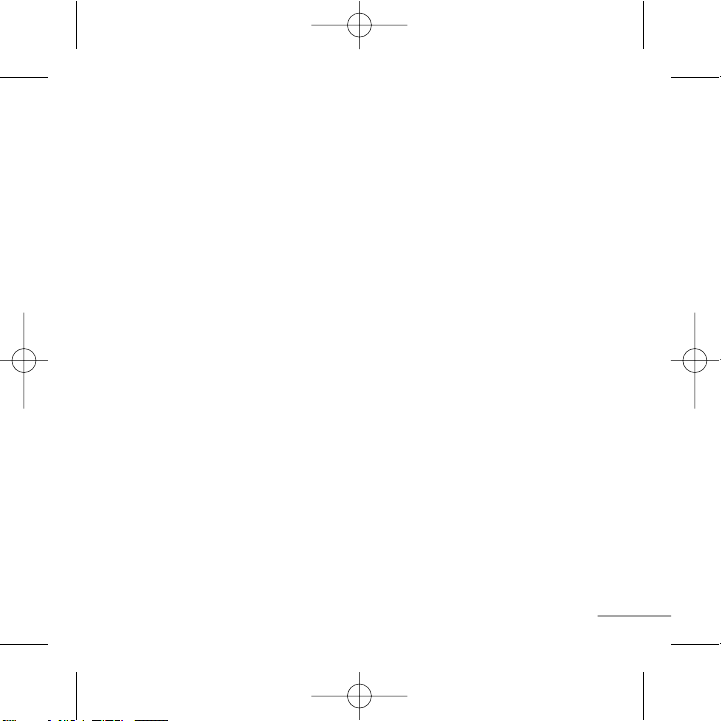
9
How to set the tone
Ringtone
1. Press the left soft key [Menu] and select [Settings - Profiles] using the up/down
navigation keys.
2. Select [Personalise] and choose Ringtones menu.
3. Press the left soft key [OK] and then you can set the desired ringtone.
Tip
› If you want to change your ringer to vibrate, select Vibrate mode or press and hold the
upper navigation key.
Ringtone/Keypad/Message/Call alert tones and volumes
You can select Ringtone/Keypad/Message/Call alert tones and volumes.
You can change the sound that will occur when a key is pressed, or volume level.
[Menu - Settings - Profiles - Personalise]
KG288_ESA_Eng_0913 9/19/07 5:59 PM Page 9
Page 11
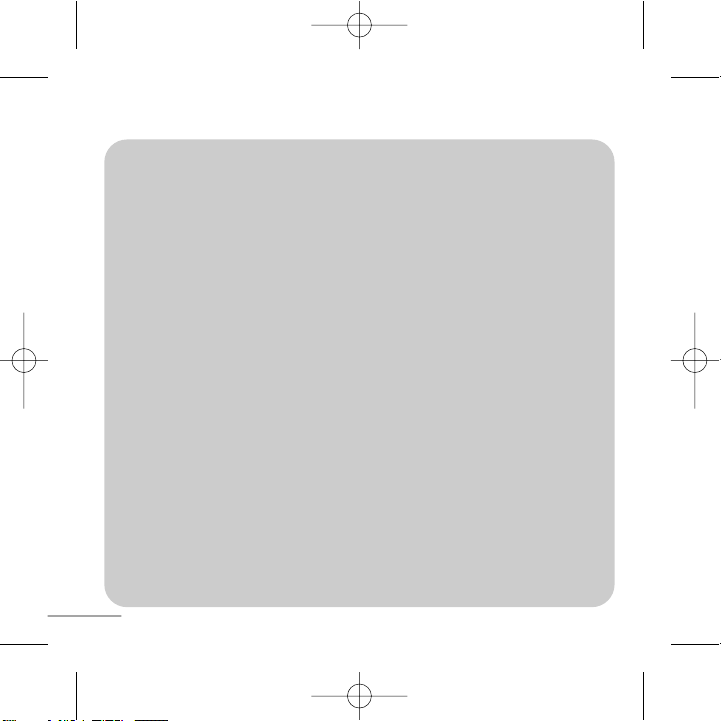
10
Menu tree
1. Contacts
1.1 Search
1.2 New contact
1.3 Speed dials
1.4 Copy all
1.5 Delete all
1.6 Memory status
1.7 Information
2. Messaging
2.1 New message
2.2 Inbox
2.3 Drafts
2.4 Outbox
2.5 Sent
2.6 Voice mail
2.7 Info messages
2.8 Templates
2.9 Settings
3. Call history
3.1 All calls
3.2 Received calls
3.3 Dialed calls
3.4 Missed calls
3.5 Call duration
4. Tools (Case1)
4.1 Games
4.2 FM radio
4.3 Calculator
4.4 Stopwatch
4.5 Unit Converter
4.6 World clock
5. Settings
5.1 Profiles
5.2 Date & Time
5.3 Language
5.4 Display
5.5 Call
5.6 Auto keylock
5.7 Security
5.8 Power save
5.9 Network selection
5.0 Reset settings
5.
*
Memory status
6. Organizer (Case1)
6.1 Alarm
6.2 Calendar
6.3 Memo
4. Tools (Case2)
4.1 Alarm
4.2 Games
4.3 FM radio
4.4 Calendar
4.5 Memo
4.6 Calculator
4.7 Stopwatch
4.8 Unit Converter
4.9 World clock
6. SIM Services (Case2)
*Case1: SIM services not
there
Case2: SIM services are
present
KG288_ESA_Eng_0913 9/19/07 5:59 PM Page 10
Page 12

11
Search
New contact
Speed dials
Copy all
Delete all
Memory status
Information
You can Search for contacts in Phonebook.
Note:
Instant searching is available by inputting the initial letter of the
name you want to search.
You can add phonebook entries by using this menu.
Assign contacts to any of keys and .
You can copy all entries from SIM card memory to Phone memory and
also from Phone memory to SIM card memory.
You can delete all entries from SIM card memory or Phone memory.
You can check free space and memory usage.
› Service dial numbers: Access the list of service numbers assigned
by service provider safely.
› Own numbers: You can save and check your own numbers in SIM card.
› Business card: This option allows you to create your own business
card featuring your name, mobile phone number and so on.
Contacts Menu 1
Quick feature reference
This section provides brief explanations of features on your phone.
KG288_ESA_Eng_0913 9/19/07 5:59 PM Page 11
Page 13
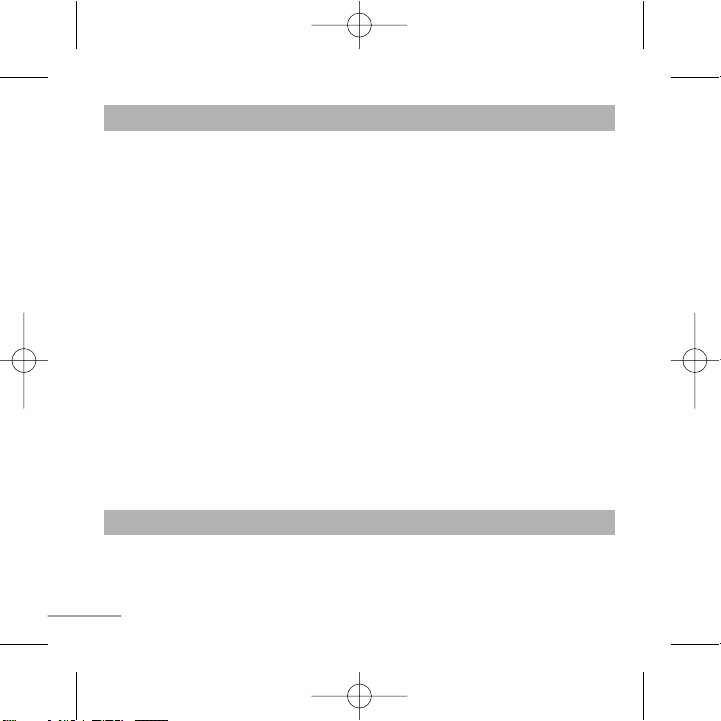
12
You can check the record of missed, received, and dialed calls only if the network supports
the Calling Line Identification (CLI) within the service area. The number and name (if
available) are displayed together with the date and time at which the call was made. You
can also view call durations.
Call history Menu 3
New message
Inbox
Drafts
Outbox
Sent
Voice mail
Info messages
Templates
Settings
This menu includes functions related to SMS (Short Message Services).
This menu includes functions related to SMS (Short Message Services).
You will be alerted when you have received a message.
This menu shows the preset message list.
This menu allows to view the message which is about to be sent or
has failed to be sent.
This menu allows you to view the messages which have already been
sent, including time and content.
This menu provides you with a quick way of accessing your voice
mailbox (if provided by your network).
Info service messages are text messages delivered by the network to
your handset.
There are pre-defined messages in the list. You can view and edit the
template messages or create new messages.
This menu allows you to set features of your network service provider.
Messaging Menu 2
KG288_ESA_Eng_0913 9/19/07 5:59 PM Page 12
Page 14
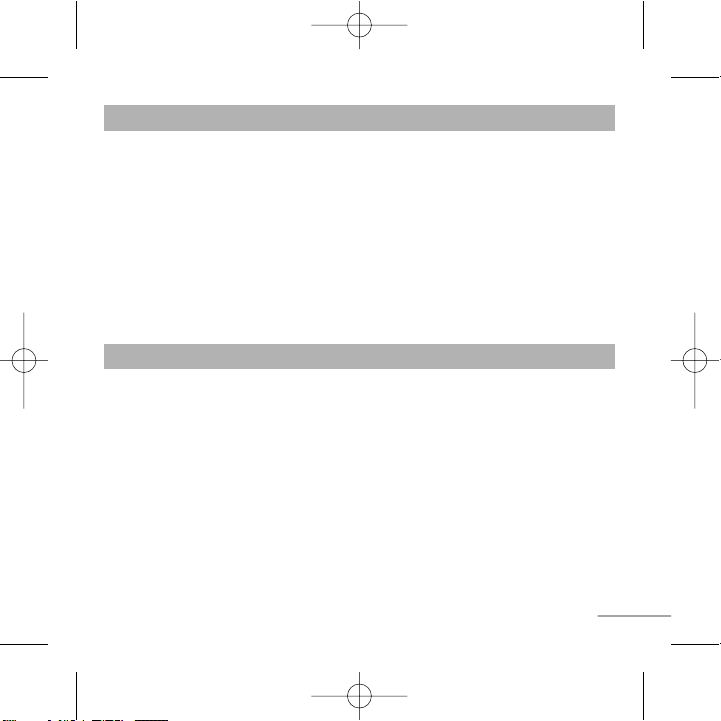
13
All calls
Received calls
Dialled calls
Missed calls
Call duration
Displays all the lists of three types (Received/Dialed/Missed calls) by
time.
This option lets you view the last 10 incoming calls.
This option lets you view the last 10 outgoing calls (called or
attempted).
This option lets you view the last 10 unanswered calls.
Allows you to view the duration of your incoming and outgoing calls.
Call history Menu 3 (Continued)
Game
FM Radio
Calculator
Stopwatch
Unit Converter
World clock
This contains the standard functions such as +, -, x, ÷: Addition,
Subtraction, Multiplication and Division.
Stopwatch is available just as common stopwatches we see and use
in daily life.
This converts any measurement into a unit you want.
Allows you to determine the current time in another time zone or country.
Tools Menu 4
KG288_ESA_Eng_0913 9/19/07 5:59 PM Page 13
Page 15
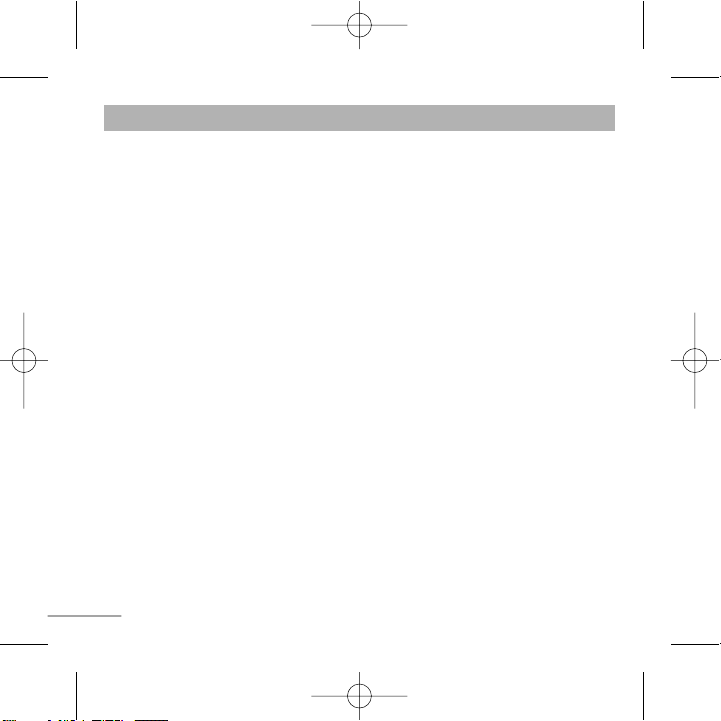
14
Profiles
Date & Time
Language
Display
Call
Auto keylock
Security
You can set the following menus for your convenience and preferences.
You can adjust and customize the phone tones for different events,
environments or caller groups.
You can set functions relating to the date and time.
You can change the language for the display texts in your phone.
This change will also affect the Language Input mode.
You can change settings for the phone display.
You can set the menu relevant to a call.
When this feature is enabled, the phone keypad is locked.
This menu allows you to set the phone safely.
› PIN code request : You can set the phone to ask for the PIN
code of your SIM card when the phone is switched on.
› Phone lock : You can use a security code to avoid unauthorized
use of the phone.
› Call barring : The Call barring service prevents your phone from
making or receiving a certain category of calls. This function
requires the call barring password.
› Fixed dial number (SIM dependent): You can restrict your
outgoing calls to selected phone numbers. The numbers are
protected by your PIN2 code. The numbers you wish to allow
access to once this service has been enabled, must be added to
the Number list after enabling Fixed dial number.
Settings Menu 5
KG288_ESA_Eng_0913 9/19/07 5:59 PM Page 14
Page 16
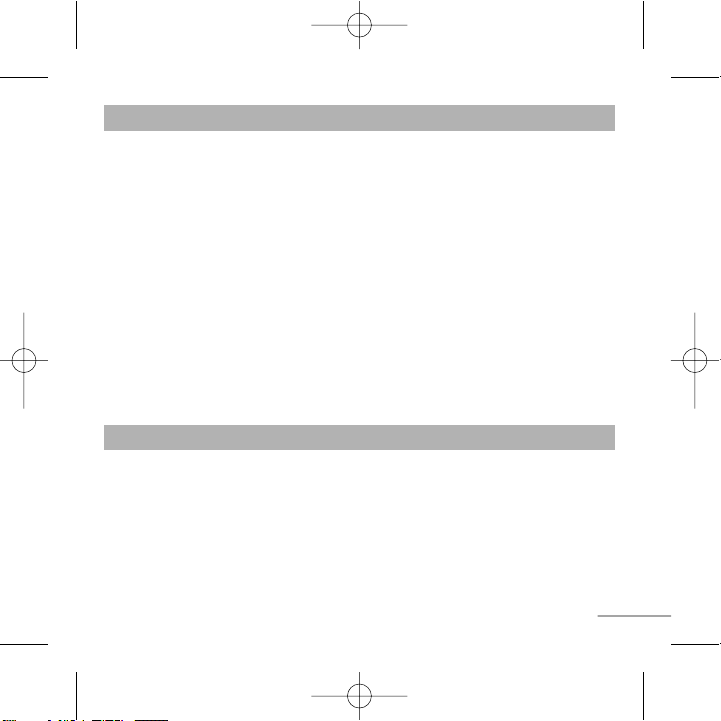
15
Security
(Continued)
Power save
Network
selection
Reset settings
Memory status
› Change codes : PIN is an abbreviation of Personal Identification
Number to prevent use by unauthorized persons. You can change
the access codes: Security code, PIN code, PIN2 code.
If you set this to On, you can save the power when you are not
using the phone.
You can select a network that will be registered either
automatically or manually. Usually, the network selection is set to
Automatic.
You can initialize all setting values as defaults. You need a Security
code to activate this function.
You can check free space and memory usage of each repository.
Settings Menu 5 (Continued)
Alarm
Calendar
Memo
Allows you to set one of three alarms. The current time is
displayed at the top of the screen when you select an alarm to set.
At the alarm time, the Alarm icon will be displayed on the LCD
screen and the alarm will sound.
When you enter this menu a calendar will pop up.
You can create a list of tasks.
Organizer Menu 6
KG288_ESA_Eng_0913 9/19/07 5:59 PM Page 15
Page 17

16
Please read these simple guidelines. Ignoring them may be dangerous or illegal. Further
detailed information is given in this manual.
Warning
› For your safety, use ONLY specified ORIGINAL batteries and chargers.
› Switch off the phone in any area where required by special regulations, e.g. in a hospital
where it may affect medical equipment.
› Batteries should be disposed off in accordance with relevant legislation.
Product care and maintenance
WARNING! Only use batteries, chargers and accessories approved for use with this
particular phone model. The use of any other types may invalidate any approval or
warranty applying to the phone, and may be dangerous.
› Do not disassemble this unit. Take it to a qualified service technician when repair work is
required.
› The unit should be kept away from heat sources such as radiators or cookers.
› Use a dry cloth to clean the exterior of the unit. (Do not use any solvents.)
› Do not keep the phone next to credit cards or transport tickets; it can affect the
information on the magnetic strips.
Guidelines for safe and efficient use
KG288_ESA_Eng_0913 9/19/07 5:59 PM Page 16
Page 18
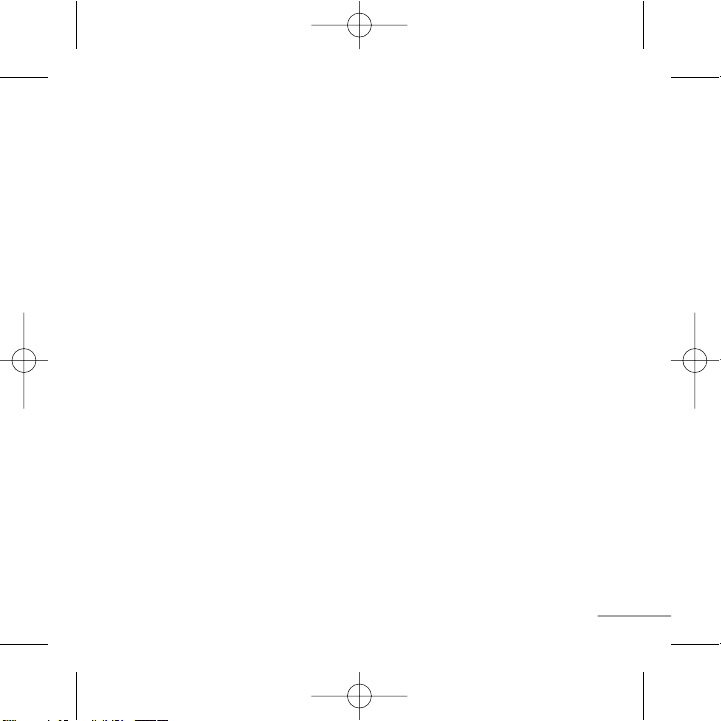
17
Electronic devices
All mobile phones may get interference, which could affect performance.
› Do not use your mobile phone near medical equipment without requesting permission.
Avoid placing the phone over a pacemaker, i.e. in your breast pocket.
Road safety
Check the laws and regulations on the use of mobile phones in the areas when
you drive.
› Do not use a hand-held phone while driving.
› Use a hands-free kit, if available.
› Pull off the road and park before making or answering a call if driving conditions so
require.
Guidelines for safe and efficient use (Continued)
KG288_ESA_Eng_0913 9/19/07 5:59 PM Page 17
Page 19

18
Blasting area
Do not use the phone where blasting is in progress. Observe restrictions, and follow any
regulations or rules.
Potentially explosive atmospheres
Do not use the phone at a refueling point. Do not use near fuel or chemicals.
In aircraft
Wireless devices can cause interference in aircraft.
› Turn off your mobile phone before boarding any aircraft.
Children
Keep the phone in a safe place out of children’s reach. It includes small parts which if
detached may cause a choking hazard.
Emergency calls
Emergency calls may not be available under all cellular networks. Therefore, you should
never depend solely on the phone for emergency calls. Check with your local service
provider.
Guidelines for safe and efficient use (Continued)
KG288_ESA_Eng_0913 9/19/07 5:59 PM Page 18
Page 20
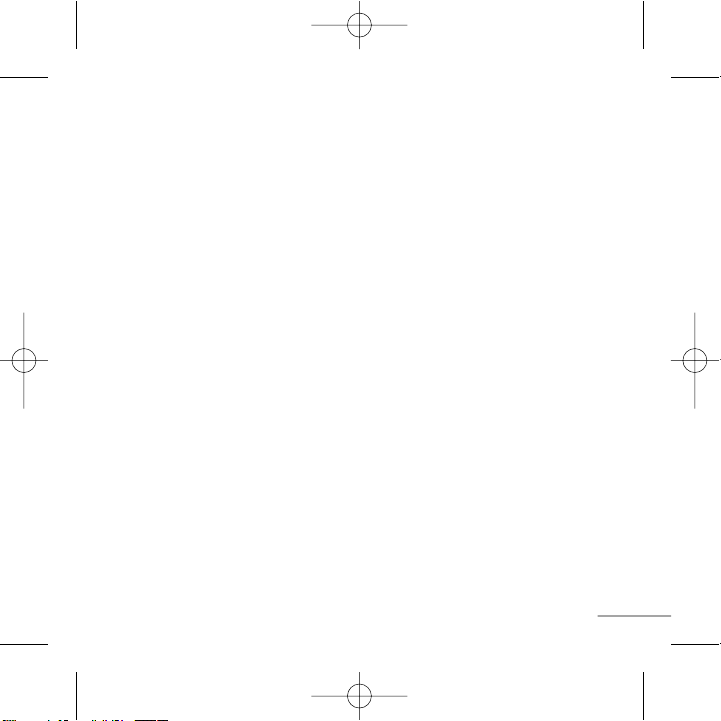
19
Battery information and care
› You do not need to completely discharge the battery before recharging. Unlike other
battery systems, there is no memory effect that could compromise the battery’s
performance.
› Use only LG batteries and chargers. LG chargers are designed to maximize the battery
life.
› Do not disassemble or short-circuit the battery pack.
› Replace the battery when it no longer provides acceptable performance. The battery
pack may be recharged hundreds of times before it needs to be replaced.
› Do not expose the battery charger to direct sunlight or use it in high humidity, such as
the bathroom.
› Risk of explosion if battery is replaced by an incorrect type.
› Dispose off used batteries according to the manufacturer’s instructions.
Guidelines for safe and efficient use (Continued)
KG288_ESA_Eng_0913 9/19/07 5:59 PM Page 19
Page 21
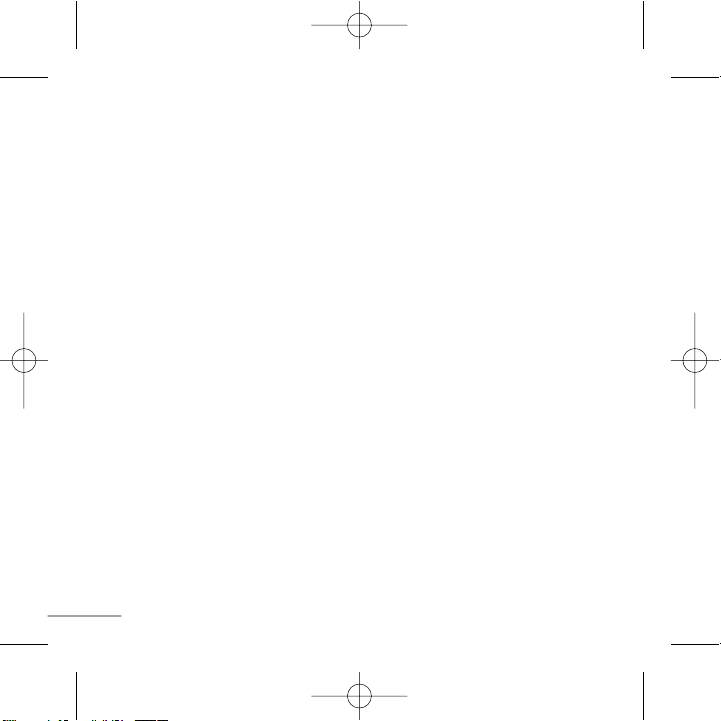
20
Exposure to radio frequency energy
Radio wave exposure and Specific Absorption Rate (SAR) information
This mobile phone model KG288 has been designed to comply with applicable safety
requirement for exposure to radio waves. This requirement is based on scientific
guidelines that include safety margins designed to ensure safety of all persons, regardless
of age and health.
› The radio wave exposure guidelines employ a unit of measurement known as the Specific
Absorption Rate, or SAR. Tests for SAR are conducted using standardized methods with
the phone transmitting at its highest certified power level in all used frequency bands.
› While there may be differences between the SAR levels of various LG phone models,
they are all designed to meet the relevant guidelines for exposure to radio waves.
› The SAR limit recommended by the international Commission on Non-Ionizing
Radiation Protection (ICNIRP) is 2W/kg averaged over ten (10) gram of tissue.
› The highest SAR value for this model phone tested by DASY4 for use at the ear is
0.932 W/kg (10g).
› SAR data information for residents in countries/regions that have adopted the SAR limit
recommended by the Institute of Electrical and Electronics Engineers (IEEE) is 1.6 W/kg
averaged over one (1) gram of tissue.
Guidelines for safe and efficient use ( Continued)
KG288_ESA_Eng_0913 9/19/07 5:59 PM Page 20
Page 22

21
General
› Product name : KG 288
› System : GSM 900 / DCS 1800
Ambient Temperatures
› Max. : +55°C
› Min : -10°C
Technical Data
KG288_ESA_Eng_0913 9/19/07 5:59 PM Page 21
Page 23
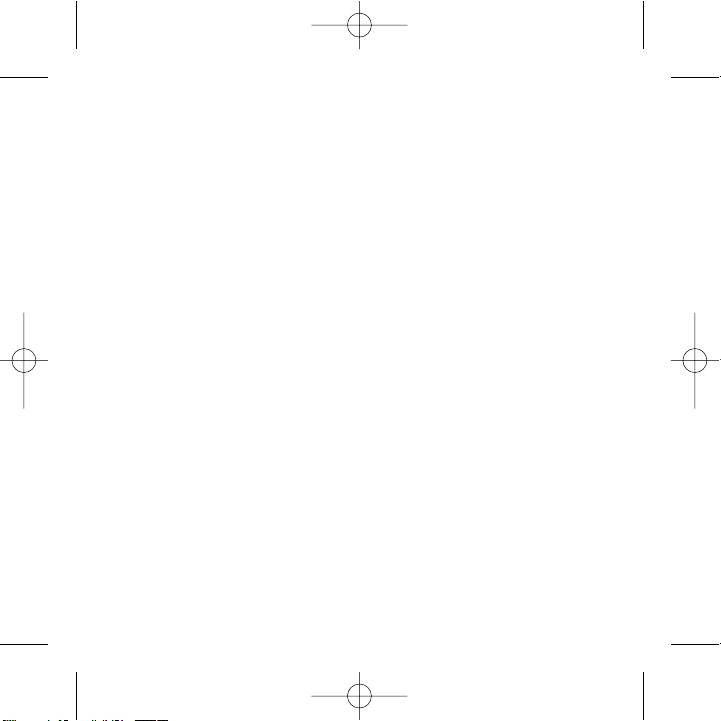
KG288_ESA_Eng_0913 9/19/07 5:59 PM Page 22
Page 24
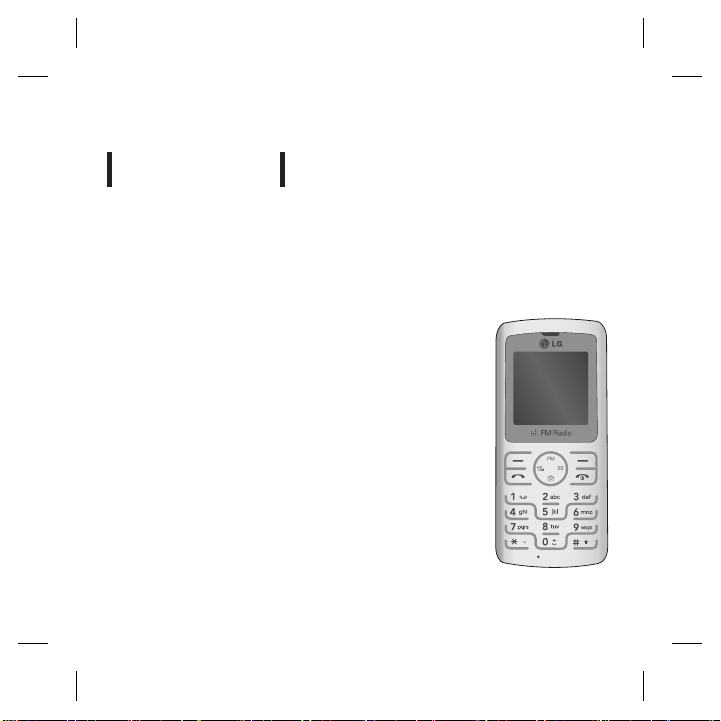
KG288
KG288
用户手册
我们应让用户知道,因手机软件和服务提供商的不同,本手册中的内容可能
与手机中的实际显示有一定出入。
用户手册
Page 25

安装 SIM 卡和充电 3
手机部件 4
开机和关机 5
拨打一个电话 5
应答电话 5
拨打国际电话 5
选择功能和选项 6
输入文本 7
FM 收音机 8
如何设置铃声 9
菜单一览表 10
快速特点参考 11
电话本 11
信息 12
通话记录 12
工具 13
设置 14
SIM 卡服务 15
安全及有效使用指南 16
技术数据 21
内容
内容
安装 SIM 卡和充电 3
安装 SIM卡 3
插图 3
手机部件 4
开机和关机 5
拨打一个电话 5
应答电话 5
拨打国际电话 5
选择功能和选项 6
输入文本 7
T9 英文模式 7
ABC 模式 7
123 模式(数字模式) 7
符号模式 7
FM 收音机 8
2
如何设置铃声 9
铃声 9
菜单一览表 10
快速特点参考 11
电话本 11
信息 12
通话记录 12
工具 13
设置 14
SIM 卡服务 15
安全及有效使用指南 16
技术数据 21
Page 26

安装 SIM卡
重要!
插图
SIM
安装 SIM 卡和充电
安装 SIM 卡和充电
安装 SIM卡
当您预定了手机网络后,您将得到一个
插入式 SIM 卡,该卡上载入了您的预定
详细信息,如您的 PIN 码、任何可用的
可选服务以及其他服务。
重要!
› 插入式 SIM 卡及其内容很容易因刮擦
或弯折而损坏,因此,在处理插入或移除
卡时,请小心谨慎。请将所有 SIM 卡置
于儿童无法接触的地方。
› 本手机不支持UIM卡。
1
4 5
安装电池后关闭电池盖
插图
1 2
打开电池盖
3
插入您的 SIM 卡
4
关闭电池盖
5
给电池充电
32
取下电池后插入SIM卡
第一次使用之前,请将电池充满电
SIM
3
Page 27
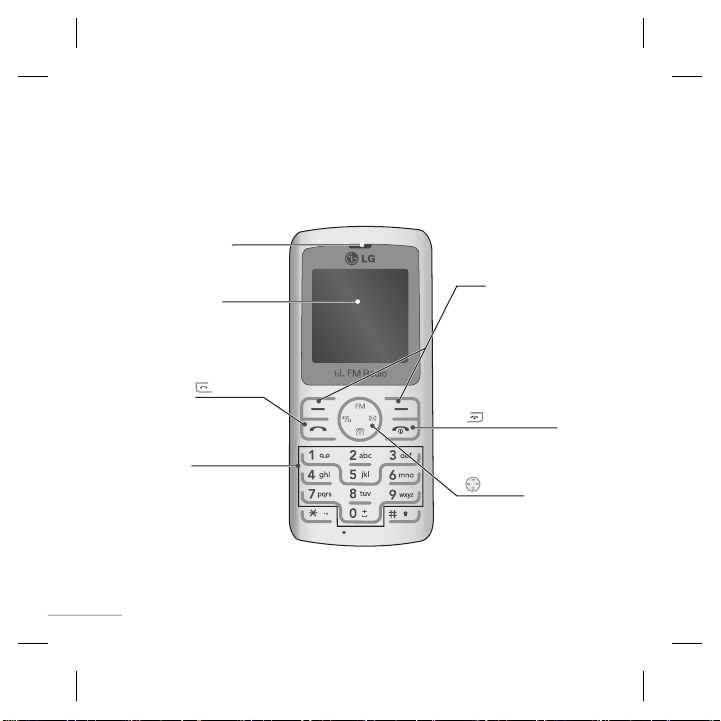
听筒
显示屏
数字和字符键
: 发送键
: END/PWR 键
: 导航键
软键
手机部件
手机部件
听筒
显示屏
您可以拨打电话及接听来电。
用于拨号或写信息。
: 发送键
数字和字符键
4
软键
此软键执行出现在其上方屏
幕上所显示的对应功能。
: END/PWR 键
允许您开机或关机、结束通
话,或者返回待机模式。
: 导航键
用以快速访问手机功能。
Page 28
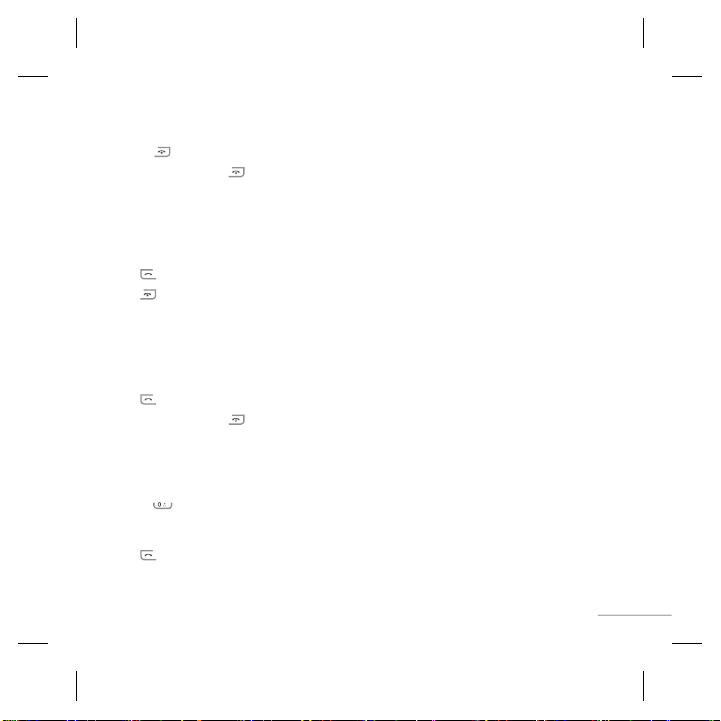
开机和关机
开机和关机
1.
2.
拨打一个电话
1.
2.
3.
应答电话
1.
2.
拨打国际电话
1.
2.
3.
1. 按住 [结束] 键,直到开机。
2. 如要关机,请按住 [结束] 键,直到显示关机图像。
拨打一个电话
1. 输入电话号码,包括区号。
2. 按 [发送] 键拨打号码。
3. 按 [结束]键来结束通话。
应答电话
当接收到电话时,手机响铃并且屏幕画面有所显示。
1. 按 [发送] 键或左软键来接听来电。
2. 要结束呼叫,请按 [结束] 键。
拨打国际电话
1. 长按 得到国际电话前缀,符号 "+" 在拨叫过程中将被替代为国际通话接入码。
2. 输入国家代码,区位号以及电话号码。
3. 按 [发送] 键拨打号码。
5
Page 29

选择功能和选项
选择功能和选项
本款手机提供一系列可供您使用和自定义手机的功能。这些功能位于菜单和子菜
单中,可以通过标记为左软键和右软键的两个软键来访问。每个菜单和子菜单允许
您查看和更改特定功能的设置。
根据当前的操作环境,软键发挥的作用也不同。每个按键上方、屏幕底部一行的文
字指示其当前的作用。
菜单 收藏夹
菜单 收藏夹
按左软键访问可用的菜
单(功能表)。
6
按右软键访问可用的收
藏夹。
Page 30
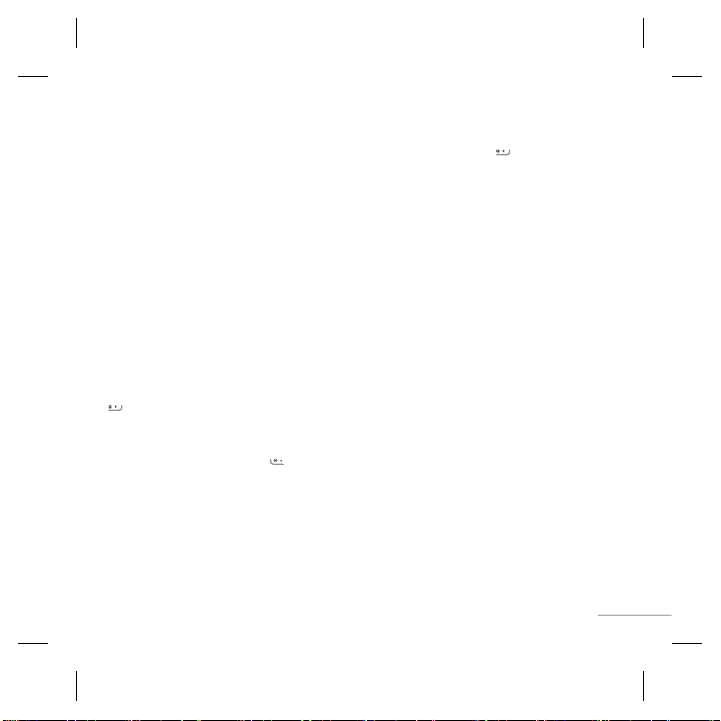
输入文本
输入文本
T9 英文模式
ABC 模式
123 模式(数字模式)
符号模式
您可以使用手机键盘输入字母数字字符。如果要更改模式,请按 键。
本款手机提供以下文本输入方法。
T9 英文模式
此模式允许以每个字母只需一次击键的方式输入单词。键盘上的每个按键对应于
多个字母。此模式自动将所击按键与内部词典进行比较,然后确定正确的单词,因此
所需的击键次数比传统的 ABC 模式要少。有时这也称为预测性文本。
ABC 模式
在此模式中,输入字母时,按标示为所需字母的按键一次、两次、三次或更多,直到
显示该字母。
123 模式(数字模式)
以每个数字一次击键的方式输入数字。要在文本输入区域中更改为 123 模式,按
键直到显示123 模式。
符号模式
编辑文本模式下,您可以按 键输入特殊字符。
7
Page 31
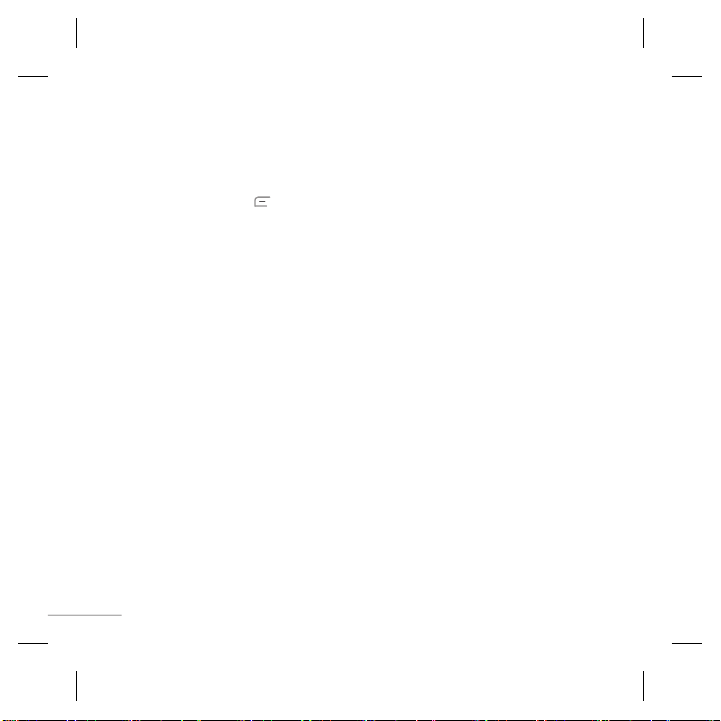
FM 收音机
FM 收音机
(在不同地区,此功能可能有所不同。
)
1.
2.
3.
编辑频道:
自动扫描:
重置频道:
通过扬声器收听:
1. 按相应频道的数字键以将当前选定的收音机电台存储于此频道。
2. 预设收音机频道之后,您可以通过按(短按)相应的数字键来收听其它频道。
3. 您可以通过按左软键 [选项] 来访问以下选项菜单。
›
编辑频道: 您可以调节频率以及更改指定频道的收音机电台。您可以使用左
右导航键和数字键更改频率。
›
自动扫描: 如果您将 "现在自动扫描?" 选择为 "是", 将自动设置收音机频道。
当弹出 "保存此电台?" 信息时, 如果选择 "是", 将保存选定的频率。
›
重置频道: 您可以删除保存的所有频道。
›
通过扬声器收听: 选择此菜单,通过内置扬声器收听收音机。要关闭扬声器,请
选择 [选项] 中的 "通过耳机收听"。
8
在不同地区,此功能可能有所不同。
Page 32

如何设置铃声
如何设置铃声
铃声
1.
2.
3.
提示
铃声
您可以根据需要选择铃声。
1. 按左软键 [菜单],然后使用上/下导航键选择设置菜单里的情景模式。
2. 选择通用、大声或者耳机,然后选择[更改],便可以设置铃声。
3. 按左软键 [确定],然后设置所需铃声。
提示
›
如果您想将铃声更改为振动,请选择“振动”模式或长按向上导航键。
您可以设置来电提示/铃声类型/铃声音量/信息提示/信息提示音/按键音/按键音
量/ 确认音音量/开关机音量。
[菜单 - 设置 - 情景模式 - 通用/大声/耳机 - 更改]
9
Page 33

菜单一览表
菜单一览表
1. 电话本
2. 信息
3. 通话记录
4. 工具
5. 设置
6. SIM 卡服务
4. 工具
6. 公文包
1. 电话本
1.1 查找
1.2 添加
1.3 快速拨号
1.4 全部复制
1.5 全部删除
1.6 内存状态
1.7 信息
2. 信息
2.1 新信息
2.2 收件箱
2.3 草稿箱
2.4 发件箱
2.5 已发送
2.6 收听语音邮件
2.7 小区广播
2.8 模板
2.9 设置
3. 通话记录
3.1 全部通话
3.2 未接来电
3.3 拨出电话
3.4 已接来电
3.5 通话时间
10
4. 工具 (Case1)
4.1 闹钟
4.2 游戏
4.3 FM 收音机
4.4 日程表
4.5 备忘录
4.6 计算器
4.7 秒表
4.8 单位换算器
4.9 世界时间
5. 设置
5.1 情景模式
5.2 日期和时间
5.3 语言
5.4 显示
5.5 通话设定
5.6 自动键盘锁时间
5.7 保密设置
5.8 省电模式
5.9 网络选择
5.0 恢复初始设定
5.
内存状态
*
6. SIM 卡服务
(Case1)
4. 工具 (Case2)
4.1 闹钟
4.2 游戏
4.3 FM 收音机
4.4 日程表
4.5 备忘录
4.6 计算器
4.7 秒表
4.8 单位换算器
4.9 世界时间
6. 公文包 (Case2)
6.1 闹钟
6.2 日程表
6.3 备忘录
*Case1: SIM services
Case2: SIM services
are present
not there
Page 34

查找
添加
快速拨号
全部复制
全部删除
内存状态
信息
注意
本机号码:
名片:
电话本
快速特点参考
快速特点参考
这个部分提供特点的简要的解释通您的电话。
电话本
查找
添加
快速拨号
全部复制
全部删除
内存状态
信息
菜单 1
注意
› 在电话本联系人列表中,可以通过输入要搜索的姓名的第一个字
母立即进行搜索。
您可以在电话本中搜索联系人。
使用此菜单,您可以添加电话本条目。
您可以为姓名列表条目指定按键 ~ 中的任一按键。
您可以将 SIM 卡内存中的所有条目复制到手机内存。也可以
将手机内存中的所有条目复制到SIM卡内存。
您可以删除 SIM 卡内存或手机内存中的所有条目。
您可以查看SIM卡或手机的内存状态。
›
本机号码: 您可以存储并查看自己的SIM卡号码。
›
名片: 使用此选项,您可以存储并查看自己的SIM卡号码。以
创建自己的名片,包含您的姓名和手机号码等。
11
Page 35

新信息
收件箱
草稿箱
发件箱
已发送
收听语音邮件
小区广播
模板
设置
本功能表涉及的功能包括: SMS( 文本信息服务), 语音邮件。
信息
信息
闹钟
游戏
FM 收音机
日程表
备忘录
计算器
工具
通话记录
菜单 2
本功能表涉及的功能包括: SMS( 文本信息服务), 语音邮件。
新信息
收件箱
草稿箱
发件箱
已发送
收听语音邮件
小区广播
模板
设置
通话记录
仅当网络支持服务区内的主叫线路识别(CLI)时,您才能检查未接来电、已接来电
和拨出电话。屏幕上显示电话号码和姓名(如果有)以及通话日期和时间。您还可
以查看通话时间。
12
编辑新的信息。
当收到信息时,手机会给予提示。
此功能表显示预设的信息列表。
此菜单允许您查看发送失败的信息。
您可以通过此功能表查看您已经发送的信息。您也可以查看其
时间和信息的内容。
此菜单提供访问语音邮箱的快速方法。(如果网络提供语音邮
箱)。
小区广播信息是通过网络以文本信息形式向GSM用户发送的。
在该列表中有一些预定义的信息。您可以查看和编辑模板信息
或创建新的模版信息。
此菜单允许您设置网络服务提供商的功能。
菜单 3
Page 36

全部通话
未接来电
拨出电话
已接来电
通话时间
注意事项
通话记录
通话记录
(续)
闹钟
游戏
FM 收音机
日程表
备忘录
计算器
工具
全部通话
未接来电
拨出电话
已接来电
通话时间
注意事项
工具
闹钟
游戏
FM 收音机
日程表
备忘录
计算器
菜单 4
菜单 3
(续)
此选项允许您查看全部的通话记录。
此选项允许您查看最后10个未应答的来电。
此选项允许您查看最后10个去电( 拨出或尝试)。
此选项允许您查看最后10个来电。
可查看来电和去电的通话时间长度。
相同号码的未接来电/已接来电/拨出电话不能显示未接/已
接/拨出的个数,只显示最后一次的通话信息.在所有的画面发
生来电,通话结束或未接来电后,返回时都不再回到通话之前的
画面,而直接返回到待机画面.
允许您设置五种闹钟。当您选择一个闹钟进行设置时,当前时
间显示在屏幕顶部。当到达闹钟时间时,LCD 屏幕上将显示
闹钟图标,闹钟响起。
当您进入这一功能表, 会有一个日历显示出来。
您可以创建备忘录。
该功能表包含的标准功能包括 +、-、×、÷。
13
Page 37

情景模式
日期和时间
语言
显示
通话设定
自动键盘锁时间
保密设置
您可以根据便利需要设置以下菜单。
设置PIN码:
手机锁:
呼叫限制:
设置
SIM 卡服务
秒表
单位换算器
世界时间
工具
工具
(续)
菜单 4
(续)
秒表
单位换算器
世界时间
设置
菜单 5
您可以根据便利需要设置以下菜单。
情景模式
日期和时间
语言
显示
通话设定
自动键盘锁时间
保密设置
14
秒表与日常生活中看到的和使用的秒表用法相似。
该功能可实现单位的转换。
允许您确定另一个国家或地区的当前时间。
您可以调节和自定义手机铃声,用于不同的事件、环境。
您可以设置手机显示的日期和时间。
您可以选择手机上文本显示的语言。此设定会影响到语言输入法。
您可以更改手机显示的设置。
您可以设置与通话相关的菜单。
启用此功能时,将锁定手机。
此菜单允许您有效设置手机。
›
设置PIN码: 您可将手机设定为在开机时要求输入智能咭的
PIN 码。
›
手机锁: 您可使用安全密码來避免他人未经许可使用手机。
›
呼叫限制: 呼叫限制服务可限制您的手机拨打或接听特定類
别的來电。这项功能需要网络密码。
Page 38

保密设置 (续)
省电模式
网络选择
恢复初始设定
内存状态
固定拨号 (取决于智能咭):
更改密码:
设置
设置
(续)
SIM 卡服务
保密设置 (续)
省电模式
网络选择
恢复初始设定
内存状态
SIM 卡服务
菜单 5
(续)
›
固定拨号 (取决于智能咭): 您可以限制拨出电话时只能拨打
选取的电话号码。 这些号码由您的PIN2 码提供保护的。您
想在此服务启用后允许存取的号码,必须在启用固定拨号后
加入到号码列表。
›
更改密码: PIN 是个人身份号码的缩写, 可防止他人擅用手
机。可以更改存取密码: 安全密码、PIN 1码和PIN 2码。
如果设置为“开”。可以在不使用手机时节省用电。
您可以选择能够自动或手动注册网络。通常, 手机网络选择设
定为自动。您可以选择一种网络类型。
您可以恢复手机的初始设定。
您可以查看各个内存的使用情况。
菜单 6
15
Page 39
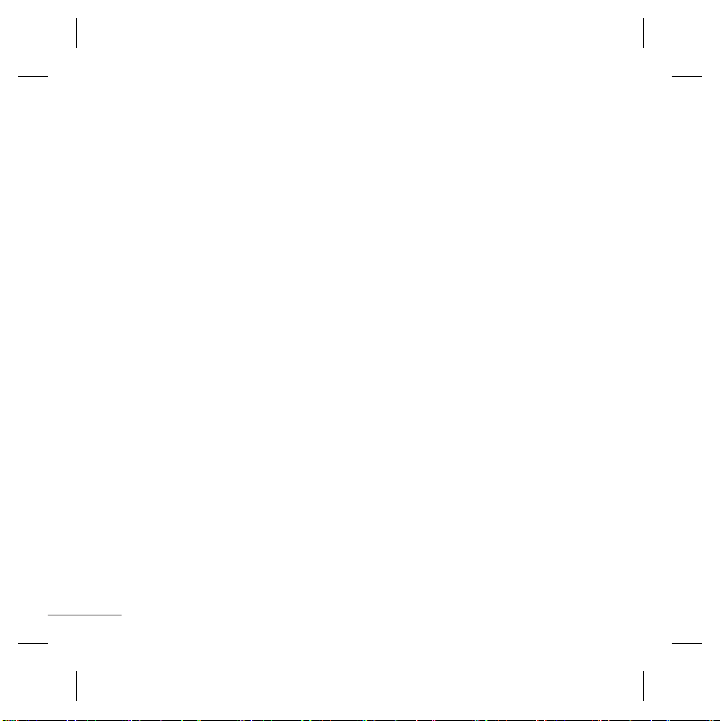
警告
产品的保养与维护
警告
❏
安全及有效使用指南
安全及有效使用指南
请阅读以下简单的准则。违反这些规定可能造成危险或者触犯法律。本手册中给
出了进一步的详细信息。
警告
›
为了您的安全,请只使用原厂电池和充电器。
›
在任何有特殊规定的场所请关机。例如,在医院内请关机,因为手机会对心脏起搏
器和助听器等电子医疗设备造成干扰。
›
废旧电池应按相关法规进行适当处理。
产品的保养与维护
警告 请仅使用经过认可且与特定手机型号相符的电池、充电器和配件。使用其它
类型的配件将可能终止该手机的有关证明或担保,甚至可能造成危险。
›
请勿擅自拆装手机。(如需任何维修,请将其交给具备相关资格的服务技术人员。)
›
切勿将手机置于散热设备或炊具附近。
›
不要使用刺激性的化学药品(如酒精、苯、稀释剂等)或清洁剂来清洁手机。这
存在引发火灾的危险。
›
切勿将手机靠近信用卡或交通票卡;这有可能影响磁条中存储的信息。
16
Page 40

电器设备
所有无线电话均会造成干扰,这可能会影响电器设备的性能
行车安全
在您驾驶时,请查阅所在区域有关手机使用的法规。
❏
安全及有效使用指南
(续)
安全及有效使用指南
电器设备
所有无线电话均会造成干扰,这可能会影响电器设备的性能
›
在未得到允许的情况下,切勿将手机靠近医疗设备。请避免将手机放置在起搏器
上方,例如,放在您胸前的口袋中。
›
手机还可能对某些助听设备造成影响。
›
少量干扰还可能影响到电视机、收音机、PC等。
›
不要折弯、刮擦或将其暴露在静电下。
行车安全
在您驾驶时,请查阅所在区域有关手机使用的法规。
›
请勿在驾驶时使用手持电话。
›
驾驶时应全神贯注。
›
如有条件,可使用免提装置。
›
如驾驶条件不允许,请将车停在路边或空地旁,然后再拨打或接听电话。
›
射频能量可能影响机动车辆上的某些电子系统,例如车载音响、安全设备等。
›
在驾车时,不要将手机或免提装置放在靠近安全气囊的地方。如果无线装置安装
不当,则在安全气囊弹出时,您可能会受到严重创伤。
(续)
17
Page 41
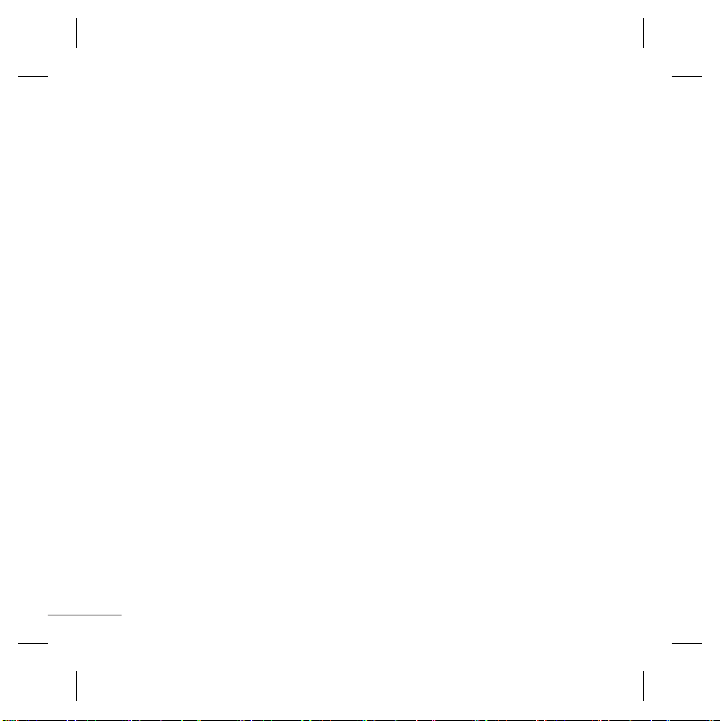
爆破现场
潜在的爆炸性环境
飞机上
无线设备将对飞机通讯造成影响。
❏
安全及有效使用指南
(续)
安全及有效使用指南
爆破现场
切勿在引爆过程中使用手机。请遵守相关限制,并按照规定行事。
潜在的爆炸性环境
›
切勿在加油站使用手机。切勿将手机靠近燃料或化学物品。
›
如车辆上携带有移动电话或其配件,请勿在车厢里装载或运输可燃性气体、液体
或易爆物品。
飞机上
无线设备将对飞机通讯造成影响。
›
登机前请关闭移动电话。
›
未经乘务人员允许,请勿擅自使用手机。
18
(续)
Page 42
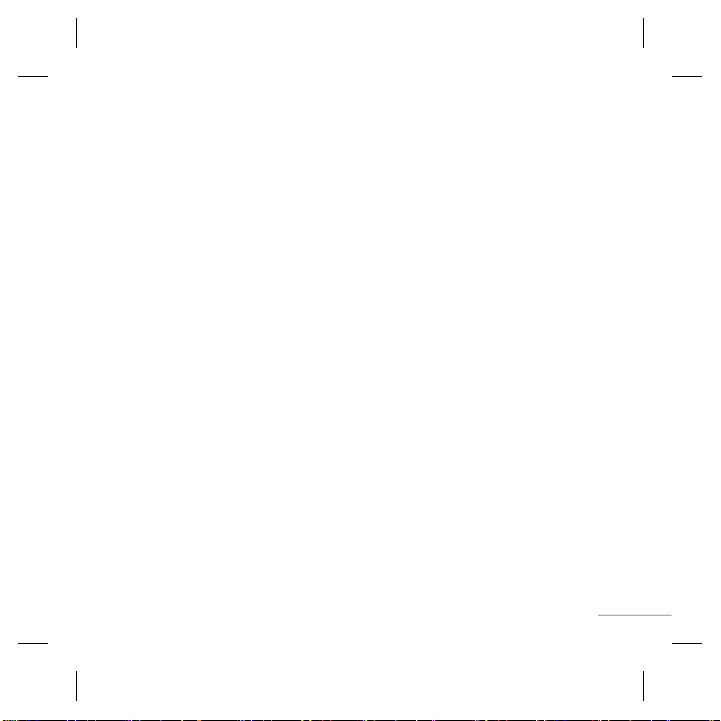
电池信息与保养
网络服务
安全密码
❏
安全及有效使用指南
(续)
安全及有效使用指南
电池信息与保养
›
您不必在充电前将电池完全放电。与其它电池系统不同,该手机电池不存在影响
电池性能的记忆效应。
›
请仅使用LG电池和充电器。LG充电器根据电池而设计,可最大限度地延长电池
寿命。
›
切勿拆卸电池或造成电池短路。
›
保持电池组上金属触点的干净清洁。
›
电池无法再使用时,请更换电池组。电池组在更换前一般可以进行数千次充电。
›
如果电池已经使用很长一段时间,请对电池再次进行充电以保持最佳使用状态。
›
切勿将电池充电器直接曝露于阳光下,也不应在过度潮湿的环境中使用(如浴
室)。
›
切勿将电池置于高温或寒冷的环境中,这将影响电池的性能。
(续)
网络服务
›
本用户手册中所述的服务和功能视网络类型或预订情况而定。因此,您的手机中
并非所有菜单均可用。有关预订服务和功能的更多信息,请联系您的网络运营
商。
安全密码
›
此款手机默认的安全码是0000。
19
Page 43
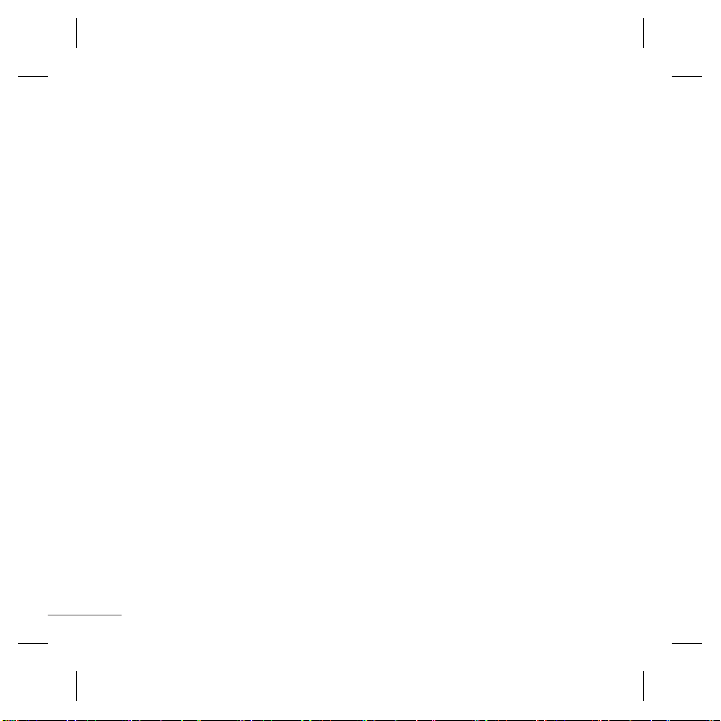
射频能量照射
辐射波照射和吸收比率(SAR)信息
❏
安全及有效使用指南
(续)
安全及有效使用指南
射频能量照射
辐射波照射和吸收比率(SAR)信息
该款KG288型移动电话的设计完全遵循了辐射波照射的相关安全要求。该要求基
于科学的指导原则,包括用于确保所有人(无论年龄和健康状况)安全的辐射允许
限度。
›
辐射波照射指导原则采用了一种称为吸收比率(或SAR)的测量单位。进行
SAR测试时,手机将使用一种标准化的方法,在所有可用的频段上以其最高测定能
量级发射频率。
›
虽然各种型号LG手机的SAR 级可能不尽相同,但它们均是遵循辐射波曝露的相关
规定设计制造而成。
›
国际非电离辐射保护委员会(ICNIRP)所规定的SAR界限是在十(10)克人体组织
上平均为2W/kg。
›
经DAISY测试表明,此型号手机在手持使用时SAR的最大值为0.932W/kg
(10克)。
›
各国/地区政府所采用的SAR 数据信息是由电气和电子工程师协会(IEEE)评估
制定,其标准是在一(1)克人体组织上平均为 1.6W/kg(例如美国、加拿大、澳大
利亚和台湾)。
20
(续)
Page 44

常规
产品型号:
系统:
环境温度
› 最高:
最低:
❏
技术数据
技术数据
常规
›
产品型号: KG288
›
系统: GSM 900/DCS 1800
环境温度
最高: +55°C, 充电中 (+45°C)
›
最低: -10°C
21
Page 45

Page 46

KG288
PANDUAN
PENGGUNA
Manual ini mungkin berbeza daripada telefon bergantung kepada versi perisian
telefon dan pembekal khidmat yang digunakan.
KG288_ESA_Malay_0919 9/19/07 5:57 PM Page 1
Page 47

2
Memasang Kad SIM dan Mengecas
Bateri 3
Pasang kad SIM 3
Ilustrasi 3
Komponen Telefon 4
Menghidup dan Mematikan Telefon Anda
5
Membuat panggilan 5
Menjawab panggilan 5
Membuat Panggilan Antarabangsa 5
Menu dan Pilihan 6
Memasukkan Teks 7
Mod T9 7
Mod ABC 7
Mod 123 (Mod Nombor) 7
Mod Simbol 7
Radio FM 8
Cara untuk menetapkan nada 9
Nada dering 9
Nada dan kelantangan Nada dering/
Pad kekunci/Mesej/Amaran panggilan 9
Menu Pokok 10
Rujukan ciri ringkas 11
Kenalan 11
Mesej 12
Daftar panggilan 12
Alat 13
Tetapan 14
Penyelenggara 15
Garis Panduan bagi Penggunaan yang
Selamat dan Cekap 16
Data Teknikal 21
Kandungan
KG288_ESA_Malay_0919 9/19/07 5:57 PM Page 2
Page 48

3
Pasang kad SIM
Apabila anda melanggan rangkaian selular,
anda akan disediakan kad SIM yang dimuatkan dengan butiran langganan anda,
seperti PIN anda, mana-mana perkhidmatan pilihan yang tersedia dan banyak
lagi.
Penting!
›
Kad SIM dan kenalannya boleh mudah
rosak jika tercalar atau bengkok, oleh itu,
berhati-hati semasa mengendalikan atau
mengeluarkan kad. Simpan semua kad SIM
kecil jauh dari capaian kanak-kanak kecil.
›
USIM tidak disokong oleh telefon ini.
Ilustrasi
Buka penutup bateri
Masukkan SIM anda
Tutup penutup bateri
Caskan bateri anda
5
4
3
21
Memasang Kad SIM dan Mengecas Bateri
1 32
4 5
SIM
Cas bateri anda sepenuhnya sebelum
menggunakannya buat pertama kali.
KG288_ESA_Malay_0919 9/19/07 5:57 PM Page 3
Page 49

4
Komponen Telefon
Cuping Telinga
Skrin paparan
Tombol alfanumerik
Kekunci ini digunakan untuk
mendail nombor dalam mod
siap sedia dan untuk mema-
sukkan nombor atau aksara
dalam mod edit.
: Kekunci hantar
Anda boleh mendail nombor
telefon dan menjawab panggi-
lan masuk.
: Kekunci Tamat/Kuasa
Membolehkan anda menghidupkan atau mematikan telefon,
menamatkan panggilan, atau
kembali ke Mod Siap Sedia.
: Kekunci navigasi
Digunakan untuk akses pantas ke
fungsi telefon.
Kekunci lembut
Setiap kekunci ini menjalankan
fungsi yang ditunjukkan oleh
teks pada paparan yang ada di
atasnya.
KG288_ESA_Malay_0919 9/19/07 5:57 PM Page 4
Page 50

5
Menghidup dan Mematikan Telefon Anda
1. Tekan dan tahan kekunci [TAMAT]sehingga telefon dihidupkan.
2. Untuk mematikan telefon, tekan dan tahan kekunci [TAMAT] sehingga imej kuasa
mati dipaparkan.
Membuat panggilan
1. Masukkan nombor telefon termasuk kod kawasan.
2. Tekan kekunci [HANTAR] untuk memanggil nombor.
3. Apabila selesai, tekan kekunci [TAMAT].
Menjawab panggilan
1. Apabila telefon berdering dan ikon telefon berkelip pada skrin, tekan kekunci
[HANTAR] atau kekunci kiri untuk menjawab.
2. Tamatkan panggilan dengan mematikan telefon atau menekan kekunci [TAMAT].
Nota
›
Selepas panggilan tamat, telefon akan kembali ke mod tunggu sedia.
Membuat Panggilan Antarabangsa
1. Tekan dan tahan kekunci untuk prapemasangan antarabangsa. Aksara ‘+’ boleh
digantikan dengan kod akses antarabangsa.
2. Masukkan kod negara, kod kawasan, dan nombor telefon.
3. Tekan kekunci [HANTAR] untuk memanggil nombor.
KG288_ESA_Malay_0919 9/19/07 5:57 PM Page 5
Page 51

6
Menu dan Pilihan
Telefon anda menawarkan set fungsi yang membolehkan anda menyesuaikannya. Fungsi ini
disusun dalam menu dan sub-menu, diakses melalui kekunci lembut kiri dan kanan.
Label pada bahagian bawah skrin paparan betul-betul di atas kekunci lembut menandakan
fungsinya.
Tekan kekunci lembut kiri
untuk mengakses Menu
yang tersedia.
Tekan kekunci lembut
kanan untuk mengakses
Kegemaran yang tersedia.
Menu Kegemaran
Menu Kegemaran
KG288_ESA_Malay_0919 9/19/07 5:57 PM Page 6
Page 52

7
Memasukkan Teks
Anda boleh memasukkan aksara-aksara angka abjad dengan menggunakan pad kekunci
telefon. Untuk menukar mod, tekan kekunci .
Mod T9
Mod ini membolehkan anda memasukkan perkataan dengan hanya satu tekanan kekunci
bagi setiap huruf. Setiap kekunci pada pad kekunci mempunyai lebih daripada satu huruf.
Mod T9 secara automatik membandingkan tekanan-tekanan kekunci anda dengan kamus
bahasa dalaman bagi menentukan perkataan yang betul, dan dengan itu memerlukan jauh
lebih sedikit tekanan kekunci daripada mod ABC tradisional.
Mod ABC
Mod ini membolehkan anda memasukkan huruf-huruf dengan menekan kekunci yang dilabel dengan huruf yang dikehendaki sekali, dua kali, tiga kali atau empat kali sehingga
huruf yang dikehendaki dipaparkan.
Mod 123 (Mod Nombor)
Taipkan nombor menggunakan satu tekanan kekunci bagi satu nombor.
Mod Simbol
Mod ini membolehkan anda memasukkan aksara khas dengan menekan kekunci .
KG288_ESA_Malay_0919 9/19/07 5:57 PM Page 7
Page 53

8
Radio FM (Fungsi ini mungkin berlainan di wilayah yang berlainan.)
1. Tekan kekunci nombor saluran untuk menyimpan stesen radio yang kini dipilih.
2. Selepas pratetapkan saluran radio, anda boleh mendengar saluran lain dengan menekan
kekunci nombor yang sepadan.
3. Anda boleh mengakses menu opsyen berikut dengan menekan kekunci lembut kiri
[Pilihan].
› Edit saluran: Anda boleh melaraskan frekuensi dan saluran 0.1 MHz pada satu masa
dengan menggunakan kekunci navigasi Kiri/Kanan dan kekunci nombor.
› Imbas auto: Jika anda menghidupkan "Imbas Auto Sekarang?", ini akan menetapkan
saluran radio secara automatik. Apabila mesej "Simpan Stesen ini?" muncul dan anda
memilih Ya, frekuensi yan dipilih akan disimpan.
› Reset saluran: Anda boleh memadam semua saluran yang anda simpan.
› Dengar melalui pembesar suara: Pilih ini untuk mendengar radio melalui pembesar
suara terbina dalam. Untuk mematikan pembesar suara, pilih “Dengar melalui alat
dengar” dalam [Pilihan].
KG288_ESA_Malay_0919 9/19/07 5:57 PM Page 8
Page 54

9
Cara untuk menetapkan nada
Nada dering
1. Tekan kekunci lembut kiri [Menu] dan pilih [Tetapan - Profil] dengan menggunakan
kekunci navigasi ke atas/bawah.
2. Pilih [Peribadikan] dan pilih menu Nada dering.
3. Tekan kekunci lembut kiri [OK] dan kemudian anda boleh menetapkan nada dering
yang dikehendaki.
Petua
› Jika anda hendak menukar pendering anda agar bergetar, pilih mod Getar atau tekan dan
tahan kekunci navigasi ke atas.
Nada dan kelantangan Nada dering/Pad kekunci/Mesej/Amaran
panggilan
Anda boleh nada dan kelantangan Nada dering/Pad kekunci/Mesej/Amaran panggilan.
Anda boleh menukar bunyi atau paras kelantangan yang akan berlaku apabila kekunci
ditekan.
[Menu - Tetapan - Profil - Peribadikan]
KG288_ESA_Malay_0919 9/19/07 5:57 PM Page 9
Page 55

10
Menu Pokok
1. Kenalan
1.1 Cari
1.2 Kenalan baru
1.3 Dailan cepat
1.4 Salin semua
1.5 Padam semua
1.6 Status memori
1.7 Maklumat
2. Mesej
2.1 Mesej baru
2.2 Peti masuk
2.3 Draf
2.4 Peti keluar
2.5 Dihantar
2.6 Mel suara
2.7 Mesej maklumat
2.8 Templat
2.9 Tetapan
3. Daftar panggilan
3.1 Semua panggilan
3.2 Panggilan tak
dijawab
3.3 Panggilan didail
3.4 Panggilan diterima
3.5 Tempoh panggilan
4. Alat (Kes 1)
4.1 Permainan
4.2 Radio FM
4.3 Kalkulator
4.4 Jam randik
4.5 Penukar unit
4.6 Jam dunia
5. Tetapan
5.1 Profil
5.2 Tarikh & Masa
5.3 Bahasa
5.4 Paparan
5.5 Panggilan
5.6 Kunci kekunci
automatik
5.7 Keselamatan
5.8 Jimat kuasa
5.9 Pemilihan rangkaian
5.0 Reset Pengesetan
5.* Status memori
6. Penyelenggara
(Kes 1)
6.1 Penggera
6.2 Kalendar
6.3 Memo
4. Alat (Kes 2)
4.1 Penggera
4.2 Permainan
4.3 Radio FM
4.4 Kalendar
4.5 Memo
4.6 Kalkulator
4.7 Jam randik
4.8 Penukar unit
4.9 Jam dunia
6. Servis SIM (Kes 2)
*Kes 1: Tiada servis SIM
Kes 2: Terdapat servis
SIM
KG288_ESA_Malay_0919 9/19/07 5:57 PM Page 10
Page 56

11
Rujukan ciri ringkas
Seksyen ini menyediakan penjelasan ringkas mengenai ciri pada telefon anda.
Cari
Kenalan baru
Dailan cepat
Salin semua
Padam semua
Status memori
Maklumat
Anda boleh Cari kenalan dalam Buku telefon.
Nota:
Pencarian segera terdapat dengan memasukkan huruf awal nama
atau nombor yang ingin anda cari.
Anda boleh menambah entri buku telefon dengan menggunakan fungsi ini.
Anda boleh memberi sebarang kekunci, hingga .
Anda boleh menyalin semua entri dari kad SIM ke memori Telefon.
Anda boleh memadam semua entri dari kad SIM ke memori Telefon.
Anda boleh memeriksa ruang bebas dan penggunaan memori.
› Nombor servis dail: Mengakses senarai nombor perkhidmatan
yang diberikan oleh pembekal khidmat dengan selamat.
› Nombor sendiri: Anda boleh menyimpan dan memeriksa nombor
anda sendiri di dalam kad SIM.
› Kad niaga: Pilihan ini membolehkan anda membuat kad niaga anda
sendiri yang memaparkan Nama dan nombor telefon bimbit anda.
Kenalan Menu 1
KG288_ESA_Malay_0919 9/19/07 5:57 PM Page 11
Page 57

12
Anda boleh memeriksa rekod panggilan-panggilan yang tidak dijawab, yang diterima, dan
yang sudah didail hanya jika rangkaian menyokong Pengenalan Talian Panggilan (CLI) di
dalam kawasan servis. Nombor dan nama (jika terdapat) dipaparkan bersama-sama dengan tarikh dan masa panggilan dibuat. Anda juga boleh melihat masa panggilan.
Daftar panggilan Menu 3
Mesej baru
Peti masuk
Draf
Peti keluar
Dihantar
Mel suara
Mesej maklumat
Templat
Tetapan
Menu ini termasuk fungsi-fungsi yang berkaitan dengan SMS (Khidmat Mesej Ringkas).
Menu ini termasuk fungsi-fungsi yang berkaitan dengan SMS
(Khidmat Mesej Ringkas).
Anda akan diberitahu apabila anda telah menerima mesej.
Menu ini menunjukkan senarai mesej yang diparatetap.
Menu ini membolehkan anda untuk melihat mesej yang akan dihantar atau gagal dihantar.
Menu ini membolehkan anda melihat mesej yang telah anda hantar,
termasuk masa dan kandungan.
Menu ini menyediakan anda cara pantas untuk mengakses peti mel
suara anda (jika disediakan oleh rangkaian anda).
Mesej perkhidmatan maklumat adalah mesej teks yang dihantar
melalui rangkaian ke telefon bimbit anda.
Terdapat mesej yang dipratentukan dalam senarai. Anda boleh melihat dan mengedit mesej templat atau membuat mesej baru.
Menu ini membolehkan anda menetapkan ciri pembekal khidmat
rangkaian anda.
Mesej Menu 2
KG288_ESA_Malay_0919 9/19/07 5:57 PM Page 12
Page 58
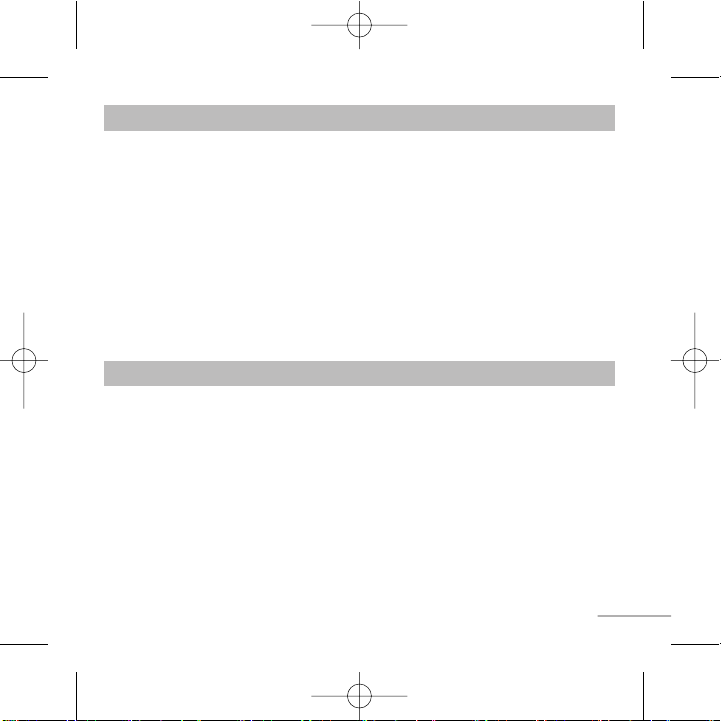
13
Semua panggilan
Panggilan tak
dijawab
Panggilan didail
Panggilan diterima
Tempoh panggilan
Memaparkan semua senarai tiga jenis (Diterima/Didail/Panggilan
Tidak Dijawab) mengikut masa.
Pilihan ini membolehkan anda melihat 10 panggilan terakhir yang
tidak dijawab.
Pilihan ini membolehkan anda melihat 10 panggilan keluar terakhir
(yang dipanggil atau cuba dipanggil).
Pilihan ini membolehkan anda melihat 10 panggilan terakhir yang
tidak dijawab.
Membolehkan anda melihat tempoh panggilan masuk dan panggilan keluar anda.
Daftar panggilan Menu 3 (Disambung)
Permainan
Radio FM
Kalkulator
Jam randik
Penukar unit
Jam dunia
Ini mengandungi fungsi-fungsi biasa seperti +, –, x, ÷ : Tambah,
Tolak, Darab dan Bahagi.
Jam randik yang tersedia adalah serupa dengan jam randik yang kita
lihat dan gunakan dalam kehidupan seharian kita.
Ini menukar sebarang ukuran kepada unit yang anda mahu.
Membolehkan anda menentukan masa semasa dan dalam zon atau
negara yang lain.
Alat Menu 4
KG288_ESA_Malay_0919 9/19/07 5:57 PM Page 13
Page 59
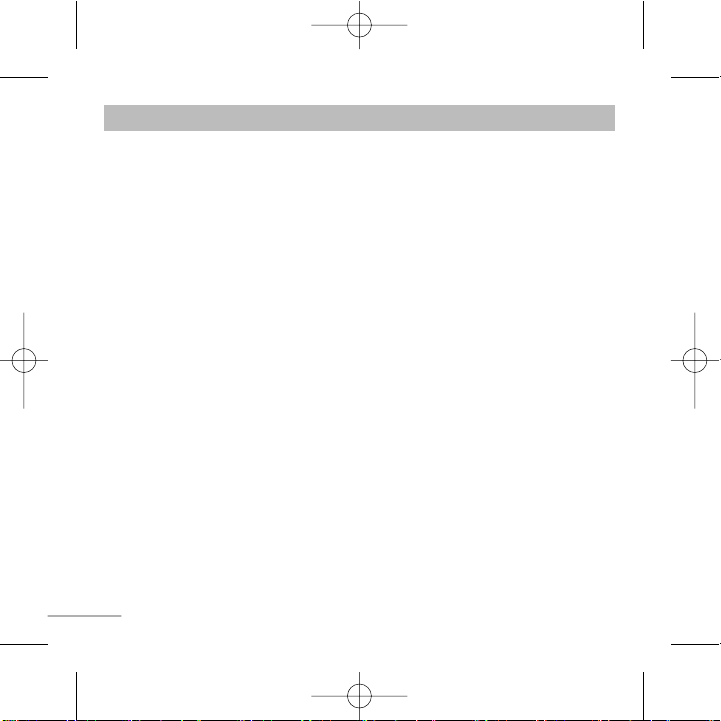
14
Profil
Tarikh & Masa
Bahasa
Paparan
Panggilan
Kunci kekunci
automatik
Keselamatan
Anda boleh menetapkan menu yang berikut untuk kemudahan dan mengikut keutamaan anda.
Anda boleh melaras dan menyesuaikan nada telefon untuk peristiwa
yang berlainan, persekitaran, atau kumpulan pemanggil yang berlainan.
Anda boleh menetap fungsi-fungsi yang berkaitan dengan tarikh dan masa.
Anda boleh menukar bahasa bagi teks paparan di dalam telefon anda.
Pertukaran ini akan juga menjejas mod Masukan Bahasa.
Anda boleh menukar tetapan paparan telefon.
Anda boleh menetapkan menu berkaitan dengan panggilan.
Apabila ciri ini didayakan, telefon dikunci.
Menu ini membolehkan anda menetapkan telefon dengan selamat.
› Permintaan kod PIN: Anda boleh menetapkan telefon agar meminta
kod PIN kad SIM dan apabila telefon dihidupkan.
› Kunci telefon: Anda boleh menggunakan kod keselamatan untuk
mengelakkan telefon digunakan tanpa kebenaran.
› Sekatan panggilan: Khidmat Sekatan panggilan mencegah telefon
anda daripada membuat atau menerima kategori panggilan tertentu.
Fungsi ini memerlukan kata laluan sekatan panggilan.
› Nombor dail tetap (Bergantung kepada SIM): Anda boleh membat-
askan panggilan keluar anda kepada nombor-nombor yang terpilih.
Nombornombor ini dilindungi oleh kod PIN2 anda. Nombor yang anda
ingin benarkan akses sebaik saja perkhidmatan telah didayakan, mesti
ditambah pada kenalan selepas mendayakan nombor dail Tetap.
Tetapan Menu 5
KG288_ESA_Malay_0919 9/19/07 5:57 PM Page 14
Page 60

15
Keselamatan
(Disambung)
Jimat kuasa
Pemilihan
rangkaian
Reset Pengesetan
Status memori
› Tukar kod: PIN adalah singkatan bagi Nombor Pengenalan Peribadi
yang digunakan untuk mencegah penggunaan oleh orang yang tidak
mendapat izin. Anda boleh menukar kod-kod akses: Kod sekuriti, kod
PIN, kod PIN2.
Jika anda menetapkan ini ke Hidup, and aboleh menjimatkan kuasa
apabila anda tidak menggunakan telefon.
Anda boleh memilih rangkaian yang akan didaftarkan sama ada secara automatik
atau secara manual. Biasanya, pemilihan rangkaian ditetap ke Automatik.
Anda boleh mengasal kepada pengesetan kilang. Anda memerlukan
Kod keselamatan untuk mengaktifkan fungsi ini.
Anda boleh memeriksa ruang bebas dan penggunaan memori setiap
repositori.
Tetapan Menu 5 (Disambung)
.
a
Penggera
Kalendar
Memo
Membolehkan anda menetapkan satu daripada tiga penggera. Masa
semasa dipaparkan di bahagian teratas skrin apabila anda memilih
penggera untuk ditetapkan. Pada masa penggera, ikon Penggera
akan dipaparkan pada skrin LCD dan penggeranya akan berbunyi.
Anda boleh memeriksa jejak jadual harian atau bulanan.
Anda boleh membuat senarai tugasan.
Penyelenggara Menu 6
KG288_ESA_Malay_0919 9/19/07 5:57 PM Page 15
Page 61

16
Baca garis panduan mudah ini. Melanggar peraturan mungkin merbahaya atau salah di sisi
undang-undang. Maklumat terperinci lanjut diberikan di dalam buku panduan ini.
Amaran
› Untuk keselamatan anda, gunakan HANYA bateri dan pengecas yang ditentukan TULEN.
› Matikan telefon di sebarang tempat di mana peraturan khas menghendakinya. Misalnya,
jangan gunakan telefon anda di hospital kerana ia boleh menjejas peralatan perubatan
yang peka.
› Bateri harus dibuang menurut undang-undang yang berkaitan.
Penjagaan dan Penyenggaraan Produk
Amaran! Gunakan hanya bateri, pengecas dan aksesori yang diluluskan untuk digunakan
khususnya dengan telefon model ini. Penggunaan sebarang jenis lain boleh mentaksahkan
sebarang kelulusan atau waranti yang berkaitan dengan telefon ini, dan mungkin merbahaya.
› Jangan buka bahagian-bahagian unit ini. (Bawa ia ke juruteknik khidmat yang berke-
layakan apabila kerja pembaikan perlu dilakukan.)
› Unit ini harus diletakkan jauh dari sumber haba seperti penyinar atau alat memasak.
› Gunakan kain kering untuk membersihkan bahagian luar unit. (Jangan gunakan sebarang
pelarut.)
› Jangan simpan telefon bersebelahan dengan kad kredit atau tiket pengangkutan; ia boleh
menjejas maklumat di dalam jalur bermagnetnya.
Garis Panduan bagi Penggunaan yang Selamat dan Cekap
KG288_ESA_Malay_0919 9/19/07 5:57 PM Page 16
Page 62
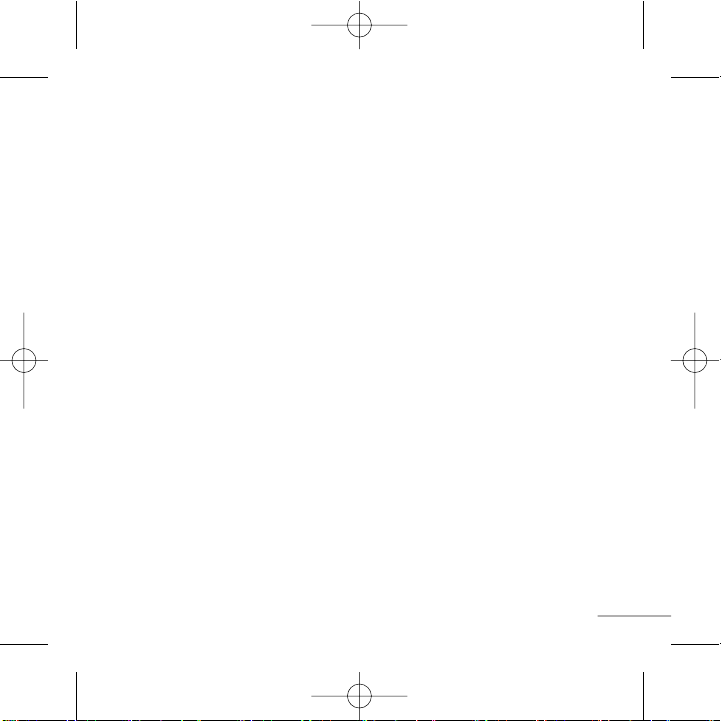
17
Peranti Elektronik
Semua telefon wayarles boleh mendapat gangguan, yang boleh menjejas
prestasinya.
Jangan gunakan telefon bimbit anda berdekatan dengan kelengkapan perubatan tanpa
meminta izin. Elakkan daripada meletakkan telefon di atas perentak jantung, iaitu di dalam
saku dada anda.
Keselamatan Di Jalan Raya
Periksa undang-undang dan peraturan mengenai penggunaan telefon bimbit di
kawasan-kawasan tempat anda memandu.
› Jangan gunakan telefon semasa memandu.
› Gunakan kit bebas tangan, jika terdapat.
› Keluar dari jalan raya dan letakkan kereta sebelum membuat dan menjawab panggilan jika
keadaan memandu memerlukan.
Garis Panduan bagi Penggunaan yang Selamat dan Cekap (Disambung)
KG288_ESA_Malay_0919 9/19/07 5:57 PM Page 17
Page 63
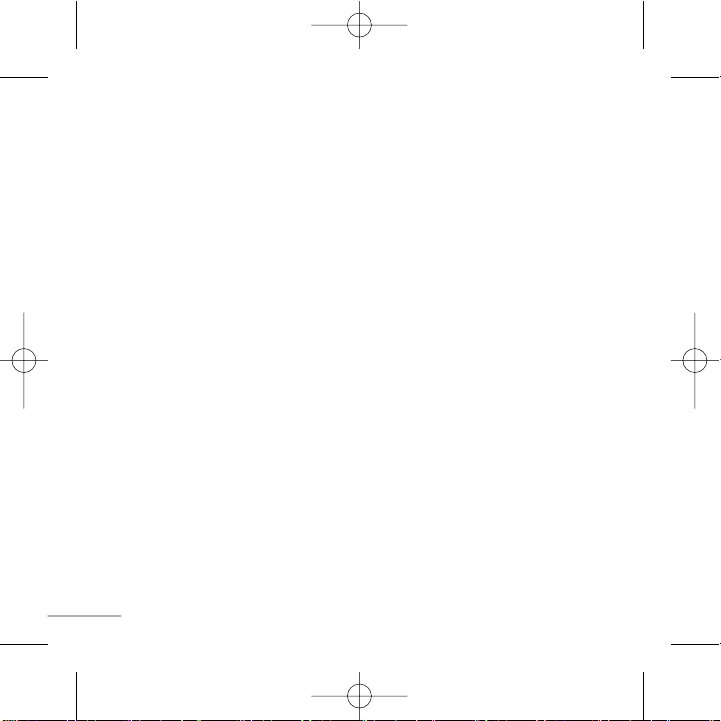
18
Kawasan Letupan
Jangan gunakan telefon di mana peletupan sedang dijalankan. Ikut sekatan-sekatan, dan
patuhi sebarang undang-undang atau peraturan.
Persekitaran Boleh Meletup
Jangan menggunakan telefon di tempat mengisi bahan bakar. Jangan gunakan berdekatan
dengan bahan bakar atau kimia.
Di Dalam Pesawat
Peranti-peranti wayarles boleh menyebabkan gangguan di dalam pesawat.
Matikan telefon bimbit anda sebelum menaiki sebarang pesawat.
Kanak-kanak
Pastikan telefon disimpan jauh daripada jangkauan kanak-kanak. Ia mempunyai bahagian
kecil yang jika ditanggalkan boleh menyebabkan bahaya tercekik.
Panggilan kecemasan
Panggilan kecemasan mungkin tiada di bawah semua rangkaian selular. Oleh itu, anda
tidak sekali-kali harus bergantung pada telefon ini semata-mata untuk membuat panggilan
kecemasan. Semak dengan pembekal khidmat tempatan anda.
Garis Panduan bagi Penggunaan yang Selamat dan Cekap (Disambung)
KG288_ESA_Malay_0919 9/19/07 5:57 PM Page 18
Page 64

19
Maklumat dan Penjagaan Bateri
› Anda tidak perlu menyahcas bateri sepenuhnya sebelum mengecasnya semula. Tidak
seperti sistem bateri lain, tiada kesan ingatan yang boleh menjejas prestasi bateri.
› Gunakan hanya bateri dan pengecas LG. Pengecas LG direka bentuk untuk memaksi-
mumkan hayat bateri.
› Jangan buka atau melitar pintas pek bateri.
› Gantikan bateri apabila ia tidak lagi memberikan prestasi yang boleh diterima. Pek bateri
boleh dicas beratus-ratus kali sehingga ia perlu diganti.
› Jangan dedahkan pengecas bateri kepada cahaya matahari langsung atau gunakan ia
dalam kelembapan tinggi seperti di dalam bilik air.
› Risiko meletup jika bateri diganti dengan jenis yang salah.
› Lupuskan bateri yang terpakai menurut arahan pengilang.
Garis Panduan bagi Penggunaan yang Selamat dan Cekap (Disambung)
KG288_ESA_Malay_0919 9/19/07 5:57 PM Page 19
Page 65

20
PENDEDAHAN KEPADA TENAGA FREKUENSI RADIO
Pendedahan kepada gelombang radio dan maklumat Kadar Penyerapan
Tertentu (Specific Absorption Rate) (SAR)
Telefon bimbit model KG288 ini telah direka bentuk supaya mematuhi keperluan keselamatan yang berkenaan bagi pendedahan kepada gelombang radio. Keperluan ini adalah
berdasarkan garis panduan saintifik yang termasuk margin keselamatan yang bertujuan
memastikan keselamatan bagi semua orang, tidak kira umur atau tahap kesihatan.
› Garis panduan mengenai pendedahan kepada gelombang radio ini menggunakan unit
pengukuran yang disebut Kadar Penyerapan Tertentu (Specific Absorption Rate), atau
SAR. Ujian-ujian bagi SAR dijalankan menggunakan kaedah yang dipiawaikan dengan
telefon memancarkan pada aras kuasa diperakui yang tertinggi dalam semua jalur
frekuensi.
› Walaupun mungkin terdapat perbezaan antara aras-aras SAR bagi pelbagai model telefon
LG, kesemuanya direka bentuk supaya memenuhi garis panduan relevan bagi pendedahan kepada gelombang radio.
› Had SAR yang disyorkan oleh Suruhanjaya mengenai Perlindungan Sinaran Bukan-Ion
(Commission on Non- Ionizing Radiation Protection) (ICNIRP) antarabangsa, iaitu
2W/kg dipuratakan ke atas sepuluh (10) gram tisu.
› Nilai SAR yang tertinggi bagi telefon model ini yang diuji oleh DAISY bagi penggunaan
pada telinga ialah 0.932 W/kg (10g).
› Maklumat SAR bagi penduduk di negara/kawasan yang telah mengambil had SAR yang
disyorkan oleh Institut Jurutera Elektrik dan Elektronik (Institute of Electrical and
Electronics Engineers) (IEEE), iaitu 1.6 W/kg dipuratakan ke atas satu (1) gram tisu.
Garis Panduan bagi Penggunaan yang Selamat dan Cekap (Disambung)
KG288_ESA_Malay_0919 9/19/07 5:57 PM Page 20
Page 66

21
Umum
› Nama produk : KG28 8
› Sistem : GSM 900 / DCS 1800
Suhu Ambien
› Maks : +55°C
› Min : -10°C
Data Teknikal
KG288_ESA_Malay_0919 9/19/07 5:57 PM Page 21
Page 67

KG288_ESA_Malay_0919 9/19/07 5:57 PM Page 22
Page 68

KG288
PETUNJUK
PENGGUNAAN
Buku petunjuk ini mungkin berbeda dari ponsel tergantung versi perangkat
lunak ponsel dan operator selular yang digunakan.
KG288_ESA_Ind_0919 9/19/07 5:58 PM Page 1
Page 69

2
Memasang Kartu SIM dan Mengisi
Baterai 3
Memasang kartu SIM 3
Ilustrasi 3
Komponen Ponsel 4
Menghidupkan dan Mematikan
Ponsel Anda 5
Melakukan Panggilan 5
Menjawab Panggilan 5
Membuat Panggilan Internasional 5
Menu dan Opsi 6
Memasukkan Teks 7
Mode T9 7
Mode ABC 7
Mode 123 (Mode Angka) 7
Mode Simbolik 7
Radio FM 8
Cara mengatur nada 9
Nada dering 9
Nada dan volume Nada dering/Keypad/
Pesan/Peringatan panggilan 9
Susunan Menu 10
Referensi fitur cepat 11
Kontak 11
Pesan 12
Daftar panggilan 12
Piranti 13
Pengaturan 14
Agenda 15
Pedoman untuk penggunaan yang
aman dan efisien 16
Data Teknis 21
Indeks
KG288_ESA_Ind_0919 9/19/07 5:58 PM Page 2
Page 70

3
Memasang kartu SIM
Bila Anda berlangganan ke jaringan seluler,
Anda akan diberikan kartu SIM yang telah
diisi dengan rincian berlangganan, seperti
PIN, layanan opsional yang tersedia dan
banyak lagi.
Penting!
›
kartu SIM plug-in dan kontaknya mudah
rusak oleh goresan atau tekukan, karena
itu berhati-hatilah saat memegang,
memasukkan atau melepas kartu. Jauhkan
semua kartu SIM dari jangkauan anak kecil.
›
USIM tidak didukung pada telepon ini.
Ilustrasi
Buka penutup baterai
Masukkan SIM Anda
Pasang kembali tutup baterai
Isi baterai Anda
5
4
3
21
Memasang Kartu SIM dan Mengisi Baterai
1 32
4 5
SIM
Isi penuh baterai
sebelum menggunakannya untuk pertama kali.
KG288_ESA_Ind_0919 9/19/07 5:58 PM Page 3
Page 71

4
Komponen Ponsel
Speaker
Layar tampilan
Tombol alfanumeris
Tombol-tombol ini digunakan
untuk membuat panggilan
dalam mode siaga dan
memasukkan angka atau
karakter dalam mode edit.
: Tombol kirim
Anda dapat memanggil nomor
telepon dan menjawab
panggilan masuk.
: Tombol Akhiri/Daya
Memungkinkan Anda
menghidupkan atau mematikan
ponsel, mengakhiri panggilan,
atau kembali ke Mode Siaga.
: Tombol navigasi.
Gunakan untuk mengakses
secara cepat fungsi ponsel.
Soft key
Masing-masing tombol ini
menjalankan fungsi yang
ditunjukkan teks pada layar
tepat di atasnya.
KG288_ESA_Ind_0919 9/19/07 5:58 PM Page 4
Page 72

5
Menghidupkan dan Mematikan Ponsel Anda
1. Tekan terus tombol [AKHIRI] hingga ponsel mati.
2. Untuk mematikan ponsel, tekan terus tombol [AKHIRI] hingga layar gambar mati.
Melakukan Panggilan
1. Masukkan nomor telepon termasuk kode area.
2. Tekan tombol [KIRIM] untuk memanggil nomor tersebut.
3. Setelah selesai, tekan tombol [AKHIRI].
Menjawab Panggilan
1. Bila ponsel berdering dan ikon ponsel berkedip pada layar, tekan tombol [KIRIM]
atau tombol soft kiri untuk menjawab.
2. Akhiri panggilan dengan menutup ponsel atau menekan tombol [AKHIRI].
Catatan
› Setelah panggilan berakhir, ponsel akan kembali ke mode siaga.
Membuat Panggilan Internasional
1. Tekan dan tahan tombol untuk kode akses internasional. Karakter “+” dapat
menggantikan kode akses internasional.
2. Masukkan kode negara, kode area, dan nomor telepon.
3. Tekan tombol [kirim] untuk memanggil nomor tersebut.
KG288_ESA_Ind_0919 9/19/07 5:58 PM Page 5
Page 73

6
Menu dan Opsi
Ponsel kami menyediakan serangkaian fungsi yang memungkinkan Anda mengaturnya
sendiri. Fungsi-fungsi ini disusun dalam menu dan sub-menu, yang diakses melalui tombol
soft kiri dan kanan.
Label di bagian dasar layar tampilan, persis di atas tombol soft, menunjukkan fungsi yang
sekarang.
Tekan tombol soft kiri
untuk mengakses Menu
yang tersedia.
Tekan tombol soft kanan
untuk mengakses Favorit
yang tersedia.
Menu Favorit
Menu Favorit
KG288_ESA_Ind_0919 9/19/07 5:58 PM Page 6
Page 74
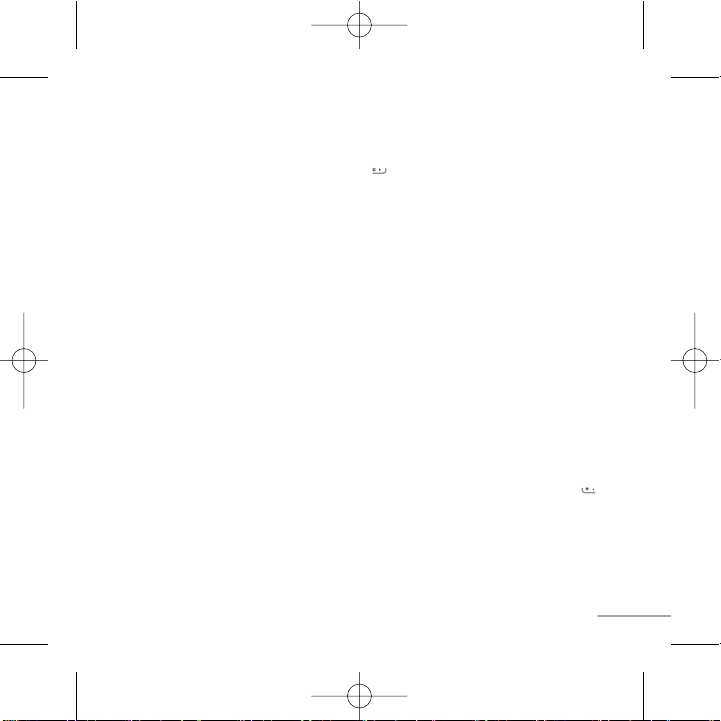
7
Memasukkan Teks
Anda dapat memasukkan karakter alfanumeris dengan menggunakan papan tombol
ponsel. Untuk mengganti mode, tekan tombol .
Mode T9
Mode ini memungkinkan Anda untuk memasukkan kata hanya dengan satu ketukan per
huruf. Setiap tombol pada papan tombol terdiri lebih dari satu huruf. Mode T9 secara
otomatis membandingkan tekanan tombol Anda dengan kamus bahasa internal untuk
menentukan kata yang benar, sehingga memerlukan lebih sedikit tekanan tombol
dibandingkan dengan mode ABC tradisional.
Mode ABC
Mode ini memungkinkan Anda untuk memasukkan huruf dengan menekan tombol berlabel
huruf yang diperlukan sekali, dua kali, tiga atau empat kali sampai huruf tersebut
ditampilkan.
Mode 123 (Mode Angka)
Ketikkan angka menggunakan satu tekanan tombol per angka.
Mode Simbolik
Mode ini memungkinkan Anda memasukkan karakter khusus dengan menekan tombol .
KG288_ESA_Ind_0919 9/19/07 5:58 PM Page 7
Page 75
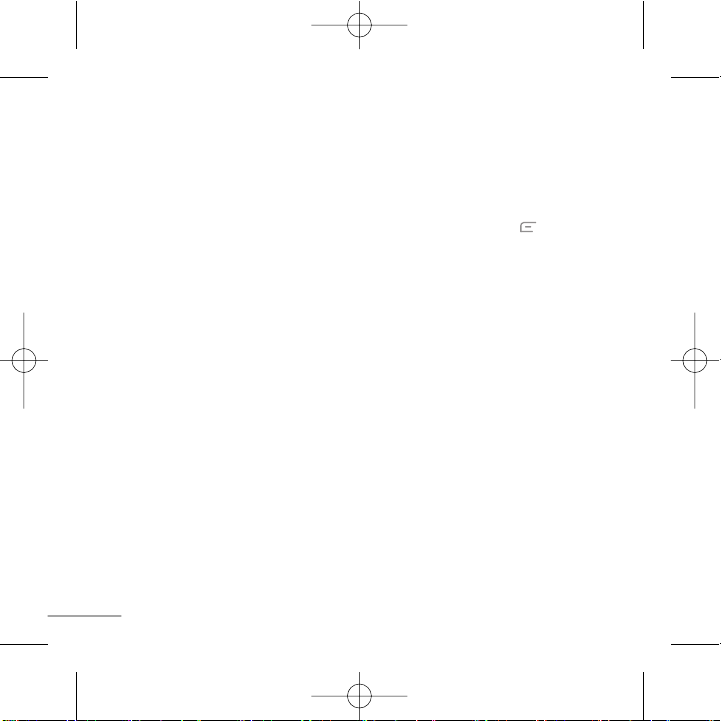
8
Radio FM (Fungsi ini dapat berbeda dalam wilayah yang berbeda.)
1. Tekan dan tahan tombol angka saluran yang tersedia untuk menyimpan staisun radio
yang sedang aktif.
2. Setelah mengatur saluran radio, Anda dapat mendengarkan saluran lain dengan
menekan tombol angka yang terkait.
3. Anda dapat mengakses menu berikut ini dengan menekan soft key kiri [Opsi].
› Edit kanal: Anda dapat menyesuaikan frekuensi dan kanal 0,1 MHz untuk setiap
kalinya dengan menggunakan tombol navigasi Kiri/Kanan dan tombol angka.
› Pencarian Auto: Jika Anda mengaktifkan "Auto Pindai Sekarang?", ini otomatis akan
menetapkan kanal radio. Bila muncul pesan "Simpan Stasiun ini?" dan Anda pilih Ya,
frekuensi yang dipilih akan disimpan.
› Reset kanal: Anda dapat menghapus semua kanal yang telah disimpan.
› Dengar lewat speaker: Pilih ini untuk mendengarkan radio lewat speaker yang
terpasang. Untuk mematikan speaker, pilih "dengar lewat headset" dalam [Opsi].
KG288_ESA_Ind_0919 9/19/07 5:58 PM Page 8
Page 76

9
Cara mengatur nada
Nada dering
1. Tekan tombol soft kiri [Menu] dan pilih [Pengaturan - Profil] dengan tombol navigasi
ke atas/ke bawah.
2. Pilih [Personalisasi] dan pilih menu Nada dering.
3. Tekan tombol soft kiri [OK] maka Anda dapat mengatur nada dering yang diinginkan.
Tip
›
Jika Anda ingin mengubah dering menjadi getar, pilih mode Getar atau tekan terus tombol
navigasi atas.
Nada dan volume Nada dering/Keypad/Pesan/Peringatan panggilan
Anda dapat memilih nada dan volume Nada dering/Keypad/Pesan/Peringatan panggilan.
Anda dapat mengubah suara yang muncul saat tombol ditekan, atau tingkat volume.
[Menu - Pengaturan - Profil - Personalisasi]
KG288_ESA_Ind_0919 9/19/07 5:58 PM Page 9
Page 77
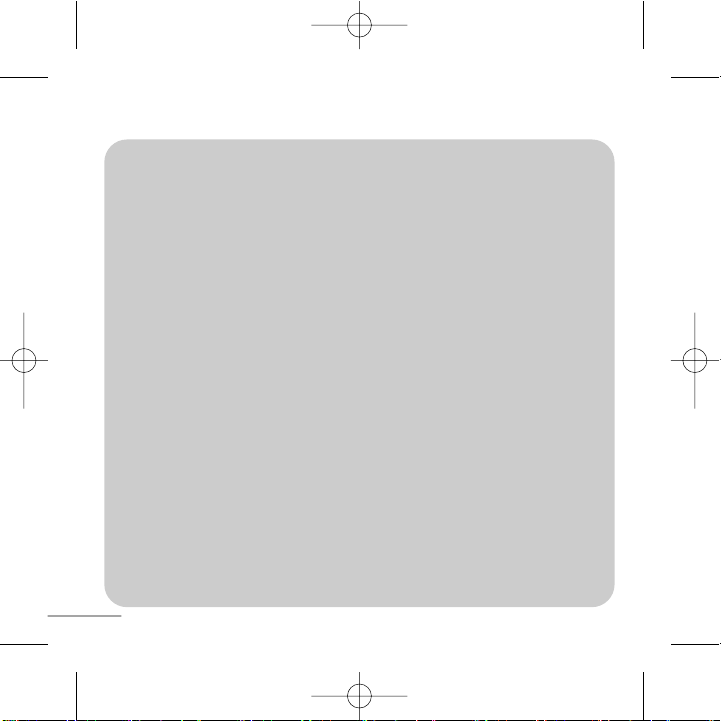
10
Susunan Menu
1. Kontak
1.1 Cari
1.2 Kontak baru
1.3 Panggil cepat
1.4 Salin semua
1.5 Hapus semua
1.6 Status memori
1.7 Informasi
2. Pesan
2.1 Tulis pesan
2.2 Kotak Masuk
2.3 Draft
2.4 Kotak Keluar
2.5 Terkirim
2.6 Pesan suara
2.7 Layanan Info
2.8 Templet
2.9 Pengaturan
3. Daftar panggilan
3.1 Semua panggilan
3.2 Panggilan Masuk
3.3 Panggilan keluar
3.4 Panggilan tak
terjawab
3.5 Durasi panggilan
4. Piranti (Keadaan 1)
4.1 Permainan
4.2 FM radio
4.3 Kalkulator
4.4 Stopwatch
4.5 Konverter satuan
4.6 Jam dunia
5. Pengaturan
5.1 Profil
5.2 Tanggal & Waktu
5.3 Bahasa
5.4 Tampilan
5.5 Panggilan
5.6 Kunci tombol auto
5.7 Pengamanan
5.8 Penghematan daya
5.9 Pemilihan jaringan
5.0 Pengaturan awal
5.
*
Status memori
6. Agenda (Keadaan 1)
6.1 Alarm
6.2 Kalender
6.3 Memo
4. Piranti (Keadaan 2)
4.1 Alarm
4.2 Permainan
4.3 FM radio
4.4 Kalender
4.5 Memo
4.6 Kalkulator
4.7 Stopwatch
4.8 Konverter satuan
4.9 Jam dunia
6. Layanan SIM
(Keadaan 2)
*Keadaan 1: Tidak ada
layanan SIM
Keadaan 2: Terdapat
layanan SIM
KG288_ESA_Ind_0919 9/19/07 6:20 PM Page 10
Page 78
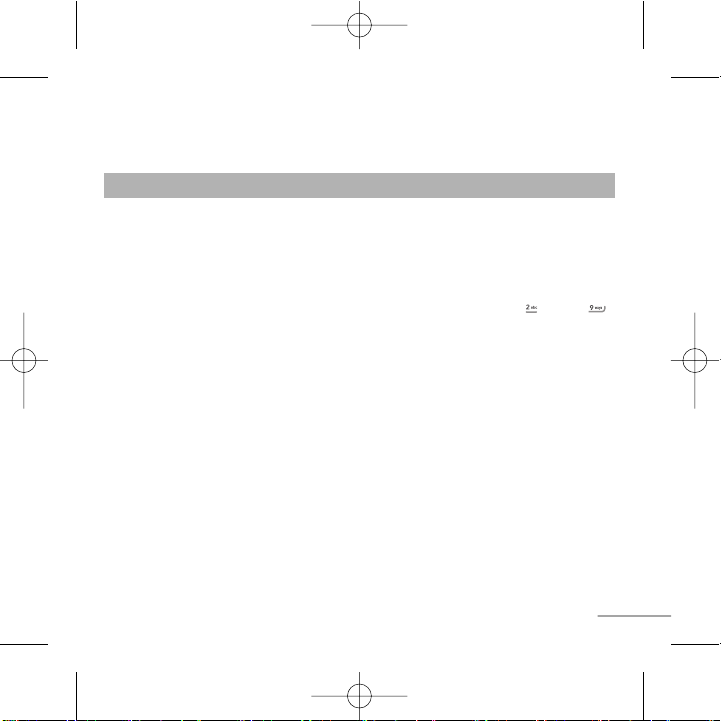
11
Referensi fitur cepat
Bagian ini menyediakan penjelasan singkat tentang fitur-fitur pada ponsel Anda.
Cari
Kontak baru
Panggil cepat
Salin semua
Hapus semua
Status memori
Informasi
Anda dapat Cari Kontak dalam Buku telepon.
Catatan:
Anda dapat mencari nomor dengan cepat dengan memasukkan
huruf awal nama atau nomor yang Anda ingin cari.
Anda dapat menambah entri buku telepon dengan menggunakan fungsi ini.
Anda dapat memberi label pada salah satu tombol, hingga .
Anda dapat menyalin semua entri dari kartu SIM ke Memori ponsel.
Anda dapat menghapus semua entri dari kartu SIM atau Memori ponsel.
Anda dapat memeriksa tempat yang masih kosong dan penggunaan
memori.
› No Panggil Layanan: Mengakses daftar nomor layanan yang
diberikan oleh operator dengan aman.
› Nomor sendiri: Anda dapat menyimpan dan memeriksa nomor Anda
sendiri di kartu SIM.
› Kartu nama: Opsi ini memungkinkan Anda untuk membuat kartu
bisnis yang berisi nama dan nomor ponsel Anda.
Kontak Menu 1
KG288_ESA_Ind_0919 9/19/07 5:58 PM Page 11
Page 79

12
Anda dapat memeriksa rekaman pgl tdk dijawab, pgl masuk, dan pgl keluar hanya jika
jaringan mendukung Identifikasi Saluran Penelpon (CLI) di dalam daerah layanan. Nomor
dan nama (jika tersedia) ditampilkan bersama dengan tanggal dan waktu panggilan
dibuat. Anda juga dapat melihat waktu panggilan.
Daftar panggilan Menu 3
Tulis pesan
Kotak Masuk
Draft
Kotak Keluar
Terkirim
Pesan suara
Layanan Info
Templet
Pengaturan
Menu ini meliputi fungsi-fungsi yang terkait dengan SMS (Servis Pesan Singkat).
Menu ini meliputi fungsi-fungsi yang terkait dengan SMS (Servis
Pesan Singkat).
Anda akan diinformasikan jika Anda mendapat pesan baru.
Menu ini menayangkan daftar pesan siap-pakai.
Menu ini memungkinkan Anda untuk melihat pesan yang akan atau
gagal dikirim.
Menu ini memungkinkan untuk melihat pesan yang terkirim, termasuk
waktu dan konten.
Menu ini memberi Anda cara cepat untuk mengakses kotak suara
Anda (jika disediakan oleh jaringan Anda).
Pesan layanan info adalah pesan teks yang dikirim oleh jaringan ke
handset Anda.
Ada beberapa pesan siap-pakai dalam daftar tersebut. Anda dapat
menampilkan dan mengedit templat pesan atau membuat pesan baru.
Menu ini memungkinkan Anda mengatur fitur dari operator Anda.
Pesan Menu 2
KG288_ESA_Ind_0919 9/19/07 5:58 PM Page 12
Page 80

13
Semua panggilan
Panggilan Masuk
Panggilan keluar
Panggilan tak
terjawab
Durasi panggilan
Menampilkan daftar ketiga jenis (Diterima/Dipanggil/Pgl tak dijawab)
menurut waktu.
Opsi ini memungkinkan Anda untuk melihat 10 panggilan masuk terakhir.
Opsi ini memungkinkan Anda untuk melihat 10 panggilan keluar
(berhasil atau gagal).
Opsi ini memungkinkan Anda untuk melihat 10 pgl tdk dijawab terakhir.
Memungkinkan Anda untuk melihat durasi panggilan masuk dan
keluar Anda.
Daftar panggilan Menu 3 (Sambungan)
Permainan
FM Radio
Kalkulator
Stopwatch
Konverter satuan
Jam dunia
Fungsi ini berisi fungsi standar seperti +, –, x, ÷ : Penjumlahan,
Pengurangan, Perkalian dan Pembagian.
Stopwatch tersedia persis seperti stopwatch yang biasa kita lihat
dan gunakan sehari-hari.
Fasilitas ini dapat melakukan konversi bermacam pengukuran ke
dalam satuan yang diinginkan.
Memungkinkan Anda menentukan waktu yang sekarang dalam zona
waktu atau negara yang berbeda.
Piranti Menu 4
KG288_ESA_Ind_0919 9/19/07 6:21 PM Page 13
Page 81

14
Profil
Tanggal & Waktu
Bahasa
Tampilan
Panggilan
Kunci tombol auto
Pengamanan
Anda dapat mengatur menu berikut untuk kemudahan dan preferensi Anda.
Anda dapat menyesuaikan dan mengatur sendiri nada ponsel untuk
aneka kejadian, lingkungan dan grup penelpon yang berbeda.
Anda dapat menyetel fungsi yang berhubungan dengan tanggal dan waktu.
Anda dapat mengubah bahasa untuk teks layar dalam ponsel Anda.
Hal ini juga akan mempengaruhi mode Input Bahasa.
Anda dapat mengubah seting untuk tampilan ponsel.
Anda dapat menetapkan menu yang relevan dengan sebuah panggilan.
Bila fitur ini diaktifkan, ponsel akan terkunci.
Menu ini memungkinkan Anda mengatur ponsel dengan aman.
› Permintaan kode PIN: Anda dapat mengatur ponsel untuk
menanyakan kode PIN dari kartu SIM Anda saat ponsel dihidupkan.
› Kunci telepon: Anda dapat menggunakan kode keamanan untuk
menghindari pemakaian ponsel oleh yang tidak berhak.
› Pemblokiran panggilan: Fasilitas pembatasan panggilan ini berfungsi
untuk membantu Anda dalam membatasi pengiriman dan/atau
penerimaan suatu kategori panggilan tertentu. Fungsi ini meminta
password batasan panggilan.
› Nomor panggil tetap (Tergantung pada SIM): Anda dapat
membatasi panggilan keluar untuk nomor yang dipilih. Nomor
tersebut dilindungi dengan kode PIN2 Anda. Jumlah yang ingin Anda
bolehkan untuk mengakses layanan ini telah diaktifkan, harus
ditambahkan ke kontak setelah mengaktifkan Nomor panggil tetap.
Pengaturan Menu 5
KG288_ESA_Ind_0919 9/19/07 5:58 PM Page 14
Page 82
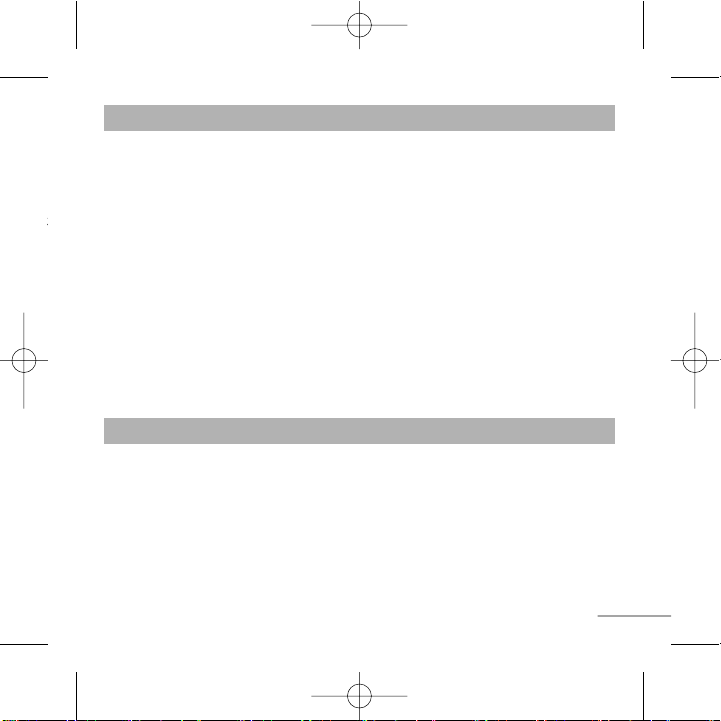
15
Pengamanan
(Sambungan)
Penghematan
daya
Pemilihan
jaringan
Pengaturan awal
Status memori
› Ubah kode: PIN adalah kependekan dari Personal Identification
Number (Nomor Identifikasi Pribadi) yang digunakan untuk
mencegah penggunaan ponsel oleh orang yang tidak berwenang.
Anda dapat mengubah kode akses: Kode keamanan, Kode PIN, Kode
PIN2.
Jika Anda mengaturnya ke Hidup, Anda dapat menghemat daya bila
tidak sedang menggunakan ponsel.
Anda dapat memilih jaringan yang akan didaftarkan, baik secara
otomatis atau manual. Biasanya, pilihan jaringan tersetel ke Otomatis.
Anda dapat menginisialisasi semua default pabrik. Anda memerlukan
kode Sekuriti untuk mengaktifkan fungsi ini.
Anda dapat memeriksa tempat yang masih kosong dari setiap tempat
penyimpanan.
Pengaturan Menu 5 (Sambungan)
Alarm
Kalender
Memo
Memungkinkan Anda mengatur salah satu alarm. Waktu sekarang
akan ditampilkan di bagian atas layar saat Anda memilih alarm yang
akan diatur. Pada waktu alarm, ikon Alarm akan ditampilkan pada
layar LCD dan alarm akan berbunyi.
Anda dapat memeriksa pelacakan jadwal harian atau bulanan.
Anda dapat membuat daftar tugas.
Agenda Menu 6
KG288_ESA_Ind_0919 9/19/07 5:58 PM Page 15
Page 83

16
Bacalah pedoman singkat ini. Melanggar aturan ini dapat membahayakan atau melanggar
hukum. Informasi lebih terperinci terdapat di dalam buku petunjuk ini.
Peringatan
› Demi keselamatan Anda, gunakan HANYA baterai dan charger ASLI yang telah
ditentukan.
› Matikan telepon Anda di tempat-tempat yang memang dilarang. Sebagai contoh, jangan
gunakan telepon Anda di rumah sakit, karena dikhawatirkan dapat mempengaruhi kinerja
peralatan medis yang sensitif.
› Baterai harus dibuang sesuai dengan peraturan yang berlaku.
Pemeliharaan dan perawatan produk
Peringatan! Gunakan hanya baterai, pengisi daya dan aksesori yang disetujui untuk
digunakan dengan model ponsel ini. Penggunaan jenis apapun lainnya dapat membatalkan
persetujuan atau garansi yang berlaku untuk ponsel ini, dan dapat membahayakan.
› Jangan membongkar unit ini. (Mintalah bantuan servis dari teknisi yang berpengalaman
jika memang memerlukan perbaikan)
› Unit ponsel harus dijauhkan dari sumber panas seperti radiator atau pemanas.
› Gunakan kain kering untuk membersihkan bagian luar unit. (Jangan gunakan cairan
pelarut.)
› Jangan meletakkan ponsel di dekat kartu kredit atau tiket perjalanan; karena dapat
mengacaukan informasi pada strip magnetiknya.
Pedoman untuk penggunaan yang aman dan efisien
KG288_ESA_Ind_0919 9/19/07 5:58 PM Page 16
Page 84

17
Perangkat elektronik
Semua ponsel dapat menimbulkan interferensi, yang dapat mempengaruhi
unjuk kerja.
Jangan menggunakan ponsel Anda di dekat peralatan medis tanpa meminta ijin. Hindari
meletakkan ponsel di atas alat pacu jantung, mis. di saku baju Anda.
Keselamatan lalu-lintas
Perhatikan hukum dan peraturan tentang penggunaan ponsel di daerah tempat
Anda berkendara.
› Jangan menggunakan ponsel genggam sewaktu berkendara.
› Gunakan hands-free kit, jika tersedia.
› Menepi dan parkir di tepi jalan sebelum membuat atau menerima panggilan jika kondisi
lalu-lintas mengharuskan demikian.
Pedoman untuk penggunaan yangaman dan efisien (Sambungan)
KG288_ESA_Ind_0919 9/19/07 5:58 PM Page 17
Page 85

18
Daerah peledakan
Jangan menggunakan di tempat peledakan berlangsung. Perhatikan tanda larangan, dan
ikuti semua regulasi atau peraturan.
Atmosfir yang berpotensi ledakan
Jangan gunakan ponsel di SPBU. Jangan gunakan di dekat bahan bakar atau bahan kimia.
Di pesawat terbang
Piranti nirkabel dapat menyebabkan interferensi di dalam pesawat terbang.
Matikan ponsel Anda sebelum naik ke pesawat terbang.
Anak-anak
Simpan ponsel Anda di tempat yang aman dari jangkauan anak-anak. Ponsel terdiri dari
komponenkomponen kecil yang jika dilepaskan dapat membahayakan keselamatan anakanak apabila tertelan.
Panggilan darurat
Mungkin tidak semua jaringan selular mendukung panggilan darurat. Oleh karenanya,
Anda tidak boleh hanya mengandalkan ponsel untuk panggilan darurat. Tanyakan pada
operator selular setempat.
Pedoman untuk penggunaan yangaman dan efisien (Sambungan)
KG288_ESA_Ind_0919 9/19/07 5:58 PM Page 18
Page 86

19
Informasi dan pemeliharaan baterai
› Anda tidak perlu mengosongkan sebelum baterai diisi ulang. Berbeda dengan sistem
baterai lainnya, tidak akan ada efek memori yang dapat merusak performa baterai.
› Gunakan hanya baterai dan charger LG. Unit charger LG dirancang untuk memaksimalkan
masa pakai baterai.
› Jangan membongkar baterai dan hindarkan dari hubung singkat.
› Pastikan agar permukaan kontak logam unit baterai tetap bersih performa. Unit baterai
dapat diisi ulang sampai ratusan kali hingga masa pakainya berakhir.
› Charger baterai tidak boleh terkena sinar matahari langsung atau digunakan di ruangan
dengan kelembaban tinggi seperti di kamar mandi.
› Risiko ledakan jika baterai diganti dengan jenis yang salah.
› Buang baterai bekas sesuai dengan petunjuk pabriknya.
Pedoman untuk penggunaan yangaman dan efisien (Sambungan)
KG288_ESA_Ind_0919 9/19/07 5:58 PM Page 19
Page 87

20
Pemaparan pada energi frekuensi radio
Informasi pemaparan gelombang radio dan Tingkat Penyerapan Spesifik (SAR)
Ponsel model KG288 ini dirancang untuk memenuhi persyaratan keselamatan yang berlaku
untuk pemaparan pada gelombang radio. Persyaratan ini didasarkan pada pedoman ilmiah
dengan mempertimbangkan margin keselamatan yang dirancang untuk memastikan
keselamatan semua orang, tidak tergantung pada umur dan kondisi kesehatannya.
› Pedoman pemaparan gelombang radio menggunakan satuan pengukuran yang dikenal
sebagai Tingkat Penyerapan Spesifik, atau SAR. Pengujian SAR dilakukan menggunakan
metode yang telah distandardisasi dengan telepon memancarkan pada tingkat daya
tertinggi yang diijinkan di semua band frekuensi yang digunakannya.
› Meskipun mungkin terdapat perbedaan tingkat SAR dari berbagai model ponsel LG,
kesemuanya dirancang untuk memenuhi pedoman yang terkait dengan pemaparan pada
gelombang radio.
› Ambang batas SAR yang dianjurkan oleh Komisi Internasional untuk Perlindungan Radiasi
Non-Ionisasi (ICNIRP), adalah ratarata 2W/kg pada sepuluh (10) gram jaringan tubuh.
› Nilai SAR tertinggi untuk model ponsel ini yang diuji oleh DAISY untuk penggunaan di
telinga adalah 0.932 W/kg (10g).
› Informasi data SAR untuk penduduk negara/kawasan yang menerapkan ambang batas
SAR yang dianjurkan oleh Institut Insinyur Listrik dan Elektronik (IEEE), adalah sebesar
rata-rata 1.6 W/kg pada satu (1) gram jaringan tubuh.
Pedoman untuk penggunaan yangaman dan efisien (Sambungan)
KG288_ESA_Ind_0919 9/19/07 5:58 PM Page 20
Page 88

21
Umum
› Nama produk : KG28 8
› Sistem : GSM 900 / DCS 1800
Suhu Sekitar
› Maks : +55°C
› Min : -10°C
Data Teknis
KG288_ESA_Ind_0919 9/19/07 5:58 PM Page 21
Page 89

KG288_ESA_Ind_0919 9/19/07 5:58 PM Page 22
Page 90

KG288
SÁCH HƯỚNG
Hướng dẫn sử dụng này cho mỗi điện thoại sẽ khác nhau tùy thuộc vào
phiên bản phần mềm của điện thoại và nhà cung cấp dịch vụ được sử
dụng.
DẪN SỬ DỤNG
Page 91

Nội Dung
Lắp Thẻ SIM và Sạc Pin 3
Lắp thẻ SIM 3
Minh họa 3
Các Bộ Phận của Điện Thoại 4
Bật và Tắt Điện Thoại 5
Thực hiện cuộc gọi 5
Nhận cuộc gọi 5
Thực Hiện Cuộc Gọi Quốc Tế 5
Menu và Các Tùy Chọn 6
Nhập Văn Bản 7
Chế Độ T9 7
Chế Độ ABC 7
Chế Độ 123 (Chế Độ Chữ Số) 7
Chế Độ Ký Hiệu 7
Đài FM 8
2
Làm thế nào để đặt nhạc chuông?
9
Nhạc chuông 9
Âm và âm lượng Nhạc chuông/
Bàn phím/Tin nhắn/Báo cuộc gọi 9
Sơ đồ menu 10
Thao khảo tính năng nhanh 11
Danh bạ 11
Nhắn tin 12
Nhật ký cuộc gọi 12
Công cụ 13
Cài đặt 14
Sổ tay 15
Các hướng dẫn sử dụng an toàn
và hiệu quả 16
Thông số kỹ thuật 21
Page 92

Lắp Thẻ SIM và Sạc Pin
Lắp thẻ SIM
Khi bạn đăng ký thuê bao với một
mạng di động, bạn sẽ được cung cấp
một thẻ SIM có nạp sẵn chi tiết thuê
bao, chẳng hạn như mã PIN, bất kỳ
dịch vụ tùy chọn nào khả dụng và
Minh họa
1 2
Mở nắp pin
3
Lắp thẻ SIM
4
Đóng nắp pin
5
Sạc pin
nhiều dịch vụ khác.
Quan trọng!
› Thẻ SIM và các liên hệ của thẻ có
thể dễ dàng bị hư do bị xước hoặc
bẻ cong, vì vậy hãy thận trọng khi sử
dụng, lắp hoặc tháo thẻ. Giữ thẻ SIM
ngoài tầm với của trẻ em.
› Điện thoại này không hỗ trợ USIM.
1 2 3
4 5
Sạc đầy pin
trước khi sử dụng lần đầu tiên.
3
Page 93

Các Bộ Phận của Điện Thoại
Tai nghe
Màn hình hiển thị
Các phím mềm
Mỗi phím này thực hiện
chức năng được thể hiện
bởi mô tả trên màn hình
ngay trên phím.
Bạn có thể quay số điện thoại
và trả lời các cuộc gọi đến.
Các phím chữ, số
Các phím này được sử
dụng để quay số ở chế độ
chờ và nhập các chữ số
hoặc ký tự ở chế độ soạn
thảo.
4
: Phím gửi
: Phím Kết thúc/Nguồn
Cho phép bạn bật hoặc tắt
điện thoại, kết thúc cuộc gọi,
hoặc trở về Chế Độ Chờ.
: Phím điều hướng
Sử dụng truy cập nhanh vào
các tính năng của điện thoại.
Page 94
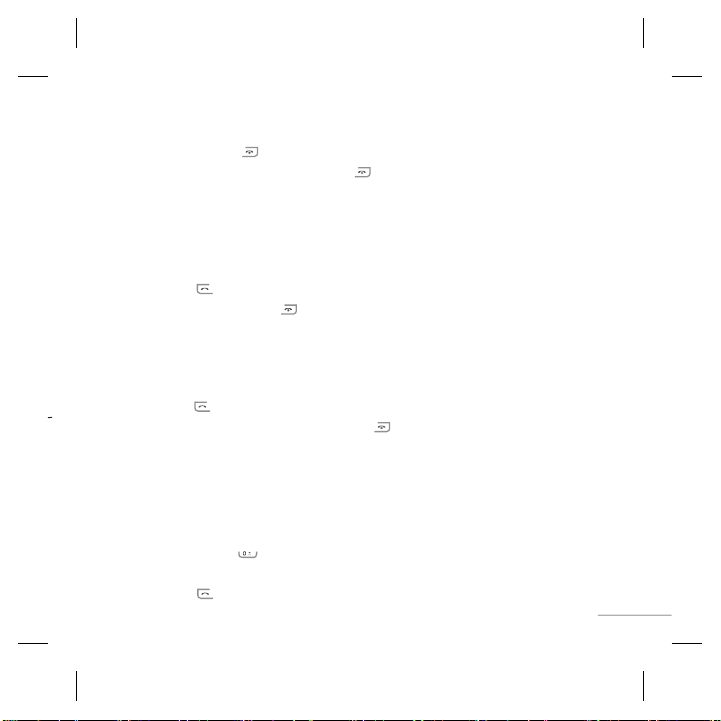
Bật và Tắt Điện Thoại
1. Nhấn và giữ phím [KẾT THÚC] cho tới khi điện thoại bật.
2. Để tắt điện thoại, nhấn và giữ phím
hiển thị.
[KẾT THÚC] cho tới khi tắt nguồn
Thực hiện cuộc gọi
1. Nhập số điện thoại, bao gồm cả mã vùng (thuê bao cố định, thuê bao quốc tế...).
2. Nhấn phím
3. Khi hoàn tất, nhấn phím
[GỬI] để quay số.
[KẾT THÚC].
Nhận cuộc gọi
1. Khi điện thoại đổ chuông và biểu tượng điện thoại nhấp nháy trên màn hình,
nhấn phím [GỬI] hoặc phím chọn trái để trả lời.
2. Kết thúc cuộc gọi bằng cách nhấn phím
.
Lưu ý
› Sau khi cuộc gọi kết thúc, điện thoại sẽ trở về chế độ chờ.
Thực Hiện Cuộc Gọi Quốc Tế
1. Nhấn và giữ phím để có mã quốc tê. Dấu “+” có thể thay cho mã gọi quốc tế.
2. Nhập mã nước, mã vùng, và số điện thoại cần gọi.
3. Nhấn phím
[gửi] để quay số.
[KẾT THÚC].
5
Page 95
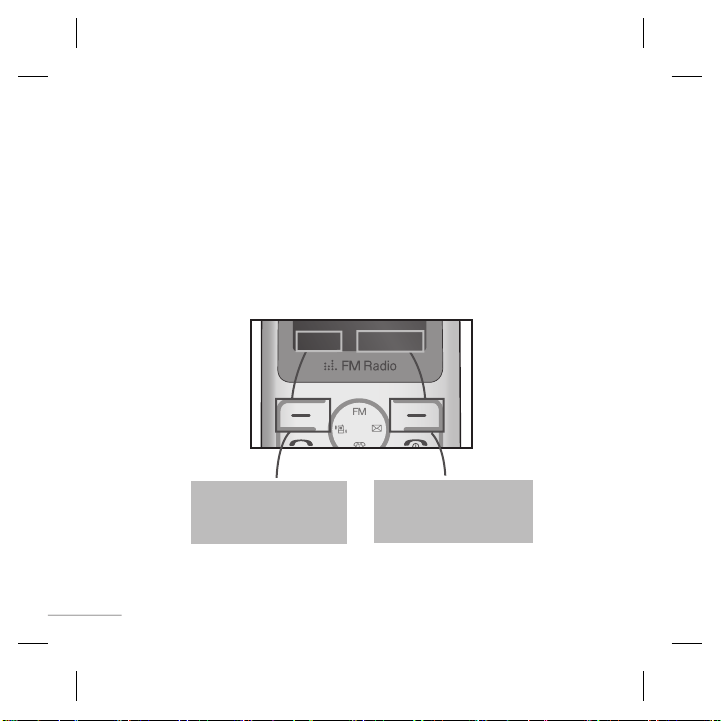
Menu và Các Tùy Chọn
Điện thoại của bạn cung cấp một tập hợp các tính năng cho phép bạn tùy
chỉnh điện thoại. Các tính năng này được sắp xếp thành các menu và menu
phụ, được truy cập bằng các phím mềm trái và phải.
Nhãn phía dưới cùng màn hình, ngay trên các phím mềm, cho biết chức năng
hiện thời của các phím này.
Menu Ưa thích
Menu Ưa thích
Nhấn phím mềm trái
để truy cập vào Menu
hiện có.
6
Nhấn phím mềm phải
để truy cập vào các Ưa
Thích hiện có.
Page 96

Nhập Văn Bản
Bạn có thể nhập các ký tự chữ và số bằng cách sử dụng các phím số của
điện thoại. Để thay đổi chế độ, nhấn phím .
Chế Độ T9
Chế độ này cho phép bạn nhập các từ mà chỉ cần một lần nhấn cho mỗi chữ.
Mỗi phím trên bàn phím có nhiều chữ. Chế độ T9 tự động so sánh các lần
nhấn của bạn với một từ điển ngôn ngữ cài sẵn để xác định từ thích hợp,
và nhờ đó yêu cầu số lần nhấn phím ít hơn nhiều so với chế độ ABC thông
thường.
Chế Độ ABC
Chế độ này cho phép bạn nhập các chữ cái bằng cách nhấn phím có chữ
mong muốn một, hai, ba hoặc bốn lần cho tới khi chữ này được hiển thị.
Chế Độ 123 (Chế Độ Chữ Số)
Nhập các số sử dụng một lần nhấn cho mỗi chữ số.
Chế Độ Ký Hiệu
Chế độ này cho phép bạn nhập các ký tự đặc biệt bằng các nhấn phím .
7
Page 97

Đài FM
1. Nhấn phím số tương ứng với một kênh để lưu kênh radio đã chọn vào phím
2. Sau khi đặt sẵn các kênh radio, bạn có thể nghe các kênh đài FM đã chọn
3. Bạn có thể truy cập vào các menu tùy chọn sau đây bằng cách nhấn phím
› Quét tự động: Nếu bạn chọn “Tự Động Quét Bây Giờ?”, tính năng này
› Đặt lại kênh: Bạn có thể xóa tất cả các kênh đã lưu.
› Nghe qua loa: Chọn tùy chọn này để nghe radio qua loa ngoài. Để tắt
(Chức năng này có thể khác nhau, tùy thuộc vào từng vùng.)
này.
chỉ đơn giản bằng cách nhấn phím số tương ứng.
mềm trái
›
Sửa đổi kênh: Bạn có thể điều chỉnh tần số và kênh 0,1 MHz bằng cách
sử dụng các phím điều hướng Trái/Phải và các phím số.
sẽ tự động dò kênh radio. Khi thông báo “Lưu Kênh Này?” hiển thị và bạn
chọn Có, tần số đã chọn sẽ được lưu.
loa, chọn “Nghe qua tai nghe” trong [Tùy Chọn].
8
[Tùy chọn].
Page 98

Làm thế nào để đặt nhạc chuông?
Nhạc chuông
1. Nhấn phím chọn trái [Menu] và chọn [Cài Đặt - Cấu Hình] sử dụng các
phím điều hướng lên/xuống.
2. Chọn [Cài đặt riêng] và chọn menu Nhạc chuông. Nếu bạn muốn chuyển
sang chế độ rung, chọn chế độ Rung hoặc nhấn và giữ phím điều hướng
lên.
3. Nhấn phím chọn trái [OK] và sau đó bạn có thể cài kiểu chuông bạn muốn.
Âm và âm lượng Nhạc chuông/Bàn phím/Tin nhắn/Báo cuộc
gọi
Bạn có thể chọn âm và âm lượng Nhạc chuông/Bàn phím/Tin nhắn/Báo cuộc
gọi.
Bạn có thể thay đổi âm bấm phím, hoặc mức âm lượng.
[Menu - Cài Đặt - Cấu Hình - Cài đặt riêng]
9
Page 99

Sơ đồ menu
1. Nhắn tin
1.1 Soạn tin mới
1.2 Hộp thư đến
1.3 Nháp
1.4 Hộp thư đi
1.5 Tin đã gửi
1.6 Thư Thoại
1.7 Tin thông báo
1.8 Tin mẫu
1.9 Cài đặt
2. Danh bạ
2.1 Tìm kiếm
2.2 Liên hệ mới
2.3 Quay số nhanh
2.4 Sao tất cả
2.5 Xóa tất cả
2.6 Tình trạng bộ
nhớ
2.7 Thông Tin
3. Nhật ký cuộc gọi
3.1 Mọi cuộc gọi
3.2 Cuộc gọi đã
nhận
3.3 Số đã gọi
3.4 Cuộc gọi nhỡ
3.5 Thời lượng cuộc
gọi
10
4. Công cụ (Case1)
4.1 Trò chơi
4.2 Đài FM
4.3 Máy tính
4.4 Đồng hồ đếm
4.5 Đổi đơn vị đo
4.6 Đồng hồ thế giới
5. Cài đặt
5.1 Cấu hình
5.2 Ngày & Giờ
5.3 Ngôn ngữ
5.4 Hiển Thị
5.5 Cuộc gọi
5.6 Khóa phím tự
động
5.7 Bảo mật
5.8 Tiết kiệm điện
5.9 Lựa chọn mạng
5.0 Về cài đặt gốc
Tình trạng bộ
5.
*
nhớ
6. Sổ tay (Case1)
6.1 Báo thức
6.2 Lịch
6.3 Ghi nhớ
4. Công cụ (Case2)
4.1 Báo thức
4.2 Trò chơi
4.3 Đài FM
4.4 Lịch
4.5 Ghi nhớ
4.6 Máy tính
4.7 Đồng hồ đếm
4.8 Đổi đơn vị đo
4.9 Đồng hồ thế giới
6. SIM Services
(Case2)
* Case1: SIM services
not there
Case2: SIM services
are present
Page 100

Thao khảo tính năng nhanh
Mục này cung cấp giải thích ngắn gọn về các tính năng của điện thoại.
Danh bạ
Tìm kiếm
Liên hệ mới
Quay số nhanh
Sao tất cả
Xóa tất cả
Tình trạng bộ nhớ
Thông Tin
Mục 1
Bạn có thể Tìm Kiếm số điện thoại trong Danh bạ.
Lưu ý: Tìm nhanh bằng cách nhập ký tự đầu tiên của tên hoặc số
điện thoại mà bạn muốn tìm.
Bạn có thể thêm một số điện thoại mới bằng cách sử dụng
chức năng này.
Gán số điện thoại hay gọi đi cho bất kỳ phím nào từ đến .
Bạn có thể sao chép tất cả các mục nhập từ thẻ SIM vào bộ
nhớ của Điện Thoại.
Bạn có thể xóa tất cả các mục nhập từ thẻ SIM hoặc bộ nhớ
của Điện Thoại.
Bạn có thể kiểm tra bộ nhớ còn trống và bộ nhớ đã sử dụng.
›
Số gọi dịch vụ: Truy cập vào danh sách các số dịch vụ
được gán bởi nhà cung cấp dịch vụ một cách an toàn.
›
Số máy chủ: Bạn có thể lưu và kiểm tra số của chính mình
trên thẻ SIM.
›
Danh thiếp: Tùy chọn này cho phép bạn tạo danh thiếp
riêng của bạn có bao gồm Tên, số điện thoại di động, v.v...
11
