LG KE990D Users manual

Part 15.21 statement
" Change or Modifications that are not expressly approved by the manufacturer could void
the user's authority to operate the equipment. "
Part 15.105 statement
This equipment has been tested and found to comply with the limits for a class B digital device,
pursuant to Part 15 of the FCC Rules.
These limits are designed to provide reasonable protection against harmful interference in a
residential installation.
This equipment generates uses and can radiate radio frequency energy and, if not installed and used
in accordance with the instructions, may cause harmful interference to radio communications.
However, there is no guarantee that interference will not occur in a particular installation. if this
equipment does cause harmful interference or television reception, which can be determined by
turning the equipment off and on, the user is encouraged to try to correct the interference by one or
more of the following measures:
- Reorient or relocate the receiving antenna.
- Increase the separation between the equipment and receiver.
- Connect the equipment into an outlet on a circuit different from that to
which the receiver is connected
- Consult the dealer or an experienced radio/TV technician for help.
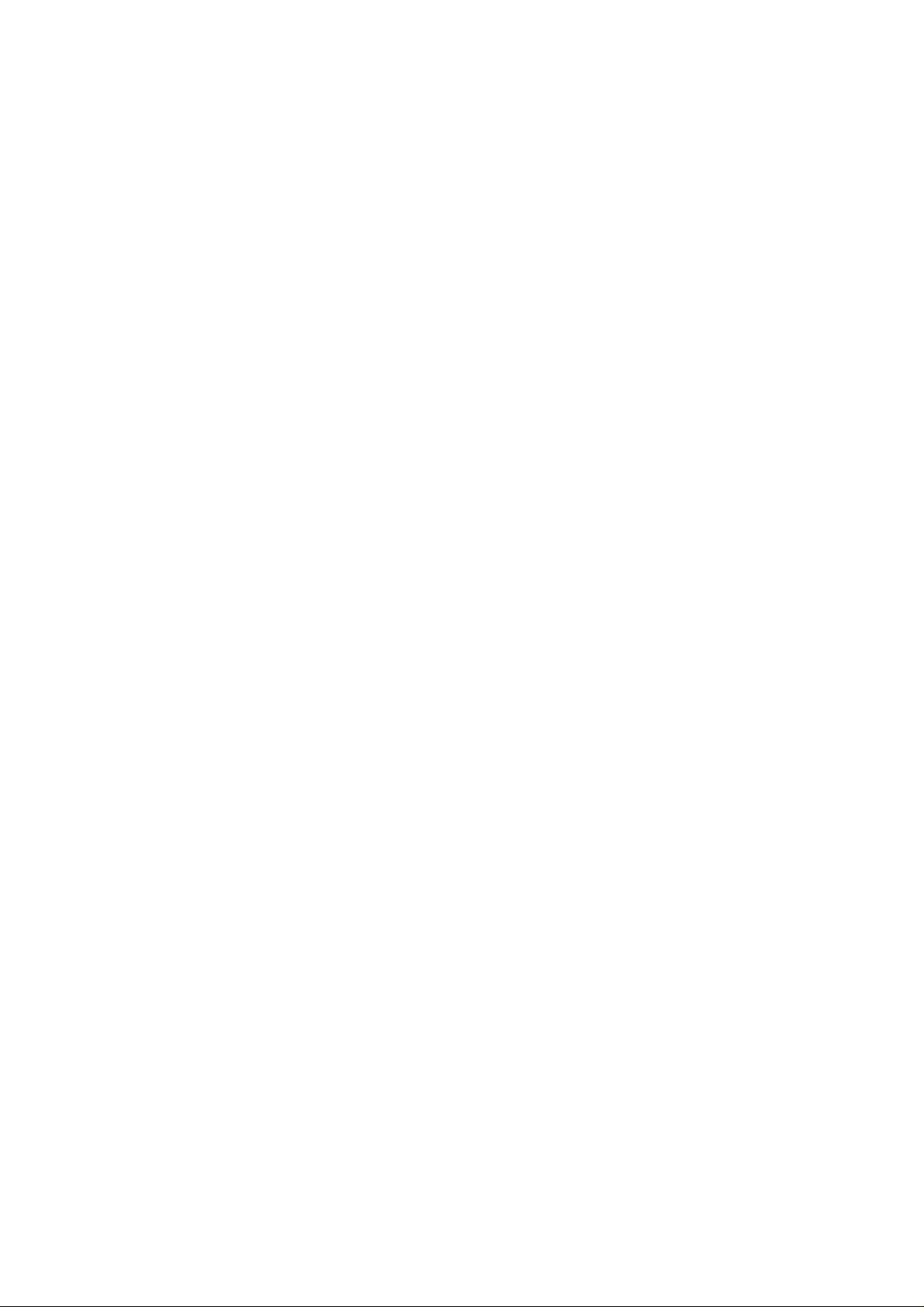
LIMITED WARRANTY STATEMENT
1. WHAT THIS WARRANTY COVERS:
LG offers you a limited warranty that the enclosed subscriber unit and its enclosed accessories will be
free from defects in material and workmanship, according to the following terms and conditions:
(1) The limited warranty for the product extends for ONE (1) year beginning on the data of purchase
of the product.
(2) The limited warranty extends on to the original purchaser of the product and is not assignable or
transferable to any subsequent purchaser/end user.
(3) This warranty is good only to the original purchaser of the product during the warranty period as
long as it is in the U.S., including Alaska, Hawaii, U.S. Territories and Canada.
(4) The external housing and cosmetic parts shall not be covered under these limited warranty terms.
(5) Upon request from LG, the consumer must provide information to reasonably prove the date of
purchase.
(6) The customer shall bear the cost of shipping the product to the Customer Service Department of
LG. LG shall bear the cost of shipping the product back to the consumer after the completion of
service under this limited warranty.
2. WHAT THIS WARRANTY DOES NOT COVER:
(1) Defects or damages resulting from use of the product i n other than its normal and customary
manner.
(2) Defects or damages from abnormal use, abnormal conditions, improper storage, exposure to
moisture or dampness, unauthorized modifications, unauthorized connections, unauthorized repair,
misuse, neglect, abuse, accident, alteration, improper installation, or other acts which are not the
fault of LG, including damage caused by shipping blown fuses spills of food or liquid.
(3) Breakage or damage to antennas unless caused directly by defects in material or workmanship.
(4) That the Customer Service Department at LG was net notified by consumer of the alleged defect
or malfunction of the product during the applicable limited warranty period.
(5) Products which have had the serial number removed or made illegible.
(6) The limited warranty is in lieu of all other warranties, express or implied either in fact or by
operations law, statutory or otherwise, including, but limited to any implied warranty of
marketability or fitness for a particular use.
(7) Damage resulting from use of non-LG approved accessories.
(8) All plastic surfaces and all other externally exposed parts that are scratched or damaged due to
normal customer use.
(9) Products operated outside published maximum ratings.
3
(10) Products used or obtained in a rental prog ram.
(11) Consumables (such as fuses).
3. STATE LAW RIGHTS:
No other express warranty is applicable to this product. THE DURATION OF ANY IMPLIED
WARRANTIES, INCLUDING THE IMPLIED WARRANTY OF MARKETABILITY, IS LIMITED
TO THE DURATION OF THE EXPRESS WARRANTY HEREIN. LG INFOCOMM INC. SHALL
NOT BE LIABLE FOR THE LOSS OF THE USE OF THE PRODUCT, INCONVENIENCE, LOSS
OR ANY OTHER DAMAGES, DIRECT OR CONSEQUENTIAL, RISING OUT OF THE USE OF,
OR INABILITY TO USE, THIS PRODUCT OR FOR ANY BREACH OF ANY EXPRESS OR
IMPLIED WARRANTY, INCLUDING THE IMPLIED W ARRA NTY OF MAR KETABILITY
APPLICABLE TO THIS PRODUCT. Some states do not allow the exclusive of imitation of incidental
or consequential damages or limitations on how long an implied warranty lasts; so these limitations or
exclusions may not apply to you. This warranty gives you specific legal rights and you may also have
other rights which vary from state to state.
4. HOW TO GET WARRANTY SERVICE:
To obtain warranty service, please call the following web address:
www.lgeservice.com
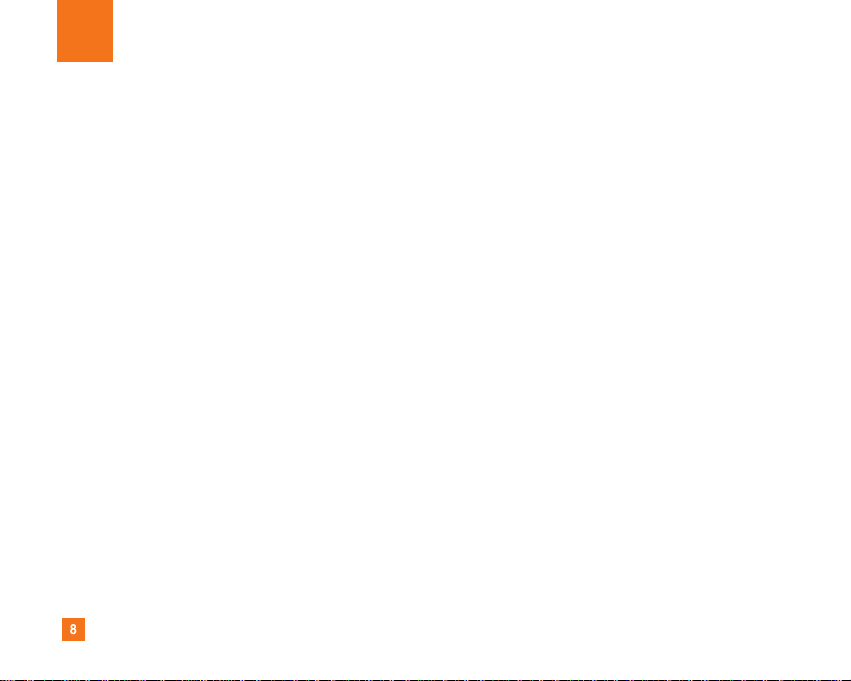
8
For Your Safety
Important Information
This user guide contains important information on the use and
operation of this phone. Please read all the information
carefully for optimal performance and to prevent any damage
to or misuse of the phone. Any changes or modifications not
expressly approved in this user guide could void your warranty
for this equipment.
Before You Start
Safety Instructions
WARNING! To reduce the possibility of electric shock, do not
expose your phone to high humidity areas, such as the
bathroom, swimming pool, etc.
Always store your phone away from heat. Never store your
phone in settings that may expose it to temperatures less than
32°F or greater than 104°F, such as outside during extreme
weather conditions or in your car on a hot day. Exposure to
excessive cold or heat will result in malfunction, damage
and/or catastrophic failure.
Be careful when using your phone near other electronic
devices. RF emissions from your mobile phone may affect
nearby in adequately shielded electronic equipment. You
should consult with manufacturers of any personal medical
devices such as pacemakers and hearing aides to determine if
they are susceptible to interference from your mobile phone.
Turn off your phone in a medical facility or at a gas station.
Never place your phone in a microwave oven as this will
cause the battery to explode.
IMPORTANT! Please read the TIA SAFETY INFORMATION on
page 78 before using your phone.
Safety Information
Read these simple guidelines. Breaking the rules may be
dangerous or illegal. Further detailed information is given in this
user guide.
] Never use an unapproved battery since this could damage
the phone and/or battery and could cause the battery to
explode.
] Never place your phone in a microwave oven as it will
cause the battery to explode.
] Do not dispose of your battery by fire or with hazardous or
flammable materials.
] Make sure that no sharp-edged items come into contact
with the battery. There is a risk of this causing a fire.
] Store the battery in a place out of reach of children.
] Be careful that children do not swallow any parts such as
rubber plugs (earphone, connection parts of the phone,
etc.). This could cause asphyxiation or suffocation.

9
For Your Safety
] Unplug the power cord and charger during lightning storms
to avoid electric shock or fire.
] When riding in a car, do not leave your phone or set up the
hands-free kit near to the air bag. If wireless equipment is
improperly installed and the air bag is activated, you may be
seriously injured.
] Do not use a hand-held phone while driving.
] Do not use the phone in areas where its use is prohibited.
(For example: aircraft).
] Do not expose the battery charger or adapter to direct
sunlight or use it in places with high humidity, such as a
bathroom.
] Never store your phone in temperatures less than- 4°F or
greater than 122°F.
] Do not use harsh chemicals (such as alcohol, benzene,
thinners, etc.) or detergents to clean your phone. There is a
risk of this causing a fire.
] Do not drop, strike, or shake your phone severely. Such
actions may harm the internal circuit boards of the phone.
] Do not use your phone in high explosive areas as the phone
may generate sparks.
] Do not damage the power cord by bending, twisting, pulling,
or heating. Do not use the plug if it is loose as it may cause
a fire or electric shock.
] Do not place any heavy items on the power cord. Do not
allow the power cord to be crimped as it may cause fire or
electric shock.
] Do not handle the phone with wet hands while it is being
charged. It may cause an electric shock or seriously
damage your phone.
] Do not disassemble the phone.
] Do not place or answer calls while charging the phone as it
may short-circuit the phone and/or cause electric shock or
fire.
] Only use the batteries, antennas, and chargers provided by
LG. The warranty will not be applied to products provided by
other suppliers.
] Only authorized personnel should service the phone and its
accessories. Faulty installation or service may result in
accidents and consequently invalidate the warranty.
] Do not hold or let the antenna come in contact with your
body during a call.
] An emergency call can be made only within a service area.
For an emergency call, make sure that you are within a
service area and that the phone is turned on.
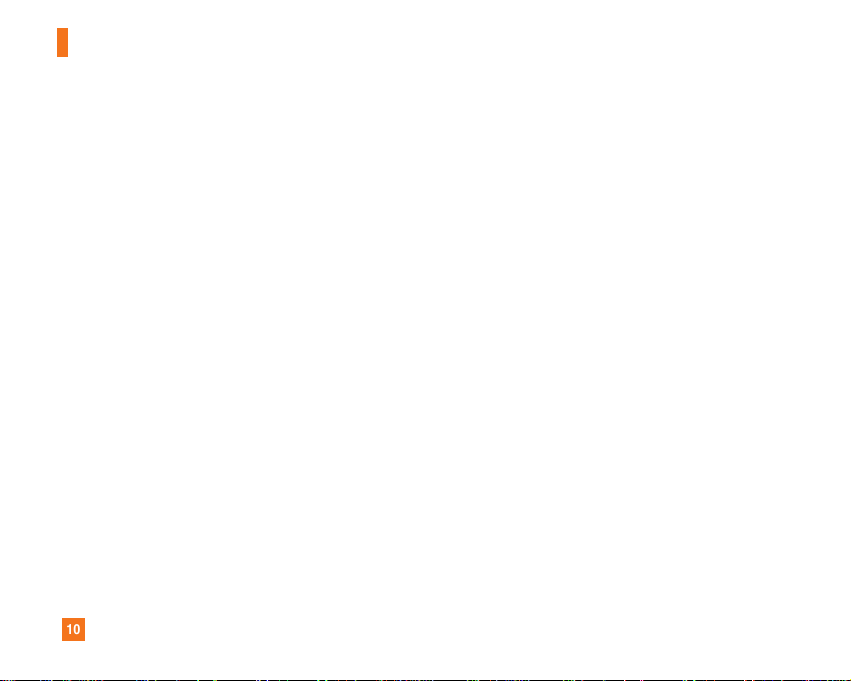
10
For Your Safety
FCC RF Exposure Information
WARNING! Read this information before operating the phone.
In August 1996, the Federal Communications (FCC) of he United
States, with its action in Report and Order FCC 96-326, adopted
an updated safety standard for human exposure to radio
frequency (RF) electromagnetic energy emitted by FCC
regulated transmitters. Those guidelines are consistent with
the safety standard previously set by both U.S. and
international standards bodies.
The design of this phone complies with the FCC guidelines and
these international standards.
CAUTION
Use only the supplied and approved antenna. Use of
unauthorized antennas or modifications could impair call
quality, damage the phone, void your warranty and/or result in
violation of FCC regulations. Do not use the phone with a
damaged antenna. If a damaged antenna comes into contact
with skin, a minor burn may result. Contact your local dealer
for a replacement antenna.
Body-worn Operation
This device was tested for typical body-worn operations with
the back of the phone kept 0.79 inches (2cm) between the
user’s body and the back of the phone. To comply with FCC RF
exposure requirements, a minimum separation distance of 0.79
inches(2cm) must be maintained between the user's body
and the back of the phone. Third-party belt-clips, holsters, and
similar accessories containing metallic components should not
be used. Body-worn accessories that cannot maintain 0.79
inches(2cm) separation distance between the user's body
and the back of the phone, and have not been tested for typical
body-worn operations may not comply with FCC RF exposure
limits and should be avoided.
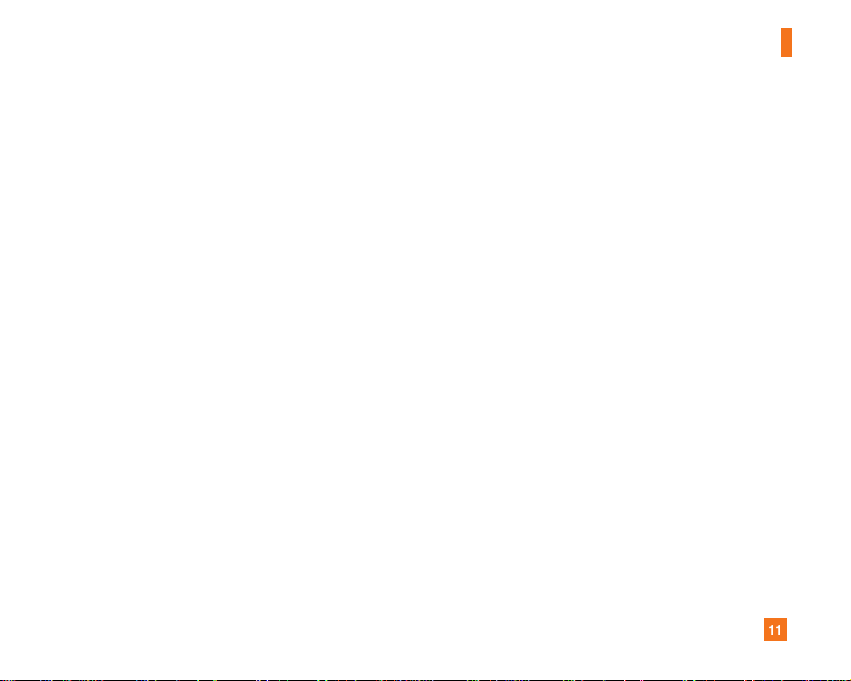
11
For Your Safety
Vehicle Mounted External Antenna
(optional, if available)
A minimum separation distance of 8 inches (20cm) must be
maintained between the user/bystander and the vehicle
mounted external antenna to satisfy FCC RF exposure
requirements. For more information about RF exposure, visit
the FCC website at www.fcc.gov
FCC Part 15 Class B Compliance
This device and its accessories comply with part 15 of FCC
rules. Operation is subject to the following two conditions:
(1) This device and its accessories may not cause harmful
interference, and (2) this device and its accessories must
accept any interference received, including interference that
may cause undesired operation.
Cautions for Battery
] Do not disassemble.
] Do not short-circuit.
] Do not expose to high temperature: 60°C (140°F).]
] Do not incinerate.
Battery Disposal
] Please dispose of your battery properly or bring to your
local wireless carrier for recycling.
] Do not dispose in fire or with hazardous or flammable
materials.
Adapter (Charger) Cautions
] Using the wrong battery charger could damage your phone
and void your warranty.
] The adapter or battery charger is intended for indoor use
only.
Do not expose the adapter or battery charger to direct sunlight
or use it in places with high humidity, such as the bathroom.
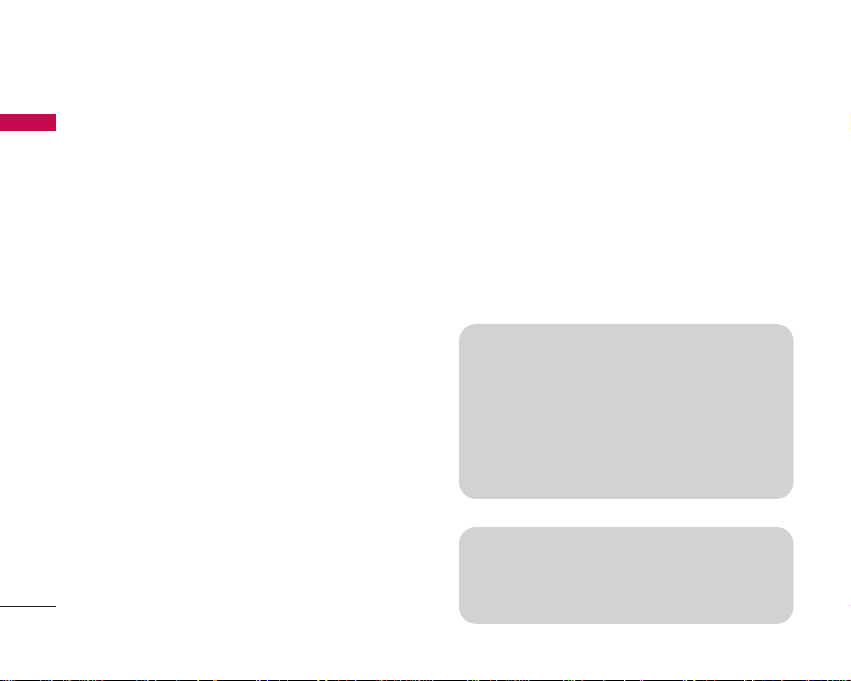
Congratulations on your purchase of the advanced and
compact U990 3G video mobile phone, designed to
operate with the latest digital mobile communication
technology.
Introduction
6
Introduction
This user’s guide contains important information on
the use and operation of this phone. Please read all
the information carefully for optimal performance
and to prevent any damage to or misuse of the
phone. Any changes or modifications not expressly
approved in this user’s guide could void your
warranty for this equipment.
Use of phone cases with magnetic locks with slide
type phones has caused problems such as loss of
network signal and phones powering off.
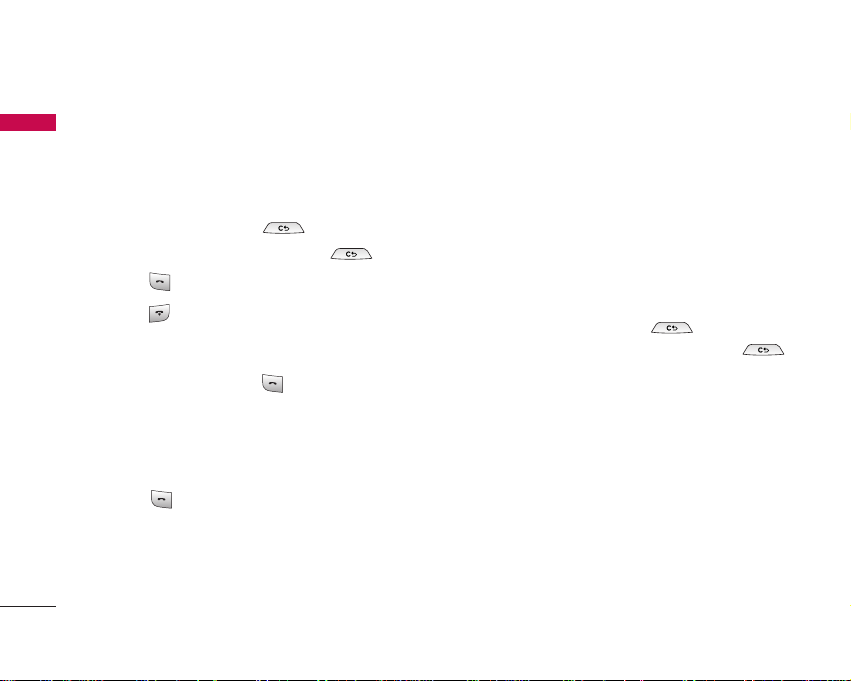
General Functions
24
General Functions
Making and answering calls
Making a voice call
1. Enter the number including the full area code.
]
To delete a digit press .
To delete all digits press and hold .
2. Press to make the call.
3. Press to finish the call, or close the handset.
Making a call from the call logs
1.
In standby mode, press and the latest
incoming, outgoing and missed phone numbers will
be displayed.
2. Select the desired number by moving the joystick
to the up/down.
3. Press to call the number.
Making a video call
You can make a video call in a 3G covered service area.
If the called user has a 3G video phone in a 3G
covered service area, the call will be established. You
can also answer a video call for video incoming call. To
make/answer a video call, do the following.
1. Input the phone number using the keypad, or select
the phone number from the calls made/received
lists.
]
To correct mistakes, press briefly to
delete the last number, or press and hold
to delete all numbers.
2. If you do not want to use the speakerphone, ensure
you have the headset plugged in.
3. To start the video function, press the left soft key
[Options] and select
Make video call
.
]
You will be notified that you will need to close
other applications to make the video call.
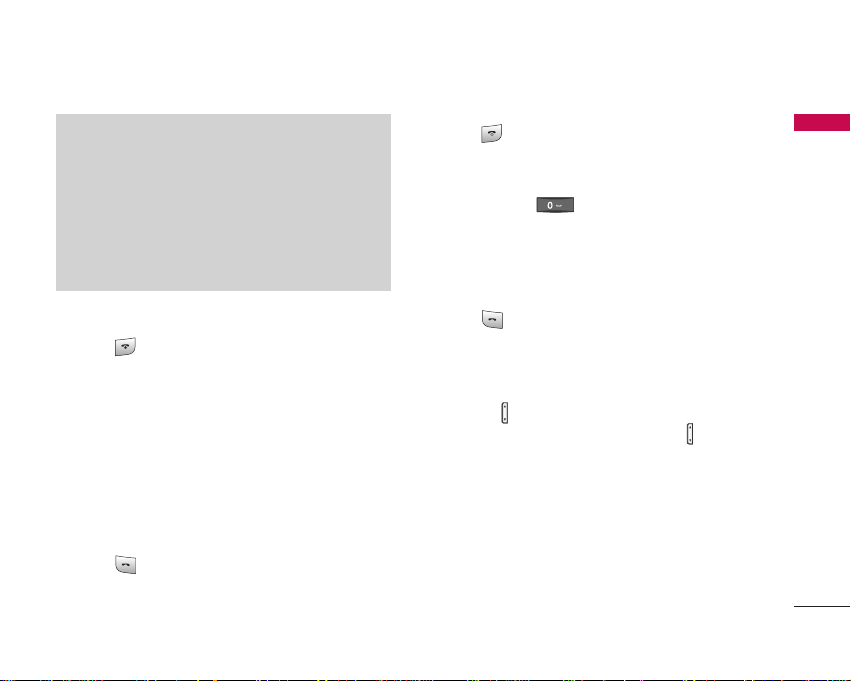
25
4. Adjust the camera position if necessary.
5. Press to finish the call, or close the handset.
Making a voice/video call from
Contacts
It is easy to call anyone whose number you have stored
in your Contacts.
1. Move the joystick to the down to access the
contacts list.
2. Scroll to the contact to make a call.
3. Press to make a voice call. Press the left soft
key and select
Make video call
to make a video
call.
4. Press to finish the call.
Making international calls
1. Press and hold for the international prefix.
The ‘+’ character prefixes the international access
code.
2. Enter the country code, area code, and the phone
number.
3. Press .
Adjusting the volume
During a call, if you want to adjust the earpiece
volume, use on the left side of the phone. In idle
mode, you can adjust the key volume using .
Answering a call
When you receive a call, the phone rings and the
flashing phone icon appears on the screen. If the caller
can be identified, the caller’s phone number (or name if
stored in your Contacts) is displayed.
General Functions
Note
]
The video call may take some time to connect.
Please be patient. The connection time will also
depend on how quickly the other party answers
the call. While the video call is connecting, you
will see your own image; after the other party
has answered, their image will be displayed on
the screen.
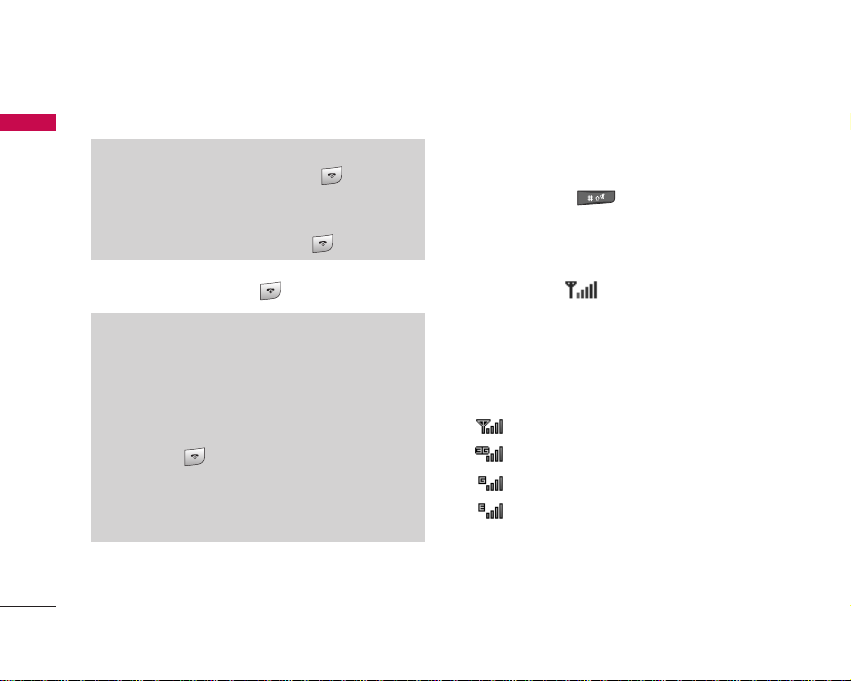
General Functions
26
General Functions
1.
Press
the send key to answer an incoming call.
2. End the call by pressing .
Shortcut to activate vibrate
mode
You can activate the vibrate only mode by pressing
and holding down after opening the phone.
Signal strength
You can check the strength of your signal by the
signal indicator ( ) on the LCD screen of your
phone. Signal strength can vary, particularly inside
buildings. Moving close to a window may improve
reception.
L'indicatore segnala anche se il telefono è collegato a
una determinata tipologia di rete:
]
: rete 2G
]
: rete 3G
]
: rete GPRS
]
: rete EDGE
Note
]
To reject an incoming call, press or the
right soft key twice.
]
If the answer mode is set to Press any key, any
key will answer a call except for .
Note
]
You can answer a call while using the Contacts
or other menu features.
]
When the compatible headset is connected, you
can also answer a call using the headset key, as
well as using the phone. To reject an incoming
call, press .
]
You can mute the ringtone when a call comes in
by pressing and holding the volume down side
key.

27
General Functions
Entering text
You can enter alphanumeric characters using the
keypad.
For example, storing names in Contacts, writing a
message, creating a personal greeting or scheduling
events in the calendar all require entering text.
The following text input methods are available with
the handset.
Changing the text input mode
1. When you are in a field that allows characters to be
entered, you will notice the text input mode
indicator in the upper right corner of the LCD
screen.
2. Press to cycle between T9Abc, T9abc, Abc,
abc and 123.
Using the T9 Mode
The T9 predictive text input mode allows you to enter
words easily with a minimum number of key presses. As
you press each key, the handset begins to display the
characters that it thinks you are typing based on a
built-in dictionary. As new letters are added, the word
changes to reflect the most likely candidate from the
dictionary.
T9 mode
This mode lets you enter words with only one
keystroke per letter. Each key on the keypad has
more than one letter. The T9 mode automatically
compares your keystrokes with an internal
dictionary to determine the correct word, thus
requiring far fewer keystrokes than the traditional
ABC mode. This is sometimes known as predictive
text.
ABC mode
This mode lets you enter letters by pressing the
key labelled with the required letter once, twice,
three or four times until the letter is displayed.
123 mode (Number mode)
Type numbers using one keystroke per number. To
change to 123 mode in a text entry field, press
until 123 mode is displayed.
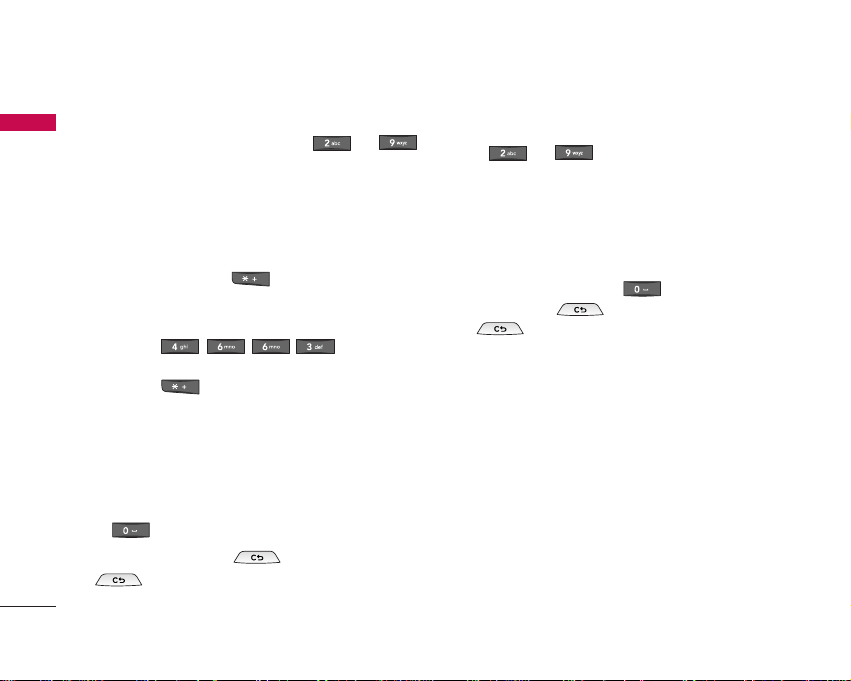
1. When you are in the T9 predictive text input mode,
start entering a word by pressing to .
Press one key per letter.
]
The word changes as letters are typed. Ignore
what’s on the screen until the word is typed
completely.
]
If the word is still incorrect after typing
completely, press once or more to scroll
through the other word options.
Example
Press to type
Good
.
Press to get
Home
.
]
If the desired word is missing from the word
choices list, add it by using the ABC mode.
2. Enter the whole word before editing or deleting any
keystrokes.
3. Complete each word with a space by pressing
.
To delete letters, press . Press and hold down
to erase entire words.
Using the ABC Mode
Use to to enter your text.
1. Press the key labelled with the required letter:
]
Once for the first letter.
]
Twice for the second letter.
]
And so on.
2. To insert a space, press once. To delete
letters, press . Press and hold down
to clear the display.
Refer to the following table for more information on
the characters available using the alphanumeric keys.
General Functions
28
General Functions
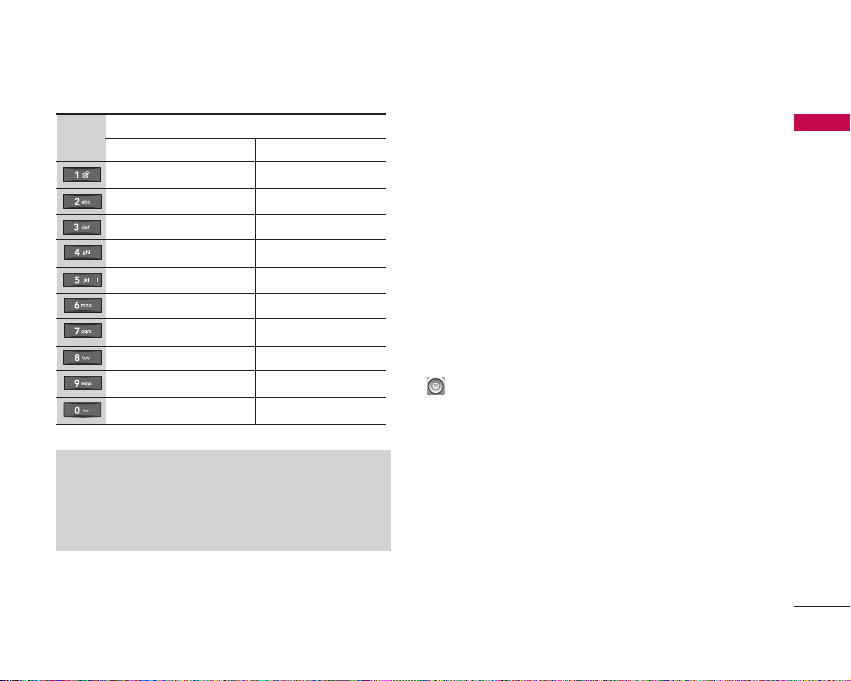
29
General Functions
Using the 123 (Number) mode
The 123 mode enables you to enter numbers in a
message(a telephone number, for example). Press the
keys corresponding to the required digits before
manually switching back to the appropriate text entry
mode.
Using the symbol mode
The symbol mode enables you to enter various
symbols or special characters. To enter a symbol, select
Options> Insert> Symbol
. Use the navigation and
numeric keys to select the desired symbol and press
.
Key
Upper Case Lower Case
. , / @ ? ! - : ' " 1 . , / @ ? ! - : ' " 1
AB C 2 Ä À Á Â Ã Å Æ Ç a b c 2 ä à á â ã å æ ç
D E F 3 Ë È É Ê d e f 3 ë è é ê
G H I 4 Ï Ì Í Î ˝ g h i 4 ï ì í î ©
J K L 5 j k l 5
M N O 6 Ñ Ö Ø Ò Ó Ô Õ Œ m n o 6 ñ ö ø ò ó ô õ œ
P Q R S 7 ß Í p q r s 7 ß ß
T U V 8 Ü Ù Ú Û t u v 8 ü ù ú û
W X Y Z 9 w x y z 9
Space 0 Space 0
Characters in the order display
Note
]
The characters assigned to the keys and their order
of appearance depends on the language selected
using the option Input method. The table above
provides the characters set for English language.
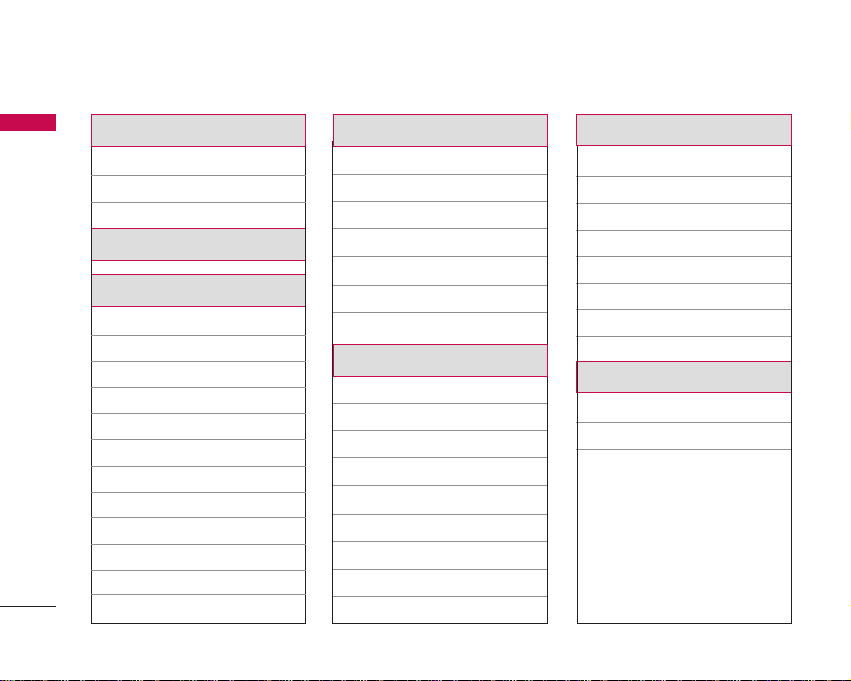
30
Overview of Menu Functions
Overview of Menu Functions
1. DVBH
1.1 TV
1.2 Settings
1.3 Trouble Shooting
2. Profiles
3. Settings
3.1 Screen
3.2 Date & time
3.3 Auto key lock
3.4 Network
3.5 Flight mode
3.6 Access points
3.7 Security
3.8 Power save mode
3.9 Language
3.0 Memory status
3.* Handset information
3.# Reset settings
4. Vodafone live!
4.1 Vodafone live!
4.2 Bookmarks
4.3 Saved pages
4.4 Go to URL
4.5 Security
4.6 Browser settings
4.7 Streaming settings
5. Messages
5.1 Create new message
5.2 Inbox
5.3 Mailbox
5.4 Drafts
5.5 Outbox
5.6 Sent items
5.7 Templates
5.8 Emoticons
5.9 Settings
6. My stuff
6.1 My images
6.2 My videos
6.3 My sounds
6.4 Games & Applications
6.5 My bluetooth files
6.6 Others
6.7 My memory card
6.8 Play lists
7. Multimedia
7.1 Video camera
7.2 Camera
7.3 Voice recorder

31
Overview of Menu Functions
8. Contacts
8.1 Add new
8.2 Search
8.3 Speed dials
8.4 Groups
8.5 Service dial numbers
8.6 Own number
8.7 Settings
9. Application
9.1 Games & Applications
9.2 Settings
0. Tools
0.1 Quick menu
0.2 Alarm clock
0.3 Connectivity
0.4 Calculator
0.5 World time
0.6 Unit converter
*. Organiser
*.1 Calendar
*.2 To do
*.3 Memo
*.4 Secret memo
*.5 Date finder
*.6 Dateulator
*.7 Settings
#. Calling
#.1 Video calls
#.2 Call history
#.3 Call duration
#.4 Call costs
#.5 Call divert
#.6 Call barring
#.7 Fixed dial numbers
#.8 Call waiting
#.9 Settings
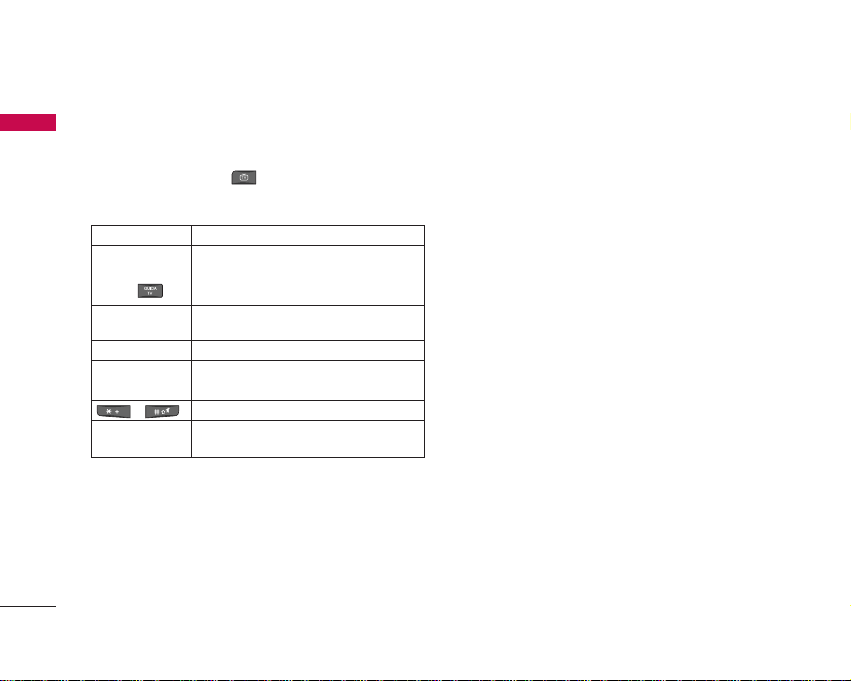
DVBH [Menu 1]
32
DVBH
TV Menu 1.1
You can watch TV by selecting this menu. Or, you can
access TV by pressing in idle mode.
Key operations while watching TV
Contact your service provider further information.
Settings Menu 1.2
Watch time (Menu 1.2.1)
You can check the total TV watching time.
Information view mode (Menu 1.2.2)
You can select whether the indicator area and information
area will be displayed while watching TV or not.
Trouble Shooting Menu 1.3
If you are having problems as following, follow these
steps.
]
“no available channel” message is shown, when you
try to navigate the TV Guide.
1. Select "Option" menu.
2. Select “8. Update TV Guide” menu.
3. Please wait for a while.
4. After the progress popup window is disappeared, a
new ESG TV guide shall be displayed.
5. Select a service on the TV Guide.
Joystick to the up
Joystick to the
down/TV guide
hot key
Joystick to the
left/right
Joystick key
Up/down side
keys
/
Number keys
Displays the current programs list.
Displays the TV guide.
Moves to previous/next channel in the
current channel list.
Displays the current program details.
Increases/Decreases the volume.
You can adjust the brightness.
Moves to the selected channel by pressing
the corresponding number key.
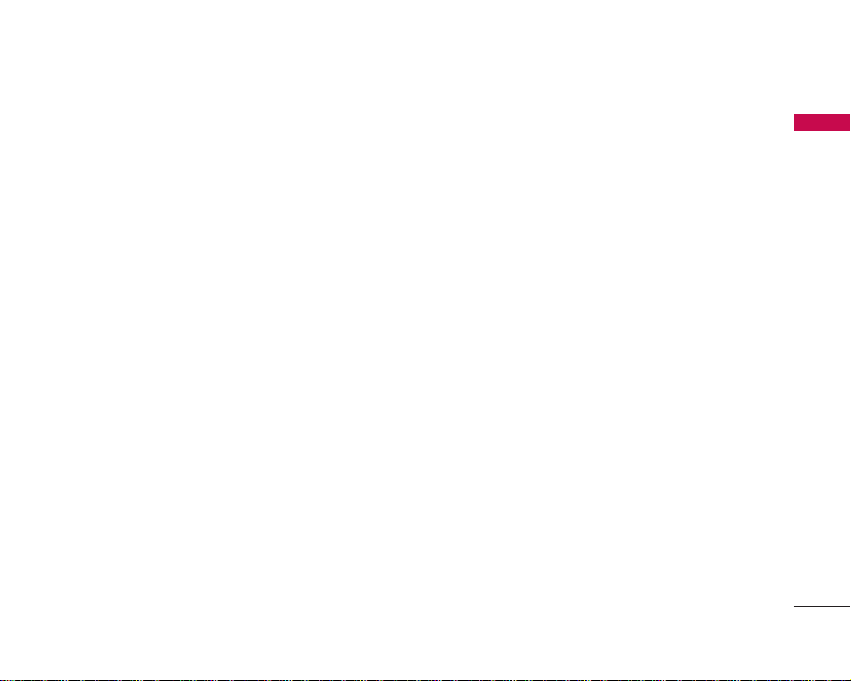
33
]
A black screen with “no available channel” message is
displayed.
1. Select "Option" menu.
2. Select “9. Update TV Guide”.
3. Please wait for a while.
4. If “I6. Information show on” was selected, “ESG
Update Indicator” shall be displayed.
5. After “ESG Update indicator” is disappeared, move
the joystick to the left/right or press a number key.
6. TV shall be played.
DVBH
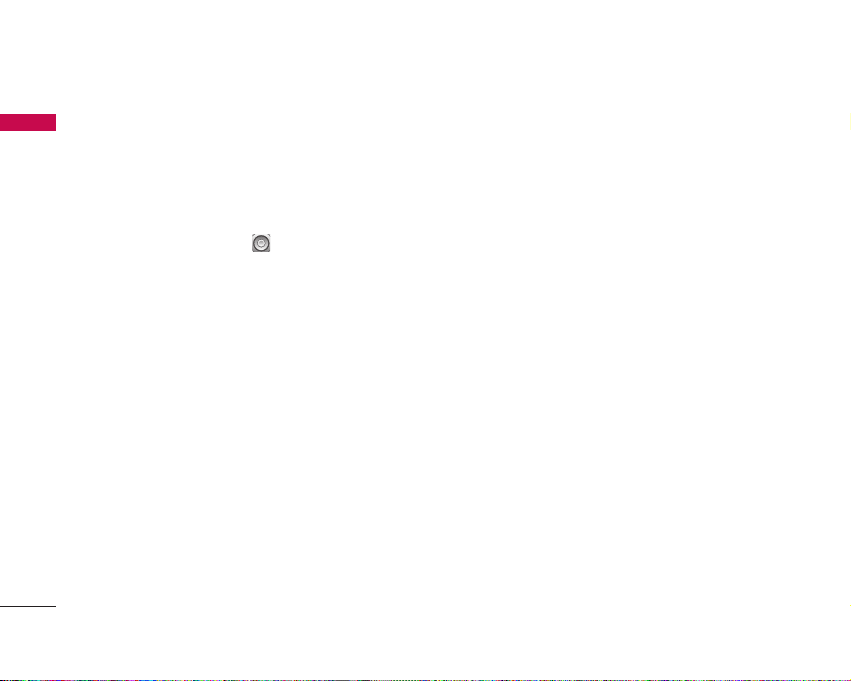
Profiles [Menu 2]
34
You can select ringtone or vibration for an incoming
call and configure the sound and volume of the
ringtone, key tone, and sound effect, according to a
profile. The profiles provided include [Normal],
[Silent], [Vibrate only], [Outdoor], [Headset],
[Customised 1], [Customised 2], and [Customised 3].
Select a profile, and press to activate the profile.
After pressing the left soft key [Options], select the
Edit menu for the [Normal], [Outdoor], [Headset],
[Customised 1], [Customised 2] and [Customised 3]
profile to change the configuration. A different list of
options is available for each profile that has been
selected for editing.
Alert by
This option determines the incoming call notification
mode. You can select from [Ring], [Vibration], [Silent],
[Ring & vibration], [Ring after vibration], [Max Ring &
Vibration].
Voice ringtone
You can select the ringtone for incoming voice calls.
Video ringtone
You can select the ringtone for incoming video calls.
Volume
Set the ringtone volume.
Message alert
You can set how often the phone is to inform you of a
received message until it is read.
Message tone
You can select a file from among your own personal
files or from the default files, to be played by the
phone upon receiving a message.
Key tone
You can set the key tone to be played when pressing
the keys.
Key tone volume
You can set the volume of the chosen key tone,
choosing from 7 available levels.
Flip tone
Select the desired tone the phone will emit when you
open/close the phone.
Profiles

Profiles
35
Confirmation tone
You can set the confirmation tone to be played by the
phone to confirm actions.
Switch on sound
You can set the effect to be played when the phone is
switched on.
Switch on file
You can select which file will be played when the phone
is switched on.
Switch off sound
You can set the effect to be played when the phone is
switched off.
Switch off file
You can select which file will be played when the phone
is switched off.
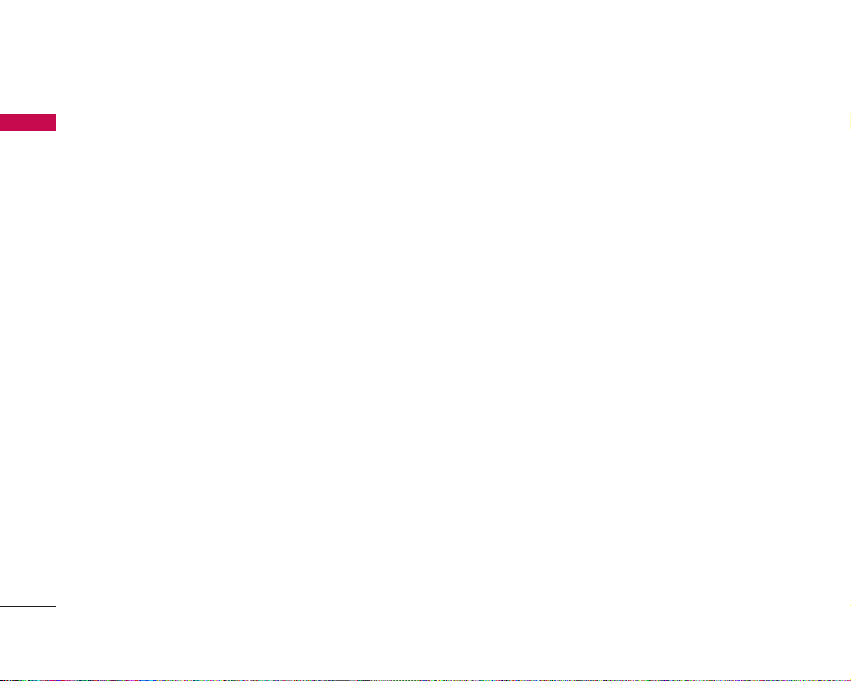
Screen Menu 3.1
This menu allows you to personalise the display
options of the screens and of the menus entire graphic
interface.
Screen theme (Menu 3.1.1)
You can set the screen theme to be displayed on the
main screen.
Home screen
]
Wallpaper:
You can select an image to be displayed
on the main screen.
]
Display items:
You can select which items to display
on the screen: Calendar + Clock, Calendar, Clock,
Dual clock or Do not show.
]
Shows shortcut icons:
Decide whether to display
the shortcut icons or not.
Outgoing call
You can select the image to be displayed while dialling
a number.
Switch on
You can select the image to be displayed while the
phone is being switched on.
Switch off
You can select the image to be displayed while the
phone is being switched off.
Menu style (Menu 3.1.2)
You can select the desired menu style from Grid style
and One by one style.
Font (Menu 3.1.3)
You can set the font style, dialling font size, and
dialling font colour using the joystick.
Backlight (Menu 3.1.4)
You can set the backlight duration on the Home screen
and Keypad individually.
Greeting message (Menu 3.1.5)
After selecting On, you can write a greeting message.
Settings [Menu 3]
36
Settings
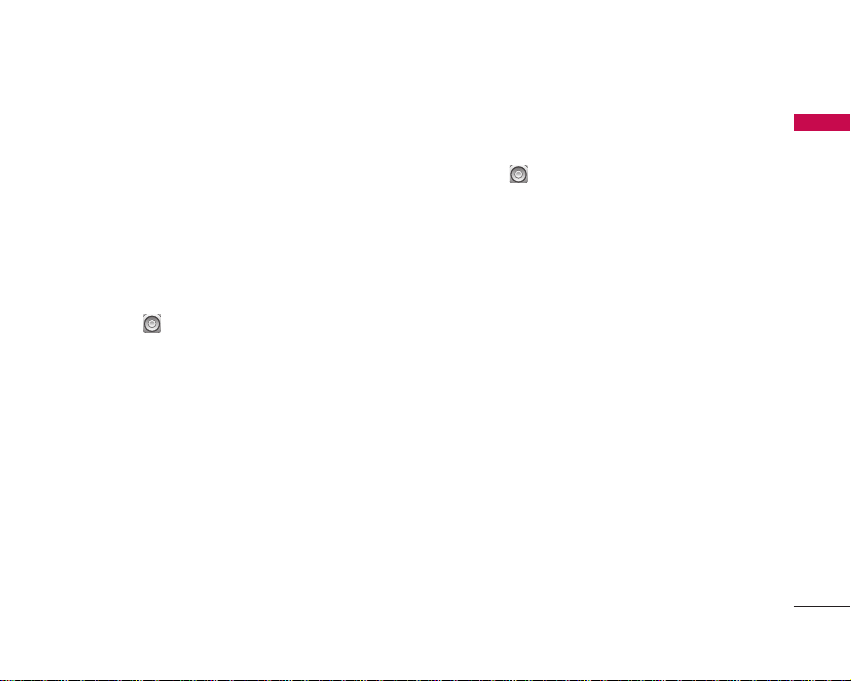
37
Settings
Date & time Menu 3.2
Although the current time is automatically configured
when the phone is registered to the network, users can
configure the time and date directly using this menu.
The time configured by the user is valid only while the
phone is turned on.
Time (Menu 3.2.1)
1. Select the
Time
item from the Date & time list, and
then press .
2. Move to your desired field,
Hour, Minute
, or
am/pm field using the navigation keys. (When you
have selected
12 hour
as
Time format
)
3. Enter
Hour
, and
Minutes
using the number keys.
4. Select the time format using by moving the joystick
to the left/right.
5. Scroll down to select the hour indicator format i.e.
Off, Cuckoo clock or Chime bell.
6. Press the right soft key [Done] to set the time with
the specified value.
Date (Menu 3.2.2)
1. Select the
Date
item from the Date & time list, and
then press .
2. Select the date format using by moving the joystick
to the left/right.
3. Enter
Day, Month
and
Year
using the number keys.
4. Press the right soft key [Done] to set the date with
the specified value.
Auto update date/time (Menu 3.2.3)
When Auto Update is configured to On, the time and
date are automatically updated according to the
current time zone. If Confirm first is selected, the time
and date update is confirmed before it is updated
automatically.
Daylight saving (Menu 3.2.4)
Select whether to activate the daylight saving function
or not. You can set the Summer time difference of
selected home city for 1 hour or 2 hours.
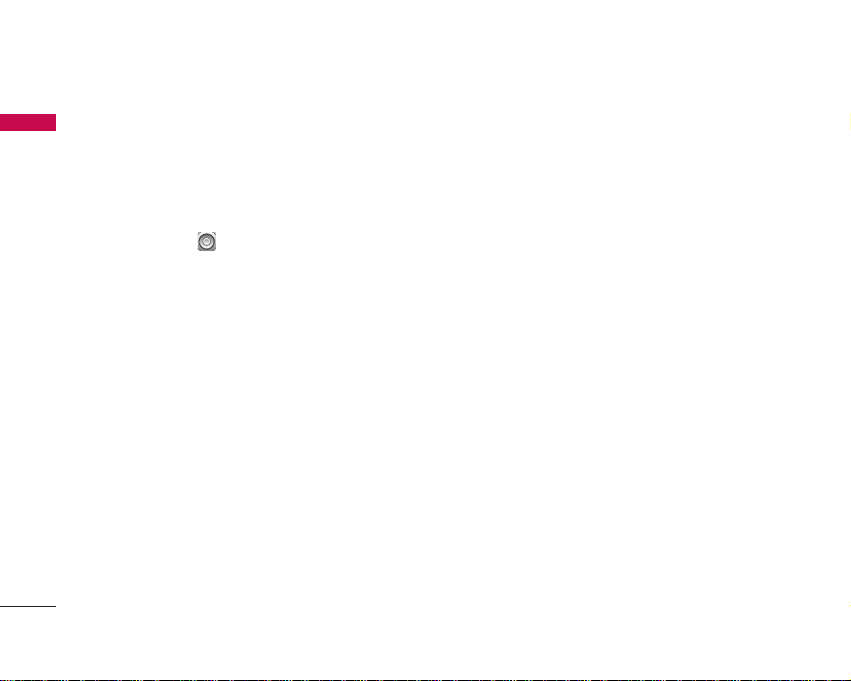
Settings
38
Settings
Auto key lock Menu 3.3
Allows you to set on
Auto key lock
function.
When you don't press any key during the time you set,
the keypad is locked automatically.
]
To deactivate key lock, you should press [Unlock]
then press the key or rotate the screen.
Network Menu 3.4
Select network (Menu 3.4.1)
Select between
Automatic
and
Manual
.
]
Automatic:
Automatically searches for the network
and registers the handset to the network. This is
recommended for best service and quality.
]
Manual:
All the currently 2G(GSM) and 3G(UMTS)
available networks are shown and you can select one
of them for registration. If the registration of the
network has failed, all the currently available
networks are listed again and you can select any
other one for registration.
Network mode (Menu 3.4.2)
You can set a type of network to search for when
networks are searched in the
Select network
menu.
]
Automatic:
Searches all the networks connectable.
]
UMTS:
Searches only networks supporting 3G.
]
GSM 900/1800:
Searches only networks
supporting GSM 900/1800 band.
]
GSM 1900:
Searches only networks supporting
GSM 1900 band.
Preferred lists (Menu 3.4.3)
If the network is searching automatically, you can add a
preferable network to be connected to. And the
following options are available.
]
Add new:
You can add a new network using the
followings.
-
Search:
You can select one from the network list
stored in the phone.
-
Enter new network:
You can enter the country
code (MCC) and the network code (MNC) to add.
After setting, press Done key.
]
Edit:
You can modify the information of the selected
network.
