Page 1
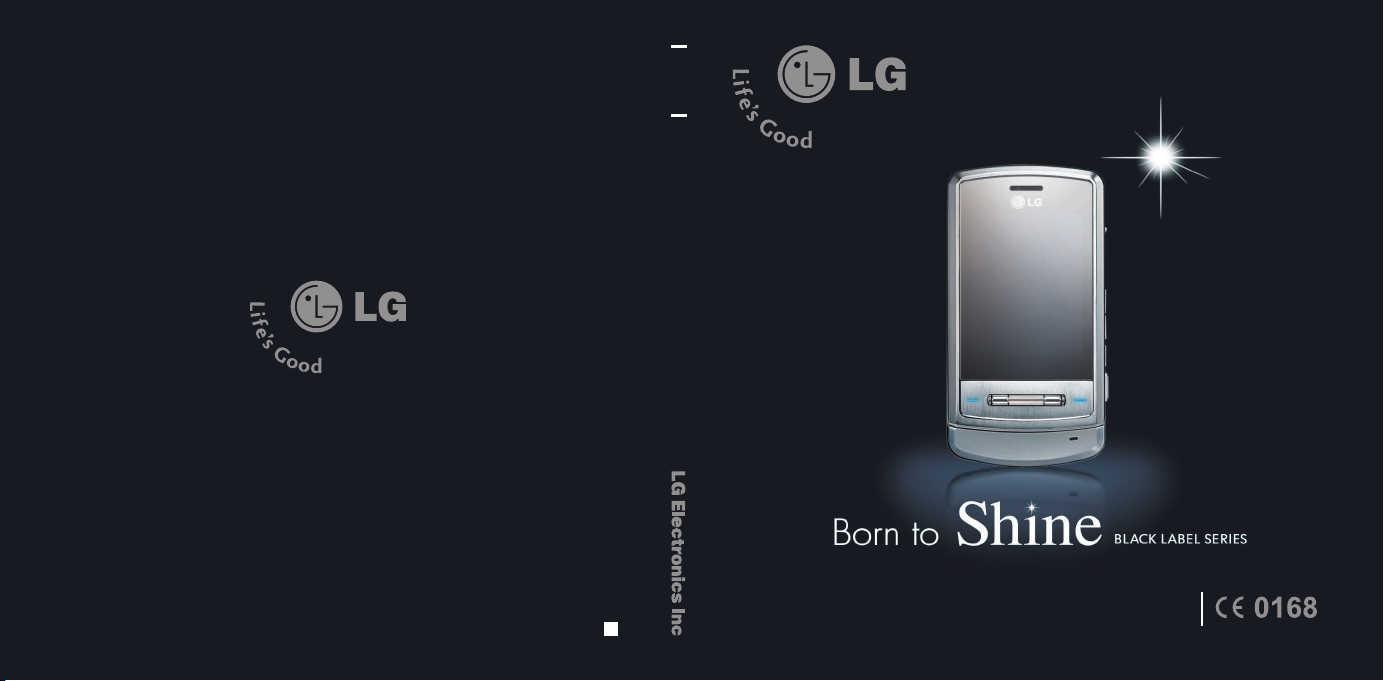
www.lgmobile.com
P/N : MMBB0235801(1.1
K E97 0
E NG LI SH
U s e r G u i d e
Some of contents in this manual may differ from your phone depending on the
)
H
software of the phone or your service provider.
Page 2
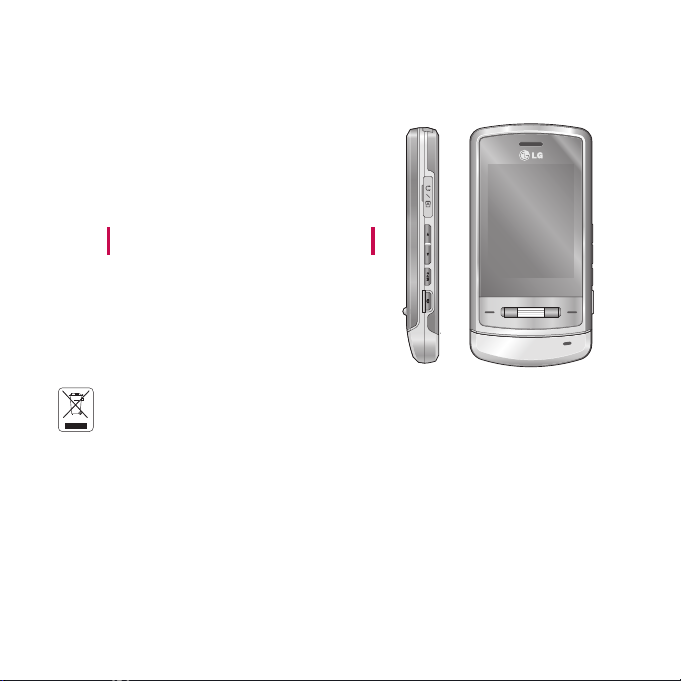
Disposal of your old appliance
1. When this crossed-out wheeled bin symbol is attached to a product it means the
product is covered by the European Directive 2002/96/EC.
2. All electrical and electronic products should be disposed of separately from the
municipal waste stream via designated collection facilities appointed by the
government or the local authorities.
3. The correct disposal of your old appliance will help prevent potential negative
consequences for the environment and human health.
4.
For more detailed information about disposal of your old appliance, please contact
your city office, waste disposal service or the shop where you purchased the product.
KE970 User Guide
- English
Page 3
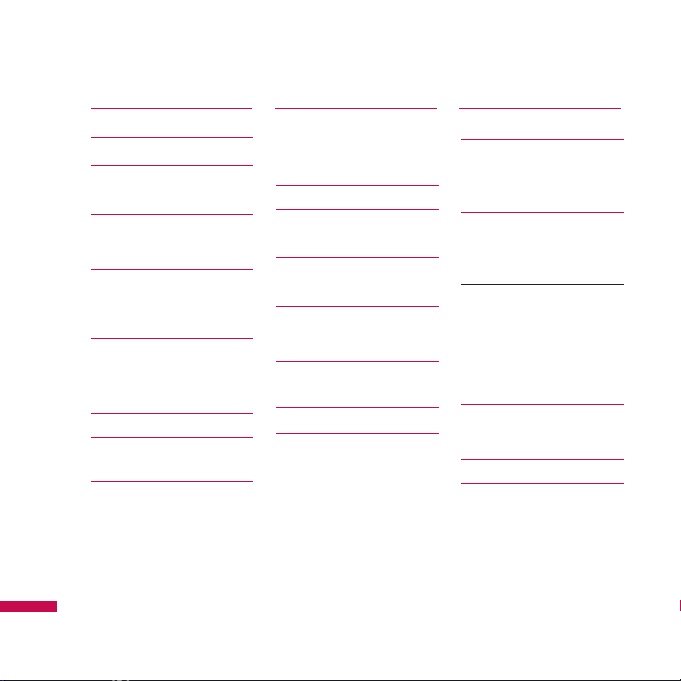
Introduction 5
For your safety 6
Guidelines for safe
and efficient use 7
KE970 features 12
Parts of the phone
Display information 16
On-Screen Icons
Installation 18
Installing the SIM card
and the handset battery
Charging the Battery
20
Disconnecting the
charger 21
Inserting the memory
card 22
Removing the memory
card
General functions
23
Making a Call
Answering a Call 24
Entering Text 25
Selecting functions
and options 29
In-call menu 30
During a Call
Conference Calls 31
Menu Tree 34
Profiles 37
Activate
Personalise
Browser 39
Home 40
Bookmarks
Go to URL
History 41
Settings
Network profiles
Cache 42
Cookies
Security certificates
Information
Multimedia 43
MP3 player
Camera 47
Video camera 49
Voice recorder
Contents
Contents
2
Page 4
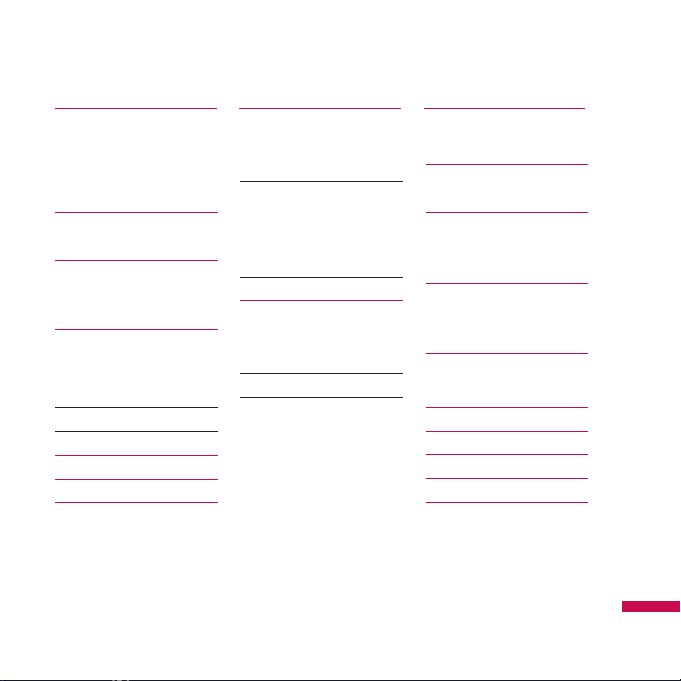
Call history 51
All calls
Missed calls
Dialled calls
Received calls 52
Call duration
Call costs 53
Data information
Messaging 54
New message
Text
Multimedia 55
Email 57
Inbox 58
Email box 59
Drafts 60
Outbox
Sent 61
Listen voicemail
Info message
Read 62
Topics
Templates
Text
Multimedia 63
Settings 64
Text message
Multimedia message
Email 65
Voicemail number 67
Push message
Info message
Contacts 68
Search
New contact 69
Speed dials
Groups 70
Copy all
Delete all
Settings 71
Information
My stuff 72
Images
Sounds 73
Videos 74
Documents 75
Others 76
Games & Apps 77
External memory
Contents
3
Page 5
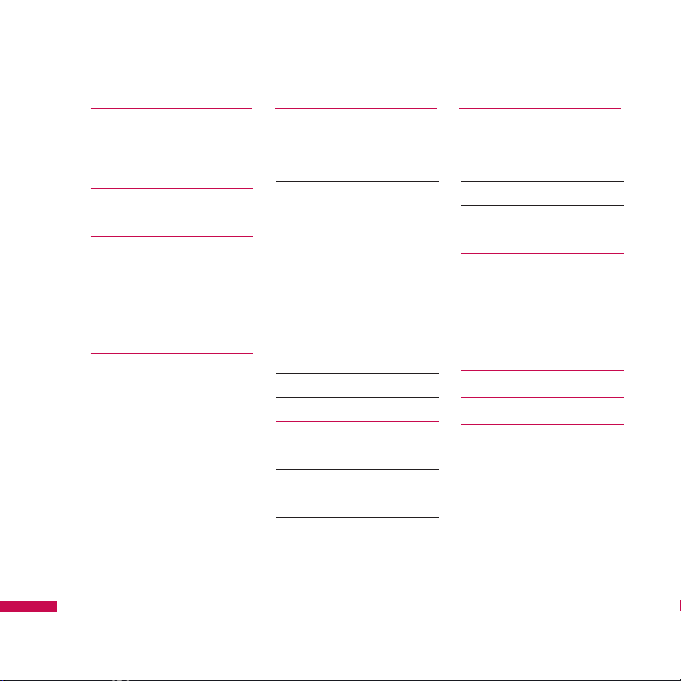
Tools 79
Alarm clock
Calendar
Calculator 81
Memo
Stop watch 82
Unit converter
World clock
SIM services
Settings 83
Date & Time
Set date
Date format
Set time
Time format
Auto update
Languages
Display 83
Wallpaper
Backlight timer
Brightness 84
Home screen shortcut
Menu style
Dialing style
Standby text
Network name
Connectivity
Bluetooth
Network 87
USB connection 89
Call 90
Call divert
Answer mode 91
Send my number
Call waiting 92
Minute minder
Auto redial
Send DTMF
Security 93
PIN code request
Phone lock
Call barring 94
Fixed dial number 95
Change codes
Flight mode 96
Power saving
Reset default
Memory status
Q&A 97
Accessories 100
Technical data 101
Contents
Contents
4
Page 6
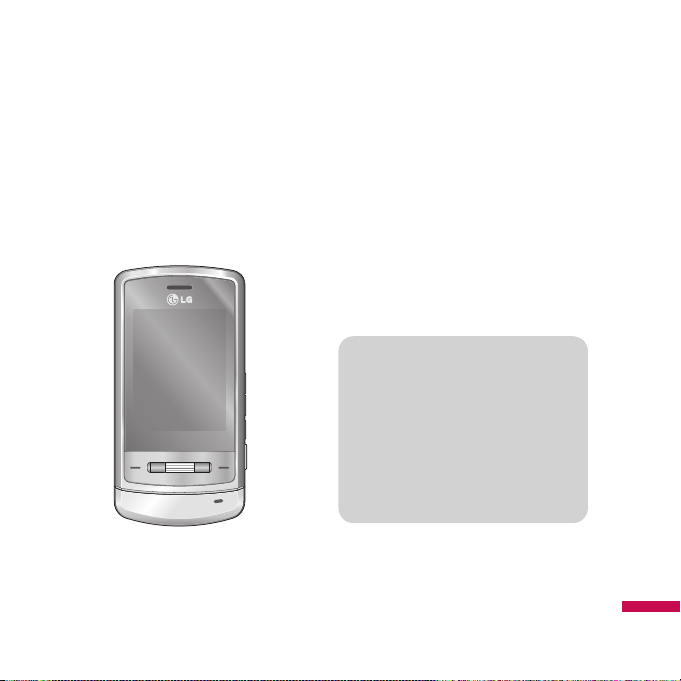
Congratulations on your purchase of the
advanced and compact KE970 mobile
phone, designed to operate with the latest
digital mobile communication technology.
Introduction
Introduction
5
This user’s guide contains important
information on the use and operation of
this phone. Please read all the
information carefully for optimal
performance and to prevent any damage
to or misuse of the phone. Any changes
or modifications not expressly approved
in this user’s guide could void your
warranty for this equipment.
Page 7
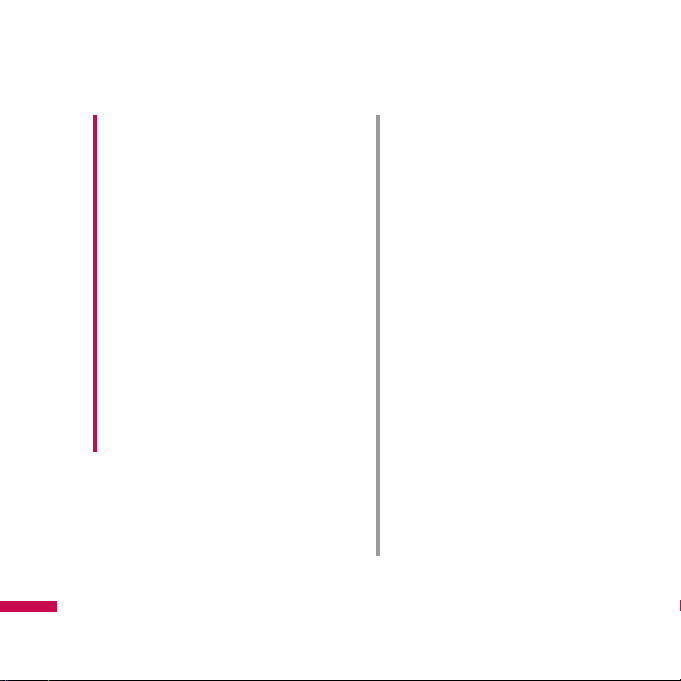
For your safety
For your safety
6
Caution!
• Switch off the phone in any area
where required by special
regulations. For example, do not use
your phone in hospitals or it may
affect sensitive medical equipment.
• Emergency calls may not be
available under all mobile
networks. Therefore, you should
never depend solely on your mobile
phone for emergency calls.
• Only use ORIGINAL accessories to
avoid damage to your phone.
• All radio transmitters carry risks of
interference with electronics in
close proximity. Minor interference
may affect TVs, radios, PCs, etc.
• Batteries should be disposed of in
accordance with relevant
legislation.
• Do not dismantle the phone or
battery.
• Risk of explosion if battery is
replaced by an incorrect type.
Warning!
• Mobile Phones must be switched
off at all times in aircrafts.
• Do not hold the phone in your hand
while driving.
• Do not use your phone near petrol
stations, fuel depots, chemical
plants or blasting operations.
• For your safety, use ONLY specified
ORIGINAL batteries and chargers.
• Do not handle the phone with wet
hands while it is being charged. It
may cause an electric shock or
seriously damage your phone.
• Keep the phone in a safe place out
of small children’s reach. It includes
small parts which, if detached, may
cause a choking hazard.
Page 8
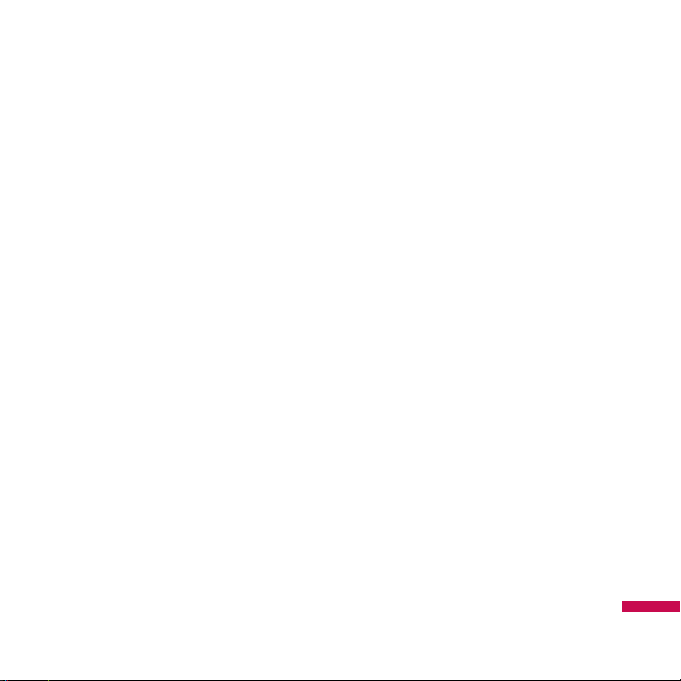
Please read these simple guidelines. Not
following these guidelines may be
dangerous or illegal. Further detailed
information is given in this manual.
Exposure to radio
frequency energy
Radio wave exposure and Specific
Absorption Rate (SAR) information
This mobile phone model KE970 has been
designed to comply with applicable safety
requirements for exposure to radio waves.
This requirement is based on scientific
guidelines that include safety margins
designed to assure the safety of all
persons, regardless of age and health.
v
The radio wave exposure guidelines
employ a unit of measurement known
as the Specific Absorption Rate, or SAR.
Tests for SAR are conducted using
standardised methods with the phone
transmitting at its highest certified
power level in all used frequency bands.
v
While there may be differences
between the SAR levels of various LG
phone models, they are all designed to
meet the relevant guidelines for
exposure to radio waves.
v
The SAR limit recommended by the
International Commission on NonIonizing Radiation Protection (ICNIRP) is
2W/kg averaged over ten (10) gram of
tissue.
v
The highest SAR value for this model
phone tested by DASY4 for use at the
ear is 0.443 W/kg (10g) and when worn
on the body is 0.245 W/kg (10g).
v
SAR data information for residents in
countries/regions that have adopted the
SAR limit recommended by the Institute
of Electrical and Electronics Engineers
(IEEE), which is 1.6 W/kg averaged over
one (1) gram of tissue (for example USA,
Canada, Australia and Taiwan).
Guidelines for safe and efficient use
Guidelines for safe and efficient use
7
Page 9
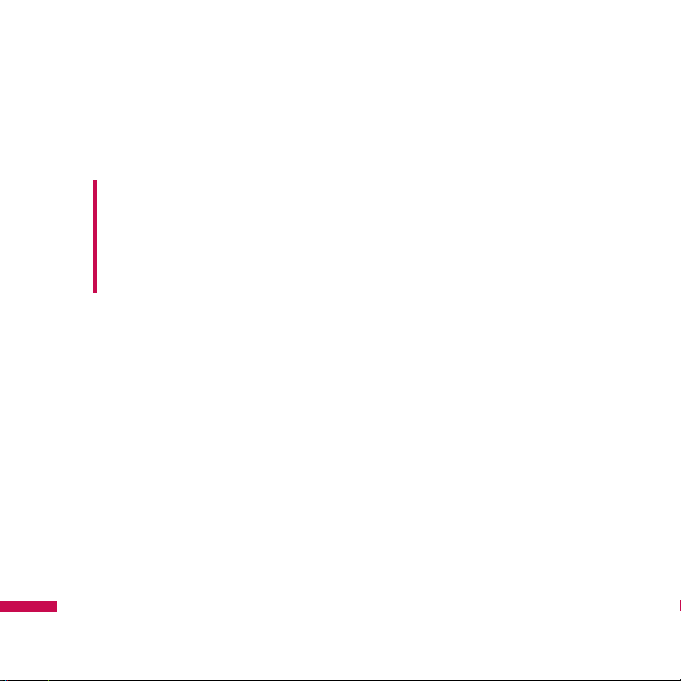
Product care and
maintenance
v
Do not disassemble this unit. Take it to
a qualified service technician when
repair work is required.
v
Keep away from electrical appliances
such as a TV’s, radios or personal
computers.
v
The unit should be kept away from heat
sources such as radiators or cookers.
v
Never place your phone in a microwave
oven as it will cause the battery to
explode.
v
Do not drop.
v
Do not subject this unit to mechanical
vibration or shock.
v
The coating of the phone may be
damaged if covered with wrap or vinyl
wrapper.
v
Do not use harsh chemicals (such as
alcohol, benzene, thinners, etc.) or
detergents to clean your phone. There is
a risk of this causing a fire.
v
Do not subject this unit to excessive
smoke or dust.
v
Do not keep the phone next to credit
cards or transport tickets; it can affect
the information on the magnetic strips.
v
Do not tap the screen with a sharp
object as it may damage the phone.
v
Do not expose the phone to liquid or
moisture.
v
Use accessories, such as earphones and
headsets, with caution. Ensure that
cables are tucked away safely and do
not touch the antenna unnecessarily.
Warning!
Only use batteries,
chargers and accessories approved
for use with this particular phone
model. The use of any other types
may invalidate any approval or
warranty applying to the phone, and
may be dangerous.
Guidelines for safe and efficient use
Guidelines for safe and efficient use
8
Page 10
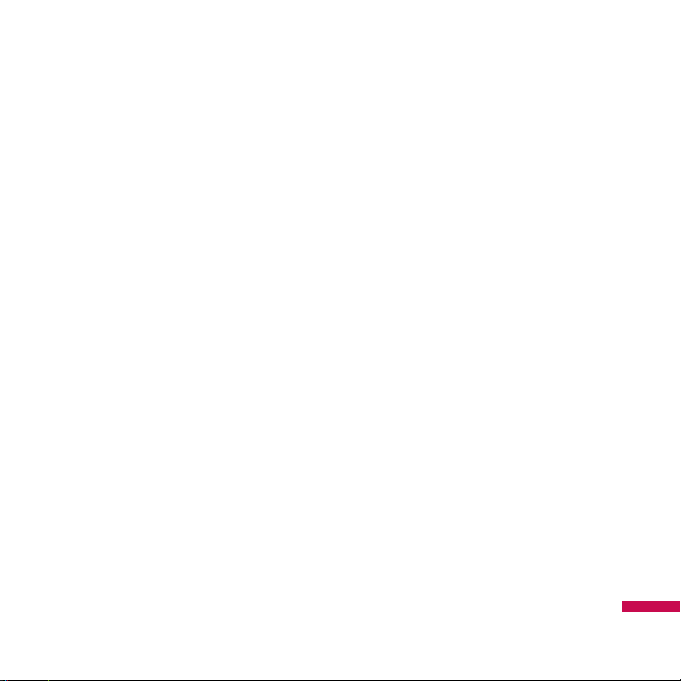
v
Please remove the data cable before
powering on the handset.
Electronic devices
All mobile phones may get interference,
which could affect performance.
v
Do not use your mobile phone near
medical equipment without requesting
permission. Avoid placing the phone
over pacemakers (i.e. in your breast
pocket.)
v
Some hearing aids might be disturbed
by mobile phones.
v
Minor interference may affect TVs,
radios, PCs, etc.
Road safety
Check the laws and regulations on the use
of mobile phones in the areas when you
drive.
v
Do not use a hand-held phone while
driving.
v
Give full attention to driving.
v
Use a hands-free kit, if available.
v
Pull off the road and park before making
or answering a call if driving conditions
so require.
v
RF energy may affect some electronic
systems in your motor vehicle such as a
car stereo or safety equipment.
v
If your vehicle is equipped with an air
bag, do not obstruct it with installed or
portable wireless equipment. It can
cause serious injury due to improper
performance.
If you are listening to music whilst out and
about, please ensure that the volume is at
a reasonable level so that you are aware
of your surroundings. This is particularly
imperative when attempting to cross the
street.
Guidelines for safe and efficient use
9
Page 11
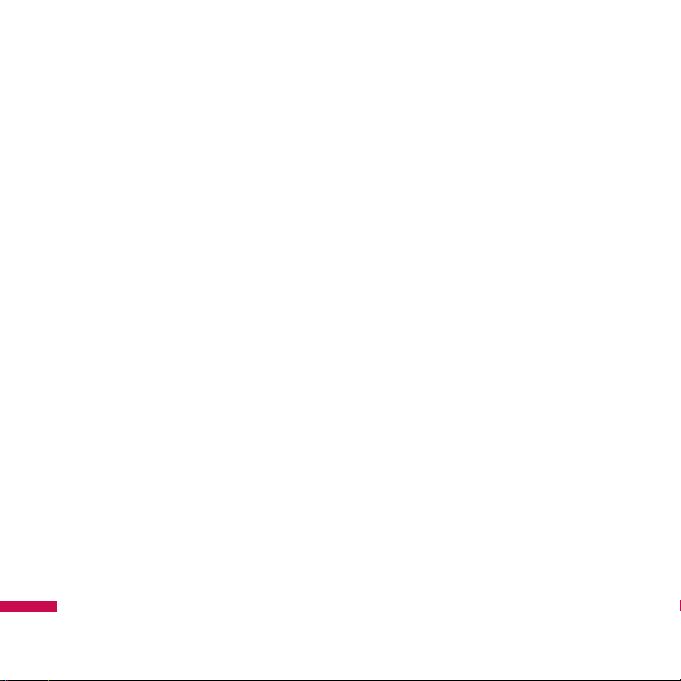
Avoid damage to your
hearing
Damage to your hearing can occur if you
are exposed to loud sound for long periods
of time. We therefore recommend that you
do not turn on or off the handset close to
your ear. We also recommend that music
and call volumes are set to a reasonable
level.
Blasting area
Do not use the phone where blasting is in
progress. Observe restrictions, and follow
any regulations or rules.
Potentially explosive
atmospheres
v
Do not use the phone at a refueIling
point. Don’t use near fuel or chemicals.
v
Do not transport or store flammable gas,
liquid, or explosives in the compartment
of your vehicle, which contains your
mobile phone and accessories.
In aircraft
Wireless devices can cause interference in
aircraft.
v
Turn off your mobile phone before
boarding any aircraft.
v
Do not use it on the ground without
crew permission.
Guidelines for safe and efficient use
Guidelines for safe and efficient use
10
Page 12
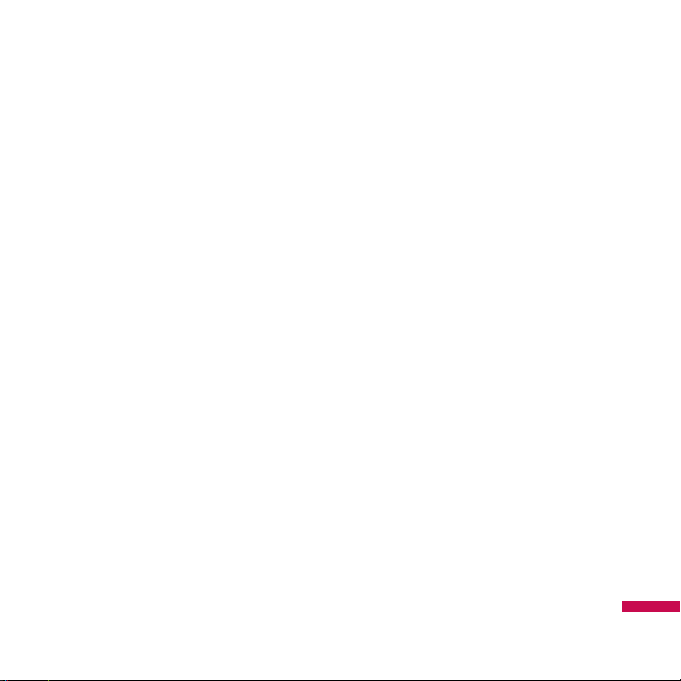
Children
Keep the phone in a safe place out of
small children’s reach. It includes small
parts which if detached may cause a
choking hazard.
Emergency calls
Emergency calls may not be available
under all mobile networks. Therefore, you
should never depend solely on your mobile
phone for emergency calls. Check with
your local service provider.
Battery information and
care
v
You do not need to completely
discharge the battery before recharging.
Unlike other battery systems, there is no
memory effect that could compromise
the battery’s performance.
v
Use only LG batteries and chargers. LG
chargers are designed to maximize the
battery life.
v
Do not disassemble or short-circuit the
battery pack.
v
Keep the metal contacts of the battery
pack clean.
v
Replace the battery when it no longer
provides acceptable performance. The
battery pack may be recharged
hundreds of times until it needs
replacing.
v
Recharge the battery if it has not been
used for a long time to maximize
usability.
v
Do not expose the battery charger to
direct sunlight or use it in high humidity,
such as the bathroom.
v
Do not leave the battery in hot or cold
places, this may deteriorate the battery
performance.
Guidelines for safe and efficient use
11
Page 13
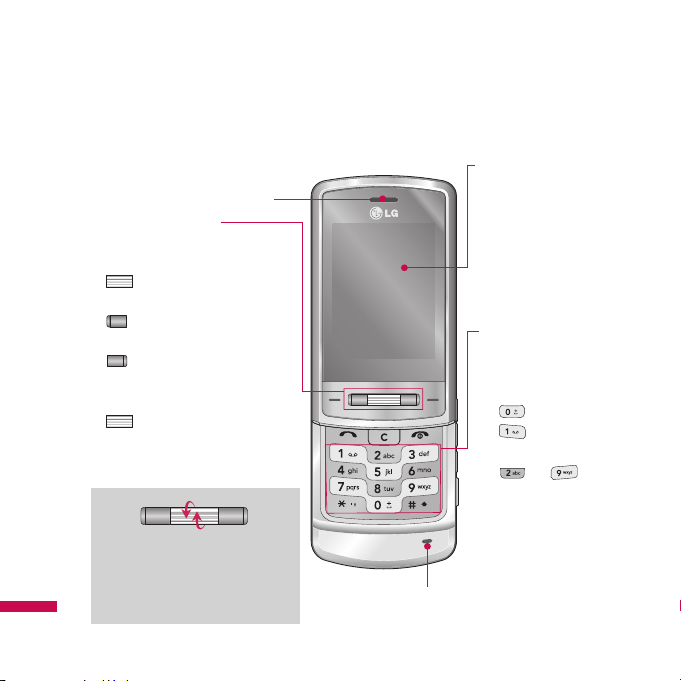
Parts of the phone
Front view
KE970 features
KE970 features
12
;IQ[QM
Alpha numeric keys
v
In standby mode: Input
numbers to dial
Hold down
- International calls
- Activate Voice
mail centre menu
to - Speed
dials
v
In editing mode: Enter
numbers & characters
LCD
v
Top: Signal strength,
battery level and various
function
v
Bottom: Soft key
indications
Navigation key
v
In standby mode:
Briefly
qq
:
List of Message
Briefly rr: List of Profiles
Briefly press: Menu
Briefly press: List of
Contacts
Briefly press: List of
Favourites
v
In menu: scroll up & down
Briefly press: OK key
Earpiece
Microphone
With the up/down scrolling
navigation key, you can select
menu and functions more
easily.
Page 14
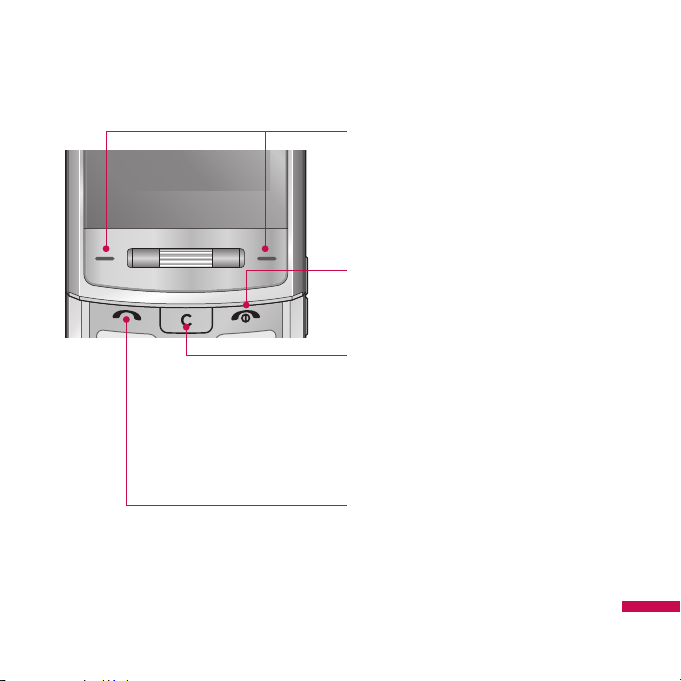
KE970 features
13
;IQ[QM
Send key
v
Dial a phone number and answer a
call.
v
In standby mode: shows recently
dialled, received and missed calls.
Left soft key/ Right soft key
These keys perform the function
indicated in the bottom of the
display.
End key
v
Switch on/off (hold down)
v
End or reject a call.
Clear key
Deletes a character with each press.
Hold the key down to clear all input.
Use this key to go back to a previous
screen.
Page 15
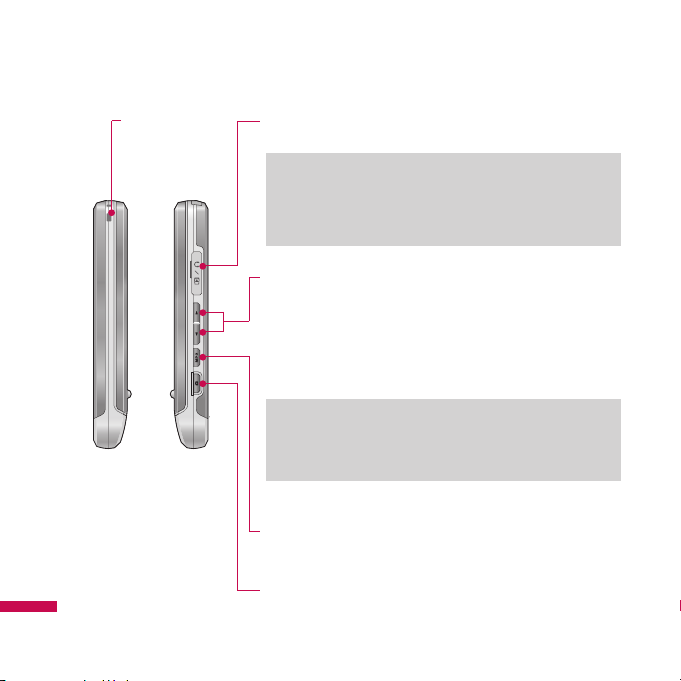
KE970 features
KE970 features
14
MP3 key
Activates the MP3 player directly.
Battery Charging Connector/
Cable connector and Ear jack
Holes for a
carring strap
Side keys
v
In standby mode (opened): Volume of key tone
v
In standby mode (closed):
Short press - The LCD light on.
v
During a call: volume of the earpiece
Side camera key
Long press - Photo camera activation
Note
v
To protect your sense of hearing while the slide is
open, the maximum volume level is set to 3.
Note
v
Please ensure phone is powered on and in idle mode
before connecting the USB cable.
Page 16
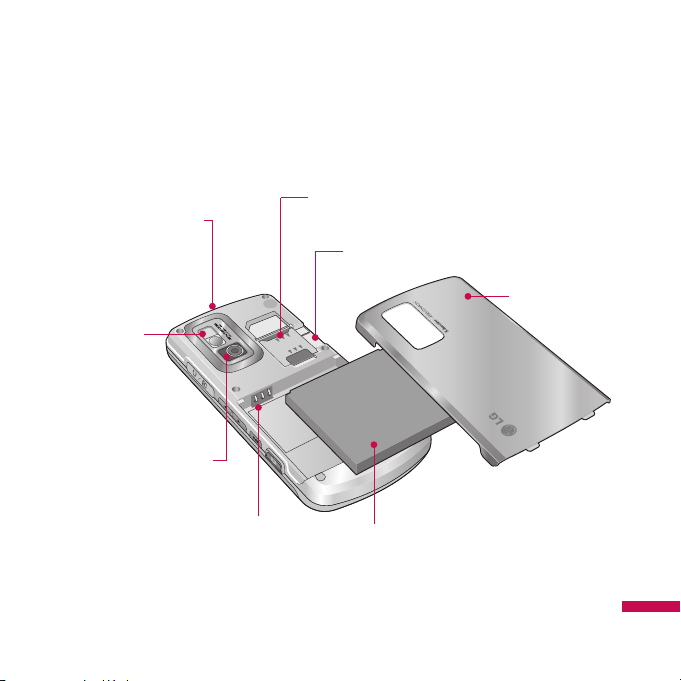
Rear view
KE970 features
15
Battery latch
Press this button to remove
the battery cover.
Flash
Camera lens
Battery Terminals
Battery cover
Battery
Memory card slot
SIM Card Socket
Page 17
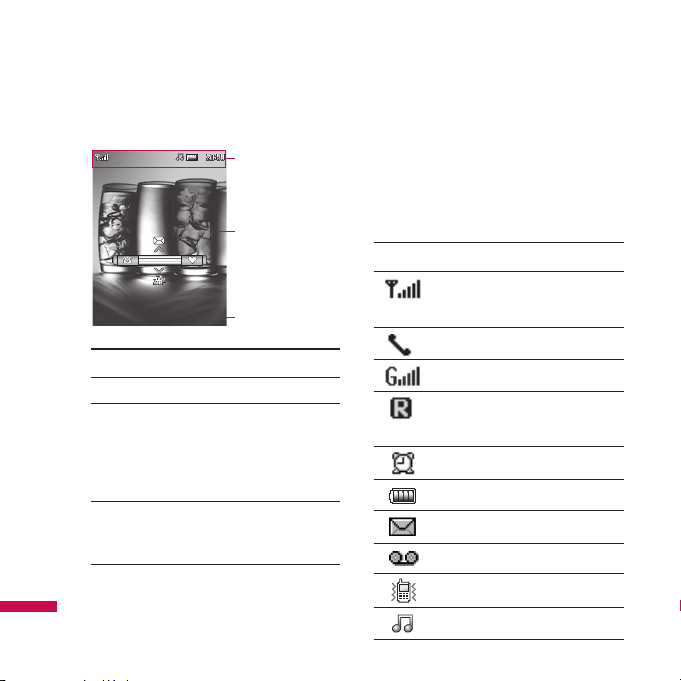
Display Information
Icon area
Text and graphic
area
Soft key
indications
Area Description
First line
Displays various icons.
Middle lines
Display messages,
instructions and any
information that you
enter, such as number
to be dialled.
Last line
Shows the functions
currently assigned to
the two soft keys.
The screen displays several icons. These
are described below.
On-Screen Icons
Icon Description
Tells you the strength of the
network signal.*
Call is connected.
You can use GPRS service.
Shows that you are using a
roaming service.
The alarm has been set and is on.
Tells you the status of the battery.
You have received a text message.
You have received a voice message.
Vibrate only menu in profile.
General menu in profile.
KE970 features
KE970 features
16
Menu Contacts
Page 18
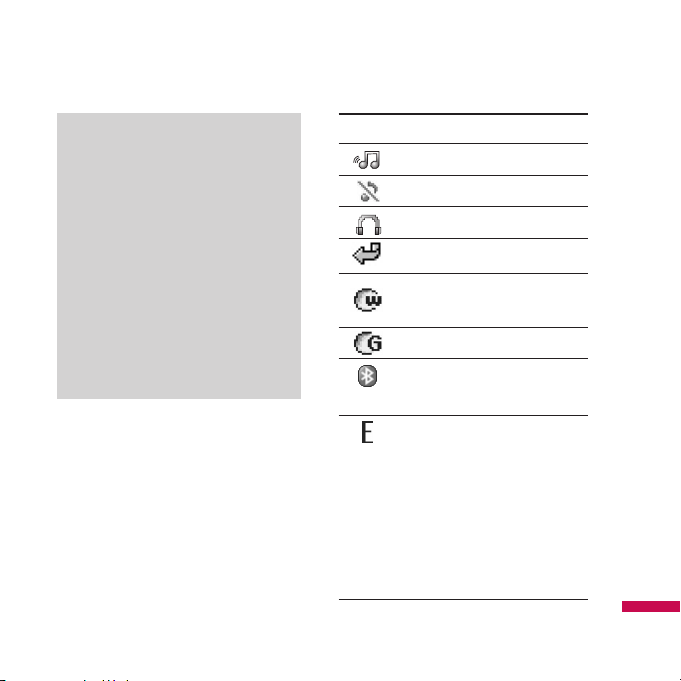
Icon Description
Outdoor menu in profile.
Silent menu in profile.
Headset menu in profile.
You can divert a call.
Indicates that the phone is
accessing WAP.
Indicates that you are using GPRS.
You have activated the Bluetooth
menu.
Shows the EDGE service is
available. Connection to the
EDGE service allows you to
transfer data at a speed of
200Kb/s (depending on network
availability). Check with your
operator for network coverage
and service
availability.
* The quality of the conversation
may change depending on network
coverage. When the signal
strength is below 2 bars, you may
experience muting, call drop and
poor audio.
Please refer to this signal as an
indicator for your calls. When there
are no bars, that means that there
is no network coverage: in this
case, you won’t be able to access
the network for any service (call,
messages and so on).
KE970 features
17
Page 19
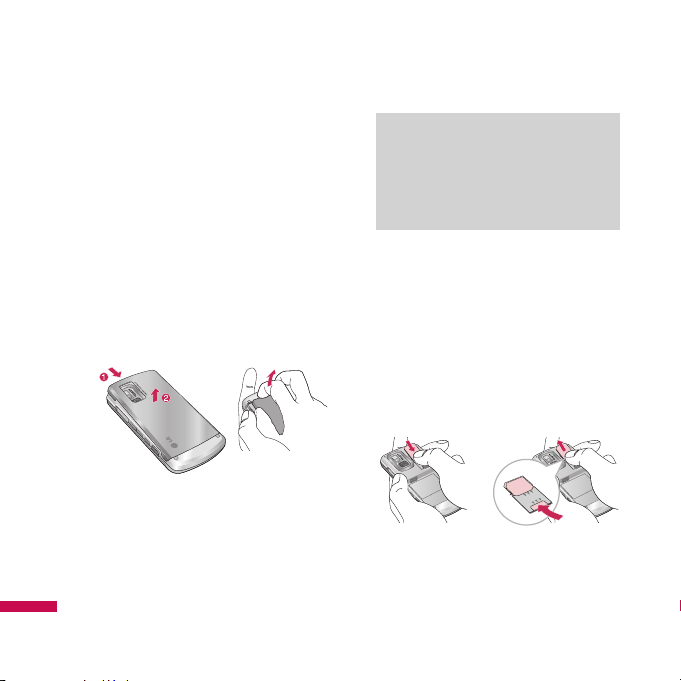
Installing the SIM card
and the handset battery
Make sure the power is off before you
remove the SIM card or battery.
1. Remove the battery.
Press and hold down the battery release
button and lift off the battery cover. Turn
the phone up-side down, as shown, then
lift up the battery with your fingers and
pull-out the battery.
2.
Install the SIM card.
Insert and slide the SIM card into the
SIM card holder. Make sure that the
SIM card is inserted properly and that
the gold contact area on the card is
facing downwards. To remove the SIM
card, press down lightly and pull it in the
reverse direction.
To insert the SIM card To remove the SIM card
Note
vv
Removing the battery from the
phone when the power is on may
cause the phone to malfunction.
Installation
Installation
18
Page 20
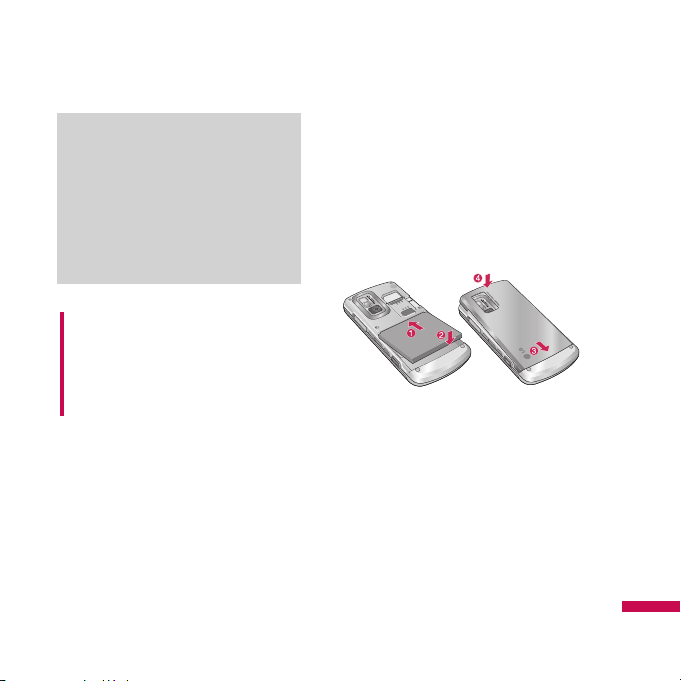
3. Install the battery.
Insert the the battery into the battery
compartment as metal contacts meet in
the middle of the phone.
Push down the top of the battery until it
snaps into place. Place the battery cover
to the phone as shown.
WARNING!
• Do not replace or remove the SIM
card while your phone is being
used or turned on, or data may be
lost or the SIM card might be
damaged.
Note
v
The metal contact of the SIM card
can be easily damaged by
scratches. Pay special attention to
the SIM card while handling.
Follow the instructions supplied
with the SIM card.
Installation
19
Page 21
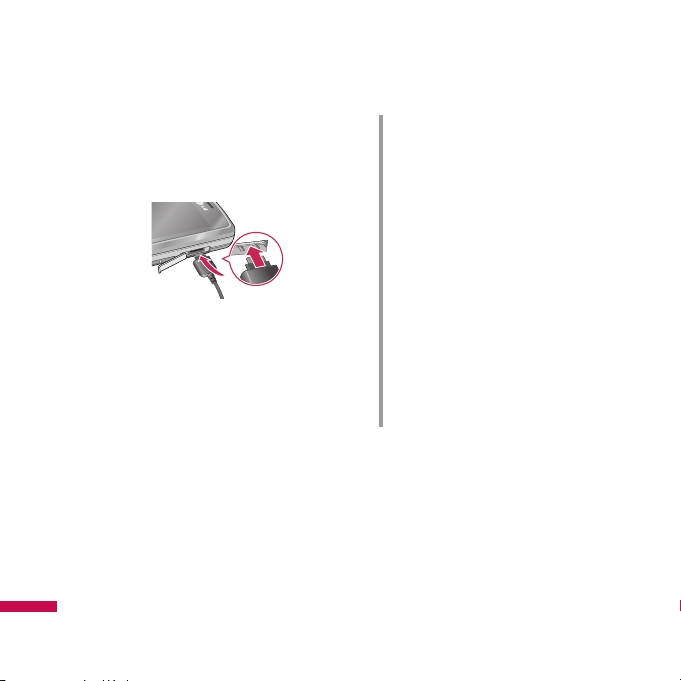
Charging the Battery
Before connecting the travel adapter to the
phone you must first install the battery.
1. Ensure the battery is fully charged
before using the phone for the first time.
2. With the arrow facing you as shown in
the diagram push the plug on the battery
adapter into the socket on the side of
the phone until it clicks into place.
3. Connect the other end of the travel
adapter to the mains socket. Use only
the charger included in the box.
4. The moving bars of battery icon will stop
after charging is complete.
CAUTION!
• If the battery is completely
discharged, the charging display
will appear on the LCD
approximately 1 to 1.5 minutes after
connecting TA.
• Do not force the connector as this
may damage the phone and/or the
travel adapter.
• Insert the battery pack charger
vertically to wall power outlet.
• If you use the battery pack charger
out of your own country, use an
attachment plug adaptor for the
proper configuration.
• Do not remove your battery or the
SIM card while charging.
Installation
Installation
20
Page 22
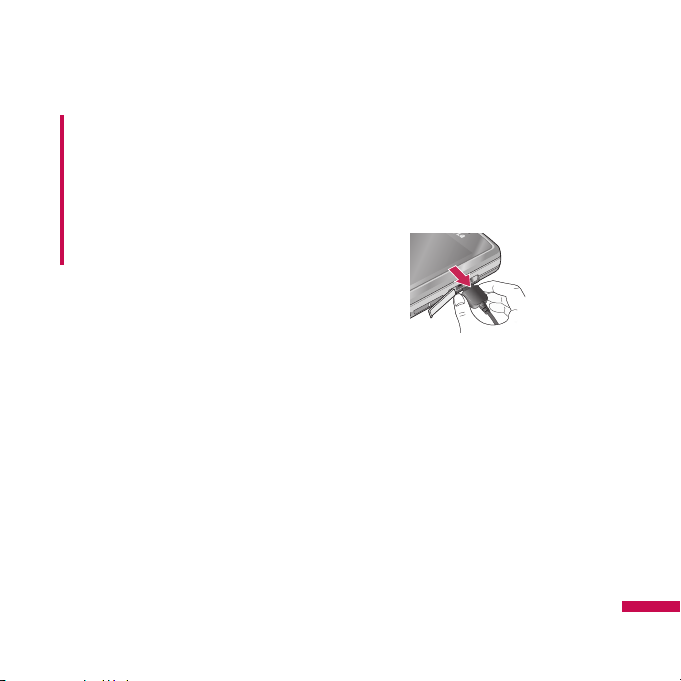
Disconnecting the
charger
Disconnect the charger from the phone by
pulling the connector, not the cord.
WARNING!
• Unplug the charger during lightning
storms to avoid electric shock or
fire.
• Make sure that no sharp-edged
items, such as animal teeth or nails,
come into contact with the battery.
There is a risk of this causing a fire.
Installation
21
Page 23
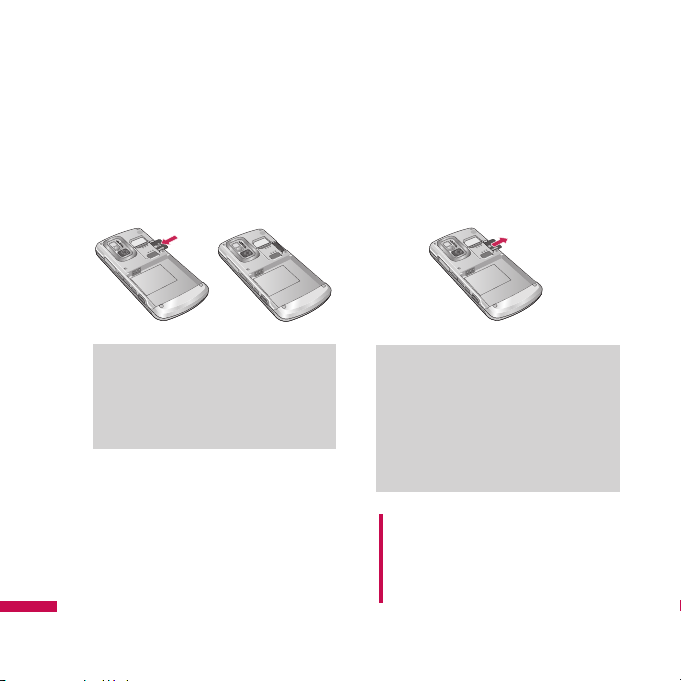
Inserting the memory card
Insert the memory card into the slot until
the memory card is fully inserted into the
slot, as shown in the figure below:
Removing the memory
card
Carefully remove the memory card out of
the soket, as shown in the figure below:
Warning
Do not replace or remove the memory
card while your phone is on, or data
could be lost and the memory card
might be damaged.
Note
v
Only use memory cards that have
been approved by the
manufacturer. Some memory
cards might not be compliant with
the handset.
Note
v
The gold connectors must be face
down and inserted first into the
memory card slot.
Installation
Installation
22
Page 24
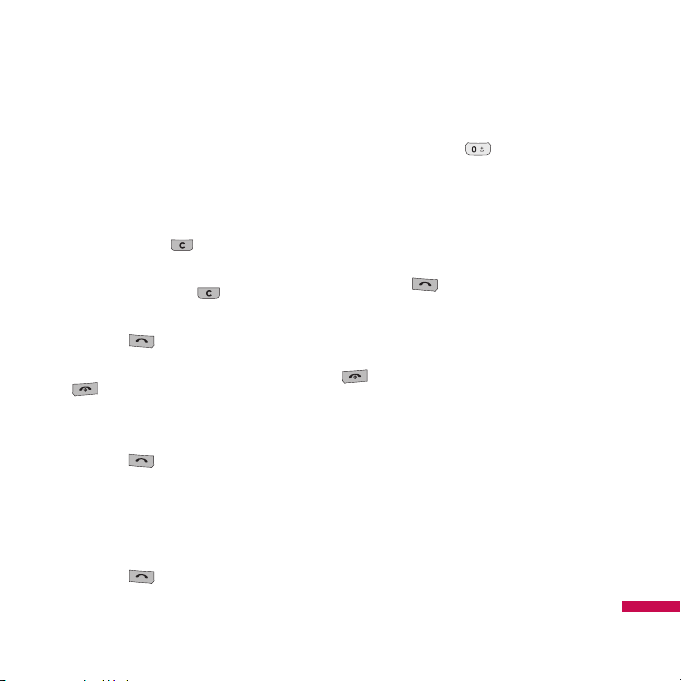
Making a Call
1. Make sure your phone is powered on.
2. Enter a phone number including the area
code.
To edit a number on the display screen,
simply press the key to erase one
digit at a time.
v
Press and hold the key to erase
the entire number.
3. Press the key to call.
4. When you want to finish, press the
key.
Making a Call by Send Key
1. Press the key, and the most recent
incoming, outgoing and missed phone
numbers will be displayed.
2. Select the desired number by using the
navigation key.
3. Press the key.
Making International Calls
1. Press and hold the key for the
international prefix. The ‘+’ character
can be replaced with the international
access code.
2. Enter the country code, area code, and
the phone number.
3. Press the key.
Ending a Call
When you have finished a call, press the
key.
Making a Call From the Contact list
You can store names and phone numbers
dialled frequently in the SIM card as well
as the phone memory known as the
Contact list.
You can dial a number by simply looking
up a name in the contact list.
General functions
General functions
23
Page 25
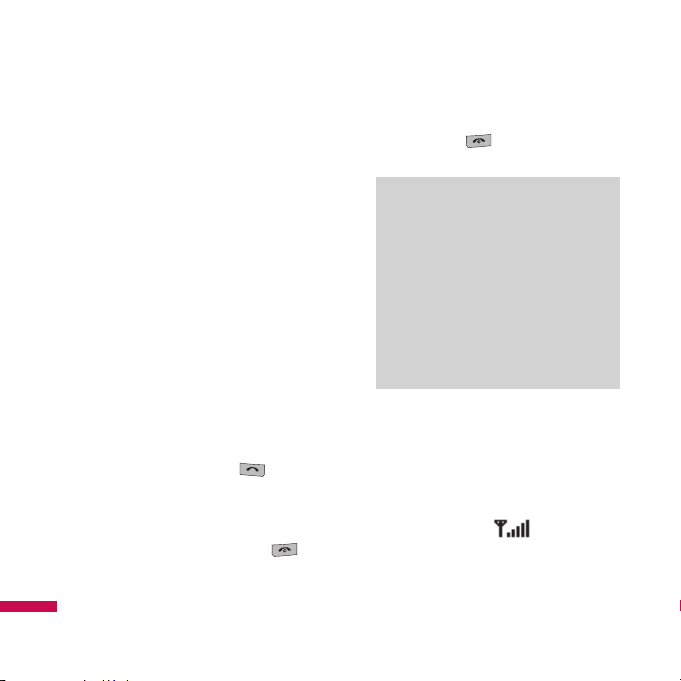
Adjusting the Volume
During a call, if you want to adjust the
earpiece volume, use the side keys of the
phone.
In idle mode, you can adjust the key
volume using the side keys.
Answering a Call
When you receive a call, the phone rings
and the flashing phone icon appears on
the screen. If the caller can be identified,
the caller’s phone number (or name/photo
if stored in your Address Book) is
displayed.
1. Slide up and press the key or the
left soft key to answer an incoming call.
If the Any Key menu option (Menu
9.5.2), has been set to any key press will
answer a call except for the key or
the right soft key.
2. End the call by closing the phone or
pressing the key.
Signal Strength
If you are inside a building, being near a
window may give you better reception.
You can see the strength of your signal by
the signal indicator ( ) on your
phone’s display screen.
Note
v
You can answer a call while using
the Address Book or other menu
features. If the phone is connected
to a PC via USB cable, incoming
calls will be rejected, but after
disconnecting the phone from the
PC you will see a Missed call
window.
General functions
General functions
24
Page 26
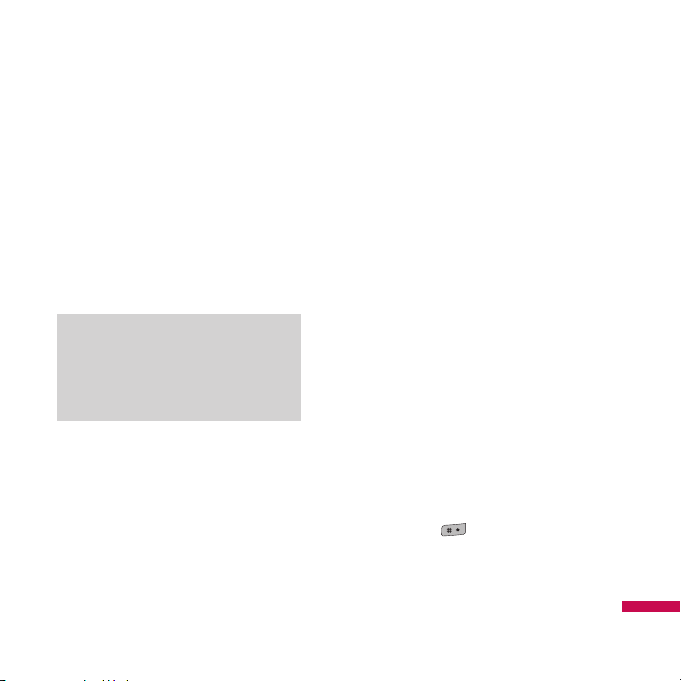
Entering Text
You can enter alphanumeric characters by
using the phone’s keypad. For example,
storing names in the Address Book, writing
a message, creating scheduling events in
the calendar all require entering text. The
following text input methods are available
in the phone.
T9 Mode
This mode allows you to enter words with
only one keystroke per letter. Each key on
the keypad has more than one letter. The
T9 mode automatically compares your
keystrokes with an internal linguistic
dictionary to determine the correct word,
thus requiring far fewer keystrokes than
the traditional ABC mode.
ABC Mode
This mode allows you to enter letters by
pressing the key labeled with the required
letter once, twice, three or four times until
the letter is displayed.
123 Mode (Numbers Mode)
Type numbers using one keystroke per
number. To change to 123 mode in a text
entry field, press key until 123 mode
is displayed.
Note
v
Some fields may allow only one
text input mode (e.g. telephone
number in address book fields).
General functions
25
Page 27
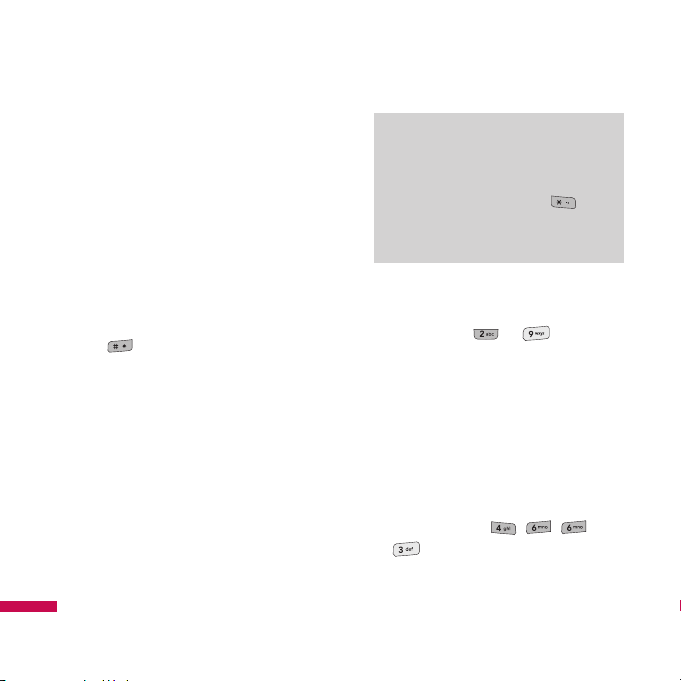
Symbolic Mode
This mode allows you to enter special
characters.
Changing the Text Input Mode
1. When you are in a field that allows
characters to be entered, you will notice
the text input mode indicator in the
upper right corner of the display.
2. If you want to change modes, press
. The available modes are
changed.
Using the T9 Mode
The T9 predictive text input mode allows
you to enter words easily with a minimum
number of key presses.
As you press each key, the phone begins
to display the characters that it thinks you
are typing based on a built-in dictionary.
As new letters are added, the word
changes to reflect the most likely
candidate from the dictionary.
1. When you are in the T9 predictive text
input mode, start entering a word by
pressing keys to Press one
key per letter
v
The word changes as letters are typedignore what’s on the screen until the
word is typed completely.
v
If the word is still incorrect after typing
completely, press the down navigation
key once or more to cycle through the
other word options.
Example: Press
to type Good.
General functions
General functions
26
Note
v
You can select a different T9
language from the menu option or
press hold down the key . The
default setting for T9 is set to
disabled mode.
Page 28
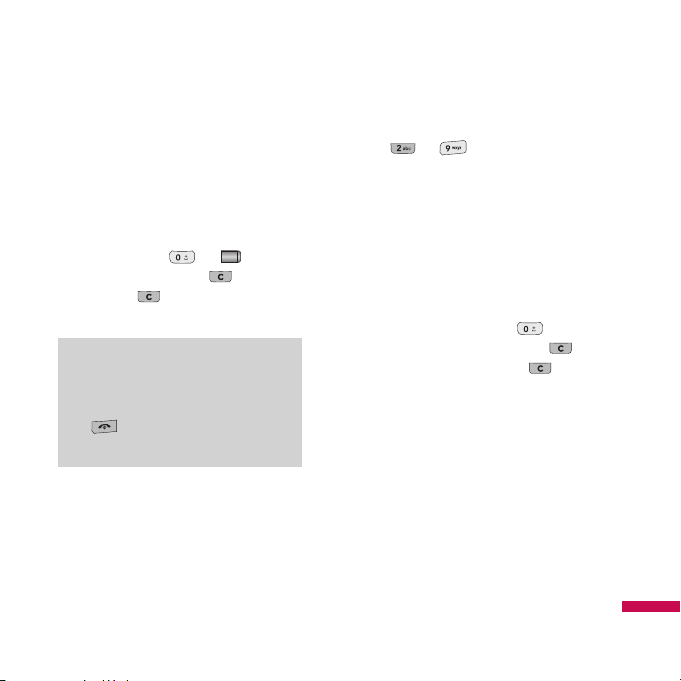
v
If the desired word is missing from the
word choices list, add it by using the
ABC mode.
2. Enter the whole word before editing or
deleting any key strokes.
3. Complete each word with a space by
pressing the key or key.
To delete letters, press . Press and
hold down to erase the letters
continuously.
Using the ABC Mode
Use the to keys to enter your
text.
1. Press the key labeled with the required
letter:
v
Once for the first letter.
v
Twice for the second letter.
v
And so on.
2. To insert a space, press the key
once. To delete letters, press the
key. Press and hold down the key
to erase the letters continuously.
General functions
27
Note
v
To exit the text input mode
without saving your input, press
. The phone returns to the
idle screen.
Page 29
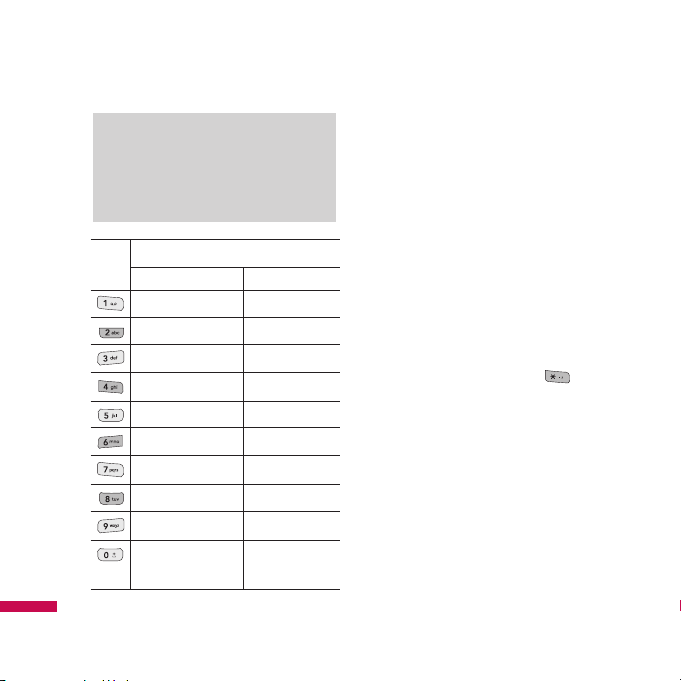
Key
Characters in the order display
Upper Case Lower Case
. , ? ! ' '' 1 - ( ) @ / : _ . , ? ! ' '' 1 - ( ) @ / : _
A B C 2 À Â Æ Ç a b c 2 à â æ ç
D E F 3 É È Ê Ë d e f 3 é è ê ë
G H I 4 Î Ï g h i 4 î ï
J K L 5 j k l 5
M N O 6 Ñ Ô Ö OE m n o 6 ñ ô ö oe
P Q R S 7 p q r s 7
T U V 8 Û t u v 8 û
W X Y Z 9 ˆW ˆY w x y z 9 ˆw ˆy
Space Space
0 (long press) 0 (long press)
Using the 123 (Numbers) Mode
The 123 Mode enables you to enter
numbers in a text message (a telephone
number, for example).
Press the keys corresponding to the
required digits before manually switching
back to the appropriate text entry mode.
Using the Symbol Mode
The Symbol Mode enables you to enter
various symbols or special characters.
To enter a symbol, press the key.
Use the navigation keys to select the
desired symbol and press the [OK] key.
Note
v
Refer to the table below for more
information on the characters
available using the keys.
General functions
General functions
28
Page 30
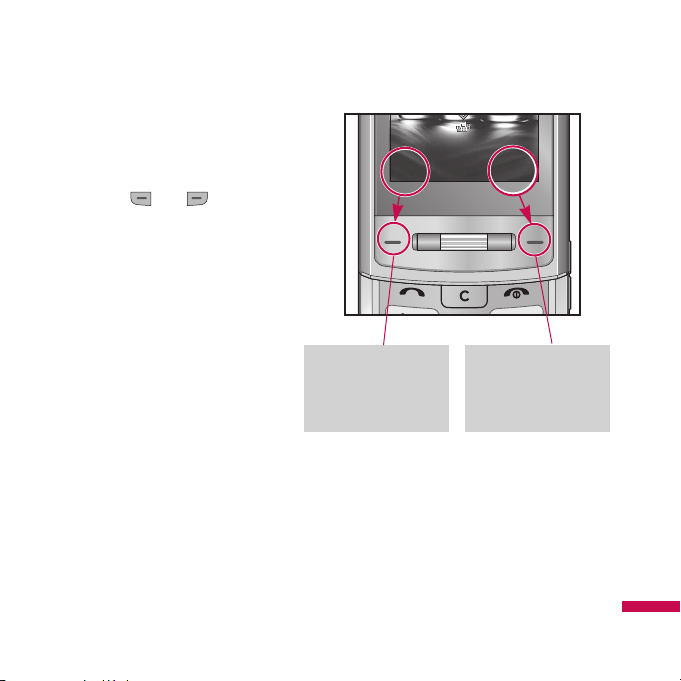
Your phone offers a set of functions that
allow you to customise the phone. These
functions are arranged in menus and submenus, accessed via the two soft
keysmarked and . Each menu
and sub-menu allows you to view and alter
the settings of a particular function.
The roles of the soft keys vary according to
the current context; the label on thebottom
line of the display just above each key
indicates its current role.
Selecting functions and options
Selecting functions and options
29
Press the right soft
key to access the
Contacts menu.
Press the left soft
key to access the
available Menu.
Menu
Contacts
Page 31

Your phone provides a number of control
functions that you can use during a call. To
access these functions during a call, press
the left soft key [Options].
During a Call
The menu displayed on the handset screen
during a call is different than the default
main menu displayed when in idle screen,
and the options are described below.
Making a Second Call
(Network Dependent)
You can get a number you wish to dial
from the Address Book to make a second
call.
Swapping Between Two Calls
To switch between two calls, press
key or the left soft key, and then select
Swap Call.
Answering an Incoming Call
To answer an incoming call when the
handset is ringing, simply press the
key. The handset is also able to warn you
of an incoming call while you are already
on a call. A tone sounds in the earpiece,
and the display will show that a second
call is waiting.
This feature, known as Call waiting, is only
available if your network supports it. For
details of how to activate and deactivate it
see Call waiting (Menu 9.5.4).
If Call Waiting is on, you can put the first
call on hold and answer the second, by
pressing the left soft key .
Rejecting an Incoming Call
You can reject an incoming call without
answering by simply pressing the
key.
During a call, you can reject an incoming
call by pressing the key.
In-call menu
In-call menu
30
Page 32

Muting the Microphone
You can mute the microphone during a call
by pressing the [Mute] key. The handset
can be unmuted by pressing the [Unmute].
When the handset is muted, the caller
cannot hear you, but you can still hear
them.
DTMF tones while calling
To switch on DTMF tones while calling
(e.g. to use the phone with an automatic
switchboard) press the key [Options]
followed by Send DTMF on. Select DTMF
off to disable DTMF tones. DTMF tones
are normally on.
Conference Calls
The conference service provides you with
the ability to have a simultaneous
conversation with more than one caller, if
your network service provider supports this
feature. A conference call can only be set
up when you have one active call and one
call on hold, both calls having been
answered.
Once a conference call is set up, calls may
be added, disconnected or separated (that
is, removed from the conference call but
still connected to you) by the person who
set up the conference call. These options
are all available from the In-Call menu. The
maximum callers in a conference call are
five. Once started, you are in control of the
conference call, and only you can add calls
to the conference call.
In-call menu
31
Page 33

Making a Second Call
You can make a second call while
currently on a call. Enter the second
number and press the .
When the second call is connected, the
first call is automatically placed on hold.
You can swap between calls, by pressing
the key.
Setting Up a Conference Call
To set up a conference call, place one call
on hold and while the active call is on,
press the left soft key and then select the
Join menu of Conference call.
Activate the Conference Call on
Hold
To activate a conference call on hold,
press the key. Alternatively press the
left soft key [Options] and select Join
all/Hold all calls. Other users on hold will
stay connected. To return to conference
call mode, press the left soft key
[Options] followed by Conference call.
Adding Calls to the Conference Call
To add a call to an existing conference
call, press the left soft key, and then select
the Join menu of Conference call.
In-call menu
In-call menu
32
Page 34

Private Call in a Conference Call
To have a private call with one caller from
a conference call, display the number of
the caller you wish to talk to on the screen,
then press the left soft key. Select the
Private menu of Conference call to put all
the other callers on hold.
Ending a Conference Call
Currently displayed caller from a
conference call can be disconnected by
pressing the key.
In-call menu
33
Page 35

The menu in this phone can be displayed in 2 ways. One is by list type or secondly in grid
format. Please note that menu number options are different in each view.
The default setting on the phone is set to show the menu in list type, so therefore all the
menu number selections throughout the manual are shown according to that setting.
The following illustration shows the available menu structure and indicates the:
v
Number assigned to each menu option.
v
Page where you can find the feature description.
You can go to the desired menu using the left soft key [Menu], navigation keys and the [OK]
key. And you can also take a shortcut by pressing the corresponding number key of desired
menu after pressing the left soft key [Menu].
Menu Tree
Menu Tree
34
1.1 General
1.2 Silent
1.3 Vibrate only
1.4 Outdoor
1.5 Headset
1. Profiles
2.1 Home
2.2 Bookmarks
2.3 Go to URL
2.4 History
2.5 Settings
2.6 Information
2. Browser
3.1 MP3 player
3.2 Camera
3.3 Video camera
3.4 Voice recorder
3. Multimedia
Page 36

Menu Tree
35
4.1 All calls
4.2 Missed calls
4.3 Dialled calls
4.4 Received calls
4.5 Call duration
4.6 Call costs
4.7 Data information
4. Call history
5.1 New message
5.2 Inbox
5.3 Email box
5.4 Drafts
5.5 Outbox
5.6 Sent
5.7 Listen voicemail
5.8 Info message
5.9 Templates
5.0 Settings
5. Messaging
6.1 Search
6.2 New contact
6.3 Speed dials
6.4 Groups
6.5 Copy all
6.6 Delete all
6.7 Settings
6.8 Information
6. Contacts
Page 37

Menu Tree
Menu Tree
36
7.1 Images
7.2 Sounds
7.3 Videos
7.4 Documents
7.5 Others
7.6 Games & Apps
7.7 External memory
7. My stuff
8.1 Alarm clock
8.2 Calendar
8.3 Calculator
8.4 Memo
8.5 Stop watch
8.6 Unit converter
8.7 World clock
8.8 SIM services
8. Tools
9.1 Date & Time
9.2 Languages
9.3 Display
9.4 Connectivity
9.5 Call
9.6 Security
9.7 Flight mode
9.8 Power saving
9.9 Reset default
9.0 Memory status
9. Settings
Page 38

In Profiles, you can adjust and customise
the phone tones for different events,
environments, or caller groups.
There are five preset profiles:
General,
Silent, Vibrate only, Outdoor and
Headset
.
Each profile can be personalised. Press the
left soft key [Menu] and select Profiles
using up/down navigation keys.
Activate
(Menu 1.X.1)
1. A list of profiles is displayed.
2. In the Profiles list, scroll to the profile
you want to activate and press the left
soft key [OK] or OK key.
3. Then, select Activate.
Personalise
(Menu 1.X.2)
Scroll to the desired profile in the Profile
list. After pressing the left soft key or
the OK key, select Personalise.
The profile setting option opens. Set the
option as required.
v
Call alert type: Set the alert type for
incoming calls.
v
Ring tones: Select the desired ring
tone from the list.
v
Ring volume: Set the volume of the
ringing tone.
v
Message alert type: Set the alert type
for messages.
v
Message tones: Select the alert tone
for messages.
v
Keypad tones: Select the desired
keypad tone.
v
Keypad volume: Set the volume of
keypad tone.
v
Slide tones: Allows to set the flip tone
for adjusting environment.
v
Effect sound volume: Set the volume
of effect sound.
Profiles
Profiles
37
Page 39

v
Power on/off volume: Set the volume
of the ringing tone when switching the
phone on/off.
v
Auto answer: This function will be
activated only when your phone is
connected to the handsfree kit.
•
Off: The phone will not answer
automatically.
•
After 5 secs: After 5 seconds, the
phone will answer automatically.
• After 10 secs: After 10 seconds, the
phone will answer automatically.
Note
v
All profiles cannot be renamed.
Profiles
Profiles
38
Page 40

You can access various WAP (Wireless
Application Protocol) services such as
banking, news, weather reports and flight
information. These services are specially
designed for mobile phones and they are
maintained by WAP service providers.
Check the availability of WAP services,
pricing and tariffs with your network
operator and/or the service provider
whose service you wish to use. Service
providers will also give you instructions on
how to use their services.
Once connected, the homepage is
displayed. The content depends on the
service provider. To exit the browser at any
time, press the ( ) key. The phone will
return to the idle menu.
Navigating with the WAP browser
You can surf the Internet using either the
phone keys or the WAP browser menu.
Using the phone keys
When surfing the Internet, the phone keys
function differently to phone mode.
Key Description
q,r
Scrolls each line of the
content area
Returns to the previous
page
Selects options and
confirms actions
Using the WAP browser menu
There are various menu options available
when surfing the Mobile Web.
Note
v
The WAP browser menus may
vary, depending on your browser
version.
Browser
Browser
39
Page 41

Home
Menu 2.1
Connects to a homepage. The homepage
will be the site which is defined in the
activated profile. It will be defined by the
service provider if you have not defined it
in the activated profile.
Bookmarks
Menu 2.2
This menu allows you to store the URL of
favourite web pages for easy access at a
later time.
To create a bookmark
1. Press the left soft key [Options].
2. Select Add new and press the OK key.
3. After entering the desired URL and title,
press the OK key.
After selecting a desired bookmark, the
following options are available.
v
Connect: Connects to the selected
bookmark.
v
View: You can see the selected
bookmark.
v
Edit: You can edit the URL and/or the
title of the selected bookmark.
v
New bookmark: Select this to create a
new bookmark.
v
Send URL via: Sends the selected
bookmark via Text/Multimedia message
and Email.
Go to URL
Menu 2.3
You can connect directly to the site you
want. After entering a specific URL, press
the OK key.
Browser
Browser
40
Page 42

History
Menu 2.4
This menu will shows the recent browsing
pages.
Settings
Menu 2.5
You can set the profile, cache and security
related to internet service.
Network profiles
(Menu 2.5.1)
A profile is the network information used
to connect to the Internet.
There are default profiles for some
operators, stored in phone memory. It’s
impossible to rename default profiles.
Each profile has submenus as follows:
v
Activate: Activates the selected profile.
v
View: You can see the selected profile.
v
Edit: You can edit the selected profile.
v
New profile: You can add a new
profile.
v
Delete: Deletes the selected profile
from the list.
v
Delete all: Deletes all profile from the
list.
v
Reset all: Allows you to reset all
profiles.
Browser
41
Page 43

Cache
(Menu 2.5.2)
The information or services you have
accessed are saved in the cache memory
of the phone.
Cookies
(Menu 2.5.3)
The information or services you have
accessed are saved in the cache memory
of the phone.
Security certificates
(Menu 2.5.4)
You can see the list of personal.
Certificates that have been stored in your
phone.
Information
Menu 2.6
You can view the information of WAP
browser version.
Note
v
A cache is a buffer memory, which
is used to save data temporarily.
Browser
Browser
42
Page 44

You can enjoy various multimedia
functions on your phone such as camera,
voice recorder, MP3 for your fun and
convinience.
MP3 player
Menu 3.1
The KE970 has an integrated MP3 player
built-in. You can enjoy listening to MP3
music files on your phone using a
compatible headset or via the internal
loudspeaker.
The music player supports:
•
MPEG-2 Layer III, MPEG-2.5 Layer
III:
Sampling frequency up from 8KHz to
48KHz. Bit rate up to 320Kbps, stereo.
• AAC: ADIF, ADTS formats (Sampling
frequency from 8KHz to 48KHz)
•
AAC+: V1: (Bit rate 16~128Kbps)
V2 : (Bit rate 16~48Kbps)
(Sampling frequency from 8KHz
to 48KHz)
Note
v
Because of the small dimension of
the speaker, in some cases the
audio could be distorted,
especially at maximum volume
and when there are lots of bass
sounds. Therefore, we
recommend you to use the stereo
headset in order to appreciate the
high quality of your music.
Note
v
When the status of the battery
indicates low, you may not use
the Camera or Multimedia
function.
v
While using Multimedia function,
the status of the battery is
changeable.
Multimedia
Multimedia
43
Page 45

You can transfer MP3 files from a
compatible PC to the memory in your
phone using the Mass Storage. When you
connect the phone to a PC using the USB
cable(supplied in the same package), this
will be displayed as a removable disk
through Windows Explorer. If you are
using Win98 SE, you will have to install
the Mass storage driver for Windows 98
on CD-ROM.
Note
v
You should copy MP3 to
Sounds/MP3 folder. If you copy to
another folder, you will not be
able to view the MP3 files.
v
The PC should run Windows 98
SE, Windows ME, Windows 2000,
Windows XP operating system.
Note
v
KE970 doesn’t support the
variable bit rate of all mentioned
file types. Therefore, you can’t
change the file from MP3 format
to AAC.
Multimedia
Multimedia
44
Page 46

Repeat
Play all
Repeat all
Repeat one
1. Press Multimedia menu, and then select
MP3 player.
2. Press the left soft key [Options] to
access the following menus.
v
Pause: You can pause the playing MP3
file.
v
View playlist: You can select another
file on the MP3 list.
v
Set as ringtone: You can set the
current music on playing MP3 file as a
ringtone
Note
v
In case that any invalid file is
included in the playlist, an error
message will pop and go back to
the prior screen.
Multimedia
45
Options Back
Equalizer
File name
Running time
Stereo/
Playmode/
Shuffle
Progressive
bar
Volume
level
Status of the
music controller
Page 47

v
Settings
- Equalizer: This menu helps you to
adjust to a variety of environments
when listening to music.
-
Play mode: This menu allows to set
the play mode: Repeat one, Repeat
all,Play all.
-
Set shuffle: It you select On, you can
listen to the music at random.
- Visual effect: You can select the
visual effect menus: Real spectrum,
Fake. This menu allows to change the
background of main LCD on playing
MP3 file.
Note
v
Music is copyright protected in
international treaties and national
copyright laws. It may be
necessary to obtain permission or
a license to reproduce or copy
music. In some countries national
law prohibits private copying of
copyrighted material. Please
check the national legislation of
the applicable country concerning
the use of such material.
Multimedia
Multimedia
46
Page 48

Camera
Menu 3.2
Using the camera module built in your
phone, you can take pictures or record
videos. Additionally, you can send photos
to other people and select photos as
wallpaper.
For your convenience, rotate phone as
shown below when taking picture.
1/2
Zoom in/Zoom out
3
Camera
Shutter sound or video recording sound is
omitted even when setting mode,
including manner mode .
• To take a picture
Hold down the camera button. The
camera will be ready to use and you may
want to rotate the screen into a horizontal
position.
- To take clear pictures, press the camera
button while holding the camera
without any movement.
- Appropriately adjust distance to the
object that you want take a picture of
(more than 50 cm).
- Handle carefully since the camera is
vunerable to shock and use a soft cloth
when cleaning the camera lens.
- Do not disassemble or modify the camera
as this may lead to fire or malfunctioning.
Multimedia
47
Note
v
When using the camera, power
consumption increases. If this icon
appears on the wallpaper,
indicating low battery, recharge the
battery before use.
12 3
Album
Options
Album
Options
Page 49

- Auto Focus function is enabled when
taking a picture or sticker shot. Press the
camera button half way to adjust
focus.
1. Hold down the in standby mode.
2. Focus on the subject to capture the
image, and then press the key.
3. If you want to save it, press the
key.
v
Shot mode [ ]: Allows you to set
the shot mode from Marco, Auto focus
On and Off.
v
Resolution [ ]: Allows you to set
the image size.(1600x1200), (1280x960)
(640x480) and (320x240). Multishot is
only available with the (320x240),
(640x480) pixel resolution.
v
Quality [ ]: Allows you to set the
image quality from Normal, Fine and
Super fine.
v
Flash [ ]: Allow you to set the flash
when you take a photo in dark place.
v
Self timer [ ]: Allows you to select
the delay time (Off, 3 seconds, 5
seconds, 10 seconds). Then the phone
takes a photo after the specified time.
v
Save to [ ]: You can set the space
after taking a picture. (External/Phone)
v
Multi shot [ ]: Allows to take
multishot photos successively.
v
Metering [ ]: Determines the
lighting based on a little part of the
subject. You can select the Centred and
Combined which is to be exposed
correctly.
v
Colour effect [ ]: 4 settings are
available.
(Negation/Mono/Sepia/Colour)
Multimedia
Multimedia
48
Note
v
You can adjust the brightness by
using the
qr
.
Page 50

v
White balance [ ]: Allows you to
change the settings according to the
enviroment.
(Fluorescent/Cloudy/Incandescent/Dayli
ght/Auto)
v
Shutter tone [ ]: You can set the
sound when taking a picture.
v
Reset settings [ ] : Allows you to
reset the settings.
Video camera
Menu 3.3
1. Select Video camera menu.
2. Video camera settings menu is the same
with Photo camera settings, except
following items:
v
Mode [ ]: Allows you to set to send
a video file through MMS or General.
v
Resolution [ ]: You may select the
following resolution: 128x96, 176x144 .
Voice recorder
Menu 3.4
You can record voice memo. The following
[Options] menus are available.
v
Storage
You can choose Phone or External
memory.
v
Recording mode
You can choose General mode of
unlimited recording or MMS mode of
recording up to 30 seconds.
Record
1. Press OK to start recording. Once
recording is started, the message
Recording and the counter is displayed.
2. If you want to pause or resume
recording, press left soft key or OK key.
3. If you want to finish recording, press
right soft key [Stop].
Multimedia
49
Page 51

Album
You can view the Sounds folder which lists
allsound files saved in the memory.
Multimedia
Multimedia
50
Page 52

You can check the record of missed,
received, and dialled calls only if the
network supports the Calling Line
Identification (CLI) within the service area.
The number and name (if available) are
displayed together with the date and time
at which the call was made. You can also
view call times.
All calls
Menu 4.1
You can view all lists of outgoing or
incoming calls.
Missed calls
Menu 4.2
This option lets you view the last 50
unanswered calls. You can also:
v
View the number if available and call it,
or save it in the Address Book
v
Enter a new name for the number and
save both in the Address Book
v
Send a message by this number
v
Delete the call from the list
Dialled calls
Menu 4.3
This option lets you view the last 50
outgoing calls (called or attempted). You
can also:
v
View the number if available and call it
or save it in the Address Book
v
Enter new name for the number and
save both in the Address Book
v
Send a message by this number
v
Delete the call from the list
Call history
Call history
51
Page 53

Received calls
Menu 4.4
This option lets you view the last 50
incoming calls. You can also:
v
View the number if available and call it
or save it in the Address Book
v
Enter new name for the number and
save both in the Address Book
v
Send a message by this number
v
Delete the call from the list
Call duration
Menu 4.5
Allows you to view the duration of your
incoming and outgoing calls. You can also
reset the call times.
The following timers are available:
v
Last call: Length of the last call.
v
Dialled calls: Length of the outgoing
calls.
v
Received calls: Length of the
incoming calls.
v
All calls: Total length of all calls made
and incoming calls since the timer was
last reset.
Call history
Call history
52
Page 54

Call costs
Menu 4.6
Allows you to check the cost of your last
call, all calls, remaining and reset the cost.
To reset the cost, you need to PIN2 code.
Data information
Menu 4.7
You can check the amount of data
transferred over the network through the
GPRS information option.
In addition, you can also view how much
time you are online.
Call history
53
Page 55

New message
Menu 5.1
This menu includes functions related to
SMS (Short Message Service), MMS
(Multimedia Message Service), Email,
voice mail, as well as the network’s
service messages.
Text
(Menu 5.1.1)
You can write and edit text message.
1. Enter the New messages menu by
pressing the left soft key [OK].
2. If you want to write a new message,
select Text.
3. To make text input easier, use T9.
4. Press [Options] to attach the followings.
Options
v
Send to: Sends text messages.
1. Enter numbers of recipient.
2. Press
r
key to add more
recipients.
3. You can add phone numbers in the
address book.
4. Press the [Option] and then press
send after entering numbers. All
messages will be automatically saved in
the outbox folder, even after a sending
failure.
v
Insert
- Symbol: You add special characters.
-
Image: You can insert the Default
graphics or graphics in My pictures
that are available for short messages.
-
Sound: You can insert sounds that are
available for short messages.
- Default images: You can insert
Animations stored.
- Default sounds: You can insert
Sounds stored.
- Text template: You can use Text
templates already set in the phone.
Messaging
Messaging
54
Page 56

- Contacts: You can add phone
numbers or e-mail addresses in
address book.
-
My business card: You can add your
Business card to the message.
v
Save to drafts: Stores messages in
Drafts.
v
T9 languages: Select the language for
T9 input mode. You can also deactivate
T9 input mode by selecting
‘T9 off’.
v
New T9 word: Select the New T9
word for inputting New word into the
dictionary.
v
Clear text: You can clear text while
writing SMS.
v
Exit: If you press Exit while writing a
message, you can end the writing
message and back to the Message
menu. The message you have written is
not saved.
Multimedia
(Menu 5.1.2)
You can write and edit multimedia
messages, checking message size.
1. Enter the New message menu by
pressing the left soft key [OK].
2. If you want to write a new message,
select Multimedia.
3. You can create a new message or
choose one of the multimedia message
templates already made.
Maximum available file size, that can be
inserted to MMS-message, is 300 kb.
Options
v
Send to: You can send multimedia
messages to multiple recipients,
priorities your message, and make it
sent later as well.
v
Insert: You can add Symbol, Image,
Video, Sound, New slide, Text template,
Contact, Business card, Others.
Messaging
55
Page 57

v
Preview: You can preview multimedia
messages you have created.
v
Save: You can save multimedia
messages To drafts or As templates
v
Edit subject: Allows you to modify the
multimedia message you have chosen.
v
Slide duration: You can set the
duration of slide of multimedia
message.
v
T9 languages: Select the language for
T9 input mode. You can also deactivate
T9 input mode by selecting ‘T9 off’.
v
New T9 word: Select the New T9
word for inputting New word into the
dictionary.
v
Exit: You can get back to the Message
menu.
Note
v
If you select a picture with a large
file size (200K for example) on
writing multimedia message, the
loading duration will take around
10 seconds. Furthermore, you
can’t activate any keys during the
loading time. After about 10
seconds, you should be able to
write the message.
Note
v
All messages will be automatically
saved in the outbox folder, even
after a sending failure.
Messaging
Messaging
56
Page 58

Email
(Menu 5.1.3)
To send/receive an email, you should set
up the email account.
1. You can input up to 20 email addresses
in the To and Cc field.
Tip: To input “@”, press the and
select “@”.
2. Key in the subject of the mail and press
OK.
3. After writing an email message, press
the left soft key [Options]. You can
access the following option menus.
v
Send to: You can edit recipients.
v
Insert: You can add Symbol, Text
template, Contact and Signature.
v
Attachment: You can attach file with
this menu.
v
Preview: You can preview the writing
mail.
v
Save to drafts: Select this to save the
message in Drafts.
v
Edit subject: You can edit the subject.
v
T9 languages: Select the language for
T9 input mode. You can also deactivate
the T9 input mode by selecting ‘T9 off’.
v
New T9 word: Select the New T9
word menu for inputting a new word
into the dictionary.
v
Clear text: You can clear text while
writing the message.
v
Exit: If you select this while writing the
message, you can exit from writing
message and go back to the previous
screen. The message you have written
is not stored.
Messaging
57
Page 59

Inbox
Menu 5.2
You will be alerted when you have
received messages. They will be stored in
Inbox.
If the phone shows ‘No space for SIM
message’, you have to delete only SIM
messages from Inbox. If the phone
displays ‘No space for message’, you can
make space of each repository as deleting
messages, media and applications.
*
SIM message
SIM message means the message
exceptionally stored in SIM card. You
can move this message to the phone.
For notified multimedia message, you have
to wait for downloading and processing of
the message.
To read a message, select one of the
messages by pressing the left soft key
.
v
View: You can view the received
messages.
Note
v
For each e-mail account you may
save up to 40 messages (totally
200 for five accounts). In Inbox
folder you may save not more than
20 messages, in Drafts and
Outbox folders - 5 messages, and
in Sent folder up to 10 messages.
In case Drafts Outbox or Sent
folder is full, and you try to save
new message to one of this
folders, first saved message will
be automatically deleted.
v
Maximum size for one sent
message is 300 kb with
attachments, and maximum size
for one received message is 300
kb. In case you have received
message with more than 5
attachments, only 5 of them will
be received. Some attachment
may display incorrectly.
Messaging
Messaging
58
Page 60

v
Delete: You can delete the current
message.
v
Reply: You can reply to the sender.
v
Forward: You can forward the selected
message to another party.
v
Return call: You can call back to the
sender.
v
Information: You can view information
about received messages; Sender’s
address, Subject (only for Multimedia
message), Message date & time,
Message type, Message size.
v
Multi delete: After selecting the
messages you want to remove, you can
delete the selected messages.
v
Delete all read: You can delete all
messages read.
v
Delete all: You can delete all
messages.
Email box
Menu 5.3
When you access this menu, you can
either connect to your remote mailbox to
retrieve your new email messages, or you
can view the previously retrieved email
messages without logging in to the email
server.
You can check the saved emails, drafts,
outbox, and sent emails. In the Inbox, up to
20 emails are stored.
(Outbox stores up to 5, Draftes store up to
5, Sent stores up to 10)
Messaging
59
Page 61

Drafts
Menu 5.4
Using this menu, you can preset
multimedia messages that you use most
frequently. This menu shows the preset
multimedia message list.
The following options are available.
v
View: You can see the multimedia
messages.
v
Edit: Modifies the message you choose.
v
Delete: Deletes the message you
choose.
v
Information: You can view information
about the message you choose.
v
Multi delete: After selecting the
messages you want to remove, press
OK and you can delete the selected
messages.
v
Delete all: Deletes all of the messages
in the folder.
Outbox
Menu 5.5
This menu allows to view the message
which is about to send or is failed sending.
After sending the message successfully,
the message will be moved to sent box.
v
View: You can view the message.
v
Delete: You can delete the message.
v
Resend: You can resend the selected
message.
v
Edit: Modifies the massage you choose.
v
Information: You can check
information of each message.
v
Multi delete: Select and delete the
selected messages.
v
Delete all: You can delete all
messages in outbox.
Messaging
Messaging
60
Page 62

Sent
Menu 5.6
This menu allows you to view the
messages which are already sent. You can
check the time and the contents of
message.
Listen voicemail
Menu 5.7
Once this menu has been selected, simply
press the left soft key [OK] to listen to
voice mail. You can also hold down the
key in standby mode to listen to
voice mail.
Info message
Menu 5.8
(Dependent to network and
subscription)
Info service messages are text messages
delivered by the network to GSM. They
provide general information such as
weather reports, traffic news, taxis,
pharmacies, and stock prices.
Each type of has the number; therefore,
you can contact service provider as long as
you have input the certain number for the
information.
When you have received an info service
message, you can see the popup message
to show you that you have received a
message or the info service message is
directly displayed.
To view the message again or not in
standby mode, follow the sequence shown
below;
Note
v
When you receive a voice mail,
your phone displays the icon and
you hear an alert. Please check
with your network provider for
details of their service in order to
configure the handset correctly.
Messaging
61
Page 63

Read
(Menu 5.8.1)
1. When you have received an info service
message and select Read to view the
message, it will be displayed on the
screen. You can read another message
by scrolling , or [Next].
2. The message will be shown until
another message is reached.
Topics
(Menu 5.8.2)
(Dependent to network and subscription)
v
View list: You can see Info service
message numbers which you added. If
you press [Options], you can edit
and delete info message category which
you added.
v
Active list: You can select info service
message numbers in the active list. if
you activate an info service number, you
can receive messages sent from the
number.
Templates
Menu 5.9
Text
(Menu 5.9.1)
You have 6 text templates as below;
•
Please call me back.
• I’m late. I will be there at
• Where are you now?
• I’m on the way
• Urgent! Please contact.
• I love you
The following options are available.
v
View: You can see multimedia
templates.
v
Edit: Use this to write a new message
or edit the selected template message
from the text template list.
Messaging
Messaging
62
Page 64

v
Send via
- Text message: Use this to send the
selected template message by SMS.
- Multimedia message: Use this to
send the selected template message
by MMS.
-
Email: This menu allows you to edit,
delete or add an email account.
v
Delete: Deletes the template.
v
New template: Use this to create
new template.
v
Delete all: Allows you to delete all
multimedia messages.
Multimedia
(Menu 5.9.2)
After saving new template, you can use
the following options.
v
Save: Allows you to save new
multimedia templates you created.
v
Insert: You can add Symbol, Image,
Video, Sound, New slide, Text template,
Contact, Business card and Others.
v
Preview: You can preview multimedia
templates you wrote.
v
Edit subject: Allows you to modify the
multimedia message you have chosen.
v
Slide duration: You can set the
duration of slide of multimedia
message.
v
T9 languages: Select the desired
language for T9 input mode. You can
also deactivate T9 input mode by
selecting ‘T9 off’.
v
Exit: Will take you back to the Message
menu.
Messaging
63
Page 65

Settings
Menu 5.0
Text message
(Menu 5.0.1)
v
Message types:
Text, Voice, Fax, Paging, X.400,
Email, ERMES
Usually, the type of message is set to
Text. You can convert your text into
alternative formats. Contact your service
provider for the availability of this
function.
v
Validity period: This network service
allows you to set how long your
messages will be stored at the message
centre.
v
Delivery report: If you set to Yes, you
can check whether your message is sent
successfully.
v
Reply charging: When a message is
sent, it allows the recipients to reply
and charge the cost of the reply to your
telephone bill.
v
Message centre number: If you want
to send the text message, you can
receive the address of SMS centre
through this menu.
v
Bearer setting: You can set the bearer
setting such as GSM, GPRS.
Multimedia message
(Menu 5.0.2)
v
Subject: You can enter multimedia
messages subject when this menu is on.
v
Slide duration: Display the duration of
each page when writing the message.
v
Priority: You can set the priority of the
message you choose.
v
Validity period: This network service
allows you to set how long your text
messages will be stored at the message
centre.
v
Delivery report: If it is set to Yes in
this menu, you can check whether your
message is sent successfully.
Messaging
Messaging
64
Page 66

v
Read report: You can receive the report
whether the receiver read the message
or not.
v
Auto download: If you select On, you
receive multimedia messages
automatically. If you select Off, you
receive only notification message in the
inbox and then you can check this
notification. If you select Home network
only, you receive multimedia messages
depends on Homenetwork.
v
Network profile: If you select
multimedia message server, you can set
URL for multimedia message server.
v
Permitted message type
Personal:
Personal message.
Advertisement: Commercial message.
Information: Necessary information.
Email
(Menu 5.0.3)
v
Email account
This menu allows you to edit, delete or
add an email account.
• View: You can see the Email.
•
Set as default
• Edit
Account name:
Account name.
Email address: Enter the email
address given to you by your service
provider.
My name: You can make your
nickname.
Incoming mail server: Enter the
POP3 address and Port number of the
that receives your email.
User name: Enter your email ID.
Password: Enter your email
password.
Messaging
65
Page 67

Outgoing mail server: Enter the
SMTP address and Port number of
computer that sends your email.
-
Advanced settings
Protocol type:
Choose your protocol
type. (POP3/IMAP4)
Maximum receive size: View the
Maximum size that you can receive
mails.
Save to server: Select Yes to leave
the messages on the server.
Insert signature: Select Yes to
attach your signature to your email
messages.
Reply email address: Email
address that you can receive the
reply.
Incoming port number: Allow you
to edit POP3 port number.
Outgoing port number: Allow you
to edit SMTP port number.
Outgoing mail authentication:
when you send the mail, you can set
authentication whether or not.
Outgoing server ID/password:
Enter the ID and password for sending
your email.
• New account: You can set up to 5
email accounts by selecting New
account menu. Using the Edit menu,
you can set the following values.
•
Delete: Deletes the selected account
from the list.
• Delete all: You can delete all
account lists.
v
Network profile
A profile is the network information
used to connect to the Internet. There
are default profiles for some operators,
stored in phone memory. It’s impossible
to rename default profiles.
v
Signature
You can make your signature.
Messaging
Messaging
66
Page 68

Voicemail number
(Menu 5.0.4)
You can receive the voicemail if your
network service provider supports this
feature. When a new voicemail is arrived,
the symbol will be displayed on the screen.
Please check with your network service
provider for details of their service in order
to configure the phone accordingly.
Push message
(Menu 5.0.5)
You can set the option whether you will
receive the message or not.
Info message
(Menu 5.0.6)
v
Receive
Yes:
If you select this menu, your phone
will receive Info service messages.
No: If you select this menu, your phone
will not receive Info service messages
any more.
v
Alerts
Yes:
Your phone will beep when you
have received Info service message
numbers.
No: Your phone will not beep even
though you have received info service
messages.
v
Language
You can select the language you want
by pressing OK key. Then, the info
service message will be shown in the
language that you selected.
Messaging
67
Page 69

Search
Menu 6.1
1. Select Search by press the left soft key
[OK].
2. Enter the name that you want to search.
3. If you want to edit, delete, copy an
entry, or to add the voice to one, select
left soft key [Options].
The following menu will be displayed.
v
View: You can view each entry in
details.
v
Edit: You can edit the name, number,
group, ringtone and picture by using the
navigation key.
v
New message: After you have found
the number you want, you can send a
message(Text/Multimedia/Email) to the
selected number.
v
Send via: You can send the data of
phone book via Text message,
Multimedia message, Bluetooth or
Email.
v
Delete: You can delete an entry.
v
New contact: After selecting the place
(SIM/Phone) you want to save, you can
add to the phonebook list.
v
Multi delete: Allows you to remove a
number of files selected.
v
Copy to handset/SIM: You can copy
an entry from SIM to phone or from
phone to SIM.
v
Main number: If a contact has more
than one number stored, select the one
that you use most often. This main
number will be displayed first.
Note
v
Instant searching is available by
inputting the initial letter of the
name.
Contacts
Contacts
68
Page 70

New contact
Menu 6.2
You can add phonebook entry by using this
function. Phone memory capacity is 1000
entries. SIM card memory capacity
depends on the cellular service provider.
The number of character is SIM dependent
feature.
1. Select New contact by press left soft
key [OK].
2. Input a name.
3. Press
r
, then you can input a
number.
4. You can set a group for the entry by
pressing , .
5. You can set a ringtone and a photo for
the entry by press left soft key
[Options].
Speed dials
Menu 6.3
You can assign any of the keys to
with a Name list entry. You can call
directly by pressing this key.
1. Open the phonebook first by pressing
the right soft key [Contacts] in
standby mode.
2. Scroll to Speed dial, then press the left
soft key [OK].
3. If you want to add speed dial, select
<empty> by pressing the left soft key
[Assign]. Then, you can search the
name in phonebook.
4. After assigning the number as speed
dial, you can change and delete the
entry. You can also make a call or send
a message by this number.
Note
v
Maximum stored name and
number length depends on SIMcard type.
Contacts
69
Page 71

Groups
Menu 6.4
You can list up to the members per each
group. There are 7 groups you can make
lists to.
v
View members: Shows the group
members you have selected.
v
Group ringtone: Allows you to specify
ring tone for the group members’ call.
v
Group icon: Allows you to select the
icon dependent on Group.
v
Add member: You can add group
members.
v
Remove member: You can remove the
member from the Group member list.
But the name and the number will be
remained in phonebook.
v
Remove all members: Allows you to
delete all the members in the group.
v
Rename: You can change a group
name.
Copy all
Menu 6.5
You can copy entries from SIM card
memory to Phone memory and vice versa.
v
SIM to phone: You can copy the entry
from SIM Card to Phone memory.
v
Phone to SIM: You can copy the entry
from Phone memory to SIM Card.
Delete all
Menu 6.6
You can delete all entries from SIM or
Phone.
Contacts
Contacts
70
Page 72

Settings
Menu 6.7
1. Press the right soft [Contacts] in
standby mode.
2. Scroll to Settings, then press the left
soft key [OK].
v
Default memory
You can set the default memory from
Always ask, SIM or Handset.
v
View options
Scroll to highlight View options, and
then press the left soft key [OK].
- Name only: Set the phonebook list
with displaying only name.
- With picture: Set the phonebook list
with the information of character and
picture.
Information
Menu 6.8
v
Service dial numbers
Use this function to access a particular
list of services provided by your network
operator (if supported by the SIM card).
v
Own numbers (SIM dependent)
You can save and check your own
number in SIM card.
v
Business card
This option allows you to create your
own business card featuring Name and
an mobile phone number.
To create a new business card, press
the left soft key [New] and enter
the information into the fields.
If you want to edit, delete or to send a
business card, select left soft key
[options].
Contacts
71
Page 73

Images
Menu 7.1
Show the list of JPG files at My
media\Photos in Multimedia memory.
v
View: You can see the JPG file when
pressing OK key or selecting View menu
of Option menus.
v
Delete: Delete a file.
v
Set as
- Full image wallpaper: Currently
selected image can be set as a
wallpaper.
-
Landscape wallpaper: Currently
selected image can be displayed
horizontally as a wallpaper.
-
Picture ID: Currently selected image
can be set as a Picture ID.
v
Send via: Allows you to send a image
through MMS/Bluetooth/Email.
v
File
- Rename: Change the file name of
selected file. You can not change the
extension of file.
-
Move to folder: Move the selected
file to the folder.
- Move to external memory: Move
the selected file to the Multimedia
memory/external memory.
-
Copy to external memory: Copy the
selected file to the Multimedia
memory/external memory.
Warning!
If you remove the external memory
during data transfer, it can seriously
damage the phone.
Note
v
You can’t use the following
characters \ / : * ? ” < > |
My stuff
My stuff
72
Page 74

- Information: Show the file
information.
v
Print via Bluetooth: Most pictures that
you’ve taken in the camera mode and
downloaded through WAP can be
transmitted via Bluetooth to a printer.
v
Slide show
You can view a slide show of the files
you stored.
v
New folder: You can create a new
folder.
v
Multi delete: You can remove a
number of files you selected.
v
Delete all: Delete all files in the list.
v
List view: Allows you to set the view
type.
Sounds
Menu 7.2
Show the list of MP3, MP4, AAC, M4A
files at My media\Music in Multimedia
memory.
v
Play: You can play the MP3 file when
pressing OK key or selecting Play menu
of Option menu.
v
Set as: Currently selected sound can be
set as a Ringtone/Ringtone ID.
v
File info: Show the file information.
Warning!
If you remove the external memory
during data transfer, it can seriously
damage the phone.
My stuff
73
Page 75

Videos
Menu 7.3
Shows the list of 3GP, 3G2 files at My
media\Videos in Multimedia memory.
Supported file types are 3gp files, that are
encoded with MPEG4 and h.263 videocodecs and AMR audio-codec.
v
Play: You can play the video file when
pressing OK key or selecting Play menu
of Option menus.
v
Delete: Delete a file.
v
Send via: Send the selected file to
another device via Multimedia
message, Bluetooth or Email.
v
File: You can save/move/copy the
folder or external memory.
- Rename: Change the file name of
selected file.
The maximum length of characters is
36. And you can not change the
extension of file.
Note
v
You may send files via Bluetooth
only if they are stored in phone
memory, not on memory card. To
send file from external memory,
please, firstly copy it to internal
phone memory.
My stuff
My stuff
74
Page 76

- Move to folder: Move the selected
file to the folder.
-
Move to external memory: Move
the selected file to the Multimedia
memory\external memory
-
Copy to external memory: Copy the
selected file to the Multimedia
memory\external memory.
-
Information: Shows the file
information.
v
New folder: You can create a new
folder.
v
Multi delete: You can remove a
number of files you have selected.
v
Delete all: Delete all the files in the
list.
Documents
Menu 7.4
This menu enables you to view document
files (txt, ppt, pdf, doc and excel).
You can use the following Options menu
v
View: You can see the document file
when pressing the OK key or selecting
View menu of Option menus.
v
Information: Show the file information.
Warning!
If you remove the external memory
during data transfer it will cause
serious damage to your phone.
Warning!
You can’t use the following
characters \ / : * ? “ < > |
My stuff
75
Page 77

Others
Menu 7.5
Show the list of files in My media\Others
in the Multimedia memory.
Note
v
When you connect the phone with
a PC via Bluetooth, you can both
send and receive files to the
Music and Video folders. You can
copy any file type to the Others.
You can only receive files from the
Photos, Sounds, and Images
folders. You can only view or play
files in the Others folder if the file
types are supported. When
connecting with a PC via USB
cable you will only see the
following folders in the internal
memory: Images, Sounds, Videos,
and Others. You can see all
folders in the external memory.
Note
v
You may send files via Bluetooth
only if they are stored in the
phone memory, not on the
memory card. To send files from
the external memory you must
first copy it to the internal phone
memory.
My stuff
My stuff
76
Page 78

Games & Apps
Menu 7.6
In this menu, you can manage the Java
applications installed in your phone. You
can play or delete downloaded
applications, or set the connect option.
External memory
Menu 7.7
This menu allows you to view Images,
Sounds, Videos, Documents and Others in
memory card. If the external memory is not
available, a pop up message “Please insert
external memory” is displayed.
Note
v
The SIM card must be installed in
order for the phone to be
recognised as a removeable disk.
My stuff
77
New Fantastic LG
The KE970 works as a mass storage
device. If you connect the USB cable,
you can use the phone as a
Removable Disk. You can download
MP3 files, photos, videos, text files
etc. this gives you fast access from
the PC to phone, by just connecting
the USB cable.
Note
v
MASS STORAGE function will only
work when the phone is in idle
mode.
v
DO NOT remove the cable while
you are downloading files. After
you download the files, you need to
click “Safely Remove Hardware”
on the PC and then disconnect the
cable.
Page 79

My stuff
My stuff
78
v
When you copy a file to the
removable disk, you can see a
message on the display
“transferring”. It means MASS
STORAGE is working and data is
being transferred. While
“transferring”, do not disconnect
the cable. If you disconnect the
cable while “transferring”, data
will be lost or corrupted and
possibly damage the phone.
v
If you receive a call when using as
MASS STORAGE the call will be
rejected, but after you remove the
cable you will be able to see the
missed call.
Page 80

Alarm clock
Menu 8.1
You can set the alarm clock to go off at a
specified time.
1. Select On and enter the alarm time you
want.
2. Select the repeat period: Once, Mon-Fri,
Mon-Sat, Sat-Wed, Sat-Thu, Everyday.
3. Select the alarm tone you want and
press [Set].
Calendar
Menu 8.2
When you enter this menu a calendar will
show up. On top of the screen there are
sections for date. Whenever you change
the date, the calendar will be updated
according to the date. And square cursor
will be used to locate the certain day. If
you see marked date in the calendar, it
means that there is a schedule or memo
that day. This function helps to remind you
of your schedule and memo. The phone
will sound an alarm tone if you set this for
the note.
To change the day, month, and year.
Key Description
, Yearly
, Monthly
q,r
Weekly
, Daily
Tools
Tools
79
Page 81

In the scheduler mode, press left soft key
[Options] as follows;
v
View
View all schedules and memo for the
chosen day.
Use
q,r
to browse through the
note lists.
If you want to view the note in detail,
press left soft key [OK]. Press left
soft key
[Options] to View, Delete, New
schedule, Send via Text
message/Multimedia
message/Bluetooth/Email, Edit,
Calendar, Scheduler tone, All schedules,
Go to date, Multi delete and Delete all.
v
New schedule
Allows you to add new schedule and
memo for the chosen day. You can store
up to 100 notes.
Input the subject and then press left soft
key [OK].
You enter the appropriate information in
the follow section; Time, Repeat and
Alarm.
v
Scheduler tone
You can set the alarm tone of each
chosen date.
v
All schedules
View all schedules and memo for the
chosen day.
Use
q,r
to browse through the
note lists. If you set alarm for the note,
the alarm icon is displayed.
v
Go to date
You can go the chosen date directly.
v
Delete all
You can delete for the all notes.
Tools
Tools
80
Page 82

Calculator
Menu 8.3
This contains the standard functions such
as +, -, x,
n
: Addition, Subtraction,
Multiplication, and Division.
Furthermore, you can use the various
function of calculator such as +/-, sin, cos,
tan, log, ln, exp, sqrt, deg, rad.
1. Input the numbers by pressing numeric
keys.
2. Use a navigation key to select a sign for
calculation.
3. Then input the numbers.
4. Press key to view the result.
5. To input the decimal number, press
key.
6. To end Calculator, press the right soft
key [Back].
Memo
Menu 8.4
1. Select the Memo by pressing the left
soft key [OK].
2. If the entry is empty, press the left soft
key [New].
3. Input the memo and then press left soft
key [Options] > [Save].
Tools
81
Note
v
If you want to change the text input
mode, press the in order.
Page 83

Stop watch
Menu 8.5
1. Press [Start] to take time and record the
lap time by pressing [Lap].
2. Press [Stop] to ascertain the record of
lap time.
3. Press [Reset] to default condition.
Unit converter
Menu 8.6
This converts any measurement into a unit
you want. There are 7 types that can be
converted into units: Currency, Area,
Length, Weight, Temperature, Volume and
Velocity.
1. You can select one of unit types by
pressing [OK] key.
2. Select the unit you want to convert by
pressing
q, r
. It’s impossible to
input “-” symbol in unit converter.
3. Select the standard value by using
, .
World clock
Menu 8.7
You can check the current time of
Greenwich Mean Time (GMT) and major
cities around the world, using the left/right
navigation keys and left soft key [Zoom in].
The screen shows the city name, current
date and time.
To select the time zone in which you are
located, proceed as follows:
1. Select the city corresponding to your
time zone by pressing the left/right
navigation keys and left soft key [Zoom
in] one or more times. The local date
and time are displayed.
2. If you want to change the time display in
standby mode to the selected time,
press [OK] key twice.
SIM services
Menu 8.8
This menu depends on SIM and the
network services.
Tools
Tools
82
Page 84

Date & Time
Menu 9.1
You can set functions relating to the date
and time.
Set date
(Menu 9.1.1)
You can enter the current date.
Date format
(Menu 9.1.2)
You can set the Date format such as
YYYY/MM/DD, DD/MM/YYYY,
MM/DD/YYYY.
(D: Day / M: Month / Y: Year)
Set time
(Menu 9.1.3)
You can enter the current time.
Time format
(Menu 9.1.4)
Your can set the time format between 24
hours and 12 hours.
Auto update
(Menu 9.1.5)
Select On, the phone will automatically
update the data and time.
Languages
Menu 9.2
You can change the language for the
display texts in your phone. This change
will also affect the Language Input mode.
Display
Menu 9.3
Wallpaper
(Menu 9.3.1)
You can select the background pictures in
standby mode.
Backlight timer
(Menu 9.3.2)
You can set the light-up duration of the
display.
(Off/10 secs/20 secs/30 secs/60 secs)
Settings
Settings
83
Page 85

Brightness
(Menu 9.3.3)
You can set the brightness of LCD: 100%,
80%, 60%, 40%
Home screen shortcut
(Menu 9.3.4)
Selecting On displays the functionalities of
4 Navigation keys and Menu key as
pictures on the middle of the idle window.
(Profiles/Messaging/ Favourites/Contacts)
Menu style
(Menu 9.3.5)
Your phone provides you with Grid and List
menu themes. Set the menu style by
scrolling and pressing the left soft key
[OK].
Dialing style
(Menu 9.3.6)
Your phone provides you with four dialing
styles.
(Color style/Beads style/Digital
style/Sketchbook style)
Standby text
(Menu 9.3.7)
If you select On, you can edit the text
which is displayed in standby mode.
Network name
(Menu 9.3.8)
If this function is activated, network name
will be displayed on LCD.
Connectivity
Menu 9.4
Bluetooth
(Menu 9.4.1)
Bluetooth enables compatible mobile
devices, peripherals and computers that
are in close proximity to communicate
directly with each other without wires.
This handset supports built-in Bluetooth
connectivity, which makes it possible to
connect them with compatible Bluetooth
headsets, computer applications and so
on.
Settings
Settings
84
Page 86

v
Bluetooth on/off
You can activate or cancel the Bluetooth
function.
v
Device list
You can view all devices which your
KE970 is already paired to. If you enter
Paired devices, you access the options
-
Connect / Disconnect: After pairing
with headset or stereo headset, you
should connect with those devices.
Then you can use those devices.
Note
v
If you use LG PC Sync via
Bluetooth, you can exchange the
data only within phonebook
v
When you receive data from
another Bluetooth device, the
phone requests confirmation.
After confirming the transfer, the
file will be copied on to your
phone.
v
Depending on the file type, it will
be stored in the following folders:
- Video (.3gp, mp4): Videos folder
-
Image (.bmp, gif, jpg, png):
Images folder
-
Sound (.amr, wav, aac): Sounds
folder
- MP3 (.mp3): Sounds/MP3 folder
-
Other files (.txt, html): Others
folder
Settings
85
Page 87

- Add new: Allows to search new
Bluetooth devices and add them to
your phone’s list of paired devices.
When you select Add new your
handset will start to search for
Bluetooth devices within range. Once
the device you wish to pair appears on
the list press the right soft key [Stop].
Scroll to the desired device and press
the left soft key [Pair]. You will then be
asked to enter a passcode. The
passcode can be any code you wish to
use (the same passcode must be used
by both devices) or is one that is predetermined by the manufacturer of the
device you are trying to pair with.
Please check the User Manual of the
device you are initiating the pair with
to see if it already has a predetermined
passcode in place.
-
Rename: Allows you to change the
name of the paired Bluetooth device
and how it is displayed on the handset.
-
Set as authorised/Set as
unauthorised:
Allows you to set an
authorised connection between each
Bluetooth device. For example if you
regularly use a Bluetooth headset with
your phone then setting the connection
as authorised will mean the headset
will automatically connect to the
handset each time the headset is
powered on.
-
Remove: Allows to delete a paired
Bluetooth device.
- Remove all: Allows to delete all a
paired Bluetooth devices.
v
Bluetooth settings
- My visibility: This indicates whether
or not your handset will be visible to
other Bluetooth devices.
Settings
Settings
86
Page 88

- My name: You can set the name of
Bluetooth device. The default name is
LG KE970.
-
My address: You can view the
address of your Bluetooth device.
Network
(Menu 9.4.2)
You can select a network which will be
registered either automatically or
manually.
Network selection
(Menu 9.4.2.1)
Usually, the network selection is set to
Automatic.
v
Automatic: If you select Automatic
mode, the phone will automatically
search for and select a network for you.
Once you have selected “Automatic”,
the phone will be set to “Automatic”
even though the power is off and on.
v
Manual: The phone will find the list of
available networks and show you them.
Then you can select the network which
you want to use if this network has a
roaming agreement with your home
network operator. The phone let you
select another network if the phone fails
to access the selected network.
v
Preferred: You can set a list of
preferred networks and the phone
attempts to register with first, before
attempting to register to any other
networks. This list is set from the
phone’s predefined list of known
networks.
Settings
87
Page 89

GPRS attach
(Menu 9.4.2.2)
You can set GPRS service depending on
various situations.
v
Power on
If you select this menu, the phone is
automatically registered to a GPRS
network when you switch the phone on.
Starting a WAP or PC dial-up application
created the connection between phone
and network and data transfer is
possible. When you end the application,
GPRS connection is ended but the
registration to the GPRS network
remains.
v
When needed
If you select this menu, the GPRS
connection is established when you
connect a WAP or application service
and closed when you end the WAP or
applicaion connection.
Network profile
(Menu 9.4.2.3)
v
Data connections
• Name: You can type the network
name.
•
Bearer: You can set the bearer data
service.
1 Data/2 GPRS
<Data settings>
Appears only if you select Data
Settings as a Bearer/service.
- Dial number: Enter the telephone
number to dial to access your WAP
gateway.
-
User ID: The users identity for your
dial-up server
(and NOT the WAP gateway).
-
Password: The password required
by your dial-up server (and NOT the
WAP gateway) to identify you.
-
Call type: Select the type of data
call; Analogue or Digital (ISDN).
Settings
Settings
88
Page 90

- Call speed: The speed of your data
connection; 9600 or 14400 (Depends
on Operator)
-
Linger time: You need to enter
timeout period.
After entering that, the WAP
navigation service will be unavailable
if any data is not input or transferred.
-
Primary server: Input the IP address
of the primary DNS server you
access.
-
Secondary server: Input the IP
address of the secondary DNS server
you access.
<GPRS settings>
The service settings are only available
when GPRS is chosen as a bearer
service.
-
APN: Input the APN of the GPRS.
-
User ID: The users identify for your
APN server.
- Password: The password required
by your APN server.
-
Primary server: Input the IP address
of the primary DNS server you
access.
-
Secondary server: Input the IP
address of the secondary DNS server
you access.
USB connection
(Menu 9.4.3)
You can choose one mode of Data service
and Mass storage.
When you have finished using the phone
memory, click Exit and take the following
steps.
1. Click on the notification area.
[Unplug or Eject Hardware]
Caution
v
Before you remove the cable, it is
necessary that you click Exit. Or,
the integrity of transferred data is
not guaranteed.
Settings
89
Page 91

2. Select USB Mass Storage Device, click
on Stop.
The following message will appear:
“The ‘USB Mass Storage Device’ device
can now be safely removed from the
system”
3. Then remove the cable.
Call
Menu 9.5
You can set the menu relevant to a call by
pressing [Select] in the Setting menu.
Call divert
(Menu 9.5.1)
The Call divert service allows you to divert
incoming voice calls, fax calls, and data
calls to another number. For details,
contact your service provider.
v
All voice calls
Diverts voice calls unconditionally.
v
If busy
Diverts voice calls when the phone is in
use.
v
If no reply
Diverts voice calls which you do not
answer.
v
If out of reach
Diverts voice calls when the phone is
switched off or out of coverage.
v
All data calls
Diverts to a number with a PC
connection unconditionally.
v
All fax calls
Diverts to a number with a fax
connection unconditionally.
v
Cancel all
Cancels all call divert service.
Settings
Settings
90
Page 92

The submenus
Call divert menus have the submenus
shown below.
- Activate
Activate the corresponding service.
To voice mailbox
Forwards to message centre. This
function is not shown at All data calls
and All fax calls menus.
To other number
Inputs the number for diverting.
To favourite number
You can check recent 5 diverted
numbers.
-
Cancel
Deactivate the corresponding service.
-
View status
View the status of the corresponding
service.
Answer mode
(Menu 9.5.2)
v
Slide open
If you select this menu, you can receive
an incoming call when you open the
slide.
v
Any key
If you select this menu, you can receive
a call by pressing any key except
[End] key.
v
Send key only
If you select this menu, you can receive
a call by only pressing [Send] key.
Send my number
(Menu 9.5.3)
(network and subscription dependent)
v
Set by network
If you select this, you can send your
phone number depending on two line
service such as line 1 or line 2.
Settings
91
Page 93

v
On
You can send your phone number to
another party.
Your phone number will be shown on
the receiver’s phone.
v
Off
Your phone number will not be shown.
Call waiting
(Menu9.5.4)
(network dependent)
v
Activate
If you select Activate, you can accept a
waiting (receiving) call.
v
Cancel
If you select Cancel, you cannot
recognize the waiting (receiving) call.
v
View status
Shows the status of Call waiting.
Minute minder
(Menu 9.5.5)
If you select On, you can check the call
duration by a beep sound given every
minute during a call.
Auto redial
(Menu 9.5.6)
v
On
When this function is activated, the
phone will automatically try to redial in
the case of failure to connect a call.
v
Off
Your phone will not make any attempts
to redial when the original call has not
connected.
Send DTMF
(Menu 9.5.7)
You can send touch tones during an active
call to control your voice mailbox or other
automated phone services.
Settings
Settings
92
Page 94

Security
Menu 9.6
PIN code request
(Menu 9.6.1)
In this menu, you can set the phone to ask
for the PIN code of your SIM card when
the phone is switched on.
If this function is activated, you’ll be
requested to enter the PIN code.
1. Select PIN code request in the security
settings menu, and then press
[OK].
2. Set On/Off.
3. If you want to change the setting, you
need to enter PIN code when you switch
on the phone.
4. If you enter wrong PIN code more than 3
times, the phone will lock out. If the PIN
is blocked, you will need to key in PUK
code.
5. You can enter your PUK code up to 10
times. If you put wrong PUK code more
than 10 times, you can not unlock your
phone. You will need to contact your
service provider.
Phone lock
(Menu 9.6.2)
You can use a security code to avoid
unauthorized use of the phone. Whenever
you switch on the phone, the phone will
request security code if you set phone lock
to When switch on.
If you set phone lock to When SIM
changed, your phone will request security
code only when you change your SIM card.
Settings
93
Page 95

Call barring
(Menu 9.6.3)
The Call barring service prevents your
phone from making or receiving certain
category of calls. This function requires the
call barring password. You can view the
following submenus.
v
All outgoing
The barring service for all outgoing calls.
v
Outgoing international
The barring service for all outgoing
international calls.
v
O/G international except home
country
The barring service for all international
outgoing calls except home network.
v
All incoming
The barring service for all incoming
calls.
v
Incoming when abroad
The barring service for all incoming calls
when roaming.
v
Cancel all barrings
You can cancel all barring services.
v
Change password
You can change the password for Call
Barring Service.
The submenus:
-
Activate
Allows to request the network to set call
restriction on.
- Cancel
Set the selected call restriction off.
-
View status
View the status whether the calls are
barred or not.
Settings
Settings
94
Page 96

Fixed dial number
(Menu 9.6.4)
(SIM dependent)
You can restrict your outgoing calls to
selected phone numbers. The numbers are
protected by your PIN2 code.
v
On
You can restrict your outgoing calls to
selected phone numbers.
v
Off
You can cancel fixed dialling function.
v
List view
You can view the number list saved as
Fixed dial number.
Change codes
(Menu 9.6.5)
PIN is an abbreviation of Personal
Identification Number to prevent use by
unauthorized person.
You can change the access codes:
Security code, PIN1 code, PIN2 code.
1. If you want to change the Security
code/PIN1/ PIN2 code input your
original code, and then press [OK].
2. Input new Security code/PIN/PIN2 code
and verify them.
Settings
95
Page 97

Flight mode
Menu 9.7
This allows you to use only the phone’s
features that do not require the use of the
wireless network when you are in an
airplane or in places where the wireless
network is prevented.
If you set the flight mode on, the icon will
be displayed on the screen instead of the
network signal icon.
v
On: You cannot make (or receive) any
calls, including emergency calls, or use
other features that require network
coverage
v
Off: You can deactivate the flight mode
and restart your handset to access the
network.
Power saving
Menu 9.8
If you set On, you can save the power
when you don’t use the phone.
Reset default
Menu 9.9
You can initialize all factory defaults. You
will need Security code to activate this
function.
Memory status
Menu 9.0
You can check free space and memory
usage of each repository, Internal memory
and Multimedia memory. You can go to
each repository menu.
Settings
Settings
96
Page 98

Please check to see if any problem which
you may have with your phone is described
here before taking it for service or calling a
service engineer.
Q
How do I view the list of outgoing
calls, incoming calls and missed
calls?
A
Press .
Q
does not disappear from the
screen.
A
Check whether you are in a service
area. If you continue to see ,
turn off the power and wait for
approximately 2 minutes before
turning it back on. If there is no
change, relocate to another area and
check again.
Q
Connection is poor or is not audible in
certain areas.
A
In certain areas, signal strength can
vary dramatically. Try moving to a
different location. Heavy network
traffic may affect the ability to
connect, or the stability of the call.
Q
Connection is poor even when
established.
A
In certain areas, signal strength can
vary dramatically. Try moving to a
different location. Heavy network
traffic my affect the ability to connect,
or the stability of the call.
Q
LCD does not turn on.
A
Remove and replace the battery and
turn on the power. If the phone still
does not turn on, charge the battery
and try again.
Q&A
Q&A
97
Page 99

Q
An echo can be heard during
connection with a certain telephone
in a certain area.
A
It is called ‘Echo Phenomenon’. It
occurs if the volume is too high or
caused by special properties (semi
electronic telephone exchange) of the
machine on the other end.
Q
The phone gets warm.
A
During long calls, or if games/Internet
are used for a long time, the phone
may become hot. This is perfectly
normal and has no effect upon the life
of the product or performance.
Q
The bell does not ring, or lamp or LCD
blinks only.
A
The phone is set to ‘Vibrate’ or ‘Silent’
in the Profiles menu. Please select
‘Normal’ or ‘Loud/.
Q
Standby duration of the phone
gradually becomes shorter.
A
Batteries have a limited life. When
the battery lasts for half its original
time, it requires replacement.
Only use authorised replacement
parts.
Q
Usage time of battery becomes
shorter.
A
If the battery time is short, it may be
due to the user environment, or large
volume of calls, or weak signals.
Q
No number is dialled when you recall
a phonebook entry.
A
Check that the numbers have been
saved correctly, by using the
phonebook Search feature. Resave
them, if necessary.
Q&A
Q&A
98
Page 100

Q
You cannot be contacted.
A
Is your phone switched on (
pressed for more than three
seconds)? Are you accessing the right
cellular network? Have you set an
incoming call barring option?
Q
I cannot find the lock, PIN, or PUK
code, or password?
A
The default lock code is ‘0000’. If you
forget or lose the lock code, contact
your phone dealer. If you forget or
lose a PIN or PUK code, or if you have
not received such a code, contact your
network service provider.
Q&A
99
