LG KE590 User guide [in]
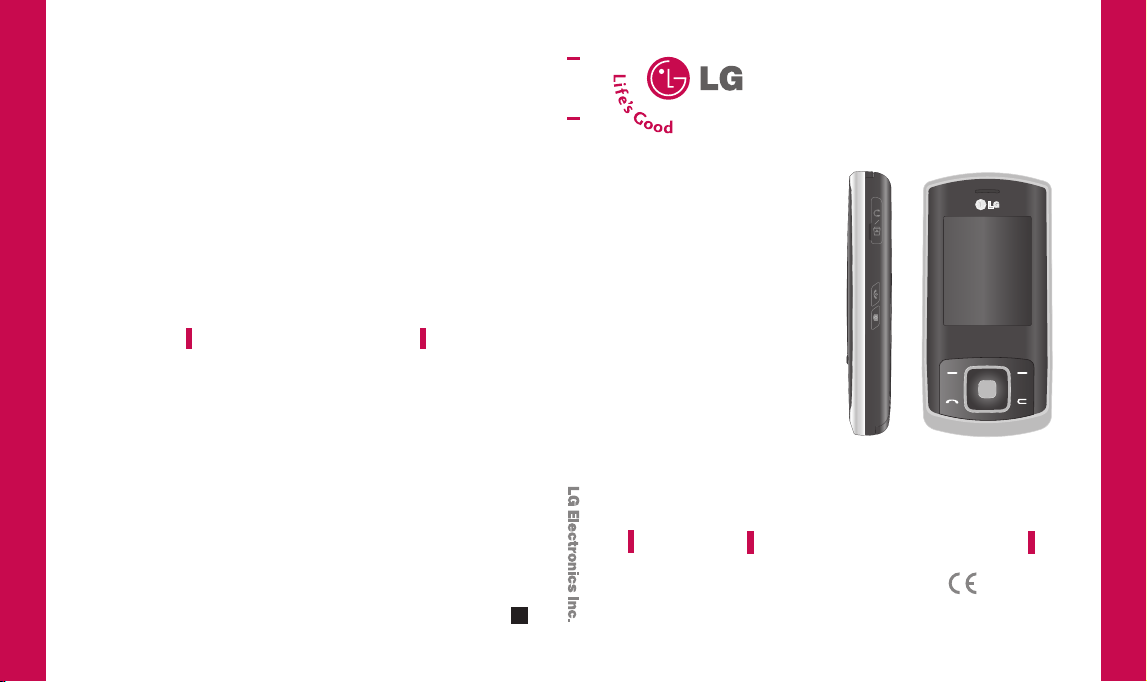
KE590
U S E R G U I D E
ENGLISH
KE590
www.lgmobile.com
U S E R G U I D E
P/N : MMBB0235189 (1.1
KE590
Some of contents in this manual may differ from your phone
depending on the software of the phone or your service
)
G
provider.
U S E R G U I D E
0168
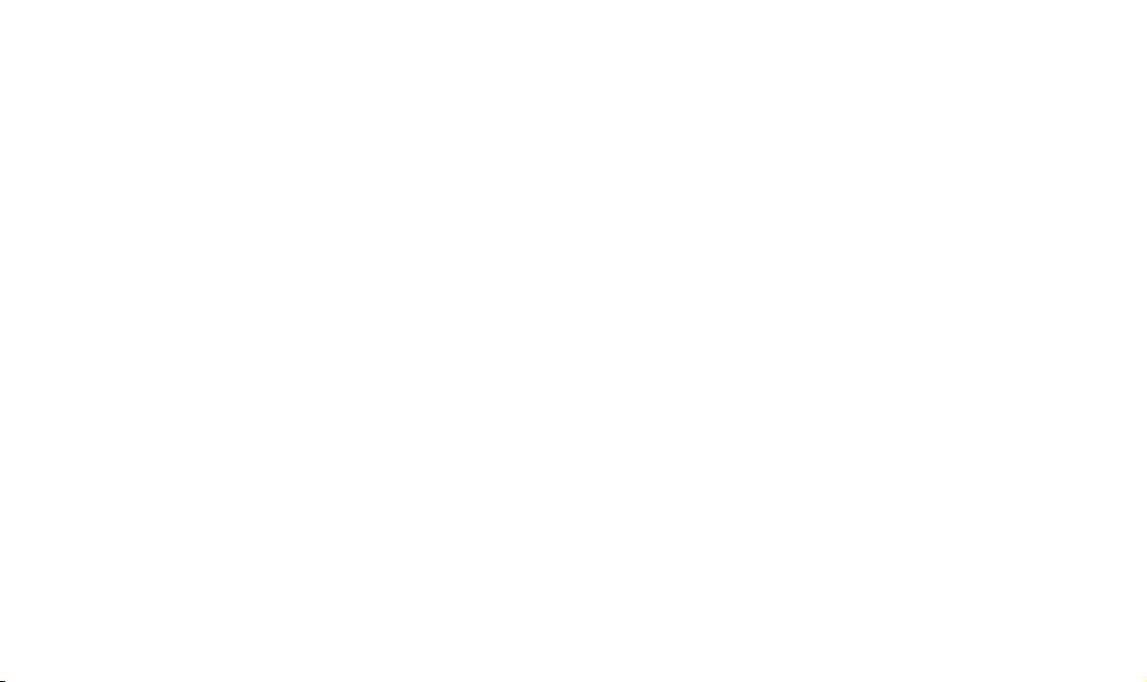
Bluetooth QDID B012429
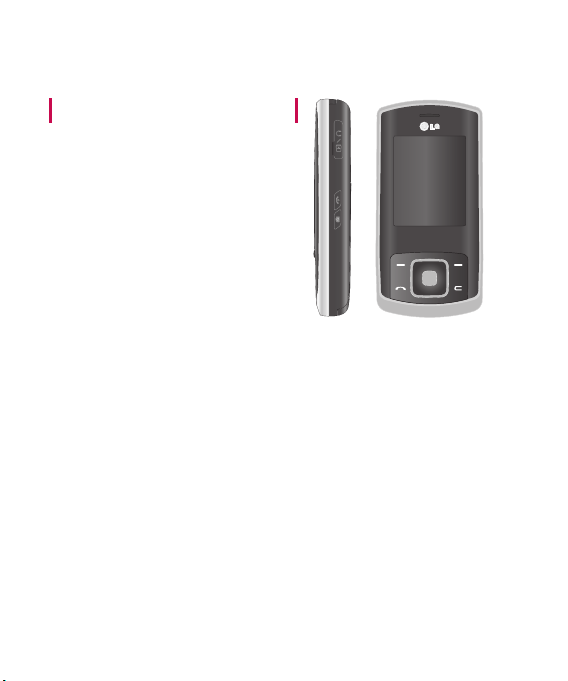
KE590 User Guide
- English
This document is the user guide for LG KE590
2.5G Mobile Phone. All rights for this document
are reserved by LG Electronics. Copying,
modifying and distributing this document
without the consent of LG Electronics are
prohibited.
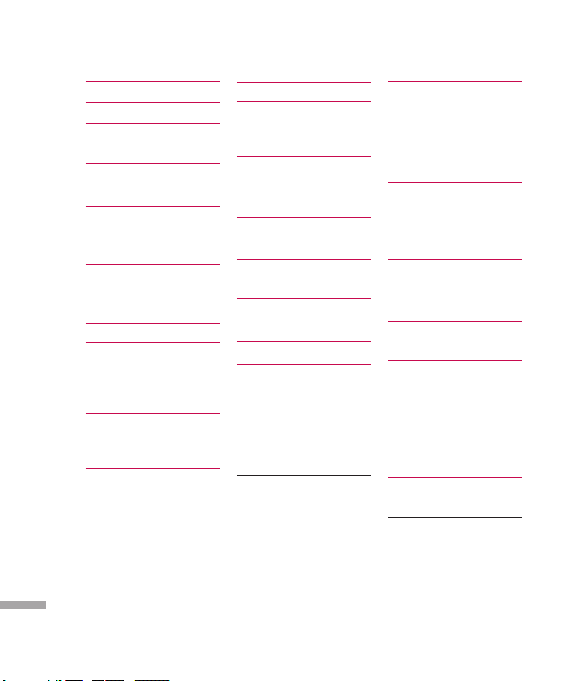
Contents
Introduction 5
For your safety 6
Guidelines for safe
and efficient use 7
KE590 features 12
Parts of the phone
Display Information 15
On-Screen Icons
Installation 17
Installing the SIM card
and the handset battery
Charging the Battery 18
Disconnecting the
charger 19
Inserting the memory
card
Removing the memory
card 20
General functions 21
Making a Call
Contents
Answering a Call
2
Entering text 22
Changing the Text Input
Mode 23
Selection functions
and options 26
In-call menu 27
During a Call
Conference Calls 28
Menu Tree 30
Browser 33
Home 34
Bookmarks
Go to URL
History
Settings
Network profiles
Cache 35
Cookies
Security certificates
Show image
Information
Call history 36
All calls
Missed calls
Dialled calls
Received calls
Call duration 37
Call costs
Data information
Tools 38
Alarm clock
Calendar
Calculator 39
Memo
To do 40
Stop watch
Unit converter
World clock
SIM services
Multimedia 41
MP3 player
All songs 43
My playlist
Settings
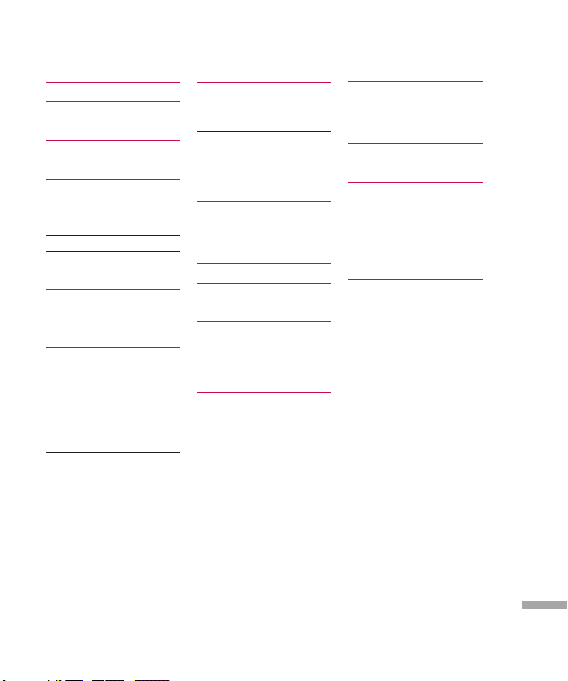
Camera 44
Video camera 45
FM Radio
Voice recorder 46
Messaging 47
New message
Tex t
Multimedia 48
Bluetooth message 49
Inbox
Bluetooth box 50
Drafts
Outbox
Sent 51
Listen to voice mail
Info messages
(Dependent to network
and subscription)
Read
Topics (Dependent to
network and subscription) 52
Templates
Tex t
Multimedia
Settings 53
Text message
Multimedia message
Voicemail number 54
Push messages
Info messages
My stuff 56
Images
Sounds
Videos 57
Others 58
Games & Apps
External memory
(When external memory
is inserted) 59
Profiles 60
Activate
Personalize
Contacts 61
Search
New contact
Speed dials 62
Groups
Copy all 63
Delete all
Settings
Information
Settings 64
Date & Time
Set date
Date format
Set time
Time format
Auto update
Languages
Display
Wallpaper
Backlight timer
Brightness
Home screen shortcut
Contents
3
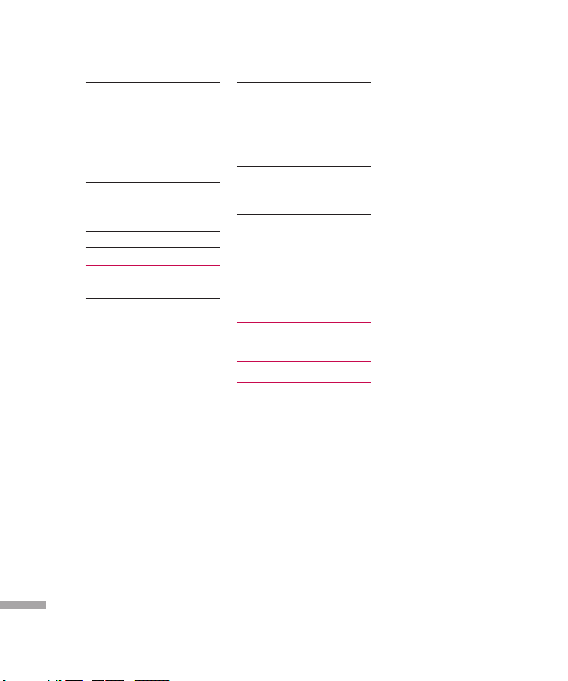
Contents
Menu style 65
Dialing style
Standby text
Network name
Connectivity
Bluetooth
Network 67
Network selection
GPRS attach
Access Point 68
USB connection mode 69
Calling 70
Call divert
Answer mode 71
Send my number (network
and subscription dependent)
Call waiting (network
dependent)
Minute minder
Auto redial
Contents
4
Closed user group 72
Send DTMF tones
Select line (SIM dependent)
Security
PIN code request
Auto key lock 73
Phone lock
Call barring
Fixed dial number (SIM
dependent) 74
Change codes
Flight mode
Power save
Reset
Memory status 75
Accessories 76
Technical data 77
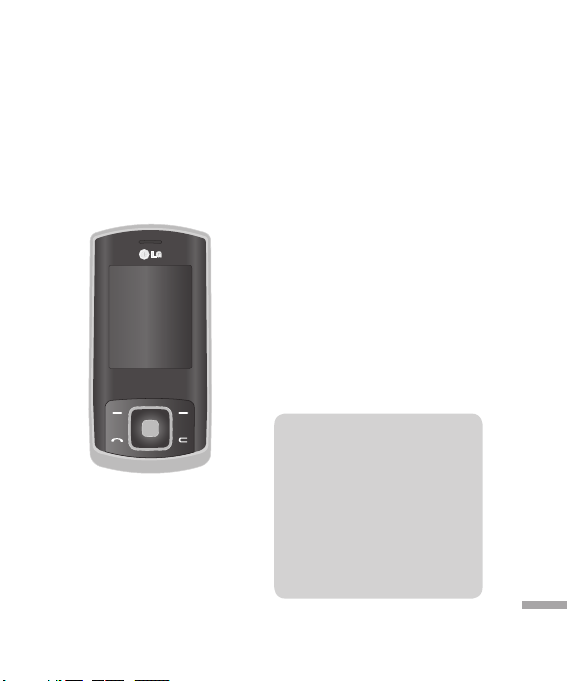
Congratulations on your purchase of the
advanced and compact KE590 mobile
phone, designed to operate with the
latest digital mobile communication
technology.
Introduction
This user’s guide contains important
information on the use and operation
of this phone. Please read all the
information carefully for optimal
performance and to prevent any
damage or misuse of the phone.
Any changes or modifications not
expressly approved in this user’s
guide could void your warranty for
this equipment.
Introduction
5
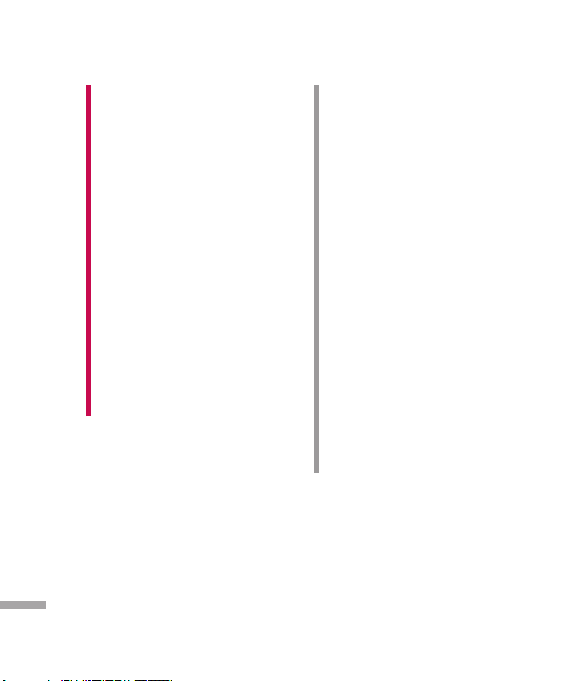
For your safety
Warning!
• Mobile Phones must be switched off at
• Do not hold the phone in your hand
• Do not use your phone near petrol
• For your safety, use ONLY specified
• Do not handle the phone with wet
• Keep the phone in a safe place out of
For your safety
6
all times in aircrafts.
while driving.
stations, fuel depots, chemical plants
or blasting operations.
ORIGINAL batteries and chargers.
hands while it is being charged. It may
cause an electric shock or seriously
damage your phone.
small children’s reach. It includes small
parts which, if detached, may cause a
choking hazard.
CAUTION!
• Switch off the phone in any area
where required by special regulations.
For example, do not use your phone
in hospitals or it may affect sensitive
medical equipment.
• Emergency calls may not be available
under all mobile networks. Therefore,
you should never depend solely on your
mobile phone for emergency calls.
• Only use ORIGINAL accessories to
avoid damage to your phone.
• All radio transmitters carry risks of
interference with electronics in close
proximity. Minor interference may
affect TVs, radios, PCs, etc.
• Batteries should be disposed of in
accordance with relevant legislation.
• Do not dismantle the phone or battery.
• Risk of explosion if battery is replaced
by an incorrect type.
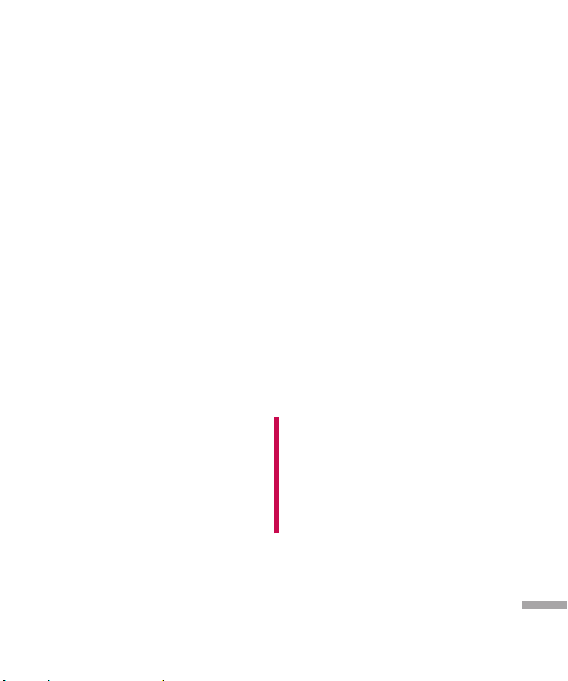
Guidelines for safe and efficient use
Please read these simple guidelines.
Not following these guidelines may be
dangerous or illegal. Further detailed
information is given in this manual.
Exposure to radio frequency
energy
Radio wave exposure and Specific
Absorption Rate (SAR) information
This mobile phone model KE590 has
been designed to comply with applicable
safety requirements for exposure to
radio waves. This requirement is based
on scientific guidelines that include
safety margins designed to assure the
safety of all persons, regardless of age
and health.
v
The radio wave exposure guidelines
employ a unit of measurement known
as the Specific Absorption Rate, or
SAR. Tests for SAR are conducted
using standardised methods with
the phone transmitting at its highest
certified power level in all used
frequency bands.
v
While there may be differences
between the SAR levels of various LG
phone models, they are all designed
to meet the relevant guidelines for
exposure to radio waves.
v
The SAR limit recommended by the
International Commission on NonIonizing Radiation Protection (ICNIRP)
is 2W/kg averaged over ten (10) gram
of tissue.
v
The highest SAR value for this model
phone tested by DASY4 for use at
the ear is 0.466 W/kg (10g) and when
worn on the body is 0.648 W/kg (10g).
Product care and
maintenance
Warning!
Only use batteries, chargers and
accessories approved for use with this
particular phone model. The use of any
other types may invalidate any approval
or warranty applying to the phone, and
may be dangerous.
Guidelines for safe and efficient use
7

Guidelines for safe and efficient use
v
Do not disassemble this unit. Take it
to a qualified service technician when
repair work is required.
v
Keep away from electrical appliances
such as a TV's, radios or personal
computers.
v
The unit should be kept away from
heat sources such as radiators or
cookers.
v
Never place your phone in a
microwave oven as it will cause the
battery to explode.
v
Do not drop.
v
Do not subject this unit to mechanical
Guidelines for safe and efficient use
vibration or shock.
v
The coating of the phone may be
damaged if covered with wrap or vinyl
wrapper.
v
Do not use harsh chemicals (such as
alcohol, benzene, thinners, etc.) or
detergents to clean your phone. There
is a risk of this causing a fire.
v
Do not subject this unit to excessive
smoke or dust.
8
v
Do not keep the phone next to credit
cards or transport tickets; it can affect
the information on the magnetic
strips.
v
Do not tap the screen with a sharp
object as it may damage the phone.
v
Do not expose the phone to liquid or
moisture.
v
Use accessories such as earphone
and Charger with caution. Ensure that
cables are tucked away safely and do
not touch the antenna unnecessarily.
v
Please remove the data cable before
powering on the handset.
Electronic devices
All mobile phones may get interference,
which could affect performance.
v
Do not use your mobile phone
near medical equipment without
requesting permission. Avoid placing
the phone over pacemakers (i.e. in
your breast pocket.)
v
Some hearing aids might be disturbed
by mobile phones.
v
Minor interference may affect TVs,
radios, PCs, etc.
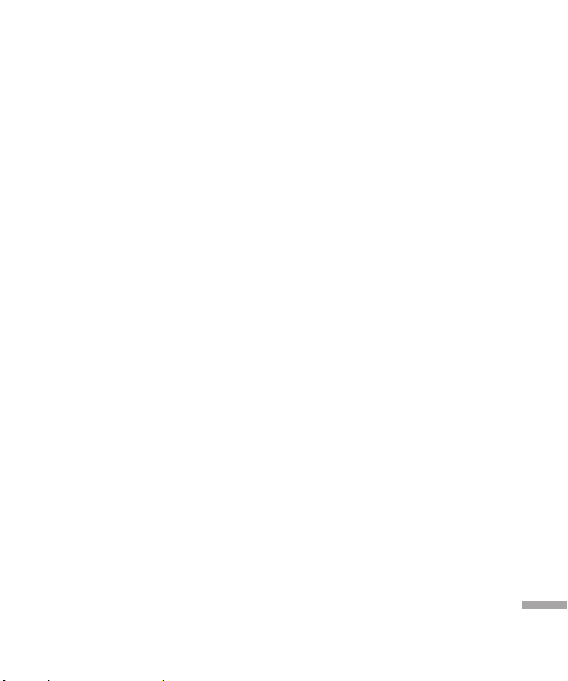
Road safety
Check the laws and regulations on the
use of mobile phones in the areas when
you drive.
v
Do not use a hand-held phone while
driving.
v
Give full attention to driving.
v
Use a hands-free kit, if available.
v
Pull off the road and park before
making or answering a call if driving
conditions so require.
v
RF energy may affect some electronic
systems in your motor vehicle such as
a car stereo or safety equipment.
v
If your vehicle is equipped with an air
bag, do not obstruct it with installed
or portable wireless equipment. It can
cause serious injury due to improper
performance.
If you are listening to music whilst
out and about, please ensure that the
volume is at a reasonable level so that
you are aware of your surroundings.
This is particularly imperative when
attempting to cross the street.
Avoid damage to your
hearing
Damage to your hearing can occur
if you are exposed to loud sound for
long periods of time. We therefore
recommend that you do not turn on or off
the handset close to your ear. We also
recommend that music and call volumes
are set to a reasonable level.
Blasting area
Do not use the phone where blasting is
in progress. Observe restrictions, and
follow any regulations or rules.
Potentially explosive
atmospheres
v
Do not use the phone at a refueIling
point. Don’t use near fuel or
chemicals.
v
Do not transport or store flammable
gas, liquid, or explosives in the
compartment of your vehicle, which
contains your mobile phone and
accessories.
Guidelines for safe and efficient use
9
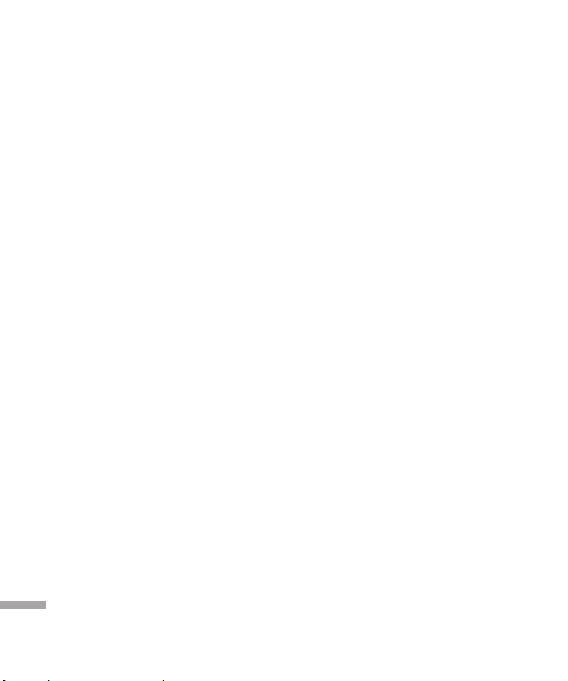
Guidelines for safe and efficient use
In aircraft
Wireless devices can cause interference
in aircraft.
v
Turn off your mobile phone before
boarding any aircraft.
v
Do not use it on the ground without
crew permission.
Children
Keep the phone in a safe place out of
small children’s reach. It includes small
parts which if detached may cause a
choking hazard.
Guidelines for safe and efficient use
Emergency calls
Emergency calls may not be available
under all mobile networks. Therefore,
you should never depend solely on your
mobile phone for emergency calls. Check
with your local service provider.
10
Battery information and care
v
You do not need to completely
discharge the battery before
recharging. Unlike other battery
systems, there is no memory effect
that could compromise the battery’s
performance.
v
Use only LG batteries and chargers.
LG chargers are designed to maximize
the battery life.
v
Do not disassemble or short-circuit
the battery pack.
v
Keep the metal contacts of the battery
pack clean.
v
Replace the battery when it no longer
provides acceptable performance.
The battery pack may be recharged
hundreds of times until it needs
replacing.
v
Recharge the battery if it has not
been used for a long time to maximize
usability.
v
Do not expose the battery charger
to direct sunlight or use it in high
humidity, such as the bathroom.
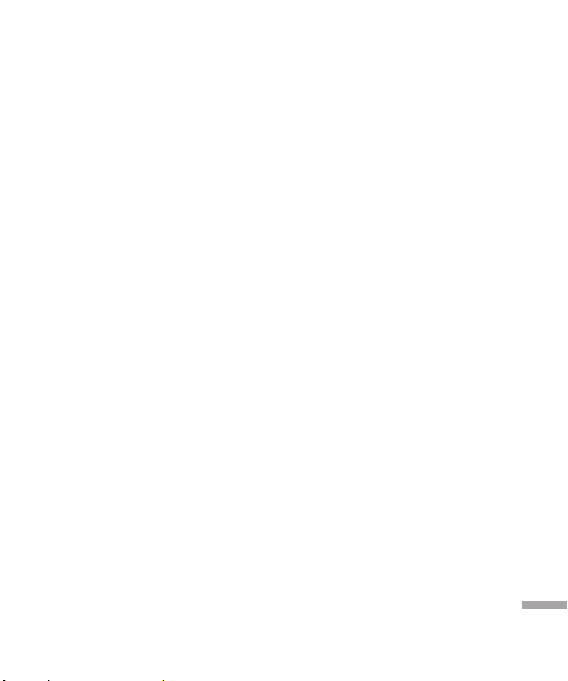
v
Do not leave the battery in hot or
cold places, this may deteriorate the
battery performance.
v
Risk of explosion if battery is replaced
by an incorrect type.
v
Dispose of used batteries according to
the manufacturer’s instructions.
Guidelines for safe and efficient use
11
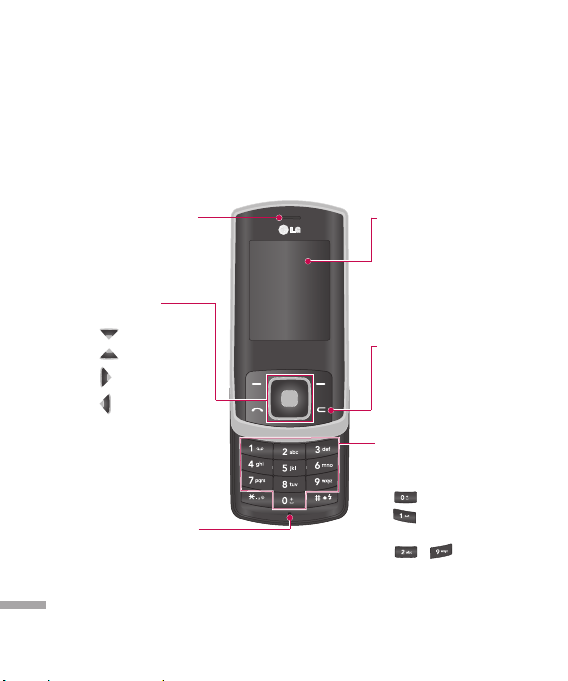
KE590 features
Parts of the phone
Front view
KE590 features
12
Earpiece
Navigation key
v
In standby mode:
New text message
Contacts list
List of profiles
Favorites
v
In menu: Navigates
menus.
Microphone
LCD screen
v
Top: Icons showing signal
strength, battery level and
various other functions
v
Bottom: Soft key
indications
Clear key
Clears a character with each
press. Hold the key down to
clear all input.
Alpha numeric keys
v
In standby mode:
numbers to dial. Hold down:
- for international calls.
- to dial voice mail
centre.
Input
to - for speed
dials.
v
In editing mode: Enter
numbers & characters
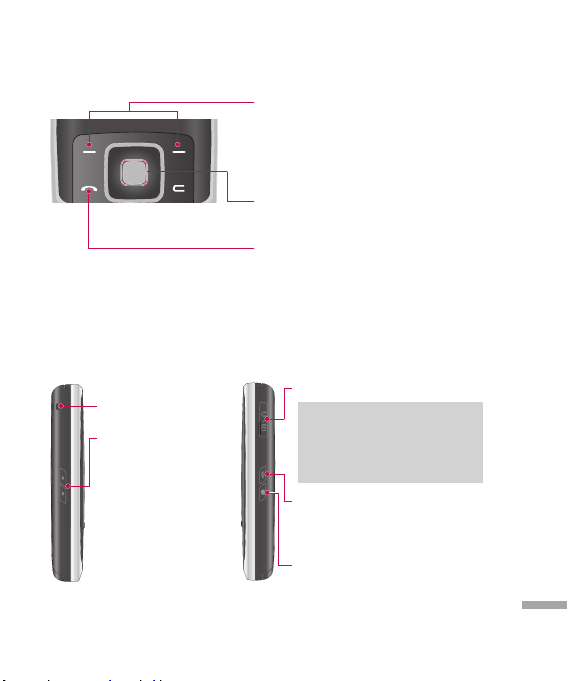
Left soft key/Right soft key
v
Performs the function indicated at the bottom
of the display. In Idle mode Press Left soft key
to open Menu. Press Right soft key to show
Contacts.
Confirm key
v
Selects menu options and confirms actions.
Send key
v
Dials a phone number and answers a call.
v
In standby mode: Shows a history of calls
made, received and missed.
Left side view Right side view
Holes for a carrying strap
Side keys
v
In standby mode : Key
tone volume adjustment
v
During a call: Earpiece
volume adjustment
Headset/ Charger/ Cable connector
Note
v Please ensure phone is powered on
and in idle mode before connecting
the USB cable.
End key
v
Switch on/off (hold down).
v
End or reject a call.
Camera key
v
Captures the scene (Long press
- Camera menu activation).
KE590 features
13
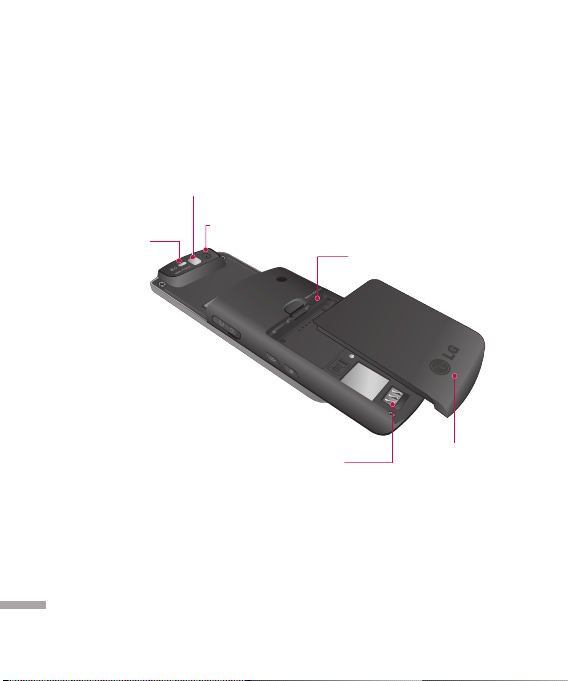
KE590 features
Rear view
Mirror
KE590 features
14
Flash
External camera lens
Battery Terminals
Memory card slot
Battery
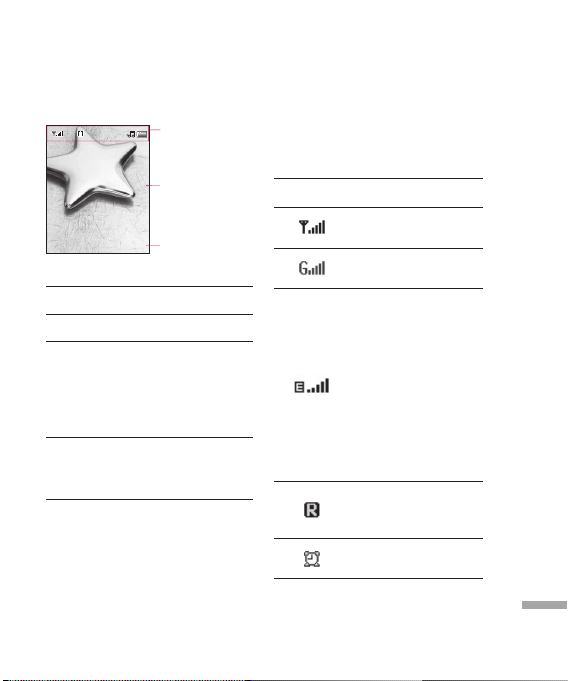
Display Information
Icon area
Text and graphic area
Menu Contacts
Area Description
First line
Middle
lines
Last line
Soft key indications
Displays various icons.
Display messages,
instructions and any
information that you
enter, such as number
to be dialled.
Shows the functions
currently assigned to
the two soft keys.
The screen displays several icons. These
are described below.
On-Screen Icons
Icon Description
Tells you the strength of
the network signal. *
You can use GPRS
service.
Shows the EDGE
service is available.
Connection to the EDGE
service allows you to
transfer data at a speed
of 200Kb/s (depending
on network availability).
Check with your
operator for network
coverage and service
availability.
Shows that you are
using a roaming
service.
The alarm has been set
and is on.
KE590 features
15
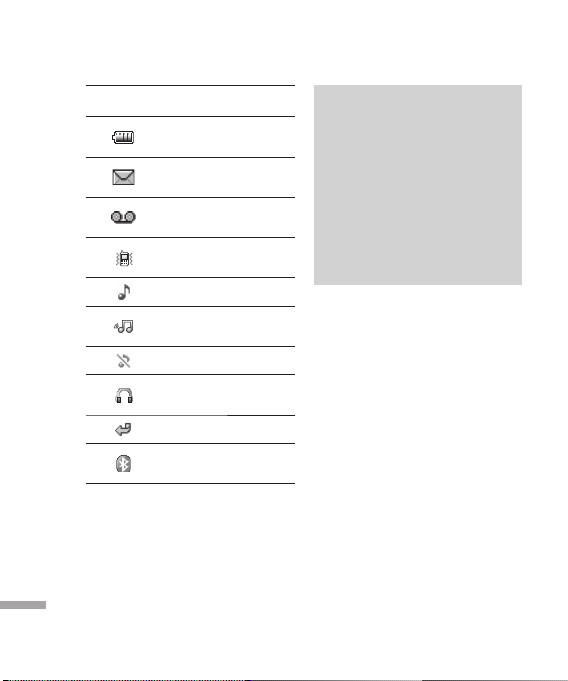
KE590 features
KE590 features
16
Icon Description
Tells you the status of
the battery.
You have received a
message.
You have received a
voice message.
Vibrate only menu in
profile.
General menu in profile.
Outdoor menu in
profile.
Silent menu in profile.
Headset menu in
profile.
All calls are diverted.
You have activated
Bluetooth.
* The quality of the conversation may
change depending on network coverage.
When the signal strength is below 2
bars, you may experience muting, call
drop and poor audio.
Please refer to this signal as an indicator
for your calls. When there are no bars,
that means that there is no network
coverage: in this case, you won’t be able
to access the network for any service
(call, messages and so on).
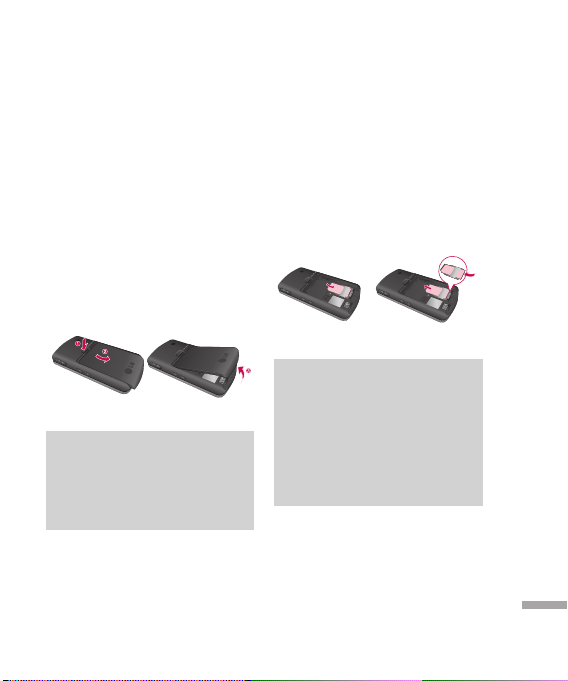
Installation
Installing the SIM card and
the handset battery
Make sure the power is off before you
remove the SIM card or battery.
1. Remove the battery.
Press and hold down the battery
release button and lift off the battery
cover. Turn the phone up-side down, as
shown, then press down the battery
lightly with your fingers and pull-out
the battery.
Note
v
Removing the battery from the
phone when the power is on may
cause the phone to malfunction.
2. Install the SIM card.
Insert the SIM card into the holder.
Slide the SIM card into the SIM card
holder. Make sure that the SIM card
is inserted properly and that the gold
contact area on the card is facing
downwards. To remove the SIM card,
press down lightly and pull it in the
reverse direction.
To insert the SIM card
Note
v
The metal contact of the SIM
card can be easily damaged by
scratches. Pay special attention
to the SIM card while handling.
Follow the instructions supplied
with the SIM card.
To remove the SIM card
Installation
17
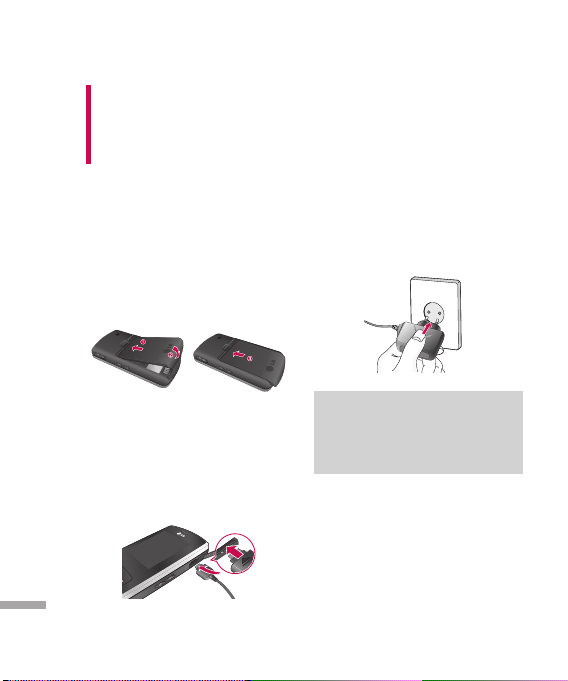
Installation
Installation
18
WARNING!
Do not replace or remove the battery
while your phone is being used, data on
the SIM card might be damaged.
3. Install the battery.
Insert the battery into the battery
compartment as metal contacts meet
in the middle of the phone. Push down
the top of the battery until it snaps into
place. Place the battery cover to the
phone as shown.
Charging the Battery
Before connecting the travel adapter
to the phone you must first install the
battery.
1. Ensure the battery is fully charged
before using the phone for the first
time.
2. With the arrow facing you as shown
in the diagram push the plug on the
battery adapter into the socket on
the side of the phone until it clicks
into place.
3. Connect the other end of the travel
adapter to the main socket.
Note
v
Only use the charger included in
the box.
4. The moving bars of battery icon will
stop after charging is complete.
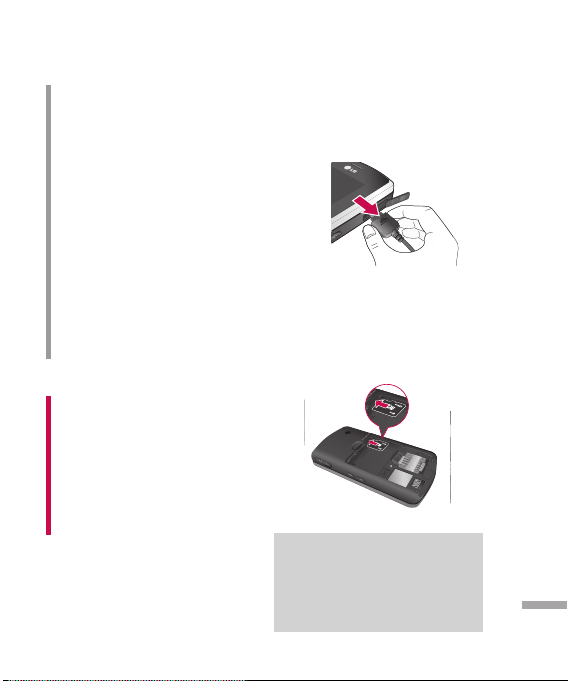
CAUTION!
• If the battery is completely discharged,
the charging display will appear on the
LCD approximately 1 to 1.5 minutes
after connecting TA.
• Do not force the connector as this
may damage the phone or the travel
adapter.
• Insert the battery pack charger
vertically to wall power outlet.
• If you use the battery pack charger
when abroad, use an attachment plug
adaptor for the proper configuration.
• Do not remove your battery or the SIM
card while charging.
WARNING!
• Unplug the power cord and charger
during lightning storms to avoid electric
shock or fire.
• Make sure that no sharp-edged items
such as animal teeth or nails, come
into contact with the battery. This may
cause a fire.
Disconnecting the charger
Disconnect the charger from the phone
by pulling the connector, not the cord.
Inserting the memory card
Insert the memory card into the slot until
the memory card is fully inserted into the
slot, as shown in the figure below:
Note
v
The gold connectors must be face
down and inserted first into the
memory card slot.
Installation
19
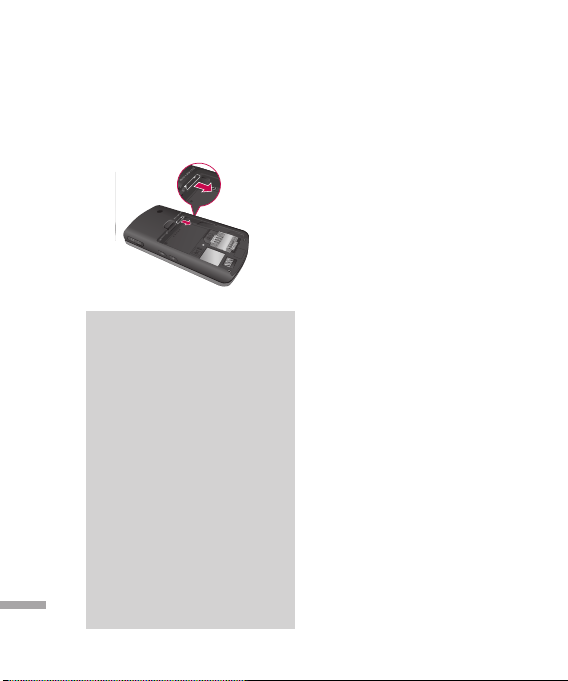
Installation
Removing the memory card
Carefully remove the memory card out of
the socket, as shown in the figure below:
Installation
20
Note
v
Only use memory cards that
have been approved by the
manufacturer. Some memory
cards might not be compliant with
the handset.
v
Removal of an external memory
card or turning the mobile phone
off while using the card (Store,
Copy, Remove, Initialise, Play,
etc.) may clear or initialise any
stored file, which in turn may lead
to severe damage on the card or
malfunction of the phone.
v
It is always advised to make a
backup of any data stored on your
memory card.
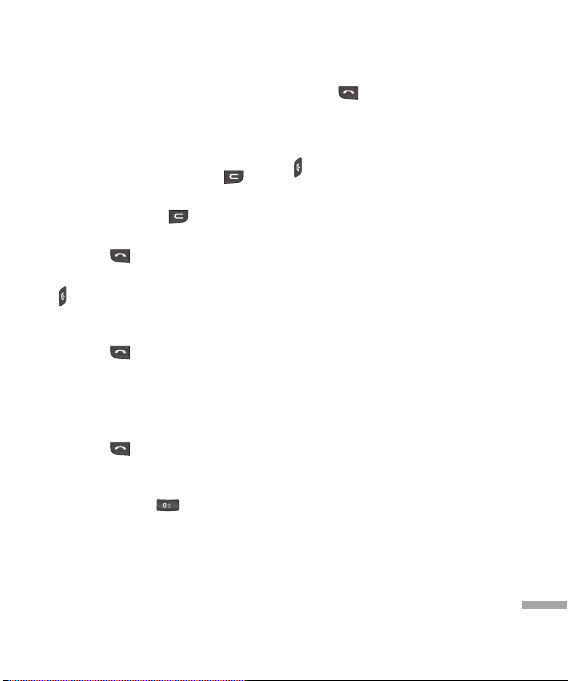
General functions
Making a Call
1. Make sure your phone is powered on.
2. Enter a phone number including the
area code. To edit a number on the
display screen, simply press the
key to erase one digit at a time.
v
Press and hold the key to erase
the entire number.
3. Press the
4. When you want to finish, press the
key.
Making a Call by Send Key
1. Press the key, and the most
recent incoming, outgoing and missed
phone numbers will be displayed.
2. Select the desired number by using
the navigation key.
3. Press the
Making International Calls
1. Press and hold the key for the
international prefix. The ‘+’ character
can be replaced with the international
access code.
2. Enter the country code, area code, and
the phone number.
key to call.
key.
3. Press the
key.
Ending a Call
When you have finished a call, press
the
key.
Making a Call From the Contact
list
You can store names and phone
numbers dialled frequently in the SIM
card as well as the phone memory.
You can dial a number by simply looking
up a name in the contact list.
Adjusting the Volume
During a call, if you want to adjust the
earpiece volume, use the side keys of
the phone.
In idle mode, you can adjust the key
volume using the side keys.
Answering a Call
When you receive a call, the phone rings
and the flashing phone icon appears
on the screen. If the caller can be
identified, the caller’s phone number (or
name if stored in your Address Book) is
displayed.
General functions
21
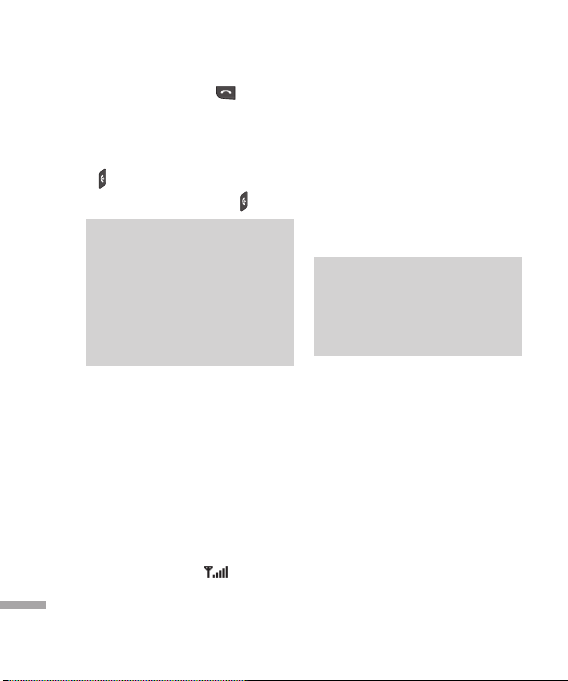
General functions
1. Slide up and press the key or the
left soft key to answer an incoming
call. If the Any Key menu option
(Menu 9.5.2), has been set to any key
press will answer a call except for the
2. End the call by pressing the
Note
v
Vibrate Mode (Quick)
Vibrate Mode can be activated by
pressing and holding the left navigation
key.
General functions
Signal Strength
If you are inside a building, being near a
window may give you better reception.
You can see the strength of your signal
by the signal indicator (
phone’s display screen.
22
key or the right soft key.
You can answer a call while
using the Address Book or other
menu features. In case phone
is connected with PC via USB
cable, call and messages are not
available.
) on your
key.
Entering text
You can enter alphanumeric characters
by using the phone’s keypad. For
example, storing names in the Address
Book, writing a message, creating
scheduling events in the calendar all
require entering text. The following
text input methods are available in the
phone.
Note
v
Some fields may allow only one
text input mode (e.g. telephone
number in address book fields).
T9 Mode
This mode allows you to enter words
with only one keystroke per letter.
Each key on the keypad has more than
one letter. The T9 mode automatically
compares your keystrokes with an
internal linguistic dictionary to determine
the correct word, thus requiring far
fewer keystrokes than the traditional
ABC mode.
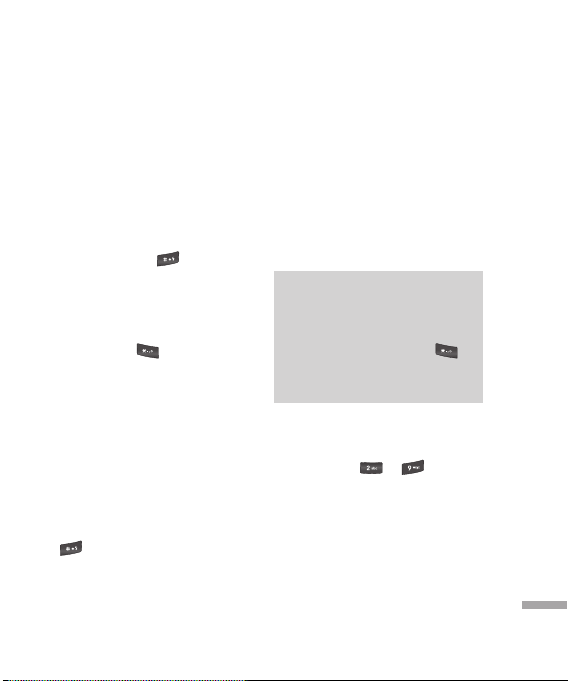
ABC Mode
This mode allows you to enter letters
by pressing the key labelled with the
required letter once, twice, thrice or four
times until the letter is displayed.
123 Mode (Numbers Mode)
Type numbers using one keystroke per
number. To change to 123 mode in a
text entry field, press
mode is displayed.
key until 123
Symbolic Mode
This mode allows you to enter special
characters. Press
symbols. Use the navigation keys to
select the desired symbol and press the
[OK] key.
key to enter
Changing the Text Input Mode
1. When you are in a field that allows
characters to be entered, you will
notice the text input mode indicator in
the upper right corner of the display.
2. If you want to change modes, press
. The available modes are
changed.
Using the T9 Mode
The T9 predictive text input mode
allows you to enter words easily with
a minimum number of key presses. As
you press each key, the phone begins
to display the characters that it thinks
you are typing based on a built-in
dictionary. As new letters are added, the
word changes to reflect the most likely
candidate from the dictionary.
Note
v
You can select a different T9
language from the menu option
or press hold down the key
The default setting on the phone
is T9 enable mode.
1. When you are in the T9 predictive text
input mode, start entering a word by
pressing keys
key per letter
v
The word changes as letters are
typed-ignore what’s on the screen
until the word is typed completely.
v
If the word is still incorrect after typing
completely, press the down navigation
key once or more to cycle through the
other word options.
.
.
to . Press one
General functions
23
