LG HT953TV, HT953TV-A0 User guide
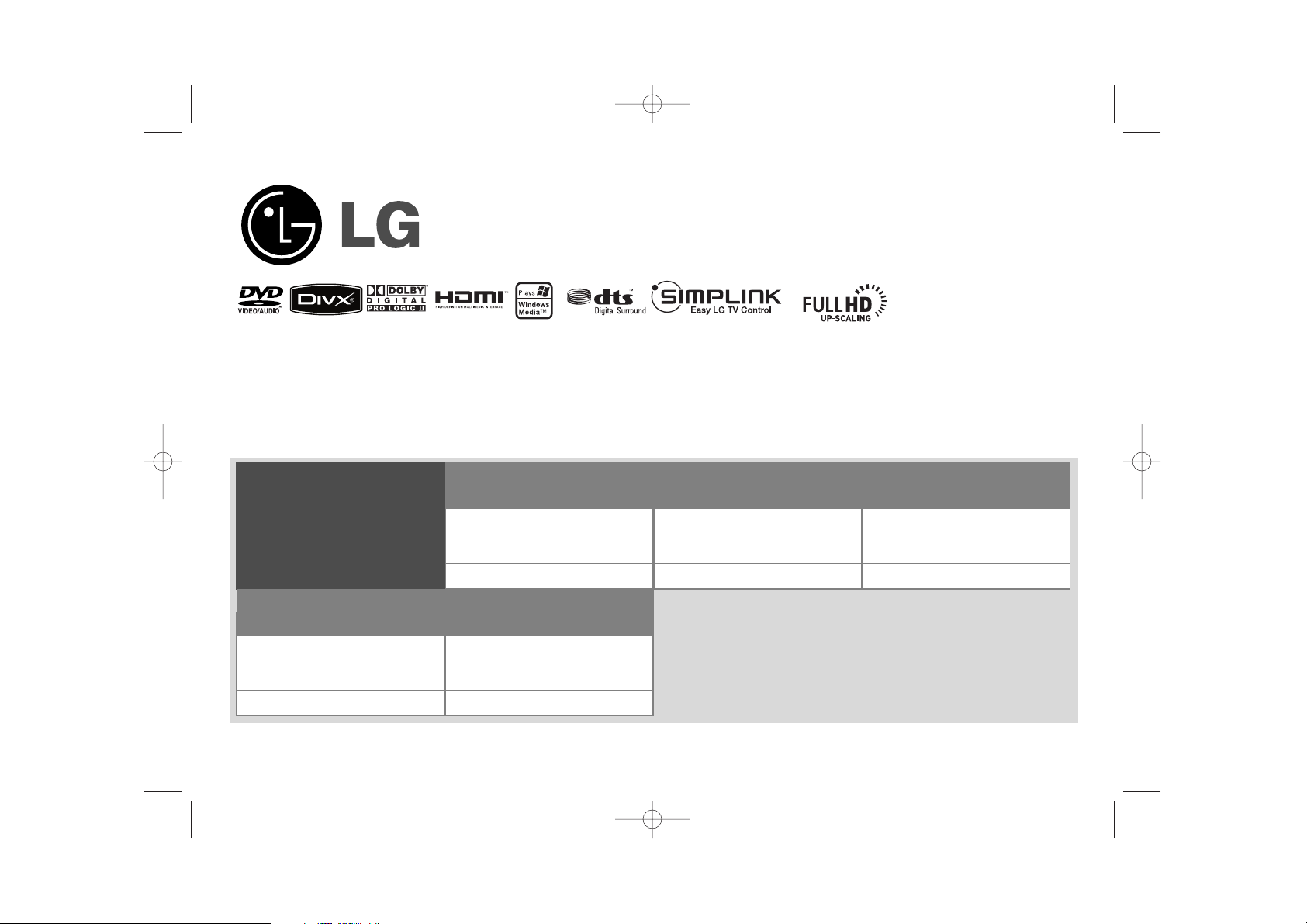
Model: HT953TV(HT953TV-A0, SH93TV-S/C/A, ST3TV)
Unique Features
P/NO : MFL57006599
5.1ch ez Set-up
Listen to sound from TV,
DVD and Digital Device with
vivid 5.1ch mode.
Go to page 16
Full HD up-scaling
(1080p)
View Full HD picture quality
with simple setup.
Go to page 11
HDMI In
Simple connection with Set
Top Box through HDMI.
Go to page 7
USB Direct Recording
Record music from CD to
your USB device.
Go to page 18
Portable In
Listen to music from your
portable device (MP3,
Notebook, etc).
Go to page 18
HT953TV-A0_BMARLLK_ENG_6599 7/17/08 6:59 PM Page 1
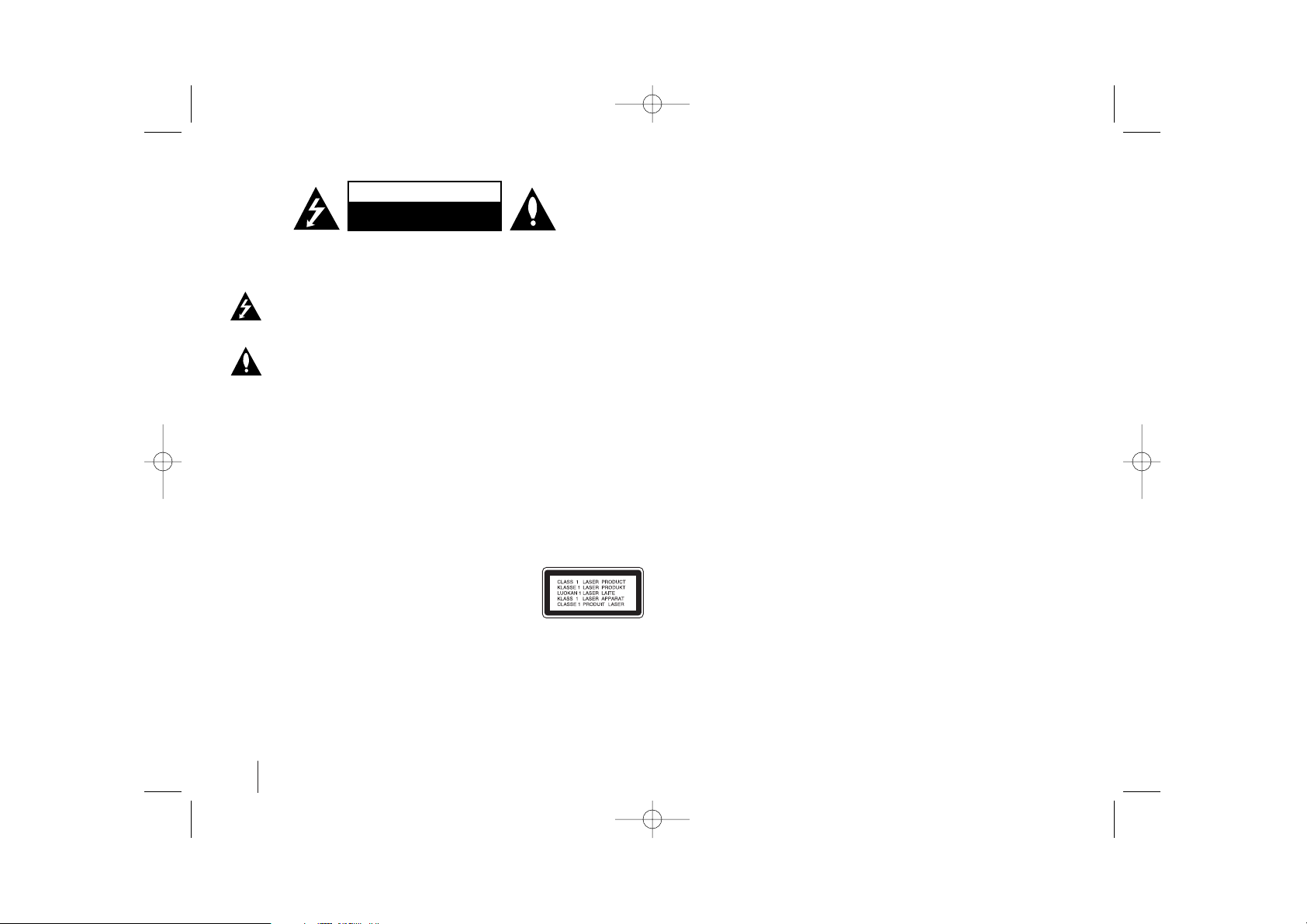
2
CAUTION: TO REDUCE THE RISK OF ELECTRIC SHOCK DO NOT REMOVE
COVER (OR BACK) NO USER-SERVICEABLE PARTS INSIDE REFER SERVICING
TO QUALIFIED SERVICE PERSONNEL.
This lightning flash with arrowhead symbol within an equilateral triangle is
intended to alert the user to the presence of uninsulated dangerous voltage
within the product’s enclosure that may be of sufficient magnitude to constitute a risk of electric shock to persons.
The exclamation point within an equilateral triangle is intended to alert the
user to the presence of important operating and maintenance (servicing)
instructions in the literature accompanying the product.
WARNING: TO PREVENT FIRE OR ELECTRIC SHOCK HAZARD, DO NOT
EXPOSE THIS PRODUCT TO RAIN OR MOISTURE.
WARNING: Do not install this equipment in a confined space such as a book case or
similar unit.
CAUTION: Do not block any ventilation openings. Install in accordance with the manufacturer's instructions.
Slots and openings in the cabinet are provided for ventilation and to ensure reliable
operation of the product and to protect it from over heating. The openings should be
never be blocked by placing the product on a bed, sofa, rug or other similar surface.
This product should not be placed in a built-in installation such as a bookcase or rack
unless proper ventilation is provided or the manufacturer's instruction has been
adhered to.
CAUTION: This product employs a Laser System.
To ensure proper use of this product, please read this owner’s
manual carefully and retain it for future reference. Should the
unit require maintenance, contact an authorized service center.
Use of controls, adjustments or the performance of procedures
other than those specified herein may result in hazardous radiation exposure.
To prevent direct exposure to laser beam, do not try to open the enclosure. Visible
laser radiation when open. DO NOT STARE INTO BEAM.
CAUTION: The apparatus should not be exposed to water (dripping or splashing) and
no objects filled with liquids, such as vases, should be placed on the apparatus.
CAUTION concerning the Power Cord
Most appliances recommend they be placed upon a dedicated circuit;
That is, a single outlet circuit which powers only that appliance and has no additional
outlets or branch circuits. Check the specification page of this owner's manual to be
certain.
Do not overload wall outlets. Overloaded wall outlets, loose or damaged wall outlets,
extension cords, frayed power cords, or damaged or cracked wire insulation are dangerous. Any of these conditions could result in electric shock or fire. Periodically
examine the cord of your appliance, and if its appearance indicates damage or deterioration, unplug it, discontinue use of the appliance, and have the cord replaced with
an exact replacement part by an authorized service center.
Protect the power cord from physical or mechanical abuse, such as being twisted,
kinked, pinched, closed in a door, or walked upon. Pay particular attention to plugs,
wall outlets, and the point where the cord exits the appliance.
To disconnect power from the mains, pull out the mains cord plug. When installing the
product, ensure that the plug is easily accessible.
Safety Precaution
CAUTION
RISK OF ELECTRIC SHOCK
DO NOT OPEN
HT953TV-A0_BMARLLK_ENG_6599 7/17/08 6:59 PM Page 2
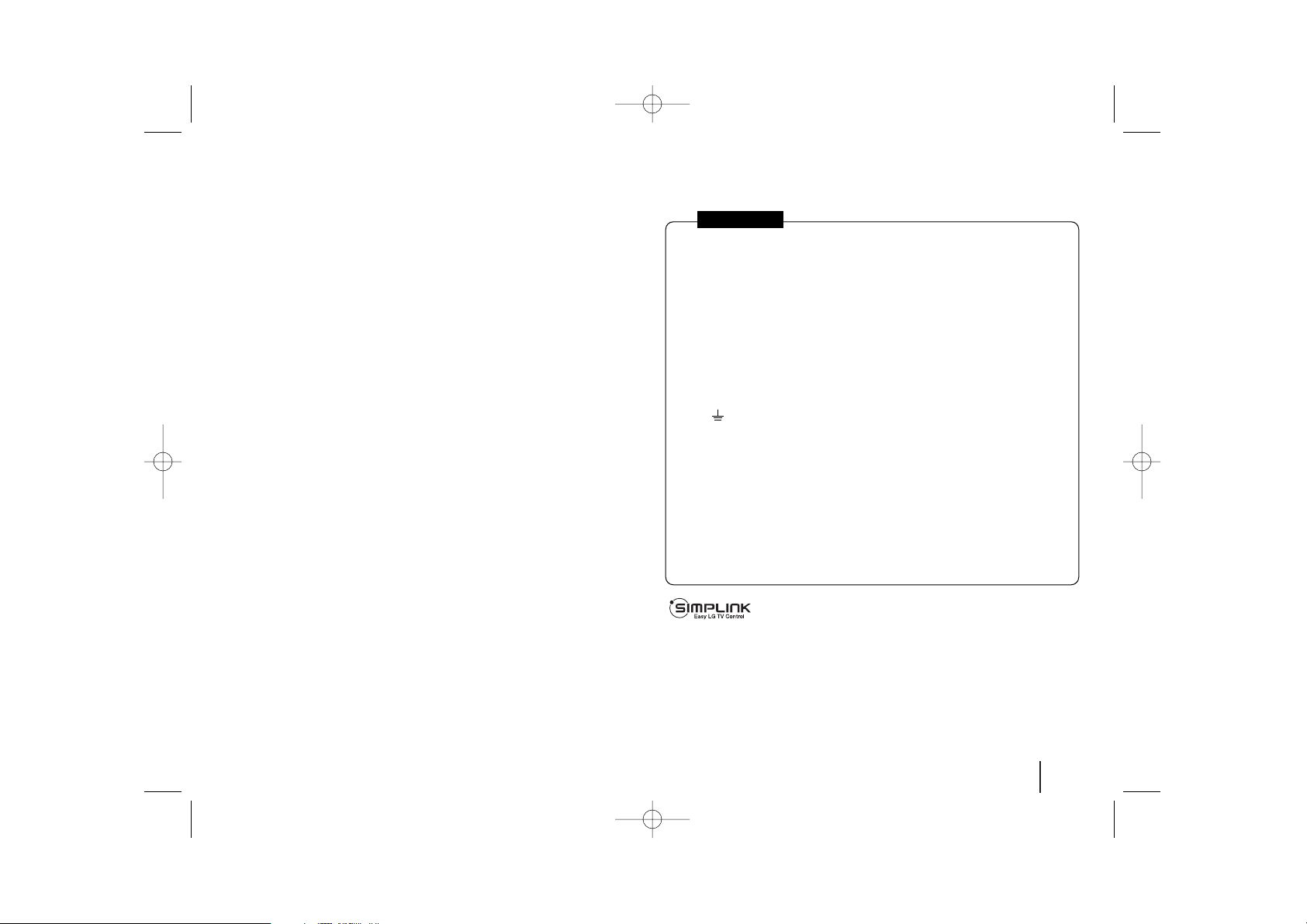
3
Contents
Setting up . . . . . . . . . . . . . . . . . . . . . . . . . . . . . . . .4-5
Hooking up the unit . . . . . . . . . . . . . . . . . . . . . . . . .6-7
Remote control . . . . . . . . . . . . . . . . . . . . . . . . . . . . .8
Main unit . . . . . . . . . . . . . . . . . . . . . . . . . . . . . . . . . .9
OSD Initial language settings . . . . . . . . . . . . . . . . . .10
Initial Setting of the Area Code . . . . . . . . . . . . . . . . .10
Adjust the settings . . . . . . . . . . . . . . . . . . . . . . . .10-12
Setting the sound mode . . . . . . . . . . . . . . . . . . . . . .12
Displaying Disc Information . . . . . . . . . . . . . . . . . . .13
Playing a disc or file . . . . . . . . . . . . . . . . . . . . . .13-15
Viewing photo files . . . . . . . . . . . . . . . . . . . . . . . . . .15
Listening to the radio . . . . . . . . . . . . . . . . . . . . . . . .16
5.1ch ez Set-up . . . . . . . . . . . . . . . . . . . . . . . . . . . .16
Listening to music from your USB device . . . . . . . . .17
Recording music from CD to your USB device . . . . .18
Listening to music from your portable player . . . . . . .18
Language Codes . . . . . . . . . . . . . . . . . . . . . . . . . . .19
Area Codes . . . . . . . . . . . . . . . . . . . . . . . . . . . . . . .19
Troubleshooting . . . . . . . . . . . . . . . . . . . . . . . . . . . .20
Types of Playable Discs . . . . . . . . . . . . . . . . . . . . . .21
Specifications . . . . . . . . . . . . . . . . . . . . . . . . . . . . . .22
What is SIMPLINK?
Some functions of this unit are controlled by the TV’s remote control when this unit
and LG TV with SIMPLINK are connected through the HDMI connection.
• Controllable functions by LG TV’s remote control; Play, Pause, Scan, Skip, Stop,
Power Off, etc.
• Refer to the TV owner’s manual for the details of SIMPLINK function.
• LG TV with SIMPLINK function has the logo as shown above.
• Use a higher version cable than 1.2A HDMI cable.
Welcome to your new DVD Receiver
POWER: This unit operates on a mains supply of 200-240V, 50/60Hz.
WIRING: This unit is supplied with a BSI 1363 approved 13 amp mains plug, fused
at 5 amp. When replacing the fuse always use a 5 amp BS 1362, BSI or ASTA
approved type. Never use this plug with the fuse cover omitted. To obtain a replace-
ment fuse cover contact your dealer. If the type of plug supplied is not suitable for
the mains sockets in your home, then the plug should be removed and a suitable
type fitted. Please refer to the wiring instructions below:
WARNING: A mains plug removed from the mains lead of this DVD player must be
destroyed. A mains plug with bared wires is hazardous if inserted in a mains socket.
Do not connect either wire to the earth pin, marked with the letter E or with the earth
symbol or coloured green or green and yellow. If any other plug is fitted, use a
5 amp fuse, either in the plug, or at the distribution board.
IMPORTANT: The wires in this mains lead are coloured in accordance with the fol-
lowing codes:
- BLUE: NEUTRAL, BROWN: LIVE - As the colours of the wires in the mains lead
of this DVD player may not correspond with the coloured marking identifying the ter-
minals in your plug, proceed as follows: The wire which is coloured blue must be
connected to the terminal which is marked with the letter N or coloured black. The
wire which is coloured brown must be connected to the terminal which is marked
with the letter L or coloured red.
In NIGERIA
HT953TV-A0_BMARLLK_ENG_6599 7/17/08 6:59 PM Page 3
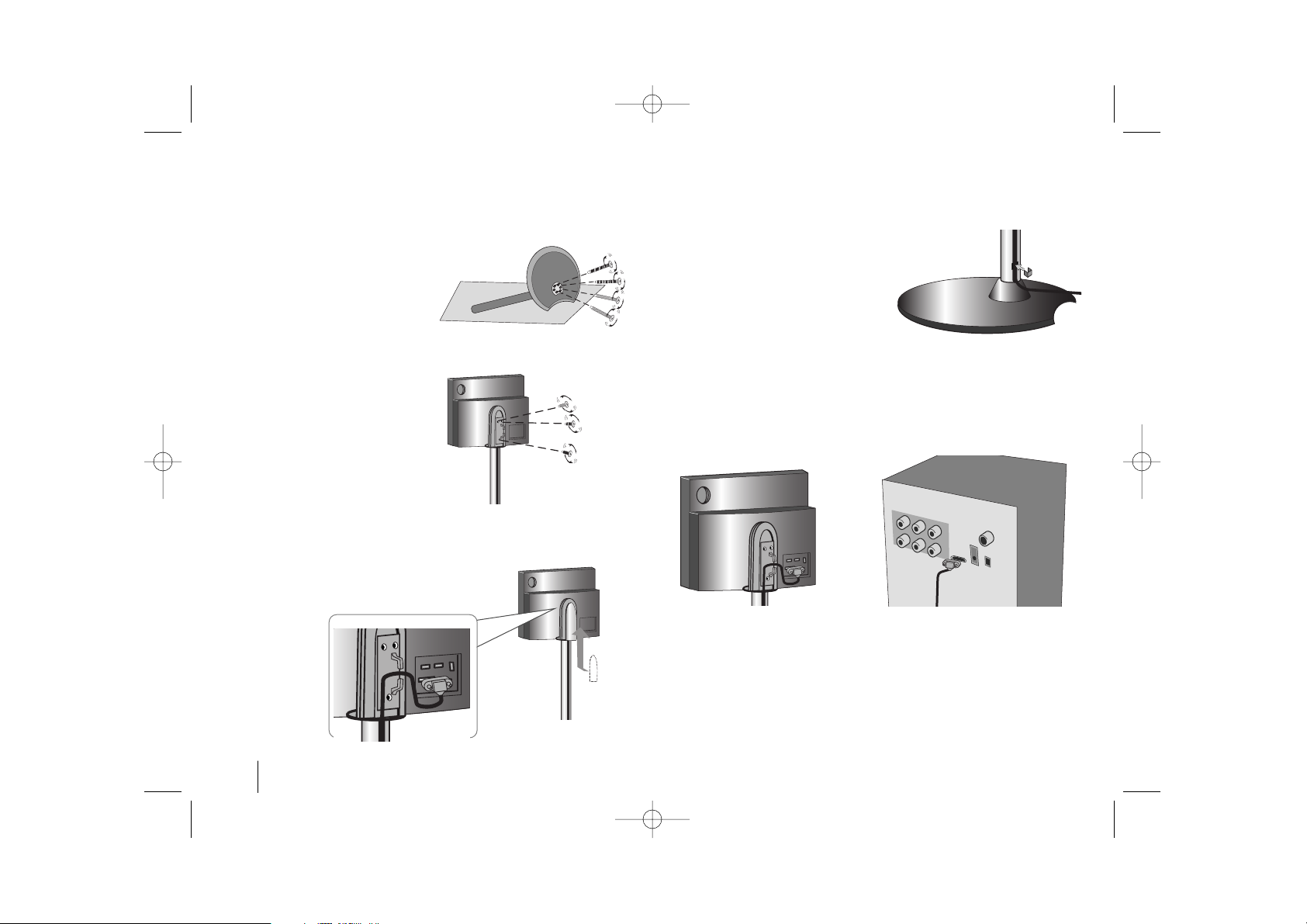
Setting up
Installing the unit
4
To Fix the unit tighten 3
screws (3 x 14) on the rear
side of the stand.
Push the cables (system
cable and HDMI cable etc.)
into the cable fixing hole in
the stand. Attach the back
cover.
Insert the cable holder in
the hole on the stand.
Connecting the active woofer to the unit.
- Connect one end of the system cable into the system jack on the unit.
Connect the other end of the system cable into the system jack on the
rear of the active woofer
Mount the stand on the base
and tighten 4 screws (5 x 70)
on the bottom side of the
base.
HT953TV-A0_BMARLLK_ENG_6599 7/17/08 6:59 PM Page 4
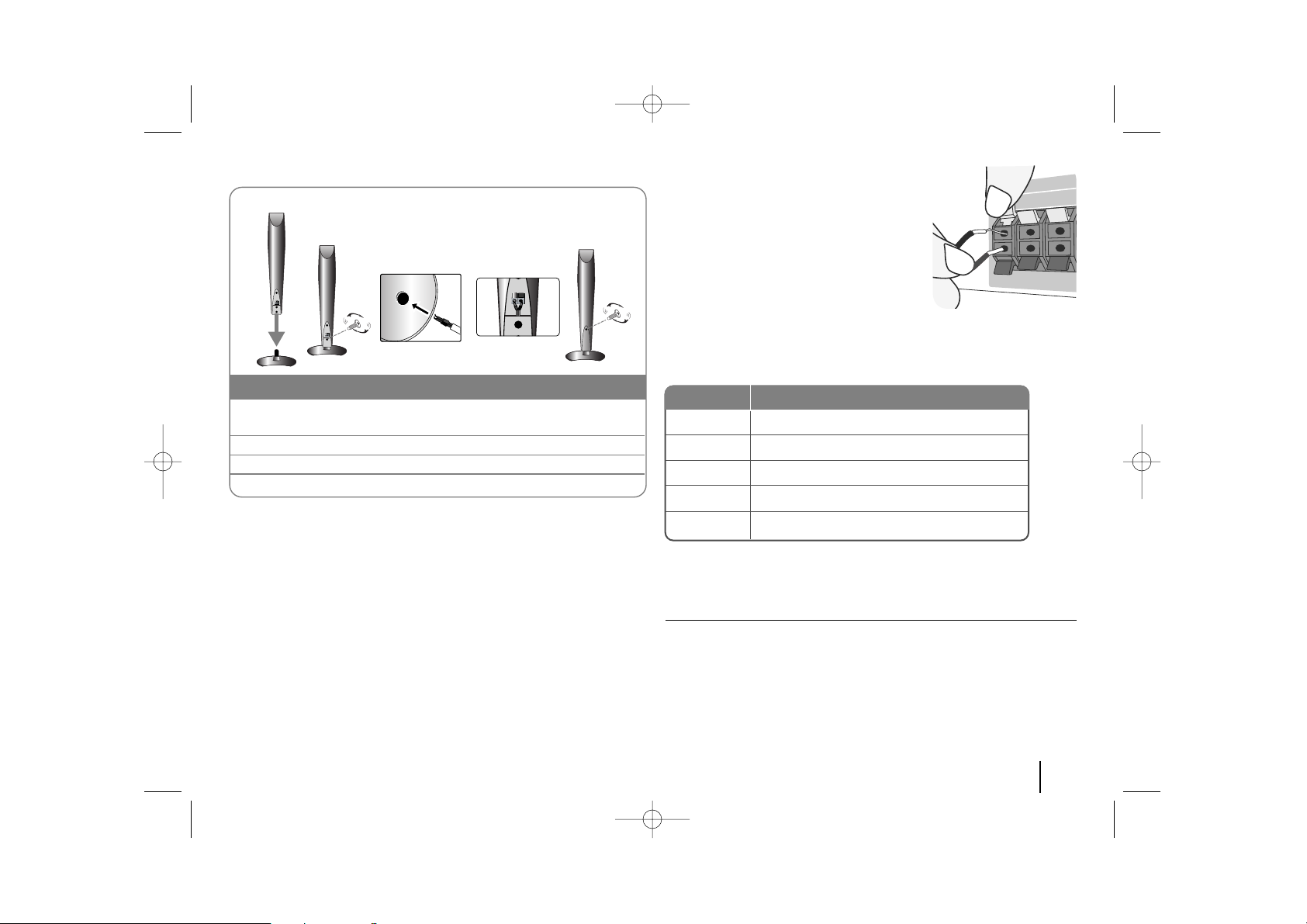
5
Setting up
Connect the red end of each wire to the
terminals marked +(plus) and the black
end to the terminals marked - (minus).
bb
Connect the wires to the speakers.
Connect the other end of each wire to the correct speaker:
To connect the cable to the speakers, press each plastic finger pad to open the
connection terminals on the base of each speaker. Insert the wire and release
the finger pad.
Be careful of the following
Be careful to make sure children do not put their hands or any objects into the
*speaker duct.
*Speaker duct: Hole in the speaker cabinet (enclosure) that improves.
Attaching the speakers to the active woofer
aa
Connect the wires to the active woofer.
To connect the cable to the active woofer, press each plastic finger pad to
open the connection terminal. Insert the wire and release the finger pad.
Rear
Rear
Centre
Front
Front
Behind you and to your right.
Behind you and to your left.
Above screen, directly in front of you.
In front of you, to the right of the screen.
In front of you, to the left of the screen.
POSITION
SPEAKER
1 Fix the speaker and the stand by inserting the 1 screw in the
speaker hole.
2 Draw the speaker cable through the hole on the speaker.
3 Connect the speaker cable.
4 Attach the back cover by rotating the screw.
The speakers are detached from the speaker stands.
Assembling the Speakers
HT953TV-A0_BMARLLK_ENG_6599 7/17/08 6:59 PM Page 5
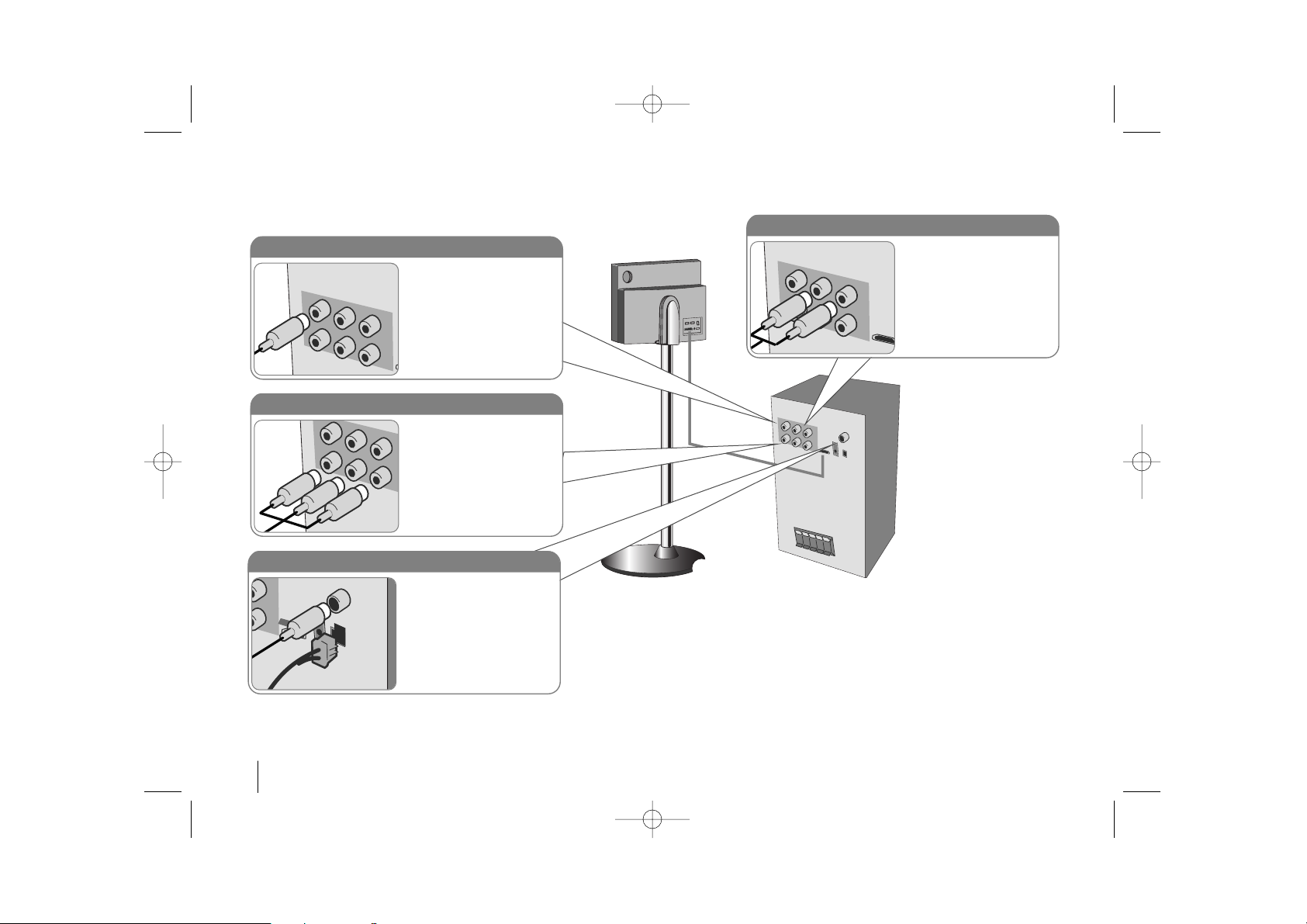
6
Hooking up the unit
a Connect jacks on the unit (or active woofer)and your TV (DVD player or Digital Device etc.) using the cables.
b Plug the power cord into the power source.
Audio In connection
The unit’s Audio jacks are
colour coded (red for right
audio and white for left
audio). If your TV has only
one output for audio (mono),
connect it to the left (white)
audio jack on the unit.
Component Video connection
Connect the COMPONENT
VIDEO OUT jacks on the
active woofer to the corresponding input jacks on your
TV using a Y PB PR cable.
AM/FM connection
AM - Connect the AM loop
aerial to the DVD receiver.
FM - Connect the FM aerial.
The reception will be at its
best when the two loose ends
of the aerial are in a straight
and horizontal line.
Video Out connection
Connect the VIDEO OUTPUT jack on the active
woofer to the corresponding
input jack on your TV using
a Video cable.
HT953TV-A0_BMARLLK_ENG_6599 7/17/08 6:59 PM Page 6

7
Hooking up the unit
Hooking up the unit - more you
can do
Resolution Setting
You can change the resolution for component video
and HDMI output.
To change the resolution using setup menu to select
the desired resolution - Auto, 480i(576i), 480p(576p),
720p, 1080i, 1080p.
Available resolution according to connection
[HDMI OUT]: Auto, 1080p, 1080i, 720p and 480p (or
576p)
[COMPONENT VIDEO OUT]: 480p (or 576p) and 480i
(or 576i)
[VIDEO OUT]: 480i (or 576i)
Notes on HDMI Out connection
• If your TV does not accept your resolution setting,
abnormal picture appears on the screen.
Please read owner’s manual for TV, and then set
the resolution that your TV can accept.
• Use the HDMI cable that is no longer than 5 meters
• If the volume bar is not displayed on TV screen,
when you select Simplink to off on TV, restart the
unit.
Enjoying audio from an external source
You can enjoy audio from an external source through
your unit.
Press INPUT repeatedly to select the desired input
source. - AUX, AUX OPT, PORTABLE, HDMI IN, USB
HDMI In connection
Connect the HDMI INPUT jack on
the unit to the HDMI output jack on
your Set-Top box (or Digital Device
etc.) using an HDMI cable. Set the
external source to HDMI IN by
pressing INPUT. In HDMI IN mode,
you can’t change the resolution.
Digital Audio in connection
Connect the unit’s OPTICAL
IN jack to the optical out to
jack on your TV (or Digital
Device etc.)
HDMI Out connection
Connect the HDMI OUTPUT jack
on the unit to the HDMI input jack
on a HDMI compatible TV using a
HDMI cable.
After push the cables (system cable and HDMI cables
etc.) into the cable fixing hole in the stand, attach the
back cover.
HT953TV-A0_BMARLLK_ENG_6599 7/17/08 6:59 PM Page 7
