LG HT904SA, HT904PA User Manual
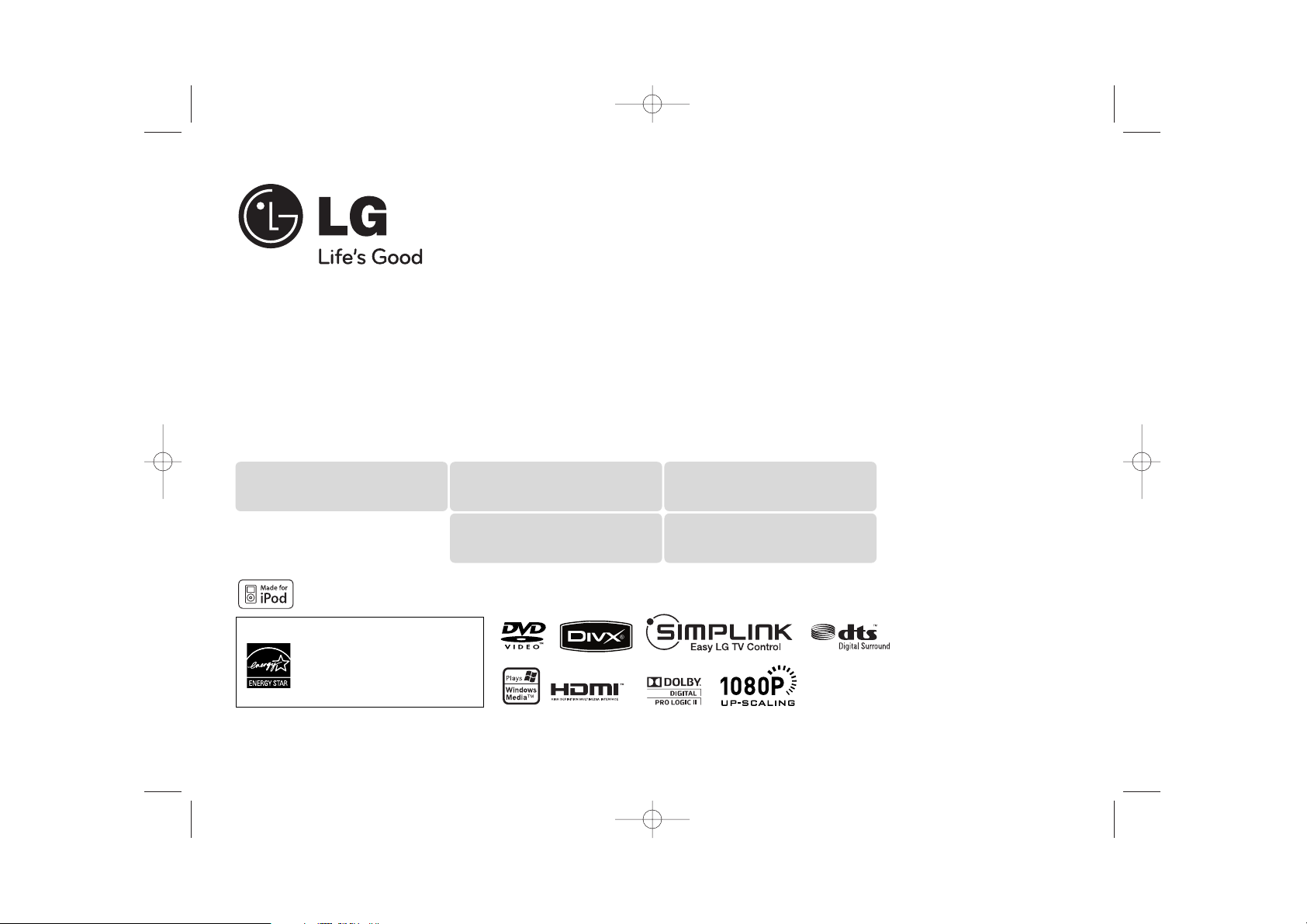
Model : HT904TA (HT904TA, SH94TA-F/S/C/W)
HT904PA (HT904PA, SH94PA-F/S/C/W)
HT904SA (HT904SA, SH94SA-S/C/W)
P/NO : MFL60020739
http://www.lg.ca
iPod is a trademark of Apple Inc., registered in the U.S. and other countries.
As an ENERGY STA R®Partner,
LG has determined that this
product or product models meet
the E
NERGY S
TAR
®
guidelines for
energy efficiency.
ENERGY STA R®is a U.S. registered mark.
Full HD up-scaling (1080p)
(Go to page 8)
HDMI In
(Go to page 9)
Made for iPod
(Go to page 19)
Home theater Speaker ez Set-up
(Go to page 17)
Portable In
(Go to page 20)
HT904PA-AHP_BCANLL_ENG_0739 3/20/09 4:41 PM Page 1
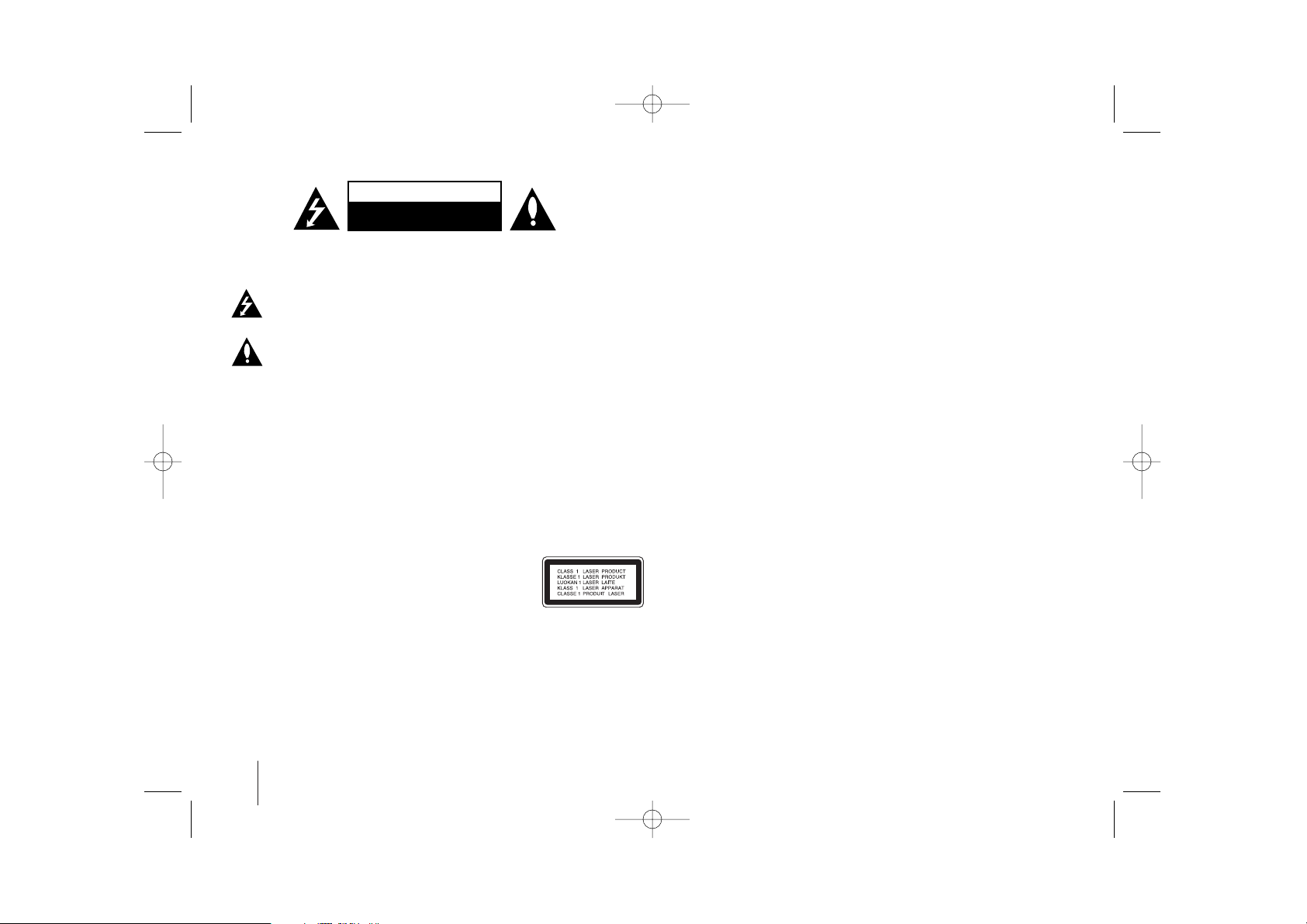
2
CAUTION : TO REDUCE THE RISK OF ELECTRIC SHOCK DO NOT REMOVE
COVER (OR BACK) NO USER-SERVICEABLE PARTS INSIDE REFER SERVICING
TO QUALIFIED SERVICE PERSONNEL.
This lightning flash with arrowhead symbol within an equilateral triangle is
intended to alert the user to the presence of uninsulated dangerous voltage
within the product’s enclosure that may be of sufficient magnitude to
constitute a risk of electric shock to persons.
The exclamation point within an equilateral triangle is intended to alert the
user to the presence of important operating and maintenance (servicing)
instructions in the literature accompanying the product.
WARNING : TO PREVENT FIRE OR ELECTRIC SHOCK HAZARD, DO NOT
EXPOSE THIS PRODUCT TO RAIN OR MOISTURE.
WARNING : Do not install this equipment in a confined space such as a book case or
similar unit.
CAUTION: Do not block any ventilation openings. Install in accordance with the
manufacturer's instructions.
Slots and openings in the cabinet are provided for ventilation and to ensure reliable
operation of the product and to protect it from over heating. The openings shall be
never be blocked by placing the product on a bed, sofa, rug or other similar surface.
This product shall not be placed in a built-in installation such as a bookcase or rack
unless proper ventilation is provided or the manufacturer's instruction has been
adhered to.
CAUTION : This product employs a Laser System.
To ensure proper use of this product, please read this owner’s
manual carefully and retain it for future reference. Shall the unit
require maintenance, contact an authorized service center.
Use of controls, adjustments or the performance of procedures other than those
specified herein may result in hazardous radiation exposure.
To prevent direct exposure to laser beam, do not try to open the enclosure. Visible
laser radiation when open. DO NOT STARE INTO BEAM.
CAUTION: The apparatus shall not be exposed to water (dripping or splashing) and
no objects filled with liquids, such as vases, shall be placed on the apparatus.
CAUTION concerning the Power Cord
Most appliances recommend they be placed upon a dedicated circuit ;
That is, a single outlet circuit which powers only that appliance and has no additional
outlets or branch circuits. Check the specification page of this owner's manual to be
certain.
Do not overload wall outlets. Overloaded wall outlets, loose or damaged wall outlets,
extension cords, frayed power cords, or damaged or cracked wire insulation are
dangerous. Any of these conditions could result in electric shock or fire. Periodically
examine the cord of your appliance, and if its appearance indicates damage or
deterioration, unplug it, discontinue use of the appliance, and have the cord replaced
with an exact replacement part by an authorized service center.
Protect the power cord from physical or mechanical abuse, such as being twisted,
kinked, pinched, closed in a door, or walked upon. Pay particular attention to plugs,
wall outlets, and the point where the cord exits the appliance.
To disconnect power from the mains, pull out the mains cord plug. When installing the
product, ensure that the plug is easily accessible.
FCC WARNING: This equipment may generate or use radio frequency energy. Changes or
modifications to this equipment may cause harmful interference unless the modifications are
expressly approved in the instruction manual. The user could lose the authority to operate this
equipment if an unauthorized change or modification is made.
REGULATORY INFORMATION: FCC Part 15
This epuipment has been tested and found to comply with the limits for a Class B digital device,
pursuant to Part 15 of the FCC Rules. These limits are designed to provide reasonable protection
against harmful interference when the product is operated in a residential installation.
This product generates, uses, and can radiate radio frequency energy and, if not installed and
used in accordance with the instruction manual, may cause harmful interference to radio
communications. However, there is no guarantee that interference will not occur in a particular
installation. If this product does cause harmful interference to radio or television reception, which
can be determined by turning the product off and on, the user is encouraged to try to correct the
interference by one or more of the following measures:
• Reorient or relocate the receiving antenna.
• Increase the separation between the product and receiver.
• Connect the product into an outlet on a circuit different from that to which the receiver is
connected.
• Consult the dealer or an experienced radio/TV technician for help.
Safety Precaution
CAUTION
RISK OF ELECTRIC SHOCK
DO NOT OPEN
HT904PA-AHP_BCANLL_ENG_0739 3/20/09 4:41 PM Page 2
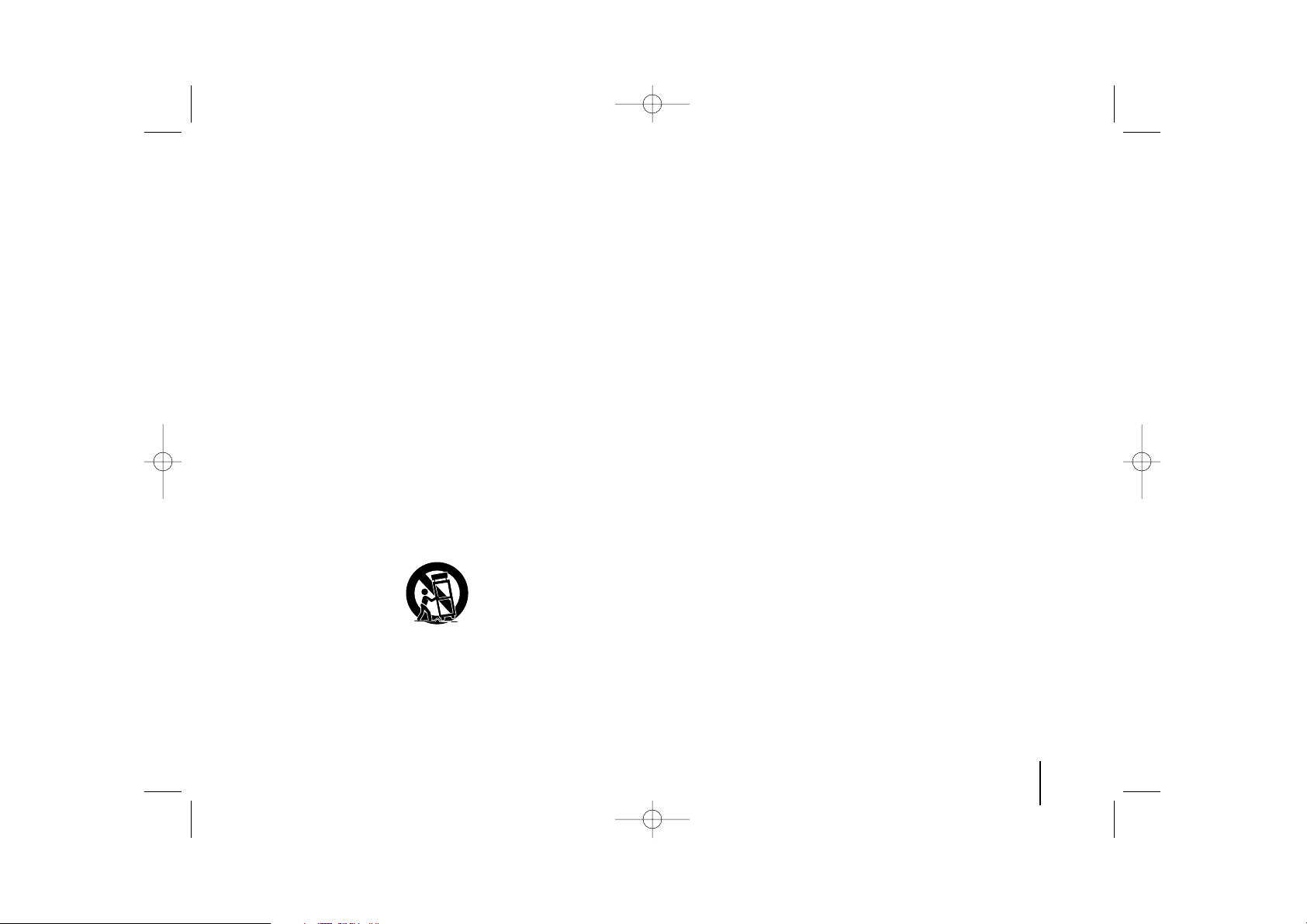
3
IMPORTANT SAFETY
INSTRUCTIONS
1. Read these instructions.
2. Keep these instructions.
3. Heed all warnings.
4. Follow all instructions.
5. Do not use this apparatus near water.
6. Clean only with dry cloth.
7. Do not block any ventilation openings. Install in accordance with the
manufacturer's instructions.
8. Do not install near any heat sources such as radiators, heat registers,
stoves, or other apparatus (including amplifiers) that produce heat.
9. Do not defeat the safety purpose of the polarized or grounding-type plug.
A polarized plug has two blades with one wider than the other. A
grounding type plug has two blades and a third grounding prong. The wide
blade or the third prong are provided for your safety. If the provided plug
does not fit into your outlet, consult an electrician for replacement of the
obsolete outlet.
10. Protect the power cord from being walked on or pinched particularly at
plugs, convenience receptacles, and the point where they exit from the
apparatus.
11. Only use attachments/accessories specified by the manufacturer.
12. Use only with the cart, stand, tripod, bracket, or table specified by the
manufacturer, or sold with the apparatus. When a cart is used, use caution
when moving the cart/apparatus combination to avoid injury from tip-over.
13. Unplug this apparatus during lightning storms or when unused for long
periods of time.
14. Refer all servicing to qualified service personnel. Servicing is required
when the apparatus has been damaged in any way, such as power-supply
cord or plug is damaged, liquid has been spilled or objects have fallen into
the apparatus, the apparatus has been exposed to rain or moisture, does
not operate normally, or has been dropped.
Copyrights
It is forbidden by law to copy, broadcast, show, broadcast via cable, play in
public, or rent copyrighted material without permission. This product features
the copy protection function developed by Macrovision. Copy protection
signals are recorded on some discs. When recording and playing the pictures
of these discs picture noise will appear. This product incorporates copyright
protection technology that is protected by method claims of certain U.S.
patents and other intellectual property rights owned by Macrovision
Corporation and other rights owners. Use of this copyright protection
technology must be authorized by Macrovision Corporation, and is intended for
home and other limited viewing uses only unless otherwise authorized by
Macrovision Corporation. Reverse engineering or disassembly is prohibited.
CONSUMERS SHOULD NOTE THAT NOT ALL HIGH DEFINITION
TELEVISION SETS ARE FULLY COMPATIBLE WITH THIS PRODUCT AND
MAY CAUSE ARTIFACTS TO BE DISPLAYED IN THE PICTURE. IN CASE
OF 525 PROGRESSIVE SCAN PICTURE PROBLEMS, IT IS
RECOMMENDED THAT THE USER SWITCH THE CONNECTION TO THE
‘STANDARD DEFINITION’ OUTPUT. IF THERE ARE QUESTIONS
REGARDING OUR TV SET COMPATIBILITY WITH THIS MODEL 525p UNIT,
PLEASE CONTACT OUR CUSTOMER SERVICE CENTER.
HT904PA-AHP_BCANLL_ENG_0739 3/20/09 4:41 PM Page 3
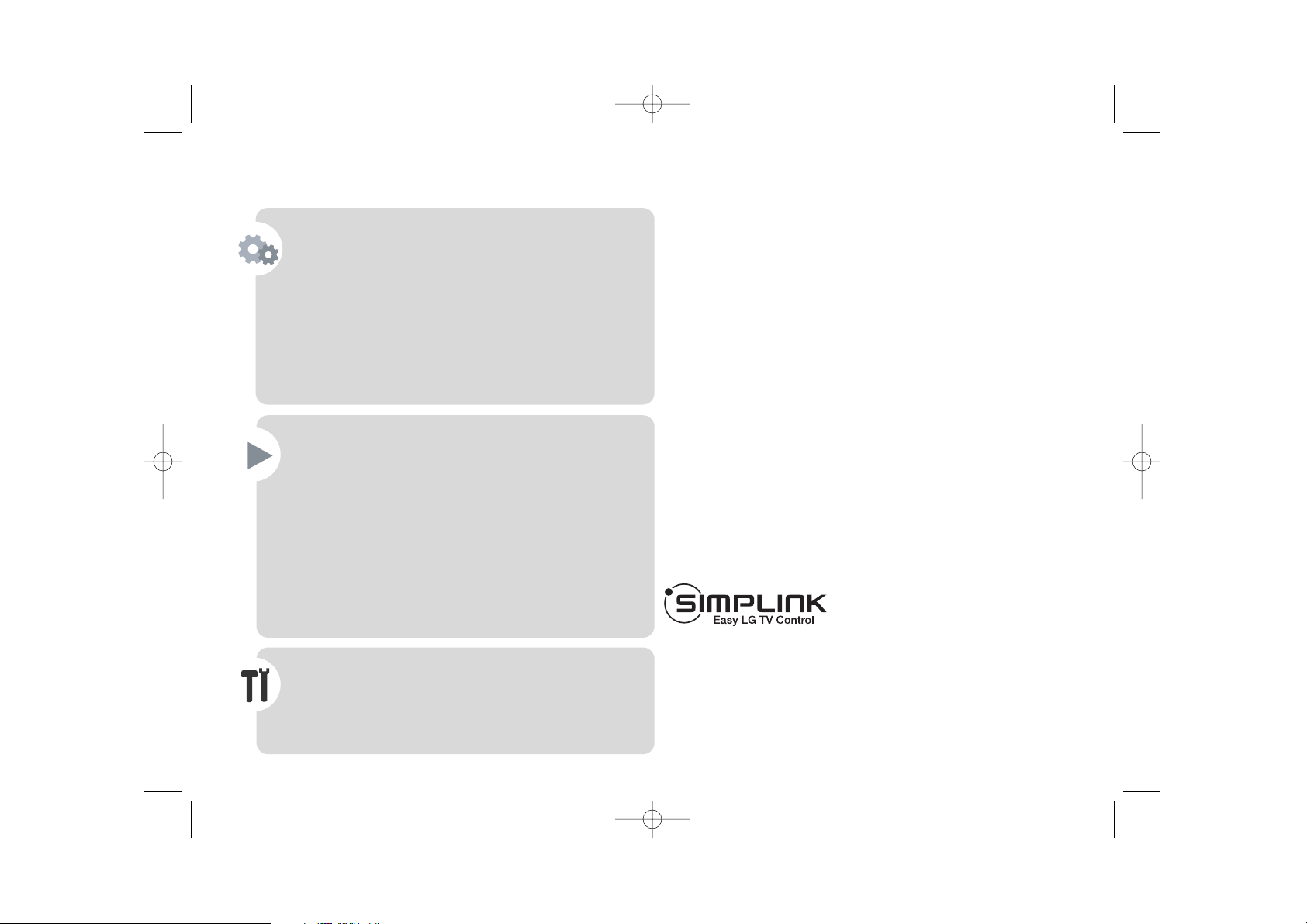
4
Contents
Setting up . . . . . . . . . . . . . . . . . . . . . . . . . . . . . . . . . . . . .5
Speaker Positioning . . . . . . . . . . . . . . . . . . . . . . . . . . . . .6
Hooking up the unit . . . . . . . . . . . . . . . . . . . . . . . . . . . .7-9
Main Unit . . . . . . . . . . . . . . . . . . . . . . . . . . . . . . . . . . . . .9
Remote control . . . . . . . . . . . . . . . . . . . . . . . . . . . . . . . .10
OSD Initial language settings - Optional . . . . . . . . . . . . . .11
Initial Setting the Area Code - Optional . . . . . . . . . . . . . .11
Adjusting the general settings . . . . . . . . . . . . . . . . . .11-12
5.1 Speaker Setup . . . . . . . . . . . . . . . . . . . . . . . . . . . . .12
Enjoying a pre-programmed sound field . . . . . . . . . . . . . .13
Displaying Disc Information . . . . . . . . . . . . . . . . . . . . . . .14
Playing a disc or file . . . . . . . . . . . . . . . . . . . . . . . . . .14-16
Viewing photo files . . . . . . . . . . . . . . . . . . . . . . . . . . . . .16
Listening to the radio . . . . . . . . . . . . . . . . . . . . . . . . . . . .17
Home theater Speaker ez Set-up . . . . . . . . . . . . . . . . . . .17
Using an USB device . . . . . . . . . . . . . . . . . . . . . . . . . . .18
Playing the iPod . . . . . . . . . . . . . . . . . . . . . . . . . . . . . . .19
Listening to music from your portable player or
external device . . . . . . . . . . . . . . . . . . . . . . . . . . . . . . . .20
Other operations . . . . . . . . . . . . . . . . . . . . . . . . . . . . . . .20
Controlling your TV with the supplied Remote Control . . .21
Language Codes . . . . . . . . . . . . . . . . . . . . . . . . . . . . . . .22
Area Codes . . . . . . . . . . . . . . . . . . . . . . . . . . . . . . . . . . .22
Troubleshooting . . . . . . . . . . . . . . . . . . . . . . . . . . . . . . . .23
Types of Playable Discs . . . . . . . . . . . . . . . . . . . . . . . . .24
Specifications . . . . . . . . . . . . . . . . . . . . . . . . . . . . . . . . .25
Welcome to your new DVD Receiver
What is SIMPLINK?
Some functions of this unit are controlled by TV’s remote control when this unit and
LG TV with SIMPLINK are connected through HDMI connection.
• Controllable functions by LG TV’s remote control; Play, Pause, Scan, Skip, Stop,
Power Off, etc.
• Refer to the TV owner’s manual for the details of SIMPLINK function.
• LG TV with SIMPLINK function has the logo as shown above.
• Use a higher version cable than 1.2A HDMI cable.
HT904PA-AHP_BCANLL_ENG_0739 3/20/09 4:41 PM Page 4
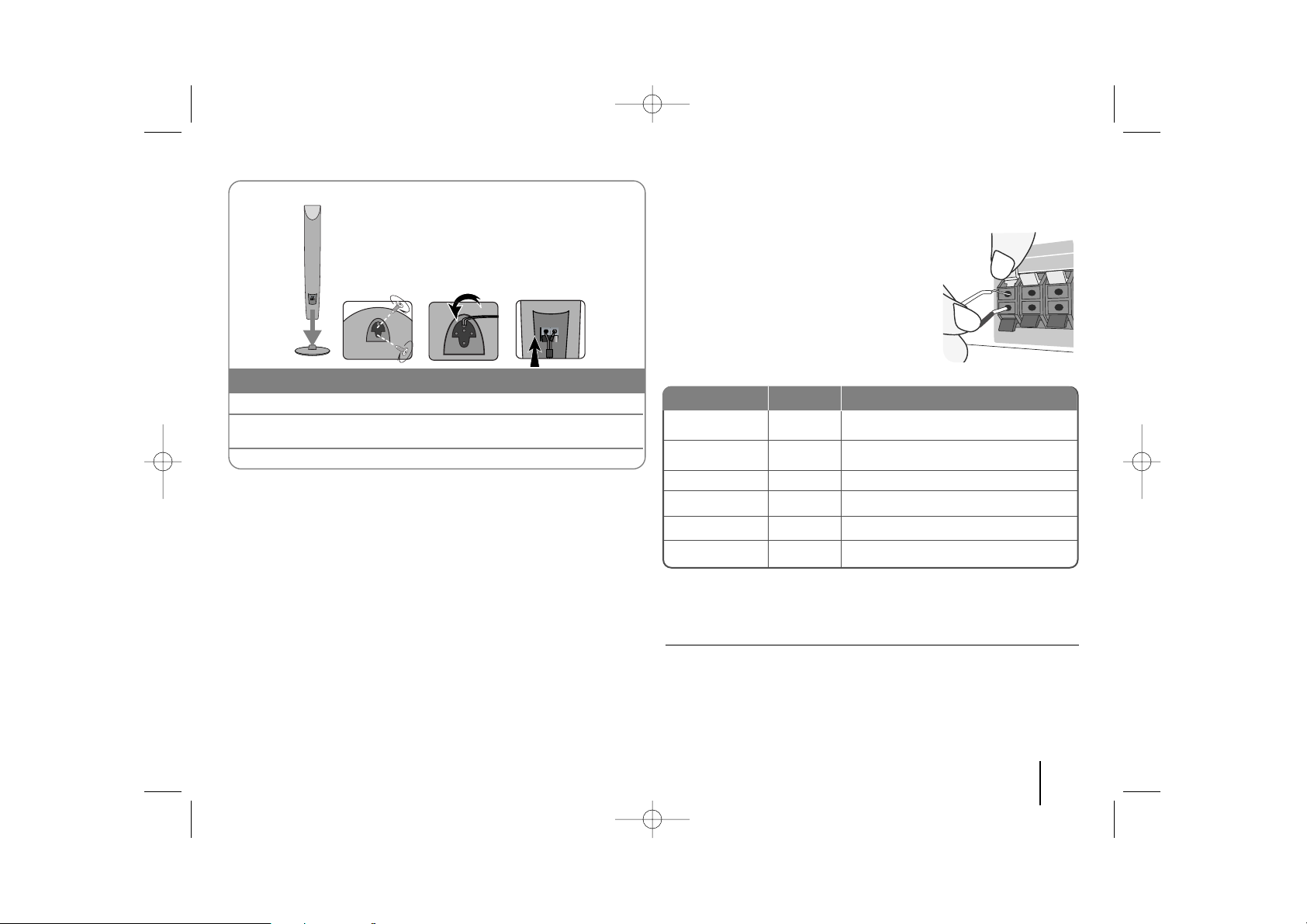
5
Setting up
Attaching the speakers to the DVD receiver
aa
You will have received six speaker cables.
Each one is colour-coded by a band near each end and connects one of
the six speakers to the DVD receiver.
bb
Connect the wires to the DVD receiver.
Match each wire’s coloured band to the same coloured connection
terminal on the rear of the DVD receiver. To connect the cable to the DVD
receiver, press each plastic finger pad to open the connection terminal.
Insert the wire and release the finger pad.
Connect the black end of each wire to the
terminals marked -(minus) and the other end
to the terminals marked + (plus).
cc
Connect the wires to the speakers.
Connect the other end of each wire to the
correct speaker according to the colour
coding
:
To connect the cable to the speakers, press each plastic finger pad to open the
connection terminals on the base of each speaker. Insert the wire and release
the finger pad.
Be careful of the following
• Be careful to make sure children do not put their hands or any objects into
the *speaker duct.
*Speaker duct: A holl for plentiful bass sound on speaker cabinet(enclosure).
• Use the rear speaker at least 30 CM away from either TV screen or PC
monitor
1 Attach the speakers to the speaker stands by rotating the screw.
2 If you want to arrange the speaker cable, draw the speaker cable
through the hole on the speaker.
3 Connect the speaker cable.
The speakers are detached from the speaker stands.
Assembling the Speakers (HT904TA, HT904PA)
aa
bb cc
REAR R
FRONT R
CENTER
SUB WOOFER
REAR L
FRONT L
Grey
Red
Green
Orange
Blue
White
Behind you and to your right.
In front of you, to the right of the
screen.
Above screen, directly in front of you.
This can be placed in any front position.
Behind you and to your left.
In front of you, to the left of the screen.
POSITION
SPEAKER
Main Unit
HT904PA-AHP_BCANLL_ENG_0739 3/20/09 4:41 PM Page 5
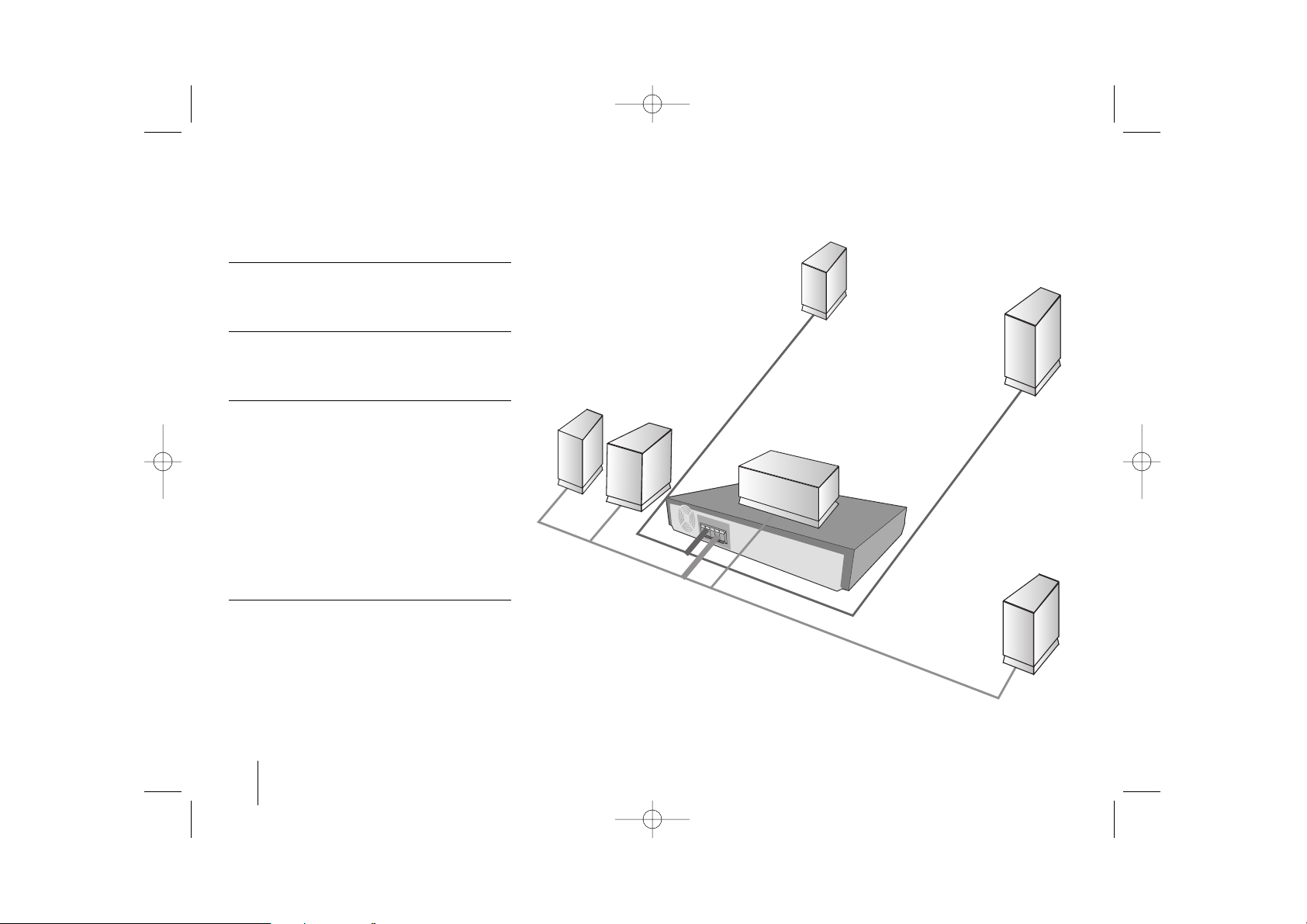
6
Speaker Positioning
Front speaker
(Right)
Front speaker
(Left)
Rear
speaker
(Left)
Subwoofer
Center speaker
Rear
speaker
(Right)
In the case of normal position use the 6
speakers (2 front speakers, centre speaker, 2
rear speakers and subwoofer).
Front speakers
According to your listening position set up the
speakers for equal distance. And by hearing position
set up the interval between speakers to 45 degree.
Centre speaker
The centre speakers and front speakers are ideally
the same height. But normally place it above or below
the television.
Rear speakers
Place left and right behind the listening area. These
speakers recreate sound motion and atmosphere
required for surround sound playback. For best
results, do not install the rear speakers too far behind
the listening position and install them at or above the
level of the listener’s ears. It is also effective to direct
the rear speakers towards a wall or ceiling to further
disperse the sound.
In the case of a smaller room size, if the audience is
near to the rear wall set the rear speakers opposite
each other, and set the rear speakers above 60 - 90
cm than the listener’s ears.
Subwoofer
This can be placed in any front position.
HT904PA-AHP_BCANLL_ENG_0739 3/20/09 4:41 PM Page 6
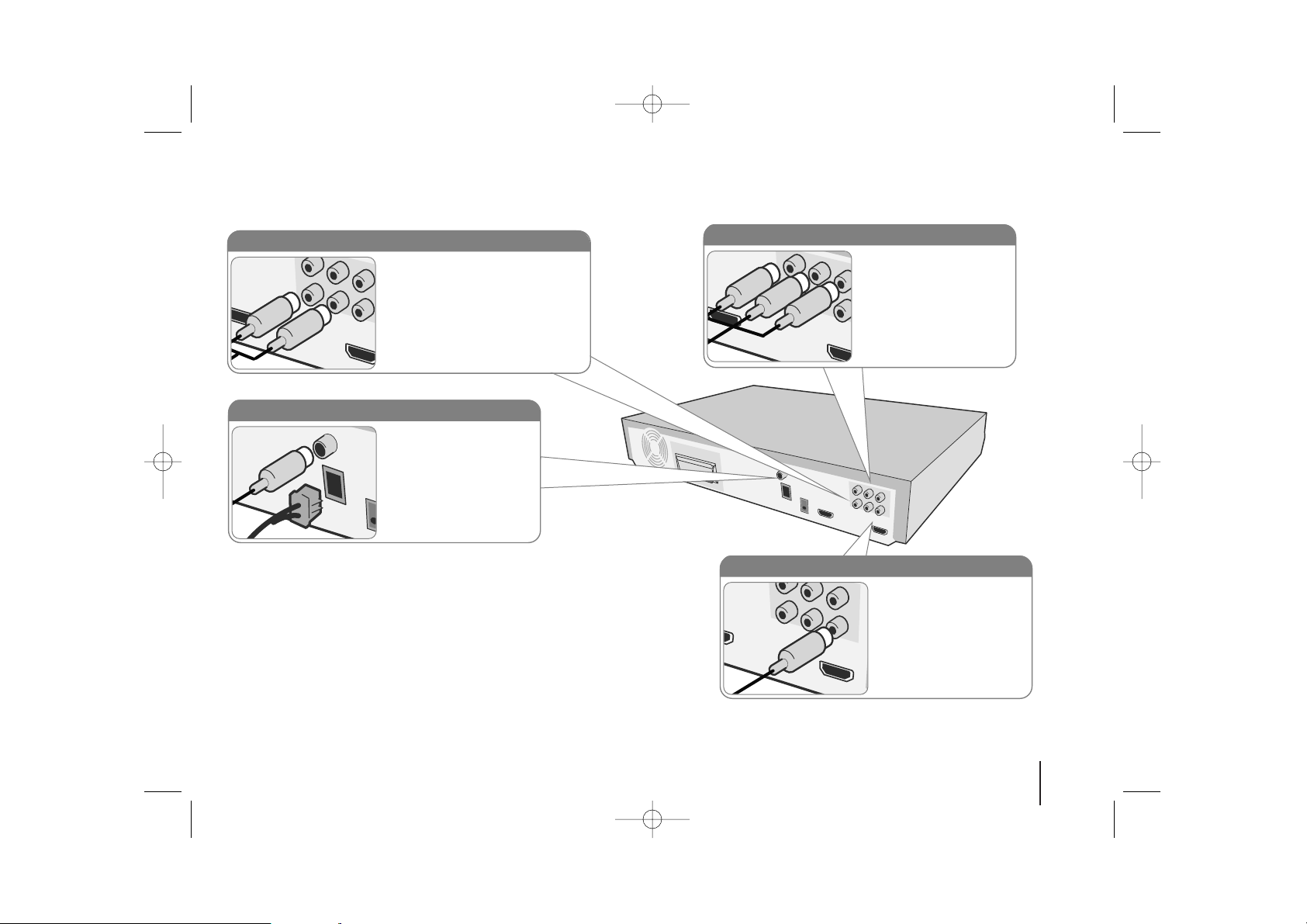
7
Hooking up the unit
a Connect jacks on the unit and your TV (DVD player or Digital Device etc.) using the cables.
Check the jacks of your TV, and choose the A, B or C connection. Picture quality improves in order from A to C.
b Plug the power cord into the power source.
AM/ FM connection
AM - Connect the AM loop
aerial to the DVD receiver.
FM - Connect the FM aerial.
The reception will be its best
when the two loose ends of
the aerial are in a straight and
horizontal line.
Component Video connection (B)
Connect the COMPONENT
VIDEO (PROGRESSIVE
SCAN) OUTPUT jacks on
the unit to the corresponding
input jacks on your TV using
a Y PB PR cable.
Audio In connection
The unit’s Audio jacks are colour
coded (red for right audio and white
for left audio). If your TV has only
one output for audio (mono),
connect it to the left (white) audio
jack on the unit.
Video Out connection (A)
Connect the VIDEO
OUTPUT(MONITOR) jack
on the unit to the
corresponding input jack on
your TV using a Video
cable.
HT904PA-AHP_BCANLL_ENG_0739 3/20/09 4:41 PM Page 7
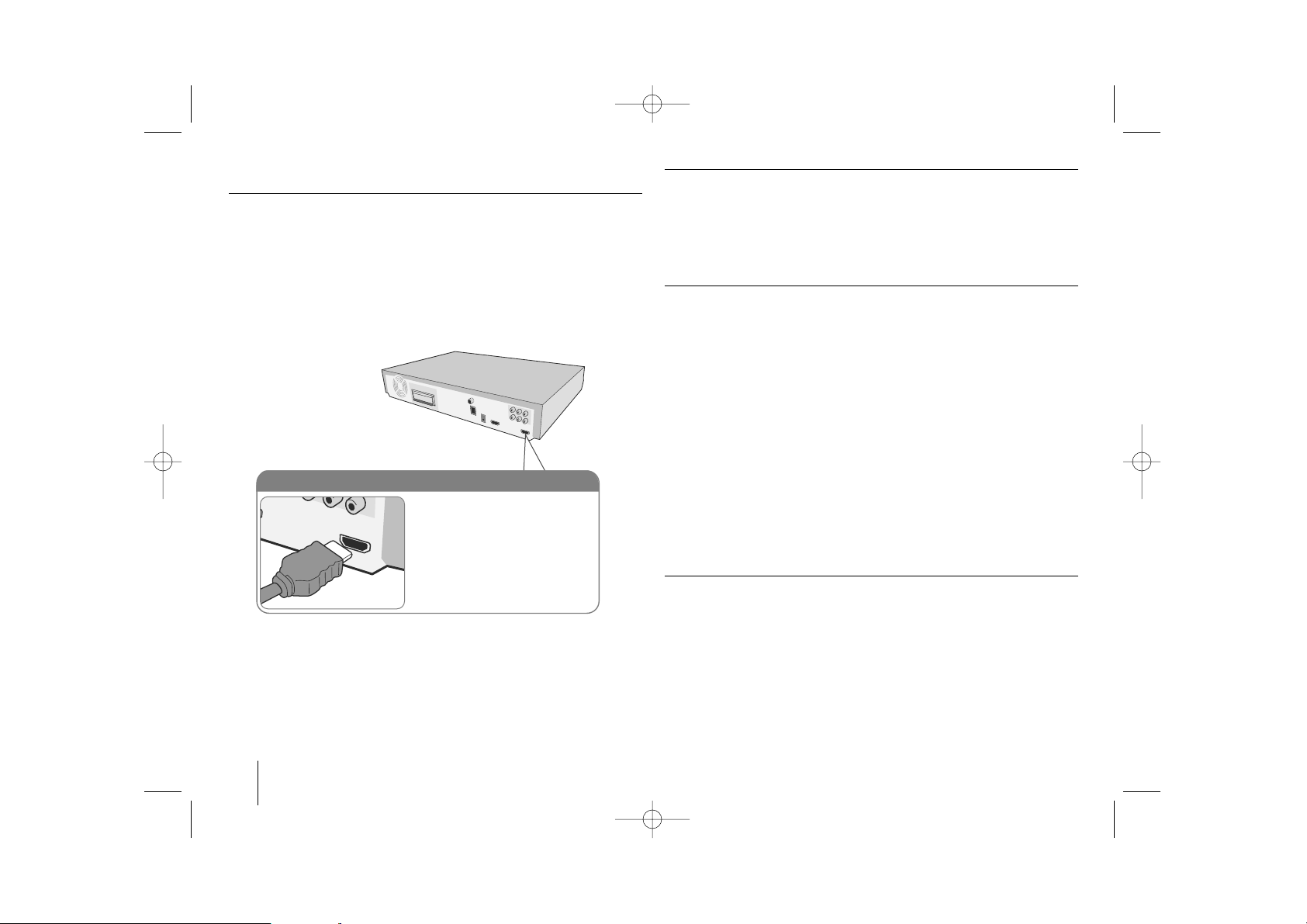
8
Hooking up the unit
Resolution Setting
You can change the resolution for component video and HDMI output.
Press RESOLUTION repeatedly to select the desired resolution - 480i, 480p ,
720p, 1080i, 1080p
The resolution may not be selected depending on the connection or TV.
• Depending on your TV, some of the resolution settings may result in the
picture disappearing or an abnormal picture appearing. In this case, press
RESOLUTION repeatedly until the picture re-appears.
You can set 1080p video resolution to enjoy Full HD picture quality. (Full
HD up-scaling)
Available resolution according to connection
Displayed resolution in display window and outputted resolution may different
according to connection type.
[HDMI OUT]: 1080p, 1080i, 720p and 480p and 480i
[COMPONENT VIDEO OUT]: 480p and 480i
[VIDEO OUT]: 480i
Notes on HDMI Out connection
• If your TV does not accept your resolution setting, abnormal picture appears
on the screen.(“TV do not support” will appears in screen)
Please read owner’s manual for TV, and then set the resolution that your TV
can accept.
• Changing the resolution when the unit is connected with HDMI connector
may result in malfunctions. To solve the problem, turn off the unit and then
turn it on again.
• When you connect a HDMI or DVI compatible device make sure of the
following :
-Try switching off the HDMI/ DVI device and this unit. Next, switch on the
HDMI/ DVI device and leave it for around 30 seconds, then switch on this
unit.
- The connected device’s video input is set correctly for this unit.
- The connected device is compatible with 720X480i, 720X480p,
1280X720p, 1920X1080i or 1920X1080p video input.
- The 1080p, 720p and 480p resolutions are the progressive scan
applied resolution.
• Not all HDCP-compatible DVI devices will work with this unit.
- The picture will not be displayed properly with non-HDCP device.
Enjoying audio from an external source and selecting the function
You can enjoy audio from an external source through your unit. And You can
select the function.
Press FUNCTION repeatedly to select the desired input source and the
function (DVD/CD, USB , OSD IPOD, IPOD, AUX, AUX OPT, PORTABLE,
HDMI IN, FM, AM).
HDMI Out connection (C)
Connect the HDMI OUTPUT jack
on the unit to the HDMI input jack
on a HDMI compatible TV using a
HDMI cable.
HT904PA-AHP_BCANLL_ENG_0739 3/20/09 4:41 PM Page 8
