Page 1
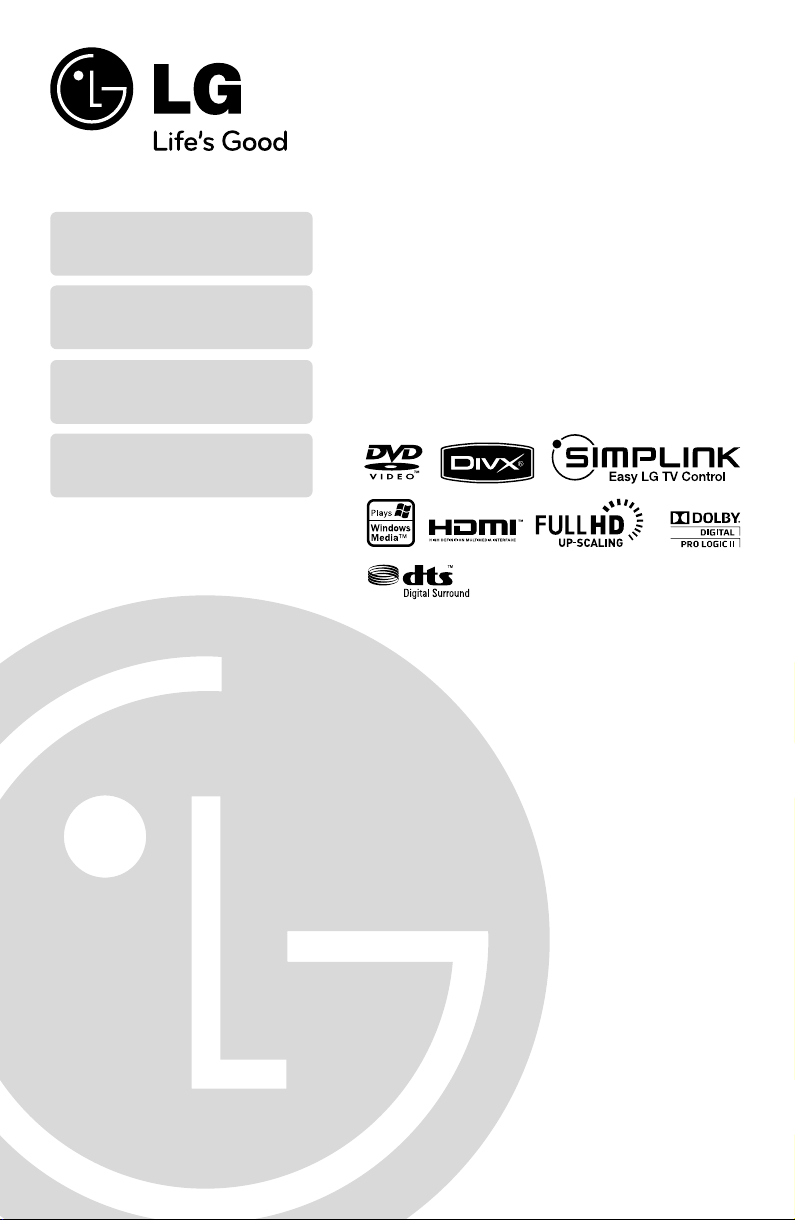
Full HD up-scaling (1080p)
(Go to page )8
Portable In
(Go to page 18)
Home theater Speaker ez Set-up
(Go to page )19
USB Direct Recording
(Go to page 20~21)
DVD RECEIVER
OWNER’S MANUAL
Model : HT924SF
HT826SF
HT855PF
HT856PF
Before connecting, operating or adjusting this product,
please read this instruction booklet carefully and completely.
P/No. : MFL62514302 (03)
Page 2
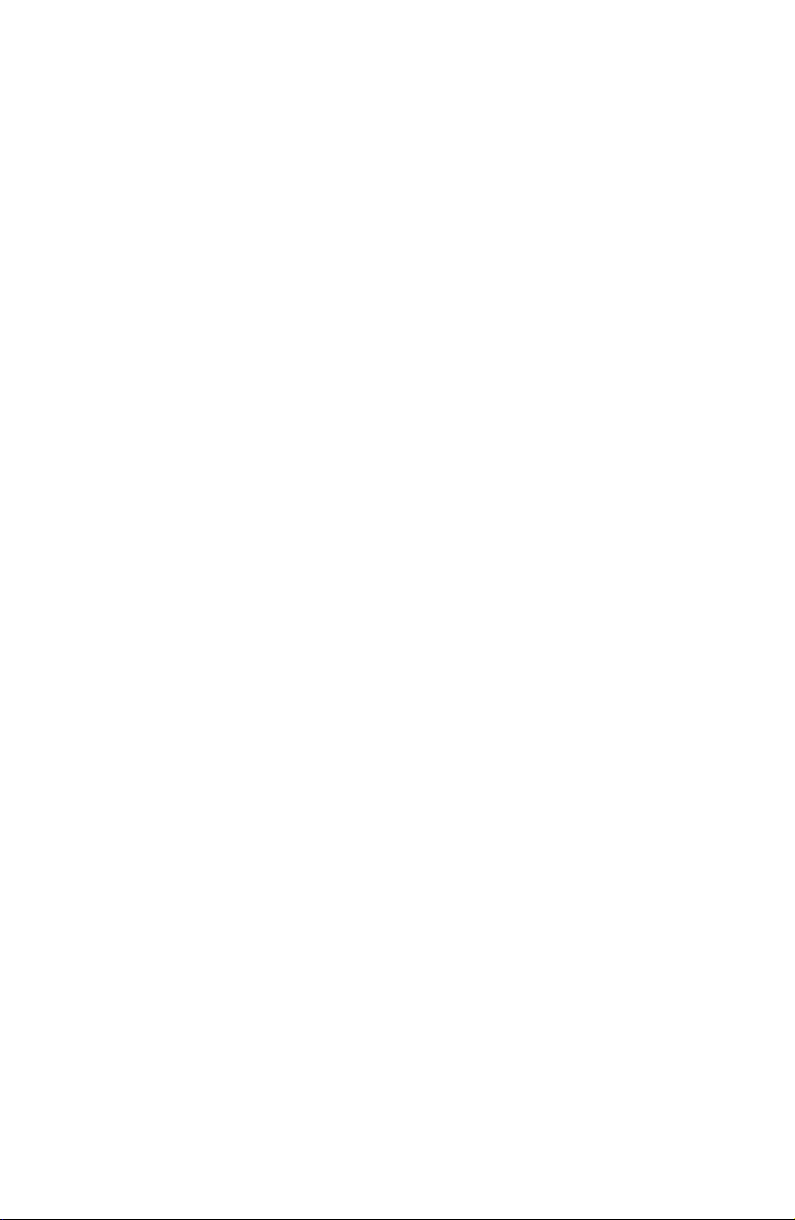
Page 3
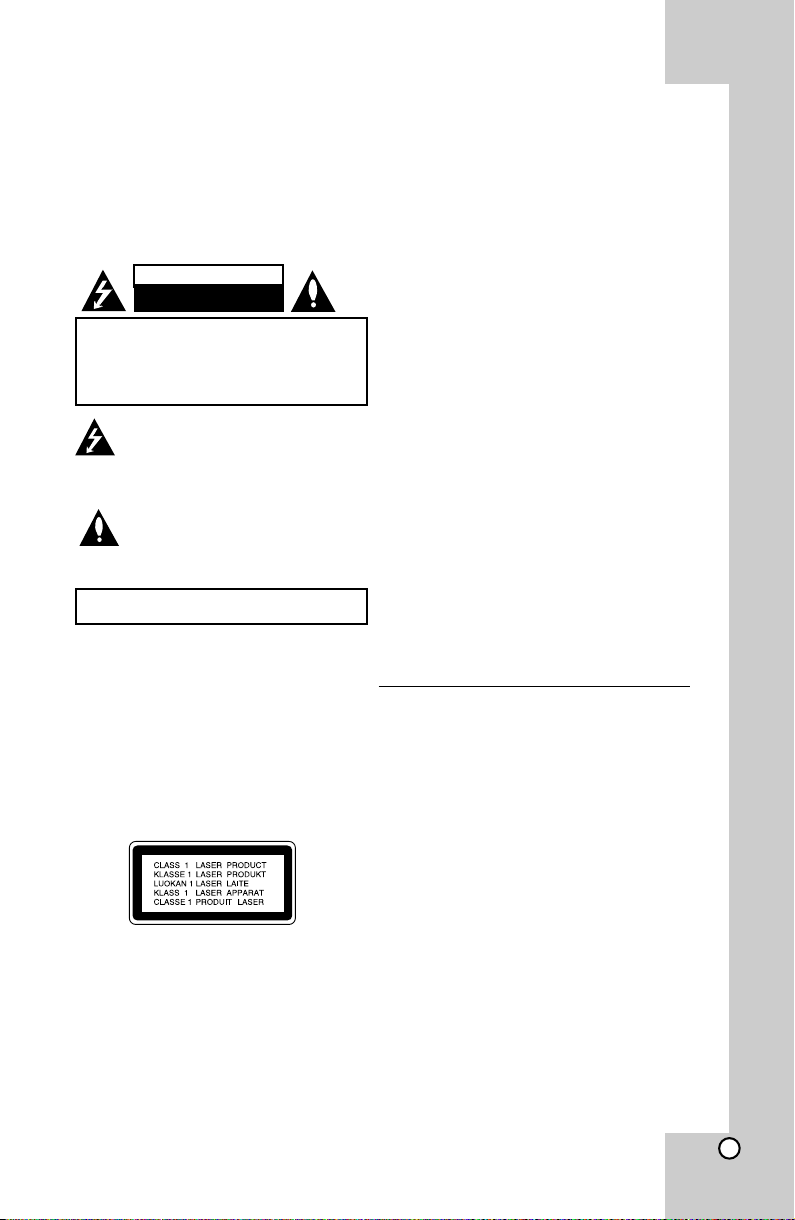
Dear Customer,
Thank you for purchasing the LG DVD Player. After going through the instruction manual, you will be able to
enjoy all the features and functions of the product.
CAUTION
RISK OF ELECTRIC SHOCK
DO NOT OPEN
CAUTION : TO REDUCE THE RISK OF ELECTRIC
SHOCK DO NOT REMOVE COVER (OR BACK) NO
USER-SERVICEABLE PARTS INSIDE REFER
S ER V IC I NG T O Q U AL I FI E D S E RV I C E
PERSONNEL.
This lightning flash with arrowhead symbol
within an equilateral triangle is intended to
alert the user to the presence of uninsulated
dangerous voltage within the product’s
enclosure that may be of sufficient magnitude
to constitute a risk of electric shock to persons.
The exclamation point within an equilateral
triangle is intended to alert the user to the
pre sence of impo rtant ope ratin g an d
maintenance (servicing) instructions in the
literature accompanying the product.
WARNING : TO PREVENT FIRE OR ELECTRIC SHOCK HAZARD,
DO NOT E XPOSE THIS PRODUCT TO RAIN OR MOISTURE.
WARNING : Do not install this equipment in a confined
space such as a book case or similar unit.
CAUTION: Do not block any ventilation openings. Install
in accordance with the manufacturer's instructions.
Slots and openings in the cabinet are provided for
ventilation and to ensure reliable operation of the product
and to protect it from over heating.
The openings should be never be blocked by placing the
product on a bed, sofa, rug or other similar surface. This
product should not be placed in a built-in installation such
as a bookcase or rack unless proper ventilation is
provided or the manufacturer's instruction has been
adhered to.
CAUTION : This product employs a Laser System.
To ensure proper use of this product, please read this
owner’s manual carefully and retain it for future reference.
Shall the unit require maintenance, contact an authorized
service center.
Use of controls, adjustments or the performance of
procedures other than those specified herein may
result in hazardous radiation exposure.
To prevent direct exposure to laser beam, do not try to
open the enclosure. Visible laser radiation when open.
DO NOT STARE INTO BEAM.
CAUTION : The apparatus shall not be exposed to water
(dripping or splashing) and no objects filled with liquids,
such as vases, shall be placed on the apparatus.
CAUTION : concerning the Power Cord
Most appliances recommend they be placed upon a
dedicated circuit ; That is, a single outlet circuit which
powers only that appliance and has no additional outlets or
branch circuits. Check the specification page of this owner's
manual to becertain.
Do not overload wall outlets. Overloaded wall outlets, loose
or damaged wall outlets, extension cords, frayed power
cords, or damaged or cracked wire insulation are
dangerous. Any of these conditions could result in electric
shock or fire. Periodically examine the cord of your
appliance, and if its appearance indicates damage or
deterioration, unplug it, discontinue use of the appliance,
and have the cord replaced with an exact replacement part
by an authorized service center.
Protect the power cord from physical or mechanical abuse,
such as being twisted, kinked, pinched, closed in a door, or
walked upon. Pay particular attention to plugs, wall outlets,
and the point where the cord exits the appliance.
To disconnect power from the mains, pull out the mains cord
plug. When installing the product, ensure that the plug is
easily accessible.
Copyrights
It is forbidden by law to copy, broadcast, show, broadcast
via cable, play in public, or rent copyrighted material without
permission. This product features the copy protection
function developed by Macrovision. Copy protection signals
are recorded on some discs. When recording and playing
the pictures of these discs picture noise will appear. This
product incorporates copyright protection technology that is
protected by U.S. patents and other intellectual property
rights. Use of this copyright protection technology must be
authorized by Macrovision, and is intended for home and
other limited viewing uses only unless otherwise authorized
by Macrovision. Reverse engineering or disassembly is
prohibited.
CONSUMERS SHOULD NOTE THAT NOT ALL HIGH
DE FIN ITIO N TE LEV ISI ON SE TS ARE F ULLY
COMPATIBLE WITH THIS PRODUCT AND MAY CAUSE
ARTIFACTS TO BE DISPLAYED IN THE PICTURE. IN
CASE OF 525 OR 625 PROGRESSIVE SCAN PICTURE
PROBLEMS, IT IS RECOMMENDED THAT THE USER
SWITCH THE CONNECTION TO THE ÔSTANDARD
DEFINITIONÕ OUTPUT. IF THERE ARE QUESTIONS
REGARDING OUR TV SET COMPATIBILITY WITH THIS
MODEL 525p AND 6 25p UNIT, PLEASE CONTACT OUR
CUSTOMER SERVICE CENTER.
You have to set the disc format option to [Mastered] in order
to make the discs compatible with the LG players when
formatting rewritable discs. When setting the option to Live
File System, you cannot use it on LG players. (Mastered/
Live File System : Disc format system for Windows Vista)
3
3
Page 4
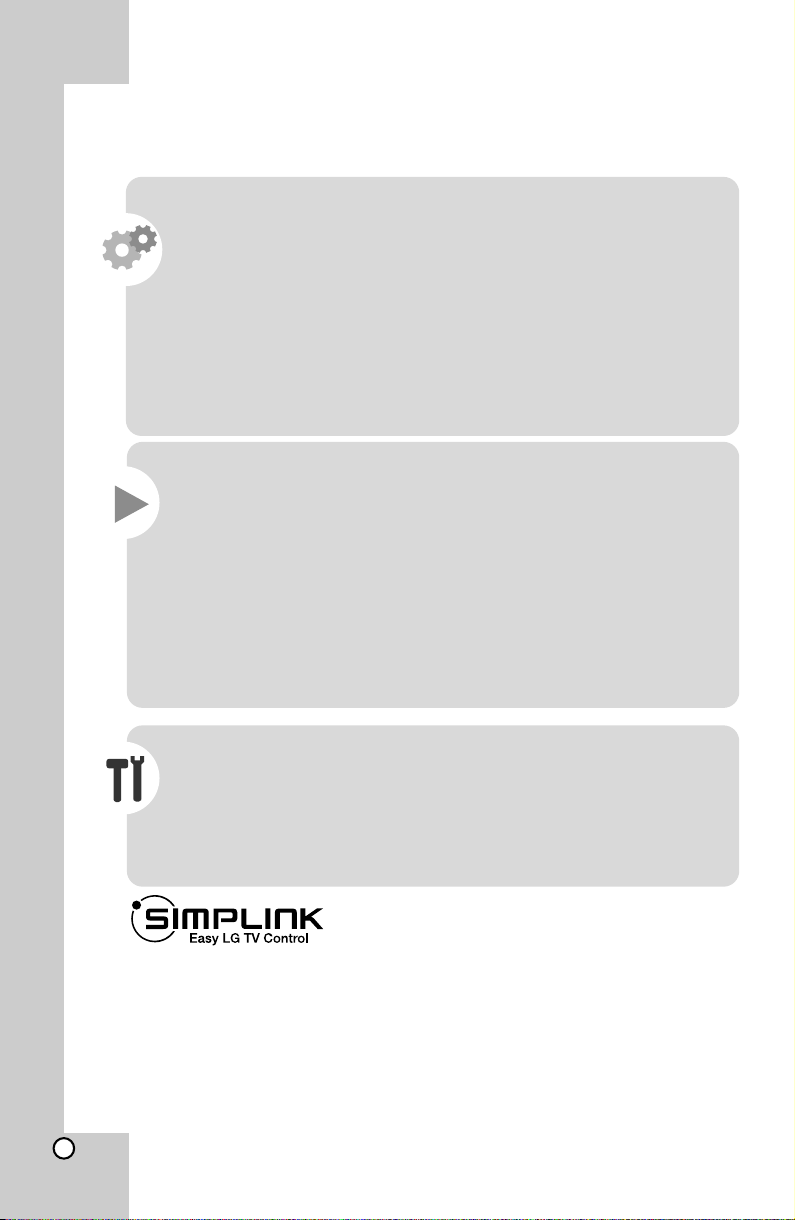
Welcome to your new DVD Receiver
Contents
Types of Playable Discs . . . . . . . . . . . . . . . . . . . . . . . . 6
Main Unit . . . . . . . . . . . . . . . . . . . . . . . . . . . . . . . . . . . . .7
Remote control . . . . . . . . . . . . . . . . . . . . . . . . . . . . . . . . .7
Speaker Setting up . . . . . . . . . . . . . . . . . . . . . . . . . . . . . 9
Hooking up the unit . . . . . . . . . . . . . . . . . . . . . . . . . . . 8~9
Initial Setting the Area Code . . . . . . . . . . . . . . . . . . . . . . .10
Adjusting the general settings . . . . . . . . . . . . . . . . . . . .10-16
5.1 Speaker Setup . . . . . . . . . . . . . . . . . . . . . . . . . . . . .11
OSD Initial language settings . . . . . . . . . . . . . . . . . . . . .12
Displaying Disc Information . . . . . . . . . . . . . . . . . . . . . . .12
Troubleshooting . . . . . . . . . . . . . . . . . . . . . . . . . . . . . . . 12
Operations . . . . . . . . . . . . . . . . . . . . . . . . . . . . . . . . 13. .
Enjoying a pre-programmed sound field . . . . . . . . . . . . . .15
Other operations . . . . . . . . . . . . . . . . . . . . . . . . . . . . . . .15
Playing a disc or file . . . . . . . . . . . . . . . . . . . . . . . . . . . . 16
iewing photo files . . . . . . . . . . . . . . . . . . . . . . . . . . . . .19
V
Listening to music from your portable player or external
device . . . . . . . . . . . . . . . . . . . . . . . . . . . . . . . . . . . . . . .18
Listening to the radio . . . . . . . . . . . . . . . . . . . . . . . . . . . 19
Home theater Speaker ez Set-up . . . . . . . . . . . . . . . . . . 19
Using an USB device . . . . . . . . . . . . . . . . . . . . . . . . . . 20
Recording to USB . . . . . . . . . . . . . . . . . . . . . . . . . . . . . 20
Language Codes . . . . . . . . . . . . . . . . . . . . . . . . . . . . . . 22
Area Codes . . . . . . . . . . . . . . . . . . . . . . . . . . . . . . . . . . 22
Specifications . . . . . . . . . . . . . . . . . . . . . . . . . . . . . . . . 22
What is SIMPLINK?
Some functions of this unit are controlled by TV’s remote control when this unit and
LG TV with SIMPLINK are connected through HDMI connection.
• Controllable functions by LG TV’s remote control; Play, Pause, Scan, Skip, Stop,
Power Off, etc.
• Refer to the TV owner’s manual for the details of SIMPLINK function.
• LG TV with SIMPLINK function has the logo as shown above.
• Use a higher version cable than 1.2A HDMI cable.
4
Page 5
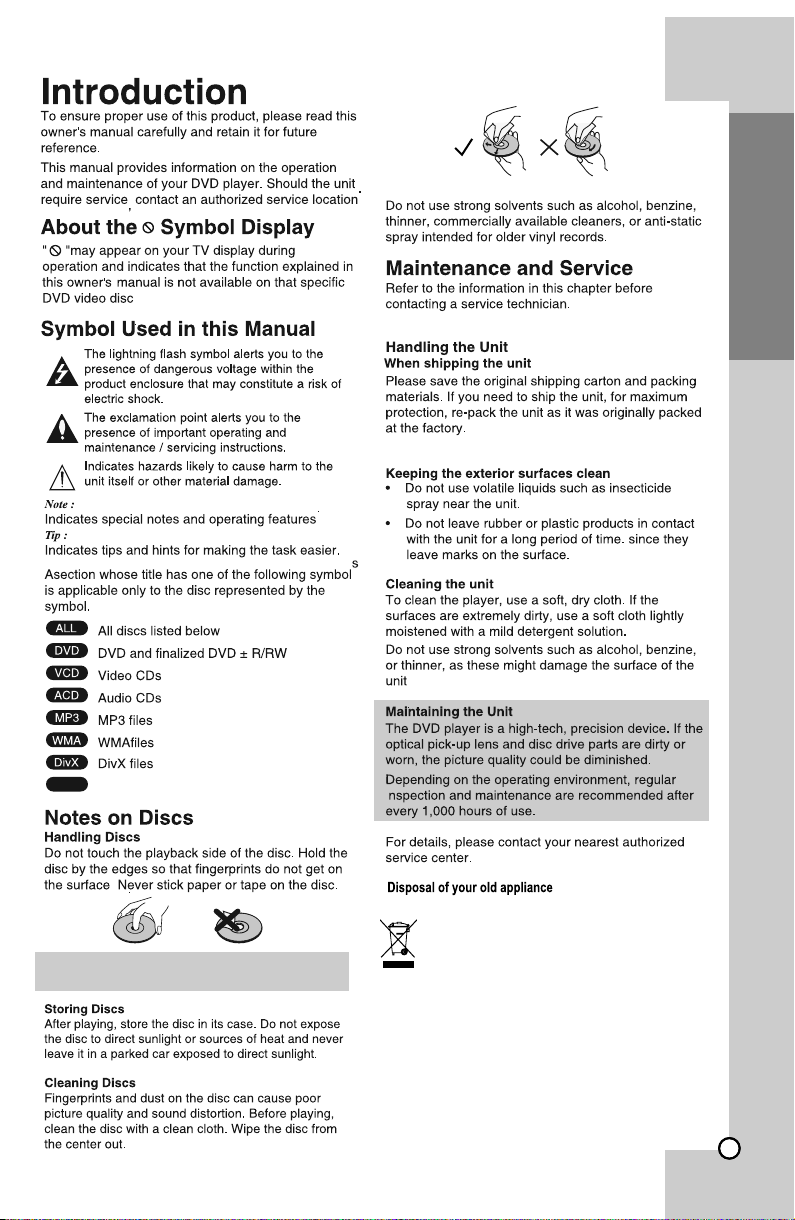
Place a disc inside when not in use
Introduction
CD-G
CD-G Discs
" Always keep a disc inside the player to prevent
optical lens damage due to dust "
the player while moving the set
appointed by the government or the local authorities.
3. The correct disposal of your old appliance will help prevent
potential negative consequences for the environment and
human health.
4. For more detailed information about disposal of your old
appliance, please contact your city office, waste disposal
service or the shop where you purchased the product.
5. This product does not contain any of the hazardous
substances as specified in the rule 13 (1) and (2) of the e-waste
(Management and Handling) Rules, 2011.
It is recommended to remove any disc from
1. When this crossed-out wheeled bin symbol is
attached to a product it means the product is
covered by the e- waste (Managem ent and
Handling) Rules, 2011.
2. All electrical and electronic products should be
disposed of separately from the municipal waste
str eam via d esignat ed c ollecti on f aciliti es
3
5
Page 6
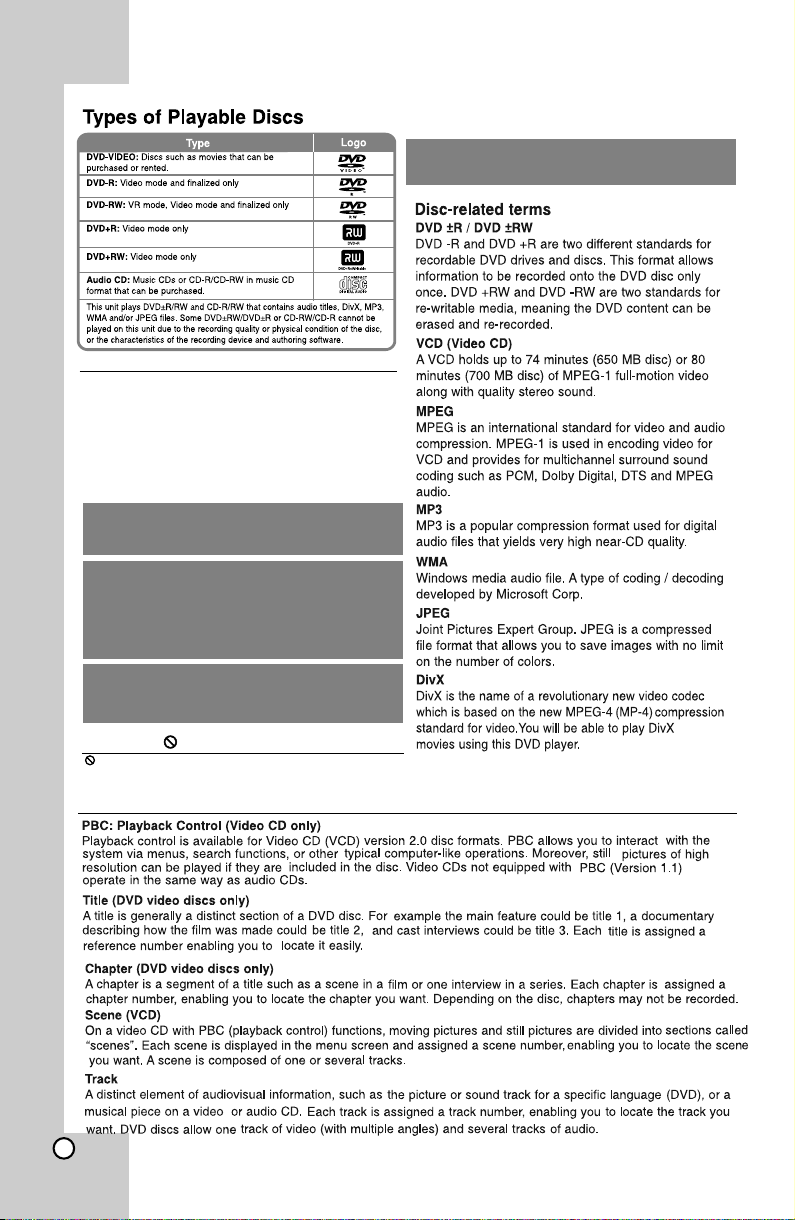
Regional Codes
This unit has a regional code printed on the rear of the unit. This unit
can play only DVD discs labeled same as the rear of the unit or “ALL”.
• Most DVD discs have a globe with one or more
numbers in it clearly visible on the cover. This number
must match your unit’s regional code or the disc
cannot play.
• If you try to play a DVD with a different regional code
from your player, the message “Check Regional
Code” appears on the TV screen.
“Dolby”, “Pro Logic”, and the double-D symbol are
trademarks of Dolby Laboratories. Manufactured under
license from Dolby Laboratories.
Manufactured under license under U.S. Patent #’s:
5,451,942; 5,956,674; 5,974,380; 5,978,762; 6,487,535
& other U.S. and worldwide patents issued & pending.
DTS and DTS Digital Surround are registered trademarks
and the DTS logos and Symbol are trademarks of DTS,
Inc. © 1996-2007 DTS, Inc. AllR ights Reserved.
HDMI, the HDMI logo and High-Definition Multimedia
Interface are trademarks or registered trademarks of
HDMI licensing LLC.
About the Symbol Display
‘ ’ may appear on your TV display during operation and
indicates that the function explained in this owner’s
manual is not available on that specific DVD video disc.
Manufactured under license from Dolby Laboratories.
“Dolby” and the double-D symbol are trademarks of
Dolby Laboratories.
Note: This player does not support all MP4 formats.
6
Page 7
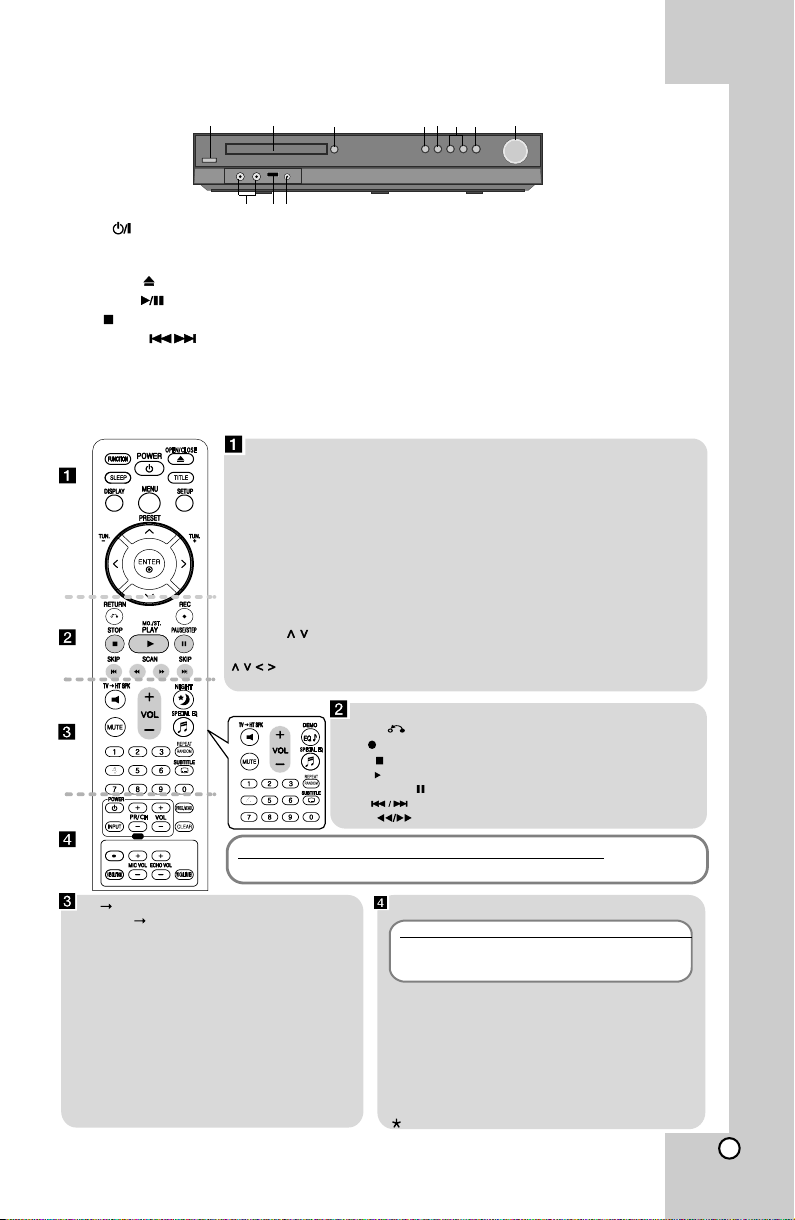
Main Unit
1 2 3 4 5 6 7 8
1 Power ( )
Turns the unit on and off.
2 DVD/CD Disc Drawer
3 Open/Close ( )
4 Play/Pause ( )
5 Stop ( )
6 TUNING (-/+) ( ), Skip / Search
7 Function (F)
Selects the function and input source.(DVD/CD, USB,
AUX, AUX OPT, PORTABLE, FM, AM)
11 10 9
Remote control
FUNCTION : Selects the function and input source. (DVD/CD, USB, AUX, AUX OPT,
PORTABLE, FM, AM)
SLEEP : Sets the System to turn off automatically at a specified time. (Dimmer : The
front panel display is dimmed.)
POWER : Switches the unit ON or OFF.
OPEN/CLOSE : Opens and closes the disc Drawer.
TITLE : If the current DVD title has a menu, the title menu appears on the screen.
Otherwise, the disc Title menu may not appear.
DISPLAY : Accesses On-Screen Display.
MENU : Accesses the menu on a DVD disc.
SETUP : Accesses or removes setup menu.
PRESET ( ) : Selects programme of Radio.
TUN. (-/+) : Tunes in the desired radio station.
(up/ down/ left/ right): Used to navigate on-screen displays.
ENTER : Acknowledges menu selection.
HT8 Series
Put the bat ter y into the rem ote con trol
Make sure that the + (plus) and – (minus) on the battery match those on the remote control.
8 Volume (VOLUME)
Controls the volume when using any function.
9 PORT. (Portable) IN port
You can enjoy music from portable device on your unit.
10 USB port
You can play video, image and sound files by connecting
the device.
11 MIC 1/ MIC 2
Connect a microphone to MIC 1 or MIC 2 to both
sockets. You cannot use the microphone when DivX
files playback or you select AUX OPT function.
RETURN ( ) : moving backwards in the menu or exited the setup menu.
REC ( ) : USB Direct Recording
STOP ( ) : Stops playback or recording.
PLAY ( ), MO./ST. : Starts playback. Selects Mono/Stereo.
PAUSE/STEP ( ) : Pause playback.
SKIP ( ) : Go to next or previous chapter/ track/ file.
SCAN ( ) : Search backward or forward.
TV HT SPK (Home theater Speaker ez Set-up) :
Press TV HT SPK to select the AUX OPT directly.
MUTE : To mute the sound.
VOL (Volume) (+/-) : Adjusts speaker volume.
NIGHT : The night mode is to improve listenable at
lower volumes.
DEMO : Quick access to India Optimised EQ Mode.
SPECIAL EQ (EQUALIZER effect) : You can choose
sound impressions (LG Sound Gallery).
REPEAT/RANDOM : To select a play mode.
(Repeat, Random).
SUBTITLE : During playback, press SUBTITLE
repeatedly to select a desired subtitle language.
0-9 numerical buttons : Selects numbered options
in a menu.
TV Control buttons : Controls the TV. (LG TV only)
Controlling the TV.
You can control the sound level, input source, and power
switching of LG TVs as well. Hold POWER (TV) and press
PR/CH (+/–) button repeatedly until the TV turns on or off.
PROG./MEMO. : Accesses or removes Program menu
stores FM Channels.
CLEAR : Removes a track number on the Program List.
RESOLUTION : Sets the output resolution for HDMI and
COMPONENT VIDEO OUT jacks.
ECHO VOL. : Adjusts echo volume.
MIC VOL. : Adjusts microphone volume.
VOCAL FADER : You can enjoy the function as karaoke,
by reducing singer vocal of music in the various source.
: This button is not available.
3
7
Page 8
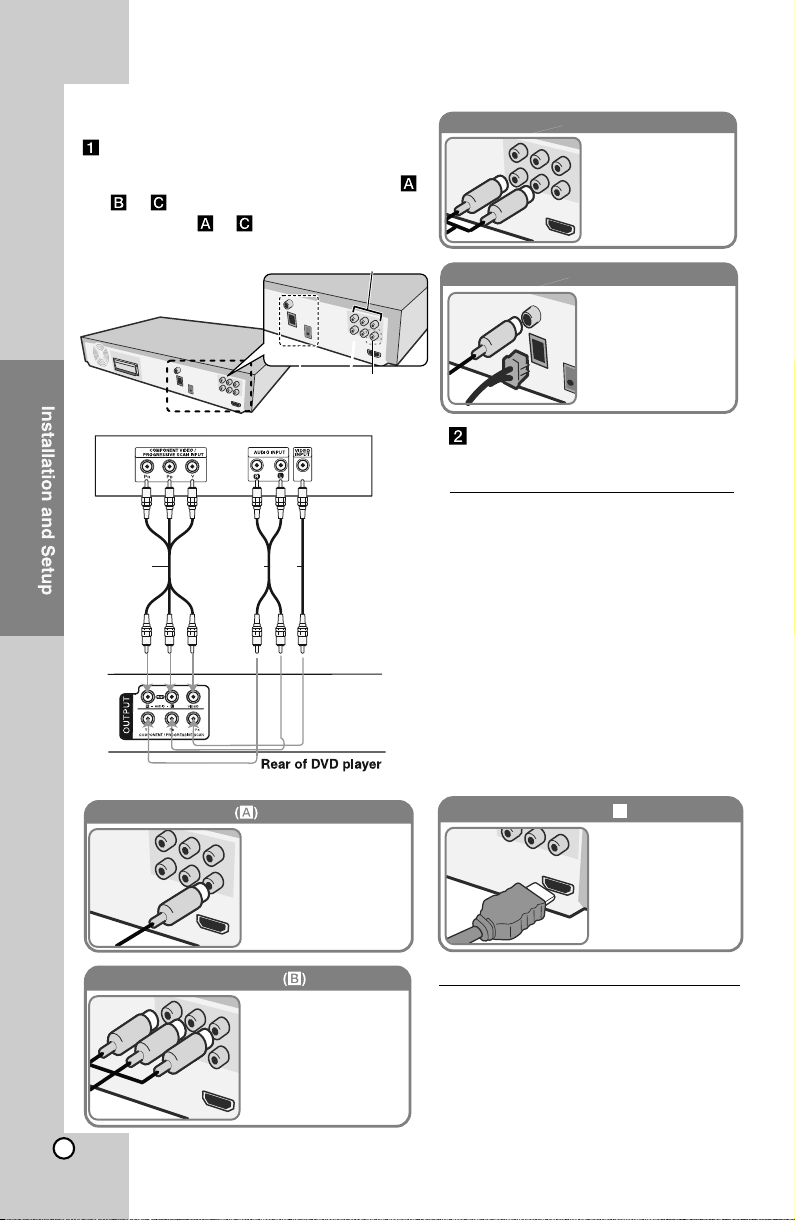
Hooking up the unit
Connect jacks on the unit and your TV (DVD
player or Digital Device etc.) using the cables.
Check the jacks of your TV, and choose the ,
or connection. Picture quality improves
in order from
to
.
Audio In connection
The unit’s Audio jacks are
colour coded (red for right
audio and white for left
audio). If your TV has only
one output for audio (mono),
connect it to the left (white)
connect it to the left ?white
audio jack on the unit.
B C A
Video Out connection
(B)
(A)
Connect the VIDEO
OUTPUT(MONITOR) jack on
the unit to the corresponding
input jack on your TV using a
Video cable.
AM FM connection
AM - Connect the AM loop
aerial to the DVD receiver.
FM - Connect the FM aerial.
The reception will be its best
when the two loose ends of
the aerial are in a straight and
horizontal line.
Plug the power cord into the
power source
Resolution Setting
You can change the resolution for
component video and HDMI output.
Press RESOLUTION repeatedly to select
the desired resolution - 480i (or 576i),
480p (or 576p), 720p, 1080i, 1080p. The
res olutio n may no t be sele cted
depending on the connection or TV.
•
Depending on your TV, some of the
resolution settings may result in the
picture disappearing or an abnormal
picture appearing. In this case, press
RESOLUTION repeatedly until the
picture re-appears.
You can set 1080p video resolution to enjoy
Full HD picture quality. (Full HD up-scaling)
HDMI Out connection ( )
C
Con nect the HDMI
OUTPUT jack on the
unit to the HDMI input
j a c k on a HD M I
compatible TV using a
HDMI cable.
Component Video connection
8
Connect the COMPONENT
VIDEO (PROGRESSIVE
SCAN) OUTPUT jacks on
the unit to the corresponding
input jacks on your TV using
a Y PB PR cable.
Available resolution according to connection
Displayed resolution in display window and
outputted resolution may different according
to connection type.
[HDMI OUT]: 1080p, 1080i, 720p and 480p
(or 576p) and 480i (or 576i) [COMPONENT
VIDEO OUT]: 480p (or 576p) and 480i
(or 576i) [VIDEO OUT]: 480i (or 576i)
Page 9

Notes on HDMI Out connection
If your TV does not accept your resolution setting,
•
abnormal picture appears on the screen. (“TV do
not support” will appears in screen). Please read
owner’s manual for TV, and then set the
resolution that your TV can accept.
• Changing the resolution when the unit is
connected with HDMI connector may result in
malfunctions. To solve the problem, turn off the
unit and then turn it on again.
• When you connect a HDMI or DVI compatible
device make sure of the following :
- Try switching off the HDMI/ DVI device and this
unit. Next, switch on the HDMI/ DVI device and
leave it for around 30 seconds, then switch on
this unit.
- The connected device’s video input is set
correctly for this unit.
-
The connected device is compatible with
720X480i(576i), 720X480p(576p), 1280X720p,
1920X1080i or 1920X1080p video input.
The 1080p, 720p and 480p(576p) resolutions are
the progressive scan applied resolution.
• Not all HDCP-compatible DVI devices will
work with thi s unit.
- The picture will not be displayed properly
with non-HDCP device.
Enjoying audio from an external source
and selecting the function
You can enjoy audio from an external source
through your unit. And You can select the function.
Press FUNCTION repeatedly to select the desired
input source and the function (DVD/CD, USB, AUX,
AUX OPT, PORTABLE, FM, AM).
Digital Audio in connection
Connect the unit’s
OPTICAL IN jack to
the optical out to jack
on your TV (or Digital
Device etc.)
Speaker Setting up
Attaching the speakers to the DVD
receiver
You will have received six speaker
cables.
Each one is colour - coded by a band near
each end and connects one of the six
speakers to the DVD receiver.
Connect the wires to the DVD
receiver.
Match each wire’s coloured band to the same
coloured connection terminal on the rear of the
DVD receiver. To connect the cable to the DVD
receiver, press each plastic finger pad to open
the connection terminal. Insert the wire and
release the finger pad.
Connect the black end of each wire to the terminals
marked -(minus) and the other end to the terminals
marked + (plus).
Connect the wires to the speakers.
Connect the other end of each wire to the correct
speaker according to the colour coding
REAR R
REAR L
SPEAKER
Grey
Red
Green
Orange
Blue
White
Main Unit
FRONT R
CENTER
SUB WOOFER
FRONT L
To connect the cable to the speakers, press
each plastic finger pad to open the connection
terminals on the base of each speaker. Insert
the wire and release the finger pad.
Be careful of the following
Be careful to make sure children do not put their
hands or any objects into the *speaker duct.
*Speaker duct: A hall for plentiful bass sound
on speaker cabinet(enclosure). Use the rear
speaker at least 30 CM away from either TV
screen or PC monitor.
POSITION
Behind you and to your right.
In front of you, to the right of the screen.
Above screen, directly in front of you.
This can be placed in any front position.
Behind you and to your left.
In front of you, to the left of the screen.
3
9
Page 10

Initial Settings
AUDIO
5.1 Speaker Setup
DRC
Vocal
HD AV Sync
Semi Karaoke
First Level
Initial Settings
Prev.
Off
On
Oms
On
Second Level
10 to 14.
AUDIO
5.1 Speaker Setup
DRC
Vocal
HD AV Sync
Semi Karaoke
Move
a
b
Off
On
Oms
On
DISPLAY
AUDIO
Speaker
Size
Volume
Distance
Test
Select
Front L
0.3(1)
Move
Small
o
off
dB
m(ft)
Return
Third Level
-Refer to the turn ON/OFFsubtitle.
22
10
Menu Language
Disc Audio
Disc Subtitle
Disc Menu
LANGUAGE
LANGUAGE
LANGUAGE
Menu Language
Disc Audio
Disc Subtitle
Disc Menu
b a
Move
Sl o ve ns k y
English
Orignal
Off
Original
Select
D I S P L A Y
TV Aspect
Display Mode
Move
16 : 9
Widescreen
Select
b a
a
b
black
Page 11

AUDIO
c
a
Speaker
Size
Volume
Distance
Test
Select
AUDIO
0.3(1)
Front L
Small
o
off
Move
AUDIO
5.1 Speaker Setup
DRC
Vocal
HD AV Sync
Semi Karaoke
e
dB
m(ft)
a b
d c
Return
Move
Off
On
Oms
On
Select
d
HD AV Sync - Sometimes Digital TV
encounters a delay between picture and
sound. If this happens you can compensate
by setting a delay on the sound so that it
effectively ‘waits’ for the picture to arrive: this
is called HD AV Sync. Use
e
LOCK(Parental Control)
LOCK
Rating
Password
Area Code
a
Unlock
New
-------
Move
c
Select
b
a
b
Continued on page No. 14
11
3
Page 12

Problem
No power
No picture
There is little or no sound
The DVD picture quality is poor
A DVD/CD will not play
Humming noise heard while a DVD or
CD is playing
Radio stations can’t be tuned in
properly
The remote control doesn’t work
well / at all
Problem
Cause
No power
The power cord is disconnected.
No picture
The TV is not set to receive the DVD signal.
The vid eo cables are not connecte d secu rely.
There is little or no sound
Equipment connected via the audio cable is not set to receive DVD signal output.
The audio cables are not connected to the speakers or receiver securely.
The audio cables are damaged.
The DVD picture quality is poor
The disc is dirty.
A DVD/CD will not play
No disc is inserted.
An unplayable disc is inserted.
The disc is inserted upside down.
The menu is open on screen.
There is a parental lock which prevents the playback of DVDs with a certain rating.
Humming noise heard while a DVD or
CD is playing
The disc is dirty.
The DVD receiver is located too close to the TV, causing feedback.
Radio stations can’t be tuned in
properly
The remote control doesn’t work
well / at all
The antenna is positioned or connected poorly.
The signal strength of the radio station is too weak.
No stations have been preset or preset stations have been cleared (when tuning by
canning preset channels).
The remote is not pointed directly at the DVD receiver.
The remote is too far from the DVD receiver.
There is an obstacle in the path between the remote control and the unit.
The batteries in the remote control are flat.
Displaying Disc Information on-screen
Displaying Disc Information -
more you can do
ou can select an item by pressing Y
Page 13

Correction
Plug the power cord into the wall outlet securely.
Select the appropriate video input mode on the TV so the picture from the DVD Receiver appears on the TV screen.
Connect the video cables securely to both the TV and DVD Receiver.
Select the correct input mode of the audio receiver so you can hear the sound from the DVD receiver.
Connect the audio cables into the connection terminals correctly.
Replace with a new audio cable.
Clean the disc using a soft cloth with outward strokes.
Insert a disc
Insert a playable disc (check the disc type, colour system and regional code).
Place th e disc with the label or printed side facing upwards.
Press SETUP to close the menu screen.
Enter your password or change the rating level.
Clean the disc using a soft cloth with outward strokes.
Move DVD receiver and audio components further away from your TV.
Check the antenna connection and adjust its position.
Attach an external aerial if necessary.
Tune to the station manually.
Preset some radio stations, see page 19 for details.
Point the remote directly at the unit.
Use the remote within 23 feet (7m) of the DVD receiver.
Remove the obstacle.
Replace the batteries with new ones.
General features
DVD, Divx disc: 5 steps, Video CD: 4 steps, MP3, WMA, Audio CD, 3 steps
RETURN ( )
REC.
FUNC.
RESOLUTION
TV"HTSPK
NIGHT
Press to move backwards in the menu or exit the menu.
Press this key to record directly in USB.
Press to change/select the function and input source.
Press this key change/select output resolution.
Press this key select the AUX output directly.
Press this key to listen improved sound at lower volumes.
13
Page 14

OTHERS
OTHERS
DivX (R) VOD
Move
a
Select
a
b
*
four digit
c
22
on page No 10
Rec bitrate:
14
Page 15

Enjoying a pre-programmed sound field
This system has a number of pre-set surround sound fields. You can select a
mode by using SPECIAL EQ/ NIGHT. You can change the SPECIAL EQ/ NIGHT using
desired sound
BASE EQ / INDIA EQ
Indian Music Optimised sound effect.
/
/
(i.e. 2 Channel
Sources) into
Note : Auto EQ and MP3 OPT works only with MP3 / WMA disc only.
Other operations
Fall asleep while listening to your player
Press SLEEP one or more times to select delay time between 10 and 180 minutes, after the player
will turn off.
To check the remaining time, press SLEEP . To cancel the sleep function, press SLEEP repeatedly
until “SLEEP 10” appears, and then press S LEEP once again while “SLEEP 10” is displayed.
DIMMER
Press SLEEP once. The LED (Light-emitting diode) of front panel is turned off and the display
window will be darken by half. To cancel it, press SLEEP repeatedly until dim off.
Screen Saver
The screen saver appears when you leave the unit in Stop mode for about five m inutes.
System Select
You must select the appropriate system mode for your TV system. If “NO DISC” appears in the
display window, press and hold PAUSE/STEP ( ) on the remote control for more than five seconds
to be able to select a system. (PAL/NTSC).
You can enjoy the function as karaoke, by reducing singer voval of music in the various source.
(MP3 / WMA / CD) Press the VOCAL FADER, and "FADE ON" will appear in display window.
- To cancel it, press VOCAL FADER again.
- The quality of the VOCAL FADER may be different depending on the recording conditions of music files.
- It is not available on the MONO source.
15
3
Page 16

Selecting a subtitle language
During playback, press SUBTITLE ( ) repeatedly to select a desired subtitle language.
Slow down the playing speed
While playback is paused, press SCAN
16
Page 17

Creating your own program
You can play the contents of a disc in the order you want by arranging the order of the musics on
the disc. To add a music(s) on the program list, press.
PROG/MEMO to enter the program edit mode ( mark appears on the menu). S e lect a desired
music on the [List] by using the then press ENTER to add the music to the program list. Select
music from the program list then press ENTER to start programmed playback. To clear a music
from the program list, select the music you want to clear by using the then press CLEAR in
program edit mode. To clear all music from the program list, select [Clear All] then press ENTER in
program edit mode. The program is cleared when the disc is removed or the unit is turned off.
While playing an MP3/ WMA file containing file information, you can display the information by
pressing DISPLAY repeatedly.
17
3
Page 18

Note : This feature is not available with USB.
18
Page 19

Listening to the radio - more you can do
Looking for radio stations automatically
Press and hold TUN.-/ TUN.+ for more than a second. The tuner will scan automatically and stop when
it finds a radio station.
Deleting all the saved stations
Press and hold PROG./MEMO. for two seconds. ERASE ALL will flash up on the DVD receiver display.
Press PROG./MEMO. to erase all saved radio stations.
Improving poor FM reception
Press PLAY (
19
3
Page 20

Using an USB device
1 Connect the USB device to the USB port of the unit.
-
2. Select the USB function FUNCTION
3 Select a file you want to play
Compatible USB Devices
• MP3 Player : Flash type MP3 player.
• USB Flash Drive : Devices that support USB2.0 or USB1.1.
• The USB function of this unit does not support all USB devices.
USB device requirement
• Devices which require additional program installation when you have connected it to a
computer, are not supported.
Look out for the follows.
• Do not extract the USB device while in operation.
• For a large capacity USB, it may take longer than a few minute to be searched
• To prevent data loss, back up all data.
• If you use a USB extension cable or USB hub, the USB device is not recognized.
• Using NTFS file system is not supported. (Only FAT(16/32) file system is supported.
• This unit is not supported when the total number of files is 1000 or more.
• External HDD, Card readers, Locked devices, or hard type usb devices are not supported.
• USB port of the unit cannot be connected to PC. The unit can not be used as
a storage device.
Recording to USB - more you can do
Recording Music file in disc source to USB
One track recording
If the USB recording is played during playback of the CD, the one track/ file would be recording
into the USB.
20
Page 21

All tracks recording
If the recording button is pressed at the CD stop, all tracks/ files would be recording.
- The files in the sub-folders are not recorded during all track recording.
- If you want to all tracks recording during playback, press stop twice. check the “ ” on
the screen.
21
3
Page 22

Power Supply Refer to main supply
Power consumption Refer to main supply
External dimensions (W x H x D)
Net Weight (Approx.) 3.9 kg
Operating temperature: 5 °C to 35 °C
Operating humidity 5 % to 90 %
Laser Semiconductor laser, Wavelength 650nm
430 x 73 x 305 mm
Designs and specifications are subject to change without prior notice.
Tuner FM & AM
FM Tuning Range 87.5 - 108.0 MHz
FM Intermediate Frequency 128 kHz
AM Tuning Range 522-1,620 kHz, 520-1,710 kHz or 522-1,710kHz
FM Intermediate Frequency 45 kHz
Amplifier
Stereo mode
22
Surround mode
Center*
Surround *
Subwoofer*
Speaker
Reference
175W + 175W (4 at 1 kHz, THD 10%) 136W + 136W (4 at 1 kHz, THD 10%) 136W + 136W (3 at 1 kHz, THD 10%)
175W + 175W ( THD 10%)4 at 1 kHz, 136W + 136W ( 4 at 1 kHz,THD 10%) 136W + 136W ( THD 10%)3 at 1 kHz,
175W ( 4 at 1 kHz,THD 10%) 136W ( 4 at 1 kHz,THD 10%) 136W ( 3 at 1 kHz,THD 10%)
175W + 175W (4 at 1 kHz, THD 10%) 136W + 136W (4 at 1 kHz, THD 10%) 136W + 136W (3 at 1 kHz, THD 10%)
325W (3 at 30Hz, THD 10%) 170W (3 at 30Hz, THD 10%) 170W (3 at 30Hz, THD 10%)
HT924SF HT855PF / HT826SF HT856PF
Front / Rear Speaker Center Speaker Passive Woofer
Page 23

Page 24

