Page 1
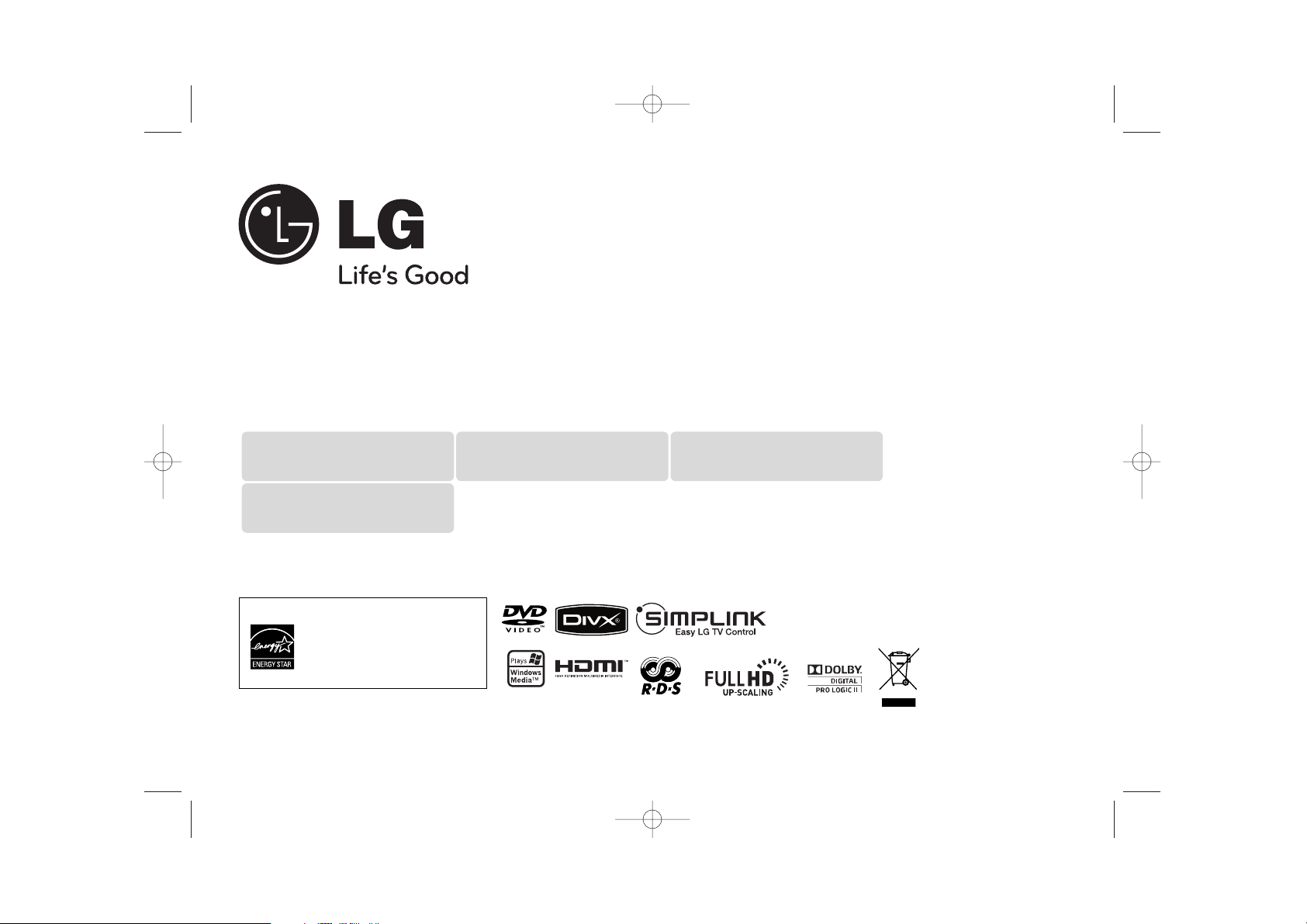
Model: HT554PH (HT554PH-D0, SH54PH-F/S/C/W)
HT554TH (HT554TH-D0, SH54TH-F/S/C/W)
HT554TM (HT554TM-D0, SH54TM-S/C/W)
As an ENERGY STA R®Partner,
LG has determined that this
product or product models meet
the ENERGY STA R®guidelines for
energy efficiency.
ENERGY STA R®is a U.S. registered mark.
Full HD up-scaling (1080p)
(Go to page 10)
5.1ch ez Set-up
(Go to page 15)
Portable In
(Go to page 17)
USB Direct Recording
(Go to page 17)
P/NO : MFL60020721
FOR THE WARRANTY TERMS & CONDITIONS, PLEASE REFER TO BACK COVER OF THIS MANUAL.
HT554TH-D0_BGBRLL_ENG_0721 3/18/09 12:05 PM Page 1
Page 2
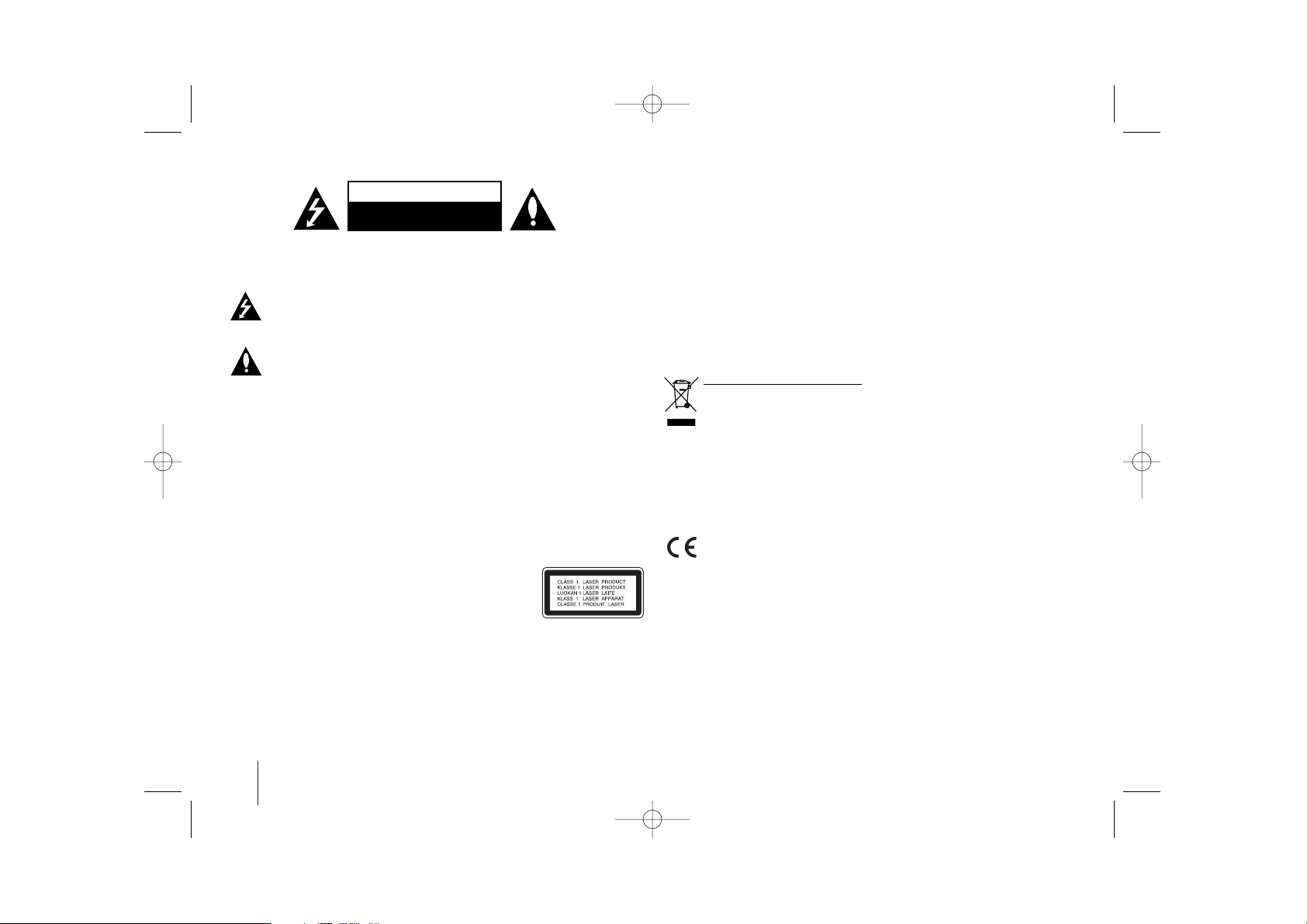
2
CAUTION: TO REDUCE THE RISK OF ELECTRIC SHOCK DO NOT REMOVE
COVER (OR BACK) NO USER-SERVICEABLE PARTS INSIDE REFER SERVICING
TO QUALIFIED SERVICE PERSONNEL.
This lightning flash with arrowhead symbol within an equilateral triangle is
intended to alert the user to the presence of uninsulated dangerous voltage
within the product’s enclosure that may be of sufficient magnitude to
constitute a risk of electric shock to persons.
The exclamation point within an equilateral triangle is intended to alert the
user to the presence of important operating and maintenance (servicing)
instructions in the literature accompanying the product.
WARNING: TO PREVENT FIRE OR ELECTRIC SHOCK HAZARD, DO NOT
EXPOSE THIS PRODUCT TO RAIN OR MOISTURE.
WARNING: Do not install this equipment in a confined space such as a book case or
similar unit.
CAUTION: Do not block any ventilation openings. Install in accordance with the
manufacturer's instructions.
Slots and openings in the cabinet are provided for ventilation and to ensure reliable
operation of the product and to protect it from over heating. The openings should be
never be blocked by placing the product on a bed, sofa, rug or other similar surface.
This product should not be placed in a built-in installation such as a bookcase or rack
unless proper ventilation is provided or the manufacturer's instruction has been
adhered to.
CAUTION: This product employs a Laser System.
To ensure proper use of this product, please read this owner’s
manual carefully and retain it for future reference. Should the
unit require maintenance, contact an authorized service center.
Use of controls, adjustments or the performance of procedures
other than those specified herein may result in hazardous radiation exposure.
To prevent direct exposure to laser beam, do not try to open the enclosure. Visible
laser radiation when open. DO NOT STARE INTO BEAM.
CAUTION: The apparatus should not be exposed to water (dripping or splashing) and
no objects filled with liquids, such as vases, should be placed on the apparatus.
CAUTION concerning the Power Cord
Most appliances recommend they be placed upon a dedicated circuit;
That is, a single outlet circuit which powers only that appliance and has no additional
outlets or branch circuits. Check the specification page of this owner's manual to be
certain.
Do not overload wall outlets. Overloaded wall outlets, loose or damaged wall outlets,
extension cords, frayed power cords, or damaged or cracked wire insulation are
dangerous. Any of these conditions could result in electric shock or fire. Periodically
examine the cord of your appliance, and if its appearance indicates damage or
deterioration, unplug it, discontinue use of the appliance, and have the cord replaced
with an exact replacement part by an authorized service center.
Protect the power cord from physical or mechanical abuse, such as being twisted,
kinked, pinched, closed in a door, or walked upon. Pay particular attention to plugs,
wall outlets, and the point where the cord exits the appliance.
To disconnect power from the mains, pull out the mains cord plug. When installing the
product, ensure that the plug is easily accessible.
Disposal of your old appliance
1. When this crossed-out wheeled bin symbol is attached to a product it
means the product is covered by the European Directive 2002/96/EC.
2. All electrical and electronic products should be disposed of separately from
the municipal waste stream via designated collection facilities appointed by
the government or the local authorities.
3. The correct disposal of your old appliance will help prevent potential
negative consequences for the environment and human health.
4. For more detailed information about disposal of your old appliance, please
contact your city office, waste disposal service or the shop where you
purchased the product.
This product is manufactured to comply with EMC Directive
2004/108/EC and Low Voltage Directive 2006/95/EC.
European representative :
LG Electronics Service Europe B.V.
Veluwezoom 15, 1327 AE Almere, The Netherlands
(Tel : +31-036-547-8940)
Safety Precaution
CAUTION
RISK OF ELECTRIC SHOCK
DO NOT OPEN
HT554TH-D0_BGBRLL_ENG_0721 3/18/09 12:05 PM Page 2
Page 3
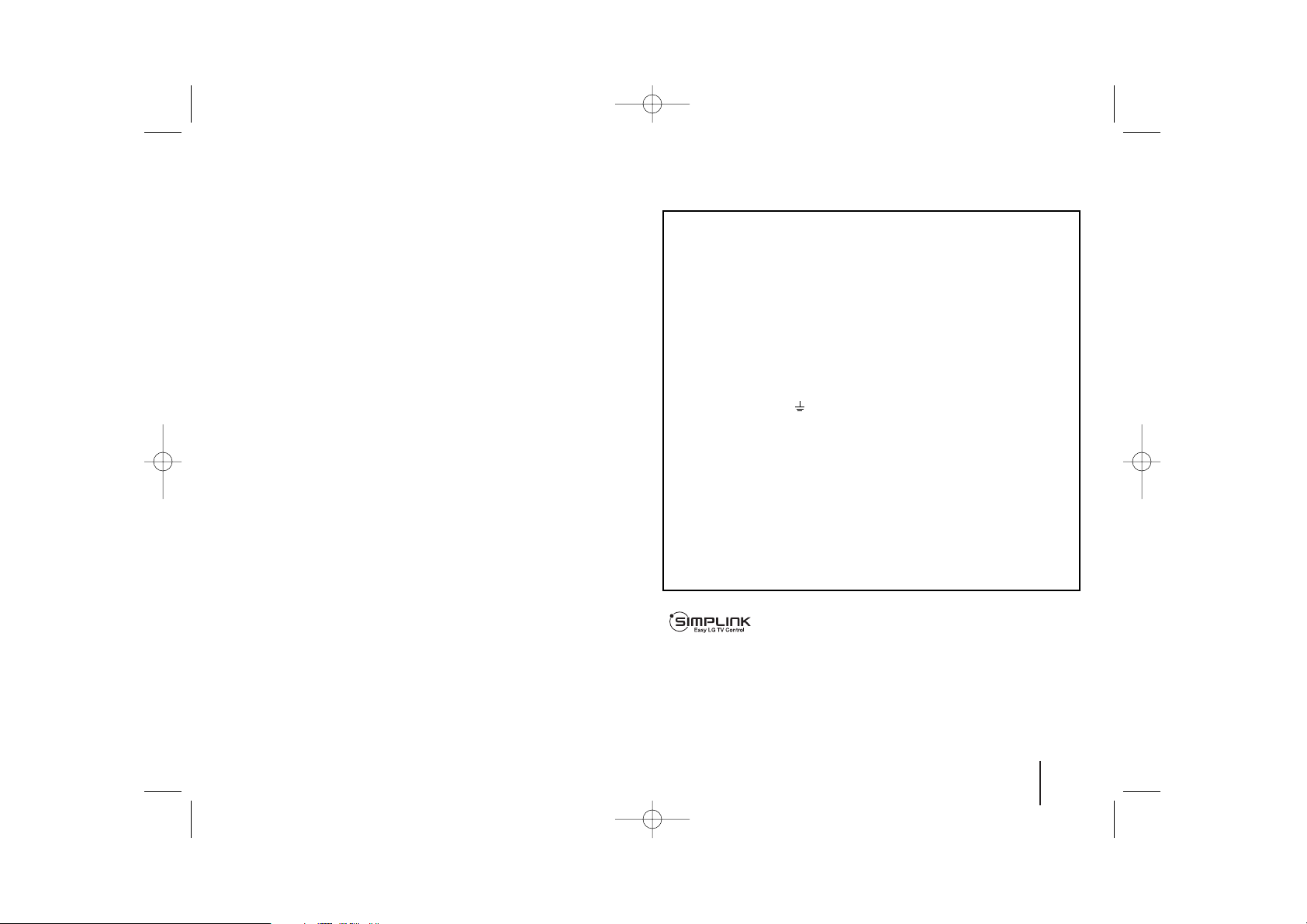
3
Contents
Setting up . . . . . . . . . . . . . . . . . . . . . . . . . . . . . . . . .4
Hooking up the unit . . . . . . . . . . . . . . . . . . . . . . . . .5-6
Remote control . . . . . . . . . . . . . . . . . . . . . . . . . . . . .7
Main Unit . . . . . . . . . . . . . . . . . . . . . . . . . . . . . . . . . .8
OSD Initial language settings - Optional . . . . . . . . . . .9
Initial Setting the Area Code - Optional . . . . . . . . . . . .9
Adjust the settings . . . . . . . . . . . . . . . . . . . . . . . . .9-11
Setting the sound mode . . . . . . . . . . . . . . . . . . . . . .11
Displaying Disc Information . . . . . . . . . . . . . . . . . . .12
Playing a disc or file . . . . . . . . . . . . . . . . . . . . . .12-14
Viewing photo files . . . . . . . . . . . . . . . . . . . . . . . . . .14
Listening to the radio . . . . . . . . . . . . . . . . . . . . . . . .15
5.1ch ez Set-up . . . . . . . . . . . . . . . . . . . . . . . . . . . .15
Listening to music from your USB device . . . . . . . . .16
Recording music from CD to your USB device . . . . .17
Listening to music from your portable player . . . . . . .17
Language Codes . . . . . . . . . . . . . . . . . . . . . . . . . . .18
Area Codes . . . . . . . . . . . . . . . . . . . . . . . . . . . . . . .18
Troubleshooting . . . . . . . . . . . . . . . . . . . . . . . . . . . .19
Types of Playable Discs . . . . . . . . . . . . . . . . . . . . . .20
Specifications . . . . . . . . . . . . . . . . . . . . . . . . . . . . . .21
What is SIMPLINK?
Some functions of this unit are controlled by TV’s remote control when this unit and
LG TV with SIMPLINK are connected through HDMI connection.
• Controllable functions by LG TV’s remote control; Play, Pause, Scan, Skip, Stop,
Power Off, etc.
• Refer to the TV owner’s manual for the details of SIMPLINK function.
• LG TV with SIMPLINK function has the logo as shown above.
• Use a higher version cable than 1.2A HDMI cable.
Welcome to your new DVD Receiver
POWER: This unit operates on a mains supply of 200-240V~, 50/60Hz.
WIRING: This unit is supplied with a BSI 1363 approved 13 amp mains
plug, fused at 5 amp. When replacing the fuse always use a 5 amp BS
1362, BSI or ASTA approved type. Never use this plug with the fuse
cover omitted. To obtain a replacement fuse cover contact your dealer. If
the type of plug supplied is not suitable for the mains sockets in your
home, then the plug should be removed and a suitable type fitted.
Please refer to the wiring instructions below:
WARNING: A mains plug removed from the mains lead of this unit must
be destroyed. A mains plug with bared wires is hazardous if inserted in a
mains socket.
Do not connect either wire to the earth pin, marked with the letter E or
with the earth symbol or coloured green or green and yellow. If any
other plug is fitted, use a 5 amp fuse, either in the plug, or at the
distribution board.
IMPORTANT: The wires in this mains lead are coloured in accordance
with the following codes:
- BLUE: NEUTRAL, BROWN: LIVE - As the colours of the wires in the
mains lead of this unit may not correspond with the coloured marking
identifying the terminals in your plug, proceed as follows: The wire which
is coloured blue must be connected to the terminal which is marked with
the letter N or coloured black. The wire which is coloured brown must be
connected to the terminal which is marked with the letter L or coloured
red.
HT554TH-D0_BGBRLL_ENG_0721 3/18/09 12:05 PM Page 3
Page 4

4
Setting up
Connect the black end of each wire to
the terminals marked -(minus) and the
other end to the terminals marked +
(plus).
bb
Connect the wires to the speakers.
Connect the other end of each wire to the correct speaker according to
the colour coding
:
To connect the cable to the speakers, press each plastic finger pad to open the
connection terminals on the base of each speaker. Insert the wire and release
the finger pad.
Be careful of the following
Be careful to make sure children do not put their hands or any objects into the
*speaker duct.
*Speaker duct: A hall for plentiful bass sound on speaker cabinet(enclosure).
Use the rear speaker at least 30 CM away from either TV screen or PC
monitor.
Attaching the speakers to the DVD receiver
aa
Connect the wires to the DVD receiver.
Match each wire’s coloured band to the same coloured connection
terminal on the rear of the DVD receiver. To connect the cable to the DVD
receiver, press each plastic finger pad to open the connection terminal.
Insert the wire and release the finger pad.
Grey
Blue
Green
Orange
Red
White
Rear
Rear
Centre
Sub Woofer
Front
Front
Behind you and to your right.
Behind you and to your left.
Above screen, directly in front of you.
This can be placed in any front position.
In front of you, to the right of the screen.
In front of you, to the left of the screen.
POSITION
SPEAKER
COLOUR
1Attach the speakers to the speaker stands by rotating the screw.
2 If you want to arrange the speaker cable, draw the speaker cable
through the hole on the speaker.
3 Connect the speaker cable.
The speakers are detached from the speaker stands.
Assembling the Speakers (HT554TH, HT554PH)
aa
bb cc
HT554TH-D0_BGBRLL_ENG_0721 3/18/09 12:05 PM Page 4
Page 5
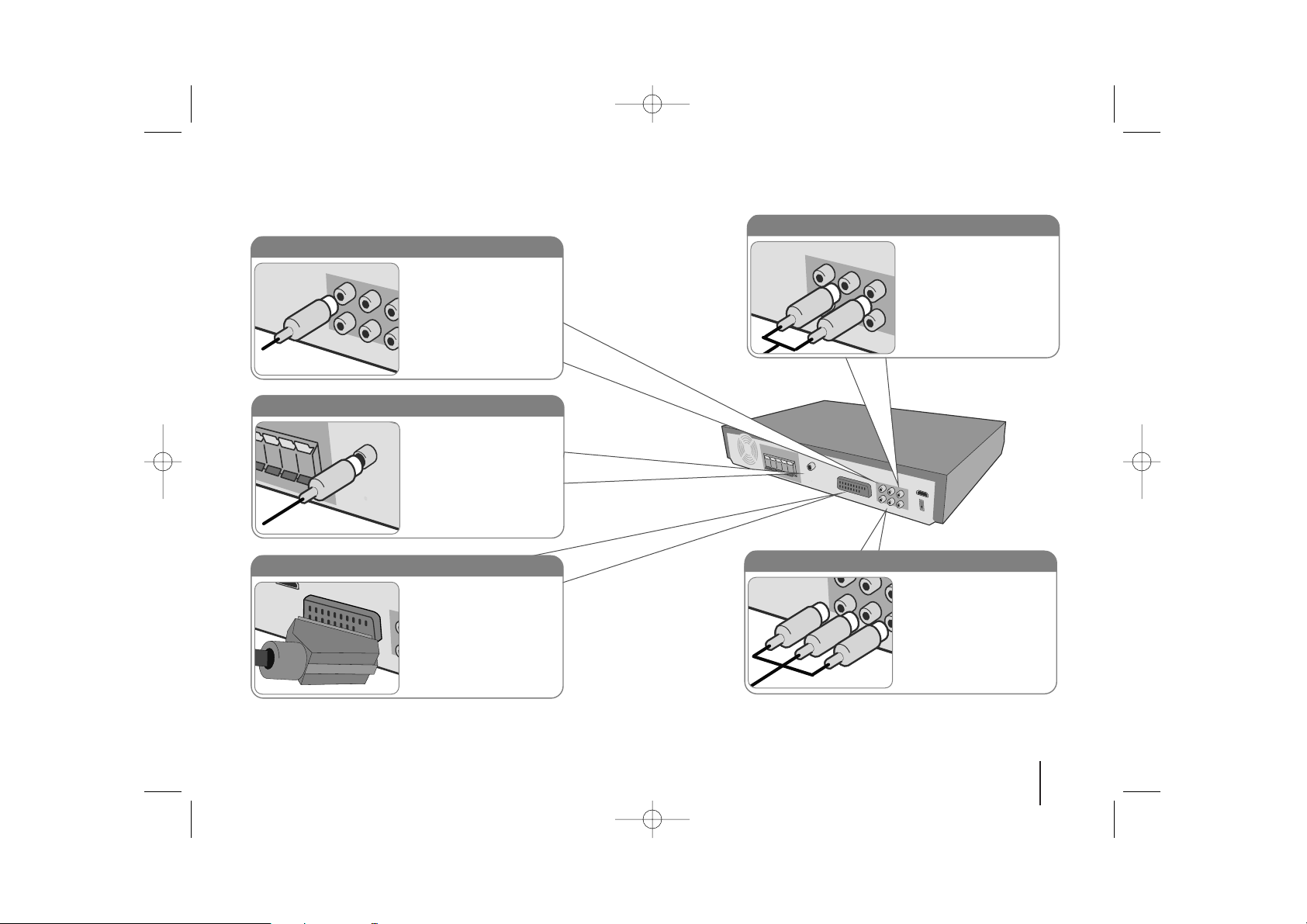
5
Hooking up the unit
a Connect jacks on the unit and your TV (DVD player or Digital Device etc.) using the cables.
b Plug the power cord into the power source.
Audio In connection
The unit’s Audio jacks are
colour coded (red for right
audio and white for left
audio). If your TV has only
one output for audio (mono),
connect it to the left (white)
audio jack on the unit.
SCART connection
Connect the TO TV jack on
the unit and your TV using
the SCART cable.
FM connection
FM - Connect the FM aerial.
The reception will be its best
when the two loose ends of
the aerial are in a straight and
horizontal line.
Video Out connection
Connect the VIDEO
OUTPUT (MONITOR) jack
on the unit to the
corresponding input jack on
your TV using a Video cable.
Component Video connection
Connect the COMPONENT
VIDEO (PROGRESSIVE
SCAN) OUTPUT jacks on
the unit to the corresponding
input jacks on your TV using
a Y PB PR cable.
HT554TH-D0_BGBRLL_ENG_0721 3/18/09 12:05 PM Page 5
Page 6
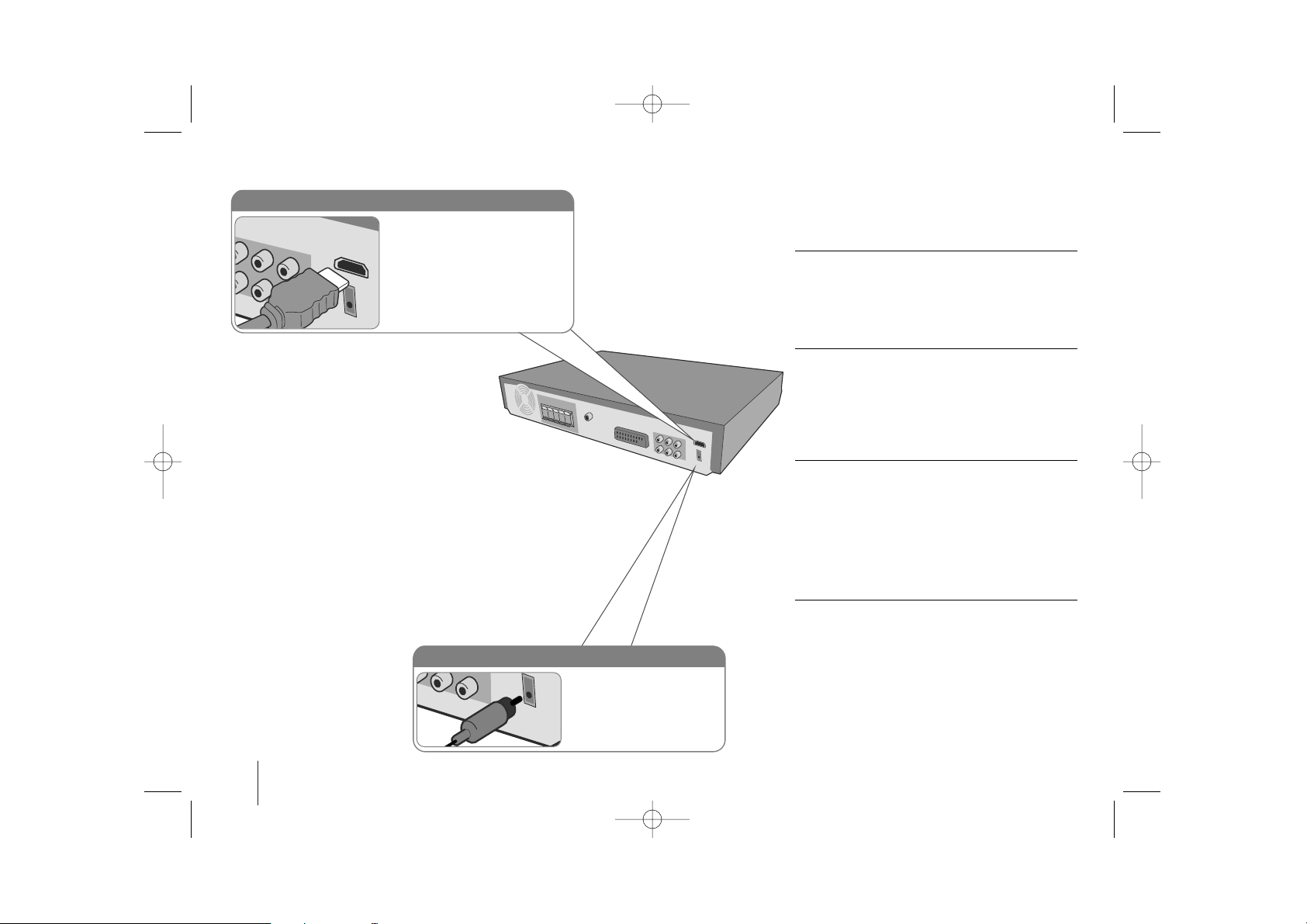
6
Hooking up the unit
Hooking up the unit - more you
can do
Resolution Setting
You can change the resolution for component video
and HDMI output.
To change the resolution using setup menu to select
the desired resolution - Auto, 480i(576i), 480p(576p),
720p, 1080i, 1080p.
Available resolution according to connection
[HDMI OUT]: Auto, 1080p, 1080i, 720p and 480p (or
576p)
[COMPONENT VIDEO OUT]: 480p (or 576p) and 480i
(or 576i)
[VIDEO OUT]: 480i (or 576i)
[SCART]: 576i
Notes on HDMI Out connection
• If your TV does not accept your resolution setting,
abnormal picture appears on the screen.
Please read owner’s manual for TV, and then set
the resolution that your TV can accept.
• Use the HDMI cable within 5 meters
• If the volume bar is not displayed on TV screen,
when you select Simplink to off on TV, restart the
unit.
Enjoying audio from an external source
You can enjoy audio from an external source through
your unit.
Press INPUT repeatedly to select the desired input
source. - AUX, AUX OPT, TV-AUDIO, PORTABLE,
USB
Digital Audio in connection
Connect the unit’s OPTICAL
IN jack to the optical out to
jack on your TV (or Digital
Devicae etc.)
HDMI Out connection
Connect the HDMI OUTPUT jack
on the unit to the HDMI input jack
on a HDMI compatible TV using a
HDMI cable.
HT554TH-D0_BGBRLL_ENG_0721 3/18/09 12:05 PM Page 6
Page 7
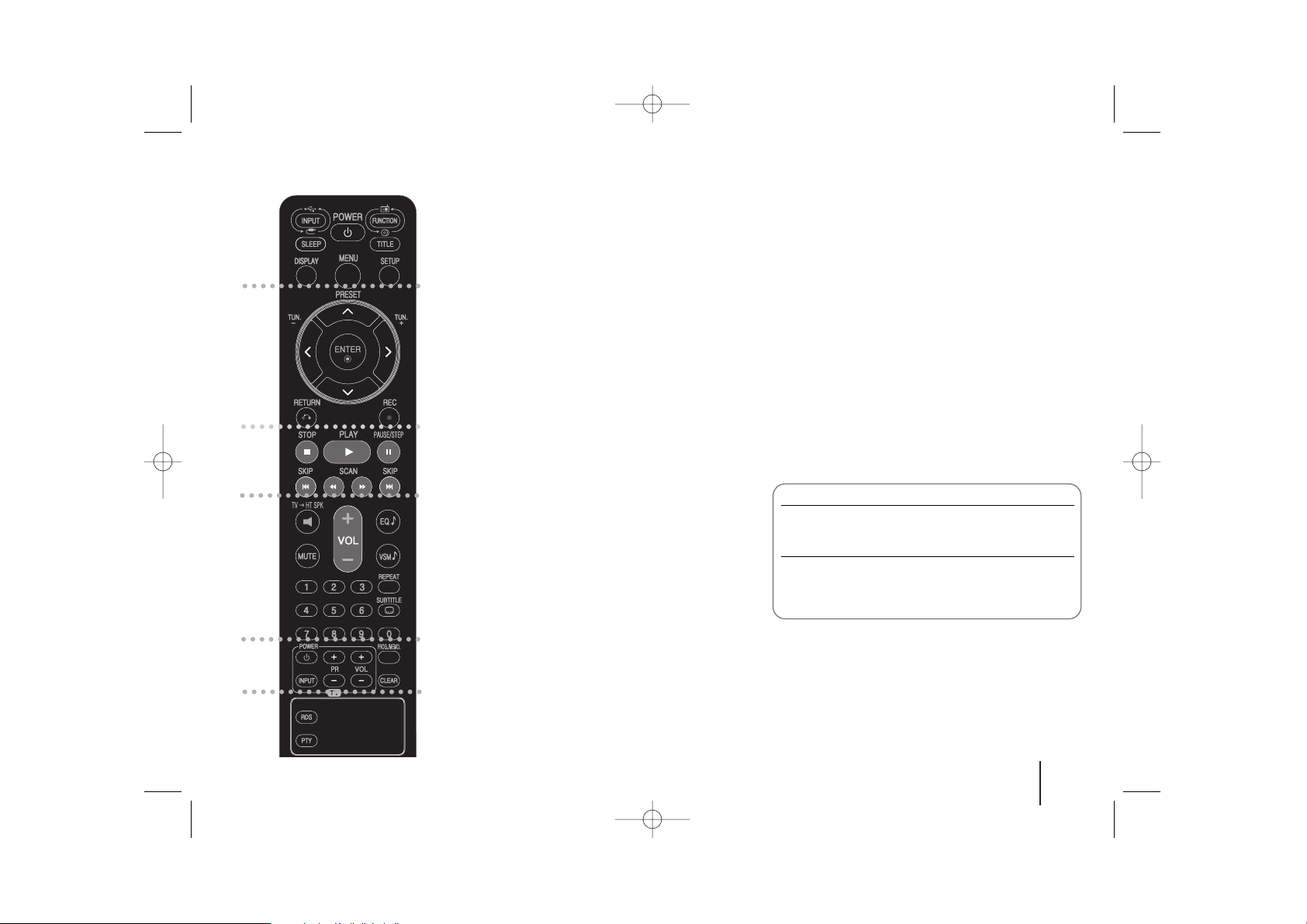
7
a
INPUT :
Changes the input source
(AUX, AUX OPT, TV-AUDIO, PORTABLE, USB)
SLEEP :
Sets the System to turn off automatically at a
specified time. (Dimmer : Dims the LED (Light-emitting
diode) of front panel by half in power-on status.)
POWER: Switches the unit ON or OFF.
FUNCTION : Selects the function (DVD/CD, FM)
TITLE : If the current DVD title has a menu, the title menu
appears on the screen. Otherwise, the disc menu may not
appear.
DISPLAY: Accesses On-Screen Display.
MENU : Accesses the menu on a DVD disc.
SETUP : Accesses or removes setup menu
b
PRESET(
UU uu
): Selects programme of Radio.
TUN.(-/+): Tunes in the desired radio station.
UU uu II ii
(left/right/up/down):Used to navigate on-screen
displays.
ENTER : Acknowledges menu selection.
RETURN (O): Press to move back wards in the menu.
REC (z) : USB Direct Recording
c
STOP (x): Stops playback or recording.
PLAY (B): Starts playback. Mono/Stereo(St.)
PAUSE/STEP (X): Pause playback.
SKIP(../ >>): Go to next or previous chapter/ track.
SCAN(bb/BB) : Search backward or forward.
d
TVttHT SPK (5.1Ch Ez Set-Up ): Press TVtHT SPK to
select the AUX OPT directly
MUTE : Press MUTE to mute your unit. You can mute your
unit in order, for example, to answer the telephone.
VOLUME (+/-) :
Adjusts speaker volume.
EQ
: You can choose 6 (or 7) fixed sound impressions.
VSM : Press VSM to set the Dolby Pro Logic II or
VIRTUAL sound.
REPEAT: Repeats a Chapter/ Track/ Title/ all.
SUBTITLE: During playback, SUBTITLE repeatedly to
select a desired subtitle language .
0-9 numerical buttons: Selects numbered options in a
menu.
e
TV Control buttons : Controls the TV. (LG TV only)
PROG./MEMO. : Accesses or removes Program menu.
CLEAR: Removes a track number on the Program List.
f
RDS: Radio display mode
PTY: Views the various displays of the RDS
Put the batteries into the remote control
Make sure that the + (plus) and – (minus) on the
batteries match those on the remote control.
Controlling the TV.
You can control the sound level, input source, and
power switching of LG TVs as well. Hold POWER (TV)
and press PR (+/–) button repeatedly until the TV turns
on or off.
Remote control
a
b
c
d
e
f
HT554TH-D0_BGBRLL_ENG_0721 3/18/09 12:05 PM Page 7
Page 8

8
Play/Pause, Function
Press and hold down this button for
about 3 seconds then press
repeatedly to select other function.
Stop
Tuning (-/+)
Skip / Search
VSM
Selects the Dolby Pro Logic II
or Virtual sound.
Volume
Control the volume when using any function.
Open/Close
DVD/CD Disc Drawer
PORT. IN port
The PORT. In port means you can connect
an audio device to play trough the surround
sound speakers.
USB port
The USB port allows you can connect a
memory device to your DVD player.
Power
Turn the unit on and off.
Main Unit
HT554TH-D0_BGBRLL_ENG_0721 3/18/09 12:05 PM Page 8
Page 9

Adjust the settings - more you can do
Adjust the language settings
OSD – Select a language for the Setup menu and on-screen display.
There is displayed as “-” or other error mark on display when you
change OSD.
- Restart the unit
- Change function
- Disconnect and connect USB device.
Disc Menu/Audio/Subtitle – Select a language for the Menu/Audio/Subtitle.
[Original]: Refers to the original language in which the disc was recorded.
[Others]: To select another language, press number buttons then ENTER to
enter the corresponding 4-digit number according to the language code list
in the reference chapter (see page 18). If you make a mistake before
pressing ENTER, press CLEAR.
[Off] (for Disc Subtitle): Turn off Subtitle.
9
Adjust the settings
ON REMOTE
1Display setup menu : SETUP
2 Select a desired option on the first level:
UU uu
3 Move to second level:
ii
4 Select a desired option on the second level:
UU uu
5 Move to third level:
ii
6 Change the setting:
UU uu
, ENTER
OSD Initial language settings - Optional
1Turn the power on :
The language list appears POWER
2 Select the language :
UU uu II ii
3 Press : ENTER
4To confirm press :
II ii
and ENTER
During the first use of this unit, the initial language setup menu
appears on your TV screen. You must complete initial language
selection before using the unit. English will be selected as the initial
language.
ON REMOTE
Initial Setting the Area Code - Optional
1Display setup menu : SETUP
2Select LOCK menu on the first level :
UU uu
3 Move to second level :
The activated Area Code appears on the
second level.
ii
4 Move to the third level :
ii
5 Enter a new password : numerical buttons
(0-9) and ENTER
6 Recheck the entered new password : numerical buttons
(0-9) and ENTER
7 Select a code for a geographic area :
After select, Rating and Password will be
UU uu II ii
and
activated. (page 18) ENTER
8To confirm what you press :
Make sure to finish setting the Area Code
before leaving the setup menu if you cannot
set the rating and Password ENTER
When you use this unit for the first time, you have to set the Area
Code as shown below.
ON REMOTE
HT554TH-D0_BGBRLL_ENG_0721 3/18/09 12:05 PM Page 9
Page 10

10
Adjust the display settings
TV Aspect – Select which screen aspect to use based on the shape of your TV
screen.
[4:3]: Select when a standard 4:3 TV is connected.
[16:9]: Select when a 16:9 wide TV is connected.
Display Mode – If you selected 4:3, you’ll need to define how you would like
widescreen programs and films to be displayed on your TV screen.
[Letterbox]: This displays a widescreen picture with black bands at the top
and bottom of the screen.
[Panscan]: This fills the entire 4:3 screen, cropping the picture as necessary.
TV Output Select – Select an option according to the TV connection type.
[YPbPr]: When your TV is connected with the COMPONENT/PROGRESSIVE
SCAN jacks on the unit.
[RGB]: When your TV is connected with the SCART jack.
Video Resolution - Use
UU uu
to select the desired resolution then press ENTER
to confirm your selection.
You can set 1080p video resolution to enjoy Full HD picture quality.
(Full HD up-scaling)
The number in 480p (or 576p), 720p, 1080p and 1080i indicates the number of
lines of video. The “i” and “p” indicate interlaced and progressive scan,
respectively.
[Auto] If your HDMI jack is connected to TVs providing display information
(EDID), automatically selects the resolution best suited to the connected TV
(1080p, 1080i, 720p or 480p (or 576p)). (only for HDMI connection)
[1080p] Outputs 1080 lines of progressive video. (only for HDMI connection)
[1080i] Outputs 1080 lines of interlaced video.(only for HDMI connection)
[720p] Outputs 720 lines of progressive video.(only for HDMI connection)
[480p (or 576p)] Outputs 480 (or 576) lines of progressive video.
[480i (or 576i)] Outputs 480 (or 576) lines of interlaced video.
Notes on Video Resolution
• Only resolutions supported by the TV are available.
• Depending on your TV, certain HDMI output resolutions may not work.
• If your TV does not accept your resolution setting, an abnormal picture
appears on the screen. Please read TV’s owner’s manual then set the
resolution that your TV can accept.
• If the HDMI jack is connected for TVs providing display information (EDID),
you can not select resolutions that the TV does not accept.
• If the picture does not appear on the screen, change the TV’s input source.
• If you turn off the TV or disconnect the HDMI cable during playback of the
device, playback will pause. You have to click on the play button to play back
again. For some TVs, when you change the TV mode, such condition
specified above may happen.
Adjust the audio settings
5.1 Speaker Setup - Adjust 5.1 Speaker Setup menu for amplifier’s output.
[Speaker]: Select a speaker that you want to adjust.
[Size]: Since the speaker settings are fixed, you cannot change the settings.
[Volume]: Adjust the output level of the selected speaker. (-5dB ~ 5dB)
[Distance]: If you connected speakers to your DVD/CD Receiver, setting the
Distance lets the speakers know how far the sound has to travel to reach
your set listening point. This allows the sound from each speaker to reach
the listener at the same time.
Press
II ii
to adjust the Distance of the selected speaker. (You can’t adjust
front / Woofer speakers)
[Test]: Press
II ii
to test the signals of each speaker. Adjust the volume to
match the volume of test signals memorized in the system.
DRC (Dynamic Range Control) – Make the sound clear when the volume is
turned down (Dolby Digital only). Set to [On] for this effect.
Vocal – Select [On] to mix karaoke channels into normal stereo. This function is
effective for multi-channel karaoke DVDs only.
HD AV Sync - Sometimes Digital TV encounters a delay between picture and
sound. If this happens you can compensate by setting a delay on the sound so
that it effectively ‘waits’ for the picture to arrive: this is called HD AV Sync. Use
UU uu
to scroll up and down through the delay amount, which you can set at anything
between 0 and 300m sec.
The delay will vary depending on which digital TV channel you are on. If you
change channel you may need to readjust the HD AV Sync.
HT554TH-D0_BGBRLL_ENG_0721 3/18/09 12:05 PM Page 10
Page 11

11
Adjust the lock settings
To access the lock options, you must enter the 4-digit password. If you have not
yet entered a password you are prompted to do so. Enter a 4-digit password.
Enter it again to verify. If you make a mistake while entering number, press
CLEAR to delete numbers.
If you forget your password you can reset it. Press SETUP to display the Setup
menu. Input ‘210499’ and press ENTER. The password has now been cleared.
Rating – Select a rating level. The lower the level, the stricter the rating. Select
[Unlock] to deactivate the rating.
Password – Sets or changes the password for lock settings.
[New]: Enter a new 4-digit password using the numerical buttons then press
ENTER. Enter the password again to confirm.
[Change]: Enter the new password twice after entering the current password.
Area code – Select a code for a geographic area as the playback rating level.
This determines which area’s standards are used to rate DVDs controlled by the
parental lock. See the Area Codes on page 18.
Adjust the others settings
DivX(R) Registration – We provide you with the DivX® VOD (Video On
Demand) registration code that allows you to rent and purchase videos using
the DivX® VOD service.
For more information, visit www.divx.com/vod.
Press ENTER when [Select] icon is highlighted and you can view the
registration code of the unit.
Bit Rate – You can set the quality of the recorded file.
Setting the sound mode
VSM (VIRTUAL SOUND MATRIX) and Dolby Pro Logic II
You can select the Dolby Pro Logic II or Virtual sound. Press VSM to set the
virtual sound or to change sound mode repeatedly.
[BYPASS] mode : Software with multichannel surround audio signals is played
according to the way it was recorded.
2Ch source
[PL II MOVIE] mode: The Movie mode is for use with stereo television shows
and all programs encoded in Dolby Surround. The result is enhanced sound
field directionality that approaches the quality of discrete 5.1-channel sound.
[PL II MUSIC] mode: The Music mode is for use with any stereo music
recordings.
[PL II MATRIX] mode: The Matrix mode is the same as the Music mode
except that the directional enhancement logic is turned off. It may be used to
enhance mono signals by making them seem “larger.” The Matrix mode may
also find use in auto systems, where the fluctuations from poor FM stereo
reception can otherwise cause disturbing surround signals from a logic
decoder. The ultimate “cure” for poor FM stereo reception may be simply to
force the audio to mono.
[ON STAGE] mode: Simulates a large Concert hall
[VIRTUAL] mode:
Realtime 3D positioned sound rendering technology
with stereo sources, optimized for stereo speakers. Listeners may
experience amazing virtual surround effects with their own multimedia
players.
5.1Ch source
[VIRTUAL] mode:
The Multichannel sound changes the sound in 5.1 ch
into a virtual one in the 10.1 ch so that it provides such a feeling that
you listen to the sound simultaneously from the right and left speakers
and center speaker.
Set a pre-programmed sound field
This system has a number of pre-set surround sound fields. Select the one
which best suits the programme you are watching by pressing EQ repeatedly to
cycle through the options: NORMAL, NATURAL, AUTO EQ, POP, CLASSIC,
ROCK, JAZZ
[AUTO EQ]: AUTO EQ operates only in the MP3/ WMA files which include
the information. (ID3 Tag is operated ver.1 only.) WMA file operates to Normal
EQ regardless of Tag information.
HT554TH-D0_BGBRLL_ENG_0721 3/18/09 12:05 PM Page 11
Page 12

12
Displaying Disc Information - more you can do
You can select an item by pressing
UU uu
and change or select the setting by
pressing
II ii
.
Current title (or track)
number/total number of titles (or tracks)
Current chapter number/total number of chapters
Elapsed playing time
Selected audio language or channel
Selected subtitle
Selected angle/total number of angles
Selected sound mode
Symbol Used in this Manual
All discs and file listed below MP3 files
DVD and finalized DVD±R/RW WMA files
DivX files
Audio CDs
Playing a Disc or file - more you can do
Playing a DVD that has a menu
Most DVD now have menus which load first before the film begins to play. You
can navigate these menus using
UU uu II ii
to highlight an option.
Press ENTER to select.
Skip to the next/previous chapter/track
Press SKIP (>) to move to the next chapter/track.
Press SKIP (.) to return to the beginning of the current chapter/track.
Press SKIP (.) twice briefly to step back to the previous chapter/track.
Pause playback
Press PAUSE/STEP (X) to pause playback. Press PLAY (B) to continue
playback.
Frame-by-Frame playback
Press PAUSE/STEP (X) repeatedly to play title Frame-by-Frame.
Playing repeatedly
Press REPEAT repeatedly to select an item to be repeated. The current title,
chapter or track will be played back repeatedly. To return to normal playback,
press REPEAT repeatedly to select [Off].
ALL
DivXDVD
ALL
ALL
DVD
ACDDivX
WMA
DVD
MP3ALL
Displaying Disc Information
1 Press DISPLAY: DISPLAY
2Select a item:
UU uu
3 Adjust the Display menu settings:
II ii
4To return the exit: DISPLAY
ON REMOTE
Playing a Disc or file
ON REMOTE
1 Open the disc tray: (On unit: ZZ)-
2 Insert a Disc: (On unit) -
3 Close the disc tray: (On unit: ZZ)-
4 Adjust the menu settings:
UU uu II ii
or Select a file from the menu:
UU uu
5Start the Disc playing: B PLAY
6To stop the Disc playing:
xx
STOP
HT554TH-D0_BGBRLL_ENG_0721 3/18/09 12:05 PM Page 12
1/6
4/26
1 ENG
D
3/2.1CH
1 KOR
1/3
Page 13

13
Fast forward or fast reverse
Press SCAN (m or M) to play fast forward or fast reverse during playback.
You can change the playback speed by pressing SCAN (m or M)
repeatedly. Press PLAY (B) to continue play at normal speed.
Selecting a subtitle language
During playback, press SUBTITLE ( ) repeatedly to select a desired subtitle
language.
Slow down the playing speed
While playback is paused, press SCAN (bb or BB) to slow down forward or
reverse playback. You can change the various playback speed by pressing
SCAN (m or M) repeatedly. Press PLAY (B) to continue play at normal
speed.
Watch and listen 1.5 times faster
Press PLAY when a DVD is already playing to watch and listen to a DVD 1.5
times faster than normal playback speed. B x1.5 will appear in the top right
corner of the screen. Press PLAY again to return to normal playback speed.
Viewing the Title menu
Press TITLE to display the disc's title menu, if available.
Viewing the DVD MENU
Press MENU to display the disc menu, if available.
Starting play from selected time
Searches for the starting point of entered time code. Press DISPLAY during
playback and select the time clock icon. Input the required start time in hours,
minutes, and seconds, and press ENTER. If you enter the wrong number, press
CLEAR to enter again.
Last Scene Memory
This unit memorizes the last scene from the last disc that is viewed. The last
scene remains in memory even if you remove the disc from the player or switch
off(Stand-by mode) the unit. If you load a disc that has the scene memorized,
the scene is automatically recalled.
Mixed disc or USB Flash Drive – DivX, MP3/WMA and JPEG
When playing a disc or USB Flash Drive containing with DivX, MP3/WMA and
JPEG files together, you can select which menu of files you would like to play
by pressing TITLE
Changing the character set to display DivX®subtitle correctly
If the subtitle does not display properly during playback, press and hold
SUBTITLE for about 3 seconds then press SUBTITLE to select another
language code until the subtitle is displayed properly
DivX file requirement
DivX disc compatibility with this player is limited as follows:
•Available resolution size: 800x600 (W x H) pixel
• The file name of the DivX subtitle is available by 45 characters.
• If there is impossible code to express in the DivX file, it may be displayed as
" _ " mark on the display.
• If the number of the screen frame is over 30 per 1 second, this unit may not
operate normally.
• If the video and audio structure of recorded files are not interleaved, either
video or audio is outputted.
• If the name of movie file is different from that of the subtitle file,during
playback of a DivX file, subtitle may not be display..
•
MPEG4 file extensions: “.avi”, “.mpg”, “.mpeg”, “.divx”
• Playable DivX subtitle: SubRip (.srt / .txt), SAMI (.smi),
SubStation Alpha(.ssa/.txt), MicroDVD (.sub/.txt), SubViewer 2.0 (.sub/.txt)
(Files (VobSub(.sub)) included with USB device is not supported)
• Playable Codec format: “DIVX3.xx”, “DIVX4.xx “, “DIVX5.xx”, “MP4V3”,
“3IVX”
• Playable Audio format: “AC3”, “PCM”, “MP3”, “WMA”
• Sampling frequency: within 32 - 48 kHz (MP3), within 32 - 48kHz (WMA)
• Bit rate: within 32 - 320kbps (MP3), 40 - 192kbps (WMA)
• Maximum Files/Disc: Less than 999 (total number of files and folders)
DivX
DivX
DVD
DivXDVD
DVD
DVD
WMAMP3ACDDVD
DVD
DivXDVD
ALL
HT554TH-D0_BGBRLL_ENG_0721 3/18/09 12:05 PM Page 13
Page 14

14
Creating your own program
You can play the contents of a disc in the order you want by arranging the order
of the music files on the disc. The program is cleared when the disc is removed.
Select a desired music file then press PROG./MEMO. or select “ “ and then
press ENTER to add the music file to the program list. To add all music files on
the disc, select “ ” and then press ENTER. Select a music file from the
program list then press ENTER to start programmed playback.To clear a music
file from the program list, select the music file you want to clear then press
CLEAR or select “
”
icon and then press ENTER. To clear all music files
from the program list, select " " then press ENTER.
Displaying file information (ID3 TAG )
While playing an MP3 file containing file information, you can display the
information by pressing DISPLAY repeatedly.
MP3/WMA music file requirement
MP3/WMA compatibility with this unit is limited as follows:
• File extensions: “.mp3”, “.wma”.
• Sampling frequency: within 32 - 48 kHz (MP3), within 32 - 48kHz (WMA)
•Bit rate: within 32 - 320kbps (MP3), 40 - 192kbps (WMA)
• CD-R/RW, DVD±R/RW Format: ISO 9660/ JOLIET
• Maximum Files/Disc: Less than 999 (total number of files and folders)
Screen Saver
The screen saver appears when you leave the unit in Stop mode for about five
minutes.
System Select
You must select the appropriate system mode for your TV system. If “NO DISC”
appears in the display window, press and hold PAUSE/STEP (X) for more than
five seconds to be able to select a system.
Viewing photo files - more you can do
Viewing photo files as a slide show
Use
UU uu II ii
to highlight ( ) icon then press ENTER to start slide show.
You can change slide show speed using
II ii
when ( ) icon is highlighted.
Skip to the next/previous photo
Press SKIP (. or >) to view the previous/next photo.
Rotate a photo
Use
UU uu II ii
to rotate the photo in full screen mode.
Pause a slide show
Press PAUSE/STEP (X) to pause a slide show. Press PLAY (B) to continue the
slide show.
Photo file requirement
JPEG file compatibility with this unit is limited as follows:
• File extensions: “.jpg”
• Max pixel in width - Normal JPEG : 5120 x 3840/
Progessive JPEG : 2048 x 1536
• CD-R/RW, DVD±R/RW Format: ISO 9660/ JOLIET
• Maximum Files/Disc: Less than 999 (total number of files and folders)
MP3
WMAMP3ACD
Viewing photo files
ON REMOTE
1 Open the disc tray: (On unit: ZZ)-
2 Insert a disc: (On unit) -
3 Close the disc tray: (On unit: ZZ)-
4 Select a photo file:
UU uu
5Display the selected file in full screen: ENTER
6To return to the menu:
xx
STOP
HT554TH-D0_BGBRLL_ENG_0721 3/18/09 12:05 PM Page 14
Page 15

Listening to the radio - more you can do
Look for radio stations automatically
Press and hold TUN.-/TUN.+ for more than a second. The tuner will scan
automatically and stop when it finds a radio station.
Choose a preset number for a radio station
When storing a radio station, the preset number can be chosen. When the
player automatically shows a preset number, press PRESET -/+ to change it.
Press PROG./MEMO. to save your chosen number.
Delete all the saved stations
Press and hold PROG./MEMO. for two seconds. ERASE ALL will flash up on the
DVD receiver display. Press PROG./MEMO. to erase all saved radio stations.
Improve poor FM reception
Press PLAY (B) (MONO/ST). This will change the tuner from stereo to mono
and usually improve the reception.
See information about a radio station
The FM tuner is supplied with the RDS (Radio Data System) facility. This shows
information about the radio station being listened to. Press RDS repeatedly to cycle
through the various data types:
PS (Programme Service Name)
The name of the channel will appear in the display
PTY (Programme Type Recognition)
The programme type (e.g. Jazz or News) will appear in the display.
RT (Radio Text)
A text message contains special information from the broadcast station.
This text may scroll across the display.
CT (Time controlled by the channel)
This shows the time and date as broadcast by the station.
15
Listening to the radio
1Turn the power on: POWER
2 Select FM: FUNCTION
3 Select a radio station: TUN-/+
4To ‘save’ a radio station:
A preset number will show in the display. PROG/MEMO.
5To select a ‘saved’ station input the preset
number:
Up to 50 radio stations can be saved. PRESET-/+
6To confirm press: PROG/MEMO.
Be sure that FM aerial is connected.
ON REMOTE
5.1ch ez Set-up
1 Connect the unit’s OPTICAL IN jack to jack on
optical out of your TV (or Digital Device etc.).:-
2 Select the AUX OPT:
To select the AUX OPT directly TV
tt
HT SPK
3 Listen sound with 5.1ch speaker.: -
4To escape from AUX OPT: FUNCTION or INPUT
Listen to sound from TV, DVD and Digital Device with vivid 5.1ch mode.
Even in power off mode, if you press
TVtHT SPK, then power is on and
automatically changed to AUX OPT mode.
ON REMOTE
HT554TH-D0_BGBRLL_ENG_0721 3/18/09 12:05 PM Page 15
Page 16

16
Listening to music from your USB device more you can do
Compatible USB Devices
• Devices which require additional program installation when you have
connected it to a computer, are not supported.
• MP3 Player : Flash type MP3 player.
T
he MP3 player requiring installation of a driver is not supported.
• USB Flash Drive : Devices that support USB2.0 or USB1.1. (In case USB 2.0
is inserted in the the player, if operates at the same speed
as that of USB 1.1)
USB device requirement
• Do not extract the USB device while in operation.
•To prevent data loss, back up all data.
• If you use a USB extension cable or USB hub, the USB device might not be
recognized.
•Adevice using NTFS file system is not supported. (Only FAT (16/32) file
system is supported.)
• The USB function of this unit does not support all USB devices.
• Digital camera and mobile phone are not supported.
• This unit is not supported when the total number of files is 1000 or more.
• If the connected USB device has two or more folders, a drive folder is
displayed on the screen. If you want to move to the previous menu after you
select a folder, press RETURN.
Listening to music from your
USB device
1 Connect the USB device to the unit
using a USB cable (not supplied).:-
2 Select the USB function: INPUT
3 Select a file from the menu:
UU uu
4Start your music playing: B PLAY
5 Before disconnecting the portable USB
device, change to any other function by
pressing: FUNCTION or INPUT
6 Remove the USB device:-
The advantage of connecting your portable USB player through the
system’s USB port is that the USB device can be controlled from the
system.
ON REMOTE
HT554TH-D0_BGBRLL_ENG_0721 3/18/09 12:05 PM Page 16
Page 17

Recording music from CD to your USB
device - more you can do
Record Audio CD source to USB
One track recording - If the USB recording is played during playback of the
CD, the one track would be recording into the USB
All track recording - If the REC button is pressed at the CD stop, all track
would be recording.
Program list recording - USB Records after selecting the tracks pressing the
PROG./MEMO button if you want to record the track you want.
When you are recording, look out for the following
• When you start the USB direct recording, you can check the Recording
percentage rate for the USB record on the display window during the
recording.
• During the recording is no sound and not operate for volume .
• When you stop recording during playback, the file that has been recorded at
that time will be stored
• If you disconnect the USB without STOP button while recording, the file can
not delete in the PC.
• Playable USB REC. Bit rate : 96/128kbps (Refer to the SET UP page)
• During USB record can not operate Pause key for Audio CD only.
• Card reader device can not be use for USB record.
• USB port of the unit can not be connected to PC. The unit can not be used
as a storage device.
• If the USB can not record appears “NO USB”.“ERROR”,“USB FULL”,
“NO REC” on the display window.
• File will be stored to CD_REC folder in a format “TRK-001.mp3”.
• If you record more 999 files on CD_REC folder appears “ERROR” on the
display.
• New files are numbered in numeric sequence. if the total number of the files
are more than 999, delete some or store some in PC.
• External HDD,Card reader, Locked device and MP3 player is not supported.
The making of unauthorized copies of copy-protected material, including
computer programs, files, broadcasts and sound recordings, may be an
infringement of copyrights and constitute a criminal offense. This
equipment should not be used for such purposes.
Be responsible
Respect copyrights
17
Recording music from CD to
your USB device
ON REMOTE
1 Connect the USB device to the unit:-
2 Select a mode (DVD/CD) in which you want
to record: FUNCTION
3Start the recording:
zz
REC
If you want to record desired music file in
Disc to USB. Select a file after start the
recording:
UU uu
and
zz
REC
4To stop a recording:
xx
STOP
Listening to music from your
portable player
1 Connect the portable player by plugging the
unit into PORT. IN on the front of the player.:-
2Turn the power on: POWER
3 Select the PORTABLE function: INPUT
4Turn the portable player on and start it
playing: -
The player can be used to play the music from many types of portable
player
ON REMOTE
HT554TH-D0_BGBRLL_ENG_0721 3/18/09 12:05 PM Page 17
Page 18

18
Language Codes
Use this list to input your desired language for the following initial settings: Disc Audio, Disc Subtitle, Disc Menu.
Area Codes
Choose a area code from this list.
Language Code
Afar 6565
Afrikaans 6570
Albanian 8381
Ameharic 6577
Arabic 6582
Armenian 7289
Assamese 6583
Aymara 6588
Azerbaijani 6590
Bashkir 6665
Basque 6985
Bengali; Bangla 6678
Bhutani 6890
Bihari 6672
Breton 6682
Bulgarian 6671
Burmese 7789
Byelorussian 6669
Chinese 9072
Language Code
Croatian 7282
Czech 6783
Danish 6865
Dutch 7876
English 6978
Esperanto 6979
Estonian 6984
Faroese 7079
Fiji 7074
Finnish 7073
French 7082
Frisian 7089
Galician 7176
Georgian 7565
German 6869
Greek 6976
Greenlandic 7576
Guarani 7178
Gujarati 7185
Language Code
Hausa 7265
Hebrew 7387
Hindi 7273
Hungarian 7285
Icelandic 7383
Indonesian 7378
Interlingua 7365
Irish 7165
Italian 7384
Javanese 7487
Kannada 7578
Kashmiri 7583
Kazakh 7575
Kirghiz 7589
Korean 7579
Kurdish 7585
Laothian 7679
Latin 7665
Latvian, Lettish 7686
Language Code
Lingala 7678
Lithuanian 7684
Macedonian 7775
Malagasy 7771
Malay 7783
Malayalam 7776
Maori 7773
Marathi 7782
Moldavian 7779
Mongolian 7778
Nauru 7865
Nepali 7869
Norwegian 7879
Oriya 7982
Panjabi 8065
Pashto, Pushto 8083
Persian 7065
Polish 8076
Portuguese 8084
Language Code
Quechua 8185
Rhaeto-Romance 8277
Rumanian 8279
Russian 8285
Samoan 8377
Sanskrit 8365
Scots Gaelic 7168
Serbian 8382
Serbo-Croatian 8372
Shona 8378
Sindhi 8368
Singhalese 8373
Slovak 8375
Slovenian 8376
Spanish 6983
Sudanese 8385
Swahili 8387
Swedish 8386
Tagalog 8476
Language Code
Tajik 8471
Ta mil 8465
Telugu 8469
Thai 8472
Tonga 8479
Turkish 8482
Turkmen 8475
Twi 8487
Ukrainian 8575
Urdu 8582
Uzbek 8590
Vietnamese 8673
Volapük 8679
Welsh 6789
Wolof 8779
Xhosa 8872
Yiddish 7473
Yoruba 8979
Zulu 9085
Area Code
Afghanistan AF
Argentina AR
Australia AU
Austria AT
Belgium BE
Bhutan BT
Bolivia BO
Brazil BR
Cambodia KH
Canada CA
Chile CL
China CN
Colombia CO
Congo CG
Area Code
Costa Rica CR
Croatia HR
Czech Republic CZ
Denmark DK
Ecuador EC
Egypt EG
El Salvador SV
Ethiopia ET
Fiji FJ
Finland FI
France FR
Germany DE
Great Britain GB
Greece GR
Area Code
Greenland GL
Hong Kong HK
Hungary HU
India IN
Indonesia ID
Israel IL
Italy IT
Jamaica JM
Japan JP
Kenya KE
Kuwait KW
Libya LY
Luxembourg LU
Malaysia MY
Area Code
Maldives MV
Mexico MX
Monaco MC
Mongolia MN
Morocco MA
Nepal NP
Netherlands NL
Netherlands Antilles AN
New Zealand NZ
Nigeria NG
Norway NO
Oman OM
Pakistan PK
Panama PA
Area Code
Paraguay PY
Philippines PH
Poland PL
Portugal PT
Romania RO
Russian Federation RU
Saudi Arabia SA
Senegal SN
Singapore SG
Slovak Republic SK
Slovenia SI
South Africa ZA
South Korea KR
Spain ES
Area Code
Sri Lanka LK
Sweden SE
Switzerland CH
Taiwan TW
Thailand TH
Turkey TR
Uganda UG
Ukraine UA
United States US
Uruguay UY
Uzbekistan UZ
Vietnam VN
Zimbabwe ZW
HT554TH-D0_BGBRLL_ENG_0721 3/18/09 12:05 PM Page 18
Page 19

19
Troubleshooting
No power
No picture
There is little or no sound
The DVD picture quality is poor
A DVD/CD will not play
Humming noise heard while a
DVD or CD is playing
Radio stations can’t be tuned in
properly
The remote control doesn’t
work well / at all
The power cord is disconnected.
The TV is not set to receive the DVD signal.
The video cables are not connected securely.
Equipment connected via the audio cable is not set to
receive DVD signal output.
The audio cables are not connected to the speakers or
receiver securely.
The audio cables are damaged.
The disc is dirty.
No disc is inserted.
An unplayable disc is inserted.
The disc is inserted upside down.
The menu is open on screen.
There is a parental lock which prevents the playback of DVDs
with a certain rating.
The disc is dirty.
The DVD receiver is located too close to the TV, causing
feedback.
The antenna is positioned or connected poorly.
The signal strength of the radio station is too weak.
No stations have been preset or preset stations have
been.cleared(when tuning by scanning preset channels).
The remote is not pointed directly at the DVD receiver.
The remote is too far from the DVD receiver.
There is an obstacle in the path between the remote control
and the unit.
The batteries in the remote control are flat.
Plug the power cord into the wall outlet securely.
Select the appropriate video input mode on the TV so the
picture from the DVD Receiver appears on the TV screen.
Connect the video cables securely to both the TV and DVD
Receiver.
Select the correct input mode of the audio receiver so you can
hear the sound from the DVD receiver.
Connect the audio cables into the connection terminals
correctly.
Replace with a new audio cable.
Clean the disc using a soft cloth with outward strokes.
Insert a disc
Insert a playable disc (check the disc type, colour system
and regional code).
Place the disc with the label or printed side facing
upwards.
Press SETUP to close the menu screen.
Enter your password or change the rating level.
Clean the disc using a soft cloth with outward strokes.
Move DVD receiver and audio components further away from
your TV.
Check the antenna connection and adjust its position.
Attach an external aerial if necessary.
Tune to the station manually.
Preset some radio stations, see page 15 for details.
Point the remote directly at the unit.
Use the remote within 23 feet (7m) of the DVD receiver.
Remove the obstacle.
Replace the batteries with new ones.
CAUSE
PROBLEM
CORRECTION
HT554TH-D0_BGBRLL_ENG_0721 3/18/09 12:05 PM Page 19
Page 20

20
About the Symbol Display
“ ” may appear on your TV display during operation and indicates that the
function explained in this owner’s manual is not available on that specific DVD
video disc.
Regional Codes
This unit has a regional code printed on the rear of the unit. This unit can play
only DVD discs labeled same as the rear of the unit or “ALL”.
• Most DVD discs have a globe with one or more numbers in it clearly visible
on the cover. This number must match your unit’s regional code or the disc
cannot play.
• If you try to play a DVD with a different regional code from your player, the
message “Check Regional Code” appears on the TV screen.
Copyrights
It is forbidden by law to copy, broadcast, show, broadcast via cable, play in
public, or rent copyrighted material without permission. This product features
the copy protection function developed by Macrovision. Copy protection signals
are recorded on some discs. When recording and playing the pictures of these
discs picture noise will appear. This product incorporates copyright protection
technology that is protected by method claims of certain U.S. patents and other
intellectual property rights owned by Macrovision Corporation and other rights
owners. Use of this copyright protection technology must be authorized by
Macrovision Corporation, and is intended for home and other limited viewing
uses only unless otherwise authorized by Macrovision Corporation. Reverse
engineering or disassembly is prohibited.
CONSUMERS SHOULD NOTE THAT NOT ALL HIGH DEFINITION
TELEVISION SETS ARE FULLY COMPATIBLE WITH THIS PRODUCT AND
MAY CAUSE ARTIFACTS TO BE DISPLAYED IN THE PICTURE. IN CASE OF
525 OR 625 PROGRESSIVE SCAN PICTURE PROBLEMS, IT IS
RECOMMENDED THAT THE USER SWITCH THE CONNECTION TO THE
‘STANDARD DEFINITION’ OUTPUT. IF THERE ARE QUESTIONS
REGARDING OUR TV SET COMPATIBILITY WITH THIS MODEL 525p AND
625p UNIT, PLEASE CONTACT OUR CUSTOMER SERVICE CENTER.
You have to set the disc format option to [Mastered] in order to make the discs
compatible with the LG players when formatting rewritable discs. When setting
the option to Live File System, you cannot use it on LG players.
(Mastered/Live File System : Disc format system for Windows Vista)
Types of Playable Discs
DVD-VIDEO: Discs such as movies that can
be purchased or rented.
DVD-R: Video mode and finalized only
DVD-RW: Video mode and finalized only
DVD VR format that have been finalized can not be
played in this unit
DVD+R: Video mode only
Supports the double layer disc also
DVD+RW: Video mode only
Audio CD:
This unit plays DVD±R/RW and CD-R/RW that contains audio titles,
DivX, MP3,WMA and/or JPEG files. Some DVD±RW/DVD±R or CDRW/CD-R cannot be played on this unit due to the recording quality or
physical condition of the disc, or the characteristics of the recording
device and authoring software.
Logo
Type
“Dolby”, “Pro Logic”, and the double-D symbol are trademarks of Dolby
Laboratories.
Manufactured under license from Dolby Laboratories.
HDMI, the HDMI logo and High-Definition Multimedia Interface are
trademarks or registered trademarks of HDMI licensing LLC.
HT554TH-D0_BGBRLL_ENG_0721 3/18/09 12:05 PM Page 20
Page 21

21
General
Power supply Refer to main label.
Power consumption Refer to main label.
Net Weight 3.9 kg
External dimensions (W x H x D) 430 x 73 x 305 mm
Operating conditions Temperature 5°C to 35°C,
Operation status: Horizontal
Operating humidity 5% to 85%
Laser Semiconductor laser,
wavelength 650 nm
Tuner FM
FM Tuning Range 87.5 - 108.0 MHz or 65.0 - 74.0 MHz, 87.5 - 108.0 MHz
FM Intermediate Frequency 10.7 MHz
Amplifier
Stereo mode 70 W + 70 W (4Ω at 1 kHz, THD 10 %)
Surround mode Front: 70 W + 70 W (THD 10 %) C en t e r * : 70 W
Surround*: 70 W + 70 W
(4Ω at 1 kHz, THD 10 %)
Subwoofer*: 150 W (3Ω at 30 Hz, THD 10 %)
Speakers (HT554TH)
Front/Rear Center Passive
Speaker speaker Subwoofer
Type 2 Way 3 Speaker 2 Way 3 Speaker 1Way1Speaker
Impedance 4 Ω 4 Ω 3 Ω
Rated Input Power 70 W 70W 150 W
Max. Input Power 140 W 140 W 300 W
Net Dimensions (W x H x D)
275 x 1053 x 275 mm 350 x 105 x 93 mm 216 x 405 x 310 mm
Net Weight 3.4 kg 1.08 kg 5.42 kg
Designs and specifications are subject to change without
prior notice.
Specifications Specifications
Speakers (HT554PH)
Front Rear
Speaker speaker
Type 2 Way 3 Speaker 1Way1Speaker
Impedance 4 Ω 4 Ω
Rated Input Power 70 W 70 W
Max. Input Power 140 W 140 W
Net Dimensions (W x H x D)
275 x 1053 x 275 mm 102 x 207 x 109 mm
Net Weight 3.4 kg 0.44 kg
Center Passive
Speaker Subwoofer
Type 2 Way 3 Speaker 1Way1Speaker
Impedance 4 Ω 3 Ω
Rated Input Power 70 W 150 W
Max. Input Power 140 W 300 W
Net Dimensions (W x H x D)
350 x 105 x 93 mm 216 x 405 x 310 mm
Net Weight 1.08 kg 5.42 kg
Speakers (HT554TM)
Front/Rear Center Passive
Speaker speaker Subwoofer
Type 2 Way 2 Speaker 2 Wa y 3 Speaker 1Way1Speaker
Impedance 4 Ω 4 Ω 3 Ω
Rated Input Power 70 W 70W 150 W
Max. Input Power 140 W 140 W 300 W
Net Dimensions (W x H x D)
185 x 580 x 170 mm 350 x 105 x 93 mm 216 x 405 x 310 mm
Net Weight 1.25 kg 1.08 kg 5.42 kg
HT554TH-D0_BGBRLL_ENG_0721 3/18/09 12:05 PM Page 21
Page 22

● LG Electronics U.K. Ltd. will provide the following services in order to
expedite this Guarantee.
1. All faulty components which fail due to defective manufacture will be
replaced free of charge for a period of 12 months from the original date
of purchase.
2. The dealer (or his service agent) who sold the product will be
reimbursed for any labour provided in the repair of this LG equipment,
for a period of 12 months from the original date of purchase.
These claims must be made in accordance with the published scale of
service charges and relevant claims procedure.
PLEASE NOTE:
A. The dealer may restrict the guarantee to the original purchaser.
B. The dealer is not obliged to carry out service under guarantee if
unauthorized modifications are made to the apparatus, or if non
standard components are used or if the serial number of the
apparatus is removed, defaced, misused, or altered.
C. Any claims made under guarantee must be directed to the dealer from
whom the equipment was originally purchased. The dealer may, before
carrying out service under guarantee, require a receipted account as
evidence of the date of purchase.
D. We respectfully point out that your dealer is not obligated to replace
batteries if they become exhausted or worn in use.
E. Aerial alignment and consumer control adjustments are not covered by
this guarantee.
This guarantee does not affect your statutory rights.
● REQUIREMENTS TO MAINTAIN WARRANTY COVERAGE:
RETAIN YOUR RECEIPT TO PROVE DATE OF PURCHASE. A COPY
OF YOUR RECEIPT MUST BE SURRENDERED AT THE TIME
GUARANTEE SERVICE IS PROVED.
● Product Registration Card : It is helpful to complete at least
your name, address, phone, model
& serial numbers and return it. This
will enable LG to assist you in the
future should you lose your receipt,
your units be stolen, or should
modifications be necessary.
● To obtain information or assistance: Call 0870 873 5454 Monday-Friday
9.00am-4.30pm
*
Please complete for your own record
LGEUK Website : www.lge.co.uk
( service website : www.lgelectronics.co.uk )
Technology with the human touch
GUARANTEE
MODEL NO.* SERIAL NO.* DATE OF PURCHASE.*
In all cases of difficulty - consult your LG dealer
from whom the product was purchased
HT554TH-D0_BGBRLL_ENG_0721 3/18/09 12:05 PM Page 22
