Page 1
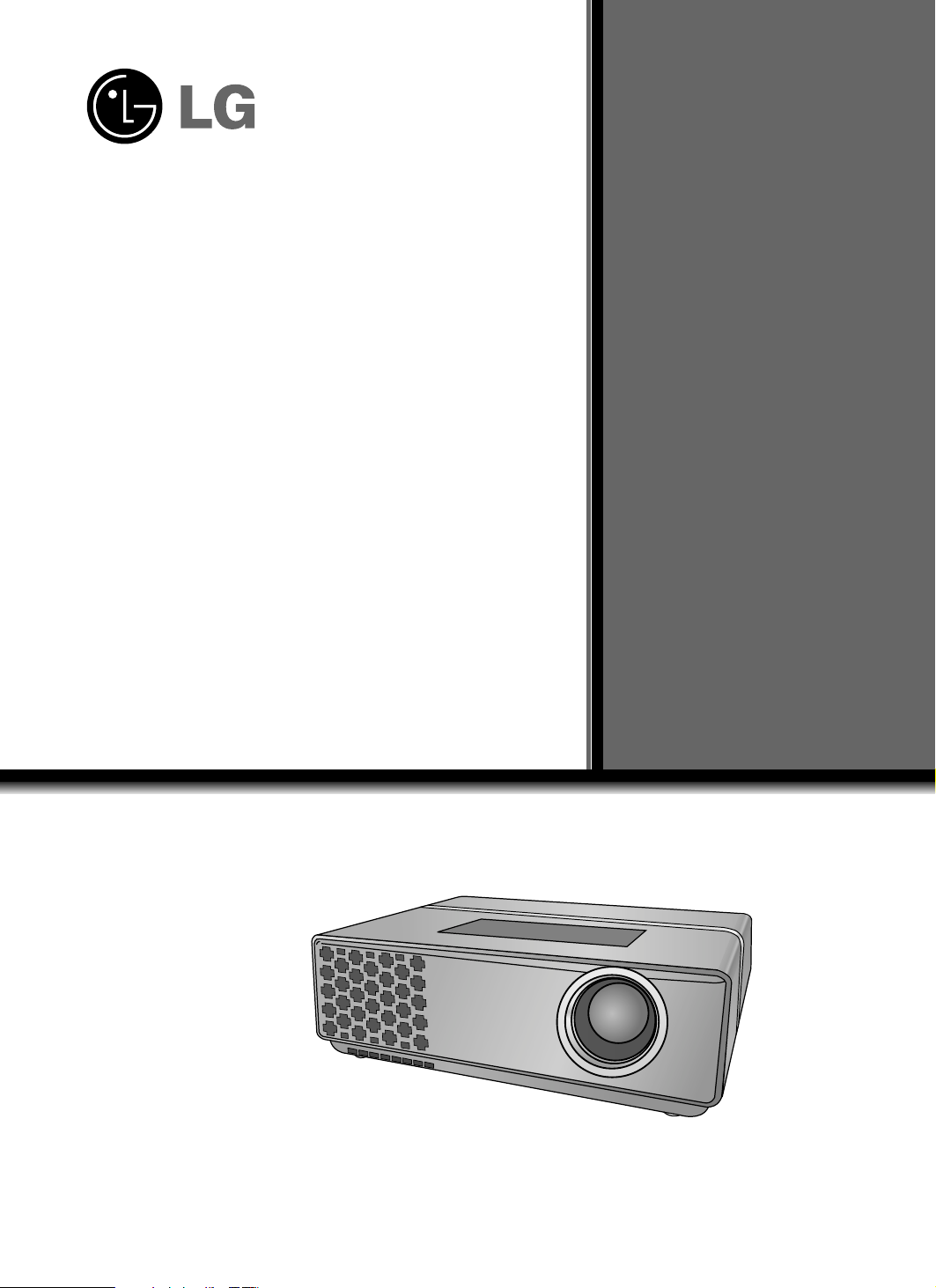
Please read this manual carefully before operating
your set.
Retain it for future reference.
Record model number and serial number of the set.
See the label attached on the bottom of the set and
quote this information to your dealer when you
require service.
HS102
Model number :
Serial number :
HS102G
LG DLP PROJECTOR
LG DLP PROJECTOR
OWNER’S MANUAL
Page 2
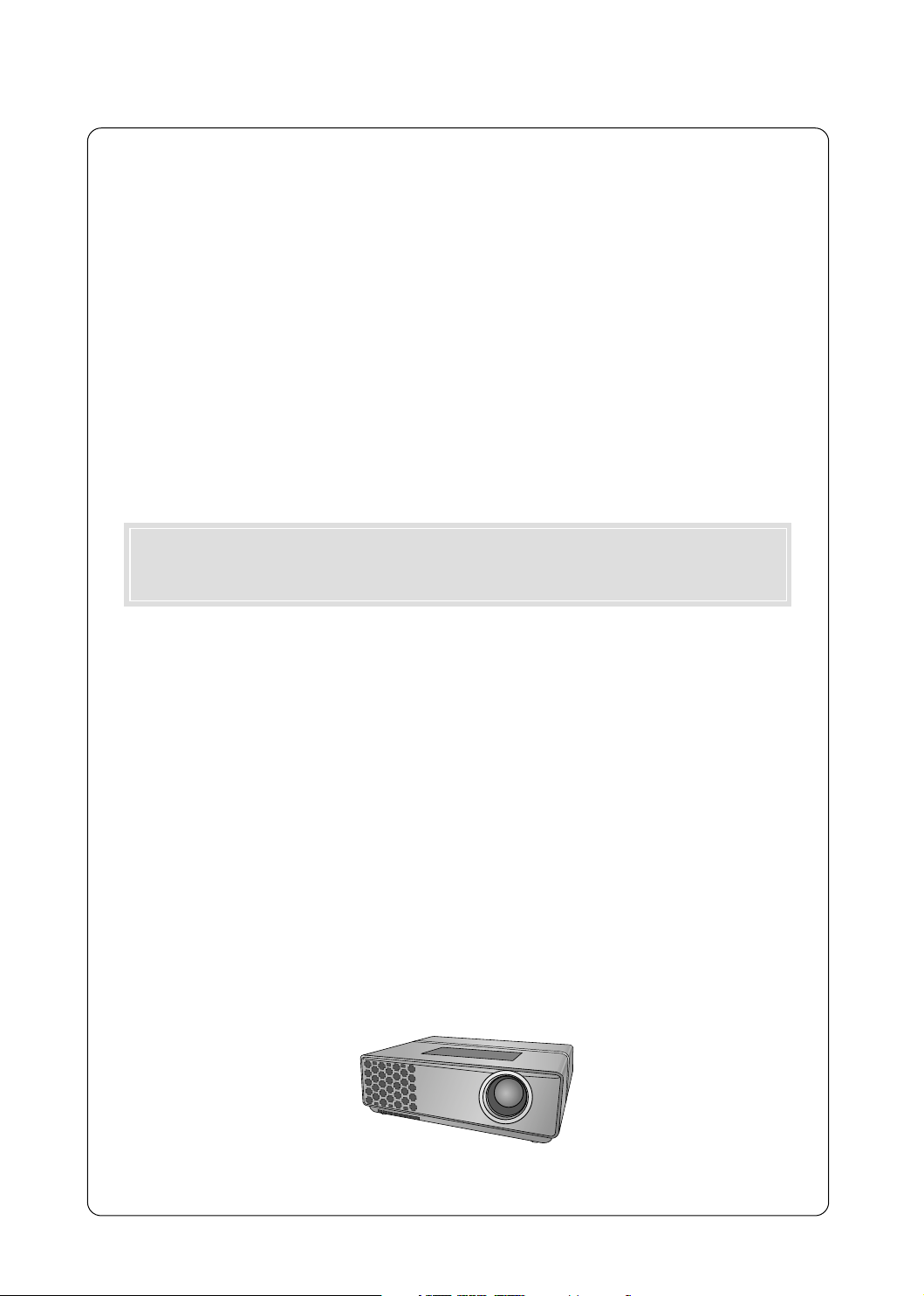
DLP PROJECTOR
DLP PROJECTOR
Warning
This is a class A product. In a domestic environment this product may cause radio interference, in
which case the user may be required to take adequate measures.
Page 3
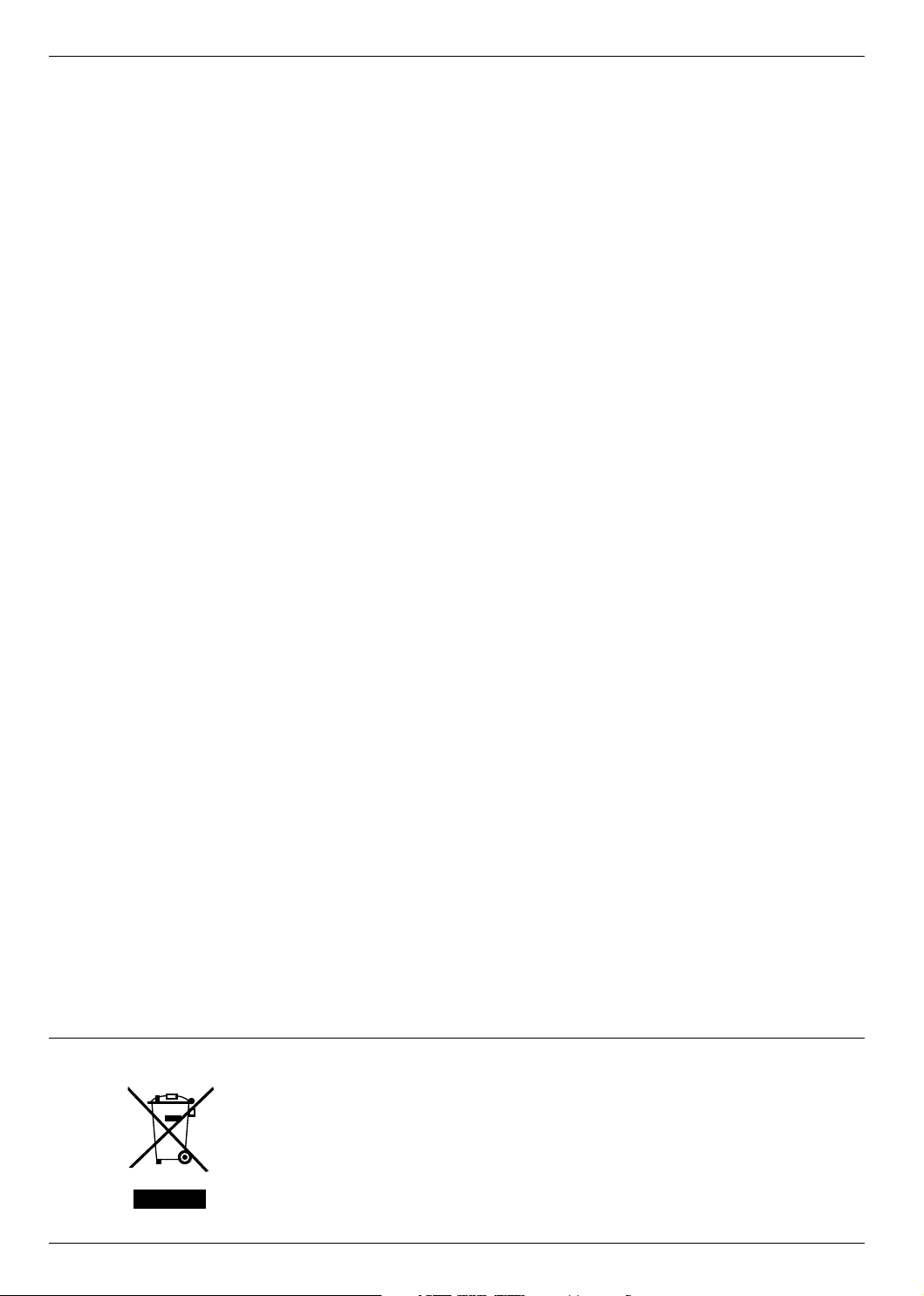
Contents
Contents
Safety Instructions....................................4
Names of parts
Main Body .......................................................7
Connecting Part ..............................................7
Control Panel ..................................................8
Remote Control...............................................9
Installing Batteries...........................................9
Accessories.....................................................10
Optional Extras ...............................................10
Installing and Composition
Installation Instructions ...................................11
How to install the projector using the tripod ...12
Basic Operation of the Projector.....................13
Using Kensington Security System.................14
Turning on the Projector .................................15
Turning off the Projector .................................15
Focus and Position of the Screen Image........16
Selecting source mode ...................................16
Connection
Connecting to a Desktop PC ..........................17
Connecting to a Notebook PC ........................17
Connecting to a Video Source ........................17
Connecting to a DVD ......................................18
Connecting to a D-TV Set-Top Box ................18
Function
Video Menu Options
Adjusting Video ...............................................19
Picture mode...................................................20
Color Temperature Control..............................20
Smart picture Function....................................21
Black level Function ........................................21
Keypad Sound Function..................................22
Keypad LED Function .....................................22
Screen Capture Function ................................23
Special Menu Options
Selecting Language ........................................24
Using RATIO Function ....................................24
Overscan Function..........................................24
Flip horizontal Function...................................25
Flip vertical Function .......................................25
Sleep time Function ........................................26
Auto sleep Function ........................................26
Presentation timer Function ............................27
Using Keystone Function ................................27
Using Blank Function ......................................28
Selecting Blank image ....................................28
LED mode Function ........................................29
Screen Menu Options
Auto configure Function ..................................30
Using Phase Function.....................................30
Using Clock Function ......................................30
Using Horizontal Function...............................31
Using Vertical Function ...................................31
USB
To use the USB device ...................................32
Photo List ........................................................33
Music List ........................................................35
Movie List........................................................37
DivX Audio Language & Subtitle Language....38
Information
Supported Monitor Display..............................39
Maintenance....................................................40
Specifications ..................................................41
Disposal of your old appliance
1. When this crossed-out wheeled bin symbol is attached to a product it
means the product is covered by the European Directive 2002/96/EC.
2. All electrical and electronic products should be disposed of separately
from the municipal waste stream via designated collection facilities
appointed by the government or the local authorities.
3. The correct disposal of your old appliance will help prevent potential
negative consequences for the environment and human health.
4. For more detailed information about disposal of your old appliance,
please contact your city office, waste disposal service or the shop
where you purchased the product.
3
Page 4
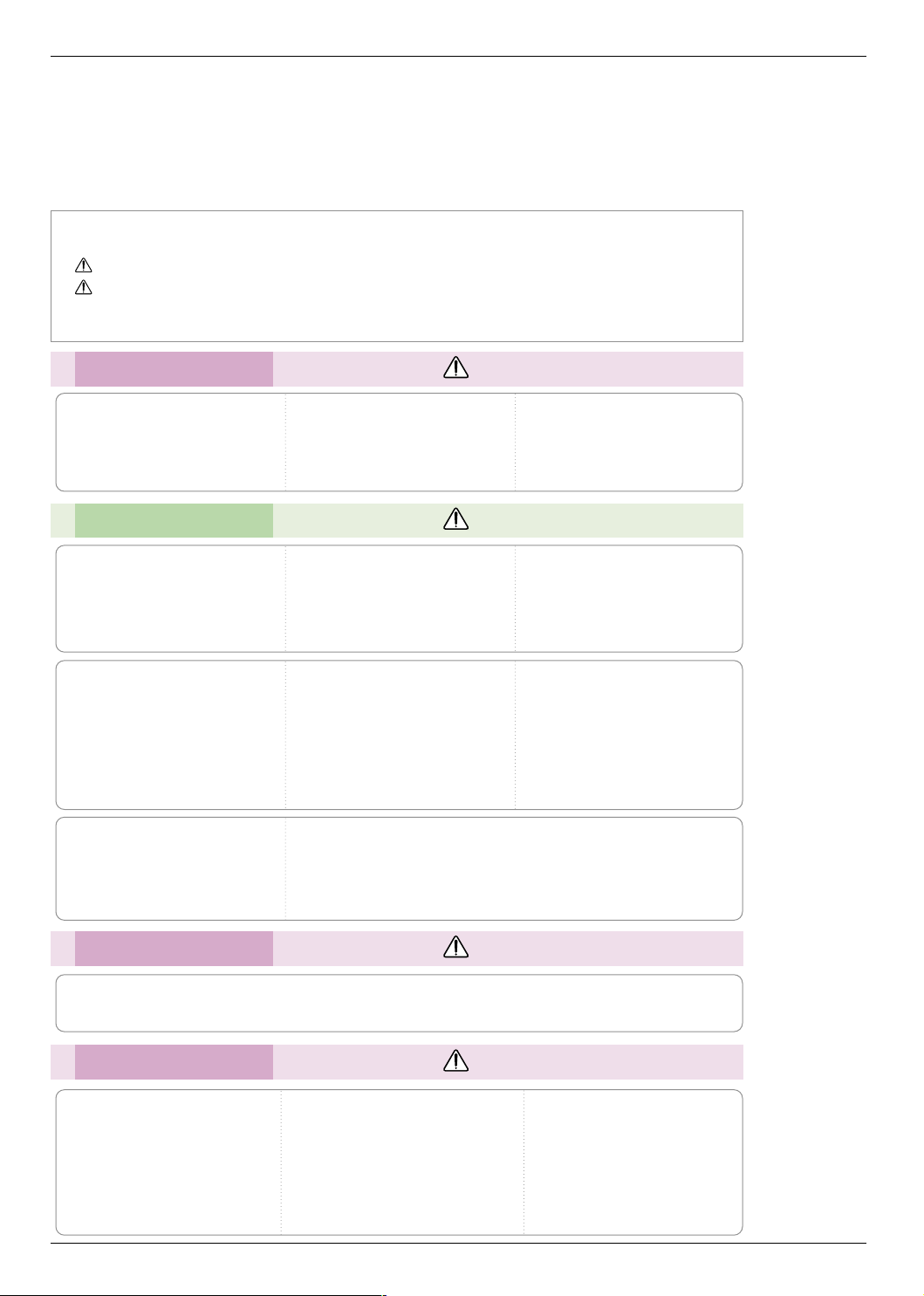
Safety Instructions
Safety Instructions
Please take note of the safety instructions to prevent any potential accident or misuse of the projector.
➟ Safety Instructions are given in two forms as detailed below.
WARNING : The violation of this instruction may cause serious injuries and even death.
NOTES : The violation of this instruction may cause light injuries or damage to the projector.
After reading this manual, keep it in the place that the user always can contact easily.
➟
Indoor Installation WARNING
Do not place the Projector in direct
sunlight or near heat sources such
Do not place inflammable materials beside the projector
as radiators, fires and stove etc.
This may cause a fire hazard !
This may cause a fire hazard !
Indoor Installation NOTES
Disconnect from the mains and
remove all connections before
moving.
When installing the projector on a
table, be careful not to place it
near the edge.
This may cause the projector to fall
causing serious injury to a child or
adult and serious damage to the
projector.
Only use a suitable stand.
Do not block the vents of the projector or restrict air-flow in any way.
This would cause the internal temperature to increase and could cause a fire
hazard or damage to the unit!
Do not place the projector close
to sources of steam or oil such
as a humidifier.
This may create a fire hazard or an
electric shock hazard !
Only use the projector on a level
and stable surface.
It may fall and cause injury and/or
damage to the unit.
Do not place the projector directly on a carpet, rug or place where
ventilation is restricted.
This would cause its internal temperature to increase and might create a fire
hazard or damage the unit.
Do not allow children to hang on
the installed projector.
It may cause the projector to fall, causing injury or death.
Do not place the projector where
it might be exposed to dust.
This may cause a fire hazard or
damage to the unit!
Ensure good ventilation around the
projector. The distance between
the projector and the wall should
be more than 30cm/12 inches.
An excessive increase in its internal
temperature may cause a fire hazard or
damage to the unit!
Outdoor Installation WARNING
Do not use the projector in a damp place such as a bathroom where it is likely to get wet.
This may cause a fire or an electric shock hazard !
Power WARNING
Earth wire should be connected.
If the earth wire is not connected, there is a
possible danger of electric shock caused by
the current leakage.
If grounding methods are not possible, a
separate circuit breaker should be installed
by a qualified electrician.
Do not connect ground to telephone wires,
lightning rods or gas pipe.
4
The mains plug should be inserted
fully into the power outlet to avoid a
fire hazard !
This may cause a fire hazard or damage
the unit.
Do not place heavy objects on
the power cord.
This may cause a fire or an electric
shock hazard !
Page 5
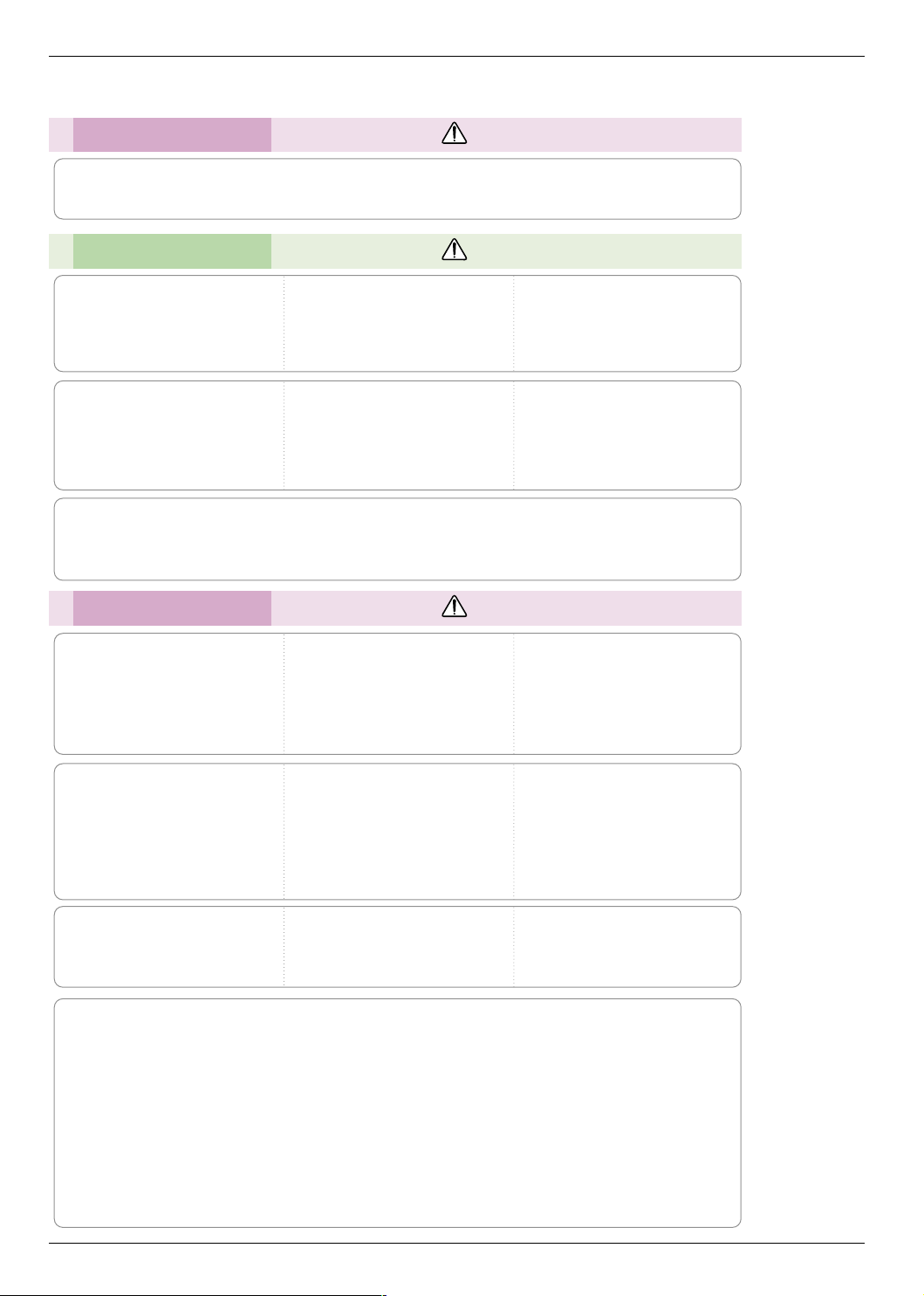
Power WARNING
Do not use too many plugs on the Mains multi-outlet.
It may result in overheating of the outlet and causes a fire hazard !
Power NOTES
Safety Instructions
Never touch the power plug with
a wet hand
This may cause an electric shock
hazard !
Do not plug when the power cord
or the plug is damaged or any
part of the power outlet is loose.
This may cause a fire or an electric
shock hazard or damage to the unit!
Hold the plug firmly when unplugging. If you pull the cord, it may
be damaged.
This may cause a fire hazard !
Ensure the power cord does not
come into contact with sharp or
hot objects such as a heater.
This may cause a fire or an electric
shock hazard or damage to the unit!
Prevent dust collecting on the
power plug pins or outlet.
This may cause a fire hazard !
Place the projector where people
will not trip or tread on the power
lead.
This may cause a fire or an electric
shock hazard or damage to the unit!
Do not turn the projector On/Off by plugging-in or unplugging the power plug to the wall outlet.
(Do not use the power plug for switch.)
It may cause mechanical failure or could cause an electric shock.
Using WARNING
Do not place anything containing
liquid on top of the projector such
as flowerpot, cup, cosmetics or
candle.
This may cause a fire hazard or
damage to the unit!
If water is spilt into the projector
unplug it from the mains supply
outlet immediately and consult
your Service Agent.
This may cause an electric shock
hazard or damage to the unit!
In case of impact shock or damage
to the projector switch it off and
unplug it from the mains outlet and
contact your service center.
This may cause a fire or an electric
shock hazard or damage to the unit!
Dispose of used batteries carefully and safely.
In the case of a battery being
swallowed by a child please consult a
doctor immediately.
Do not allow any objects to fall
into the projector.
This may cause an electric shock
hazard or damage to the unit!
In the event that an image does
not appear on the screen please
switch it off and unplug it from
the mains supply and contact
your Service Agent.
This may cause a fire or an electric
shock hazard or damage to the unit!
Do not remove any covers. High
risk of Electric Shock!
Don’t look directly onto the lens
when the projector is in use. Eye
damage may occur!
Do not touch metal parts during or
soon after operation since the
vents will remain very hot!
CAUTION concerning the Power Cord
Most appliances recommend they be placed upon a dedicated circuit; that is,a single outlet circuit which
powers only that appliance and has no additional outlets or branch circuits.Check the specification page
of this owner's manual to be certain.
Do not overload wall outlets. Overloaded wall outlets,loose or damaged wall outlets, extension cords,
frayed power cords,or damaged or cracked wire insulation are dangerous.Any of these conditions could
result in electric shock or fire. Periodically examine the cord of your appliance,and if its appearance indicates damage or deterioration, unplug it, discontinue use of the appliance, and have the cord replaced
with an exact replacement part by an authorized service personnel.
Protect the power cord from physical or mechanical abuse, such as being twisted, kinked, pinched,
closed in a door, or walked upon. Pay particular attention to plugs, wall outlets, and the point where the
cord exits the appliance.
5
Page 6
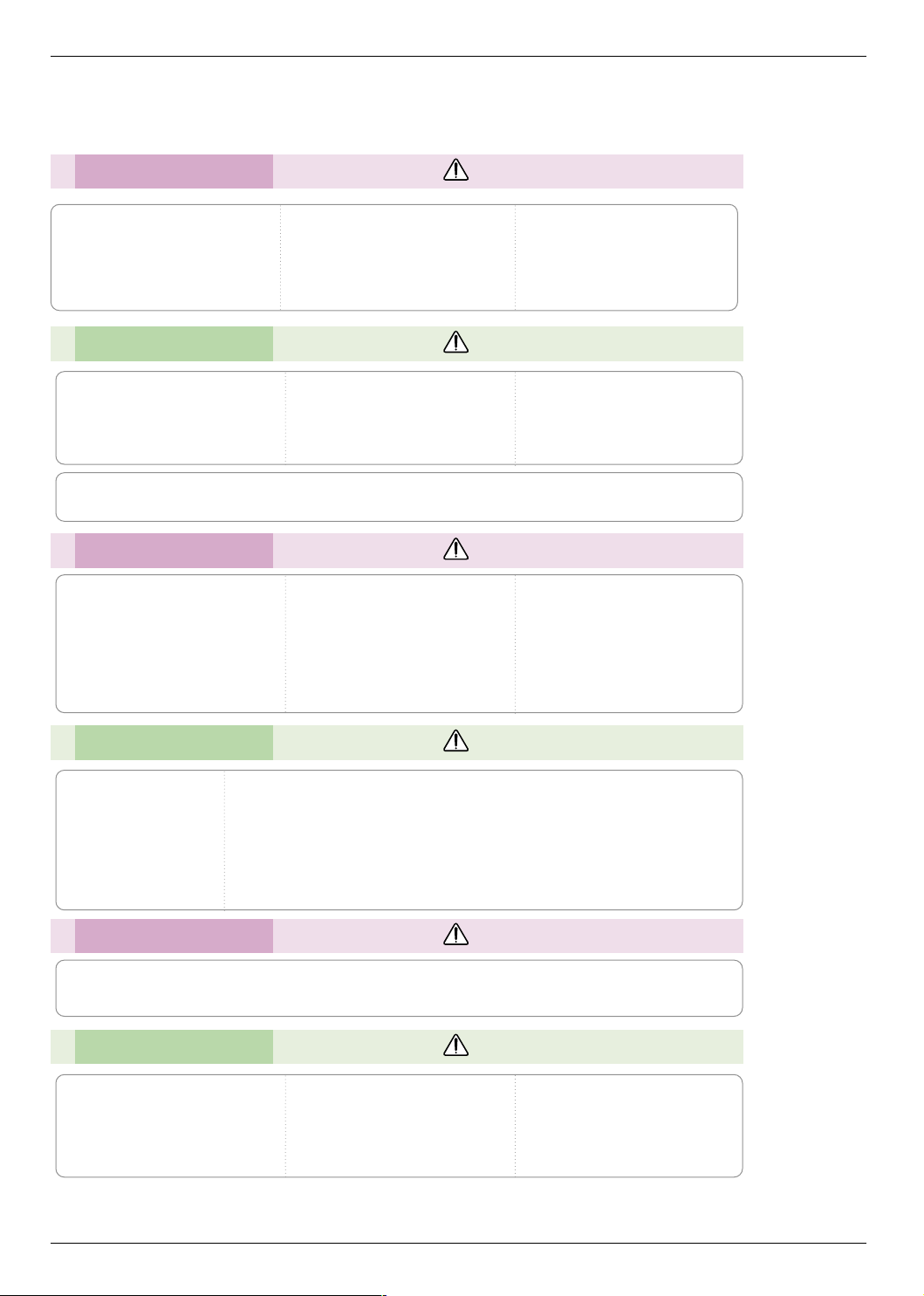
Safety Instructions
Using WARNING
Never touch the wall outlet when
there is leakage of gas, open the
windows and ventilate.
It can cause a fire or a burn by a
spark.
Do not drop the projector or allow
impact shock.
This may cause mechanical failure or
personal injury !
Using NOTES
Do not place heavy objects on
top of projector.
This may cause mechanical failure or
personal injury!
Do not use any sharp tools on the projector as this will damage the casing.
Take care not to impact the lens
particularly when moving the
projector.
Cleaning WARNING
Do not use water while cleaning
the projector
This may cause damage to the
projector or an electric shock hazard.
In the unlikely event of smoke or
a strange smell from the projector,
switch it off , unplug it from the
wall outlet and contact your
dealer or service centre.
This may cause a fire or an electric
shock hazard or damage to the unit!
Don’t look at laser beam directly
as it can cause eye damage!
Do not touch the lens of the projector. It is delicate and easily
damaged.
Use an air spray or soft cloth that
is moist with a neutral detergent
and water for removing dust or
stains on the projection lens.
Cleaning NOTES
Contact the Service
Center once a year to
clean the internal
parts of the projector.
Accumulated dust can
cause mechanical failure.
When cleaning the plastic parts such as projector case, unplug the power and
wipe it with a soft cloth. Do not use cleanser, spray water or wipe with a wet
cloth. Especially, never use cleanser (glass cleaner), automobile or industrial
shiner, abrasive or wax, benzene, alcohol etc., which can damage the
product. Use an air spray or soft cloth that is moist with a neutral detergent
and water for removing dust or stains on the projection lens.
It can cause fire, electric shock or product damage (deformation, corrosion and damage).
Others WARNING
Do not attempt to service the projector yourself. Contact your dealer or service centre.
This may cause damage to the projector and could give an electric Shock as well as invalidating the warranty !
Others NOTES
Be sure to unplug if the projector
is not to be used for a long period.
Accumulated dust may cause a fire
hazard or damage to the unit!
Do not mix new batteries with old
batteries.
This may cause the batteries to overheat and leak.
Only use the specified type of
battery.
This could cause damage to the
remote control.
6
Page 7

Names of parts
Main Body
*
The projector is manufactured using high-precision technology. You may, however, see on the Projector
screen tiny black points and/or bright points (red, blue, or green). This can be a normal result of the
manufacturing process and does not always indicate a malfunction.
Focus ring
Control panel
Names of parts
Connecting Part
Headphone port
Kensington Security
System Connector
(Refer to page 14)
*
Do not block the IR port for normal operation of remote control.
IR (Remote control sensor)
A/V IN
DC IN
USB
RGB IN (PC/DTV)
7
Page 8
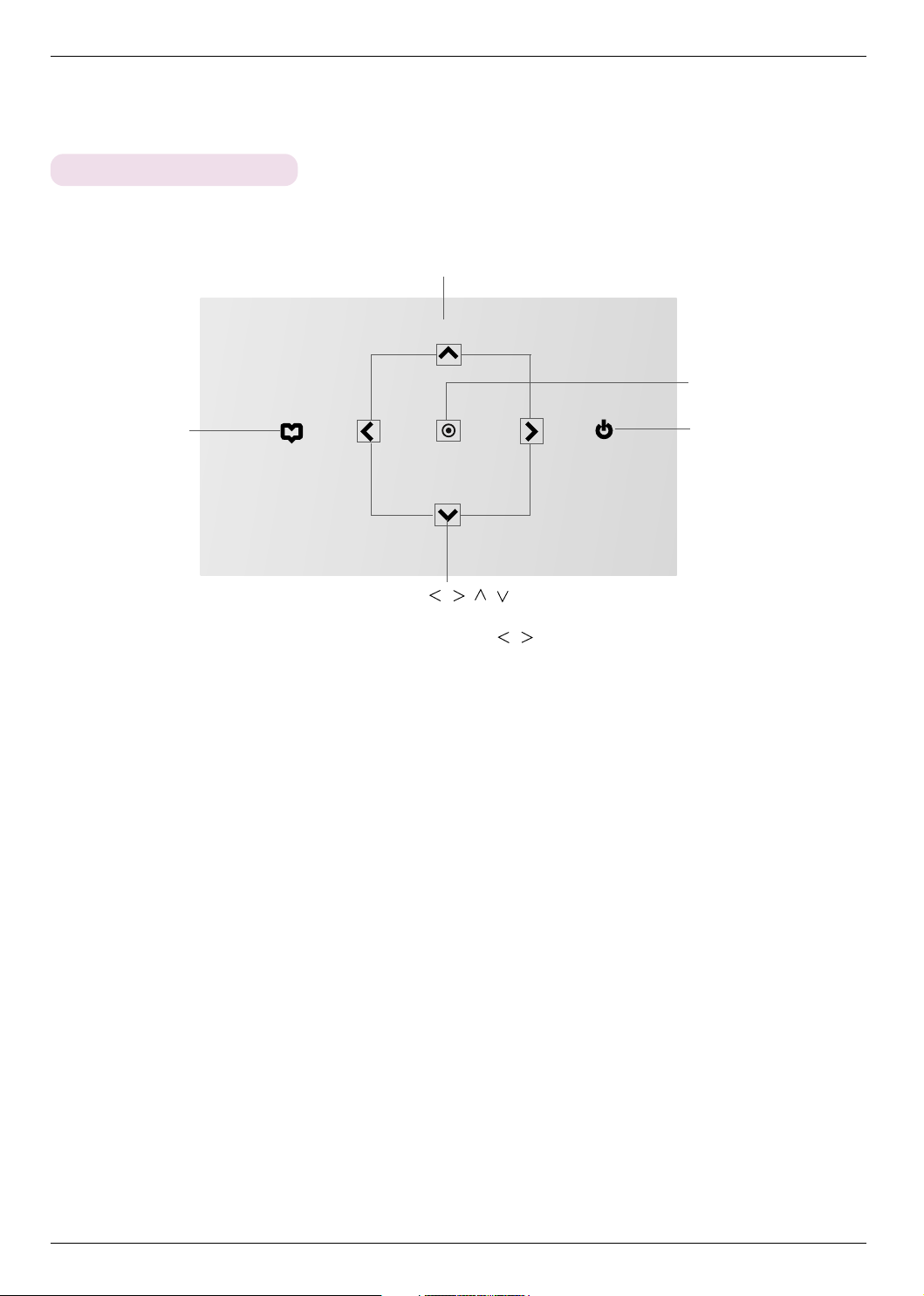
Names of parts
SOURCE
Control Panel
SOURCE Button
Switches to RGB, Video mode.
OK Button
Checks present mode and
saves the change of functions.
MENU Button
Selects or closes menus.
POWER Button
Turn ON/OFF the projector.
/ / / Button
Adjusts functions of menus.
When the OSD is not dispalyed, adjusts
volume with / Button
8
Page 9

Remote Control
Names of parts
MUTE Button
SOURCE Button
VOLUME +, - Button
RETURN Button
/ / / Button
OK,
AUTO Button
USB Button
USB control Buttons
FAV Button
PAGE
Installing Batteries
E Button
POWER Button
KEYSTONE +, - Button
MENU Button
BLANK Button
RATIO Button
SUBTITLE Button
PAGE D Button
CAUTION
RISK OF EXPLOSION IF BATTERY IS REPLACED WITH AN INCORRECT TYPE.
DISPOSE OF USED BATTERIES ACCORDING TO THE INSTRUCTIONS.
(A)
1. Remove the battery compartment
cover by sliding the cover in the
(B)
2. Insert the battery with the positive
side facing up.
direction of the arrow (A). Pull out
the cover in the direction of the
arrow (B).
●
Only use a 3V lithium battery (CR2032).
●
Dispose of used batteries according to local ordinance regulations.
●
Remove the battery when not using the projector for prolonged periods.
3. Replace the cover.
9
Page 10
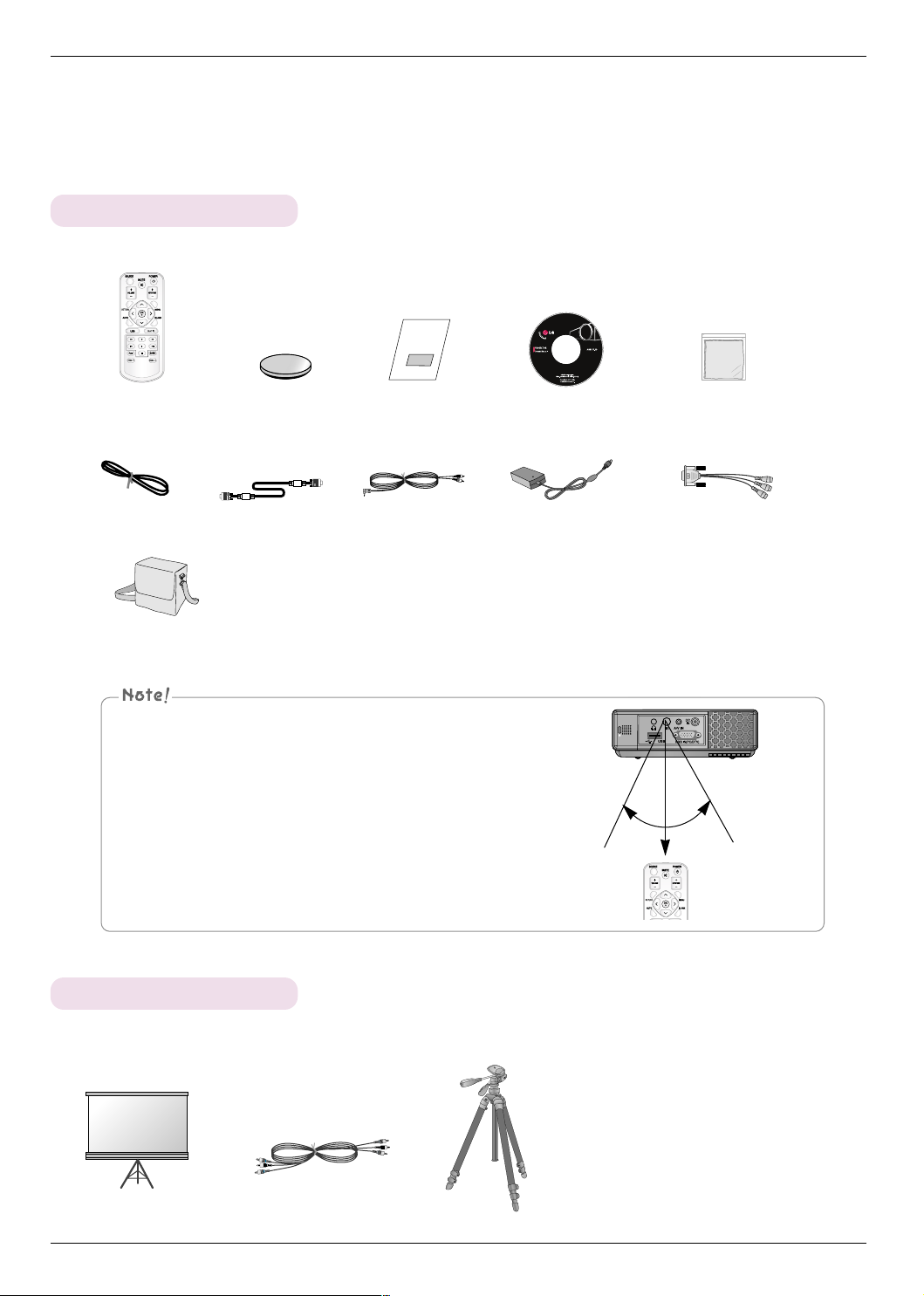
Names of parts
Accessories
Remote Control
Power Cord
Portable bag
(*Only for HS102G model)
●
Use a remote control up to 6 meters distance and 30 degree (left/right) with-
3V Battery
Computer Cable
Owner’s manual
A/V Cable
in the receiving unit scope.
●
We recommend you to use the remote control under 3 meters distance and
30 degree (left/right) when the cables are connected in the back outputs.
CD Owner’s manual
Adapter
Polishing Cloth
RGB to Component Cable
30° 30°
Optional Extras
* Contact your dealer to purchase these items.
* Optional parts can be changed without notice to improve the quality of the product, and new optional parts can be added.
Projection Screen
10
Component Cable
Tripod
Page 11
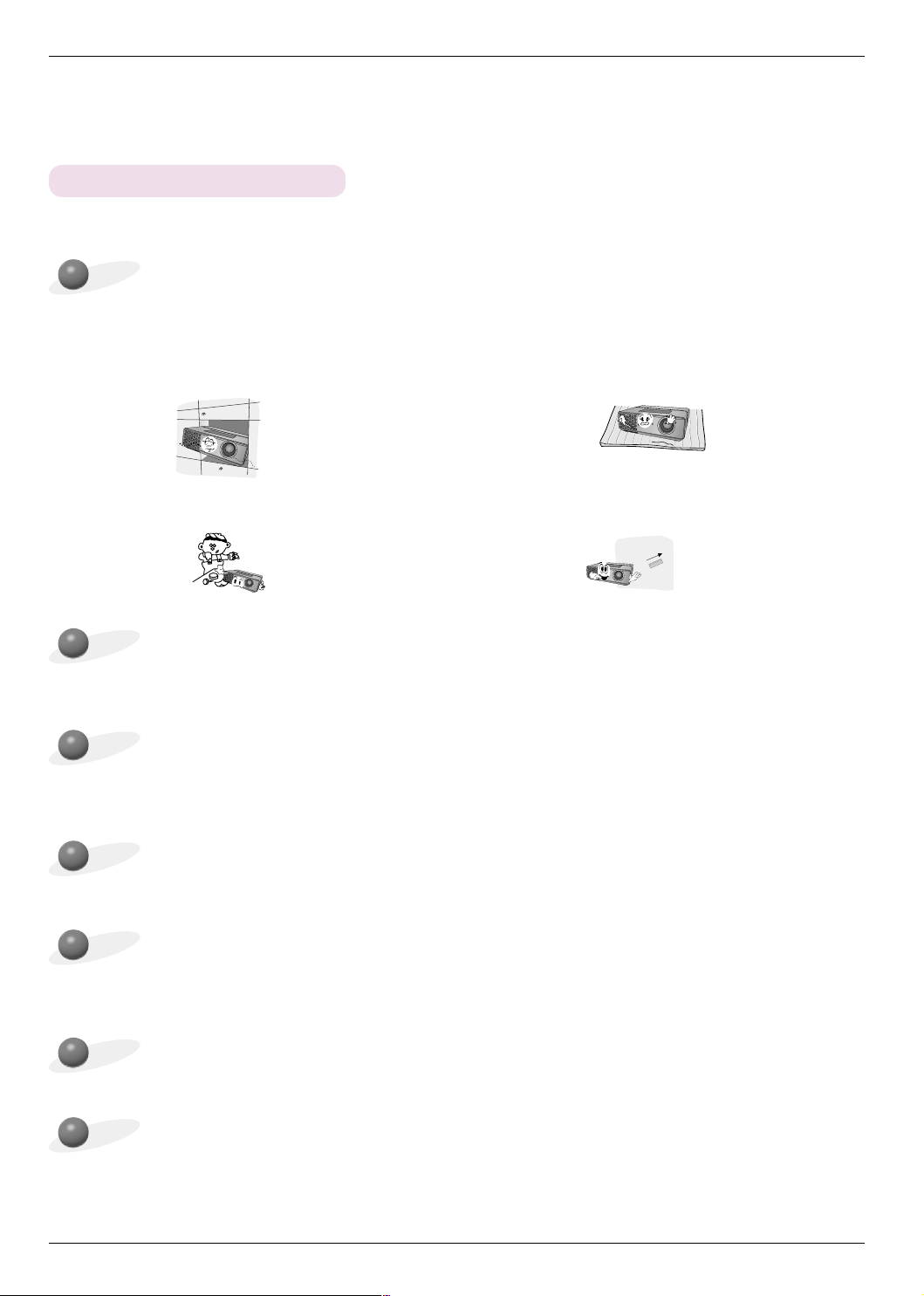
Installing and Composition
Installation Instructions
*
Don’t place the projector in the following conditions. It may cause malfunction or product damage.
Provide proper ventilation for this projector.
●
The projector is equipped with ventilation holes(intake)
on the bottom and ventilation holes(exhaust) on the front.
Do not block or place anything near these holes, or internal heat build-up may occur, causing picture degradation
or damage to the projector.
●
Never push projector or spill any kind of liquid into the
projector.
●Do not place the projector on a carpet, rug or other
similar surface. It may prevent a adequate ventilation
of the projector bottom. This product should be
mounted to a wall or ceiling only.
●Leave an adequate distance(30cm/12 inches or
more) around the projector.
Installing and Composition
Place this projector in adequate temperature and humidity conditions.
●
Install this projector only in a location where adequate temperature and humidity is available. (refer p.41)
Don’t place the projector where it can be covered with dust.
●
This may cause overheating of the projector.
Do not obstruct the slots and openings of the projector. This may cause overheating and create a fire
hazard.
The projector is manufactured using high-precision technology. You may, however, see tiny black points
and/or bright points (red, blue, or green) that continuously appear on the projector Screen. This is a normal result of the manufacturing process and does not indicate a malfunction.
To display DTV programs, it is necessary to purchase a DTV receiver (Set-top Box) and connect it to the
projector.
When the remote control does not work during operation.
●
The remote control may not work when a lamp equipped with electronic ballast or a three-wavelength lamp is installed.
Replace those lamps with international standard products to use the remote control normally.
11
Page 12

Installing and Composition
How to install the projector using the tripod
* You can install this projector using a tripod for the camera. You can assemble the projector instead of the camera
on camera tripod.
Part connected to the tripod
Bottom side of Projector
Camera Tripod
Part connected to the projector
- If you have a camera tripod, assemble the projector to the part connecting to the camera tripod
12
Finished condition when projector is install on the tripod
Page 13
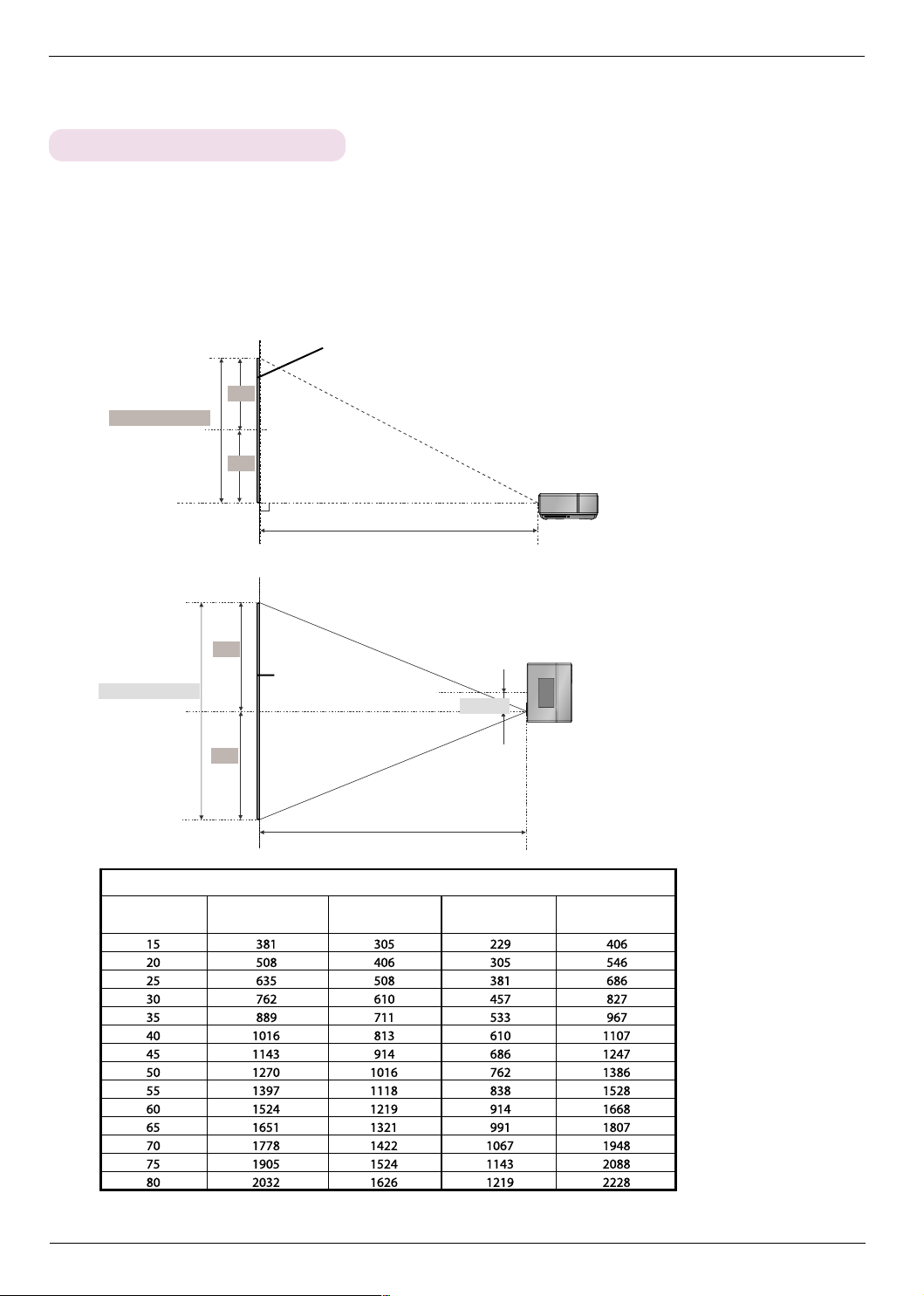
Installing and Composition
Basic Operation of the Projector
1.Place the projector on a sturdy and horizontal surface with the PC or AV source.
2.Place the projector with the desired distance from the screen. The distance between the projector and the screen
determines the actual size of the image.
3.Position the projector so that the lens is set at a right angle to the screen. If the projector is not set at a right angle, the
screen image will be crooked. If this is so then the keystone adjustment may correct this (Refer to page 27.).
4.Connect the cables of the projector to a wall power socket and other connected sources.
projection distance based on the picture format
Screen
Screen height (X)
Screen Width (Y)
Diagonal Size
(inch)
X/2
X/2
Y/2
Y/2
Diagonal Size
(mm)
Screen
Projection off-set ratio:100%
Projection distance (D)
Projection distance (D)
4 : 3 Scale
Horizontal Size
(mm)
43mm
Vertical Size
(mm)
Projection Distance(D)
(mm)
13
Page 14

Installing and Composition
Using Kensington Security System
●
The projector has a ‘Kensington’ Security System Connector on the side panel. Connect the ‘Kensington’
Security System cable as below.
●
For the detailed installation and use of the Kensington Security System, refer to the user’s guide attached
to the Kensington Security System set.
And for further information, contact http://www.kensington.com, the internet homepage of the
Kensington company that deals with expensive electronic equipment such as notebook PCs or projectors.
●
Kensington Security System is an optional item.
14
Page 15

Installing and Composition
Turning on the Projector
1. Connect power cord correctly.
2. Press the button on the top cover or the POWER button on the remote control. (The light on the control
panel will be turned on.)
●
Press the SOURCE button on the remote control or the SOURCE button on the control panel to select the input signal you want.
●
When you press the POWER button on the remote control or the button on the control panel when you turn on the projector, the
lights for all buttons on the control panel will be turned on.
Turning off the Projector
1.Press the button on the top cover or the POWER button on the remote control.
2.Press the button on the top cover or the POWER button on the remote control again to turn off the
power.
● When you press POWER button when you turn off the projector, the lights for all buttons on the control panel will be turned off. When
you press any button on the control panel when the projector is turned off, the light only on the POWER LED turned on. (When the
POWER cord is connected.)
Power off?
Please press Power key again.
15
Page 16

Installing and Composition
Focus and Position of the Screen Image
When an image appears on the screen, check if it is in focus and fits well to the screen.
Focus ring
● To adjust the focus of the image, rotate the focus ring which is the outer ring on the lens.
Selecting source mode
1. Press the SOURCE button on the top cover or remote control.
Select OK
RGB
2. Each press of the
RGB Video
● When you connect the RGB to Component cable to the RGB IN (PC/DTV) terminal and select RGB input, you can receive the Component input.
● DivX mode runs automatically when connects USB device.
, button changes the display as below.
16
Page 17

Connection
S VIDEO
(R) AUDIO (L) VIDEO
OUT
IN
Connecting to a Desktop PC
* You can connect the projector to a computer of VGA, SVGA, XGA and SXGA output.
* Refer to page 39 for the supported monitor displays of the projector.
< How to connect >
Connect computer cable to RGB IN (PC/DTV) of the projector.
Connection
Connecting to a Notebook PC
< How to connect >
Connect computer cable to RGB IN (PC/DTV) of the
projector.
* If you set your computer to output the signal to both the
display of your computer and the external projector, the
picture of the external projector may not appear properly.
In such cases, set the output mode of your computer to
output the signal only to the external projector. For
details, refer to the operating instructions supplied with
your computer.
Connecting to a Video Source
* You can connect a VTR, a camcorder or any other compatible video image source to the projector.
< How to connect >
a. Connect the A/V IN jack of the projector to the output jacks
of the A/V source with A/V cable.
<VCR>
17
Page 18

Connection
PR
PB
Y
(R) AUDIO (L)
(R) AUDIO (L)
DTV OUTPUT
DVI OUTPUT
PR
PB
Y
HDMI OUTPUT
(R) AUDIO (L)
DTV OUTPUT
DVI OUTPUT
PR
PB
Y
HDMI OUTPUT
Connecting to a DVD
* The output jacks (Y, PB, PR) of the DVD might be labelled as Y, Pb, Pr / Y, B-Y, R-Y / Y, Cb, Cr according to the equipment.
< How to connect >
a. After connecting the Component cable of DVD to the RGB
RGB to Component Cable
Component cable
to Component cable, connect it to the RGB IN(PC/DTV)
terminal of the projector.
* When connecting the component cable, match the jack colors
with the component cable.(Y=green, PB=blue, PR=red)
Signal
480i
480p
720p
1080i
576i
576p
Component
O
O
O
O
O
O
RGB/DTV
X
O
O
O
X
O
<DVD>
Connecting to a D-TV Set-Top Box
* To receive D-TV programmes, it is necessary to purchase a D-TV receiver (Set-Top Box) and connect it to the projector.
* Please refer to the owner's manual of the D-TV Set-Top Box for the connection between projector and D-TV Set-Top Box.
< How to connect an RGB source >
a. Connect RGB cable to RGB IN (PC/DTV) of the
projector.
b. Use a DTV receiver with DTV 480p(576p)/720p/1080i mode.
< How to connect a Component source >
a. Connect the D-TV Set-Top Box Component cable with RGB
to Component cable and than connect it to RGB
IN(PC/DTV) of the projector.
* When connecting the component cable, match the jack colors
with the component cable.(Y=green, P
b. Use a DTV receiver with DTV 480p(576p)/720p/1080i mode.
18
B=blue, PR=red)
RGB to Component Cable
<D-TV Set-Top Box>
Component cable
<D-TV Set-Top Box>
Page 19

Function
Function
* In this manual, the OSD(On Screen Display) may be different from your Projector’s because it is just an example to
help with the Projector operation.
* This operating guide explains operation of RGB(PC) mode mainly.
Video Menu Options
Adjusting Video
< RGB mode >
1. Press the MENU button and then use , button to select the menu.
2. Press the
, button to select a video item you want to adjust.
3. Press the , button to adjust the screen condition as you want.
●
Each adjustment of menu options will not affect other inputs.
As required, re-adjust menu options for the input sources.
●
To restore the original image condition after changing it, press OK button
after selecting [Reset] item.
●
When receiving an NTSC signal, the picture item Tint is displayed and can
be adjusted.(60Hz only)
●
You can use this function through the button on the control panel.
●
Press the MENU button twice or the RETURN button to exit the menu screen.
Contrast 50
Brightness 50
Color R 50
Color G 50
Color B 50
Reset
MENU Exit Move OK
< Video mode >
Picture mode
Contrast 80
Brightness 50
Color 50
Sharpness 50
Tint 0
Clear
MENU Exit Move OK
< DivX mode >
Contrast 80
Brightness 50
Sharpness 50
Reset
MENU Exit Move OK
19
Page 20

Function
Picture mode
* Use Picture mode function to set the projector for the best picture appearance.
* This function does not work in RGB or DivX mode.
1. Press the MENU button and then use , button to select the menu.
2. Press the , button to select Picture mode item.
3. Press the
●
Each press of the , button changes the screen as shown below.
Clear Soft User
●
You can use this function through the button on the control panel.
●
Press the MENU button twice or the RETURN button to exit the menu screen.
, button to adjust the screen condition as you want.
Picture mode
Clear
Contrast 80
Brightness 50
Color 50
Sharpness 50
Tint 0
MENU Prev. Move Select
Color Temperature Control
1. Press the MENU button and then use , button to select the menu.
2. Press the
3. Press the
●
Each press of the
Normal
●
You can use this function through the button on the control panel.
●
Press the MENU button twice or the RETURN button to exit the menu screen.
, button to select Color temp. item.
, button to make desired adjustments.
, button changes the screen as shown below.
Warm Cool
Color temp.
Smart picture
Black level
Keypad Sound
Keypad LED
Normal
Normal
High
On
On
Screen Capture
MENU Prev. Move Select
20
Page 21

Smart picture Function
1. Press the MENU button and then use , button to select the menu.
2. Press the , button to select Smart picture item.
3. Press the
●
Each press of the , button changes the screen as shown below.
Sports
●
You can use this function through the button on the control panel.
●
Press the MENU button twice or the RETURN button to exit the menu screen.
, button to make desired adjustments.
Normal Film
Function
Color temp.
Smart picture
Black level
Keypad Sound
Keypad LED
Normal
Normal
High
On
On
Screen Capture
MENU Prev. Move Select
Black level Function
1. Press the MENU button and then use
2. Press the
3. Press the
●
This function works in the following mode : Video
●
You can use this function through the button on the control panel.
●
Press the MENU button twice or the RETURN button to exit the menu screen.
* What is the
When you watch the movie, this function adjusts the set to the best picture
appearance. Adjusting the contrast and the brightness of the screen using the
black level of the screen.
, button to select Black level item.
, button to select Low or High.
Black level function?
, button to select the menu.
Color temp.
Smart picture
Black level
Keypad Sound
Keypad LED
Normal
Normal
High
On
On
Screen Capture
MENU Prev. Move Select
21
Page 22

Function
Keypad Sound Function
1. Press the MENU button and then use ,
2. Press the ,
3. Press the
●
You can use this function through the button on the control panel.
●
Press the MENU button twice or the RETURN button to exit the menu screen.
button to select
button to select On or Off.
,
Keypad Sound item.
button to select the menu.
Keypad LED Function
1. Press the MENU button and then use
2. Press the
3. Press the
●
You can use this function through the button on the control panel.
●
Press the MENU button twice or the RETURN button to exit the menu screen.
, button to select
, button to select On or Off.
, button to select the menu.
Keypad LED item.
Color temp.
Smart picture
Black level
Keypad Sound
Keypad LED
Normal
Normal
High
On
On
Screen Capture
MENU Prev. Move Select
Color temp.
Smart picture
Black level
Keypad Sound
Keypad LED
Normal
Normal
High
On
On
Screen Capture
MENU Prev. Move Select
22
Page 23

Screen Capture Function
1. Press the MENU button and then use , button to select the menu.
2. Press the
3. Press the OK button to capture actual screen image.
4. Press the OK button again to save Screen capture image.
●
You can use the captured image as a Blank image.
●
You can not use the remote control when this function is in use.
●
If you want see your captured image, select Captured image in the Blank image
function.
●
You can use this function through the button on the control panel.
●
Press the MENU button twice or the RETURN button to exit the menu screen.
, button to select Screen Capture item.
Confirm Screen Capture
OK Cancel
Color temp.
Smart picture
Black level
Keypad Sound
Keypad LED
Screen Capture
Normal
Normal
High
On
On
To set
MENU Prev. Move OK
Function
23
Page 24

Function
Special Menu Options
Selecting Language
1. Press the MENU button and then use , button to select the menu.
2. Press the , button to select Language item.
3. Press the
●
On-Screen-Display (OSD) is displayed in the selected language.
●
You can use this function through the button on the control panel.
●
Press the MENU button twice or the RETURN button to exit the menu screen.
, button to select the language you want to use.
Using RATIO Function
1. Press the RATIO button on the remote control.
Each press of the button changes the display as below.
4:3
4 : 3
16:9
16:9
Language
Aspect Ratio
Overscan
English
4 : 3
Off
Flip horizontal
Flip vertical
Sleep time
Auto sleep
Off
Off
Presentation timer
MENU Prev. Move Select
You can also use this function by using the button on the control panel.
Overscan Function
1. Press the MENU button and then use , button to select the menu.
2. Press the
3. Press the
●
The Overscan function can be adjusted only in RGB, Component and DivX
modes.
●
The Overscan function can be adjusted between Off and 10%.
●
You can use this function through the button on the control panel.
●
Press the MENU button twice or the RETURN button to exit the menu screen.
24
, button to select Overscan item.
, buttons.
Language
Aspect Ratio
Overscan
English
4 : 3
Off
Flip horizontal
Flip vertical
Sleep time
Auto sleep
Off
Off
Presentation timer
MENU Prev. Move Select
Page 25

Flip horizontal Function
* This function reverses the projected image horizontally.
Use this function when rear projecting an image.
1. Press the MENU button and then use ,
2. Press the
, button to select Flip horizontal item.
3. Press the OK button to see reversed image.
●
Each time you press the OK button, the image will be reversed.
●
You can use this function through the button on the control panel.
●
Press the MENU button twice or the RETURN button to exit the menu screen.
button to select the menu.
Language
Aspect Ratio
Overscan
Flip horizontal
English
4 : 3
Off
To flip
Flip vertical
Sleep time
Auto sleep
Off
Off
Presentation timer
MENU Prev. Move OK
Function
Flip vertical Function
* This function reverses the projected image vertically.
* When you hang the projector upside down from the ceiling ,
you will need to reverse the image vertically and horizontally.
1. Press the MENU button and then use
2. Press the
, button to select
3. Press the OK button to see reversed image.
●
Each time you press the OK button, the image will be reversed.
●
You can use this function through the button on the control panel.
●
Press the MENU button twice or the RETURN button to exit the menu screen.
, button to select the menu.
Flip vertical item.
Language
Aspect Ratio
Overscan
English
4 : 3
Off
Flip horizontal
Flip vertical
Sleep time
Auto sleep
To flip
Off
Off
Presentation timer
MENU Prev. Move OK
25
Page 26

Function
Sleep time Function
* The sleep timer turns the projector off at the preset time.
1. Press the MENU button and then use , button to select the menu.
2. Press the
3. Press the
●
You can use this function through the button on the control panel.
●
Press the MENU button twice or the RETURN button to exit the menu screen.
Off 10 Min 20 Min 30 Min 60 Min
240 Min
, button to select Sleep time item.
button to select the desired preset time.
,
180 Min 120 Min 90 Min
Auto sleep Function
* This function turns the projector off automatically after the preset time is passed
when there is no signal.
1. Press the MENU button and then use , button to select the menu.
2. Press the
3. Press the
●
You can use this function through the button on the control panel.
●
Press the MENU button twice or the RETURN button to exit the menu screen.
Off 10 Min 20 Min 30 Min 60 Min
, button to select Auto sleep item.
, button to select the desired preset time.
Language
Aspect Ratio
Overscan
English
4 : 3
Off
Flip horizontal
Flip vertical
Sleep time
Auto sleep
Off
Off
Presentation timer
MENU Prev. Move Select
Language
Aspect Ratio
Overscan
English
4 : 3
Off
Flip horizontal
Flip vertical
Sleep time
Auto sleep
Off
Off
Presentation timer
MENU Prev. Move Select
26
240 Min
180 Min 120 Min 90 Min
Page 27

Presentation timer Function
Function
1. Press the MENU button and then use ,
2. Press the
, button to select
Presentation timer item and press OK
button.
button to select the menu.
Language
Aspect Ratio
Overscan
3. Press the
, button to select Time alarm or Time keeper item.
Flip horizontal
Flip vertical
Time alarm
Time Keeper
MENU Exit Move Select
4. Press the
FG
FG
, button to select the desired preset time.
Off
Off
Sleep time
Auto sleep
Presentation timer
MENU Prev. Move OK
5. The timer for Time keeper item starts to operate if you select specific time and press the OK button, and
the timer for Time alarm item starts to operate if you select specific time.
●
Time alarm function : If you select a specific time, it is displayed in minute units. After 1 minute, the remaining
time is displayed at the bottom right of the screen, and then disappears after 5 seconds.
When the remaining time is displayed, other OSD windows are closed. When the set
●
Time keeper function : If you select a specific time, it continues to be displayed in minute(‘) and second(“)
●
The Time alarm function and the Time keeper function cannot be used at the same time.
●
The Time alarm function can be set from 5 to 60 minutes at 5 minute intervals (Off, 5, 10, 15, 20, ..............,
55, 60 minutes).
●
The Time keeper function can be set from 1 to 10 minutes at 1 minute intervals, and from 10 to 60 minutes
al 5 minute intervals (Off, 1, 2, 3, 4, .............., 8, 9, 10, 15, 20, 25, .............., 55, 60 minutes).
●
You can use this function through the button on the control panel.
●
Press the MENU button twice or the RETURN button to exit the menu screen.
time is reached, ‘0 minute’ flickers 10 times at 1 second intervals, and then disappears.
units. Even though other OSD windows appear, the remaining time is displayed again
after the windows are closed. When the set time is reached. 0’ 00” flickers 10 times at
1 second intervals, and then disappears.
English
4 : 3
Off
Off
Off
To set
Using Keystone Function
* Use this function when the screen is not at a right angle to the projector and the image is a trapezoid shape.
* Only use the Keystone function when you can’t get the best angle of projection.
1. Press the KEYSTONE +, - button of remote control.
2. Press the KEYSTONE +, - button to adjust the screen condition as you want.
●
Keystone can be adjusted from -20 to 20.
●
You can use the Keystone function on the menu screen by pressing the
MENU button, or by pressing the , buttons on the control panel.
●
You can use this function through the button on the control panel.
●
Press the MENU button twice or the RETURN button to exit the menu screen.
Keystone 0
27
Page 28

Function
Using Blank Function
* This function may be effective if you need to get the attention of the audience during presentations, meetings or briefings.
1. Press the BLANK button on the remote control.
●
The screen turns off to a background image.
●
You can choose the background image.
(Refer to ‘Selecting blank image’)
2. Press any button to cancel the blank function.
●
To temporarily turn off the image, press BLANK on the remote control. Do not block the projection lens with any objects
when the projector is under operation as this could cause the objects to become heated and deformed or even cause a fire.
Selecting Blank image
1. Press the MENU button and then use , button to select the menu.
2. Press the
3. Press the
●
Background image will be altered to the selected Blank image function.
●
You can choose blue, black, green, or captured image for the Blank image.
●
If you have a captured image, you can use it as a blank image instead of logo
, button to select
, button to select the color you want to use.
image. And you only have one last captured image.
●
When you select the Captured image, displays a logo, if you don’t have a captured image.
●
You can use this function through the button on the control panel.
●
Press the MENU button twice or the RETURN button to exit the menu screen.
Blank image item.
Keystone 0
Blank Image
LED mode
Captured Image
Normal
DivX Reg. Code
MENU Prev. Move Select
28
Page 29

LED mode Function
Function
1. Press the MENU button and then use ,
button to select the menu.
2. Press the , button to select LED mode item.
3. Press the
●
You can use this function through the button on the control panel.
●
Press the MENU button twice or the RETURN button to exit the menu screen.
●
Refer to the page 38 for DivX Reg. Code.
button to select Normal or Dark.
,
Keystone 0
Blank Image
LED mode
Black
Normal
DivX Reg. Code
MENU Prev. Move Select
29
Page 30

Function
Screen Menu Options
Auto configure Function
* This function assures you of getting the best video quality by automatically adjusting the horizontal size and synchronization
of the image.
* Auto Tracking function works in RGB PC input only.
1. Press the AUTO button of the remote controller.
●
Image positioning and synchronization are automatically adjusted.
2. If any more manual adjustment is needed according to the various PC
mode inputs even after the auto-correction, execute Phase, Clock,
Horizontal
and Vertical function in menu. In certain circumstances,
you can’t get the best picture quality by only using auto-correction.
You can also use this function by using the MENU button. (Only in RGB mode)
For best results, perform this function while displaying a still image.
Using Phase Function
1. Press the MENU button and then use , button to select the
menu.
2. Press the
3. Press the
●
Phase adjustment range is 0 ~ 31.
●
The variable range can be different depends on input resolutions.
●
You can use this function through the button on the control panel.
●
Press the MENU button twice or the RETURN button to exit the menu
screen.
, button to select
, button to make desired adjustments.
Phase item.
Auto configure
Auto Configure
Phase 8
Clock 0
Horizontal 0
Vertical 0
MENU Store Move Adjust
Using Clock Function
1. Press the MENU button and then use , button to select the
menu.
2. Press the
3. Press the
●
Clock adjustment range is -20 ~ 20.
●
The variable range can be different depends on input resolutions.
●
You can use this function through the button on the control panel.
●
Press the MENU button twice or the RETURN button to exit the menu
screen.
30
, button to select Clock item.
, button to make desired adjustments.
Auto Configure
Phase 8
Clock 0
Horizontal 0
Vertical 0
MENU Store Move Adjust
Page 31

Using Horizontal Function
1. Press the MENU button and then use , button to select the
menu.
2. Press the
3. Press the
●
Horizontal adjustment range is -50 ~ 50.
●
The variable range can be different depends on input resolutions.
●
You can use this function through the button on the control panel.
●
Press the MENU button twice or the RETURN button to exit the menu
, button to select
, button to make desired adjustments.
screen.
Horizontal item.
Function
Auto Configure
Phase 8
Clock 0
Horizontal 0
Vertical 0
MENU Store Move Adjust
Using Vertical Function
1. Press the MENU button and then use
menu.
2. Press the , button to select Vertical item.
3. Press the
●
Vertical adjustment range is -50 ~ 50.
●
The variable range can be different depends on input resolutions.
●
You can use this function through the button on the control panel.
●
Press the MENU button twice or the RETURN button to exit the menu
screen.
, button to make desired adjustments.
, button to select the
Auto Configure
Phase 8
Clock 0
Horizontal 0
Vertical 0
MENU Store Move Adjust
31
Page 32

USB
USB
* Image shown may differ from your projector.
To use the USB device
Connecting the USB device
* When you connect a USB device, this screen is displayed, automatically.
In USB device, you can not add a new folder or delete the existing folder.
1. Connect the USB device to the USB jack on the back of the set.
2. It turns automatically to DivX Home Menu.
USB memory stick
PHOTO
MUSIC
MOVIE
Precautions when using the USB device
Only a USB storage device is recognizable. Digital camera and mobile phone are not supported.
GG
If the USB storage device is connected through a USB hub, the device is not recognizable.
GG
A USB storage device using an automatic recognition programme may not be recognized.
GG
A USB storage device which uses its own driver may not be recognized.
GG
In case of a card reader, up to one memory cards are concurrently recognizable.
GG
The recognition speed of a USB storage device may depend on each device.
GG
Please do not turn off the PROJECTOR or unplug the USB device when the connected USB storage device is working. When
GG
such device is suddenly separated or unplugged, the stored files or the USB storage device may be damaged.
Please do not connect the USB storage device which was artificially maneuvered on the PC. The device may cause the product to
GG
malfunction or fail to be played. Never forget to use only a USB storage device which has normal music files or image files.
Please use only a USB storage device which was formatted as a FAT32 file system provided with the Windows operating system.
GG
In case of a storage device formatted as a different utility programme which is not supported by Windows, it may not be recognized.
Please connect power to a USB storage device which requires an external power supply. If not, the device may not be recognized.
GG
Please connect a USB storage device with cable is offered by USB maker. If connected with cable is not offered by USB maker or
GG
an excessively long cable, the device may not be recognized.
Some USB storage devices may not be supported or operated smoothly.
GG
If the name of a folder or file is too long, it will not be displayed or recognized.
GG
File alignment method is based on storage order in USB storage device.
GG
Please backup the important file because a data of USB device may be damaged. Data management is consumer's responsibility
GG
and in consequence the manufactures does not cover the product bearing data damage.
If the quantity of folders and files is over 1,000, it will not be displayed or recognized about exceeded files and folders.
GG
It is supported for only primary partition. If there is an extended partition, it is not displayed or recognized.
GG
32
Page 33

Photo List
* It is available to playback the photo file(*.jpg) in the USB device.
The On Screen Display may be different from your set. Images are an example to assist with the projector operation.
Screen Components
1. Slide show the selected item.
2. Set the time interval of the slide show.
3. Listen to music while viewing photos in
full size.
4. Moves to upper level file.
Photo List
Preview
List
Up folder
USB
5. Corresponding buttons on the remote
control
Move
OK
P
Move Page
RETURN
Exit
Set up the menu in Full-Sized screen
* You can change the settings to display photos stored on a USB device, on a full-sized screen. Detailed operations are available
on full-sized photo view screen.
1. Use , button to select the desired photos.
2. Press the OK button.
3. The selected photo is displayed in full size and show up the menu.
90
°
Prev
Next
Stop
Hide
●
To see the menu again on the full-sized screen, press
ENTER button.
4. Press USB button to return to the DivX Home menu.
●
On operating the JPEG viewing, press the USB button after pressing the
STOP button to return to the DivX Home menu.
90
°
(Rotate) : Rotate photos.
: Display the previous photo viewing.
: Display the next photo viewing.
: Stop the viewing the photos.
: Hide the menu on the full-sized screen.
1/17
90
°
●
The aspect ratio of a photo may change the
Prev Next Stop
90
°
size of the photo displayed on the screen in
full size.
Hide
33
Page 34

USB
Viewing the Slide show
1. Use the or button to select the desired photos.
2. Press the button to select .
3. Press the OK button.
Stop
: Stop the viewing the slide show.
Hide
: Hide the menu on the full-sized screen.
●
To see the menu again on the full-sized screen, press
OK button.
4. Press the button to select .
5. Use or button to control the time interval of the slide
show.
6. Press the OK button to store it.
7. Press the button to select .
8. Press the OK button to listen to music while viewing
photos in full size.
Set the music device and album in Option.
●
You should memorize FAV list to operate this function in
Music List.
Photo List
Preview List
OKMove
Showing
P
1/17
Stop Hide
Photo List
Preview List
Move Page
Up folder
Up folder
RETURN
Exit
9. Press USB button to return to the DivX Home menu.
●
On operating the Slideshow/BMG function, press the USB
button after pressing the RETURN button to return to the
DivX Home menu.
●
If it is Progressive JPEG format, some photos may be not decoded.
●
If the width of resolution is over 4800, it is not supported.
●
When loading, some buttons may not work.
34
Move
OK
P
Move Page
Photo List
Preview List
Move
OK
P
Move Page
Up folder
RETURN
RETURN
Exit
Exit
Page 35

Music List
* Purchased music files(*.MP3) may contain copyright restrictions. Playback of these files may not be supported by this model.
Music file on your USB device can be played by this unit.
The On Screen Display may be different from your set. Images are an example to assist with the projector operation.
Screen Components
1. Moves to upper level file
Music List
USB
2. Delete All : Delete all selected
Programme
music.
●
It is impossible to delete only one music
in music list.
3. Corresponding buttons on the
remote control
Delete All
FAV
Edit
1. a. If you want to listen to music, use the or button to
select music.
b. Press the OK button to play the music.
c. All music in selected folder is played, repeatedly.
2. a. If you want to listen to several music in sequence, use
the or button to select music.
b. Press FAV button and then use OK button to make
music list.
●
When FAV button is pressed, is displayed and then it is
possible to edit music list.
c. To make music list, repeat steps a to b.
d. Press button and then use OK button to play
music in music list.
e. Up to 30 files are stored.
Enter
Music List
Programme
Delete All
FAV
Edit
P
List
Up folder
Move Page
Enter
P
List
Up folder
Move Page
RETURN
Exit
RETURN
Exit
3. Press USB button to return to the DivX Home menu.
●
On operating the MP3 playing, press the USB button after pressing
the RETURN button to return to the DivX Home menu.
35
Page 36

USB
●
If you don't press any button for a while during the playing, the
play information box (as shown in the below) will float as a
screen saver.
●
The ‘Screen Saver’?
Screen saver is to prevent screen pixel damage due to an
fixed image remaining on the screen for a extended period
of time.
●
If you press OK ,
,
RETURN buttons, screen saver is stopped.
A
●
When music is playing, is displayed in Back of the music title.
●
A music downloaded from a paid service with copyright protection does not start but displays inappropriate information in playtime.
●
The FFFF
●
Customer should note that permission is required in order to download MP3 files form the internet, our company
GGGG
buttons on the remote control are not available in this mode.
,
has no right to guarantee such permission, permission should always be sought from the copyright owner.
●
When loading, some buttons may not work.
Supported music file: *.MP3
Sampling Frequency : 32 ~ 48kHz
Bit rate : 32 ~ 320kbps
36
Page 37

Movie List
* The movie list is activated once USB is detected. It is used when playing movie files on PROJECTOR.
Displays the movies in the USB folder and supports play.
Allows playback of all movies in the folder and user desired files.
Editing such as delete and add is not allowed.
It is a movie list that displays folder information and DivX file.
Screen Components
USB
1. Moves to upper level file
Movie List
2. Corresponding buttons on the
remote control
1. Use the or button to select the desired movie titles.
2. Press the OK button to play the movie and show up the menu.
Control Language Position Sync Aspect Ratio
To set Hide
On
Control : Turns the subtitle display on and off during movie play.
Language : Changes the Language Group of the subtitle during movie play.
Position : Changes the position of the subtitle either up or down during movie play.
Sync : Adjusts the time synchronisation of the subtitle from -5 secs ~ +5 secs by
steps of 1 secs during movie play.
Aspect Ratio : Adjusts the picture formats ; 4:3 or 16:9
●
To see the menu again on the full-sized screen, press OK button.
List
Up foder
Move
Enter
P
Move Page
RETURN
Exit
3. Press USB button to return to the DivX Home menu.
●
On operating the movie playing, press the USB button after pressing the RETURN button to return to the DivX
Home menu.
37
Page 38

USB
DivX Audio Language & Subtitle Language
●
When DivX is playing, if you press the OK button and then select language, this message is displayed.
Subtitle Language Group
Subtitle Language
Audio Language
0
1
Latin1
0
1
AC3
Press the button to select the desired
option.
Supports up to
Mpeg, Mp3, PCM, Dolby D
file.
DivX registration code
Confirm the DivX registration code number of the projector. Using the registration number, movies can be rented or purchased
at www.divx.com/vod.
With a DivX registration code from other projector, playback of rented or purchased DivX file is not allowed. (Only DivX files
matched with the registration code of the purchased projector are playable.)
1. Press the MENU button and then use , button to select the menu.
2. Press the
, button to select DivX Reg. Code item.
3. Press the OKbutton.
●
Press the MENU button twice or the RETURN button to exit the menu screen.
DivX Registration Code
xxxxxxxx
●
Official DivX®Certified Product
●
“Plays all versions of DivX®video (including DivX®6)with standard playback of DivX®media
files”
●
DivX®Certified Products: “DivX, DivX Certified, and associated logos are trademarks of DivX,
Inc. and are used under license.”
Keystone 0
Blank Image
LED mode
DivX Reg. Code
Black
Normal
Press OK
MENU Prev. Move OK
Supported movie file
Resolution : under 720x480(720x576) WxH pixels.
Frame rate : under 30 frames/sec
●
Video Codec : MP 43, DIVX_3_11, DIVX_4_12, DIVX_5_0, XVID, MP4S, RMP4, MP4V, _3IVX.
●
Files supported : *.avi, *.mpg, *.mpeg, *.divx
●
When loading, some buttons may not work.
Manufactured under license from Dolby Laboratories. “Dolby “and the double-D symbol
are trademarks of Dolby Laboratories.
38
Page 39

Supported Monitor Display
* The following table lists the display formats supported by the projector.
Sources Format Vertical Freq.(Hz) Horizontal Freq.(kHz)
Information
* If the projector does not support the input signal, “Out of Range” message appears on the screen.
* The projector supports DDC1/2B type as Plug & Play function. (Auto recognition of PC monitor)
* The Synchronization input form for horizontal and vertical frequencies are Separate.
* According to PC, the optimum vertical frequency may not be displayed up to the optimum frequency of set in ‘Registration information (Display
registration information)’. (ex, The optimum vertical frequency may be displayed up to 85Hz or under in the resolution of 640X480 or 800X600.)
<DVD/DTV Input>
Component-*1 RGB(DTV)-*2Signal
480i
NTSC(60Hz)
PAL(50Hz)
* Cable type
1- RGB to Component Cable
2- Computer Cable
* Recommended 720p for a better image.
480p
720p
1080i
576i
576p
720p
1080i
O
O
O
O
O
O
O
O
X
O
O
O
X
O
O
O
39
Page 40

Information
Maintenance
* The projector needs little maintenance. You should keep the lens clean because any dirt or stains may appear on the screen. If any parts need to be
replaced, contact your dealer. When cleaning any part of the projector, always turn the power off and unplug the projector first.
Cleaning the lens
If there is any dust or stain on the surface of the lens, you must always clean the lens. Use an air sapray or cleaning cloth for product exterior, provided with the product, to lightly clean the product. When you want to remove dust or stain on the lens, use the air spray or cloth for product exterior, provided with the product, with neutral detergent and water.
Cleaning the Projector Case
To clean the projector case, first unplug the power cable. To remove dirt or dust, wipe the casing with polish cloth provided. When you want to remove
the dust or stain on the lens, use the cloth for product exterior, provided with the product.
Do not use alcohol, benzene, thinners or other chemical detergents as these can cause the casing to be warped or discolored.
40
Page 41

Specifications
Information
MODEL
Resolution
Horizontal / Vertical Ratio
DLP panel size
Screen size
(Projection distance)
Projection OFF SET
Remote control distance
Video compatibility
Power
AC-DC Adapter
Height(mm/inches)
Breadth(mm/inches)
Length(mm/inches)
Weight(g/pound)
Operating Condition
HS102 (HS102-JE) / HS102G (HS102G-JE)
800(Horizontal) x 600(Vertical)pixel
4:3(horizontal:vertical)
0.55 inches
0.40 ~ 2.23m(15 ~ 80 inches)
100%
6m
NTSC/PAL/SECAM/NTSC4.43/PAL-M/PAL-N
19V , 6.3A
LG, PA-1121-04
50/2.0
154/6.1
117/4.6
780/1.72
Temperature
In operation : 32~95°F(0°C~35°C)
In storage and transit : -4~140°F(-20°C~60°C)
Humidity
In operation : 0~ 75% relative humidity by dry hygrometer
Not in operation : 0 ~ 85% relative humidity by dry hygrometer
41
Page 42

