LG HLX55W-FP Owner’s Manual
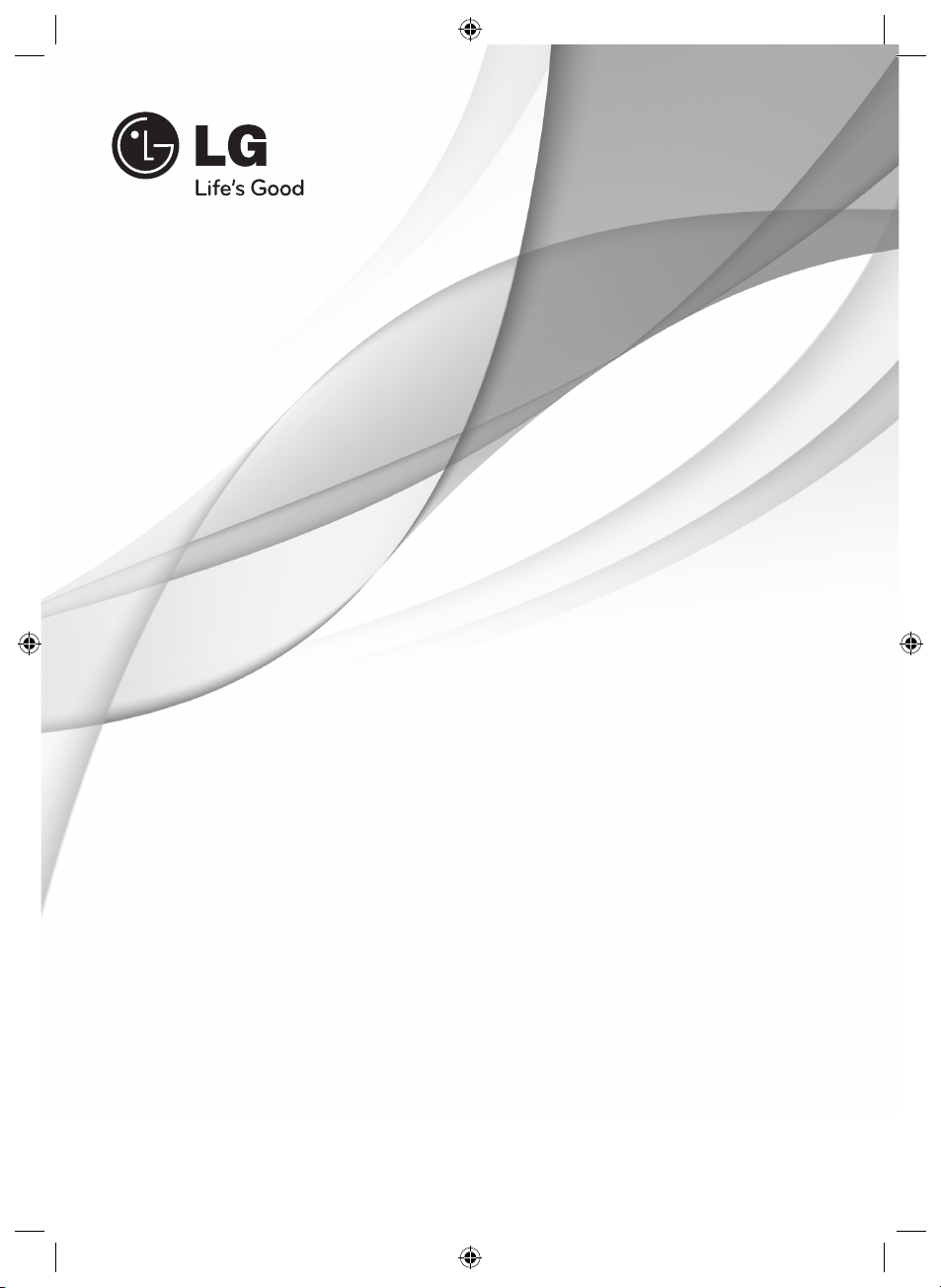
OWNER’S MANUAL
3D Blu-ray Disc™ / DVD
Wireless Soundbar
Please read this manual carefully before operating
your set and retain it for future reference.
MODEL
HLX55W (HLX55W, SHX55-D)
P/NO : MFL65899767
HLX55W-FP_BSGPLL_ENG_9767.indd 1HLX55W-FP_BSGPLL_ENG_9767.indd 1 2010-09-03 10:06:182010-09-03 10:06:18

2 Safety Information
1
1
Safety Information
Safety Information
CAUTION
RISK OF ELECTRIC SHOCK
DO NOT OPEN
CAUTION: TO REDUCE THE RISK OF ELECTRIC
SHOCK DO NOT REMOVE COVER (OR BACK) NO
USER-SERVICEABLE PARTS INSIDE REFER SERVICING
TO QUALIFIED SERVICE PERSONNEL.
This lightning ash with arrowhead
symbol within an equilateral
triangle is intended to alert the
user to the presence of uninsulated
dangerous voltage within the
product’s enclosure that may be of
su cient magnitude to constitute a
risk of electric shock to persons.
The exclamation point within an
equilateral triangle is intended
to alert the user to the presence
of important operating and
maintenance (servicing)
instructions in the literature
accompanying the product.
Cautions and Warnings
WARNING: TO PREVENT FIRE OR ELECTRIC SHOCK
HAZARD, DO NOT EXPOSE THIS PRODUCT TO RAIN
OR MOISTURE.
WARNING: Do not install this equipment in a
con ned space such as a book case or similar unit.
CAUTION: Do not block any ventilation openings.
Install in accordance with the manufacturer’s
instructions.
Slots and openings in the cabinet are provided for
ventilation and to ensure reliable operation of the
product and to protect it from over heating. The
openings shall be never be blocked by placing
the product on a bed, sofa, rug or other similar
surface. This product shall not be placed in a builtin installation such as a bookcase or rack unless
proper ventilation is provided or the manufacturer’s
instruction has been adhered to.
CAUTION: This product employs a Laser System.
To ensure proper use of this product, please read
this owner’s manual carefully and retain it for future
reference. Shall the unit require maintenance,
contact an authorized service Center.
Use of controls, adjustments or the performance of
procedures other than those speci ed herein may
result in hazardous radiation exposure.
To prevent direct exposure to laser beam, do not try
to open the enclosure. Visible laser radiation when
open. DO NOT STARE INTO BEAM.
HLX55W-FP_BSGPLL_ENG_9767.indd 2HLX55W-FP_BSGPLL_ENG_9767.indd 2 2010-09-03 10:06:192010-09-03 10:06:19
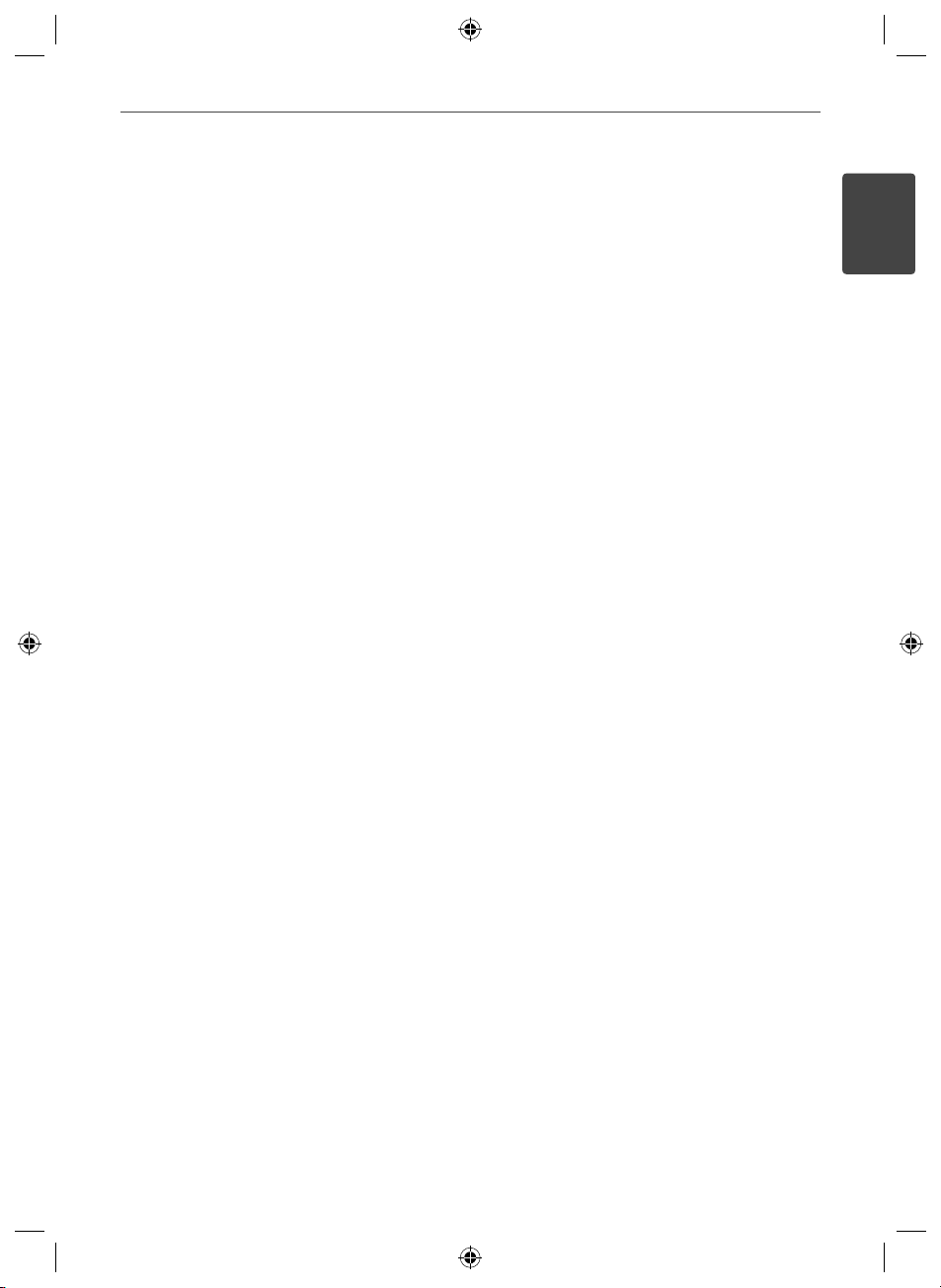
3Safety Information
CAUTION concerning the Power Cord
Most appliances recommend they be placed upon a
dedicated circuit;
That is, a single outlet circuit which powers only
that appliance and has no additional outlets or
branch circuits. Check the speci cation page of this
owner’s manual to be certain. Do not overload wall
outlets. Overloaded wall outlets, loose or damaged
wall outlets, extension cords, frayed power cords, or
damaged or cracked wire insulation are dangerous.
Any of these conditions could result in electric
shock or re. Periodically examine the cord of your
appliance, and if its appearance indicates damage
or deterioration, unplug it, discontinue use of the
appliance, and have the cord replaced with an exact
replacement part by an authorized service centre.
Protect the power cord from physical or mechanical
abuse, such as being twisted, kinked, pinched, closed
in a door, or walked upon. Pay particular attention
to plugs, wall outlets, and the point where the cord
exits the appliance. To disconnect power from the
mains, pull out the mains cord plug. When installing
the product, ensure that the plug is easily accessible.
This device is equipped with a portable battery or
accumulator.
Safety way to remove the battery or the battery
from the equipment: Remove the old battery
or battery pack, follow the steps in reverse order
than the assembly. To prevent contamination of
the environment and bring on possible threat
to human and animal health, the old battery or
the battery put it in the appropriate container at
designated collection points. Do not dispose of
batteries or battery together with other waste.
It is recommended that you use local, free
reimbursement systems batteries and accumulators.
The battery shall not be exposed to excessive heat
such as sunshine, re or the like.
CAUTION: The apparatus shall not be exposed to
water (dripping or splashing) and no objects lled
with liquids, such as vases, shall be placed on the
apparatus.
1
Safety Information
HLX55W-FP_BSGPLL_ENG_9767.indd 3HLX55W-FP_BSGPLL_ENG_9767.indd 3 2010-09-03 10:06:202010-09-03 10:06:20
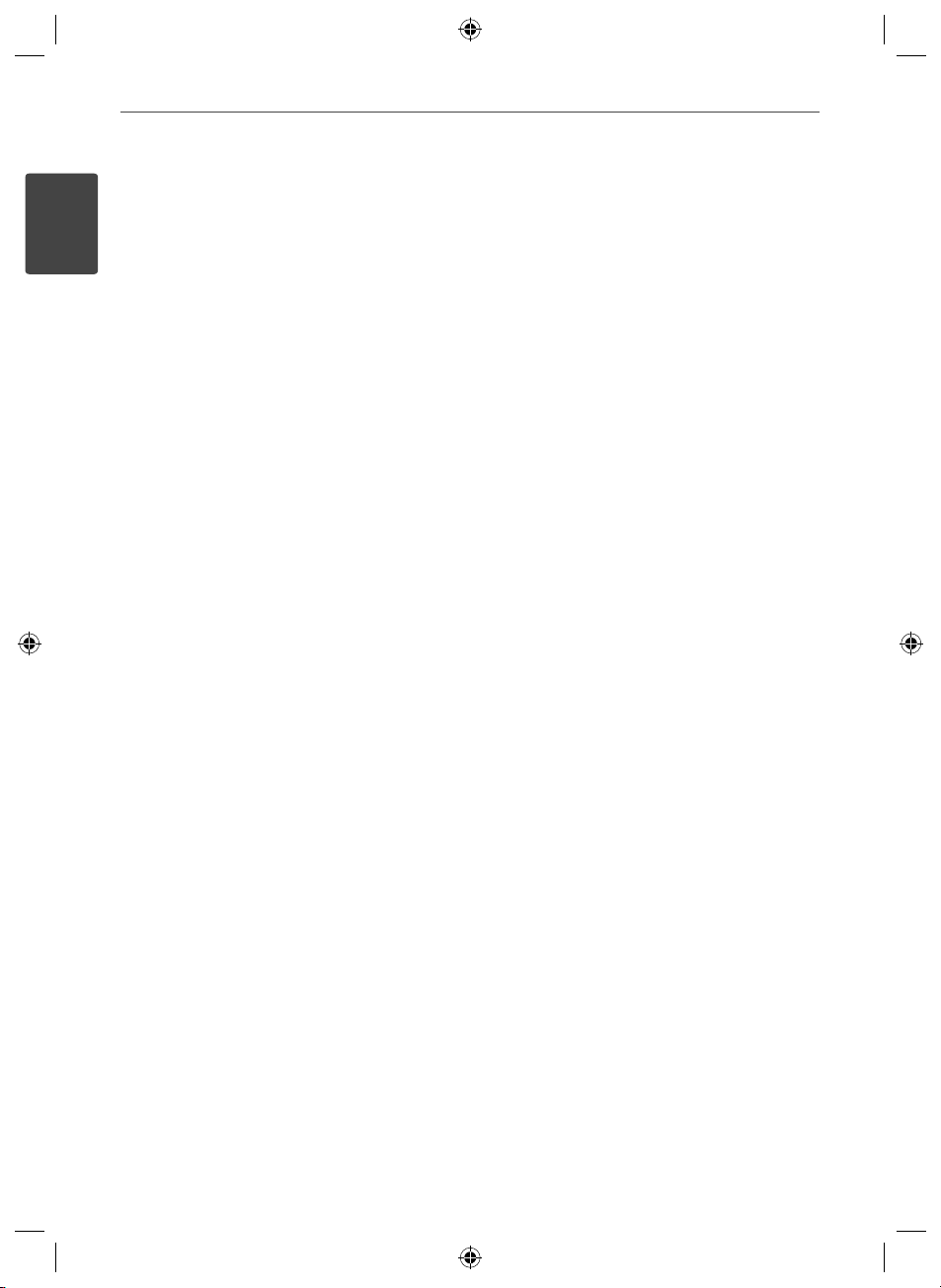
4 Safety Information
Italy Notice
A general authorization is requested for outdoor use
in Italy.
1
The use of these equipments is regulated by:
1. D.L.gs 1.8.2003, n. 259, article 104 (activity subject
Safety Information
to general authorization) for outdoor use and
article 105 (free use) for indoor use, in both cases
for private use.
2. D.M. 28.5.03, for supply to public of RLAN access
to networks and telecom services.
L’uso degli apparati è regolamentato da:
1. D.L.gs 1.8.2003, n. 259, articoli 104 (attività
soggette ad autorizzazione generale) se utilizzati
al di fuori del proprio fondo e 105 (libero uso) se
utilizzati entro il proprio
fondo, in entrambi i casi per uso private.
2. D.M. 28.5.03, per la fornitura al pubblico
dell’accesso R-LAN alle reti e ai servizi di
telecomunicazioni.
Brazil Notice
Este equipamento opera em caráter secundário, isto
é, não tem direito a proteção contra interferência
prejudicial, mesmo de estações do mesmo tipo, e
não pode causar interferência a sistemas operando
em caráter primário.
HLX55W-FP_BSGPLL_ENG_9767.indd 4HLX55W-FP_BSGPLL_ENG_9767.indd 4 2010-09-03 10:06:202010-09-03 10:06:20
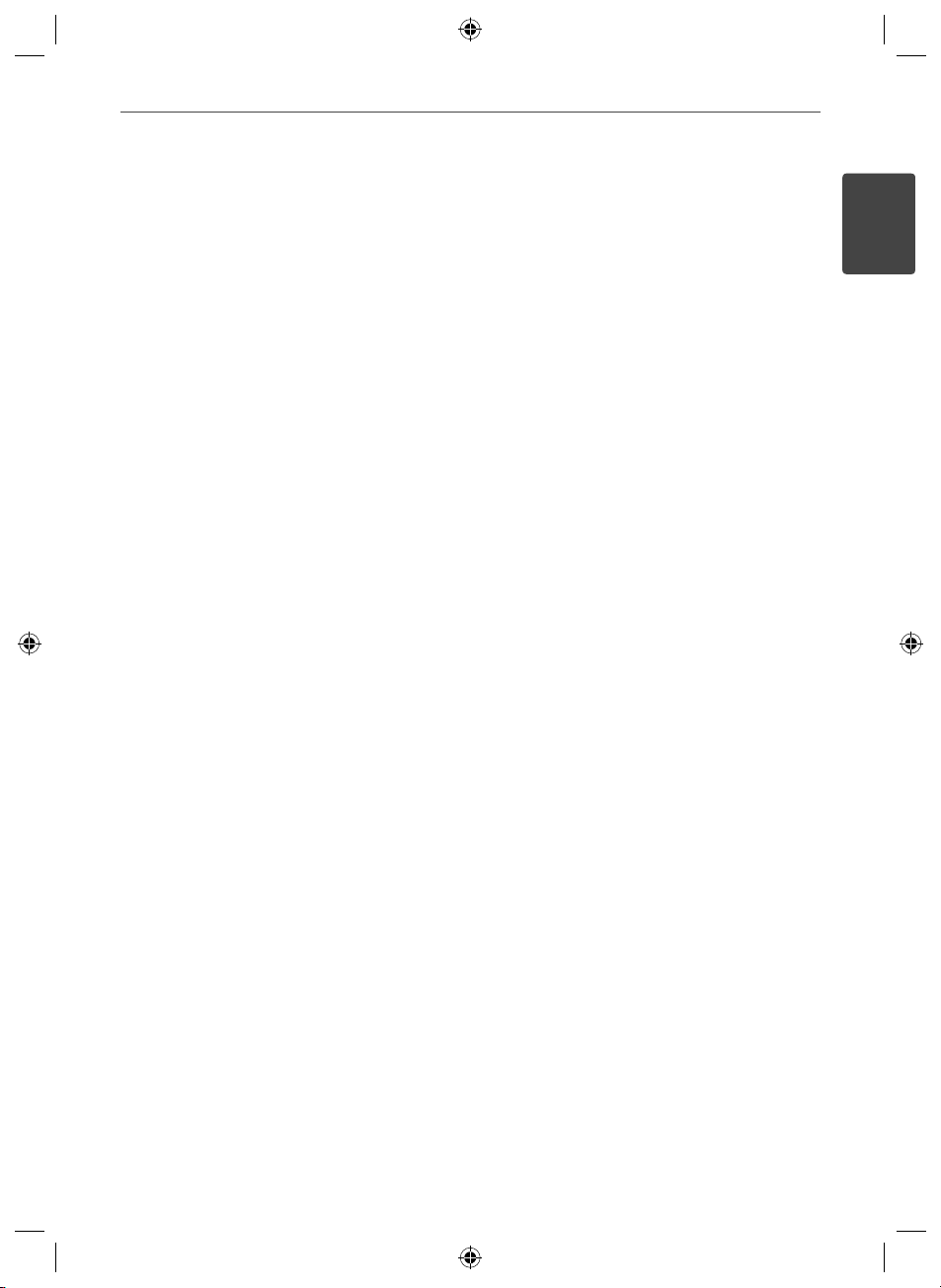
5Safety Information
Notes on Copyrights
• Because AACS (Advanced Access Content System)
is approved as content protection system for BD
format, similar to use of CSS (Content Scramble
System) for DVD format, certain restrictions are
imposed on playback, analogue signal output,
etc., of AACS protected contents. The operation of
this product and restrictions on this product may
vary depending on your time of purchase as those
restrictions may be adopted and/or changed by
AACS after the production of this product.
• Furthermore, BD-ROM Mark and BD+ are
additionally used as content protection systems
for BD format, which imposes certain restrictions
including playback restrictions for BD-ROM
Mark and/or BD+ protected contents. To obtain
additional information on AACS, BD-ROM Mark,
BD+, or this product, please contact an authorized
Customer Service Centre.
• Many BD-ROM/DVD discs are encoded with
copy protection. Because of this, you should only
connect your player directly to your TV, not to a
VCR. Connecting to a VCR results in a distorted
picture from copy-protected discs.
• This product incorporates copyright protection
technology that is protected by U.S. patents
and other intellectual property rights. Use of
this copyright protection technology must be
authorized by Rovi, and is intended for home and
other limited viewing uses only unless otherwise
authorized by Rovi. Reverse engineering or
disassembly is prohibited.
• Under the U.S. Copyright laws and Copyright
laws of other countries, unauthorized recording,
use, display, distribution, or revision of television
programmes, videotapes, BD-ROM discs, DVDs,
CDs and other materials may subject you to civil
and/or criminal liability.
Important Notice for TV colour system
The colour system of this player di ers according to
currently playing discs.
For example, when the player plays the disc recorded
in the NTSC colour system, the image is outputted as
a NTSC signal.
Only the multi system colour TV can receive all
signals outputted from the player.
• If you have a PAL colour system TV, you will see
just distorted images when using discs or video
contents recorded in NTSC.
• The multi system colour TV changes the colour
system automatically according to input signals.
In case that the colour system is not changed
automatically, turn it o and then on to see
normal images on screen.
• Even if the disc recorded in NTSC colour system
are well displayed on your TV, these may not be
recorded correctly on your recorder.
1
Safety Information
HLX55W-FP_BSGPLL_ENG_9767.indd 5HLX55W-FP_BSGPLL_ENG_9767.indd 5 2010-09-03 10:06:202010-09-03 10:06:20

6
Contents
3
Installation
16 Mounting the main unit on
18 Setting up
1
Safety Information
2 Cautions and Warnings
2
Preparation
8 Introduction
8 About the “ ” Symbol
Display
8 Symbols Used in this
Manual
9 Supplied Accessories
9 Playable Discs
11 File compatibility
12 Regional Code
12 AVCHD (Advanced Video
Codec High Defi nition)
12 Certain System
Requirements
12 Compatibility Notes
13 Remote control
14 Front panel
15 Rear panel
18 Wireless connection
20 HDMI Connection
21 What is SIMPLINK?
21 Video Connection
22 Resolution Setting
23 Antenna connection
23 Connections with external device
23 PORT. IN connection
24 OPTICAL IN connection
25 Connecting to your Home Network
25 Wired network connection
26 Wired Network Setup
27 Wireless Network
28 Wireless Network Setup
31 USB device connection
33 Settings
33 Adjust the Setup Settings
33 [DISPLAY] Menu
35 [LANGUAGE] Menu
35 [AUDIO] Menu
36 [LOCK] Menu
37 [NETWORK] Menu
38 [OTHERS] Menu
39 Sound Effect
a wall
Connection
HLX55W-FP_BSGPLL_ENG_9767.indd 6HLX55W-FP_BSGPLL_ENG_9767.indd 6 2010-09-03 10:06:202010-09-03 10:06:20
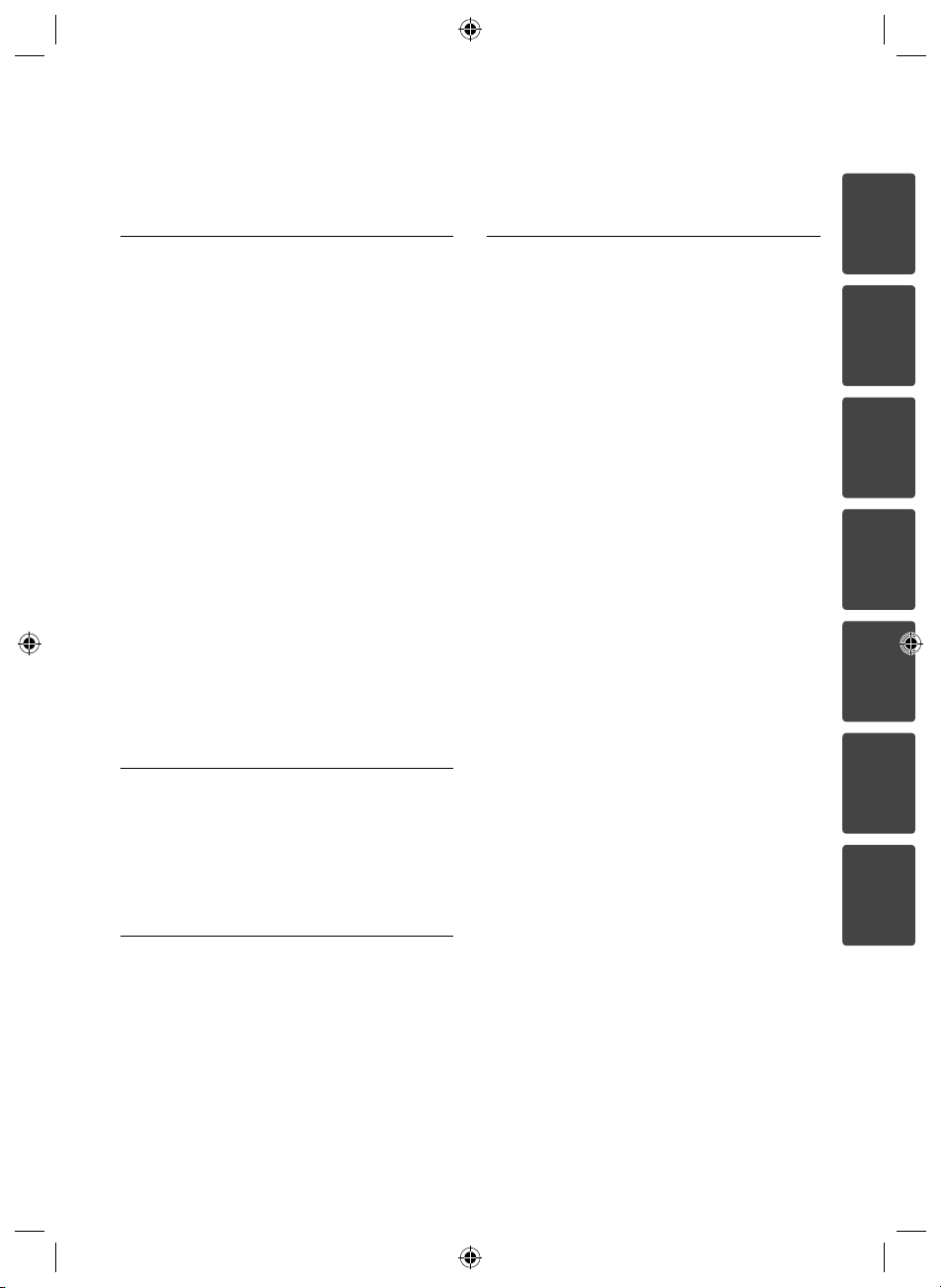
7
4
Operation
40 General Playback
43 Advanced Playback
47 On-Screen display
50 Enjoying BD-LIVE
51 Playing a movie fi le and VR disc
53 Viewing a photo
55 Listening to music
59 Playing the iPod
62 Radio Operations
63 Playing content via your home
network
68 Using NetCast™
Access
68 YouTube
72 Picasa Web Albums
75 Using the AccuWeather
Entertainment
5
Maintenance
7
Appendix
81 Controlling a TV with the Supplied
Remote Control
82 Area Code List
83 Language code List
84 Network Software Update
84 Network update notifi cation
84 Software Update
86 Video output resolution
89 Specifi cations
89 General
89 Inputs/ Outputs
89 Tuner
89 Amplifi er
90 System
90 Wireless subwoofer
91 Important Information Relating to
Network Services
92 Open source software notice
93 Gracenote® End User Licence
Agreement
1
2
3
4
5
77 Notes on Discs
77 Handling the Unit
6
6
Troubleshooting
78 General
79 Picture
79 Sound
80 Network
HLX55W-FP_BSGPLL_ENG_9767.indd 7HLX55W-FP_BSGPLL_ENG_9767.indd 7 2010-09-03 10:06:202010-09-03 10:06:20
7
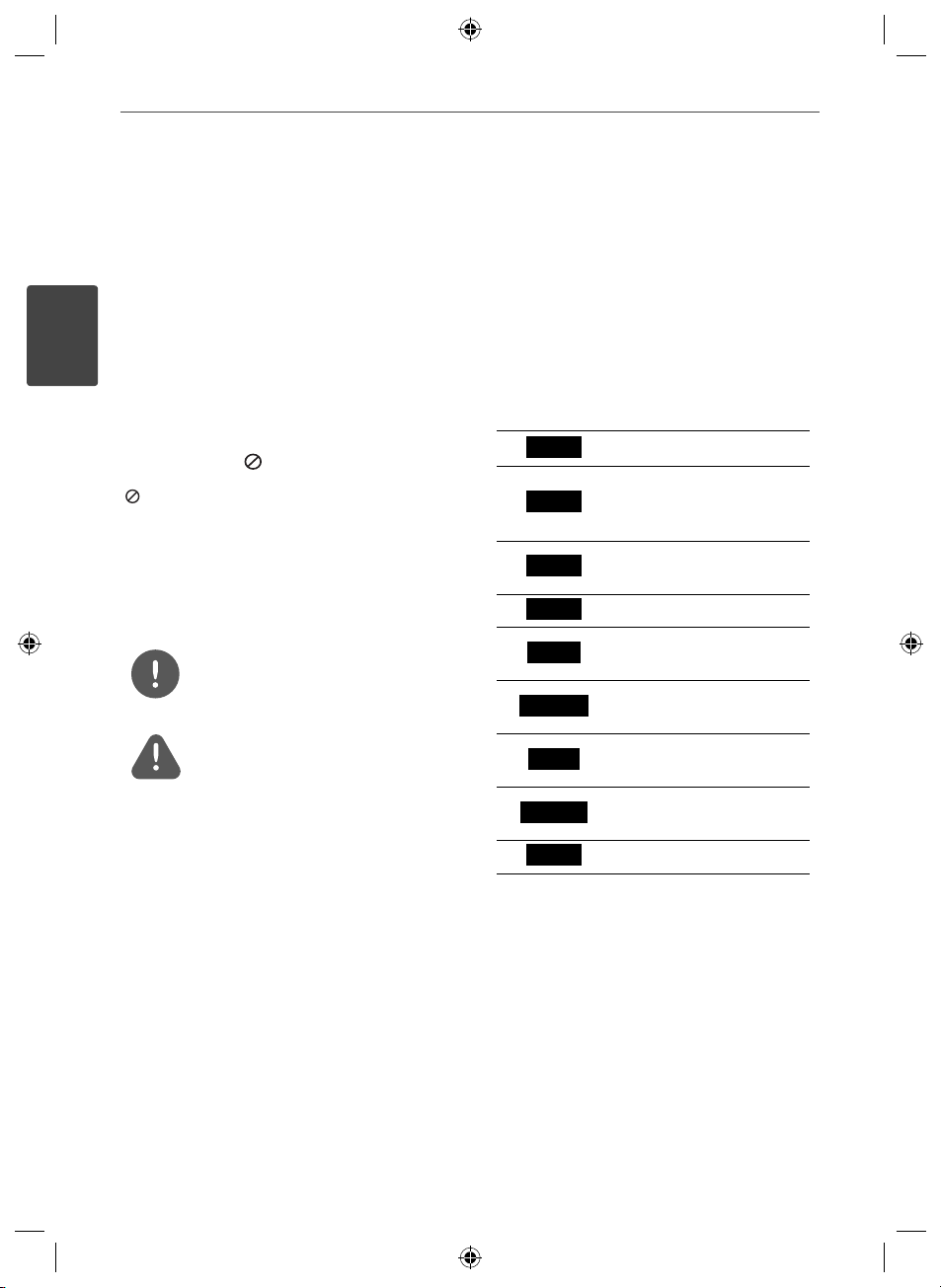
8 Preparation
2
Preparation
2
Introduction
Preparation
About the “ ” Symbol Display
“ ” may appear on your TV display during
operation and indicates that the function
explained in this owner’s manual is not
available on that speci c media.
Symbols Used in this Manual
NOTE
Indicates special notes and operating features.
CAUTION
Indicates cautions for preventing possible
damages from abuse.
A section whose title has one of the following
symbols are applicable only to the disc
represented by the symbol.
BD
DVD
AVCHD
ACD
MOVIE
MOVIE-N
MUSIC
MUSIC-N
PHOTO
BD-ROM disc
DVD-Video, DVD±R/RW in
Video mode or VR mode
and nalized
DVD±R/RW in AVCHD
format
Audio CDs
Movie les contained in
the USB/Disc
Movie les in the DLNA
server or PC
Music les contained in
the USB/Disc
Music les in the DLNA
server or PC
Photo les
HLX55W-FP_BSGPLL_ENG_9767.indd 8HLX55W-FP_BSGPLL_ENG_9767.indd 8 2010-09-03 10:06:202010-09-03 10:06:20
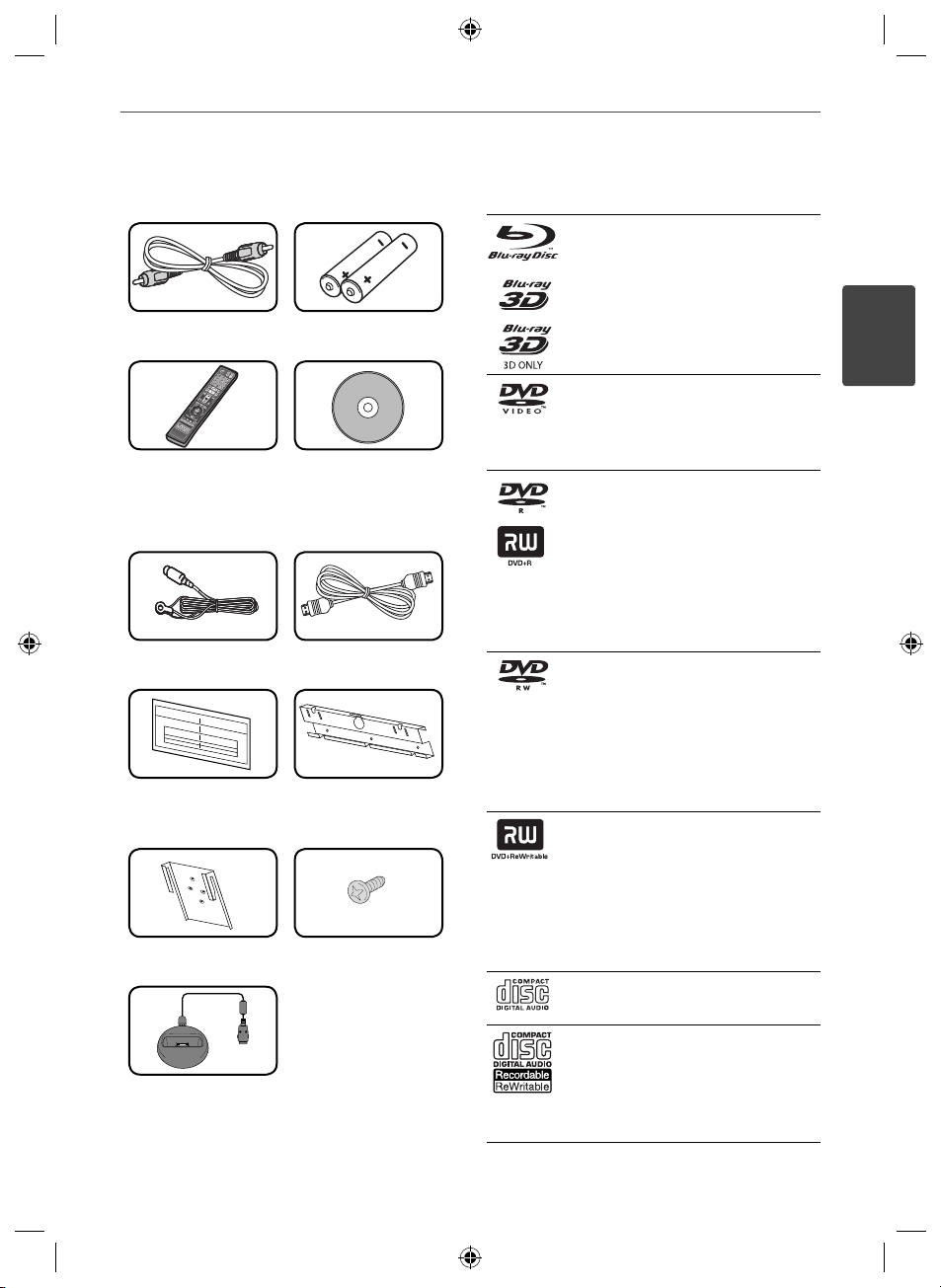
9Preparation
Supplied Accessories
Video cable (1) Batteries (2)
Remote control (1) Nero MediaHome4
Essentials software
CD-ROM (1)
FM antenna (1) HDMI Cable (1)
WALL BRACKET
INSTALL GUIDE (1)
Unit brackets (2) Screw (4)
iPod cradle (1)
Wall bracket (1)
Playable Discs
Blu-ray Disc
- Discs such as movies that can
be p
- BD-R/RE discs that contain
Movie, Music or Photo les.
- “Blu-ray 3D” discs and “Blu-ray
3D ONLY” discs.
DVD-VIDEO
12 cm disc
Discs such as movies that can be
purchased or rented.
DVD±R
12 cm disc
- Video mode and nalized only
- Supports the dual layer disc
also
- Finalized AVCHD format
- DVD±R discs that contain
Movie, Music or Photo les
DVD-RW
12 cm disc
- VR mode, Video mode and
nalized only
- Finalized AVCHD format
- DVD-RW discs that contain
Movie, Music or Photo les.
DVD+RW
12 cm disc
- Video mode and nalized only
- AVCHD format
- Finalized AVCHD format
- DVD+RW discs that contain
Movie, Music or Photo les.
Audio CD
12 cm disc
CD-R/RW
12 cm disc
- CD-R/RW discs that contain
audio titles, Movie, Music or
Photo les.
urchased or rented.
2
Preparation
HLX55W-FP_BSGPLL_ENG_9767.indd 9HLX55W-FP_BSGPLL_ENG_9767.indd 9 2010-09-03 10:06:202010-09-03 10:06:20
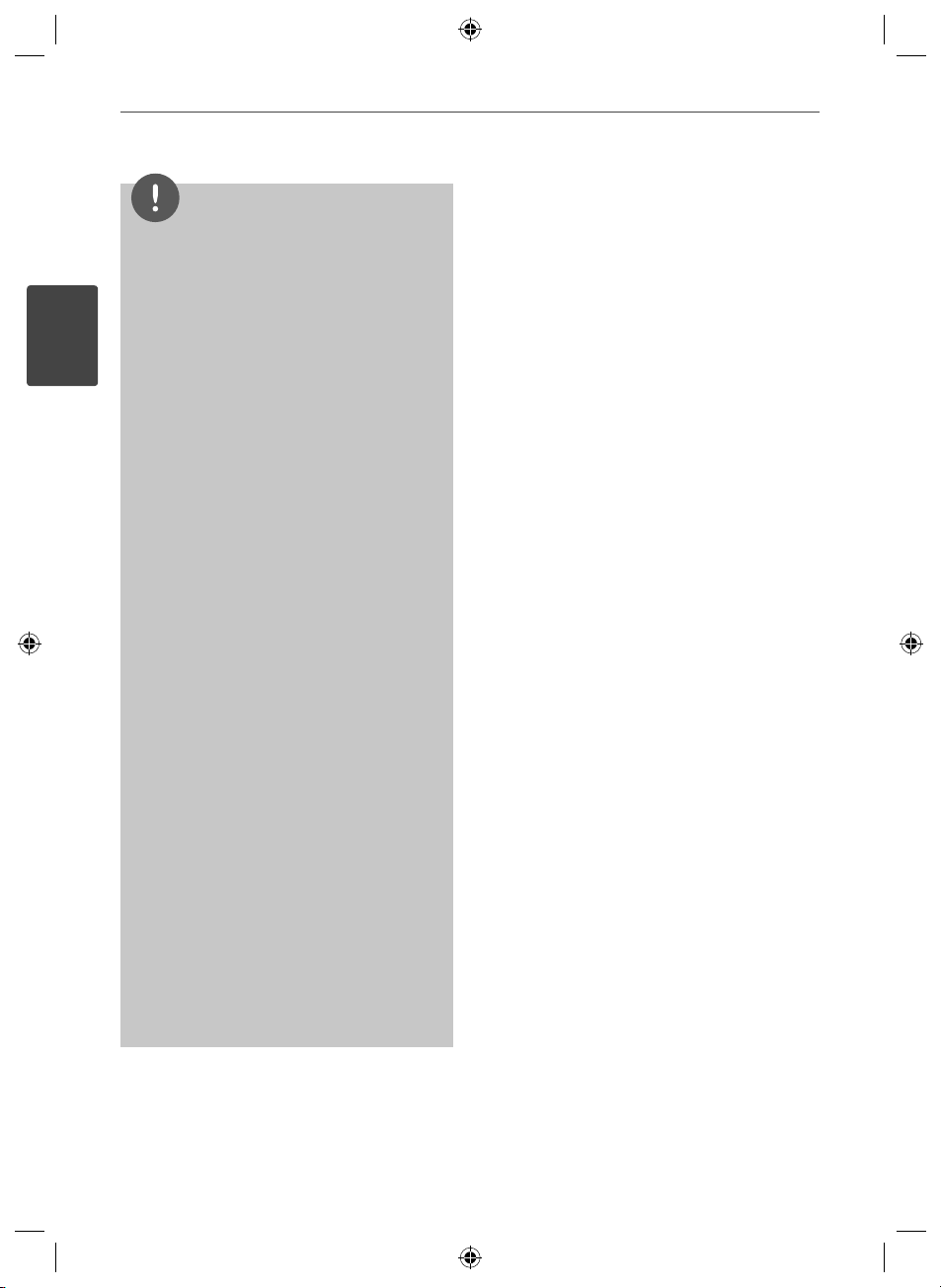
10 Preparation
• Depending on the conditions of the recording
• Depending on the recording software & the
2
• BD-R/RE, DVD±R/RW and CD-R/RW discs
Preparation
• If you record a disc using a personal computer,
• This player requires discs and recordings to meet
• Pre-recorded DVDs are automatically set to
• Customers should note that permission is
• You have to set the disc format option to
NOTE
equipment or the CD-R/RW (or DVD±R/RW )
disc itself, some CD-R/RW (or DVD±R/RW) discs
cannot be played on the unit.
nalization, some recorded discs (CD-R/RW,
DVD±R/RW, BD-R/RE) may not be playable.
recorded using a personal computer or a DVD or
CD Recorder may not play if the disc is damaged
or dirty, or if there is dirt or condensation on the
player’s lens.
even if it is recorded in a compatible format,
there are cases in which it may not play because
of the settings of the application software used
to create the disc. (Check with the software
publisher for more detailed information.)
certain technical standards in order to achieve
optimal playback quality.
these standards. There are many di erent
types of recordable disc formats (including
CD-R containing MP3 or WMA les) and these
require certain pre-existing conditions to ensure
compatible playback.
required in order to download MP3 / WMA les
and music from the Internet. Our company has
no right to grant such permission. Permission
should always be sought from the copyright
owner.
[Mastered] in order to make the discs compatible
with the LG players when formatting rewritable
discs. When setting the option to Live System,
you cannot use it on LG player. (Mastered/Live
File System : Disc format system for windows
Vista)
HLX55W-FP_BSGPLL_ENG_9767.indd 10HLX55W-FP_BSGPLL_ENG_9767.indd 10 2010-09-03 10:06:202010-09-03 10:06:20
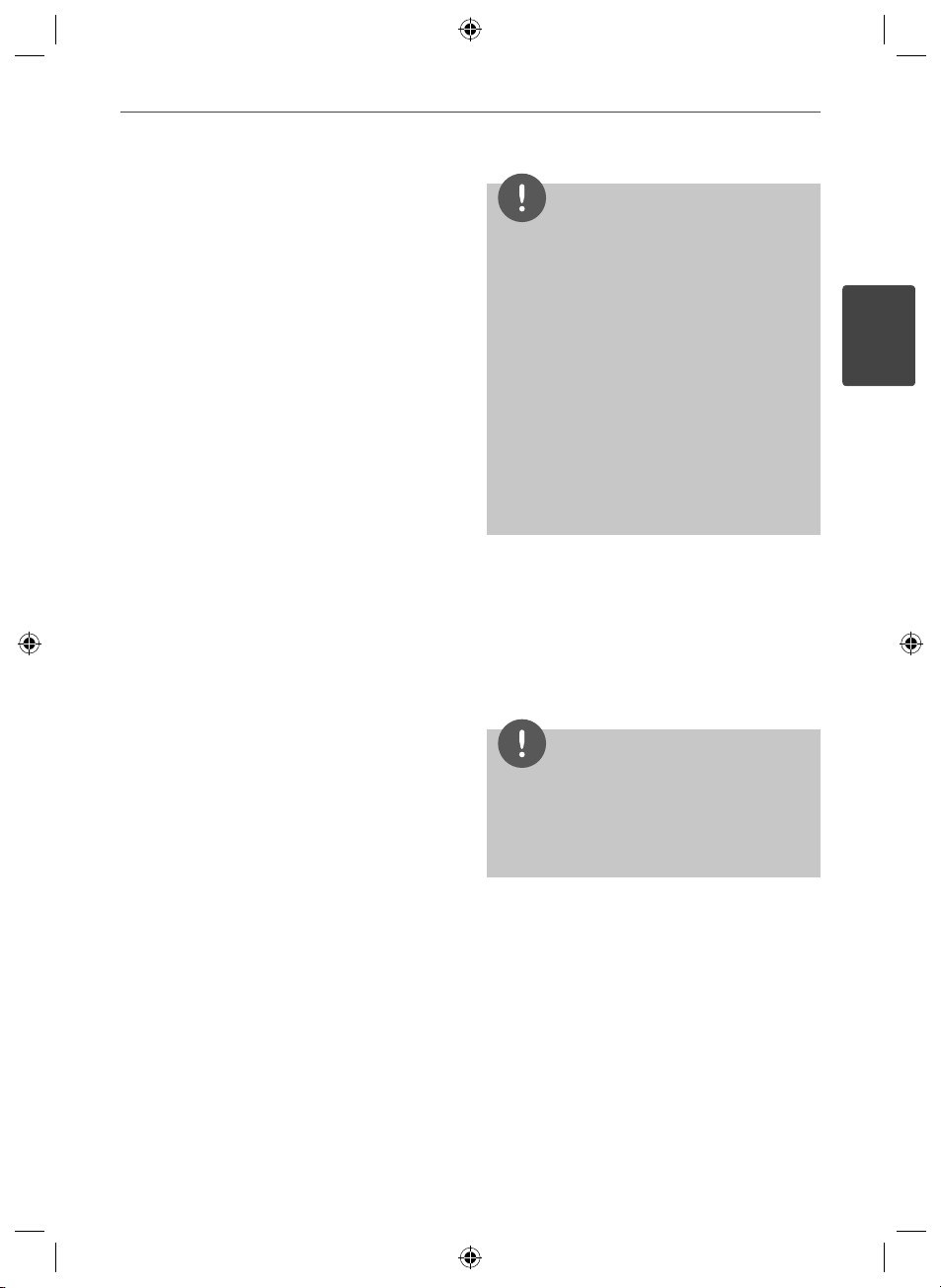
11Preparation
File compatibility
Overall
Available File extensions:
“.jpg”, “.jpeg”, “.png”, “.avi”, “.divx”, “.mpg”, “.mpeg”, “
.mkv”, “.mp4”, “.mp3”, “.wma”, “.wav”
• Available le extensions di er depending
on the DLNA servers.
• Some “.wav” les are not supported on this
player.
• The le name is limited to 180 characters.
• Depending on the size and number of the
les, it may take several minutes to read the
contents on the media.
Maximum Files/Folder: Less than 2 000 (total
number of les and folders)
CD-R/RW, DVD±R/RW, BD-R/RE Format:
ISO 9660+JOLIET, UDF and UDF Bridge format
MOVIE
Available resolution size:
1 920 x 1 080 (W x H) pixels
Playable subtitle: SubRip (.srt / .txt), SAMI
(.smi), SubStation Alpha (.ssa/.txt), MicroDVD
(.sub/.txt), VobSub (.sub), SubViewer 1.0 (.sub),
SubViewer 2.0 (.sub/.txt), TMPlayer (.txt), DVD
Subtitle System (.txt)
• VobSub (.sub) is not available in the
[Home Link] feature.
Playable Codec format: “DIVX3.xx”, “DIVX4.
xx”, “DIVX5.xx”, “XVID”, “DIVX6.xx ” (Standard
playback only), H.264/MPEG-4 AVC, MPEG1 SS,
MPEG2 PS, MPEG2 TS
Playable Audio format: “Dolby Digital”, “DTS”,
“MP3”, “WMA”, “AAC”, “AC3”
• Not all the WMA and AAC Audio format is
compatible with this unit.
Sampling frequency:
within 32 kHz to 48 kHz (WMA),
within 16 kHz to 48 kHz (MP3)
Bit rate:
within 20 kbps to 320 kbps (WMA),
within 32 kbps to 320 kbps (MP3)
NOTE
• HD movie les contained on the CD or USB
1.0/1.1 may not played properly. BD, DVD or USB
2.0 are recommended to play back HD movie
les.
• This player supports H.264/MPEG-4 AVC pro le
Main, High at Level 4.1. For a le with higher
level, the warning message will appear on the
screen.
• This player does not support the les that are
recorded with GMC
encoding techniques in MPEG4 standard, like
DivX or XVID have.
*1 GMC – Global Motion Compensation
*2 Qpel – Quarter pixel
1
or Qpel
*
2
. Those are video
*
MUSIC
Sampling frequency:
within 8 kHz to 48 KHz (WMA),
within 11 kHz to 48 kHz (MP3)
Bit rate:
within 8 kbps to 320 kbps (WMA, MP3),
NOTE
• This unit cannot support the ID3 Tag embedded
MP3 le.
• The total playback time indicated on the screen
may not correct for VBR les.
PHOTO
Recommended size:
Less than 4 000 x 3 000 x 24 bit/pixel
Less than 3 000 x 3 000 x 32 bit/pixel
• Progressive and lossless compression photo
image les are not supported.
2
Preparation
HLX55W-FP_BSGPLL_ENG_9767.indd 11HLX55W-FP_BSGPLL_ENG_9767.indd 11 2010-09-03 10:06:202010-09-03 10:06:20
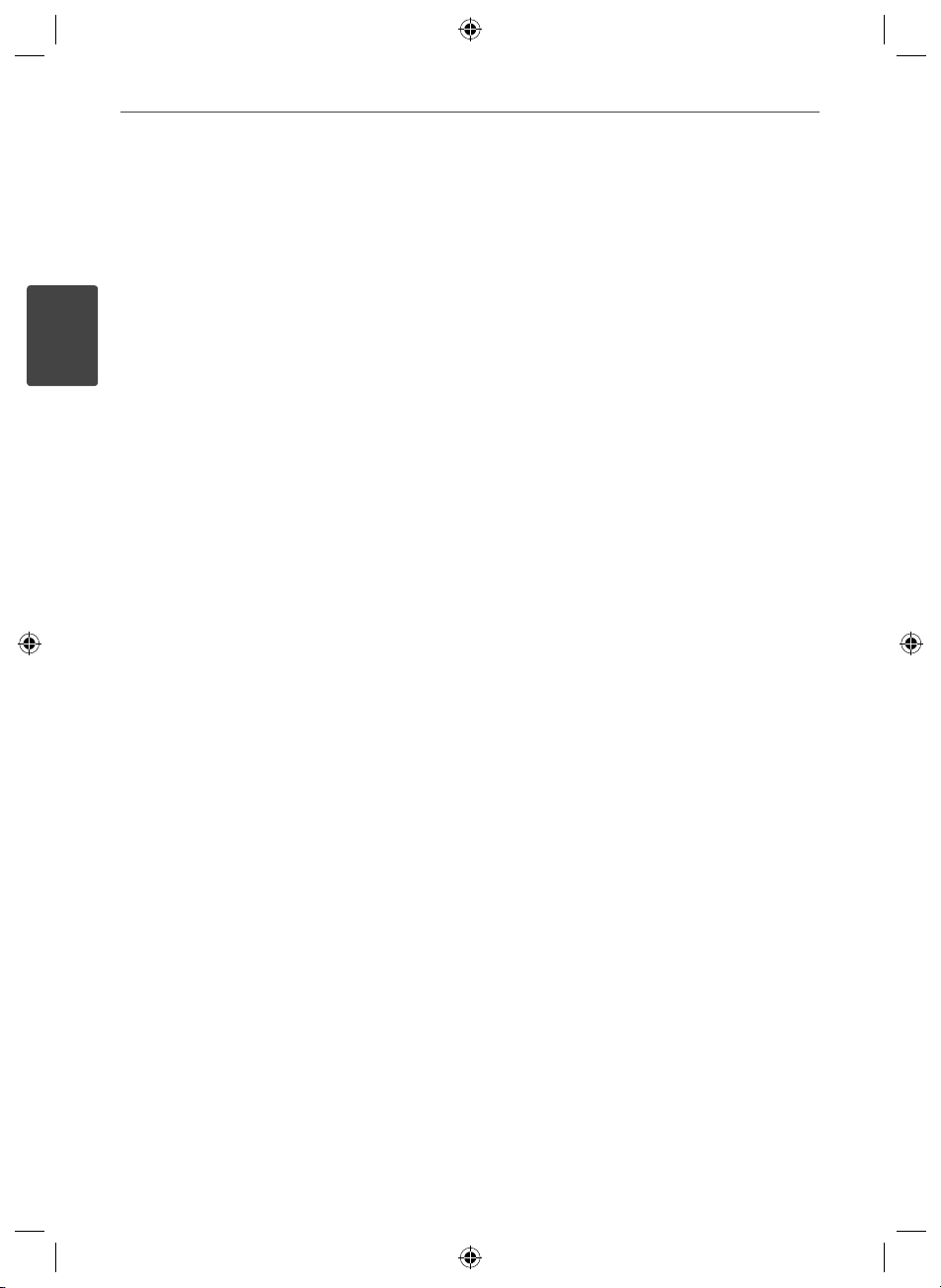
12 Preparation
2
Regional Code
This unit has a regional code printed on the
rear of the unit. This unit can play only BD-ROM
or DVD discs labeled same as the rear of the
unit or “ALL”.
AVCHD (Advanced Video Codec
High Defi nition)
Preparation
• This player can playback AVCHD format
discs. These discs are normally recorded and
used in camcorders.
• The AVCHD format is a high de nition
digital video camera format.
• The MPEG-4 AVC/H.264 format is capable
of compressing images at higher e ciency
than that of the conventional image
compressing format.
• Some AVCHD discs use the “x.v.Color”
format.
• This player can playback AVCHD discs using
“x.v.Color” format.
• Some AVCHD format discs may not play,
depending on the recording condition.
• AVCHD format discs need to be nalized.
• “x.v.Color” o ers a wider color range than
normal DVD camcorder discs.
Certain System Requirements
For high de nition video playback:
• High de nition display that has HDMI input
jacks.
• BD-ROM disc with high de nition content.
• HDMI or HDCP capable DVI input on your
display device is required for some content
(as speci ed by disc authors).
• For up-conversion of standard de nition
DVD, a HDMI or HDCP capable DVI input
on your display device is required for copy
protected content.
Compatibility Notes
• Because BD-ROM is a new format,
certain disc, digital connection and other
compatibility issues are possible. If you
experience compatibility problems, please
contact an authorized Customer Service
Center.
• Viewing high-de nition content and upconverting standard DVD content may
require a HDMI-capable input or HDCPcapable DVI input on your display device.
• Some BD-ROM and DVD discs may restrict
the use of some operation commands or
features.
• You can use a USB device that is used
to store some disc related information,
including downloaded on-line content. The
disc you are using will control how long this
information is retained.
HLX55W-FP_BSGPLL_ENG_9767.indd 12HLX55W-FP_BSGPLL_ENG_9767.indd 12 2010-09-03 10:06:202010-09-03 10:06:20
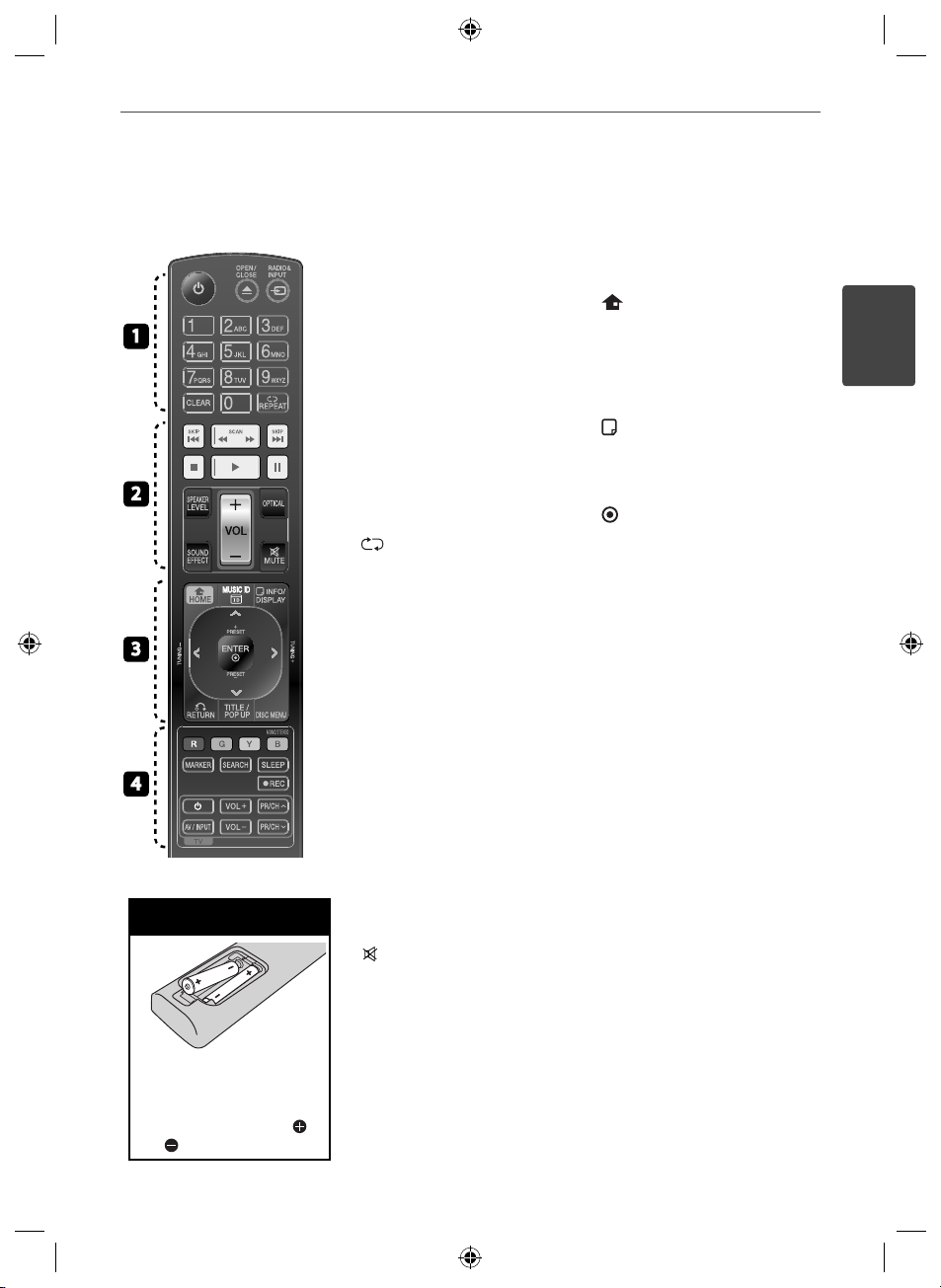
Remote control
13Preparation
1
2
3
4
Battery Installation
• • • • • • •a • • • • • •
(POWER): Switches the player
1
ON or OFF.
OPEN/CLOSE: Opens and
Z
closes the disc tray.
RADIO&INPUT: Changes input
mode.
0-9 numerical buttons: Selects
numbered options in a menu.
CLEAR: Removes a mark on the
search menu or a number when
setting the password.
REPEAT: Repeats a desired
section or sequence.
• • • • • • •b • • • • • •
SCAN: Searches
m/M
backward or forward.
./>
or previous chapter / track / le.
x
B
X
SPEAKER LEVEL: Sets the sound
level of desired speaker.
SOUND EFFECT: Selects a sound
e ect mode.
VOL +/- : Adjusts speaker volume.
OPTICAL: Changes input mode to
optical directly.
SKIP: Goes to the next
(STOP): Stops playback.
(PLAY): Starts playback.
(PAUSE): Pauses playback
MUTE: Mute the unit.
• • • • • • •c • • • • • •
HOME: Displays or exits the
[Home Menu].
C ID: When connected to the
MUSI
network, can provide information
about the current song while
movie playback.
INFO/DISPLAY: Displays or
exits On-Screen Display.
Direction buttons: Selects an
option in the menu
ENTER: Acknowledges menu
selection.
RETURN: Exits the menu or
O
resumes playback.
TITLE/POPUP: Displays the DVD
title menu or BD-ROM’s pop-up
menu, if available.
DISC MENU: Accesses menu on a
disc.
• • • • • • •d • • • • • •
Colored (R, G, Y, B) buttons: Use
to navigate on menus.
MONO/STEREO: Selects mono/
stereo in FM mode.
MARKER: Marks any point during
playback.
SEARCH: Displays or exits the
search menu.
SLEEP: Sets a certain period of
time after which the unit will
switch to o .
REC: Records an audio CD.
z
TV Control Buttons: See page 81.
.
2
Preparation
Remove the battery cover
on the rear of the Remote
Control, and insert two R03
(size AAA) batteries with
and matched correctly.
HLX55W-FP_BSGPLL_ENG_9767.indd 13HLX55W-FP_BSGPLL_ENG_9767.indd 13 2010-09-03 10:06:202010-09-03 10:06:20
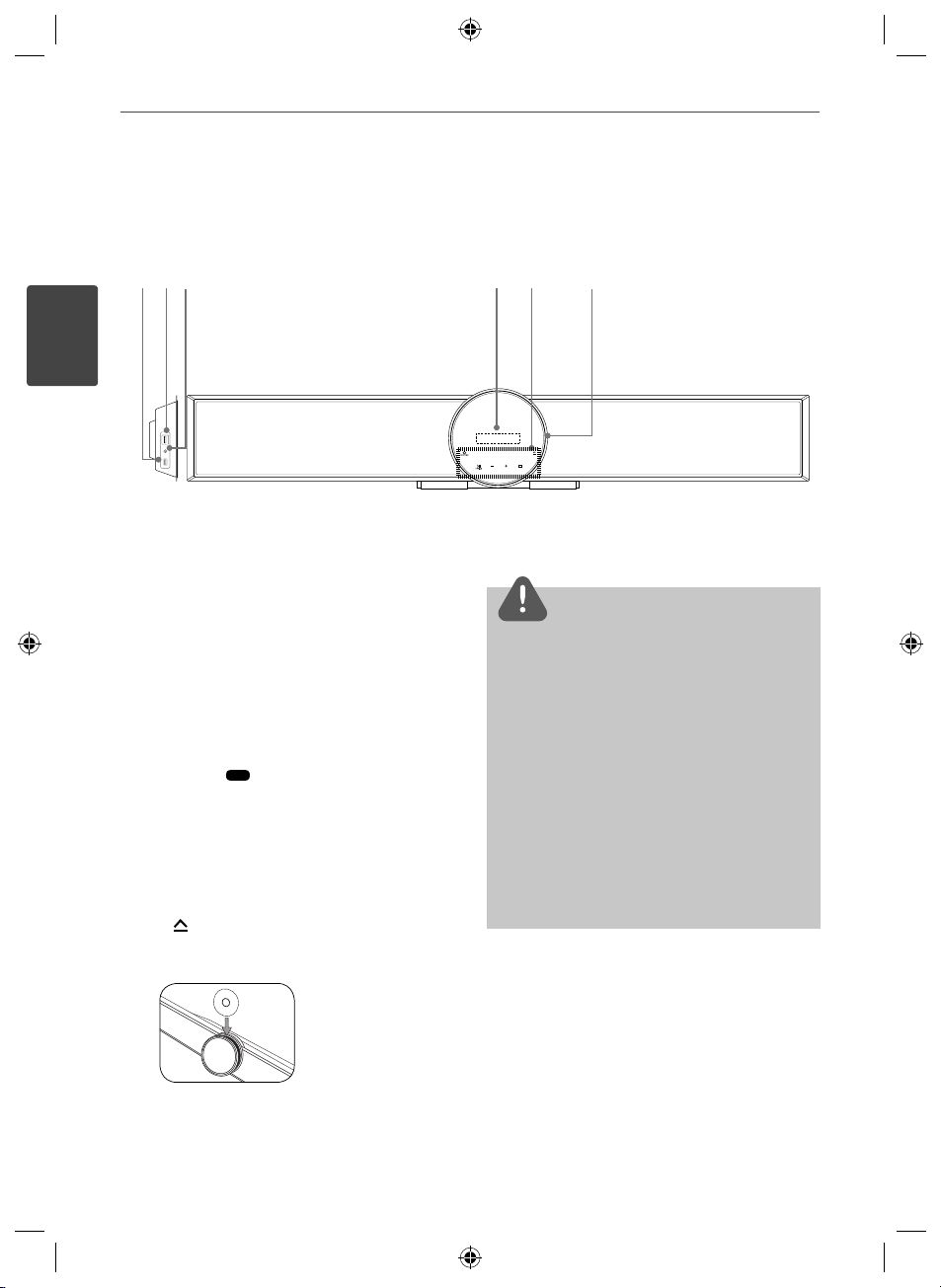
14 Preparation
Front panel
2
ABC
Preparation
USB Port
A
PORT. IN
B
iPod (24 pin)
C
Connect to the furnished iPod cradle.
Display window
D
Touch buttons
E
•
1/\
STANDBY/ON
(PLAY / PAUSE)
i||
•
FUNC. ( )
Press and hold down this button about
3 seconds, then press repeatedly to
select other function.
•
s
(STOP)
- (VOLUME) +
Adjusts speaker volume.
•
Ejects or inserts disc.
Disc tray
F
DE F
CAUTION
Precautions in using the touch buttons
• Use the touch buttons with clean and dry hands.
- In a humid environment, wipe out any moisture
on the touch buttons before using.
• Do not press the touch buttons hard to make it
work.
- If you apply too much strength, it can damage
the sensor of the touch buttons.
• Touch the button that you want to work in order
to operate the function correctly.
• Be careful not to have any conductive material
such as metallic object on the touch buttons. It
can cause malfunctions.
HLX55W-FP_BSGPLL_ENG_9767.indd 14HLX55W-FP_BSGPLL_ENG_9767.indd 14 2010-09-03 10:06:212010-09-03 10:06:21
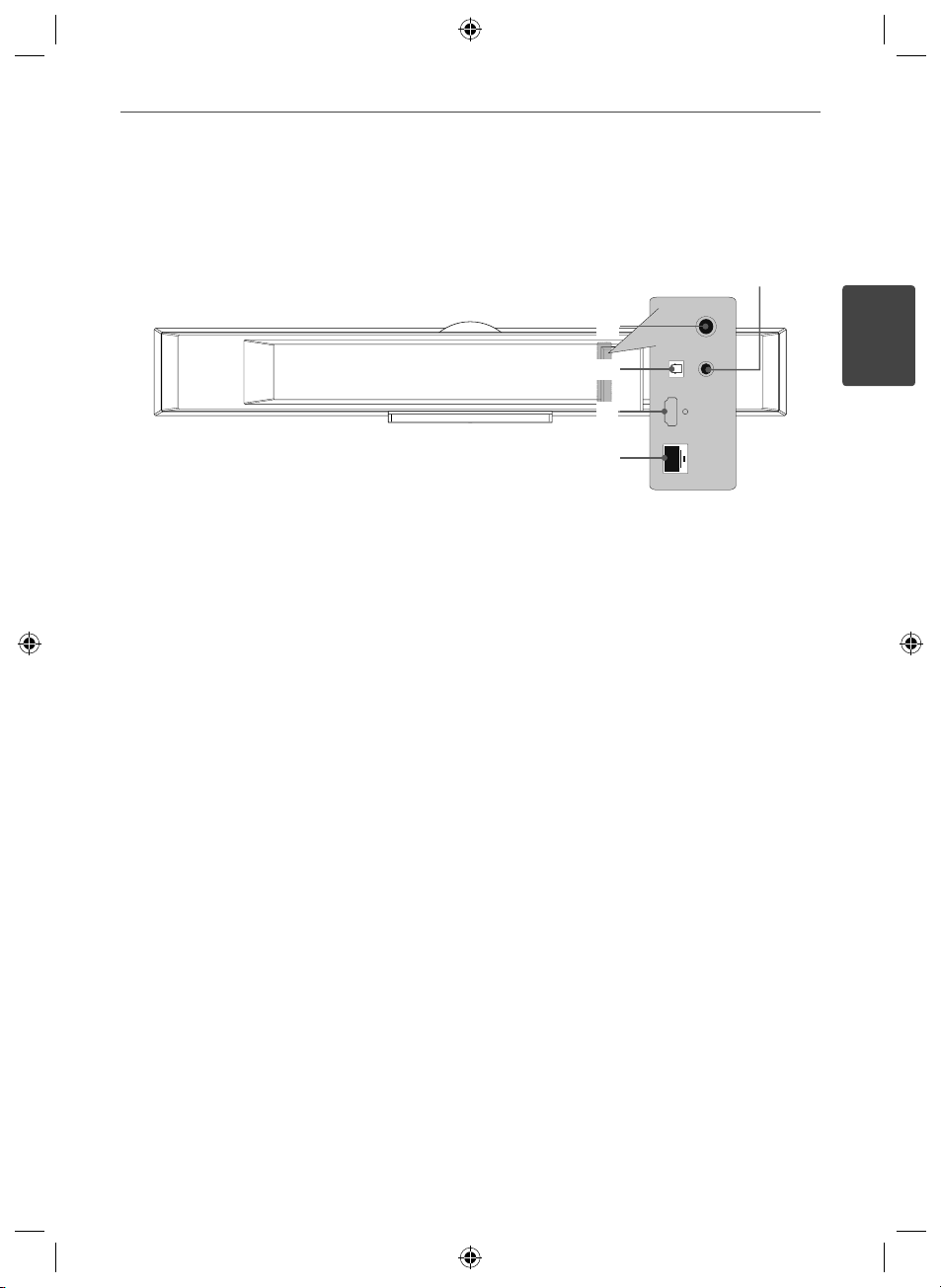
Rear panel
15Preparation
A
B
VIDEO OUT
A
Antenna Connector
B
OPTICAL IN
C
C
D
E
HDMI OUT (type A, Version 1.3)
D
Connect to TV with HDMI inputs.
LAN port
E
2
Preparation
HLX55W-FP_BSGPLL_ENG_9767.indd 15HLX55W-FP_BSGPLL_ENG_9767.indd 15 2010-09-03 10:06:212010-09-03 10:06:21
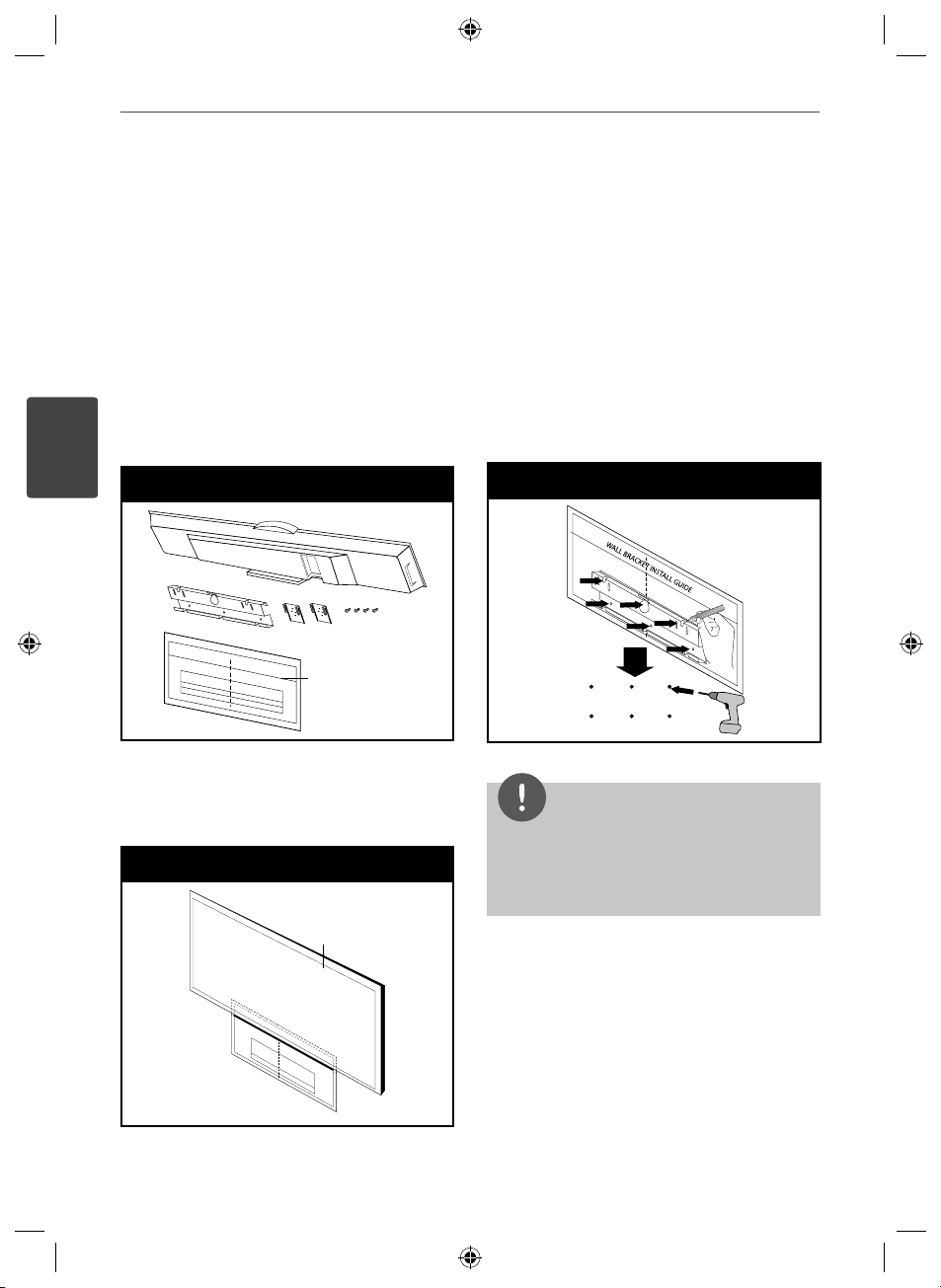
16 Installation
3
Installation
3
Mounting the main unit on a
wall
You can mount the main unit on a wall.
Prepare screws and brackets supplied.
Preperation
Installation
Wall bracket
1. Match the TV BOTTOM LINE of WALL
BRACKET INSTALL GUIDE with the bottom
of TV and attach to the position.
Step 1
Unit bracket
WALL BRACKET
INSTALL GUIDE
2. When you mount it on a wall (concrete), use
the wall plugs (Not supplied). You should
drill some holes. A guide sheet (WALL
BRACKET INSTALL GUIDE) is supplied to drill.
Use the sheet to check the point to drill.
Step 2
Unit
Screws
NOTE
Screws and Wall Plugs are not supplied for
mounting the unit. We recommend the Hilti (HUD1 6 x 30) for the mounting. Please purchase it.
TV
HLX55W-FP_BSGPLL_ENG_9767.indd 16HLX55W-FP_BSGPLL_ENG_9767.indd 16 2010-09-03 10:06:212010-09-03 10:06:21
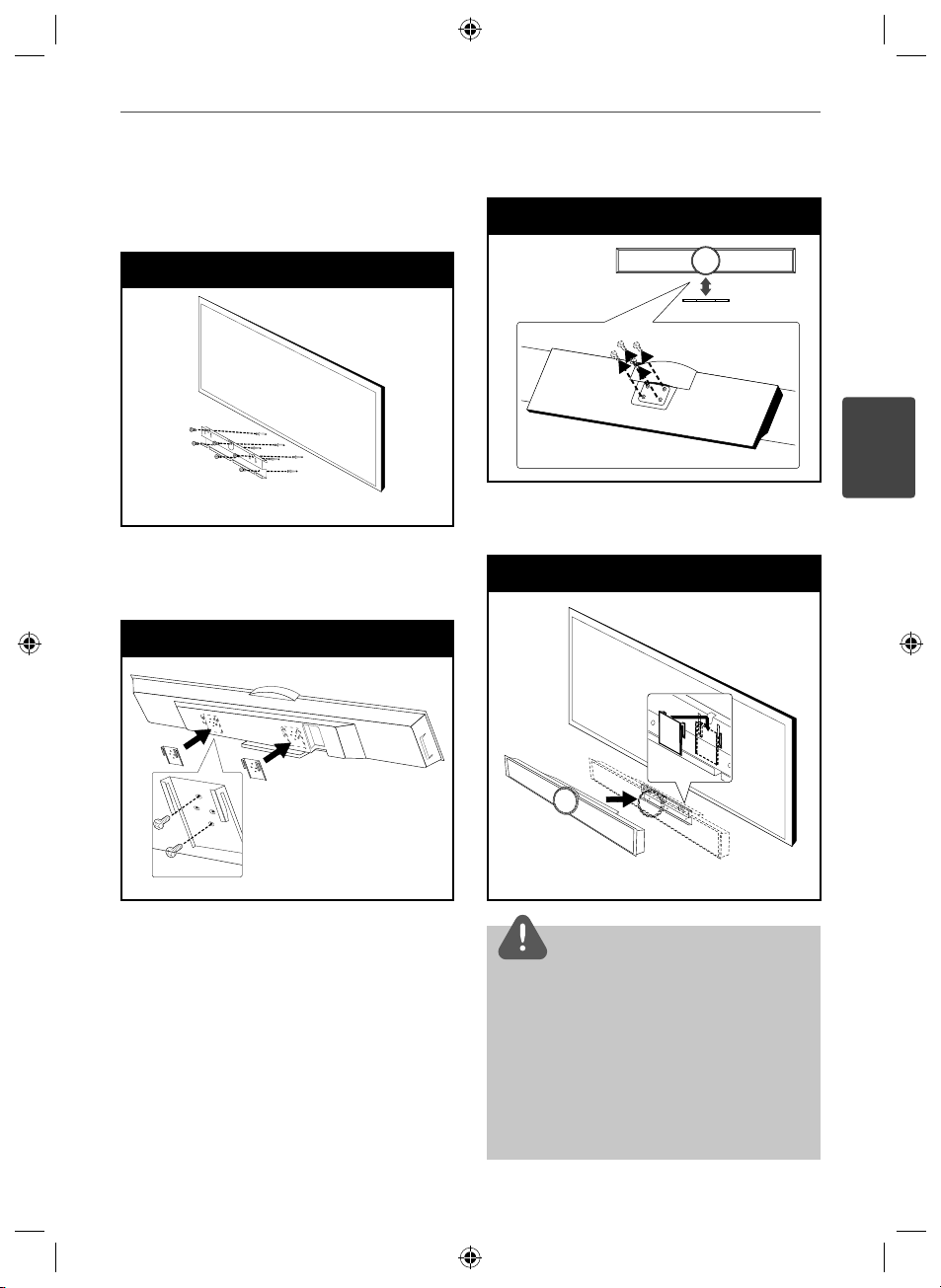
17Installation
3. Remove the WALL BRACKET INSTALL GUIDE.
4. Fix it with screws (not supplied) as shown in
the illustration below.
Step 4
5. Attach the unit bracket to the unit
with screws (supplied) as shown in the
illustration below.
Step 5
6. Remove the stand from the unit.
Step 6
3
7. Hang the main unit onto the brackets, as
shown below.
Step 7
Installation
CAUTION
• Do not hang onto the installed unit and avoid
any impact to the unit.
• Secure the unit rmly to the wall so that it does
not fall o . If the unit falls o , it may result in an
injury or damage to the product.
• When the unit is installed on a wall, please make
sure that a child does not pull any of connecting
cables, as it may cause it to fall.
HLX55W-FP_BSGPLL_ENG_9767.indd 17HLX55W-FP_BSGPLL_ENG_9767.indd 17 2010-09-03 10:06:212010-09-03 10:06:21
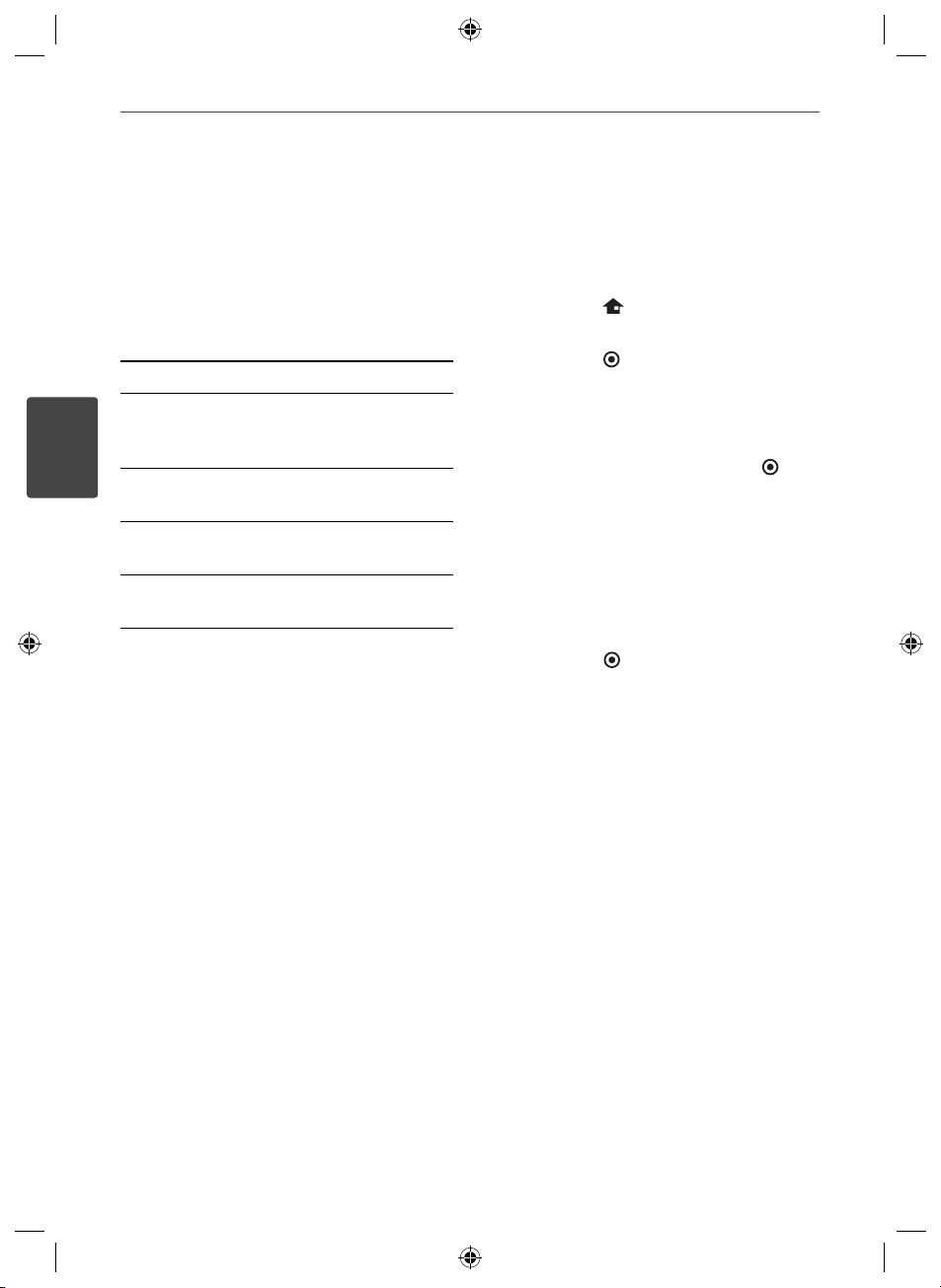
18 Installation
3
Setting up
Wireless connection
LED indicator of wireless subwoofer
LED Color Operation
Blue The wireless subwoofer is
receiving the signal of the
unit.
Blue (blink) The wireless subwoofer is
Installation
Red The Wireless subwoofer is in
O (No
display)
Initial setting an ID of wireless
subwoofer
1. Connect the power cord of the Wireless
subwoofer to the outlet.
2. Turn on the main unit : The main unit and
wireless subwoofer will be automatically
connected.
trying to connect.
standby mode.
The Wireless subwoofer is
turned o .
Setting an ID of wireless subwoofer
When the unit is manufactured, the ID is
already set. If an interference occurs or you
use a new wireless subwoofer, an ID should be
set again.
1. Press HOME (
2. Use I/i to select the [Setup] and
press ENTER (
3. Use U/u to select [AUDIO] option then
press i to move to the second level.
4. Use U/u to select the [Connect wireless
speakers] option then press ENTER (
to move to the third level.
The [Wireless Speaker Connection Guide]
appears.
5. Press PAIRING button on the subwoofer.
- If you see the blue LED indicator light,
pairing was successful.
6. Use I/i to select the [Speaker test] and
press ENTER (
connection test.
).
). The [Setup] menu appears.
) or i
) for wireless speaker
HLX55W-FP_BSGPLL_ENG_9767.indd 18HLX55W-FP_BSGPLL_ENG_9767.indd 18 2010-09-03 10:06:212010-09-03 10:06:21
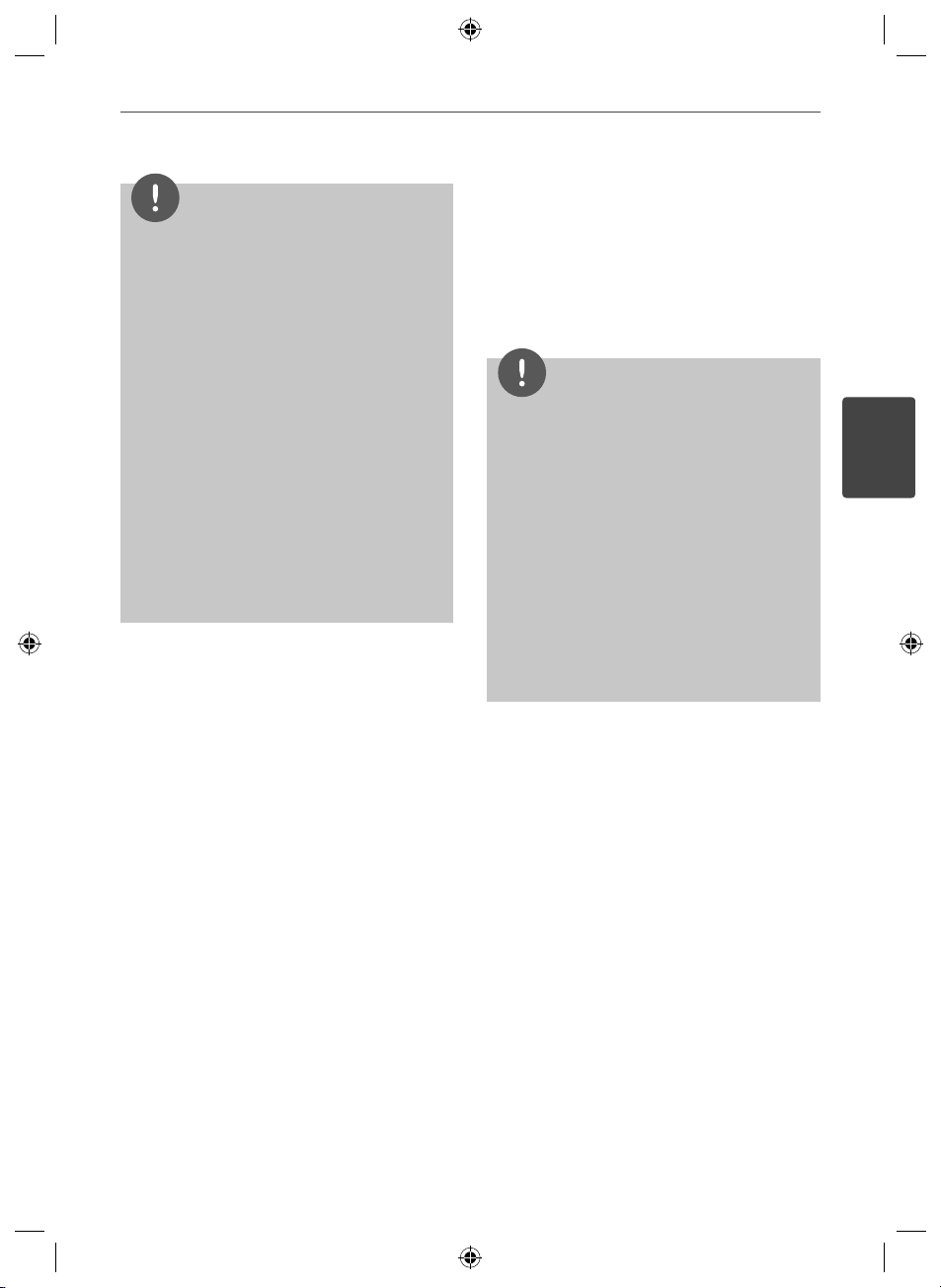
19Installation
NOTE
• If there is a strong electromagnetic wave
product nearby, interference may occur. Put the
unit (Wireless subwoofer and main unit) away
from there.
• If you operate main unit then wireless subwoofer
(rear speakers) sound within a few seconds in
standby mode.
• Set the distance between this unit and
subwoofer Receiver within 10 m (32 ft.).
• Optimum performance can be implemented
only when the unit and the Wireless subwoofer
within distance of 2 m (6 ft.) to 10 m (32 ft.) is
used since communication failure may occur if
longer distance is used.
• It takes a few seconds (and may take longer)
for the Wireless Transmitter and subwoofer to
communicate with each other.
Connecting to Your TV
Make one of the following connections,
depending on the capabilities of your existing
equipment.
• HDMI connection (pages 20)
• Video connection (page 21)
NOTE
• Depending on your TV and other equipment
you wish to connect, there are various ways you
could connect the player. Use only one of the
connections described in this manual.
• Please refer to the manuals of your TV, stereo
system or other devices as necessary to make
the best connections.
• Make sure the player is connected directly to
the TV. Tune the TV to the correct video input
channel.
• Do not connect your player via your VCR. The
image could be distorted by the copy protection
system.
3
Installation
HLX55W-FP_BSGPLL_ENG_9767.indd 19HLX55W-FP_BSGPLL_ENG_9767.indd 19 2010-09-03 10:06:212010-09-03 10:06:21
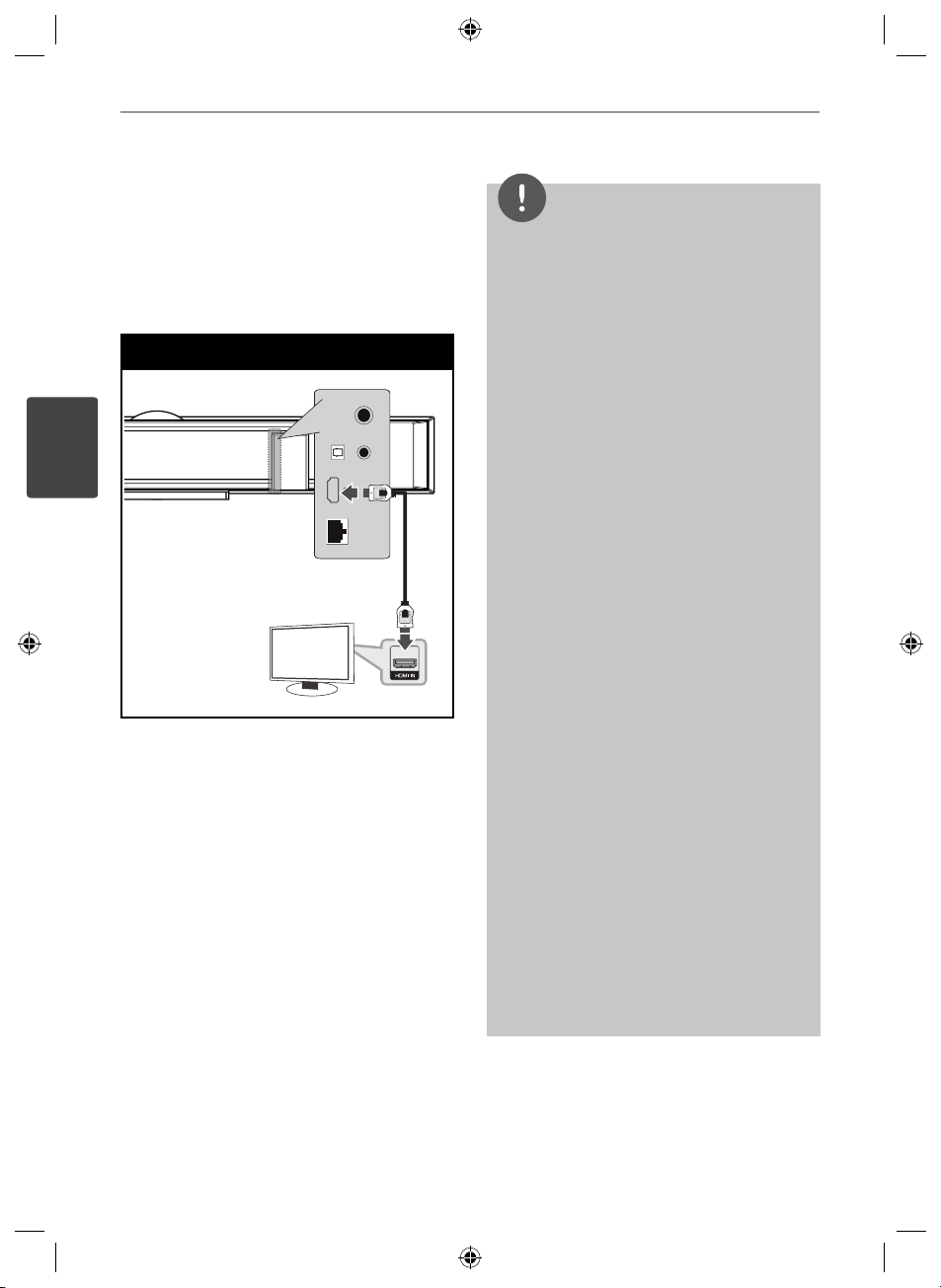
20 Installation
3
HDMI Connection
If you have a HDMI TV or monitor, you
can connect it to this player using a HDMI
cable(Type A, Version 1.3). Connect the HDMI
OUT jack on the player to the HDMI IN jack on
a HDMI compatible TV or monitor.
HDMI Connection
Installation
Player
TV
Set the TV’s source to HDMI (refer to TV’s
Owner’s manual).
NOTE
• Changing the resolution when the connection
has already been established may result in
malfunctions. To solve the problem, turn o the
player and then turn it on again.
• When the HDMI connection with HDCP is not
veri ed, TV screen is changed to black screen.
In this case, check the HDMI connection, or
disconnect the HDMI cable.
• If there is noise or lines on the screen, please
check the HDMI cable (length is generally
limited to 4.5 m and use a high speed HDMI
cable (version 1.3).
• If a connected HDMI device does not accept the
audio output of the
device’s audio sound may be distorted or may
not output.
• When you use HDMI connection, you can
change the resolution for the HDMI output.
(Refer to “Resolution Setting” on page 22.)
• Select the type of video output from the HDMI
OUT jack using [HDMI Color Setting] option on
the [Setup] menu (see page 34).
• When you connect a HDMI or DVI compatible
device make sure of the following:
- Try switching o the HDMI/DVI device and this
player. Next, switch on the HDMI/DVI device
and leave it for around 30 seconds, then switch
on this player.
- The connected device’s video input is set
correctly for this unit.
- The connected device is compatible with
720x576p, 1280x720p, 1920x1080i or
1920x1080p video input.
• Not all HDCP-compatible HDMI or DVI devices
will work with this player.
- The picture will not be displayed properly with
non-HDCP device.
- This player does not playback and TV screen is
changed to black screen.
player, the HDMI
HLX55W-FP_BSGPLL_ENG_9767.indd 20HLX55W-FP_BSGPLL_ENG_9767.indd 20 2010-09-03 10:06:212010-09-03 10:06:21
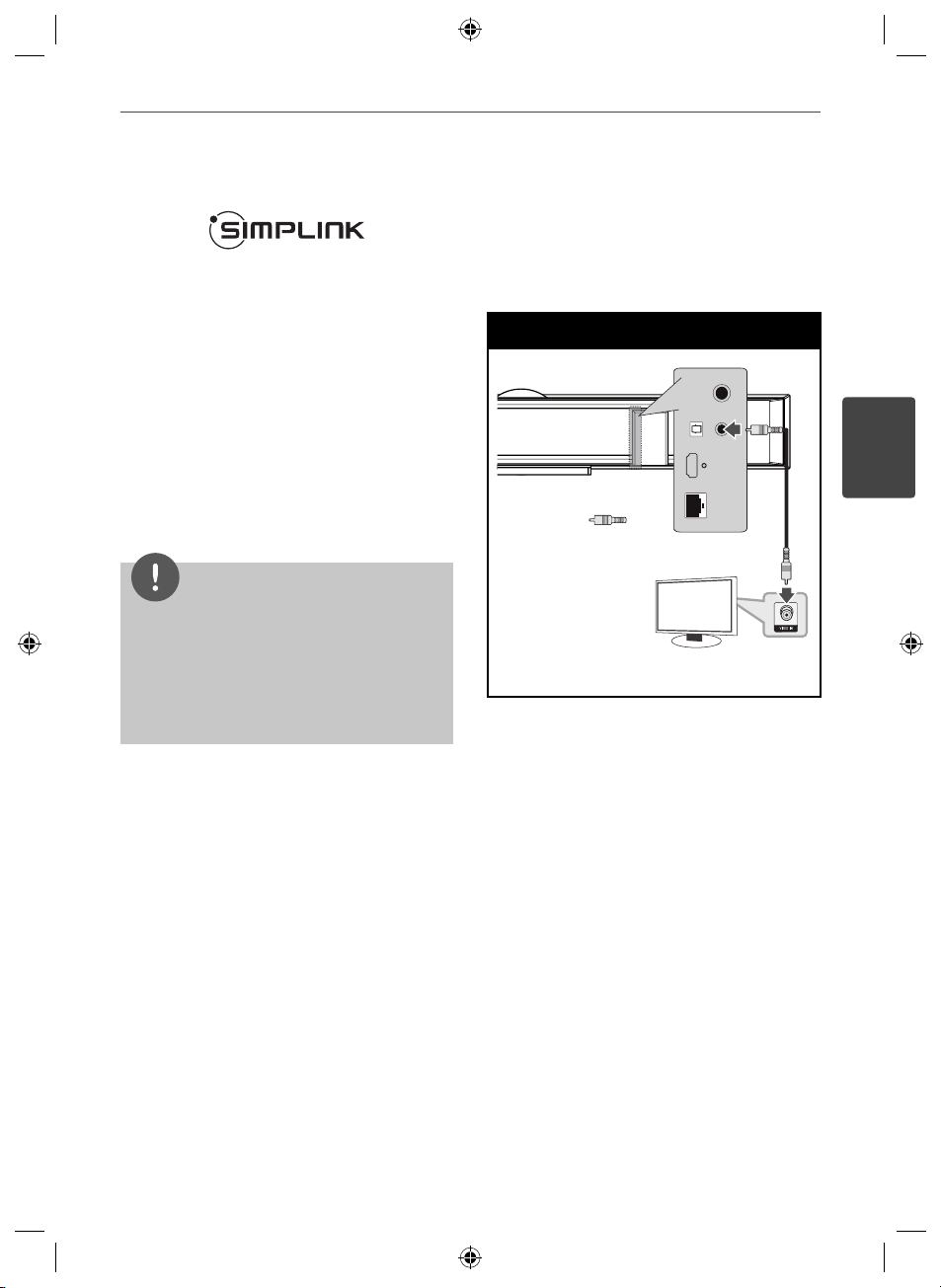
21Installation
What is SIMPLINK?
Some functions of this unit are controlled by
the TV’s remote control when this unit and LG
TV’s with SIMPLINK are connected through
HDMI connection.
Controllable functions by LG TV’s remote
control; Play, Pause, Scan, Skip, Stop, Power O ,
etc.
Refer to the TV owner’s manual for the details
of SIMPLINK function.
LG TV’s with SIMPLINK function has the logo as
shown above.
NOTE
• Depending on the disc type or playing status,
some SIMPLINK operation may di er from your
purpose or not work.
• When you use SIMPLINK function, you have
to connect to the OPTICAL IN jack to enjoy TV
sound to your speaker system.
Video Connection
Connect the VIDEO OUT jack on the player to
the video in jack on the TV using a video cable.
You can hear the sound through the system’s
speakers.
Video Connection
Player
Yellow
TV
3
Installation
HLX55W-FP_BSGPLL_ENG_9767.indd 21HLX55W-FP_BSGPLL_ENG_9767.indd 21 2010-09-03 10:06:212010-09-03 10:06:21

22 Installation
3
Resolution Setting
The player provides several output resolutions
for HDMI OUT jacks. You can change the
resolution using [Setup] menu.
1. Press HOME ( ).
2. Use I/i to select the [Setup] and press
ENTER (
Installation
3. Use U/u to select [DISPLAY] option then
press i to move to the second level.
4. Use U/u to select the [Resolution] option
then press ENTER ( ) or i to move to the
third level.
). The [Setup] menu appears.
NOTE
• If your TV does not accept the resolution you
have set on the player, you can set resolution to
576p as follows:
1. Press Z to open the disc tray.
2. Press x for more than 5 seconds.
• Since several factors a ect the resolution of
video output, see “Video Output Resolution” on
page 86.
5. Use U/u to select the desired resolution
then press ENTER ( ) to con rm your
selection.
HLX55W-FP_BSGPLL_ENG_9767.indd 22HLX55W-FP_BSGPLL_ENG_9767.indd 22 2010-09-03 10:06:212010-09-03 10:06:21
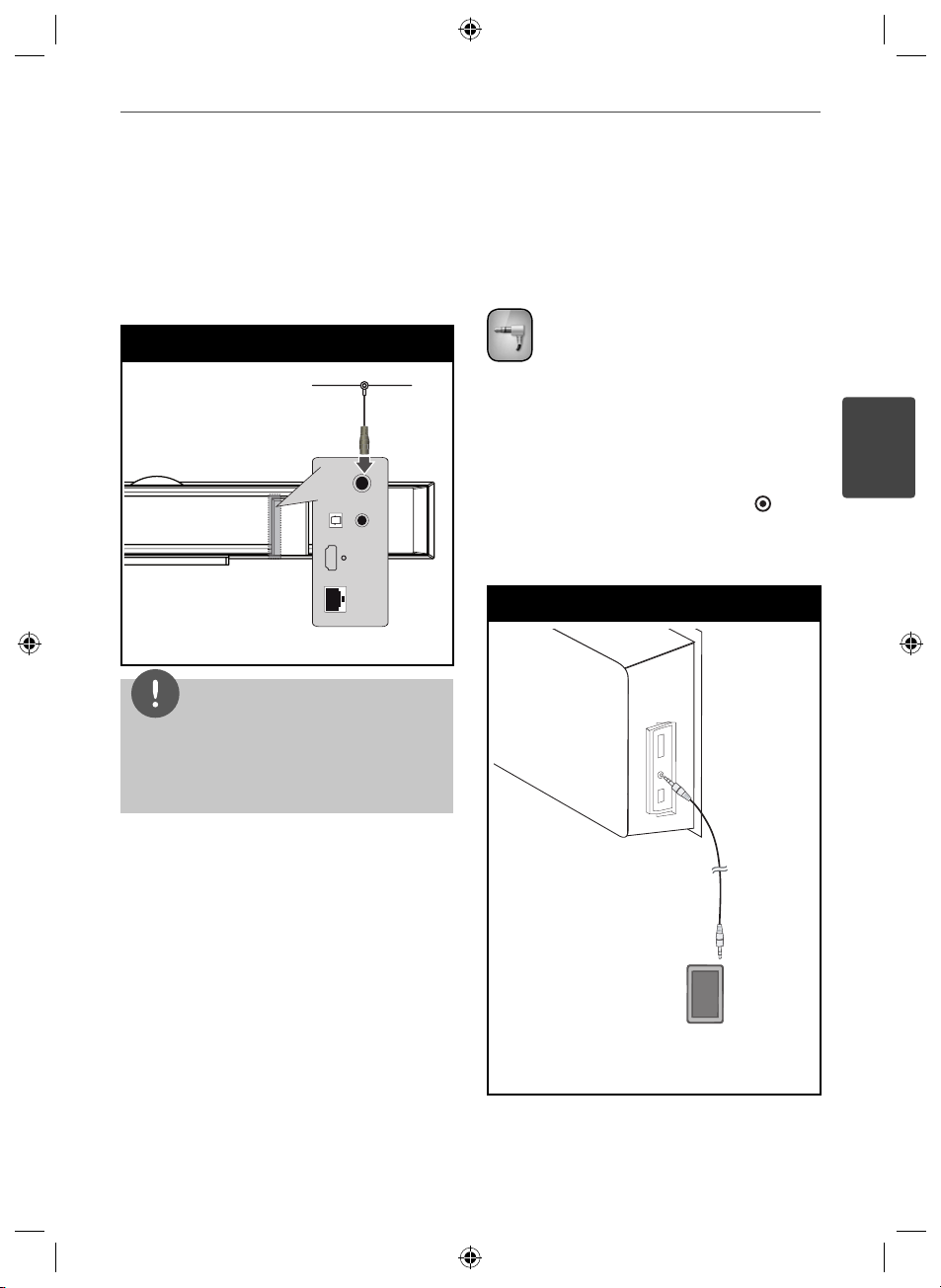
23Installation
Antenna connection
Connect the supplied antenna for listening to
the radio.
Antenna Connection
Player
NOTE
After connecting the FM wire antenna, keep it as
horizontal as possible. Be sure to fully extend the
FM wire antenna.
Connections with
external device
PORT. IN connection
You can enjoy the sound of your portable
audio player from the speakers of the system.
Connect the headphones (or line out ) jack of
the portable audio player into the PORT. IN of
this unit. And then select the [PORTABLE] option
by pressing RADIO&INPUT and ENTER ( ).
You can also use F button on the front panel to
select the input mode.
PORT. IN Connection
3
Installation
MP3 player, etc...
HLX55W-FP_BSGPLL_ENG_9767.indd 23HLX55W-FP_BSGPLL_ENG_9767.indd 23 2010-09-03 10:06:212010-09-03 10:06:21
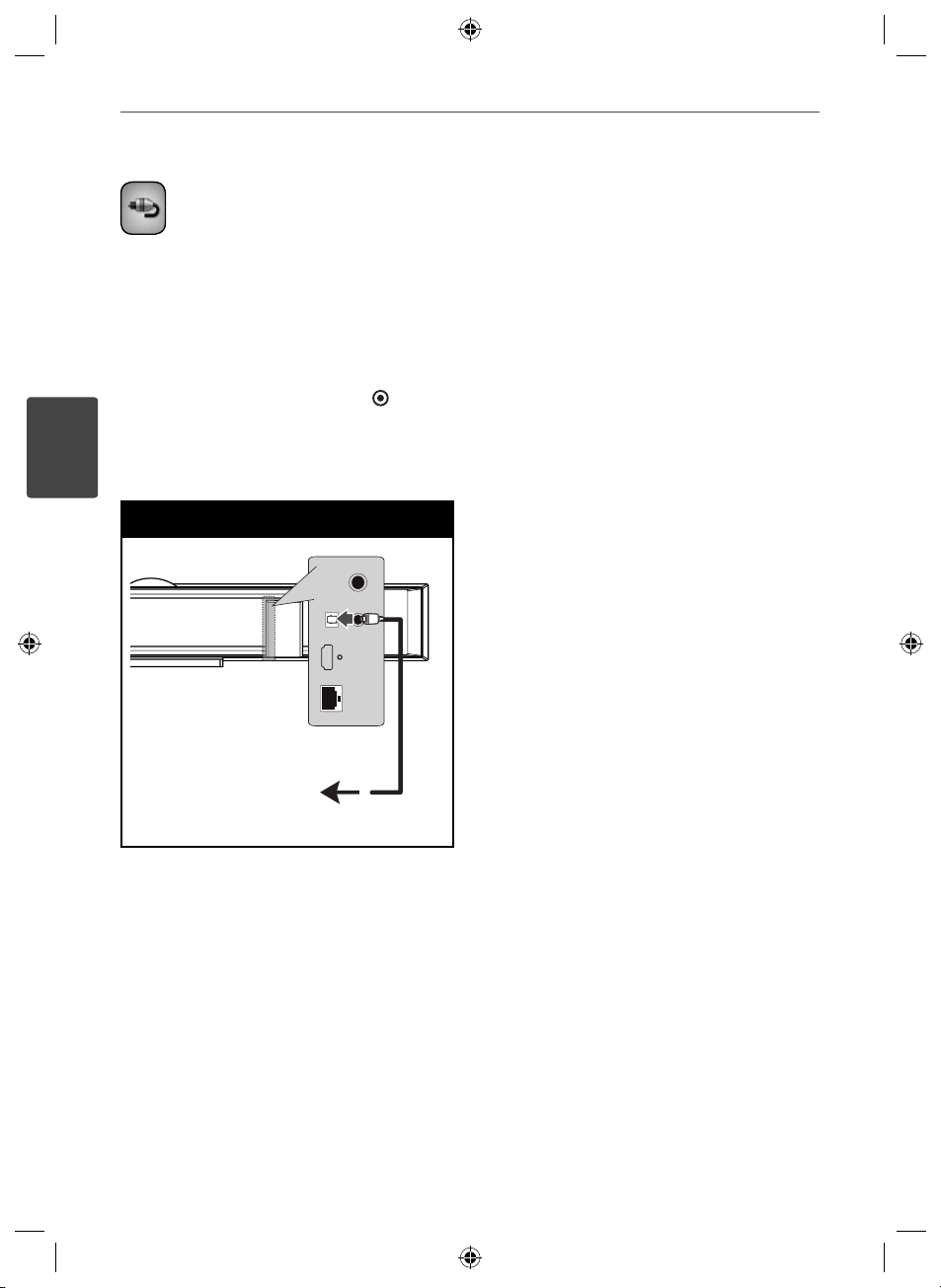
24 Installation
You can enjoy the sound of your component
with the digital optical connection from the
speakers of the system.
Connect the optical output jack of your
component into the OPTICAL IN jacks on the
unit. And then select the [OPTICAL] option by
pressing RADIO&INPUT and ENTER ( ).
Or press OPTICAL to select directly.
You can also use F button on the front panel to
3
select the input mode.
Installation
OPTICAL IN connection
Optical Connection
To the digital
optical output jack
of your component
HLX55W-FP_BSGPLL_ENG_9767.indd 24HLX55W-FP_BSGPLL_ENG_9767.indd 24 2010-09-03 10:06:212010-09-03 10:06:21
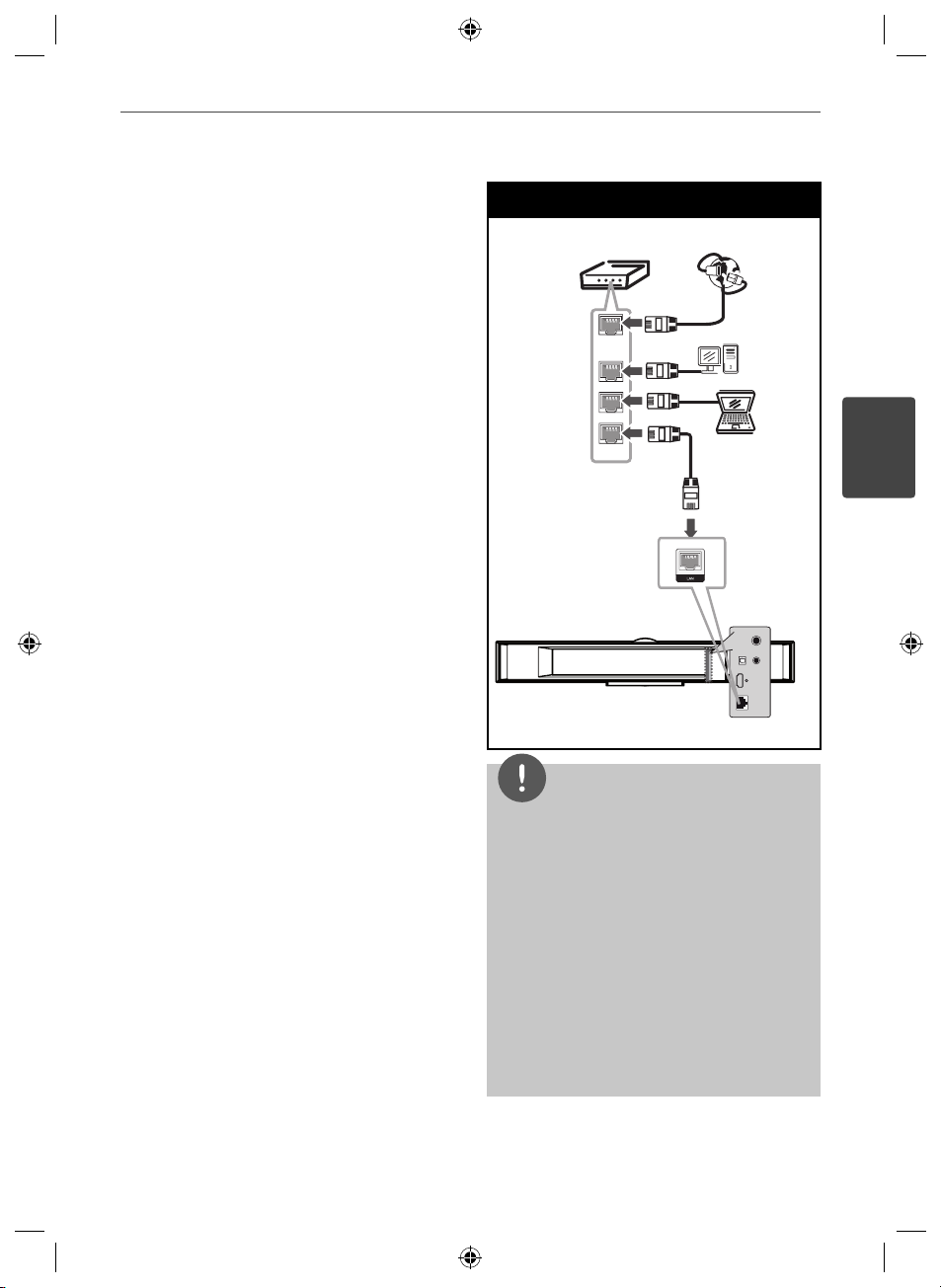
25Installation
Connecting to your
Home Network
This player can be connected to a local area
network (LAN) via the LAN port on the rear
panel or the internal wireless module.
By connecting the unit to a broadband home
network, you have access to services such
as software updates, Home Link, BD-LIVE
interactivity and streaming services.
Wired network connection
Using a wired network provides the best
performance, because the attached devices
connect directly to the network and are not
subject to radio frequency interference.
Please refer to the documentation for your
network device for further instructions.
Connect the player’s LAN port to the
corresponding port on your Modem or Router
using a commercially available LAN or Ethernet
cable (CAT5 or better with RJ45 connector).
In the example con guration for wired
connection below, this player would be able to
access content from either of the PCs.
Wired Network Connection
Router
Broadband
WAN
LAN 1
LAN 2
LAN 3
Service
PC
PC
Player
NOTE
• When plugging or unplugging the LAN cable,
hold the plug portion of the cable. When
unplugging, do not pull on the LAN cable but
unplug while pressing down on the lock.
• Do not connect a modular phone cable to the
LAN port.
• Since there are various connection
con gurations, please follow the speci cations
of your telecommunication carrier or internet
service provider.
• If you want to access content from PCs or DLNA
servers, this player must be connected to the
same local area network with them via a router.
3
Installation
HLX55W-FP_BSGPLL_ENG_9767.indd 25HLX55W-FP_BSGPLL_ENG_9767.indd 25 2010-09-03 10:06:212010-09-03 10:06:21
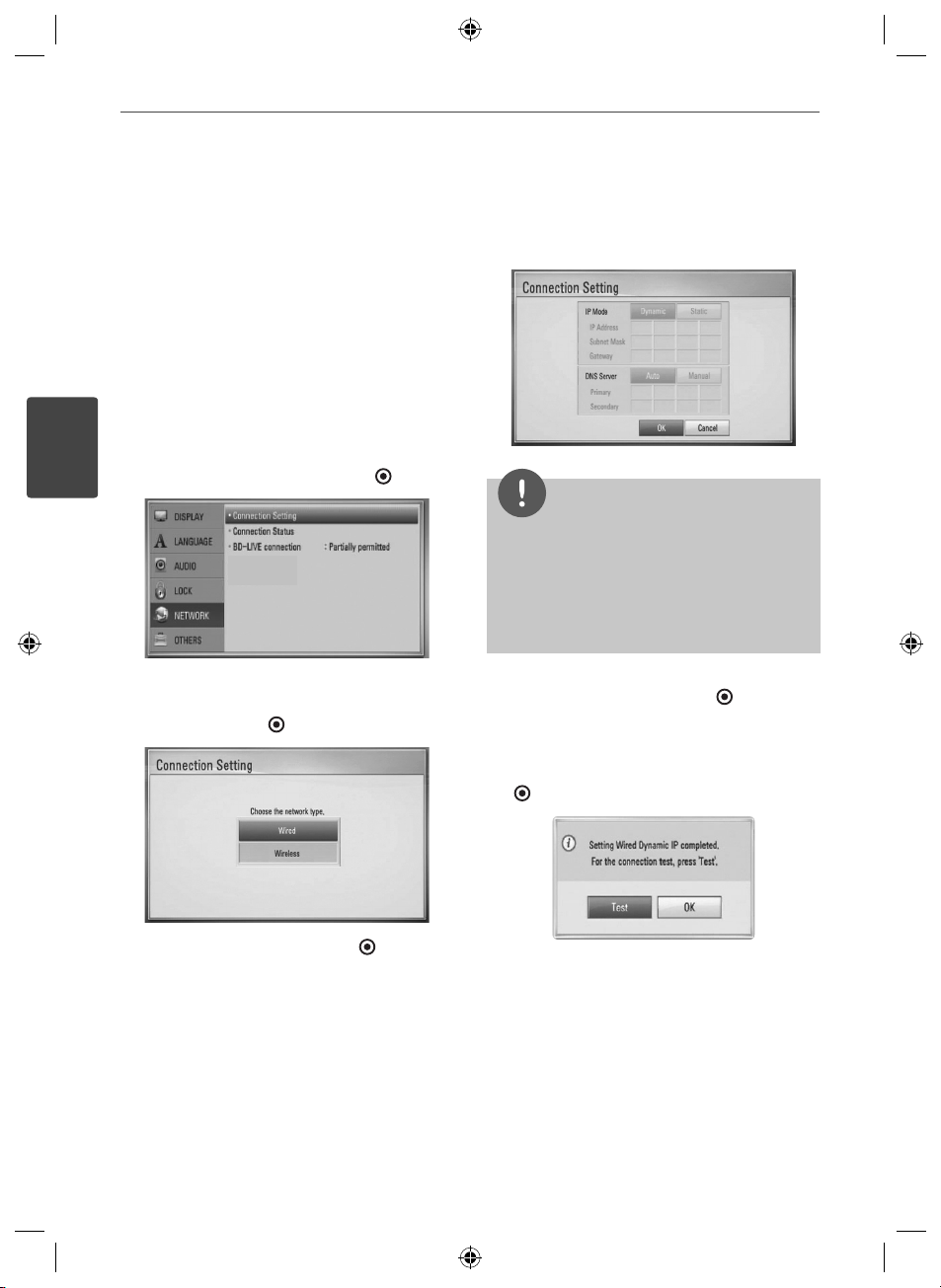
26 Installation
3
Wired Network Setup
Before setting the wired network, you need to
connect the broadband internet to your home
network.
If there is a DHCP server on the local area
network (LAN) via wired connection, this player
will automatically be allocated an IP address.
After making the physical connection, a small
number of home networks may require the
player’s network setting to be adjusted. Adjust
the [NETWORK] setting as follow.
1. Select [Connection Setting] option in the
[Setup] menu then press ENTER ( ).
Installation
2. The [Connection Setting] menu appear on
the screen. Use U/
and press ENTER ( ).
u
to select the [Wired]
4. Use U/u/I/
i
to select the IP mode
between [Dynamic] and [Static].
Normally, select [Dynamic] to allocate an IP
address automatically.
NOTE
If there is no DHCP server on the network and you
want to set the IP address manually, select [Static]
then set the [IP Address], [Subnet Mask], [Gateway]
and [DNS Server] using U/u/I/
buttons. If you make a mistake while entering a
number, press CLEAR to clear the highlighted part.
5. Select [OK] and press ENTER ( ) to apply
network settings.
6. The player will ask you to test the network
connection. Select [OK] and press ENTER
) to complete the network connection.
(
i
and numerical
3. Selects [Yes] and press ENTER ( ) to
continue. The new connection setting
resets the current network settings.
HLX55W-FP_BSGPLL_ENG_9767.indd 26HLX55W-FP_BSGPLL_ENG_9767.indd 26 2010-09-03 10:06:212010-09-03 10:06:21
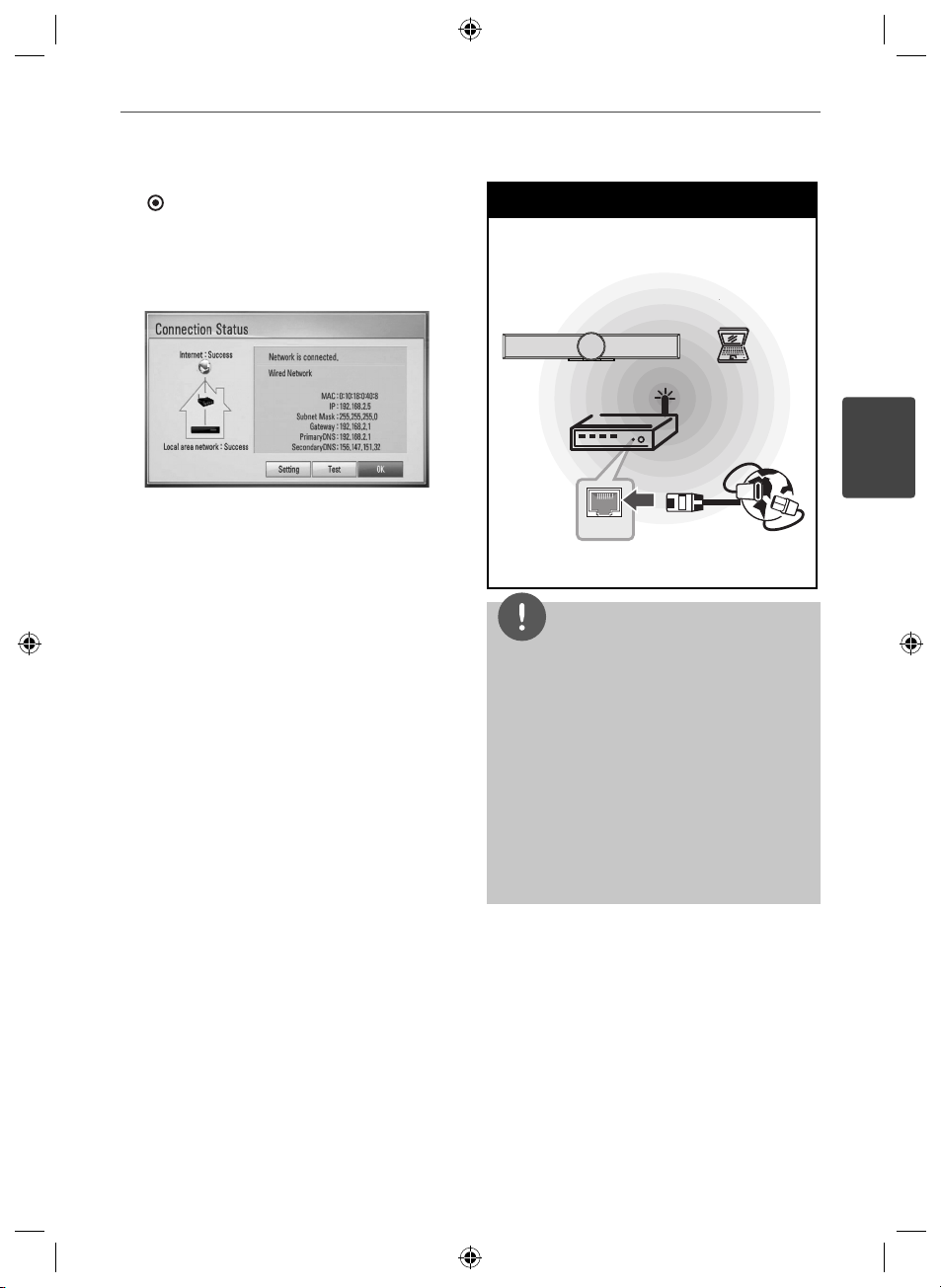
27Installation
7. If you select [Test] and press ENTER
( ) at step 5 above, the network
connection status is displayed on the
screen.
You can also test it on the
[Connection Status] in the [Setup] menu.
Wireless Network Connection
Another connection option is to use an Access
Point or a wireless router. In the example
con guration for wireless connection below,
this player would be able to access content
from either of the PCs.
The network con guration and connection
method may vary depending on the
equipment in use and the network
environment.
This player is equipped with an IEEE 802.11n
(2.4 GHz band only) wireless module, which
also supports the 802.11b/g standards. For the
best wireless performance, we recommend
using a IEEE 802.11n (2.4 GHz band only)
certi ed Wi-Fi network (access point or wireless
router).
Refer to the setup instructions supplied with
your access point or wireless router for detailed
connection steps and network settings.
Wireless Network Connection
Wireless
Communication
Player
WAN
PC
Access Point or
Wireless Router
Broadband
service
NOTE
• For best performance, a direct wired connection
from your Home theatre to your home network’s
router or cable/DSL modem is always the best
option. If your Home theatre is far away from
your router or cable/DSL modem. Ethernet
or LAN cables are available at many stores in
lengths of 15 m and longer. If you do chose to
use the wireless option, note that performance
can sometimes be a ected by other electronic
devices in the home.
• An Access Point is a device that allows you to
connect to your home network wirelessly.
3
Installation
HLX55W-FP_BSGPLL_ENG_9767.indd 27HLX55W-FP_BSGPLL_ENG_9767.indd 27 2010-09-03 10:06:222010-09-03 10:06:22
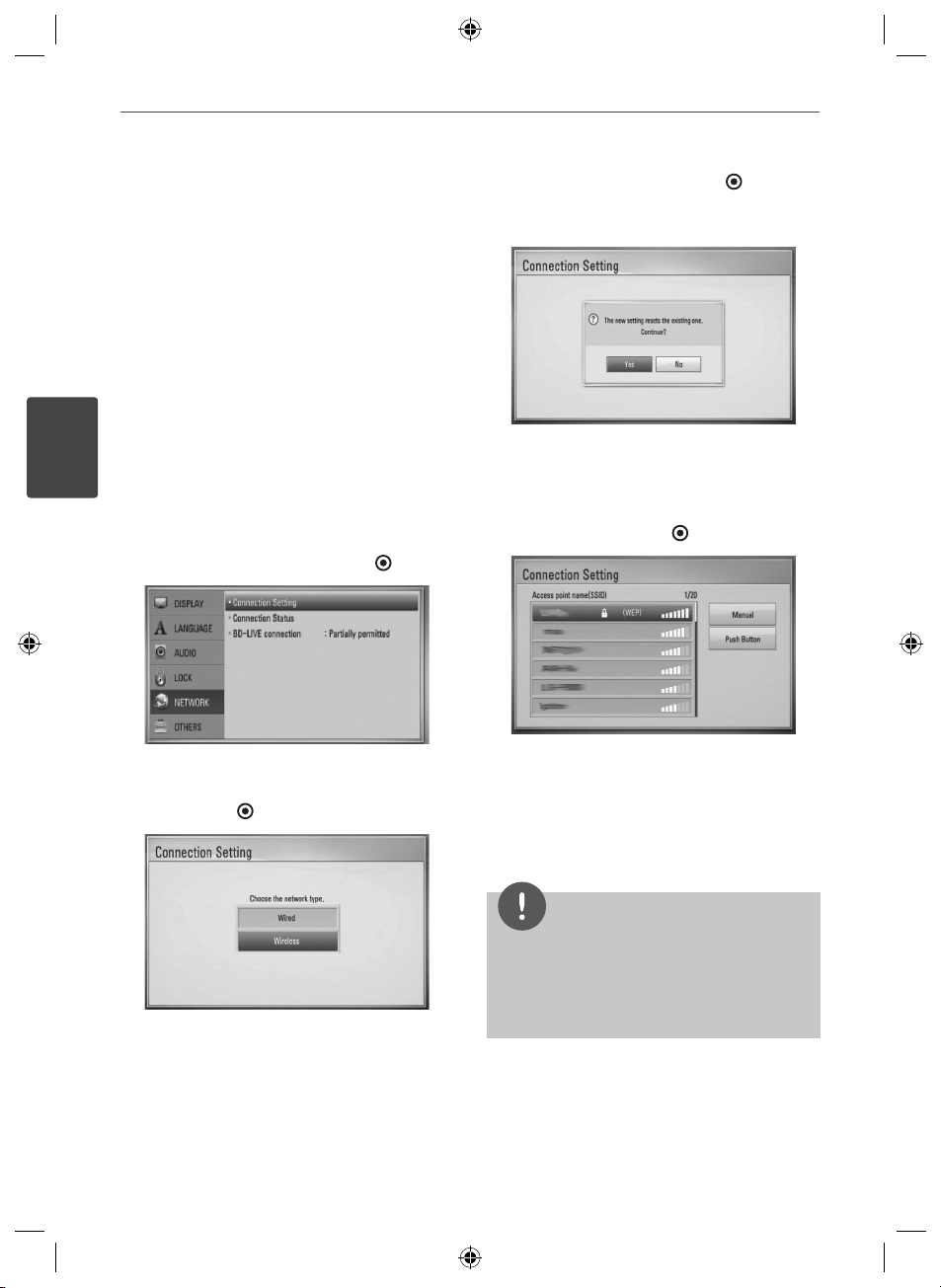
28 Installation
3
Wireless Network Setup
Before setting the wireless network, you need
to:
– connect the broadband internet to the
wireless home network.
– set the access point or wireless router.
– note the SSID and security code of the
network.
For the wireless network connection, the
player needs to be set up for network
communication. This adjustment can be done
from the [Setup] menu. Adjust the [NETWORK]
setting as follow. Setting up the access point
or the wireless router is required before
Installation
connecting the player to the network.
1. Select [Connection Setting] option in the
[Setup] menu then press ENTER (
2. The [Connection Setting] menu appear on
u
the screen. Use U/
press ENTER (
to select [Wireless] and
).
3. Selects [Yes] and press ENTER ( ) to
continue. The new connection setting
resets the current network settings.
4. The player scans the all available access
points or wireless routers within range and
display them as a list. Use U/
u
to select an
access point or wireless router on the list,
and then press ENTER ( ).
).
If you have security on your access point
or wireless router, verify that the WEP or
WPA key that was entered into the player
matches the router’s information exactly.
You need to input the security code as
necessary.
NOTE
WEP security mode generally have 4 keys available
on an access point or wireless router’s setting.
If your access point or wireless router use WEP
security, enter the security code of the key “No.1” to
connect on your home network.
HLX55W-FP_BSGPLL_ENG_9767.indd 28HLX55W-FP_BSGPLL_ENG_9767.indd 28 2010-09-03 10:06:222010-09-03 10:06:22
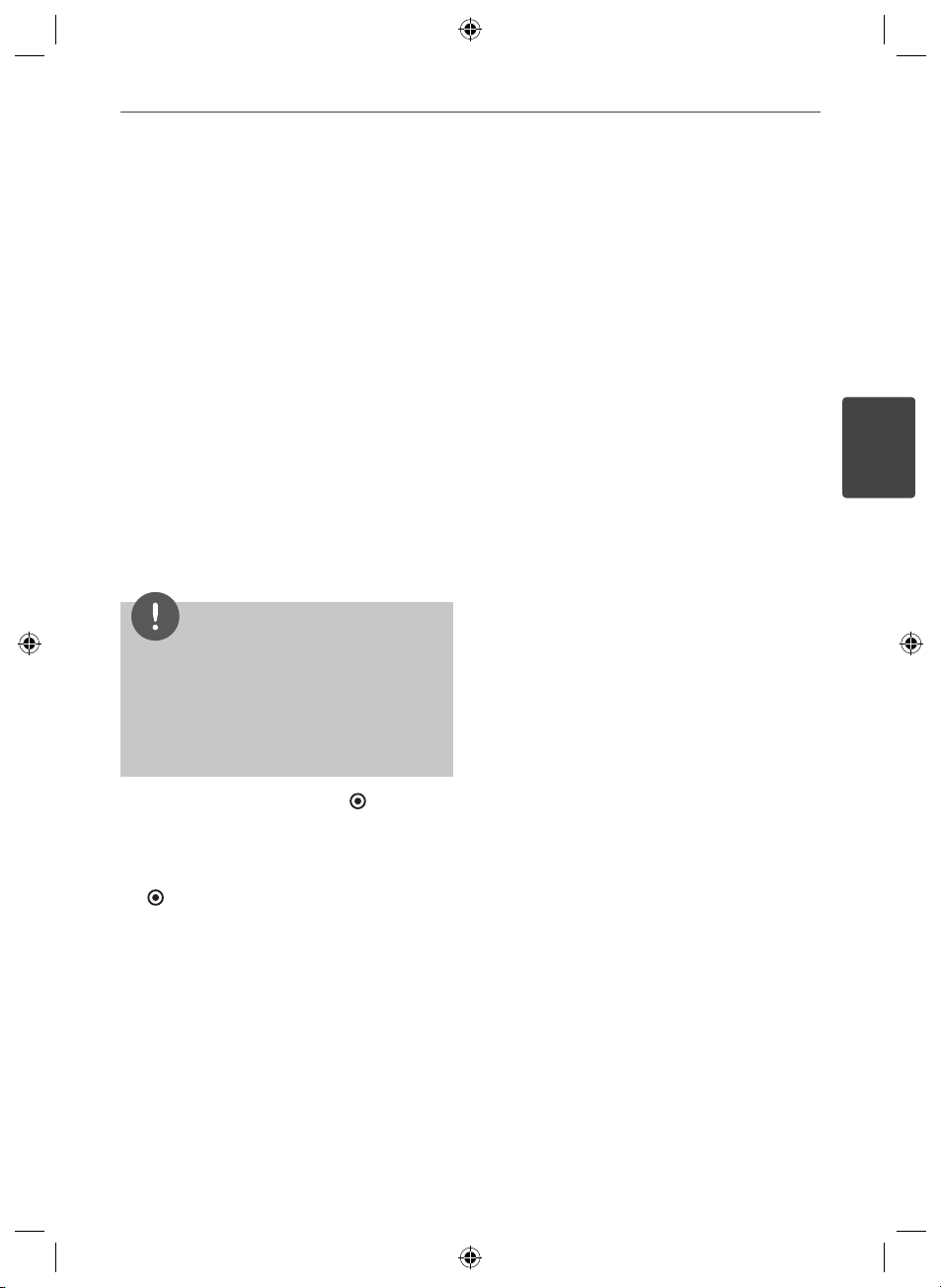
29Installation
[Manual] – Your access point may not be
broadcasting its access point name(SSID).
Check your router settings through your
computer and either set your router to
broadcast SSID, or manually enter the
access point name(SSID) in [Manual].
[Push Button] – If your access point or
wireless router that supports Push Button
Con guration method, select this option
and press the Push Button on your access
point or wireless router within 120 counts.
You do not need to know the access point
name (SSID) and security code of your
access point or wireless router.
i
/I/
u
5. Use U/
to select the IP mode
between [Dynamic] and [Static].
Normally, select [Dynamic] to allocate an IP
address automatically.
NOTE
If there is no DHCP server on the network and you
want to set the IP address manually, select [Static]
then set [IP Address], [Subnet Mask], [Gateway]
and [DNS Server] using U/u/I/
buttons. If you make a mistake while entering a
number, press CLEAR to clear the highlighted part.
6. Select [OK] and press ENTER ( ) to apply
network settings.
7. The player will ask you to test the network
connection. Select [OK] and press ENTER
) to complete the network connection.
(
8. If you select [Test] at step 7 above, the
network connection status is displayed on
the screen.
You can also test it on the [Connection
Status] in the [Setup] menu.
i
and numerical
Notes on Network Connection:
• Many network connection problems during
set up can often be xed by re-setting the
router or modem. After connecting the
player to the home network, quickly power
o and/or disconnect the power cable of
the home network router or cable modem.
Then power on and/or connect the power
cable again.
• Depending on the internet service provider
(ISP), the number of devices that can
receive internet service may be limited by
the applicable terms of service. For details,
contact your ISP.
• Our company is not responsible for
any malfunction of the player and/or
the internet connection feature due to
communication errors/malfunctions
associated with your broadband internet
connection, or other connected equipment.
• The features of BD-ROM discs made
available through the Internet Connection
feature are not created or provided
by our company, and our company is
not responsible for their functionality
or continued availability. Some disc
related material available by the Internet
Connection may not be compatible with
this player. If you have questions about such
content, please contact the producer of the
disc.
• Some internet contents may require a
higher bandwidth connection.
• Even if the player is properly connected and
con gured, some internet contents may
not operate properly because of internet
congestion, the quality or bandwidth of
your internet service, or problems at the
provider of the content.
3
Installation
HLX55W-FP_BSGPLL_ENG_9767.indd 29HLX55W-FP_BSGPLL_ENG_9767.indd 29 2010-09-03 10:06:222010-09-03 10:06:22
