Page 1

OWNER'S MANUAL
Laser TV
Please read the safety information carefully before using the product.
HECTO
www.lg.com
Page 2
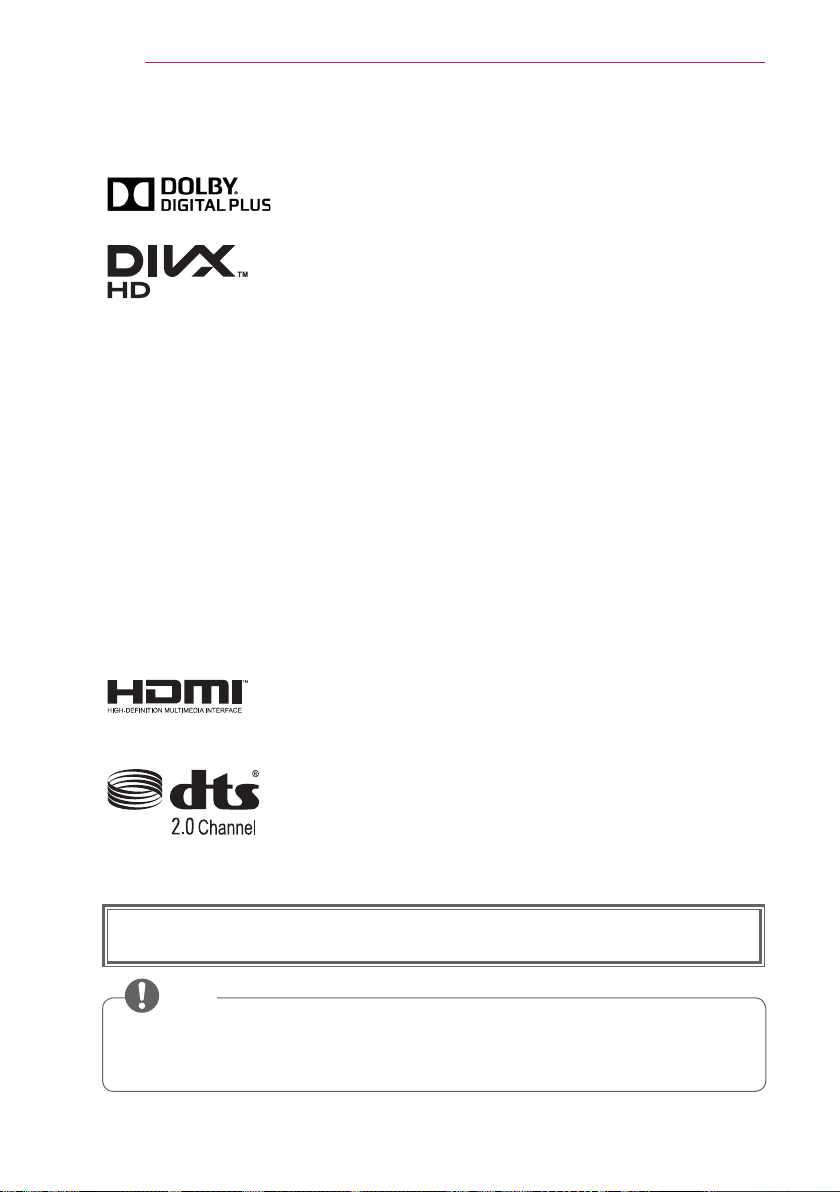
2
LICENSE
LICENSE
Manufactured under license from Dolby Laboratories.
"Dolby" and the double-D symbol are trademarks of Dolby
Laboratories.
ABOUT DIVX VIDEO: DivX® is a digital video format created
by DivX, LLC, a subsidiary of Rovi Corporation. This is an
official DivX Certified® device that plays DivX video. Visit divx.
com for more information and software tools to convert your
files into DivX videos.
ABOUT DIVX VIDEO-ON-DEMAND: This DivX
Certified® device must be registered in order to play purchased
DivX Video-on-Demand (VOD) movies. To obtain your
registration code, locate the DivX VOD section in your device
setup menu. Go to vod.divx.com for more information on how
to complete your registration.
DivX Certified® to play DivX® video up to HD 1080p, including
premium content.
DivX®, DivX Certified® and associated logos are trademarks
of Rovi Corporation or its subsidiaries and are used under
license.Covered by one or more of the following U.S. patents:
7,295,673; 7,460,668; 7,515,710; 7,519,274
The terms HDMI and HDMI High-Definition Multimedia
Interface, and the HDMI logo are trademarks or registered
trademarks of HDMI Licensing LLC in the United States and
other countries.
Manufactured under license under U.S. Patent Nos: 5,956,674;
5,974,380; 6,487,535 & other U.S. and worldwide patents
issued & pending. DTS, the Symbol, & DTS and the Symbol
together are registered trademarks & DTS 2.0 Channel is a
trademark of DTS, Inc. Product includes software. © DTS, Inc.
All Rights Reserved.
This device meets the EMC requirements for home appliances (Class B) and is
intended for home usage. This device can be used in all regions.
NOTE
• The product images and On-Screen Display (OSD) in this manual are examples to
help you understand how to operate the product, so they may be different from the
actual Laser TV.
Page 3

SAFETY INSTRUCTIONS
WARNING/CAUTION
RISK OF ELECTRIC SHOCK
DO NOT OPEN
SAFETY INSTRUCTIONS
Please take note of the safety instructions to prevent any potential accident or misuse
of the Laser TV.
Safety precautions are given in two forms, i.e. Warning and Caution as detailed below.
WARNING: Failure to follow the instructions may cause serious injury and even
death.
CAUTION: Failure to follow the instructions may cause injury to persons or
damage to the product.
Read the owner's manual carefully and keep it to hand.
WARNING/CAUTION
WARNING/CAUTION
RISK OF ELECTRIC SHOCK
DO NOT OPEN
TO REDUCE THE RISK OF
ELECTRIC SHOCK DO NOT
REMOVE COVER (OR BACK).
NO USER SERVICEABLE PARTS
INSIDE. REFER TO QUALIFIED
SERVICE PERSONNEL.
- TO REDUCE THE RISK OF FIRE
AND ELECTRIC SHOCK, DO NOT
EXPOSE THIS PRODUCT TO RAIN
OR MOISTURE.
3
The lightning flash with
arrowhead symbol, within an
equilateral triangle, is
intended to alert the user to the
presence of uninsulated “dangerous
voltage” within the product’s
enclosure that may be of sufficient
magnitude to constitute a risk of
electric shock to persons.
The exclamation point within
an equilateral triangle is
intended to alert the user to
the presence of important operating
and maintenance (servicing)
instructions in the literature
accompanying the appliance.
Page 4

4
SAFETY INSTRUCTIONS
Read these instructions.
Keep these instructions.
Heed all warnings.
Follow all instructions.
Indoor Installation
WARNING
• Do not place the product in direct
sunlight or near heat sources such as
radiators, fires, stoves, etc.
- This may cause fire.
• Do not place inflammables such as
flammable spray near the product.
- This may cause fire.
• Do not allow children to cling to or
climb up to the product.
- This may cause the product to fall,
causing injury or death.
• Do not place the product directly on a
carpet, rug or place where ventilation
is restricted such as a book shelf or
closet.
- This may cause the product's
internal temperature to rise and
cause fire.
• Do not place the product close to
sources of steam or oil such as a
humidifier or kitchen counter.
- This may cause fire or electric
shock.
• Do not place the product where it
might be exposed to dust.
- This may cause fire.
• Do not use the product in a damp
place, such as a bathroom or a place
exposed to the wind and rain, where
it is likely to get wet.
- This may cause fire or electric
shock.
• Do not allow a tablecloth or curtain to
block the vents.
- This may cause the internal
temperature of the product to rise
and cause fire.
• The distance between the air vent
of the product and the wall should
be more than 30 cm for ventilation
purposes.
- Otherwise, this may cause the
internal temperature of the product
to rise and cause fire.
• When installing the product on a
ceiling, a professional technician
should install it using the authorized
tools. If installed improperly, the
product may fall.
- This may cause personal injury or
property damage. For installation
of the product, please contact the
customer support center.
• If you use a ceiling mounting device,
use adhesive to prevent loosening of
screws, or apply oil or lubricant to the
product, this may cause the case to
crack and the product to fall.
• This may also cause serious personal
injury to the person below the device
(if any) and damage to the product
as well.
Page 5
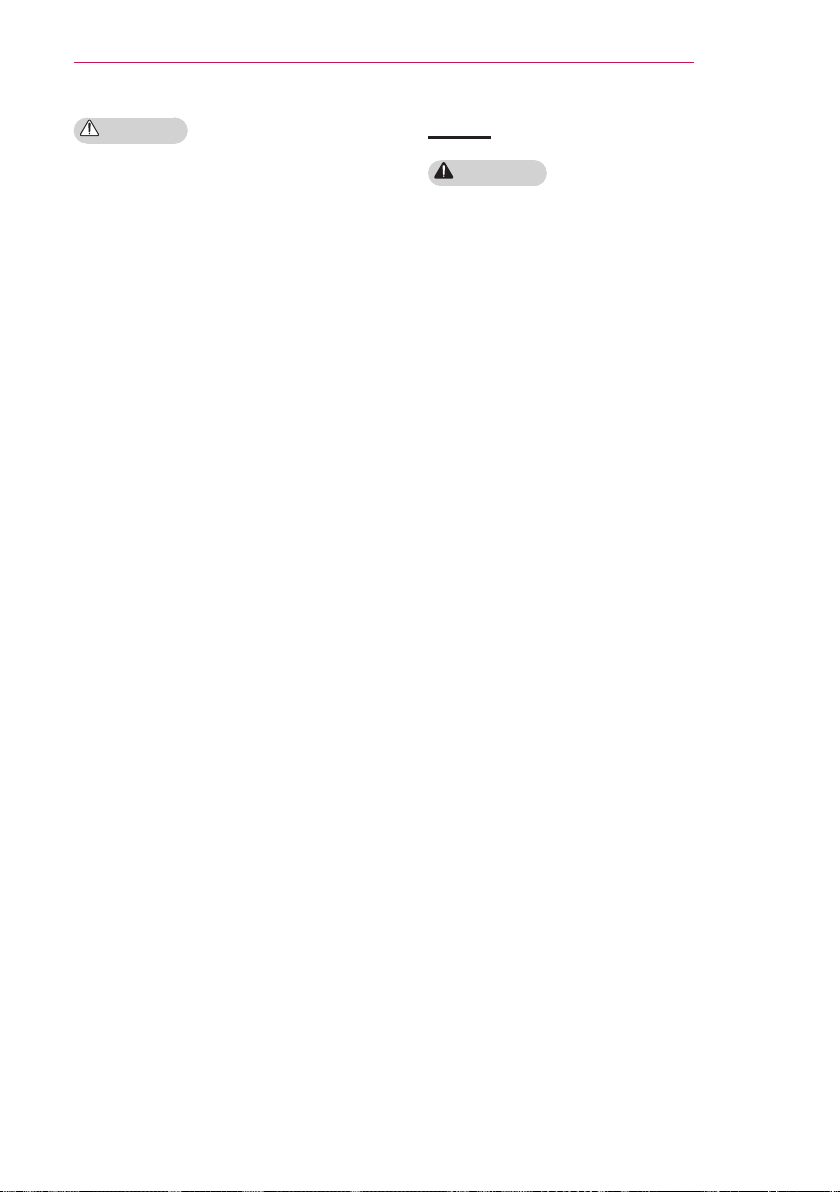
SAFETY INSTRUCTIONS
5
CAUTION
• When installing the product on a table
or shelf, be careful not to place it near
the edge.
- This may fall causing injury to
persons or the product malfunction.
Make sure that you use the cabinet
or stand that fits the product.
• Turn off the product, disconnect
it from the power supply and all
connected apparatus before moving
it.
- Otherwise, the power cord may be
damaged causing fire or electric
shock.
• Do not place the product on an
unstable or vibrating surface such as
a wobbly shelf or a slope.
- It may fall or flip and cause injury.
• Be careful not to tip or drop the
product over when connecting
external devices to the product.
- This may cause injury to persons or
damage to the product.
Power
WARNING
• The grounding wire should be
connected.
- Be sure to connect the grounding
wire to avoid damage to the product
or an electric shock when there is a
short circuit.
• If it is not possible to ground the
unit, purchase a circuit breaker and
connect the product to its wall outlet.
• Do not try to ground the product to
the gas pipe, water pipe, lightning
rod, or telephone line, etc.
• The power plug should be inserted
fully into the power outlet.
- An unstable connection may cause
fire.
• Do not place heavy objects on the
power cord.
- This may cause fire or electric
shock.
• Never touch the power plug with a
wet hand.
- This may cause electric shock.
• Do not plug too many devices into
one multi-power outlet.
- This may cause fire due to the
power outlet overheating.
• Remove dust or contaminants around
power plug pins or wall outlets.
- Failure to do so may cause fire.
• To turn off the main power, remove
the power plug, which should be
positioned so it is easy to access for
operation.
Page 6

6
SAFETY INSTRUCTIONS
CAUTION
• Hold the plug firmly when unplugging.
- A broken wire in the cord may
cause fire.
• Ensure the power cord and plug are
not damaged, modified, severely
bent, twisted, pulled, sandwiched
or hot. Do not use the product if the
power outlet is loose.
- This may cause fire or electric
shock.
• Keep the power cord away from any
heating devices.
- The cord coating may melt and
cause fire or electric shock.
• Place the product where people will
not trip over or tread on the power
cord to protect the power cord and
plug from any damage.
- This may cause fire or electric
shock.
• Do not turn the product on or off
by plugging in the power plug or
unplugging it from the wall outlet.
(Do not use the power plug as a
switch.)
- This may cause electric shock or
product malfunction.
• Do not insert a conductor into the
other side of the wall outlet while the
power plug is inserted into the wall
outlet.
• In addition, do not touch the
power plug immediately after it is
disconnected from the wall outlet.
- This may cause electric shock.
• Only use the official power cord
provided by LG Electronics. Do not
use other power cords.
- This may cause fire or electric
shock.
When in Use
WARNING
• Do not place anything containing
liquid on top of the product, such as
a vase, flower pot, cup, cosmetics, or
medicine; or ornaments, candles, etc.
- This may cause fire or electric
shock, or injury due to falling.
• In the event that there is a heavy
impact on the product or the cabinet
is damaged, switch it off, unplug it
from the power outlet and contact an
authorized service center.
- Failure to do so may cause fire or
electric shock.
• Do not insert pieces of metal, such
as coins, hairpins or metal debris, or
flammable materials, such as paper
or matches, into the product.
- This may cause fire or electric
shock.
• In the event that liquid or a foreign
object falls into the product, switch it
off and unplug it from the power outlet
and contact our service center.
- Failure to do so may cause fire or
electric shock.
• Make sure that a child does not
swallow the batteries when you
replace the old remote control
batteries with new ones. Keep
batteries out of reach of children.
- If a child swallows a battery, consult
a doctor immediately.
• Do not look directly into the lens
when the product is in use. The
strong light may damage your eyes.
• When the product is on or has just
been turned off, avoid touching the
air vent because it will be very hot.
• If there is a gas leak, do not touch
the wall outlet. Open the window for
ventilation.
- A spark may cause a fire or burn.
Page 7
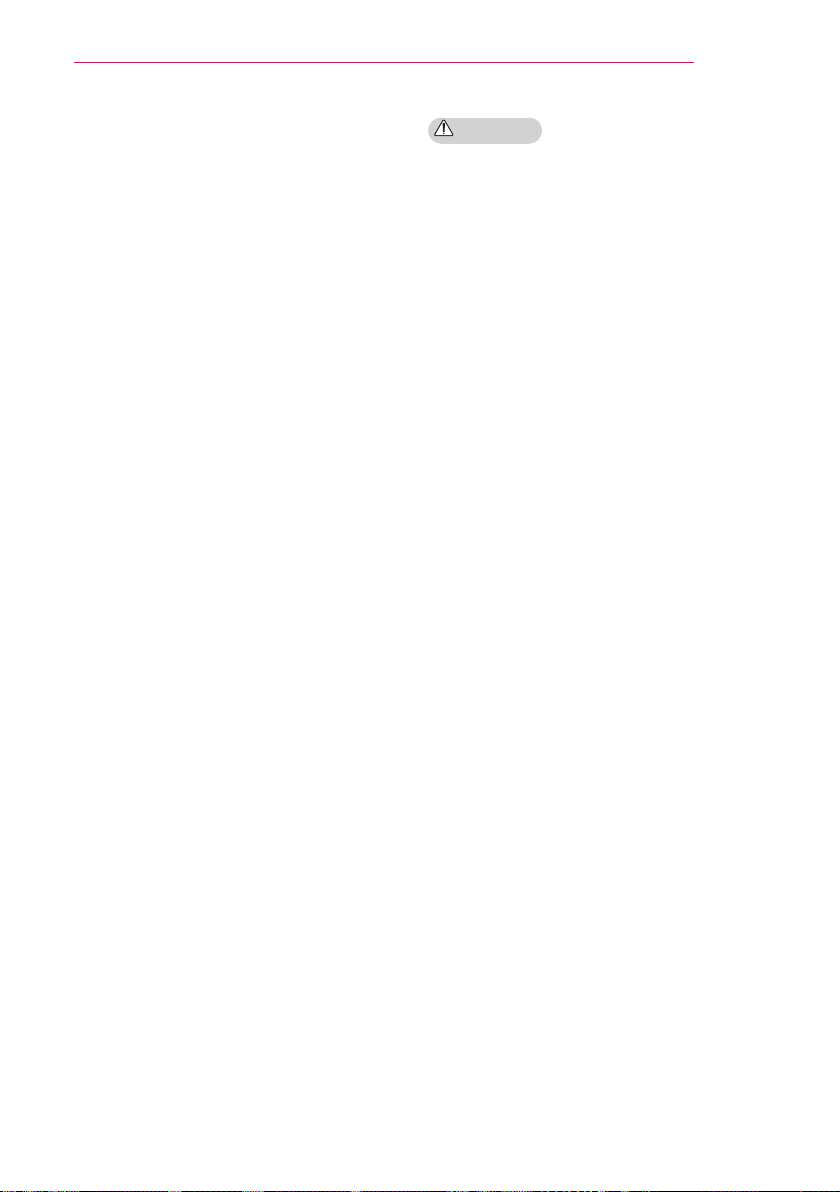
SAFETY INSTRUCTIONS
7
• Never touch the product or power
cord during thunder or lightning.
- This may cause electric shock.
• Do not use the product near
electronic devices that generate a
strong magnetic field.
• Do not wear the plastic package
used to pack the product around your
head.
- This may cause suffocation.
• Do not touch the product with your
hand for a long time when it is
running.
• When you play a game by connecting
a game console to a product, it is
recommended that you maintain a
distance of more than 1.5 times the
diagonal length of the screen.
• Make sure that the length of
connecting cable is long enough.
- Otherwise, the product may fall
causing personal injury or damage
to the product.
CAUTION
• Do not place a heavy object on the
product.
- It may fall down and cause physical
injury.
• Be careful to protect the lens from
heavy impact during transportation.
• Do not touch the cover glass of the
product.
- Otherwise, the cover glass may be
damaged.
• Do not use any sharp tools on the
product, such as a knife or hammer,
because this may damage the
casing.
• In the event that no image appears
on the screen or no sound is heard,
stop using the product. Switch off
the product, unplug it from the power
outlet and contact our service center.
Failure to do so may cause fire or
electric shock.
• Do not drop anything onto the
product or apply heavy pressure to it.
- This may cause injury to persons or
the product malfunction.
• It is recommended that you maintain
a distance of more than 1.5 - 3 times
the diagonal length of the screen
between your eyes and the screen.
- If you watch the screen at a close
distance for a long time, your
eyesight may become worse.
• When closing the door of the product,
be careful not to jam your finger.
- This may cause injury to persons or
the product malfunction.
Page 8
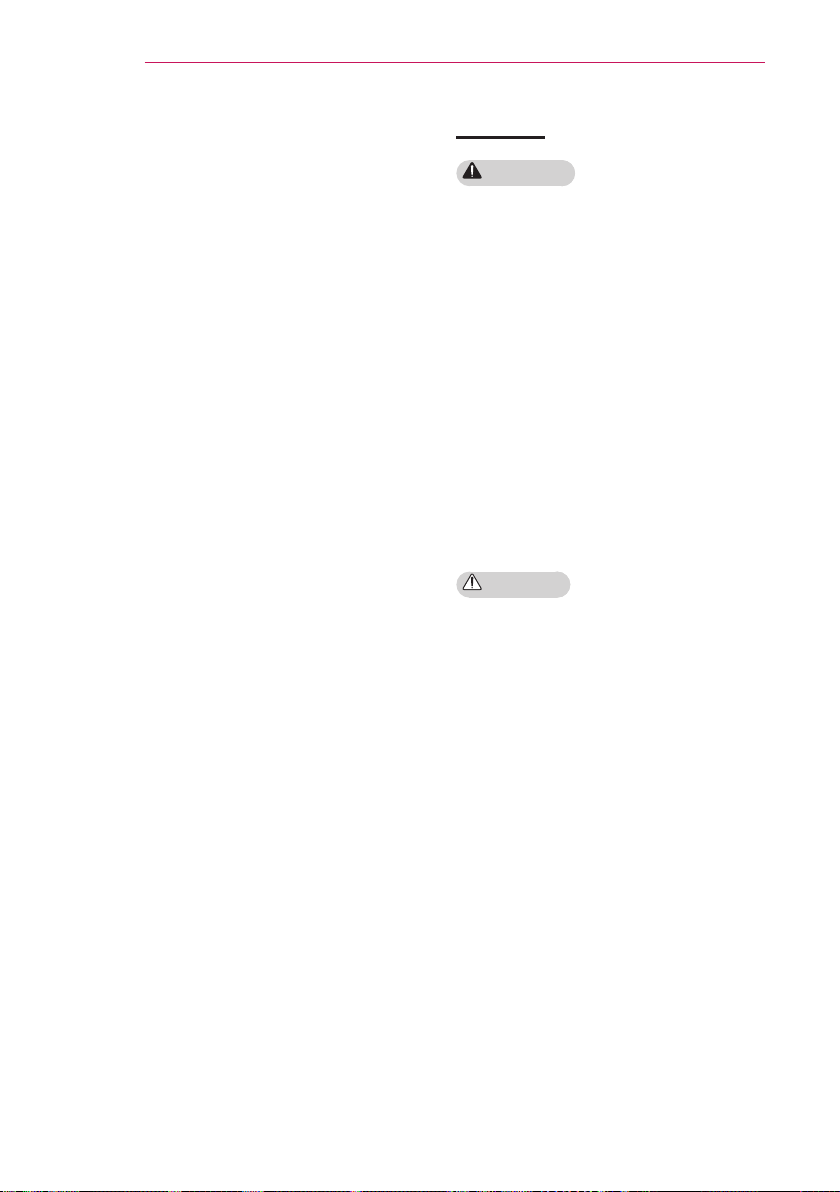
8
SAFETY INSTRUCTIONS
• Do not block the light emitted from
the product's lens with a book or a
cover. Long exposure to the light
may melt or burn the object, possibly
causing fire. In addition, the lens may
be overheated and the product may
be damaged by the reflected light.
Stop projecting temporarily or turn off
the power.
• Do not start the product with volume
high.
- High volume may damage hearing.
Be sure to lower the volume before
turning off the product. Raise the
volume gradually after turning on
the product.
• When you go out, place the product
out of reach of pets or other animals,
and unplug it from the wall outlet.
- Otherwise, it may cause short circuit
and fire.
Cleaning
WARNING
• Do not spray water directly to the
product when cleaning. Do not allow
water to get into the product or do not
allow it to get wet.
- This may cause fire or electric
shock.
• In the event that smoke or a strange
smell comes out from the product or
a foreign object falls into the product,
stop using it. Switch off the product,
unplug it from the power outlet and
contact our service center.
- Otherwise, this may cause fire or
electric shock.
• To remove dust or stains on the cover
glass, use an air spray or use a swab
or soft cloth to wipe the glass gently.
CAUTION
• Contact your seller or our service
center once a year to clean the
internal parts of the product.
- If you do not clean the Laser TV
for a long period of time, dust will
accumulate, which may cause fire
or damage to the product.
• When cleaning plastic parts, such as
the product case, unplug the power
first and wipe with a soft cloth. Do
not spray with water or wipe with a
wet cloth. When cleaning the plastic
parts, such as the product case,
do not use cleanser, automobile or
industrial shiner, abrasive or wax,
benzene, alcohol, etc., which can
damage the product.
- This can cause fire, electric shock
or product damage (deformation,
corrosion and damage).
Page 9
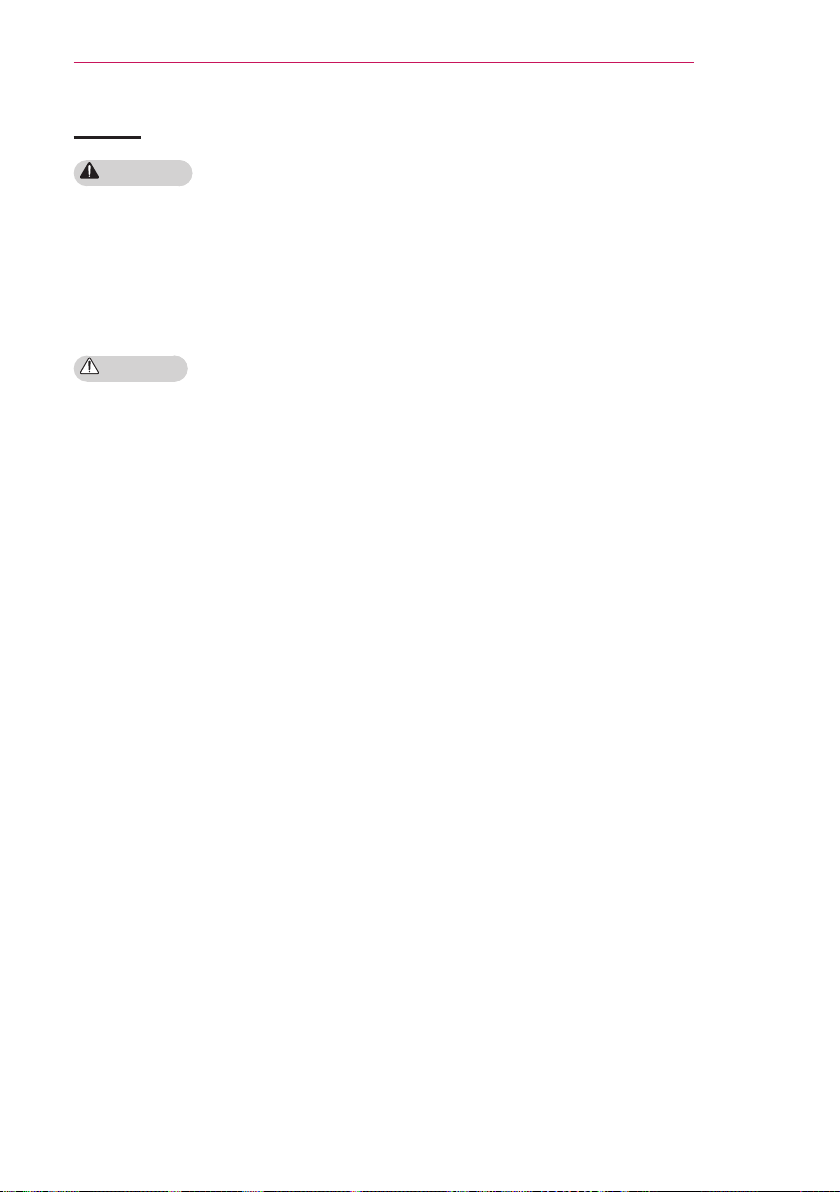
SAFETY INSTRUCTIONS
9
Others
WARNING
• Only a qualified technician can
disassemble or modify the product.
For inspection, adjustment, or repair,
contact your seller or our service
center.
- Otherwise, this may cause fire or
electric shock.
CAUTION
• Make sure you use the same type of
new battery for replacement.
• Do not mix new batteries with old
ones.
- Burst or leaking batteries may
cause fire or electric shock.
• Unplug the power cord if the product
is not used for a long period.
- Accumulated dust may cause
electric shock due to overheating,
ignition, or poor insulation, or fire
due to a short circuit.
• Do not charge the battery using any
devices other than the one provided
with the product.
- This may cause damage to the
battery or fire.
• Dispose of the used battery properly.
- Failure to do so may cause
explosion or fire. The correct
method of disposal may vary
depending on your country or
region. Dispose of the battery
pack according to the appropriate
instructions.
• Do not throw or disassemble the
battery.
- This may cause fire or explosion
due to damage to the battery.
• Always use batteries approved and
certified by LG Electronics.Failure to
do so may cause fire or explosion.
• Store the battery away from metallic
objects, such as keys and paper
clips.
- Excess current may cause a rapid
increase in temperature, resulting in
damage to battery, fire or burns.
• Do not store the battery near any
heat source, such as a heater.
This may cause fire or product
malfunction.
• Do not store it at temperatures higher
than 60°C or in high humidity.
- This may cause explosion or fire.
• Keep the battery out of reach of
children.
- Failure to do so may cause personal
injury or product malfunction.
• Make sure that the battery is installed
correctly.Failure to do so may cause
explosion or fire.
• The battery contains lithium-ion, so it
must be handled with care.
- Failure to do so may cause
explosion or fire.
Page 10
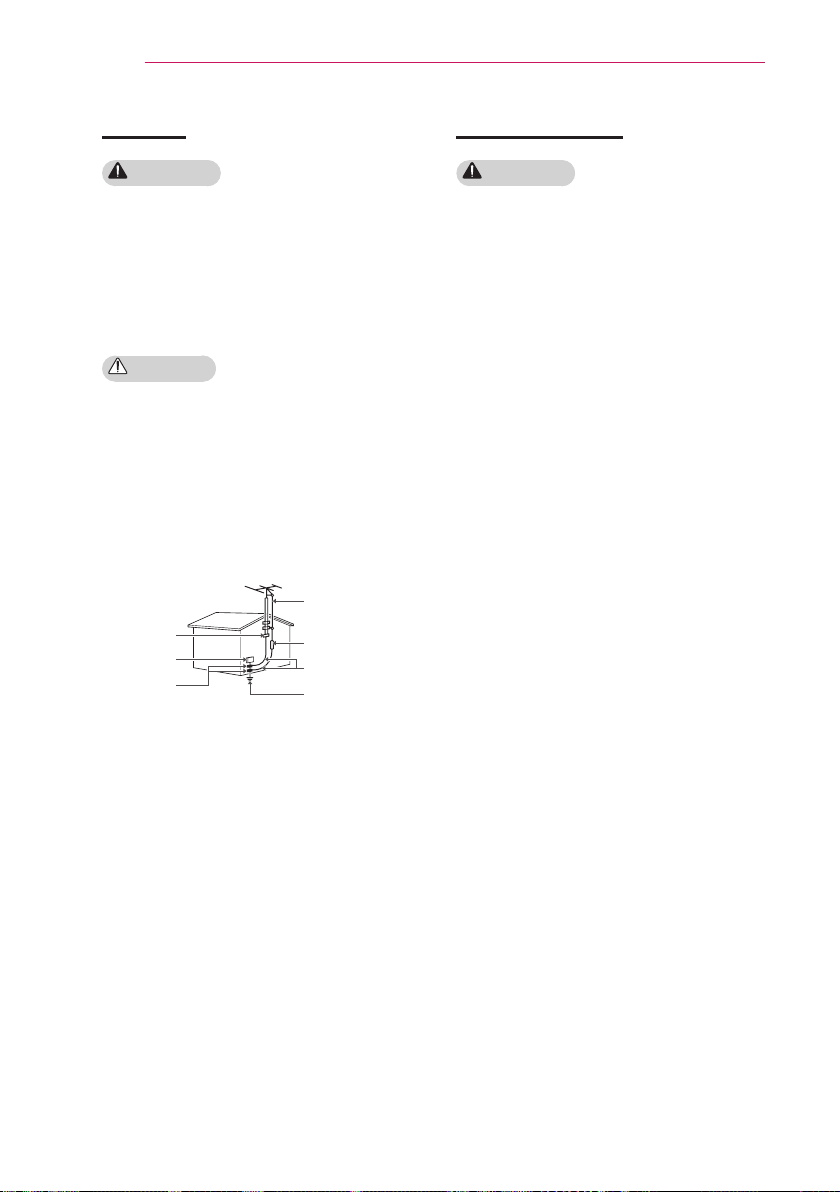
10
SAFETY INSTRUCTIONS
Antenna
WARNING
• If you are using an outdoor antenna,
please install it away from electrical
wires to make sure it does not touch
any nearby wires even when it falls
down due to heavy wind.
• Failure to do so may cause electric
shock or physical injury.
CAUTION
• To prevent any raindrops flow into the
product, bend the outdoor antenna
wire where it comes indoors.
• Raindrops flowing into the product
may cause fire or electric shock.
Antenna grounding according to the
National Electrical Code, ANSI/NFPA
70
Antenna Lead in Wire
Ground Clamp
Electric Service
Equipment
Ground Clamp
NEC: National Electrical Code
Antenna Discharge Unit
(NEC Section 810-20)
Grounding Conductor
(NEC Section 810-21)
Power Service
GroundingElectrode
System (NEC Art 250,
Part H)
Eye Care Sensor
WARNING
• Do not poke the sensor with a sharp
object.
- This can damage the sensor and
cause it to malfunction.
Page 11

Laser
WARNING
• This product contains a laser module.
Do not disassemble or modify the
product as this could be dangerous.
• You risk being exposed to laser
radiation if you manipulate or alter the
product in a way not specified in the
user manual.
• To protect your eyes avoid looking
directly into the bright light from the
unit.
• Prevent babies and children or
anyone with a disease or injury from
looking at the light.
• Please kindly take a 5W 440 - 460nm
Laser protective goggles when you
need direct access the Light, and
do not use sun glasses for the eye
protection.
CAUTION
• Use of controls or adjustments or
performance of procedures other than
those specified herein may result in
hazardous radiation exposure.
• This product is a class 2 laser device
that meets IEC 60825-1.
SAFETY INSTRUCTIONS
Screen
11
Viewing direction
Laser beam
direction
Laser TV standard: class 2 laser
product
Wavelength: 446 nm
Wave source : Approximately 0.2 mW
Light output: < 24.5 mW
Radiation angle: 66 °
Built-in laser standard:
Class 4 laser module
Wavelength: 435 nm - 455 nm
Light output: approx. 1.6 W x 36
Page 12

12
SAFETY INSTRUCTIONS
LASER RADIATION
DO NOT STARE INTO BEAM
CLASS 2 LASER PRODUCT
- This laser Laser TV is a Risk Group 2
device that meets safety standard IEC
62471 standard.
Risk Group 2
CAUTION. Possibly hazardous optical
radiation emitted from this product. Do
not
stare at operating lamp. May be
harmful to
The label of Laser TV is attached to the
top of the product.
Laser TV Label
the eye.
FCC NOTICE
Federal Communications
Commission (FCC) Statement
You are cautioned that changes or
modifications not expressly approved
by the part responsible for compliance
could void the user’s authority to operate
the equipment.
This equipment has been tested and
found to comply with the limits for a
Class B digital device, pursuant to
part 15 of the FCC rules. These limits
are designed to provide reasonable
protection against harmful interference
in a residential installation. This
equipment generates, uses and can
radiate radio frequency energy and, if
not installed and used in accordance
with the instructions, may cause harmful
interference to radio communications.
However, there is no guarantee that
interference will not occur in a particular
installation. If this equipment does
cause harmful interference to radio
or television reception, which can be
determined by turning the equipment off
and on, the user is encouraged to try to
correct the interference by one or more
of the following measures:
- Reorient or relocate the receiving
antenna.
- Increase the separation between the
equipment and receiver.
- Connect the equipment into an outlet
on a circuit different from that to which
the receiver is connected.
- Consult the dealer or an experienced
radio/TV technician for help.
Laser warning symbol and danger symbol
Page 13

SAFETY INSTRUCTIONS
13
1) this device may not cause harmful
interference, and 2) this device must
accept any interference received,
including interference that may cause
undesired operation of the device of the
device.
FCC Caution
Any changes or modifications not
expressly approved by the party
responsible for compliance could void
the user’s authority to operate this
equipment and For indoor use only, use
outdoors or in other modes not covered
by this manual may violate the FCC
regulation and violate the user authority
to use the product. Specially, within the
5.15-5.25 GHz band, U-NII device is
restricted to indoor operations to reduce
any potential for harmful interference to
co-channel MSS operations.
FCC RF Radiation Exposure
Statement:
This equipment complies with FCC
radiation exposure limits set forth for
an uncontrolled environment. End
users must follow the specific operating
instructions for satisfying RF exposure
compliance.
Disposal of your old appliance
1. When this crossed-out wheeled bin
symbol is attached to a product it
means the product is covered by the
European Directive 2002/96/EC.
2. All electrical and electronic products
should be disposed of separately
from the municipal waste stream
through designated collection
facilities appointed by your
government or your local authorities.
3. The correct disposal of your old
appliance will help prevent potential
negative consequences for the
environment and human health.
4. For more detailed information about
disposal of your old appliance,
please contact your city office, waste
disposal service or the shop where
you purchased the product.
Page 14

14
SAFETY INSTRUCTIONS
Disposal of waste
batteries/accumulators
1. When this crossed-out wheeled
bin symbol is attached to batteries/
accumulators of Your product
it means they are covered by
European Directive 2006/66/EC.
2. This symbol may be combined with
chemical symbols for mercury(Hg),
cadmium(Cd) or lead(Pb) if the
battery Contains more that 0.0005 %
of mercury, 0.002 % of cadmium or
0.004 % of lead.
3. All batteries/accumulators should
be disposed separately from
the municipal waste stream via
designated collection facilities
appointed by the government or the
local authorities.
4. The correct disposal of Your old
batteries/accumulators will help
to prevent potential negative
consequences for the environment,
animal and human health.
5. For more detailed information about
disposal of Your old batteries/
accumulators, please contact Your
city office, waste disposal service or
the shop where You purchased the
product.
For USA
NOTE TO CABLE/TV INSTALLER
This reminder is provided to call the
CATV system installer’s attention to
Article 820 - 40 of the National Electric
Code (U.S.A.). The code provides
guidelines for proper grounding and,
in particular, specifies that the cable
ground shall be connected to the
grounding system of the building, as
close to the point of the cable entry as
practical.
LG Recycling Policy
LG Electronics offers a customized
e-waste take-back & recycling
service that meets localneeds and
requirements in the countries where
e-waste regulations are in place,
and alsoprovides product and
packaging take-back & recycling
service voluntarily in some countries.
LGElectronics evaluates products’
recyclability at the design step using
LG’s recyclability evaluation
tool, with the goal of improving
recyclability where practicable.
Through these activities, LG seeks
to contribute to conserving natural
resources and protecting the
environment.
For more information about the LG
Recycling Policy, please visit our
global site at
http://www.lg.com/global/sustainability/
environment/take-back-recycling
Page 15
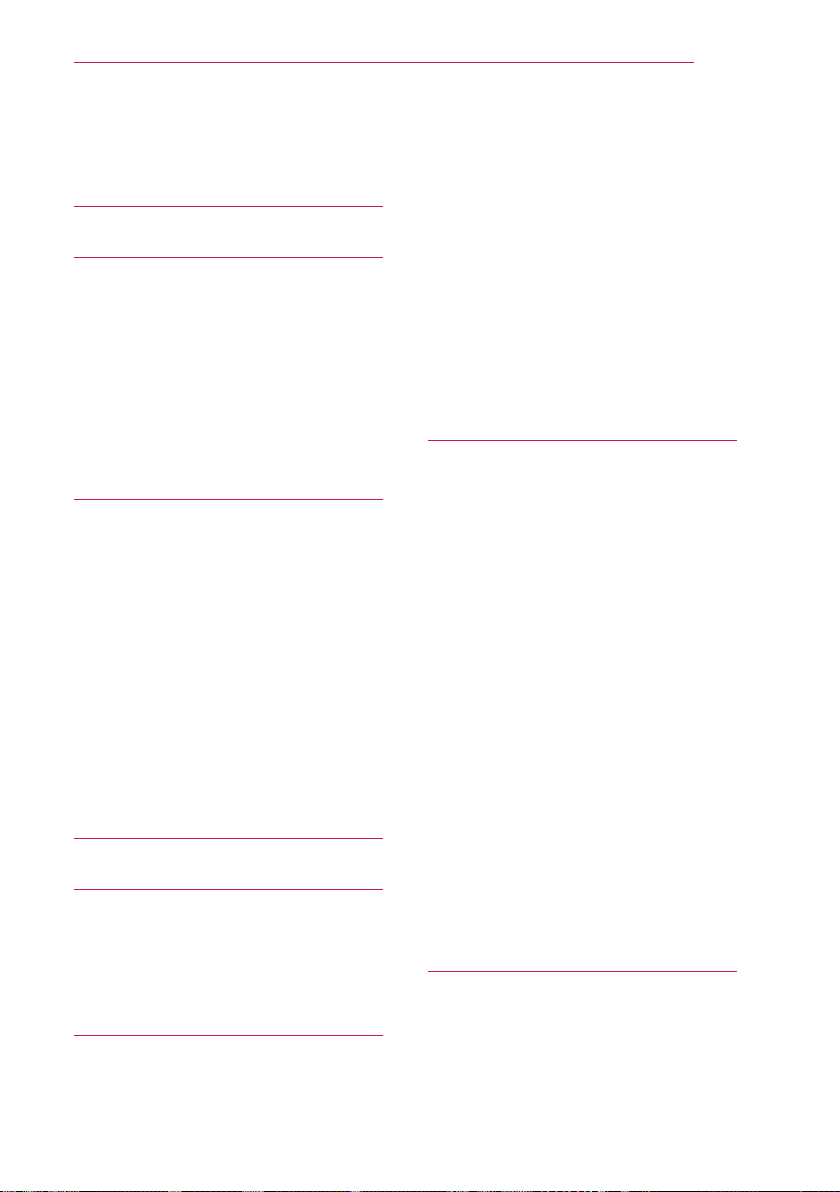
Table of contents
Table of contents
15
LICENSE 2
SAFETY INSTRUCTIONS 3
- Indoor Installation 4
- Power 5
- When in Use 6
- Cleaning 8
- Others 9
- Antenna 10
- Eye Care Sensor 10
- Laser 11
PREPARATION 17
Accessories 17
Optional Accessories 18
Accessories Shipped with Product 18
Parts and Components 19
- Front 19
- Back 20
Status Indicator 21
Installation 22
- Installation Precautions 22
- Projection Distance per Screen Size
23
- Kensington Security System 24
REMOTE CONTROL 25
MAGIC REMOTE CONTROL 27
- Pairing the Magic Remote Control 28
- Re-pairing the Magic Remote Control
28
- Using the Magic Remote Control 28
SETTING UP THE TV 29
Connecting the Antenna or Cable 29
Setting Up the TV 30
- Initial Setup 30
- Watching TV 34
Checking the Laser TV Functions 35
- Home Menu 35
Additional Options 36
- Adjusting the Aspect Ratio 36
- Using the Edge Adj Function 37
- Using the Input List 37
To use SIMPLINK 38
Explanation on SIMPLINK features 39
Using the Quick Menu 39
NETWORK FEATURES 40
NETWORK Settings 40
- One-Click Network Connection 40
- Expert Settings for Network
Connection 40
- Wireless Network Connection 41
- Wireless Network Setup 41
- Tips for Network Setup 42
Using the Wi-Fi Screen Share
Function 43
- Connecting the Wi-Fi Direct 43
Using WiDi 43
- WiDi Setup (Wireless Display) 43
Using Media Link 44
- Connecting Media Link 44
- Using Media Link 44
- System Requirements for PLEX
installation 45
- Cautions when Using Media Link 45
Using the Premium Service 46
- Using the Premium Service 46
SMARTSHARE™ 47
Before Using 47
- Connecting a USB Device 47
- Removing a USB Device 47
- Connecting DLNA 49
Connecting Internet 51
Page 16
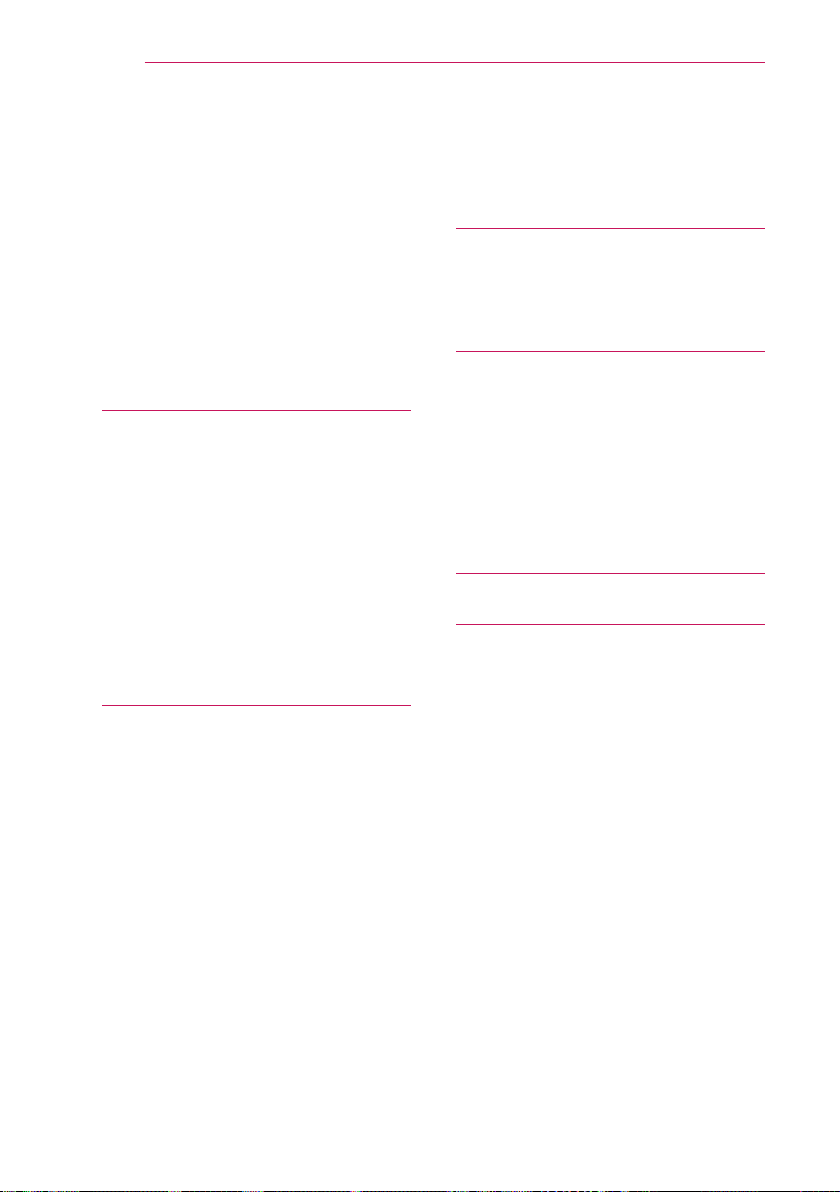
16
Table of contents
Using SmartShare™ 52
- Watching the Videos 53
- Viewing the Photos 56
- Listening to Music 57
Using the Magical Mirroring Function
58
Running Magical Mirroring 58
- MirrorOp Sender 61
CUSTOMIZING SETTINGS 64
Settings 64
PICTURE Settings 65
SOUND Settings 69
CHANNEL Settings 71
TIME Settings 72
LOCK Settings 73
OPTION Settings 75
NETWORK Settings 79
SUPPORT Settings 80
CONNECTING EXTERNAL DEVICES 81
Connecting an HD Receiver, DVD
Player, or VCR 82
- HDMI connection 82
- HDMI to DVI Connection 83
Connecting a PC 83
- RGB Connection 83
- HDMI to DVI Connection 84
- RGB to DVI Connection 84
Connecting External Devices 85
- AV Connection 85
Component Connection 85
Connecting Headphones 86
- Headphone Connection 86
Connecting a Laptop 86
- RGB Connection 86
- HDMI connection 87
Using the TRIGGER Port 88
- Motor screen connection 88
SERIAL COMMUNICATION
FUNCTION 89
Using Serial Communication 89
Establishing Serial Communication 89
Communication Protocol 90
MAINTENANCE 99
Cleaning 99
- Cleaning Cover Glass 99
- Cleaning the Laser TV Case 99
Updating the Software 100
Frequently Asked Questions about
Smart TV 101
WIRELESS SPECIFICATIONS
102
SPECIFICATIONS 104
Page 17
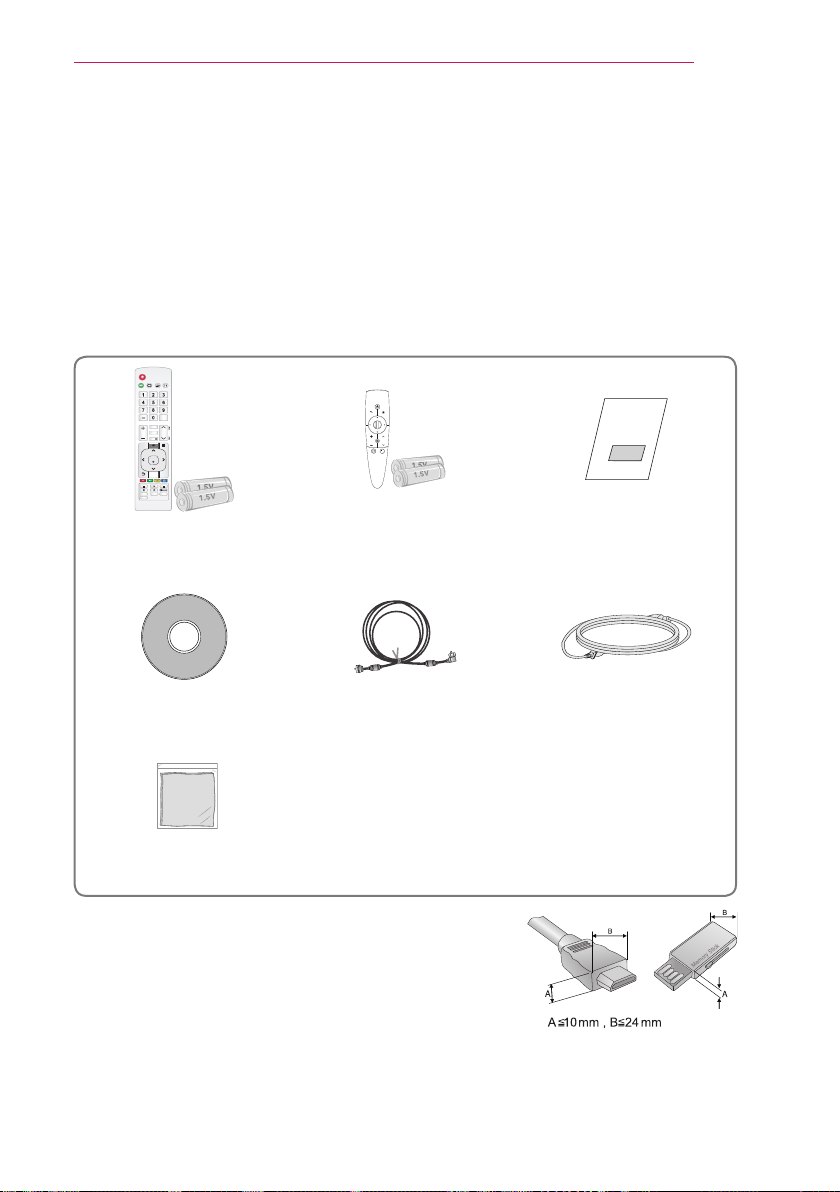
PREPARATION
HQHUJ\
VHWWLQJV
HGJH#DGM
DXWR
EODQN
UDWLR LQSXW
VDYLQJ
IODVKEN
OLVW
YRO FK
S
D
J
H
IDY
LQIR
剬
PXWH
T1PHQX
P\#DSSV
KRPH
RN
EDFN
DY#PRGH
H[LW
VWLOO
PREPARATION
Accessories
Check the accessories provided with the product.
The picture may be different from the actual product.
Accessories are subject to change without prior notice in order to improve the
performance of the product. New accessories may be added or old ones may be
removed.
BACK
HOME
YRO FK
?
P\#DSSV
/
T1PHQX
17
Remote Control
Two AAA Batteries
Magic Remote Control
Two AA Batteries
User Guide
Owner's Manual CD RF Cable Power Cord
Polishing Cloth
• When connecting a cable to the HDMI or USB port,
make sure the bezel of the cable is not too large and
will not block other ports.
Page 18
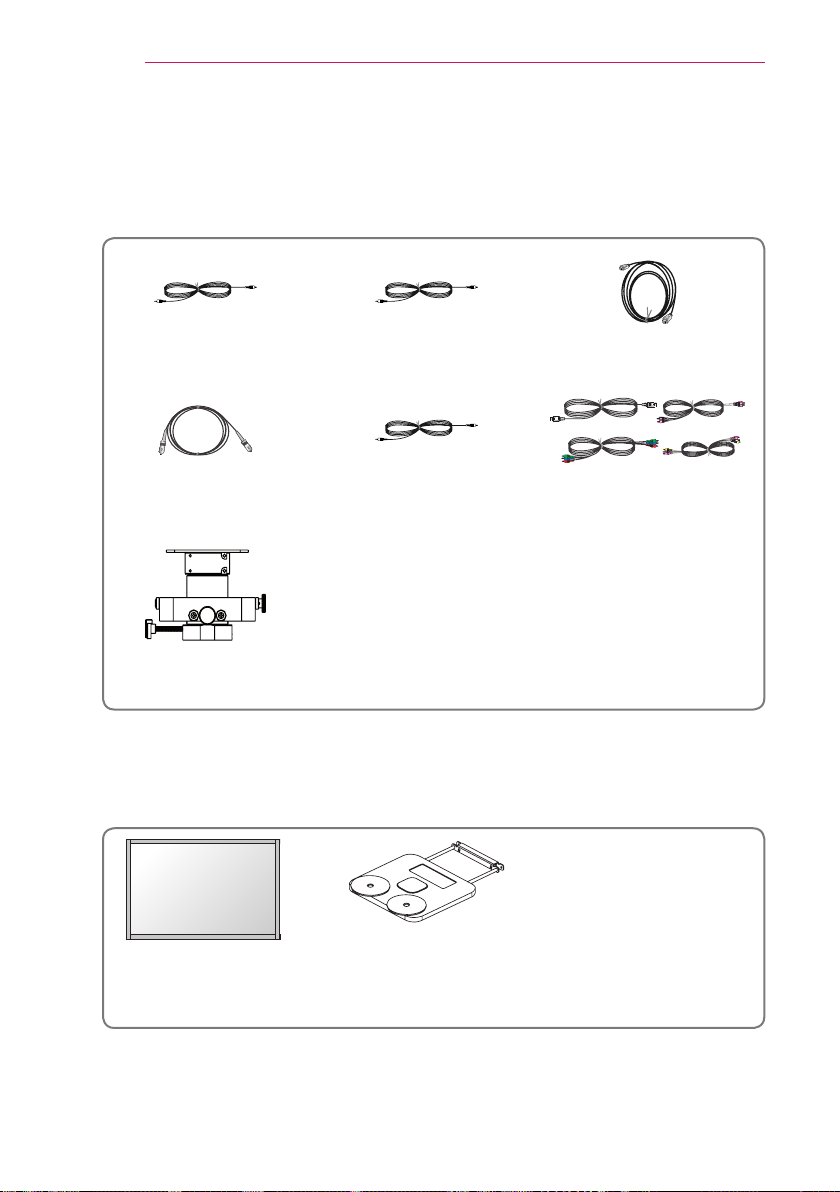
18
PREPARATION
Optional Accessories
To purchase optional accessories, visit an electronics store or an online shopping site.
Optional extras are subject to change without prior notice in order to improve the
product quality, and new optional accessories may be added.
Video Cable Audio Cable HDMI Cable
Optical Cable
Ceiling Bracket
(AJ-CB100)
PC Audio Port
Connection Cable
Cables for Connecting
External Devices
Accessories Shipped with Product
These accessories are shipped with the product when you purchase it.
Hecto Laser TV Projection
Screen
(SC100)
Ez Bracket
(AJ-BB100)
Page 19

PREPARATION
19
Parts and Components
Front
* This Laser TV is manufactured using high-precision technology. You may, however,
see tiny black dots and/or bright spots that continuously appear on the screen. This is
a normal result of the manufacturing process and does not indicate a malfunction.
* Ceiling light glare depends on the light levels in a room and the distance between the
product and the ceiling. It is not a product defect.
1
Vent
Electric Door
1
Vent
Speaker
USB IN 2 Port
Control Panel
Button Description
,
-, +
Changes the channel or sets the features.
Adjusts the volume level, or enters a sub menu and changes
the
settings.
OK Shows the current mode and saves changes to the settings.
SETTINGS Displays or closes the Settings menu.
INPUT Changes the input source.
(Power) Turns the the Laser TV on or off.
1 Due to the high temperature of the vent area, do not get close to the vent area.
NOTE
• Press the "USB IN 2" label shown in the figure above to make the USB IN 2 port
visible.
Page 20

20
RS-232C IN
PREPARATION
Back
❹
❺ ❻
❼
❸
❷
❶
⓫ ⓬
Component IN Port
❶
TRIGGER(12 V) Port
❷
Connect an external device (e.g., roll screen) to this port.
USB IN1 Port
❸
H/P OUT Port
❹
AV IN Port
❺
ANTENNA/CABLE IN Port
❻
HDMI IN 1(ARC), 2, 3(PC) Port
❼
RGB IN Port
❽
AUDIO IN (RGB/HDMI-PC) Port
❾
LAN Port
❿
OPTICAL DIGITAL AUDIO OUT Port
⓫
In standby mode, digital audio is not output.
RS-232C IN Port
⓬
❽ ❾
❿
Page 21

Status Indicator
Operation/Status Indicator
PREPARATION
21
Operation/
Status Indicator
Off Power standby state (Power is off.)
Red Power standby state
White Warm stand-by (Power standby state)
White (Brightness
changes slowly.)
Off In operation
Red (blinking) High temperature warning
Red (blinking) +
Purple once (blinking)
Red (blinking) +
Purple twice (blinking)
Red (blinking) +
Purple three times
(blinking)
White (blinking) +
Purple once (blinking)
White (blinking) +
Purple twice (blinking)
White (blinking) +
Purple three times
(blinking)
The Laser TV is in the process of turning
on or off.
The Laser TV has turned off due to the
high temperature.
There may be a problem inside the
product, so contact a local service center.
NOTE
• If you turn off the power, the Laser TV may not complete the operation in progress
depending on conditions and the operation/status indicator may turn red (standby
mode).
Page 22

22
PREPARATION
Installation
Installation Precautions
• Place the product in a well-ventilated
environment.
- To prevent the internal heat from
building up, install the Laser TV in a
well-ventilated place.
Do not place anything near the
Laser TV. That may block its air
vents. If the air vents are blocked,
the internal temperature will
increase.
- Do not place the Laser TV on a
carpet or rug. If a product has its
inlet vent on its bottom, do not block
the vent and use the product on a
leveled solid surface.
- Be sure to prevent foreign objects,
such as scraps of paper, from
entering the inlet vent.
• Do not place the product in a hot or
humid environment.
- Do not place the product in a hot,
cold, or humid environment.
• Do not place the product in a dusty
place.
- This may cause fire.
• Never open any cover on the product.
There is a high risk of electric shock.
• The Laser TV is manufactured using
high-precision technology. You may,
however, see tiny black dots and/or
bright spots that continuously appear
on the screen. This is a normal result
of the manufacturing process and
does not indicate a malfunction.
• The remote control may not work
in an environment where a lamp
equipped with electronic ballasts or
a three-wavelength fluorescent lamp
is installed. Replace the lamp with an
international standard lamp for the
remote control to work normally.
• Do not open or press the electric door
or by force.
- This may cause product
malfunction.
- Leave enough distance (30 cm or
more) around the vent of the Laser
TV.
Page 23
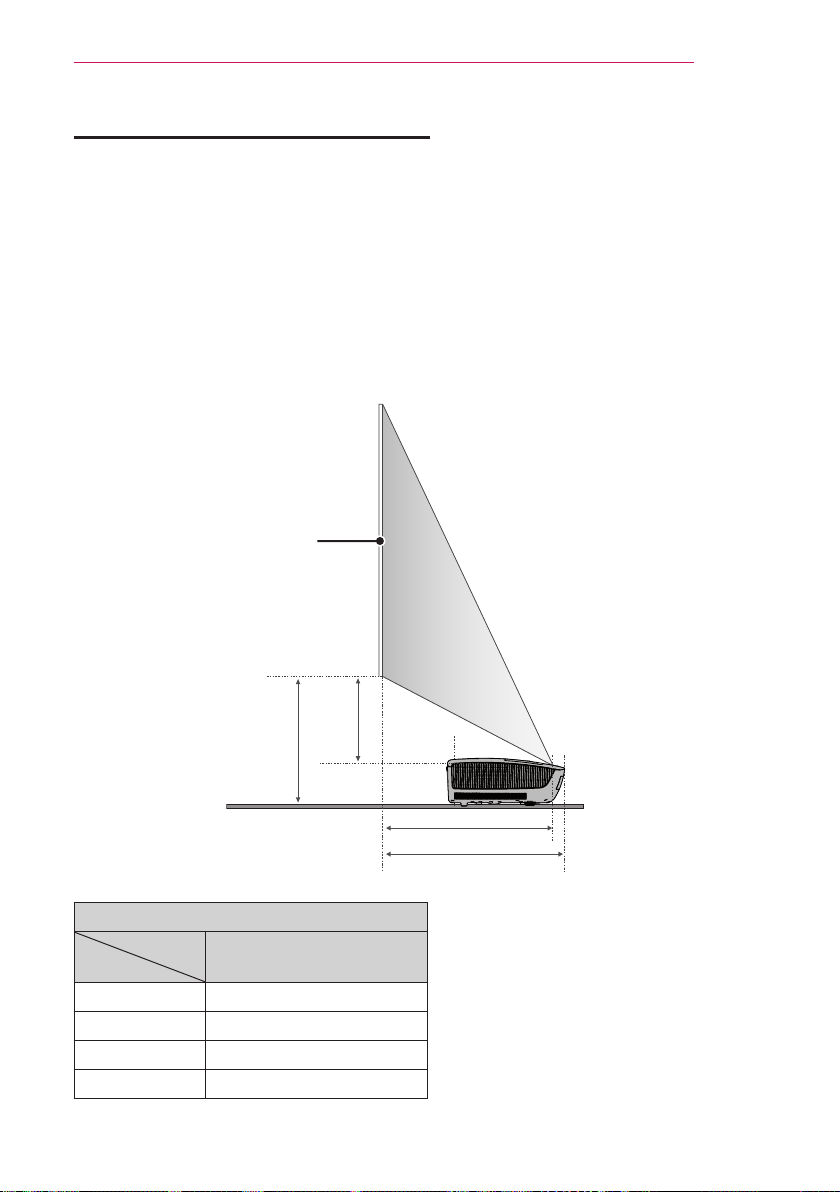
PREPARATION
A
B
D
C
23
Projection Distance per Screen Size
1 Place the Laser TV on a sturdy level surface, together with the computer or audio/
video source.
2 Place the Laser TV at an appropriate distance away from the screen. The distance
between the Laser TV and the screen determines the actual size of the image.
3 Position the Laser TV so that the lens is perpendicular to the screen. If the lens
is not perpendicular to the screen, the image displayed on the screen may be
distorted. To correct the distortion, use the Edge Adj function.
4 Connect the power cords of the Laser TV and the connected devices to the wall
outlet.
Screen
16:9 Aspect Ratio (Unit: mm)
ARC 2540
(2213 x 1245)
A 550
B 530
C 262.5
D 370
Page 24

24
PREPARATION
Kensington Security System
• This the Laser TV has a Kensington Security Standard connector to prevent theft.
Connect a Kensington Security System cable as shown below.
• For more information on installation and use of the Kensington Security System,
refer to the user guide provided with the Kensington Security System.
• The Kensington Security System is an optional accessory.
• What is Kensington?
Kensington is a company that provides safety systems for laptops and other
electronic devices.
Website: http://www.kensington.com
Page 25

REMOTE CONTROL
HQHUJ\
UDWLR LQSXW
VDYLQJ
IODVKEN
OLVW
YRO FK
S
D
J
H
IDY
LQIR
剬
PXWH
T1PHQX
Open the battery cover on the back of the remote control
and insert the batteries which is specified in the battery
room with poles pointing in the correct direction.
The new and same type of batteries (1.5 V AAA) must
be used.
CAUTION
• Do not mix new batteries with old ones.
POWER
Turns the Laser TV on or off.
ENERGY SAVING ꕊ
Changes the energy saving mode.
RATIO
Resizes the picture.
INPUT
Changes the input source.
TV
Displays TV programs on the monitor.
Number buttons
Enters a number.
- (dash)
Enters a channel number, such as 2-1 or 2-2.
LIST
Displays the channel list.
FLASHBK
Displays the channel you were watching previously.
VOL +, -
Adjusts the volume level.
FAV
Shows favorite channels.
INFOⓘ
Displays the information of a program or screen.
MUTE
Mutes the sound of the Laser TV.
CH ,
Changes the TV channel.
PAGE ,
Moves to the previous/next page.
REMOTE CONTROL
25
Page 26
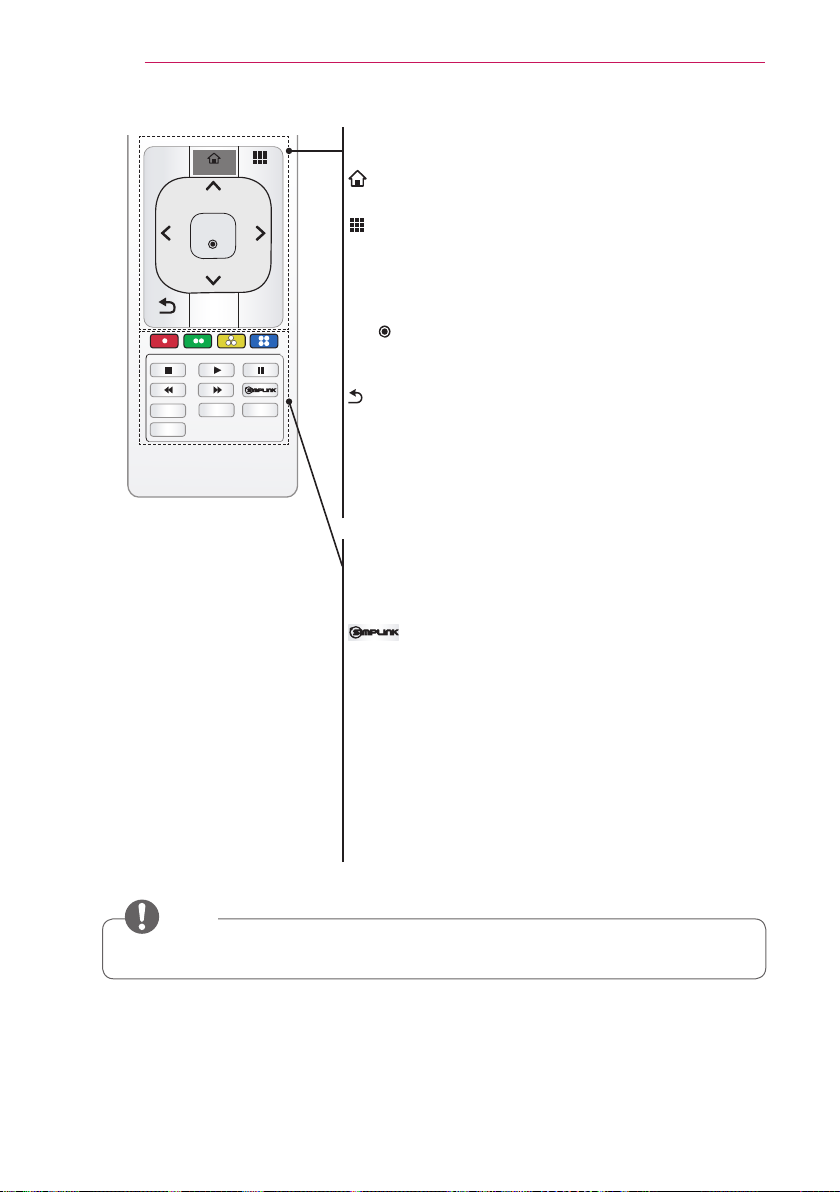
HQHUJ\
VHWWLQJV
HGJH#DGM
DXWR
EODQN
UDWLR LQSXW
VDYLQJ
IODVKEN
OLVW
YRO FK
S
D
J
H
IDY
LQIR
剬
PXWH
T1PHQX
P\#DSSV
KRPH
RN
EDFN
DY#PRGH
H[LW
VWLOO
HOME
S
D
J
H
T1PHQX
H[LW
26
REMOTE CONTROL
SETTINGS
Displays or closes the Settings menu.
HOME
Displays the Home menu.
MY APPS/Q.MENU
MY APPS: Displays the list of my apps.
Q.MENU: Changes the settings easily.
Up/Down/Left/Right buttons
Switches between menu functions.
OK
Shows the current mode and saves changes to the
settings.
BACK
Returns to the previous screen.
AV MODE
Sets the genre for the TV program.
EXIT
Closes a menu.
Color buttons
Sets detailed settings or gesture for each menu.
Playback control buttons
Controls the playback of SmartShare.
Allows you to use the SimpLink function.
EDGE ADJ
Adjusts the image to fit the screen.
BLANK
Displays the empty screen for a while.
STILL
Freezes the moving image.
(Available in any mode other than DivX)
AUTO
Automatically adjusts the PC input image.
NOTE
• For seamless operation, do not block the IR receiver.
Page 27
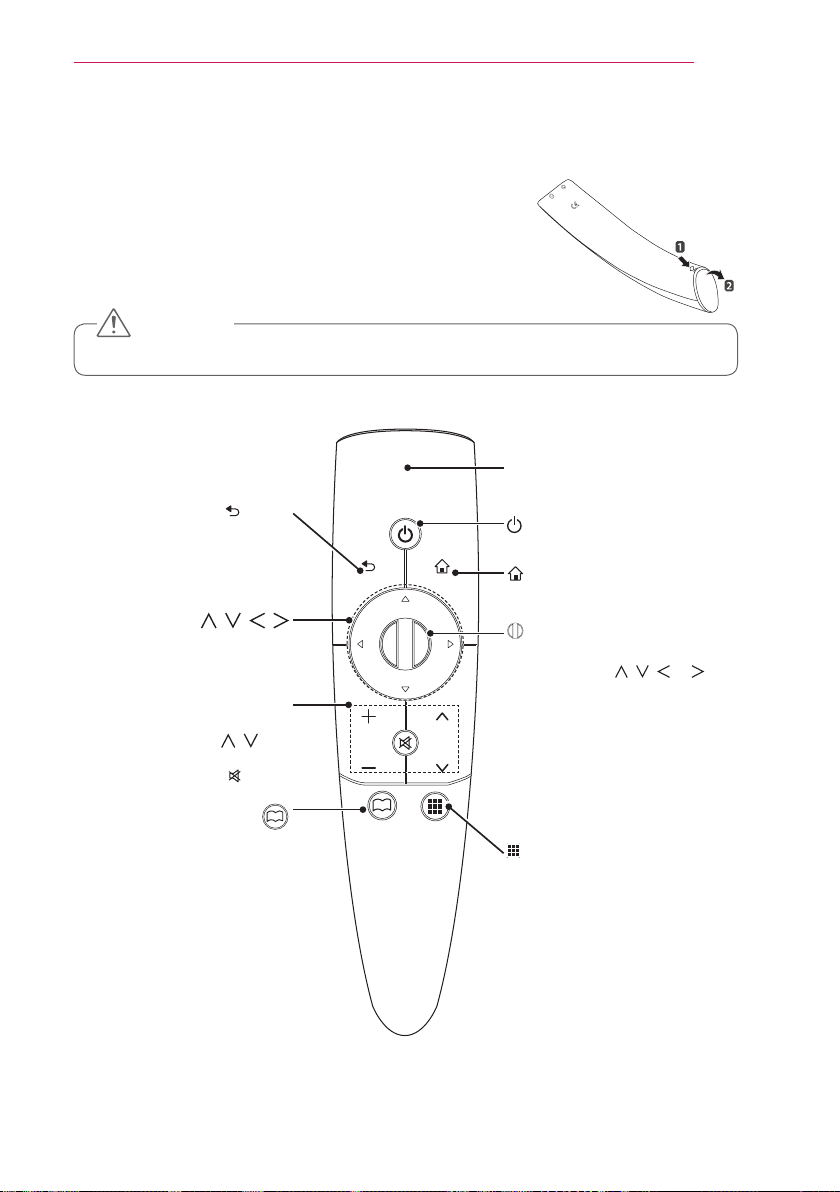
MAGIC REMOTE CONTROL
HOME
HOME
HOME
HOME
MAGIC REMOTE CONTROL
If the battery low message appears while using the Laser
TV, replace the batteries.
As shown in the figure, press the top of the battery cover
and slide it down the cover. Insert two new and identical
alkaline batteries (1.5V, AA type) with + and - poles
pointing in the correct direction in the remote control.
CAUTION
• Do not mix new batteries with old ones.
Pointer Signal Transmitter
27
PUSH
Press this button during menu
selection to return to the
(top, bottom, left, right)
Adjusts the volume level.
Changes the TV channel.
Mutes the sound of the Laser TV.
Opens the self-diagnosis
BACK
previous step.
, , ,
(+, -) VOL
( , ) CH
MUTE
?
window.
BACK
YRO FK
HOME
?
P\#DSSV
/
T1PHQX
POWER
Turns Laser TV on or off.
HOME
Displays the Home menu.
Wheel (OK)
Select a menu or option.
If you press the , , or
button while the pointer is moving,
the pointer disappears and the
Magic remote control operates as
a normal remote control.
To display the pointer on the
screen, shake the Magic remote
control to the left/right.
MY APPS/Q.MENU
MY APPS : Shows the MY APPS .
Q.MENU :
Accesses the quick
menu.
Page 28
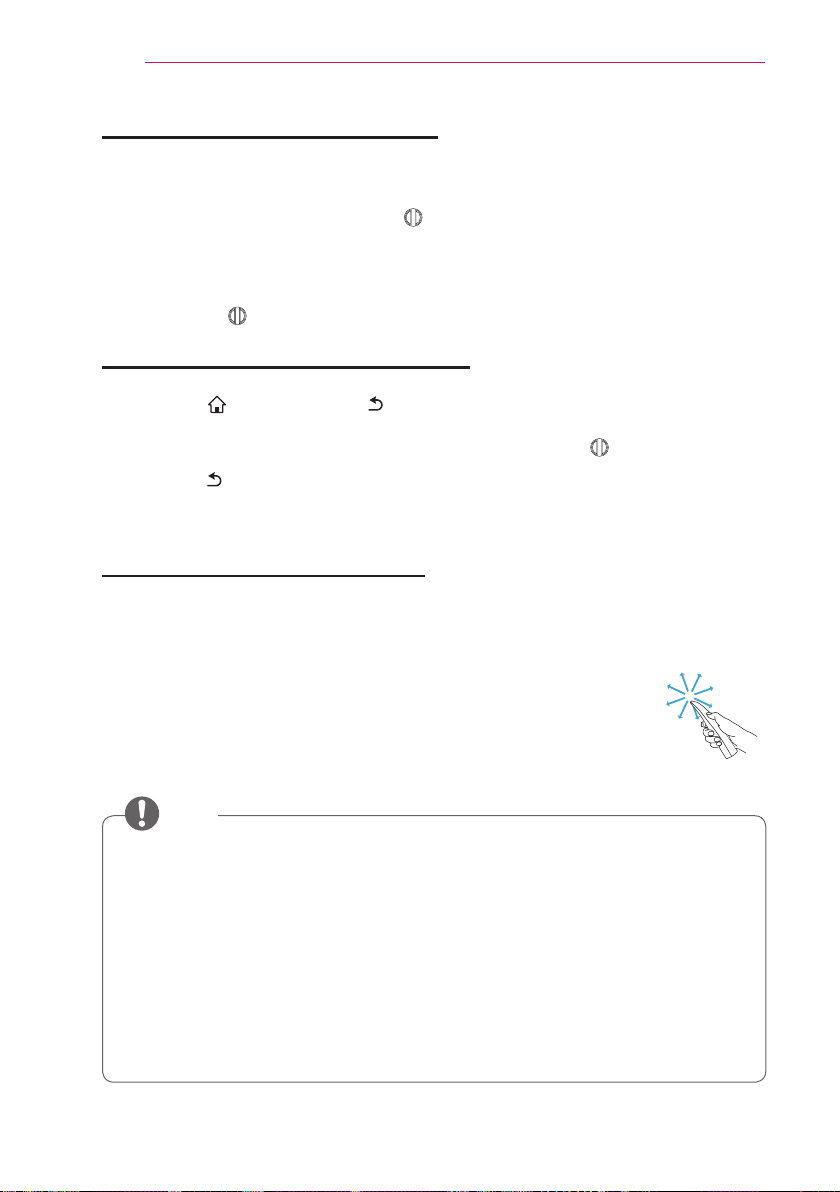
28
MAGIC REMOTE CONTROL
Pairing the Magic Remote Control
You must pair the Magic remote control with the Laser TV to use it.
Pair the Magic remote control prior to use as follows:
1 Turn on the Laser TV and press the Wheel (OK) button towards the Laser TV.
When the pairing is complete, the pairing completion message is displayed on the
Laser TV screen.
2 If the remote failed to pair, turn the Laser TV off and on and try pairing again by
pressing the Wheel (OK) button.
Re-pairing the Magic Remote Control
1 Press the
seconds.
The Magic remote control will pair again when you press the wheel (OK) button.
HOME button and BACK button at the same time for about 5
2 Press the BACK button while pointing the remote control at the Laser TV for
about 5 seconds to reset and pair the remote control. When the pairing is complete,
the pairing completion message is displayed on the Laser TV screen.
Using the Magic Remote Control
1 Shake the Magic remote control lightly when there is no pointer displayed on the
screen. A pointer will be displayed on the screen.
→ The pointer disappears if the remote control is not used for a
certain period of time.
2 When you move the pointer signal transmitter up/down/left/right
while pointing it toward the Laser TV, the pointer moves.
→ If the pointer is not working properly, do not move the Magic
remote control for about 10 seconds, and then try again.
NOTE
• Use the remote control within the specified range (10 meters). You may
experience communication failures when using the device outside the coverage
area or if there are obstacles within the coverage area.
• You may experience communication failures depending on nearby devices.
Devices, such as a microwave oven and wireless LAN, operate in the same
frequency band (2.4 GHz) as the Magic remote control. This may cause
communication failures.
• The Magic remote control may become damaged or may malfunction if it is
dropped or receives a heavy impact.
• Take care not to bump into nearby furniture, electronics or other people when
using the Magic remote control.
Page 29
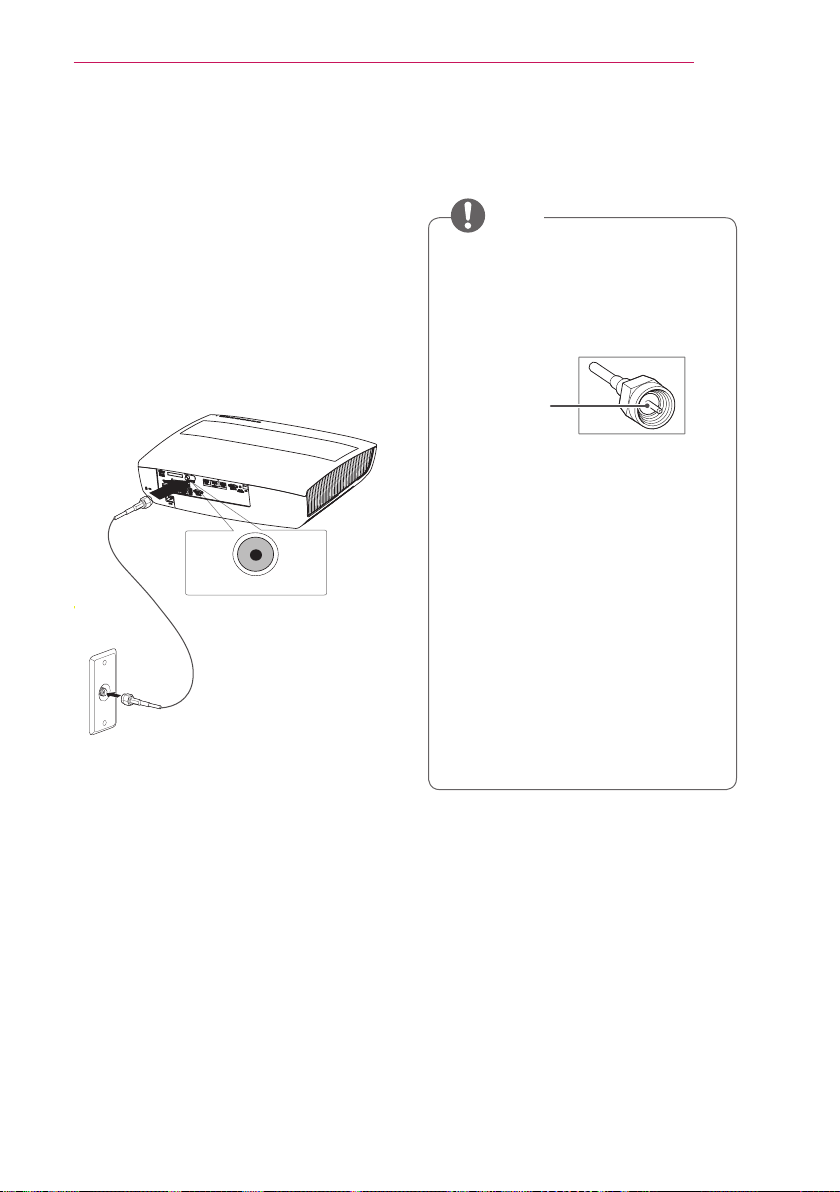
Setting Up the TV
Setting Up the TV
29
Connecting the Antenna or Cable
To watch TV using an indoor/outdoor
antenna, connect a wall terminal and the
antenna port of the Laser TV using an
RF cable (75 Ω).
You can watch public TV or cable (analog,
digital) TV.
ANTENNA/CABLE IN
NOTE
• Be careful not to bend the copper
wire when connecting the coaxial
cable (75Ω).
Fasten the cable connection
terminal by turning it clockwise.
Copper Wire
• Ensure you use a standard coaxial
cable (75Ω) when connecting to
the Laser TV input.
• To obtain better image quality in
locations where signal strength is
low, please purchase and install a
signal amplifier (booster).
• A signal splitter is required to use
one antenna to send a signal to
more than two Laser TVs.
• If you have any problems with
antenna installation, please consult
the antenna specialized retailer or
the store where you purchased the
antenna.
Page 30
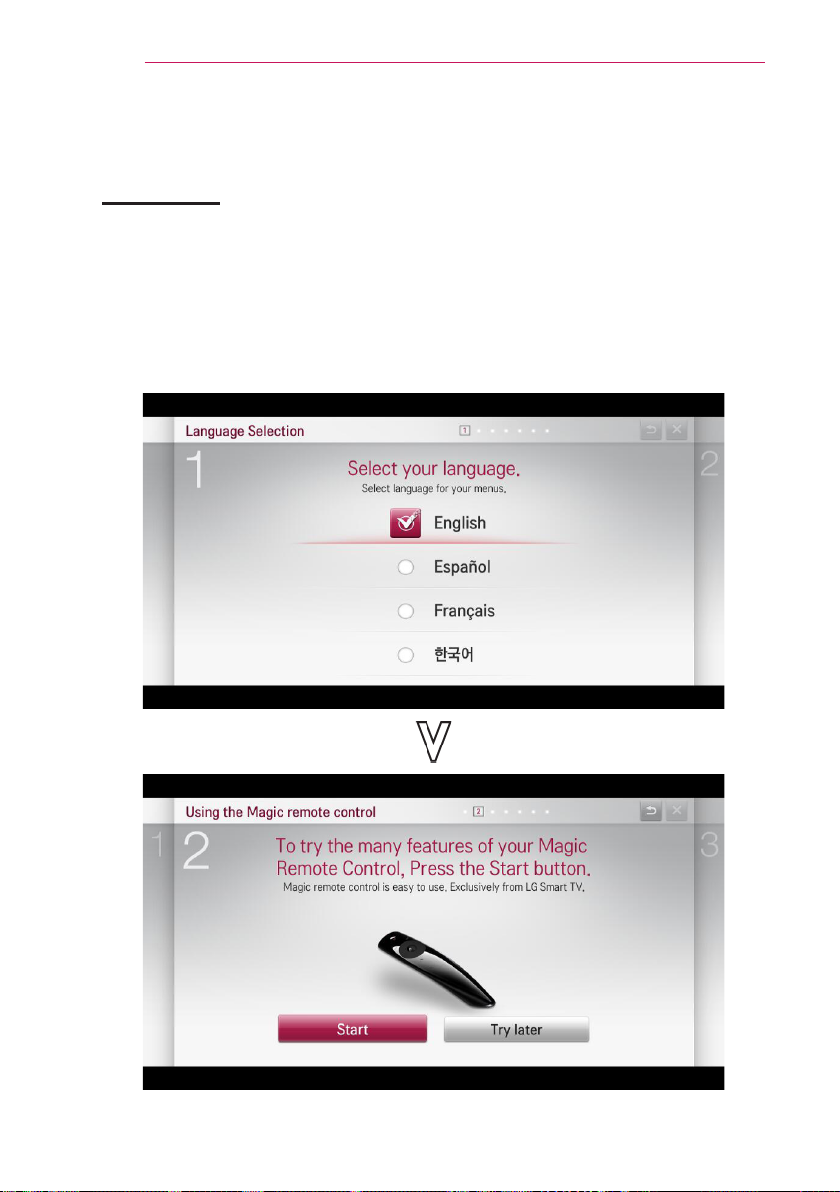
30
Setting Up the TV
Setting Up the TV
Initial Setup
1 Connect the antenna and power cord correctly.
2 After waiting for a moment, press the POWER button on the remote control or the
control panel.
3 When you turn on the Laser TV for the first time, a setting screen appears as shown
below.
Here, you can specify the items required for watching the Laser TV more easily.
Page 31

Setting Up the TV
* [Store] is the mode for exhibition in the store. The picture mode is automatically reset
after a certain period of time. You can select [Home] to use the product at home.
31
Page 32

32
Setting Up the TV
Page 33

Setting Up the TV
33
Page 34

34
Setting Up the TV
Watching TV
1 When in Standby mode, press the
POWER button to turn the Laser TV
on.
2 Press the INPUT button and select
the input signal you want.
3 Control the Laser TV using the
following buttons while watching the
screen.
Button Description
CH ,
LIST
0 - 9
VOL -, +
MUTE
FLASHBK
Edge Adj
Changes the TV channel.
Displays the channel list.
Enters a channel number.
Adjusts the volume level.
Mutes the sound from the
Laser TV.
Displays the channel you
were watching previously.
Adjusts the image to fit the
screen.
4 To turn off the Laser TV, press the
POWER button.
Page 35

Setting Up the TV
Checking the Laser TV Functions
The menu screen display in this owner's manual is an example to help users
understand how to operate the product and may look different from the actual screen.
Home Menu
1 Press the HOME button of the remote control.
❶ ❸❷ ❹ ❺ ❻
35
Movie
More...
PhotosMusic
❼
Displays the screen you are currently watching.
❶
Displays the premium menu.
❷
Login button
❸
Edit the card list.
❹
Returns to the previous screen.
❺
Exits from the HOME menu.
❻
Displays the list of my apps.
❼
A user can delete or change the order of an item listed in My Apps to suit his/
❽
her preferences.
News
Game
❽
Description
Page 36

36
Setting Up the TV
Additional Options
Adjusting the Aspect Ratio
You can adjust the aspect ratio of
the picture by pressing RATIO while
watching Laser TV.
NOTE
• Available options may vary
depending on the input signal.
• You can also use the Q.MENU or
SETTINGS button.
- 16:9: Resizes images to fit the screen
width.
- Just Scan: Displays video images in
the original size without cutting off the
edges.
- 4:3: Resizes images to the aspect
ratio.
- Zoom: Enlarges an image to fit the
screen width. The top and bottom of
the image may be truncated.
• Press the or button to zoom in
or out of the image.
• Press the or button to move
the image.
- Cinema Zoom 1: Formats an image
to the cinemascope ratio, 2.35:1. It
ranges from 1 to 16.
• Press the or button to zoom in
or out of the image.
• Press the or button to move
the image.
Just Scan
NOTE
• For Just Scan, you may see image
noises at the edges of the screen.
- Set By Program: Displays images in
the same aspect ratio as the original
image.
Set By Program
NOTE
• If you enlarge or reduce the
picture, it may be distorted.
Page 37

Setting Up the TV
37
Using the Edge Adj Function
To prevent the screen image from
becoming trapezoidal, Edge Adj adjusts
the top and bottom width of the image
if the Laser TV is not set up at a right
angle to the screen.
Because the Edge Adj function may
cause inferior screen image quality, use
this function only when it is not possible
to set up the Laser TV at an optimal
angle.
1 Adjust the screen using the EDGE
ADJ button.
• The value range of Edge Adj is as
follows.
Left top (H: 0 ~ 100, V: 0 ~ 100)
Right top (H: -100 ~ 0, V: 0 ~ 100)
Left bottom (H: 0 ~ 100, V: -100 ~ 0)
Right bottom
(H: -100 ~ 0, V:-100 ~ 0)
2 Press the OK button after
adjustment.
Using the Input List
Using the Input List
1 Press the INPUT button to display
the input selection screen.
2 Select an input signal using the
INPUT button to switch the Laser
TV to the desired input mode. You
can use the or button to switch
between all the input modes.
Selecting an Input Label
You can select an input label to display
which devices are connected to which
input ports.
NOTE
• While you use the Test Pattern
option, the keys on the control
panel do not work.
1 Press the INPUT button to display
the input selection screen.
2 Press the red button.
3 Press the or button to select an
input and press OK button.
4 Use the , , or button to
select a device name.
Page 38

38
Setting Up the TV
To use SIMPLINK
SIMPLINK allows users to control and
manage multiple multimedia devices
using the convenient Laser TV remote
control and SIMPLINK menu.
1 Connect the Laser TV's HDMI IN
terminal with SIMPLINK device's
HDMI output terminal using HDMI
cable. For home theater units with
SIMPLINK function, connect HDMI
terminals as above and use an
optical cable to connect Optical
Digital Audio Out from the Laser
TV to Optical Digital Audio In of the
SIMPLINK device.
2 Press the SIMPLINK button.
SIMPLINK menu window appears.
3 Select Set SIMPLINK on SIMPLINK
menu window. SIMPLINK setup
window appears.
4 Set SIMPLINK to On in SIMPLINK
setup window.
5 Close SIMPLINK setup window.
6 Select the device to control from
SIMPLINK.
NOTE
• This function works only on
devices with the SIMPLINK logo
( ).
• Make sure that the external device
has a SIMPLINK logo.
• To use SIMPLINK function, use
a high-speed HDMIⓇ cable (with
CEC, or Consumer Electronics
Control feature added) and No.
13 pin connected for information
exchange between devices.
• Turn on or select the media of a
device with home theater features
to see the speaker switch to HT
Speaker.
• Connect with an Optical cable
(sold separately) to use HT
Speaker.
• Switching to external input causes
devices operating with SIMPLINK
to stop.
• Use of a third-party device with
HDMI-CEC features may cause
malfunctions.
Page 39

Setting Up the TV
39
Explanation on SIMPLINK features
Menu Description
Direct Play Play the multimedia
device on the Laser TV
instantly without extra
steps.
Select
multimedia
device.
Disc
playback
Power off
all devices
Sync Power onIf the Auto Power
Speaker Selects speaker on the
Select the desired
device through the
SIMPLINK menu and
instantly control it from
the Laser TV screen.
Manage the multimedia
device with the Laser TV
remote control.
Turning the Laser TV off
with Auto Power function
On in SIMPLINK setting
will turn the power off on
all SIMPLINK-connected
devices.
function is set to On in
the SIMPLINK settings,
turning on a SIMPLINK
device will turn the Laser
TV on.
home theater unit or
Laser TV.
Using the Quick Menu
You can customize frequently used
menus.
1 Press the MY APPS button to select
the Q.MENU.
2 Press the or button to select a
menu and press OK.
Menu Description
Aspect
Ratio
Picture
Mode
Sound
Mode
Multi
Audio
Sleep
Timer
ENERGY
SAVING
AV MODE
Channel
Edit
Caption
USB
Device
Resizes the picture.
Changes the picture
mode.
Sets the sound mode.
Sets MONO or STEREO,
or a language for a
bilingual broadcast.
Sets the Laser TV to be
turned off at the specied
time.
Adjusts the brightness.
Sets the genre.
Edits channels.
Sets whether to display
captions .
Allows you to remove a
connected USB device
in a safe manner.
(Displayed only when
a USB device is
connected.)
3 Press the , , or button to
scroll through the following menus.
Page 40

40
Network Features
Network Features
NETWORK Settings
To use the smart functions, the wired or
wireless Internet must be connected.
Once the Internet is connected, you
can use premium contents or DLNA
functions, etc.
One-Click Network Connection
You can make a wireless network
connection easily.
1 Press the SETTINGS button.
2 Press the or button to select
NETWORK and press the OK
button.
3 Use the , , or button to set
Network Connection and press the
OK button.
4 It is automatically connected to the
network.
See the Help provided by the Laser
TV.
Expert Settings for Network Connection
It is used in a specific environment such
as office (where fixed IP, etc. is used).
1 Press the SETTINGS button.
2 Press the or button to select
NETWORK and press the OK
button.
3 Use the , , or button to set
Network Connection and press the
OK button.
4 Select Set Expert in the network
connection list.
5 Select one of the following network
connection methods.
Item Description
AP List Select a network from a router
Enter
the SSID
WPSPBC
WPSPIN
Ad-hoc Use the PC, mobile phone, etc.
list.
Directly enter the name of the
wireless router to connect.
Press the WPS button on the
wireless router supporting the
PBC to connect to the router in a
simple manner.
Enter the PIN number in the
web page of the PIN-supporting
wireless router to connect to the
router in a simple manner.
which is connected to Wi-Fi.
Page 41

Network Features
41
Wireless Network Connection
You can use a wireless network by using the built-in wireless network module as shown
below.
A wireless router must be installed and operating at this time. Refer to the wireless
router's user manual to see how to install it.
The network settings and connection may be different depending on the network
environment. Set up the router as instructed in its user manual.
RS-232C IN
Cable Modem
LAN WAN
Ethernet
Wireless
Router
@
Internet
Wireless Network Setup
This function allows you to use the wireless connection e.g., Wi-Fi Direct and WiDi.
You can share the screen of the device connected by the Wi-Fi Screen Share on the
SmartShare.
Turn on the Wi-Fi Screen Share. A list of devices available for connection is displayed.
Select a device to connect. A connection request message is displayed. Select Yes.
The Wi-Fi Screen Share is then connected.
1 Press the SETTINGS button.
2 Use the , , or button to select NETWORK and press the OK button.
3 Press the , , or button to select Wi-Fi Screen Share and then press the
OK button.
Page 42

42
Network Features
Tips for Network Setup
• Modem reconfiguration may cause
network connection problems. If
it does, turn off the modem and
disconnect it from the product; then
turn on the modem again. It will be
working normally.
• LG Electronics is not responsible for
any Internet connection problems, or
any failure, error or malfunction due
to your Internet connection.
• The network connection may not
be working properly because of the
Internet Service Provider (ISP).
• DSL service requires a DSL modem,
and cable service requires a cable
modem. Internet connections may be
limited due to an agreement with an
Internet service provider (ISP) and
the Laser TV may not be connected
to a network. (When only one device
is allowed per line and a PC is
already connected, other devices are
not available for use.)
• The wireless network may be
affected by interference from a device
that uses 2.4 GHz frequency, such
as a wireless telephone, Bluetooth
device or microwave. Interference
may also be caused by a device that
uses 5 GHz frequency such as Wi-Fi
devices.
• The wireless network service may
run slowly depending on surrounding
wireless environment.
• Some devices may have network
traffic jam if any of local home
networks is turned on.
• To connect to a wireless router,
a router that supports wireless
connection is necessary; the
wireless connection function of
the corresponding router must
also be activated. Ask the router
manufacturer whether the router
supports wireless connection.
• To connect to a wireless router, verify
the SSID and security settings of
the wireless router. Please refer to
the user guide of the corresponding
router regarding SSID and security
settings of the wireless router.
• The Laser TV may not slow down
or malfunction if network devices
(wire/wireless router or hub, etc.) are
incorrectly set up. Be sure to install
the devices correctly by referring to
their user guides before configuring
the network connection.
• When Ad-hoc is used, it may not be
able to connect depending on the
device (for example, laptop) that is
connected.
• The connection method may vary
according to the manufacturer of the
wireless router.
Page 43

Network Features
43
Using the Wi-Fi Screen Share Function
With this function, you can use a
wireless connection such as Wi-Fi Direct
or WiDi, etc.
Using SmartShare, you can share a
device's screen through Wi-Fi Screen
Share.
Connecting the Wi-Fi Direct
1 Press the SETTINGS button.
2 Press the or button to select
NETWORK and press the OK
button.
3 Press the , , or button to
select Wi-Fi Screen Share and then
press the OK button.
4 Set Wi-Fi Screen Share to On. (If
you don't want to use this function,
set to Off.)
5 Enable Wi-Fi Direct on the device
that you want to connect to.
6 The list of devices that can connect
to the Laser TV is displayed.
7 Select a device to connect.
8 Select Yes when the connection
request message appears.
9 If the device that you want to
connect to accepts the request, WiFi Screen Share will be connected.
Using WiDi
WiDi represents Wireless Display. It is a
system that sends video and sound files
a notebook PC that supports Intel WiDi.
WiDi Setup (Wireless Display)
1 Press the SETTINGS button.
2 Use the , , or button to
select NETWORK and press the OK
button.
3 Press the , , or button to
select Wi-Fi Screen Share and then
press the OK button.
4 Set Wi-Fi Screen Share to On.
(If you don't want to use this
function, set to Off.)
5 Your laptop runs the Intel WiDi
program (
6 The nearby LG Laser TVs supporting
WiDi are searched. In the list, select
the Laser TV you want and click
Connect.
7 Enter the 4-digit MY PIN number
displayed on the Laser TV in the
Intel WiDi program input field on a
laptop and press Continue.
8 In a moment, the laptop screen is
displayed on the Laser TV screen.
The wireless environment may affect
the screen display. If the connection
is poor, the Intel WiDi connection
may be lost.
* For more information on how to use
the Intel WiDi, visit http://intel.com/
go/widi.
).
Page 44

44
Network Features
Using Media Link
If you install the Plex program on a
PC or laptop that is connected on the
same network as the smart Laser TV,
you can directly and easily use various
multimedia, such as photos, videos, or
music stored in the PC or laptop.
Connecting Media Link
1 Install the Plex Media Server
program on a PC or laptop.
You can download and install the
Plex program suitable to your PC or
laptop from the website (http://www.
lg.com).
2 After installing the program, select
the Plex icon from the tray at the
bottom of the PC screen and click
the right button of the mouse.
Set the file section in the Media
Manager.
3 From the HOME page of the Laser
TV, select Media Link.
4 The Media Link section for a
connected PC or laptop is displayed.
Select a section.
Using Media Link
1 Click the MY APPS button.
2 Go to Media Link.
Device Selection Plex Channels Previous Exit
The folders appear as set up in the
PLEX Media Manager.
Page 45

Network Features
45
System Requirements for PLEX installation
• Minimum requirements
PC with 1.6 GHz Intel Core Duo
Processor and Windows XP SP3 or
higher, 512 MB RAM or more
Recommendations for HD contents
transcoding (720p and 1080p)
PC with 2.4 Ghz Intel Core Duo
Processor and Windows XP SP3 or
higher, 2 GB RAM or more
Windows XP, Vista and Windows 7
support
• Network requirements
ADSL/Cable/Wi-Fi Internet
connection for calculation and update
of media meta data
Wired network: 100 BaseT or 1000
BaseT Ethernet network
Wireless network: Uncongested
802.11 n recommended, Media play
supported by wireless mobile devices
Cautions when Using Media Link
• Only the 0.9.1.14 or higher version of
PLEX media server can be installed
on a Mac or PC.
• For the following languages, the GUI
language is displayed in English and
the transferred data is not shown.
: Thai, Arabic, Persian, Hebrew,
Kurdish
• When playing a media file which is
not supported by the Laser TV using
the video plug-in, initial buffering may
take longer because of conversion on
the computer.
The conversion performance in the
computer may be different depending
on the computer performance or
network speed.
• The supported formats for playing the
files from the computer (Movie, Laser
TV Show and Music) are the same
with DLNA.
• Playing a specific clip is not
supported during music playback.
(Same as DLNA)
• If you play high definition video
over Wi-Fi, it may not play properly
because of the low network speed.
• The Laser TV may not detect a
computer when a router is used
because of the router settings.
(For example, if the "Tcast Forward”
function is enabled in some routers,
the Laser TV cannot detect a
computer if it is connected through
Wi-Fi.)
• For some plug-ins, the media play
may be restricted depending on its
media format.
• A plug-in is subject to change without
notice by its provider, or it may not be
working.
Page 46

46
Network Features
Using the Premium Service
This service gives you easy access to a wide variety of content, such as news and UCC
at any time, as long as you are connected to the network.
In addition to global contents, the premium contents specialized for each country are
provided considering each country's characteristics.
Using the Premium Service
1 Press the HOME button.
2 Go to Premium.
Premium
❶
❷
WEB Movie Map SNS Videos
News Cartoon Entertainment Information Laser TV
UCC
News
Movie
Map
Description
Displays the screen you are currently watching.
❶
Selects the content.
❷
Adds a content to My Apps.
❸
Video Photos
Add To My Apps
❸
Page 47

SmartShare™
47
SmartShare™
Before Using
Connecting a USB Device
Connect a USB device (external HDD,
USB memory) to the USB port of Laser
TV to enjoy the content files stored in
the USB device with your Laser TV.
You cannot write or delete data in the
USB device.
Connect a USB memory stick as shown
below.
USB Memory Stick
Removing a USB Device
1 Click the MY APPS button.
2 Select Q.MENU.
3 Use the or button to move
to USB Device and press the OK
button.
4 Remove the USB device.
NOTE
• After the USB device is
disconnected, it cannot be read.
Remove the USB device and
connect it again.
Page 48

48
SmartShare™
Tips for Using a USB Device
• A USB device which has a built-in
automatic recognition program or
uses its own driver might not be
recognizable.
• Some USB devices may not be
supported or will not work properly.
• Please use only a USB device
formatted as a FAT32 or NTFS file
system provided by Windows.
• It is recommended to use an external
USB hard disk with rated voltage
of 5V or less and rated current of
500mA or less.
• It is recommended to use a USB
hub or hard disk drive with power
supplied. (If the power supplied is not
enough, the USB device may not be
detected properly.)
• It is recommended to use a USB
memory stick which is 32 GB or less
and a USB hard drive which is 2 TB
or less.
• If a USB external hard drive with
the power saving function does not
work, turn the hard drive off and on
again to make it work properly. See
the owner's manual of the USB hard
drive for more information.
• The data of a USB device may be
damaged, so it is recommended
to back up any important files.
Users are responsible for data
management. The manufacturer
bears no responsibility.
Supported Files for SmartShare™
• Maximum data transmission rate:
20 Mbps (Megabit per second)
• Supported external subtitle formats:
*.smi, *.srt, *.sub (MicroDVD,
SubViewer 1.0/2.0), *.ass, *.ssa,
*.txt (TMPlayer), *.psb (PowerDivX)
• Supported internal subtitle formats:
XSUB (subtitles from DivX6 are
supported)
Page 49

SmartShare™
49
Connecting DLNA
Digital Living Network Alliance (DLNA)
allows you to enjoy videos, music and
photos saved on your PC or server
using the Laser TV through a home
network.
Connecting the DLNA-Certified
Mobile Device
Laser TV and smartphone should be
connected to the same network.
1 Enable Wi-Fi on the smartphone.
2 Install/run the app to share content
on the smartphone.
3 Run “Share my mobile phone
Content”.
4 Select the kind of Content (video/
music/photo) to play.
5 Select the video, music, or photo file
to play on Laser TV.
6 Select Add to Playlist.
7 On the device that you want to play
the file, select the Laser TV model.
(You can find the Laser TV model
name on the product label.)
8 Play ▶ Enjoy the selected file on
Laser TV.
Connecting DLNA DMR (Digital
Media Renderer)
With the Windows 7 or Window 8 PC
operating system or DLNA-certified
device (e.g. mobile phone), music/
videos/photos may be played on the
Laser TV without installing a separate
program.
1 Configure the Laser TV and PC
on the same network. Configure
Windows 7 or Window 8-installed PC
on the network.
2 To replay a music/video/photo file,
right-click on the file and use the
“Remote Playback” Windows 7 or
Window 8 feature.
To play on your mobile device, refer
to its user manual.
3 Content will be played in only one
device even though more than one
Laser TV or device is connected.
Play speed can vary depending on
network speed.
Page 50

50
SmartShare™
Connecting DLNA DMP (Digital
Media Player)
With a PC having SmartShare PC
Software, music/video/photo files may
be replayed on the Laser TV by linking
them via home networking.
1 Configure the Laser TV and the PC
on the same network. Laser TV and
each device should be connected
through a single access point to
enable DLNA service.
2 Install SmartShare PC Software
on PC from the web site. Before
installation, close all running
programs including firewall and
Anti-Virus programs.
3 The sever should be running in order
to watch the shared file on your
Laser TV.
NOTE
• For the website information, go to
HOME j Settings j SUPPORT
j Product/Service Info.
• For how to use the SmartShare
PC software, refer to the software
help.
When DLNA is Malfunctioning
• Check your network settings when
the DLNA option does not work
properly.
• To watch the 1080p video through
DLNA, a router that uses 5 GHz
frequency is required. If a 2.4 GHz
router is used, the video does not
play properly.
• When playing a video in DLNA mode,
the Multi Audio and Closed Caption
features are not supported.
• If multiple Laser TVs are connected
to one server in the DLNA mode, the
content may not be played properly
depending on server performance.
• Subtitles are only supported on some
DMC devices.
• The DLNA function may not work
properly depending on the network
environment.
• The DLNA function may not be
supported for a router that does
not support multi-cast. For more
information, refer to the user guide
that came with your router or contact
to the manufacturer.
• Even for the file format supported
by the Laser TV, the supported file
format may differ depending on the
DLNA server environment.
• If there are too many folders or files
in a folder, it may not work properly.
• The information on the file imported
from the DLNA server may not be
displayed correctly.
• When viewing video subtitles on a
DLNA server, we recommend that
you use SmartShare PC Software.
• When a subtitle file is added later,
disable the shared folder and then
enable it again.
• The DRM file and document file in the
DLNA server are not played.
Page 51

Connecting Internet
Types URL manually on TV or visits websites added to Favourite.
SmartShare™
51
❶
❹
Description
Types in the web address.
❶
Add the current page to favorites.
❷
Moves to a website that you have visited.
❸
Chooses when you open several web browsers.
❹
NOTE
• Internet supports up to Flash 10 but does not support platform-dependent
technology like ActiveX.
• Internet only works with a pre-installed plug-in.
• Internet may not play any media file format other than the following: JPEG / PNG /
GIF / WMV (ASF) / WMA / MP3 / MP4
• Internet will be forcibly closed when there is insufficient memory.
• For the Internet, fonts installed on the TV are used and may not be displayed
normally depending on the content played.
• Internet does not support file and font download.
• Internet is made for TV so it may have a different function to browsers made for
PC.
❷
❸
Page 52

52
SmartShare™
Using SmartShare™
1 Press the HOME button of the remote control.
2 Select SmartShare.
You can watch the photo, music and video on the Laser TV by connecting a USB or
home network (DLNA, Media Link). It shows all the photos, music and videos in the
device connected to the Laser TV.
Page 53

Watching the Videos
In the Movie List, you can watch movies
stored on the connected USB device.
Tips for Playing Videos
• Some subtitles created by a user may
not work.
• A video file and its subtitle file must
be located in the same folder. A video
file name and its subtitle file name
must be identical in order to display
the subtitle properly.
• Streaming of files encoded by GMC
(Global Motion Compensation) or
Qpel (Quarterpel Motion Estimation)
is not supported.
• H.264/AVC profile level 4.1 or below
is supported.
• The file sizes that can be played
may be different depending on the
encoding environment.
• Video files created by some encoders
may not be played back.
• Video files in formats other than
the ones specified here may not be
played back.
• Videos stored on a USB device
that does not support high-speed
playback may not play properly.
• The DTS is supported only for
playback of USB video files.
SmartShare™
53
Page 54

54
SmartShare™
Video Codec
Maximum supported resolution: 1920 x 1080 @ 30p
Extension Codec
.asf
.wmv
.divx
.avi
.mp4
.m4v
.mov
.mkv
.ts
.trp
.tp
.vob
.mpg
.mpeg
Video
Audio
Video
Audio
Video
Audio
Video
Audio
Video
Audio
Video
Audio
Video
Audio
VC-1 Advanced Profile, VC-1 Simple and Main Profile
WMA Standard, WMA 9 Professional
DivX3.11, DivX4, DivX5, DivX6, XViD, H.264/AVC,
Motion Jpeg
MPEG-1 Layer I, II, MPEG-1 Layer III (MP3),
Dolby Digital, Dolby Digital Plus, LPCM, ADPCM, DTS
H.264/AVC, MPEG-4 Part 2
AAC
H.264/AVC
HE-AAC, Dolby Digital
H.264/AVC, MPEG-2, VC-1
MPEG-1 Layer I, II, MPEG-1 Layer III (MP3)
Dolby Digital, Dolby Digital Plus, AAC
MPEG-1, MPEG-2
Dolby Digital, MPEG-1 Layer I, II, DVD-LPCM
MPEG-1
MPEG-1 Layer I, II
Page 55

Controlling the Video Playback
You can control playback using the following buttons.
SmartShare™
55
Item Description
Shows the current playing position. You can use the or button to move forward or
backward.
Stops playing and returns to Movie List.
Resumes normal playback.
Pauses the media player.
Displays in slow motion.
Whenever this button is pressed, the playback speed is increased or decreased by
one unit.
Option Sets the option.
List Stops the playback and returns to the list.
Option
List
Page 56

56
SmartShare™
Viewing the Photos
You can view photos stored on a connected device.
Photo File
File Format Item Information
Supported
format
2D
(jpeg, jpg, jpe)
Size
Controlling the Photo Playback
You can control playback using the following buttons.
SOF0: baseline
SOF1: Extend Sequential
SOF2: Progressive
Min.
Max.
64 x 64
Normal Type: 15360 (W) x 8640 (H)
Progressive Type: 1920 (W) x 1440 (H)
Option ListSlideshow BGM
Item Description
Selects the previous or next photo.
,
Slideshow
BGM
Option
List
If no picture is selected, all photos in the current folder are displayed in a slide
show. If one or photos are selected, those photos are displayed in a slide show.
Set Slide Speed in the Option → Set Photo View menu.
You can listen to music while viewing full-size photos.
Set BGM in the Option → Set Photo View menu.
Rotates photos.
Rotates a photo 90°, 180°, 270°, 360° clockwise.
Photos cannot be rotated if their width is greater than the height of the maximum
supported resolution.
Enlarges or reduces the photo.
Use the Up/Down/Left/Right buttons to select a page and press the OK button.
A setting popup window will appear.
Stops the playback and returns to the list.
Page 57

Listening to Music
You can play audio files stored on the connected device.
Audio File
File Format Item Information
SmartShare™
57
32 Kbps - 320 Kbps
16 kHz - 48 kHz
MPEG1, MPEG2, Layer2, Layer3
MP3
Bit rate
Sample freq.
Support
Controlling Music Playback
You can control playback using the following buttons.
Item Description
Changes the playing position.
Stops playing.
Resumes normal playback.
Plays the previous/next file.
Sets the repeat playback.
Sets the random playback.
Option Sets Option for the music list.
List Returns to a list.
Option List
Page 58

58
SmartShare™
Using the Magical Mirroring Function
The Magical Mirroring feature is used to wirelessly transmit and project the screen of a
network-connected laptop (PC) to the Laser TV. To use this function, MirrorOp Sender,
an application for PC, should be installed in the user's laptop (PC).
You can download this PC program from www.mirrorop.com/products_support/LG/. (To
obtain a full-featured MirrorOp Sender program, a user should purchase one.)
System Requirements
CPU Dual core 1.8 GHz or higher (excluding Atom processor)
Display Adaptor nVIDIA or ATI graphic card with 64MB VRAM or above
Operating System Windows Vista, Windows 7
Wi-Fi 802.11 n
Running Magical Mirroring
1 From the HOME screen, select Magical Mirroring.
Premium
More...
Music
News
Movie
Photos Game
MY APPS
LG Smart World
More...
CAUTION
• Magical Mirroring is available only when a network is connected.
• When Magical Mirroring is running, only the following buttons are available on the
remote control and control panel: Power, Volume, Previous and Exit.
Page 59

SmartShare™
59
2 After running Magical Mirroring, execute the MirrorOp Sender program in the PC on
a standby screen as follows.
3 In the Remote Device IP field of the MirrorOp Sender, enter the IP which is the
same as the host IP of the Magical Mirroring and press Connect.
<PC Screen>
Page 60

60
SmartShare™
4 If MirrorOp Sender is connected normally, the connected PCs are displayed
in Device List of Magical Mirroring as shown below. (All connected PCs are
displayed.)
If MirrorOp Sender does not run, Device List of Magical Mirroring is shown as
follows. Check the network connection.
5 In the Device List, select a desired PC by pressing the Up/Down key and press the
OK button.
CAUTION
• While running Magical Mirroring, the video or audio transmitted from the PC may
be interrupted due to PC performance or wireless network status.
Page 61

SmartShare™
MirrorOp Sender
Changing MirrorOp Mode
Move the button to this position to change the transfer mode to application mode.
Move the button to this position to change the transfer mode to movie mode.
Mode Description
Application Mode When MirrorOp is set to this mode, the software will transfer images with
greater quality. When you run applications such as games, you can set
to this mode. This mode requires broadband, so we suggest you use the
wired network when using this mode.
Movie Mode This mode is only for movies. When you play a movie on your PC, you can
change to this mode. In this mode, the mouse and other applications do
not work in real time.
61
Page 62

62
SmartShare™
Configuring MirrorOp
- Search Host Device
• Searches the devices available for connection on the local network.
- Projection Quality
• Changes the quality of the projected image. If the network speed is high, select
'Best'; if not, select 'Normal'.
- Remote Cursor Size
• Controls the size of mouse cursor (1x, 2x, 3x).
NOTE
• Using this option, you can select "Normal" or "Best" for the projection quality. If the
network connection is good, select "Best"; if not, "Normal".
Page 63

SmartShare™
- TV Offset Compensation
• Adjusts the size of screen projected to the Laser TV. Adjust the horizontal and
vertical offset, and click the Apply button.
- Auto Power Management
• Choose this option when you run the MirrorOp application on your laptop.
This option enables your Wi-Fi network to always work at an optimum level.
- Auto Wi-Fi Connection
• When you choose this option, your MirrorOp will automatically connect to the server
and log in.
63
- Advanced Screen Capture
• Different PCs have different video output formats. When this option is not selected,
some video images might not be displayed normally, for example, when you play a
movie using a certain media player. When you play a movie on your PC and cannot
see it with Laser TV, you should choose this option.
- Activate This Sender Software
• If you purchased or already have a license, please enter the license information.
- Check for Updates
• Check the newest version on the network.
Page 64

64
CUSTOMIZING SETTINGS
CUSTOMIZING SETTINGS
SETTINGS
1 Press the SETTINGS button.
2 Use the , , or button to select a desired item and press the OK button.
3 Use the , , or button to set the desired item and press the OK button.
4 Press the EXIT button when completed.
Menu Description
PICTURE Adjusts the image quality for optimal viewing.
SOUND Adjusts the sound quality and volume level.
CHANNEL Sets up or edits a channel.
TIME Sets the time and time-related features.
LOCK Locks or unlocks a channel or a program.
OPTION Customizes the general settings.
NETWORK Sets the network.
SUPPORT Shows the Laser TV information.
Page 65

PICTURE Settings
CUSTOMIZING SETTINGS
65
1 Press the SETTINGS button.
2 Use the or button to select PICTURE and
press the OK button.
3 Use the , , or button to set up the
desired item and press the OK button.
- To return to the previous menu, press the
button.
PICTURE
• ꕊ Energy Saving : Medium
• Picture Mode : Vivid
?
︿
• Contrast 100
• Brightness 50
• Sharpness 25
• Color 60
• Tint 0
﹀
G R
The available picture settings are described as follows.
Item Description
ENERGY
Adjusts the brightness.
SAVING
PICTURE
Mode
Selects one of the preset images or customizes options in each mode
for the best screen performance.
You can also customize advanced options for each mode.
Mode
Vivid Maximizes the visual effect of video.
Displays a crystal clear picture by enhancing contrast,
brightness, and sharpness.
Standard Displays the picture with normal contrast, brightness and
sharpness.
Cinema Optimizes the image for a movie.
Game Optimizes the image for playing games on fast-moving
screens.
Expert1/2 Adjusts the detailed image settings.
Contrast Increases or decreases the gradient of the video signal.
Brightness Adjusts the base level of the video signal to make the image brighter or
darker.
Sharpness Adjusts the level of edge sharpness between the light and dark areas of
the picture. The lower the level is, the softer the image looks.
Horizontal and Vertical Sharpness are available only in Expert1/2.
Color Adjusts the intensity of all colors.
Tint Adjusts the balance between red and green levels.
Advanced
Customizes the advanced settings.
Control
Picture
Sets optional settings.
Option
Page 66

66
CUSTOMIZING SETTINGS
Item Description
Picture
Restores each mode's options to the factory default.
Reset
Aspect
Resizes the picture.
Ratio
Picture
Wizard II
By following the instructions, you can easily adjust the picture quality
to technical standards using the remote control without needing an
expensive pattern device or a picture quality expert.
Screen
(RGB-PC)
Adjusts the picture quality in RGB-PC input.
Item
Resolution
Available resolution is 768
(1024x768/1280x768/1360x768, 60 Hz).
Auto Config.
Provides optimized picture quality by automatically
calibrating mismatched horizontal width and a shaky
picture caused by conflicts between the internal settings
of the Laser TV and various PC graphic signals.
You can also use the AUTO button on the remote control.
Position
Size
Phase
Reset
Moves the image up/down/left/right.
Changes the screen size.
Makes the picture look clear by removing horizontal noise.
Restores all the settings to the factory default.
Advanced Control
Item Description
Dynamic
Contrast
Dynamic
Adjusts the contrast to keep it at the best level for the brightness of
the screen.
Adjusts screen colors so that they look natural.
Color
Clear White Makes the white area of the screen look brighter and whiter.
Preferred
Color
Skin Color Adjusts the skin color in the picture to your
preference.
Grass Color Adjusts only the natural color area of e.g., field and
mountain.
Sky Color Adjusts only the color of the sky.
Super
Resolution
Color
Temperature
Improves blurry and unclear parts in the picture to make the picture
more vivid.
Adjusts the overall color of the screen to suit your preference.
You can
select Warm, Cool, Medium or Natural.
Gamma Sets a gradation curve between video input and output signal.
Page 67

CUSTOMIZING SETTINGS
Item Description
Color Gamut Selects the range of colors to display.
Standard: Displays the original colors of an input signal regardless of
the display features.
Wide: Sets to use the rich colors of the display.
Available options may differ depending on the input signal or video mode, etc.
Expert Control
Item Description
Dynamic
Contrast
Super
Resolution
Color Gamut Selects the range of colors to display.
Edge
Enhancer
xvYCC Displays much richer colors.
Color Filter Accurately adjusts color and tint by filtering a specific color area of
Expert
Pattern
Gamma Sets a gradation curve between video input and output signal.
White
Balance
Adjusts the contrast to keep it at the best level for the brightness of
the screen.
Improves blurry and unclear parts in the picture to make the picture
more vivid.
Standard: Displays the original colors of an input signal regardless of
the display features.
Wide: Sets to use the rich colors of the display.
Provides much sharper and clearer edges to the picture.
RGB space.
Patterns used for expert adjustment.
Adjusts white balance. Detailed adjustment is possible as shown
below.
Color Temperature: Select Warm, Cool, Medium or Natural.
a. Method: 2 points
Pattern: Inner, Outer
Contrast Red/Green/Blue, Brightness Red/Green/Blue:
Adjustable range -50 - +50.
b. Method: 20 point IRE
Pattern: Inner, Outer
Institute of Radio Engineers (IRE) is the unit indicating the size of a
video signal and can be set to 5, 10, 15, ... 100.You can fine-tune for
each setting as shown below.
Luminance: If you set up luminance for 100 IRE, a luminance value
satisfying each gamma is automatically calculated for
each step from 10 IRE to 90 IRE.
Red/Green/Blue: The adjustment range is -50 - +50.
67
Page 68

68
CUSTOMIZING SETTINGS
Item Description
Color
Management
system
Available options may differ depending on the input signal or video mode, etc.
Picture Option
Item Description
Noise
Reduction
MPEG Noise
Reduction
Black Level Compensates the brightness and contrast of a screen to balance with
Real Cinema Provides optimal picture quality for watching a movie.
TruMotion Makes the picture look smooth by compensating it.
* If the video signal is 60 Hz, TruMotion may not work.
Adjusts Red/Green/Blue/Cyan/Magenta/Yellow colors. Allows an
expert to adjust the tint using a test pattern. Six colors (Red/Green/
Blue/Cyan/Magenta/Yellow) can be selectively adjusted without
affecting other colors.
You may not see colors change on a normal picture even after
adjustment.
Chroma Red/Green/Blue/Yellow/Cyan/Magenta,
Tone Red/Green/Blue/Yellow/Cyan, Magenta:
The adjustment range is -30 - +30 each.
Removes noises in the picture.
Reduces the noise produced while creating digital video signals.
the black level of the video input.
Mode
Smooth The De-Judder value is set to 3.
Clear The De-Judder value is set to 7.
User You can set this function manually.
De-Judder: Adjusts the juddering on a screen.
Page 69

SOUND Settings
CUSTOMIZING SETTINGS
69
1 Press the SETTINGS button.
2 Use the or button to select SOUND and
press the OK button.
3 Use the , , or button to set up the
desired item and press the OK button.
- To return to the previous menu, press the
button.
SOUND
• Sound Mode : Standard
• Volume Mode
• Virtual Surround : Off
• Clear Voice II : Off ꕅ 2
• AV Sync : Off
• Sound Setting
?
• User EQ
The available sound settings are described as follows.
Item Description
Sound Mode Optimizes Laser TV audio to the selected sound mode.
Mode
Standard Suitable for all types of video.
Music / Cinema /
Sets audio optimized for a specific genre.
Sport / Game
Vivid Delivers distinct voices with rich bass and clear,
high-pitched sounds.
User Setting Adjusts the volume to a level of your choice using
the User EQ.
User EQ Allows you to adjust the treble and bass sound.
Sets Sound Mode at User Setting first.
Mode
100 Hz / 300 Hz
Sets EQ by manual adjustment of sound bands.
/ 1 kHz / 3 kHz /
10 kHz
Reset Resets the equalizer value changed by the user.
Volume
Sets the Laser TV volume.
Mode
Virtual
Provides realistic stereo sound.
Surround
Clear Voice II Makes the voice from the Laser TV crisp and clear.
AV Sync. Allows you to manually adjust picture and audio when they are not
synced.
Page 70

70
CUSTOMIZING SETTINGS
Item Description
Sound
Setting
Balances the sound.
Mode
ARC Mode External audio devices can be connected via
High-Speed HDMIⓇ cable without an extra optical
audio cable to output SPDIF. It interfaces with
SIMPLINK.
For an external device that supports ARC (Audio
Return Channel), connect it to the HDMI(ARC)
port.
Balance Adjusts left/right audio balance.
TV Speaker When listening via speakers on external audio
devices connected to the Laser TV, such as
home theatre equipment, the Laser TV speaker
may be turned off. If there is a home theatre
device connected to SIMPLINK, setting the Laser
TV Speaker to Off will turn the home theatre
equipment on automatically.
Digital Sound
Out
Sets up Digital Sound Output.
Page 71

CHANNEL Settings
CUSTOMIZING SETTINGS
71
1 Press the SETTINGS button.
2 Use the or button to select CHANNEL and
press the OK button.
3 Use the , , or button to set up the
desired item and press the OK button.
- To return to the previous menu, press the
button.
The available Channel settings are described as follows.
Item Description
Auto Tuning Remembers a channel which is currently broadcasting. You should
use this function when you move to another house or move the Laser
TV to other place. It must be used while the antenna is connected and
there are channel broadcasting signals.
Manual
Tuning
Channel Edit Deletes or remembers a channel.
Checks a channel signal, deletes or remembers a channel.
CHANNEL
• Auto Tuning
• Manual Tuning
• Channel Edit
?
Page 72

72
CUSTOMIZING SETTINGS
TIME Settings
1 Press the SETTINGS button.
2 Use the or button to select TIME and
press the OK button.
3 Use the , , or button to set up the
desired item and press the OK button.
- To return to the previous menu, press the
button.
TIME
• Clock
• Off Time : Off
• On Time : Off
• Sleep Timer : Off
• Auto Off : 60 min.
• Automatic Standby
?
: Off
The available Time settings are described as follows.
Item Description
Clock You can check or change the time while using the Laser TV.
Off Time
You can set the On/Off time for Laser TV.
/On Time
NOTE
• This works normally only when the current time is configured. If
Off Time and On Time are the same, Sleep takes priority when
the Laser TV is on and Power On takes priority when the Laser
TV is off.
• Although the Laser TV can be turned on by the On Time function,
it is automatically turned off if no button is pressed within 120
minutes. This is a convenient function if you are away from your
home for a long period of time.
Sleep Timer Sets the Laser TV to be turned off at the specified time.
Auto Off If there is no signal, the Laser TV automatically turns off after the
preset time has elapsed.
Automatic
Standby
Turn off the Laser TV at the preset time if there is no input within the
given period of time.
Page 73

LOCK Settings
CUSTOMIZING SETTINGS
73
1 Press the SETTINGS button.
2 Use the or button to select LOCK and
press the OK button.
3 Use the , , or button to set up the
desired item and press the OK button.
- To return to the previous menu, press the
button.
LOCK
• Set Password
• Lock System : Off
?
︿
• Block Channel
• Movie Rating
• TV Rating-Children
• TV Rating-General
• Downloadable Rating
﹀
The available Lock settings are described as follows.
Setting Description
Set Password Changes the 4-digit password. The default PIN is “0 0 0 0”.
If you forget your password, press “0-3-2-5” on the remote control.
Lock System Activates or deactivates the lock system.
Block Channel Blocks the channels that contain inappropriate contents for children.
The channels can be selected but the screen is blank and the audio
is muted.
To watch a locked channel, enter the password.
Movie rating Blocks the movies that are only broadcasted on the Laser TV
and contain inappropriate contents, based on the Motion Picture
Association of America (MPAA) rating.
Rating
G General audiences – All ages admitted
PG Parental guidance suggested – Some material may
not be suitable for children
PG-13 Patents strongly cautioned – Some material may be
inappropriate for children under 13
R Restricted – Under 17 requires accompanying
parent or adult guardian
NC-17 No one 17 and under admitted.
X Adults only
Blocking Off Permits all programs
TV RatingChildren
Blocks the children’s TV programs that parents do not want their
children to watch. To block other TV programs, you should set the TV
Rating-General feature.
Rating
Age Applies to TV-Y, TV-Y7
Fantasy
Applies to TV-Y7
Violence
Page 74

74
CUSTOMIZING SETTINGS
Setting Description
TV RatingGeneral
Blocks the TV programs that you want based on the ratings by using
the Parental Control Function (V-Chip).
NOTE
• The V-Chip electronically reads TV program ratings and allows
parents to block program that are unsuitable for children.
Rating
Age Applies to TV-G, TV-PG, TV-14, TV-MA.
Dialogue (Sexual dialogue) applies to TV-PG, TV-14.
Language (Adult language) applies to TV-PG, TV-14, TV-MA.
Sex (Sexual situations) applies to TV-PG, TV-14, TV-MA.
Violence Applies to TV-PG, TV-14, TV-MA.
Downloadable
Rating
This function operates only when the Laser TV has received Region5
Rating data. The name of the rating option may differ.
NOTE
• This feature is available only for digital channels.
Input Block Block the input sources.
Page 75

OPTION Settings
CUSTOMIZING SETTINGS
75
1 Press the SETTINGS button.
2 Use the or button to select OPTION and
press the OK button.
3 Use the , , or button to set up the
desired item and press the OK button.
- To return to the previous menu, press the
button.
OPTION
• Language
• Caption : Off
• Pointer
• Set ID : 1
• PJT Mode : Front
• Edge Adj
• Blank Image : Blue
?
︿
﹀
The available Option settings are described as follows.
Item Description
Language Selects the desired language.
Caption If a broadcasting station transmits a digital bilingual signal, you
can select a desired language. This will be the default language
used when the power is on or a channel is changed. If there is no
information for a selected foreign language, it is displayed in English.
Digital Subtitle Settings (For digital broadcasting)
Size Selects the size of a subtitle.
Text Color Selects the color of a subtitle.
Text
Selects the transparency of a subtitle.
Opacity
Bg Color Selects the background color of a subtitle.
Bg Opacity Selects the transparency of a subtitle background.
Pointer Customizes the pointer settings.
Speed Sets the move speed of a pointer.
Shape Selects the pointer shape.
Size Selects the pointer size.
Alignment Turn on this option. While using the Magic remote
control, if the pointing position of the remote control
and the actual pointer position do not match, shake the
Magic remote control to the left and right.
The pointer automatically moves to the center of screen
to match the movement.
Set ID The range of the set ID is 1 - 99.
Only the saved set ID takes effect.
PJT Mode Turns the projected image upside down or flips it horizontally.
Edge Adj Compensates for the trapezoidal image shape created when
projecting an image from an angle not perpendicular to the screen.
Blank Image Selects the background for blank image.
Page 76

76
CUSTOMIZING SETTINGS
Item Description
Auto Power Makes the Laser TV turn on automatically when the power cord is
connected.
Item
On When the power cord is connected to the Laser TV,
it turns on automatically.
Off When the power cord is connected to the Laser TV,
it goes into standby mode.
Power
Sound
High Altitude If the Laser TV is used at an altitude higher than 1200 meters, turn
Test Pattern You can run this option when installing the Laser TV to adjust the
The alert sound plays upon turning on/off the power.
this option on.
When High Altitude is not enabled, the Laser TV may overheat or its
protection function may be activated. If this happens, turn the Laser
TV off and then on again after waiting for several minutes.
screen size and focus.
NOTE
• While you use the Test Pattern option, the keys on the control
panel do not work.
Auto Input
Search
Automatically searches for and displays the input signal type when it is
received. It is available only with external inputs (RGB, HDMI, AV and
Component).
Page 77

Item Description
Eye Care
Sensor
Change the eye care sensor settings.
NOTE
• If a user gets closer to the product while the eye care sensor
is turned on, the sensor detects it and reduces the light
intensity automatically to protect the user's eyes.
• The eye care sensor does not work when the test pattern or
the Edge Adj function is used.
• The eye care sensor may not work properly if the sensor
is blocked by an object or placed in an area where direct
sunlight or wind comes in contact with it.
• The eye care sensor is more sensitive to horizontal movement
than vertical movement.
• The detection range may vary depending on the installation
environment, temperature, or brightness.
• The eye care sensor detects heat sources, so it may respond
to animals moving or heaters placed close by.
• The eye care sensor detects heat sources, so it may not be
able to detect the user if there is no exposed skin or if an
obstacle is placed between the sensor and the user.
• It may not be able to detect the user if there is no movement
for a long time.
• The eye care sensor may also detect a small animal (e.g. cat
or dog) or rotating heater.
• The eye care sensor may not be able to detect when room
temperature rises to skin temperature (30 ℃ or more in
summer) or when a user is wearing thick clothes or standing
with their back to the sensor.
• The detection area may change if curtains or plants move in
the wind. Detection also depends on variable conditions such
as clothing and temperature.
• The eye care sensor works normally even if the product is
wobbling.
• A wired/wireless communication device may cause the sensor
to malfunction.
• The eye care sensor may not work for a maximum of one
minute after it is turned on.
• When a user moves away from the unit, the light intensity is
recovered within three seconds.
• The eye care sensor may be disabled when energy saving is
turned on.
CUSTOMIZING SETTINGS
77
Page 78

78
CUSTOMIZING SETTINGS
Item Description
Eye Care
Sensor
Balloon Help Enables/disables the balloon help.
Smart TV
Setting
Initial
Setting
Mode
Setting
Item
Sensor Turn the eye care sensor on/off.
Sensitivity Set the sensitivity of the eye care sensor.
The default is medium, but set it higher for better
sensitivity or lower for less sensitivity.
Manages the smart TV settings or IDs.
Resets all the Laser TV settings to the factory settings.
Sets the environment.
Page 79

NETWORK Settings
CUSTOMIZING SETTINGS
79
1 Press the SETTINGS button.
2 Use the or button to select NETWORK
and press the OK button.
3 Use the , , or button to set up the
desired item and press the OK button.
- To return to the previous menu, press the
button.
The available Network settings are described as follows.
Item Description
Network
Connects the network.
Connection
Network
Checks the network status.
status
Wi-Fi Screen
Share
Wi-Fi Screen Share supports the wired/wireless connection
technology, such as Wi-Fi Direct and WiDi. You can share the file and
screen of the devices connected by the Wi-Fi Screen Share on the
SmartShare.
Smart Share
Setting
Changes the settings for SmartShare.
Item
TV Name Changes the name that appears when searching for
the Laser TV from other devices.
Share My TV Allows / prevents connection to the Laser TV from
other devices. Turns DMR (Digital Media Renderer)
connection on/off.
Auto Play on
Recieve
Accepts / rejects content transferred from other
devices.
DivX(R) VOD Registers or releases DivX.
Checks DivX Registration Code for playing DivXprotected videos. Register at http://vod.divx.com.
Uses Registration Code to rent or purchase movies
at www.divx.com/vod.
• Rented/purchased DivX files cannot be played if
• Converted files not conforming to the DivX
ESN Electronic serial number.
?
the DivX Registration Code of a different device
is used. Use only the DivX Registration Code
granted to this device.
Codec Standard may not play or may produce
abnormal images and sound.
NETWORK
• Network Connection
• Network Status
• Wi-Fi Screen Share
• Smart Share Setting
• ESN
Page 80

80
CUSTOMIZING SETTINGS
SUPPORT Settings
1 Press the SETTINGS button.
2 Use the or button to select SUPPORT and
press the OK button.
3 Use the , , or button to set up the
desired item and press the OK button.
- To return to the previous menu, press the
button.
SUPPORT
Ͱ
• Software Update
• Picture Test
• Sound Test
• Product/Service Info.
• Initialization of Premium
• Self Diagnosis
Ͱ
The available Support settings are described as follows.
Item Description
Software
Updates to the latest software.
Update
Picture Test First run a Picture Test to verify that the image signal output is normal.
If there is no problem with the test image, check external device
connections and broadcast signals.
Sound Test irst run a Sound Test to verify that the sound signal output is normal.
If there is no problem with the test sound, check connected external
devices and the broadcast signal.
Product/
Shows the product/service information.
Service Info.
Initialization
When Premium Page error occurs, initialize the premium.
of Premium
Self
Diagnosis
Troubleshoots functional problems that can arise while using the
product.
Page 81

CONNECTING EXTERNAL DEVICES
CONNECTING EXTERNAL DEVICES
You can connect various external devices to Laser TV.
81
Computer/Laptop
Digital Device
Headphones
DVD Video
HDMI - Page 82
Component - Page 85
Input(AV) - Page 85
RGB - Page 83
USB Devices - Page 47
Headphones - Page 86
USB
Game Console
Page 82

82
CONNECTING EXTERNAL DEVICES
Connecting an HD Receiver, DVD Player, or VCR
Connect an HD receiver, DVD, or
VCR player to Laser TV and select an
appropriate input mode.
NOTE
• Audio Return Channel (ARC)
• An external audio device that
supports SIMPLINK and ARC must
be connected using HDMI input 1
(ARC) port.
• When connected with a high-
speed HDMIⓇ cable, the external
audio device supporting ARC
outputs optical SPDIF works with
the SimpLink function without
additional optical audio cable.
HDMI connection
With an HDMI cable, you can enjoy high
quality picture and sound. Connect the
HDMI input port of Laser TV to the HDMI
output port.
Press the INPUT button on the remote
control to select HDMI. You can use any
HDMI input port for connection.
+'0,
Page 83

CONNECTING EXTERNAL DEVICES
AUDIO OUTRGB OUT (PC)
83
HDMI to DVI Connection
Use the HDMI to DVI cable to connect
the HDMI input port of the Laser TV to
the DVI output port.
Press the INPUT button on the remote
control to select HDMI. You can select
any HDMI input port for connection.
Connecting a PC
This Laser TV supports the Plug & Play
function. Your PC will automatically
detect the Laser TV and requires no
driver installation.
RGB Connection
Connect the PC output and the PC video
input port of the Laser TV with an RGB
cable.
Connect the Laser TV's video (PC) input
port to the RGB output port.
To output the audio, connect the PC to
the Laser TV using an optional audio
cable.
DVI OUT AUDIO OUT
Page 84

84
DVI OUT AUDIO OUT
CONNECTING EXTERNAL DEVICES
HDMI to DVI Connection
Use the HDMI to DVI cable to connect
the HDMI input port of the Laser TV to
the DVI output port.
Press the INPUT button on the remote
control to select HDMI. You can use any
HDMI input port for connection.
RGB to DVI Connection
Connect the Laser TV's video (PC) input
port to the DVI output port.
To output the audio, connect the PC to
the Laser TV using an optional audio
cable.
DVI OUT AUDIO OUT
Page 85

CONNECTING EXTERNAL DEVICES
RS-232C IN
85
Connecting External
Devices
AV Connection
Connect the output ports of an external
device and the AV input ports of the
Laser TV using AV connection cables.
Press the INPUT button to select AV.
Red
White
Yellow
Red
White
Yellow
Component Connection
You can enjoy more vivid images when
you connect an external device with a
component port to the component input
port of the Laser TV. Press the INPUT
button on the remote control to select
Component.
The output jack Y, PB or PR of the DVD
player may be marked as Y, B-Y, R-Y/Y,
Cb, Cr/Y, Pb or Pr depending on the
model.
Green
Blue
Red
White
Red
$9287
/HIW 5LJKW
$8',2287
Red
Blue
Green
% 35 5LJKW
$9287
/HIW< 3
White
$8',2287
Red
Page 86

86
CONNECTING EXTERNAL DEVICES
Connecting Headphones
Headphone Connection
You can listen to the sound from Laser
TV using headphones.
Connecting a Laptop
You can connect the Laser TV to a
laptop to use various functions.
RGB Connection
You can connect it to the video (PC)
input port of the Laser TV.
Page 87

CONNECTING EXTERNAL DEVICES
87
HDMI connection
Connect the HDMI input port of Laser
TV to the HDMI output port.
The table below shows examples
of switching the output. For more
information, refer to the "External
Output", "Connecting to an External
Monitor", or similar sections of the
owner's manual of your computer.
Brand Switching Output
NEC
Panasonic
Toshiba
IBM
Sony
Fujitsu
LG
Samsung
[Fn]+[F3]
[Fn]+[F3]
[Fn]+[F5]
[Fn]+[F7]
[Fn]+[F7]
[Fn]+[F10]
[Fn]+[F7]
[Fn]+[F4]
Macintosh Adjust the control panel
to enable mirroring after
start-up.
Page 88

88
안테나/케이블 입력
3(PC)
2
1(ARC)
HDMI 입력
영상(PC) 입력
(RGB/HDMI-PC)
이어폰
외부
입력
영상
좌(모노)-음성-우
안테나/케이블 입력
3(PC)
2
1(ARC)
HDMI 입력
영상(PC) 입력
음성 입력
(RGB/HDMI-PC)
이어폰
외부
입력
영상
좌(모노)-음성-우
CONNECTING EXTERNAL DEVICES
Using the TRIGGER Port
Motor screen connection
Connect an external device (e.g., roll
screen) to the TRIGGER (12V) port
using a mini jack cable (3.5 mm).
TRIGGER
(12V)
NOTE
• Do not plug an earphone jack into the TRIGGER (12V) port. This may cause
damage to the earphones.
• When a device is connected to the TRIGGER port, turning the power on outputs
voltage from the port; turning the power off stops outputting.
Page 89

Serial Communication Function
(PC)
(Laser TV)
RS-232C IN
89
Serial Communication Function
Using Serial Communication
If the Laser TV is connected to a PC through an RS-232C cable, you can use the PC to
control functions of the Laser TV such as power On/Off or input selection, etc.
This function may not be available for a particular menu or input mode.
Establishing Serial Communication
Connect the RS-232C (serial connector) of the PC to the RS-232C connector at the
back of the Laser TV.
You need to purchase a cable to connect the RS-232C connectors as it is not provided
as an accessory.
* A RS-232C cable is necessary for the remote control of the Laser TV (see Figure 1).
[Figure 1] RS-232 Connection Diagram
RXD RXD 9
TXD TXD
DTR DTR
GND GND
DSR DSR
RTS RTS
CTS CTS
* There is no connection to Pin 1 and Pin 9.
2
3
4
5
6
7
8
PC Laser TV
2
3
4
5
6
7
8
6
5
1
Page 90

90
Serial Communication Function
Communication Parameter Setup
Baud Rate: 9600 bps(UART)
Data Length: 8 bit
Parity: none
Stop bit: 1 bit
Flow Control: none
Communication code: ASCII code
Communication Protocol
1. Transmission
[Command1] [Command2] [ ] [Set ID] [ ]
[Data] [Cr]
[Command1]: The first command to control the
[Command2]: The second command to control the
[Set ID]: You can adjust the set ID to choose
[Data]: To transmit command data (hexadecimal).
[Cr]: Carriage Return
[ ] : ASCII code ‘space (0x20)
Laser TV (k. j, x, m, n, ASCII code, 1
Character)
Laser TV (ASCII code, 1 character)
desired monitor ID number in option
menu. Adjustment range is 1 to 99. When
selecting Set ID ‘0’, every connected set is
controlled. Set ID is indicated as decimal (1
to 99) on menu and as Hexa decimal (0x0
to 0x63) on transmission/receiving protocol.
Transmit ‘FF’ data to read status of
command.
It corresponds to ASCII code ‘0x0D’.
2. OK Acknowledgement
[Command2] [ ] [Set ID] [ ] [OK] [Data] [x]
* The set transmits ACK (acknowledgement) based
on this format when receiving normal data. At this
time, if the data is data read mode, it indicates
present status data. If the data is data write mode, it
returns the data of the PC computer.
3. Error Acknowledgement
[Command2] [ ] [Set ID] [ ] [NG] [Data] [x]
If a set receives an abnormal piece of data
such as a non-supported function or there is a
communication error, it returns ACK in the above
format.
Data [00]: illegal code
(This command is not supported.)
Data Structure
10 16
0 00
1 01 11 0B 21 15 31 1F 41 29 51 33 61 3D 71 47 81 51 91 5B
2 02 12 0C 22 16 32 20 42 2A 52 34 62 3E 72 48 82 52 92 5C
3 03 13 0D 23 17 33 21 43 2B 53 35 63 3F 73 49 83 53 93 5D
4 04 14 0E 24 18 34 22 44 2C 54 36 64 40 74 4A 84 54 94 5E
5 05 15 0F 25 19 35 23 45 2D 55 37 65 41 75 4B 85 55 95 5F
6 06 16 10 26 1A 36 24 46 2E 56 38 66 42 76 4C 86 56 96 60
7 07 17 11 27 1B 37 25 47 2F 57 39 67 43 77 4D 87 57 97 61
8 08 18 12 28 1C 38 26 48 30 58 3A 68 44 78 4E 88 58 98 62
9 09 19 13 29 1D 39 27 49 31 59 3B 69 45 79 4F 89 59 99 63
10 0A 20 14 30 1E 40 28 50 32 60 3C 70 46 80 50 90 5A 100 64
10 16 10 16 10 16 10 16 10 16 10 16 10 16 10 16 10 16
Page 91

Serial Communication Function
Command Reference List
Command 1 Command 2 Data (Hexadecimal)
01. POWER k a 00 - 01
02. Aspect Ratio k c *
03. Blank Image k d 00 - 01
04. Contrast k g 00 - 64
05. Brightness k h 00 - 64
06. Color k i 00 - 64
07. Tint
08. Sharpness k k 00 - 32
09. OSD Control k l 00 - 01
10. Key Lock k m 00 - 01
11. Color Temperature k u 00 - 04 (excluding 03)
12. Black Level n m 00 - 01
13. Energy Saving n p 00 - 02
14. Auto configuration j u 01
15. Input x b *
16. Key m c Key Code
17. Picture Mode n s 00 - 05
18. Mute k e 00 - 01
19. Volume k f 00 - 64
20. Channel(Add/Del) m b 00 - 01
k j 00 - 64
91
* For more information about the data(*), refer to next page.
* When playing a video or photo file stored on a storage media (USB memory stick
or HDD, etc.) that is connected through USB, all commands are disabled, other
than Power (ka), Key (mc) and Blank Image (kd). If a command cannot be used in a
specific menu or input state, it is processed as NG.
Page 92

92
Serial Communication Function
01. Power (Command: ka) 02. Aspect Ratio (Command: kc)
⇒ Powers the set on/off.
Transmission
[k][a][][Set ID][][Data][Cr]
Data 00: Power Off
01: Power On
Ack
[a][][Set ID][][OK][Data][x]
Data 00: Power Off
01: Power On
⇒ To Show Power On(Only working when the
Laser TV is turned on)
Transmission
[k][a][][Set ID][][FF][Cr]
Ack
[a][] [Set ID][][OK][Data][x]
Data 01: Power On
⇒ As with other functions, if data is
transmitted as ‘0xFF‘ in the above format, the
current status of each function is returned as
a feedback in Ack data.
⇒ Adjusts the aspect ratio.
Transmission
[k][c][][Set ID][][Data][Cr]
Data 01: 4:3
02: 16:9
04: Zoom
06: Set By Program
09: Just scan
10 - 1f: Cinema Zoom 1 - 16
Ack
[c][] [Set ID][][OK][Data][x]
Data 01: 4:3
02: 16:9
04: Zoom
06: Set By Program
09: Just scan
10 - 1f: Cinema Zoom 1 - 16
03. Blank Image (Command: kd)
⇒ Enables/disables the blank image.
Transmission
[k][d][][Set ID][Data][Cr]
Data 00: Screen Mute Off (picture on)
01: Screen Mute On (picture off)
Ack
[d][][Set ID][][OK][Data][x]
Data 00: Screen Mute Off (picture on)
01: Screen Mute On (picture off)
Page 93

Serial Communication Function
04. Contrast (Command: kg) 06. Color (Command: ki)
93
⇒ Adjusts the screen contrast.
Transmission
[k][g][][Set ID][][Data][Cr]
Data Min: 0H - Max: 64H
(* Transmitted in hexadecimal code)
* See the data structure.
Ack
[g][][Set ID][][OK][Data][x]
Data Min: 0H - Max: 64H
⇒ Adjusts the screen color.
Transmission
[k][i][][Set ID][][Data][Cr]
Data Min: 0H - Max: 64H
(* Transmitted in hexadecimal code)
* See the data structure.
Ack
[i][][Set ID][][OK][Data][x]
Data Min: 0H - Max: 64H
05. Brightness (Command: kh) 07. Tint (Command: kj)
⇒ Adjusts the screen brightness.
Transmission
[k][h][][Set ID][][Data][Cr]
Data Min: 0H - Max: 64H
(* Transmitted in hexadecimal code)
* See the data structure.
Ack
⇒ Adjusts the screen tint.
Transmission
[k][j][][Set ID][][Data][Cr]
Data Red: 0H - Green: 64H
(* Transmitted in hexadecimal code)
* See the data structure.
Ack
[h][] [Set ID][][OK][Data][x]
Data Min: 0H - Max: 64H
[j][][Set ID][][OK][Data][x]
Data Red: 0H - Green: 64H
Page 94

94
Serial Communication Function
08. Sharpness (Command: kk)
⇒ Adjusts screen sharpness.
Transmission
[k][k][][Set ID][][Data][Cr]
Data Min: 0H - Max: 32H
(* Transmitted in hexadecimal code)
* See the data structure.
Ack
[k][][Set ID][][OK][Data][x]
Data Min: 0H - Max: 32H
09. OSD Control (Command: kl)
⇒ Selects OSD On/Off.
Transmission
[k][l][][Set ID][][Data][Cr]
10. Key Lock (Command: km)
⇒ To Set the function of locking the remote
control and front panel control on the Laser
TV.
Transmission
[k][m][][Set ID][][Data][Cr]
Data 00: Disables the key lock.
01: Enables the key lock.
Ack
[m][] [Set ID][][OK][Data][x]
Data 00: Disables the key lock.
01: Enables the key lock.
► This function is configured when the keys on the
remote control or control panel are not used. If
the unit is fully discharged after its power plug
is pulled out of a wall outlet, the LOCK function
is cleared.
► If the unit is in the key lock standby mode, the
cinema beam TV will not respond to the power
button on the remote control or control panel.
Data 00: OSD selection mode off
01: OSD selection mode on
Ack
[l][][Set ID][][OK][Data][x]
Data 00: OSD selection mode off
01: OSD selection mode on
11. Color Temperature
(Command: ku)
⇒ Adjusts the value of color temperature.
Transmission
[k][u][][Set ID][][Data][Cr]
Data 00: Medium 01: Cool
02: Warm 04: Medium
(* Transmitted in hexadecimal code)
*Data 03 is not used.
Ack
[u][][Set ID][][OK][Data][x]
Data 00: Medium 01: Cool
02: Warm 04: Medium
Page 95

Serial Communication Function
95
12. Black Level (Command: nm) 14. Auto Configure (Command: ju)
⇒ Adjusts the value of black level.
Transmission
[n][m][][Set ID][][Data][Cr]
Data 00: Low 01: High
(* Transmitted in hexadecimal code)
Ack
[m][][Set ID][][OK][Data][x]
Data 00: Low 01: High
13. Energy Saving (Command: np)
⇒ Sets the energy saving mode.
Transmission
[n][p][][Set ID][][Data][Cr]
Data 00: Minimum
Data 01: Medium
Data 02: Maximum
(* Transmitted in hexadecimal code)
Ack
[p][] [Set ID][][OK][Data][x]
⇒ Optimizes the screen automatically in PC
input mode.
Transmission
[j][u][][Set ID][][Data][Cr]
Data 01: To set
(* Transmitted in hexadecimal code)
Ack
[u][] [Set ID][][OK][Data][x]
Data 01: To set
15. Input Select (Command: xb)
⇒ Selects the input signal.
Transmission
[x][b][][Set ID][][Data][Cr]
Data 00: DTV (Digital broadcasting)
01: DTV cable
10: TV (Analog broadcasting)
11: TV cable
20: AV 40: Component
60: RGB-PC 90: HDMI 1
91: HDMI 2 92: HDMI 3
(* Transmitted in hexadecimal code)
Ack
Data 00: Minimum
Data 01: Medium
Data 02: Maximum
[b][] [Set ID][][OK][Data][x]
Data 00: DTV (Digital broadcasting)
01: DTV cable
10: TV (Analog broadcasting)
11: TV cable
20: AV 40: Component
60: RGB-PC 90: HDMI 1
91: HDMI 2 92: HDMI 3
Page 96

96
Serial Communication Function
16. Key (Command: mc)
⇒ Sends a key code of the IR remote control.
Transmission
[m][c][][Set ID][][Data][Cr]
Data Key Code see Page 98
(* Transmitted in hexadecimal code)
Ack
[c][] [Set ID][][OK][Data][x]
Data Key Code
17. Picture Mode (Command: ns)
⇒ Sets the picture mode.
Transmission
[n][s][][Set ID][][Data][Cr]
Data 00: Vivid 01: Standard
02: Cinema 03: Game
04: Expert1
05: Expert2
(* Transmitted in hexadecimal code)
Ack
[b][] [Set ID][][OK][Data][x]
Data 00: Vivid 01: Standard
02: Cinema 03: Game
04: Expert1
05: Expert2
(* Transmitted in hexadecimal code)
18. Mute (Command: ke)
⇒ Enables/disables the mute function.
Transmission
[k][e][][Set ID][][Data][Cr]
Data 00: Mute On (volume off)
01: Mute Off (volume on)
Ack
[e][] [Set ID][][OK][Data][x]
Data 00: Mute On (volume off)
01: Mute Off (volume on)
19. Volume (Command: kf)
⇒ Controls the volume.
Transmission
[k][f][][Set ID][][Data][Cr]
Data Min: 0H (Vol 0) - Max: 64H (Vol 100)
(* Transmitted in hexadecimal code)
* See the data structure.
Ack
[f][] [Set ID][][OK][Data][x]
Data Min: 0H (Vol 0) - Max: 64H (Vol 100)
Page 97

20. Channel Add/Del (Command: mb)
⇒ To add and delete the channels.
Transmission
[m][b][ ][Set ID][ ][Data][Cr]
Data 00: Channel Delete
01: Channel Add
Ack
[b][ ][Set ID][ ][OK/NG][Data][x]
Data 00: Channel Delete
01: Channel Add
Serial Communication Function
97
Page 98

98
Serial Communication Function
<Key Code>
Key Name Key Code Key Name Key Code
∧
∨
> 0x06
< 0x07
POWER 0x08 STILL 0xBC
INPUT 0x0B EXIT 0x5B
SETTINGS 0x43 0 0x10
(BACK) 0x28 1 0x11
OK 0x44 2 0x12
ENERGY SAVING 0x95 3 0x13
RATIO 0x79 4 0x14
BLANK 0x84 5 0x15
AUTO 0x92 6 0x16
AV MODE 0x30 7 0x17
VOL+ 0x02 8 0x18
VOL - 0x03 9 0x19
RED 0x72
0x40 HOME 0x7C
0x41 MUTE 0x09
CH ∧
CH ∨
ꕙ
0x00
0x01
0x8E
GREEN 0x71
YELLOW 0x63
BLUE 0x61
SIMPLINK 0x7E
EDGE ADJ 0xA4 FAV 0x1E
TV 0x0F INFO 0xAA
FLASHBK 0x1A Q.MENU 0x45
LIST,- 0x4C MY APPS 0x42
ꕚ
▶
ꕗ
ꕘ
0x8F
0xB0
0xB1
0xBA
Page 99

MAINTENANCE
Clean your Laser TV to keep it in optimal
condition.
Cleaning
Cleaning Cover Glass
To remove dust or stains on the cover
glass, use an air spray or use a swab or
soft cloth to wipe the glass gently.
Cleaning the Laser TV Case
To clean the case of Laser TV, first
unplug the power cord.
To remove dust or stains, use only a dry,
lint-free, soft cloth to polish the lens.
Do not use alcohol, benzene, thinners
or other chemicals, which may damage
the case.
MAINTENANCE
99
Page 100

100
MAINTENANCE
Updating the Software
When a software update is required, run the software update to obtain the latest
software version.
You can manually check for and download any software updates.
1 On the HOME screen, press the SETTINGS button.
2 Select SUPPORT and go to Software Update.
Item Description
Software Update Turn on this option.
When an update file is found, it is downloaded automatically.
When the update file is completely downloaded, a software
update window appears.
Check Update
Version
• The update service to get the latest version is provided through an Internet
connection.
• If the software is not updated, some functions may not work well.
If an update file of a higher version exists after checking
the latest update version, you can proceed with the update
manually.
